Page 1

Mini Hi-Fi System
MHF-220BT
Page 2

2
CAUTION:
TO REDUCE THE RISK OF FI RE OR ELECT RIC
SHOCK; DO NOT EXPOSE THIS APPARATUS
TO RAIN OR MOISTURE.
CAUTION:
TO REDUCE THE RISK OF ELECTRIC SHOCK,
DO NOT REMOVE COVER (OR BACK). NO
USER-SERVICEABLE PARTS INSIDE. REFER
SERVICING TO QUALIFIED SERVICE
PERSONNEL.
The lightning flash with arrowhead symbol, within an
equilateral triangle, is intended to alert the user to the
presence of uninsulated “dangerous voltage” within
the product’s enclosure that may be of sufficient
magnitude to constitute a risk of electric shock to
persons.
The exclamation point within an equilateral triangle is
intended to alert the user to the presence of important
operating and maintenance (servicing) instructions in
the literature accompanying the appliance.
Important Safety Instructions
1.
Read these instr uctions.
2.
Keep these instructions.
3.
Heed all warnings.
4.
Follow all instructions.
5.
Do not use this apparatus near water.
6.
Clean only with d ry clo th.
7.
Do not block any ventilation openings. Install in
accordance with the manufacturer’s instructio ns.
8.
Do not install near any heat sources such as
radiators, heat registers, stoves, or other
apparatus
(including amplif ie rs) th at pr oduce heat.
9.
Do not defeat the safety purpose of the polarized
or grounding-type plug. A polarized plug has two
blades with one wider than the other. A grounding
type plug has two blades and a third grounding
prong. The wide blade or the third prong is
provided for your safety. If the provided plug does
not
fit into your outlet, consult an electrician for
replacement of the obsolete outlet.
10.
Protect the p ower cord from being walked on or
pinched particularly at plugs, convenience
receptacles, and the point where they exit from
the apparatus.
11.
Only use attachments/accessories specified by the
manufacturer.
15.
Damage Requiring Service
Unplug the apparatus from the wall outlet and
refer servicing to qualified service personnel under
the follo w ing co nditio ns:
A.
When the power-supply cord or plug is
damaged,
B.
If liquid has be e n spil le d, or o bjects have f alle n
into the appara tus,
C.
If the apparatus has been exposed to rain or
water,
D.
If the apparatus does not operate normally by
following the operating instructions. Adjust
only those controls that are covered by the
operating instructions as an improper
adjustment of other controls may result in
damage and will often require extensive work by
a qualified techn ic ian t o rest ore the apparatu s to
its normal operation,
E.
If the apparatus has been dropped or damaged
in any w ay, and
F.
When the apparatu s exhibits a dist inct chan ge
in performance this indicates a need for
service.
16.
Object and Liquid Entry
Never push objects of any kind into the apparatus
through openings as they may touch dangerous
12. Use only with the cart,
stand, tripod, bracket, or
table specified by the
manufacturer, or sold with
the apparatus. When a cart
is used, use caution when
moving the cart/apparatus
combination to avoid injury
fr om ti p -ove r.
vo ltage points or s hort- out p arts t hat coul d resul t in
a fire or electric shock.
The apparatus shall not be exposed to dripping or
splashing and no objects filled with li quids, such
as vases shal l be pl aced o n the appar atus.
Don’t put candles or ot her burning objects on t op
of this unit.
17. Batteries
Always consider the environmental issues and fol-
13.
Unplug this apparatus during lightning storms or
when unused for long periods of time.
14.
Refer all servicing to qualified service personnel.
Servicing is required when the apparatus has been
damaged in an y w ay, such as powe
r-supply cord or
plug is damaged, liquid has been spilled or objects
have fallen into the apparatus, the apparatus has
been exposed to rain or mois ture, does not operate
normally, or has bee n dro p ped.
low local reg ulations w hen dispo sing o f batterie s.
18. If you install the apparatus in a built-in installation, such as a bookcase or rack, en sure that there
is adequate ve ntilation.
Leave 20 cm (8") of free space at the top and sides
and 10 cm (4") at the rear. The rear edge of the
shelf or board above the apparatus shall be set 10
cm (4") away from the rear panel or wall, creating
a flue-like gap for warm air to escape.
PORTABLE CART WARNING
S3125A
CAUTION
RISK OF ELECTRIC SHOCK
DO NOT OPEN
Page 3

3
Precautions
1.
Recording Copyright—Unless it’s for personal
use only, recording copyrighted material is illegal
without the permission of the copyright holder.
2.
AC Fuse—The AC fuse inside the unit is not userserviceable. If you cannot turn on the unit, contact
your dealer.
3.
Care—Occasionally you should dust the unit all
over with a soft cloth. For stubborn stains, use a soft
cloth dampened with a weak solution of mild
detergent and water. Dry the unit immediately
afterwards with a clean cloth. Don’t use abrasive
cloths, thinners, alcohol, or other chemical solvents,
because they may damage the finish or remove the
panel lettering.
4.
Power
WARNING
BEFORE PLUGGING IN THE UNIT FOR THE
FIRST TIME, READ THE FOLLOWING
SECTION CAREFULL Y .
Make sure that the voltage in your area meets the
voltage requirements printed on the unit’s rear
panel (e.g., AC 110-240 V , 50/60 Hz).
The power cord plug is used to disconnect this unit
from the AC power source. Make sure that the plug
is readily operable (easily accessible) at all times.
Pressing the [POWER] button to select OFF mode
does not fully disconnect from the mains. If you do
not intend to use the unit for an extended period,
remove the power cord from the AC outlet.
5.
Preventing Hearing Loss
Caution
Excessive sound pressure from earphones and
headphones can cause hearing loss.
6.
Batteries and Heat Exposure
Warning
Batteries (battery pack or batteries installed) shall
not be exposed to excessive heat as sunshine, fire or
the like.
7.
Never Touch
this Unit wit
hWet Hands—
Never
handle this unit or its power cord while your hands
are wet or damp. If water or any other liquid gets
inside this unit, have it checked by your dealer.
8.
Handling Notes
·
If you need to transport this unit, use the original
packaging to pack it how it was when you
originally bought it.
·
Do not leave rubber or plastic items on this unit
for a long time, because they may leave marks on
the case.
·
This unit’s top and rear panels may get warm after
prolonged use. This is normal.
·
If you do not use this unit for a long time, it may
not work properly the next time you turn it on, so
be sure to use it occasionally.
·
When you’ve finished using this unit, remove all
discs and turn off the power.
9.
Installing this Unit
·
Install this unit in a w ell -ve ntilate d l ocatio n.
·
Ensure that there’ s adeq uate ventil ation all around
this unit, espec iall y if it’ s instal le d in a n aud io
rack. If the v entil ation is inade quate, t he uni t may
overhe at, lead ing to mal functio n.
·
Do not ex pose this unit to dire ct s unlig ht or heat
sources, bec ause its i nternal temper ature may
rise, shortening t he l ife of the o ptical p ickup.
·
Avoid damp a nd d usty pl aces , an d pl aces su bject
to vibratio ns fr om l oudspe ake r s. Never p ut t he
unit on to p o f , or directly abo ve a loud spe aker .
·
Install this unit horizontally. Ne ver use it on its
side or on a sloping surface , because it may cause
a malfunction.
·
If you inst al l this unit near a TV, r adio, or VCR,
the pict ur e an d sound q ual ity may beaffected. I f
this occurs, move this unit away from the TV ,
radio, or VCR.
10.
Moisture Condensation
Moisture con dens ation may d am age th is un it.
Read the fol lo wing car efully :
Moisture may condense on the lens of the optical
pickup, one of the most important parts inside this unit.
·
Moisture co ndensatio n can occ ur in the follo wing
situations:
–
The unit is m o v ed f rom a cold place to a w ar m
place.
–
A heater is turned on, or cold air from an air
conditioner is hi tting t he un it.
–
In the summer, when this unit is mov ed from
an air conditio ned r oom to a hot an d humi d
place.
–
The unit is use d in a h umid place .
·
Do not use this unit when the re’ s the possi bility o f
moisture condensa tion oc curring. D oing s o may
damage your discs and cer tain parts inside this
unit.
If condens atio n do es occ ur, unplug the po w e r co rd
and leav e the uni t for two to three hour s in the roo m
temperature.
Page 4

Precautions—Continued
This unit co ntains a se micondu ctor l ase r sy stem and is
classified as a So, to
use this model pro per ly, re ad this I nstr uc tion Manual
carefully. In caseof any tro uble , please co ntact t he
store where you purchased the unit.
To prev e nt being exposed to t he laser be am , do not tr y
to open the enclosure.
CAUTI N
CLASS M VISIBLE AND INVISIBLE LASER
RADIATION WHEN OPEN. DO NOT VIEW
DIRECTLY WITH OPTI CAL INSTR UMENT S.
THIS PRODUCT UTILI ES A LASER. USE OF
CONTROLS OR AD USTMENTS OR
PERFORMANCE OF PROCEDURES OTHER
THAN THOSE SPECIF IED HEREI N MAY RESULT
IN HA ARDOUS RADIA TION E POSURE.
The label on the right is
applied on t he rear pane l.
.
This unit is a CL A SS
LASER PRODUCT
and employs a l ase r
inside the cabi net.
2.
To pre v ent the la ser fr om be ing e xpo se d, do not
remove the co ver . Re fe r se rvicing to qual if ie d
personnel.
Before Usin g Your New Speakers
Speaker Precaution s
The speake rs can handl e the specif ie d input power
when used for normal music reproduction. If they’ re
fed any o f the f oll ow ing sign als, even if the input
power is w ithin the spe cif ie d rat ing, e x cessive current
may flo w in the speake r coil s, caus ing bur ni ng or w ire
breakage:
.
Interstation noise from an untuned FM radio.
2.
Audio from a cassette that’s being fast-forwarded.
.
High-pitched so unds ge nerate d by an oscil lator,
electronic musical instrument, and so on.
4.
Amplifie r oscillation.
5.
Special test tones from au d io te st CD s and so on.
6.
Thumps a nd cl ic ks c a used by conne c ting or
disconnecting audio cables (always turn off your
amplifie r be fore connect ing o r d isconn ecting
cables).
.
Micropho ne feedback.
The speakers contain powerful magnets. Do not put
metal items, such as scr e w dri v e rs, cl ose to the
speakers, as the y may be attracted toward the mag net,
causing inj ury, o r damage to the tw ee ter diaphr agm.
Using Close to a CRT-type TV or
Computer
(In the following e xpl anatio n, TV refers to a CRT-
type TV.)
·
Place the spea ke rs on s tur dy, fl at surf ace s. Put ting
them on uneven or unstable surfaces where they may
fall and cause damag e a n d af fe ct the s o und qual ity.
·
Do not keep water or other liquids close to the
speakers. If a liquid is spilled over them, the woofer
and tweete r inside may be damag ed.
·
Do not handlethe speakers with w e t or damp hands .
TVs and computer monitors are magne tically sensiti ve
devices an d as s uch ar e l ikely to suf fe r fr om
discoloration or picture distortion when conventional
speakers are place d ne arby. To prevent this, the
speakers feature internal magnetic shielding. In some
situations , ho w e ve r , dis colo ration m ay st ill be an is sue.
In this case, turn off your TV or monitor, wait 5 to 0
minutes, and then turn it back on again. This normally
activ ates the de gaussing function, which neutr alizes the
magnetic f ie ld, the reby remo ving a ny discolorat ion
eff ects. I f discolo ratio n pro blems pers ist, try mov ing
the speakers away from your TV or monitor . Note that
discoloration can also be caused by a magnet or
demagnetiz ing too l tha t’s too clos e to y our TV o r
monitor.
Note
·
If the speakers are pl aced close to a TV or monitor,
due to the e lectro magnetic w av es ra diated by the TV
or monitor, you may hear noise f r o m the speakers
eve n afte r your amplifier has be e n turned off. To
prevent this, position the speakers away from your
TV or monitor.
CLASS LASER PRODUCT .
Page 5

5
P ac a e Contents
Make sure you have the following items:
Main unit
Speakers (left and right)
Remote control
Instruction manual
Usin t e Remote Contro
When using t he re mo te co ntrol, po int i t towar d the
Main unit’ s remote control sensor, as shown below.
Install two AAA size batteries.
Make sure to match the
and - ends of the batteries
with the diagram inside the
compartment.
Installation Location
This unit an d it’s rem ote control mig ht beco me
discolored by ultraviolet or other light components if
you use them in direct sunlight, or under fluorescent
lighting or germicidal lamp.
Note
Put the cover back in place and
slide it in the direction of the
arrow, till you hear a Click
sound.
Rep acin t e attery
Use only a battery of the same type (AAA).
Slide the cover at the back
of the remote control in the
direction of the arrow and
remove the cover.
·
If the remo te co ntrol doe sn’ t w or k re liably, try
replacing the batter ies.
·
If you intend not to use the remote control for a
long period of time, remove batteries from
compartment to prevent damage
from leakage or
corrosion.
·
Expired bat ter ies sho ul d be r emo ved as soo n as
possible to prevent damage from leakage or
corrosion.
Caution
·
Replacing the batte ry incorr ectly may cause an
explos ion. Us e only a batte ry of the same ty peor an
equivalent.
A
5
1
Remote control sensor
CD
US
S
D
F
SLEE
P
S
TO
P
SO
UND
AU
I
N
REPEAT
PRO
O
L
O
L
CH
CH
Page 6

Features
CD
·
Play audio CDs, MP CDs (CD-R and CD- RW)
·
REPEAT playback mode
·
PROGRAMMA BLE playback
USB Flash Drive
·
MP playback from USB flash drives
SD Card
·
MP playback from SD card.
Bluetooth
·
Bluetooth fu nctions that ena ble wireless play back via
smartphones or other audi o de vices
Radio
·
FM tuner
·
0 FM presets
Speakers
·
Stylish ca binet
·
2 W ay Bass-reflex
Miscellaneous
·
Sound effect mode presets
·
Line input for external audio source
·
Headphones jack
·
Sleep timer
Page 7

Contents
ettin Starte
I S I 2
P 3
P C 5
R C 5
R B 5
G
T P
P
R P 1
R C 11
A C P3 SB
P3 N
13
asicOperations
B O 1
T O
1
S I 1
A 1
1
1
S S E P 1
P ayin CDs
P C 15
P C 15
R P 15
Listenin to t e Ra io
L R 1
P S A
A P 1
S P S 1
P ayin an E terna De ice
P E 1
P B E
C LINE IN 1
P ayin a US F as Dri e
P SB 1
P ayin a SD Car
P S C 1
isce aneous
T 1
S 22
12 W 23
ire ess P ay ac ia uetoot
W P B 1
P 1
P B B
1
Page 8

ettin Starte
Top Pane
pen Close
·
Press to ope n the disc comp artmen t co ve r.
·
Press to cl ose the dis c com par tme nt cov er .
Page 9

Front Pane
CD Displa
·
Displays info rmatio n of play back, mo de,
channel etc.
2
olu e Dial
·
Decreases or increases the v olume.
o er Button
·
Turns on/off the sy stem.
4
Mode Button
·
Selects the input mode.
hones
·
Headphone jack.
·
Skips to the prev ious ti tle , chapte r, tr ack,
or channel.
USB
·
USB port.
0
·
Stops play.
5
udio n
·
Audio input jack.
6
·
Skips to the next title, chap ter, track,
or channel.
SD Card
·
SD card slot.
2
·
Play, pause or re sume pl ay.
45
02
6
2
Page 10

1
ettin Starte—Continued
Rear Pane
FM antenna
·
Connects wire FM anten na.
2
S RS ter inals
·
Connects to the right and left speakers.
C po er in
AC power input: 110-240V~ 50/60Hz 0.2A (Max.).
FM antenna
·
FM radio receptio n is affecte d by dista nce, physical obstacle s and othe r broadca st signals.
·
To improv e radio re cept ion, unw ind a nd s tre tch t he F M a nte nna f ull y , and a djust its po s itio n.
2
110V-240V~ 50/60Hz
Page 11

11
ettin Starte — Continued
Remote Contro
·
Turns on/off the system.
·
Searches backw ard at diffe rent spe eds.
2
·
Selects Blueto oth inp ut mode.
·
Starts, pause s or re sumes play .
CD
·
Selects CD player mode.
4
U
·
Selects LINE IN mode.
5
SUD
·
Selects different sound effect presets.
·
Skips to the pre vious title , chap ter , or track .
0
·
Searches forw ard at differ ent spee ds.
·
Decreases volume.
6
C
·
Skips to the previous FM channel.
2
·
Skips to the corr espondi ng title , chapter ,
track, or F M c han nel .
CD
US SD
F
SLEEP
STOP
SOUND
AU IN
REPEAT
PRO
OLOL
CH CH
2
5
4
6
0
2
4
5
6
20
2
22
Page 12
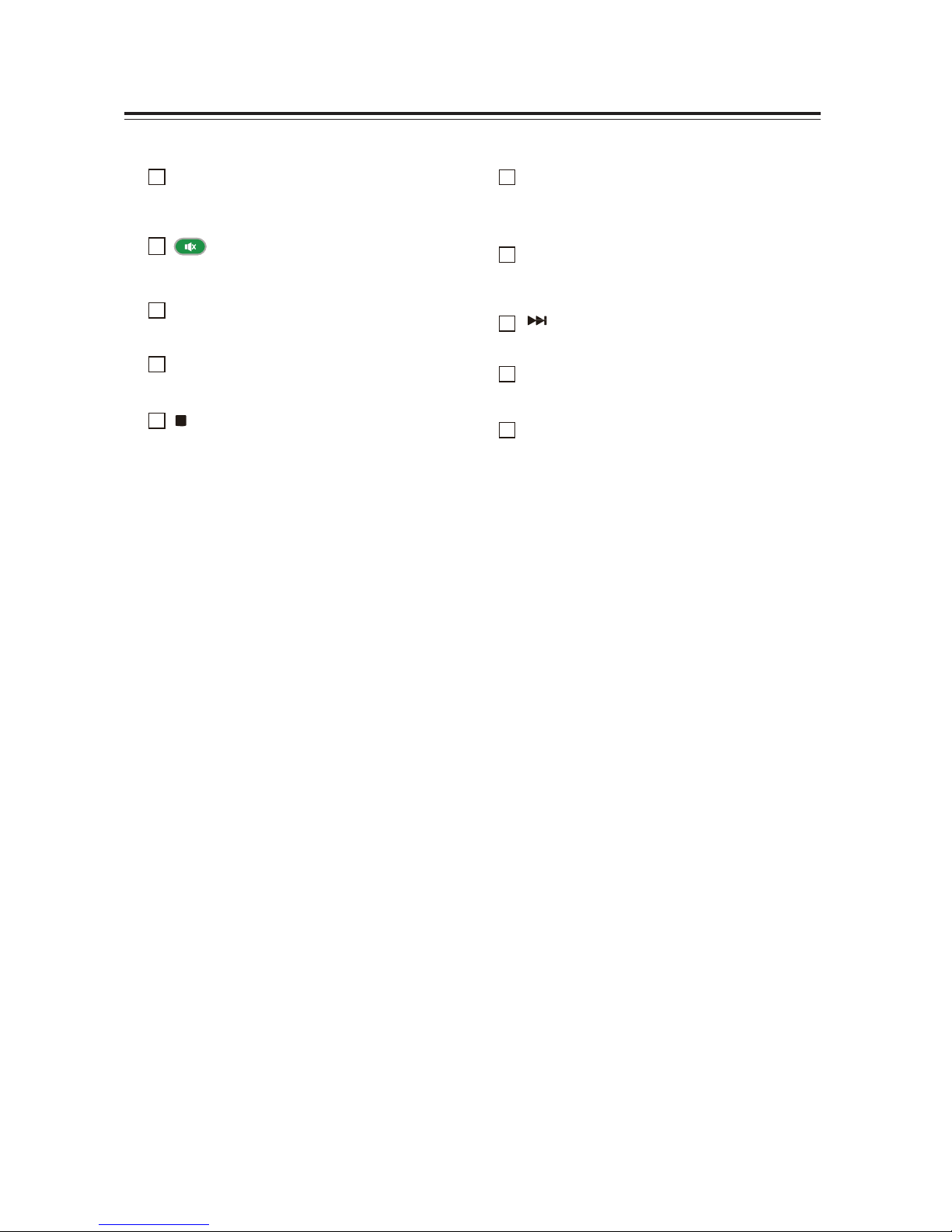
12
ettin Starte —Continued
R
·
Accesses or exits the program play back
menu for CD.
4
·
Turns Off/On sound.
5
USB SD
·
Selects USB or SDinput mo de .
6
FM
·
Selects FM radio mode.
S
·
Stops play.
S
·
Selects diffe re nt per iods of time afte r w hich
the system wil l turn off auto matical ly .
C
·
Skips to the next F M c hanne l.
20
·
Skips to the ne xt titl e, ch apte r, o r trac k.
2
·
Increases volume.
22
R
·
Selects repeat mode.
Page 13

13
Disc Au io CD an P an US F as Dri e P
Notes
recautions or la ack
Compact discs ( CDs) w ith the f ol lo w ing lo go on the
label surface can be use d.
Do not use discs designed for purposes other than audio,
such as CD-ROMs for PC use. Abnormal noise could
damage the unit and/or speakers.
Never use discs that have a special shape (such as hearts
or octagons). These types of discs could damage the
unit.
CD la ack ith Cop control Function
Some audio CDs wit h copy -contro l func tion do not
comply with o f f icial CD stan dards . Th ese are special
discs and can not be play e d with the u n it.
la ack o M Discs
MP files recorded on a CD-R/CD-R W can be played
with the unit.
·
Use discs whi ch hav e be en re cor ded f o ll ow ing the
ISO 660 Le vel 2 file system. (The supported
directory depth is eig ht l evels, the sa me as I SO 660
Level )
·
Discs must be closed (finalized).
·
Only MP files with the extension .MP or “. mp
are supported.
·
Files recorded using MPEG audio layer at
sampling frequencies of 2/44. /4 kHz and a bit rate
of 2 - 20 kbps are supported.
la ack ro USB Drives or SD cards
·
The u n i t doe s no t su ppo rt play bac k fro maudio
player units and sm artpho nes that are not US B
mass
storage de vice s or S D car ds.
·
MP files recorded on a USB flash dri v e or a SD card
can be played with the uni t.
·
Supported file systems are FAT 6 and FAT 2.
·
Only MP files with the extension .MP or .mp
are suppor ted.
·
Files recorded using MPEG audio layer at
sampling f requencies o f 2/44. /4 kHz and a bit ra te
of 2- 20 kbps are supported.
·
USB hubs are not s upporte d.
Note
·
A
·
The unit supports USB flash drives and SD cards of
a maximum capacity of up to 2GB.
disc recorded with a recorder or personal comput
er
may not play in some case s. (Ca use: Disc’s
characteristics, damaged or dirty disc, dirt on player’s
lens, de w condens atio n, etc.)
·
A disc recorded on a personal computer might not
play depen ding o n t he ap plicat io n se tti ngs o r
envir onme nt. Reco rd the d isc i n a f or mat su ppor te d
by the unit.
·
A disc with insufficie nt sto rage capaci ty may no t
playback properly .
·
Files are playe d back in the same order as the y are
saved in the USB flash drive. However, playback may
change if the files or folders in the USB flash drive or
SD card are del eted or renam e d o n a computer, et c.
andlin Discs
Hold discs by the edge, or by the center hole and edge.
A v oid touch ing the play back s urface (surf ace with
nothing printed on it).
Do not attach paper or stickers, or write on the playback
or label surface of the disc. Take care not to scratch or
damage the disc.
The CD receiver supports CD-R and CD-RW discs.
Note that some discs may not playback because of the disc
characteristics, scratches, contamination or the recording
state. A disc recorded with an audio CD recorder will not
playback unless it is finalized.
*
*
L
P
Page 14

1
asic Operations
This manual descri es the procedure or using the
remote control unless otherwise speci ied.
Turnin on t e unit
Press t e utton
You can als o use t hePOWER b utto n o n the
unit.
The un i t is turned on, and the display lights up. Press
the button ag ai n to t urn it o f f (sta ndby mo de ).
Se ectin t e Input o e
You can se le ct CD , USB /SD , Bluetoo th , F M, or LI N E
IN which can be an external component.
To select the in put so ur ce,use the remote co ntrol ’s
CD, , USB /SD , FM, A U IN but tons .
On the unit press the MODE button
re
peatedly.
utin t e unit
Press t e utton
Press the button to unmute.
Tip
·
You ca n al so unm ute the un it by adju sting t he
volume.
·
Alternati vely, se t the unit to standby, then turn it on
again to cancel mut ing.
Usin Hea p ones
Y ou can connect a pair of stereo headphones ( .5 mm,
/ -inch phone plug) to the receiver’ s PHONES jack for
priv ate listen ing.
Note
·
Always turn down the volume before connecting your
headphones.
·
While the he adpho nes plug is ins er ted in the
PHONES jack, the speakers are turned off.
Austin te oume
To a ust t e o ume use t e OLU E –
uttons
You can al so use the unit ’s VOL U ME contr ol
dial.
Se ectin Soun Effect Preset
To se ect your esire soun effect preset
press SOUND utton repeate y
Page 15

5
P ayin CDs
This manual des cri es the p rocedur e or using the
remote control unless otherwise speci ied.
P ayin CDs
Selectin racks
Press the P r evious button repeatedly to skip to
previous tracks.
Press t e mar to open t e isc
compartment oor
Press the Next
subsequent tr acks.
button repeatedly to skip to
P ace CD in t e compartment it t e
a e si e facin up
C an e t e input mo e to CD t en press
t e utton
To change the in put mode to CD , pr ess the
remote co ntrols CD button, or pre ss the
MODE bu tton on t he mai n unit re peat edly.
P
layback w i l l starts autom ati call y.
T o paus e p ay ac
Press the button. To resume play back, press the
butto n again.
T o F ast For
ar or Fast Re erse
During playback, pres s the Fast Forward
button
repea tedly to f ast forward at different speed, or the Fast
Reverse button repe a te dl y to fast reverse at different
speed
To stop p ay a
c
Press the button.
To remo e t e CD
Press the button to open the d isc tray.
Press the 0- buttons to skip to the corresponding track
directly.
Repeat P ay ac
Press t e REPEAT utton repeate y to isp ay
REPE AT ONE REPEAT AL L or REPEAT
OFF
With REPEAT ALL playback, all songs w ill be
played
back repeatedly.
With REPEAT ON E playback, only one song
will be
played back re peate dly.
To cancel re peat play bac k, pre ss the REPEA T butto n
repeatedly until REPEA T OFF disp layed .
Page 16

16
Wireless Playback via Bluetooth
The mini Hi-fi enables you to wirelessly play music
from your Bluetooth-enabled smartphone, tablet,
mobile music player, or personal computer via
Bluetooth.
To play back music via Bluetooth, you must first
pair the unit with your Bluetooth-enabled device.
Once pairing is established, the pairing information
is stored in both devices and you will not need to
repeat the pairing process.
However, if you delete the device registration from
either device and the pairing information is deleted,
you must pair the devices again.
Playing Back Music on Your
Bluetooth-enabled Device
1
T
enabled device.
enabled device.
urn on
“Bluetooth”
on your Blu etooth-
2
Turn on the unit, then pres
repeatedly to select Bluetooth mode.
sbutton
dir tinu eht no nottub EDOM sserp ro ,yltce
dehsilbatse si noitcennoc htooteula fIB
.4 pets ot piks ,yllacitamotua
Pairing
Place the Bluetooth device within 1 metre
from the system.
3
Perform the Bluetooth connection steps
on the Bluetooth-enabled de vice t o
connect to the MHF-220BT.
Turn on “Bluetooth” on your Bluetooth-enabled
device.
2
1
T urn on the unit, then press button
directly, or press MODE button on the unit
repeatedly to select Bluetooth input mode.
The unit engages pairing mode, with
voice
prompt “Bluetooth Mode. Waiting for
Pairing.”
4
Play back audio on your Bluetooth-
If the v ol ume level on the Bl ueto oth- enable d
device is lo w, the pl ay back v ol ume re lati v e to
other input sour ce s w ill be lo w.
Raise the volum e level on the Bluet ooth-en abled
device to an appropriate level (if necess ary, to the
maximum).
Note:
When you press the M O D E b utton o n the u n i t
3
Register the unit on your Bluetooth-enabled
device
When your Blueto oth-e nable d de vice display s a
list of detected de v ices, sele ct “MHF-220 BT.”
If the device requests a password, enter “00 00.”
Please note that the registering (pairing) p r ocess
might vary depending on the Bluetooth-enabled
device. For more information, refer to the user's
manual for the device.
4
When pairing is complete, the unit makes
voice prompt
“Paired.”
When pairing is complete, a Blue tooth connect ion
is establishe d. I f a conne ctio n is not e stablis he d,
try to conne ct fro m the Blue tooth- ena bled de v ice.
to change the inpu t source to Bluetooth , the uni t
will
automatically connect to t he Blue tooth -enable d
device
that was co nnected last t ime. If a connection is
not
established a utomatically, try to connect fro m the
Bluetoot h-enabled de vice.
Bluetooth con nect ion w ill be cut off if you cha nge the
input to any source other than Bluetooth or set the u n it to
standby mode.
If your Bl ueto oth- e nabl ed device f eatur es a bass
boost or equalizer function, disable these functions.
Otherwise, the playback sound may be distorted.
Note:
If the pairing fails, turn “Bluetooth” off on the
Bluetooth-enabled device, turn it on again, and then
try the procedure from step 1.
If you want to pair other Bluetooth-enabled devices,
perform steps 1-4 for each device.
Page 17

1
Listenin to t e Ra io P ay in an E terna De ice
This manual des cri es the p rocedur e or using the
remote control unless otherwise speci ied.
Presettin F Stations
Automatica y Auto Preset
A uto Preset Caution
Any existing presets will be deleted when the Auto
Preset function is run.
Press t e F utton to c an e or ODE
utton on t e uni t input source t o F .
Adjust the posit ion of the FM anten na f or the be st
FM receptio n.
Press t e utton
The Auto P re set func tio n is activate d.
Up to 0 stations can be preset and prese ts are
stored in frequency order.
If you want to cancel the Auto Preset process,
P ayin ac from an E terna
De ice Connecte to t e LINE IN
ac
Press t e AU IN utton to c an e t e
input mo e to LINE
P ay ac from e terna e ice
Note:
This adjustment af fects o nly the speake r volume the
headphone volume cannot be adjusted.
If the volume level of your external audio device is
external audio device.
substantial ly low, this adj ust me nt m ay not be
sufficient. In such a case, raise the volume level on the
If the input l e ve l is r aised e xces siv ely, the sound may
distort. I f this oc curs , ad jus t the in put l e v el
appropriately.
press the
STOP button.
Note:
Depend ing o n y o ur l ocat io n, a pr e set m ay be store d
with no stat ion , a nd y ou’ l l hear onl y noise w hen y ou
select it.
Se ectin Preset Stations
Y o u must sto re some prese ts before you can se lect the m.
Press t e F utton or ODE utton on
t e unit to c an e t e input mo e
to F
The preset you selected the last time you listened
to the radio w ill be sele cted.
Use t e CH CH uttons to se ect a
preset
Page 18

18
Playing a USB Flash Drive
Playing a SD Card
This manual describes the procedure for using the
remote control, unless otherwise specified.
1
Press the USB/SD button to change the
input source to “USB”.
2
Insert a USB flash drive in the USB port.
1
Press the USB/SD button to change the
input source to “SD”.
2
Insert a SD card in the card slot.
3
T o start playbac k, press the button.
3
T o start pla yback, press the button.
4
T o stop pla ybac k, press the
STOP
button.
4
T o stop pla yback, press the
Note:
STOP
button.
Note:
The memory cards w il l only fit in o ne dire ctio n.
Do not force the m as this w il l damag e the car d
Do not connec t y our B flash dri v e via a B hub.
When connecting or disconnecting a B flash drive,
use your hand to suppo rt the u n it so that itdoes no t
move.
For details on the usable formats for a B flash
drive, refer to page 1 “Playback from B Drives
or D ards”.
Do not connec t the u n its B port to a B port on
your comp ute r.
reader.
When connecting or disconnecting a D card,
use your hand to sup port the u n i t so t hat i t
does
not move.
For details on the usable formats for a D card,
refer to page 1 “Playback from B Drives or
D ards”.
USB flash drive
SD card
Page 19

1
Troubleshooting
If you have any trouble using the unit, look for a solution in this section.
Po er
Can t turn on the unit.
Make sure tha t the power cor d is pro pe rly pl ugg ed into the w all outl et.
nplug the power cord from the wall outle t, wait minutes o r mo r e, then plug it in again.
The unit tur n s off une pectedly.
If the slee p time r has bee n
set, the un it w ill tur n of f auto matical ly afte r a spec ifie d pe rio d.
The u n i t will auto matical ly enter standby mode whe n uto tandby has been se t and la unche s.
eote Control
The re ote control doesn t ork properly.
Replace the batte ry w ith a ne w one .
The remote control is too f ar away from the u n i t , or the res an obstacle betw e en the m.
The un i ts remote con tro l se nsor is be ing su b ected to bright light ( i nverter -ty pe fluo re scent lig ht or
sunlight).
The unit is located behind the tinted glass doors of an audio rack or cabinet.
udio
There s no sound.
Make sure the un i ts vol ume is not s et to o low.
Make sure t he co rr ect in put so urce is s ele cted.
Make sure the unit is not muted.
heck all connectio ns and correct as necessary .
While headphones are connected, the speakers output no sound.
If theres no sound from an e x ter nal device conne cte d to I E I , check whe ther the e xte rnal de vices audio
output level (volume) might be too low.
T he sound uality is not good.
Make sure all audio co nne cting pl ugs are p ushed in all the w ay .
The sound q uality ca n be affe cted by s trong mag netic fie lds, such as t hat from a T . Try moving any such de vices
away from the unit.
If you ha ve any de vice s that emit hig h-inte nsity radio w av es near the u n i t , s uch as a ce llul ar phone t hat s being
used to make a call, the unit may output noise.
The un i ts precision drive mechanism may emit a faint hissing sound while reading discs during playback or when
searching for tracks. ou may be able to hear this no ise in e x trem ely quie t environm e nts .
udio output is inter ittent hen the CD receiver is subected to vibration.
The uni t is not a po rta ble device. se it in a location that s not sub ect to shock or vibra tio n.
Make sure t hat the incl ude d fl oor pads are attac hed to the speak er s.
eadphones output is inter ittent or there s no sound.
Make sure that the head pho nes ca ble is no t brok e n or dama ged. lso , cle an the he adp ho nes plug. ee your
headphone s instruction ma nual for cleani ng info rmatio n.
udio perfor ance.
udio performa nce w ill be at its be st abou t 10 to 0 minutes or more afte r the un i t has be en tur ne d onand had
time to war m u p.
sing cable tie s to bundl e audio cabl es with spe aker or po w er cables may degrade t he sound qual ity , so do n t do it.
Page 20

Troubleshooting —Continued
CD Playback
The disc ill not play.
Make sure the disc has bee n loade d cor re ctly, w ith the labe l -side fac ing up.
heck to see if the surface of the disc is dirty.
If condens a tio n is s us pec te d, t ur n on the u n i t and lea v e it fo r 2 to hours befor e play ing an y discs .
ome D-R RW discs may not be playable.
It takes a long ti e for play back to start.
It may take the unit a while to read Ds that contain many tracks or files.
Playback u ps.
The un i t is being s ub ected to vibratio n or the disc is scr atc hed or dir ty .
The vo lume may be too loud. Turn down the volume.
Cant
play P Discs.
se only discs compliant with I O 0 e v el1 evel 2 or oliet file system.
The disc has not been finalized (closed). Finalize (close) the disc.
heck whether the file format is supported (see page 1 ).
MP files without a “.MP ” or “.mp ” file extension are not recognized.
Bluetooth
Bluetooth pairing fails.
If there are any other Bluetooth-enabled devices near the unit, turn off the power to those devices and then perform
the pairing process again.
Delete the r eg istration inform ation for the MH F-22 0BT on the Blue toot h-ena bled de vi ce, then perfo rm the
pairing process again.
Sound via Bluetooth connection is interrupted.
There may be a wireless device or microwave oven nearby. I f so , l o cate the unit away from thosede vices.
The Bluetoo th-enabl ed de v ice may be too f ar fro m the un i t , or there may be a w all betwee n the de vices. If so,
use your Blue too th-e nable d device clo se r to the uni t .
Sound via Bluetooth connection is dela yed and does not sync to the video.
Due to Blue tooth tr an sfe r chara cter isti cs, the re may be a certain amount o f sig nal la tenc y. For this reaso n, y ou
might notice a slight de l ay in audio outp ut f r o m the unit, in r e lation to t he playback o f video o n your
Bluetooth- enabled device.
USB Flash Drive Playback
Can t
access the usic files on a USB flash dr ive.
The unit su ppo rts B flash drives on ly. Howev e r, this does no t ne ce ssaril y guara ntee the pe rf orma nceof all
B flash dri v e s.
Make sure that the B flash drive has been formatted as F T1 or F T 2.
B hubs are not s uppo rte d. Be sure t o co nnect a B flash drive dir ectly to the u n i t .
This un it can not play f ile s othe r than MP files.
The essage “ o USB” is displayed.
Try re conne cting y our B fl ash dr i v e .
Can t
play P files.
MP files without a .MP or .mp file extension are not recognized.
heck whethe r the MP format is suppo rte d (se e page 1 ).
Page 21

1
Troubleshooting —Continued
F adio
eception is noisy , or the uto Preset function
doesnt
preset all stations.
heck the antenn a connect ions.
hange the position of the antenna.
Move the u n i t a w ay f rom a near by T or computer.
ars or airpl ane s ca n ca use no isy inte r fe rence .
The unit con tains a m icro comp uter. I n v ery r are situa tion s, severe inte rfe re nce, no ise f ro m an e xte rnalsource, or
static electrici ty may cause it to mal funct ion or lo ck up. I n th
e unlikely event that this should happen, unplug the
power cord, w ait at l e ast minutes, and then plug it back in again.
Page 22

S
tt oe
THD (total harmonic distortion)
10 (Power Rated)
Input sensitivity and impedance
1000 m 10 kΩ (IE)
Frequency response 0 Hz - 22 kHz dB, – dB
ignal to noise ratio 0 dB ( I E, IHF - )
peaker impedance - 1 Ω
Tuning frequency ra nge . - 10 . MHz
hannel prese ts 0
ignal Readout Optical non-contact
Frequency Response 0 Hz - 20 kHz
upported odec B
T
ransmission range ( 2DP) 20 Hz - 20,000 Hz ( ampling
frequency 4 4 .1 k H z)
The actual range will vary depending on factors such as
obstacles between devices, magnetic fields around a
microwav e ov en, static electricity, cordless phone, reception
sensitivity , antenna’s performance, operating system,
software application, etc.
Type 2 way ba ss-reflex
Impedance Ω
Maximum input power 10 W
Output sound pressure level 0 dB W m
Frequency response 0 Hz - 20 kHz
abinet capacity 4. li
ter
Dimensions (W x H x D) 1 0 x 210 x 1 0 mm
Weight 1. kg
Driver units . cm ( ) Woofer
. cm (1. ) Tweeter
THD
(Total Harmonic Disto rtion)
0.1
Terminal R type
Playable media D and D-R D-RW (music
Ds and MP Ds)
Power supply
Power co nsumption
Playable media B Flash Drive (MP )
o-soun d power
110-240 , 0 0
Hz 20 W
W
consumption
ommunication system
Dimensions (W x H x D) 21 x 100 x 2 mm
Weight 1.2 kg
Maximum comm unication
range
nalog input I E I
Frequency band
Modulation method
peaker Outputs 2 ( R)
Headphones 1
ompati ble Bl uetoo th
profiles
Bluetooth pecification
version 2.1+EDR
ine of sight approx. 1 0 m ( )
2.4 Hzband (2.4000 Hz -
2.4 Hz)
FH (Freq Ho pping pread
pectrum)
2DP 1.2 ( dva nced udio
Distribution Profile)
R P 1. ( udio ideo
Remote ontrol Profile)
pecificatio ns and f eature s are sub ect to change
without notice .
Page 23

23
12 Month Warranty
Thank you for your purchase from Kmart.
Kmart Australia Ltd warrants your new product to be free from defects in materials and
workmanship for the period stated above, from the date of purchase, provided that the product
is used in accordance with accompanying recommendations or instructions where provided.
This warr anty is in addition to your rights under the Australian Consumer Law.
Kmart will provide you with your choice of a refund, repair or exchange (where possible) for
this product if it becomes defective within the warranty period. Kmart will bear the
reasonable expense of claiming the warranty. This warranty will no longer apply where the
defect is a result of alteration, accident, misuse, abuse or neglect.
Please retain your receipt as proof of purchase and contact our Customer Service Centre on
1800 124 125 (Australia) or 0800 945 995 (New Zealand) or alternatively, via Customer Help
at Kmart.com.au for any difficulties with your product. Warranty claims and claims for
expense incurred in returning this product can be addressed to our Customer Service Centre at
690 Springvale Rd, Mulgrave Vic 3170.
Our goods come with guarantees that cannot be excluded under the Australian Consumer
Law. You are entitled to a replacement or refund for a major failure and compensation for
any other reasonably foreseeable loss or damage. You are also entitled to have the goods
repaired or replaced if the goods fail to be of acceptable quality and the failure does not
amount to a major failure.
For New Zealand customers, this warranty is in addition to statutory rights observed under
New Zealand legislation.
Page 24

Warning
24
This equipment has been tested and found to comply with the
limits for a Class B digital device, pursuant to part 15 of the FCC
Rules. These limits are designed to provide reasonable
protection against harmful interference in a residential
installation. This equipment generates, uses and can radiate
radio frequency energy and, if not installed and used in
accordance with the instructions, may cause harmful interference
to radio communications. However, there is no guarantee that
interference will not occur in a particular installation. If this
equipment does cause harmful interference to radio or television
reception, which can be determined by turning the equipment off
and on, the user is encouraged to try to correct the interference
by one or more of the following measures:
• Reorient or relocate the receiving antenna.
• Increase the separation between the equipment and receiver.
• Connect the equipment into an outlet on a circuit different from
that to which the receiver is connected.
• Consult the dealer or an experienced radio/TV technician for
help.
Caution: Any changes or modifications to this device not explicitly
approved by manufacturer could void your authority to operate
this equipment.
This device complies with part 15 of the FCC Rules. Operation is
subject to the following two conditions: (1) This device may not
cause harmful interference, and (2) this device must accept any
interference received, including interference that may cause
undesired operation.
The device has been evaluated to meet general RF exposure
requirement. The device can be used in portable exposure
condition without restriction.
