Audiomedia GSM639 Operating Instructions Manual

GSM639
DVD/VCD/CD/MP3/MP4/USB/SD/MMC Player
with FM/MW Tuner & Bluetooth and GPS Navigation System
Operating Instructions
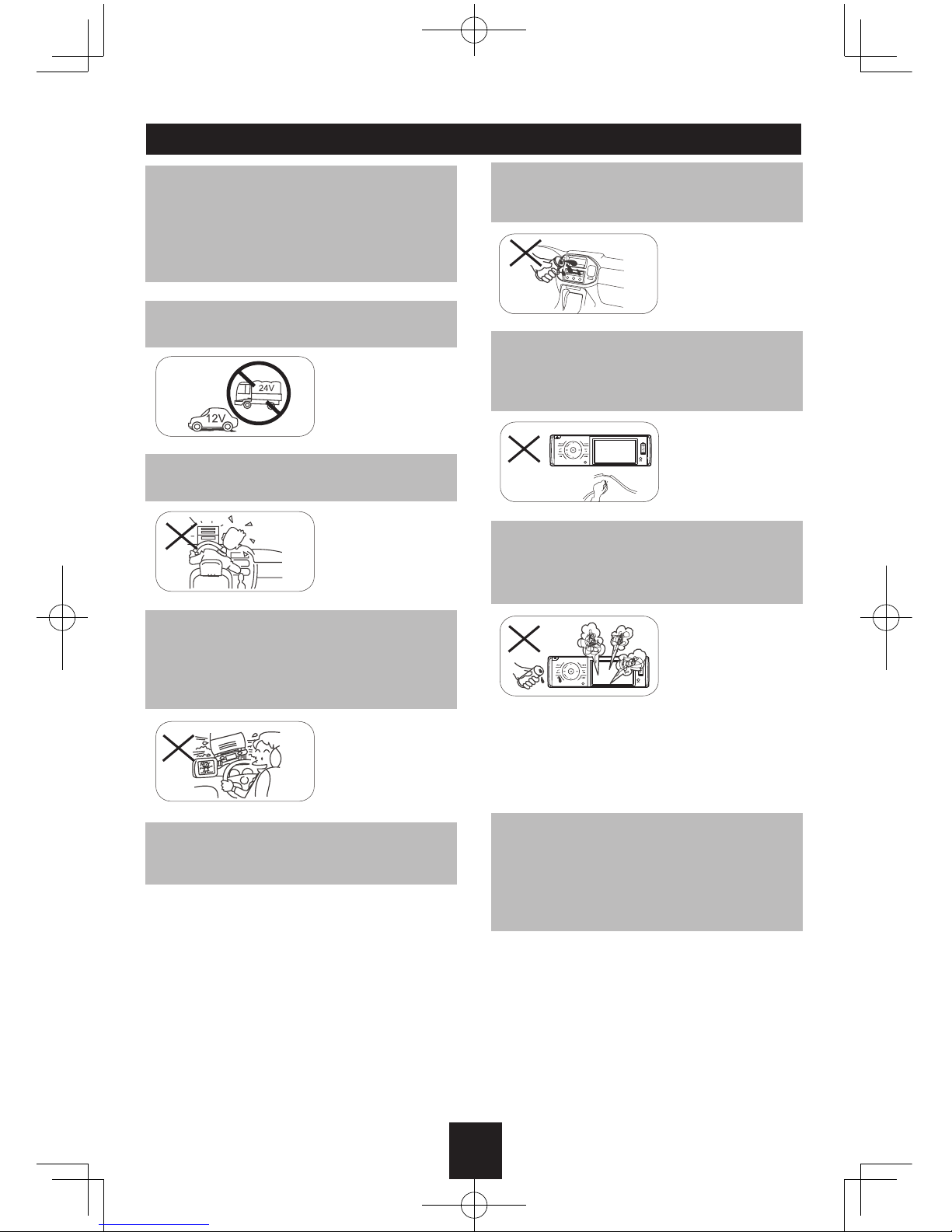
1
Safety Precautions
To ensure safe driving, please adjust the
volume to a safe & comfort level in case of
emergency situations.
Never expose this unit, amplifier, and
speakers to moisture or water for preventing
electric sparks or fires.
Please don't change the fuse on the power
cord without professional guidance, using
improper fuse may cause damage to this unit
or even cause fire.
Please power off this unit at once and send it
back to the after-sales service center or the
dealer/distributor you purchased from if one
of the following symptoms is found:
(a). No audio output;
(b). No image output;
(c). Water or other obstacle enters the unit;
(d). Smoking;
(e). Peculiar smell.
Only connect the unit to a 12-volt power
supply with negative grounding.
Never install this unit where the operation &
condition for safety driving is restrained.
Never use the video display function in the
front when driving to prevent the violation of
laws & regulations and also to reduce the
risk of traffic accident except using for rear
view video camera.
MUTE
OK
Thank you for purchas ing this produc t.
Pl e a se read thr o u gh thes e o p er a ti n g
instructions so you will know how to operate
your model properly. After you have finished
reading the instructions, keep this manual in
a safe place for future reference.
To provide a clear demonstration and an
alternative for easy understanding of the
operation of this unit, graphic illustration
was used. However, this illustration is not
necessary printed as the actual image found
on the unit.
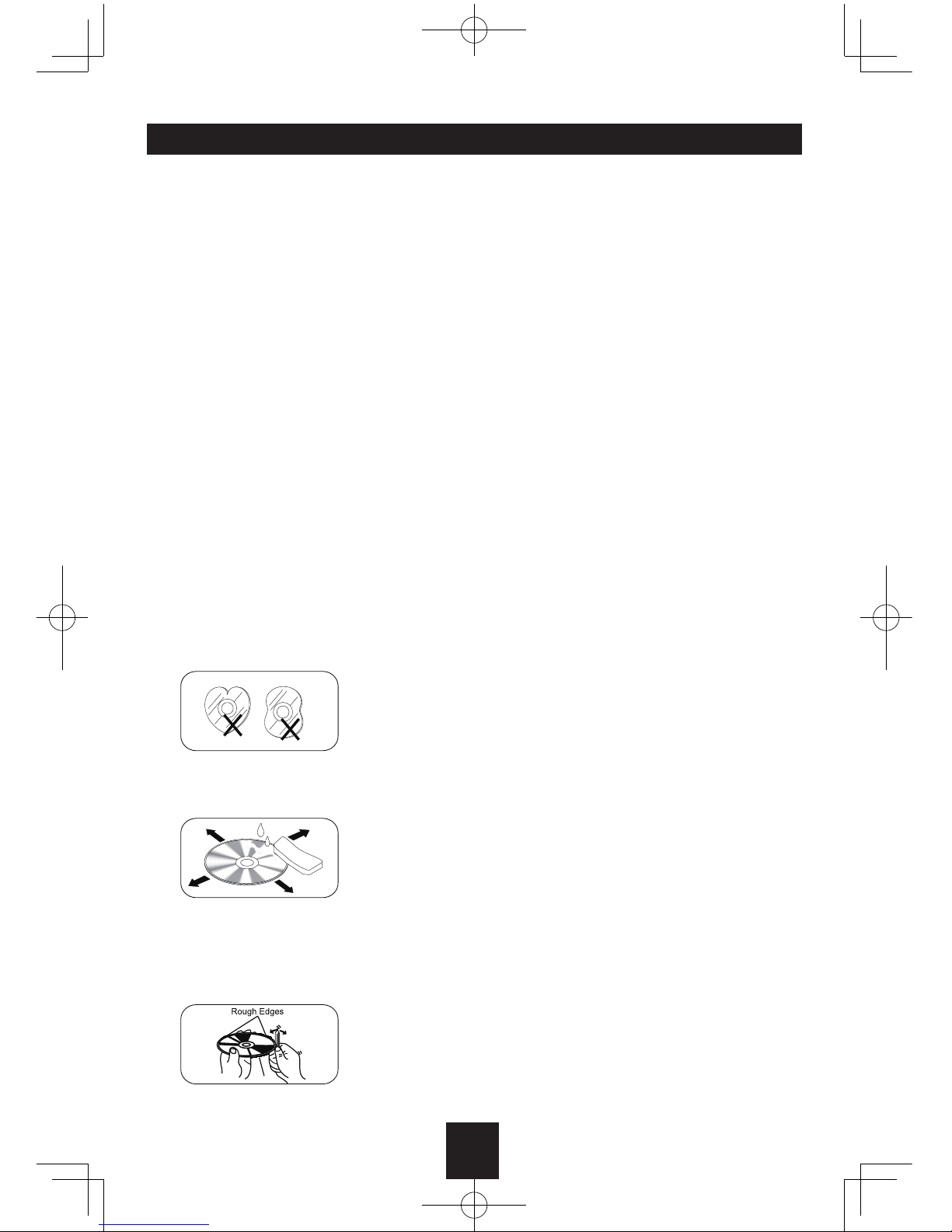
2
Safety Information Contents
Warning
Operate the unit correctly according to the
manual instruction to prevent unnecessary
problem.
Caution
This product is a CLASS 1 LASER PRODUCT.
Use of controls or adjustments or performance
of procedures other than those speci fied
herein may result in hazard ous radiation
exposure. Do not open covers and do not
repair yourself. Refer servicing to qualified
personnel.
Two Laser Products
Wave length: CD: 780nm DVD: 650nm
La s er powe r: No ha zardou s radiat ion is
emitted with safety protection.
To reduce the risk of fire electric shock, and
annoying interference, use only the included
components.
Caution of Disc Using
1. Never insert a 3-inch ( 8cm ) CD contained
in the adapter or an irregularly shaped
CD. The unit may not be able to eject it,
resulting in a malfunction.
2. Disc Cleaning. Use a dry, soft cloth to wipe
the disc from center to edge, only neutral
detergent can be used.
3. When playing a new disc. New disc may
have some rough spots around the inner
and outer edges. If such a disc is used,
remove these rough spots with a pencil or
ball-point pen, etc.
Safety Precautions .........................................1
Safety Information ..........................................2
Features .........................................................3
Panel Controls ................................................ 4
Remote Controls .........................................5-6
Getting Started ...............................................6
USB/SD/MMC/MP3 Playback ........................7
Basic Operation .............................................. 8
Rotary Knob Menu ....................................9-10
Radio Mode .................................................. 11
RDS (Radio Data System)
......................12-13
Disc Mode ...............................................14-17
Bluetooth Mode .......................................17-20
Other Modes.................................................21
DVD Setup ..............................................22-24
Device Connections ................................25-26
Electrical Connections .............................27-28
Installation Guide.....................................29-30
Anti-Theft System ......................................... 31
Troubleshooting ............................................32
Care and Maintainance ................................33
Specifications ............................................... 34
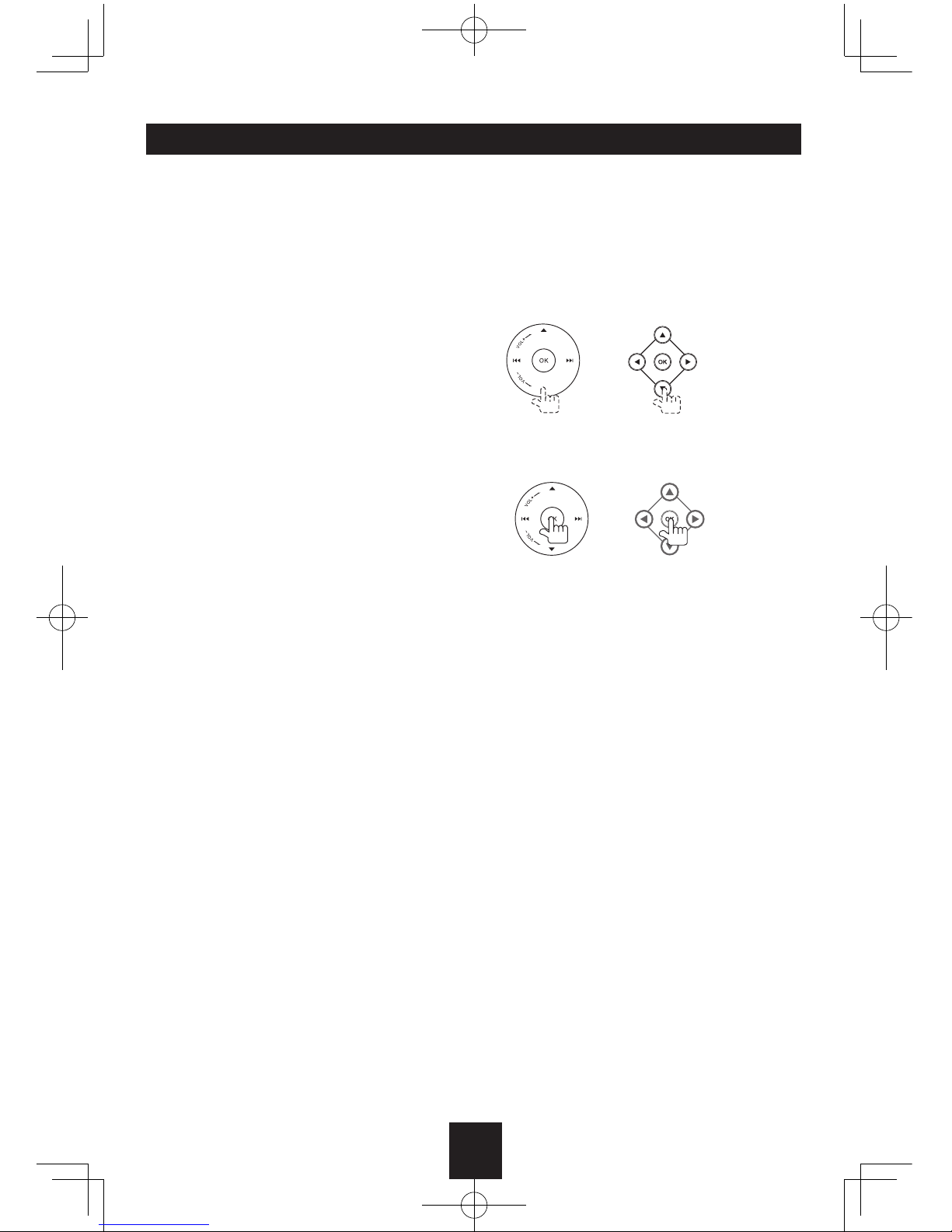
3
DVD-R/RW Compatibility
It is possible to playback DVD-R/RW discs
recorded with the video format and Video
Recording format.
Video CDs featuring PBC
Compatibility
It is possible to playback Video CDs featuring
PBC (playback control).
WMA and MP3 Compatibility
It is possible to playback WMA and MP3 files.
About WMA
The Windows Media™ logo indicates that this
unit can playback WMA data.
Windows Media and the Windows logo are
tr ade mar ks or regi stere d trad emarks of
Microsoft Corporation in the United States
and/or other countries.
This unit may not operate correctly depending
on the application used to encode WMA files.
About MP3
Supply of this product only conveys a license
for private, non-commercial use and does not
convey a licensen or imply any right to use
this product in any commercial (i.e.revenuegenerating) realtime broadcasting (terrestrial,
sa telli te, c able and /or an y other med ia),
broad-casting/streaming via internet, intranets
and/or other networks or in other electronic
content distribution systems, such as payaudio or audi o-on-dem and applications.
An inde p e n d ent license for such use is
required.For de-tails, please visit http://www.
mp3licensing.com.
Features
Button Operation Explanations
Touch panel key operation
It is possible to operate this unit by using
touch panel key.
Some frequent operations
1) Move cursor
2) Confirm
Open the SOURCE MENU
Touch the top left corner of TFT screen under
playing mode.
Touch screen
Due to the touch screen, you can fulfill most
functions not only by pressing buttons but also
by touching the options you desired.
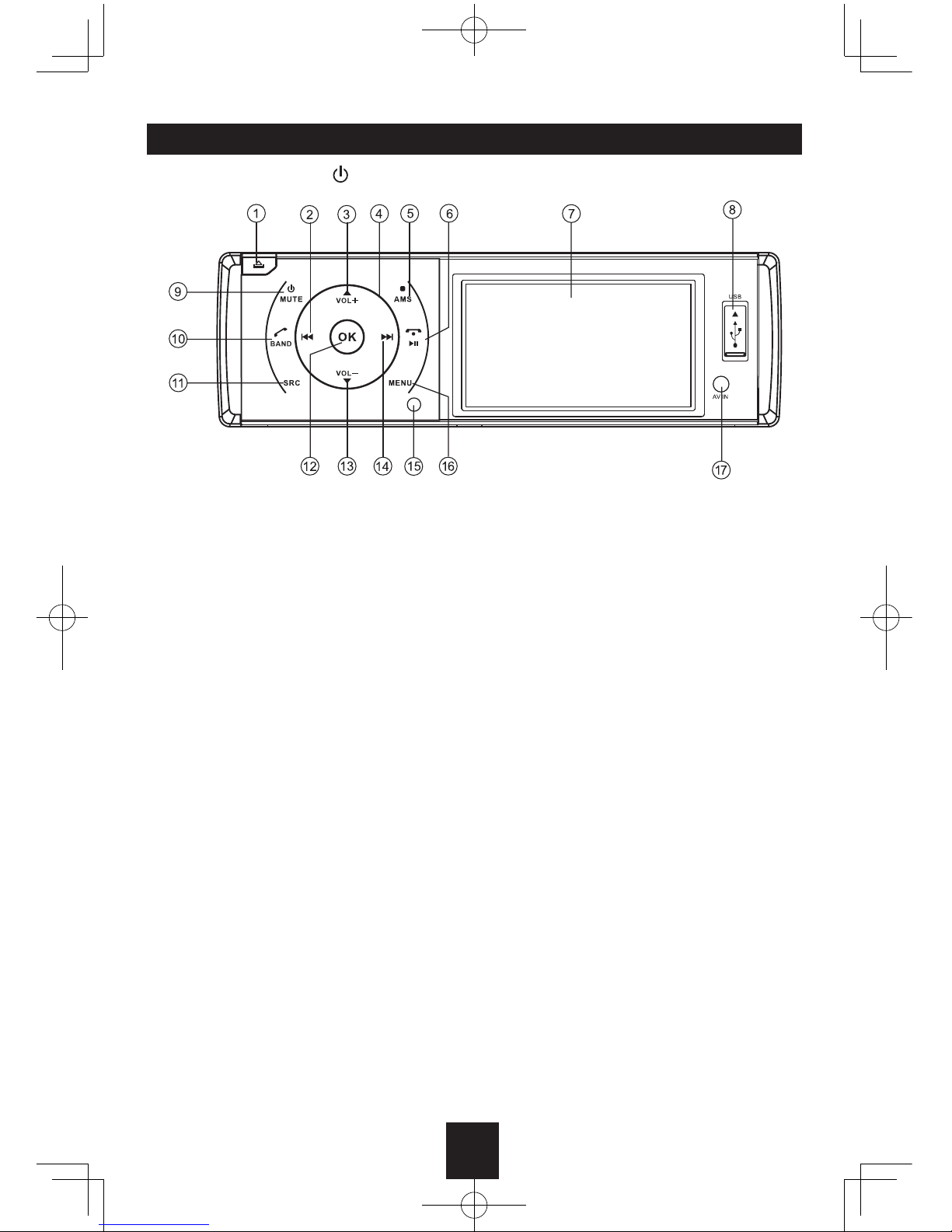
4
Panel Controls
Power on/off: Press to turn on/off the unit.
1. Panel open
2. - Advance track (DVD/CD mode)
- Fast rewind (DVD/CD mode, press more
than 2 seconds)
- Tune backwards (press briefly to tune
automatically, and press and hold more
than 2 seconds to tune manually, in Radio
mode)
- Menu cursor left (MP3 mode)
3. - Play preset radio station (press briey, in
Radio mode)
- Menu cursor up (MP3 mode)
- Track repeat play (press more than 2
seconds)
4. Touch and rotate in the area near the line to
adjust volume level
5. - AMS: Auto preset (press more than 2
seconds)/Preset scan (press birefly, in
Radio mode)
- Stop (DVD/CD mode)
- Back to previous menu
- Reject call (press more than 2 seconds)
6. - Play/Pause
- Call off/cancel
7. 3.5 inch TFT display
8. USB port
9. - Power on/off (press more than 2 seconds)
- Mute
10. - Band switch
- Dial/Receive call
11. - RADIO
- DISC (when disc inserted)
- SD (when SD/MMC inserted)
- USB (when USB inserted)
- AV1 (rear)
- NAV (when MAP card inserted)
- AV2 (front)
12. Conrm operation (Settings mode)
13. - Play preset radio station (press briey, in
Radio mode)
- REG mode on/off (press more than 2
seconds, in Radio mode)
- Menu cursor down (MP3 mode)
- Track random play (press more than 2
seconds)
14. - Next track (DVD/CD mode)
- Fast forward (DVD/CD mode, press more
than 2 seconds)
- Tune forwards (press briefly to tune
automatically, and press and hold more
than 2 seconds to tune manually, in Radio
mode)
- Menu cursor right (MP3 mode)
15. Remote sensor
16. - Each press to select BAS/TRE/BAL/FAD/
BRI/CON/SAT, and rotate to adjust level.
- Press more than 2 seconds to SETTING
menu.
17. AV in hole
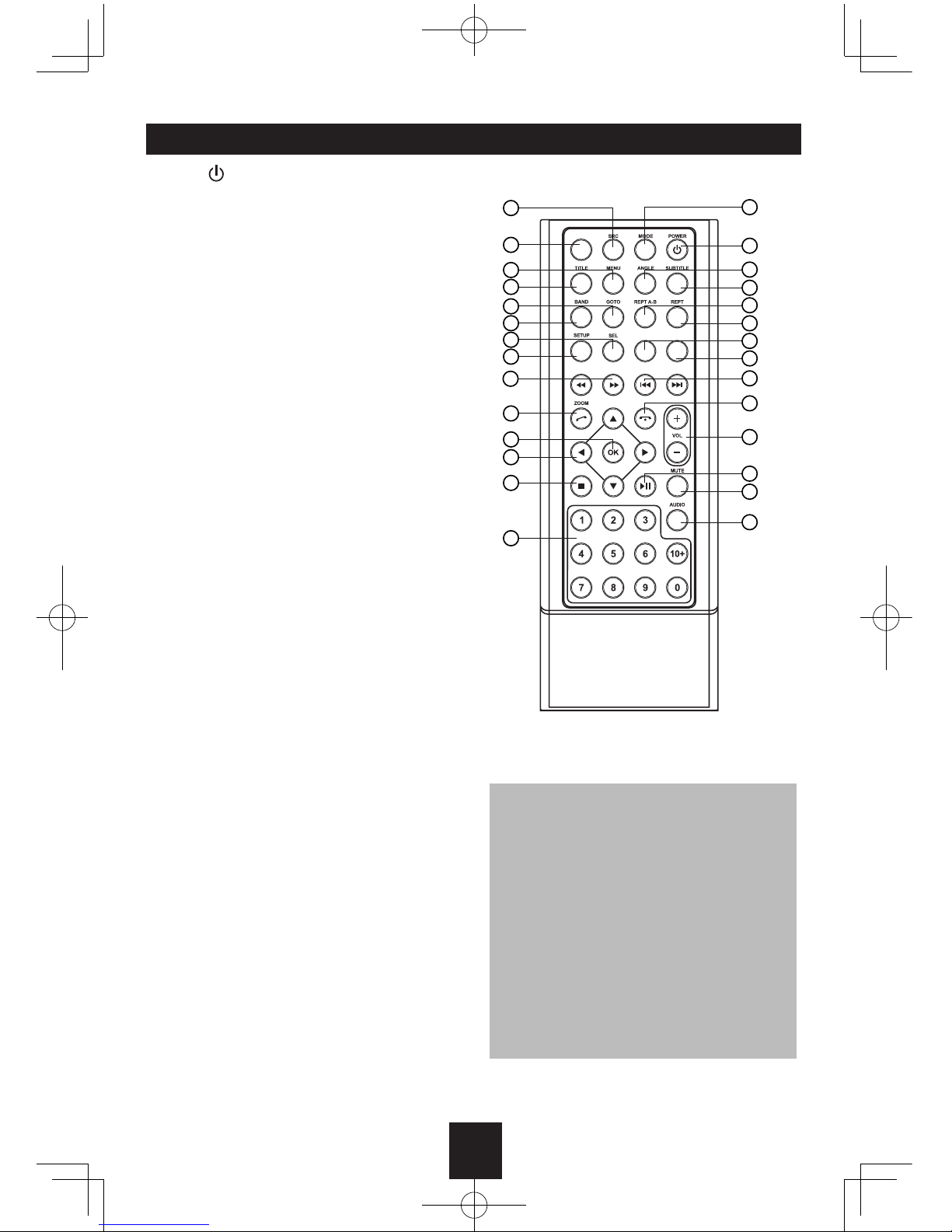
5
Remote Controls
Press to turn on/off the unit.
Warning
• Store the battery where children cannot
reach. If a child accidentally swallows the
battery, consult a doctor immediately.
• Do not recharge, short, disassemble or
heat the battery or dispose it in a fire.
•
Do not expose or bring into contact the
battery wit h other me tal lic materials.
Doing this may cause the battery to give
off heat, crack or start a fire.
•
When throwing away or saving the battery,
wrap it in tape and insulate; otherwise,
the battery may give off heat, crack or
start a fire.
15
1
2
3
16
4
5
6
7
8
9
10
12
11
13
14
17
18
19
20
21
22
23
24
25
26
27
28
OSD RDM
PROG
AMS
1. - RADIO
- DISC (when disc inserted)
- SD (when SD/MMC inserted)
- USB (when USB inserted)
- AV1 (rear)
- NAV (when MAP card inserted)
- BT
- AV2 (front)
- TV
2. - Radio preset scan
- Radio auto preset
3. - Menu (DVD)
- PBC (for VCD 2.0 or up)
4. - Title (DVD)
5. - Goto search
6. - Radio band
- Video system PAL/NTSC/AUTO
7. - Sound/display setting
- Setting menu (press 2 sec.)
8. - System setup
9. - Fast reverse/forward playback
10. - Zoom (DVD/VCD)
- Dial/Receive call
11. - Enter
12. - Menu cursor
13. - Stop/Return
14. - Digit area
15. - Enter source menu
16. - Power on/off
17. - Angle (DVD)
18. - DVD subtitle
19. - A-B repeat
20. - Repeat
21. - On screen display
22. - Track random play
23. - Radio tune
- Track skip/seek
24. - Call off/cancel
- Program
25. - Volume
26. - Play/Pause
27. - Mute
28. - DVD audio
- VCD audio L/R/ST

6
Remote Controls
Replacing the Lithium Battery of Remote Control Unit
When the range of the operation of the card remote control becomes short or no functions
while operating, replace the battery with a new lithium battery. Make sure the battery polarity
replacement is correct.
1.
Open the back cover of the remote control unit.
2. Insert the button-type battery with the stamped (+) mark facing upward. Close the back cover.
Remote Control Operating Range
The remote control can operate within a distance of 3~5m.
Getting Started
Press.the. .button.to.open.the.panel.
Light.up.when.you.slide.the.panel.
down; ash when you remove the
panel.
Note:
.Pressing.the.RESET.button.
by.inserting.a.pointed.tool.such.as.
the.end.of.an.unbent.paper.clip.
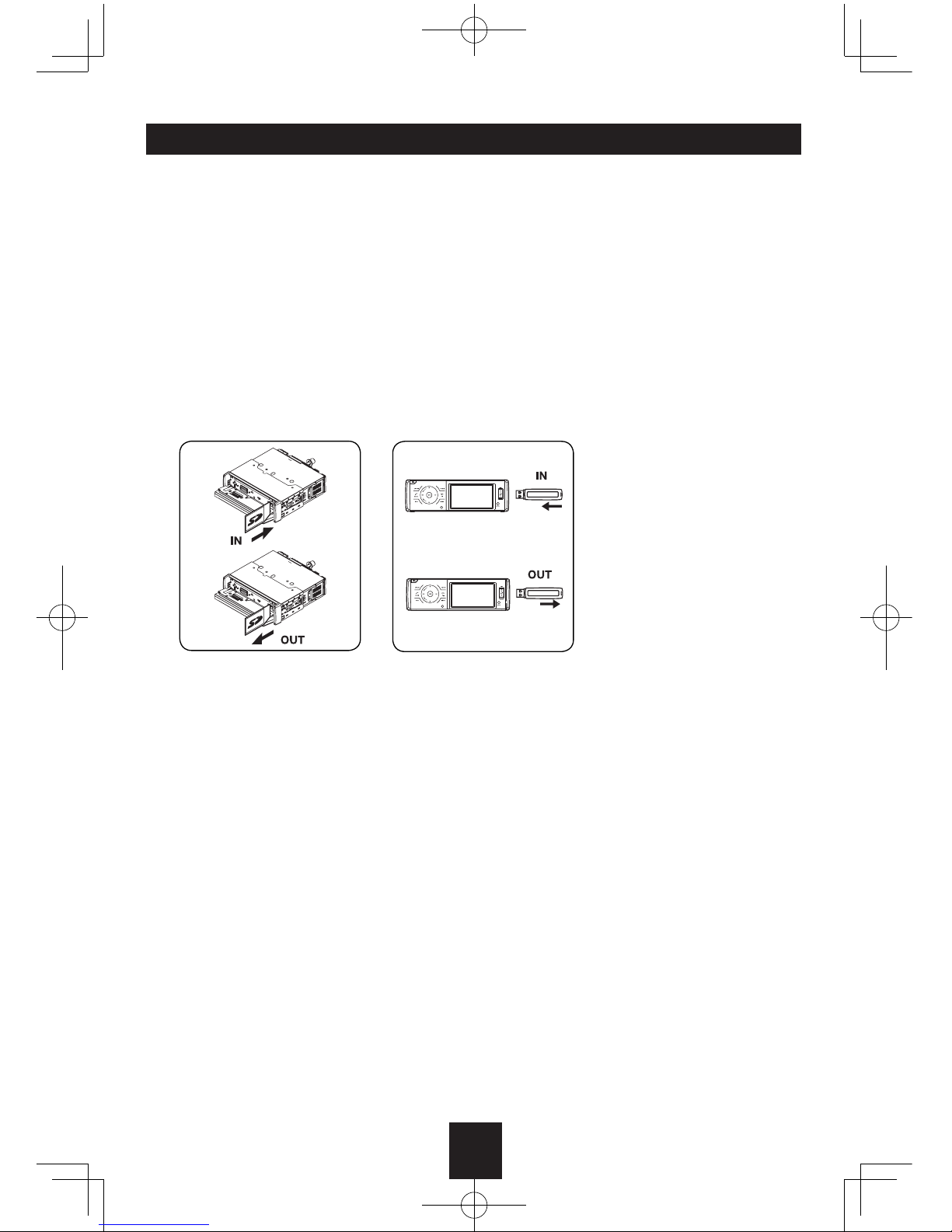
7
USB/SD/MMC/MP3 Playback
1. Load SD/MMC Card
Insert the SD/MMC card into the slot, with the front side at right.
The unit will play the music automatically and the LCD will show CARD.
2. Take out SD/MMC Card
Press
SRC
button and switch to non CARD mode, slightly press SD/MMC card, take out the
card when it pops out.
3. Load USB equipment
Open the rubber cap, insert the USB into the connector and the unit will play the music in the
USB storer automatically, and the LCD will show USB.
4. Take out USB equipment
Press
SRC
button and switch to non USB mode, then take off the USB storer, close the rubber
cap.
USB/SD/MMC Notes
USB functions (flash memory type) MP3 music play
1. SD/MMC card support
2. USB flash memory 2 in 1 (SD/MMC ) support
3. Fat 12/fat 16/fat 32 is possible
- Fat 12/16 (dir: 200 support, file: 500 support)
- Fat 32 (dir: 200 support, file: 500 support)
4. File name: 32 byte/dir name: 32 byte /tag name: 32 byte
5. Tag (id3 tag ver 2.0)
- Title/artist/album: 32 byte support
6. Multi card reader not support
7. USB 1.1 support
USB 2.0 support
(it can not support USB 2.0 speed. Just, get the same speed with USB 1.1)
Not all kinds of USB devices are compatible with the unit.

8
Basic Operations
Touch Key on the Panel
Turn on/off the Power
1. Press to turn on the unit.
The unit goes back to the last status after
power on.
2. Press
more than 2 seconds to power off.
Mute
Press to cut the sound.
Note:
• Do i ng th e op era t i on ab o v e a g a in or
adjusting volume will release muting.
• Mute icon app e ars on the TFT duri ng
muting.
Adjust the Volume
Touch and rotate in the grey area or press
VOL +/- to increase or decrease the volume.
After the volume appears on the screen, you
also can use the touch key
on the panel
to adjust. The adjustable range of volume is 0
to 39.
Playing Source Selection
Method 1:
Press SRC button on the panel or remote
control to cycle th roug h all the available
sources.
Method 2:
Touch the upper left corner of the screen to
open the 'SOURCE MENU', and then touch
the option you desired or select the option by
moving the cursor and then confirm.
Note:
• When some devices are not ready, they
cannot be selected.
• You should stop switching when the playing
source you desired has been selected and
wait for some seconds, the unit will auto
enter the playing source mode you have
selected.
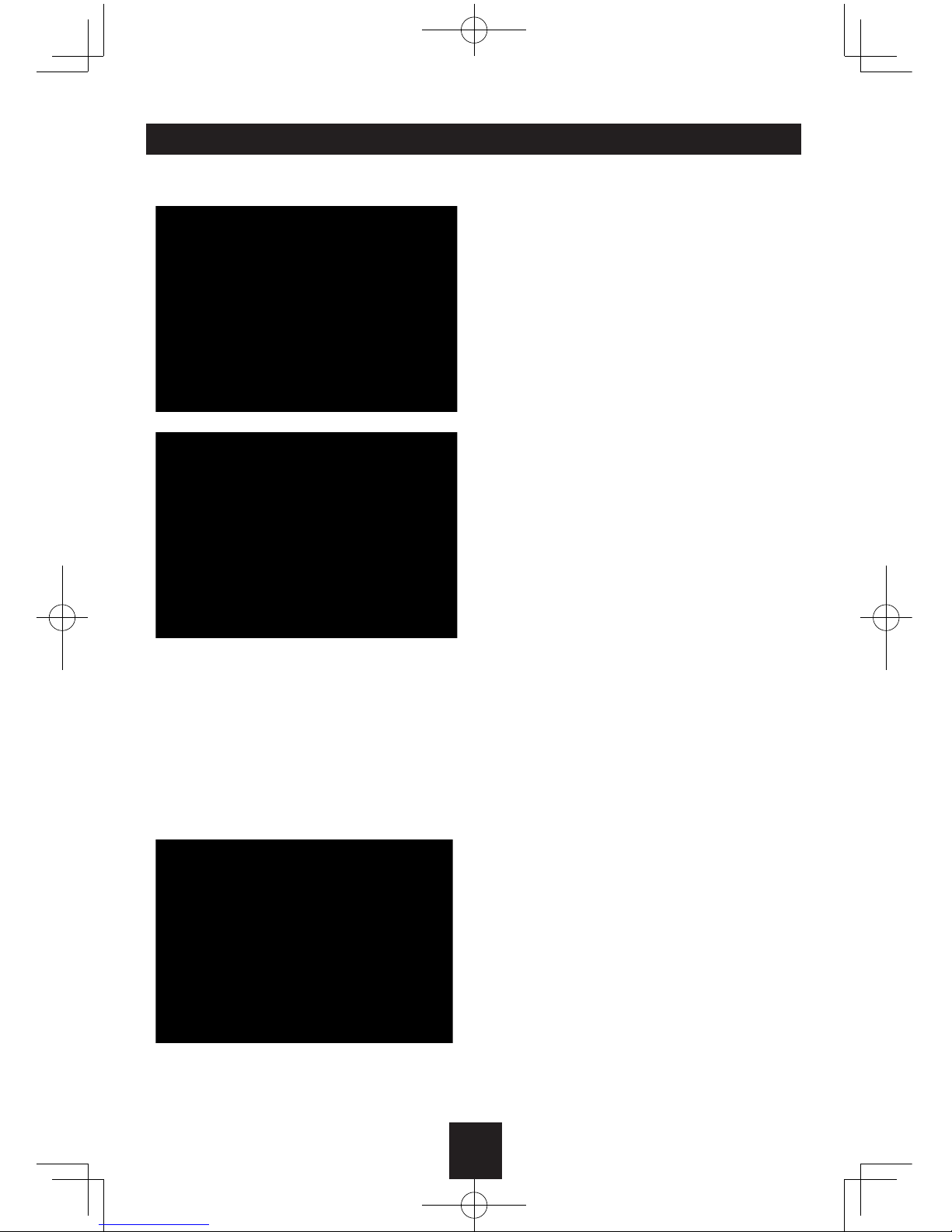
9
Setting Menu
RADIO MENU
AF: ON/OFF
Choose AF (Alternative Frequency) on or off.
TA: ON/OFF
C h o o s e TA (Tr a ff i c A n n o u n c e m e n ts
Identification) on or off.
TA SEEK/TA ALARM
Choose TA ALARM or TA SEEK mode. If the
TA (Traffic Announcements) is turned on and
there is no traffic program identification code
received in the specified time, no TA/TP will
display and either TA ALARM or TA SEEK will
be activated.
TA ALARM mode: Alarm is turned on.
TA SEEK mode: TA SEEK is automatically
activated.
TA VOL: 8-34
Choose TA-VOL level.
RETUNE L/RETUNE S
Choose RETUNE-S or RETUNE-L.
RE TUNE- S or RE TUNE- L i s time len gth
selection of TA SEEK retune interval.
RETUNE-S: Short, TA SEEK retune interval is
45 seconds.
RETUNE-L: Long, TA SEEK retune interval is
180 seconds.
REMARK: RETUNE mode functions for TA
during TA SEEK mode only.
REG: ON/OFF
Choose AF function to implement or ignore
the r e g i onal cod e (o f th e PI ) and on l y
stations in the current region can be tuned
automatically.
1. Touch MENU on the panel to access the
Audio & VIDEO Setting menu.
Each touch the MENU key to change the
AUDIO mode: Bass/Treble/Balance/Fader,
and rotate on the VOL key to adjust level.
Each touch the MENU key to change the
VIDEO mode: Bright/Contrast/Saturation, and
rotate on the VOL key to to adjust level.
3. Press and hold the MENU key more than
2 seconds to enter SETTING mode, then
select the mode as follows:
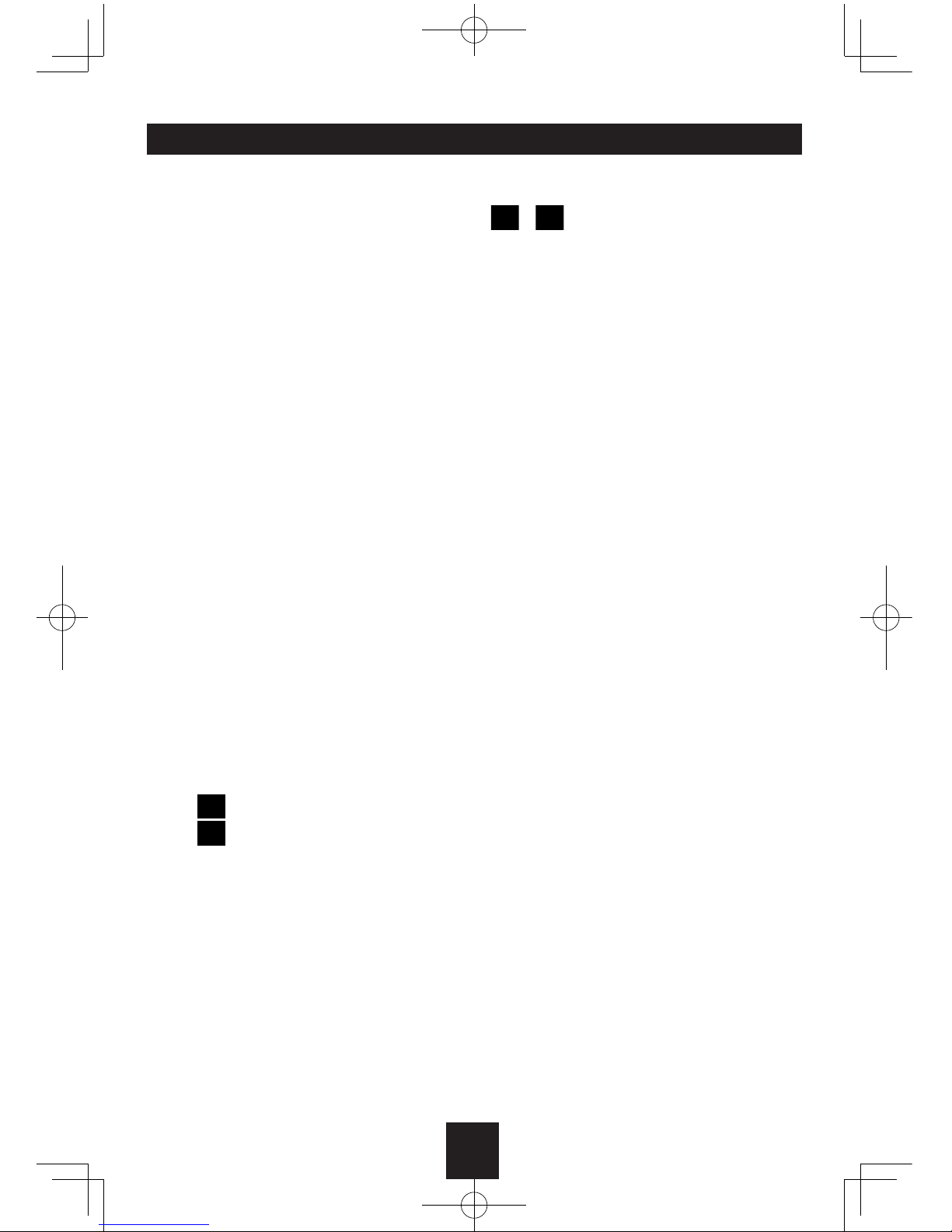
10
SETUP MENU
EQ: OFF/FLAT/POP/ROCK/CLASSIC
The Equalizer function applies preset sound
effects to the unit’s aud io outp ut sig nal.
Turn the rotary encoder to select from the
foll o w i n g equalizer optio n s : OFF, FLAT,
POP, ROCK, CLASSIC. With the equalizer
function activated, if bass or treble is adjusted,
the EQ Mode will revert to “Off”. When the
eq ualiz er fu nctio n is a ctiva ted, the mos t
recently selected bass/treble levels cannot be
adjusted. When the equalizer function is not
active, the unit will return to the most recently
selected bass and treble levels.
LOUD: ON/OFF
When listening to music at low volumes, this
feature will selectively boost certain bass and
treble frequencies.
BEEP: ON/ OFF
The beep tone feature allows the selection of
an audible beep tone to be heard each time
the menu is accessed.
12 HOURS MODE/24 HOURS MODE
12 HOURS MODE: the clock displays in the
type of 12 hours such as 11:18 AM.
24 HOURS MODE: the clock displays in the
type of 24 hours such as 20:18.
Clock Set
Press
touch key to set hour.
Press
touch key to set minute.
PARKING: ON/OFF
Whe n it is in Pa r king “On” mode, if you
play the video disc, the screen wi ll show
“WARNING: Engage Parking Brake to View
Video”.
VOL LAST/VOL ADJUST
VOL LAST: When the unit is turned on, the
volume will resume at the level selected when
last turned off.
VOL ADJUST: If choosing “Adjust”, use the
A-VOL setting to specify a turn-on volume.
Turn-On Volume (A-VOL): 0-39
After selecting “Adjust” for Vol Mode, press
/ touch key or rotate the knob to
select the desired turn-on volume level. When
this option is selected, the unit will revert to
the adjusted volume each time the unit is
turned on.
MIRROR: ON/OFF
This option allows for selection of a mirror
image view when a rear view backup camera
(sold separately) is connected to the CAMERA
IN input on the back of the radio. Turn the
rotary encoder to select “On” or “Off”.
TS Calibrate
When the touch operation is not sensitive or
valid, you should calibrate the touch screen
through “TS Calibrate” function.
Calibrate the touch screen just following the
screen introductions after entering the “TS
Calibrate” mode.
Setting Menu
