
Owner’s & Installation Manual
GR10BT
Clarion Corporation of America
MARINE AUDIO SYSTEM
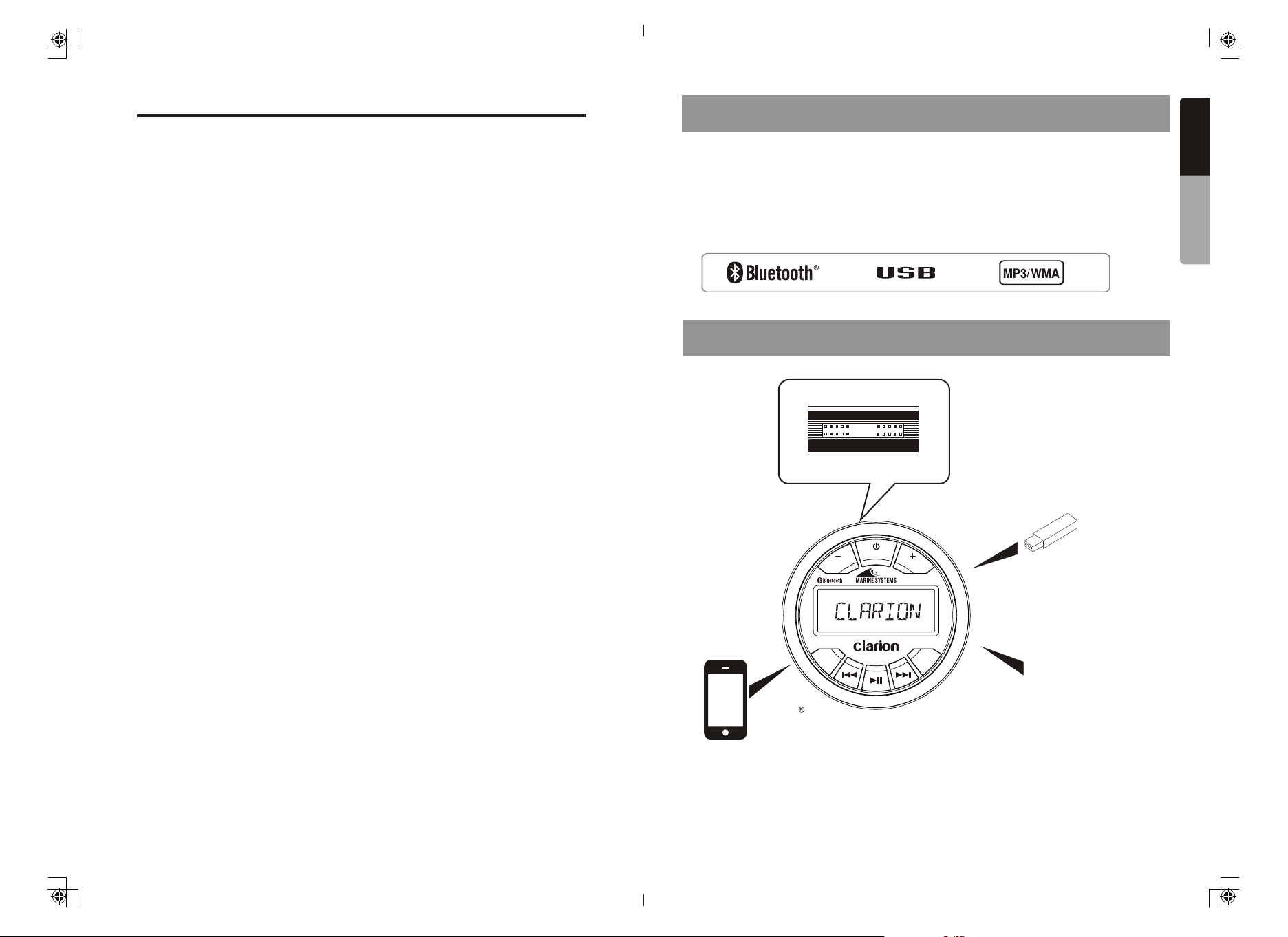
Contents
1. FEATURES
English
1. FEATURES -------------------------------------------------------------------------------------- 2
2. EXPANDING SYSTEM OPTIONS --------------------------------------------------------- 2
3. PRECAUTIONS -------------------------------------------------------------------------------- 3
4. CAUTIONS ON HANDLING ---------------------------------------------------------------- 3
5. CONTROLS ------------------------------------------------------------------------------------- 4
Operation Panel -------------------------------------------------------------------------------- 4
Name of Buttons and their Functions ----------------------------------------------------- 4
6. OPERATIONS ---------------------------------------------------------------------------------- 5
Basic Operation --------------------------------------------------------------------------------- 5
Audio Menu -------------------------------------------------------------------------------------- 5
Radio Operation -------------------------------------------------------------------------------- 6
USB Mode Operation ------------------------------------------------------------------------- 7
AUX Mode Operation ------------------------------------------------------------------------- 7
Bluetooth Operation --------------------------------------------------------------------------- 8
7. TROUBLESHOOTING ----------------------------------------------------------------------- 9
8. SPECIFICATIONS ---------------------------------------------------------------------------- 10
9. WIRE CONNECTION ------------------------------------------------------------------------ 11
Global AM/FM/Weather Band Tuner.
MP3/WMA/USB File Playback.
IPX5 Rated Water Resistant Front Panel.
Meet or Exceeds:
ASTM D4329 (UV Exposure) and
ASTM B117(Salt Fog Exposure).
3” Gauge Hole Cut-Out Mounting.
Built-In Bluetooth.
45Wx4 Built-In Amplifer.
Smart Phone Charging via USB.
Auxiliary RCA Input.
4-CH/2V Preamp Output.
2. EXPANDING SYSTEM OPTIONS
Expanding Audio Features
4 Channel Amplifier
Owner ’s Ma nual
1
注:切边后的成品尺寸一定为 145x210mm
SRC
VOL
SCAN
RPT
Bluetooth
Smart Phone
Note:
* The items listed only show connectivity options and are not included with the unit.
VOL
GR10BT
BAND
USB Storage
Portable Music Player
(Connect via AUX IN Jack)
2

3. PRECAUTIONS
5. CONTROLS
WARNING
1. This unit uses precision parts and components for its
operation. In the event of any operating issues, never
open the case, disassemble the unit, or lubricate the
rotating parts. Contact your Clarion dealer or service
center.
2. FCC STATEMENT
2.1 This device complies with Part 15 of the FCC Rules.
Operation is subject to the following two conditions:
(1) This device may not cause harmful interference.
(2) This device must accept any interference
received, including interference that may cause
undesired operation.
2.2 Changes or modifications not expressly approved by
the party responsible for compliance could void the
user's authority to operate the equipment.
NOTE:
This equipment has been tested and found to comply
with the limits for a Class B digital device, pursuant to
Part 15 of the FCC Rules. These limits are designed to
provide reasonable protection against harmful
interference in a residential installation. This equipment
uses and can radiate radio frequencies and, if not
installed and used in accordance with the instructions,
may cause harmful interference to radio communications.
However, there is no guarantee that interference will not
occur in a particular installation.
If this equipment does cause harmful interference to
radio or television reception, which can be determined by
turning the equipment off and on, the user is encouraged
to try to correct the interference by one or more of the
following measures:
- Reorient or relocate the receiving antenna.
- Increase the separation between the equipment and
receiver.
- Connect the equipment into an outlet on a circuit
different from that to which the receiver is connected.
- Consult the dealer or an experienced radio/TV
technician for help.
FCC Radiation Exposure Statement
This equipment complies with FCC radiation exposure
limits set forth for an uncontrolled environment. This
equipment should be installed and operated with
minimum distance 20cm between the unit & your body.
3. The Bluetooth word mark and logos are registered
trademarks owned by the Bluetooth SIG, Inc. and any
use of such marks by Clarion Co., Ltd is under license.
Other trademarks and trade names are those of their
respective owners.
4. IC warning
This device complies with Industry Canada's
license-exempt RSSs.
Operation is subject to the following two conditions:
(1) This device may not cause interference
(2) This device must accept any interference,
including interference that may cause undesired
operation of the device.
Front Panel / General Information
For a longer service life, be sure to read the following cautions.
- Do not allow any liquids or fluids to enter the unit. Doing so
may damage the internal circuitry.
- Do not disassemble or modify the unit in any way. Doing so
may result in damage.
- Do not let any materials burn the display. Doing so may
damage or deform the body.
- If a problem should occur, have the unit inspected at your
store of purchase.
Cleaning the Body
- Use a soft, dry cloth and gently wipe off any dirt or dust.
- For tough dirt, apply some neutral detergent diluted in water
to a soft cloth, wipe off the dirt gently, then wipe again with a
dry cloth.
- Do not use benzene, thinner, boat cleaner, etc., as these
substances may damage the body or cause the paint to peel.
Also, leaving rubber or plastic products in contact with the
body for long periods of time may cause stains.
USB Port
- The USB memory sticks must be recognized as "USB" to
work properly. Some models may not operate correctly.
In the event data is lost or damaged under any condition,
Clarion shall not be liable for any damage.
When using the USB memory stick, we recommend that you
backup your data (music) to a personal computer before using.
- Data (music) files may be damaged when using USB memory
sticks in the following situations:
Removing the USB memory stick or turning the power off
while reading data. Static electricity and/or an electrical surge
can damage the contents on the USB memory device.
Connect/disconnect the USB memory stick when it is not
accessed.
- Disconnect the USB memory device when not in use.
4. CAUTIONS ON HANDLING
Operational Panel
SRC
SCAN
RPT
VOL
VOL
GR10BT
BAND
Name of Buttons and their Functions
1. /SRC button
- Toggle the audio source.
- Power On / Power Off
(Press and Hold).
2.VOL +/- button
- Adjust volume level.
3. SCAN/RPT button
- Tuner mode - Preset scan.
- Tuner mode - Auto memory store
(Press and Hold).
- USB mode - Repeat Folder, Repeat
Track, Repeat all.
- USB mode - Enter Track Search.
4. / Button
- Tuner mode - Manual tune.
- Tuner mode - Auto tune (Press and Hold).
- USB/BT Music mode - Previous / Next track.
- USB mode - Fast Forward / Backward
(Press and Hold).
5. Button
- Tuner mode - Mute or Unmute audio output.
- USB/BT Music mode - Pause or Play playback.
6. BAND button
- Tuner mode - Select tuner band.
- Sound effect setting (Press and Hold).
Protect from high Temperatures. Exposure to direct sunlight for an extended period of time can
produce very high temperature in your vessel. Cool down the interior before starting playback.
3 4

6. OPERATIONS
Basic Operation
CAUTION
When the unit is turned on, starting and
stopping the engine with its volume raised
to the maximum level may cause hearing
damage. Be careful about adjusting the
volume.
Power On/Off
Note:
- Start the engine before using this unit.
- Be careful about using this unit for a long
time without running the engine. If you
drain the vessel battery too far, you may
not be able to start the engine and this
can reduce the service life of the battery.
1. Start the engine.
Engin e ON
posit ion
2. Press the [ /SRC] button to turn on the
power under standby mode. Press and
hold to turn off the power.
At power on mode, press to toggle source
among Tuner, USB, BT Music, AUX.
* External equipment not conncted to this
unit is not displayed.
Adj ustin g the vol ume
Press [ VOL + / VOL- ] button to increase or
decrease the volume.
The adjustable range of volume is 0 to 40.
CAUTION
While boating, keep the volume at a level at
which external sounds can still be heard.
Please be aware of the volume levels in
residential, family areas and local volume
level ordinances.
Aud io Menu
Press and hold [BAND] button to enter sound
effect setting mode. Press [ ] or [ ]
button to select options, press [VOL +] or
[VOL -] to adjust a value / option.
* EQ (Preset Equalizer Setting)
Press [VOL +] or [VOL -] to change EQ:
Flat -> Pop -> Classic -> Rock -> Techno
-> Vocal -> Jazz.
*Bass
Press [VOL +] or [VOL -] to adjust the desired
Bass level range from -7 to +7.
* Mid
Press [VOL +] or [VOL -] to adjust the desired
Mid level range from -7 to +7.
* Treble
Press [VOL +] or [VOL -] to adjust the desired
Treble level range from -7 to +7.
* Balance
Press [VOL +] or [VOL -] to adjust the Balance
between the right and left speakers from R12
(full right) to L12 (full left).
* Fader
Press [VOL +] or [VOL -] to adjust the Fader
between the front and rear speakers from R12
(full rear) to F12 (full front).
* Tone
Press [VOL +] or [VOL -] to select tone on/off.
* Area
Press [VOL +] or [VOL -] to select between
USA, Europe, Asia, Australia.
* Rear out
Press [VOL +] or [VOL -] to select Line out or
Subwoofer out.
(Note: with Line out selected, following option
will not be displayed.)
* Subw LPF
Press [VOL +] or [VOL -] to adjust the subwoofer Low Pass Filter range: 80HZ/120HZ/
180HZ.
* Subw On/Off
Press [VOL +] or [VOL -] to select subwoofer
on or off.
* Subw Gain
Press [VOL +] or [VOL -] to adjust subwoofer
gain range: 0 to 20.
Radio Operation
Select Tuner as Playing Source
Press [ /SRC] button to select the Tuner
mode.
Global Tuner
This unit is initially set to USA frequency
intervals of 10KHz for AM and 200KHz for
FM. When using it outside the USA, the
frequency reception range can be switched
to the intervals below.
Aisa
standard
531-1620
KHz
87.5-108
MHz
Australia
standard
531-1620
KHz
87.5-108
MHz
AM
FM
Frequency
spacing
Frequency
range
Frequency
spacing
Frequency
range
U.S. A
Europe
standard
standard
10KHz 9KHz 9KHz 9KHz
530-1710
531-1602
KHz
KHz
200KHz 50KHz 50KHz 100KHz
87.9-107.9
87.5-108
MHz
MHz
Select the Radio Band
Press [BAND] button to select one radio
band from FM1, FM2, FM3, AM, WB.
[ ] Tuning Up / [ ] Tuning Down
1. Press the [ ] / [ ] button change
intervals step by step.
2. Press and hold the [ ] / [ ] button to
seek the next strongest station.
Weather Band Operation
[ ] Tuning Up / [ ] Tuning Down
1. Press the [ ] / [ ] button change
intervals step by step.
2. Press and hold the [ ] / [ ] button
to seek the next strongest station.
Preset Scan
Preset scan receives the stations stored in
the preset memory in order. This function is
useful when searching for a desired station
in the memory.
1. Press the [SCAN] button.
2. When a desired station is tuned in, press
the [SCAN] button again to continue
receiving that station.
Preset Scan
Preset scan receives the stations stored in
the preset memory in order. This function is
useful when searching for a desired station
in the memory.
1. Press the [SCAN] button.
2. When a desired station is tuned in, press
the [SCAN] button again to continue
receiving that station.
Auto Store
Only stations with sufficient signal strength
will be detected and stored in the memory.
Press and hold the [SCAN] button to
automatically select six strong stations and
store them into presets. The new stations
replace any stations already stored in the
band.
MUTE
Press the [ ] button to mute sound
output; press again to resume sound
output.
MUTE
Press the [ ] button to mute sound
output; press again to resume sound
output.
65

USB Mode Operation
Bluetooth Operation
Connect
1. Insert a USB device into the USB pigtail.
2. To remove the USB device, you should
select another source or turn off the power,
in order to avoid damaging the USB device.
Then take off the USB device.
SRC
VOL
VOL
GR10BT
SCAN
RPT
BAND
Select a Track
1. Press the [ ] button to advance to the
next track/song.
Press the [ ] button to go to the
previous track/song.
2. Press and hold the [ ] button to fast
forward through the track/song.
Press and hold the [ ] button to fast
backward through the track/song.
Play / Pause
Press the [ ] button to pause the track/
song that is currently playing.
Press the [ ] button to resume playing
the track/song that has been paused.
AUX Mode Operation
Repeat Feature
This function allows you to Repeat All
tracks/songs in current folder, Repeat the
currently playing track/song, or to turn the
Repeat feature OFF.
1. Press [RPT] button once, it will display
REPEAT FOLDER on top of display
panel.
2. Press [RPT] button twice, it will display
REPEAT TRACK on the top of display
panel.
3. Press [RPT] button for the 3rd time will
turn Repeat feature OFF.
Search Function
Press and hold [SCAN] button to access
MP3 / MWA track search mode.
Press [VOL +] or [VOL -] button to select
the desired track.
Pair the Bluetooth Device
1. Press and hold [SCAN] button on the front
panel to start Pairing.
2. From your Bluetooth enabled device, turn
Bluetooth ON and search for Bluetooth
device.
3. When a list of available Bluetooth devices
appears on your Bluetooth device, select
“GR10BT”.
4. “BT CONNECTED” will appear on the
display.
5. The unit will automatically enter the BT
Music source and you can now start
streaming audio from your Bluetooth
enabled device.
Note: If the Bluetooth device doesn’t support
the SSP (Simple Secure Pairing) Profile,
please enter the passcode “0000”.
DISCONNECT / CONNECT
1. With a Bluetooth device connected, press
and hold [SCAN] button to disconnect it.
2. With a Bluetooth device paired but
disconnected, press [SCAN] button to
establish the Bluetooth connection.
Audio Streaming Operations
What is Audio Streaming?
Audio streaming is a technique for
transferring audio data so that it can be
processed as a steady and continuous
stream. Users can stream music from their
audio system wirelessly and listen to the
tracks through the boat’s speakers. Please
consult your nearest Clarion dealer for more
information on available wireless audio
streaming transmitter products.
Play / Pause
Press the [ ] button to pause the track/
song that is currently playing.
Press the [ ] button to resume playing
the track/song that has been paused.
Select a Track
1. Press the [ ] button to advance to the
next track/song.
2. Press the [ ] button to go to the
previous track/song.
Note:
Playing order will depend on Bluetooth
audio player. When the [ ] button is
pressed, some A2DP devices will restart
the current track depending on the duration
of the playback.
Some Bluetooth audio playes may not allow
play / pause synchronization with this unit.
Please make sure both the device and the
main unit are in the same play / pause status
in BT Music mode.
The AUX RCA inputs in this system are
provided to allow playback of sounds and
music from external devices connected to
this unit.
Press the [SRC] button to select “AUX IN”.
SRC
VOL
VOL
GR10BT
SCAN
RPT
BAND
7
RED (RIGHT)
WHITE (LEFT)
CAUTION
Please avoid operating your connected mobile
phone while audio streaming as this may cause
noise or stuttering on the song playback. Audio
streaming may or may not resume after telephone
interruption as this is dependent on the mobile
phone.
8

7. TROUBLESHOOTING
8. SPECIFICATIONS
GENERAL
Problem
Unit cannot power on.
No/low audio output. Check wiring and correct.
or distortion
Unit resets itself
when engine is off.
Auto seek function
can not find any
stations
Unit fuse blown.
Vessel battery fuse blown.
Incorrect audio output
connection.
Volume set too low. Increase volume level.
Speakers damaged.
Heavily biased volume
balance.
Speaker wiring is in contact
with metal part of vessel.
Speaker power rating does
not match unit.
Wrong connections.
Speaker is shorted.
Incorrect connection between
ACC and Battery.
The antenna cable is not
connected.
The signals are too weak.
Cause
Replace with new fuse of correct rating.
Replace with new fuse of correct rating.
Replace speakers.
Adjust the channel balance to center position.
Insulate all speaker wiring connections.
Replace speakers.Poor sound quality
Check wiring and correct.
Check wiring and correct.
Check wiring and correct.
Insert the antenna cable securely.
Select a station manually.
Remedy
USB
Problem
USB device cannot be
inserted.
recognized.
No sound heard with
the display “No File”
shown.
Sound skips or is
noisy.
Cause
The USB device has been
inserted incorrectly.
The USB connector is broken.
The USB device is damaged.USB device is not
Connectors are loose.
No MP3/WMA file is stored in
the USB device.
MP3/WMA files are not
encoded properly.
Reverse the connection direction of the USB
device and try again.
Replace with a new USB device.
Disconnect the USB device and reconnect. If
the device is still not recognized, try replacing
it with a different USB device.
Store these files properly in the USB device.
Use properly encoded MP3/WMA files.
Remedy
FM Tuner
Frequency Range: USA 87.9 - 107.9MHz
Usable Sensitivity: 2V (S/N=30dB)
Image Rejection: >45dB
Stereo Separation: >25dB
Europe 87.5 - 108.0MHz
Asia 87.5 - 108.0MHz
Australia 87.5 - 108.0MHz
AM Tuner
Frequency Range: USA 530 - 1710KHz
Usable Sensitivity: 40dB (S/N=20dB)
Europe 531 - 1602KHz
Asia 531 - 1629KHz
Australia 531 - 1629KHz
Weather Band Selection
CH.1 162.400MHz CH.2 162.425MHz
CH.3 162.450MHz CH.4 162.475MHz
CH.5 162.500MHz CH.6 162.525MHz
CH.7 162.550MHz
Audio
Maximum Power Output: 45W x 4
Bass Control (60Hz): 12dB
Treble Control (10kHz): 12dB
Middle Control: (1kHz): 12dB
USB
USB: 2.0 Full Speed
USB Port: 1.1A
USB Voltage: 5.0V
Maximum MP3/WMA Songs: 9999
USB Flash Drive and Hard
Drive Compatible Format:
FAT/FAT32
Bluetooth
Specication: Bluetooth Version. 2.1
Supported Profiles: A2DP (Advanced Audio
Distribution Profile)
AVRCP1.5 (Audio/Video
Remote Control Profile)
SSP (Simple Secure Pairing)
General
Power Supply Voltage: 14.4V DC (10.8 to
Grounding System: Negative Ground
Speaker Impedance: 4-8 ohms per channel
Note: Specifications and design are subject to
change without notice for further improvement.
Power Output:
18W x 4 RMS (4 ohm @14.4V :
<=1% THD+N)
d
Signal to Noise Ratio:
74dB (reference: LPF 1 W
into 4 ohm) :
15.6V allowable)
Bluetooth
Problem
Cannot pair the
Bluetooth enabled
device with the audio
system.
Audio quality is poor
after connection with
a Bluetooth enabled
device
9
Cause
The device does not support
the profiles required for the
system.
The Bluetooth function of the
device is not enabled.
The Bluetooth reception is
poor.
Remedy
Reverse the connection direction of the USB
device and try again.
Refer to the user manual of the device for how
to enable the function.
Move the device closer to the audio system or
remove any obstacle between the device and
the system.
10

9. INSTALLATION
1. Before Starting
1. This set is exclusively for use in vessels with a negative
ground 12V power supply.
2. Read these instructions carefully.
3. Be sure to disconnect the battery “-” terminal before starting.
This is to prevent short circuits during installation. (Figure 1)
10. WIRE CONNECTION
2. Installation Cautions
1. In order to avoid any interference, do not install the tuner module or control unit in the
proximity of the engine compartment.
2. The use of unauthorized parts can cause permanent damage to the unit.
3. Always check your wire connections to ensure proper installation before turning on the unit.
4. Consult with your nearest dealer for proper installation or if common parts need to be used.
Seek assistance if modifications or drilling holes to your vessel is needed.
5. Do not install the unit where it will be subjected to excessive moisture, dust, dirt, foreign
particles or vibration. Areas of high temperature from the engine, direct sunlight, heater or
hot air should also be avoided.
6. Do not install the unit in a location where it will interfere with the vessel operation, or it will
injure the passengers if there is a sudden or emergency stop.
3. Head Unit Installation
MAIN DEVICE
MOUNTING SURFACE
2.96”
Instructions:
1. Install jamb nuts (4) loosely on mounting
studs (3), so they will not touch mounting
brackets (5) when installed.
2. Slip mounting bracket (5) on and make
flush with mounting surface (2).
DO NOT RIGHTEN
3. Snug spring washer (6) and outer nuts (7)
against mounting plate (2).
DO NOT TIGHTEN
4. Position jamb nuts approximately 1/16”
from mounting bracket.
5. Tighten outer nuts completely.
DEVICE SIDE HARNESS
VEHICLE SIDE HARNESS
12 PIN HARNESS
PIN
#
1
BLACK
2
ORANGE/WHITE
3
GREEN
4
GREEN/BLACK
5
GRAY
6
GRAY/BLACK
7
VIOLET
8
VIOLET/BLACK
9
RED
10
WHITE
11
WHITE/BLACK
12
BLUE/WHITE
12 PIN HARNESS PIN OUT
COLOR
GROUND
DIMMER (+12V)
REAR LEFT +
REAR LEFT -
FRONT RIGHT +
FRONT RIGHT -
REAR RIGHT +
REAR RIGHT -
ACCESSORY/IGNITION
SWITCHED (+12V)
FRONT LEFT +
FRONT LEFT -
AMPLIFIER REMOTE
TURN ON (+12V)
FUNCTION
AWG
16
20
20
20
20
20
20
20
16
20
20
20
1211
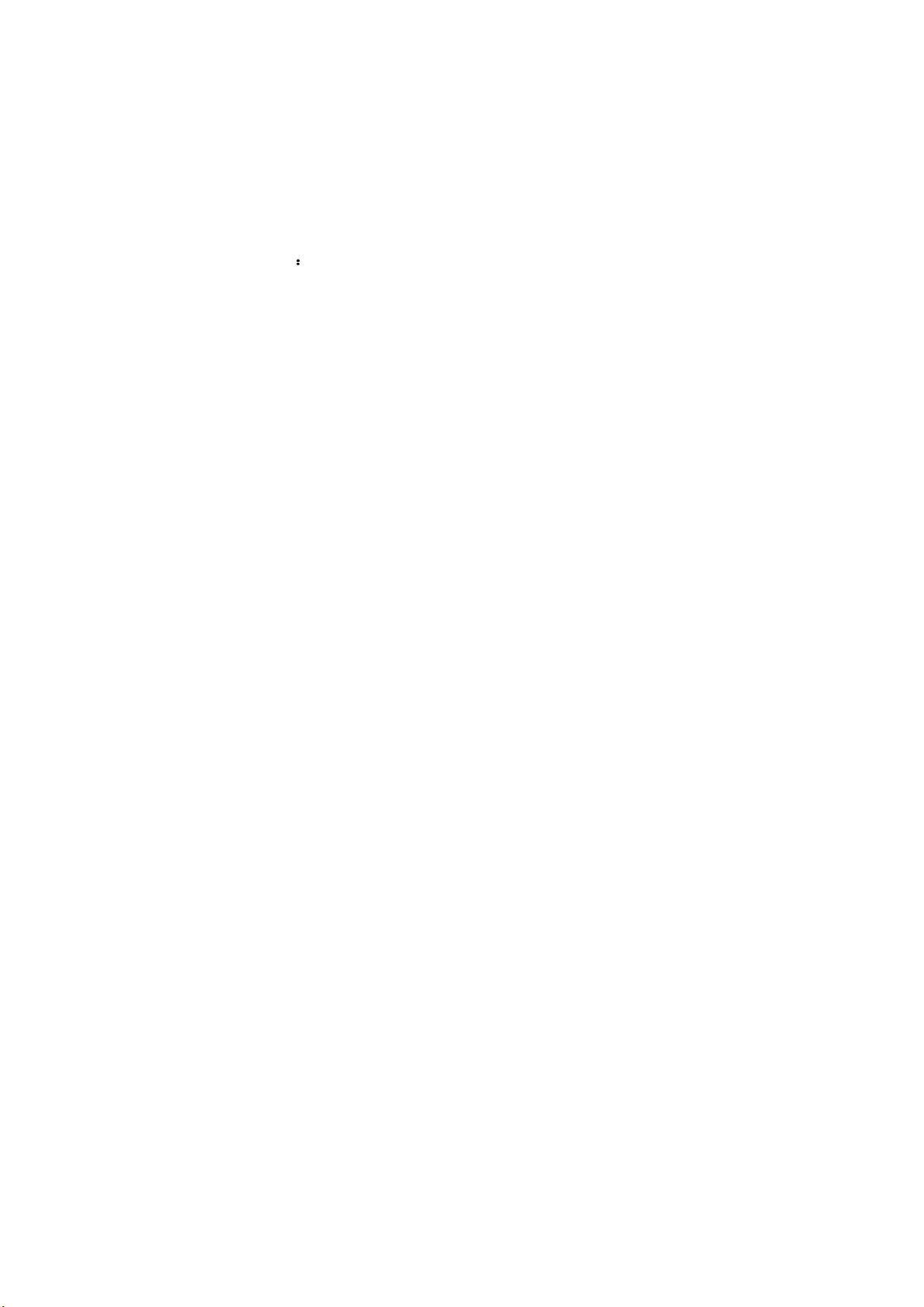
FCCCaution
Thisdevicecomplieswithpart15oftheFCCRules.Operationissubjecttothe
followingtwoconditions:(1)Thisdevicemaynotcauseharmfulinterference,and(2)
thisdevicemustacceptanyinterferencereceived,includinginterferencethatmay
causeundesiredoperation.
AnyChangesormodificationsnotexpresslyapprovedbythepartyresponsiblefor
compliancecouldvoidtheuser'sauthoritytooperatetheequipment.
Note: ThisequipmenthasbeentestedandfoundtocomplywiththelimitsforaClass
Bdigitaldevice,pursuanttopart15oftheFCCRules.Theselimitsaredesignedto
providereasonableprotectionagainstharmfulinterferenceinaresidentialinstallation.
Thisequipmentgeneratesusesandcanradiateradiofrequencyenergyand,ifnot
installedandusedinaccordancewiththeinstructions,maycauseharmfulinterference
toradiocommunications.However,thereisnoguaranteethatinterferencewillnot
occurinaparticularinstallation.Ifthisequipmentdoescauseharmfulinterferenceto
radioortelevisionreception,whichcanbedeterminedbyturningtheequipmentoff
andon,theuserisencouragedtotrytocorrecttheinterferencebyoneormoreofthe
followingmeasures:
-Reorientorrelocatethereceivingantenna.
-Increasetheseparationbetweentheequipmentandreceiver.
-Connecttheequipmentintoanoutletonacircuitdifferentfromthattowhichthe
receiverisconnected.
-Consultthedealeroranexperiencedradio/TVtechnicianforhelp.
This equipmentcomplieswithFCC radiation exposure limits setforthforan
uncontrolledenvironment.This equipment shouldbeinstalledand operatedwith
minimumdistance20cmbetweentheradiator& your body.
FCCID: 2AFN3GR10BT
