Page 1
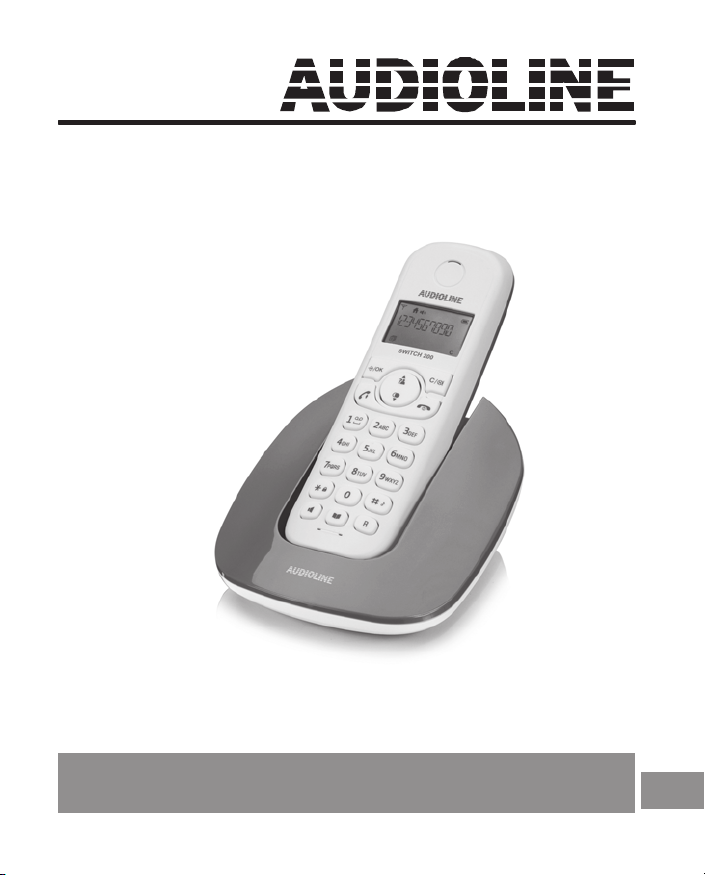
Schnurloses DECT-/GAP-Telefon
Switch 20x
Cordless DECT/GAP telephone
Operating
Instructions
GB
Page 2
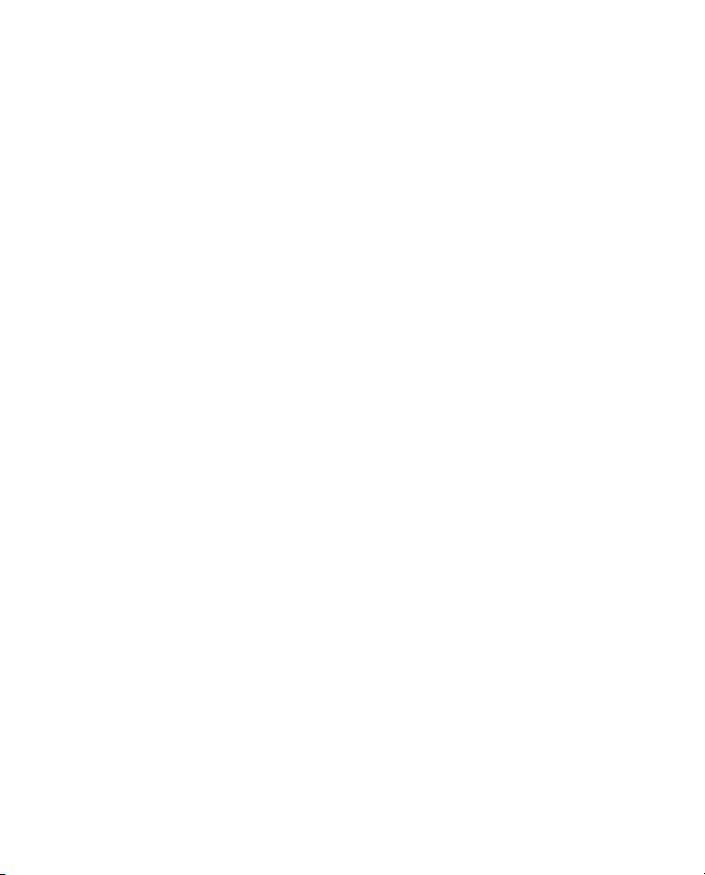
Page 3
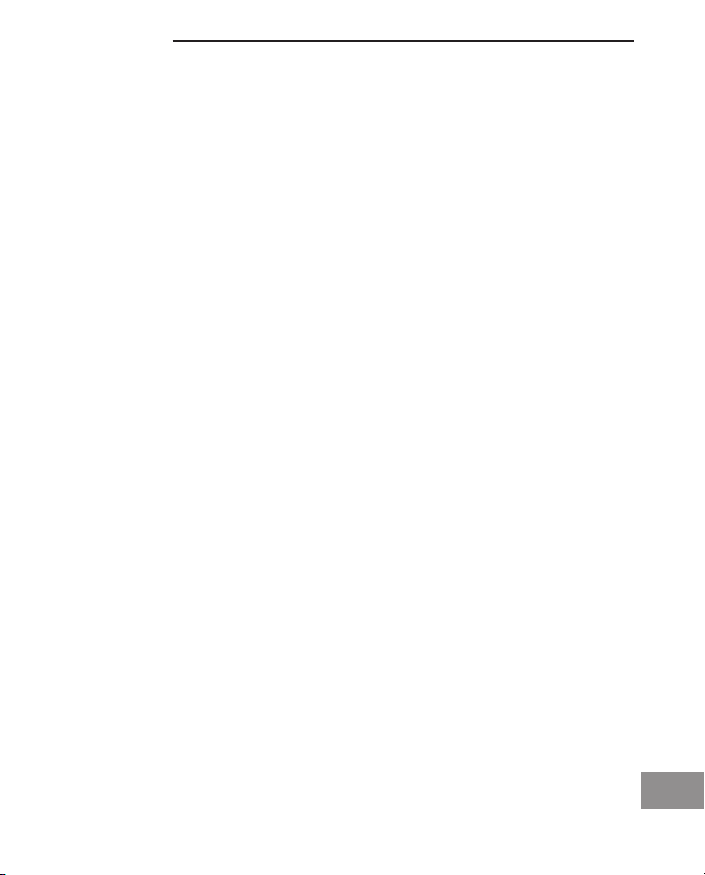
Table of contents
1 Safety Information . . . . . . . . . . . . . . . . . . . . . . . . . . . . . . . . . . . . . . . . . .2
2 Preparing the Telephone . . . . . . . . . . . . . . . . . . . . . . . . . . . . . . . . . . . .4
3 Operating Elements . . . . . . . . . . . . . . . . . . . . . . . . . . . . . . . . . . . . . . . . .7
4 Preliminary Information . . . . . . . . . . . . . . . . . . . . . . . . . . . . . . . . . . . . .9
5 Telephoning . . . . . . . . . . . . . . . . . . . . . . . . . . . . . . . . . . . . . . . . . . . . . .12
6 Other features . . . . . . . . . . . . . . . . . . . . . . . . . . . . . . . . . . . . . . . . . . . .16
7 Call list / Redial . . . . . . . . . . . . . . . . . . . . . . . . . . . . . . . . . . . . . . . . . . .17
8 Phone book . . . . . . . . . . . . . . . . . . . . . . . . . . . . . . . . . . . . . . . . . . . . . .18
9 Setting the telephone . . . . . . . . . . . . . . . . . . . . . . . . . . . . . . . . . . . . . .20
10 Registering/de-registering handsets . . . . . . . . . . . . . . . . . . . . . . . . . .25
11 PBX / Supplementary Services . . . . . . . . . . . . . . . . . . . . . . . . . . . . . .26
12 Appendix . . . . . . . . . . . . . . . . . . . . . . . . . . . . . . . . . . . . . . . . . . . . . . . .27
GB
1
Page 4
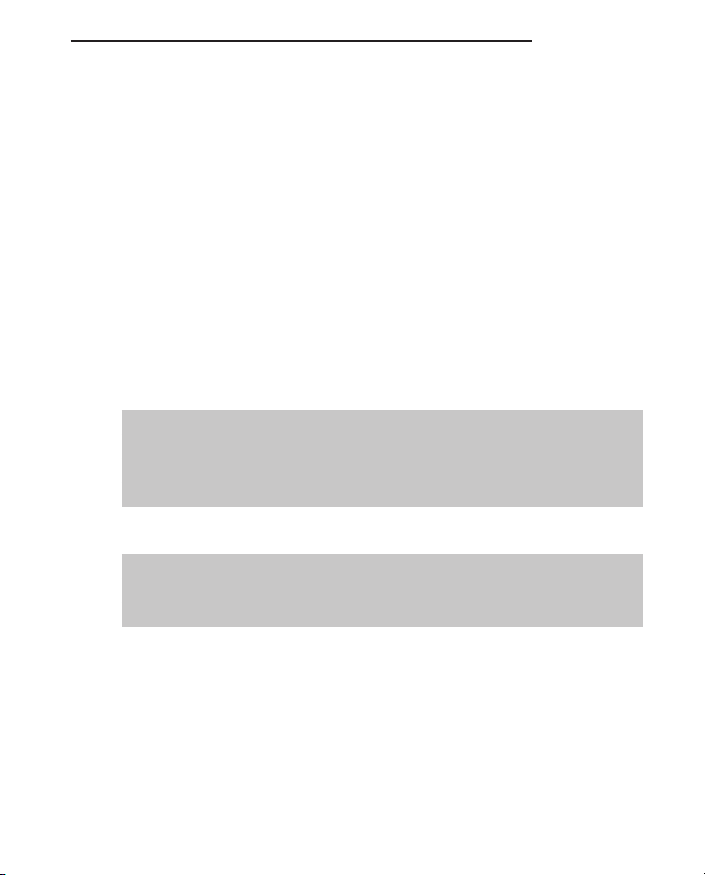
Safety Information
1 Safety Information
Please read this operating instruction manual thoroughly.
Intended use
The telephone is suitable for telephoning within a public telephone network
system. Any other use is considered unintended use. Unauthorised modification or reconstruction is not permitted. Under no circumstances open the
device or complete any repair work yourself.
Installation location
Prevent excessive exposure to smoke, dust, vibration, chemicals, moisture,
heat and direct sunlight.
Do not use the handset in potentially explosive areas.
Power adapter plug
a Attention: Only use the power adapter plug supplied because other
power supplies could damage the telephone.
Ensure access to the power adapter plug is not obstructed by furniture or
such.
Rechargeable batteries
a Attention: Never throw batteries into a fire. Only use batteries of the
same type. Pay attention to the correct polarity. Incorrect polarity of the
batteries represents a risk of explosion during charging.
Power failure
The telephone cannot be used to make calls in the event of a power failure.
Always keep a cord connected telephone which operates without an external
power supply available in case of emergency situations.
2
Page 5
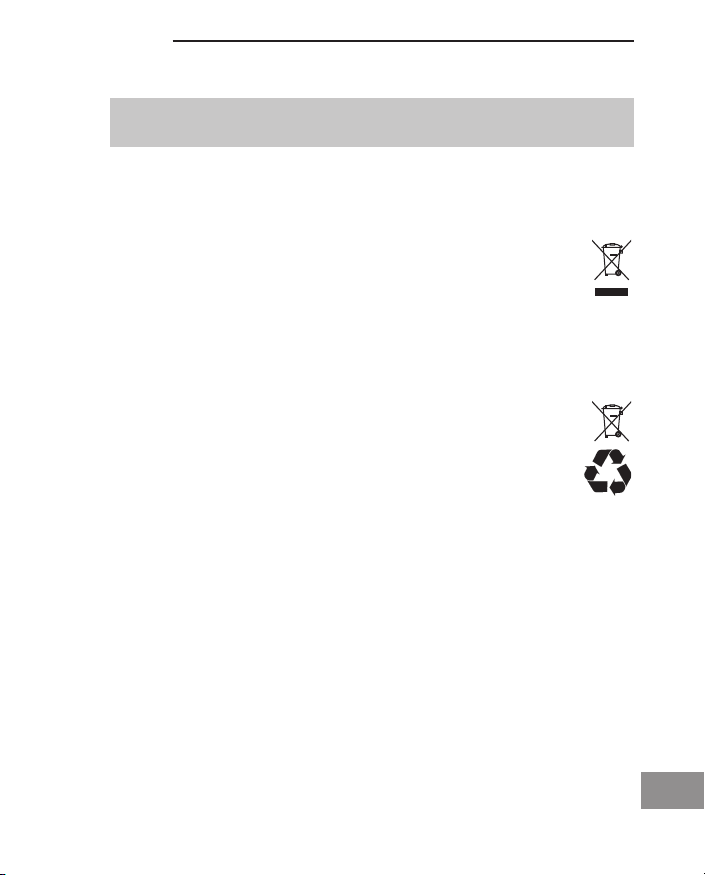
Safety Information
Medical equipment
a Attention: Never use the telephone in the vicinity of medical equipment.
Effects on such equipment cannot be fully ruled out.
1
telephones can cause an unpleasant humming sound in hearing aids.
DECT
Disposal
In order to dispose of your device, take it to a collection point provided by your local public waste authorities (e.g. recycling centre). According to laws on the disposal of electronic and electri-
cal devices, owners are obliged to dispose of old electronic and
electrical devices in a separate waste container.
The adjacent symbol indicates that the device must not be disposed of in normal domestic waste!
Batteries represent a hazard to both health and the environment! Never open, damage or swallow batteries, nor allow them
to get into the environment.
They may contain toxic and ecologically hazardous heavy
metals. You are legally obliged to dispose of batteries at the point
of sale or at appropriate collection points provided by your local
public waste authorities. Disposal is free of charge. The adjacent
symbols indicate that batteries must not be disposed of in normal
domestic waste and but at authorised collection points.
Packaging materials must be disposed of according to local regulations.
1
DECT: Digital Enhanced Cordless Telecommunication = Standard for
cordless telephones.
GB
3
Page 6
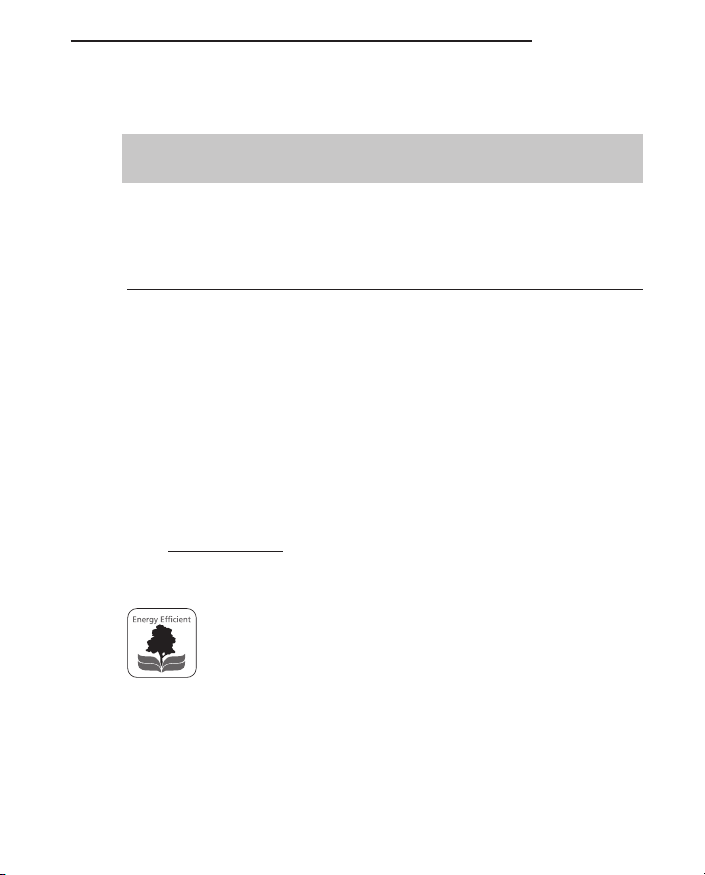
Preparing the Telephone
to find out whether this telephone is available.
The power adapter plugs supplied fulfils the ecodesign directive
of the European Council (Directive 2005/32/EC).
This means that power consumption is considerably lower than
power adapter plugs of an earlier design both in operating and
idling modes.
2 Preparing the Telephone
Safety information
a Attention: It is essential to read the Safety Information in Chapter 1
before starting up.
Checking the package contents
The package contains:
Content Switch 20x model
Base station with power adapter
plug 1 1 1 1
Charging station with power
adapter plug - 1 2 3
Handset 1 2 3 4
Telephone connection cable 1 1 1 1
Rechargeable batteries 2 4 6 8
Operating instructions 1 1 1 1
200
1
202
1
203
1
204
1
1
Visit www.audioline.de
4
Page 7
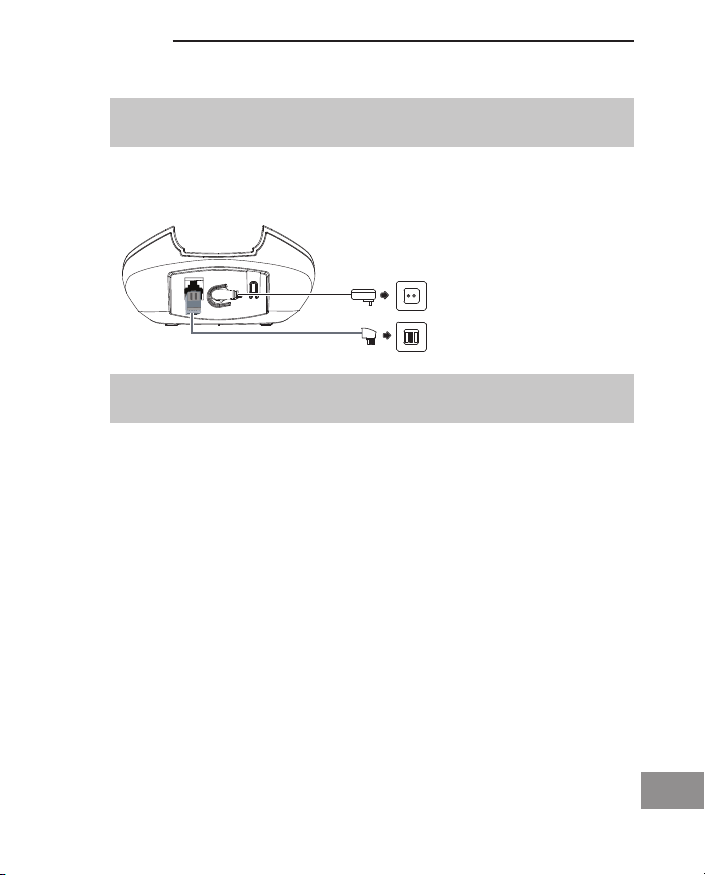
Preparing the Telephone
station!
Connecting the charging station
2
Connect the charging station to the mains. Ensure access to the power
adapter plug is not obstructed by furniture or such.
2
Only applies to telephone sets with at least two handsets, see “Checking the
package content“.
Connecting the base station
a Attention: Position the base station at least 1 m away from other
electronic devices, otherwise there is a risk of mutual disturbance.
Connect the base station as illustrated in the diagram. For reasons of
safety, only use the power adapter plug and telephone connection line
supplied.
Mains power outlet
Telephone line socket
a Attention: Use only the power adapter plug supplied with the base
GB
5
Page 8
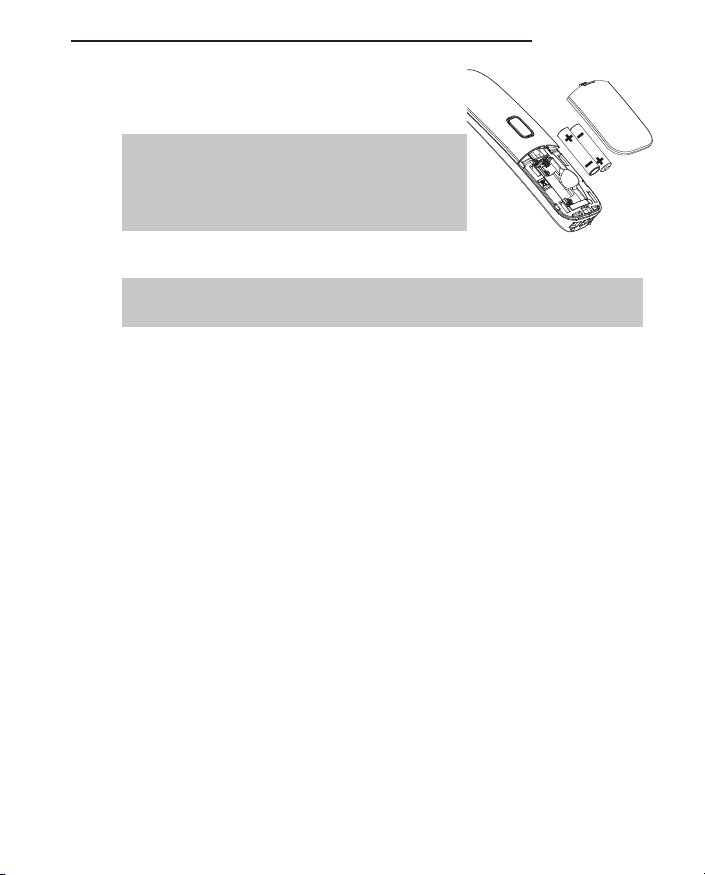
Preparing the Telephone
Inserting the batteries
Open the battery compartment cover. Put in the
batteries. Close the battery compartment cover.
a Attention: Use only type AAA NiMH 400 mAh
rechargeable batteries. Never use normal
batteries / primary cell batteries.
Observe the correct polarity!
Charging the batteries
☞ Before the handset is used for the first time, insert it in the base station /
charging station for at least 16 hours.
The handset warms up during the charging process. This is normal and
does not represent a risk. Use only the adapter plug unit provided for the
charging station. The battery status is shown on the display. When the battery
capacity is nearly exhausted, the battery symbol (
and you will hear the battery warning sound (if the option is switched on) /
menu item “HS SETTINGS/TONE SETUP/BATTERY TONE“). You still have
up to ten minutes of talk time.
Setting the time and date on the handset
At initial operation the handset does not have the correct time (e.g. for entries
in the call list/answering machine). Date and time are set through the menu
item “HS SETTINGS/ DATE & TIME“.
L) will flash in the display
Setting the display language
The display language is available 3 languages. The default setting is “German
(Deutsch)“. Set the language using the menu item “MT-EINSTEL. /
SPRACHE“.
Auto Answer
If this function is activated, an incoming call is taken when the handset is
removed from the base station. The automatic answering function is activated
and deactivated using the menu item “HS SETTINGS/ AUTO ANSWER“.
6
Page 9
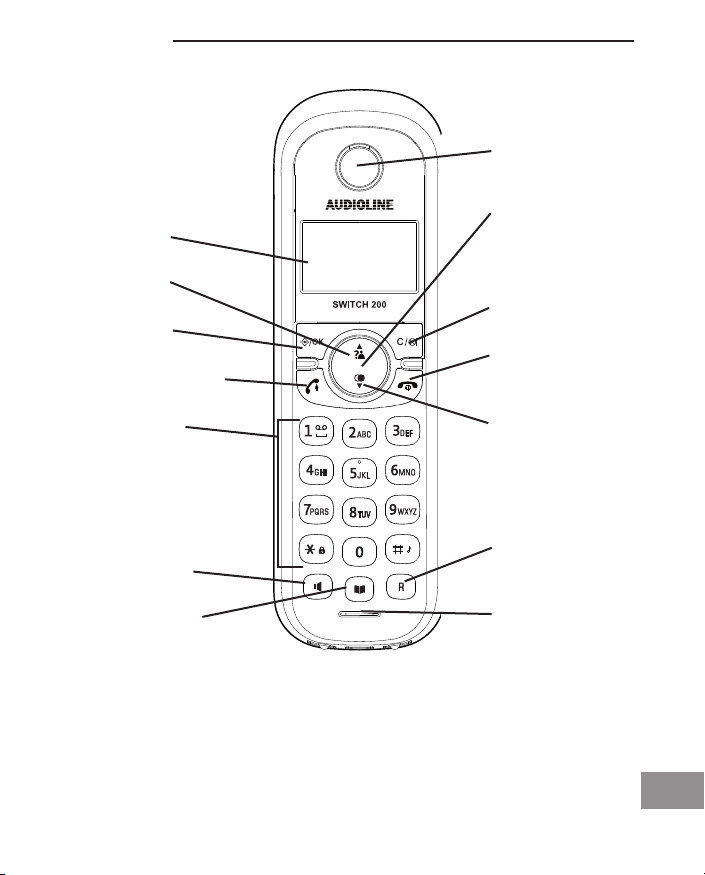
3 Operating Elements
Display
Call list
Softkey
(Menu / OK)
Off Hook button
Operating Elements
Earpiece
Arrow keys
(Up/down)
Softkey (Internal
call / Delete / Mute)
On Hook button
Digit keys
Handsfree
Phone book
Redial
R-key
Microphone
GB
7
Page 10
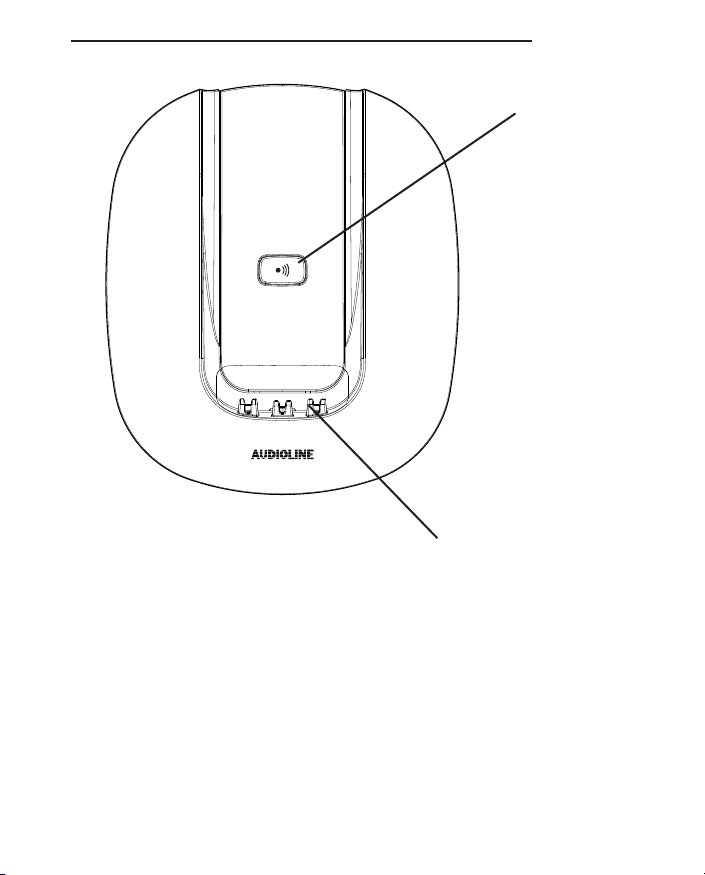
Operating Elements
Locate handset
(Paging)
Charge contacts
8
Page 11
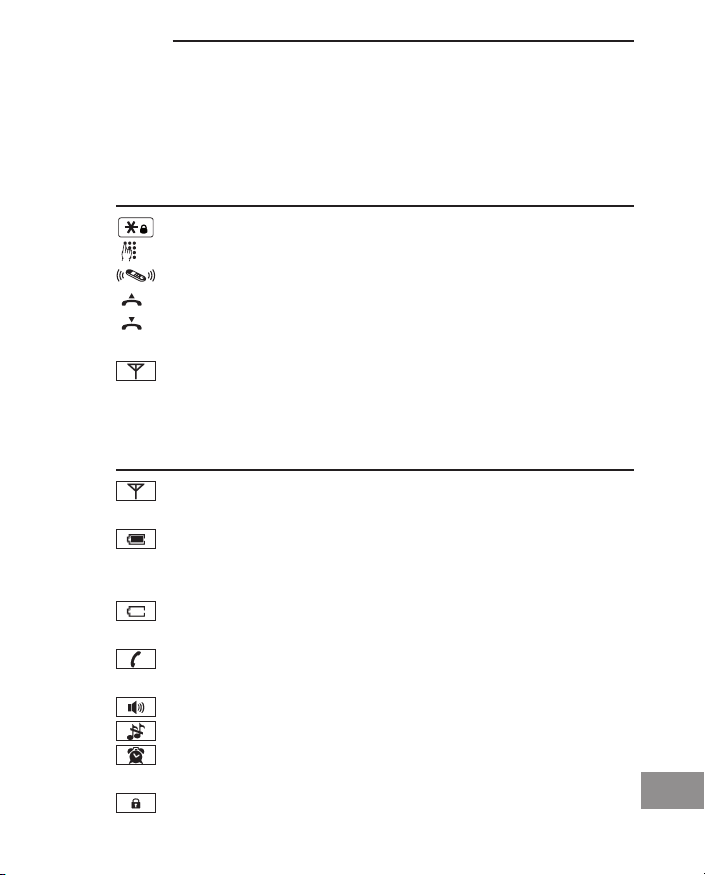
Preliminary Information
4 Preliminary Information
This chapter provides basic information on using the operating instruction
manual and the telephone.
Description of operating sequences in the manual
Display Description
Press the button depicted.
Enter digits or letters.
Handset rings.
Remove the handset from the base station.
Place the handset in the base station.
NAME? Depicts text in the display.
Depicts icons in the display.
Icons in the handset display
Icon Description
On: The connection to the base station is good.
Flashing: The connection to the base station is lost.
On: Indicates the battery charge status.
Flashing while handset in base:
Batteries are being charged.
On: Batteries need charging.
Flashing: Batteries should be charged immediately.
On: A call is currently being made.
Flashing: A call has been received.
Handsfree mode is activated.
The ringing tone has been switched off.
On: The alarm function is activated.
Flashing: The alarm is ringing.
The key lock is activated
GB
9
Page 12
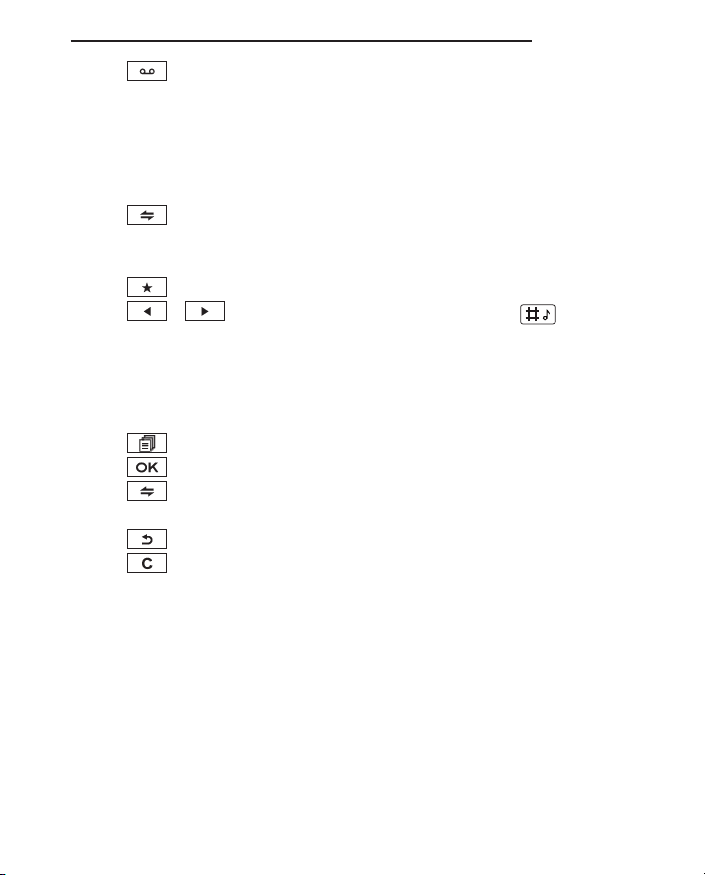
Preliminary Information
You received a message in your answering machine
provided by the telephone network (depending on
telephone network/provider). With a long press
(> 3s) on the digit key 1 the number of your voice
mailbox will be dialled (only if a telephone number is
stored, refer to page 23).
On: You can conduct an internal call (only with
several handsets registrated on the base station).
Flashing: Incoming internal call.
While browsing call list: New call.
Character overflow left/right. Use to scroll.
The functions assigned to the two softkeys are shown in the lowest line of
the display. The key function changes automatically according to the operating
status of the handset.
Accessing the menu.
Confirmation.
Making an internal call (only with several handsets
registrated on the base station).
Back to the previous menu or cancel programming.
Backwards deleting of characters during entry (brief
pressing deletes one character, long pressing
deletes the whole line),
Muting/unmuting the microphone during a call.
10
Page 13

Preliminary Information
Standby mode
All descriptions in this operating manual assume that the handset is in Standby mode. The system switches to Standby mode by pressing the button, within a menu multiple times if necessary.
Low-radiation operation (ECO mode)
In call mode, when the handset is close to the base unit, the radiation is
reduced considerably as compared to standard, cordless DECT telephones.
Navigating in the menu
All the functions can be accessed via the various menus. The entire menu
structure can be found in the appendix.
The softkeys and the arrow keys are used for navigation in the menu.
The menu is opened with the left softkey .
Use the arrow keys and to move within the menu
Press the softkey to open a sub menu.
To return to the main menu press briefly. With a long press you will
return to the standby state.
11
GB
Page 14

Telephoning
5 Telephoning
Taking a call
Your phone is ringing.
If the handset is not in the base station:
/ Press the Off Hook button or the Handsfree button.
If the handset is in the base station and AUTO ANSWER is not activated:
/ Remove the handset from the base and press the Off Hook
button or the Handsfree button.
If the handset is in the base station and AUTO ANSWER is activated:
Remove the handset from the base - the call will be taken
automatically.
Making a call
Enter the telephone number.
Delete wrong characters pressing .
/ The telephone number is being dialled.
☞ You can also press the Off Hook button and you will hear the dialling tone.
The entered number will be dialled immediately. It is not possible to correct
wrong digits individually using this dialling procedure.
Ending a call
/
Press the On Hook button or replace the handset in the base
station.
12
Page 15

Redial
☞ Your handset saves the last 5 dialled telephone numbers. If a caller is
stored in your phone book, the name will be displayed.
Whilst the name is displayed to show the respective number press .
The most recent last number will be displayed at the top of the list.
Open the redial list.
Telephoning
/
/ Dial out the telephone number.
Select an entry.
Making a call from the call list
☞ Your handset saves the numbers of the last 10 incoming calls in the call
list. If a caller is stored in your phone book, the name will be displayed.
Whilst the name is displayed to show the respective number press .
Saving can only take place if the function “Phone number transmission
(CLIP)” is available at your connection and caller ID is not suppressed by the
caller or was not transmitted for any other reason.
Open the call list.
/
/ Dial out the telephone number.
Select an entry.
Making a call from the phone book
☞ You can store up to 20 entries in the phone book.
For creating entries see section “Phone book“.
Open the telephone book.
/
/ Dial out the telephone number.
Select the name of the person you wish to call.
GB
13
Page 16

Telephoning
Call timer
Your handset automatically times the duration of every call in hours, minutes
and seconds.
Setting the earpiece/loudspeaker volume
/
Muting the microphone
Internal calls
☞ Internal calls, transfers and conference calls are only possible if multiple
handsets are registered. If this is not the case NOT POSSIBLE will be
indicated on the display.
Making an internal call
During a call you can adjust the volume in 5 levels (if telephoning “normally“ -> earpiece volume, with hands-free ->
loudspeaker volume).
These seperate settings will remain at the last selected level
when you end the call.
During a call you can switch your handset’s microphone off.
The display shows MUTED.
To unmute press the C softkey again.
Press the Internal softkey. If two handsets are registrated to
the base station the other handset will be called immediately.
If three or more handsets are registrated to the base station
their internal numbers will be displayed (for example 2 3 4).
Press the internal number you want to call.
If you press “9“ in the case of several registered handsets all
will be called at the same time.
14
Page 17

Telephoning
Transferring an external call to another handset
During an external call . . .
Press the Menu softkey.
/ Select INTERCOM and press OK.
Enter the internal telephone number. The external call is put
on hold. When the called handset answers you can
announce the call transfer.
Press the On-Hook key. The call will be transferred.
3-Party Conference
During an external call . . .
Press the Menu softkey.
/ Select INTERCOM and press OK.
Enter the internal telephone number.
When the called handset answers ... press and hold down
the star key until CONFERENCE appears in the display.
☞ Any handset hangs up during a conference call will leave the other
handset still in connection with the external call.
15
GB
Page 18

Other Features
6 Other features
Key lock
☞ The key lock prevents functions assigned to buttons being activated
inadvertently. Incoming calls can still be taken in the normal way even when
the key lock function is activated.
Press and hold down the star-key until the key lock icon
appears in the display.
For unlocking the keypad again press and hold down the
star-key until the icon disappears.
Switching the handset ringer on/off
☞ You can turn off the ringer via the menu item “HS SETTINGS/
RING SETUP/RING VOLUME“ as well.
Press and hold down the #-key until the icon appears
in the display.
For turning the ringer on again press and hold down the #key until the icon disappears.
Switching off the handset
☞ You can switch off the handset for saving battery capacity.
16
Press and hold down the On Hook-button. After a few seconds the handset will be switched off. The display illumination goes down.
For switching the handset on again press and hold down the
On Hook-button until the display is activated again. You can
also simply put the handset into the base station.
Page 19

Call list / Redial
7 Call list / Redial
Editing the call list
Open the call list.
/ Select an entry.
Press the Menu softkey.
/ Select one of the following options and confirm with OK:
ADD TO PB The telephone number will be stored in the telephone book.
Enter a name, confirm or edit the telephone number and
select a ringtone melody for the entry.
DELETE The entry will be deleted.
DELETE ALL
DETAILS The respective call’s date and time is shown.
☞ You can access the call list via the menu as well:
( / CALL LIST ).
Editing the redial list
/ Select an entry.
/ Select one of the following options and confirm with OK:
ADD TO PB The telephone number will be stored in the telephone book.
DELETE The entry will be deleted.
DELETE ALL
The complete list will be deleted after a confirmation query.
Open the redial list.
Press the Menu softkey.
Enter a name, confirm or edit the telephone number and
select a ringtone melody for the entry.
The complete list will be deleted after a confirmation query.
17
GB
Page 20

Phonebook
8 Phone book
☞ Your phone can store up to 20 private phonebook entries with names and
numbers. You can also select different ringtones for your phonebook entries.
Always enter the phone numbers with the area code; this enables a correct
display of the respective caller for whom there is an existing entry and whose
phone number transmission to your connection is available.
Creating a new entry
Press the phone book key.
Empty telephone book: EMPTY is shown.
If there are entries yet: the first entry is shown.
Press the Menu softkey.
Confirm ADD with OK.
Enter the name (max. 12 digits).
Letters are also imprinted on the digit keys. Letters, digits
and special characters are entered by pressing the relevant
key the respective number of times.
After a short time the cursor skips one position forwards.
Confirm with OK.
Enter the phone number (max. 20 digits). If your telephone is
connected to a PBX start the telephone number with the
access code. If a dialling pause is needed, press after the
access code the 0 key for approx. 2 sec. A P appears in the
display.
Confirm with OK.
/ Select a melody for the entry.
Confirm with OK.
Back to Standby mode.
18
☞ You can access the telephone book via the menu as well:
( / PHONEBOOK ).
Page 21

Editing telephone book entries
Press the phone book key.
/ Select an entry.
Press the Menu softkey.
/ Select one of the following options and confirm with OK:
ADD You can create a new entry.
VIEW The entry is shown. Using the up/down key you switch
between name, number and melody.
EDIT You can edit the entry. Use the “C“ softkey to delete charac-
ters and numbers then add new characters and numbers as
required. Please refer to “Creating a new entry“.
DELETE The entry will be deleted.
DELETE ALL
PB STATUS The current allocation will be displayed (e.g. 07/20 USED:
The complete list will be deleted after a confirmation query.
7 of 20 possible entries are present).
Phonebook
19
GB
Page 22

Setting the telephone
9 Setting the telephone
Date/Time
Press the Menu softkey.
/ Select HS SETTINGS and press OK.
/ Select DATE & TIME and press OK.
/ Select one of the following options and confirm with OK:
DATE FORMAT
TIME FORMAT You can select your desired time format:
SET TIME Enter the time using the digit keys.
SET DATE Enter the date using the digit keys.
☞ In case of mains failure this setting will be deleted when simultaneously
the handset will be switched off or the batteries will be empty.
Alarm
/ Select HS SETTINGS and press OK.
/ Select ALARM and press OK.
/ Select ON and press OK.
SNOOZE Press OK.
/ Select ON or OFF and press OK.
You can select your desired date format:
(DD-MM-YY or MM-DD-YY).
(24 hours or 12 hours).
Press the Menu softkey.
Enter the alarm time using the digit keys.
If “Snooze“ is turned on it means that the alarm signal is
being repeated after 7 minutes until this function is terminat-
ed by pressing and holding the off hook button.
If “Snooze“ is turned off the alarm signal is given once at the
specified time. To confirm the alarm signal, press any key.
20
Page 23

Setting the ringer for the handset
Press the Menu softkey.
/ Select HS SETTINGS and press OK.
/ Select RING SETUP and press OK.
/ Select one of the following options and confirm with OK:
INT. RING Select a melody for internal calls.
EXT. RING Select a melody for external calls.
RING VOLUME
Select the volume. If you select „VOLUME OFF“ the respec-
tive icon appears in the display.
Setting the alert tones
Press the Menu softkey.
/ Select HS SETTINGS and press OK.
/ Select TONE SETUP and press OK.
/ Select one of the following options and confirm with OK:
KEY TONE Switch the keytone on or off.
BATTERY TONE
OUT OF RANGE
Switch the alert tone on or off. The tone sounds if “Low bat-
tery“ is detected.
Switch the alert tone on or off. The tone sounds if “Out of
range“ is detected.
Setting the display language
Press the Menu softkey.
/ Select HS SETTINGS and press OK.
/ Select LANGUAGE and press OK.
/ Select a language and press OK.
Setting the telephone
21
GB
Page 24

Setting the telephone
Setting the handset name
Press the Menu softkey.
/ Select HS SETTINGS and press OK.
/ Select RENAME HS and press OK.
Delete the old name with , enter a new name using
the digit keys and confirm with OK.
Setting the display
Press the Menu softkey.
/ Select HS SETTINGS and press OK.
/ Select HS DISPLAY and press OK.
/ Select whether in standby-mode the handset’s name or the
time will be displayed and confirm with OK.
Setting Auto Answer
Press the Menu softkey.
/ Select HS SETTINGS and press OK.
/ Select AUTO ANSWER and press OK.
/ Select whether the automatic answer function will be on or
off and confirm with OK.
☞ If AUTO ANSWER is on an incoming call will immediately be taken when
the handset is taken from the base.
22
Page 25

Setting the telephone
Setting the Mailbox number
Press the Menu softkey.
/ Select HS SETTINGS and press OK.
/ Select MAILBOX and press OK.
/ Enter the telephone number and press OK.
☞ If your provider offers a voice mailbox, you can enter the phone number
here. A long press on digit key 1 connects you directly with your mailbox.
Alternatively you can enter e. g. the phone number of your mobile’s mailbox,
to ring it via landline. Please contact your provider for extra costs.
Setting the dial mode
Press the Menu softkey.
/ Select BS SETTINGS and press OK.
/ Select DIAL MODE and press OK.
/ Select TONE or PULSE and press OK.
☞ In most situations the TONE option should be selected.
Setting the Flash Time
Press the Menu softkey.
/ Select BS SETTINGS and press OK.
/ Select FLASH TIME and press OK.
/ Select SHORT (100 ms), MEDIUM (250 ms) or LONG (600
ms) and confirm with OK.
23
GB
Page 26

Setting the telephone
Editing the PIN
Press the Menu softkey.
/ Select BS SETTINGS and press OK.
/ Select CHANGE PIN and press OK.
Enter the relevant PIN (default 0 0 0 0) and press OK.
Enter the new PIN and press OK.
Enter the new PIN again and press OK.
☞ The four digit PIN protects some settings against unauthorized changes.
If you have forgotten your PIN please call our service hotline.
Resetting your phone
Press the Menu softkey.
/ Select DEFAULT and press OK.
Enter the relevant PIN (default 0 0 0 0) and press OK.
Confirm the confirmation query with OK.
☞ The phone book entries will not be deleted. Please delete the phone book
using the menu item “PHONE BOOK/DELETE ALL“
The registration of handsets will not be changed.
24
Page 27

Registering/de-registering handsets
10 Registering/de-registering handsets
5 handsets can be registered to a base station. The handsets delivered with
your telephone are already registered. To register a “foreign“ handset please
refer to it’s user manual.
Registering a handset of the same type
Press the Menu softkey.
/ Select REGISTRATION and press OK.
Enter the relevant PIN for the base, the new handset should
be registered on, and press OK.
Press and hold down the paging key on the base station
until a short beep is to be heard (approx. 5 sec).
After a few seconds the antenna icon on the display is on.
The handset is registered.
Deleting a handset
Press the Menu softkey.
/ Select BS SETTINGS and press OK.
/ Select DELETE HS and press OK.
Enter the relevant PIN and press OK.
/ Select a handset and press OK.
☞ You cannot de-register the handset you are currently using.
GB
25
Page 28

PBX / Supplementary Services
11 PBX / Supplementary Services
PBX
If the telephone is connected to a private branch exchange, functions such as
transferring calls and automatic call back can be used via the R button.
Refer to the operating manual provided with your private branch exchange as
to which Flash time must be set in order to use these functions. The sales outlet where you purchased the exchange can provide information as to whether
the telephone will work properly with the exchange.
Please remember to enter the access code and a neccessary dialling pause
(longpress “0“) when creating phone book entries.
Supplementary services
Your telephone supports supplementary services provided by your telephone
network provider, such as brokering, call waiting and conference facilities.
These supplementary services can be used via the R-button.
Please contact your telephone network provider regarding which Flash time
must be set to use the supplementary services. Contact your telephone
network provider with regard to enabling supplementary services.
26
Page 29

12 Appendix
CALL LIST
PHONEBOOK
BS SETTINGS DELETE HS
DIAL MODE TONE
PULSE
FLASH TIME SHORT
MEDIUM
LONG
CHANGE PIN
HS SETTINGS ALARM OFF/ON / Alarm time
RING SETUP INT. RING MELODY 1...10
EXT. RING MELODY 1...10
RING VOLUME OFF, 1…5
TONE SETUP KEY TONE ON / OFF
BATTERY TONE ON / OFF
OUT OF RANGE ON / OFF
LANGUAGE DEUTSCH / ENGLISH / TURKCE
RENAME HS
HS DISPLAY TIME
HANDSET NAME
AUTO ANSWER ON/OFF
DATE & TIME DATE FORMAT
TIME FORMAT
SET TIME
SET DATE
MAILBOX
REGISTRATION
DEFAULT
Menu Structure
Appendix
27
GB
Page 30

Appendix
In Case of Problems
Should problems arise with the telephone, please refer to the following information first.
In the case of technical problems, contact our Hotline. Please refer to our
website www.audioline.de
In the case of claims under the terms of guarantee, contact your sales outlet.
There is a 2 year period of guarantee.
• After pressing the on hook button, no ring tone is audible, the line is not
engaged.
- Check the telephone connector on the base station and on the wall sock-
et.
- Check power connector on the base station and on 230 V.
- The line is being occupied by another handset. Wait until the connection
is terminated.
• Display:„SEARCHING”.
- Check power connector on the base station and on 230 V.
- Reduce range.
- Register handset.
• No display.
- Handset turned off -> turn on.
- Battery empty -> recharge.
for the telephone number.
28
Page 31

Default settings
Call list No entry
Phonebook No entry
Alarm Off
Ringer handset Internal call: Melody 2
External call: Melody 1
Volume: 3
Tone setup Key tone: On
Battery tone: On
Out of range: On
Language German
Handset name SWITCH
Handset display Handset name
Auto answer On
Date & Time Date format: DD-MM-YY
Time format: 24 hours
Dial mode Tone
Flash time Short (100 ms)
PIN 0 0 0 0
Appendix
29
GB
Page 32

Appendix
Technical data
Standard: DECT / GAP
Number of channels: 120 duplex channels
Frequencies: 1880 MHz to 1900 MHz
Duplex mode: Time division multiplex, 10ms frame length
Channel spacing: 1728 kHz
Bit rate: 1152 kBit / s
Modulation: GFSK
Voice encoding: 32 kBit / s
Transmitter power: 10 mW (average power per channel)
Range: up to 300 m outside, up to 50 m inside buildings
Electricity supply base station:
100~240 V AC (adapter plug RJ-AS060450E002), 6 V DC / 450 mA
or 100~240 V AC (adapter plug VT04EEU06045), 6 V DC / 450 mA
Electricity supply charger:
100~240 V AC (adapter plug RJ-AS060450E002), 6 V DC / 450 mA
or 100~240 V AC (adapter plug VT04EEU06045), 6 V DC / 450 mA
Electricity supply handset: 2 x AAA NiMH / 400 mAh
Handset: Operating time: Stand-by time / Talk time
400 mAh = up to 100 h / up to 10 h
Charging time: approx. 16 hours
Operating temperature for handset operation:
5°C to 45°C ; 20 % to 75 % rel. humidity
Operating temperature for base station operation:
5°C to 45°C ; 20 % to 75 % rel. humidity
Storage temperature: -10°C to +60°C
Dial mode: Tone / Pulse
R-key : Flash time (100 ms/250 ms/600 ms)
Base station dimensions (mm): L / W / H = approx. 120 x 110 x 55
Handset dimensions (mm): L / W / H = approx. 50 x 20 x 160
Telephone line cord:
TSV on Pin 3 and 4 according to CTR 37 (Euro)
Adapter plug: European-type mains connector
30
Page 33

Declaration of Conformity
This device fulfils the requirements stipulated in the EU directives:
- 1999/5/EU directive on radio equipment and telecommunications terminal
equipment and the mutual recognition of their conformity.
- 2005/32/EU directive “Energy-using products“.
Conformity with the above mentioned directives is confirmed by the CE symbol on the device.
To view the complete Declaration of Conformity, please refer to the free download available on our web site www.audioline.de
.
Maintenance
Clean the housing surfaces with a soft, fluff-free cloth.
Do not use any cleaning agents or solvents.
Guarantee
AUDIOLINE equipment is produced and tested according to the latest production methods. The implementation of carefully chosen materials and highly
developed technologies ensure trouble-free functioning and a long service life.
The terms of guarantee do not apply where the cause of equipment malfunction is the fault of the telephone network operator or any interposed private
branch extension system. The terms of guarantee do not apply to the batteries or power packs used in the products. The period of guarantee is 24
months from the date of purchase.
All deficiencies related to material or manufacturing errors within the period of
guarantee will be redressed free of charge. Rights to claims under the terms
of guarantee are annulled following tampering by the purchaser or third parties. Damage caused as the result of improper handling or operation, normal
wear and tear, incorrect positioning or storage, improper connection or installation or Acts of God and other external influences are excluded from the
terms of guarantee. In the case of complaints, we reserve the right to repair
defect parts, replace them or replace the entire device. Replaced parts or
devices become our property. Rights to compensation in the case of damage
Appendix
GB
31
Page 34

Appendix
are excluded where there is no evidence of intent or gross negligence by the
manufacturer.
If your device shows signs of defect during the period of guarantee, please
return it to the sales outlet in which you purchased the AUDIOLINE device
together with the purchase receipt. All claims under the terms of guarantee in
accordance with this agreement can only be asserted at the sales outlet.
No claims under the terms of guarantee can be asserted after a period of two
years from the date of purchase and hand-over of the product.
32
Page 35

Index
Appendix
A
Alarm . . . . . . . . . . . . . . . . . . . . . . . . .20
Alert tones . . . . . . . . . . . . . . . . . . . . .21
Auto Answer . . . . . . . . . . . . . . . . .6, 22
C
Call list . . . . . . . . . . . . . . . . . . . .13, 17
Call timer . . . . . . . . . . . . . . . . . . . . . .14
Charging the batteries . . . . . . . . . . . .6
Conference . . . . . . . . . . . . . . . . . . . .15
Connecting the base station . . . . . . . .5
Connecting the charging station . . . . .5
D
Date/time . . . . . . . . . . . . . . . . . . . .6, 20
Declaration of Conformity . . . . . . . . .31
Default settings . . . . . . . . . . . . . . . . .29
Dial mode . . . . . . . . . . . . . . . . . . . . .23
Display . . . . . . . . . . . . . . . . . . . . . . .22
Display language . . . . . . . . . . . . . . . .6
Disposal . . . . . . . . . . . . . . . . . . . . . . .3
E
Earpiece/loudspeaker volume . . . . . .14
ECO mode . . . . . . . . . . . . . . . . . . . .11
Ending a call . . . . . . . . . . . . . . . . . . .12
F
Flash Time . . . . . . . . . . . . . . . . . . . .23
G
Guarantee . . . . . . . . . . . . . . . . . . . . .31
H
Handset name . . . . . . . . . . . . . . . . . .22
I
Icons . . . . . . . . . . . . . . . . . . . . . . . . . .9
In Case of Problems . . . . . . . . . . . . .28
Inserting the batteries . . . . . . . . . . . . .6
Installation location . . . . . . . . . . . . . . .2
Intended use . . . . . . . . . . . . . . . . . . . .2
Internal calls . . . . . . . . . . . . . . . . . . .14
K
Key lock . . . . . . . . . . . . . . . . . . . . . .16
L
Language . . . . . . . . . . . . . . . . . . . . .21
Low-radiation operation . . . . . . . . . . .11
M
Mailbox . . . . . . . . . . . . . . . . . . . . . . .23
Maintenance . . . . . . . . . . . . . . . . . . .31
Making a call . . . . . . . . . . . . . . . . . . .12
Medical equipment . . . . . . . . . . . . . . .3
Menu Structure . . . . . . . . . . . . . . . . .27
Muting the microphone . . . . . . . . . . .14
N
Navigating in the menu . . . . . . . . . . .11
GB
33
Page 36

Appendix
P
Package contents . . . . . . . . . . . . . . . .4
PBX . . . . . . . . . . . . . . . . . . . . . . . . . .26
Phone book . . . . . . . . . . . . . . . . .13, 18
PIN . . . . . . . . . . . . . . . . . . . . . . . . . .24
Power adapter plug . . . . . . . . . . . . . . .2
Power failure . . . . . . . . . . . . . . . . . . . .2
R
Rechargeable batteries . . . . . . . . . . . .2
Redial . . . . . . . . . . . . . . . . . . . . .13, 17
Registering/de-registering handsets .25
Reset . . . . . . . . . . . . . . . . . . . . . . . . .24
Ringer . . . . . . . . . . . . . . . . . . . . . . . .21
S
Safety Information . . . . . . . . . . . . . . . .2
Standby mode . . . . . . . . . . . . . . . . . .11
Supplementary services . . . . . . . . . .26
Switching off the handset . . . . . . . . .16
Switching the handset ringer on/off .16
T
Taking a call . . . . . . . . . . . . . . . . . . .12
Technical data . . . . . . . . . . . . . . . . . .30
Transferring an external call . . . . . . .15
V
Voice mailbox . . . . . . . . . . . . . . . . . .23
Volume (earpiece/loudspeaker) . . . .14
Volume (ringer) . . . . . . . . . . . . . . . . .21
34
Page 37

Page 38

Wichtige Garantiehinweise
Die Garantiezeit für Ihr AUDIOLINE-Produkt beginnt mit dem Kaufdatum. Ein Garantieanspruch besteht bei Mängeln, die auf Material- oder Herstellungsfehler zurückzuführen sind. Der Garantieanspruch erlischt bei Eingriffen durch den Käufer oder durch
Dritte. Schäden, die durch unsachgemäße Behandlung oder Bedienung, natürliche
Abnutzung, durch falsches Aufstellen oder Aufbewahren, durch unsachgemäßen
Anschluss oder Installation sowie durch höhere Gewalt oder sonstige äußere Einflüsse
entstehen, fallen nicht unter die Garantieleistung.
BITTE WENDEN SIE SICH IM GARANTIEFALL AUSSCHLIESSLICH AN DEN HÄNDLER, BEI DEM SIE DAS GERÄT GEKAUFT HABEN, UND VERGESSEN SIE NICHT,
DEN KAUFBELEG VORZULEGEN. UM UNNÖTIG LANGE WARTEZEITEN ZU VERMEIDEN, SENDEN SIE REKLAMATIONSGERÄTE BITTE NICHT AN UNSERE
BÜROADRESSE.
BEI FRAGEN ZUR BEDIENUNG UND GARANTIELEISTUNG LESEN SIE BITTE DIE
BEDIENUNGSANLEITUNG, FRAGEN SIE IHREN FACHHÄNDLER ODER WENDEN
SIE SICH AN UNSERE
Service Hotline
Die Rufnummer der Service-Hotline finden Sie auf unserer Internetseite www.audioline.de
AUDIOLINE GmbH
Neuss
Internet: www.audioline.de
E-Mail: info@audioline.de
Version 1.0 • 26.02.2015
4 250711 993092
