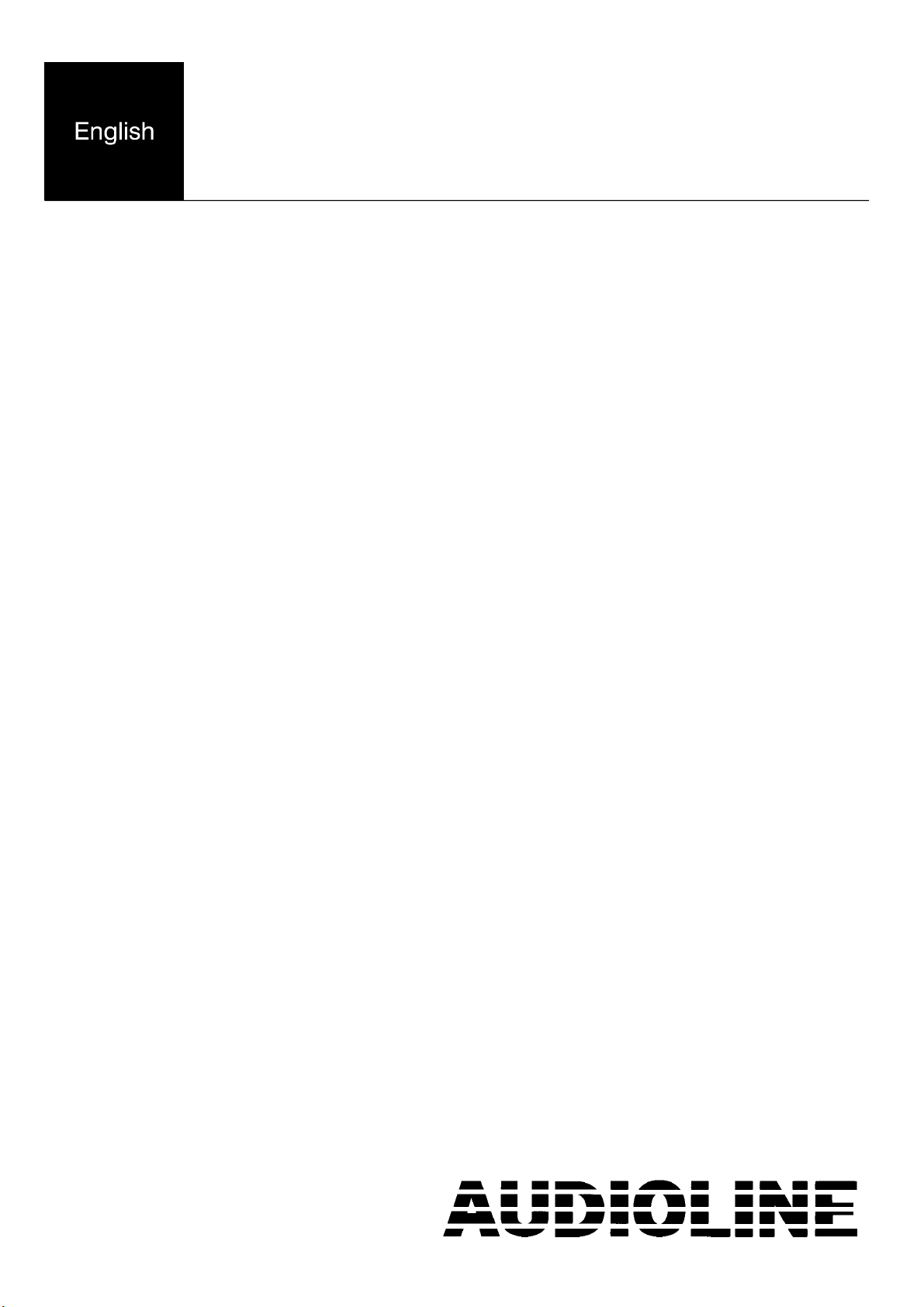
SENSOR 500
Dedicated Network services telephone
User guide
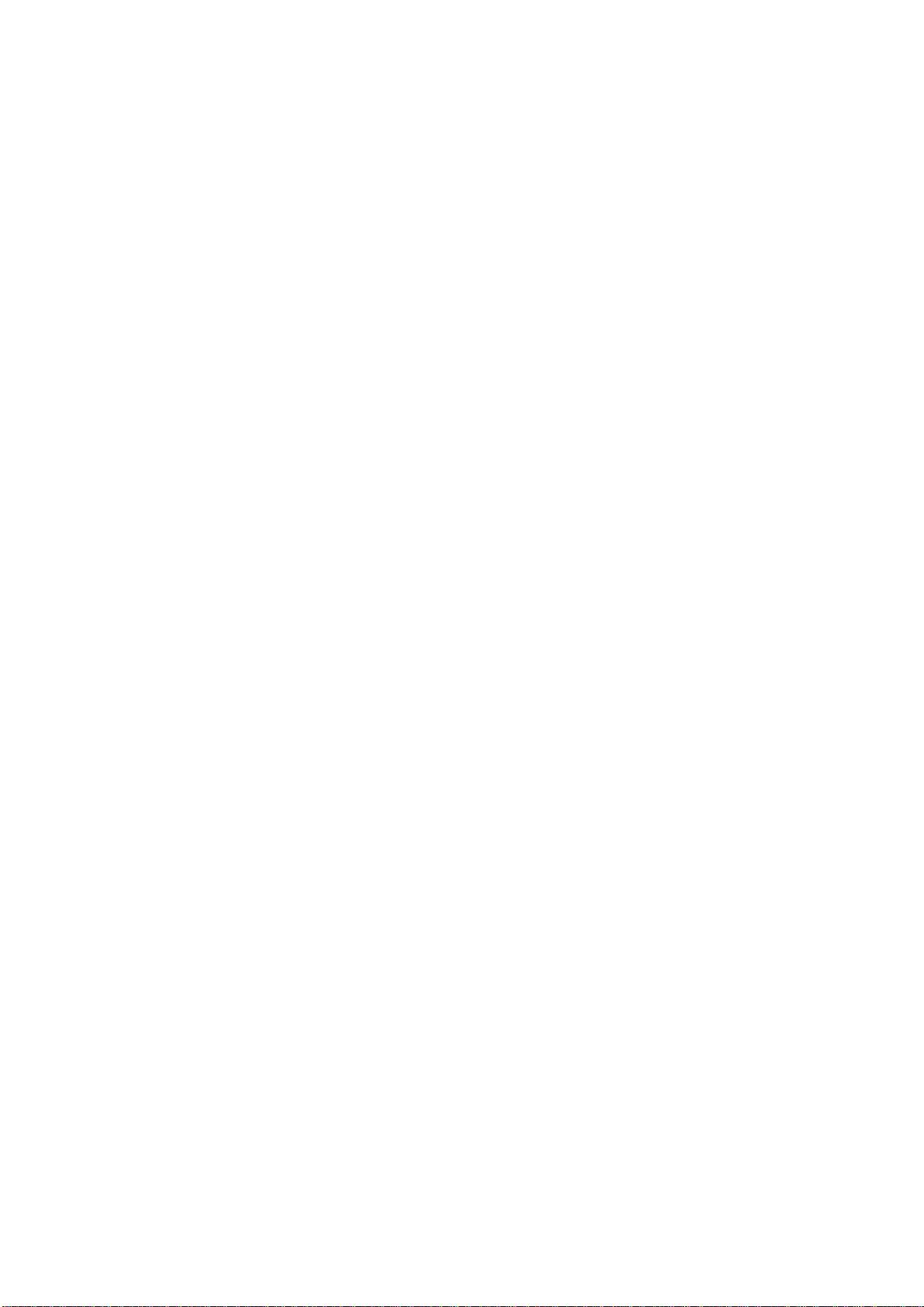
DORO AUDIOLINE
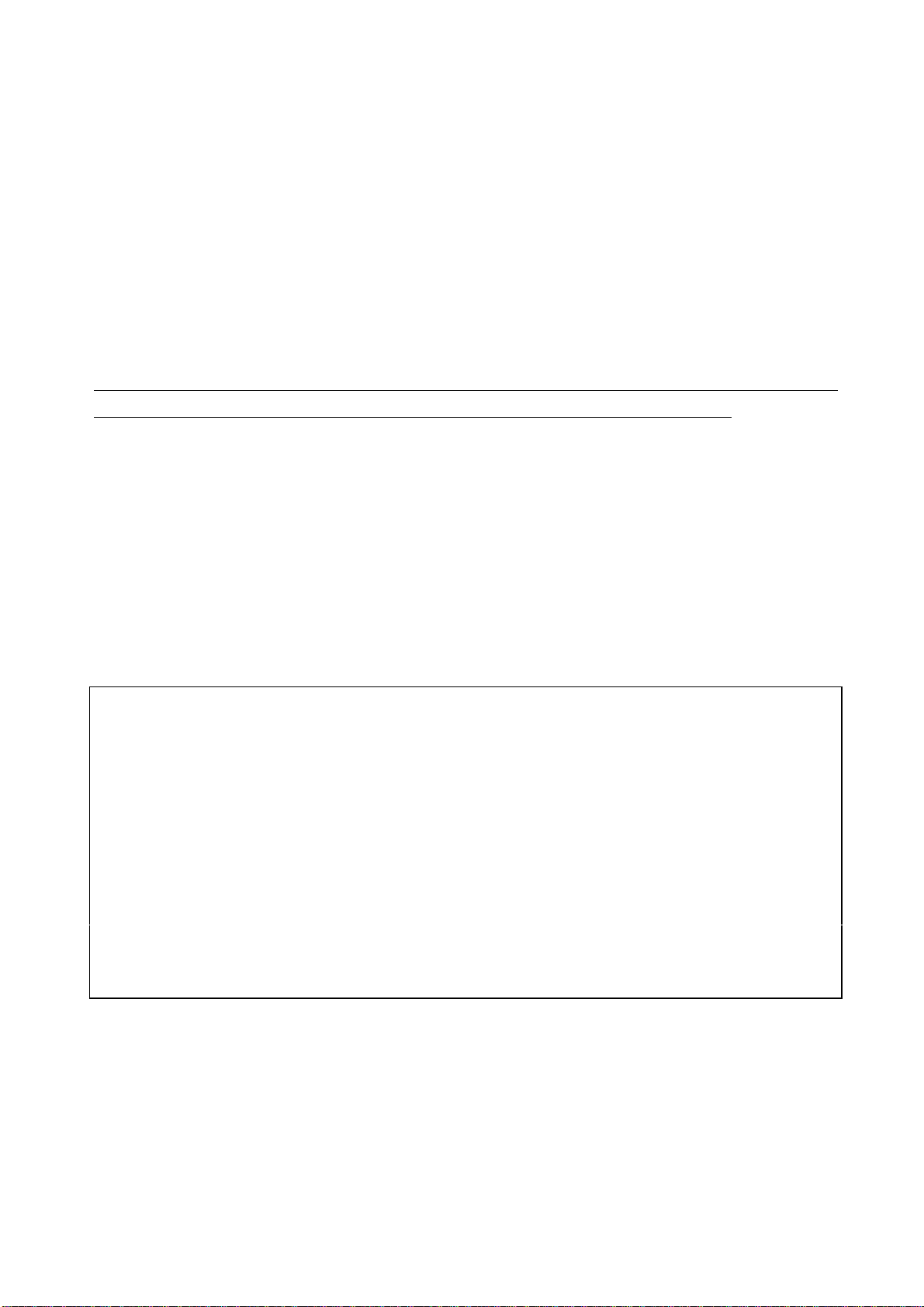
The SENSOR 500 is a dedicated network services telephone which is compatible
with Caller display and Call Minder services. In addition it is also
pre-programmed for access to other optional services.
Up to 10 speed dial memories and a 20 name and number phonebook add to its
versatility.
Other features include: headset socket, on-hook dialling, Least Cost Routing
option and a choice of 12 languages for the display texts.
Note: Caller display, call minder and other optional services are usually
subscription services. Contact your network operator for full details.
The equipment has been approved in accordance with Council Decision 98/303/EC for
pan-European single terminal connection to the Public Switched Telephone Network
(PSTN). However, due to differences between the individual PSTN’s provided in the
different countries, the approval does not, of itself, give an unconditional assurance of
successful operation on every PSTN network termination point.
In the event of problems, you should contact your equipment supplier in the first
instance.
Compatible countries: UK, Sweden, Switzerland, Norway, Denmark, Finland.
Caller display, call minder and pre-programmed keys will only work in the country of
origin.
1
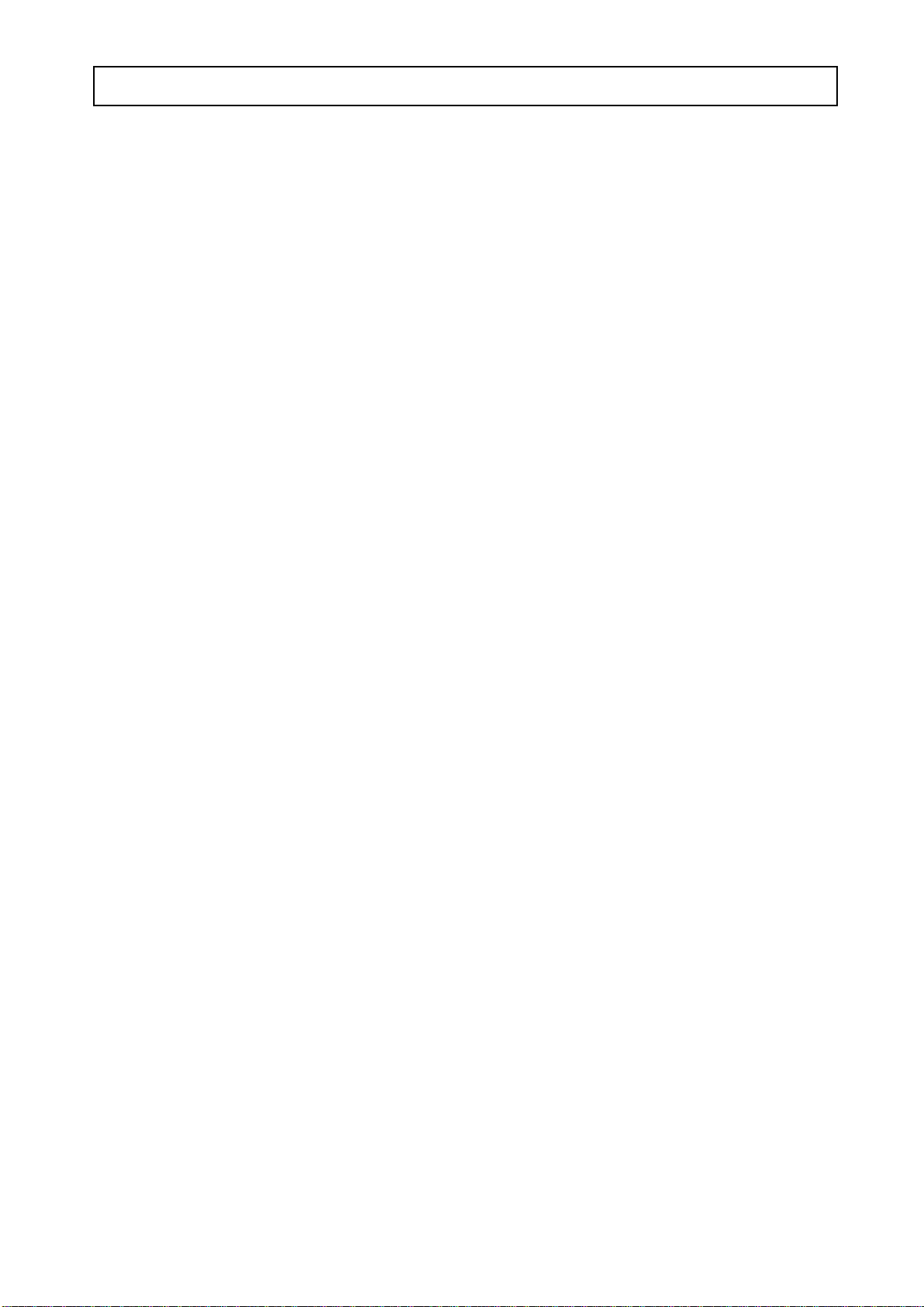
SENSOR 500 CONTENTS
SENSOR 500
Installation ............... 3 Caller display .............. 9
Location of controls ......... 3 New numbers ................ 9
Batteries ................... 4 Reviewing the call list ......... 10
Connection ................ 4 List information .............. 10
Wall mounting .............. 5 Erase phone number(s) ........ 11
Headset ................... 5 If the call list is full ........... 11
Select language ............. 5 Dialling from the call list ...... 11
Display .................... 6
Set date and time ............ 6 Speed dial memories ........ 12
Using the telephone ....... 7 Phonebook ............... 1 3
Making a call .............. 7 Store ....................... 14
Last number redial ........... 8 Erase ...................... 14
Volume control ............. 8 Dial ....................... 14
Mute ...................... 8
Pause ..................... 8 Least cost routing .......... 15
.......................... Programming ................ 16
Telephone ringer ............ 8 Making a call ................ 16
Additional Network services ... 8 Examples ................... 17
Call Answering ............ 18
Re-program ................. 19
Miscellaneous ............. 20
Trouble shooting ............. 20
Guarantee ................... 21
2
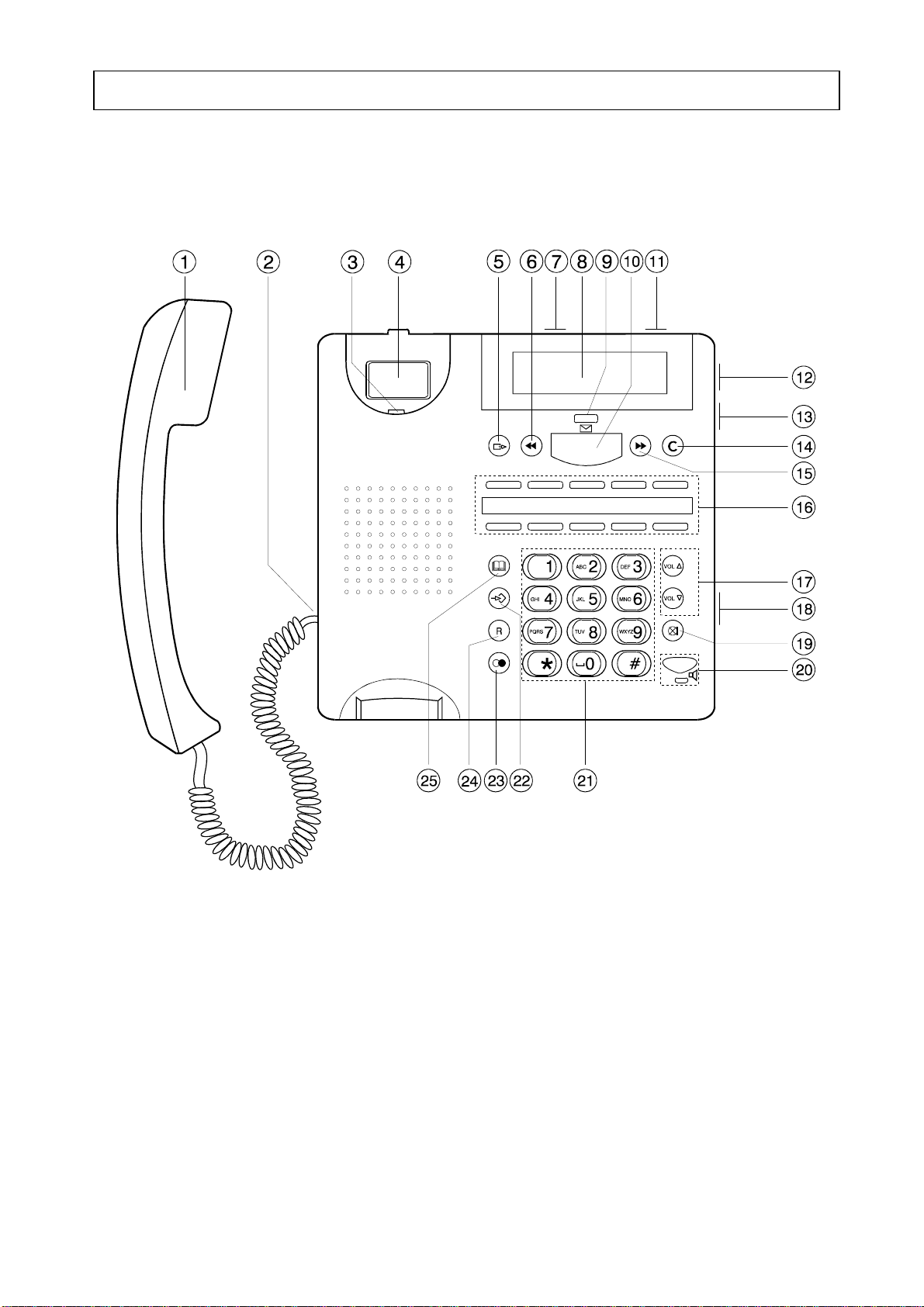
INSTALLATION SENSOR 500
LOCATION OF CONTROLS
1 Handset 14 Erase key
2 Curly cord socket 15 Scroll call list/phonebook, save
3 Wall mounting hook 16 Speed-dial/pre-programmed keys
4 Hook switch 17 Volume control for handset
5 Dial-Up key 18 Volume control for speaker
6 Scroll call list/phonebook, replay 19 Mute key
7 Line cord socket (rear) 20 Key/indicator for speaker/headset
8 Display 21 Dial keys 0-9, *, #
9 LED Indicator 22 Programming key
10 Play/Pause messages 23 Redial key
11 Headset socket (rear) 24 Recall key
12 Switch between speaker/headset 25 Phonebook access
13 Switch for ringer level
3
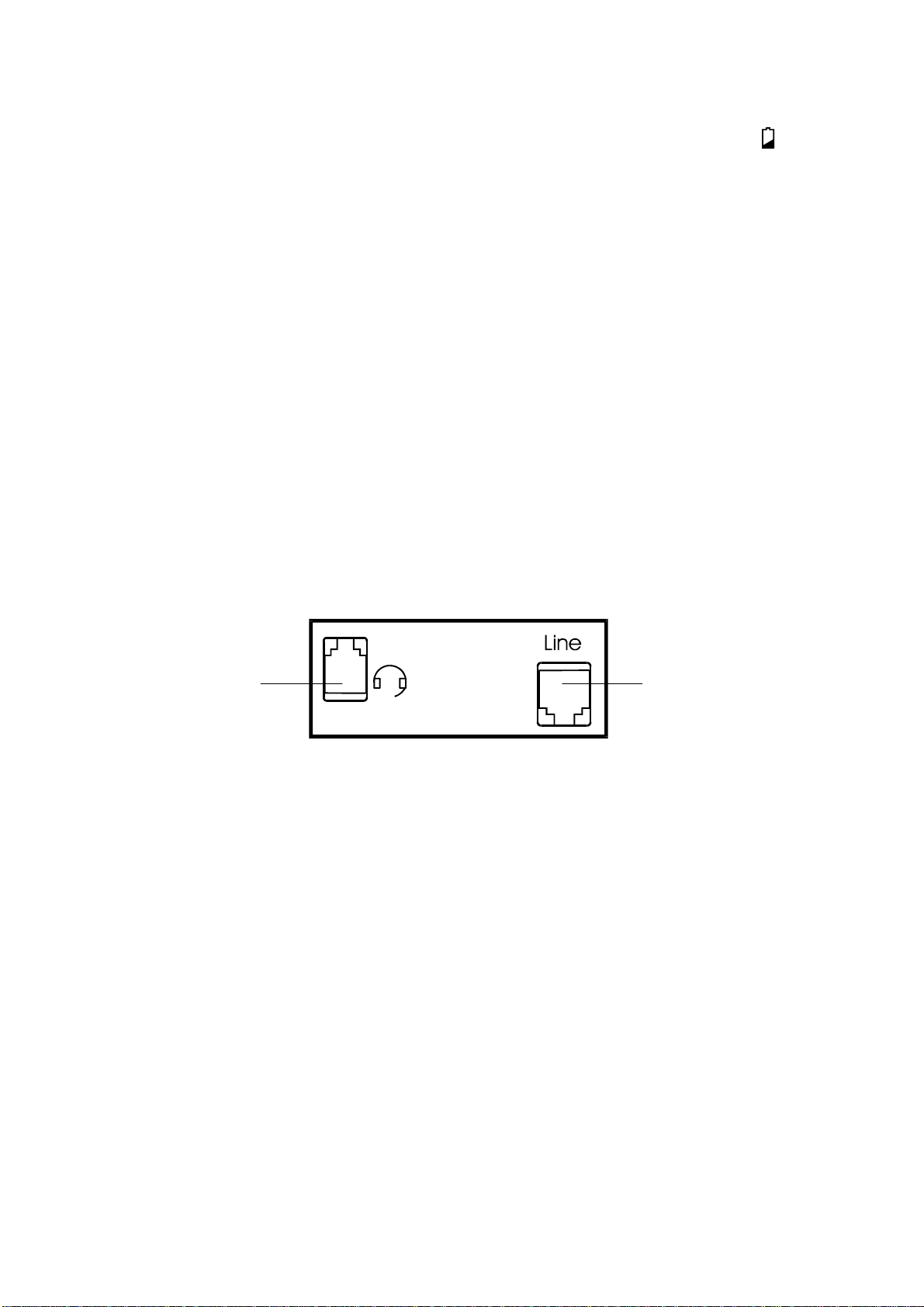
BATTERIES
Four AAA 1.5V batteries (not supplied) are required for the phonebook memory
and caller display list. When the batteries are low, the low battery indicator will be
present on the display.
P Disconnect the telephone from the telephone network.
P Remove the screw from the battery compartment lid (on the base of the telephone)
and insert the batteries, observing correct polarity.
P Replace the battery compartment lid and screw.
CONNECTION TO THE TELEPHONE NETWORK
P Connect the curly cord to the left hand side of the telephone and to the bottom of the
handset.
P Connect the telephone line cord to the socket entitled "LINE" on the rear of the
telephone and then connect the cord to the network wall outlet. The display will
show: NO CALLS.
Headset socket Line cord socket
To connect a headset, see page 4.
Do not place the unit in direct sunlight or in an area of high humidity.
In very rare situations the rubber feet on the base of the telephone may discolour a
surface.
It is recommended that you disconnect the base unit from the mains power during a
thunderstorm.
Do not use in the rain, near a bath or with wet hands.
To clean the product, use a damp cloth or antistatic wipe. Never spray cleaning fluid
directly onto the handset or base unit.
4
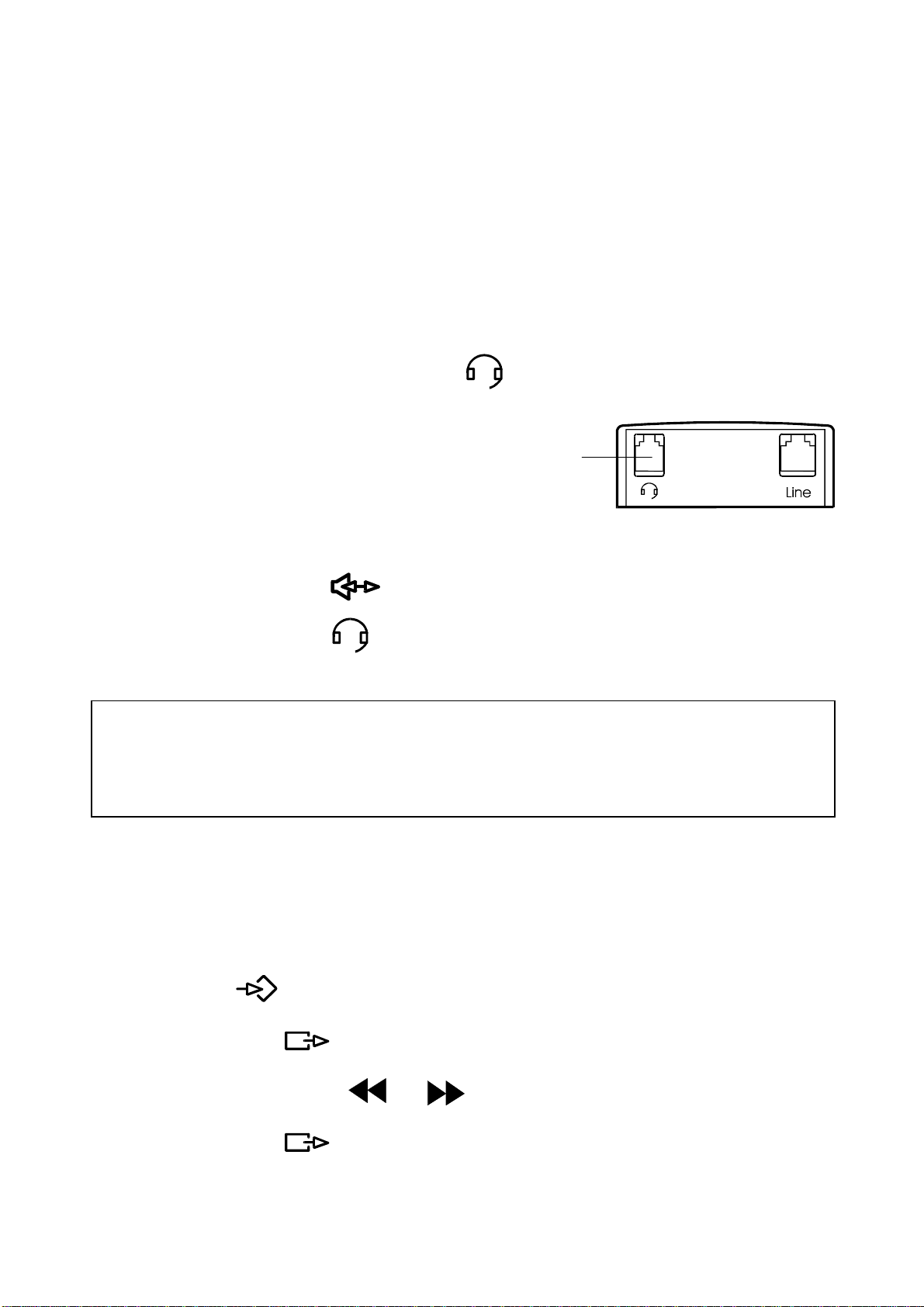
WALL MOUNTING
The phone can be wall mounted, using the bracket supplied.
Use the bracket supplied to mark the position of screw holes on a wall. Drill the holes
(check for hidden pipes, etc). Use the raw plug and screws provided, ensuring
approximately 3 mm remain between the wall and the head of the screw. Connect the
bracket to the rear of the base unit and place the complete assembly above the screws
and gently push it down onto the screws. Rotate the handset hanger hook 180 degrees.
HEADSET CONNECTION
A headset can be connected to the socket located on the rear of the telephone.
1. Connect headset to
headset socket at rear of the phone.
2. Select headset position, using the switch on the right hand side of the telephone.
Headset socket
On-hook dialling:
Headset:
NOTE!
We recommend you to use a compatible headset.
Compatible headsets can be ordered via the Consumer Support department on
01527 584377.
SELECT LANGUAGE
Twelve languages are available for the display texts: English, Swedish, Finnish,
Danish, Norwegian, German, Spanish, Dutch, Portuguese, Turkish, Italian and
French.
1.Press down until the display shows "LANGUAGE", then release.
2.Press and release .
3.Select a language, using or .
4.Press and release to store the setting.
5
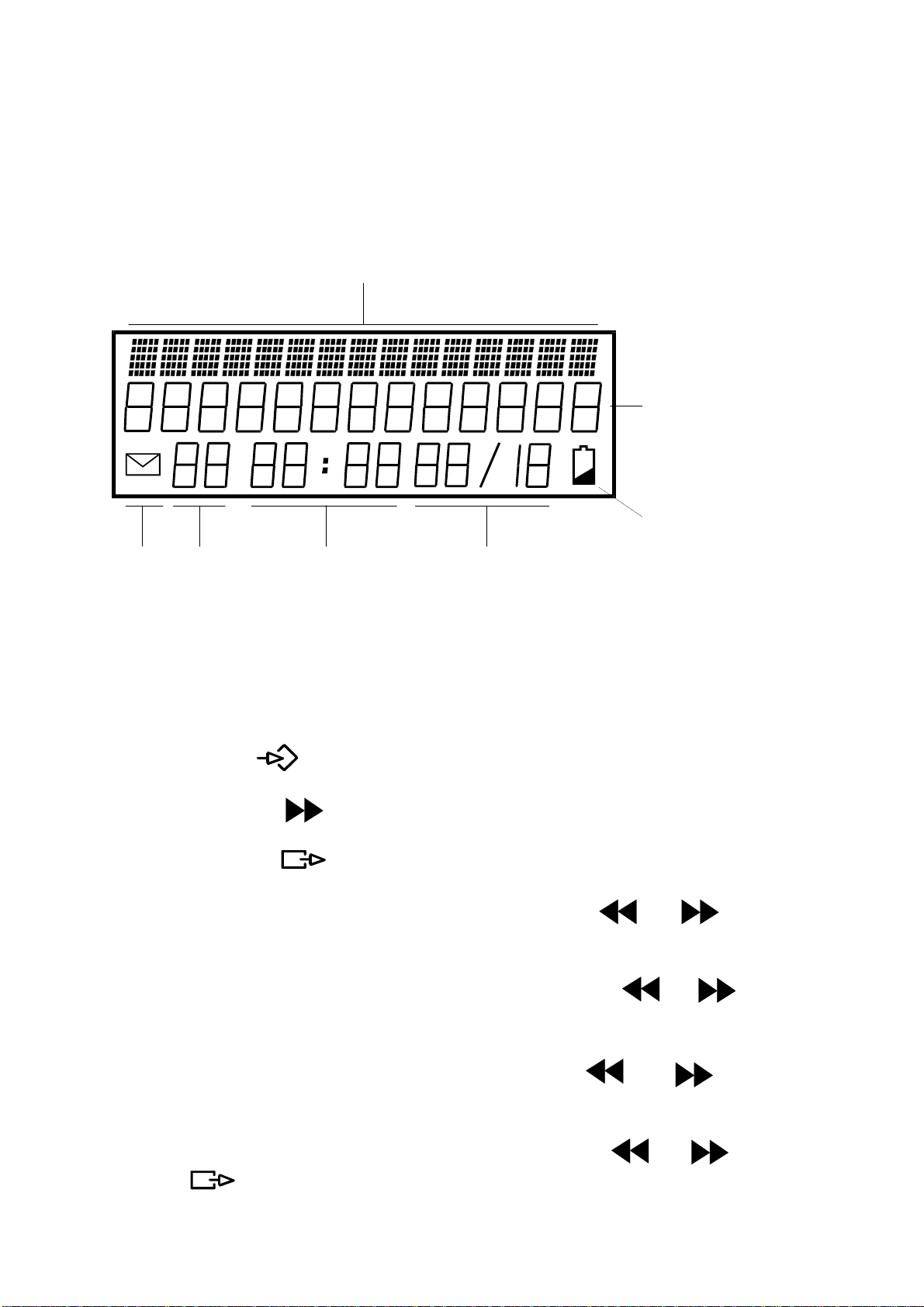
DISPLAY
When the unit is in standby mode the display will show: the current date and time, if new
calls have been received (if these have not been reviewed or answered) and the total
number of calls on the call list.
The display will also indicate if the batteries are low and require changing.
Text information
numbers
Low battery
New No./ Time Date
calls Position
SET DATE AND TIME
The current date and time will be set automatically once a call is received . However ,
if you want to set these values yourself, follow the procedure below:
P Press and hold until the display shows "LANGUAGE", then release.
P Press and release , the display shows "SET TIME".
P Press and release .
P The hour is now flashing on the display. Adjust with or .
Press C to store the setting and continue.
P The minute is now flashing on the display. Adjust with or .
Press C to store the setting and continue.
P The day is now flashing on the display. Adjust with or .
Press C to store the setting and continue.
P The month is now flashing on the display. Adjust with or .
Press to store the setting and return to stand-by mode.
6
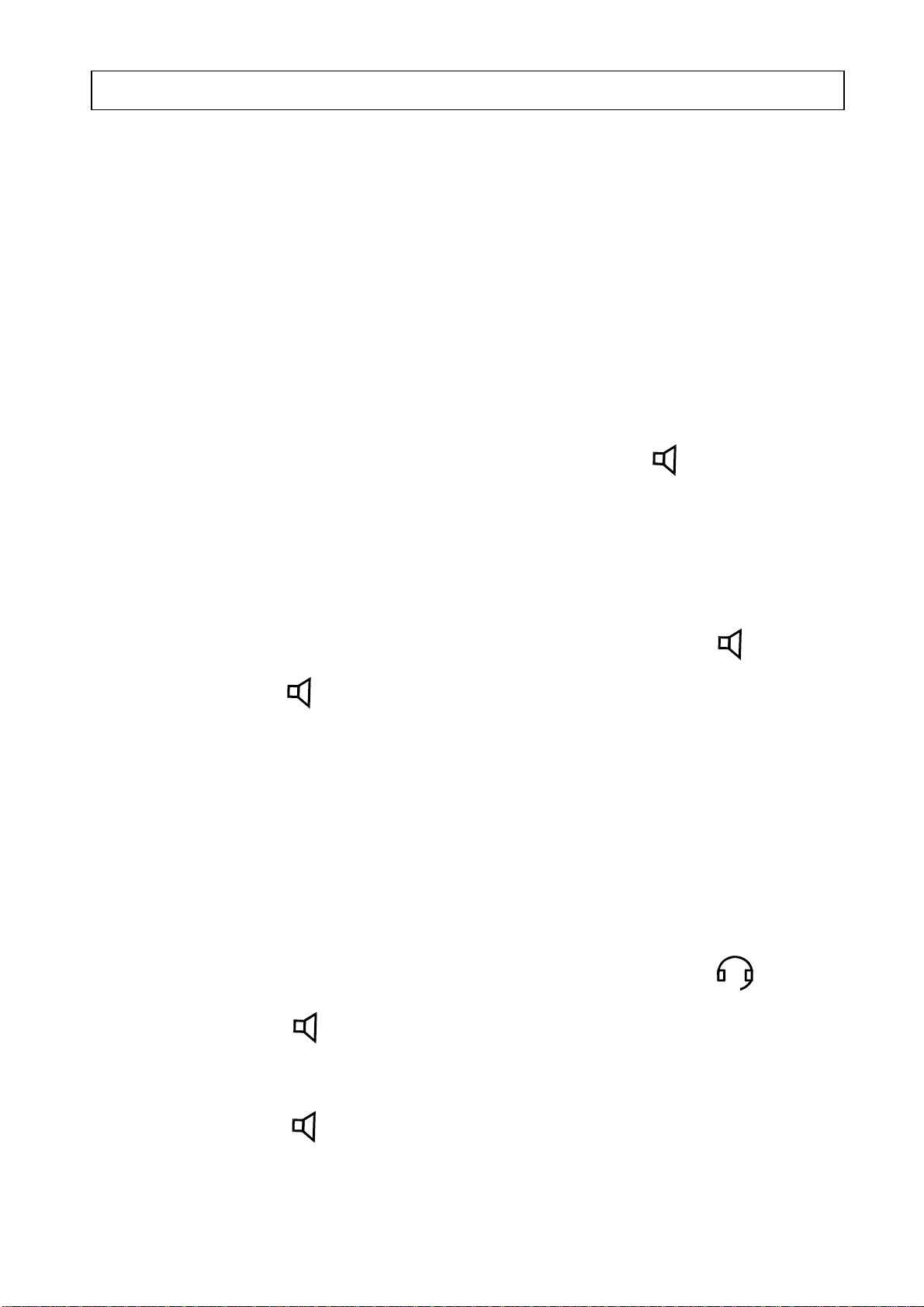
SENSOR 500 USING THE TELEPHONE
MAKING A CALL
A call can be made in several different ways, using the handset, on-hook dialling or
headset
USING the HANDSET
1. Lift the handset and wait for a dial tone.
2. Dial the phone number required.
P To terminate the call replace the handset.
You can change to headset operation during a call by pressing and replacing the
handset.
Note: Ensure the switch on the right hand side is set to the desired function
headset/speaker.
USING the ON-HOOK DIALLING
1. Ensure that the switch on the right hand side of the phone is set to: .
2. Press and release . Use the volume control on the right hand side to adjust the
sound level.
3. Dial the number required.
4. When the called party answers, lift the handset.
P If there is no reply, press and release the speaker key.
USING a HEADSET
1. Ensure that the switch on the right hand side of the phone is set to: .
2. Press and release . The dial tone is heard in the headset.
3. Dial the number required.
P Press and release to terminate the call.
7

LAST NUMBER REDIAL
If the last number dialled was engaged or the call was not answered, it is possible to
redial the number using the button.
P Press and release . The telephone number will be dialled automatically.
P When the called party answers, lift the handset (or headset) to converse.
If the call is not answered, press and release
It is also possible to lift the handset and then press the redial key.
VOLUME CONTROL
The sound volume in the handset or headset can be adjusted using the [VOL ] to
increase the volume, and [VOL ] to decrease the volume.
MUTE
If during a telephone conversation, you wish to talk privately to a third party without the
caller overhearing: Press the button (the words MUTE will appear on the display).
To resume the conversation, press the button again.
PAUSE
A short pause be added to phone numbers stored in the phonebook and the speed-dial
memories, using this button. This may be required if the phone is connected to a
PABX or if used with some network services.
TELEPHONE RINGER
The telephone ringer volume can be set to either high, low or off which is represented
by this symbol
ADDITIONAL NETWORK SERVICES
The R (Recall) button can be used to access additional network services. Contact your
network operator for further details.
8

CALLER DISPLAY SENSOR 500
Caller display allows you to see who is calling before you answer a call and to see who
has called in your absence. When the service is implemented on your telephone line,
seconds before your telephone rings the number of the incoming caller will appear on
the display. Up to 60 incoming numbers can be stored in the call list. When the list is
full, the oldest number will be deleted automatically.
It is not possible to view the call list and take a new call at the same time.
NOTE!
Caller Display is an optional telephone Network service. This telephone will provide
Caller Display information provided the service is available on the telephone Network
and any subscription charges (if required) have been fulfilled. Check with your
telephone Network operator for full details.
If the Caller Display service is not implemented on your telephone line, incoming call
information will not be displayed.
NEW NUMBERS
The words NEW CALL and the number of calls will appear on the display. The red
LED on the phone and an envelope symbol on the display will flash. Once the
number(s) have been reviewed, NEW CALL will disappear and the indicators will stop
flashing.
When an incoming number is received it is assigned a call sequence number which
appears on the top left hand side of the display, commencing with 01 (oldest call) up
to 60 (latest call).
Note: The words NEW CALL and VIP will alternate on the display if a call has been
received from a number stored in the `speed dial’ memory.
9

REVIEWING THE CALL LIST
Scroll the memory with the keys or .
The key scrolls from the oldest number.
The key scrolls from the latest number.
The time and date each call is received is shown on the display. If the number is stored
in the phonebook the corresponding name is also shown.
Phone number 046-2805000, received at 10:56 the 14th October. Position number 17.
LIST INFORMATION
The display will also provide the following information:
END OF LIST The list has been reviewed to the oldest number
TOP OF LIST The list has been reviewed to the latest number
OUT OF RANGE Call information is not available.
PROTECT The caller has withheld their number or the number
cannot be transmitted.
INTERNATIONAL The call is from an international number.
OUT OF AREA
10

ERASE PHONE NUMBER(S)
You may erase a single number or all numbers on the call list.
ERASE A SINGLE NUMBER
P Scroll the call list until the number to be erased is shown on the display.
P Press twice quickly, then release.
ERASE ALL NUMBERS
P Scroll the call list until a number is shown on the display.
P Press and hold until the display shows "ERASE ALL?", then release.
P Press and release again. All phone numbers are now erased.
IF THE CALL LIST IS FULL
The call list memory capacity is 60 telephone numbers When the memory is full, each
new incoming call will replace the oldest stored number, the principle "first in, first out"
applies. The new number receives the highest number, 60, and all other numbers are
moved one step up in the memory order.
DIALLING A NUMBER FROM THE CALL LIST
P Scroll the call list with or until the desired phone number is displayed.
P Lift the handset and press and release .
It is also possible to first press and release and then lift the handset when the
called party answers.
11

SENSOR 500 SPEED DIAL MEMORIES
Ten `One-touch’ speed dial memories are available. Memories 6-10 have been preprogrammed for easy access to and set up of Select services*. If required these
memories can be re-programmed with numbers of your own choice following the
procedure below.
*A separate fee may be payable. Contact your network operator for full details.
STORING NUMBER/NAME
1. Press .
2. Dial the phone number you wish to store (16 digits maximum).
3. Press and release .
4. Enter a name (15 letters maximum) by pressing the relevant keypad digit buttons
once or several times (see page 13).
- If the same letter is you want to go to the next position press .
- For edit, press .
- To make a space, press 0.
5. Press and release the required speed-dial key to store the entry.
If you want to erase a speed-dial number, replace it with a new number.
DIALLING
1. Press and release the desired speed-dial key. The number is dialled automatically.
2. Lift the handset when the other person answers (or use a headset).
It is also possible to lift the handset first and then press the speed-dial key.
SPEED DIAL RINGER SOUND
When any of the numbers that are stored in the one touch memories calls you, an
alternative ringer tone is heard. This feature allows you to distinguish between callers,
without looking at the LED or display.
12
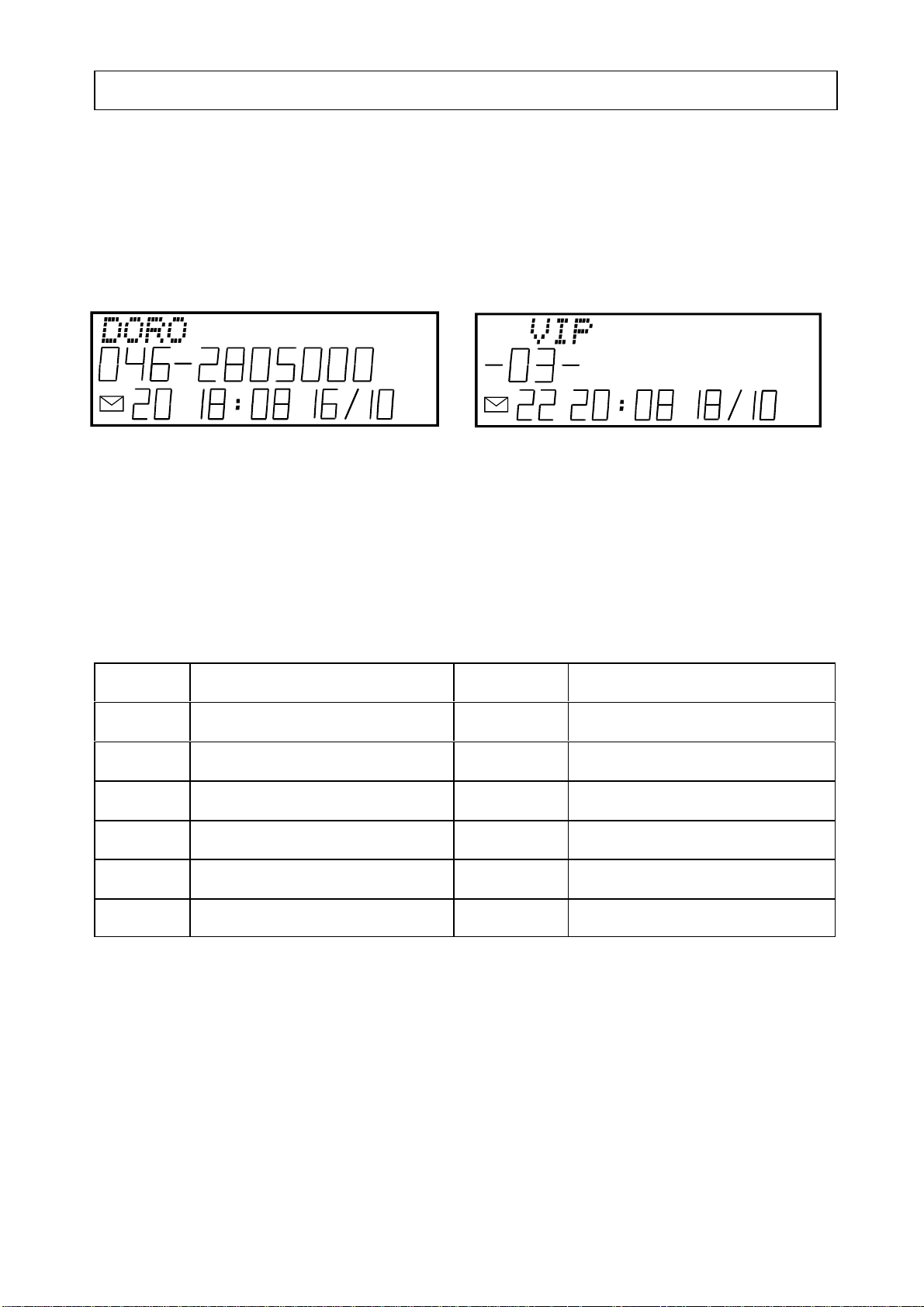
PHONEBOOK SENSOR 500
The telephone has a phone book where you can store 20 names and telephone numbers
for easy access and fast dialling.
When one of these phone numbers calls, both the name and number will be displayed.
In stand-by mode the LED indicator will double flash and the display will alternate
between NEW CALLS and VIP on the upper line. This ensures that you see when a
call that matches a number in the phone book (or speed-dial memory) is received.
Incoming call/reviewing Stand-by
LETTERS
The keypad digit buttons are also used to store letters in the phone book. Printed on
each keypad digit button are a number of letters which in total make up the English
alphabet. Other letters and some special symbols for example + and & exist in the
memory even though they are not printed on the buttons, the table below indicates
where you will find them.
Key Character Key Character
1 . , ? - ! & + 1 7 P Q R S 7
2 A B C Å Ä Æ 2 8 T U V 8
3 D E F 3 9 W X Y Z 9
4 G H I 4 * *
5 J K L 5 0 Space 0
6 M N O Ö Ø 6 # #
13

STORE NUMBER/NAME
1. Press and release . The display shows how many numbers/names are stored in
the phonebook.
2. Press .
3. Dial the number to be stored (16 digits maximum).
4. Press and release .
5. Enter a name (15 letters maximum) by pressing the relevant keypad digit buttons
once or several times (see page 13).
- If you have to enter the same letter twice, press and release to move onto the
next position.
- To edit, press .
- To enter a space, press 0.
6. Press and release
P Continue to store numbers from point 1 above or press and release to exit.
ERASE NUMBER/NAME IN THE PHONEBOOK
P Press , the display shows the amount of numbers stored in the phonebook.
P Use or to scroll to the desired number.
P Press C twice to erase the number.
P Continue to erase numbers or press to return to standby mode.
DIALLING FROM THE PHONEBOOK
1. Press , the display shows the amount of numbers stored in the phonebook.
2. Select the required number with or .
3. Press and release .
4. Lift the handset when the called party answers (or use a headset).
14

SENSOR 500 LEAST COST ROUTING (LCR)
Nowadays, a growing number of telephone operators offer discounted charges on
certain types of telephone calls. To take advantage of the cheaper charges you must be
registered with an alternative operator and often use a special access code before you
dial a telephone number. The Sensor 500 can be programmed to recognise a certain
dialling code or type of call and automatically dial an access code.
For example:
The SENSOR 500 can be programmed so all phone numbers that starts with e.g. 0 is
changed to 95020; phone number 00 46 46 2805000 is then changed automatically to
9502 00 46 46 2805000.
NOTE!
P Some network operators charge a fee for this service, check with your network
operator for details.
P Only one LCR-setting can be active (ON).
15

PROGRAMMING
1. Press and hold until the display shows "LANGUAGE", then release.
2. Press and release . The display shows "LCR".
3. Press .
4. The indica tion for OFF or ON is now flashing on the display. Press C to turn the
function ON. Then press to continue.
5. A cursor will appear on the left hand side. Enter the digit(s) to be recognised ( up to
4).
If you make a mistake, use C to erase.
Note: If you do not enter a digit(s) here, any number entered on the right hand side
will always be dialled before any phone number dialled.
6. If you enter less than 4 digits, press to continue .
7. A cursor on the right hand side will flash. Enter the digits that you want the phone
to dial (eight digits maximum).
If you make a mistake, use C.
8. Press to finish and return to stand-by mode.
MAKING A CALL
P Lift the handset or press the Speaker button and dial the phone number as normal.
The phone automatically detects if the dialled number corresponds to a programmed
LCR setting, and will change it accordingly. The number that will be dialled is
shown on the display .
NOTE!
To dial single calls and override the LCR function, press and release before you
commence dialling.
16
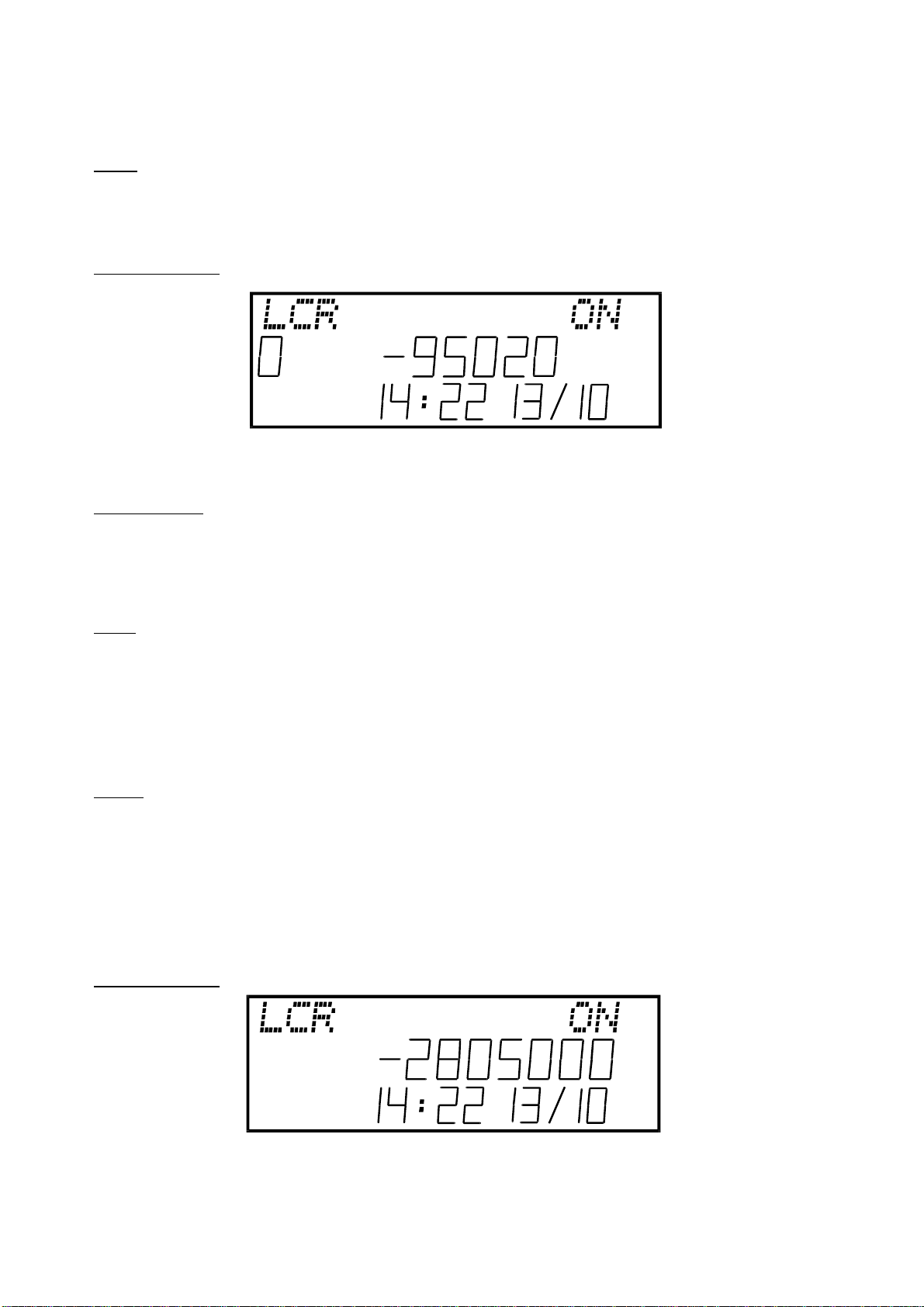
SOME EXAMPLES OF LCR DIALLING
EXAMPLE 1
Idea:
All calls except local calls must be dialled using XYZ network..
Programming:
Advantages:
All mobile, international and long distance calls are made using XYZ by adding the
prefix 9502 before each number that starts with 0. E.g. 046-280 5000 is changed to
9502 046-280 5000.
Note
When dialling direct from the phonebook/caller-display memory, XYZ network will
also be used for local calls.
EXAMPLE 2
Idea:
Babycall
Babycall is a function where a pre-programmed phone number (eight digits maximum)
will be dialled automatically irrespective of which key is pressed. Applications can
include emergency phone numbers.
Programming:
Note: Ensure numbers are not stored on the left hand side.
17
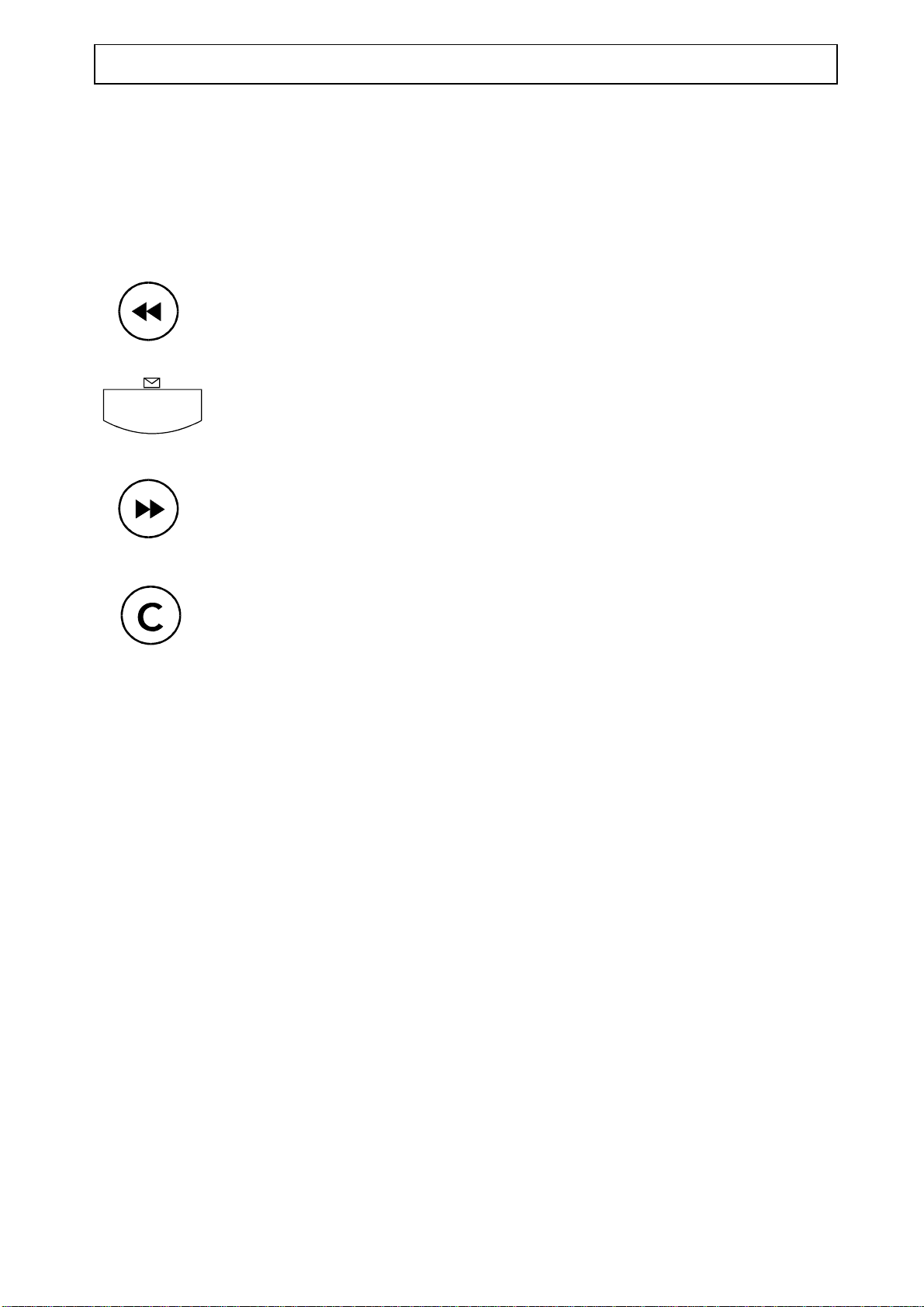
SENSOR 500 CALL ANSWERING
From new, the Sensor 500 is pre-programmed for compatibility with the BT Call
Minder answering service.
To check your messages, simply press Play and your messages will be played to you.
Whilst listening to your messages you can use the keys featured below to operate
various options.
Replay
Pause/Play
Save
Erase current message
To use other features of the network service, press the corresponding key (see network
services user guide for details).
18
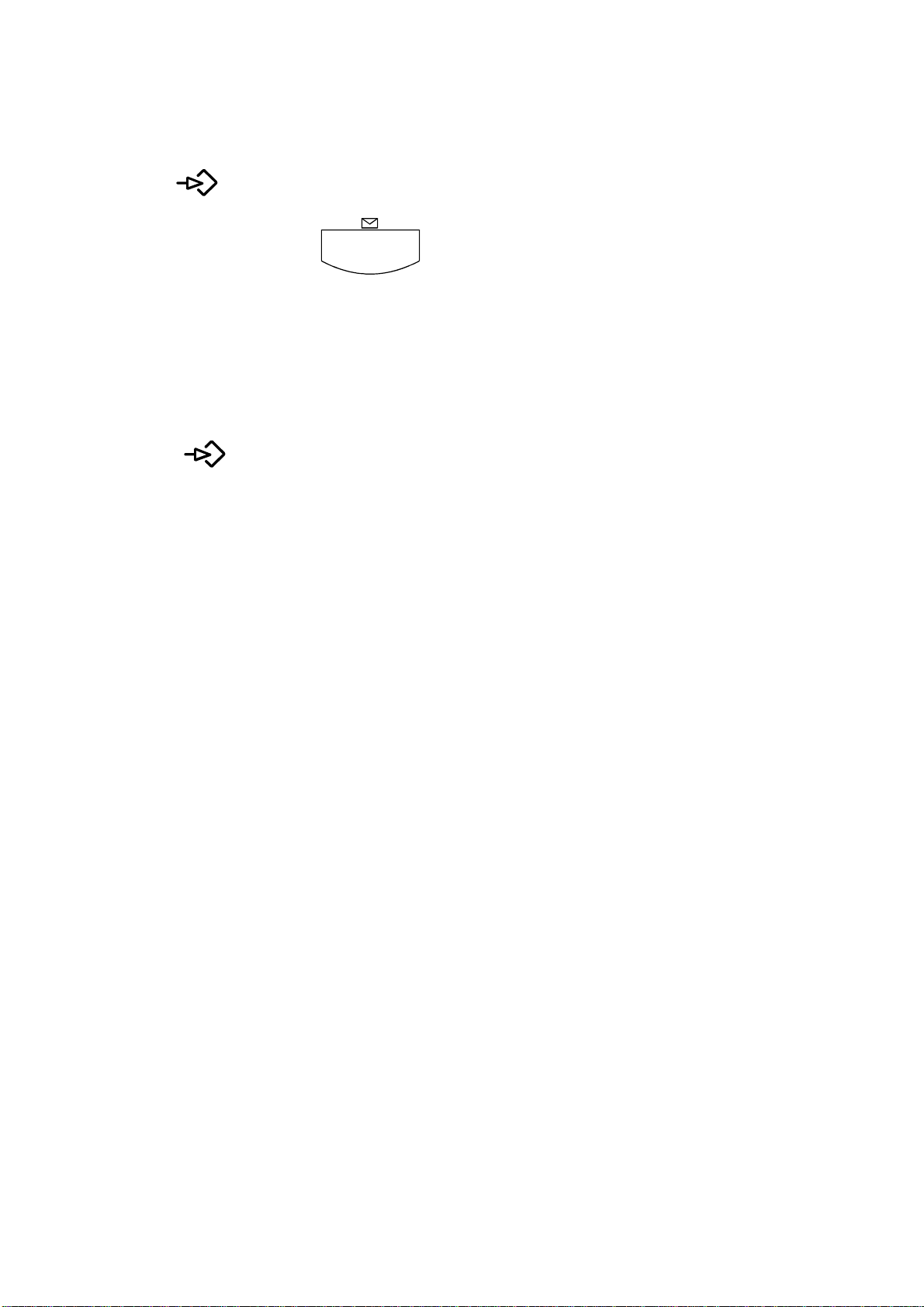
RE-PROGRAM FOR ALTERNATIVE CALL ANSWERING SERVICE
If the pre-programmed keys are not compatible with your network operators answering
service, it is possible to re-programme the keys.
P Press .
P Press and hold down until the display shows text, then release.
P Enter digit (s) to store.
P Press the key required.
P Press to finish.
Note: The dial key is only used for programming the pause function. During replay th e
Play key is also used as a pause function.
19
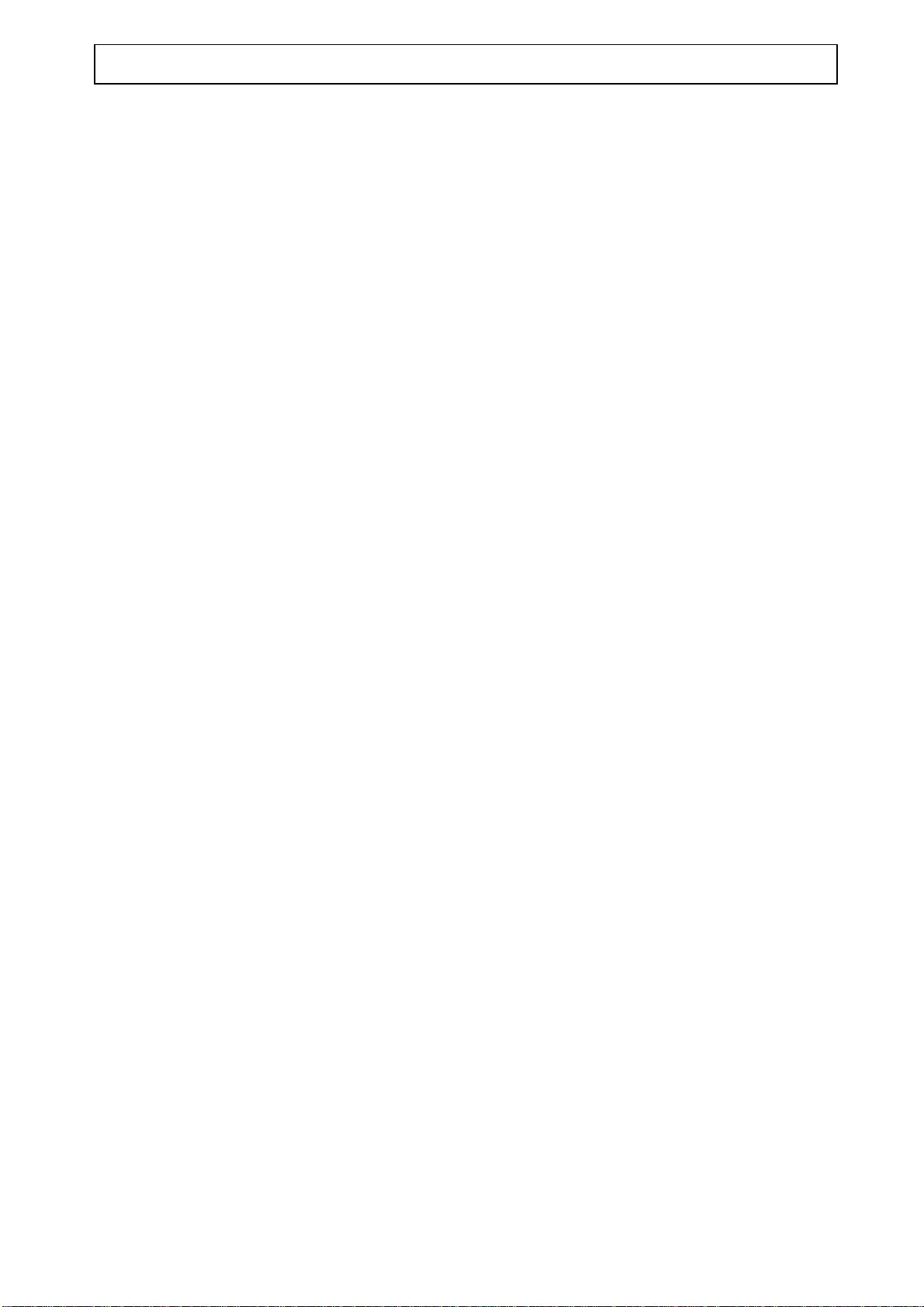
DORO SENSOR 500 MISCELLANEOUS
TROUBLE SHOOTING
THE RED LED INDICATOR ON THE BASE UNIT IS FLASHING
n There is new phone number in the caller display memory.
INCOMING NUMBERS ARE NOT VISIBLE ON THE DISPLAY
n Have you subscribed to the caller display service?
PIf "Out of area" or "Withheld Secret" are displayed, it either means that no
information of the number is available or that the caller has withheld their number.
n Is the phone connected to a PABX? Caller display is not available when connected
to a PABX.
THE TELEPHONE DOES NOT WORK
n Remove any doublers or extension leads, and connect directly to the wall socket.
n Is the line cord connected correctly?
n Connect a different telephone to the same wall socket. If the other telephone does
not work, contact your Network operator.
NO DIALLING TONE
n Is the telephone line cord plugged into a telephone Network wall socket?
THE TELEPHONE DOES NOT RING
PCheck that the ringer is switched on.
PDoes the total of REN numbers exceed 4? If it does, disconnect other equipment
until 4 is achieved.
MEMORY DIALLING DOES NOT WORK
P Store a new number and try again.
Technical Support: If you cannot resolve the fault using the fault finder section, please
call the Technical Helpline on: 0906 3020114 between 9AM - 5PM Monday-Friday.
Please note that this is a Premium Line number and all calls are charged at 50
pence per minute. Price correct at the time of going to press.
Alternatively, you can write to: Technical Support Group, Doro-Audioline Ltd., 22
Walkers Road, North Moons Moat, Redditch, Worcestershire, B98 9HE.
20

GUARANTEE
The SENSOR 500 is guaranteed for a period of 12 months from the date of purchase.
In the unlikely event of a fault occurring during this period, please return it with a copy
of the purchase receipt to your place of purchase.
This guarantee does not extend to damage caused by misuse, negligence, excessive
voltage, faults on the telephone line or lightening.
This guarantee in no way affects your statutory rights.
21
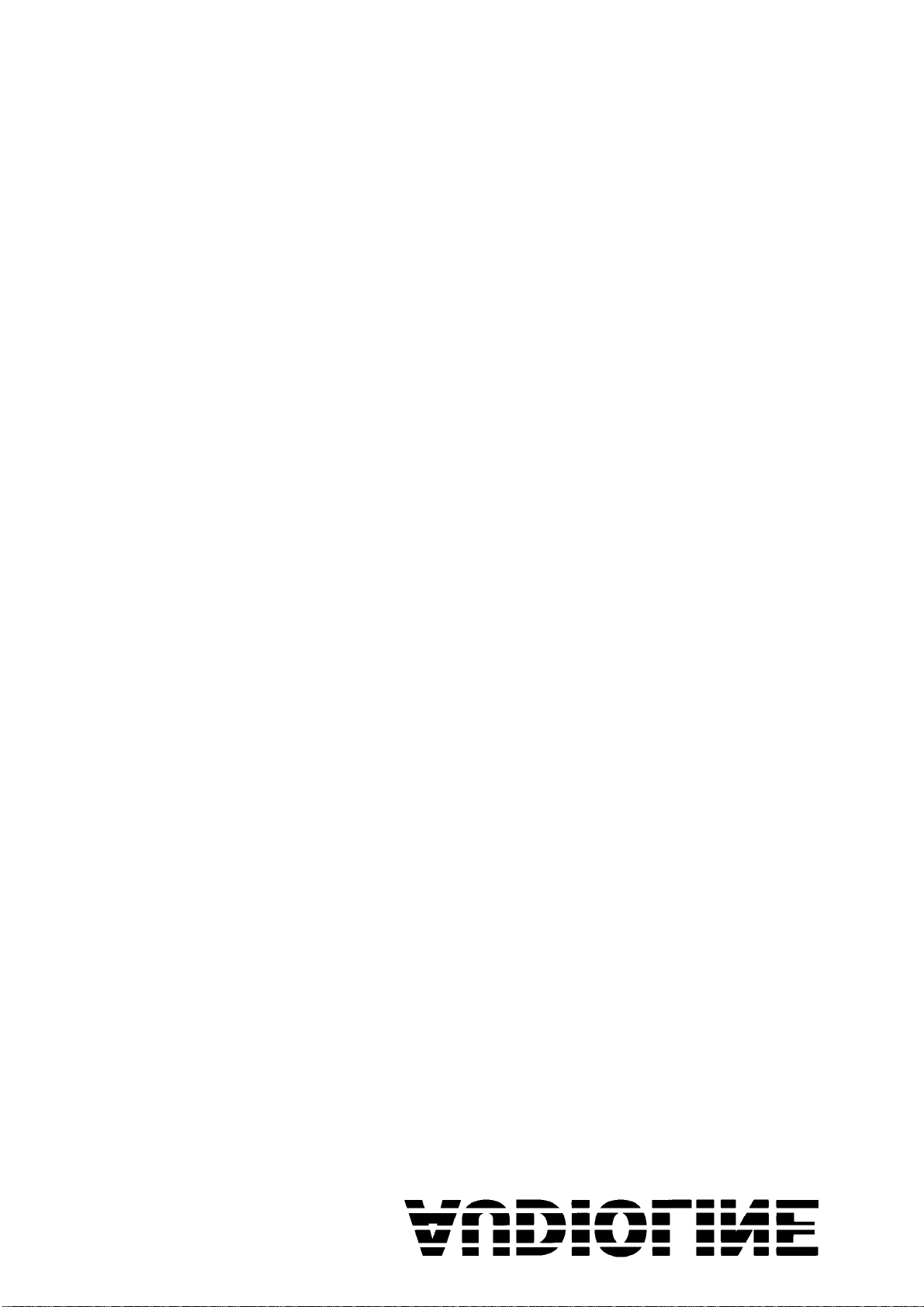
