Page 1
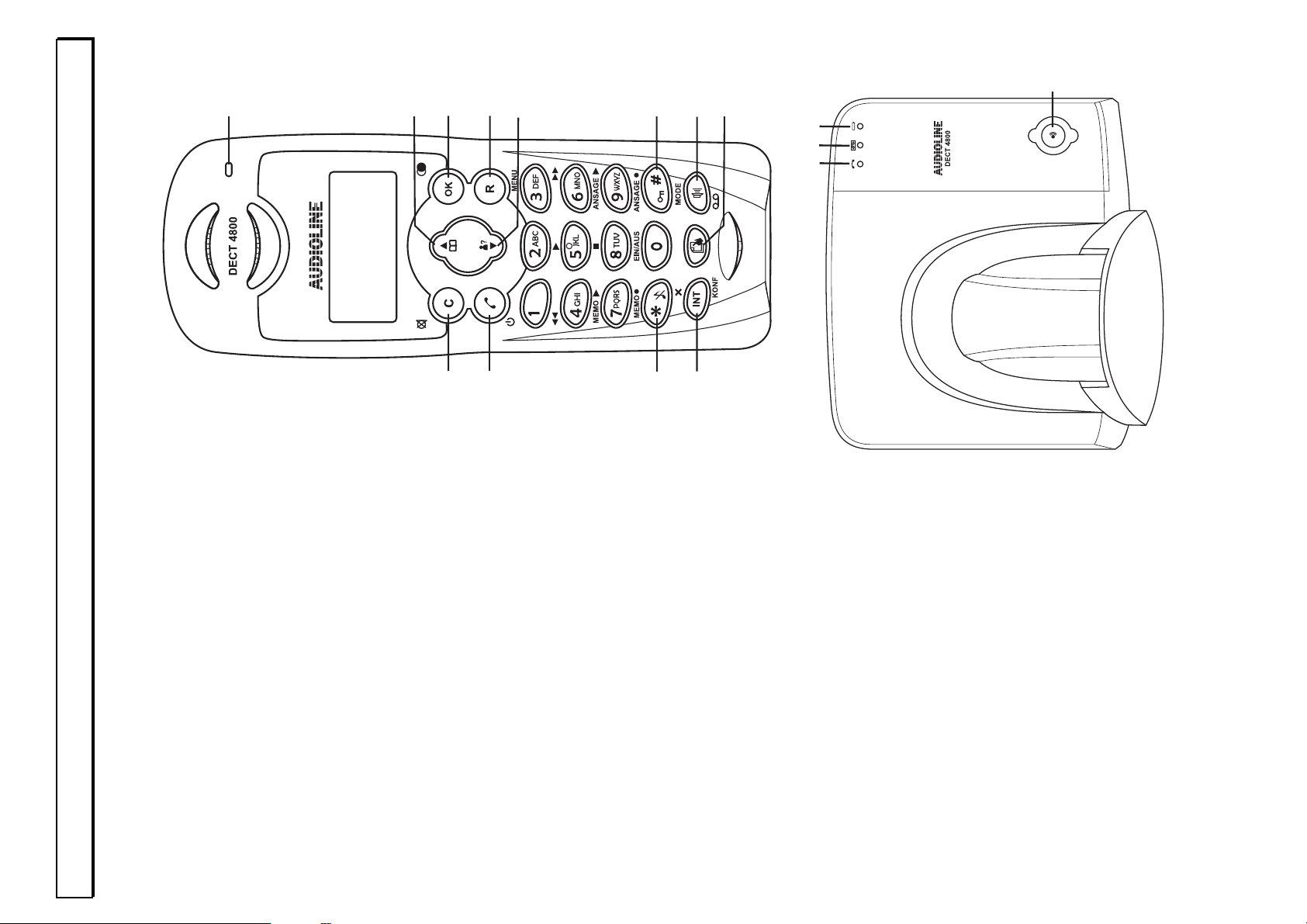
- User controls -
66
2 User controls
1. Call indicator, flashes for newly recorded
messages
2. Phone book/Selection button
3. Redial/OK button
4. Menu/R signal button
5. Caller list CLID/Selection button
6. Keypad lock
7. Handsfree/Answering machine
8. Special phone book
9. Internal calls/Conference
10. Ringer On-Off
11. Call button/On-Off button
12. Mute button/Cancel
1. Call indicator
2. Answering machine on/
Message indicator
3. Charge monitoring lamp
4. Paging button.
4
1
2
3
1
10
11
12
3
4
5
7
6
2
9
8
Page 2
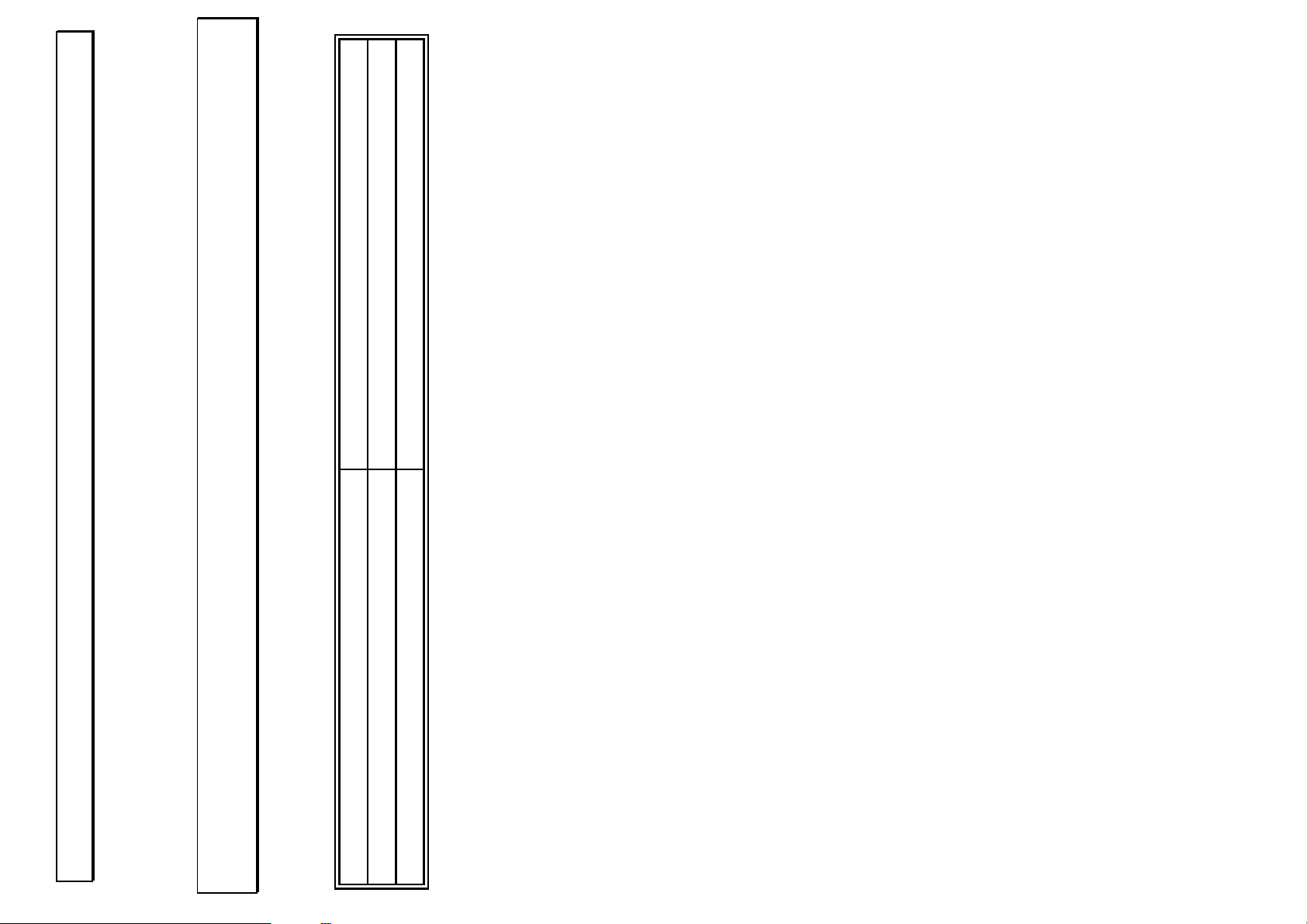
- Setting up -
67
3 Setting up
3.1 Safety Information
NOTE Before setting-up, it is essential that you read the General Information at the
beginning of this manual.
3.2 Check contents of pack
The following items are supplied:
one base station one mains power supply
one handset with belt clip two standard batteries
one telephone connecting cable one instruction manual
3.3 Connecting the base station
Position the base station near to your telephone connection socket and to a mains
socket. Your telephone works using Touch-Tone Dialling.
1. Insert the plug of the power supply into the socket on the rear of the base
station and plug the power supply into a properly installed 230 V mains socket.
The plug-in power supply for the base station must always be connected. For
safety reasons, use only the plug-in mains power supply provided.
2. Connect the telephone cable supplied to the telephone socket and the
telephone jack on the rear of the base station. Use only the new telephone
cable provided.
3. If required, clamp the two cables in the cable channel underneath the foot
support and then run these through the two openings towards the rear.
Note: The two plugs must audibly click into place so that they do not fall out again.
Page 3
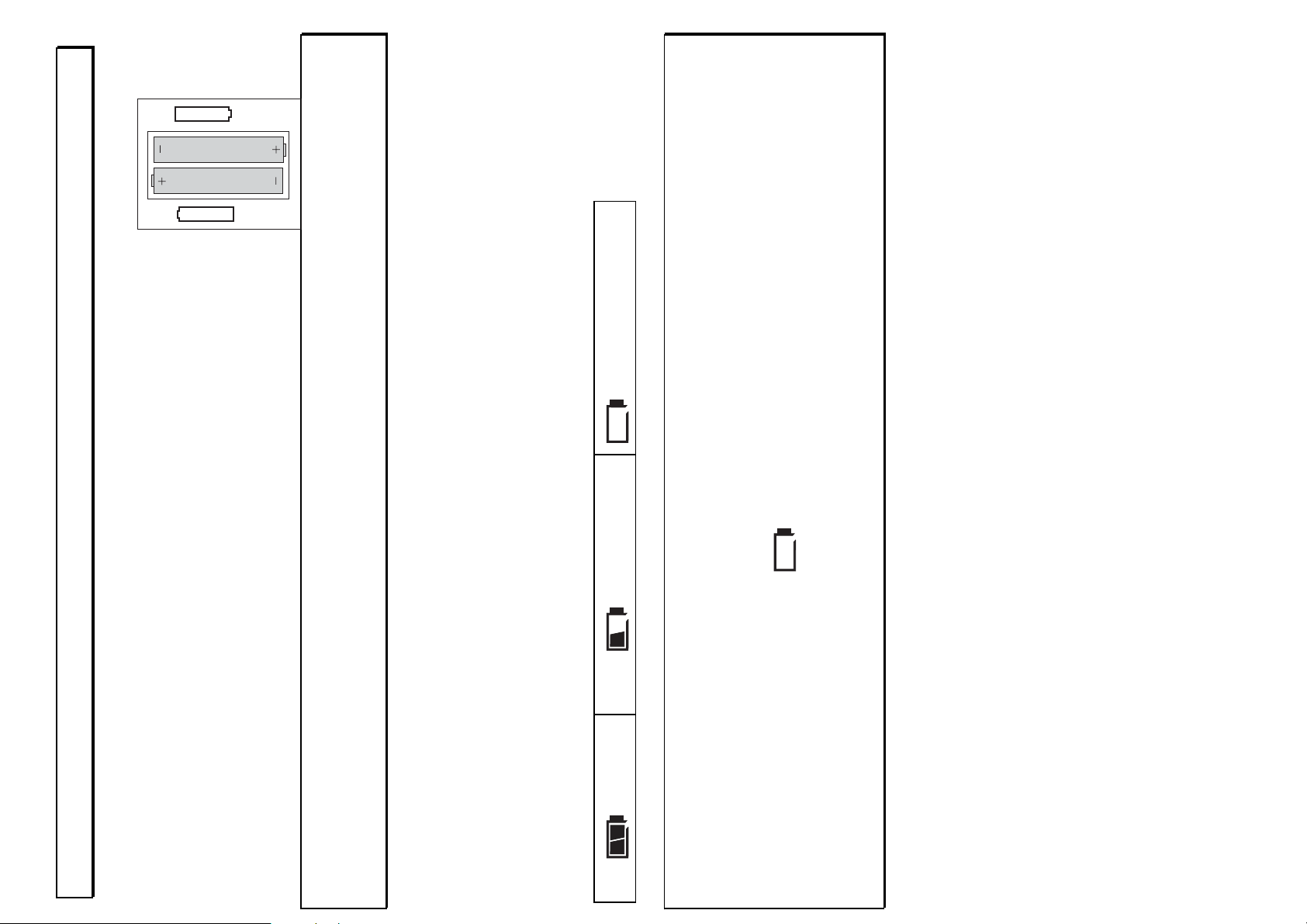
- Setting up -
68
3.4 Fitting standard batteries
To fit the standard rechargeable batteries supplied into the
handset, press on the upper edge of the battery compartment
and slide it downwards. Now insert the batteries taking care
to ensure that the polarity is correct. Close the battery
compartment cover.
Important note: Place the handset in the base station with the display to the front
for at least 16 hours. The telephone may malfunction if the batteries are not
properly charged. The charging light on the base station will come on.
3.5 Charging the standard batteries
The standard rechargeable batteries for the handset have a stand-by time of max.
144 hours at room temperature and a maximum talk time of 12 hours. To charge
the batteries, place the handset in the base station with the display to the front.
The current battery capacity is shown in the display.
Full Half full Discharged.
Note: Exactly like your car battery, the standard rechargeable batteries are
unavoidably subject to a certain ageing. However, you can have an influence on this
ageing process by "training" the standard batteries to a certain extent. In regular
use of the phone, if you cyclically charge and fully discharge the standard batteries
by using the telephone until the symbol flashes in the display, a demand is
placed on the batteries and they will repay you by giving maximum performance
and a long life. Extended charging and extended discharging on the other hand will
both degrade the capacity and shorten the life of the standard batteries.
+
A A A
+
A A A
Page 4
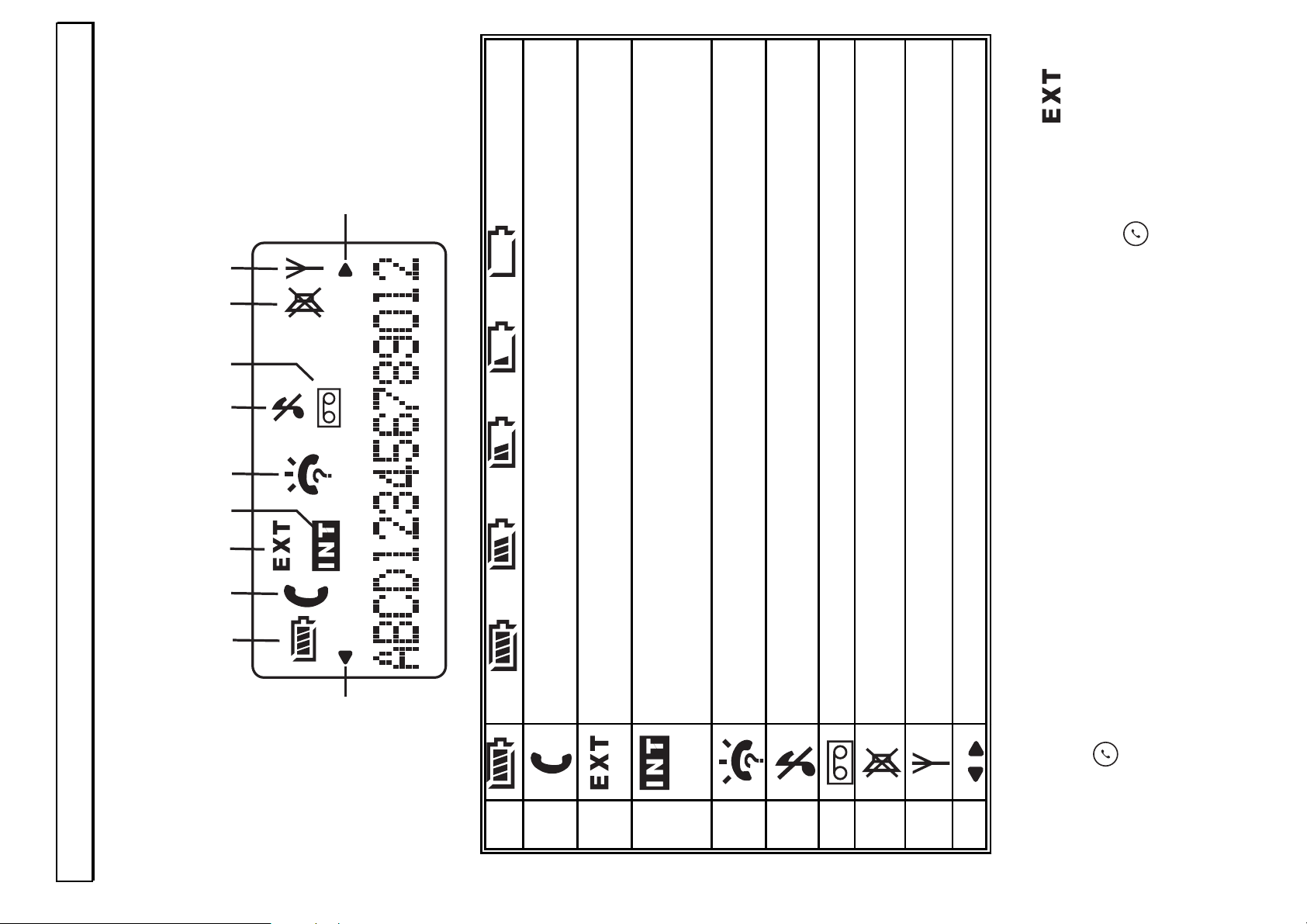
- Operation -
69
4 Operation
4.1 The display
1
2
3
4
5
6
7
8
9
10
10
1
Full => => => => Discharged. 2You are making a call.
3
Flashing: You are receiving an external call.
Lit: You are making an external call. 4Flashing: You are receiving an internal call.
Lit: You are making an internal call.
(with multiple handsets only) 5A new phone number has been stored in the caller list CLID or you
are currently in the caller list. 6The ring tone is switched off.
7
The answering machine is switched on. 8The microphone is switched off.
9
Appears when the handset is within range of the base station.
10
The phone number is not fully shown in the display.
4.2 Receiving calls
When an external call arrives, the ringing tone sounds on the handset. The
symbol will flash in the display. Lift the handset from the base station or press the
call button
on the handset and the connection will be made. To end the call,
replace the handset in the base station or press the call button
on the handset.
Page 5
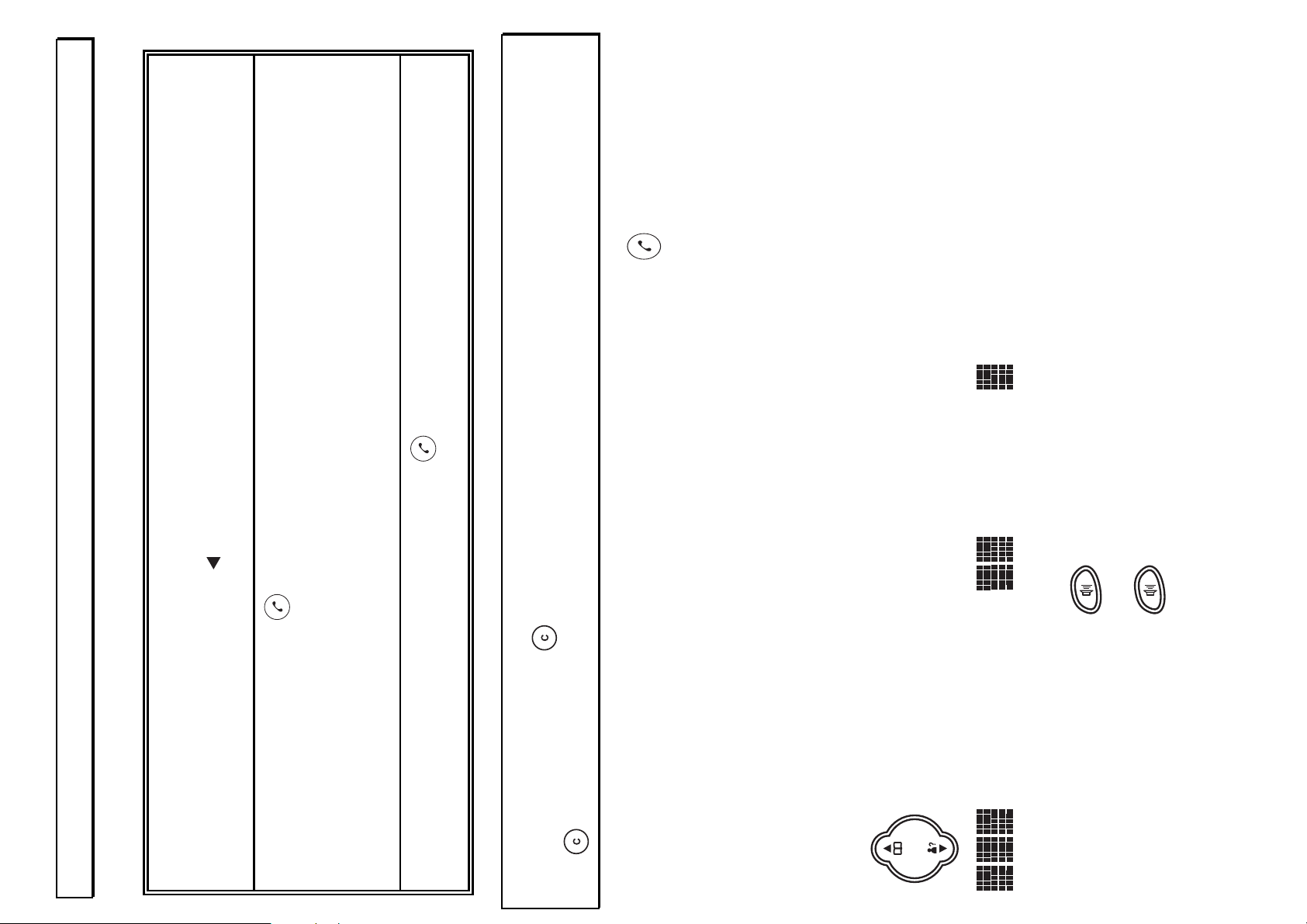
- Operation -
70
4.3 Making calls
1. Enter the required telephone number with a maximum of 18 digits using the
number pad. The numbers pressed are shown in the display. If more than
16 digits are pressed, the indicator on the left-hand edge of the display will
appear and the last 16 digits will be shown.
2. Press the call button and the required connection will be made.
The call duration in minutes and seconds is shown in the display during a call.
Ten seconds after dialling, the display will switch from showing the number
dialled to showing the duration of the call. The call duration will still be
retained in the display for a few seconds after the call has been ended.
3. To end the call, press the call button or replace the handset on the base
station.
Note: If you have entered a number incorrectly, you can delete the number by
repeatedly pressing the button. The number is completely deleted by pressing
the button for a long time.
You can also get a dialling tone by first pressing the call button . On entering the
digits of your required phone number, your telephone will dial the number directly.
With this method of making a call, it is not possible to correct individual digits in the
number in the manner described above.
4.4 Adjusting the receiver volume
There are three volume levels available to you if you should want to change the
receiver volume on the handset.
Press the selection buttons during a call to change the receiver volume.
The selected volume will be shown in the display.
= Loud = Medium = Soft
4.5 Handsfree facility
Press the handsfree button during a call. You will now hear the person you
are speaking to over the loudspeaker in the handset.
Press the handsfree button
again to switch off the handsfree facility.
Page 6
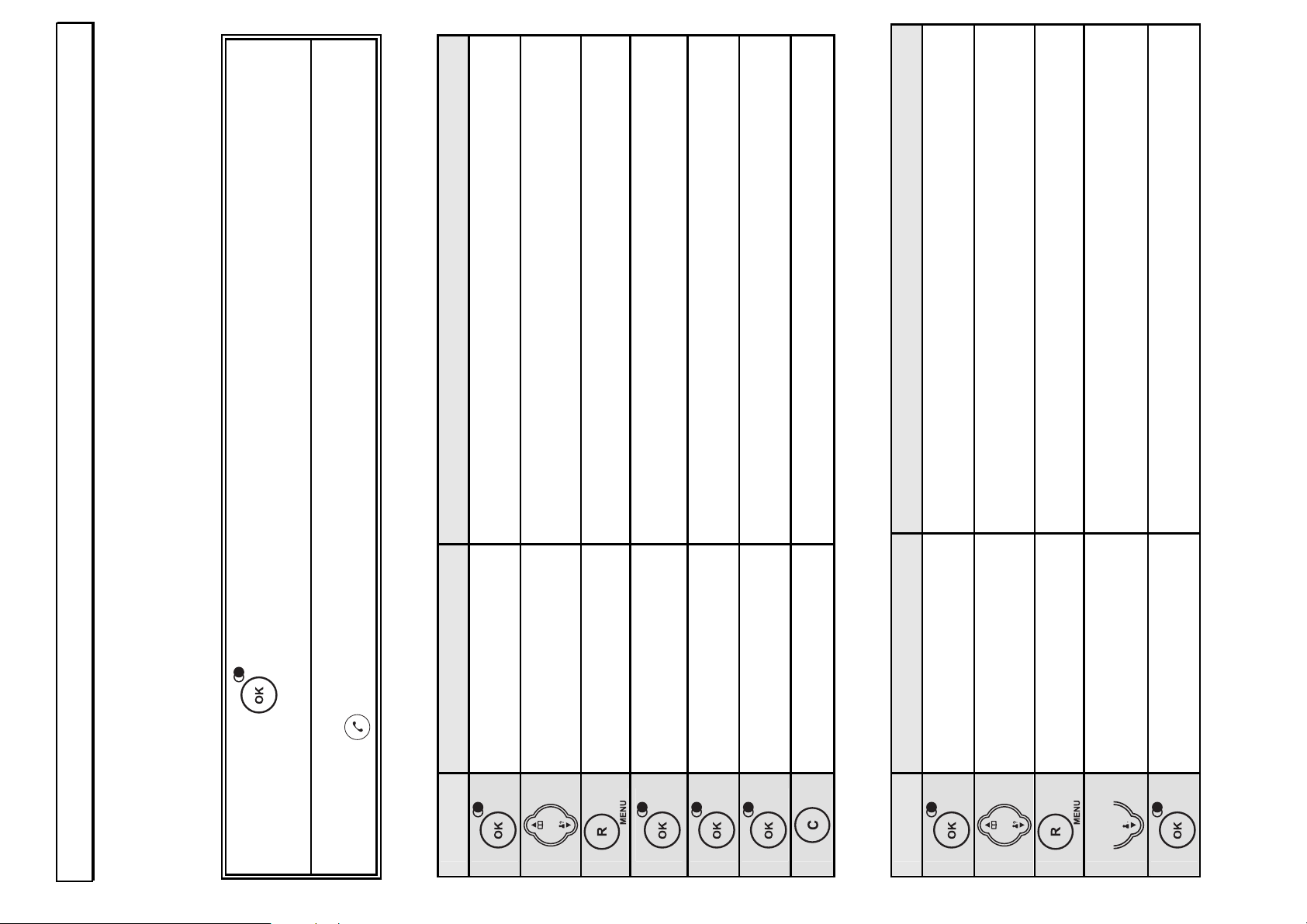
- Operation -
71
4.6 Redial facility
Use Redial if the person called is engaged or does not reply. Your telephone
remembers the last ten numbers, each with a maximum of 18 digits. When the list is
full, the oldest number is always deleted from the list.
1. Press the
button and the last phone number dialled will be shown in the
display.
2. Select the required number using the selection buttons and press the call
button.
4.6.1 Storing individual redial numbers in the phone book
Button Display Comment
Last number dialled
Selected number Select required telephone number.
SAVE
NAME? Enter name. You will find further information on
entering names in Chapter 5.1.
Selected number Number can be edited.
SAVE Number is saved.
Hold button pressed to return to main display.
4.6.2 Deleting individual redial numbers
Button Display Comment
Last number dialled
Selected number Select required telephone number.
SAVE
1 x
DELETE
DELETE? Safety prompt
Page 7
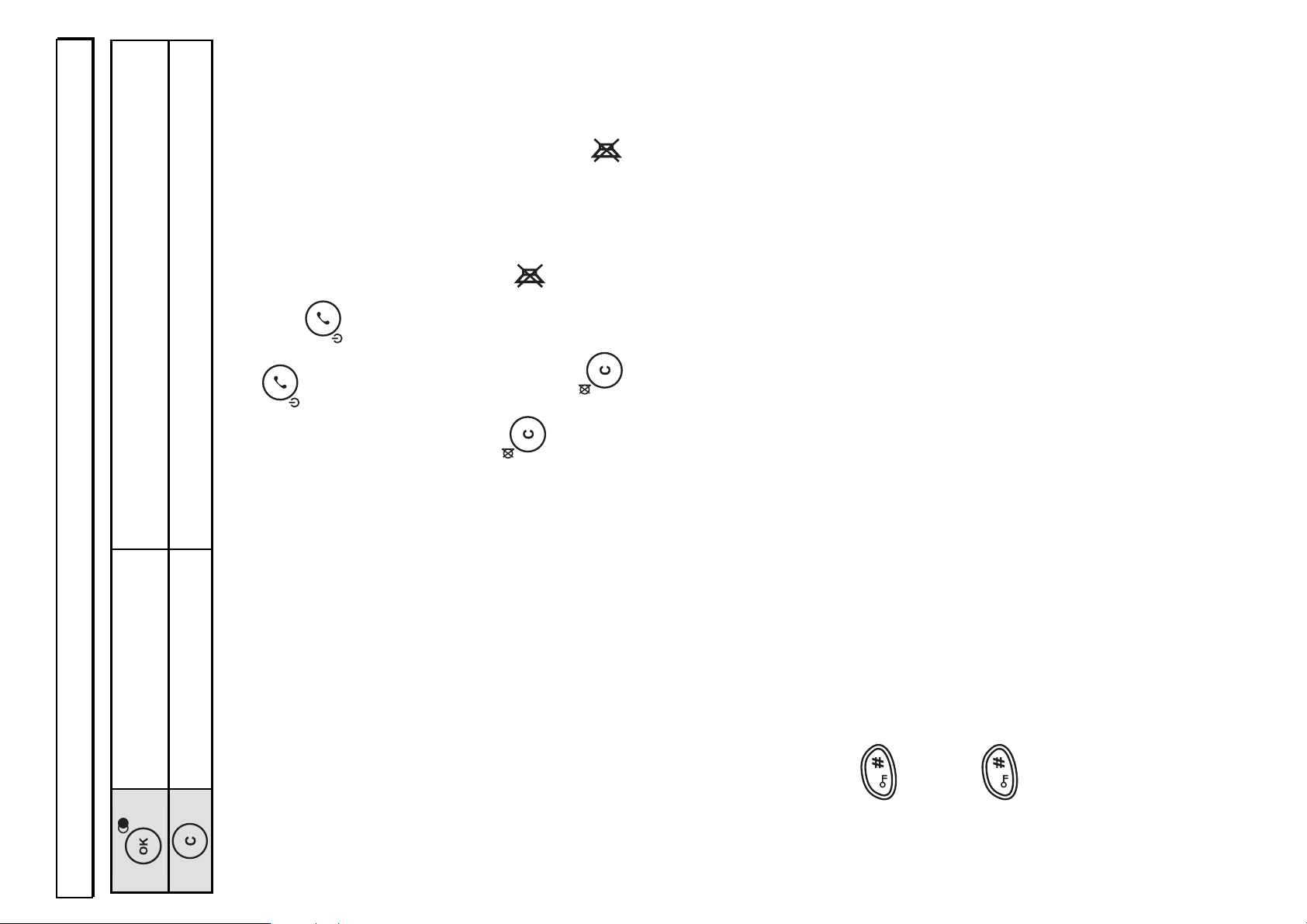
- Operation -
72
Further redial
number
Number is deleted.
Hold button pressed to return to main display.
4.7 Switching the handset on and off
Switching the handset off: Press and hold the button for 2 seconds.
Switching the handset on again: Press and hold the
button for 2 seconds.
The handset will switch itself on automatically as soon as you replace it on the base
station.
4.8 Mute button
You can turn off the microphone in the handset by using the mute button. In this
way, you will be able to speak without the other person hearing you.
Switching off the microphone: Press the
button. The symbol will appear
in the display.
Switching on the microphone again: Press the
button again. The symbol
in the display will go off and you will be able to speak to the other person once
more.
4.9 Keypad lock
With the keypad lock, you can prevent a button on the handset being pressed
accidentally. Incoming calls can be received as normal even when the keypad lock
is switched on.
Activating the keypad lock
Hold the
button pressed until you hear a signal tone. The message
ENABLE # will appear in the display.
Deactivating the keypad lock
Hold the button pressed again until you hear a signal tone. The message in
the display will go off and you will be able to use the handset normally once more.
Page 8
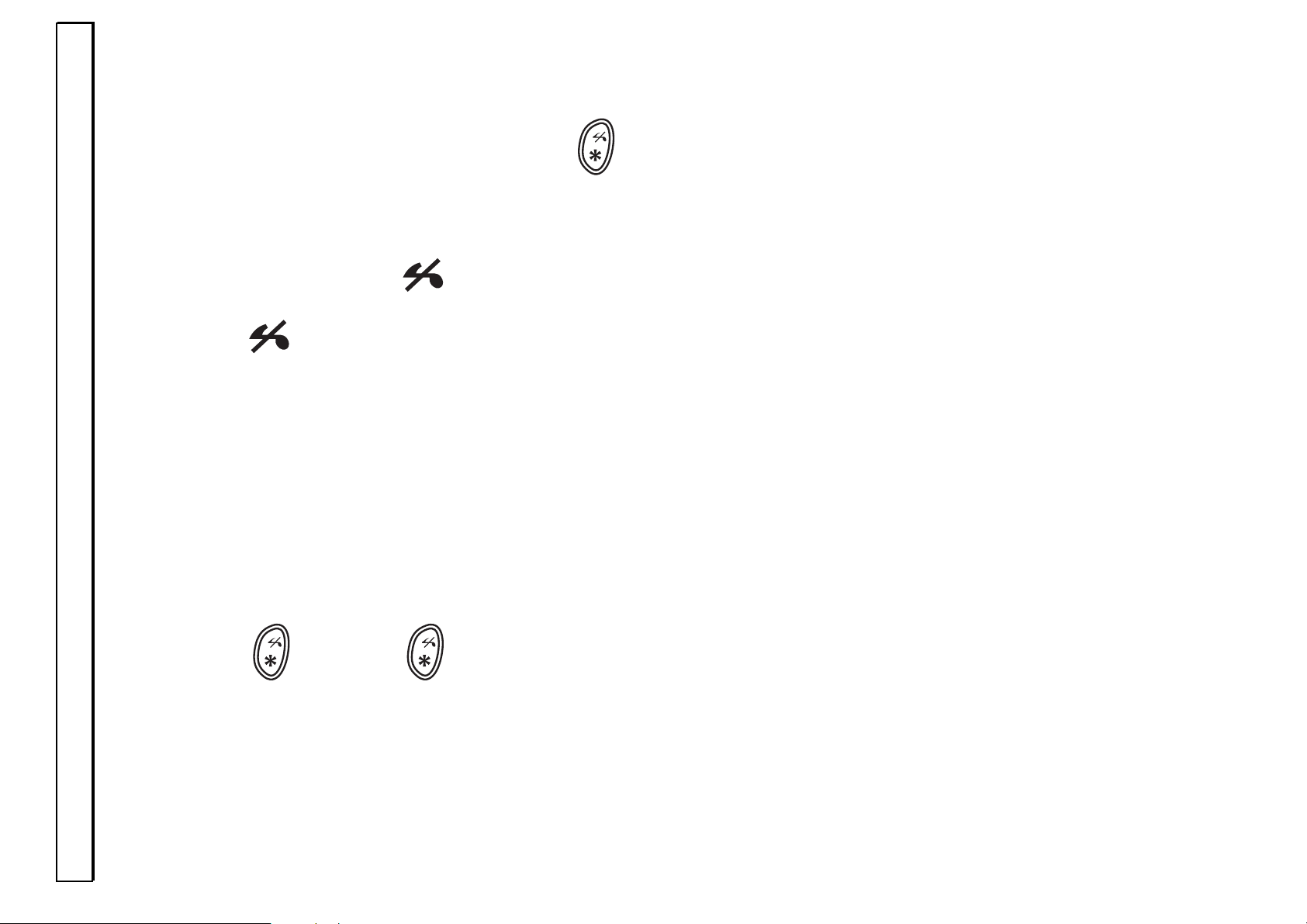
- Operation -
73
4.10 Switching off the ring tone
If at any time you do not want to be disturbed, you can turn off the ring tone on the
handset.
Switching off the ring tone
Press and hold the
button for 2 seconds. The symbol will appear in the
display. Incoming calls will now only be signalled at the base station and no longer
at the handset.
Switching on the ring tone again
Press and hold the
button again for 2 seconds. The symbol in the display
will go off.
4.11 Temporary tone dialling
If you can only use your telephone in Pulse Dialling mode, you do not have to
forego the facilities of Tone Dialling (e.g. interrogating an answering machine). You
can change temporarily to Tone Dialling during a call by means of the
(press
the button until you hear a beep) button.
PULSE dialling will be reselected at the end of the call.
Page 9
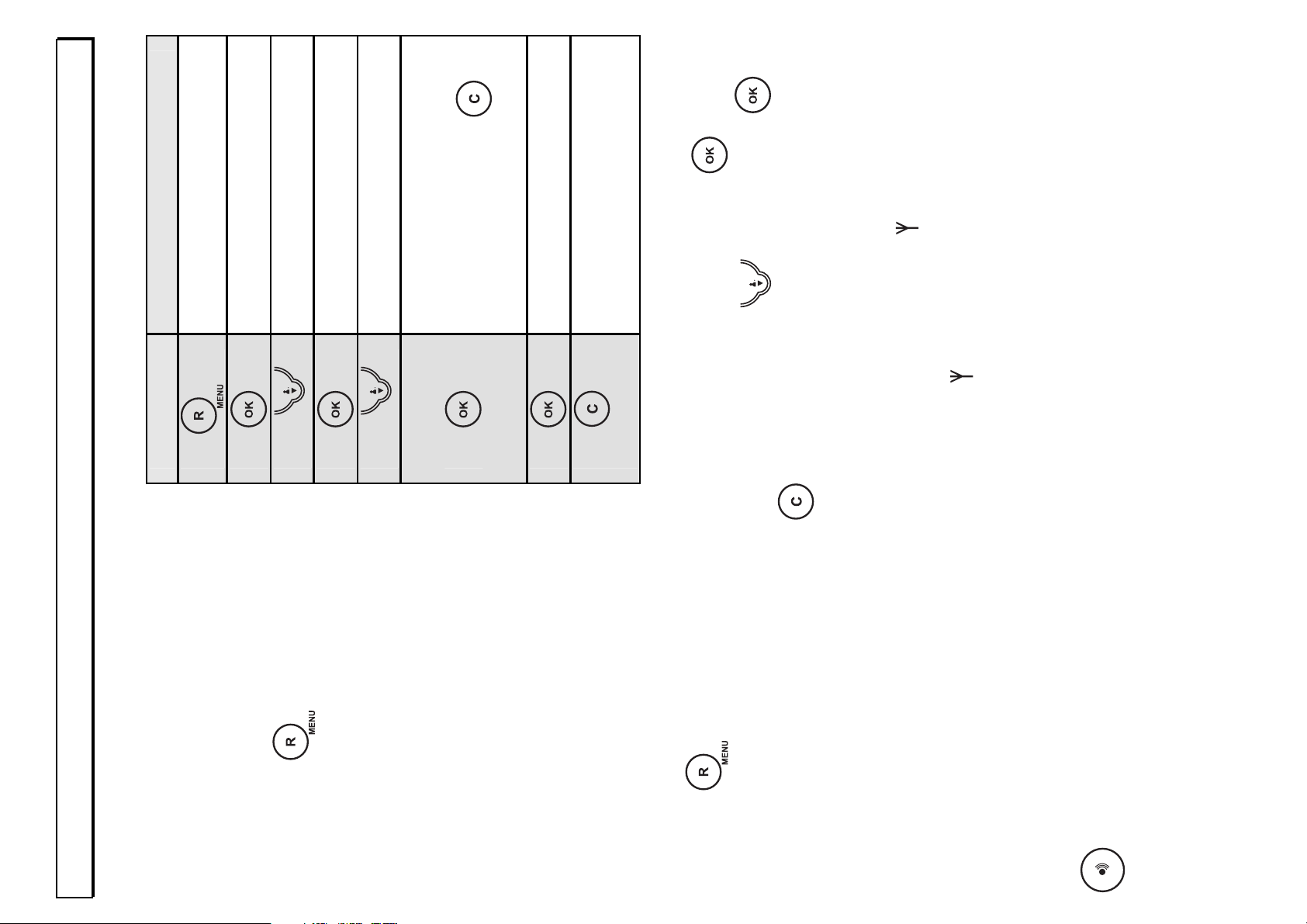
- Operation -
74
4.12 Baby call
Small children or even older people
can easily dial a previously defined
telephone number using the baby call
feature. Press any button on the
handset (with the exception of the
menu button
).
Deactivating baby call
Press the
button to enter the right menu level directly. Then press
and
choose the OFF setting by means of the selection buttons
. Confirm with
and exit programming by holding the button pressed.
4.13 Range information
The range of the handset is ca. 50 metres in closed rooms and ca. 300 metres
outdoors. When there is a good contact with the base station, the
symbol will
come on in the display. You hear warning tones, if you are too far away from the
base station. Is the connection broken, the symbol
will disappear and the
message SEEK BS will appear.
4.14 Paging from the base station to the handset
If you cannot remember where you have left the handset, press the paging button
on the base station. You will now hear the handset audible signal for 30
seconds and thus be easily able to find it again. You can cancel the audible signal
by pressing any button on the handset.
Button Display
FEATURES
MONITOR
1 x
DIR DIAL
OFF
1 x
Select
ON
Enter the number. Existing
numbers can be deleted
individually with the
button.
DIR DIAL
Hold
DIR DIAL will flash in the
display.
Page 10

- The phone book -
75
5 The phone book
You can store 50 phone numbers, each with 18 digits, and an associated name,
with up to 10 letters, in the phone book of your handset.
5.1 Entering numbers and names in the phone book
Button Display Comment
1 x ADD ENTRY
NAME? Enter name.
NUMBER? Enter number.
ADD ENTRY Number is saved.
Hold button pressed to return to main display.
Notes:
You can terminate the process at any time by pressing and holding the
button.
Individual numbers or letters can be deleted with the
button.
The special characters "* - _ : /" can be entered with the
button.
When the phone book is full, an appropriate message will appear and a number
must be deleted before you can continue entering new phone numbers.
If a call is received during the storing process, entry of the number is interrupted
and will have to be repeated.
If a number that has already been stored is entered again, a long signal tone will
sound and the number will not be stored.
Page 11
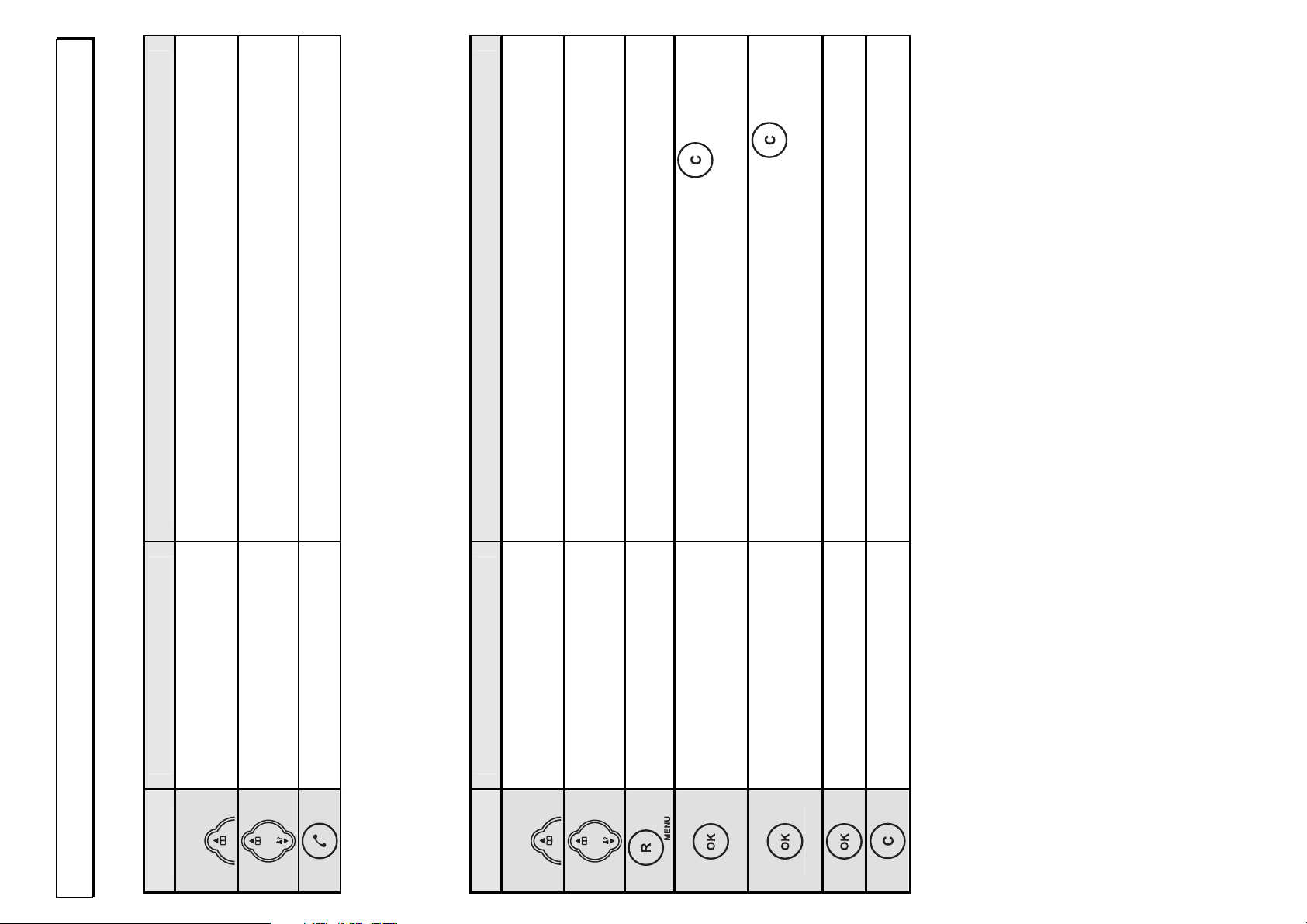
- The phone book -
76
5.2 Dialling stored numbers from the phone book
Button Display Comment
1 x ADD ENTRY
Selected phone book
entry
Select required phone book entry.
The phone number will be dialled.
Press the appropriate letter to directly choose an entry from the phone book
alphabetically.
5.3 Changing a phone book entry
Button Display Comment
1 x ADD ENTRY
Selected phone book
entry
Select required phone book entry.
EDIT ENTRY
Name
The name can be deleted with the
button
and then re-entered.
Number
The number can be deleted with the
button
and then re-entered.
EDIT ENTRY The phonebook entry has been re-saved.
Hold button pressed to return to main display.
5.4 Direct dial buttons
A phone number from the phone book can be allocated to each of the numbers 1 to
9. The stored number is then dialled directly by pressing one of these buttons.
Page 12
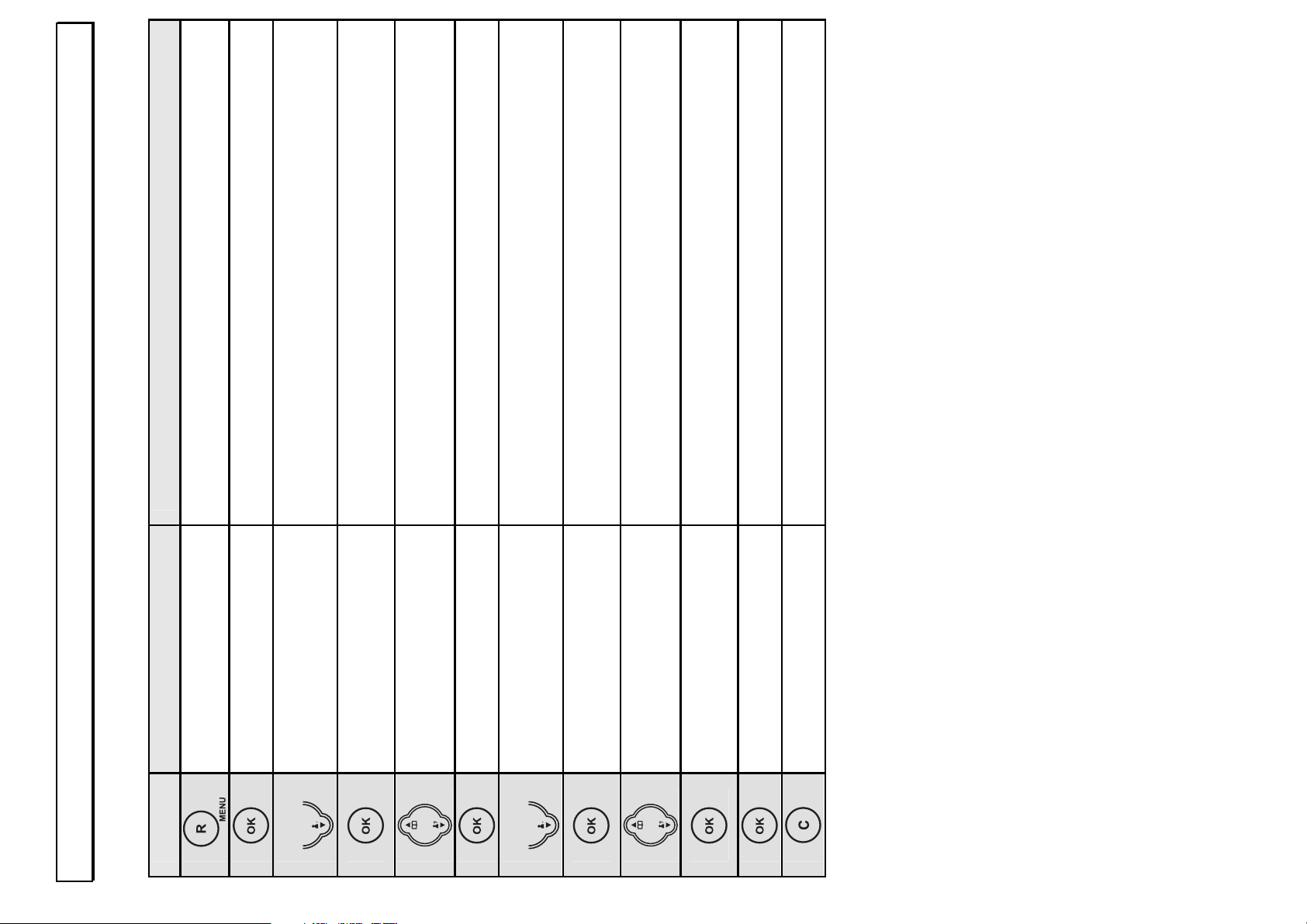
- The phone book -
77
5.4.1 Allocating direct dial buttons
Button Display Comment
FEATURES
MONITOR
2 x QUICK DIAL
KEY 1 Select the required button 1 to 9 using the
selection buttons.
Key 1 to 9
OFF
1 x ON
Phone book The first entry in the phone book will be
displayed.
Phone book Select the required phone book entry using the
selection buttons.
Number The corresponding phone number will be
displayed again.
QUICK DIAL
Hold button pressed to return to main display.
5.4.2 Using the direct dial buttons
Hold the appropriate direct dial button 1 to 9 pressed for 2 seconds. The
corresponding phone number will be shown in the display and the connection will be
made.
Page 13
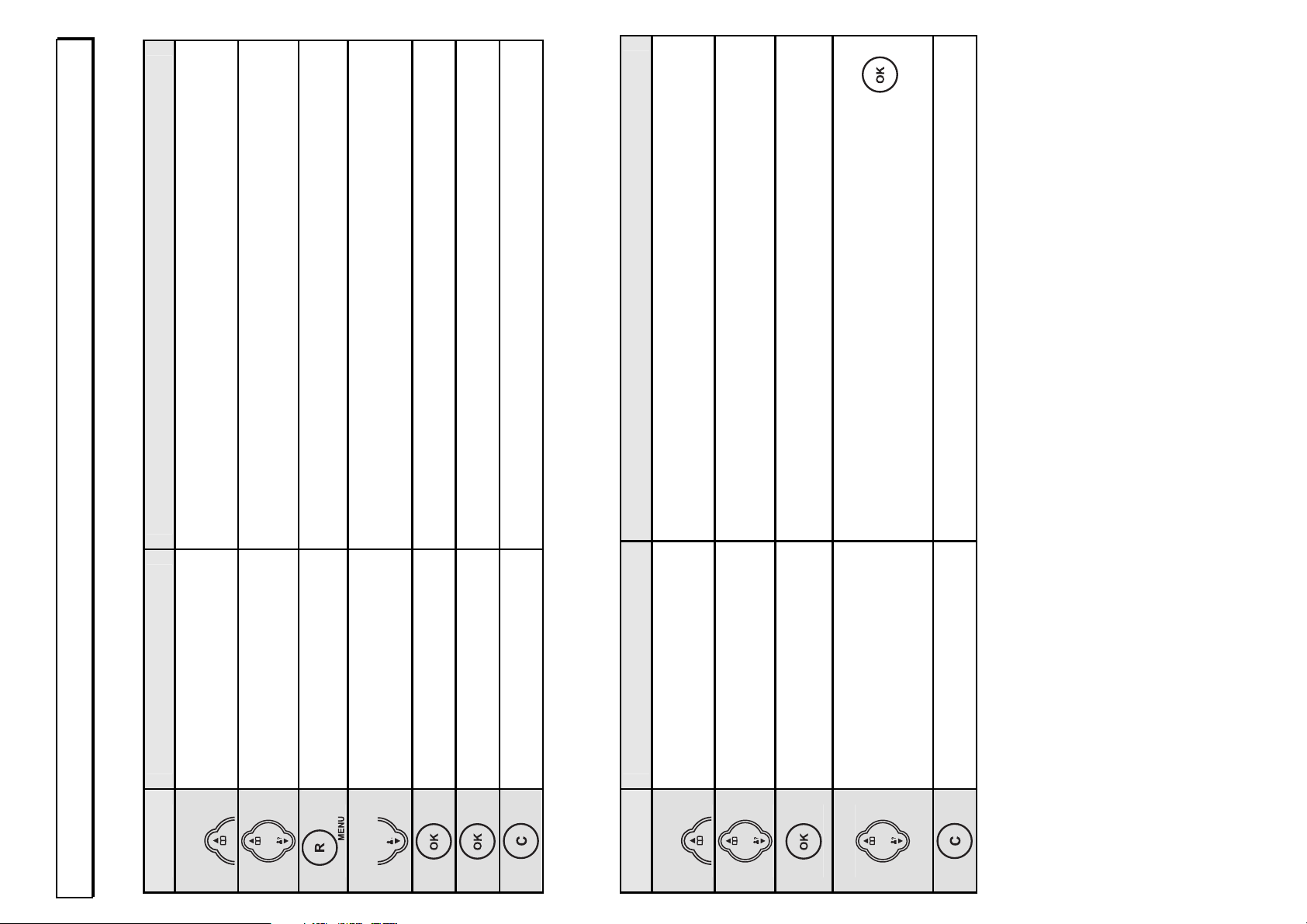
- The phone book -
78
5.5 Deleting stored numbers from the phone book
Button Display Comment
1 x
ADD ENTRY
Selected phone
book entry
Select required phone book entry.
EDIT ENTRY
1 x
DELETE
DELETE? Safety prompt
Phone book entry is deleted.
Hold button pressed to return to main display.
5.6 Checking phone book entries
Button Display Comment
1 x
ADD ENTRY
Selected phone book
entry
Select required phone book entry.
Number will be
displayed.
Selected phone book
entry
Other phonebook entries can be selected using
the selection buttons and checked with the
button.
Hold button pressed to return to main display.
Page 14
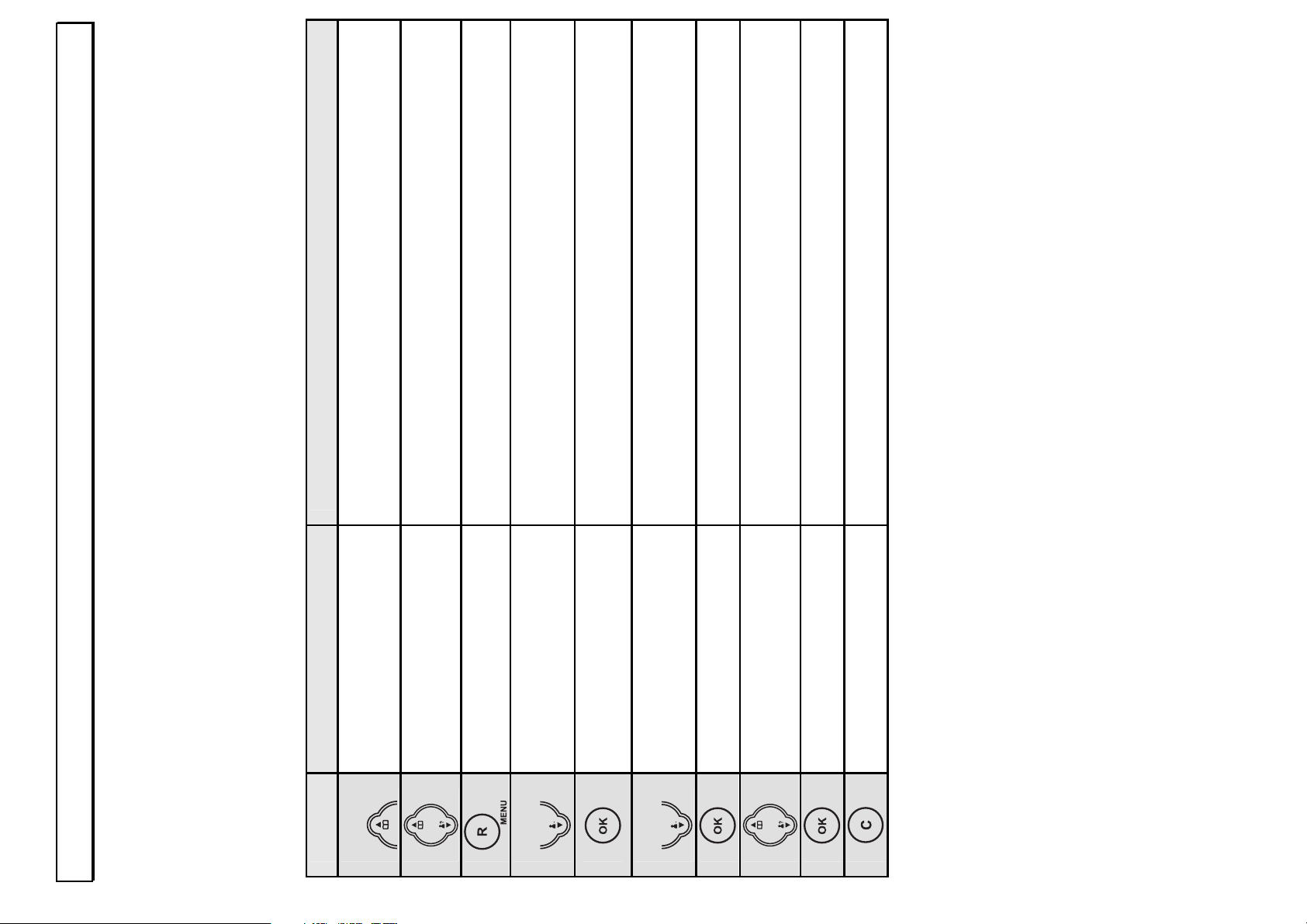
- The phone book -
79
5.7 Assigning special ring tones to phone book entries (VIP
ring tone)
If your phone line has the caller display feature CLID, you can assign a special ring
tone to each phone book entry. You will thus be able to tell who is calling you as
soon as you hear the ring tone. You will find further general information on
transmitting phone numbers in Chapter 6.
Button Display Comment
1 x ADD ENTRY
Selected phone book
entry
Select required phone book entry.
EDIT ENTRY
2 x
VIP MELODY
OFF The VIP ring tone for this number is switched
off.
1 x ON
MELODY 1 - 10
MELODY 1 - 10 Select the required tone.
VIP MELODY The phonebook entry has been re-saved.
Hold button pressed to return to main display.
To switch off the VIP tone for a particular number, follow the entering procedure and
select the OFF setting for the appropriate number.
Page 15
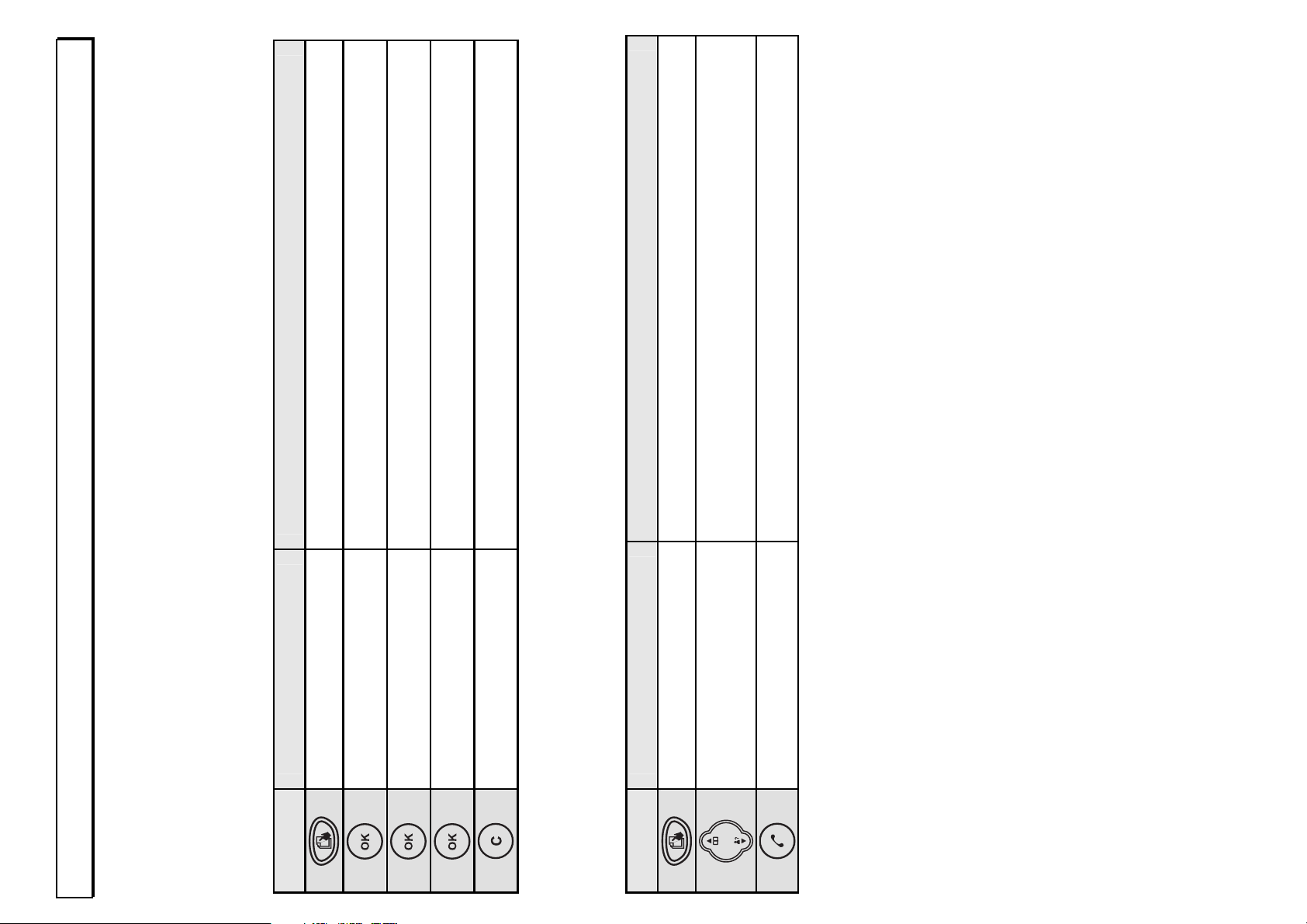
- The phone book -
80
5.8 Setting up the special phone book
You can store a further 7 numbers in your telephone's special phone book. The
special phone book can be used to store important numbers such as those of
doctors, fire brigade or police. Phone numbers that are already stored in the normal
phone book cannot be entered again into the special phone book.
Button Display Comment
ADD ENTRY
NAME? Enter name.
NUMBER? Enter number.
ADD ENTRY Number is saved.
Hold button pressed to return to main display.
You will find further information on entering names in Chapter 5.1.
5.8.1 Dialling stored numbers from the special phone book
Button Display Comment
ADD ENTRY
Selected phone book
entry
Select required phone book entry.
The phone number will be dialled.
Press the appropriate letter to directly choose an entry from the phone book
alphabetically.
If you want to change or delete an entry in the special phone book, select the entry
and then follow the instructions in Chapter 5.3 (from the third step) and Chapter 5.5
(from the third step).
Page 16
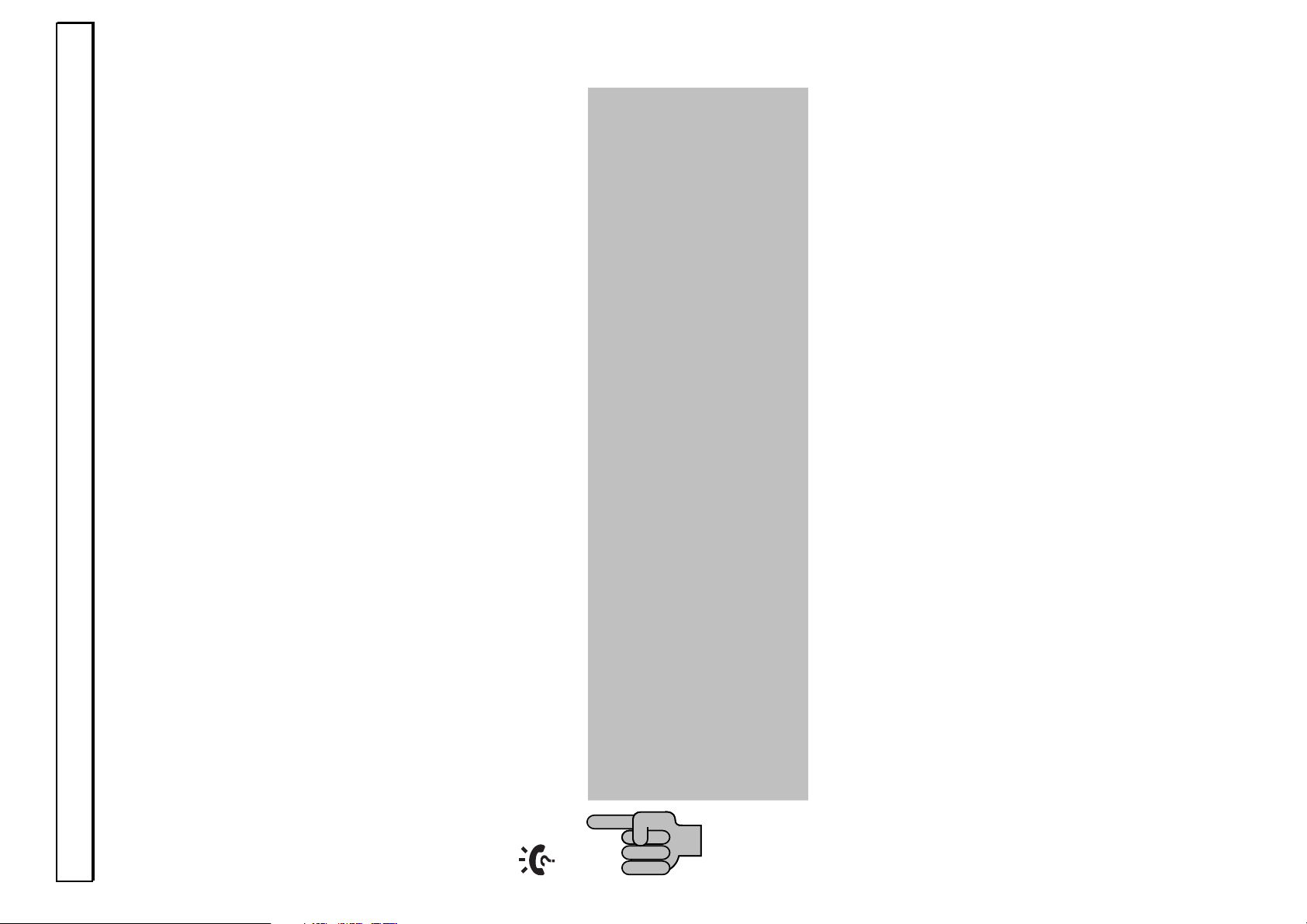
- Caller display (CLID) -
81
6 Caller display (CLID)
Using caller display, you can see with incoming calls who is calling you. If this
function is available on your telephone, the display will show you the caller's
telephone number when the telephone rings. If this number has already been saved
in the phone book, the name of the caller will be displayed directly.
If the message PRIVATE appears instead of a phone number, the call is one where
the caller has suppressed the transmission of the phone number. If the message
XXXX appears, the phone number cannot be displayed for technical reasons.
All calls are stored in a caller list so that you will not miss any calls even in your
absence. A total of 20 phone numbers can be stored in the list. When the list is full,
the oldest number is always deleted from the list.
If new numbers are stored in the list during your absence, the display will show the
symbol.
NOTE
Caller display is an optional service from your telephone provider.
Your telephone will show the number in the display if your
telephone provider offers this service. The display of date and time
is not transmitted by all telephone service providers. Please ask
your telephone provider for further information. Furthermore,
transmission of the phone number is not possible with many private
exchanges.
Page 17
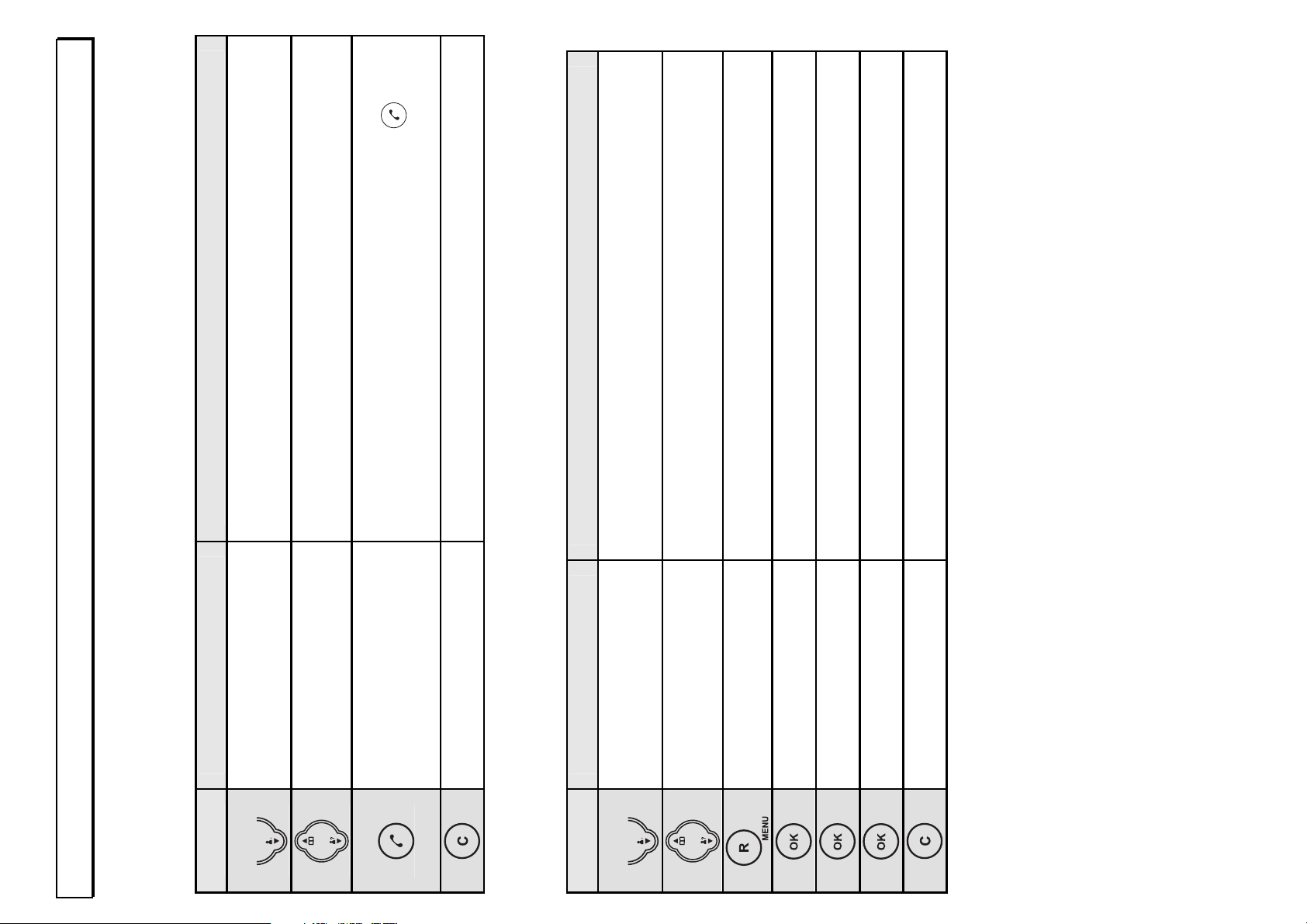
- Caller display (CLID) -
82
6.1 The caller list
To view the phone numbers on the caller list, please proceed as follows:
Button Display Comment
1 x
Last call saved
Selected number You can now view the whole list using the
selection buttons.
If you want to call back a number on the caller
list directly, simply press the call button
and
the number will be dialled immediately.
To exit the caller list.
6.1.1 Storing individual numbers on the caller list in the phone book
Button Display Comment
1 x
Last call saved
Selected number Select required telephone number.
SAVE ENTRY
NAME? Enter name.
Selected number Number can be edited.
SAVE ENTRY Number is saved.
Hold button pressed to return to main display.
If a number that has already been stored is entered again, a long signal tone will
sound and the number will not be stored.
Page 18

- Caller display (CLID) -
83
6.2 Deleting individual telephone numbers from the caller
list
Button Display Comment
1 x Last call saved
Selected number Select required telephone number.
SAVE ENTRY
1 x
DELETE
DELETE? Safety prompt
Further numbers
on the caller list
Number is deleted.
Hold button pressed to return to main display.
.
Page 19

- Private exchanges /T-NET -
84
7 Private exchanges/T-NET
You can use the "R" signal button
on your telephone on private exchanges and
when using DEUTSCHE TELEKOM's T-Net functions.
7.1 "R" Button on private exchanges
If you have connected your telephone to a private exchange, you can use all the
facilities such as call transfer, automatic recall, etc. The "R" signal button gives you
access to these facilities. The FLASH time "100ms" will be required on a private
exchange (Adjustment, see 8.7). You can find out from the dealer from whom the
equipment was purchased whether your telephone will work on your private
exchange without any problems.
7.2 "R" Button and the DEUTSCHE TELEKOM T-Net
Your telephone supports the most important DEUTSCHE TELEKOM added value
functions (e.g. brokering, call waiting, three-way conference, etc.). The T-Net works
using the "FLASH 300ms" setting. (Adjustment, see 8.7). Please contact
DEUTSCHE TELEKOM to gain access to T-Net functions.
7.3 Inserting an automatic pause
With some private exchanges, it is necessary to dial a certain number (e.g. "9" or
"0") in order, after a short pause, to obtain a dialling tone for an outside line on the
extension.
An automatic dialling pause of ca. 3 seconds can be incorporated into the number.
When entering the number, hold the
button pressed at the required point until
the d indicator appears in the display. Then enter the remaining digits of the phone
number. You can, of course, also store this pause with numbers in the phone book.
Page 20

- Special functions -
85
8 Special functions
All further setting options are described in the following sections.
Programming is started by means of the
button.
You can scroll through the menu using the selection buttons .
Press the button to move to the next menu level.
Press the button to exit the current menu level and to move one step higher.
You can exit programming by holding the button pressed.
In the following descriptions, each programming procedure is described in full so
that you can program any feature without knowledge of the menu structure.
Experienced users can move freely within the menu with the help of the menu tree.
8.1 Changing display names
In normal operation, the message
"DECT4800 1" appears in the
display. If you have logged on
several handsets to one base
station, it can be useful to give each
handset its own name. The number
after the name shows with which
number the handset can be called
internally.
Button Display
FEATURES
3 x
DISPLAY
LANGUAGE
1 x
LABEL
DECT4800
Delete existing letters with
and enter new name.
LABEL
Press and hold button
Page 21

- Special functions -
86
8.2 Setting ring tones and ringer volumes
10 different tunes are available on the handset as ring tones for the handset and the
base station. The ringer volume can be adjusted separately for the handset and the
base station in 5 steps.
Handset ring tone for external calls Handset ring tone for internal calls
Handset ringer volume
Note: With the setting VOL OFF,
incoming calls are no longer audibly
signalled at the handset but only at the
base station.
Button Display
FEATURES
1 x
SOUNDS
HS RINGER
VOLUME
1 x
EXT MELODY
MELODY 1 to 10
Select tune
EXT MELODY
Press and hold
button
Button Display
FEATURES
1 x
SOUNDS
HS RINGER
VOLUME
2 x
INT MELODY
MELODY 1 to 10
Select tune
INT MELODY
Press and hold
button
Button Display
FEATURES
1 x
SOUNDS
HS RINGER
VOLUME
Volume 1 to 5
and Vol Off.
Select volume level or
OFF
VOLUME
Press and hold button
Page 22

- Special functions -
87
Base station ring tone Base station ringer volume
Button Display
FEATURES
1 x
SOUNDS
HS RINGER
1 x
BS RINGER
VOLUME
1 x
MELODY
MELODY 1 to 10
Select tune
MELODY
Press and hold
button
8.3 Setting up dialling blocks
You can block specific phone numbers by using the dialling blocks. The dialling
blocks can be set up separately for each handset.
OFF All phone numbers are allowed
ALL All numbers are blocked except the emergency numbers 110 and
112.
EXEMPT All numbers are blocked except a freely programmable dialling code
and the emergency numbers 110 and 112.
BAR Here, you can block a specific dialling code, e.g. 0190.
Button Display
FEATURES
1 x
SOUNDS
HS RINGER
1 x
BS RINGER
VOLUME
Volume 1 to 5
and Vol Off.
Select volume level or
OFF
VOLUME
Press and hold button
Page 23

- Special functions -
88
Button Display Comment
FEATURES
MONITOR
4 x
CALL BAR
PIN? Enter the PIN Code for the base station (factory
setting 0 0 0 0).
HANDSET 1
HANDSET 1 to 5 Select the required handset for which the
dialling blocks are to be set up.
Current setting
OFF
ALL
EXEMPT
BAR
Select the required option.
With EXEMPT and BAR, confirm with
and
enter the required dialling code with max. 5
digits. Numbers already entered can be deleted
individually with the
button.
CALL BAR
Hold button pressed to return to main display.
Note: If no numbers are entered when the options EXEMPT and BAR are chosen,
the dialling block will be automatically switched off after confirming with .
8.4 Automatic dialling code
Your telephone has an automatic dialling code function. With this function, when
dialling a particular phone number, a previously stored number is inserted in front of
the actual phone number.
In this way, when dialling a particular dialling code for example, you can
automatically insert a required call-by-call number in front of this phone number. Or,
you can automatically add the required country code to an international number.
Page 24

- Special functions -
89
Example: The number 0221 (in this case, an area dialling code) has the number
0xxxx assigned to it. Here, the call-by-call will automatically be placed in front of
every number dialled that begins with 0221. If you have dialled the number 0221-
987654321, the telephone will recognise the 0221 and will dial 0xxxx-0221-
987654321.
Three phone numbers, each with 5 digits, can be stored and assigned. The prefixed
numbers will not be shown in the display. The phone numbers in the phone books
and the caller list are also monitored.
Button Display
FEATURES
MONITOR
3 x
PREFIX
PIN?
Number
pad
Enter the PIN Code for the base station (factory setting 0 0 0 0).
PREFIX 1
Select dialling code 1 - 3
OFF or ON
Select OFF or ON
When ON is selected, confirm with
and enter the required
dialling code, which is to be automatically prefixed, with max. 5
digits (Example 0xxxx). Numbers already entered can be
deleted individually with the
button.
Confirm again with
and then enter the number combination
with which the number you entered first is to be automatically
dialled (Example 0221) and confirm with .PREFIX
Press and hold button
Page 25

- Special functions -
90
8.5 Turning signal tones on or off.
Your telephone has three signal tones that can be turned on or off.
Kev Beep: Each time a button on the handset is pressed, this is confirmed with
a short signal tone.
Confirm: Signal tone when a setting has been successfully completed.
Charging: Signal tone when the handset is placed on the base station and the
charging process starts.
Button Display
FEATURES
1 x
SOUNDS
HS RINGER
2 x
TONES
KEY BEEP
Select KEY BEEP, CONFIRM
or CHARGING
ON or OFF
Select ON or OFF
Select KEY BEEP, CONFIRM
or CHARGING
Press and hold button
Page 26

- Special functions -
91
8.6 Accepting calls automatically
Incoming calls are accepted automatically when you lift the receiver from the base
station. If you only want calls to be
accepted by means of the
button, you can deactivate the
automatic acceptance facility.
8.7 Setting the flash
time
Two different flash times can be
set by means of the R-signal
button.
FLASH 1 = 100ms
FLASH 2 = 300ms
Button Display
FEATURES
2 x
SETTINGS
AUTO ANS.
ON or OFF
Select ON or OFF
AUTO ANS.
Press and hold button
Button Display
FEATURES
2 x
SETTINGS
AUTO ANS.
1 x
FLASH TIME
FLASH 1 or FLASH 2
Select FLASH 1 or FLASH 2
FLASH TIME
Press and hold button
Page 27

- Special functions -
92
8.8 Touch-tone (TTD) or pulse (PD) dialling
This feature enables you to use
your telephone both on analogue
exchanges (PD) and on the new
digital exchanges (TTD). The
factory setting is TONE dialling.
8.9 Setting the display
language
The display messages can be set
up in German and English.
Button Display
FEATURES
2 x
SETTINGS
AUTO ANS.
2 x
DIAL MODE
TONE or PULSE
Select TONE or PULS
DIAL MODE
Press and hold button
Button Display
FEATURES
3 x
DISPLAY
LANGUAGE
GERMAN or ENGLISH
Select GERMAN or ENGLISH
Page 28

- Special functions -
93
8.10 Changing the call duration display
The actual duration of the call will
appear in the display while a call is
being made.
You can determine whether the
duration of the call is displayed or
not.
8.11 Changing the PIN
code on the base
station
Some functions of the telephone
system are protected against
unauthorised use by a PIN code.
The PIN code consists of up to
eight numbers. As supplied, the
PIN code is set to "0000".
Button Display
FEATURES
3 x
DISPLAY
LANGUAGE
2 x
CALL TIMER
ON or OFF
Select ON or OFF
CALL TIMER
Press and hold button
Button Display
FEATURES
4 x
SYSTEM
REGISTER
3 x
CHANGE PIN
PIN?
Number
pad
Enter old PIN code.
NEW PIN?
Number
pad
Enter new PIN code
REPEAT
Number
pad
Enter new PIN code again.
CHANGE PIN
Press and hold button
Page 29

- Special functions -
94
8.12 Deleting all lists
The contents of the phone book,
the redial facility and the caller list
can be deleted with one
procedure.
8.13 Factory settings
You can reset the handset to the
factory settings once more by
means of the Factory Settings
function.
External ring melody tone 1 Receiver volume medium Button click on
Internal ring melody tone 2 Flash time 1 Automatic call accept on
Basis ring melody 1 Confirmation tone on Call duration on
Handset ringer volume 3 Tone dialling Charging monitor on
Base station ringer volume 3 Language: German Monitor off
Direct dialling off Baby call off Dialling blocks off
PIN 0 0 0 0 Answering machine on Listen-in on
Call accept 5 rings Standard greeting on Exception numbers off
Record calls Recording time 2 min. Blocks off
Message tone off SOS Code 111 PIN remote access 000
Button Display
FEATURES
5 x
RESET
RECORDS
RESET?
RECORDS
The reset is carried out.
Press and hold button
Button Display
FEATURES
5 x
RESET
RESET
1 x
SETTINGS
PIN?
Number
pad
Enter the PIN code for the
base station
SETTINGS
The factory settings are reset.
Page 30

- The answering machine -
95
9 The answering machine
The integral answering machine can digitally store up to 25 incoming messages
with a total length of up to 9 minutes. In addition, a memo can be left for other
users. For your greeting message, you can use two pre-recorded standard
messages or you can record two messages of your own. If you have not recorded
your own greeting, the standard greeting will answer automatically.
Note: Even when the answering machine has already accepted the call, you can
also accept the call by means of the call button
. In this case, the recording of the
message will be automatically terminated.
The answering machine is controlled by means of the handset. Press 1 to switch on
the answering machine control.
8
7
6
5
4
3
2
1
9
10
11
12
1. Start answering machine control
2. Changeover greeting mode
3. Record greeting
4. Play back greeting
5. Skip messages
6. Switch answering machine on/off
7. Play back messages
8. Stop button
9. Repeat messages
10. Play back memo
11. Record memo
12. Delete messages
When the answering machine control is switched on, the display will change back to
the normal display after ca. 30 seconds if no entries are made.
Page 31

- The answering machine -
96
9.1 Switching the answering machine on/off
To switch the answering machine on, proceed as follows:
Button Display Comment
The messages ANS RECORD, ANS ONLY or
AM OFF will appear in the display
ANS RECORD, ANS
ONLY or AM OFF
Switching on or off takes ca. 2 seconds and is
confirmed by a signal tone.
Hold button pressed to return to main display.
When the answering machine is switched on, the symbol appears in the
display and the
indicator light on the base station comes on.
9.2 General settings
9.2.1 Maximum recording time
The integral answering machine can digitally
store up to 9 minutes of incoming messages.
The maximum length of each incoming
message is either 1 or 2 minutes. If the caller
speaks for longer, a signal tone sounds and
the call will be cut off. If there is a pause of
more than 3 seconds during recording, the
call will automatically be terminated with a
signal tone. No more calls will be answered if
the memory capacity for new messages is
exhausted and the display will show the
appropriate message.
Button Display
FEATURES
6 x
ANSWER MAC
RING DELAY
2 x
MSG LENGTH
1 MINUTE or 2
MINUTES
Select the required
length.
MSG LENGTH
Press and hold
button
Page 32

- The answering machine -
97
9.2.2 Delaying acceptance of calls
Here, you can set up after how many rings
incoming calls are to be accepted. This
number can be set to between 2 and 7
rings. The TOLL SAVER setting for the toll-
free remote pre-access facility is also
available. For more information, see
Chapter 9.6.4 Remote access.
9.2.3 Warning signal for recorded messages
Whenever a new message or memo has
been recorded, you will hear a signal tone
on the handset every minute. In this way,
you can tell immediately whether new
messages or a memo have been recorded
in your absence. This warning signal can
be switched on or off (factory setting: Off).
Button Display
FEATURES
6 x
ANSWER MAC
RING DELAY
TOLL SAVER or
RINGS 2 to 7
Select the required
number.
RING DELAY
Press and hold
button
Button Display
FEATURES
6 x
ANSWER MAC
RING DELAY
1 x
ALERT TONE
On or Off
Select On or Off
ALERT TONE
Press and hold
button
Page 33

- The answering machine -
98
9.2.4 Listening-in to incoming messages
It is also possible to listen to incoming calls
automatically using handset 1 without
accepting the call. If you do not want to
listen-in to calls, you can switch this
function off here.
9.3 Recording, checking or deleting greeting messages
With your answering machine you can choose between two different types of
greeting message.
The caller will either hear the greeting and then, after this, be able to leave a
message (factory setting) or an informative text only will be played and the caller will
be unable to leave a message.
One pre-recorded greeting in each case is available for each type. Of course, you
can also record your own greeting for each type.
Button Display
FEATURES
6 x
ANSWER MAC
RING DELAY
3 x
SPK FILTER
On or Off
Select On or Off.
SPK FILTER
Press and hold
button
Page 34

- The answering machine -
99
9.3.1 Recording greeting messages
The length of your own greeting must be at least 3 seconds and may not exceed 40
seconds. The longer your greeting lasts, the less recording time will be available for
incoming messages.
Type 1: Recording answers and message (Display indication: RECORD)
The caller will hear your greeting and will be able to leave a message for you.
Text of the pre-recorded standard greeting message: "Hello, unfortunately your
call cannot be answered personally at the moment. Could you therefore please
leave a message after the tone".
Type 2: Greeting only (Display indication: GREETING ONLY)
The caller will hear your greeting and will not be able to leave a message for you.
Use this greeting when you only want to leave information for callers.
Text of the pre-recorded standard greeting message: "Hello, unfortunately your
call cannot be taken at the moment. Please try again later. Thank you".
Recording your own greeting
Button Display Comment
The messages ANS RECORD, ANS ONLY or
AM OFF will appear in the display
ANS RECORD or
ANS ONLY
Choose which mode you want to record a
greeting for by pressing repeatedly. If the
answering machine is switched off, the display
will change back to the AM OFF message after
a short time.
REC OGM1 or REC
OGM2
Dictate the text of your greeting into the
handset after the tone.
After you have finished recording, your
message will be played back once more.
To return to main display.
Note: Even when you have recorded your own greeting messages, you can re-
activate the pre-recorded greetings at any time. For more information see Chapter
9.3.3.
Page 35

- The answering machine -
100
9.3.2 Checking the currently set greeting message
Button Display Comment
The messages ANS RECORD, ANS ONLY or
AM OFF will appear in the display
PLAY OGM1 or
PLAY OGM2
You will hear the currently selected greeting.
To return to main display.
9.3.3 Deleting your own greeting and reverting to the standard
greeting
Button Display Comment
The messages ANS RECORD, ANS ONLY or
AM OFF will appear in the display
ANS RECORD or
ANS ONLY
Choose which mode you want to delete your
own greeting for by pressing repeatedly.
PLAY OGM1 or
PLAY OGM2
The greeting will be played back. When the
greeting message has been played back, press
the next button.
DELETED Your own greeting has been deleted.
To return to main display.
Page 36

- The answering machine -
101
9.4 Listening to recorded messages
If messages have been left in your absence, the indicator lamp on the base
station and the LED on the handset will flash and the display will show the number
of new messages.
1
2
01-04 MESSAGES
1. Number of newly recorded messages
2. Total number of recorded messages
Button Display Comment
The messages ANS RECORD, ANS ONLY or
AM OFF will appear in the display
01 – 02 – 03 etc. The newly recorded messages will now be
played back first. If there are no new
messages, then all the existing messages will
be played back.
While the messages are being played back, you have the following options.
Repeat current message.
Play back next message.
Play back previous message. If the message
has already been running for 5 seconds, the
current message will be repeated.
DELETED Delete current message.
STOP Stop playback
To return to main display.
The volume can be adjusted with the selection buttons .
Page 37

- The answering machine -
102
9.4.1 Deleting all messages
Button Display Comment
The messages ANS RECORD, ANS ONLY or AM
OFF will appear in the display
DELETE?
Now confirm with
or cancel the deletion by
pressing
twice.
DELETED
9.5 Recording and listening to the memo
You can leave a memo on your answering machine for other people who use it, e.g.
your family. The maximum length of the memo is 1 or 2 minutes (see Chapter
9.2.1). If a memo has been recorded, the display will show the message NEW
MEMO.
Recording a memo
Button Display Comment
The messages ANS RECORD, ANS ONLY or AM
OFF will appear in the display
REC MEMO Dictate your text into the handset after the tone.
After you have finished recording, your memo will
be played back once more.
To return to main display.
Note: Before a new memo can be recorded, any existing memo must be
deleted. Otherwise, it will not be possible to make a new recording.
Listening to and deleting the memo => The display shows NEW MEMO.
Button Display Comment
The messages ANS RECORD, ANS ONLY or AM
OFF will appear in the display
PLAY MEMO A long memo can be stopped by means of the Stop
button (5). To delete the memo, press the
button while the memo is playing.
To return to main display.
Page 38

- The answering machine -
103
9.6 The remote access facility
The remote access facility allows the answering machine to be called up from any
telephone in order to listen to messages and to carry out other functions.
9.6.1 The PIN code
Your answering machine has personal access authorisation so that only you can
listen to incoming messages using the remote access facility. This PIN code is set
in the factory to "0 0 0".
If you should ever forget the PIN code, go to Chapter 8.13 and carry out a reset.
Button Display
FEATURES
6 x
ANSWER MAC
RING DELAY
6 x
REMOTE PIN
PIN?
Enter the current PIN code (factory
setting 0 0 0).
NEW PIN?
Enter the required new three-digit
PIN code.
REPEAT
Repeat the new PIN code.
REMOTE PIN
Press and hold button
Page 39

- The answering machine -
104
9.6.2 Listening to messages using the remote access facility
1. Call your number and wait until your call is answered.
2. While you are listening to your greeting, press the º button and then enter
the three-digit PIN code. If the entry is incorrect, the greeting will be
repeated. Press the º button and re-enter the PIN code. If the entry is
correct, you will hear two signal tones. If the PIN code is entered incorrectly
three times, the connection will be cut off.
3. The recorded messages will be played back immediately. After the
messages have been played, you will hear two signal tones.
4. After the messages have been played back, further functions can be carried
out using the remote access facility within the next 8 seconds. For more
information, see the following table.
5. Replace the receiver when you have finished with the remote access facility.
Remote access functions
X= Repeat messages (rewind)
Y = Play back all messages again
Z = Play back next message (forward wind)
[ = Play back a memo
\ = Stop button
] = Play back current greeting
^ = Record a memo
_ = Turn the answering machine on or off
A short signal tone => Answering machine is switched off
Two signal tones => Answering machine is switched on.
` = Record new greeting
º = Delete message playing
º and m = Delete all messages
# = Change mode
A short signal tone => Greeting only, no recording
Two signal tones => Answering machine will record calls
Page 40

- The answering machine -
105
9.6.3 Switching on the answering machine remotely
Imagine that you have left your office or house and have forgotten to switch on your
answering machine.
By means of the remote access facility, you have the option of switching on the
answering machine from another telephone.
1. Call your number. The call will be automatically accepted after 10 rings
even if the answering machine is switched off and you will hear your
greeting message
2. Replace the receiver.
9.6.4 Toll-free remote pre-access facility
Using the toll-free remote pre-access facility, you can find out whether there are any
messages on your answering machine without incurring any charges.
To do this, set the "Delaying acceptance of calls" function to the "ECO" setting. For
more information see Chapter 9.2.2.
If you now call your answering machine when you are away, the answering machine
will answer as follows:
A. If your call is answered after 2 rings, there will be messages on your answering
machine.
B. If no messages have been recorded, your call will not be answered after 2
rings. Put the receiver down immediately as your call will now only be
answered after the fourth ring. In this way, you can save call charges.
9.7 Forwarding calls directly to the answering machine
9.7.1 Blocking calls and forwarding calls directly to the answering
machine
Incoming calls can also be forwarded directly to the answering machine.
The answering machine must be switched on.
Page 41

- The answering machine -
106
Note: Remember that the settings will only work if your telephone connection has
caller display (CLID) and the caller transmits his phone number. You will find more
information on caller display in Chapter 6.
OFF: All calls are received normally.
ALL: All calls are forwarded directly to the answering machine.
EXEMPT: Here, you can enter a complete telephone number with a maximum
of 18 digits or even part of a telephone number, e.g. a dialling code.
The telephone will only ring for calls with this telephone number. All
other calls will ring once and will then be accepted directly by the
answering machine.
SCREENING: Here, you can enter a complete telephone number with a maximum
of 18 digits or even part of a telephone number, e.g. a dialling code.
Only calls with this number will be forwarded to the answering
machine after one ring. The telephone will ring normally for all other
calls.
With the special SOS code however, callers have the option of deactivating this
block so that the base station rings. See Chapter 9.7.3.
Button Display Comment
FEATURES
6 x ANSWER MAC
RING DELAY
4 x
SCREENING
OFF, ALL, EXEMPT
or SCREEN
OFF, ALL, EXEMPT
or SCREEN
Select the required option.
NUMBER? For the EXEMPT and SCREENING options,
the display shows the message NUMBER?.
Enter the required telephone number here with
a maximum of 18 digits.
SCREENING
To return to main display.
Page 42

- The answering machine -
107
9.7.2 Forwarding anonymous calls directly to the answering
machine
Incoming calls, which do not transmit their
telephone number (display indication
PRIVATE), can be forwarded directly to the
answering machine without a ringing signal.
With the special SOS code however, callers
have the option of deactivating this block so
that the base station rings for 8 seconds.
See Chapter 9.7.3.
Note: Remember that the forwarding
function will only work if your telephone
connection has caller display (CLID) and
the callers transmit their telephone
numbers or suppress them (private). You
will find more information on caller display
in Chapter 6.
9.7.3 Using and changing the SOS code
With the SOS code, callers can deactivate the blocks described under 9.3.1 and
9.3.2 so that the base station rings anyway. The SOS code is a three-digit number.
The factory setting is 111.
Using the SOS code
The caller enters the star symbol * and the SOS code by means of the number pad
on the telephone as soon as the answering machine greeting is played. The
answering machine will stop and the base station will ring for 8 seconds with a
continuous ring.
Example with factory setting: * 1 1 1
Button Display
FEATURES
6 x
ANSWER MAC
RING DELAY
5 x
BLOCKER
On or Off
Select On or Off.
BLOCKER
Press and hold
button
Page 43

- The answering machine -
108
Changing the SOS code
Note: The SOS code and the PIN
code for remote access must not be
the same.
If you should ever forget the SOS
code, go to Chapter 8.13 and carry
out a reset.
Button Display
FEATURES
6 x
ANSWER MAC
RING DELAY
7 x
SOS CODE
PIN?
Enter the current SOS code
(factory setting 1 1 1).
NEW PIN?
Enter the required new three-
digit SOS code.
REPEAT
Repeat the new SOS code.
SOS CODE
Hold
Page 44

- Multiple handsets -
109
10 Multiple handsets
Up to four additional handsets can be logged on to your base station. You can
obtain these additional handsets from your AUDIOLINE dealer with the designation
DECT 4801.
When you use multiple handsets you will have the following options:
- Internal calls between handsets.
- External calls can be forwarded between handsets.
- Incoming external calls are signalled on all handsets.
- Room monitoring
Note: If another handset is already using the external line, the message EXT will
appear on all handsets. In this case, it is not possible to make a further external call.
10.1 Making an internal call
When you have connected multiple handsets to a base station, you will be able to
make internal calls. To do this, press the
button and then the number of the
required handset. The call is accepted with the call button
on the handset called.
If an external call comes in while you are making an internal call, you will hear short
signal tones and the message EXT will flash in the display. To take the external call,
end the internal call by means of the call button
and accept the external call with
the call button
.
10.2 Connecting external calls to another handset
If you have accepted an external call on one handset, you can forward the external
call to another handset. To do this, press the
button and then the number of
the required handset. After the internal call has been accepted at the other handset,
you have the following options:
A. Consultation / Brokering: You can now speak to the internal subscriber and
return to the external caller by pressing the
button. You can switch between
the external and the internal call as many times as you like in this way.
B. Forward the call: The external call is forwarded to the handset called by
pressing the call button
on the first handset.
Note: Handsets from other manufacturers can also be integrated into the telephone
system by means of the internationally adopted GAP standard. In the same way,
you can use an AUDIOLINE handset on base stations from other manufacturers, as
long as these units work using the GAP standard.
Page 45

- Multiple handsets -
110
10.3 Holding conference calls
An external call can be connected to a further internal subscriber as a conference
call. In this way, two handsets can talk to the external caller simultaneously.
Establish the required connection with the external subscriber. Then press the
button and the internal number of the second handset required. When the second
internal subscriber has accepted the call, press and hold the
button for 2
seconds and all three subscribers will be connected together on a conference call.
The messages INT and EXT will appear in the display. The conference is ended by
one of the internal participants hanging up.
10.4 Room monitoring
With the room monitoring feature,
you place a handset in the
required room and activate the
monitor function. You can then
call up this handset and listen-in
to the room without the handset
ringing. Also in the case of an
external call, the handset
concerned does not ring.
Deactivating room monitoring
Press the
button to enter the right menu level directly. Then press and
select OFF. Confirm with
and exit programming by holding the button
pressed.
Button Display
FEATURES
MONITOR
OFF or ON
Select OFF or ON
MONITOR
Hold
The message MONITOR
will flash in the display.
Page 46

- Multiple handsets -
111
10.5 Logging on and logging off handsets
10.5.1 Logging on DECT4800/4801 handsets
10.5.2 Logging on other DECT-GAP telephones to the base station
To log on a DECT-GAP handset, follow the instructions in the other manufacturer's
operating manual and then press the
button on the base station for 2 seconds.
Use the PIN code 0 0 0 0 for logging on.
10.5.3 Logging off handsets
A handset can only be logged off using another handset that is still logged-on. It is
therefore not possible to carry out the logging-off procedure using the handset that
is to be logged off.
Button Display
FEATURES
4 x
SYSTEM
REGISTER
BS 1 2 3 4
If the handset is already connected to a base station, the
corresponding numbers will flash.
Number pad
Select the base station on the number pad.
PIN?
Number pad
Enter the PIN Code (factory setting 0 0 0 0).
Press the button on the base station for 2 seconds.
SEARCH BS 1
After a short time the handset will be logged on. The internal
number of the new handset will appear in the display.
Page 47

- Multiple handsets -
112
10.6 Additional base stations
You can increase the range of the handsets by using multiple base stations. In
order to use this effect, all base stations must be connected to one telephone line.
Depending upon how you want to use the system, you can allocate the same phone
number to each base station or you can give the base stations different numbers.
Make sure that the range of each base station overlaps. Please check the range of
the handsets each time before setting up a new base station.
If a handset is logged on to the base station and if automatic base station selection
is switched on (further information in this chapter), the handset will always be
forwarded to the nearest base station automatically. Current calls cannot be
transferred from one base station to another.
Button Display
FEATURES
4 x
SYSTEM
REGISTER
2 x
DELETE HS
HANDSET 1
Select the handset that you want to log off.
PIN?
Number pad
Enter the PIN Code (factory setting 0 0 0 0).
After a short time the handset will be logged off.
Page 48

- Multiple handsets -
113
Button Display
FEATURES
4 x
SYSTEM
REGISTER
1 x
SELECT BS
AUTO or FIXED
Select whether you want the handset to be automatically or
permanently connected to a base station. When selecting
FIXED, confirm with
and then select the required base
station by means of the number pad. If the handset is logged on
to different base stations, the appropriate numbers will flash.
Page 49

- Troubleshooting -
114
11 Troubleshooting
If you have problems with your telephone, please check the following points first.
For technical problems, you can also contact our hotline on Tel. 0180 5 00 13 88.
For any claims under the warranty, please refer to your dealer. The warranty period
is 2 years.
No calls possible o The telephone line is not correctly connected
or is faulty.
o Use only the telephone cable provided.
o Test whether your telephone connection is in
order by using another telephone.
o The power supply is not plugged in or there is
a total power failure.
o The rechargeable batteries are flat or
defective.
o You are too far away from the base station.
Connection is cut off or
drops out
o You are too far away from the base station or
the base station is wrongly positioned.
The charging symbol
does not come on while
the handset is on the
base station.
o Place the handset properly on the base station,
clean the contact surfaces on the handset and
on the base station with a soft, dry cloth.
The standard batteries
discharge very quickly.
o Charge the handset. If this does not help,
replace the standard batteries.
Display dark o Caused by direct sunlight, allow the handset to
cool down.
Page 50

- Important information -
115
12 Important information
12.1 Technical data
Standard DECT-GAP
Power supply Base station 220/230V, 50 Hz
Range Indoors up to 50 m
Range Outdoors up to 300 m
Standby up to 144 hours
Max. call duration more than 12 hours
Standard rechargeable batteries Type AAA 1.2V 650 mAh
Dialling method Touch-Tone Dialling
Permissible ambient temperature 10°C to 30°C
Permissible relative humidity 20 to 75%
Signal button function 100ms and 300ms
12.2 Changing the telephone cable
If you have to replace your telephone cable, you can locate the appropriate cable at
your dealer's with the help of the following diagram.
1
TAE-F
2
3
4
5
6
1
Rj11 6/4
2
3
4
5
6
1
2
3 4
5
6
F-Codierung - IMPORT Standard
Page 51

- Important information -
116
12.3 Warranty
AUDIOLINE units are manufactured and tested in accordance with the most up-to-
date manufacturing procedures. Selected materials and highly developed
technologies ensure trouble-free operation and long life. If, however, your unit
should develop a fault within the warranty period, please contact the shop where
you bought your AUDIOLINE unit, taking with you your purchase receipt. The
warranty period is 24 months calculated from the day of purchase. This warranty is
not applicable to the batteries or battery packs used in the various products.
Warranty conditions:
All defects, which are the result of material or manufacturing faults, will be rectified
free of charge within the warranty period. Claims under the warranty shall not be
considered if the equipment has been tampered with by the purchaser or third
parties. Damage, which results from improper handling or use, incorrect positioning
or storage, inappropriate connection or Installation and through Act of God or other
external influences are not covered by the warranty. In the case of complaints, we
reserve the right to repair or to replace the defective parts or to exchange the unit.
Parts or units that have been exchanged shall become our property. Claims for
damages shall not be entertained unless they relate to intention or gross negligence
on the part of the manufacturer. In accordance with these conditions, all claims
under the warranty shall be made exclusively to your dealer. Rights under the
warranty can no longer be enforced after the expiry of two years from the purchase
and handing over of our products.
Page 52

- Important information -
117
12.4 Declaration of conformity
WE AUDIOLINE GmbH
OF Hellersbergstr. 2a
D-41460 Neuss
DECLARE UNDER OUR SOLE RESPONSIBILITY AS EU DISTRIBUTOR THAT
THE PRODUCT
MODEL: DECT4800
DESCRIPTION: DECT standard cordless telephone
IS IN CONFORMITY WITH THE BASIC REQUIREMENTS OF DIRECTIVE:
1999/5/EC
AUTHORISED SIGNATORY:
Signature: ________________________________
Name: MANFRED ZINNOW
Position in the company: MANAGING DIRECTOR:
Date of issue: 20.06.2003
A copy of this declaration will be retained for 10 years after cessation of production.
SUPPLIER: AUDIOLINE GmbH, Hellersbergstr. 2a,
D-41460 Neuss
PRODUCT: DECT4800
This product has been developed for use on an analogue telephone line (PSTN)
within Germany. However, no guarantee can be accepted for trouble-free operation
on all telecommunications terminal equipment connections due to the differences
between the different telecommunications network operators.
Page 53

Page 54

Page 55

AUDIOLINE GmbH
Neuss
Service Hotline 0180 5 00 13 88
Internet: www.audioline.de
E-mail: info@audioline.de
