Page 1
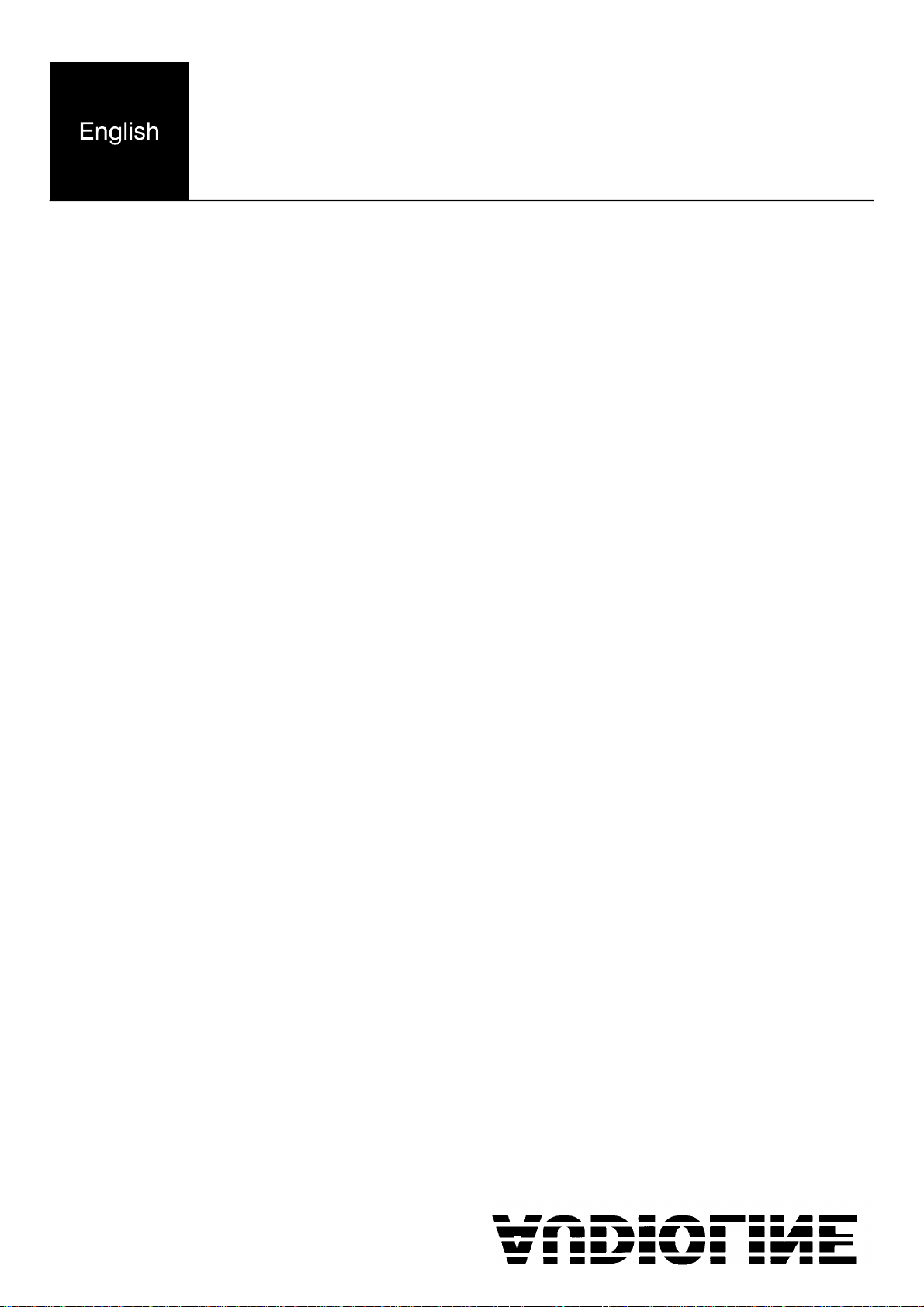
DECT 4055
Caller display compatible
digital cordless phone
This equipment is not designed for making emergency telephone calls when the power fails.
Alternative arrangements should be made for access to the emergency services.
User guide
Page 2
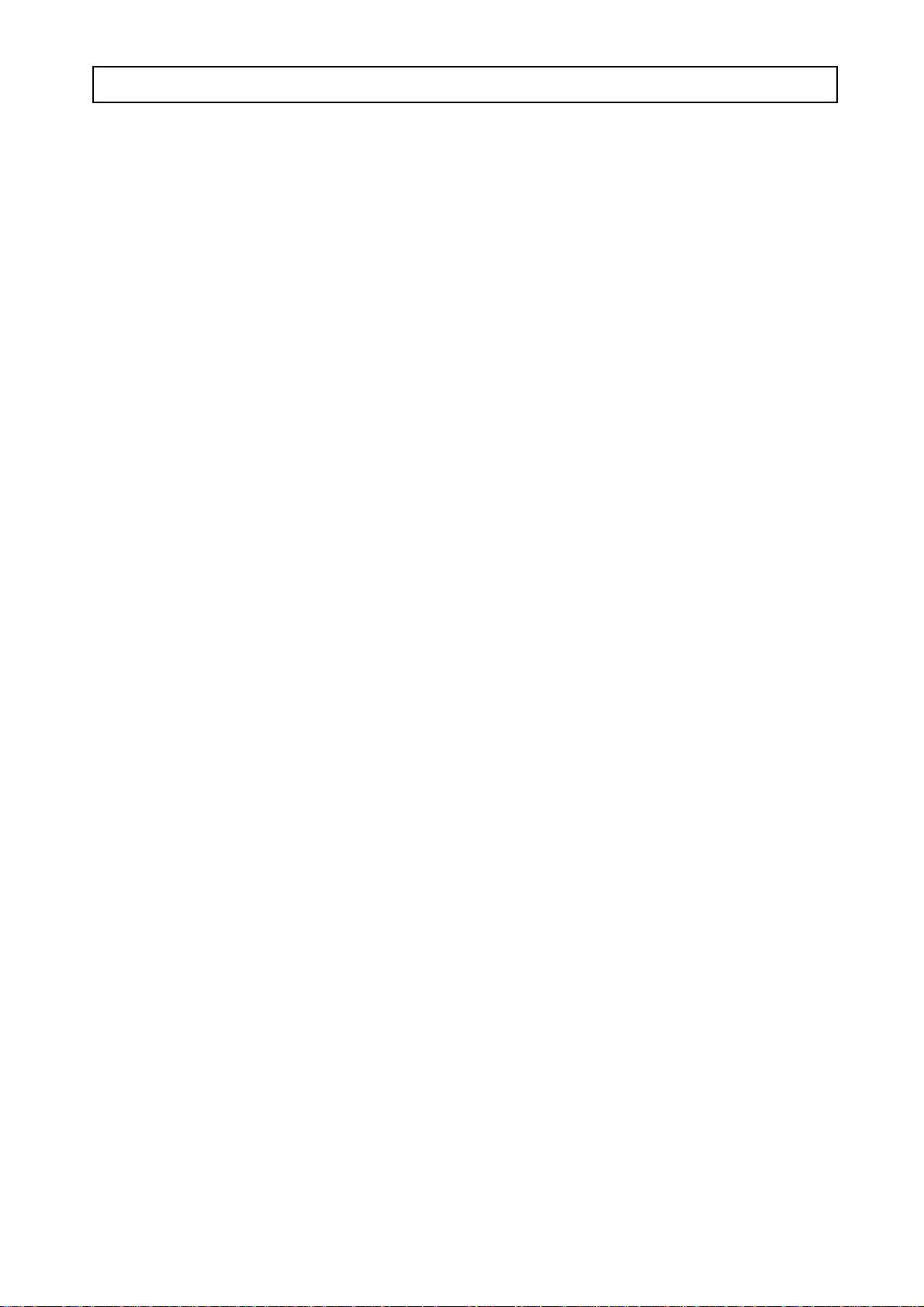
DORO DECT 4055 CONTENTS
Location of Controls ........... 2 Handsets menu .............. 16
Handset ................... 2 Handset ringer volume level 16
Base unit .................. 3 Handset ringer melody ..... 16
Unpacking ................. 3 Display information ....... 17
Handset keypad sound ..... 17
Installation ................... 4 Auto answer ............. 18
Location the base unit ....... 4 Baby call ................18-19
Getting connected ........... 4 Select base unit ........... 19
Handset battery care ......... 5 Handset PIN code ......... 20
Handset battery indicator ..... 5 Register .............. 20
On/Off button .............. 5 Reset ................... 21
Belt clip ................... 6
Range warning ............. 6 Base units setting ............ 22
In-use time. ................ 6 Ringer volume level ....... 22
Headset socket ............. 6 Ringer melody ........... 22
Handset display ............ 7 Priority ringing ........... 23
......................... Ring count .............. 23
Use .......................... 8 PABX usage .............24
Standby mode .............. 8 Emergency number ........ 25
Answering incoming calls .... 8 Call barring .............. 25-26
Do not disturb .............. .8 Least cost routing ......... 27
Making an external call ...... 8 PIN code ................ 28
Call timer ................. 9 Deregister ............... 28
Last number redial .......... 9 Reset ................... 28
Mute ..................... 9
Page/Find handset ........... 9
Keypad lock ............... 9 Extending .................. 29
Earpiece volume control ...... 10 Additional base units ...... 29
Memory numbers ........... 10 Additional handsets ....... 30
Additional network service ... 10 Internal call .............. 31
......................... Transferring calls ......... 31
Caller display ................. 11 Paging all handsets ........ 31
Viewing caller display numbers 12-13
Deleting a number from the list 14 Miscellaneous ............... 32
Deleting all numbers ........ 14 Show IPEI number ........ 32
Direct dialling from the call list 14 Interference .............. 32
..................... Fault finding ............. 32-33
Menu settings ................. 15 Approved use ............ 34
......................... Technical data ............ 34
Page 3
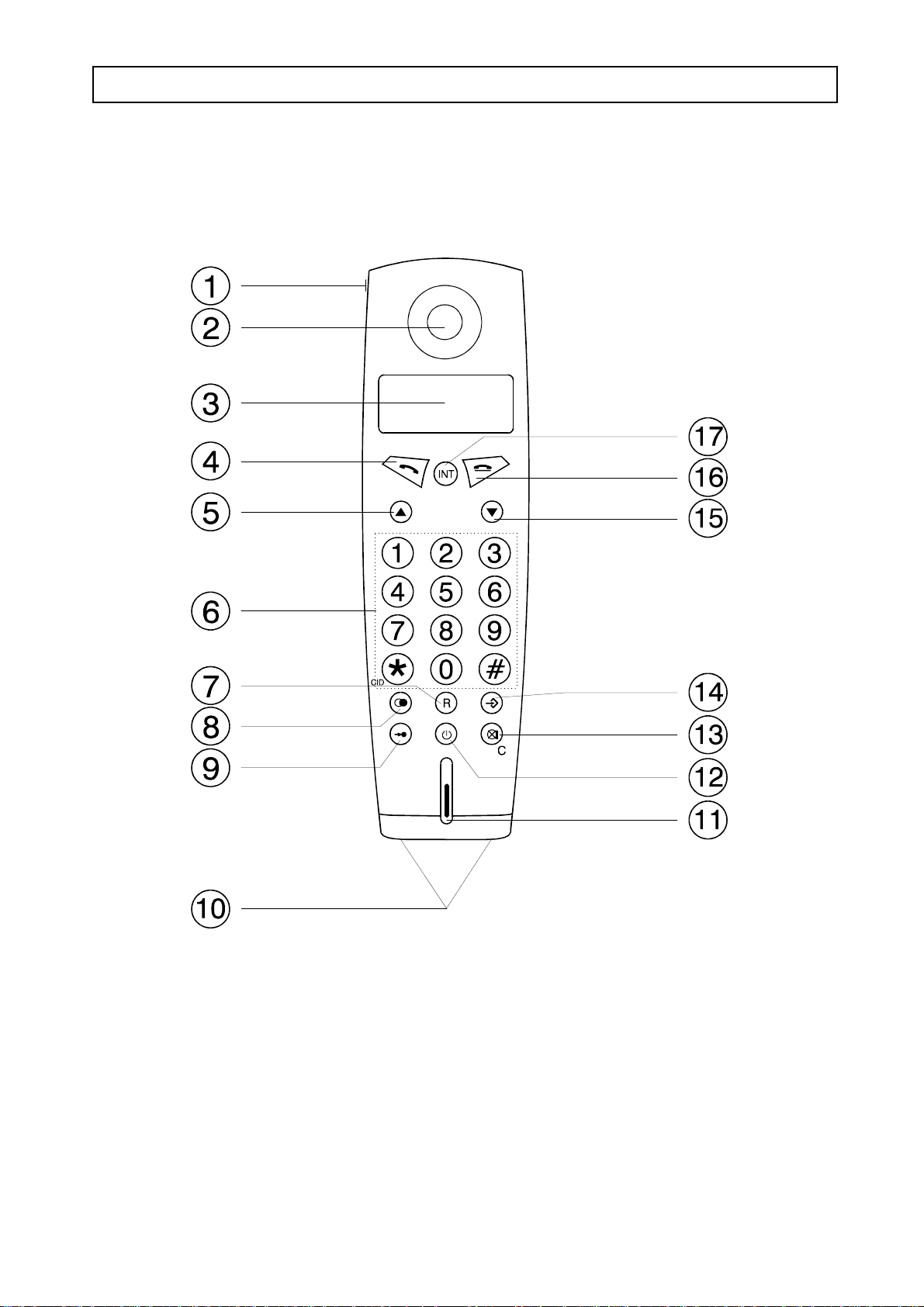
LOCATION OF CONTROLS DECT 4055
HANDSET
1 Headset socket (on the side) 10 Charging contacts
2 Earpiece 11 Microphone
3 Display 12 On/Off-button
4 Talk button 13 Mute/Cancel button
5 Scroll button UP 14 Programming button
6 Keypad button 0-9, *, # 15 Scroll button DOWN
7 Recall button 16 End call button
8 Redial button 17 Intercom call button
9 Memory button
1
Page 4
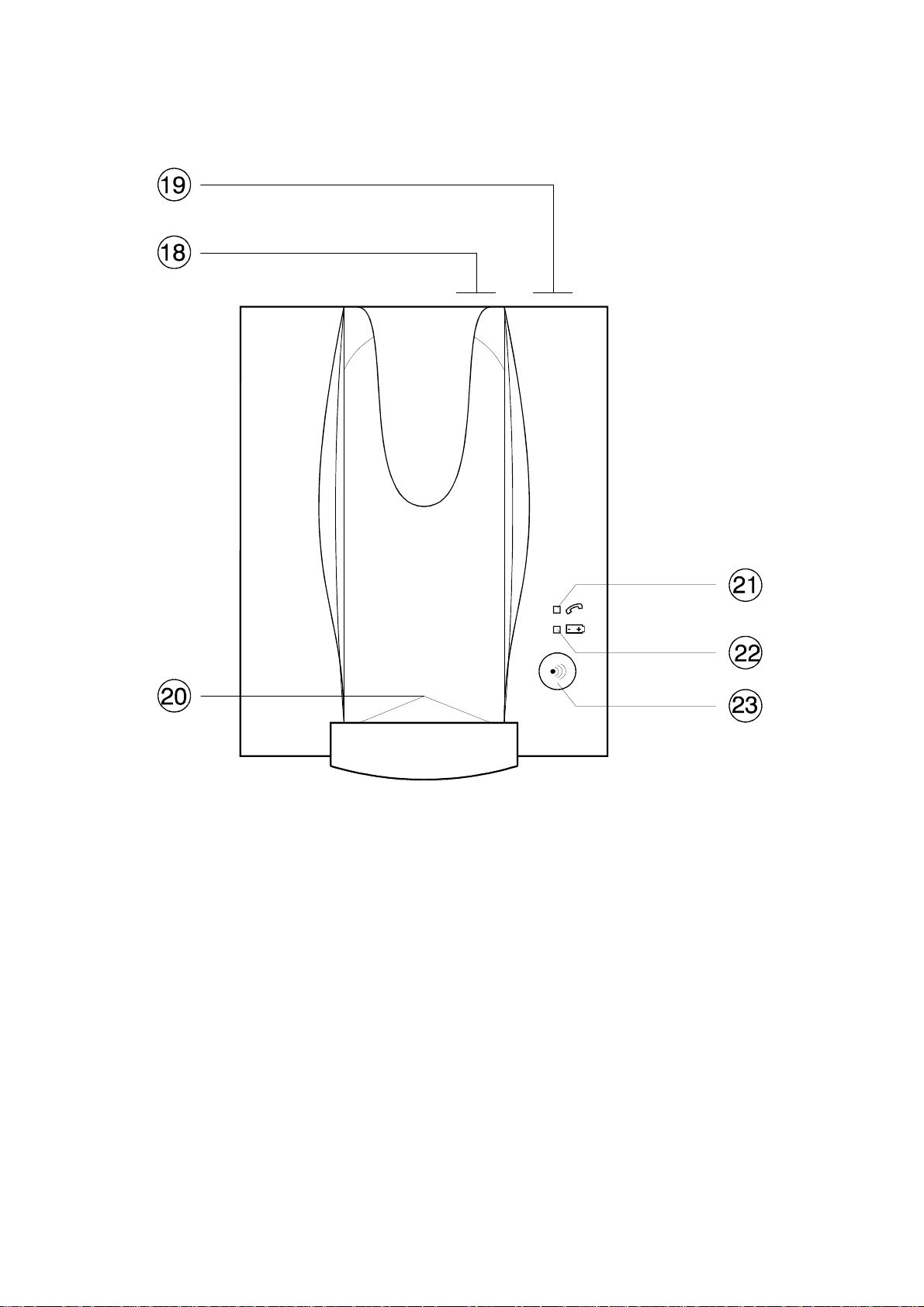
BASE UNIT
18 Power supply socket 21 In use indicator
19 Line cord socket 22 Charge indicator
20 Charging contacts 23 Paging button
UNPACKING
In the box you should find the following items:
n Handset n Power supply
n Base unit n Line cord
n 2 NiMh batteries (re-chargeable types) n User guide
n Belt clip
2
Page 5
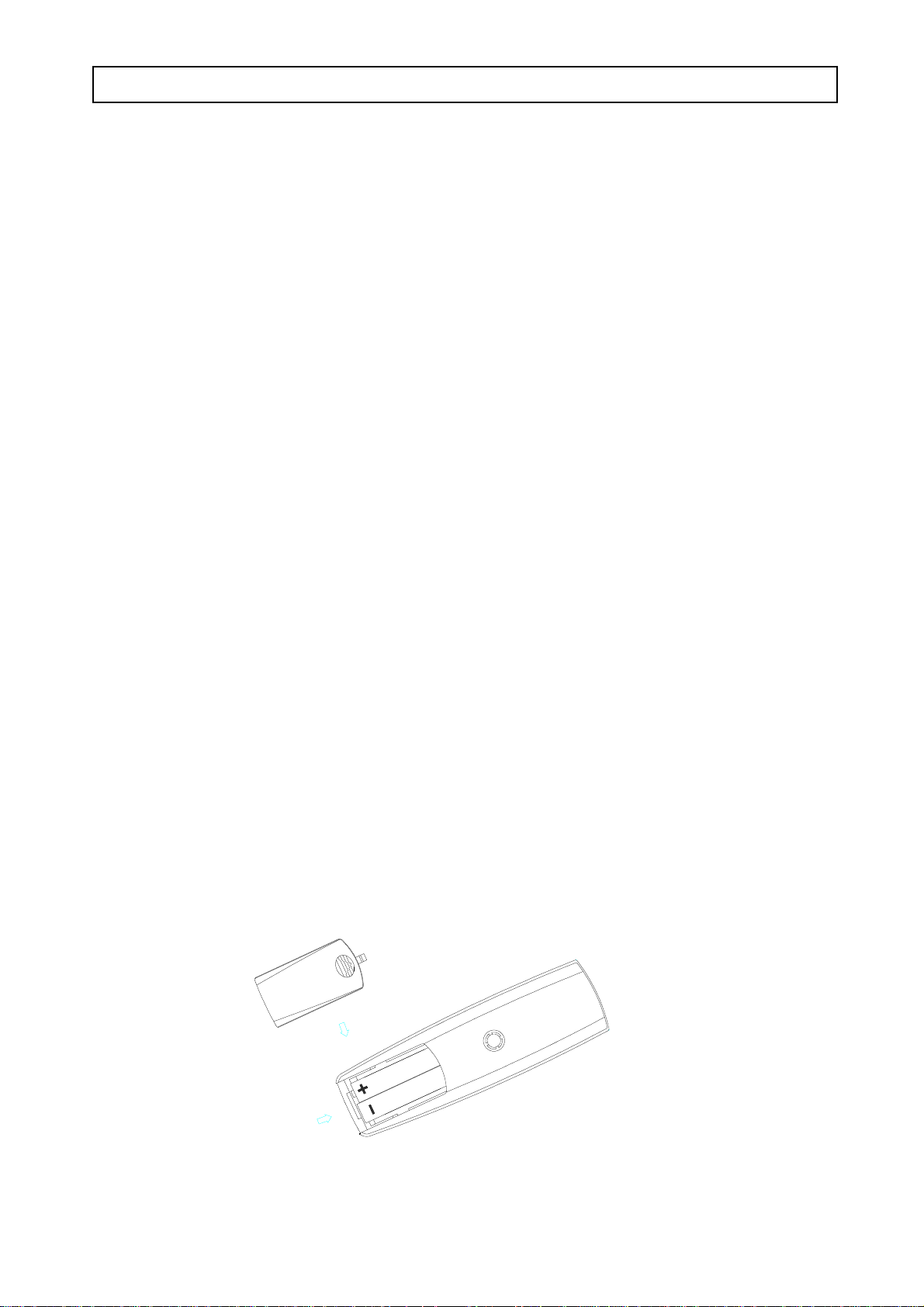
INSTALLATION DECT 4055
LOCATING THE BASE UNIT
It is essential to the overall range and performance that the base unit and handset can
receive and transmit good radio signals.
Place the base unit close to:
n a telephone network socket
n a 13 Amp mains socket
The best location is in an upstairs room and central to the area to be covered. If you
experience poor range, try re-siting the base unit.
n Do not locate in: direct sunlight, damp or high humidity locations.
n Do not locate close to: electrical equipment such as TV's, computers, fridges, etc.,
or close to radiators, metal pipes or window frames.
GETTING CONNECTED
n Remove the battery cover from the bottom of the handset by applying gentle pressure
to the bottom of the cover and pushing away from the unit. Insert the battery
(supplied), observing correct polarity. Replace the battery cover.
n Connect the power adaptor plug to the rear of the base unit and to a 13 Amp mains
socket.
n Connect the telephone line to the rear of the base unit and to a telephone network
socket
n Place the handset onto the base unit (face up or down). Switch mains power on
and leave for 8 hours.
3
Page 6
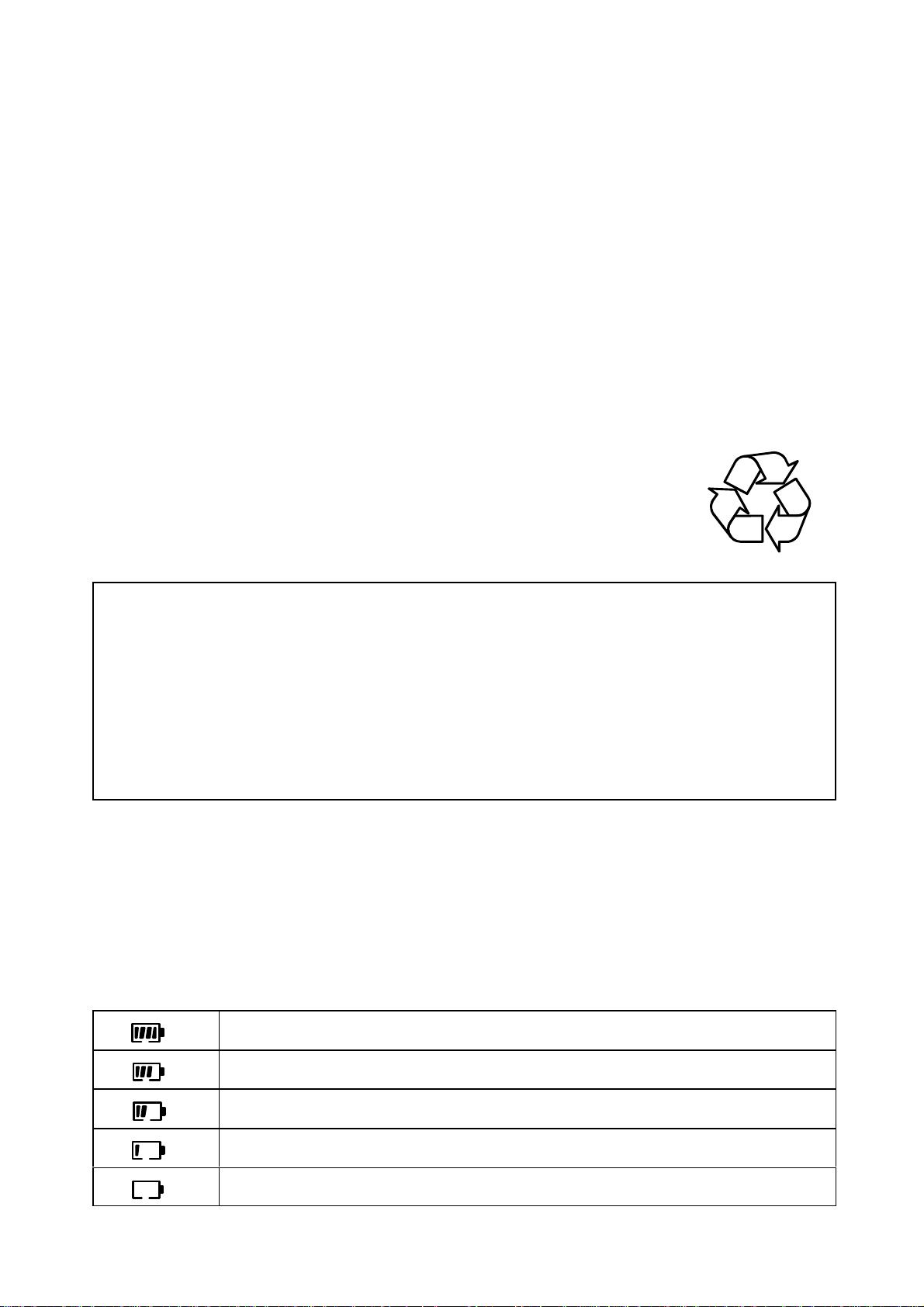
HANDSET BATTERY CARE
n After initial charging the power adaptor must remain connected to the mains & base
unit and mains power switched on. It is recommended that the handset is left on
charge overnight to ensure maximum in-use time. The batteries should hold their
charge for 110 hours, depending on use.
n If the phone is not to be used for a substantial period of time, i.e. holidays,
disconnect the mains power adaptor, when power is reconnected it will be
necessary to recharge the handset for 8 hours.
n The batteries will need replacing if there are signs of leakage, the batteries will not
hold a charge for more than two hours.
n The rechargeable batteries (NiMH) are cadmium-free and should be disposed of in
a responsible and environmentally friendly manner.
IMPORTANT!
From new, the batteries (supplied) must be charged for 8 hours without interruption.
You can obtain your replacement batteries from:
Consumer support department, Doro Audioline Ltd, 22 Walkers Road, North Moons
Moat, Redditch, Worcestershire, B98 9HE. Price available on request:
Telephone 01527 583800
The guarantee will be invalid if any problems arise as a result of the use of an
incorrectly specified battery.
HANDSET BATTERY INDICATOR
When the battery is empty, calls cannot be made or received. When the battery is nearly
empty the indicator will begin to flash and a warning tone will be heard.
Fully charged
High charge
Half charge
Low battery
Empty battery. A warning beep will be heard.
4
Page 7
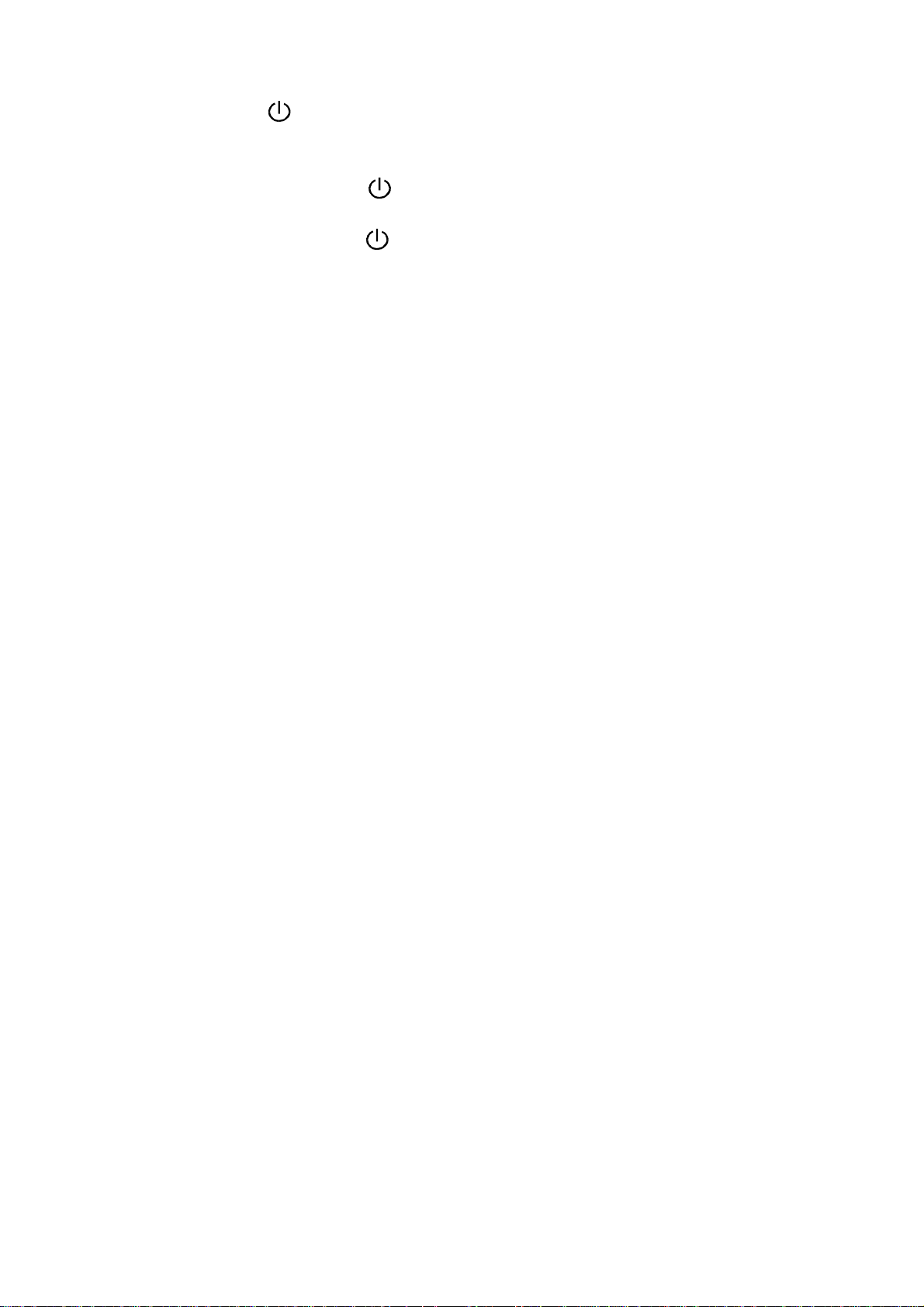
ON/OFF BUTTON
The On/Off button is used to switch the handset on or off. When the handset is
switched off, battery power is conserved and calls cannot be made or received.
To switch off, press & hold the button until the handset beeps, then release.
To switch on, press & hold the button until the handset beeps, then release.
BELT CLIP
A belt clip is provided with the product. This item can be connected easily to the rear
of the handset by fitting it to the small rectangular holes on the sides.
RANGE WARNING
If you are on a call and accidentally walk out of range of the base unit, the sound qualit y
in the earpiece will de-grade and warning beeps will be heard.
IN-USE TIME
When the battery is fully charged will the in-use time be 11 hour standby or 13 hours
talk time. The times are approximately and it assume normally temperature, the battery
is correct and fully charged
HEADSET SOCKET
A headset can be attached to the headset socket on the left hand side. When a headset
is connected, sound will not be audible through the handset microphone.
Compatible headsets can be ordered via the Consumer Support department on
01527 583800.
5
Page 8
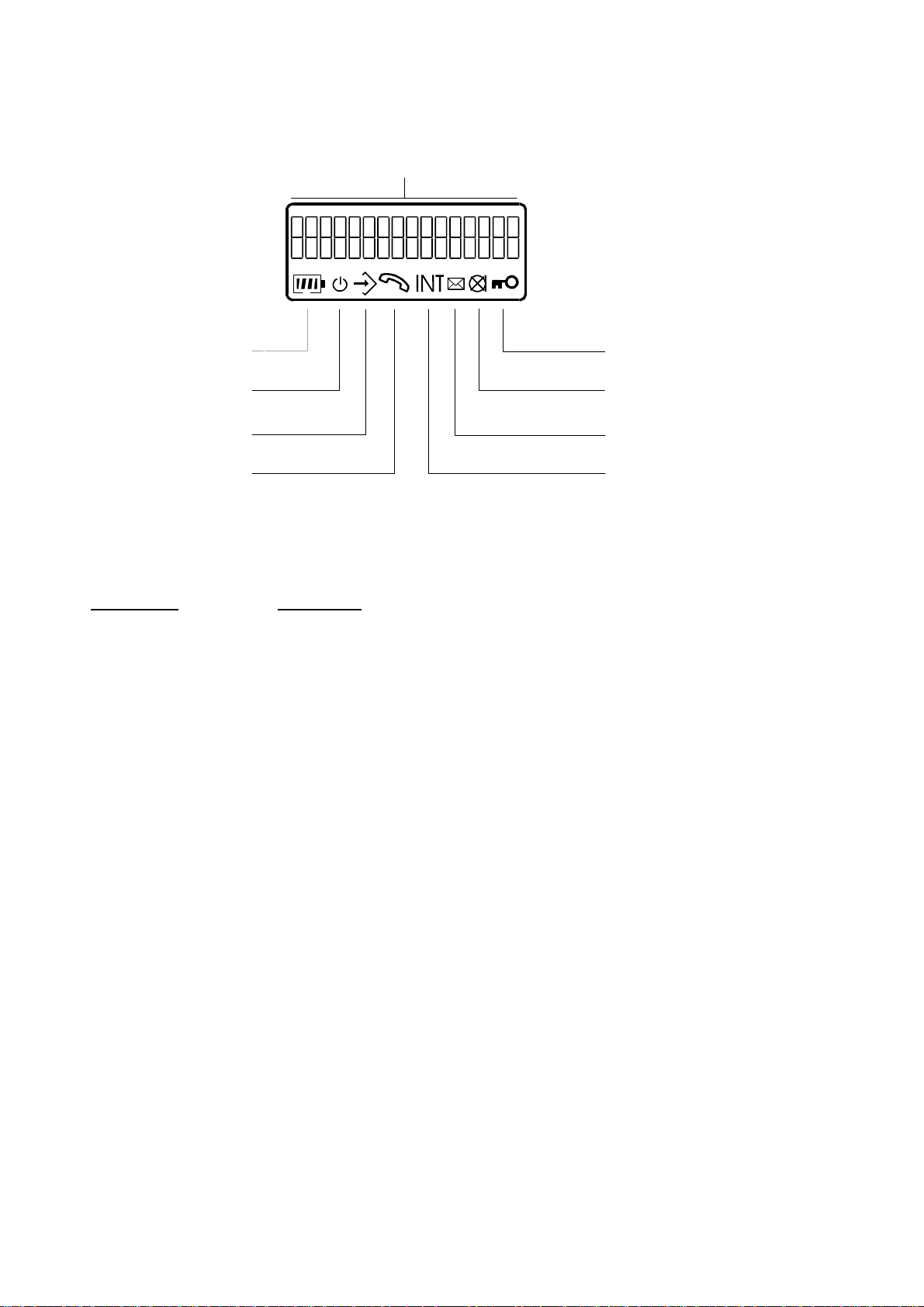
HANDSET DISPLAY
Numeric/alpha display
Battery status Barred
Range Mute
Programming New number
External call Internal call
Indicator Function
Battery status - indicates the battery power status.
Range - is on when the handset is switched on and within range.
- flashes when the handset is out-of-range of the base unit.
Programming - is on when programming.
External call - is on when an external call is in progress.
- flashes when an external call is received.
Internal call - is on when an internal call is in progress.
- flashes when an internal call is received.
New number - is on when there is new number in the caller display memory.
Mute - is on when the mute function is activated.
Barrier - is on when calls are barred/baby call is implemented.
6
Page 9
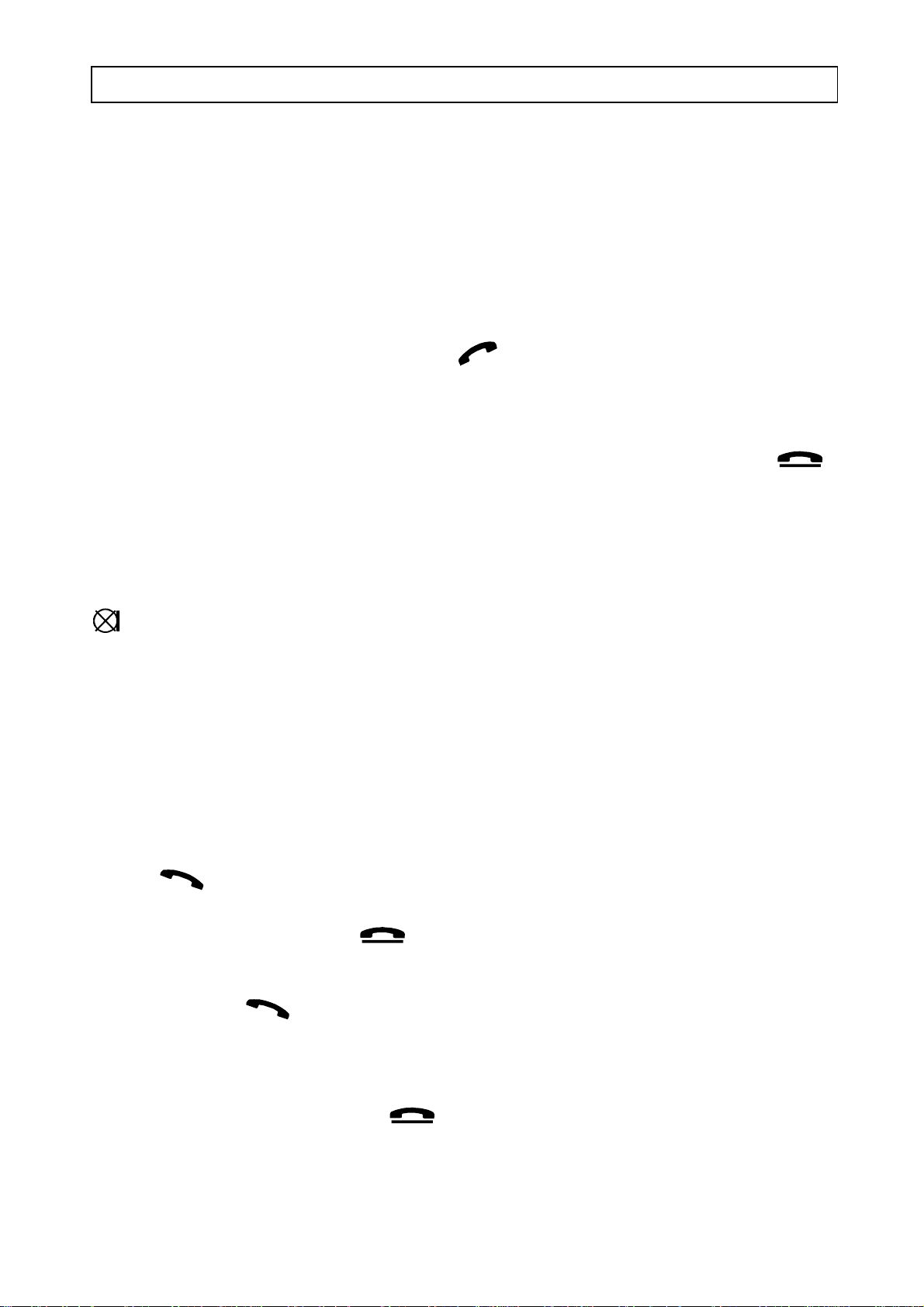
DECT 4055 USING THE PHONE
STANDBY MODE
When the handset is not in-use (standby mode) the LCD display will show the handset
identity number and the battery status.
ANSWERING INCOMING CALLS
When an external call is received, the base unit will ring first and the in-use LED will
flash.
# To take the call, press and release the button when the handset rings. When
a phone call is received the handset symbol will appear on the display. The ringer
sound can be changed to personal preferences (see page 16).
To finish the call either replace the handset on the base unit or press the
button. The handset can also be programmed to connect with a call automatically
when lifted off the base unit, if required (see page 18).
DO NOT DISTURB
If you receive an incoming call, but do not want to be disturbed - press and release the
button. The handset ringer will be switched off. The ringer will be re-instated
automatically when a new call is received. Note: The base ringer will continue to ring.
MAKING AN EXTERNAL CALL
Two methods are available:
Method A
n Dial the telephone number that you wish to call (the number will be visible on the
display). If you dial an incorrect digit, use the C button to erase it.
n Press (the number will be dialled automatically).
n To terminate the call, press .
Method B
n Press the Talk button.
n Dial the phone number (the number will be visible on the display).
n To terminate the call, press the button.
7
Page 10
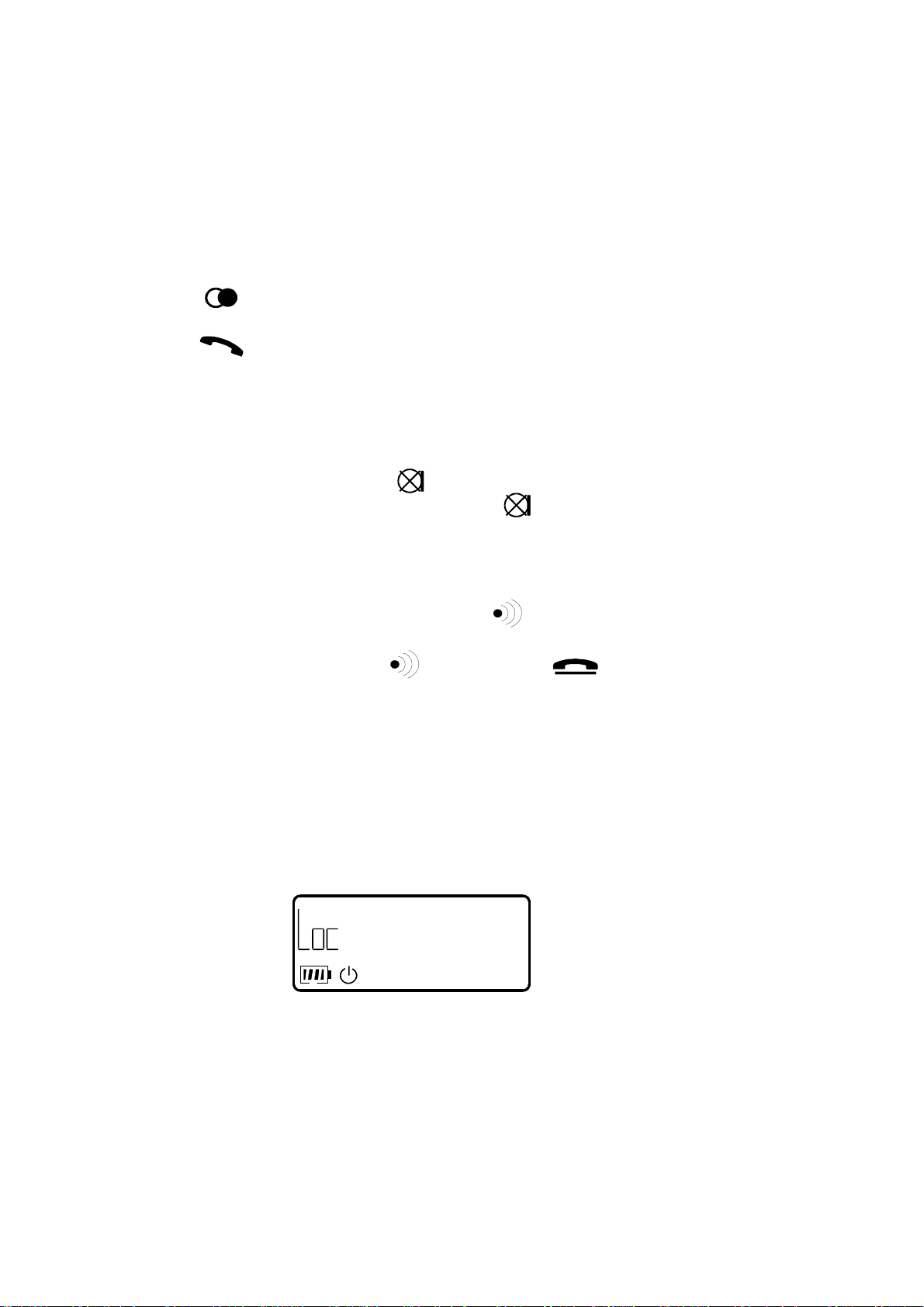
CALL TIMER
The length of outgoing and incoming calls will be shown on the display approximately
10 seconds after a call is connected.
LAST NUMBER REDIAL
The last four numbers dialled are stored automatically in the memory. One or all of the
numbers can be re-dialled as required.
n Press the button until the number you want to call is visible on the display.
n Press the button (the number will be dialled automatically).
MUTE
If during a telephone conversation, you which to talk privately to a third party without
the caller overhearing, press the button (the mute symbol will appear on the
display). To resume the conversation, press the button again.
PAGE/FIND HANDSET
To page or locate a missing handset, press the button on the base unit. The handset
will ring for 30 seconds approximately.
To terminate this action, press the button or the button on the handset.
KEYPAD LOCK
The keypad can be locked to prevent accidental operation when the handset is being
carried.
1. Press- and hold - button # for about 1 second.
The display shows:
2. Press and hold down the # button for about 1 second to terminate the keypad lock.
If you receive an incoming call in this mode, press the talk button to answer. When the
call is terminated, the keypad will revert to the locked position.
8
Page 11
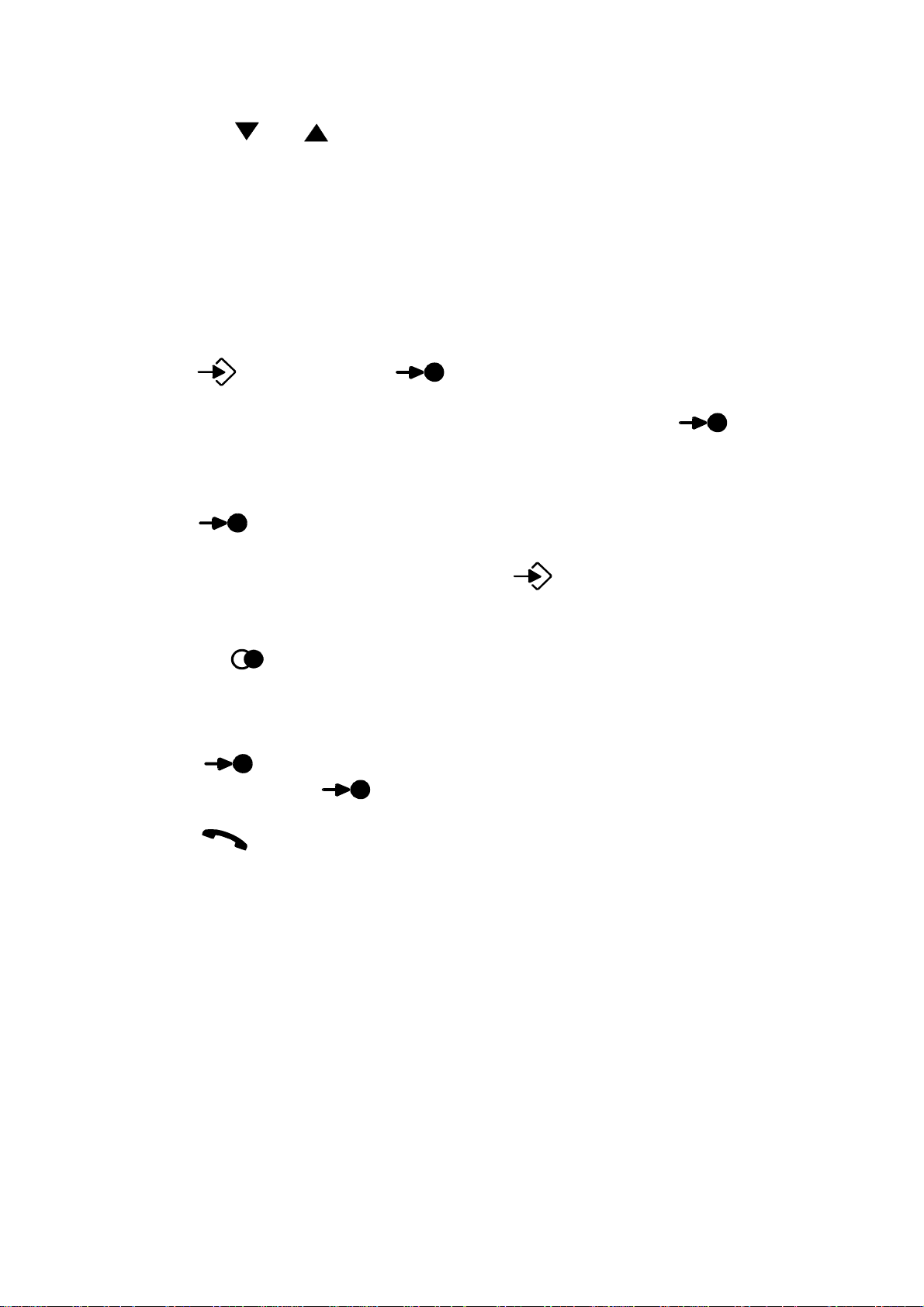
EARPIECE VOLUME CONTROL
When on a call, the volume level in the earpiece can be increased or decreased on three
levels using the and buttons.
MEMORY NUMBERS
Ten of your most frequently used telephone numbers can be stored in the direct memory,
using the kaypad digits 0-9 as the storage locations.
STORING MEMORY NUMBERS
n Press the button, and then button. The display shows "_".
n Select the memory location number (Keypad 0-9) or scroll with button.
n Dial the number you which to store (max 20 digits).
n Press the button.
n Continue to store other numbers, or press the button to finish.
If you insert an incorrect digit, you can erase it by pressing the C button. To insert a
pause, press the button.
DIALLING MEMORY NUMBERS
n Press the button and then the appropriate memory location number, keypad
digit 0-9 or scroll with button.
n Press the button, the number will be dialled automatically.
You can also press the talk button first and then select a memory number.
ADDITIONAL NETWORK SERVICES
The R (Recall) button can be used to access additional network services. Contact your
network operator for further details.
9
Page 12
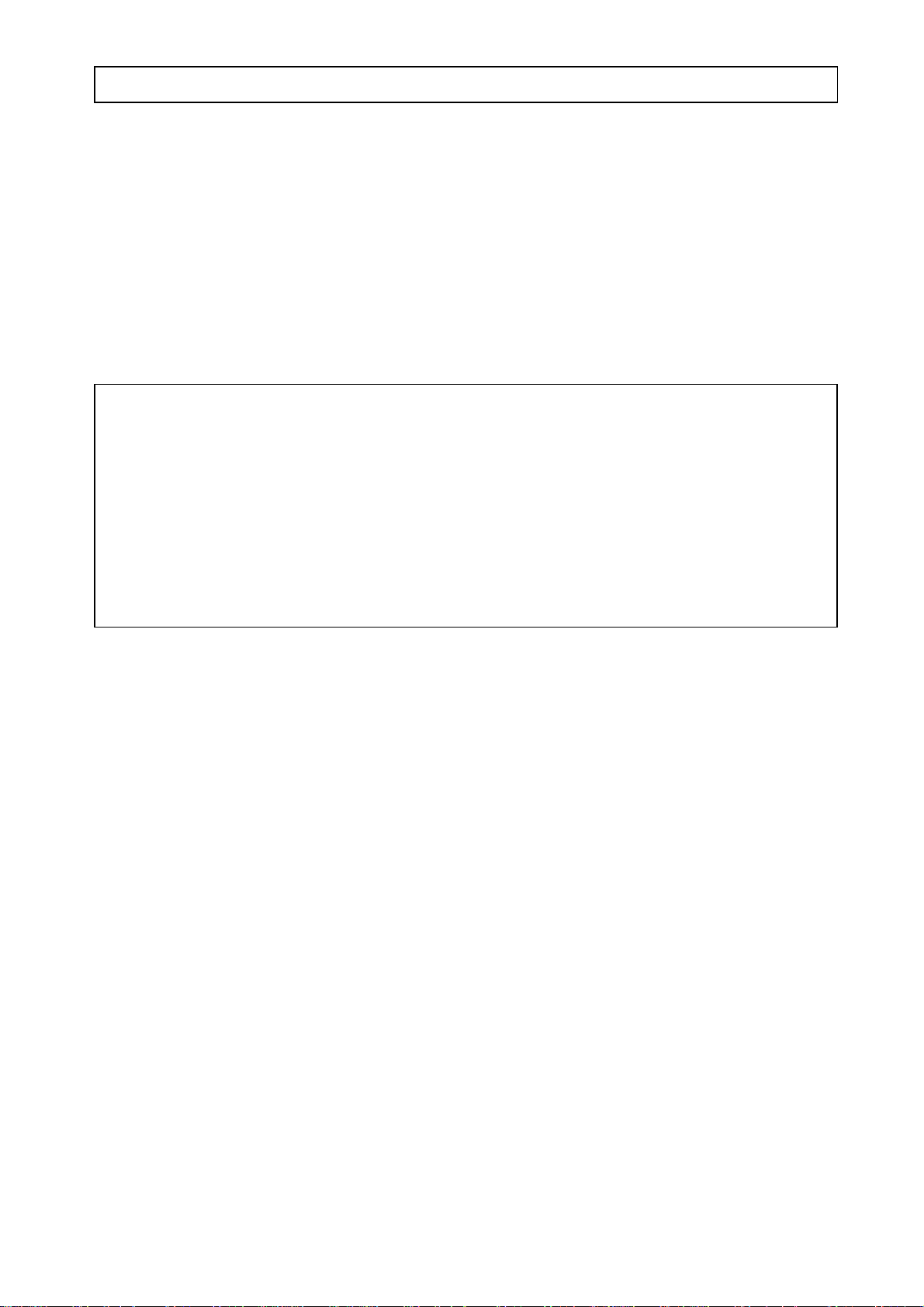
DECT 4055 CALLER DISPLAY
Caller display allows you to see who is calling before you answer a call and to see who
has called in your absence. When the service is implemented on your telephone line,
seconds before your telephone rings the number of the incoming caller will appear on
the display. Up to 39 incoming numbers can be stored in the call list. When the list is
full, the oldest number will be deleted automatically.
It is not possible to view the call list and take a new call at the same time.
WARNING!
Caller display is an optional telephone Network service. This telephone will provide
Caller Display information provided the service is available on the telephone
Network and any subscription charges (if required) have been fulfilled. Check with
your telephone Network operator for full details.
If the Caller display service is not implemented on your telephone line, incoming call
information will not be displayed.
If the handset is registered to a different base unit, any information in the call list will
be lost.
10
Page 13
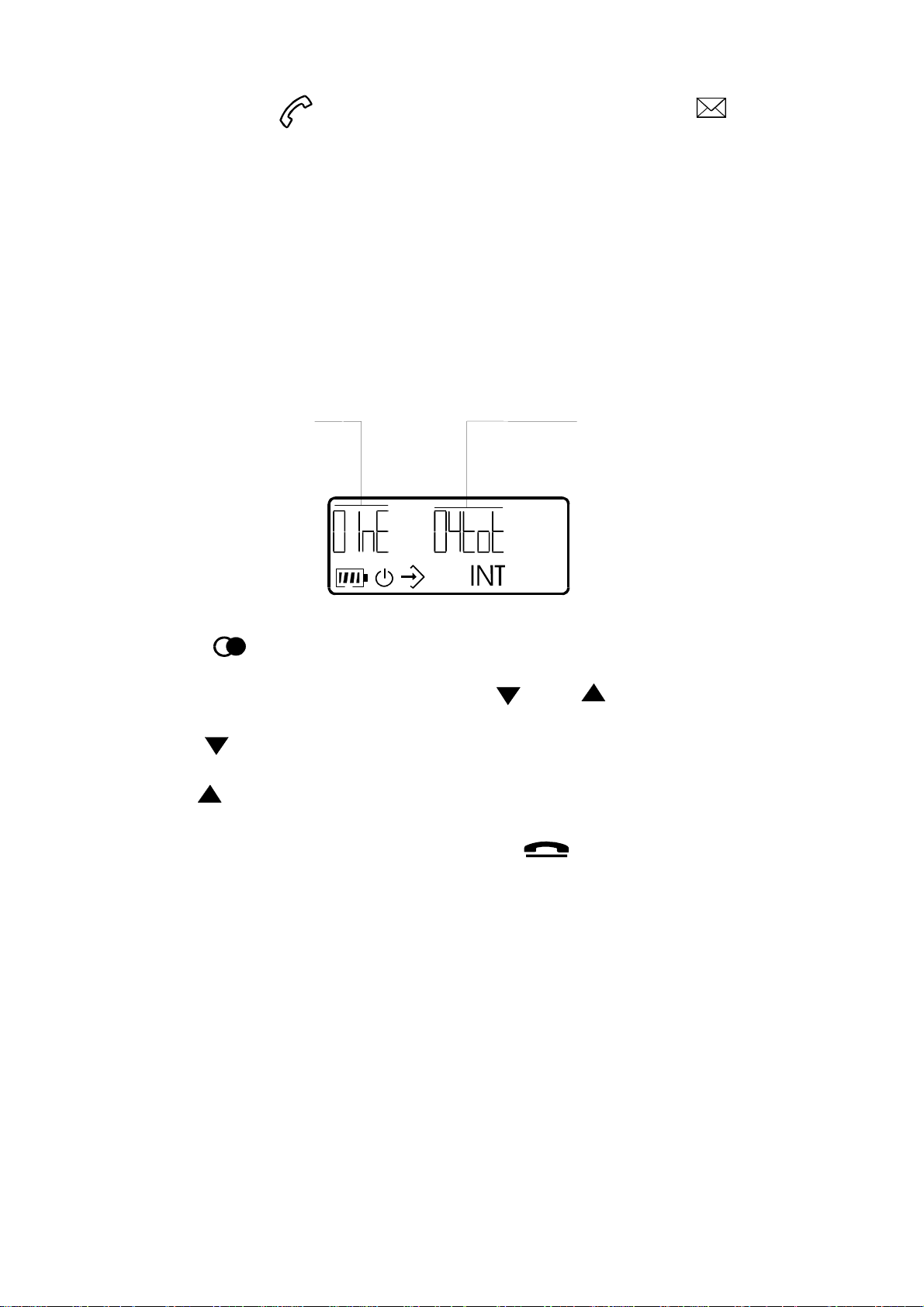
VIEWING CALLER DISPLAY NUMBERS
The in-use indicator on the base unit will flash and the symbol will appear
on the handset display when a new call(s) is received. Once the number(s) has been
reviewed the indicator will stop flashing and symbol will not be visible on the display.
When an incoming number is received it is assigned a call sequence number which
appears on the left hand side of the display, commencing with 01 ( oldest call) up to 39
(latest call).
1. Press and hold the * button until the display shows the number of new calls and the
total number of calls, then release.
1 new phone number A total of 4 phone numbers
on the call list on the call list
3. Press the button to show new, unread number(s).
4. Scroll between the number with button and .
Button scrolls "down" to the oldest number.
Button Scrolls "up" to latest number.
n To terminate the review procedure, press the button.
11
Page 14

The display will also provide the following information:
The list has been reviewed to the oldest number.
The list has been reviewed to the latest number.
Call information is not available. It could be an
international call.
The caller has withheld their number or the number
cannot be transmitted.
There is a message waiting. this information is available
only with compatible telephone network service.
12
Page 15

DELETING A NUMBER FROM THE LIST
n Ensure the number you want to erase is on the display.
n Press the C.button twice. The display will show "ErASE" and the phone number
will be erased.
DELETING ALL NUMBERS FROM THE LIST
n Ensure a call list number is on the display
n Press and hold the C button, until the display shows "ErASE ALL" then release..
n Press the C button again, all phone numbers will be erased.
IF THE LIST IS FULL
Up to 39 incoming numbers can be stored in the call list (including "Out oF
arEa" and "SecrEt" information). When the list is full, the oldest number will be
deleted automatically.
DIRECT DIALLING FROM THE CALL LIST
It is possible to dial any of the numbers stored in the call list quickly and easily.
n Ensure the number you want to dial is present on the display.
n Press the button, the number will be dialled automatically.
13
Page 16

DECT 4055 MENU SETTINGS
The DECT 4055 has a simple menu system which is controlled by five buttons:
The and buttons are used to scroll through the menus.
The button is used to enter the menu system and confirm a setting.
The button can be used to revert back to standby mode without saving.
The C button is used to erase.
THE MENU CONSISTS OF TWO MAIN GROUPS:
Handset menu
Used to set the handset to personal preferences.
To enter: Press followed by either of the scroll buttons.
Base unit menu
Used to set the base unit to personal preferences.
To enter: Press followed by #.
14
Page 17

HANDSET MENU DECT 4055
To enter the handsets menu, press and then either or .
HANDSET RINGER VOLUME LEVEL (BELL LOUD)
You can change the ringer volume level in four levels: off, low, normal and high.
n Press followed by .
n Scroll to "bELL Loud". Press .
n The display shows the current setting (oFF = off, 3 =highest level).
n Scroll to desired setting with and buttons.
n Press to store your setting.
In order to hear the correct setting while programming , the key beep must be activated.
HANDSET RINGER MELODY (BELL TYPE)
You can choose from six different melodies for the telephone ringer.
n Press followed by .
n Scroll to "bELL tYPE". Press .
n The display shows the current setting (1 = Type 1, 2 = Type 2 etc).
n Scroll to desired setting with and buttons.
n Press to store your setting.
In order to hear the correct setting while programming , the key beep must be activated.
15
Page 18
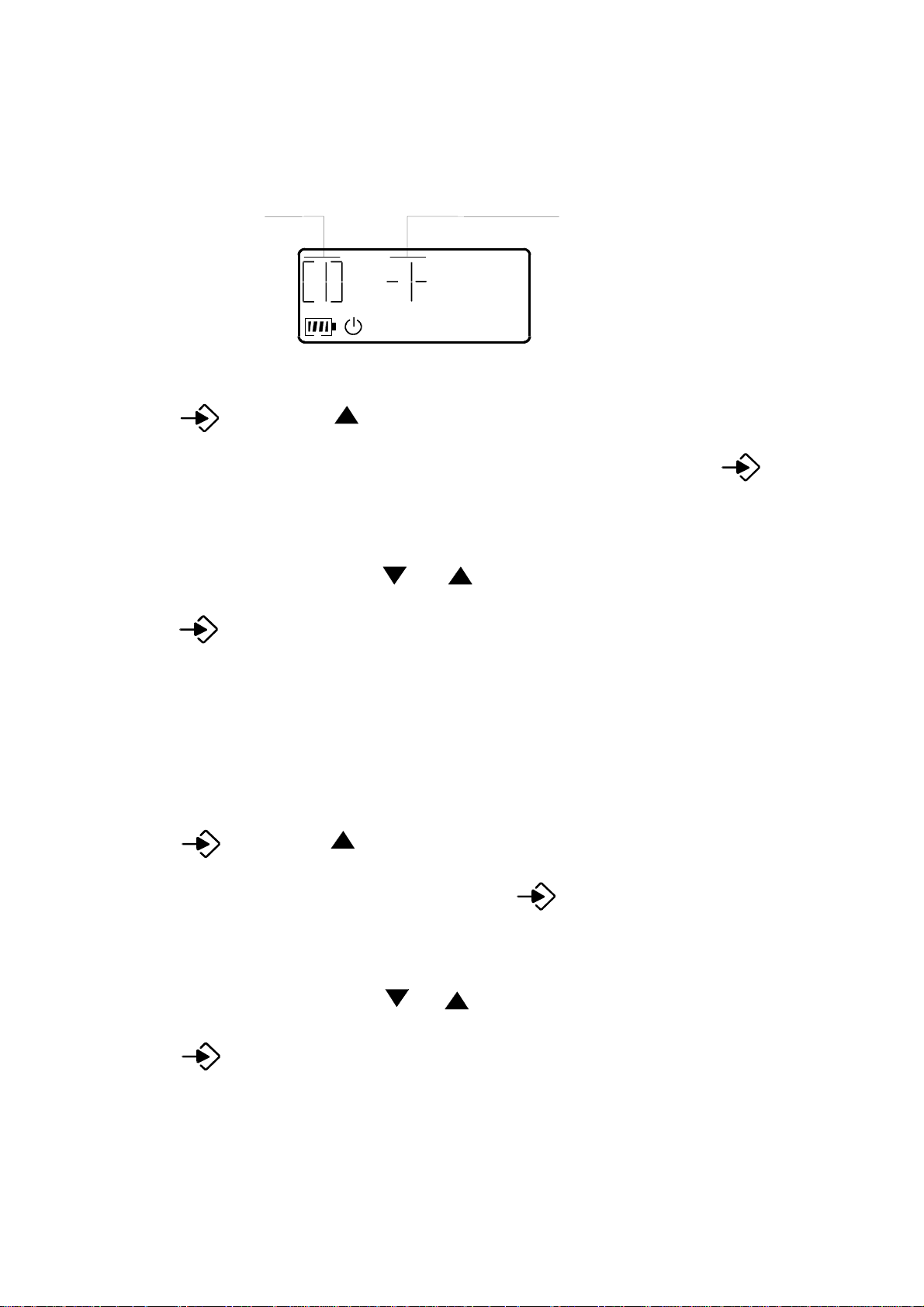
DISPLAY INFORMATION (BS/HS-DISP)
When the unit is in standby mode it can display the handset (hS-diSP) and base (bSdiSP) identity numbers. This information can be switched on or off.
Base unit Handset number
number
n Press followed by .
n Scroll until the display shows "bS dISP".or "hS dISP". Press .
n The display shows the current setting (on or oFF).
n Scroll to desired setting with or buttons.
n Press to store the setting.
HANDSET KEYPAD SOUND (BEEP)
From new, the handset keypad is programmed to emit a confirmation beep every time
a key is pressed. This beep can be turned off as desired.
n Press followed by .
n Scroll until the display shows "bEEP". Press .
n The display shows the current setting (on or oFF).
n Scroll to desired setting with or buttons.
n Press to store the setting.
16
Page 19

AUTO ANSWER (AUTO ACCEPT)
If the handset is on the base unit, this feature allows the handset to connect with a call
automatically when lifted off the base unit, without the need to press the Talk button.
n Press followed by .
n Scroll until the display shows "Auto AccEPt". Press .
n The display shows the current setting (on or oFF).
n Scroll to desired setting with or .
n Press to store the setting.
BABY CALL (DIRECT NR/SET)
This feature enables the handset to be pre-programmed with an emergency number
which can be dialled automatically by pressing any button (except the programming
button). It is possible to answer calls even if this feature is implemented. .
STORE THE BABY CALL NUMBER
n Press followed by .
n Scroll until the display shows "dirEct nr". Press .
n Enter the handsets PIN-code (0000 from new).
n The baby call number will be shown in the display.
n Enter the number (max 20 digits). If you enter an incorrect digit, press the C button
to erase it.
n Press to store the setting.
Baby call is now activated. The display will show the keypad locked symbol.
17
Page 20

ACTIVATE/DEACTIVATE BABY CALL
n Press followed by .
n Scroll until the display shows "dirEct SEt ". Press .
n Enter the handsets PIN-code (0000 from new).
n The display shows the current setting (on or oFF).
n Scroll to desired setting with or .
n Press to store the setting.
SELECT A BASE UNIT (SELECT BS)
If the handset is registered to more than one base unit, you can select one base unit as
a special base unit irrespective of how many base units are registered.
n Press followed by .
n Scroll until the display shows "SELEct bS". Press .
n The display shows the current setting.
n Enter desired setting/base unit using the keypad digits.
Setting "0" means that the handset automatically select a base unit in the range.
n Press to store the setting.
18
Page 21

HANDSET PIN-CODE(HS-PIN)
A four digit PIN code is provided to ensure that some of programmable setting can not
changed by unauthorised users. From new the code is set to 0000.
n Press followed by .
n Scroll until the display shows "HS-Pin". Press .
n Enter the handsets PIN-code (0000 from new).
n Enter the new code twice.
n Press to store the new PIN-code.
REGISTER HANDSET/BASE UNIT (REGISTER)
If an additional handset is added to the system, it must be registered to the base unit.
P Press and hold the on the base unit until you hear a series of beeps, then releas e
(approximately 4 seconds). You now have 30 seconds to completed the registration .
n Press followed by .
n Scroll until the display shows "rEgiStEr". Press .
n Select the base units number by pressing on the keypad 1 - 4.
n Enter the base units PIN-code (0000 from new).
n After a few seconds, the display will show all the free handset identity numbers. Use
the keypad digits to select the appropriate number.
n The handset will enter standby mode after a few seconds.
19
Page 22

RESET THE HANDSET
The handset can be reset to the factory settings or the redial memory can be erased, if
required.
RESET THE LAST NUMBER REDIAL (ERASE REDIAL)
n Press followed by .
n Scroll until the display shows "EraSE rEdiAL". Press .
n Enter the handsets PIN-code (0000 from new).
n Press to confirm.
RESET ALL SETTINGS (DEFAULT SET)
If this operation is performed all factory settings will be restored:
! Handsets PIN-code restored to 0000 ! Keypad beep on
! Ring signal level restored to high ! Volume restored to step 1
! Ring signal type restored to type 2 ! The display shows only the handset s
! Auto answer off number
n Press followed by .
n Scroll until the display shows "dEFauLt SEt". Press .
n Enter the handsets PIN-code (0000 from new). Press .
20
Page 23

BASE UNIT MENU DECT 4055
To enter the base units settings, proceed as followed:
n Press followed by #.
Scroll to the desired setting with the scroll buttons and follow the instructions for
respective setting. For some of the settings you must enter a PIN-code (0000 from new )
BASE UNIT RINGER VOLUME (BELL LOUD)
There are four setting available (off, low, normal and high) for the base unit ringer.
n Press followed by #.
n Scroll until the display shows "bELL Loud". Press .
n The display shows the current setting (oFF = off, 3 = highest level).
n Scroll to desired setting with or .
n Press to store the setting.
BASE UNIT RINGER MELODY (BELL TYPE)
There are six choice for the setting of the base unit melody.
n Press followed by #.
n Scroll until the display shows "bELL tYPE". Press .
n The display shows the current setting (1 = Type 1, 2 = Type 2 etc).
n Scroll to the desired setting with or .
n Press to store the setting.
21
Page 24

PRIORITY RINGING (PRIORITY HS)
If an additional handset(s) is added to one base unit, can you select the ring priority of
incoming calls. From new, all handsets will ring.
n Press followed by #.
n Scroll until the display shows "PrioritY hS". Press .
The display shows the priority handsets number.
n Enter desired handset identity number by pressing on the keypad digit, If you
choose 0 all handsets will ring.
n Press to store the setting.
RING COUNT (RING COUNT)
When a handset has been prioritised, it is possible to select how many times it will ring
before the other handsets ring.
n Press followed by #.
n Scroll until the display shows "ring count". Press .
n The display shows the current setting (1-9).
n Enter the desired setting with the scroll buttons.
n Press to store the setting.
22
Page 25

PABX USAGE
If you are connected to a PABX, the DORO DECT 4055 can be programmed to accept
an access code and to insert a timed pause before the number is dialled.
Up to 3 different primary access codes (4 digits each maximum) can be stored. If you
are connected to two PABXs and it takes one more access code and two pauses to
obtain an external line, a secondary access code can be also programmed.
STORE ACCESS CODE (ACCESS CODE)
The primary access code is identified as P-CODE0, P-CODE1, P-CODE2.The
secondary access code is identified as S-CODE0, S-CODE1, S-CODE2.
n Press followed by #.
n Scroll until the display shows "AccESS codES". Press .
n The display will show on of the six setting.
n Scroll to desired setting with or .
n Enter the access code. You can also use R, * and #.
n Press to store the setting.
If you enter an incorrect digit, use the C button to erase it.
PAUSE LENGTH (DIAL PAUSE)
This feature allows you to select the time of a pause often used in dialling sequences
on a PABX. From new, the setting is 3 seconds.
n Press followed by #.
n Scroll until the display shows "diAL PAuSE". Press
n The display shows the topically setting.
n Scroll to desired setting with or .
n Press to store the setting.
23
Page 26
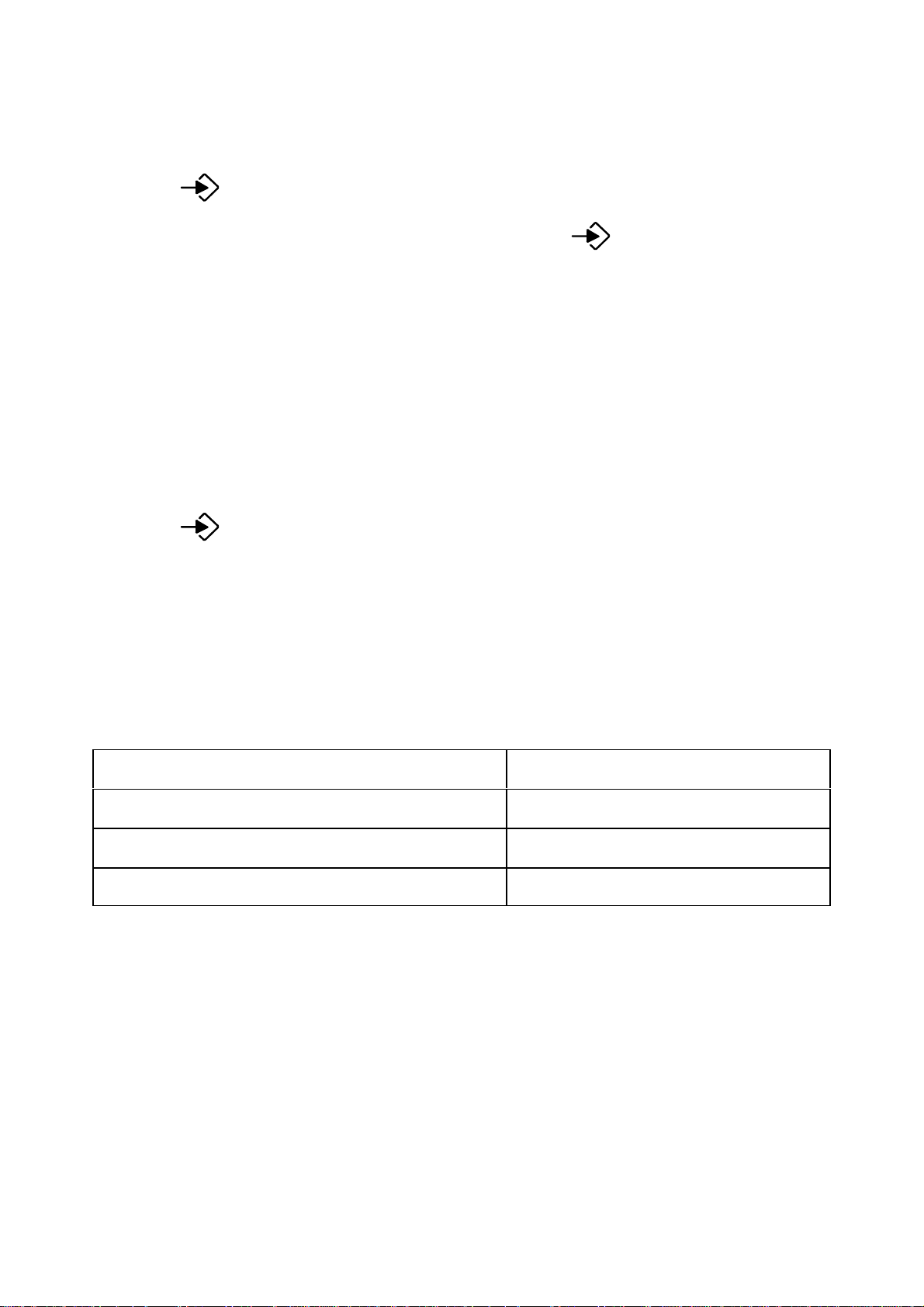
EMERGENCY NUMBER (SOS SET)
Three emergency numbers can be programmed. This function is for making a call even
if the call barring function is implemented. 999 and 112 are programmed from new.
n Press followed by #.
n Scroll until the display shows "SoS SEt". Press .
n Enter the base units PIN-code (0000 from new).
n The display shows one of the programmed emergency number.
n Scroll to desired position(0-2) using the scroll buttons.
n Enter the phone number with the keypad digits (max 12 digit). If you enter
an incorrect digit, press the C button to erase.
n Press to store the setting.
CALL BARRING (CALL BLOC)
Call barring can be employed to restrict use of the handset and stop users making
expensive calls to international numbers or to premium rate numbers. The base unit ca n
bar up to 3 numbers (of 8 digits each) on each handset. When call barring is enabled
the keypad locked symbol will appear on the display.
Setting Display message
No barring
Block according to call barring
Block all outgoing calls
bLoc oFF
bLoc nr
bLoc outGoinG
24
Page 27

n Press followed by #.
n Scroll until the display shows "cALL bLoc". Press .
n Enter the base units PIN-code (0000 from new).
n Enter the identity number of the appropriate handset.
n The display shows the current setting.
n Scroll to desired setting with the scroll buttons.
n Press to store the setting.
SET BLOCK NUMBER (SET BLOC NO)
The base unit can bar up to 3 numbers of the 8 digits restrict outgoing calls.
n Press followed by #.
n Scroll until the display shows "SEt bLoc no". Press .
n Enter the base units PIN-code (0000 from new).
n The display shows one of the barred numbers.
n Scroll to desired position (0-2) with the scroll buttons.
n Enter the number that you which to bar (max 8 digits). If you enter an incorrect
digit, press the C button to erase.
n Press to store the setting.
25
Page 28
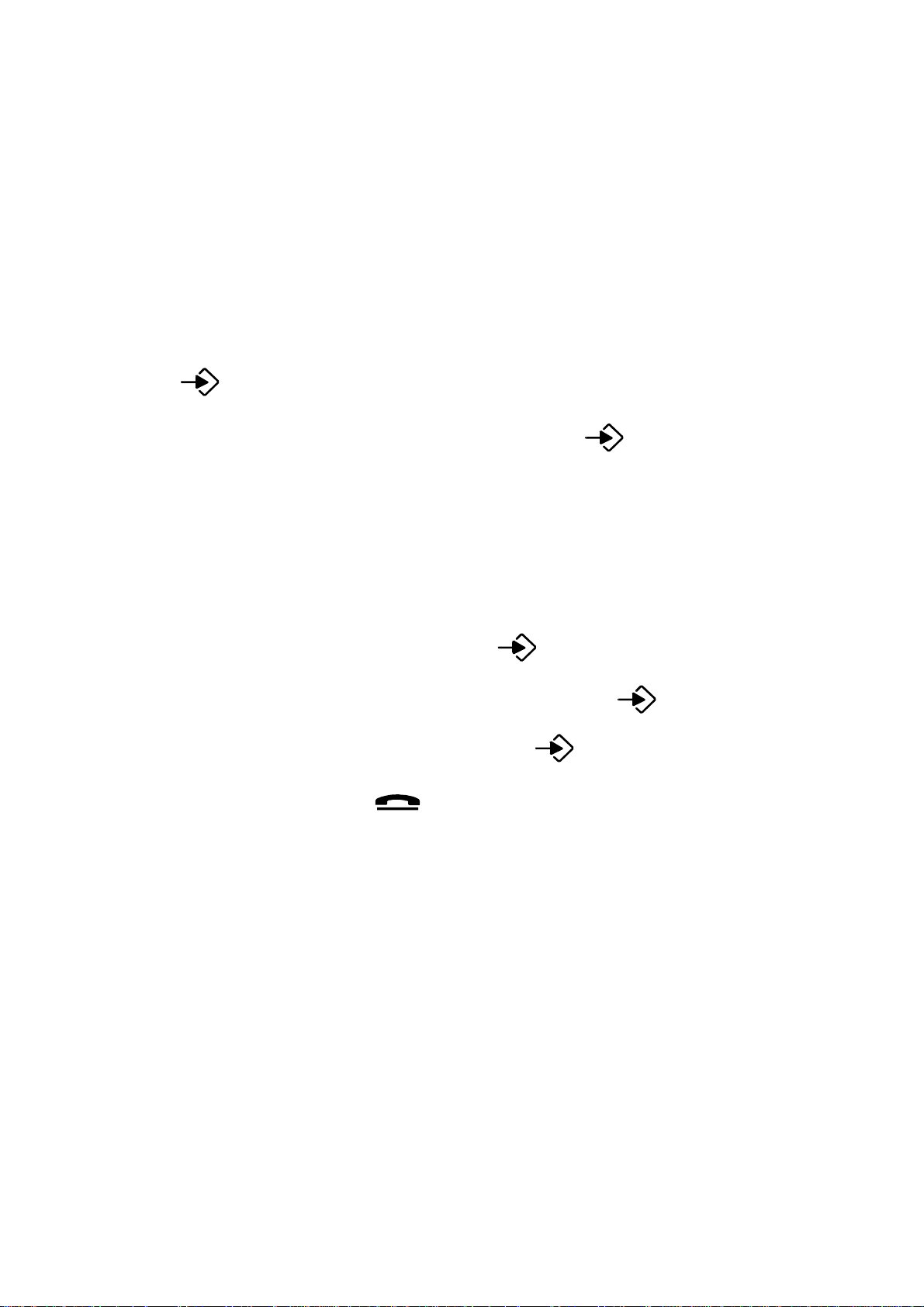
LEAST COST ROUTING (LCR SET)
Nowadays, a growing number of telephone operators offer discounted charges on
certain types of telephone calls. To take advantage of the cheaper charges you must be
registered with an alternative operator and often use a special access code before you
dial a telephone number. The DECT 4055 can be programmed to recognise a certain
dialling code or type of call and automatically dial an access code.
Up to two access codes can be stored under either position L-code0 00 or L-code1.
PROGRAMMING LEAST COST ROUTING
n Press followed by #.
n Scroll until the display shows "Lcr SEt". Press .
n Enter the base units PIN-code (0000 from new).
n The display shows one of the number. Scroll to desired position (00-1) with the
scroll buttons.
n Enter the number that you which to recognise (max 5 digits). If you enter an
incorrect digit, press the C button. Press .
n Enter the digits the LCR number (max 10 digits). Press .
n Select On or Off with the scroll buttons . Press .
n Store next position or press to return to standby mode.
26
Page 29

BASE UNIT PIN-CODE (BS-PIN)
From new the base unit PIN-code is 0000. It is recommended that this is changed to a
number of your choice.
n Press followed by #.
n Scroll until the display shows "bS-Pin". Press .
n Enter the base units PIN-code (0000 form new).
n Enter the new PIN-code twice.
n Press to store the new PIN-code.
DEREGISTER (DE-REG)
A handset can be deregistered from a base unit as follows:
Note: It is recommended that you do not deregister the master handset (handset no.1).
n Press followed by #.
n Scroll until the display shows "dE-rEg". Press .
n Enter the base units PIN-code (0000 form new).
n Press the corresponding keypad digit of the handset you which to deregister.
n Press to confirm the deregister.
If there is a another registered base unit within range, it will be connected to the handse t
and the new handset identity number will appear on the display.
RESET THE BASE UNIT (DEFAULT SET)
The base unit can be reset if required. If this operation is performed all factory settings
will be restored.
n Press followed by #.
n Scroll until the display shows "dEFauLt SEt". Press .
n Enter the base units PIN-code (0000 from new).
n Press to confirm.
27
Page 30

DECT 4055 EXTENDING
The DECT 4055 can form the basis of a multi-handset DECT telephone system which
will allow you to:
n Register up to 6 handset to the same base unit..
n Register up to 4 handset to same handset.
n Make an internal call and transfer calls from one handset to another handset which
is connected to same base unit.
n Increase the range of handset by automatic connection to the nearest base unit.
n Register other GAP (Generic Access Profile) compatible handset to the base unit.
ADDITIONAL BASE UNITS
By connecting several base units to one system, the range of each handset can be
extended, but it is critical that all base units are within range of each other. Otherwise
it may be that dead spots occur where reception is not possible. It is recommended that
when a new base unit is located, a handset is used to make a call and test the range.
It is also possible to locate one base unit at home and one base unit at work, and use on e
handset at both locations.
The picture on your right illustrates a system
with four base units, A-D.
The dotted lines shows the range of each base unit.
28
Page 31
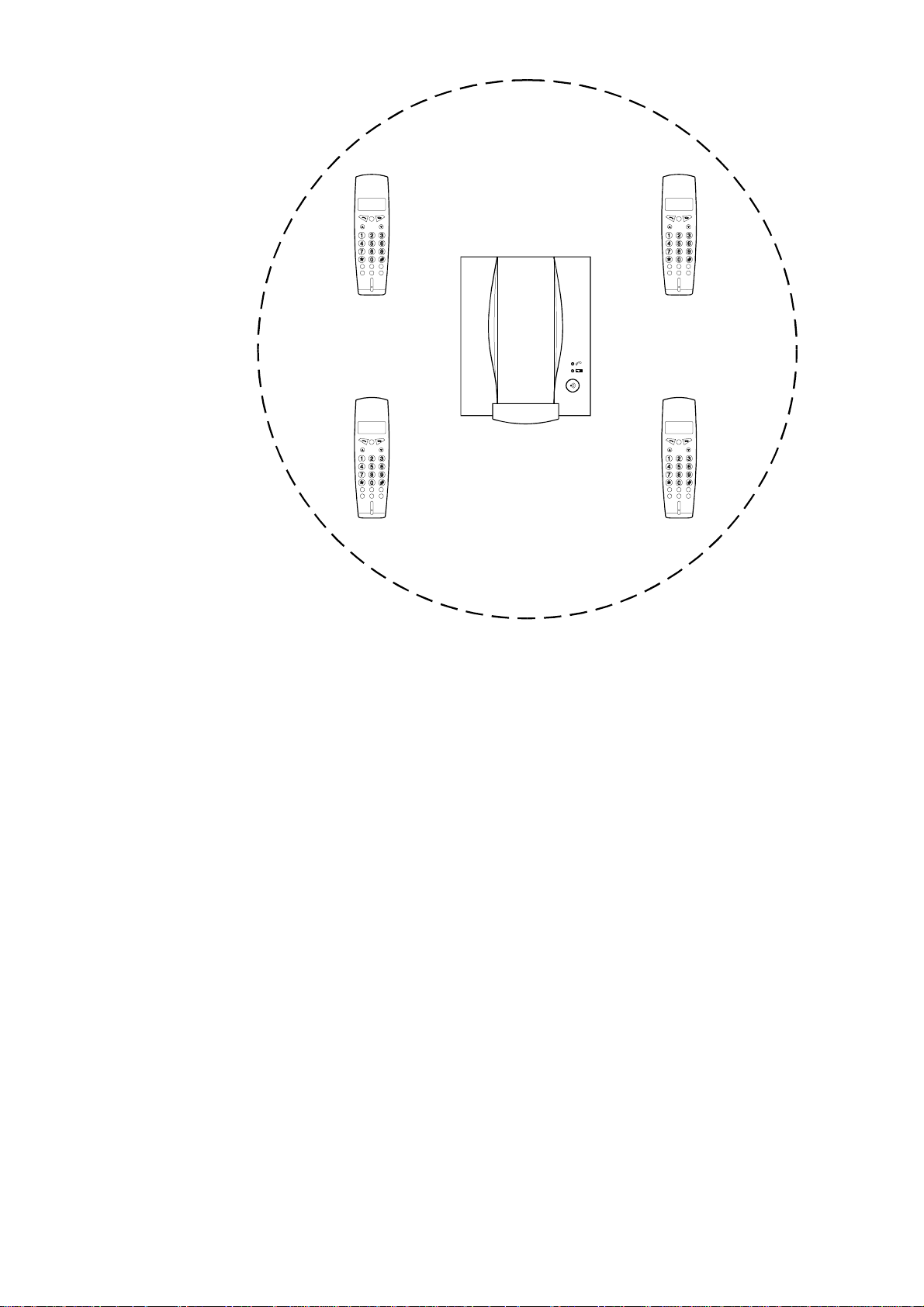
ADDITIONAL HANDSETS
Adding additional handset to the system allows all users to make full use of the call
transfer and intercom facilities. A maximum of one external call and one internal call
can proceed at the same time.
If an additional handset is added to the system, the batteries must be charged for 8 hour s
without interruption. The registration procedure (see page 20) must be performed prior
to use.
The registration gives each handset a specific identity number, 1 to 6. This number is
used for internal calls only. From new, the handset is already registered to the base unit
and has been allocated number 1.
29
Page 32

INTERCOM CALL
When two or more handsets are registered to the same base unit it is possible to call
handset to handset. This call is not charged for by your Network operator.
TO MAKE A INTERCOM CALL
n Press the INT button.
n Enter the handset number of the handset you wish to call 1 - 6.
n Press the button on the called handset to take the call.
n To terminate the call, press the button.
"INT" will appear on the display of the called handset. The ringer sound is also different
from an external call.
If a external call is received while a internal call is in progress, a reminder tone will be
heard and the in-use indicator on the base unit will flash.
To answer the incoming call, either:
a) Press the R. The internal call will be terminated.
or
b) Press the INT button to place the internal call on hold and answer the incoming call.
You can switch between an external call and an internal call by pressing the INT
button.
TRANSFERRING CALLS
A external call can be transferred from one handset to another (both handset must be
registered to the same base unit).
n When an external call is connected, press the INT button.
n Enter the handset identity number of the handset to which the call is to be
transferred.
n The called handset user presses the talk button to take the call.
n The calling handset user presses the button to transfer the call.
If the call is not answered, press the R button on the calling handset to retrieve the call
.
PAGING ALL HANDSETS
To call all handsets in a system, press INT button and then the * button. All handsets
will ring until the call is answered.
30
Page 33

MISCELLANEOUS DECT 4055
SHOW IPEI-NUMBER (SHOW IPEI)
The handset have a unique identity number.
n Press .
P Press and hold down the R button until the IPEI number will be displayed.
n Press the button to return to the standby mode.
INTERFERENCE
All cordless telephones are radio transmitters and receivers and such are subject to
interference from a wide range of sources.
Re-siting the base unit can improve reception substantially. An upstairs room is usually
the best location.
Electronic equipment like TV's, computers, etc. emit strong electronic magnetic fields
which can affect the radio signals. Try not to locate your DECT 4055 next to this type
of equipment and ensure that the power line cords are separated from other electrical
units.
FAULT FINDING
THE IN-USE LINE INDICATOR ON THE BASE UNIT IS FLASHING
n There is new phone number in the caller display memory.
AN INCOMING NUMBERS IS NOT VISIBLE ON THE DISPLAY
n Have you subscribed to the caller display service?
P If "Out of area" or "Withheld Secret" are displayed, it either means that no
information of the number is available or that the caller has withheld their number.
n Is the phone connected to a PABX? Caller display is not available when connected
to a PABX.
THE TELEPHONE DOES NOT WORK
n Is the power adaptor connected correctly?
n Is the line cord connected correctly?
n Are the batteries in the handset charged?
n Connect a different telephone to the same wall socket. If the other telephone does
not work, contact your Network operator.
31
Page 34

NO DIALLING TONE
n Have the batteries been charged?
n Is the base connected to a mains power socket and mains power switched on?
n Is the telephone line cord plugged into a telephone Network wall socket?
WHEN ON CALL, A WARNING TONE IS HEARD
n The batteries' power may be low (recharge the handset)
n The handset may be out of range - move closer to the base unit.
THE BASE UNIT DOES NOT RING
P Check that the ringer is programmed on.
P Does the total of REN numbers exceed 4? If it does, disconnect other equipment
until 4 is achieved.
P Is it connected to a mains power socket and mains power switched on?
THE DISPLAY ON THE HANDSET IS BLANK
P Is the handset switched off?
P Is mains power switched on?
THE BASE UNIT RINGS BEFORE THE HANDSET
P This is normal for all cordless telephones.
THE HANDSET DOES NOT RING
P Is the ringer programmed Off?
MEMORY DIALLING DOES NOT WORK
P Store a new number and try again.
Technical Support: If you cannot resolve the fault using the fault finder section, please
call the Technical Helpline on: 0906 3020114 between 9AM - 5PM Monday-Friday.
Please note that this is a Premium Line number and all calls are charged at 50
pence per minute. Price correct at the time of going to press.
Alternatively, you can write to: Technical Support Group, Doro-Audioline Ltd., 22
Walkers Road, North Moons Moat, Redditch, Worcestershire, B98 9HE.
32
Page 35

APPROVED USE
The DECT 4055 is approved for connection to:
(a) Public Switched Telephone Networks (PSTN)
(b) Extensions via sockets provided for a direct exchange line
(c) PABX providing secondary proceed indication.
For use with the following facilities:
-cordless telephone
-caller display
-register recall (TBR)
-automatic storage of last 10 numbers dialled
-MF signalling
-microphone mute
-memory redial of up to 4 numbers
-intercom call
This apparatus should not be used as an extension to a payphone.
This apparatus should not be connected to a shared service (party line)
Any other usage will invalidate the approval of the apparatus if as a result it ceases to
conform to the standards against which the approval was granted.
In the event of a mains power failure it will not be possible to dial 999 or 112
emergency services numbers.
The power supply output and the handset charger contacts are SELV circuits as define d
in EN 41003.
The equipment has been approved in accordance with Council Decision 98/482/EC for
pan-European single terminal connection to the Public Switched Telephone Network
(PSTN). However, due to differences between the individual PSTN’s provided in the
different countries, the approval does not, of itself, give an unconditional assurance of
successful operation on every PSTN network termination point.
In the event of problems, you should contact your equipment supplier in the first
instance.
Compatible countries: UK, Sweden, Switzerland, Norway, Denmark, Finland.
The REN number of the DECT 4055 is 1.The REN number (Ringer Equivalence
Number) determines how many telephones can be connected to your telephone line.
Most normal exchange lines have a REN capacity of 4. If you exceed the REN value
one telephone may not ring. If the equipment is BT supplied then, unless otherwise
stated, the REN should be assumed to be 1.
33
Page 36

TECHNICAL DATA
Standby : About 110 hours
Talk time : About 13 hours
Range : >300 metres in ideal conditions.
Indirect memory : 10 numbers
Caller display memory : 39 numbers
Battery : 2 x 1.2V AA NiMH type
Weight : Handset: 170 gm
: Base unit: 200 gm
Size (B x H x D) : Handset: 45 x 155 x 26 mm
: Base unit: 107 x 148 x 51 mm
Specifications may be changed without notice
