Page 1
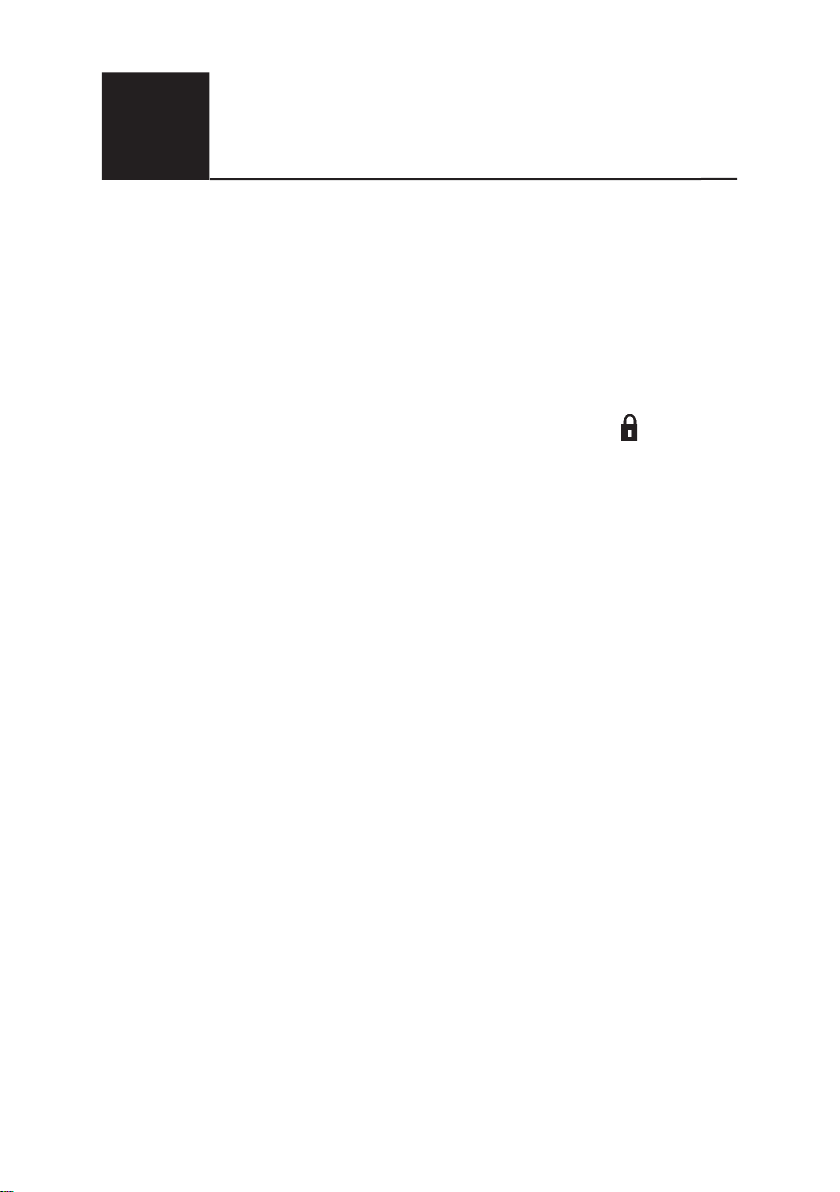
English
702
Cordless Telephone with Phonebook
User Guide
Downloaded from: http://www.guardianalarms.net
Page 2
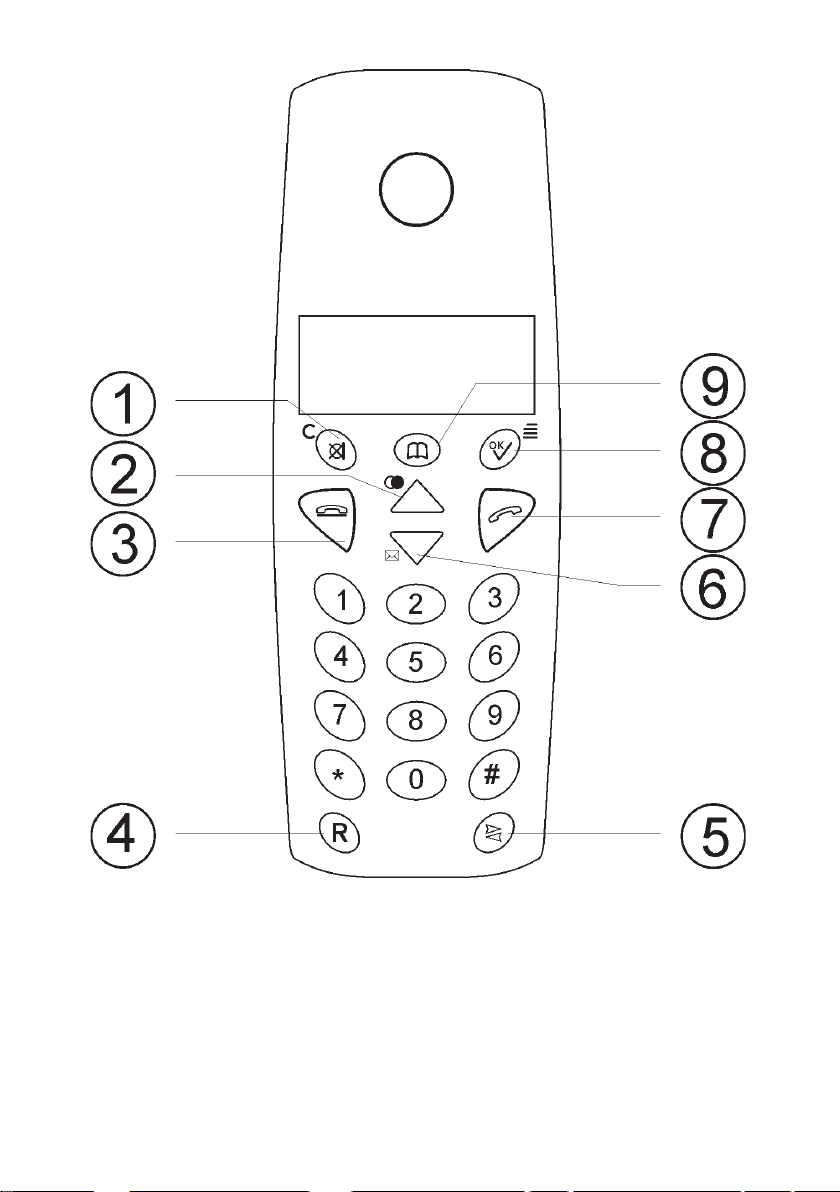
1 Mute/Erase
2 Scroll UP/Redial
3 Disconnect and On/Off Button
4 Recall (R) Button
5 Intercom Function
6 Scroll DOWN /Caller ID
7 Talk Button
8 OK/ Menu Button
9 Phone Book
Page 3
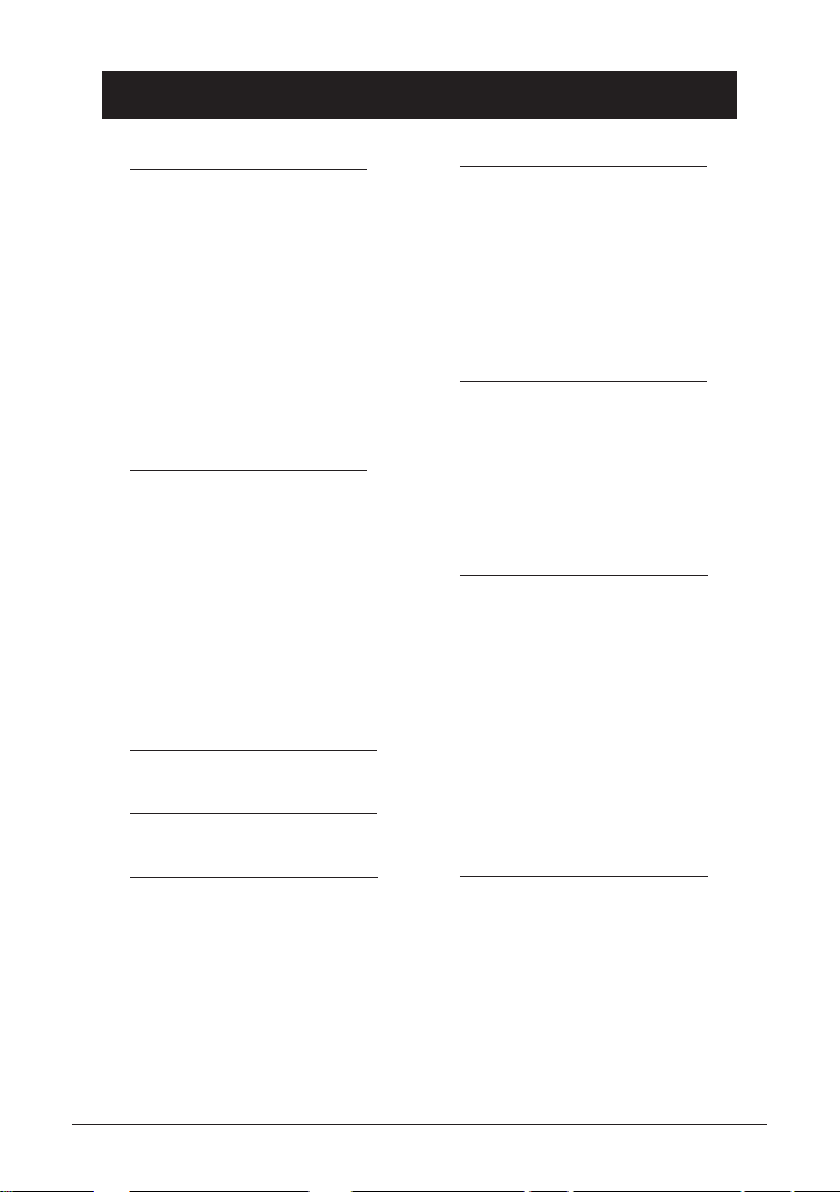
English
Index
Installation 4
Unpacking........................... 4
Connection ......................... 4
Belt Clips............................. 6
Battery ................................ 6
Turning the Handset
On/Off................................. 6
Battery Charge Indicator .... 7
Range ................................. 7
The Display......................... 8
Base Unit Indicator ............. 8
Operation 9
Making a Call ...................... 9
Receiving a Call.................. 9
Redial Button ...................... 9
Volume Control ................... 9
Mute Button ........................ 9
Paging................................. 10
Key Lock ............................. 10
Timer................................... 10
Recall.................................. 10
Caller Identication 11
Menu 13
Settings 16
Warning Signals ................. 16
Ringer Signal Volume ......... 16
Volume Control ................... 16
Ringer Melody .................... 17
User Name.......................... 17
Language............................ 17
Settings 18
PIN Code ............................ 18
Tone/Pulse Dialling............. 18
PBX Function...................... 18
Pause Time......................... 19
Reset Defaults .................... 19
Expanded System 20
General Information............ 20
Multiple Handsets............... 20
Show RFPI Number............ 21
Register a New Handset..... 21
De-register a Handset ........ 22
Select Base Unit................. 22
Intercom Function ............... 22
Transferring Calls Between
Handsets ............................ 23
Conference ......................... 23
Phone Book 14
Other 24
Troubleshooting .................. 24
Guarantee........................... 25
Declaration of Conformity... 31
www.doro.com 3
Page 4
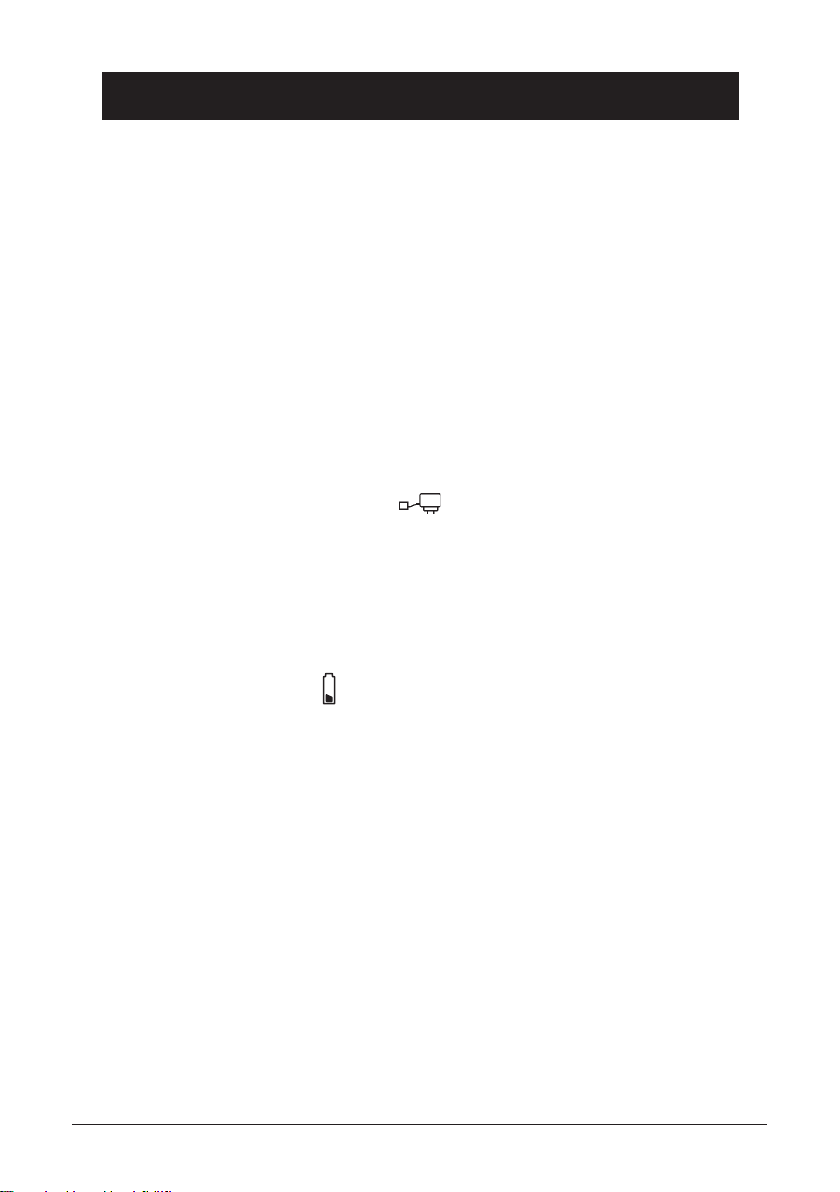
English
Installation
Unpacking
The package should include the following items:
- Handset - Mains adapter
- Base unit - Line cord
- 2 NiMH rechargeable batteries - Belt clip
Models with an extra handset (+1) include an additional handset, batteries,
charger and adapter.
Connection
1. Locate and clip the supplied desk top bracket to the underside of the base
unit.
2. Connect the mains adapter to the socket on the base unit and to an
electrical wall socket.
3. Remove the battery cover from the back of the handset. Insert the batteries
into the handset ensuring correct battery polarity is observed. Replace the
battery cover.
4. Place the handset in the base unit, with the keypad facing outwards. Once
the handset is correctly placed on the base unit a beep will be heard, and the
battery charge indicator in the display will begin to ash.
5. Charge the handset batteries without interruption for 24 hours initially
(thereafter fully discharged batteries will take up to 10 hours to recharge).
6. ONCE CHARGED, connect the telephone line cord to the socket marked
t
on the underside of the base unit and then to a telephone network wall
socket.
7. A click will be heard when the modular plug is correctly connected.
4 www.doro.com
Page 5
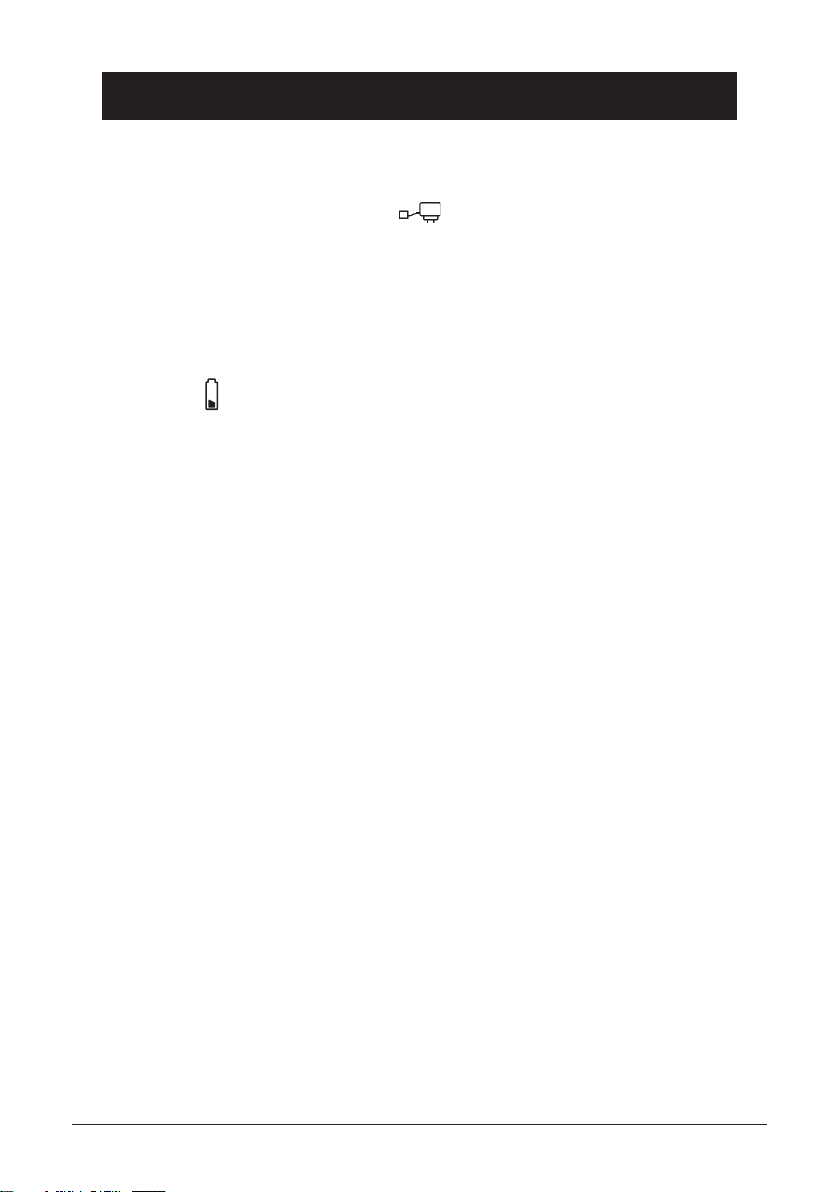
English
Installation
Only for models with an extra handset (+1):
8. Connect the mains adapter to the socket on the charger unit and to
an electrical wall socket.
9. Remove the battery cover from the back of the handset. Insert the batteries
into the handset ensuring correct battery polarity is observed. Replace the
battery cover.
10. Place the handset in the charger unit, with the keypad facing outwards. Once
the handset is correctly placed a beep will be heard, and the battery charge
indicator in the display will begin to ash.
11. Charge the handset batteries without interruption for 24 hours initially
(thereafter fully discharged batteries will take up to 10 hours to recharge).
12. Put the extra handset in the charger, with the keypad facing outwards.
ONCE CHARGED if the additional handset fails to operate please refer to
page 21 regarding handset registration.
Please note!
Under power failure conditions, this telephone will not operate. Please ensure that a separate
telephone, not dependent on local power, is available for emergency use.
The earpiece of the handset may attract small ferromagnetic objects such as staples and pins,
care should be taken when placing the handset near these items.
Do not place the base unit close to other electrical equipment, such as television sets, monitors,
telecom equipment, fans etc. This is to reduce the risk of interference problems. Do not place
the base unit in areas of high humidity or where it will be exposed to direct sunlight or other
major heat sources.
www.doro.com 5
Page 6
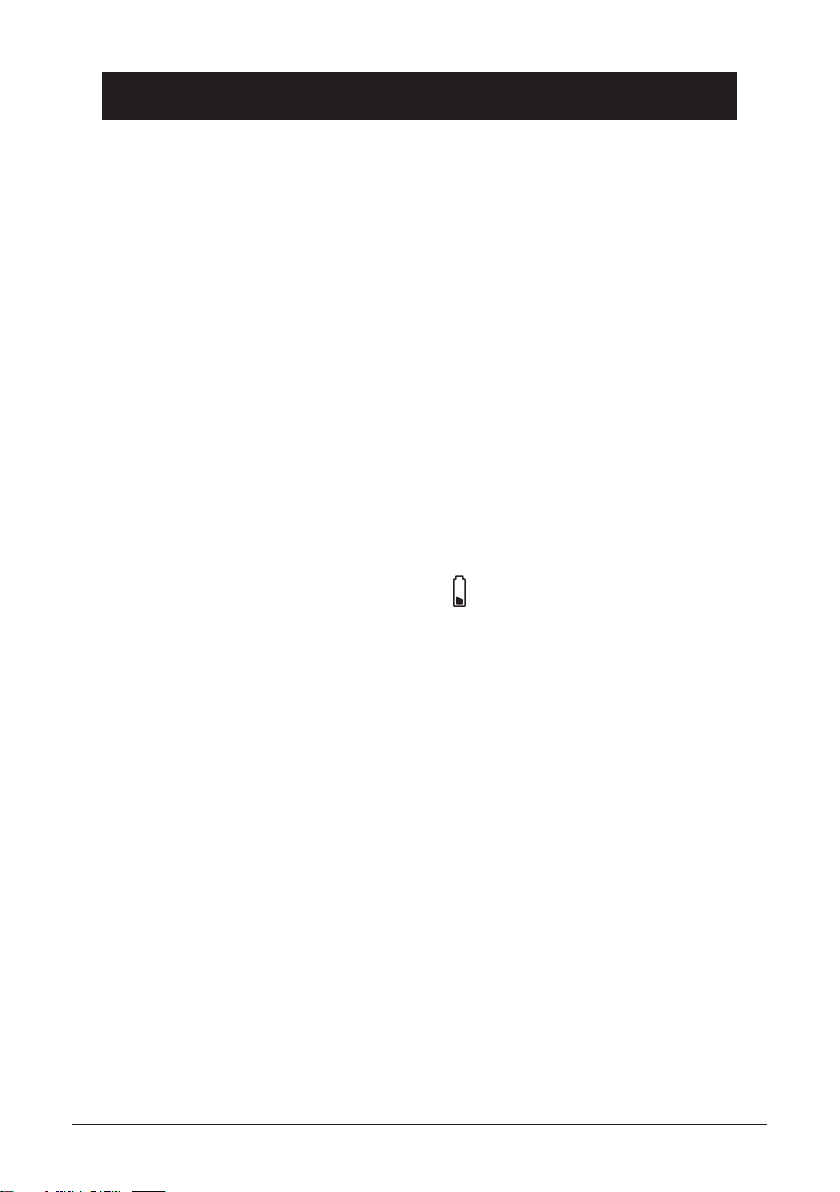
English
Installation
Belt Clips
A belt clip is included, which can be tted on the back of the handset. The belt
clip enables the handset to be attached to a belt, waistband or similar. To attach
the clip, press it into place over the back of the handset. On either side of the
handset, there are indents for the clips to clasp onto.
Battery
The telephone is supplied with environmentally friendly nickel metal hydride
(NiMH) batteries, 2 x AAA 1.2v. As with all batteries performance may degrade
over time, should you notice that the standby time has reduced considerably or
there are signs of leakage, both batteries should be replaced.
Fully charged batteries will last for approx. 100 hours in standby or approx.
7 hours call time. The stated times apply under normal room temperatures and
when using fully charged batteries.
Completely discharged batteries will take about 10 hours to fully recharge
(24 hours from new).
Please note that the battery charge indicator in the display ashes while
charging. The ashing will stop when the battery is fully charged.
The base unit has an automatic charging mechanism that prevents the batteries
from being overcharged or damaged due to prolonged charging.
Please note!
The charging system used in this model may cause the handset and the batteries to become warm.
This is normal, and will not harm the equipment.
When the telephone is installed for the rst time, the batteries must be charged for 24 hours
before using the telephone. Use DORO original batteries only. The guarantee does not cover any
damages caused by incorrect batteries. The handset is charged with the keypad facing outwards.
Please dispose of any batteries in a responsible and environmentally friendly manner.
Turning the Handset On/Off
Press and hold the l button for a few seconds to turn the handset off or on.
When the handset is turned off, no calls can be made or received. It is not
necessary to turn the handset off over night, however we do recommend turning
the handset off if it is not to be used for a prolonged period of time, e.g. during
a holiday. If the battery runs low, the handset will automatically turn off due
to inadequate voltage.
6 www.doro.com
Page 7
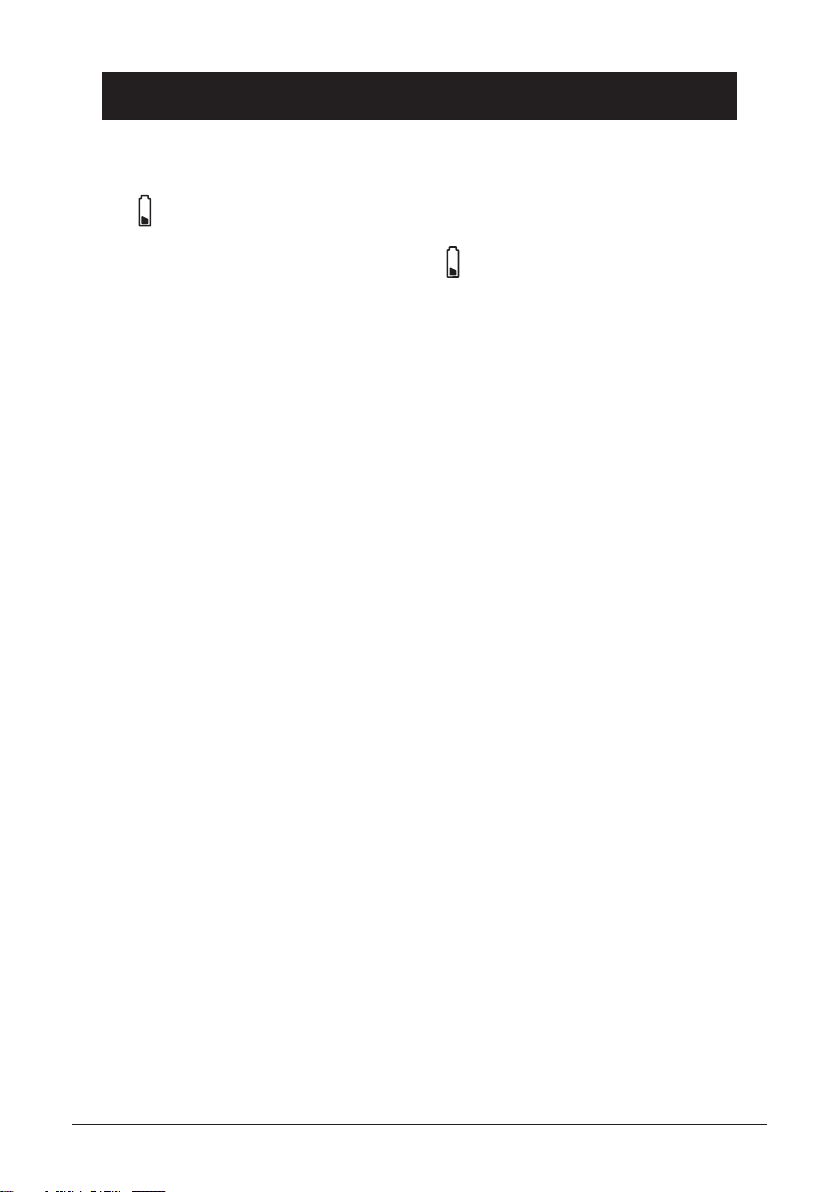
English
Installation
Battery Charge Indicator
The indicator in the display shows when it is time to recharge the battery.
The symbol has three segments, which disappear as the battery charge decreases.
When the battery is almost out, the symbol will appear in the display and
a warning tone will be heard. If the handset is not recharged at this time, the
phone will cease to function until it is recharged.
Range
The range of the telephone varies depending on various factors in the
surrounding environment. The radio waves transmitting the call may be
hindered by obstructions, reducing the range.
Specied ranges require an unobstructed transmission between the handset and
the base unit. In such ideal conditions, the telephone range can be up to 300
metres. In a densely populated area, house, apartment, etc. the range of the
telephone will be reduced. Try to get the best range by relocating the base unit.
The ideal location for the base unit is a high and unobstructed place.
Out of range warning
If during a call the handset is carried too far from the base unit the sound
quality will deteriorate, a warning tone (if selected) will be heard from the
handset. Unless the handset is moved closer to the base unit within a few
seconds, the call will be lost.
www.doro.com 7
Page 8
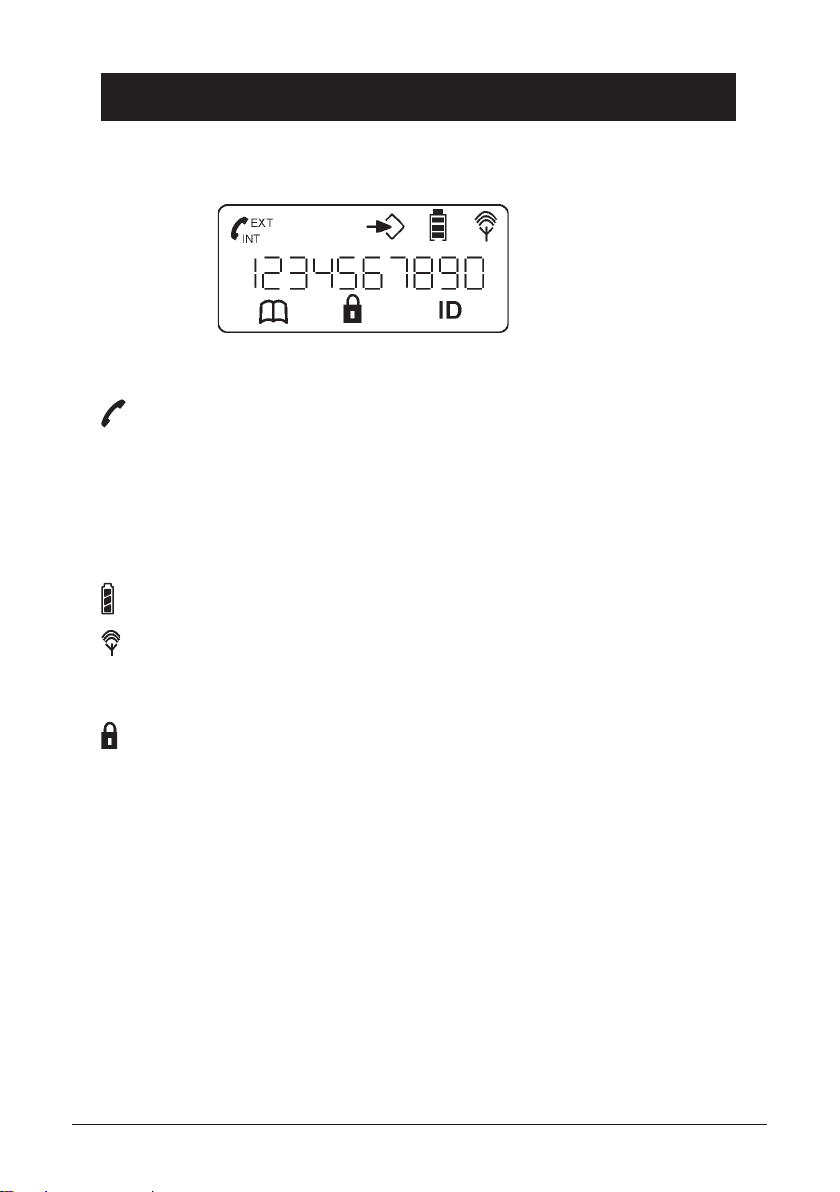
English
Installation
The Display
Indicator Function
Indicates that a handset is connected (during a call).
EXT External call.
INT Intercom Function.
p
Settings.
Battery charge indicator.
Shown within range of the base unit. Flashes when out of range.
b
Phone Book.
Key Lock.
ID New number/s in Caller ID log.
Base Unit Indicator
Q/5
On when a call is connected, ashes on incoming calls, or to
indicate that new numbers have been received and stored in
memory.
8 www.doro.com
Page 9
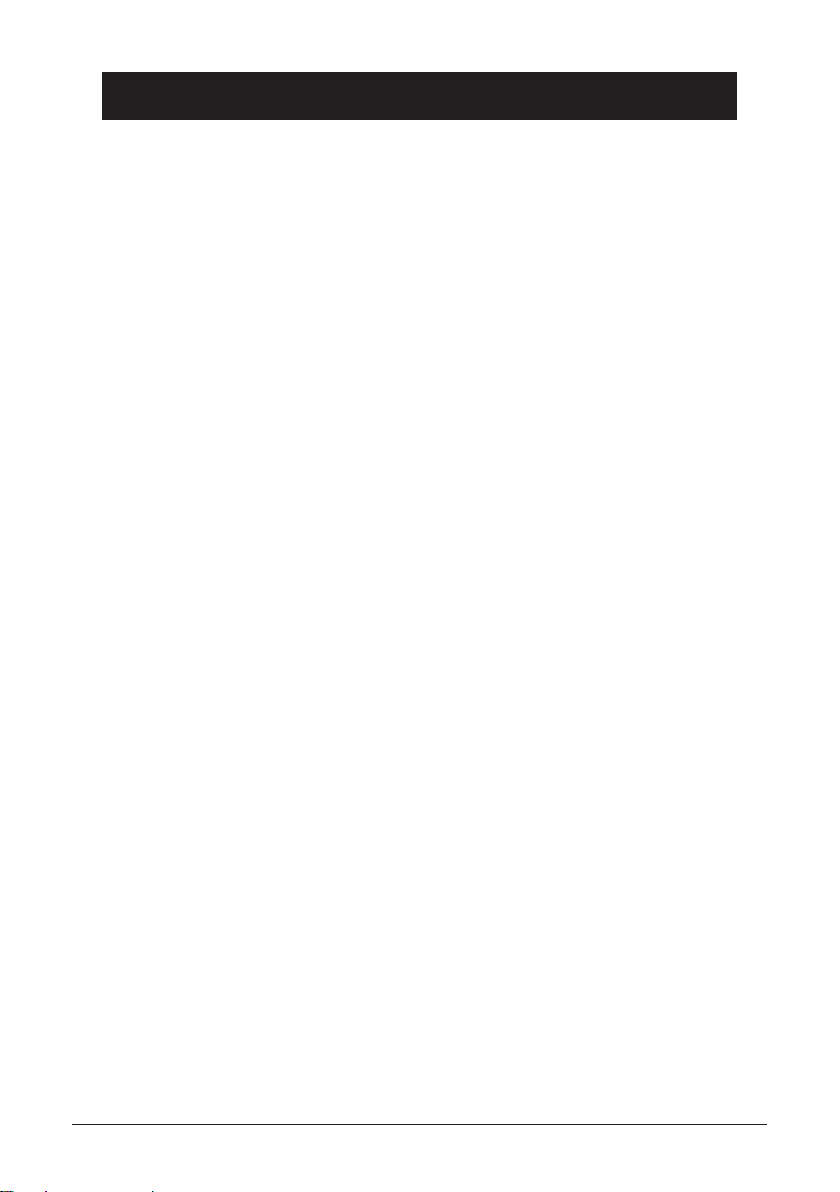
English
Operation
Making a Call
1. Enter the required telephone number. Mistakes can be erased using C.
2. Press Q, the telephone number will now be dialled.
3. Press l to terminate the call.
Receiving a Call
1. Wait for the handset to ring.
2. Press Q to answer the call.
3. Press l to terminate the call.
Please note!
If the telephone cannot connect to a line, a warning tone will be heard. The problem may be
due to the batteries running low, the handset being too far from the base unit or all of the
transmission channels being engaged.
Redial Button
The ten most recently dialled numbers can easily be redialled using r/{.
1. Press and release the { button. Scroll to the required telephone number
using {/}.
2. Press Q to dial the telephone number.
Volume Control
The earpiece volume may be adjusted during a call using {/}. There are ve
settings, 1 = low, 5 = high.
Mute Button
The handset microphone can be muted during a call by pressing the mute button
z
. Press the mute button again to re-activate the microphone.
The display shows MUTE for as long as the function is active.
www.doro.com 9
Page 10
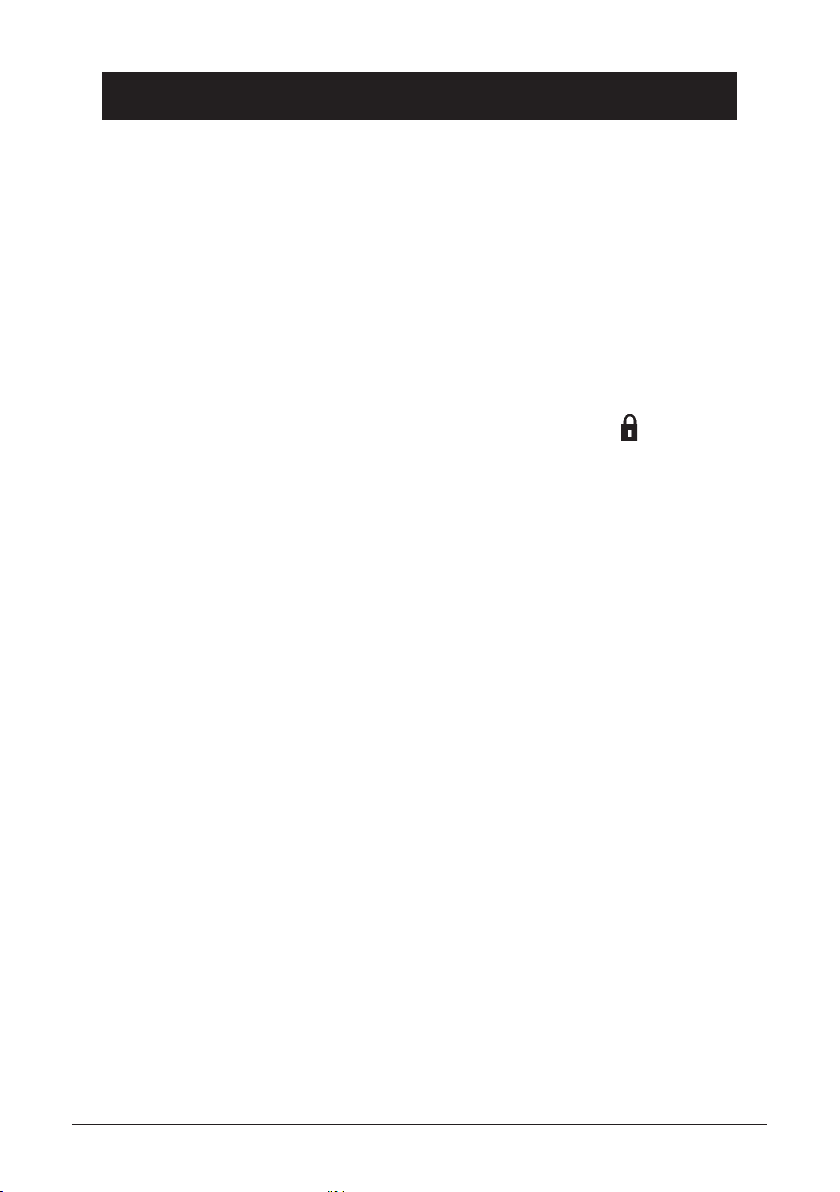
English
Operation
Paging
Pressing j on the base unit will activate the paging signal of the handset. This
function is used to help locate the handset or to page the person carrying the
handset. The signal will stop automatically after a while or if the L button
on the handset is pressed. The page can also be cancelled by pressing j on
the base again.
Key Lock
This function locks the keypad on the handset to prevent unintentional usage.
1. Press and release the 0 and * buttons. The display will show .
2. To remove the key lock again press the 0 and * buttons.
Calls can still be received, even if the key lock is active. When the call is nished,
the handset returns to locked mode.
Timer
Within approximately 5 seconds after the connection of a call, a timer will be
shown on the display. The timer helps you keep track of how long the call lasts.
Recall
Access to additional network services can be gained by using the R button.
Contact your network operator for more information.
Press the R button followed by the extension number to transfer a call when
connected to a PBX (TBR only).
10 www.doro.com
Page 11

English
Caller Identication
Explanation of Caller ID
Caller ID allows you to see who is calling before you answer a call and see
who has called in your absence. If a name is attached to the telephone number
and stored in the phone book, only the name will be shown. The call log will
store up to 10 telephone numbers, which can easily be retrieved for viewing
and dialling.
New calls are indicated in standby mode by a ashing ID in the display. While
scrolling through the list a long beep will indicate that you have reached the
rst or last call.
When the log is full, the oldest number will be deleted automatically, as the new
call is logged. If you receive several calls from the same number, the number
will only be logged once.
Please note!
In order for numbers to be shown, the Caller ID service must be provided by your network
operator and a current subscription in place. Contact your network operator for more
information.
In some countries the operator send the call description, e.g. MOBILE as a name, then the
number will not be shown during ringing, only when pressing scrolling in the list.
Retrieving and Dialling Incoming Numbers
1. Press 5/}.
2. Scroll to the required telephone number using {/}. Press 0.
3. To show the time/date the call was received press either {/}.
4. If the number is stored in the phone book, the name and number of calls
will be shown simultaneously.
5. Press Q to dial, or press l to return to standby mode.
Messages
Besides showing telephone numbers, the display may also show a number of
messages.
OUT AREA It is an International call or a call from a PBX (no information
received)
PRIVATE The call is from a private or blocked number. The call could also
be from a PBX.
MESSAGE There is a message waiting in your network mailbox. Please
note this information is available only with a compatible network
service and may not apply in some countries. Another text/digit
combination may be shown instead.
www.doro.com 11
Page 12
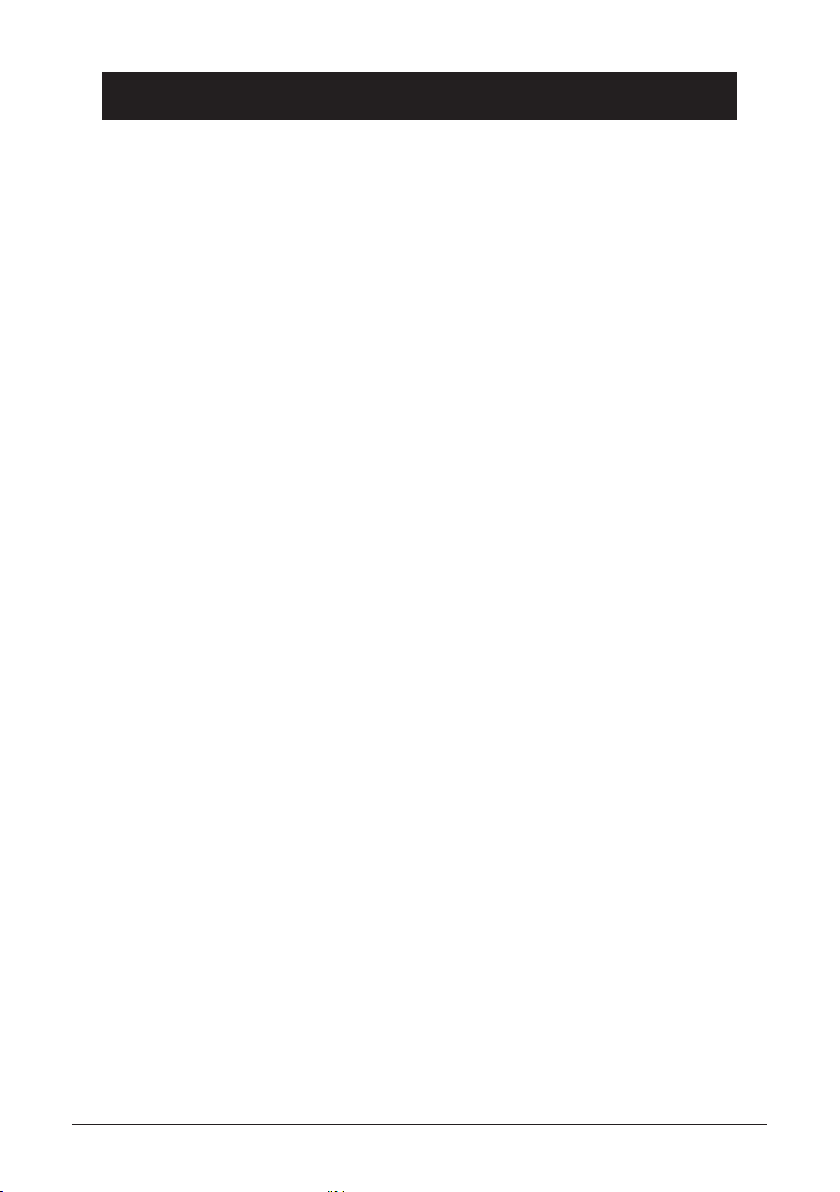
English
Caller Identication
Other information
CALLS The display shows the number of incoming calls. If the number
is stored in the phone book, the name and number of calls are
shown simultaneously.
DELETE Delete the current position.
ADD Save this number in the phone book. Names are entered in the
same way as for the phone book. See also 4. and 5. on page 14.
1. Press 5/}.
2. Scroll to the required telephone number using {/}. Press 0.
3. The number of calls received from the individual number will be displayed.
Press 0.
4. The time and date the call was received will now be displayed. Press 0.
5. ADD will now be displayed. Press 0 to conrm, if you do not wish to add
the displayed number press l to return to standby mode.
6. NAME? will now be displayed, enter a name using the numeric keypad,
please refer to page 14.
7. Press 0 to conrm, or l to return to standby mode.
12 www.doro.com
Page 13

English
Menu
Description of the menu system
The telephone has a menu system, controlled by the following buttons:
0/w
Activates the menu system. Moves one step forward and/or
conrm selection option.
{/}
Scroll through the menu alternatives.
C Used to erase/correct and to go back.
l
Exits the menu system.
The menu contains the following main headings:
PHONEBK This setting enables you to store entries or make changes in your
phonebook.
HANDSET (SETTINGS) Settings for beep tone, language, name, ext and int
ring, earpiece and ringer volume.
SETUP (BASIC SETTINGS) Settings for base ID, default, PABX, dial mode,
PIN code, delete HS and select base.
REGISTER (REGISTRATION) Used to register additional handsets.
www.doro.com 13
Page 14
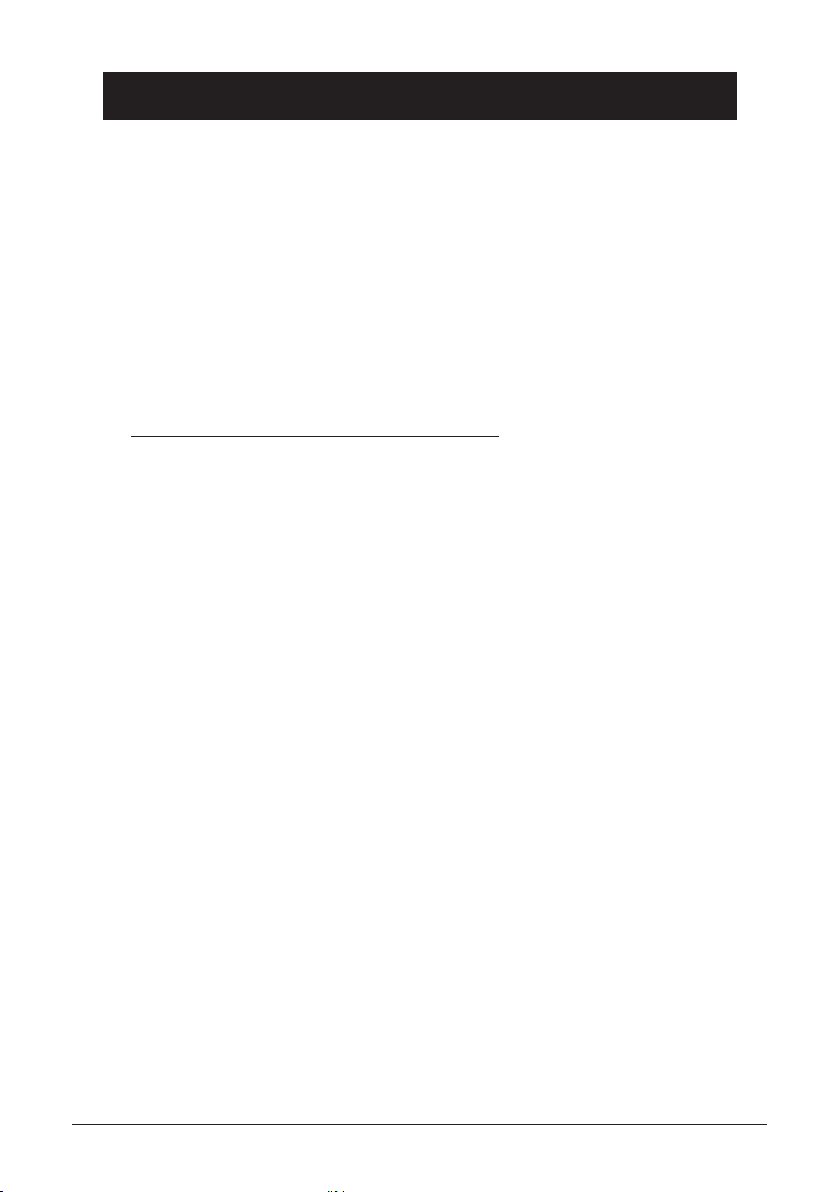
English
Phone Book
Using the Phone Book
The phone book allows you to store names and telephone numbers into memory. A
stored phone number can then be dialled using fewer keystrokes than if dialled manually.
The phone book can store a maximum of 50 name and number combinations with the
entries arranged alphabetically. Each name can be up to 8 characters in length, and
telephone numbers can be up to 20 digits in length.
If you subscribe to a Caller ID service, the name/number of the caller will be shown
when receiving an incoming call (for those numbers stored in the Phonebook).
Letters
Each number key has been allocated certain letters.
Button Letters/symbols
1.......................................... [Space character] --1
2.......................................... A B C 2
3.......................................... D E F 3
4.......................................... G H I 4
5.......................................... J K L 5
6.......................................... M N O 6
7.......................................... P Q R S 7
8.......................................... T U V 8
9.......................................... W X Y Z 9
0.......................................... 0
Storing Names/Numbers
1. Press
2. Scroll to PHONEBK using the
3. Scroll to ADD using the
w
.
{/}
buttons. Press 0.
{/}
buttons. Press 0.
4. Enter a name by pressing the corresponding number button until the
required letter is displayed, please refer to the table above. Press C to delete
or make changes. Once the rst letter has been entered wait a second or two
and repeat this procedure until all you have entered the full name required.
0
5. Press
.
6. Enter the telephone number, including the area code.
0
7. Press
8. If you wish to store another number press
to save.
0
, to return to standby mode
press l.
If you want a pause in the telephone number, press and hold { until the display shows P.
If the next letter is not on the same button, you can immediately press the button containing
the next letter, without waiting.
14 www.doro.com
Page 15

English
Phone Book
Dialling from the Phonebook
1. Press b.
2. Scroll to the required name/telephone number using {/}. You can also
quick search by pressing the key corresponding to the rst character in the
name. Please refer to page 14.
3. Press Q, the displayed name/number will now be dialled.
Changing Numbers/Names
1. Press w.
2. Scroll to PHONEBK using the {/} buttons. Press 0.
3. Scroll to MODIFY using the {/} buttons. Press 0.
4. Scroll to the desired memory using the {/} buttons. Press 0.
5. Delete the existing name by pressing C, enter the new name using the
handset keypad. Please refer to page 14. Press 0.
6. Delete the existing telephone number by pressing C, enter the new number
using the handset keypad.
7. Press 0 to save.
8. Press l to return to standby mode.
Erasing a Phone Book Entry
1. Press w.
2. Scroll to PHONEBK using the {/} buttons. Press 0.
3. Scroll to DELETE using the {/} buttons. Press 0.
4. Scroll to the desired memory using the {/} buttons. Press 0 twice.
5. CONFIRM will be displayed. Press 0.
6. Press l to return to standby mode.
www.doro.com 15
Page 16

English
Settings
Warning Signals
There are three different warning signals that can be turned on or off.
KEYTONE Sounds as the handset buttons are pressed.
LOW BATT Sounds when the handset battery charge is low.
OUTRANGE Sounds if the handset is carried outside the range.
1. Press w.
2. Scroll to HANDSET using the {/} buttons. Press 0.
3. Scroll to BEEP using the {/} buttons. Press 0.
4. Scroll to either KEYTONE, LOW BATT or OUTRANGE using the {/}
buttons. Press 0.
5. Select either ON or OFF using the {/} buttons Press 0 to save.
6. If you wish to alter another setting press 0, to return to standby mode
press l.
Ringer Signal Volume
There are four settings for the ringer volume, OFF, 1 (low), 2 (med) and 3
(high).
There is NO ringer in the base unit.
1. Press w.
2. Scroll to HANDSET using the {/} buttons. Press 0.
3. Scroll to RING VOL using the {/} buttons. Press 0.
4. Scroll to preferred setting (VOL OFF, VOLUME 1, 2, or 3) using the {/}
buttons. Press 0 to save.
Volume Control
The handset earpiece volume can be adjusted in ve stages between 1 (low) and
5 (high). The volume may be selected by accessing the menu system, or during
a call using the {/} buttons.
1. Press w.
2. Scroll to HANDSET using the {/} buttons. Press 0.
3. Scroll to EAR VOL using the {/} buttons. Press 0.
4. Scroll to desired volume setting using the {/} buttons. Press 0 to save.
16 www.doro.com
Page 17

English
Settings
Ringer Melody
You can select between ve different types of ringer melody for both external
(EXT) and internal (INT) calls.
1. Press w.
2. Scroll to HANDSET using the {/} buttons. Press 0.
3. Scroll to EXT RING or INT RING using the {/} buttons. Press 0.
4. Scroll to the desired melody using the {/} buttons. Press 0 to save.
5. Press l to return to standby mode.
User Name
You can personalise the text message (maximum 8 characters) shown in the
display when the handset is in standby mode.
1. Press w.
2. Scroll to HANDSET using the {/} buttons. Press 0.
3. Scroll to NAME using the {/} buttons. Press 0.
4. Enter a name by pressing the corresponding number button until the
required letter is displayed, please refer to the table on page 14. Press C to
delete or make changes. Once the rst letter has been entered wait a second
or two and repeat this procedure until all you have entered the entire name
required.
5. Press 0 to save.
6. Press l to return to standby mode.
Language
The display texts can be shown in three different languages: English, German
and French.
1. Press w.
2. Scroll to HANDSET using the {/} buttons. Press 0.
3. Scroll to LANGUAGE using the {/} buttons. Press 0.
4. Scroll to the desired language using the {/} buttons. Press 0 to save.
5. Press l to return to standby mode.
www.doro.com 17
Page 18

English
Settings
PIN Code
The handset PIN code is a four-digit code that you can set yourself. It protects
against unauthorised use of certain functions.
1. Press w.
2. Scroll to SETUP using the {/} buttons. Press 0.
3. Scroll to PIN CODE using the {/} buttons. Press 0.
4. Enter the current PIN code (0000 at default). Press 0.
5. Enter the new PIN code. Press 0.
6. Enter the new PIN code again. Press 0.
7. Press l to return to standby mode.
Tone/Pulse Dialling
Select dialling type (tone or pulse). The default setting is tone dialling,
dependent on your network system requirements this may not require changing.
1. Press w.
2. Scroll to SETUP using the {/} buttons. Press 0.
3. Scroll to DIALMODE using the {/} buttons. Press 0.
4. Scroll to the desired setting using the {/} buttons. Press 0 to save.
5. Press l to return to standby mode.
PBX Function
If the phone is used in a PBX (private branch exchange) system, you must
normally dial an access code (prex) in order to connect to an external line.
There may also be a certain waiting time after the prex, before the external
line is connected.
This telephone can automatically insert a pause between the prex code and
telephone number prior to dialling. The telephone can handle two external line
prexes of up to 4 digits.
PBX1 is the standard setting.
PBX2 is used if a second prex is needed.
18 www.doro.com
Page 19

English
Settings
An example of how to use the PBX function:
“9” has been specied as the external line prex. When dialling a phone
number: "9123456", the phone will dial: “9” followed by a pause while the
external line is connected, and then the remaining part of the number: ”123456”.
It makes no difference if the number is dialled manually or by using the Phone
Book. Numbers not starting with the prex number will be dialled as usual,
without any pauses.
1. Press w.
2. Scroll to SETUP using the {/} buttons. Press 0.
3. Scroll to PABX using the {/} buttons. Press 0.
4. Scroll to PBX1 or PBX2 using the {/} buttons. Press 0.
5. Enter the current PIN number (0000 when supplied). Press 0.
6. Enter the prex number (4 digits maximum). Press C to delete or make
changes.
7. Press 0 to save.
8. Press l to return to standby mode.
Pause Time
On some older PBX installations the pause time may require adjustment.
1. Press w.
2. Scroll to SETUP using the {/} buttons. Press 0.
3. Scroll to PABX using the {/} buttons. Press 0.
4. Scroll to PAUSE using the {/} buttons. Press 0.
5. Scroll to required pause timing (3 or 5 seconds) using the {/} buttons.
Press 0 to save.
6. Press l to return to standby mode.
Reset Defaults
Resetting to defaults will return most functions to the factory settings.
Registrations are not affected by this reset.
1. Press w.
2. Scroll to SETUP using the {/} buttons. Press 0.
3. Scroll to DEFAULT using the {/} buttons. Press 0.
4. Enter PIN number (0000 when supplied). Press 0.
5. Press l to return to standby mode.
www.doro.com 19
Page 20

English
Expanded System
General Information
DECT (Digital Enhanced Cordless Telephone) technology offers superior
performance, clarity and security using its digital method of transmission. You
can:
- Use up to 5 handsets with the same base unit.
- Make internal calls (intercom) and transfer calls between handsets using the
same base unit.
- Up to 4 base units can be used to extend the operating range of the
handset/s.
Additional handsets can be purchased from your local retailer.
This model is GAP (Generic Access Prole) compatible, which means that the
handset and the base unit can both be used with most other GAP compatible
units irrespective of manufacturer. The GAP protocol does not guarantee that
all functions will work.
Multiple Handsets
The combination of multiple handsets provides for many useful applications.
Ofce personnel may have several handsets connected to the same base unit.
Anyone can answer an incoming call. The handsets can be used internally as
an intercom system, and it is also possible to transfer external calls between the
handsets. One external call and two internal calls can be active simultaneously.
To be able to use extra handsets with a base unit, you must register the handset.
Registration means that you inform the handset about which base unit it is
connected to.
Registration provides each handset with a specic handset number, e.g. 2. This
number is also used for internal calls between handsets. When you purchased
the telephone, the handset was registered with the supplied base unit. The
handset is set to handset number 1. This is shown on the display in standby
mode. Refer below for more information. If you wish to use several handsets
with one base unit, you should ensure that the base unit is placed “in the
middle”, to evenly divide the base unit range among the handsets.
20 www.doro.com
Page 21

English
Expanded System
Show RFPI Number
Note: Only used for installations with handsets from other manufacturers,
where the RFPI number is required.
1. Press w.
2. Scroll to SETUP using the {/} buttons. Press 0.
3. Scroll to BASE ID using the {/} buttons. Press 0.
4. The display will show the base unit number (1, 2, 3 or 4). Press 0 to show
the RFPI number (usually 10 digits) will be displayed for up to 15 seconds.
Register a New Handset
Every handset must be registered in order to use a base unit, each base unit can
handle up to 5 handsets.
On registration the handset is allocated a handset number from 1-5.
Additional handsets can be purchased from your local retailer. See also the
Expanded Systems chapter for more information.
1. Press and hold the j button on the base unit until the In-Use light starts
ashing. Registration mode will remain active for approximately 90 seconds.
2. Press w.
3. Scroll to REGISTER using the {/} buttons. Press 0.
4. Select a number for the base unit you wish to register with by pressing the
relevant keypad digit (1-4). Any ashing numbers are unavailable.
5. Enter the current PIN number (0000 when supplied). Press 0.
6. When the handset has found a base unit, the id-code of the base unit will
be shown on the display.
7. Press 0 to conrm.
8. If the registration is successful, the handset number will be shown on the
right hand side of the display.
www.doro.com 21
Page 22

English
Expanded System
De-register a Handset
Any additional handset can easily be de-registered from a base unit.
1. Press w.
2. Scroll to SETUP using the {/} buttons. Press 0.
3. Scroll to DEL HS using the {/} buttons. Press 0.
4. Enter the PIN number (0000 when supplied). Press 0.
5. Scroll to the handset number you wish to delete using the {/} buttons.
Press 0 to save.
6. Press l to return to standby mode.
Warning!
Do NOT deregister the main handset (handset 1).
Select Base Unit
You can manually select which base unit (1, 2, 3 or 4) you wish the handset
to communicate with. Alternatively you can allow the handset to automatically
select the base unit to contact (AUTO). The o symbol indicates that the base
unit is registered.
1. Press w.
2. Scroll to SETUP using the {/} buttons. Press 0.
3. Scroll to SEL BASE using the {/} buttons. Press 0.
4. Scroll to required setting using the {/} buttons. Press 0 to save.
5. Press l to return to standby mode.
Intercom Function
When using several handsets with the same base unit, calls can be made
internally between the handsets, referred to as internal calls, or intercom.
Intercom calls can only be made between handsets connected to the same base
unit.
1. Press i.
2. Enter the number of the handset that you wish to call (1-5).
Should you receive an external call while an internal call is in progress, a tone
will be heard and the EXT symbol will ash. Terminate the internal call by
pressing l. You can then answer the external call by pressing Q.
22 www.doro.com
Page 23

English
Expanded System
Transferring Calls Between Handsets
An external call can be transferred from one handset to another so long as both
handsets are using the same base unit.
1. While an external call is connected on line.
2. Press i.
3. Enter the number of the handset that you wish to call (1-5).
4. When the handset you are calling is answered, press l on your handset
to transfer the external call.
If you decide not to transfer the call or there is no reply, press i on your handset
to return to the external caller.
Conference
It is possible to have a conference call between two handsets (so long as both
handsets are using the same base unit), and an external caller.
1. While an external call is connected on line.
2. Press i.
3. Enter the number of the handset that you wish to call (1-5).
4. To connect all three parties in a conference call press and hold the # button,
until either the telephone number or CALLS is displayed.
To terminate a conference call press the l button on either one of the
handsets, the other handset can then continue the conversation with the external
caller.
www.doro.com 23
Page 24

English
Other
Troubleshooting
Check that the telephone cord is undamaged and properly plugged in.
Disconnect any additional equipment that may be connected. If the problem is
resolved, the fault is with the other equipment.
Test the equipment on a known working line. If the product works then the fault
is with the line. Please inform your local telephone company.
The indicator on the base unit is ashing
- New numbers have been received and stored in the memory.
No number shown in display when ringing
- In order for this feature to function, you must subscribe to the Caller
Identication service from your network provider.
- If a message shows on the display, the call may be an international call (no
data received), or from a private or blocked number.
- If is MOBILE shown in the display, it is beacuse some operator send the call
description, e.g. MOBILE as a name, then the number will not be shown
during ringing. To show number in list during scrolling, press 0 when name
is showed.
- It may not be possible to receive CID information if the phone operates
in a PBX system.
Warning signal while talking/Cannot connect
- The batteries may be running low (recharge the hand unit).
- The hand unit may be (nearly) out of range. Move closer to a base unit.
Telephone does not work
- Check the adaptor, is it correctly connected to the base unit and to the
mains power?
- Check that the telephone cord has been correctly connected to the base unit
and to the line socket.
- Check the charge status of the handset batteries.
- Try connecting another telephone, known to be in working order, to the line
socket. If that phone works then it is likely that this equipment is faulty.
If the telephone still does not work, contact the place of purchase. Don’t forget
the receipt or copy of the invoice.
24 www.doro.com
Page 25

English
(Guarantee UK Only)
UK
If you cannot resolve the fault using the faultnder section, technical support is
available on the Premium Rate Number: 0906 302 0114.
Calls cost 50 pence per minute (prices correct at the time of going to
press), and is operational between 9AM - 5PM Monday-Friday excluding Bank
Holidays. Alternatively,
E-mail on: tech@doro-uk.com
You can contact us in writing: Consumer Support Group, Doro UK Ltd.,
22 Walkers Road, North Moons Moat, Redditch, Worcestershire, B98 9HE,
(regarding any Spares or Technical query), or
Telephoning (Spares only): 01527 584377
Web site: www.doro-uk.com
Guarantee
This product is guaranteed for a period of 12 months from the date of
purchase. Proof of purchase is required for any service or support required
during the guarantee period.
This guarantee shall not apply to a fault caused by an accident or a similar
incident or damage, liquid ingress, negligence, abnormal usage or any other
circumstances on the purchaser’s part. Furthermore, this guarantee shall not
apply to a fault caused by a thunderstorm or any other voltage uctuations.
This guarantee does not in any way affect your statutory rights. (As a
matter of precaution, we recommend disconnecting the telephone during a
thunderstorm.)
www.doro.com 25
Page 26

English
Other
Australia and New Zealand
If you believe this product is malfunctioning, please refer to the relevant section
and/or consult the troubleshooting guide in this manual to ensure that you have
followed the instructions carefully. As an alternative you can visit our web site
for FAQ’s or send an e-mail for a prompt reply.
Guarantee
This product is guaranteed for a period of 12 months from the date of purchase.
Should you experience difculties with the product, please contact us for
assistance. If the product is then found to be faulty you will be asked to return it
directly to us with a copy of the purchase receipt.
This guarantee shall not apply to a fault caused by an accident or a similar
incident or damage, liquid ingress negligence, abnormal usage or any other
circumstances on the purchaser’s part. Furthermore, this guarantee shall not
apply to a fault caused by a thunderstorm or lightning, excessive or any
other voltage uctuations or faults on the telephone line. (As a matter of
precaution, we recommend disconnecting the telephone during a thunderstorm).
This guarantee does not affect your statutory rights.
AUSTRALIA NEW ZEALAND
DORO Australia Pty Ltd Atlas Gentech (NZ) Limited
PO Box 6760 Private Bag 14927
Baulkham Hills BC NSW 2153 Panmure
Australia Auckland
New Zealand
Consumer Support Consumer Support
Ph: (02) 8853 8444 Ph: 0900-500-25 (Toll Call)
Fax: (02) 8853-8489 Fax: (09) 574-2722
Email: support@doro.com.au Email: support@atlasgentech.co.nz
Web site: www.doro.com.au
26 www.doro.com
Page 27

English
Other
Technical information
REN (RN for New Zealand)
The REN (Ringer Equivalence Number) or (RN) is of signicance only if you
wish to connect more than 1 telephone to your telephone line. A standard
telephone line has a maximum REN capacity of 3 (RN of 5). It is possible
to connect 3 devices with a REN of 1 (RN of 1) with no degradation to the
product’s performance. Exceeding this limit may cause the volume of the ringer
in any phone to decrease or not ring at all.
Notes for operation in New Zealand
The grant of a Telepermit for any item of terminal equipment indicates only
that Telecom has accepted that the item complies with the minimum conditions
for connection to its network. It indicates no endorsement of the product by
Telecom, nor does it provide any sort of warranty. Above all, it provides no
assurance that any item will work correctly in all respects with another item of
Telepermitted equipment of a different make or model, nor does it imply that
any product is compatible with all of Telecom’s network services.
This equipment shall not be set to make automatic calls to the Telecom “111“
Emergency Service.
This equipment may not provide for the effective hand-over of a call to another
device connected to the same line.
This equipment should not be used under any circumstances that may constitute
a nuisance to other Telecom Customers.
If a charge for local calls is unacceptable, the “DIAL“ button should NOT be
used for local calls. Only the 7 digits of the local number should be dialled from
your telephone. DO NOT dial the area code digit or the “0“ prex.
www.doro.com 27
Page 28

Page 29

Page 30

Page 31

Page 32

www.doro.com
