Page 1

Schnurloses digitales DECT-Telefon
mit Anrufbeantworter
Cordless digital DECT telephone
with answering machine
Bedienungsanleitung
Operating Instructions
5800TECH
Page 2
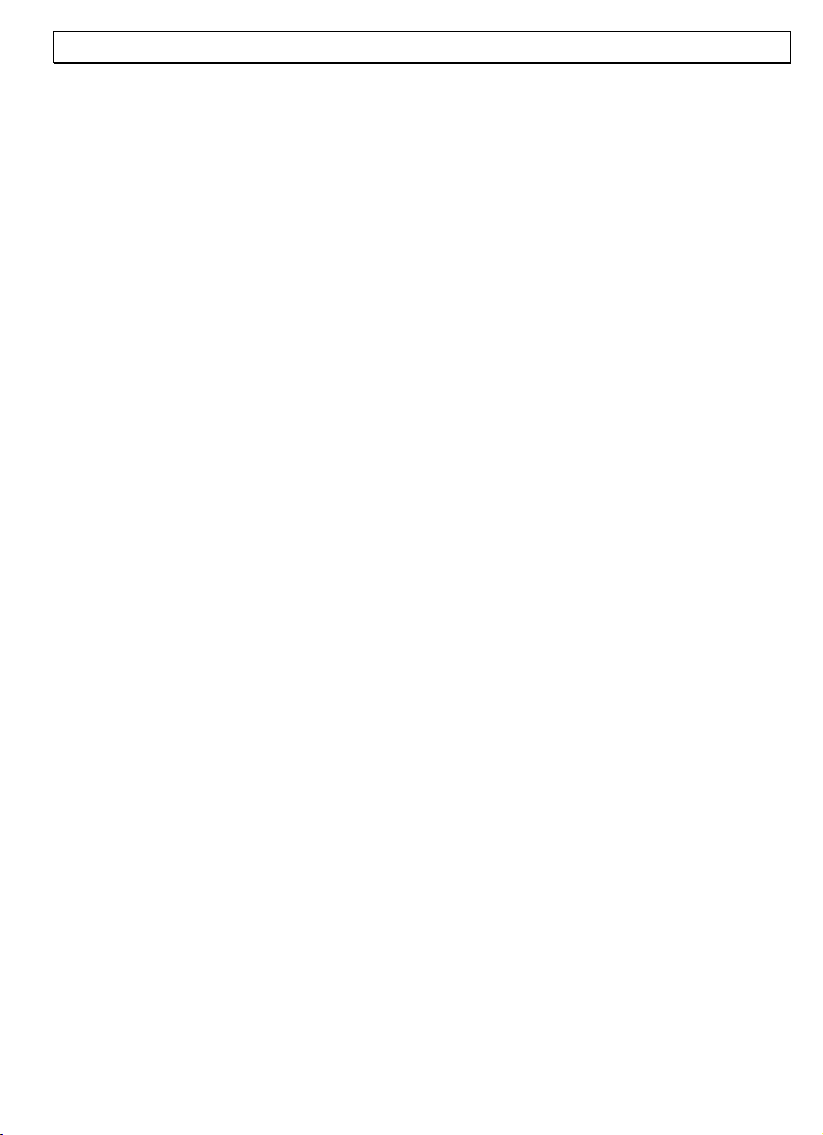
- Contents -
1 General Instructions ........................................................................... 49
2 User controls....................................................................................... 51
3 Setting up ...........................................................................................53
3.1 Safety notices ........................................................................................... 53
3.2 Checking the contents of the package .......................................................... 53
3.3 Connecting the base station ........................................................................ 53
3.4 Exchange the batteries............................................................................... 53
3.5 Charging the batteries................................................................................ 54
3.6 TONE (DTMF) or PULSE dialling ................................................................... 54
3.7 Fitting the belt clip..................................................................................... 54
3.8 Setting the Day and Time Announcement ..................................................... 55
4 Normal use.......................................................................................... 56
4.1 The display ............................................................................................... 56
4.2 Taking calls............................................................................................... 56
4.3 Making calls .............................................................................................. 57
4.4 Handsfree facility....................................................................................... 57
4.5 Length of call display ................................................................................. 57
4.6 Turning the handset on and off ................................................................... 57
4.7 Range indications ...................................................................................... 58
4.8 Muting the handset microphone................................................................... 58
4.9 Setting the speaker volume ........................................................................ 58
4.10 Redial ...................................................................................................... 58
4.11 Keypad lock .............................................................................................. 59
4.12 Temporary tone dialling.............................................................................. 59
4.13 Paging the handset from the base station ..................................................... 59
5 The phonebook ................................................................................... 60
5.1 Entering numbers in the phonebook............................................................. 60
5.2 Dialling a number in the phonebook............................................................. 61
5.3 Changing numbers stored in the phonebook.................................................. 61
5.4 Deleting numbers from the phonebook......................................................... 62
5.5 Check the phonebook entries ...................................................................... 62
6 Calling number display (CLIP) ............................................................ 63
6.1 The list of callers ....................................................................................... 63
6.2 Storing a number from the list of callers in the phonebook ............................. 64
6.3 Deleting numbers from the list of callers....................................................... 64
6.4 Deleting the entire list of callers .................................................................. 64
7 T-NET operation / PBXs ......................................................................65
7.1 “R” button with PBXs.................................................................................. 65
7.2 “R” button and the DEUTSCHE TELEKOM T-Net ............................................. 65
7.3 Setting the FLASH time. .............................................................................65
7.4 Outside line code....................................................................................... 65
8 The answering machine ......................................................................67
8.1 General settings ........................................................................................ 67
8.1.1 Switching the answering machine on/off ............................................ 67
8.1.2 Maximum recording time ................................................................. 67
8.1.3 Adjusting the volume of the base station ........................................... 67
8.1.4 Delaying acceptance of calls ............................................................. 67
8.1.5 Warning signal for recorded messages ............................................... 68
8.1.6 Recording, changing or deleting greeting messages............................. 68
8.1.7 Checking the currently set greeting message via the base station ......... 69
8.1.8 Checking the currently set greeting message via the handset ............... 69
8.1.9 Searching for the required greeting message via the base station ......... 69
8.1.10 Searching for the required greeting message via the handset ............... 69
47
Page 3
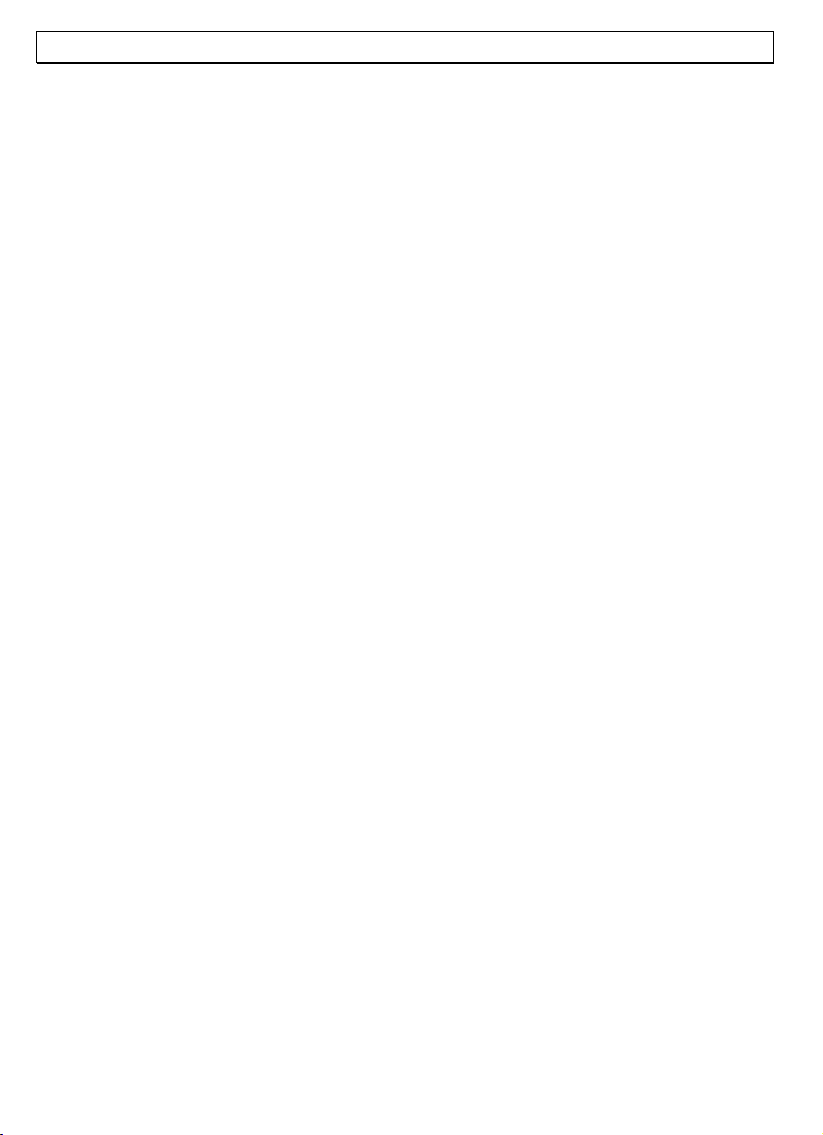
- Contents -
8.1.11 Deleting your own greeting message via the base station and
reverting to the standard greeting..................................................... 70
8.1.12 Deleting your own greeting message via the handset and
reverting to the standard greeting..................................................... 70
8.1.13 Overview of display indications of the base station ..............................70
8.2 Using the answering machine via the base station ......................................... 71
8.2.1 Deleting a single message ................................................................ 71
8.2.2 Deleting all messages ...................................................................... 71
8.2.3 Listening in to incoming messages .................................................... 71
8.3 Using the answering machine via the handset ...............................................72
8.3.1 Listening to all messages ................................................................. 72
8.3.2 Listening to all new messages........................................................... 72
8.3.3 Fast rewind ....................................................................................73
8.3.4 Fast forward ................................................................................... 73
8.3.5 Deleting a single message ................................................................ 73
8.3.6 Deleting all messages ...................................................................... 73
8.3.7 Listening in to incoming messages .................................................... 73
8.3.8 Interrupting the answering machine ..................................................73
8.4 Recording memos ...................................................................................... 73
8.5 The remote access facility........................................................................... 74
8.5.1 The PIN code .................................................................................. 74
8.5.2 Listening to messages using the remote access facility ........................ 74
8.5.3 Switching on the answering machine remotely .................................... 75
8.5.4 Toll-free remote pre-access facility .................................................... 75
9 Special functions................................................................................. 76
9.1 Setting ring melodies on the handset ...........................................................76
9.2 Setting the ring melody volume................................................................... 76
9.3 Setting ring melodies on the base station ..................................................... 77
9.4 Setting the ring melody volume on the base station ....................................... 77
9.5 Adjusting the speaker volume .....................................................................78
9.6 Take calls automatically.............................................................................. 78
9.7 TONE (DTMF) or PULSE dialling ................................................................... 78
9.8 Change display name .................................................................................78
9.9 Turning indicator tones on and off ............................................................... 79
9.10 Changing your PIN number ......................................................................... 80
9.11 Setting the display language ....................................................................... 80
9.12 Reverting to factory settings .......................................................................81
9.13 Menu structure .......................................................................................... 82
10 Several handsets................................................................................. 83
10.1 Internal calls ............................................................................................. 83
10.2 Connecting external calls to another handset ................................................ 83
10.3 Setting up conference calls .........................................................................84
10.4 Ringing priority.......................................................................................... 84
10.5 Registering and de-registering handsets ....................................................... 85
10.5.1 Registering handsets .......................................................................85
10.5.2 De-registering handsets ................................................................... 85
10.6 Additional base stations.............................................................................. 86
11 Troubleshooting.................................................................................. 87
12 Important information ........................................................................ 88
12.1 Technical data ........................................................................................... 88
12.2 Changing the telephone lead ....................................................................... 88
12.3 Guarantee ................................................................................................ 89
12.4 Declaration of conformity............................................................................ 90
48
Page 4
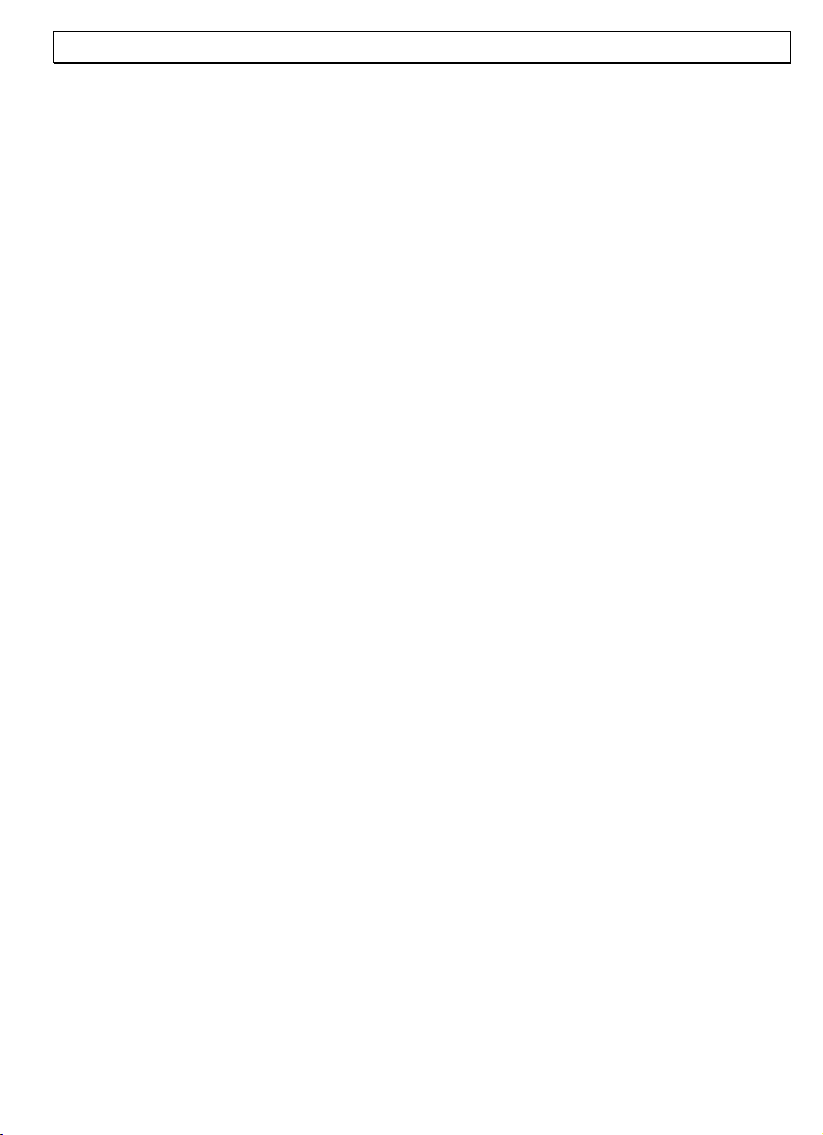
- General Instructions -
1 General Instructions
Please read these operating instructions carefully. If you have any questions, get in touch
with our Service Dept. by calling our Service Hotline at 0180 5 00 13 88.
Under no circumstances should you open the device or attempt to repair the device
yourself. Please contact your dealer in case of any warranty claims.
Intended use
This telephone is designed for use connected to an analogue telephone line (PSTN) in
Germany. However, due to differences in the services provided by the various
telecommunications providers, we cannot guarantee that the telephone will work properly
when connected to all telecommunications terminal lines. The telephone is prepared for
connection to a TAE phone jack with F/N coding and can be used together with other
equipment such as a fax, answering machine, or a modem. Plug the connecting phone
cable only into the telephone plug socket provided for this purpose. Do not replace the
plug of the connecting phone cable.
Power failures
Telephone calls cannot be made during power failures. Keep a cord telephone that is not
equipped with an external power supply available in case of emergency.
Rechargeable batteries
Use only rechargeable batteries as supplied. The use of other rechargeable batteries or
accupacks may cause a short-circuit. When changing the batteries, use only rechargeable
batteries, type AAA 1.2 Volt, 550mAh.
Do not throw batteries in the fire or immerse them in water. Do not dispose of old or
defective batteries with normal domestic waste.
Charging the handset
If the handset becomes warm when charging, this is quite normal and no cause for
alarm. Only charge the handset on the base station. The use of other chargers may
cause lasting damage.
Transformer plug
Use only the AUDIOLINE transformer plug supplied, other transformer plugs can destroy
your telephone. Opening the power supply plug while it is plugged into the supply mains
could lead to personal injury and death.
Private branch exchanges
The telephone can also be connected to a private branch exchange. The dealer where
you purchased the private branch exchange will tell you if your telephone will work
properly on your PBX. Due to the great variety of private branch exchanges, we cannot
guarantee that the phone will work properly on all PBXs.
49
Page 5
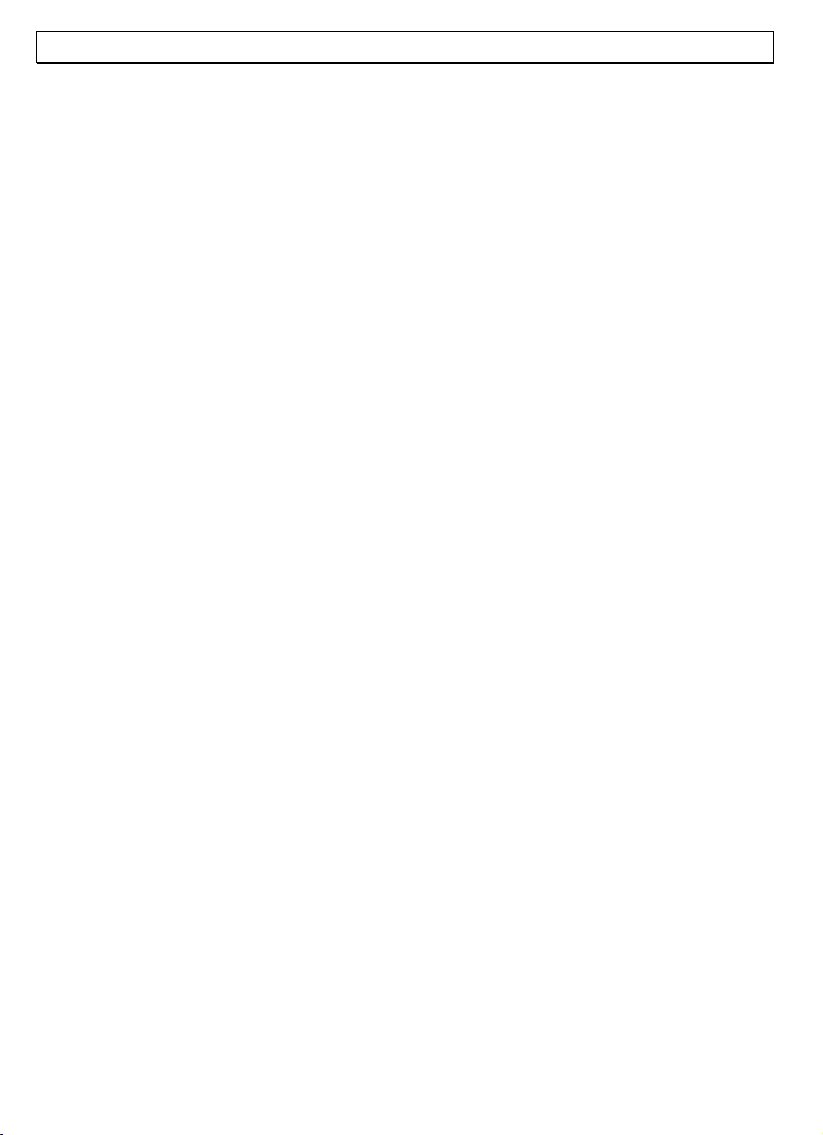
- General Instructions -
Location of the base station
The base station must be located within reach of a 230Volt supply socket. To avoid
interference problems, do not place the base station in the immediate proximity of other
electronic equipment such as a microwave oven or hi-fi system. The location of the base
station can significantly influence the proper function of the telephone.
Place the base station on a level, non-slip surface. The feet of the base station will not
normally mark the surface on which it stands. However, the wide range of surface
finishes in use renders it impossible to exclude marking of any surface.
Do not use the handset in areas where there is a danger of explosion.
Avoid excessive exposure to smoke, dust, vibration, chemicals, humidity, high
temperature or direct sunlight.
Note for medical products
The telephone works with very low transmitted power. Present knowledge and research
indicate that, at this low power level, there is no possible danger to health. It has,
however, been shown that portable telephones, when switched on, can affect medical
equipment. Maintain a distance of at least one metre from medical equipment.
Disposal
If the batteries or the complete system have reached the end of their useful life, please
dispose of them in an environmentally friendly manner and as required by law.
Temperature and ambient conditions
The telephone is designed for indoor use and an operating temperature range of 10 °C to
30 °C.
The base station must not be installed in humid areas such as bath or wash rooms. Avoid
proximity to sources of heat such as radiators and do not expose the unit to direct
sunlight.
Cleaning and care
The outer surfaces of the unit can be cleaned with a soft, dry, lint-free cloth. Never use
cleaning agents or aggressive solvents. Apart from occasionally cleaning the outer
surfaces, no further care is required. The rubber feet of the base station are not resistant
to all cleaning agents. The manufacturer cannot, therefore, be held responsible for
damage to furniture etc.
CE marking
The telephone is compliant with the essential requirements of the R&TTE Directive. This
is certified by the CE marking.
50
Page 6
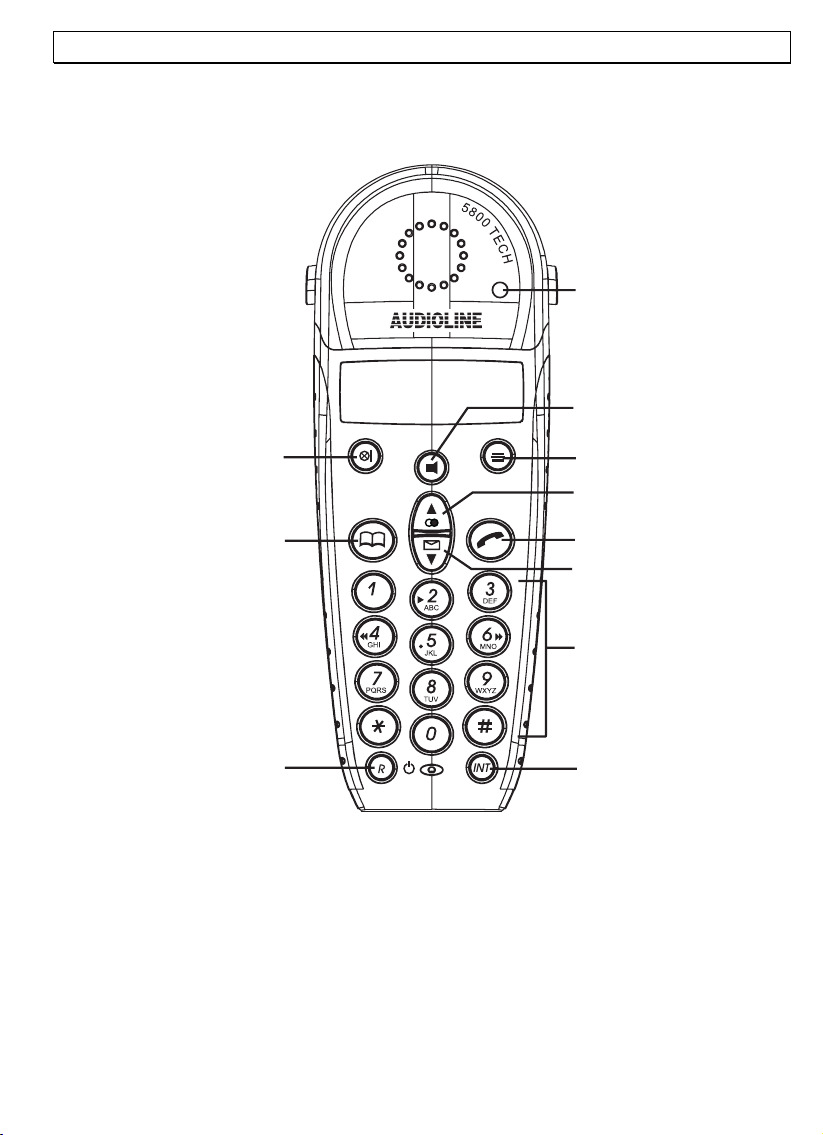
2 User controls
Handset
- User Controls -
1
2
11
3
4
10
5
6
7
9
1 Call indicator 7 Remote control answering machine
2 Handsfree facility 8 Internal calls
3 Menu button 9 R button/On-Off button
4 Redial/Selector button 10 Phonebook
5 Call button 11 Secrecy / Delete button
6 Caller list (Clip)/Selector button
8
51
Page 7
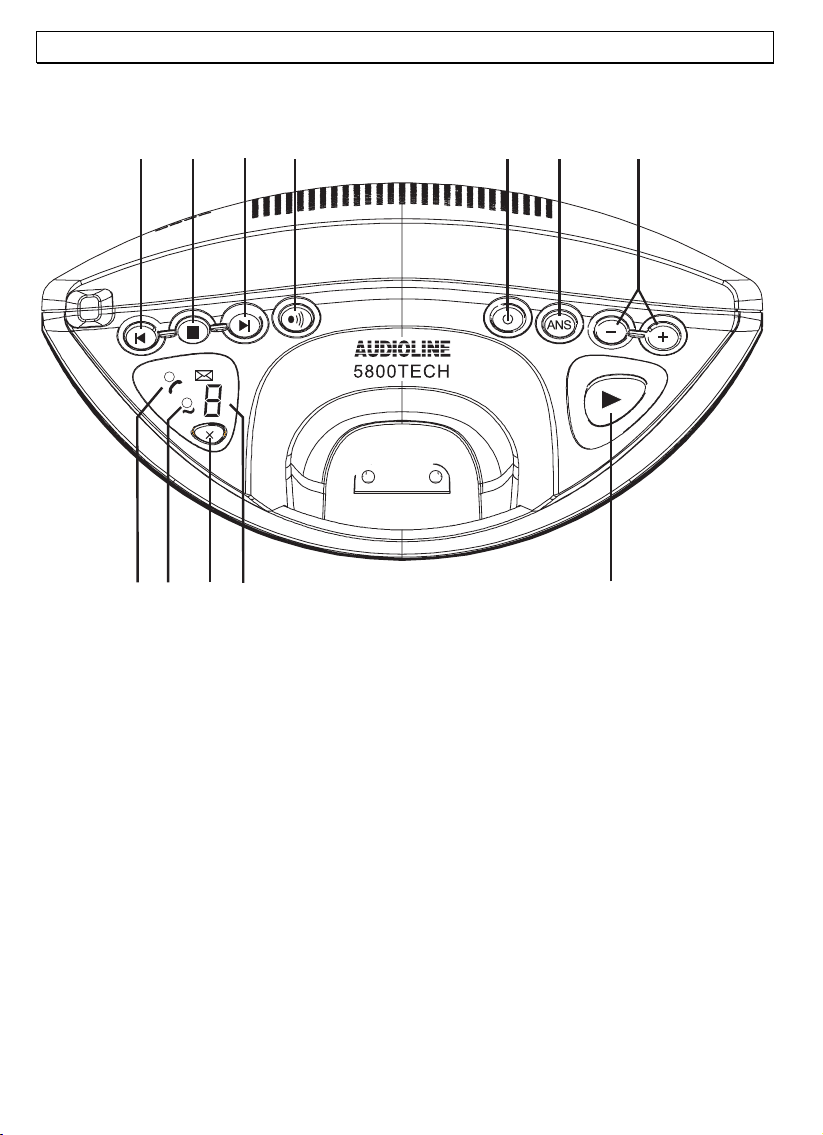
Base station
1
12
11
2
10
- User Controls -
4
3
9
6
5
7
8
1 Rewind
2 Stop button
3 Forward
4 PAGE button
5 Answering machine on/off.
6 Select OGM
7 Volume adjustment
8 Play back of messages and memos
9 Display
10 Deletion of messages
11 Charge monitoring lamp
12 Call and network display
52
Page 8
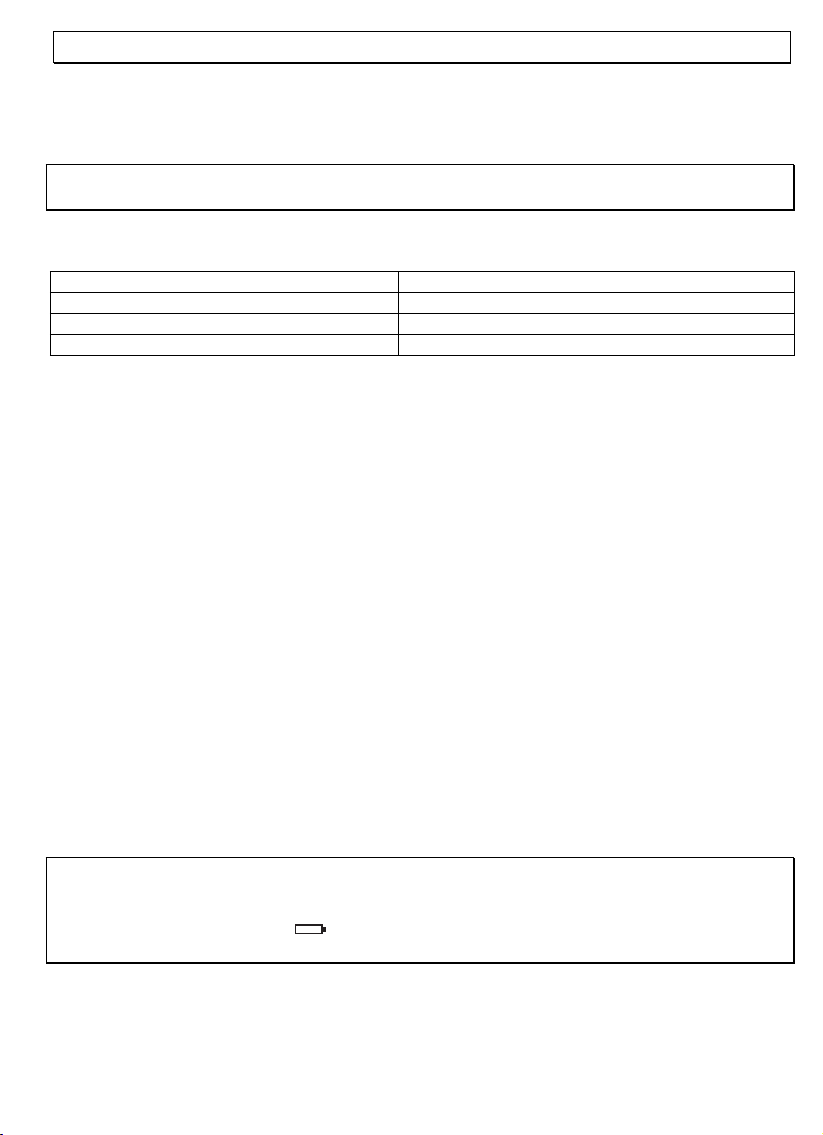
- Setting Up -
3 Setting up
3.1 Safety notices
NOTICE! Before switching on, do not fail to read the safety notices on of the beginning
of these instructions.
3.2 Checking the contents of the package
The package should contain:
one base station one power supply
one handset with Akkupack two rechargeable batteries
one telephone connection cable one set of directions for use
one belt clip
3.3 Connecting the base station
Set up the telephone within reach of a telephone socket and an electricity supply socket.
1. Insert the connector on the lead from the transformer plug in the socket on the
underside of the base station and insert the transformer plug in a 230V supply socket
installed in accordance with regulations. The base station transformer plug must
always be connected. For safety reasons, use only the transformer plug supplied.
2. Connect the telephone cable supplied between the telephone socket and the
corresponding socket on the underside of the base station. Only use the new
telephone cable supplied.
3. Press the two cables into the two cable channels leading to the rear of the base
station.
3.4 Exchange the batteries
The rechargeable batteries (AAA, 1.2V, 550mAh) have a stand-by time of max. 350
hours and a maximum talk time of up to 14 hours.To fit or change the batteries, open
the battery compartment cover and insert the new batteries. Take care to ensure that
the polarity is correct and close the battery compartment cover. Always use rechargeable
batteries, type AAA 2 x 1.2V, only.
To increase performance, you can also use rechargeable batteries of the same type with
up to 1300 mAh capacity. In this way, the stand-by time is increased to ca. 700 hours
and the talk time to ca. 28 hours.
Important notice: Place the handset on the base station, with the display facing
forwards, for at least 16 hours. If the batteries are not properly charged, the telephone
may fail to function correctly. While the handset is charging, the battery capacity symbol
in the display will blink. The indicator lights as soon as the handset is placed in
position.
53
Page 9
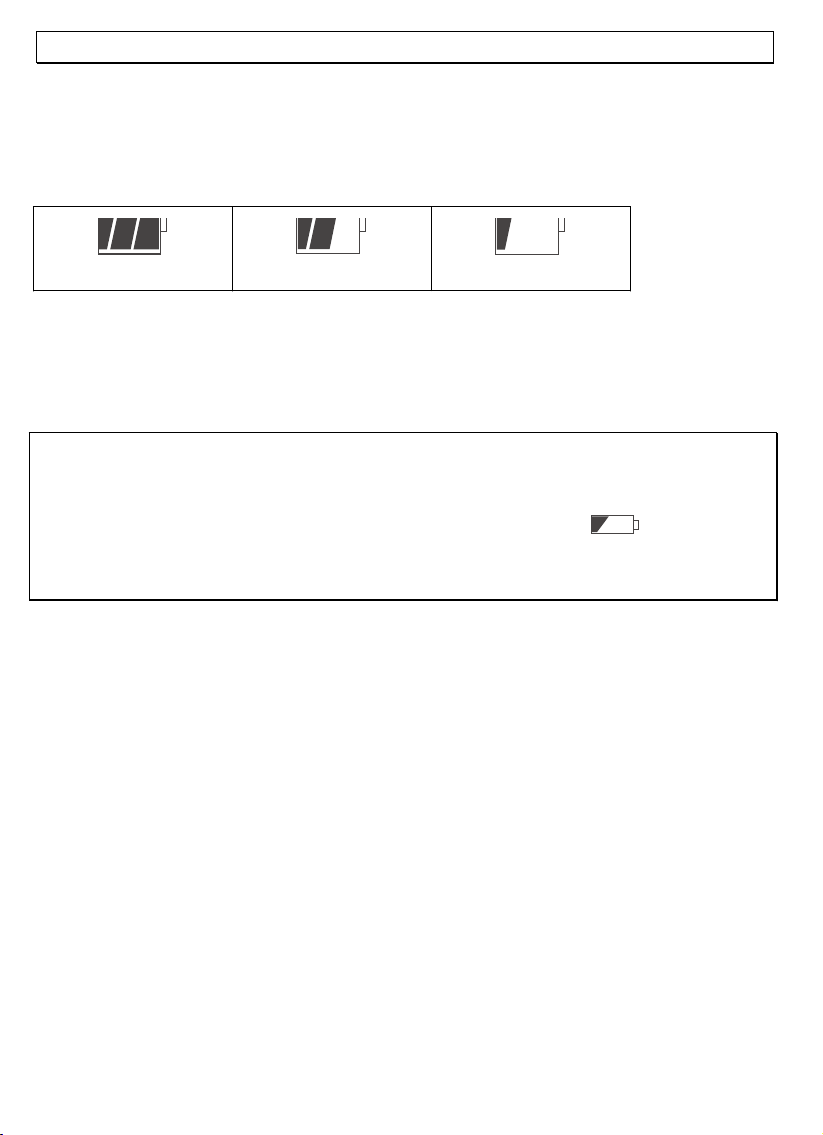
- Setting Up -
3.5 Charging the batteries
The rechargeable batteries in your handset provide for a maximum standby time of 350
hours and a call time of up to 14 hours.
The actual state of charge of the batteries is shown in the display:
Full
If the remaining charge in the batteries is too low, the symbol in the display will blink
and you will hear a warning peep every 10 seconds.
To charge the batteries, place the handset on the base station with the display facing
forwards.
Notice: Before using the telephone for the first time, the batteries must be charged for
at least 16 hours. Like your car battery, the rechargeable batteries suffer from a certain,
unavoidable ageing effect. You can, however, minimise this by exercising the batteries
correctly. As you use your telephone, always start with fully charged batteries and
continue using it until they are "empty" as indicated by the blinking symbol in the
display. Then recharge them fully. This will maintain maximum battery capacity for as
long as possible. Repeated partial charging and discharging will "teach" the batteries to
operate with reduced capacity.
Half
Low
3.6 TONE (DTMF) or PULSE dialling
This forward-looking feature enables you to operate your telephone on both the older
analogue lines (pulse dialling) and the newer digital lines (tone/DTMF dialling). The
equipment is factory set for TONE dialling (DTMF). If your telephone fails to function on
your line, consult point 9.7 to learn how to set your telephone for PULSE dialling.
3.7 Fitting the belt clip
Slide the belt clip into the grooves until it audibly clicks home.
54
Page 10
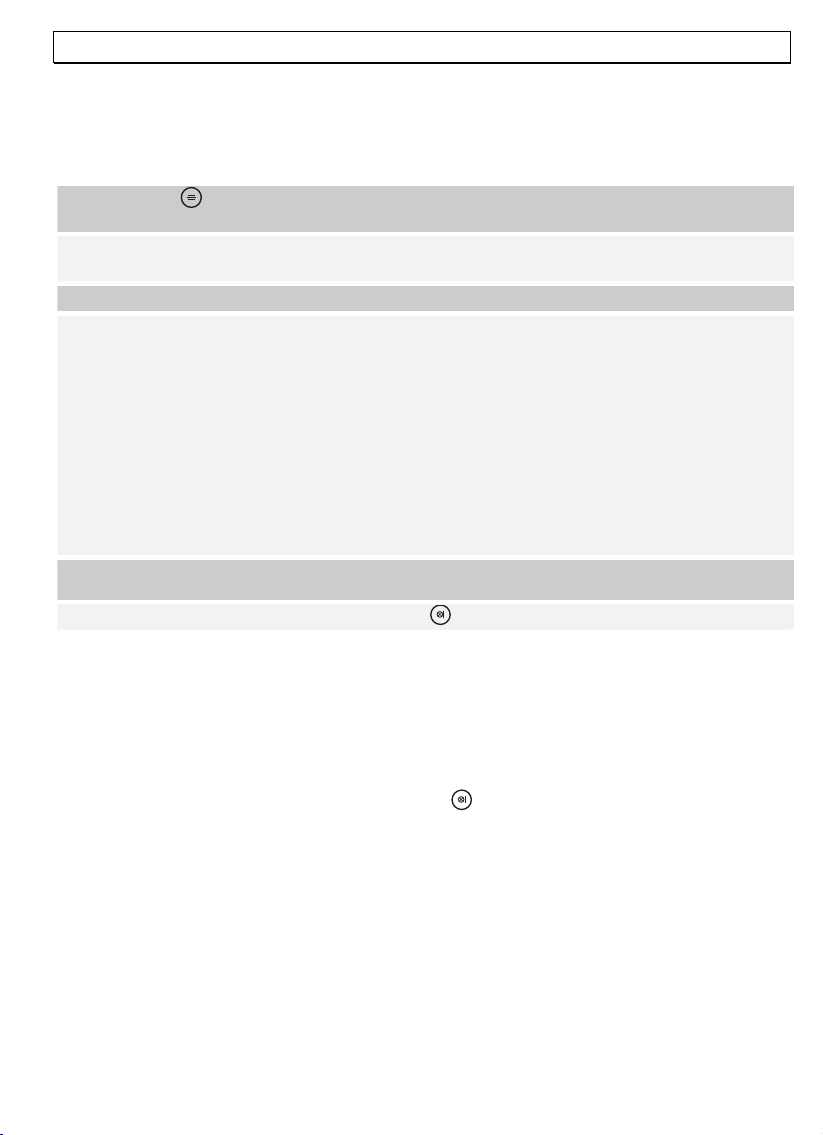
- Setting Up -
3.8 Setting the Day and Time Announcement
You should now set the day and time announcement so that all incoming messages are
stored on the answering machine with the correct day of the week and the correct time
of day.
1. Press the button on the handset twice. After a few seconds you will hear the
automatic user information.
2. Press the W button immediately and you will hear the request to enter the day and
time.
3. Press the º button to re-enter the day and time announcement.
4. After the signal tone, enter the data as follows:
Sunday 14.35 hours => 1 1 4 3 5
Thursday 8.15 hours => 5 0 8 1 5
The day of the week is entered using the numbers:
1 = Sunday
2 = Monday
3 = Tuesday
4 = Wednesday
5 = Thursday,
6 = Friday
7 = Saturday
5. After you have completed the entries, the day and time announcement will be
repeated once more.
6. Exit programming mode by pressing the button twice.
Note: If the day and time announcement has been entered incorrectly, your attention
will be drawn to this fact. If this happens, re-enter the data within the next 15 seconds,
as otherwise the whole operation will be terminated. In this case, the process must be
repeated in full.
Checking the Day and Time Announcement
To check the day and time announcement, repeat steps 1 and 2 and then press the #
button. Exit programming mode by pressing the
button twice.
55
Page 11
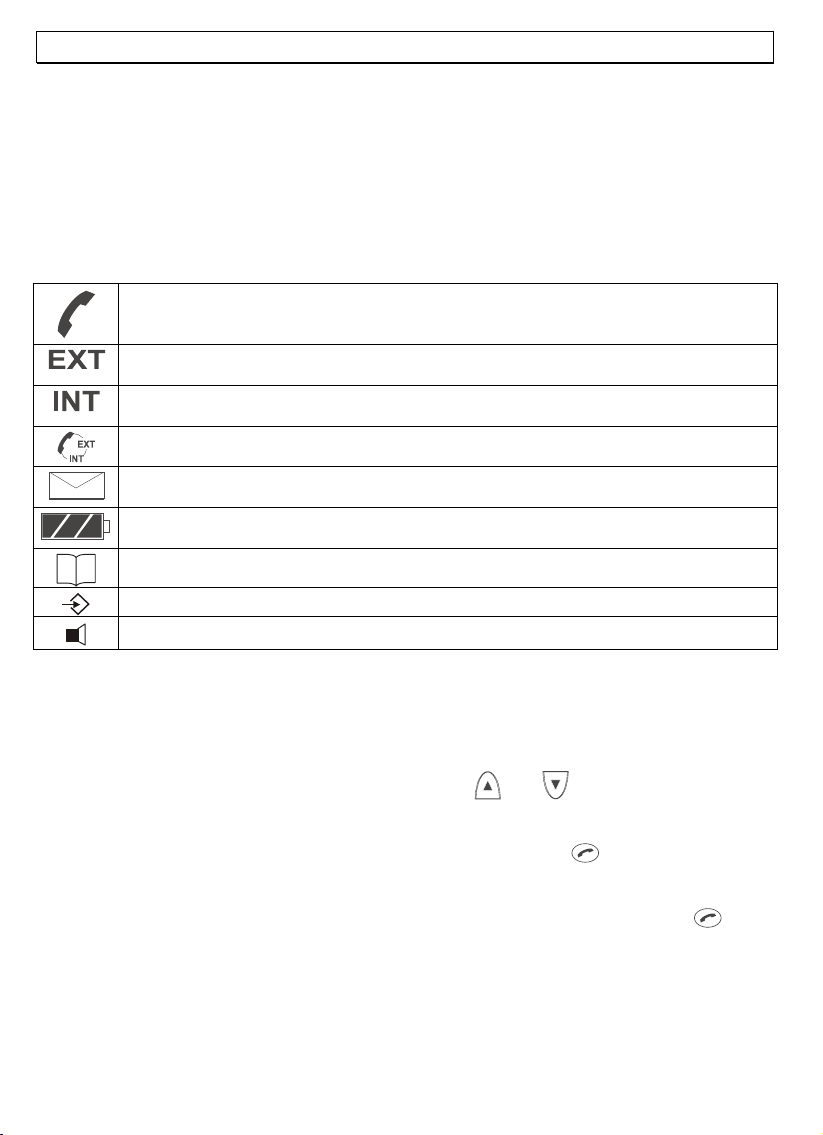
- Normal Use -
4 Normal use
4.1 The display
The display is provided with an automatic backlight, which illuminates the display for ca.
8 seconds every time a button is pressed. In normal operation, the display shows the
name of the handset. The default name can be changed at any time; see 9.8.
The display also gives a symbolic display of all the main functions.
Steady: You are making (or taking) a call.
Blinking: There is an incoming call and the connection with the base station is
being established.
Steady: You are making (or taking) an external call.
Blinking: There is an incoming external call.
Steady: You are making (or taking) an internal call.
Blinking: There is an incoming internal call.
Steady: A conference call has been set up.
Steady: You are in the callers (CLIP) list.
Blinking: New calls have been stored in the CLIP list.
Blinking: Batteries low. Please recharge handset.
Steady: Indicates battery charge level.
Steady: Shows phonebook is in use.
Steady: Shows programming has been activated.
Steady: Handsfree facility has been activated.
4.2 Taking calls
If you receive an incoming call, both the handset and the base station will emit a ring
tone. Because of the time required to establish a connection, the handset rings slightly
later than the base station.
Notice: While the handset is ringing you can use the
ring volume.
The EXT indication in the display will blink. Press the call button,
take the call. The call indicator on the base station will blink during the call.
To end the call, replace the handset on the base station or press the call button,
the handset.
You will find information on the display of telephone numbers in chapter 5.
When automatic answering is switched on, the call will be automatically taken as soon as
you lift the handset from the base station. To find out how to turn on the automatic
answering function, see chapter 9.6.
56
and buttons to adjust the
, on the handset to
, on
Page 12
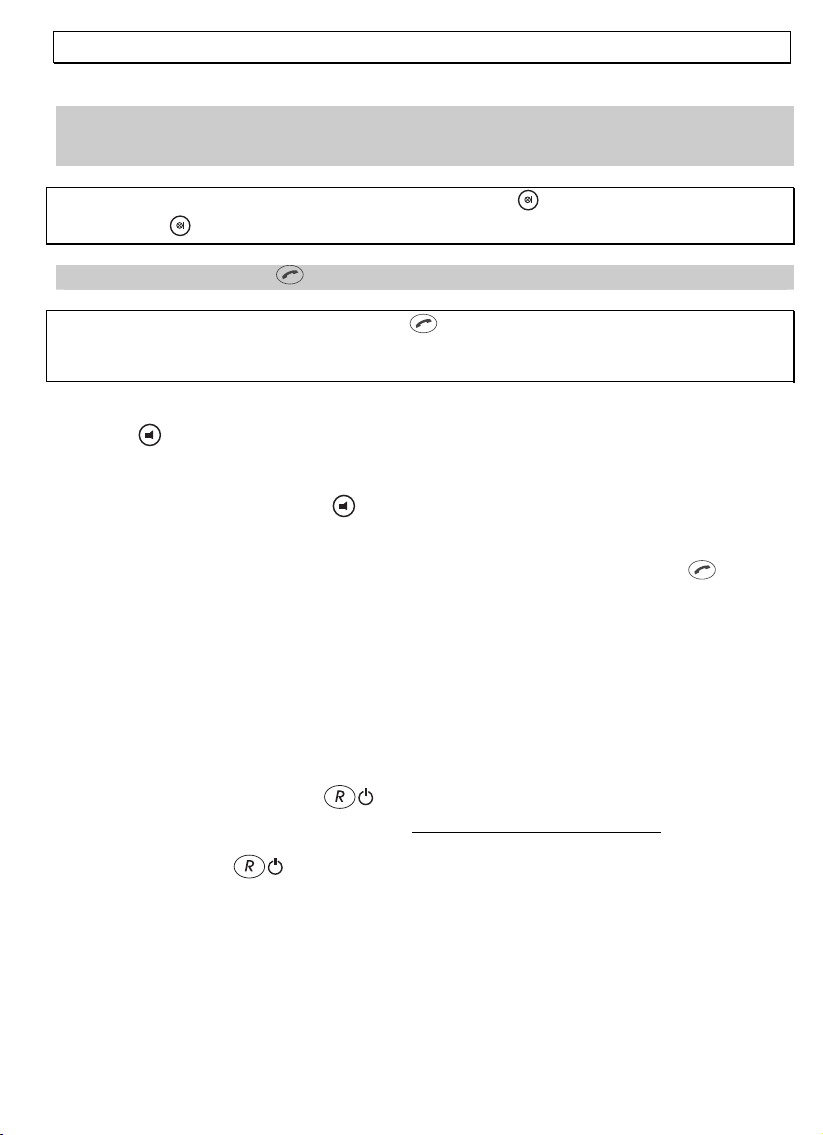
- Normal Use -
4.3 Making calls
1. Use the key pad to enter the desired telephone number. Up to 25 digits may be
entered. The digits pressed will be shown in the display. Since the display can only
show 12 digits, only the last 12 of long phone numbers will be shown.
Notice: If you make a mistake you can briefly press the
a time. If the button is held down, the entire number will be deleted.
2. Press the call button, , on the handset to place the call.
Notice: You can also press the call button,
you enter the digits of the desired number, your telephone will send them straight out.
The correction of individual digits as described above is not possible in this case.
, first; you will then hear the dial tone. As
button to delete one digit at
4.4 Handsfree facility
Press the button at the start of or during a call. You will now hear the dialling tone or
the person you are speaking to over the loudspeaker in the handset.
By pressing the handsfree button
and handsfree mode during a call.
Always end calls made using the handsfree facility by pressing the call button
repeatedly you can change over between normal
.
4.5 Length of call display
During a call, the duration of the call is displayed in minutes and seconds.
15 seconds after dialling, the display changes from the number called to the length of
call.
The length of call display persists for a few seconds after ending the call.
4.6 Turning the handset on and off
By holding down the “R” button, , you can turn off the handset. If the handset is
turned off, there is no drain on the battery. You cannot make or take calls.
Press the “R” button,
message, BASE, will be displayed and the handset will be ready for use after a brief
delay.
or any other key, briefly to turn the unit back on. The
57
Page 13
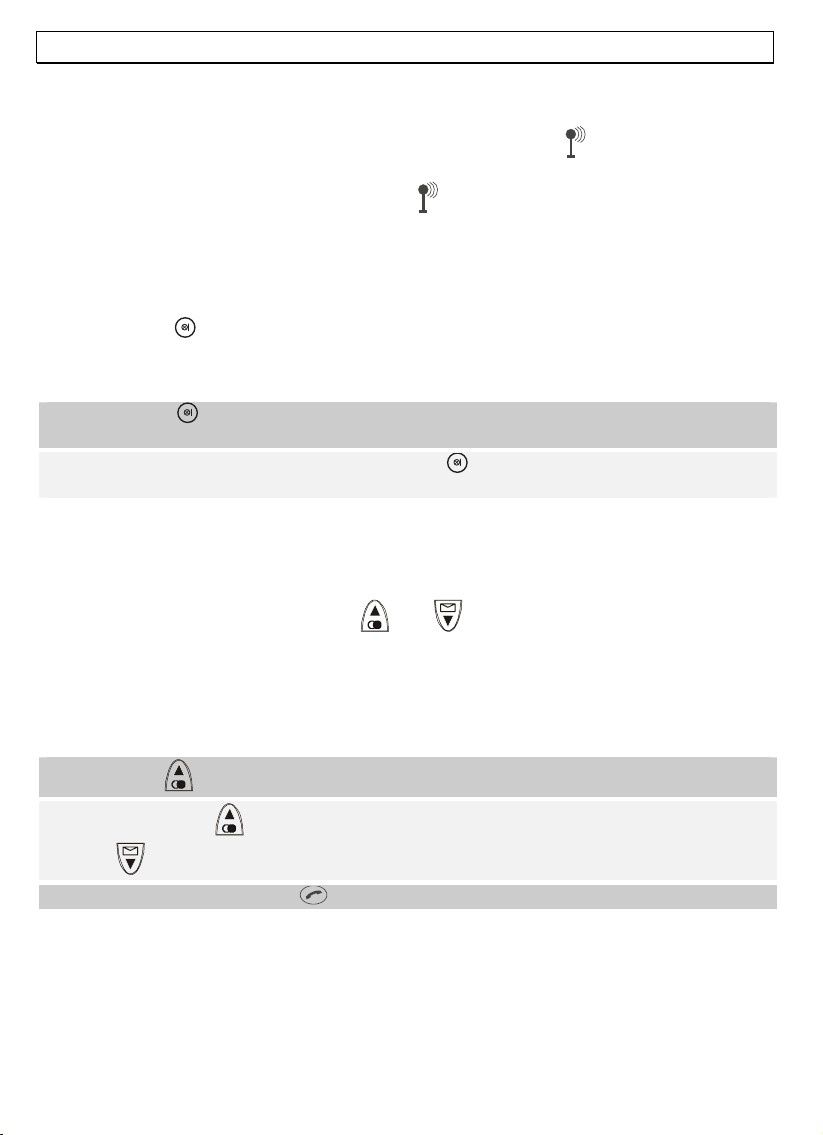
- Normal Use -
4.7 Range indications
The range of the handset is about 50 metres in enclosed areas and about 300 metres in
the open. If a good connection to the base station is available, a
the display.
If you move too far from the base station, the
warning peeps. In this case you should move closer to the base station to avoid loosing
the connection. These warning peeps can be turned off as described in chapter 9.9.
symbol will blink and you will hear
symbol will appear in
4.8 Muting the handset microphone
You can use the button to turn off the handset microphone during a call. You can then
speak without being heard over the telephone (secret function). The speaker in the
handset remains switched on so that you can still hear your caller.
1. Press the button briefly, once during a call. The word MUTE will appear in the
display.
2. To turn the microphone back on, press the button briefly, once again. The word
MUTE will disappear from the display and you can continue your call as usual.
4.9 Setting the speaker volume
If you find the speaker too loud or too quiet, this can be adjusted to your taste.
During a call, you can use the buttons,
volume setting will be shown in the Display as EAR VOL (1 to 5).
and , to adjust the speaker volume. The
4.10 Redial
The redial function is especially useful if a number is engaged or the person called does
not answer. Your telephone stores the last five numbers called.
7. Press the button and the last number called will appear in the display.
8. By pressing the button again, you can display the previous number called. Use
the button to move through the list in the other direction.
9. Now press the call button, , to dial the number shown in the display.
Notice: If a number in the redial list matches a phonebook entry, the entry name will
replace the number in the display.
58
Page 14
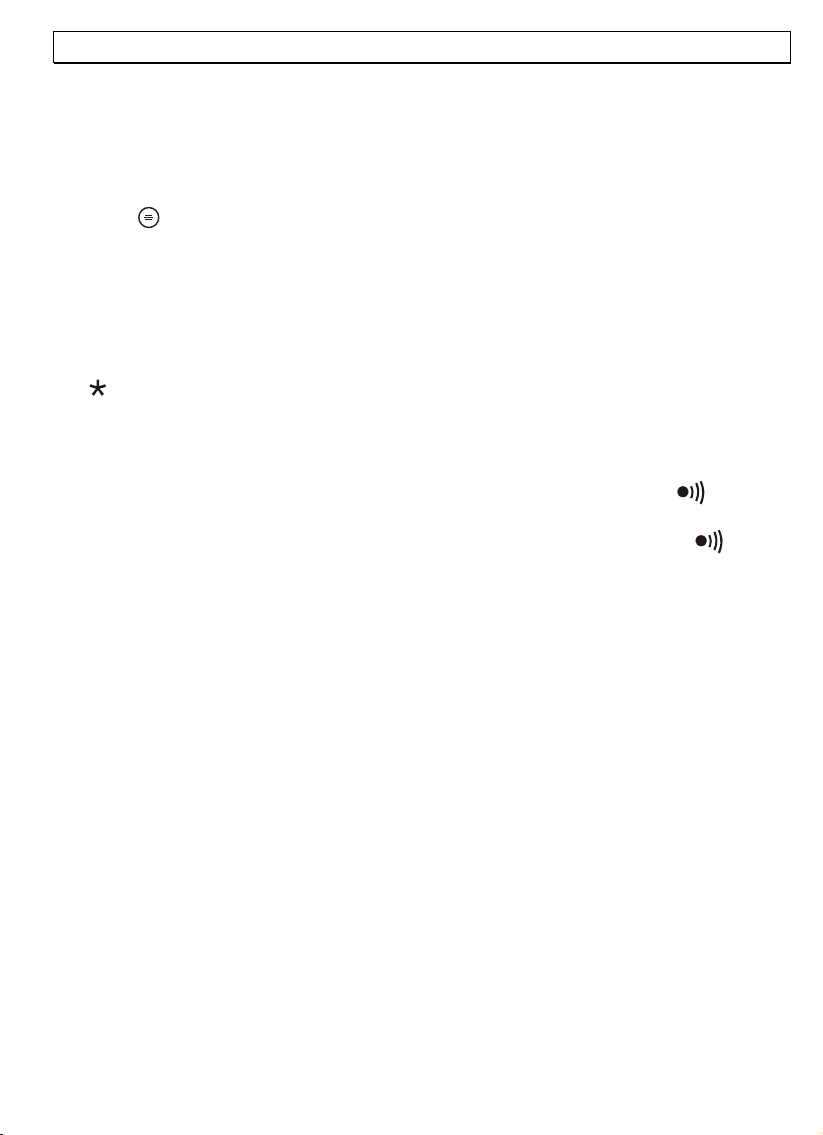
- Normal Use -
4.11 Keypad lock
If you frequently carry the handset with you, you can lock the keypad so that buttons are
not pressed unintentionally. When the keypad lock is switched on, incoming calls can be
received as normal.
Activating the keypad lock
Press the
Deactivating the keypad lock
To deactivate the keypad lock, press the
4.12 Temporary tone dialling
If your telephone line will only allow PULSE dialling, you can still use the advantages of
TONE dialling (e.g. listen to a remote answering machine). During a call, you can press
the
At the end of the call, your telephone will automatically switch back to PULSE dialling.
4.13 Paging the handset from the base station
If you can no longer remember where you have left your handset, press the button
on the base station. For thirty seconds, the handset will emit its signal tone and should
then be easy to find. To stop the tone, press any button on the handset or the
on the base station.
and the º buttons on the handset.
_,`and º buttons simultaneously.
button to switch temporarily to TONE dialling.
button
59
Page 15
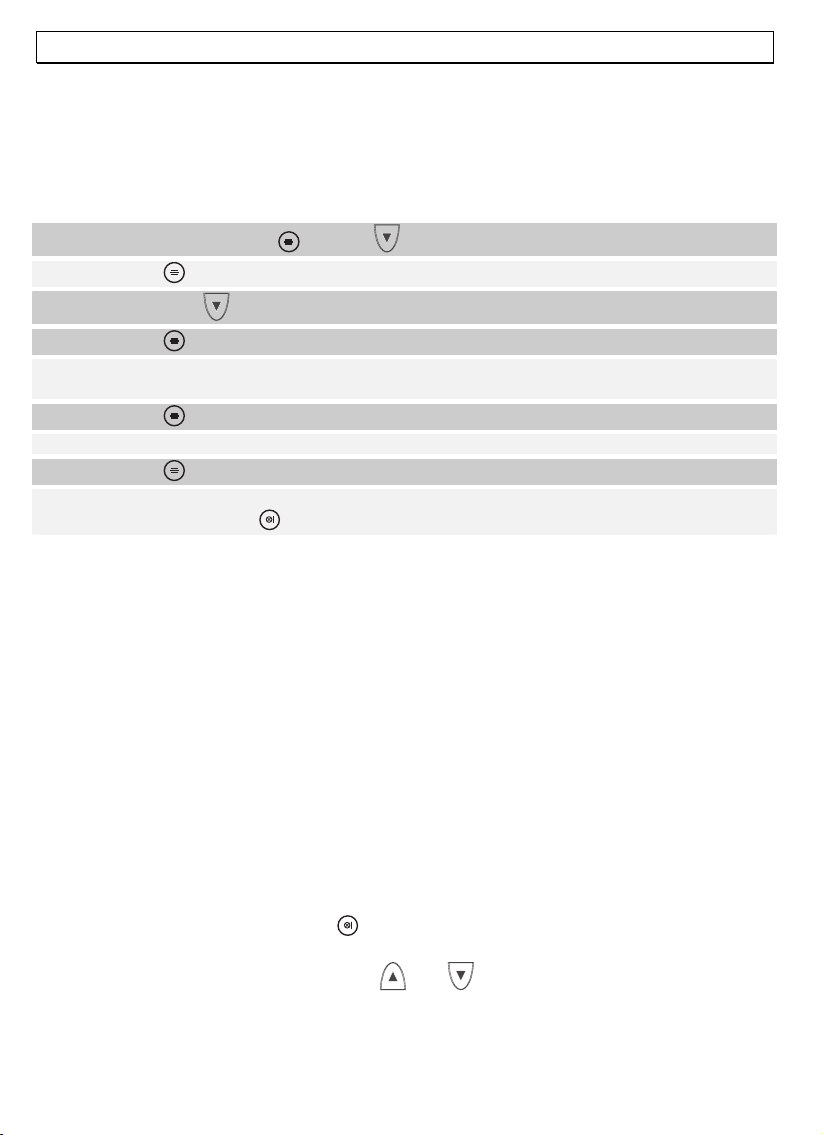
- Phonebook -
5 The phonebook
Up to 50 telephone number /name pairs can be stored in the phonebook. The maximum
length of a stored number is 20 digits.
5.1 Entering numbers in the phonebook
1. Press the menu button, and the button. The display will show PHONEBK.
2. Press the button again. The display will show LIST.
3. Now press the button. The display will show ADD.
4. Press the button again. The display will show NAME.
5. Now enter the name (up to 8 letters) from the key pad. In the next section you will
find more information on entering names.
6. Press the button again. The display will show NUMBER.
7. Enter the desired number from the key pad.
8. Press the button again. The display will now show ADD once again.
9. If you wish to store more phone numbers, go back to step 3. To exit from the entry
mode, hold down the button.
Further information about the phonebook:
If the memory capacity of 50 numbers has been used, the display will show FULL. In this
case, some numbers will need to be deleted before new ones can be entered.
How to enter names
The number buttons of the key pad are also marked with letters. By pressing the
appropriate button a number of times, capital letters, digits and special characters can be
entered.
Example: you wish to enter the name, "Peter".
To do so, press:
1 x button 7, 2 x button 3, 1 x button 8, 2 x button 3, 3 x button 7.
To enter a space, use the
To enter the same letter twice, press for the desired letter and then wait for the display
cursor to move automatically to the next position.
Entry errors can be deleted with the
In order to change a particular letter, the
cursor to the right and left so that a new letter can be entered.
Press
X button twice, to enter a hyphen (dash).
60
X button.
button.
and buttons can be used to move the
Page 16

- Phonebook -
Summary table:
Button 1
Button 2
Button 3
Button 4
Button 5
Button 6
Button 7
Button 8
Button 9
Button 0 0
Button #
Buttonº
5.2 Dialling a number in the phonebook
Once you have stored a few numbers in the phonebook, they can be quickly and easily
recalled.
1. Press the phonebook button, . The display will show the first stored number in
alphabetical order.
2. The and buttons can now be used to step through the list of stored numbers
or
Space, 1,_, -, ç ,Ø
A,B,C,a,b,c,2, à ,ä,Ä,æ,
D,E,F,d,e,f,3,è ,é, É
G,H,I,g,h,i,4,ì
J,K,L,j,k,l,5
M,N,O,m,n,o,6,ñ ,ö,ò,Ñ,Ö,
P,Q,R,S,p,q,r,s,7,Æ
T,U,V,t,u,v,8,ù ,ü,Ü
W,X,Y,Z,w,x,y,z,9,Å,å
#
º
Delete
to jump directly to a number with a name beginning with a certain letter, press the
button with the desired letter.
3. Now press the call button, , to dial the number shown in the display.
5.3 Changing numbers stored in the phonebook
1. Press the menu button, and the button. The display will show PHONEBK.
2. Press the button again. The display will show LIST.
3. Now press the button. The display will show MODIFY.
4. Press the button again. The display will now show the phonebook entries in
alphabetical order.
5. Use the and buttons to select the entry that you wish to modify.
6. Press the button again. The display will now show the name with a blinking
cursor after the last letter.
7. The name can now be changed using the number buttons. Information on entering
names can be found in point 5.1.
8. After making the desired modifications to the name, press again. The display will
now show the phone number.
61
Page 17

- Phonebook -
9. Now modify the phone number using the number buttons. By pressing the button
briefly, individual digits can be deleted.
10. After making the desired modifications to the name, press again. The display will
show MODIFY.
11. If you wish to modify more phone numbers, go back to step 5. To exit from the
programming mode, hold down the button.
5.4 Deleting numbers from the phonebook
1. Press the menu button, and the button. The display will show PHONEBK.
2. Press the button again. The display will show LIST.
3. Now press the button twice. The display will show DELETE.
4. Press the button again.
5. Use the and buttons to select the entry that you wish to delete.
6. When you have found the desired number, press again. As a final check, the
selected number will be displayed again.
7. Press the menu button, , and the display will show OK.
8. If you are sure that you wish to delete the number, press once again and the
entry will be deleted.
By holding down the button, the delete process can be broken off.
9. Once you have deleted the entry, the display shows DELETE. If you wish to delete
more phone numbers, go back to step 4. To exit from the delete mode, hold down
the button.
5.5 Check the phonebook entries
1. Press the menu button, and the button. The display will show PHONEBK.
2. Press the button again. The display will show LIST.
3. Press the button again.
4. Use the and buttons to check the phonebook entries.
5. Press the several times. The display shows alternating the phone number and the
name.
6. To exit from the delete mode, hold down the button.
62
Page 18

- Calling Number Indication (CLIP) -
6 Calling number display (CLIP)
The calling number display shows the origin of incoming calls. If this function is available
to your telephone, the display shows the caller's telephone number when the telephone
rings. If the number is stored in your phonebook, the name will be shown in place of the
number. The calling numbers are stored in a list of callers so that you can return calls
that come in while you are away. A total of 20 calling numbers can be stored in the list.
Once the list is full, the oldest number is discarded each time that a new one is added.
If new calls have been added to the list during your absence, a blinking
appears in the display.
NOTICE!
The calling number indication is an optional service from your telephone
provider. Your telephone will show the calling number in the display if your
provider makes this service available. Not all providers pass on the date and
time information. Please ask your telephone provider for detailed information.
Some PBXs are also not able to pass on the whole or part of the calling number
information.
symbol
6.1 The list of callers
In order to see the list of callers in the display, proceed as follows:
1. Press the button to show the last calling number received in the display. If the
list of callers is empty, the display will show EMPTY.
Notice: If the number matches a phonebook entry, it is replaced by the
corresponding name.
2. Use the button to search back through the list. Use the button to move
through the list in the other direction. If there are no further numbers in the list you
will hear a beep.
3. Where the number in the display is longer than 12 digits, press to see the rest of
the number. Press the button to return to the list of callers.
4. If you wish to see the date and time of the call, press once.
If the date and time information is not available, the display will show ADD and you
can press the button to return to the list of callers.
5. If you wish to return a call to a number in the list of callers, simply press the call
button, , to dial the number displayed.
6. To exit from the list of callers mode, hold down the button.
63
Page 19

- Calling Number Indication (CLIP) -
6.2 Storing a number from the list of callers in the phonebook
A number in the list of callers can be transferred directly to the phonebook.
1. Press the button to show the last calling number received in the display.
2. Use the buttons, and to select the numbers in the list of callers that you
wish to transfer to the phonebook.
3. Press the button twice. The display will show ADD.
4. Press the button again. The display will show NAME.
5. Now enter the name (up to 8 letters) from the key pad.
6. Press the menu button, to store the number in the phonebook.
7. To exit from the entry mode, hold down the button.
Notice: Once you have stored a number in the phonebook, it is not the number but the
corresponding name that is shown in the list of callers.
6.3 Deleting numbers from the list of callers
1. Press the button to show the last calling number received in the display.
2. Use the buttons, and , to select the numbers in the list of callers that you
wish to delete.
3. Press the button. The display will show ADD.
4. Now use the and buttons to select the DELETE function.
5. Now press the menu button, , to delete the number from the list.
6.4 Deleting the entire list of callers
1. Press the button to show the last calling number received in the display.
2. If you now press the button, the display will show DEL ALL.
3. You can now press the menu button, , to delete the entire list or hold down the
button to exit from delete mode.
64
Page 20

- T-NET/ PBXs -
7 T-NET operation / PBXs
If your telephone is connected to a private branch exchange or you have the DEUTSCHE
TELEKOM T-Net functions available, you can make use of the "R" button on your
telephone.
7.1 “R” button with PBXs
If you have connected your telephone to a PBX, you can use all the special functions such
as call forwarding and automatic call-back. These can be accessed using the
button. For a PBX, a FLASH time of 100 ms is required (setting, see 7.3). To check
whether your telephone will function correctly with your PBX, consult the supplier of the
PBX.
7.2 “R” button and the DEUTSCHE TELEKOM T-Net
Your AUDIOLINE telephone supports the main additional services from DEUTSCHE
TELEKOM (such as three way calling, call waiting and three way conference). T-Net works
with a FLASH time of 300 ms (setting, see 7.3). To make the T-Net functions available,
please consult DEUTSCHE TELEKOM.
7.3 Setting the FLASH time.
1. Press the menu button, .
2. Use and to select the SETUP menu, then press .
3. Use and to select the FLASH function, then press .
4. Use and to select FLASH 1 (100ms) or FLASH 2 (300ms) and then press
.
5. To exit from the entry mode, hold down the button.
7.4 Outside line code
With some older PBXs, an outside call is made by dialling a particular digit (e.g. "9" or
"0") and then waiting for the exchange dial tone before continuing to dial. Once it has
been set up for your PBX, your telephone automatically inserts a dialling pause after the
outside line prefix. To do this, please enter the required number for the outside line
under PBX1. If two private exchanges are connected one after the other, two different
numbers for obtaining an outside line can be entered, which then initiate successive
pauses. This second number for obtaining an outside line is entered under PBX2.
"R"
Special note: If you have not connected your telephone to a private exchange or if your
private exchange works without a pause or without connecting to an outside line, please
do not enter any settings in this area.
65
Page 21

- T-NET/ PBXs -
1. Press the menu button, .
2. Use and to select the SETUP menu, then press .
3. Use and to select the PBX function, then press .
4. Use and to select PBX1 or PBX2, then press .
5. Enter your PIN code (factory setting is 0 0 0 0) and then press .
6. Now enter the desired outside line prefix. An existing outside line prefix can be
deleted with the button.
7. Press the button again.
8. Use and to select the PAUSE function, then press .
9. Use and to select a pause length of 3 or 5 seconds and then press .
10. To exit from the entry mode, hold down the button.
66
Page 22
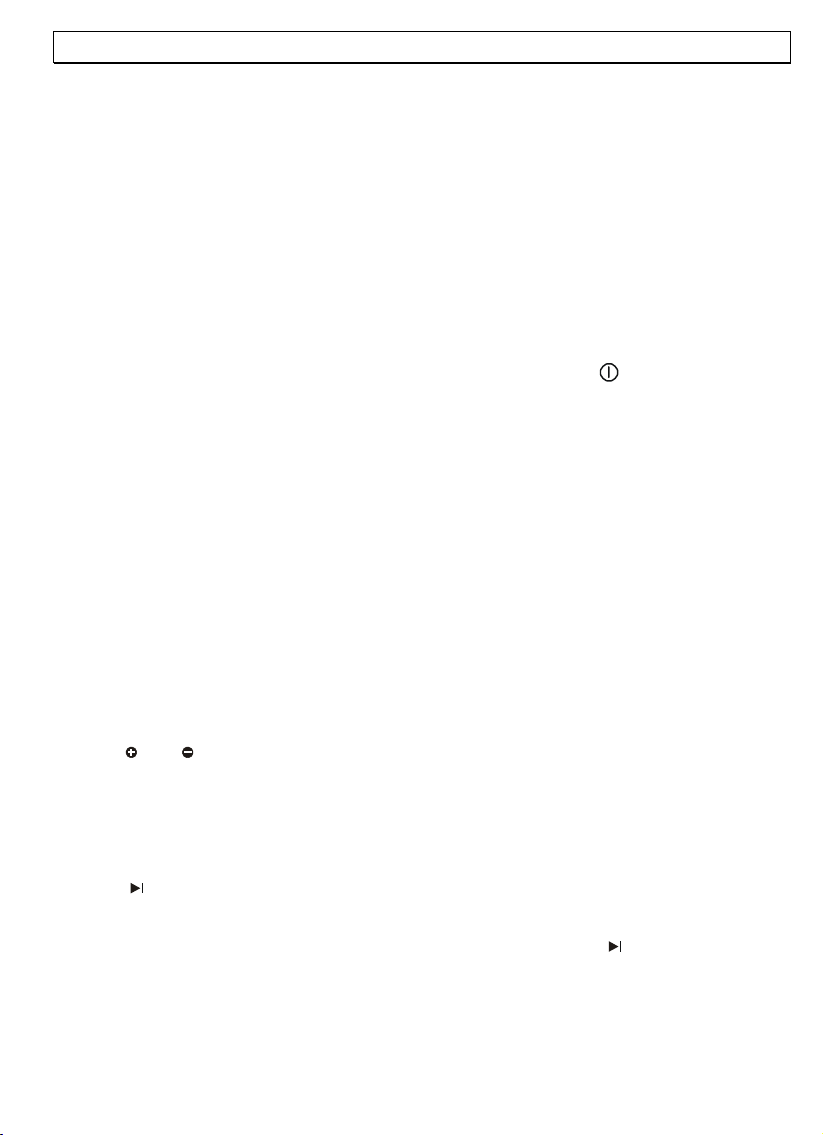
- Answering machine -
8 The answering machine
The integral answering machine can store up to 12 minutes of incoming messages
digitally during your absence. In addition, notes (memos) can be left for other users. The
answering machine can be controlled from the base station or also from the handset.
Remote interrogation from another telephone is also possible. For your greeting
message, you can use two pre-recorded standard messages or you can record two
messages of your own. If you have not recorded your own greeting, the standard
greeting will answer automatically.
should set the day and time announcement. For more information see Chapter 3.8.
8.1 General settings
8.1.1 Switching the answering machine on/off
The answering machine can be switched on or off by means of the
answering machine is switched on, the display will show the number of recorded
messages. When the answering machine is switched off, the display shows a dash and
the number of recorded messages alternately.
Note: When you switch on the answering machine, you will hear the current greeting
with which the machine will answer.
8.1.2 Maximum recording time
The integral answering machine can store up to 12 minutes of incoming messages or
memos digitally. The maximum length for incoming messages is 3 minutes in each case.
If the caller speaks for longer, a signal tone sounds and the call will be cut off. If there is
a pause of more than 7 seconds during recording, the call will automatically be
terminated with a signal tone. No more calls will be answered if the memory capacity for
new messages is exhausted and the display will show the symbol F.
8.1.3 Adjusting the volume of the base station
The volume of the base station can be adjusted in 10 steps between 0 and 9 and H
(high). The factory setting is 5. The volume can be adjusted by repeatedly pressing the
buttons
8.1.4 Delaying acceptance of calls
Here, you can set up after how many rings incoming calls are to be accepted. The factory
setting is 6.This number can be changed to between 2 and 9 rings. The setting t for the
toll-free remote pre-access facility is also available. In this case, you will hear the words
"Sparer (Time saver)". For more information, see Chapter 8.5 Remote access. Press and
hold the
After releasing the button, you will hear the selected setting again.
and on the base station. The selected step will be shown in the display.
button on the base station until you see the required setting in the display.
Before working with the answering machine, you
button. If the
Note: You can check the setting at any time by briefly pressing the
button.
67
Page 23

- Answering machine -
8.1.5 Warning signal for recorded messages
When a new message has been recorded, you will hear a signal tone at the base station
every 10 seconds. In this way, you can tell immediately whether messages have been
recorded in your absence.
This function is switched on or off again by pressing the
setting off). After releasing the button, you will hear the selected setting again.
8.1.6 Recording, changing or deleting greeting messages
With your answering machine you can choose between two different types of greeting
message. The caller will either hear the greeting and then, after this, be able to leave a
message or a greeting only will be played and the caller will be unable to leave a
message. One pre-recorded greeting in each case is available for each type. Of course,
you can also record your own greeting for each type with a maximum length of three
minutes.
Type 1: Answer and record messages
The caller will hear your greeting and will be able to leave a message for you. The length
of your own greeting must be at least 3 seconds and may not exceed 3 minutes. The
longer your greeting lasts, the less recording time will be available for incoming
messages.
Text of the pre-recorded standard greeting message:
"Hallo. Your call cannot be taken at the moment. Please leave your message after the
tone."
Recording your own message for Type 1
1. Press the button on the handset twice. After a few seconds you will hear the
automatic user information.
2. Press the u button immediately.
3. Then press the p button and follow the instructions.
4. At the end of your greeting message, press the # button and your new greeting will
be played back once more.
5. Exit the programming mode by holding the button pressed.
button for one second (factory
Type 2: Answer only
The caller will hear your greeting and will not be able to leave a message for you.
Use this greeting when you only want to leave information for callers. The length of your
own greeting must be at least 3 seconds and may not exceed 12 minutes.
Text of the pre-recorded standard greeting message:
"Hallo. Your call cannot be taken at the moment and it is not possible for you to leave a
message. Please call later".
68
Page 24

- Answering machine -
Recording your own message for Type 2
1. Press the button on the handset twice. After a few seconds you will hear the
automatic user information.
2. Press the u button immediately.
3. Then press the q button and follow the instructions.
4. At the end of your greeting message, press the # button and your new greeting will
be played back once more.
5. Exit the programming mode by holding the button pressed.
Note: Even when you have recorded your own greeting messages, you can re-activate
the pre-recorded greetings at any time. For more information see Chapter 8.1.11.
8.1.7 Checking the currently set greeting message via the base station
You can find out at any time via the base station which greeting has currently been
selected. To do this, simply press the
back and the display will show whether it is a Type 1 greeting (P1) or a Type 2 greeting
(P2).
8.1.8 Checking the currently set greeting message via the handset
1. Press the button on the handset twice. After a few seconds you will hear the
automatic user information.
2. Press the u button immediately.
3. Then press the Y button. The selected greeting will be played back.
4. Exit the programming mode by holding the button pressed.
8.1.9 Searching for the required greeting message via the base station
button. The selected greeting will be played
1. Press and hold the button on the base station until you hear the message
"Please select the outgoing message".
2. Press the button for the Type 1 greeting "Answer and record message".
Press the button for the Type 2 greeting "Answer only".
3. After pressing the required button, you will hear the selected greeting again.
8.1.10 Searching for the required greeting message via the handset
1. Press the button on the handset twice. After a few seconds you will hear the
automatic user information.
2. Press the u button immediately.
3. Then press the r button for the Type 1 greeting "Answer and record message" or
press the s button for the Type 2 greeting "Answer only". The selected greeting will
be played back.
4. Exit the programming mode by holding the button pressed.
69
Page 25
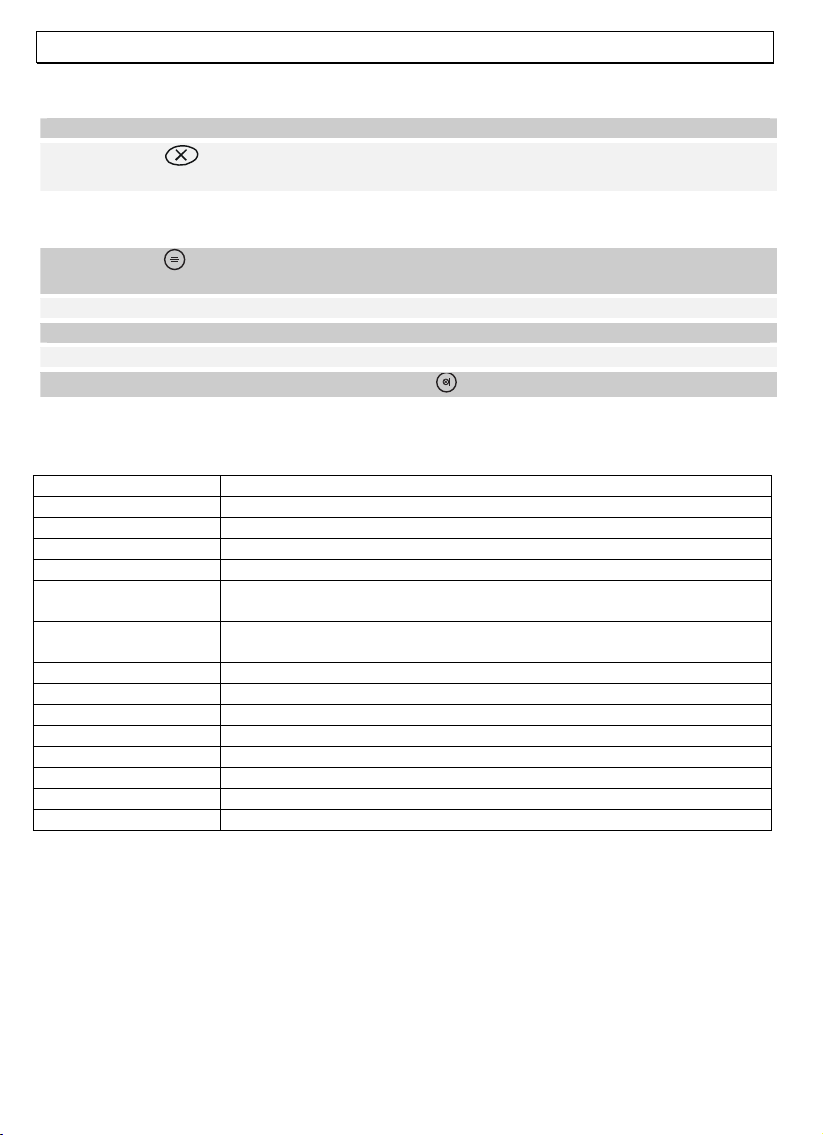
- Answering machine -
8.1.11 Deleting your own greeting message via the base station and reverting to the
1. Select the greeting message to be deleted as described under 8.1.9.
2. Press the button while the greeting message is being played back. Your own
8.1.12 Deleting your own greeting message via the handset and reverting to the standard
1. Press the button on the handset twice. After a few seconds you will hear the
2. Press the u button immediately.
3. Then press the Y button. The selected greeting will be played back.
4. To delete the greeting message, press the r button.
5. Exit the programming mode by holding the button pressed.
8.1.13 Overview of display indications of the base station
The following table shows you all the possible display indications.
Display Description
No indication No power connected
C – 0 flashing Day and time announcement must be set up.
0 to 9 0 to 9 messages have been recorded.
9 flashing More than 9 messages have been recorded.
- flashing 0 to 9
alternately
A flashing Answering machine is being used via the handset or the remote
E flashing Undefined fault.
F flashing Memory full.
P flashing Pause during the playback of messages.
P flashing with 1 Greeting 1 is being played back.
P flashing with 2 Greeting 2 is being played back.
R flashing A greeting or a message is being recorded.
t or 2 to 9 Number of ring tones when accepting a call.
8 to 0 Delete instruction.
standard greeting
greeting will be deleted and the pre-recorded greeting will now be played back.
greeting
automatic user information.
The answering machine is switched off and is showing the number
of recorded messages.
access facility.
70
Page 26
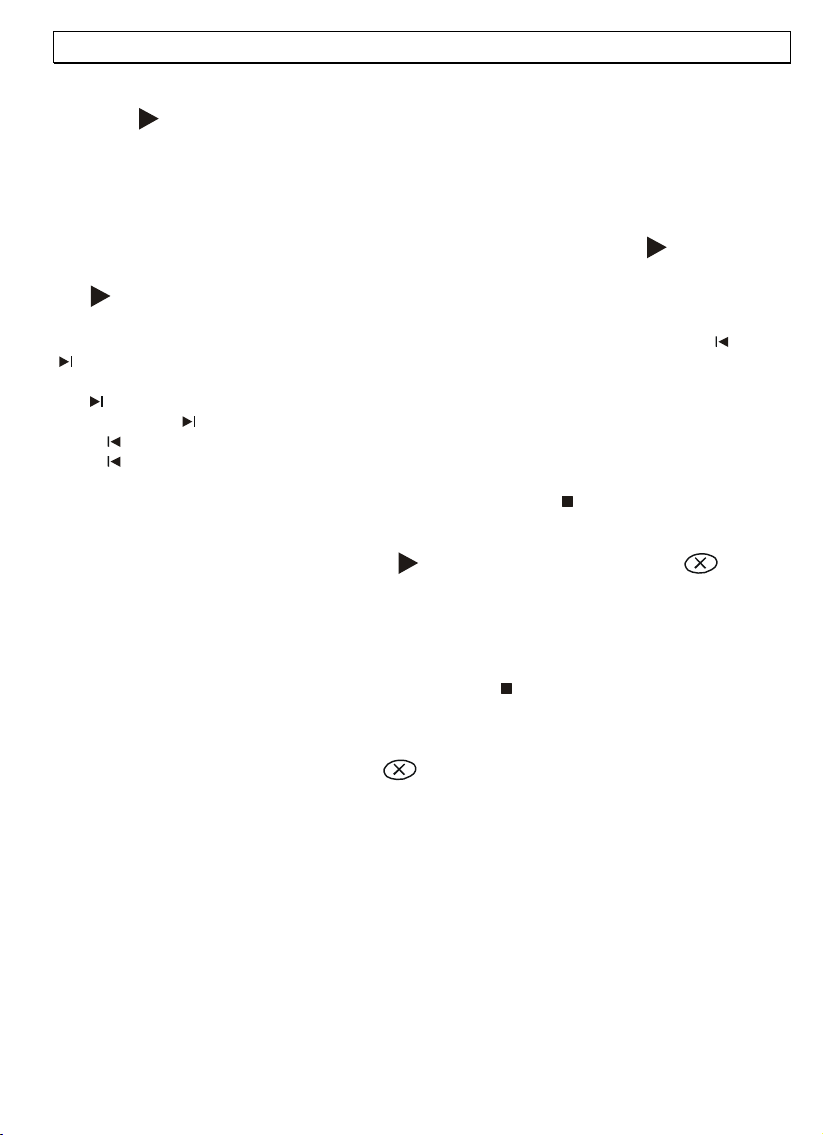
- Answering machine -
8.2 Using the answering machine via the base station
Press the button. You will now be informed immediately by the inbuilt voice how
many messages have been recorded and the messages will be played back at once.
With each message, you will hear on which day of the week and at what time of day the
message was recorded.
If you want to interrupt the playback for a short time (pause), press the
display will show the indication P and you will hear a signal tone every 10 seconds. Press
the
button again to continue playing back the message.
You can jump forwards or backwards between the individual messages using the
buttons.
1 x
button => listen to next message.
Press and hold
Press
Press
The message playback is stopped by pressing the stop button
8.2.1 Deleting a single message
Start playing back the messages with the
while the required message is being played back.
Note: When you press the delete button for one or more messages, these messages are
not yet actually deleted. The selected messages are only deleted at the end of all the
messages and after the display has counted from 8 to 0. Up to this point, the deletion
process can still be cancelled by using the stop button
8.2.2 Deleting all messages
After all messages have been played back, you will hear a request to delete all
messages. Now press the delete button
will be shown in the display backwards from 8 to 0. If the deletion was successful, you
will hear a confirmation.
button once => listen to current message again.
button twice => listen to previous message.
button => the message will be played back more quickly.
.
button. Press the delete button once
.
within the next 8 seconds. The 8 seconds
button. The
and
Note: If you want to cancel the deletion of all messages, press the stop button before
the display has counted to 0.
8.2.3 Listening in to incoming messages
The in-built loudspeaker in the base station makes it possible to listen to incoming calls
without accepting the call. If you do not want to listen in to the incoming calls, turn the
volume on the base station down to zero.
71
Page 27

- Answering machine -
8.3 Using the answering machine via the handset
You can operate the answering machine remotely by means of the handset.
Note: The display will show the message "TAM BUSY" (answering machine busy) if the
answering machine is currently being used via the base station.
Overview of the different functions
1. Press the button on the handset twice. After a few seconds you will hear the
automatic user information. The display on the handset will show the message "TAM
MENU"
2. Now select the required function:
Y = Play back all messages
p = Play back all new messages
q = Play back current message again
r = Delete current message
s = Play back next message
t = Record memo
u = Record, delete or change greeting messages
v = Enter new PIN code (see 8.5.1)
m = Enter day and time announcement
n = Call up user information
3. Exit the programming mode by holding the button pressed.
8.3.1 Listening to all messages
1. Press the button on the handset twice. After a few seconds you will hear the
automatic user information.
2. Then press the Y button. All recorded messages will now be played back. With each
message you will hear on which day of the week and at what time of day the
message was recorded.
3. Exit the programming mode by holding the button pressed.
8.3.2 Listening to all new messages
1. Press the button on the handset twice. After a few seconds you will hear the
automatic user information.
2. Then press the p button. Only newly recorded messages that have not yet been
listened to will now be played back. With each message you will hear on which day
of the week and at what time of day the message was recorded.
3. Exit the programming mode by holding the button pressed.
n = Return to main menu
Y = Play back the set greeting message
p = Record Type 1 greeting message
q = Record Type 2 greeting message
r = Select Type 1 greeting message
s = Select Type 2 greeting message
u = Call up user information
72
Page 28

- Answering machine -
8.3.3 Fast rewind
Press the q button once during playback to hear the same message again.
Press the q button repeatedly during playback to hear the previous message again.
8.3.4 Fast forward
Press the s button once during playback to jump to the next message.
8.3.5 Deleting a single message
Start playing back the messages with the Y or p button. Press the r button once while
the required message is being played back.
8.3.6 Deleting all messages
Start playing back the messages with the Y or p button. After all messages have been
played back, you will hear a request to delete all messages. Now press the r button
once and all messages will be deleted.
8.3.7 Listening in to incoming messages
It is also possible to listen to incoming calls using the handset without accepting the call.
1. While a call is being recorded, the display on the handset will show the message
"SCREEN?".
2. Press the button on the handset once and you will be able to hear the caller.
8.3.8 Interrupting the answering machine
You can personally intervene at any time while the answering machine is playing back
your greeting or the caller is dictating his message. Simply lift the handset on the base
station or press the call button
you will be able to speak to the caller directly.
8.4 Recording memos
You can leave "memos" on your answering machine for other people who use it, e.g.
your family. These memos can only be recorded using the handset and not via the base
station.
on the handset. The answering machine will stop and
1. Press the button on the handset twice. After a few seconds you will hear the
automatic user information.
2. Then press the t button. You will be requested to dictate your memo after the
signal tone.
3. Finish recording with the # button. The display on the base station will show an
additional message.
4. Exit the programming mode by holding the button pressed.
73
Page 29

- Answering machine -
8.5 The remote access facility
The remote access facility allows the answering machine to be called up from any
telephone in order to listen to messages and to carry out other functions.
8.5.1 The PIN code
Your answering machine has personal access authorisation so that only you can listen to
incoming messages using the remote access facility. This PIN code is set in the factory to
"0 0 0".
Changing the PIN code
1. Press the button on the handset twice. After a few seconds you will hear the
automatic user information.
2. Then press the ` button.
3. Press the º button to enter a new three-digit PIN code.
Press the # button to check the PIN code currently set.
4. After pressing the button, now enter the new three-digit PIN code. After it has been
entered, the new PIN code will be read out once more.
5. Exit the programming mode by holding the button pressed.
8.5.2 Listening to messages using the remote access facility
1. Call your number and wait until your call is answered.
2. Press the º button when you hear your greeting message. You will be requested to
enter the three-digit PIN code.
3. Enter the three-digit PIN code.
4. After the PIN code has been correctly entered, you will hear a message telling you how
many new messages have been recorded and the messages will be played back
immediately.
5. After the messages have been played back, further functions can be carried out
using the remote access facility. For more information, see the following table.
6. Replace the receiver when you have finished with the remote access facility.
Remote access functions
74
Y = Play back all messages
p = Play back all new messages
q = Play back current message again
r = Delete current message
s = Play back next message
t = Turn the answering machine on or off.
u = Record, delete or change greeting messages
n = Return to main menu
Y = Play back the set greeting message
p = Record Type 1 greeting message
q = Record Type 2 greeting message
r = Select Type 1 greeting message
s = Select Type 2 greeting message
u = Call up user information
v = Enter new PIN code
m = Enter day and time announcement
n = Call up user information
Page 30
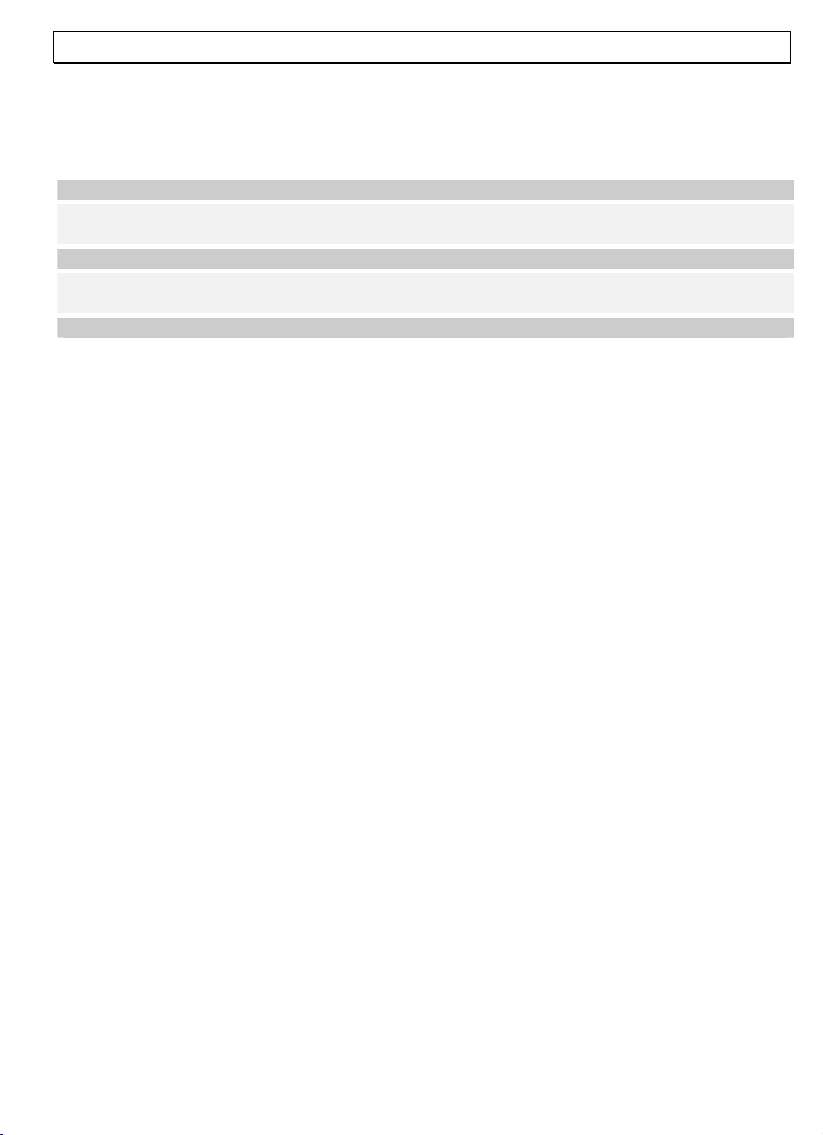
- Answering machine -
8.5.3 Switching on the answering machine remotely
Imagine that you have left your office or your house and have forgotten to switch on
your answering machine. By means of the remote access facility, you have the option of
switching on the answering machine from another telephone.
1. Call your number and let it ring 20 times.
2. The call will be automatically accepted after 20 rings and you will hear your greeting
message.
3. Press the º button and enter the three-digit PIN code.
4. Now press the t button within the next 8 seconds and the answering machine will
be switched on.
5. Replace the receiver.
Note: If there are messages on your answering machine that have not yet been listened
to then these will be played back first.
8.5.4 Toll-free remote pre-access facility
Using the toll-free remote pre-access facility, you can find out whether there are any
messages on your answering machine without incurring any charges.
To do this, set the function "Delaying acceptance of calls" to the setting "t". For more
information see Chapter 8.1.4.
If you now call your answering machine when you are away, the answering machine will
answer as follows:
A. If your call is answered after 2 rings, there will be new messages on your answering
machine.
B. If no new messages have been recorded, your call will not be answered after 2 rings.
Put the receiver down immediately as your call will now only be answered after the sixth
ring. In this way, you can save call charges.
75
Page 31
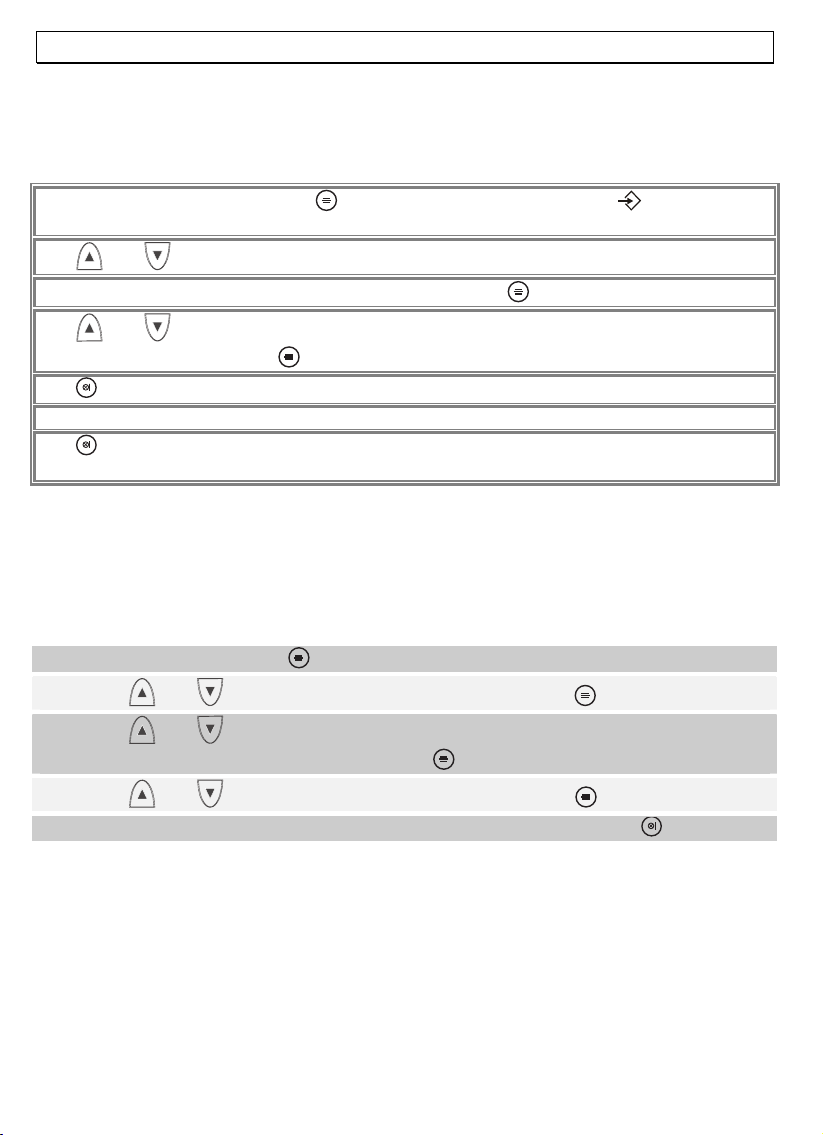
- Special Functions -
9 Special functions
Any further programming functions can be accessed through a very user-friendly menu.
We give here a short, general description of navigation in this menu:
To begin programming, press the
shown in the display.
The and buttons are used to search through the function groups.
The group indicated in the display is selected by pressing .
The and buttons are now used to search for the desired individual function which
is again selected by pressing
The button can be used to move back one level in the selection process.
Any store function will be automatically broken off if no entry is made within 15 seconds.
The button can be held down at any time to exit altogether from programming without
making any changes.
Chapter 9.13 gives a complete summary of the menu.
button. During programming, the symbol will be
.
9.1 Setting ring melodies on the handset
Your handset can use five different melodies to signal an incoming call. If you are
operating the telephone with several handsets, you can set up different melodies for
internal and external calls.
1. Press the menu button, .
2. Use and to select the HANDSET menu, then press .
3. Use and to select EXT MEL (melody for external calls) or INT MEL
(melody for internal calls) and then press .
4. Use and to select the desired melody, then press .
5. You can then select further menu functions or exit by holding down .
9.2 Setting the ring melody volume
The volume of the handset ring melody can be set to one of five levels. If, at any time,
you do not wish to be disturbed, you can also turn off the ringing altogether. If the
ringing is turned off, incoming calls will only be signalled by the base station and on the
handset display.
76
Page 32

- Special Functions -
1. Press the menu button, .
2. Use and to select the HANDSET menu, then press .
3. Use and to select the RING VOL function, then press .
4. Use and to select the desired volume level or OFF and press .
5. You can then select further menu functions or exit by holding down .
9.3 Setting ring melodies on the base station
The base station can also use five different melodies to signal an incoming call.
1. Press the menu button, .
2. Use and to select the SETUP menu, then press .
3. Use and to select the BASE MEL function, then press .
4. Use and to select the desired melody, then press .
5. You can then select further menu functions or exit by holding down .
9.4 Setting the ring melody volume on the base station
The volume of the base station ring melody can be set to one of five levels. If, at any
time, you do not wish to be disturbed, you can also turn off the ringing altogether.
1. Press the menu button, .
2. Use and to select the SETUP menu, then press .
3. Use and to select the RING VOL function, then press .
4. Use and to select the desired volume level or OFF and press .
5. You can then select further menu functions or exit by holding down .
77
Page 33

- Special Functions -
9.5 Adjusting the speaker volume
The speaker volume can be adjusted in five steps to take account of the surrounding
noise level.
1. Press the menu button, .
2. Use and to select the HANDSET menu, then press .
3. Use and to select the EAR VOL function, then press .
4. Use and to select a volume from 1 to 5 and then press .
5. You can then select further menu functions or exit by holding down .
9.6 Take calls automatically
Incoming calls are taken automatically when you lift the handset from the base station. If
you wish to take calls only by using the
off.
1. Press the menu button, .
2. Use and to select the HANDSET menu, then press .
3. Use and to select the AUTO ANS function, then press .
4. Use and to select ON or OFF, then press .
5. You can then select further menu functions or exit by holding down .
button you can turn this automatic function
9.7 TONE (DTMF) or PULSE dialling
This feature enables you to operate your telephone on both the older analogue lines
(pulse dialling) and the newer digital lines (tone/DTMF dialling). Factory setting is DTMF
tone dialling.
1. Press the menu button, .
2. Use and to select the SETUP menu, then press .
3. Use and to select the DIALMODE function, then press .
4. Use and to select the desired dialling mode, then press .
5. You can then select further menu functions or exit by holding down .
9.8 Change display name
In normal operation, the display shows "5800TECH HS1". If you have a number of
handsets operating from the one base station, it can be useful to give each handset a
name of its own. The name is followed by the number that is used to call the handset
internally.
78
Page 34

- Special Functions -
1. Press the menu button, .
2. Use and to select the HANDSET menu, then press .
3. Use and to select the NAME function, then press .
4. Enter the desired name using the number buttons. Brief pressure on the button
can be used to erase single letters.
5. Press to store the new name.
6. You can then select further menu functions or exit by holding down .
9.9 Turning indicator tones on and off
There are various indicator and warning tones that can be turned on or off.
Button click
The handset emits a confirming click each time that a button is pressed. The button click
can be turned on or off.
Low battery warning
If the batteries are too low, a beeping warns that the handset needs recharging.
Range warning
If you are too far from the base station, a beep warns that you should move closer to it
in order to maintain contact.
1. Press the menu button, .
2. Use and to select the HANDSET menu, then press .
3. Use and to select the BEEP function, then press .
4. Use and to select KEYTONE, LOW BATT or OUTRANGE, then press .
5. Use and to select ON or OFF, then press .
6. You can then select further menu functions or exit by holding down .
79
Page 35

- Special Functions -
9.10 Changing your PIN number
Some of the telephone system's functions are protected from unauthorised use by a PIN
number. The PIN number has four digits. The phone is delivered with the PIN number set
to "0000". To change the PIN number, proceed as follows:
1. Press the menu button, .
2. Use and to select the SETUP menu, then press .
3. Use and to select the PIN CODE function, then press .
4. Now enter the current four-digit PIN number using the number buttons (factory
setting, 0 0 0 0), then press .
5. Now enter the desired four-digit PIN number using the number buttons, then press
.
6. Now confirm the change by entering the new four-digit PIN number again, then
press .
7. You can then select further menu functions or exit by holding down .
If the old PIN number entered is not correct the procedure will be broken off.
9.11 Setting the display language
The display can be set to give indications in English, French, German, Netherlands,
Italian, Spanish, Portuguese, Norwegian, Danish, Swedish and Finnish.
1. Press the menu button, .
2. Use and to select the HANDSET menu, then press .
3. Use and to select the LANGUAGE function, then press .
4. Use and to select a language, then press .
5. After a short pause, the language setting will change and the display will revert to
the 'ready' state.
80
Page 36

- Special Functions -
9.12 Reverting to factory settings
This function can be used to reset the handset and the base station to the factory
settings.
Factory settings:
Language: German Handset name: 5800TECH
Low battery warning: On Take calls automatically: Off
Out of range warning: On Ring melody, external: 3
Button click: On Ring melody, internal: 1
Speaker volume: 4 Handset ringing volume: 4
PIN Code: 0 0 0 0 Base station ring melody: 1
Pause: 3 sec. Base station ringing volume: 3
Dialling mode: DTMF/Tone FLASH time: 100ms
Notice: The phonebook, list of callers (CLIP), and all redial numbers will be deleted.
1. Press the menu button, .
2. Use and to select the SETUP menu, then press .
3. Use and to select the DEFAULT function, then press .
4. Enter the PIN number using the number buttons (factory setting, 0 0 0 0), then
press .
5. After a short pause, the factory settings will be reinstated. The display will revert to
the 'ready' state.
81
Page 37
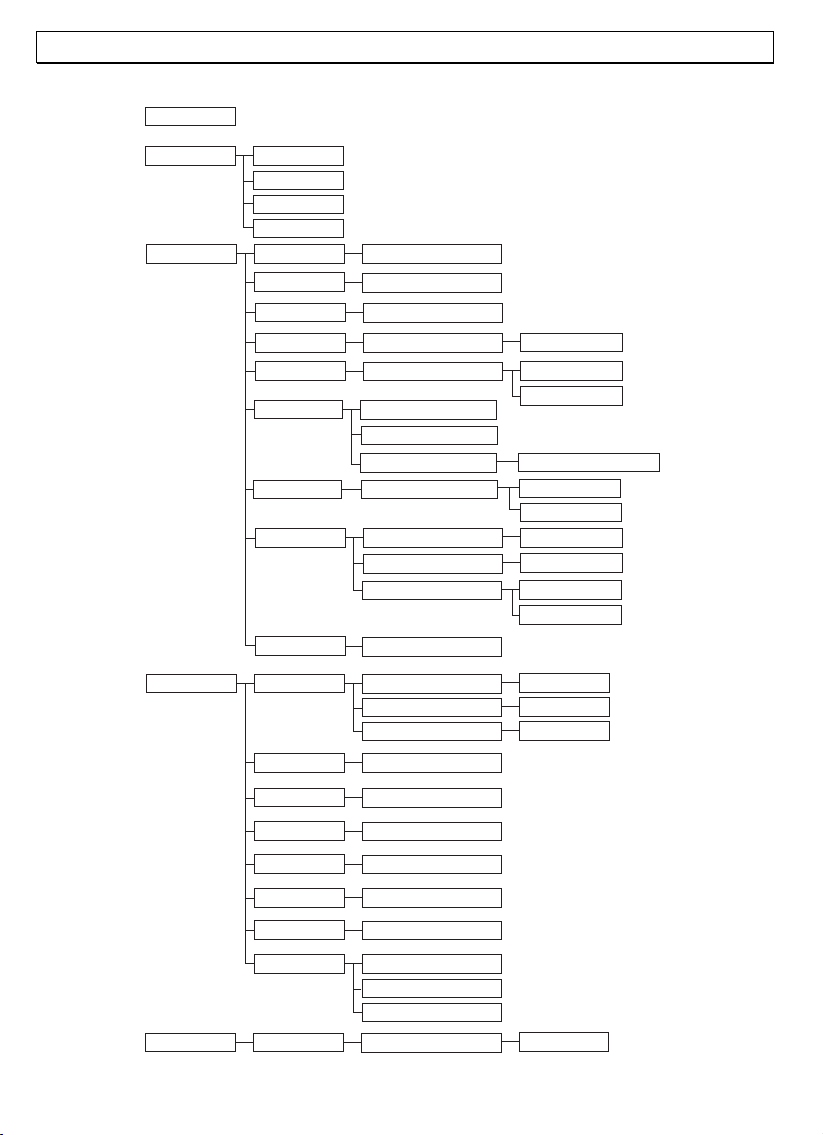
9.13 Menu structure
TAM MENU
- Special Functions -
Phonebook
Setup Base Vol
Handset Beep
List
Add
Delete
Modify
Base Mel
Sel Base
Del HS
Pin Code
Priority
MFV-IWV
PABX
Default
Ring Vol
Volume 1..5, Off
Melody 1..5
Base 1..4, Auto
PIN ?
PIN ?
On
Off
Select
MFV - IWV
PBX1
PBX1
Pause
Pin?
Keytone
Low Batt
Outrange
Volume 1..5, Off
Handset 1..5
New Pin
Retype
Basis, Handset 1..5
MFV
IWV
PIN ?
PIN ?
3 Sec
5 Sec
On...Off
On...Off
On...Off
82
Ear Vol
Int Mel
Ext Mel
Auto Ans
Name
Language
Register Base 1...5
Ear Vol 1..5
Melody 1..5
Melody 1..5
ON...Off
.........
German
English
…
Pin?
Search
Page 38

- Several Handsets -
10 Several handsets
Up to four handsets can be operated with your base station at any one time. Additional
handsets can be obtained from your AUDIOLINE dealer with the designation 5801TECH.
When using a number of handsets, you have the following possibilities:
- internal calls between the handsets,
- external calls can be forwarded between the handsets,
- incoming external calls are signalled on all handsets.
Notice: Thanks to the international GAP standard, handsets from other manufacturers
can also be used with the telephone system. Conversely, an AUDIOLINE 5800TECH
handset can be used with base stations from other manufacturers, provided they
implement the GAP standard.
Notice: If one of the handsets is already using the external line, the indicator light shows
on the speaker of all the handsets. No further external call can be made or taken.
10.1 Internal calls
Once you have a number of handsets on a base station, you can make internal calls.
To do so, press the
handset called, the call is taken by pressing the call button,
button and then the number of the handset being called. On the
.
10.2 Connecting external calls to another handset
If you have taken an external call on one handset, you can connect the call to another
handset. To do so, press the
called. Once the internal call is taken on the other handset, you have the following
possibilities:
A. Three way calling: you can now speak with the internal caller and use the
button to switch back to the external caller. You can switch between the internal and
external connections as often as you wish.
B. Forward the call: By pressing the call button,
be forwarded to the second handset.
button and then the number of the handset being
, on the first handset, the call can
83
Page 39

- Several Handsets -
10.3 Setting up conference calls
You can connect a second internal handset with an external call to set up a three-way
conference. To connect two handsets with an external call:
set up the desired connection with the external caller. Then press the
by the number of the handset being called. Once the second internal caller has answered,
press the
call.
# button for 2 seconds and all three callers will be connected in a conference
button followed
10.4 Ringing priority
When using a number of handsets, one handset can be set to ring before all the others.
You can also select the base station if, for example, you have a cord telephone connected
in parallel. In this case, it is the telephone and base station that ring first, before the
handsets. Even when a handset does not ring, the incoming call is visually indicated and
can be taken from the handset.
Switching ring priority on and off
1. Press the menu button, .
2. Use and to select the SETUP menu, then press .
3. Use and to select the PRIORITY function, then press . The display will
indicate whether this function is switched on or off.
4. You can now use and to choose whether this function is to be switched on
or off.
5. Press the button again.
6. You can then select further menu functions or exit by holding down .
Allocating the priority
1. Press the menu button, .
2. Use and to select the SETUP menu, then press .
3. Use and to select the PRIORITY function, then press .
4. Use and to select SELECT, then press .
5. Use and to choose between HANDSET (1-5) and BASE (the base
station), then press . The display will show RINGS (1-9) to indicate the number
of rings before the general ring.
6. Use and to select the desired number of rings, then press . The display
will show PRIORITY.
7. You can then select further menu functions or exit by holding down .
84
Page 40

- Several Handsets -
10.5 Registering and de-registering handsets
10.5.1 Registering handsets
1. Hold down the paging button, on the base station for 10 seconds until it beeps
twice. You now have 90 seconds to register the new handset.
2. Press the button on the handset.
3. Use and to select the REGISTER menu, then press .
4. Now use the number buttons to enter the number of the base station (1 - 4). If the
handset is already registered with a base station, the corresponding numbers will
blink.
5. Press the button again.
6. Now enter the PIN number for the base station (factory setting, 0 0 0 0).
7. Now press the menu button, , and you will hear a beep for a few seconds.
The handset is now registered and can be used for external and internal calls.
8. An internal number will now have been allocated to the handset. The first handset
registered (main handset) has the internal number 1. Any further handsets that are
registered are allocated internal numbers (2 to 5) in the order of registration. This
internal number is shown in the display to the right of the name.
10.5.2 De-registering handsets
A handset can only be de-registered from another handset that is registered. It is thus
not possible to make a de-registration from the handset that is to be de-registered.
1. Press the button on the handset.
2. Use and to select the SETUP menu, then press .
3. Use and to select DEL HS, then press .
4. Now enter the PIN number for the base station (factory setting, 0 0 0 0), then press
.
5. Use and to select the number of the handset to be de-registered, then press
.
6. The OK prompt will appear in the display. You can now complete de-registration by
pressing the button or cancel the de-registration by holding the button down. If
de-registration is completed, a beep will be heard after a few seconds. The handset
is now de-registered and can no longer be used with this base station.
85
Page 41

- Several Handsets -
10.6 Additional base stations
A number of base stations can be used to extend the coverage available to the handsets.
To make use of this effect, all the base stations must have a telephone connection.
Depending on your objectives, you can provide each base station with its own telephone
line or connect them all to the same line. A new number will be allocated to the handset
each time that it moves within range of another base station.
You should ensure that the coverages of the base stations overlap. Before adding a new
base station to your system, check the range of the handsets.
If a handset is registered with the base station and automatic base station selection is
switched on (further information in this chapter), the handset will be automatically
handed on to the next base station. Calls in progress cannot be passed from one base
station to another.
Selecting a base station
1. Press the button on the handset.
2. Use and to select the SETUP menu, then press .
3. Use and to select the SEL BASE menu, then press .
4. Use and to select the desired base station. If AUTO is selected, the
handset automatically switches to the next base station. If the handset is
registered with the base station concerned, a small rectangle is shown after
the number. Only these base stations can be selected.
5. Press the button again.
6. The OK prompt will appear in the display. You can now complete deregistration by pressing the button or cancel the de-registration by
holding the button down. If de-registration is completed, a beep will be
heard after a few seconds. The handset is now de-registered and can no
longer be used with this base station.
86
Page 42

- Toubleshooting -
11 Troubleshooting
If you have any problems with your telephone, please check through the following points.
For claims under guarantee, please contact your dealer. The guarantee period is two
years.
If you have technical problems, our service hotline number is 0180 5 00 13 88.
No calls can be made The telephone line connection is not correct or there
The connection has been
lost
Cannot dial The dialling mode is wrongly set (see chapter 9.7).
The system fails to react
or is in an undefined state.
The charging indicator(s)
fail to light.
After a few hours, the
battery symbol in the
display starts to blink.
The display is dark Caused by exposure to direct sunlight. Allow the
No messages are recorded
is a fault on the line.
Only use the new telephone cable supplied.
Use another telephone to check whether your line is
in order.
The transformer plug is not properly inserted or there
is a power failure.
The rechargeable batteries are discharged or
defective.
You are too far from the base station.
You are too far from the base station.
The base station is badly located.
Reset to the default factory settings.
First unplug the transformer plug for a short time.
For the factory (default) settings, see chapter 9.12.
Ensure that the handset is correctly placed on the
base station, clean the contact surfaces of the
handset and the base station with a soft, dry cloth.
Place the hand station on the base station and leave
it for 16 hours.
If there is no improvement, replace the rechargeable
batteries.
handset to cool down.
Delete messages in order to create more memory
space.
The Type 2 greeting message "Answer only" may be
selected. For more information see Chapter 8.1.6.
87
Page 43

- Important Information -
12 Important information
12.1 Technical data
Standard DECT
Frequency range 1880 to 1990 MHz
Power supply Base station: 220/230V, 50 Hz
Range Interior, up to 50 m.
Range In the open, up to 300 m.
Standby time up to 350 hours
Call time up to 14 hours
Rechargeable batteries 2 x 1,2V/550mA, type AAA
Dialling mode Tone or Pulse
Permissible ambient
temperature
Permissible relative humidity 20% to 75%
Flash time 100ms or 300ms
12.2 Changing the telephone lead
If you need to change your telephone cable, the following drawing will help your dealer
provide the correct cable.
10°C to 30°C
88
Modular Stecker
Type RJ 11 6/4
a
b
a => TAE Stecker Pin 1
b => TAE Stecker Pin 2
TAE Stecker
Codierung "F"
34
2
5
1
6
Page 44

- Important Information -
12.3 Guarantee
AUDIOLINE equipment is manufactured and tested in accordance with the most up to
date production methods. Selected materials and highly developed technology ensure
trouble-free operation and long life. If your unit should develop a fault within the
guarantee period, however, please contact the shop where you bought your AUDIOLINE
equipment exclusively and have your purchase receipt available for inspection. The
warranty period is 24 months from the day of purchase. This warranty is not applicable
to the batteries or battery packs used in the various products.
Warranty conditions: Within the guarantee period, all defects due to material or
manufacturing faults will be repaired free of charge. The guarantee is invalidated if the
equipment has been tampered with by the purchaser or third parties. Any damage
caused by improper handling or operation, by incorrect positioning or storage, by
improper connection or installation or by excessive force or other external influences is
not covered by the guarantee. In the case of complaint, we reserve the right to repair or
replace defective parts or to exchange the equipment. Exchanged parts or exchanged
equipment become our property. Claims for compensation are excluded insofar as they
do not relate to criminal intent or gross negligence on the part of the manufacturer. All
guarantee claims according to these conditions must be raised exclusively with your
dealer. Rights under the guarantee can no longer be enforced after the expiry of 24
months from purchase and delivery of our products. In the case of unnecessary or
unjustified demands on the customer service department, we will levy our usual service
charges for materials, time, postage and packing. Any complaints must be reported as
soon as a problem is found. The guarantee is valid within the German Federal Republic.
89
Page 45

- Important Information -
12.4 Declaration of conformity
WE AUDIOLINE GmbH
OF HELLERSBERGSTR. 2a
D-41460 NEUSS
GERMANY
DECLARE UNDER OUR SOLE RESPONSIBILITY AS EU DISTRIBUTOR THAT THE PRODUCT
MODEL: 5800TECH
DESCRIPTION: CORDLESS DECT TELEPHONE
IS IN CONFORMITY WITH THE BASIC REQUIREMENTS OF DIRECTIVE: 1999/5/EC
AUTHORISED SIGNATORY:
Signature: ___________________
Name: MANFRED ZINNOW
Position in the company: MANAGING DIRECTOR
Date of issue: 18.12.2003
A copy of this declaration will be retained for 10 years after cessation of production.
SUPPLIER: AUDIOLINE GmbH, HELLERSBERGSTR. 2a,
D-41460 NEUSS
PRODUCT: 5800TECH
This product has been developed for use with an analogue telephone line (PSTN) within
Germany. However, no guarantee can be accepted for trouble-free operation on all
telecommunications terminal equipment connections due to the differences between the
different telecommunications network operators.
90
Page 46
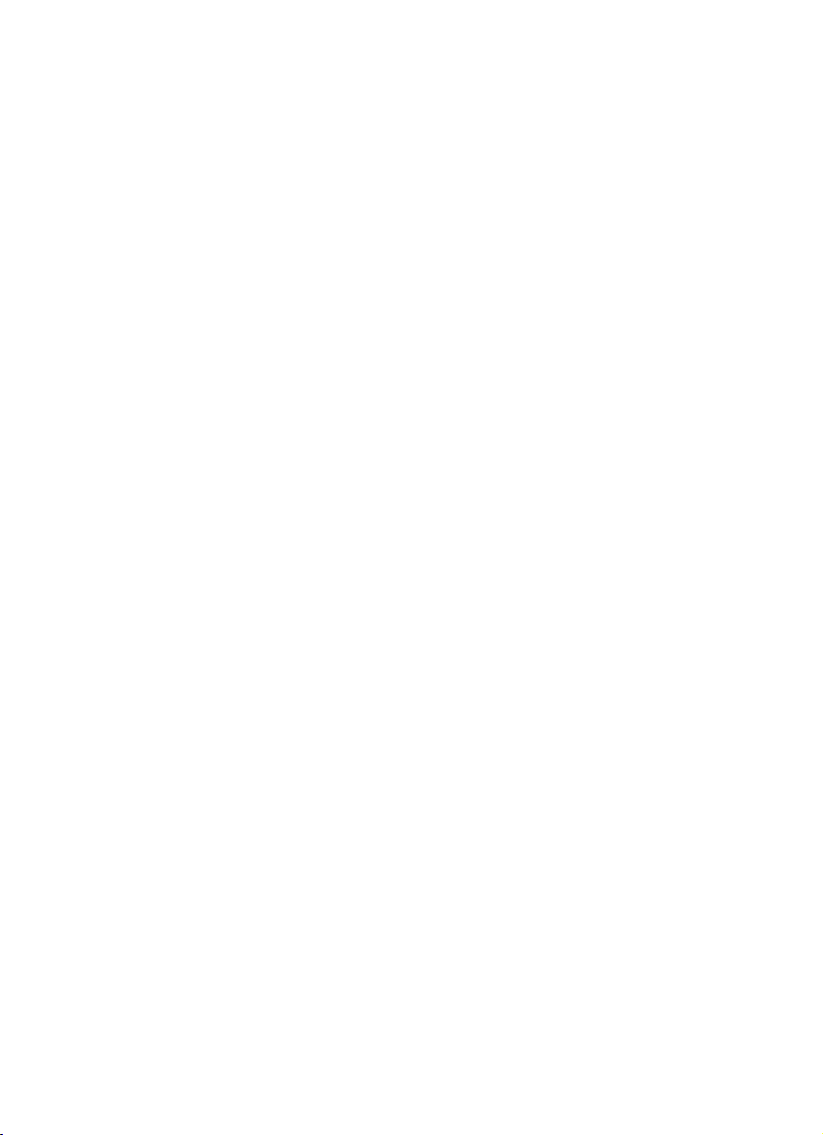
Page 47
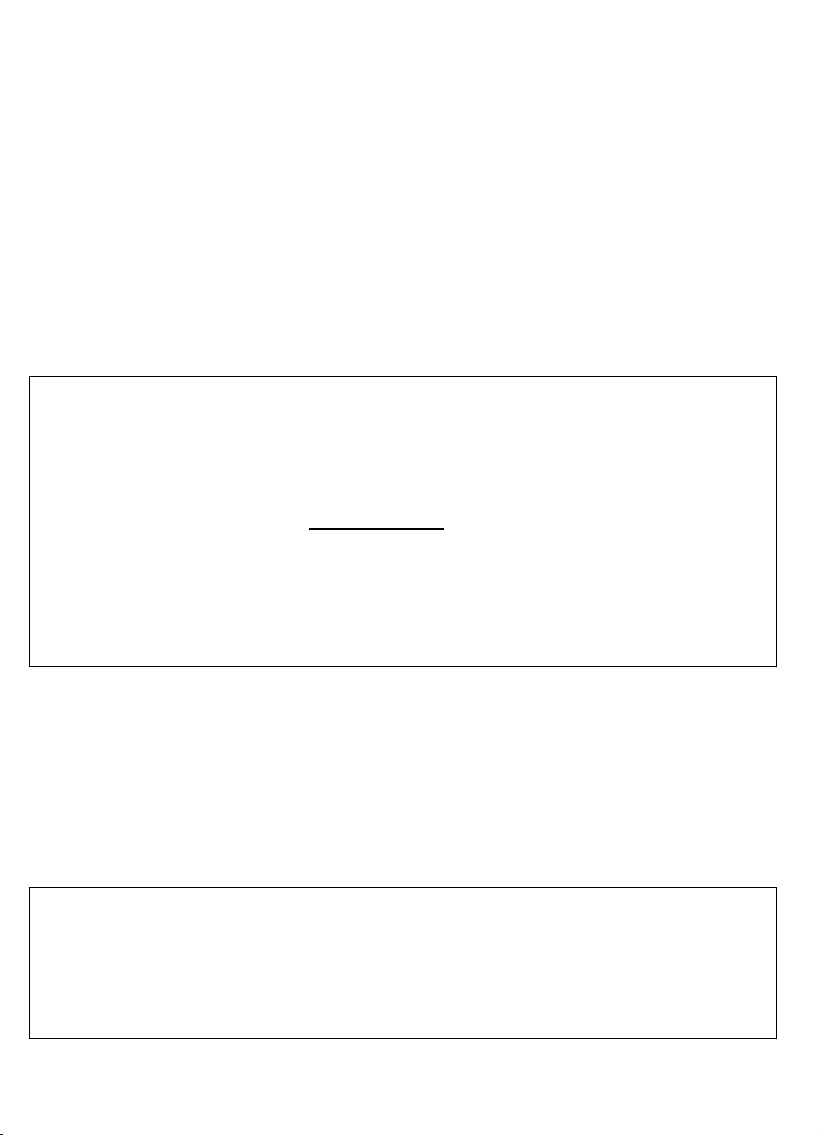
WICHTIGE GARANTIEHINWEISE
Die Garantiezeit für Ihr AUDIOLINE - Produkt beginnt mit dem Kaufdatum.
Ein Garantieanspruch besteht bei Mängeln, die auf Material- oder
Herstellungsfehler zurückzuführen sind. Der Garantieanspruch erlischt bei
Eingriffen durch den Käufer oder durch Dritte. Schäden, die durch
unsachgemäße Behandlung oder Bedienung, natürliche Abnutzung, durch
falsches Aufstellen oder Aufbewahren, durch unsachgemäßen Anschluss
oder Installation sowie durch höhere Gewalt oder sonstige äußere
Einflüsse entstehen, fallen nicht unter die Garantieleistung.
BITTE WENDEN SIE SICH IM GARANTIEFALL AUSSCHLIESSLICH AN
DEN HÄNDLER, BEI DEM SIE DAS GERÄT GEKAUFT HABEN, UND
VERGESSEN SIE NICHT, DEN KAUFBELEG VORZULEGEN.
UM UNNÖTIG LANGE WARTEZEITEN ZU VERMEIDEN, SENDEN SIE
REKLAMATIONSGERÄTE BITTE NICHT AN UNSERE BÜROADRESSE.
BEI FRAGEN ZUR BEDIENUNG UND GARANTIELEISTUNG, LESEN
SIE BITTE DIE BEDIENUNGSANLEITUNG ODER WENDEN SIE SICH
AN UNSERE HOTLINE:
0180 500 13 88
AUDIOLINE GmbH
Neuss
Service Hotline 0180 5 00 13 88
Internet: www.audioline.de
E-mail: info@audioline.de
