Page 1
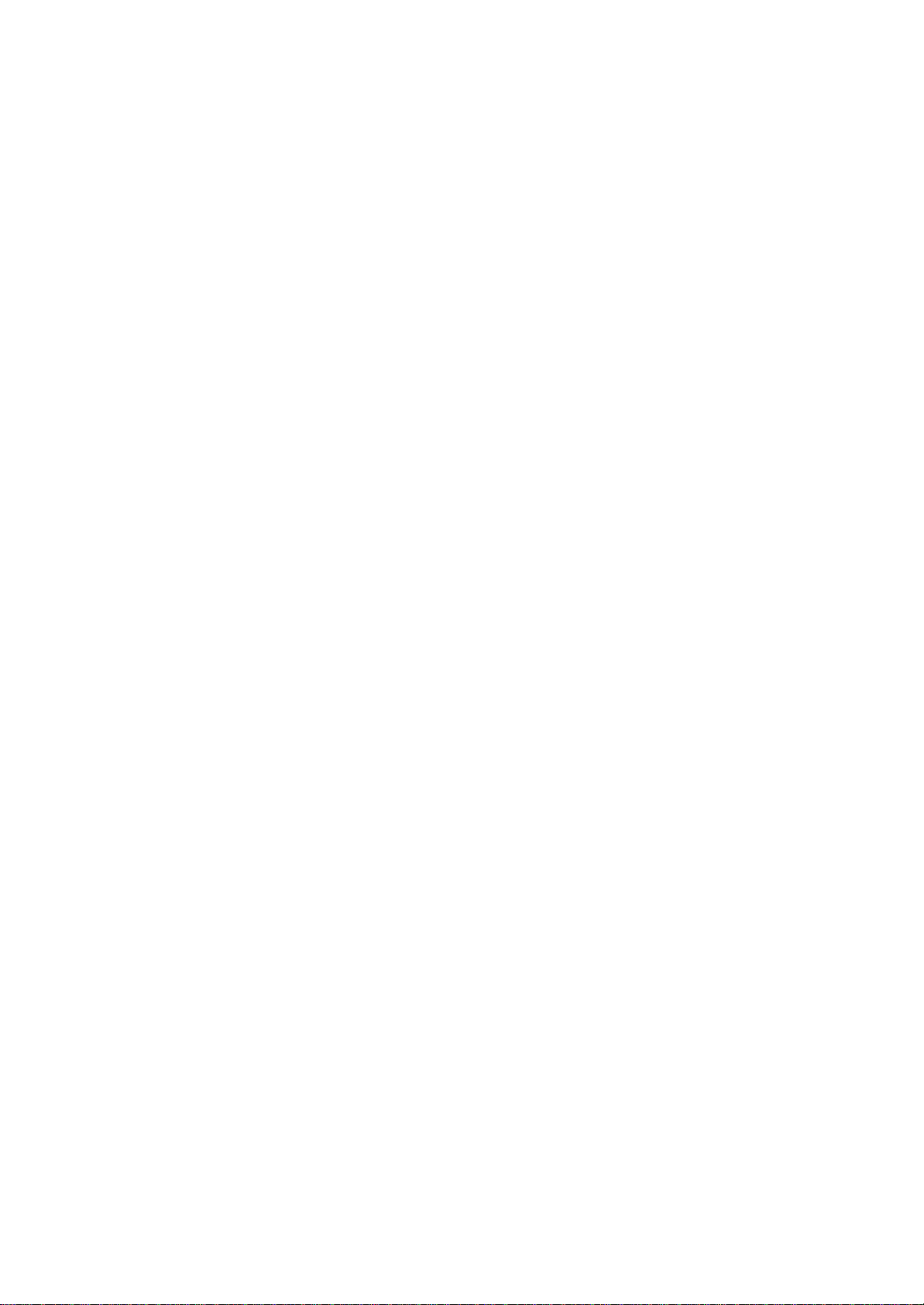
Installation
Unpacking
The package should include the following items:
- Handset - Mains adapter
- Base unit - Line cord
- 3 batteries - Belt clip
Audioline 25+1 also contains an extra handset with belt clips and batteries, plus a charger including an adapter.
Connection
1.Connect the line cord plug to the T socket of the base unit.
2.Plug into the telephone network socket (using adapter plug if required). If a telephone is already connected, first
connect the adapter plug for the wireless phone, and then the telephone’s plug on top of the adapter plug.
3.Connect the mains adapter of the base unit to the Y socket of the base unit and to the mains power wall socket.
4.Remove the battery cover from the back of the handset. Insert the batteries into the handset according to the
plus/minus indications, and replace the battery cover.
5.Place the handset in the base unit, with the keypad facing upwards. When the handset is placed correctly, the 7
indicator on the base unit will illuminate.
Audioline 25+1 only:
6.Connect the mains adapter to the mains socket, and to the Y socket on the charger.
7.Put the second handset in the charger, with the keypad facing forward. When the handset is placed correctly, the 7
indicator on the charger will illuminate.
Please note!
Do not place the base unit close to other electrical equipment, e.g. TV sets, computer monitors, copy machines, electric fans, etc. This is to
reduce the risk of poor reception/interference. Do not expose the base unit to direct sunlight or other major heat sources.
Belt Clips
A belt clip is included, which can be fitted on the back of the handset. Use the belt clip if you wish to attach the handset
to a belt, waistband or similar. To attach the clip, press it into place over the back of the handset. On either side of the
handset, there are indents for the clips to clasp onto.
Battery
The telephone is supplied with environmentally friendly nickel metal hydride (NiMH) batteries. Battery performance may
degrade over time. Therefore, it is normal that conversation time/standby time is reduced slightly compared to
specifications, when the telephone is used regularly.
Fully charged batteries will last for approx. 110 hours in standby or approx. 10 hours call time. These operation times
apply at normal room temperature.
Completely discharged batteries will take about 14 hours to fully recharge.
The equipment has an automatic charging mechanism that prevents the batteries from being overcharged or damaged
due to prolonged charging.
Page 2
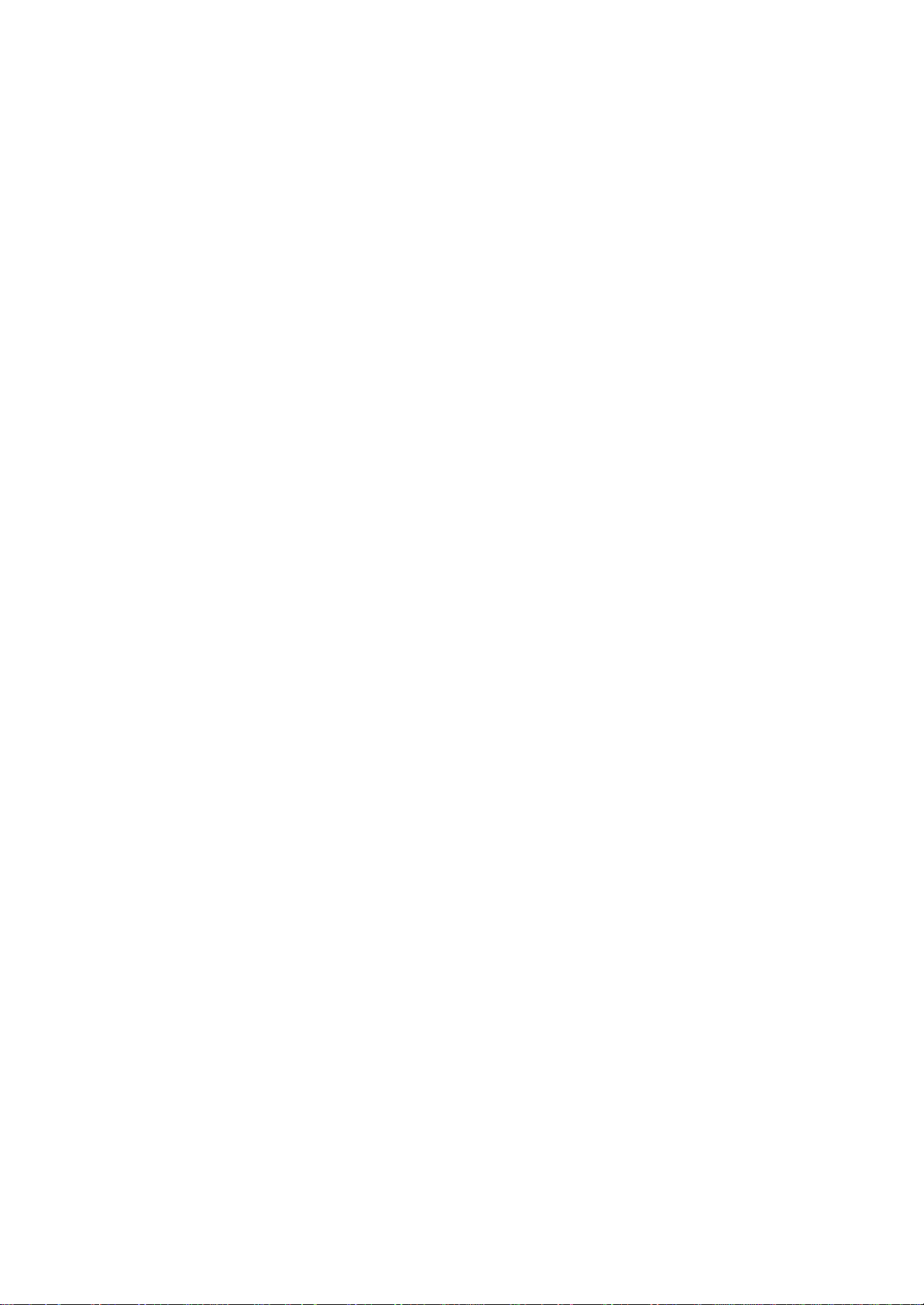
Please note!
When the telephone is installed for the first time, the batteries must be charged for 14 hours before using the telephone.
Use DORO original batteries only. The guarantee does not cover any damages caused by incorrect batteries.
The handset is charged with the buttons facing outwards.
Battery Charge Indicator
The symbol in the display indicates when it is time to recharge the batteries. When the batteries are running low, the
display shows and a warning signal sounds. If the handset is not recharged at this time, the telephone will cease to
function until it is recharged.
Range
The range of the telephone varies depending on various factors in the surrounding environment. The radio waves
transmitting the call may be hindered by obstructions, reducing the range.
Specified ranges require an unobstructed transmission between the handset and the base unit. In such ideal conditions,
the telephone range can be in excess of 300 metres. In a densely populated area, house, apartment, etc. the range of the
telephone will be reduced. Try to get the best range by relocating the base unit. The ideal location for the base unit is a
high and unobstructed place.
Out of range warning
If, during a call, the handset is carried too far from the base, a warning tone will be heard from the handset.. Unless the
handset is moved closer to the base unit within a few seconds, the call will be terminated.
Page 3
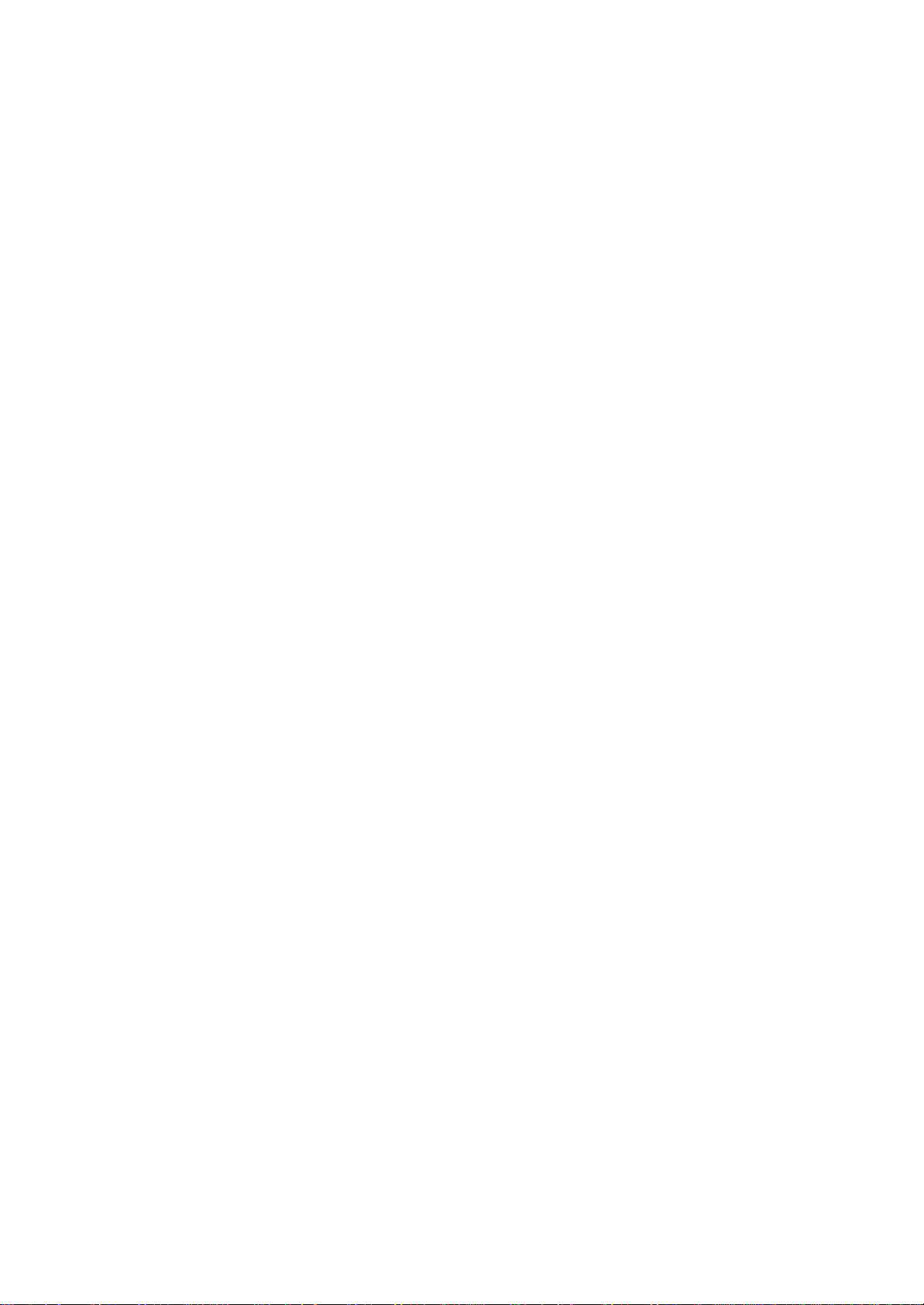
Operation
Receiving a Call
1. Wait for the handset to ring.
2. Answer the call by pressing q.
3. Use q to terminate the call.
Making a Call
1.Enter the required number. Mistakes can be erased using z.
2. Press q, and the number is dialled.
3. Use q to terminate the call.
Please note!
If the telephone cannot connect to a line, a warning tone will be heard. The problem may be due to the batteries running low, the handset being
too far from the base unit or all of the transmission channels being engaged.
Redial
The five most recently dialled numbers can easily be redialled using r.
1. Press r, the number is shown on the display.
2. Press q, and the number is dialled.
Microphone Mute Key
The microphone can be muted during a call by pressing the mute key z. Press the mute key again to re-activate the
microphone.
The display shows z as long as the function is active.
Paging
Pressing J on the base unit will activate the paging signal of the handset. This function is used to help locate the handset
or to page the person carrying the handset.
Volume Control
The volume may be adjusted during a call using P.
Memory
This telephone has 10 speed-dial memories. A stored phone number can be dialled using fewer keystrokes. The speed
dials are numbered 0-9.
Storing Speed Dial Numbers
1. Press P
2. Press .
3. Enter memory location, 0-9.
4.Enter telephone number (up to 24 digits). Use C/z to erase or alter.
Page 4

5. Press to save.
Please note!
Press r if you want a pause in the telephone number.
If a telephone number needs changing, store the new number in the same location as the old one.
Dialing Using Speed Dials
1. Press .
2. Enter memory location, 0-9.
3.Press q. The selected speed dial number is dialled automatically.
Optional Network Services
By using the R, * and # keys, this product can utilise selected PBX services.
Contact your network operator for more information regarding the services you can utilise.
Page 5

Caller Identification
Explanation of Caller ID
Caller ID allows you to see who is calling before you answer a call. You can also see who has been calling during your
absence.
Received calls are stored chronologically. The sequence number is shown on the right hand side of the display.
The call log will store up to 30 telephone numbers.
When the log is full, the oldest number will be deleted automatically, as the new call is logged. New calls are indicated in
standby mode by 5.
Please note!
You must subscribe to a Caller ID service from your network operator to enable Caller ID functions. Contact your operator for more
information.
Retrieving and Dialling Incoming Numbers.
1.Press P 5. The display will indicate the number of new entries (to the left) and the total (to the right) number of
entries stored in the call log.
2.Use the 8 and 9 keys to scroll among the telephone numbers. If a number contains more than XX digits, press P to
show the rest of the number.
3.Press q to dial or press R to return to standby mode.
Messages
Apart from showing phone numbers, the display can show:
End/toP oF LiStShown at the end and the top of the list.
Out oF ArEA International call or a call from a PBX (no information received)
SECrEt The call comes from a blocked number or a PBX.
Erasing Numbers
1. Scroll to the desired entry as described below.
2. Press z/c. The display shows ErASE ?
3. Press z/c once more to erase the number.
Erasing All Telephone Numbers
1. Scroll to the desired entry as described above.
2.Press and hold z/c until the display shows ErASE ALL ?
3. Release the key. Press z/c again.
Page 6

Settings
Ringer Signal Type
There are several different types of handset ringer signals to choose from.
1. Press P 2.
2.The display shows the current setting (1 = type 1, 2 = type 2 ... 4 =type 4).
3. Select by pressing the corresponding digit key.
4. Press to save.
Ringer Signal Volume
The ringer volume can be set to different levels.
1. Press P 3.
2.The display shows the current setting (Hi, Lo or oFF).
3. Choose setting by pressing 1 repeatedly.
4. Press to save.
Key Click
The sound heard when the keys are pressed can be turned off or on.
1. Press P 1.
2.The display shows the current setting (oFF or on).
3. Choose setting by pressing 1 repeatedly.
4. Press to save.
Key Lock
This function locks the keys on the handset to prevent unintentional usage.
1. Press P 7.
2.The display shows HoLd and the key lock is activated.
3. Press P 7 again to inactivate the key lock.
Calls can still be received, even if the key lock is active. When the call is finished, the handset returns to locked mode.
Auto - Answer
With this function activated, incoming calls will be received (the call connected) when the handset is lifted from the base
unit.
1. Press P 4.
2.The display shows the current setting (oFF or on).
3. Choose setting by pressing 1 repeatedly.
4. Press to save.
Page 7

Direct Dialling
With this function, a preset number is dialled regardless of which key you press (except the P key).
When the function is active, the display shows bAbY on. The telephone number that is to be dialled must be stored in
speed dial memory 0. Refer to page 10 for information on storing telephone numbers.
The telephone number must be stored before the function can be activated.
1. Press P 6.
2.The display shows the current setting (oFF or on).
3. Choose setting by pressing 1 repeatedly.
4. Press to save.
Hand set PIN Code
The handset PIN code is a four-digit code that you can set yourself. It protects against unauthorised use of certain
functions.
1. Press P #. The display shows EntEr codE.
2.Enter the current PIN code (0000 at default). If you entered the correct code, the display shows ncodE ---- .
3. Enter the new code.
4. Press to save.
Barring Calls
The telephone has a call barring function that locks the telephone for certain call types. The first digit/digits of the
telephone number can be barred, to avoid dialling certain numbers. Example: Select the international prefix (usually 00)
to barr all international calls. Incoming calls can always be received regardless of the call barring setting.
1. Press P 8.
2. Enter PIN number (0000 when supplied).
If the code was correct, the display shows bArring, plus the barred digits.
3.Enter the required first digits to be barred (up to 3 digits). Example: Select the international prefix (usually 00) to
barr all international calls.
4. Press to save.
To inactivate the call barring function, press z instead of entering any digit. Then press .
Contrast
You can set the contrast of the display. The contrast is entered as a value between 1-8, where 8 is the brightest setting.
1. Press P 9.
2. Choose setting by pressing 1 repeatedly.
4. Press to save.
Page 8

Extra Handsets
Register a New Handset
If you wish to use extra handsets, the extra handsets must be registered.
The registration must be performed for every new handset. The base unit can handle up to 10 handsets.
On registration the handset is allocated a handset number for use with the base unit. The handset numbers are 0-9.
Additional handsets can be purchased from your local retailer.
1.Press and hold the J search key on the base unit a few seconds, until the q symbol on the base unit starts flashing.
Registration mode will remain active for approximately 20 seconds.
2.Press and hold the R key until the display shows EntEr no plus the allocated handset number (0-9).
3. Confirm by pressing the corresponding digit key.
4.A long beep confirms that the registration has been performed correctly.
Please note!
Every time a new handset is registered, it will be allocated a higher handset number than the previously registered handset. If all 10 positions
(1-9 and 0) have been used, and you wish to exchange one or more handsets, the registration must be reset (refer to page 18) and all handsets
must be registered once again.
Transferring Calls Between Handsets
An external call can be transferred from one handset to another (both handsets must be using the same base unit).
1. While an external call is connected on line.
2.Press plus the handset number where you wish to transfer the call.
3.The ringer signal sounds in the target handset, and the displays of all connected handsets show trAnSFEr, plus
the number of the target handset.
4. Answer the call by pressing q.
If you do not wish to transfer the call, press q on any of the handsets to resume the call.
To check the handset number, press P .
Page 9

Other
Reset Handset Defaults
Resetting All Settings Including Speed Dials and Callback Memory
1. Press P 0.
2. Enter PIN number (0000 when supplied).
3.If the code was correct, the display shows rESEt Y.
4. Press to confirm.
Resetting the Registration
Please note!
All registrations will be deleted. A new registration must be performed after reset for the telephone to function again. Refer to previous page.
1. Remove the adapter from the base unit.
2.Press and hold J on the base unit, and connect the adapter.
3. Release J when q has flashed three times.
4.Disconnect the adapter from the base unit, and reconnect it.
Troubleshooting
Check that the telephone cord is undamaged and properly plugged in. Disconnect any additional equipment, extension
cords and other telephones that may be connected. If the problem is resolved, the fault is in the other equipment.
Test the equipment on a known working line. If the product works there, the fault is in the telephone line. Please inform
your local telephone company in the event of faults.
No Number Shown in Display When Ringing
- In order for this feature to function, you must subscribe to the Caller Identification service from your network
provider. Caller Identification
- If a text message is displayed, the call may be an international call (no data received), or from a private or blocked
number.
- It may not be possible to receive CID information if the telephone operates in a PBX system.
Warning Signal While Talking/Cannot Connect
- The batteries may be running low (recharge the handset).
- The handset may be (nearly) out of range. Move closer to a base unit.
Telephone Does Not Work
- Check if the handset is turned on.
- Check the adapter – is it correctly connected to the base unit and to the mains power?
- Check that the telephone cord has been correctly connected to the base unit and to the telephone line socket.
- Check the charge status of the handset batteries.
- Try connecting another telephone, known to be in working order, to the line socket. If that phone works then it is
likely that this equipment is faulty.
If the telephone still does not work, contact the place of purchase and arrange to have the telephone serviced. Don’t
forget the receipt or copy of the invoice.
Page 10

