Page 1
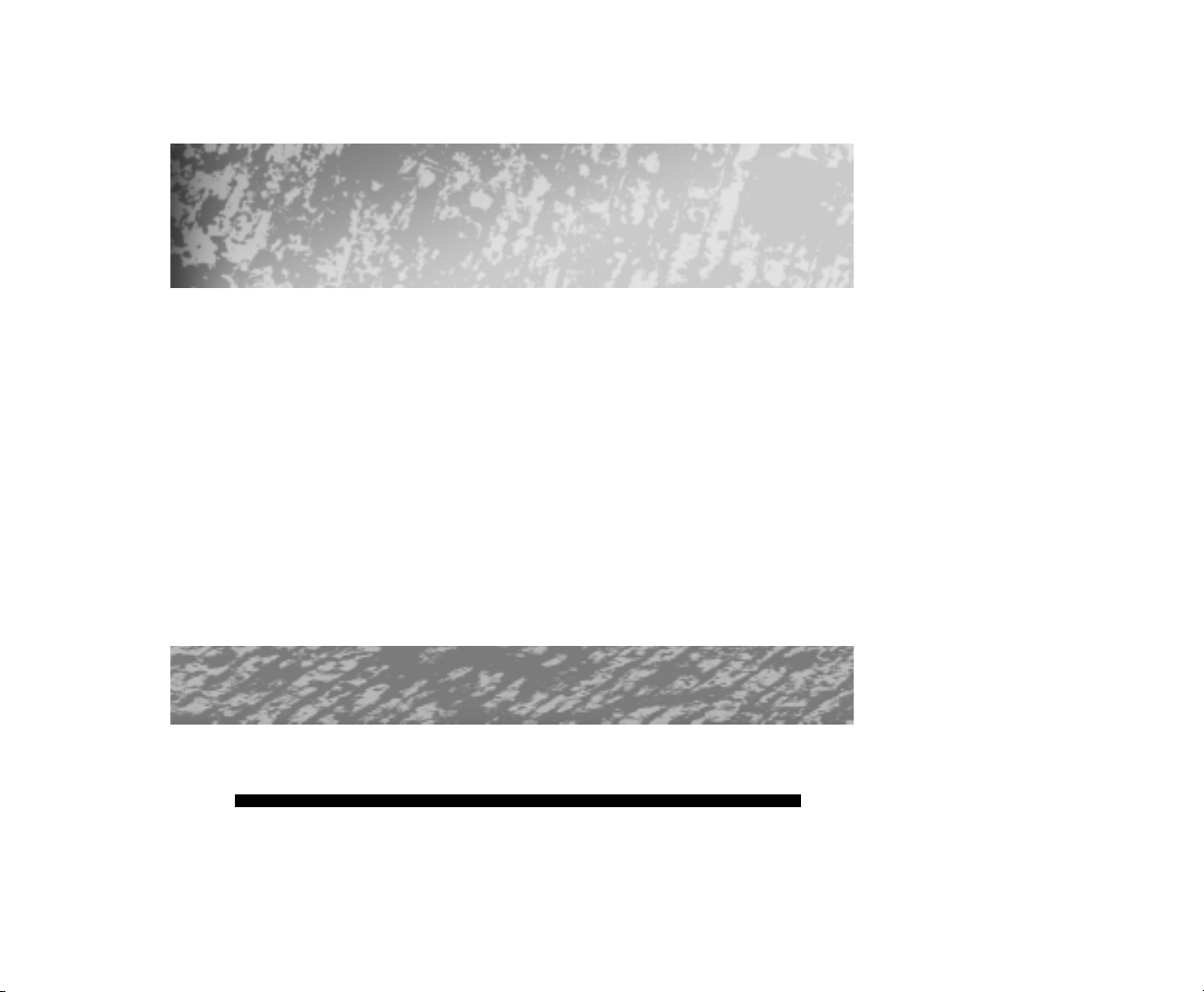
The Strength of
Digital
Digital
DQS
Six Channel
Digital Equalizer
Owner’s Enjoyment Manual
AudioControl
22410 70th Avenue West • Mountlake Terrace, WA 98043 USA
Phone 425-775-8461 • Fax 425-778-3166
www.audiocontrol.com
tm
®
Page 2
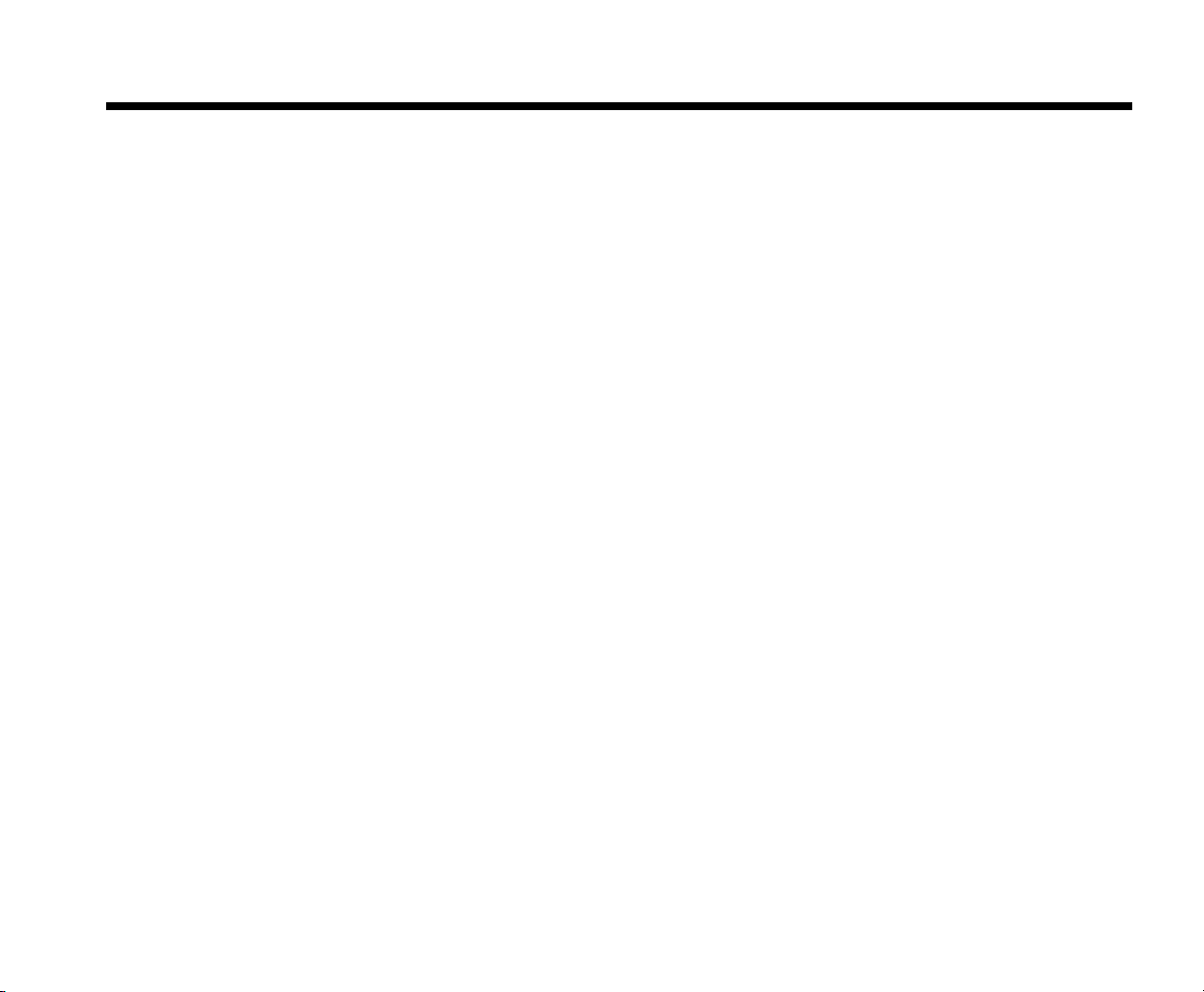
AudioControl®
This page was intentionally
Owner’s Enjoyment Manual
Page 3
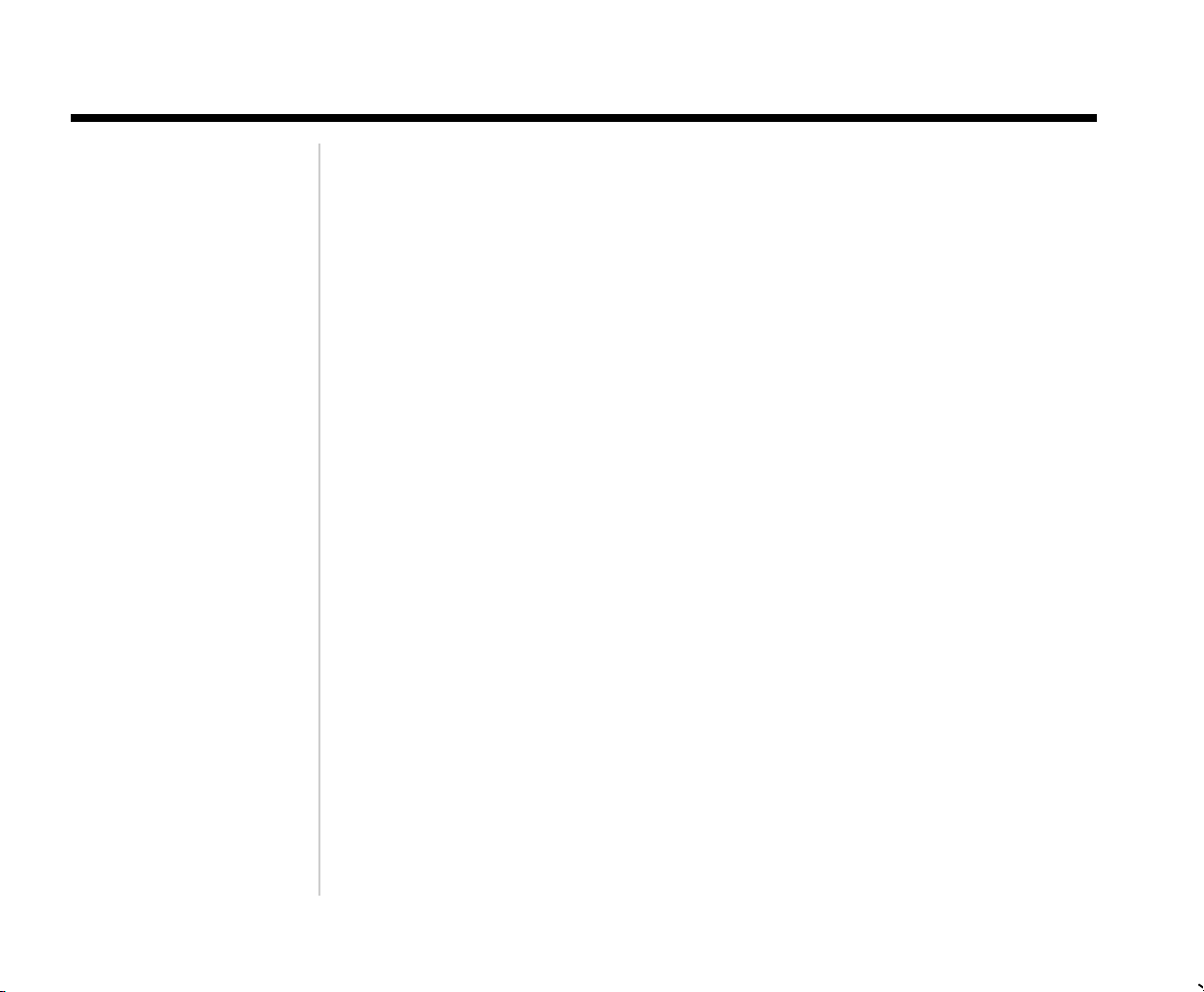
The Strength of Digital
Table of Contents
Introduction . . . . . . . . . . . . . . . . . . . . . . . . . . . . . . . . . . . . . . . . . . . . . . . . . . . . . . . . . . . 1
Key Features and Highlights . . . . . . . . . . . . . . . . . . . . . . . . . . . . . . . . . . . . . . . . . . 2
Quick Installation Information . . . . . . . . . . . . . . . . . . . . . . . . . . . . . . . . . . . . . . 4
A Guided Tour of the DQS . . . . . . . . . . . . . . . . . . . . . . . . . . . . . . . . . . . . . . . . . . . . 6
Installation . . . . . . . . . . . . . . . . . . . . . . . . . . . . . . . . . . . . . . . . . . . . . . . . . . . . . . . . . . . . 8
Placement and Mounting . . . . . . . . . . . . . . . . . . . . . . . . . . . . . . . . . . . . . . . . . . 8
Power Wiring . . . . . . . . . . . . . . . . . . . . . . . . . . . . . . . . . . . . . . . . . . . . . . . . . . . . . . . 9
Audio Wiring and System Diagrams . . . . . . . . . . . . . . . . . . . . . . . . . . . . . 9-11
Level Matching . . . . . . . . . . . . . . . . . . . . . . . . . . . . . . . . . . . . . . . . . . . . . . . . . . . . 12
Navigating the DQS Menu Screens . . . . . . . . . . . . . . . . . . . . . . . . . . . . . . . . . . 13
Equalization Adjustment . . . . . . . . . . . . . . . . . . . . . . . . . . . . . . . . . . . . . . . . . . . . 18
™
Troubleshooting . . . . . . . . . . . . . . . . . . . . . . . . . . . . . . . . . . . . . . . . . . . . . . . . . . . . . 20
Warranty . . . . . . . . . . . . . . . . . . . . . . . . . . . . . . . . . . . . . . . . . . . . . . . . . . . . . . . . . . . . . 22
Specifications . . . . . . . . . . . . . . . . . . . . . . . . . . . . . . . . . . . . . . . . . . . . . . . . . . . . . . . . 23
Owner’s Enjoyment Manual
Page 4
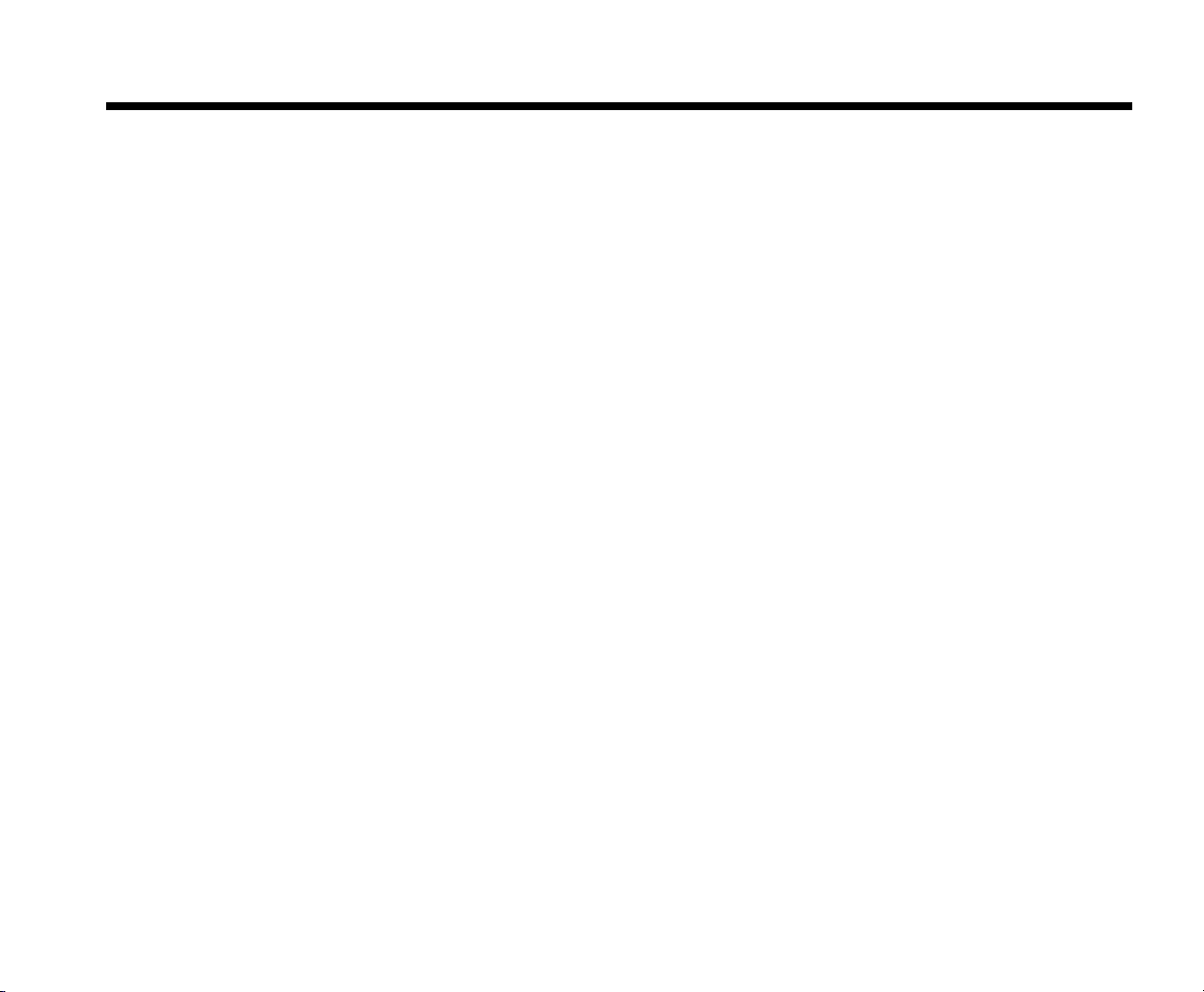
AudioControl®
Owner’s Enjoyment Manual
Page 5
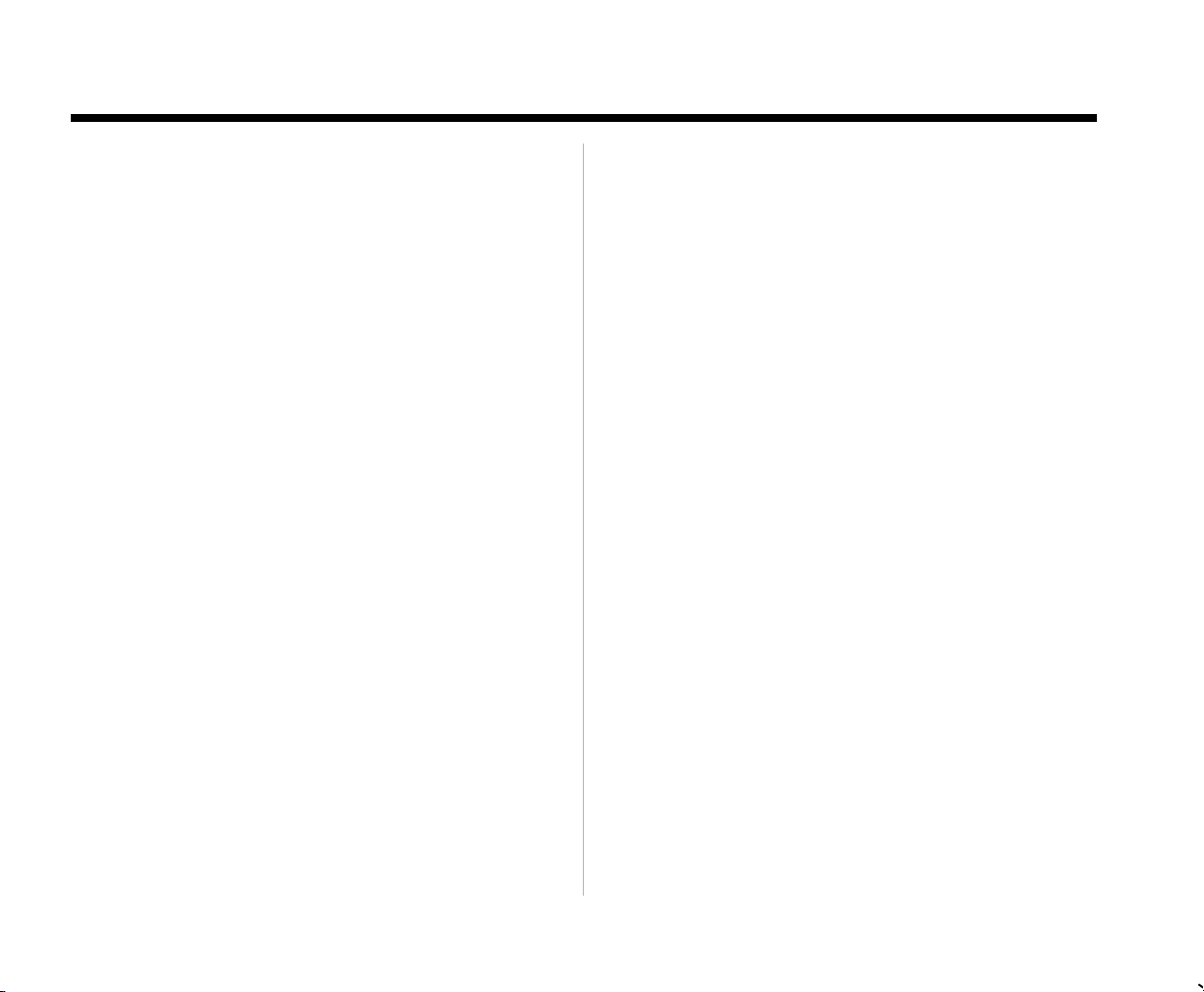
The Strength of Digital
™
Introduction
Welcome to the world of AudioControl digital
signal processing . A magical combination of
AudioControl’s lengthy experience in performance signal processing design combined with
state-of-the-art Digital Signal Processing (DSP)
technology. You now have in your possession the
DQS, an extremely powerful six channel, thirtyband, one-third-octave stereo graphic and parametric digital equalizer. Whew, try saying that
fast a few times. Even better the DQS has a total of
192 equalization controls making it an incredible
addition to any multi-channel system...even car
theater! Whether you are a die-hard sound-off
competitor or simply enjoy great music, you will
definitely appreciate how the DQS makes your
performance autosound system sound even better.
Now before you start salivating too much just
thinking about the benefits of the DQS, take a few
minutes to sit back, have a latte’, decaffeinated if
necessary, and read through this manual. It contains lots of useful facts and information… and
besides, we spent a lot of time writing it!
KEY FEATURES OF THE DQS
Here are some of the cool features that are
enclosed in this magical box:
• Six input and output channels
• 30 bands of constant-Q equalization …
on each channel
• Two, fully-adjustable parametric
equalizers per pair of channels
• Eight non-volatile memories
• 24 bit digital signal processing
Owner’s Enjoyment Manual
1
Page 6
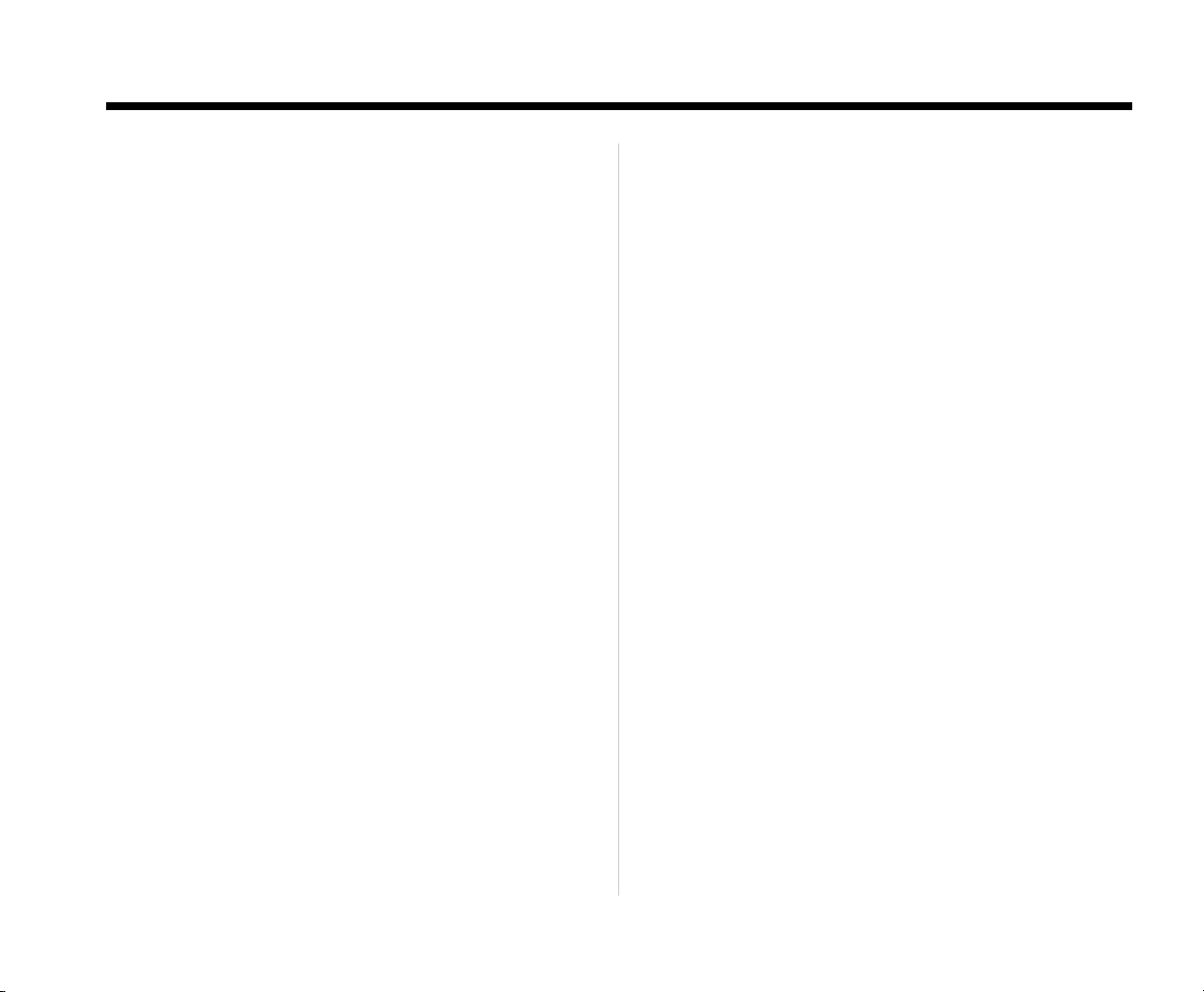
AudioControl®
FEATURES AND HIGHLIGHTS
Six Channels Of Input and Output: The
DQS is AudioControl’s first digital car audio
equalizer with six input and output channels
making it ideal for a multitude of applications.
Whether you are designing around a source unit
with multiple outputs or you have a full blown
surround sound car theater system, the DQS is the
processor for you.
Input and Output Level Controls: To help
accurately level match your source units and
amplifiers, the DQS has individual input and
output level controls. This will help you maximize the sound quality of your system and minimize any system noise. These controls will also
help your DQS work with factory installed source
units.
Constant-Q Equalization Controls: Car
interiors vary widely in size and acoustic makeup. Doors, kick-panels, and rear decks don’t make
the best location for speaker placement causing
your high performance speaker system to sound
somewhat lackluster. The DQS offers thirty precise
one-third octave equalization controls per channel for a total of 180 filters!
Parametric Equalization Controls: In
addition to offering thirty, one-third octave
controls, the DQS also packs two, fully-adjustable
parametric equalization controls for each pair of
channels. With the DQS’s parametric controls you
can select a center frequency, dial in the ideal
bandwidth and apply the appropriate amount of
boost or cut. The precise filtering of the DQS
allows you to select bandwidths as narrow as 1/12
octave!
Non-volatile Memories: The DQS has the
ability to allow the user to set and store up to
eight different system equalization settings in
individual memory locations.
24-bit Digital Signal Processing:
AudioControl’s digital signal processors use a
special 24-bit DSP (digital signal processor) that
was specifically designed for equalization and
other dynamics processing. Matching 24-bit A/D D/A converters are also incorporated for maximum sound quality.
2
Owner’s Enjoyment Manual
Page 7
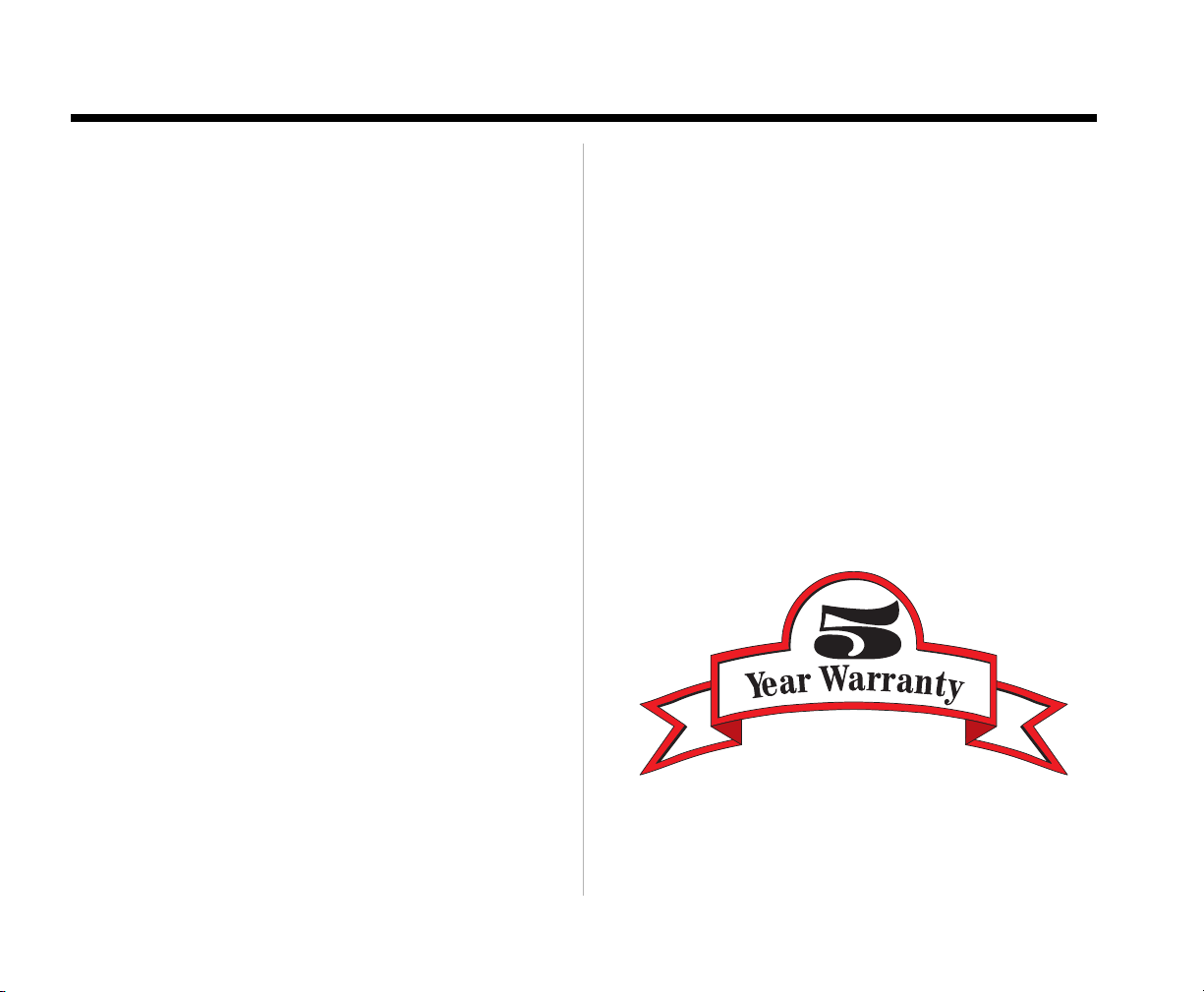
The Strength of Digital
™
Bulletproof Warranty: The most impor-
tant feature of all. Every AudioControl product is
selflessly designed and manufactured by the
occupants of our rainforest factory. We take every
effort to ensure that you will have many years of
enjoyment out of your DQS. To ensure the performance of this new Digital product, we highly
recommend that you allow your authorized
AudioControl dealer to perform the installation.
Not only do they have all the right knowledge
and tools, but also in the unlikely chance your
DQS should stop working, we will back it with a
limited five years parts and labor warranty.
Should you choose to install it yourself we will
still give you a one-year parts and labor warranty.
To activate your warranty, you need to FILL OUT
AND SEND IN YOUR WARRANTY CARD!
We also recommend that you save your invoice
or sales slip as proof of installation and ownership.
Not only is it necessary for warranty purposes, but
should your DQS “disappear” one day while your
car is parked at your local latte’ stand, you will
find insurance companies very unforgiving
without proof of purchase.
Owner’s Enjoyment Manual
3
Page 8
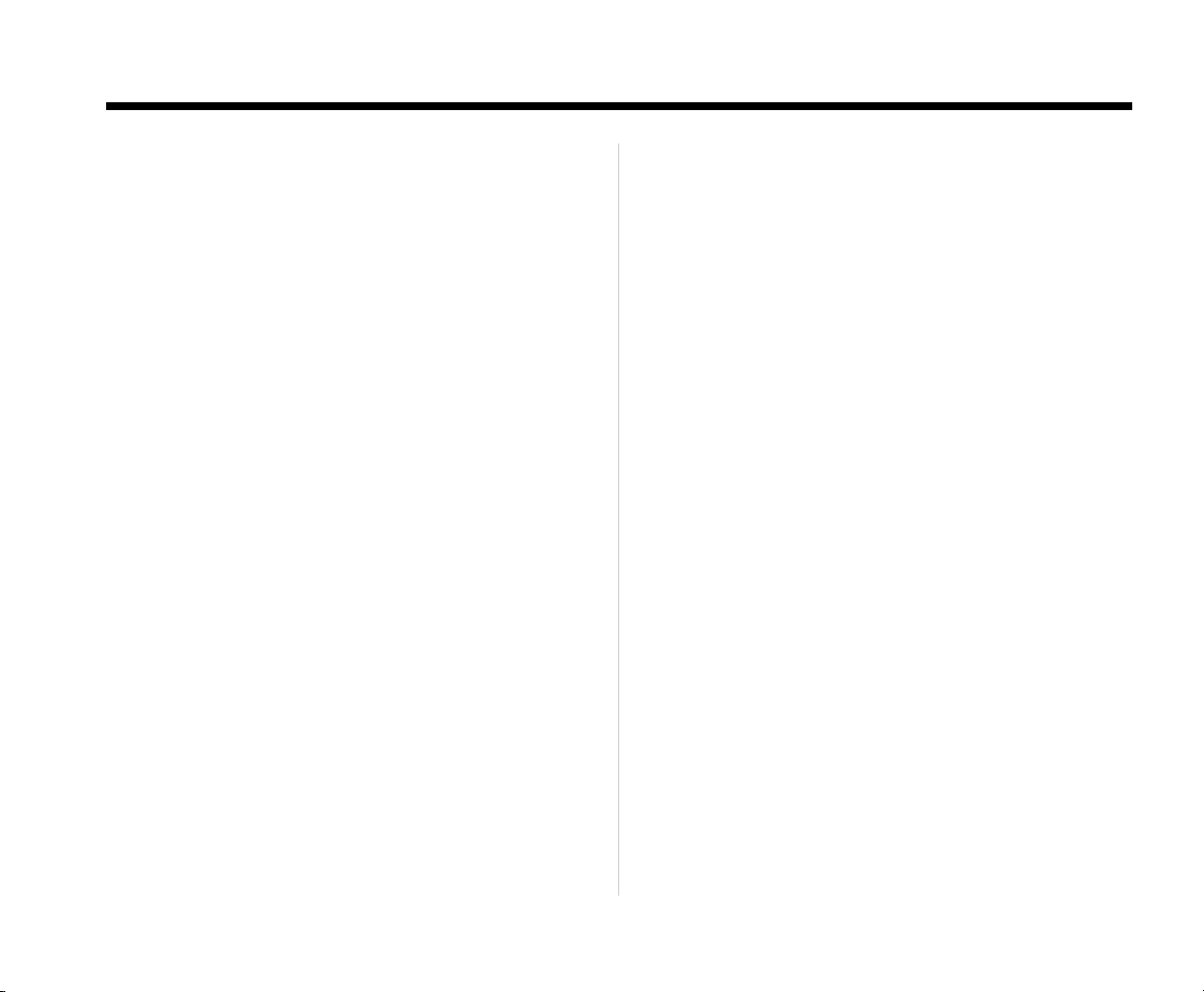
AudioControl®
QUICK INSTALLATION
INFORMATION
For those of you short on time, but high on ambition, we offer the following section to speed up
your installation of the DQS:
1. The DQS needs to be installed in the signal path
between your source unit and your external
amplifier(s). If this is not obvious to you, quickly
pack up your DQS and run to your nearest authorized AudioControl dealer to have them perform
the installation. You will thank us later.
2. Physically mount the DQS in a location that
keeps it away from soda spills, food crumbs, and
curious fingers. However, you will want to select a
location that allows you to see the display and
access the equalization controls during setup.
3. Hook up +12 volt power, ground, and remote
turn-on. If you need to know more, then read on.
Heck, if you don’t think you need to know more,
you should still read on, because you can never
know too much.
4. Adjust the “Input Level” control on your DQS to
match the source unit’s output and then adjust
the “Output Level” controls to match your amplifier inputs.
Note: You will want to turn the gains on your
amplifiers DOWN to maximize your systems performance.
5. Now comes the fun part. Set your equalization
controls to where your system sounds the most
balanced yet dynamic. More about this in the
section titled “Adjusting Your Equalizer”... and you
thought you would not have to read the rest of
the manual. Hah!
6. Last but not least, you will want to save your
system settings in one of the eight memory
locations.
4
Owner’s Enjoyment Manual
Page 9
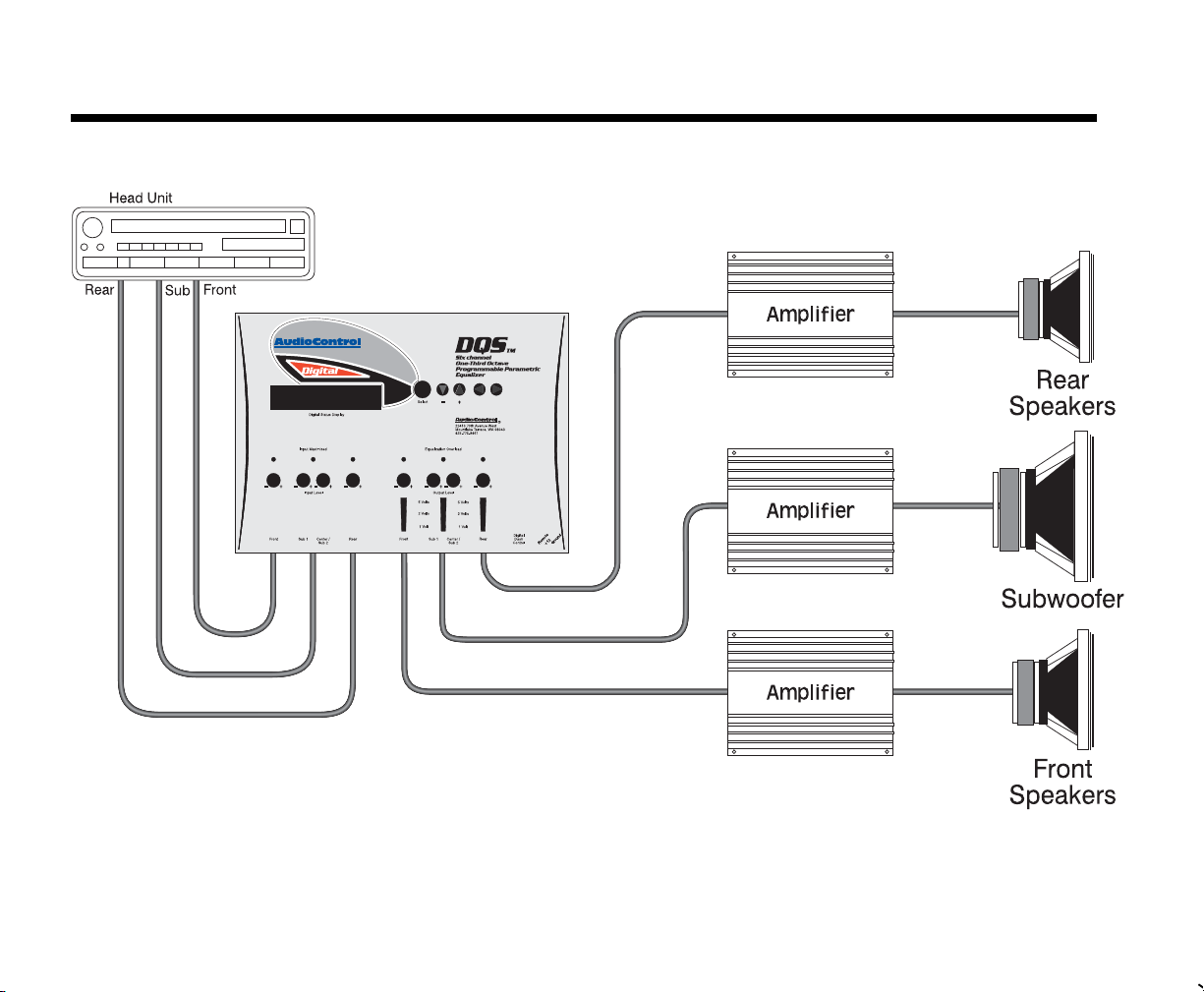
The Strength of Digital
™
Figure 1: Basic DQS System
Owner’s Enjoyment Manual
5
Page 10

AudioControl®
A GUIDED TOUR OF DQS
1) Inputs: The DQS has six RCA inputs that
need to get their audio signals from the main
source unit. If your source unit only has two or
four outputs, fear not, just use the front or rear
inputs. See the system diagrams in this manual
for some cool system ideas.
2) Input Level: These knobs allow you to
maximize the signal level from your source unit
that goes into your DQS to achieve maximum
signal-to-noise ratio. Keep in mind that despite
what the literature says, most aftermarket source
units produce a relatively low voltage signal when
it comes to playing music at normal levels.
3) Input Maximized Indicators: These
nifty LEDs (Light Emitting Diode if you are curious) indicate that you are supplying the DQS its
maximum amount of signal voltage. If the LED
indicators never come on, don’t assume that it is
not working (since LEDs rarely break) but you
might consider adding a line driver to your system.
4) Output Level Controls: Although your
DQS has the ability to increase your signal voltage,
your amplifiers may not necessarily accept that
much signal. These controls allow you to regulate
the proper amount of pre-amp signal from the
DQS to the amplifiers.
6
Owner’s Enjoyment Manual
5) Equalization Overload Indicator: This
convenient LED indicates when the DSP (digital
signal processor) of your DQS is clipping or distorting. The usual cause of this is having the “Input
Level” turned up too high or you have to much
overall boost on the various frequencies of your
equalizer.
6) Select: This button allows you to select one
of the various equalization, display, or memory
modes of your DQS.
7) Navigation Arrows: These multi-func-
tion buttons perform a number of duties, depending upon which mode your DQS is in. You can do
anything from applying boost or cut to your
equalization filters to changing the display brightness. However, if you get the high score, you
cannot enter your initials!
8) Output Voltage Indicators: These
brightly colored LEDs indicate the level of signal
voltage that is coming out of the various outputs
of your DQS. Use these to assist in level matching
your source unit with your amplifiers.
9) Outputs: These RCA connectors should be
connected to the next component(s) after the
DQS, usually an amplifier. Do not connect any
speakers directly to your DQS or to any home
appliances, like your toaster.
Page 11

DQS Digital EqualizerDQS Digital Equalizer
DQS Digital Equalizer
DQS Digital EqualizerDQS Digital Equalizer
By AudioControl(r)By AudioControl(r)
By AudioControl(r)
By AudioControl(r)By AudioControl(r)
The Strength of Digital
™
Figure 2: Top view of DQS
Owner’s Enjoyment Manual
7
Page 12

AudioControl®
10) Digital Dash Control Input: This
input allows you to connect the optional
AudioControl Digital Dash Control (DDC) which
will allow you to control your DQS from the
convenience of the drivers seat, passengers seat,
back seat or anywhere else the cable will stretch
to. See your authorized AudioControl dealer for
more information about this option.
11) Power Connections: This incredibly
handy connector is a godsend to those who have
tried to wire up their gear with their body
crammed in the trunk. You can wire up the
power, ground, and remote turn-on from the
convenience of outside your car and then casually
plug it into your DQS.
INSTALLING THE DQS
Up to this point everything you have read has
served to educate you on the operations of the
DQS. We are sure that you are chomping at the bit
to install your DQS so we recommend you read
the following sections very carefully.
A. Placement & Mounting of your DQS
Placement: The DQS needs to be installed in
the signal path after your source unit but definitely before your amplifiers and/or any active
crossovers. The chassis is usually mounted in the
rear of the vehicle, as close to the amplifiers as
possible.
Mounting: Once you have selected a permanent mounting location, position the unit and
mark the appropriate mounting holes with a felttip pin or scratch awl. Before doing anything else,
make sure you are not about to drill a hole in a gas
tank or pierce any existing wiring. Nothing ruins
your day more than an expensive repair bill. Drill
a few small pilot holes and secure the chassis of
the DQS with self-tapping screws.
8
Owner’s Enjoyment Manual
Page 13

The Strength of Digital
™
B. DQS Power Wiring
WARNING: Failure to disconnect the negative
terminal of your battery prior to the installation of
your DQS can result in a warm tingly feeling.
Remote Turn-On: Connect an 18 to 22 gauge
wire from the head-unit’s remote turn-on to the
“Remote” connector on the DQS .
Positive (+12V) Connection: Insert a 12 to
18 gauge wire into the connector labeled “Power”
on the nifty connector of your DQS. Connect it
to a good constant source of 12 volts (we suggest
the battery), fused at 2 amps.
Ground Connection: Use the same gauge
wire or larger as you did for the positive connector
and run it from the “Ground” connector on the
DQS to the negative terminal of the battery, a
ground bus, or a verified ground location. The
factory head unit ground is not, not, not a good
ground! When the electrical connections are
complete, you may now reconnect the negative
terminal to your battery.
C. DQS Audio Wiring
Planning: As you may already have guessed,
there are numerous ways to configure the DQS in
your audio system. Spend a little quality time
planning out your system and even sketching it
out on paper. The following diagrams are just a
few of the system options:
Owner’s Enjoyment Manual
9
Page 14

AudioControl®
Figure 3: Six Channel DQS System
10
Owner’s Enjoyment Manual
Page 15

The Strength of Digital
™
Figure 4: DQS Car Theater System
Owner’s Enjoyment Manual
11
Page 16

AudioControl®
D. Level Matching
If you have ever listened to a friend’s “killer” car
audio system and heard lots of hiss, clicks or pops,
then you have experienced an improperly level
matched system. When a performance
autosound system is properly level matched, you
should get the maximum output from your
source unit and amplifiers without any clipping
or that annoying hiss! The following steps will
help guide you through the process, although at
the end of the day, your ears will be your guide!
1) Set your source unit’s fader and balance controls
to their center positions.
2) Disconnect the output RCA connections between your DQS and the amplifier(s)…otherwise
get some earplugs.
3) Start playing some relatively dynamic music
and set the volume on your source unit to about
3/4 of maximum. You should not hear anything
at this point. If you are hearing music, go back to
step #2. If you are hearing voices, go see a doctor!
5) Now adjust the output level control until the “2
volt” or “5 volt” light starts to flicker. You will
want the output voltage to match up to your
amplifiers input gain levels. If you don’t know
how much this is, ASK the amplifier manufacturer
or read the owner’s manual of the amplifier.
6) Very Important - Set the input gains on the
amplifier(s) at minimum!
7) Double check that you performed Step #6
8) Decrease the volume control on your source
unit and re-connect the RCAs between the DQS
and the amplifier(s).
9) Now increase the volume on your source unit
to your normal listening level. For some of you,
this may be louder than others!
10) At this point you may find yourself going back
and adjusting the “Output Level” controls on your
DQS to accommodate for the speaker placement
and efficiency.
4) Starting with the DQS “Input Level” controls,
adjust the control knobs until the “Input Maximized” LED begins to flicker steadily with the
music.
12
Owner’s Enjoyment Manual
Page 17

The Strength of Digital
™
DQS Menu Screens
One of the major benefits of using Digital technology is the ability to use less knobs and buttons
and get more control. The DQS has six, 30-band
mono equalizers plus six 2-band parametric
equalizers, that would normally require almost
200 individual controls and occupy an area as
large as your trunk. AudioControl’s digital technology allows the DQS to offer a plethora of
features in one compact chassis. In addition there
are only a few knobs so navigating through the
DQS’s functions is quite simple.
When you first apply power to your DQS, it will
go through a few “wake-up” screens, including
some subliminal advertising for AudioControl. It
will then display a friendly blue screen (not the
scary blue screen found on many computers). Fear
not, because the blue screen on the DQS is actually a good thing.
Menu Tree: Once your DQS has settled on one
of these menu screens, you will want to spend a
few minutes familiarizing yourself with the
various modes. Although the DQS has one main
screen , there are eleven sub menu screens that
allow you to access and program all of the various
functions of your DQS. Figure 5 shows you how
the Menu Tree of your DQS flows.
Owner’s Enjoyment Manual
13
Page 18

AudioControl®
Figure 5: DQS Menu Tree
14
Owner’s Enjoyment Manual
Page 19

The Strength of Digital
™
1) Digital Status Display - This cool blue
screen will tell you which mode your DQS is in.
2) Select - Every time you tap this button, you
will scroll through the various modes in your
DQS.
3) “+” and “-” Navigation Buttons:
Depending upon where your cursor is flashing,
these buttons will allow you to change the frequency, apply boost/cut and vary the bandwidth
or “Q” of your equalization filters.
4) Left and Right Navigation Buttons:
Within each mode there are several sub functions
(i.e. Freq., Lvl, Width, etc.) that you can access
using these buttons. By tapping on these buttons
and watching the flashing cursor, you can navi-
gate through each
function on the
screen.
Figure 6: DQS main menu screen
MODE: Front EQ, Rear EQ, SubCtr EQ
Front EQ Freq = 1kHzFront EQ Freq = 1kHz
Front EQ Freq = 1kHz
Front EQ Freq = 1kHzFront EQ Freq = 1kHz
L= +6dB L= +6dB
L= +6dB
L= +6dB L= +6dB
Figure 7: Graphic EQ Screen
Your DQS has 30 built-in graphic equalization
filters for each channel. These frequencies happen
to match those on the AudioControl SA-3055 real
time analyzer. In the Graphic EQ mode, you can
select any of the 30 frequencies, one at a time, and
apply boost or cut. The menu screens for your
graphic equalizers are labeled Front EQ, Rear
EQ, and SubCtr EQ respectfully. In addition you
can select whether you want the equalization
controls to affect the left and right channels
individually or control both channels at the same
time.
Freq(uency): This corner of the screen indicates which frequency you are boosting or cutting. If you wish to select another frequency, tap
>o<>o<
>o<
>o<>o<
the left or right arrow buttons
until the cursor is flashing on
the number next to “Freq=”.
Then use the “+” and “-” controls
to select the frequency to which
you wish to apply boost or cut.
R =+4dB R =+4dB
R =+4dB
R =+4dB R =+4dB
Owner’s Enjoyment Manual
15
Page 20

AudioControl®
Single or Dual Channel Equalization:
After you have selected a frequency to equalize,
you must decide whether you wish to equalize the
left channel, the right channel, or both channels
simultaneously. If you are a first time user, we
suggest you equalize both channels together at
first and then individually. Use the arrow keys to
move the cursor to one of the following positions:
“L=” Equalizing on the left channel
“>o<“ Equalizing both channels simultaneously
“R=” Equalizing on the right channel
When the cursor highlights this screen, you can
now apply boost or cut, using the + and - controls,
to the frequency you selected in the previous step.
Once you have made your equalization settings,
you will want to tap the Select button, go to the
Memories screen, and save your settings in one of
the eight memory locations. Keep in mind you
have the ability to equalize your Front, Rear, and
Subwoofer/Center speakers individually.
MODE: Front PEQ1, Rear PEQ1
and S/C PEQ1
FrontPEQ1 Freq=1.00kFrontPEQ1 Freq=1.00k
FrontPEQ1 Freq=1.00k
FrontPEQ1 Freq=1.00kFrontPEQ1 Freq=1.00k
Width=1/3 Lvl= 0dBWidth=1/3 Lvl= 0dB
Width=1/3 Lvl= 0dB
Width=1/3 Lvl= 0dBWidth=1/3 Lvl= 0dB
Figure 8: Front PEQ1 screen
Rear PEQ1 Freq=1.00kRear PEQ1 Freq=1.00k
Rear PEQ1 Freq=1.00k
Rear PEQ1 Freq=1.00kRear PEQ1 Freq=1.00k
Width=1/3 Lvl= 0dBWidth=1/3 Lvl= 0dB
Width=1/3 Lvl= 0dB
Width=1/3 Lvl= 0dBWidth=1/3 Lvl= 0dB
Figure 9: Rear PEQ1 screen
S/C PEQ1 Freq=1.00kS/C PEQ1 Freq=1.00k
S/C PEQ1 Freq=1.00k
S/C PEQ1 Freq=1.00kS/C PEQ1 Freq=1.00k
Width=1/3 Lvl= 0dBWidth=1/3 Lvl= 0dB
Width=1/3 Lvl= 0dB
Width=1/3 Lvl= 0dBWidth=1/3 Lvl= 0dB
Figure 10: S/C PEQ1screen
Besides having a 30-band graphic equalizer, your
DQS also has two fully-programmable parametric
bands for each pair of channels. These allow you
to select a frequency, apply boost or cut, and
change the bandwidth or “Q” of the filter.
16
Front PEQ1 mode allows you to set the controls for the first of the front parametric equalizers
while FrontPEQ2 mode lets you change the
settings for the second parametric bands.
Freq(uency): This corner of the screen indicates which frequency you are boosting or cut-
Owner’s Enjoyment Manual
Page 21

The Strength of Digital
™
ting. If you wish to select another frequency, tap
the left or right arrow buttons until the cursor is
flashing on the number next to “Freq=”. Then use
the “+” and “-” controls to select the frequency to
which you wish to apply boost or cut.
Lvl: When the cursor highlights this part of the
screen, you can now apply boost or cut to both
channels using the “+” and “-” controls. Please
note that you do not have individual channel
control using the parametric equalizers.
Width: This control lets you select how wide
of an area each of the DQS’s parametric bands
affects. You can choose a real narrow bandwidth,
like 1/12 th of an octave or go as wide as three full
octaves.
MODE : Memories
This screen allows you to save or recall settings
to or from one of the eight memory locations.
Using the Left and Right arrows will cause the
cursor to highlight one of the following functions:
Memories Recall #1Memories Recall #1
Memories Recall #1
Memories Recall #1Memories Recall #1
Save #1 Save #1
Save #1
Save #1 Save #1
Figure 11: Memory screen
Save: Once you have made your equalization
settings, you will want to save them in one of the
eight memory locations. When the cursor is
flashing next to the word “Save”, use the “+” or “-”
buttons to select a memory location. Once you
have selected a memory location, tap either the
“Left” or “Right” button and the cursor will move
to the bottom left of the screen between “N(-)”
and “Y(+)”. Tap the (+) button to complete the
saving process or tap (-) to quit.
Please note that while you are RECALLING or
SAVING a memory, the cursor will stop blinking.
Once the processor has SAVED or RECALLED
all your settings, it will begin flashing again.
Recall: When the cursor is flashing next to
this word, you have the ability to recall one of the
eight memories. Push the “+” or “-” buttons to
scroll through the memories and select a memory
to recall.
Owner’s Enjoyment Manual
17
Page 22

AudioControl®
MODE: Display
DisplayDisplay
Display
DisplayDisplay
Bright DimBright Dim
Bright Dim
Bright DimBright Dim
Figure 12: Display brightness screen
In this mode, you have the ability to change the
brightness levels on the display of your DQS.
Using the left and right navigation buttons you
can toggle back and forth between “Bright” and
“Dim”. Once you have selected a brightness level
you are comfortable with, tap the “Select” button
and your last brightness setting will be retained.
ADJUSTING THE EQUALIZER
When it comes to music, everyone’s taste is
different. Some people want pounding bass and
crisp, blood curdling highs. Others may prefer a
“flat” response (whatever the heck that is). At the
end of the day, most people just want their system
to sound balanced, “just like it did in the store” or
their buddy’s car. The following equalization
guidelines should help you achieve your own
personal audio nirvana.
1) For optimum performance, get your hands on a
test compact disc that contains pink noise and a
good quality RTA (real-time analyzer); we happen
18
Owner’s Enjoyment Manual
to know someone who makes a really good one.
If you cannot locate an RTA, you probably want
to have your authorized AudioControl dealer
perform the equalization adjustments, as they will
likely have an analyzer. You can certainly adjust
your DQS using your ears, however an RTA will
give you the best results.
2) Begin playing pink noise through your system
and place the microphone for your analyzer on a
microphone stand in the driver’s seat. Take a
careful look at the “curve” on your analyzer and
how one frequency combines with the next.
There is no one curve that will satisfy every
person, as we all have different tastes. (How else
can you explain Liberace, Brittany Spears or rice
cakes?) The key is to use your DQS to help balance your system from one frequency to the next
and give your speakers the sparkle, sizzle, detail or
punch that the acoustics of the car have compromised.
3) Start equalizing by removing any large bumps,
peaks, or areas with too much energy at a particular frequency. Next, boost the ranges that do not
have enough energy. We strongly recommend
that you cut or decrease energy before you boost.
Try to keep any boosts to +6dB or less for best
performance.
Page 23

The Strength of Digital
™
4) Although the plethora of controls on your DQS
can be intimidating, fear not; they were designed
to give enough control to maximize your system’s
performance but not enough to get you in
trouble. Here is an explanation of the key areas
you should focus on:
Sub-bass: 100 Hz and below - A car without
bass is like a day without sunshine…unless you
live where we do because most of the days in the
Pacific Northwest do not have sunshine. Bass is
one of the more critical areas and it is also one of
the most difficult to properly reproduce. Most
people prefer their bass frequencies to be 6 to 9 dB
louder than the rest of their system, although
there are some crazy folks that prefer their bass
substantially louder. The key in this area is to
have enough speakers and power to produce the
amount of bass you
desire. But don’t use the
controls on the DQS to
try and force your
speakers to produce
sounds they can’t. Too
much bass boost creates
a condition called
“speakerus explodus”,
which is not pretty to
hear or watch.
Figure 13: Sample RTA curve
Owner’s Enjoyment Manual
Midbass: 100 Hz to 300Hz - The phrase, “too
much of a good thing”, can certainly apply to the
midbass frequencies. This is the transition area of
the audio spectrum that is an octave above your
sub-bass frequencies and several octaves below
your midrange. Most autosound systems have too
much mid-bass due to the fact that speakers
mounted in the doors or kick panels cause resonances or peaks in the response curve. These
peaks in the mid-bass can actually mask or block
sounds in the all-important midrange area causing
your system to sound dull and lifeless.
Midrange: 300Hz to 3kHz - Musical instru-
ments, vocals, mid-range percussion and many
things we associate with imaging and staging
happen in this area of the bandwidth. For that
reason you will want to keep this area as smooth
19
Page 24

AudioControl®
and balanced as possible. Too much boosting can
make you feel like you are listening to your system in a tile bathroom. Not enough energy in the
midrange sounds empty and dry.
Treble: 3KHz and Up - If midrange is the
cake, then these high or upper frequencies are the
frosting. Many autosound systems start a gradual
decline in this area which is why speaker placement is very important. The DQS only gives you a
few controls in this area because too much boosting can really make a speaker sound unnatural.
TROUBLESHOOTING
No Power: If the blue display on your DQS will
not turn on, check to make sure that the power
wire and remote turn-on wires are connected
properly or a fuse has not blown.
System Sounds Unbalanced: Check your
graphic and parametric equalization settings to
make sure that one channel is not dramatically
different than another.
that your boost levels are not overly boosted.
Still Sounds Distorted: Look at the frequencies that you have selected for FrontPEQ1 and
FrontPEQ 2 and see how much boost or cut you
have applied. Then look at those same frequencies on your Graphic EQ. If you have boost applied to the same frequencies on both types of
equalizers, there is a strong chance you are
overdriving your speakers and amplifiers at that
frequency.
Output Voltage LEDs Don’t Light Up: If
your system is playing music but none of the
output LED’s are on, there is a good chance that
the output voltage of your source unit is not that
strong. Now before you call us and say, “The guy
at the store said my radio has high-voltage output”, you might want to face the fact that there is
“Engineering Voltage” and there is “Marketing
Voltage”. Without picking on any particular
source unit, remember that you do get what you
pay for.
Sounds Distorted: Should your system sound
distorted or your speakers are moving way too
much, you should make sure you have your levels
matched properly and that your amplifier gains
are set at minimum. If this checks out okay, you
will want to look at your EQ controls to insure
20
Owner’s Enjoyment Manual
Page 25

The Strength of Digital
™
UNDER THE COVER
1) Input Grounding: For many systems you
can leave this jumper in the UNBALANCED
position. In other systems, the source unit may
look for a ground through the RCA connection to
the amplifier and create a ground loop, which in
turn can cause a whine (not the type that comes
in a bottle) in your system. In that event, you
should set at least one of the three jumpers to the
BALANCED position.
2) Ground Isolation Selector: Occasionally
alternator noise may appear in a system because
the source unit and amplifier are using different
grounding schemes. To help in this situation, we
have provided alternative grounding connections.
Make sure your system is turned OFF before you
move these jumpers.
Shipped Options
Input
Grounding Unbalanced Balanced
IF YOU LIKE THE DQS,
YOU’LL LOVE…
The AudioControl Digital Dash Control (or
DDC as it is called by its closest friends) is an
optional remote-mountable control for your DQS.
The DDC can be installed almost anywhere in
your vehicle and then connected to your DQS via
cable. This allows you to make all of your equalization settings from the convenience of your
front seat as well the chassis of your DQS. In
addition with the DDC, you can see “many colors” without any hallucinogenics by changing
the display colors and backlighting.
Ground
Isolation Isolated 200 ohms or Ground
Choice of
beverage Micro-brew Latté
Owner’s Enjoyment Manual
AudioControl DDC - Digital Dash Control
21
Page 26

AudioControl®
And now a word from the legal department.
THE WARRANTY
People are scared of warranties. Lots of fine
print. Months of waiting around. Well, fear no
more, this warranty is designed to make you rave
about us to your friends. It’s a warranty that looks
out for you and helps you resist the temptation to
have your friend, “...who’s good with electronics”,
try to repair your AudioControl product. So go
ahead, read this warranty, and then take a few
days to enjoy your DQS before sending in the
warranty card and comments.
“Conditional” doesn’t mean anything ominous.
The Federal Trade Commission tells all manufacturers to use the term to indicate that certain
conditions have to be met before they’ll honor
the warranty. If you meet all of these conditions,
we will warrant all materials and workmanship
on your DQS for one year from the date you
bought it (five years if it is installed by an authorized United States AudioControl dealer). We will
fix or replace it, at our option, during that time.
Here are the conditional conditions:
1. You have to fill out the warranty card and send
it to us within 15 days after purchasing your DQS.
2. You must keep your sales receipt for proof of
purchase showing when and from whom the unit
was bought. We’re not the only ones who require
this, so it’s a good habit to get into with any major
purchase.
3. Your DQS must have originally been purchased from an authorized AudioControl dealer.
You do not have to be the original owner, but you
do need a copy of the original sales slip.
4. You cannot let anybody who isn’t (A) the
AudioControl factory; (B) somebody authorized
in writing by AudioControl to service your DQS.
If anyone other than (A) or (B) messes with your
DQS, that voids your warranty.
5. The warranty is also void if the serial number
is altered or removed, or if your DQS has been used
improperly. Now that sounds like a big loophole,
but here is all we mean by it.
Unwarranted abuse is (A) physical damage
(don’t use the DQS for a jack stand); (B) improper
connections (120 volts into the power jack can fry
the poor thing); (C) sadistic things. This is the best
mobile product we know how to build, but if you
mount it to the front bumper of your car, something will go wrong.
22
Owner’s Enjoyment Manual
Page 27

The Strength of Digital
™
6. If an authorized United States AudioControl
dealer installs your DQS, the warranty is five years;
otherwise the warranty is one year.
Assuming you conform to 1 through 6, and it
really isn’t all that hard to do, we get the option of
fixing your old unit or replacing it with a new
one.
LEGALESE SECTION
This is the only warranty given by AudioControl. This warranty gives you specific legal rights
that vary from state to state. Promises of how well
the DQS will perform are not implied by this
warranty. Other than what we have covered in
this warranty, we have no obligation, express or
implied. Also, we will not be obligated for direct
or indirect consequential damage to your system
caused by hooking up the DQS.
Failure to send in a properly completed warranty card negates any service claims.
DQS SPECIFICATIONS
All specifications are measured at 14.4 VDC
(standard automotive voltage). As technology
advances, AudioControl reserves the right to
continuously change our specifications like our
weather.
Maximum input level ................................................. 7.5 Vrms
Maximum output level ...............................................7.5 Vrms
Output gain .....................................................................±10dB
Frequency response .............................................. 10Hz-22kHz
Total harmonic distortion ............................................... 0.01%
Signal to Noise ratio....................................................... 105dB
Balanced input noise rejection ......................................... 60dB
Input Impedance ....................................................... 20k Ohms
Output Impedance ....................................................150 Ohms
Graphic Equalization Controls ....... 30 bands, 25 Hz - 20 kHz
ISO 1/3 octave centers
Parametric Equalization Controls ..... 2 bands, 25 Hz - 20 kHz
ISO 1/12 octave Adjustable Centers
Parametric Equalization Bandwidth ............. 1/12 to 3 octaves
Equalization boost/cut ................................................... ±12 dB
Power supply ........................ High headroom PWM switching
Power draw ....................................................................600mA
Recommended fuse rating ............................................. 2 Amp
Size ...................................................... 1.25" W x 9.9"D x 7"H
Weight ........................................................................... 3.5 lbs.
Country of origin ............................................................... USA
Owner’s Enjoyment Manual
23
Page 28

AudioControl®
©2004, AudioControl, a division of Electronic Engineering
and Manufacturing, Inc. All rights reserved. AudioControl,
Making Good Stereo Sound Better, DQS, DQX, DQT, DDC
and DXS, are all trademarks of Electronic Engineering and
This manual was conceived, designed, and written on several
bleak, windy, and dreary rain-drenched days at our home in
the Pacific Northwest Rainforest outside of Seattle, Washing-
ton. The lattés were hot and the wheat beers were cold like
Manufacturing, Inc.
our weather.
22410 70th Avenue West
Mountlake Terrace, WA 98043 USA
Phone: 425-775-8461
Fax: 425-778-3166
www.audiocontrol.com
®
Owner’s Enjoyment Manual
