AudioControl 7.1 Channel THX Ultra 2 Theater Processor, Maestro 7.1 Channel THX Ultra 2 Theater Processor User Manual
Page 1
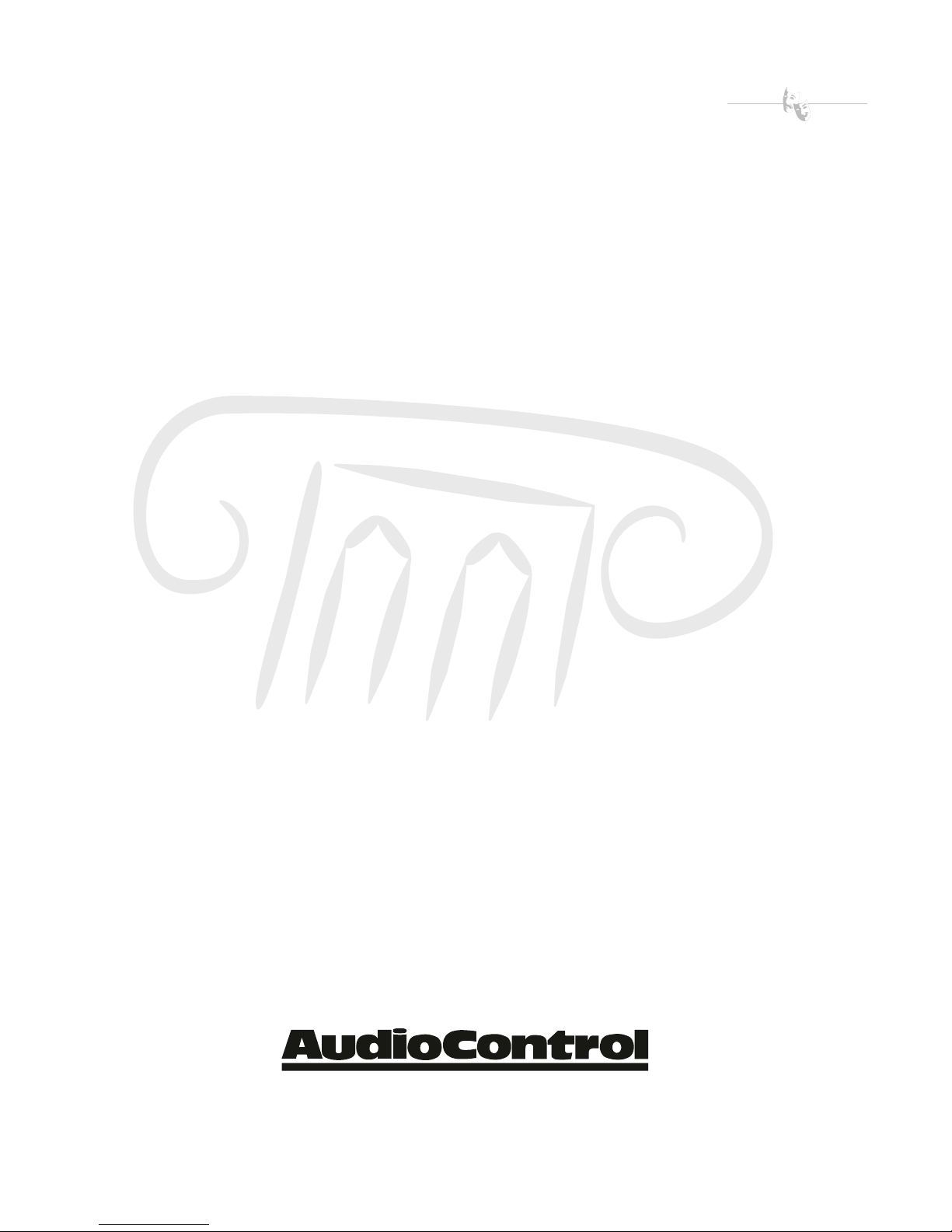
Home Theater
SYSTEM
Maestrotm
7.1 Channel THX Ultra 2 Theater Processor
For those who consider
perfection possible
©2003. All Rights Reserved
SM
22410 70th Avenue West Mountlake Terrace, WA 98043 USA
Phone 425-775-8461 Fax 425-778-3166
www.audiocontrol.com
®
Page 2
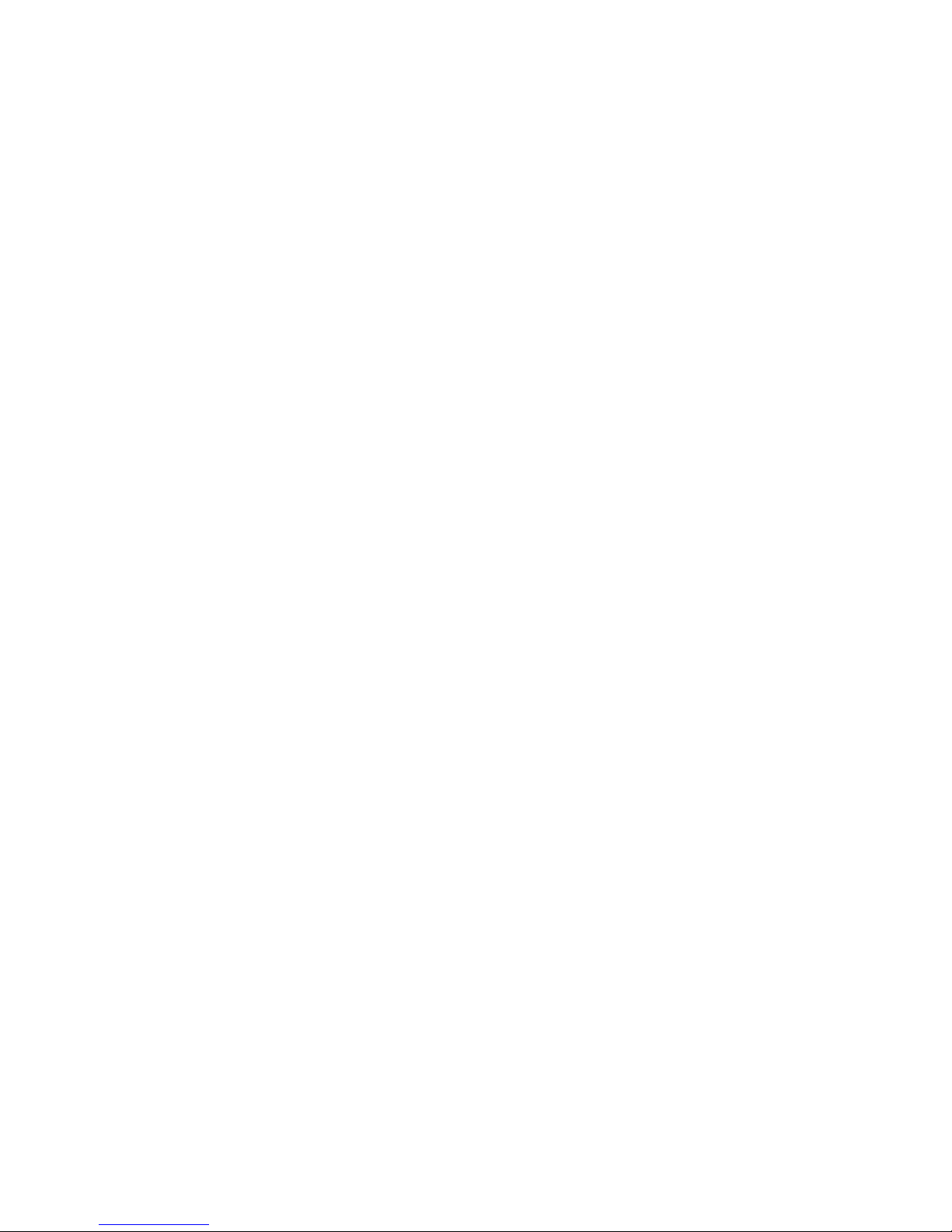
Page 3

Maestrotm
7.1 Channel THX Ultra 2 Theater Processor
For those who consider
perfection possible
©2003. All Rights Reserved
22410 70th Avenue West Mountlake Terrace, WA 98043 USA
Phone 425-775-8461 Fax 425-778-3166
www.audiocontrol.com
SM
®
Page 4
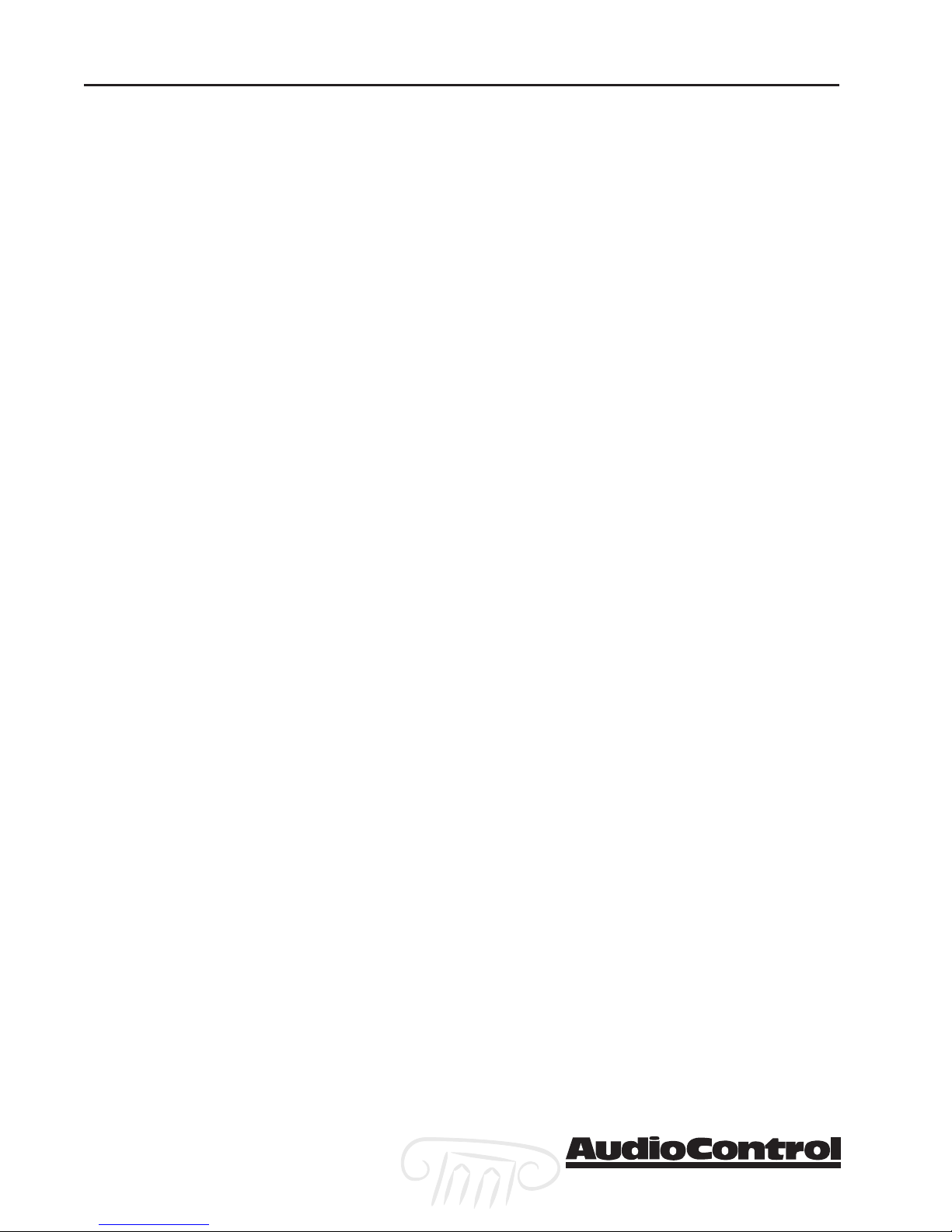
Maestro
tm
Phone 425-775-8461 • Fax 425-778-3166
®
Page 5

Owners Manual – Maestro 7.1 Theater Processor
Table of Contents
Prelude
AudioControl Home Theater System Features . . . . . . . . . . . . 1-1
Front Panel Features . . . . . . . . . . . . . . . . . . . . . . . . . . . . . . . . . 1-2
Rear Panel Features . . . . . . . . . . . . . . . . . . . . . . . . . . . . . . . . . . 1-3
Installation
System Configuration Questionnaire . . . . . . . . . . . . . . . . . . . 2-1
Connection Tips . . . . . . . . . . . . . . . . . . . . . . . . . . . . . . . . . . . . 2-3
Unit Placement . . . . . . . . . . . . . . . . . . . . . . . . . . . . . . . . . . . . 2-3
Speaker Considerations and Placement . . . . . . . . . . . . . . . . . 2-4
Power . . . . . . . . . . . . . . . . . . . . . . . . . . . . . . . . . . . . . . . . . 2-5
Audio Connections . . . . . . . . . . . . . . . . . . . . . . . . . . . . . . . . . 2-5
Multi-Channel Analog Audio . . . . . . . . . . . . . . . . . . . . . . . . . 2-5
Choosing your video . . . . . . . . . . . . . . . . . . . . . . . . . . . . . . . . 2-7
Input Configuration . . . . . . . . . . . . . . . . . . . . . . . . . . . . . . . . 2-7
IR Remote Control Connections . . . . . . . . . . . . . . . . . . . . . . . 2-8
12V Trigger Connections . . . . . . . . . . . . . . . . . . . . . . . . . . . . . 2-8
Second Zone Connections . . . . . . . . . . . . . . . . . . . . . . . . . . . . 2-9
Configuration
Entering the Setup Mode . . . . . . . . . . . . . . . . . . . . . . . . . . . . 3-1
Configuration Settings Menu Lock . . . . . . . . . . . . . . . . . . . . . 3-1
Navigating the Menus . . . . . . . . . . . . . . . . . . . . . . . . . . . . . . . 3-1
Using Presets . . . . . . . . . . . . . . . . . . . . . . . . . . . . . . . . . . . . . . 3-2
Level Settings . . . . . . . . . . . . . . . . . . . . . . . . . . . . . . . . . . . . . . 3-6
Subwoofer Settings . . . . . . . . . . . . . . . . . . . . . . . . . . . . . . . . . 3-6
THX Settings . . . . . . . . . . . . . . . . . . . . . . . . . . . . . . . . . . . . . . 3-7
ADV 1 – Speaker Equalization . . . . . . . . . . . . . . . . . . . . . . . . . 3-8
ADV 2 – Video Settings . . . . . . . . . . . . . . . . . . . . . . . . . . . . . . . 3-8
ADV 3 – Digital Settings . . . . . . . . . . . . . . . . . . . . . . . . . . . . . . 3-9
ADV 4 – Zone 2 Settings . . . . . . . . . . . . . . . . . . . . . . . . . . . . . 3-9
ADV 5 – Input Trims . . . . . . . . . . . . . . . . . . . . . . . . . . . . . . . . 3-10
Table of Contents
©2003. All Rights Reserved.
Phone 425-775-8461 • Fax 425-778-3166
Maestro
®
tm
i
Page 6
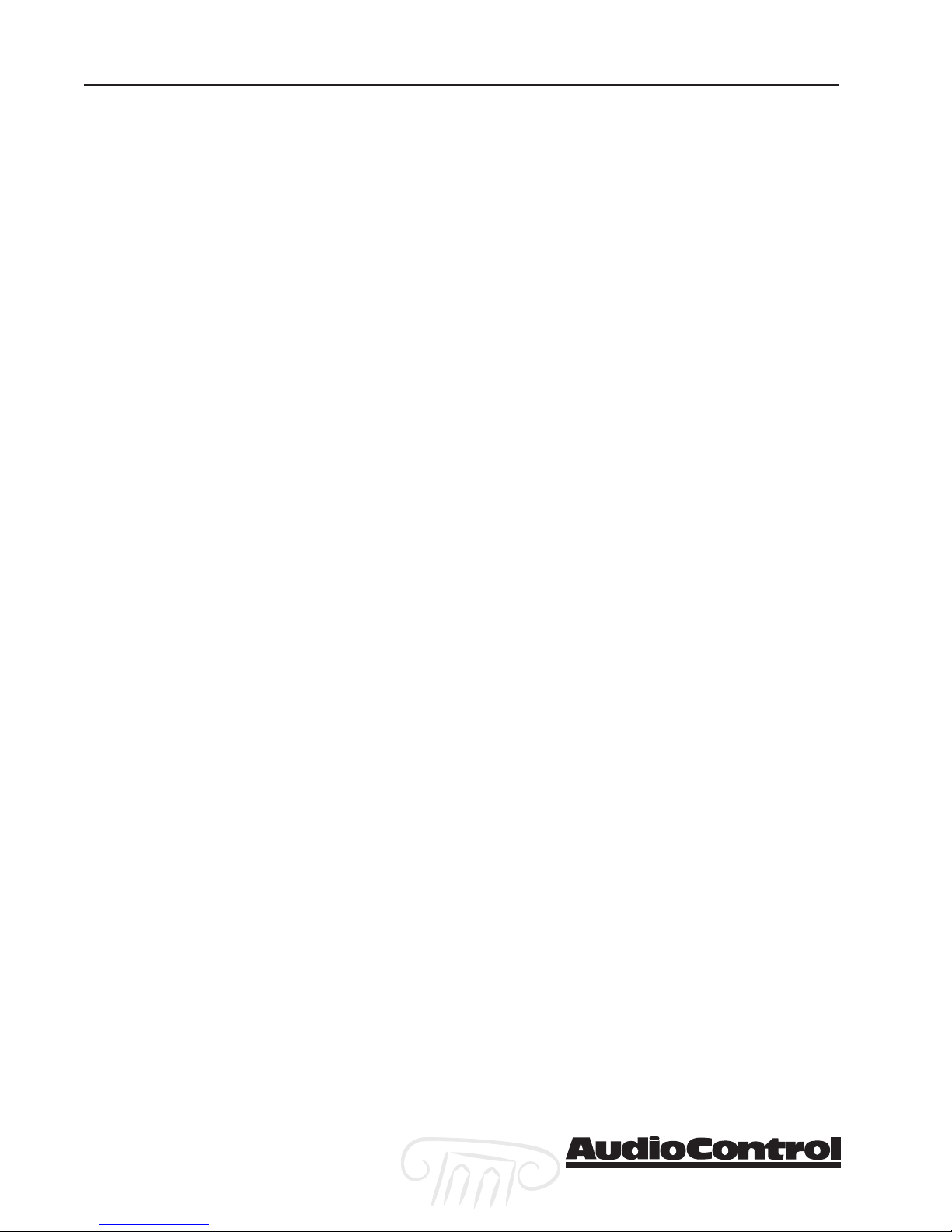
ii
Maestro
tm
Phone 425-775-8461 • Fax 425-778-3166
®
Page 7
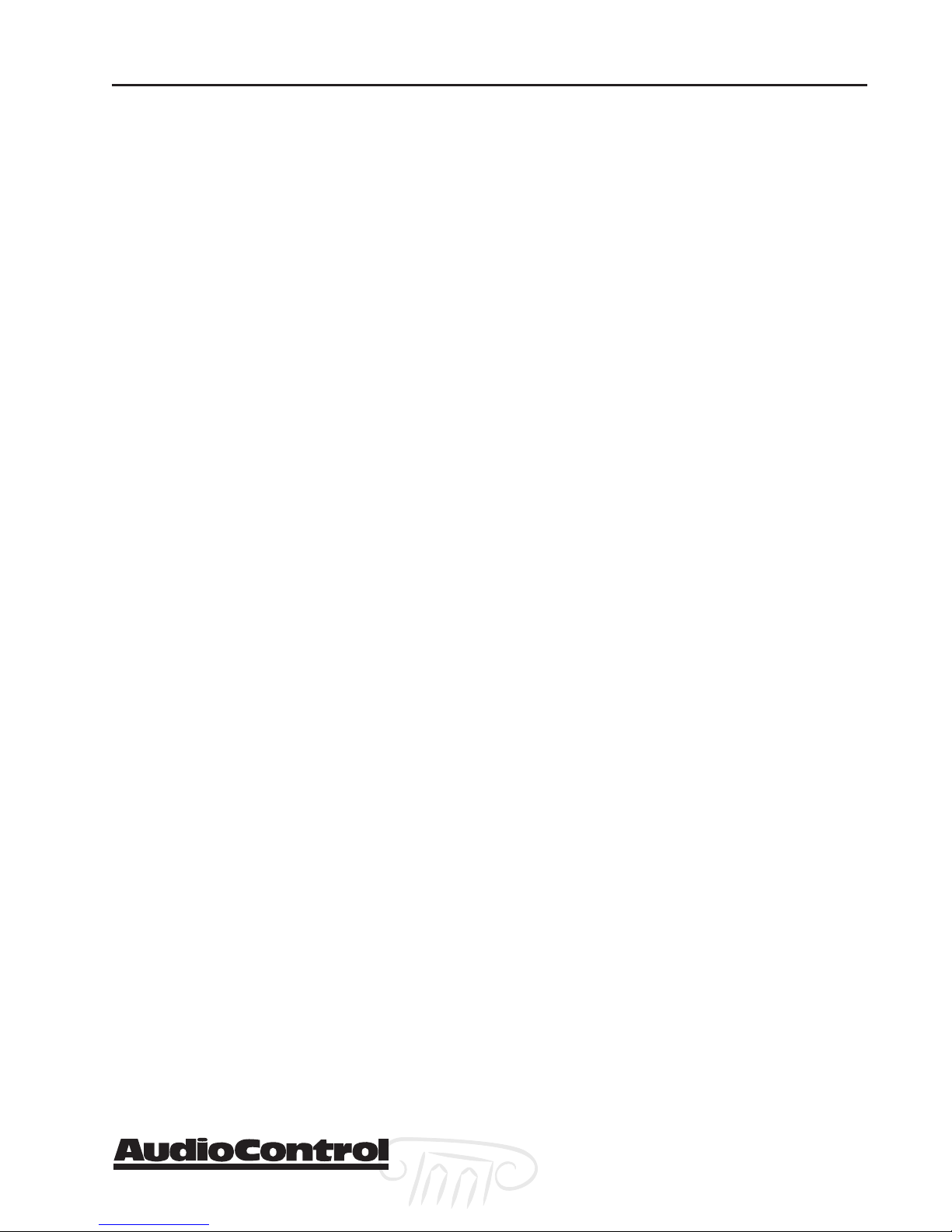
Using the Maestro
Main Zone . . . . . . . . . . . . . . . . . . . . . . . . . . . . . . . . . . . . . . . . 4-1
Turning the Maestro On . . . . . . . . . . . . . . . . . . . . . . . . . . . . . 4-1
Using the Main Menus . . . . . . . . . . . . . . . . . . . . . . . . . . . . . . 4-1
Simulcast Listening . . . . . . . . . . . . . . . . . . . . . . . . . . . . . . . . . 4-4
VCR and Tape Operation . . . . . . . . . . . . . . . . . . . . . . . . . . . . . 4-5
Stereo Direct . . . . . . . . . . . . . . . . . . . . . . . . . . . . . . . . . . . . . . . 4-5
Setting the Surround Modes . . . . . . . . . . . . . . . . . . . . . . . . . . 4-5
THX Mode . . . . . . . . . . . . . . . . . . . . . . . . . . . . . . . . . . . . . . . . 4-6
DSP Effects . . . . . . . . . . . . . . . . . . . . . . . . . . . . . . . . . . . . . . . . 4-6
Display Brightness . . . . . . . . . . . . . . . . . . . . . . . . . . . . . . . . . . 4-6
Second Zone . . . . . . . . . . . . . . . . . . . . . . . . . . . . . . . . . . . . . . 4-7
Integration with Automation
Introduction . . . . . . . . . . . . . . . . . . . . . . . . . . . . . . . . . . . . . . 5-1
RS-232-Serial . . . . . . . . . . . . . . . . . . . . . . . . . . . . . . . . . . . . . . 5-2
Table of Contents
Surround Modes
Selecting Surround Modes . . . . . . . . . . . . . . . . . . . . . . . . . . . 6-1
®
Modes . . . . . . . . . . . . . . . . . . . . . . . . . . . . . . . . . . . . . . . 6-4
THX
About THX Cinema Processing . . . . . . . . . . . . . . . . . . . . . . . . 6-2
Effects Modes . . . . . . . . . . . . . . . . . . . . . . . . . . . . . . . . . . . . . . 6-6
Troubleshooting
General . . . . . . . . . . . . . . . . . . . . . . . . . . . . . . . . . . . . . . . . . 7-1
Video . . . . . . . . . . . . . . . . . . . . . . . . . . . . . . . . . . . . . . . . . 7-1
Audio . . . . . . . . . . . . . . . . . . . . . . . . . . . . . . . . . . . . . . . . . 7-2
Appendicies
Appendix A – Menu Tree . . . . . . . . . . . . . . . . . . . . . . . . . . . . . 8-1
Appendix B – Using the Maestro
with the Diva Room Correction Processor . . . . . . . . . . . . 8-4
Appendix C – RS-232 Serial Control Protocol Commands . . . 8-5
Appendix D – IR Remote Control Codes . . . . . . . . . . . . . . . . 8-10
Appendix E - Factory Theater Calibration Service . . . . . . . . . 8-11
Appendix F – Updating the Maestro . . . . . . . . . . . . . . . . . . . 8-11
Warranty
Warranty . . . . . . . . . . . . . . . . . . . . . . . . . . . . . . . . . . . . . . . . . 9-1
What to do if you need service . . . . . . . . . . . . . . . . . . . . . . . . 9-2
Specifications
Maestro Theater Surround Processor Specifications . . . . . . 10-1
Phone 425-775-8461 • Fax 425-778-3166
Maestro
®
tm
iii
Page 8

7.1 Plus Theater System
iv
Maestro
tm
Phone 425-775-8461 • Fax 425-778-3166
®
Page 9
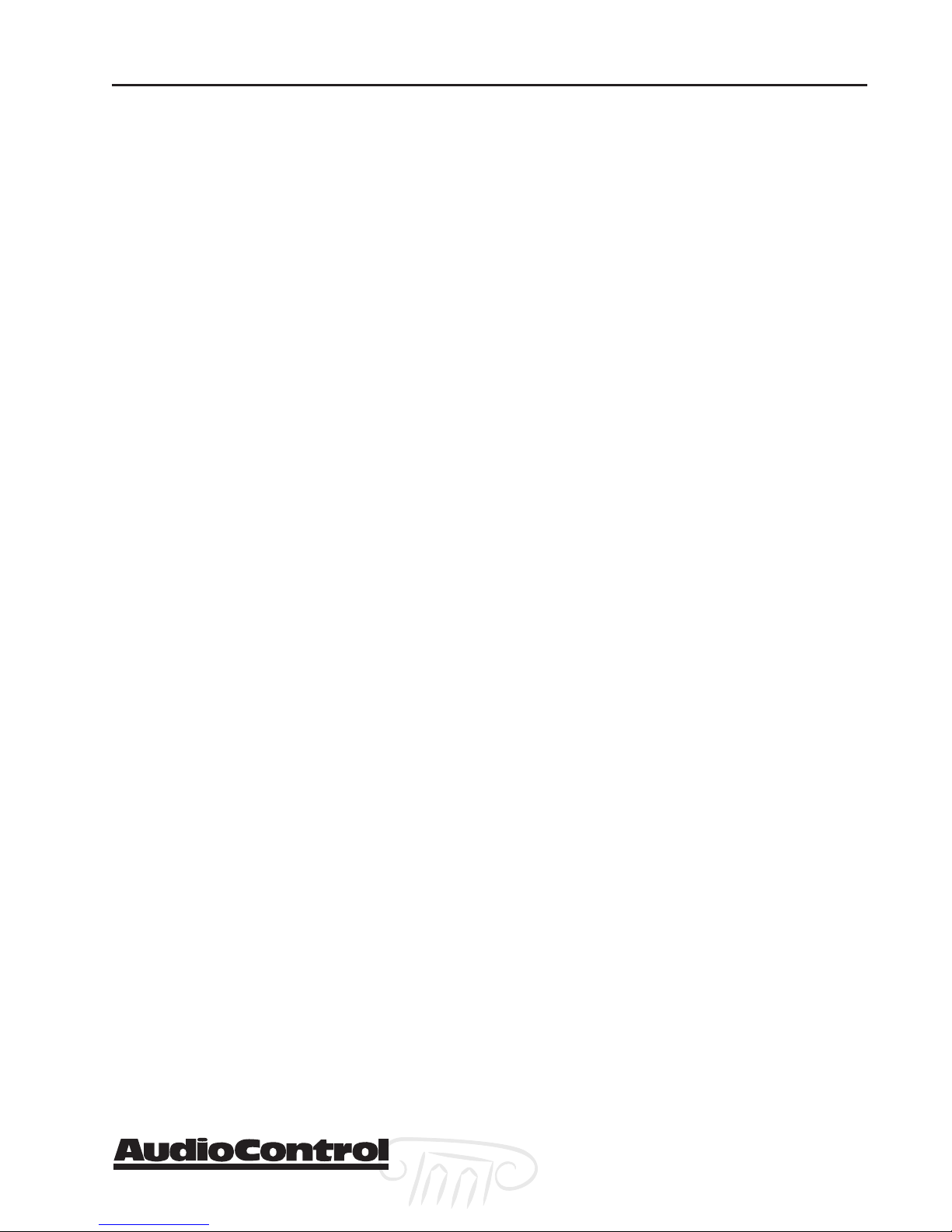
Congratulations
Great attention to system design and installation makes the difference
between an average multiplex theatre and a great movie palace. When
creating your own personal movie palace experience, the choice of
components is just as critical. AudioControl knows how important the
right equipment is and for that reason we created our Home Theater
System.
This new digital audio surround system is made by the only consumer
electronics company in the world that specializes in making good
sound better. AudioControl’s passion for high quality, meticulous
attention to detail and pro sound heritage shows itself in the dozens of
awards we have won for our designs, products and service.
This manual is designed to help you get the most from the Maestro.
So, even though you’re dying to plug it in and start pushing buttons,
please take thirty minutes or so to glance over this tome and learn
about the Maestro 7.1 channel theater surround processor. Any component that does as much as the Maestro does deserves all the explanation it can get.
Most Important Instruction of All
Make certain the warranty card is filled out and mailed back to us.
Also, record the serial number and put your sales receipt or invoice in a
safe place. This is very important in the unlikely event that the Maestro
gets a sudden illness, or for proof of ownership if somebody takes a
fancy to your theater system in the middle of the night. Insurance
companies have no imagination when it comes to components like the
Maestro being part of the theater system. This concludes the nagging
section of this manual.
Phone 425-775-8461 • Fax 425-778-3166
Maestro
®
tm
v
Page 10
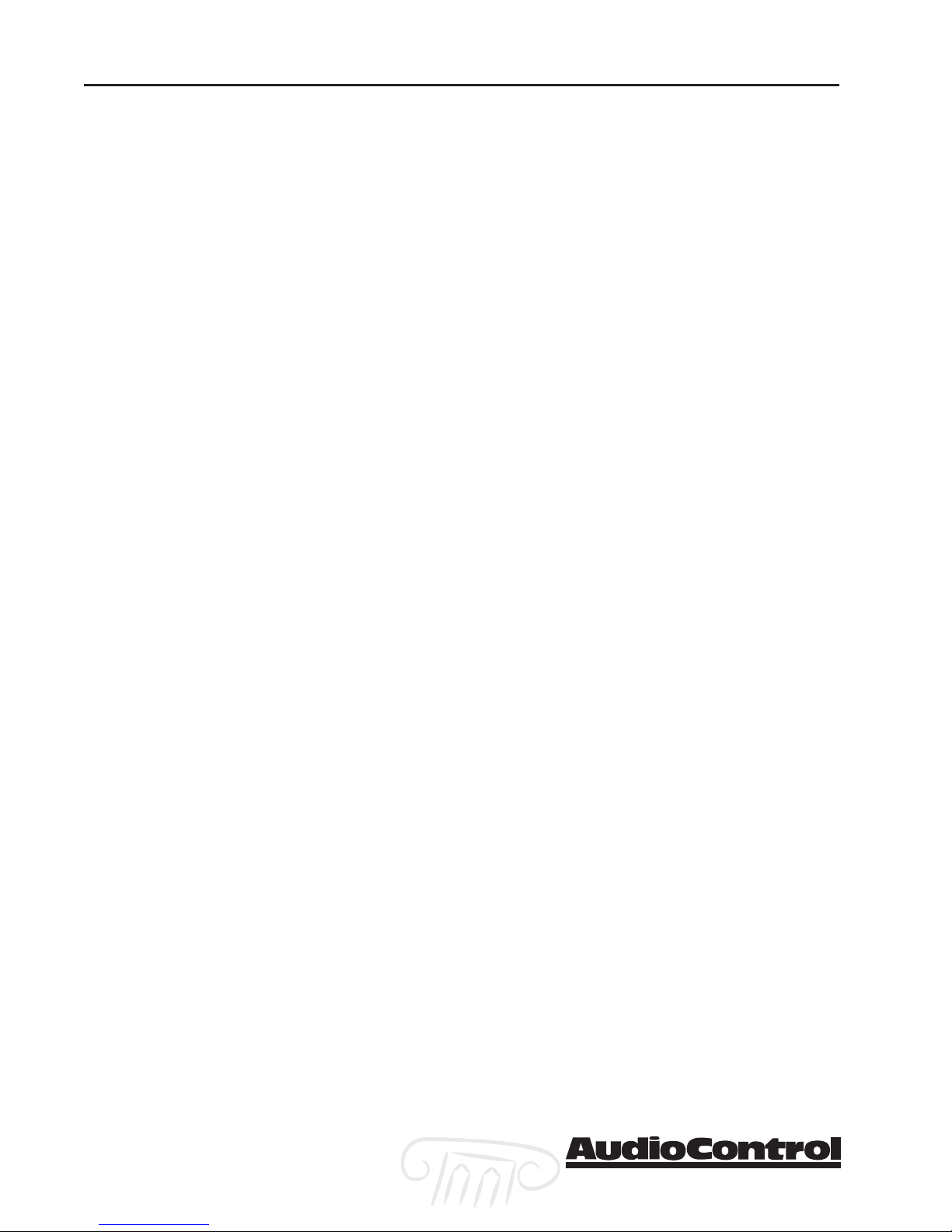
vi
Maestro
tm
Phone 425-775-8461 • Fax 425-778-3166
®
Page 11
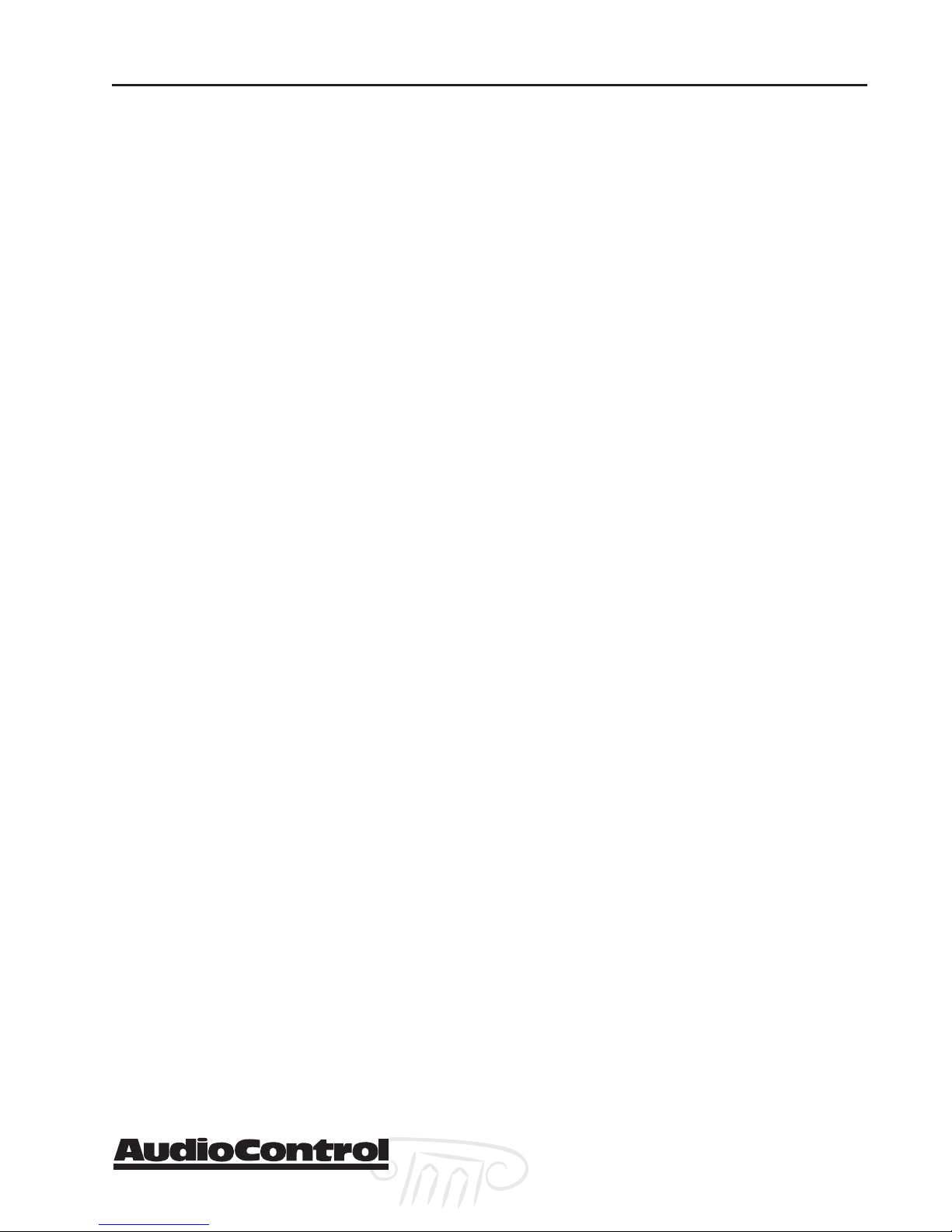
Key Features
AudioControl Home Theater System
The Maestro is part of the AudioControl Home Theater System. Also included in this system are the Diva Digital Room Correction Processor, the
Avalon and Pantages High Definition Amplifiers and the Factory Certified
System Calibration. Together these components ensure superior audio and
video performance from your home theater system.
Multiple Surround Sound Formats
The powerful dual 24 bit DSP processors enable the Maestro to decode all
current consumer 5.1, 6.1 and 7.1 channel THX, Dolby and DTS surround
formats. The flash memory allows the Maestro to be upgraded in the
future when new formats become available.
Broadcast Quality Video Routing
Great sound is important, but you need a great picture also to complete a
super home theater. All video routing in the Maestro has it’s roots in
broadcast studio. With 300 MHz of video bandwidth you will see even the
finest details from the video sources even with demanding 1080i and
current progressive scan HDTV signals.
THX Ultra 2 Certified
Lucasfilm sets the standards of performance for THX certified components.
Before any home theater component can carry the THX Ultra 2 logo, it
must pass a demanding set of quality and performance tests. The THX
Ultra 2 certification ensures that you will receive superior performance
from this equipment for years to come.
Features
Extensive Automation Integration
A touch screen or automation system is what really pulls a high-end home
theater together. It puts the full power of the system at your fingertips.
The RS-232 serial port and infrared remote control inputs feature an
extensive command library to control all aspects of the Maestro. You have
the power.
Non-Volatile Configuration Presets
With five configuration presets, it is simple to quickly recall your favorite
combinations of Input Source, Surround Processing Mode, Delays and DSP
Effects. With one command, the Maestro jumps into action and makes all
the changes that would normally take multiple button presses and menus.
These presets are stored in Flash memory so they won’t be lost when the
power goes out.
Second Zone Outputs
Do you want to enjoy your home theater system in the bedroom also? The
Second Zone output of the Maestro enables you to independently control
the source selection and volume to a room outside of the home theater.
Award-Winning Quality
A product of AudioControl – an award winning manufacturer of highquality audio components since 1977. This product line is backed up with
a comprehensive Five-Year warranty.
Phone 425-775-8461 • Fax 425-778-3166
Maestro
®
tm
Section 1-1
Page 12

The Cast
ux
w
y
v
z
Front Panel Features
IR Remote Control Sensor –IR Remote Control Sensor –
u
IR Remote Control Sensor – Behind this
IR Remote Control Sensor –IR Remote Control Sensor –
window is the infrared sensor remote control.
If the Maestro is located in a system where
this window is not line-of-sight with the main
listening seat; a rear panel jack enables use of
an outboard IR sensor.
Fluorescent Control Display –Fluorescent Control Display –
v
Fluorescent Control Display – With the
Fluorescent Control Display –Fluorescent Control Display –
easy to follow menus, it is simple to operate
and configure the Maestro.
Display Brightness Select –Display Brightness Select –
w
Display Brightness Select – This button
Display Brightness Select –Display Brightness Select –
toggles the display between two brightness
levels or completely turns the display off. This
is nice to get rid of distractions while you’re
watching a good movie.
Menu Control Buttons –Menu Control Buttons –
x
Menu Control Buttons – These buttons
Menu Control Buttons –Menu Control Buttons –
control the surround mode, DSP effects and
are used for the setup menus.
Multifunction Control Knob –Multifunction Control Knob –
y
Multifunction Control Knob – In normal
Multifunction Control Knob –Multifunction Control Knob –
use, this knob is the volume control. When in
the setup menus, turn this knob to select
menus and options.
Source Selection Buttons –Source Selection Buttons –
z
Source Selection Buttons – Simple enough,
Source Selection Buttons –Source Selection Buttons –
just press a button to choose what you want
|
{
to watch or listen to. (The menu button enables you to listen to a different source than
you are watching. Refer to page 4-1 for more
information.)
Stereo Direct –Stereo Direct –
{
Stereo Direct – This button defeats all
Stereo Direct –Stereo Direct –
digital signal processing and directs the twochannel analog input from the selected source
to the front outputs. Use this button when
you want to do some serious quality listening.
Mute –Mute –
|
Mute – Need to answer the phone, but still
Mute –Mute –
keep an eye on the TV? Just press the Mute
button to turn off the sound. Press it again
and the audio gracefully ramps back up to
where you were so rudely interrupted.
Main PMain P
}
Main P
Main PMain P
switch. You should only need to turn off the
Maestro with this button when the system
will not be used for some time. Normally this
button is left on and the Maestro is put into
“Standby Mode” by the controller or automation system. When the main power button is
turned off, you cannot turn the Maestro on
with the Infrared or RS-232 inputs.
ower –ower –
ower – Think of this as the vacation
ower –ower –
}
Section1-2
Maestro
tm
Phone 425-775-8461 • Fax 425-778-3166
®
Page 13
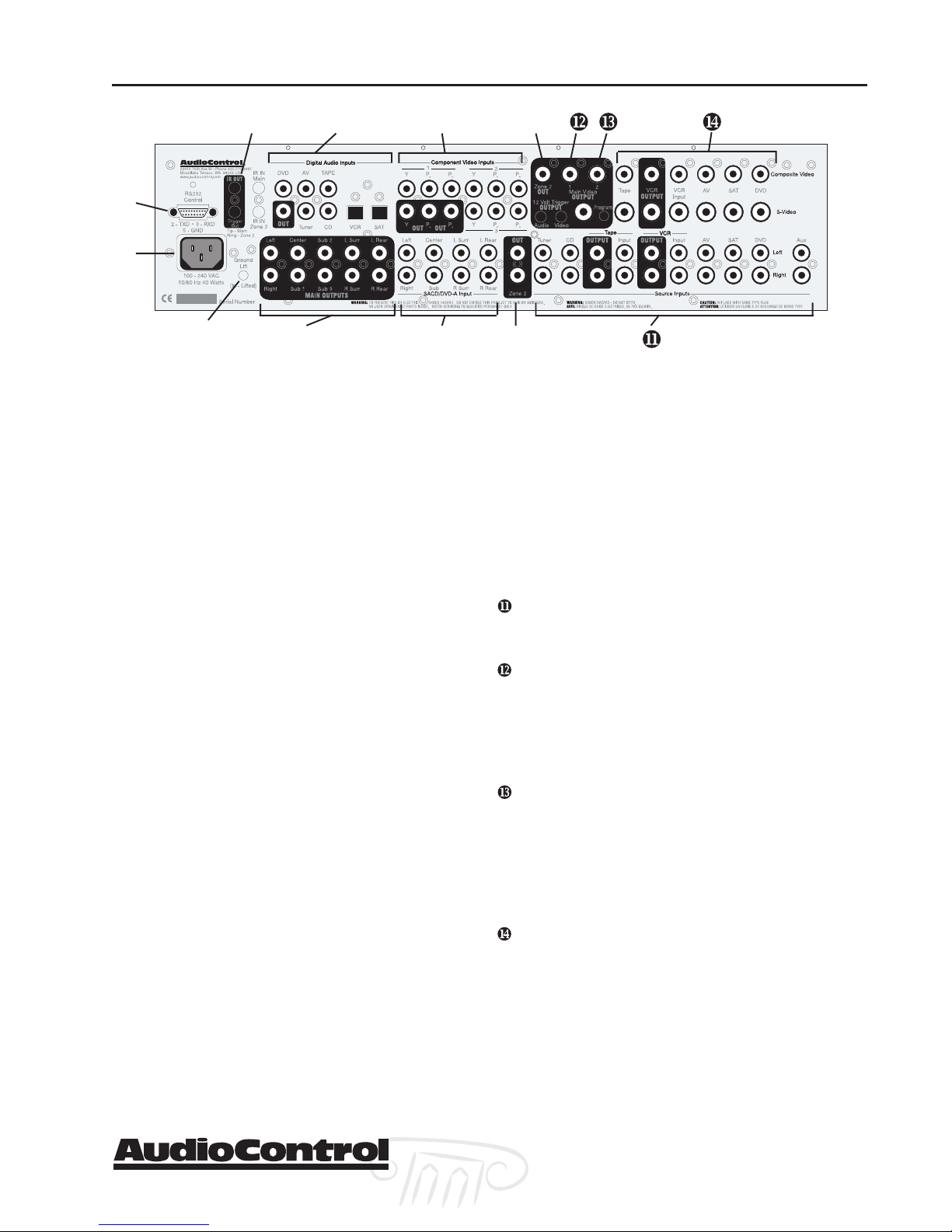
The Cast
x
z
|
u
v
w
y
Rear Panel Features
RS232 Serial PRS232 Serial P
u
RS232 Serial P
RS232 Serial PRS232 Serial P
interface the Maestro with an external touchscreen or other automation system. It is also used
when updating the internal Maestro firmware
programming.
Main PMain P
v
Main P
Main PMain P
flows in here. The wide-range switching power
supply enables the Maestro to operate at full
capacity even during brown-outs.
Ground Lift Switch –Ground Lift Switch –
w
Ground Lift Switch – In complex home theater
Ground Lift Switch –Ground Lift Switch –
systems, ground loops can be a painful fact of life.
This button isolates the signal ground connections on the Maestro from the AC Power ground.
For safety reasons, the chassis remains earth
grounded at all times.
IR Remote Control Connections –IR Remote Control Connections –
x
IR Remote Control Connections – These jacks
IR Remote Control Connections –IR Remote Control Connections –
enable use of external IR sensors and emitters for
installations where it is not practical to use the
front panel IR sensor.
Main Amplifier Outputs –Main Amplifier Outputs –
y
Main Amplifier Outputs – The RCA outputs
Main Amplifier Outputs –Main Amplifier Outputs –
feed the main theater power amplifiers.
Digital ADigital A
z
Digital A
Digital ADigital A
features assignable Coaxial and Optical digital
audio inputs. Don’t worry if your satellite has a
Coaxial digital output but the SAT connection on
the back of the Maestro is Optical: You can reassign the connection.
Multi-Multi-
{
Multi-
Multi-Multimulti-channel audiophile recordings give you
superb music audio quality in full surround.
These players feature a surround decoder built
into them. The Multi-channel inputs on the
Maestro bypass all digital circuitry and connect
the player to the amplifiers with only a volume
control in the path. Enjoy!
ower Connection –ower Connection –
ower Connection – All good AC power
ower Connection –ower Connection –
Channel DChannel D
Channel D
Channel DChannel D
ort – ort –
ort – This connection is used to
ort – ort –
udio Connections – udio Connections –
udio Connections – The Maestro
udio Connections – udio Connections –
VDVD
--
VD
VDVD
A / SAA / SA
-
A / SA
--
A / SAA / SA
CD Input –CD Input –
CD Input – Newer
CD Input –CD Input –
{
~
}
Component VComponent V
|
Component V
Component VComponent V
video is one of the highest quality formats available. Use them whenever possible.
Zone 2 AZone 2 A
}
Zone 2 A
Zone 2 AZone 2 A
puts enables listening to a source independently of
the main theater system.
Zone 2 VZone 2 V
~
Zone 2 V
Zone 2 VZone 2 V
video output for zone 2. You must connect the
composite video input from each source unit to
make them available for this second zone output.
Stereo Analog AStereo Analog A
Stereo Analog A
Stereo Analog AStereo Analog A
the two channel stereo outputs from your source
units here.
12 V12 V
olt Tolt T
12 V
olt T
12 V12 V
olt Tolt T
a +12 volt signal to control the power amplifiers,
source units, video projector, screens and curtains
in the theater. The Main Trigger output is active
whenever the Maestro is turned on; the Video
Trigger is active whenever a video source is selected.
Main VMain V
Main V
Main VMain V
and S-Video outputs to the main video display or
projector. Since we know that converting between
video formats is something best left to an external
video processor, you should always connect the
Composite, S-Video and the Component video
outputs to your video display or processor.
Composite and S-Composite and S-
Composite and S-
Composite and S-Composite and Sare the video inputs from the source units. If you
are using the second zone video outputs, you
should ALWAYS connect a composite video input
from each source even if you are using a higher
quality S-Video or Component signal for the main
theater. These inputs are assignable so if your CD
player has a video output and your tape deck
doesn’t, you can rearrange the inputs. Refer to page
3-8 for details.
ideo Outputs –ideo Outputs –
ideo Outputs – These are the Composite
ideo Outputs –ideo Outputs –
ideo Connections –ideo Connections –
ideo Connections – Component
ideo Connections –ideo Connections –
udio Output – udio Output –
udio Output – The second zone out-
udio Output – udio Output –
ideo Output – ideo Output –
ideo Output – This is the composite
ideo Output – ideo Output –
udio Connections –udio Connections –
udio Connections – Connect
udio Connections –udio Connections –
rigger Outputs – rigger Outputs –
rigger Outputs – These outputs provide
rigger Outputs – rigger Outputs –
VV
ideo Connections – ideo Connections –
V
ideo Connections – These
VV
ideo Connections – ideo Connections –
Phone 425-775-8461 • Fax 425-778-3166
Maestro
®
tm
Section1-3
Page 14
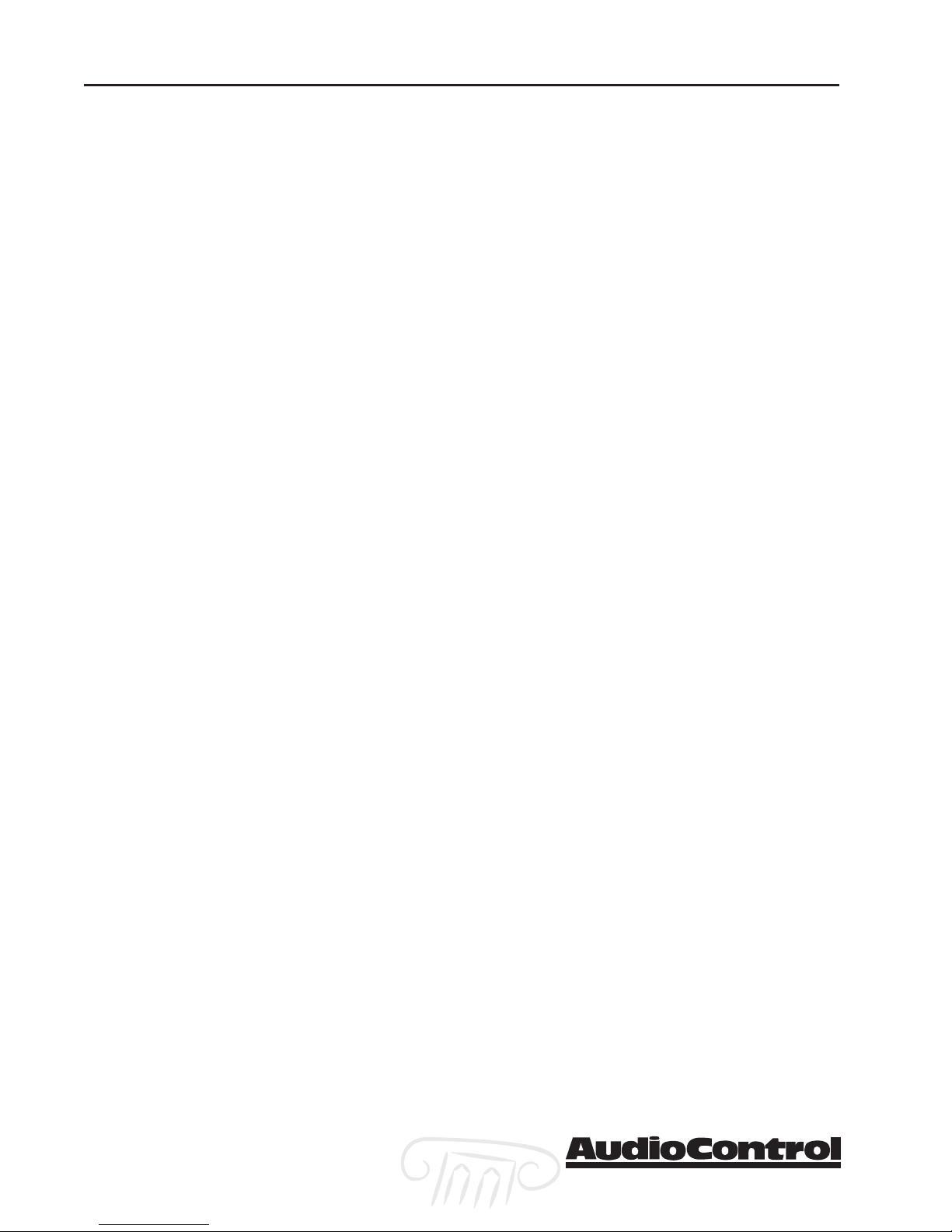
Features
Section 1-4
Maestro
tm
Phone 425-775-8461 • Fax 425-778-3166
®
Page 15

Installing the Maestro
System Configuration Questionnaire
Before you begin the system installation, there are a few
things to think about. Please fill in the blanks and answer
some questions to help make this process go easier. The
appropriate section of the manual is referred to after each
question to properly configure the Maestro.
Installation
Source Units
Input Source Unit Digital Input Component Video Input
Tuner
CD
Tape
VCR
A/V
Sat
DVD
Aux
– Fill in the blanks
example: Tuner None Tape
Refer to Page 3-8 For assigning the Component Video
Inputs
Refer to Page 3-9 For assigning the Digital Audio Inputs
Speakers – Check description that best fits the speakers
Channel Large (Full Range) Small (No Bass)
Left/Right
Center
Surround (side)
Rear
Phone 425-775-8461 • Fax 425-778-3166
Are the Rear Speakers further than 48” apart? No / Yes
+
Refer to Page 3-5 For Setting the Speaker Sizes
Refer to Page 3-7 For THX Rear Speaker Array Settings
Maestro
®
tm
Section 2-1
Page 16
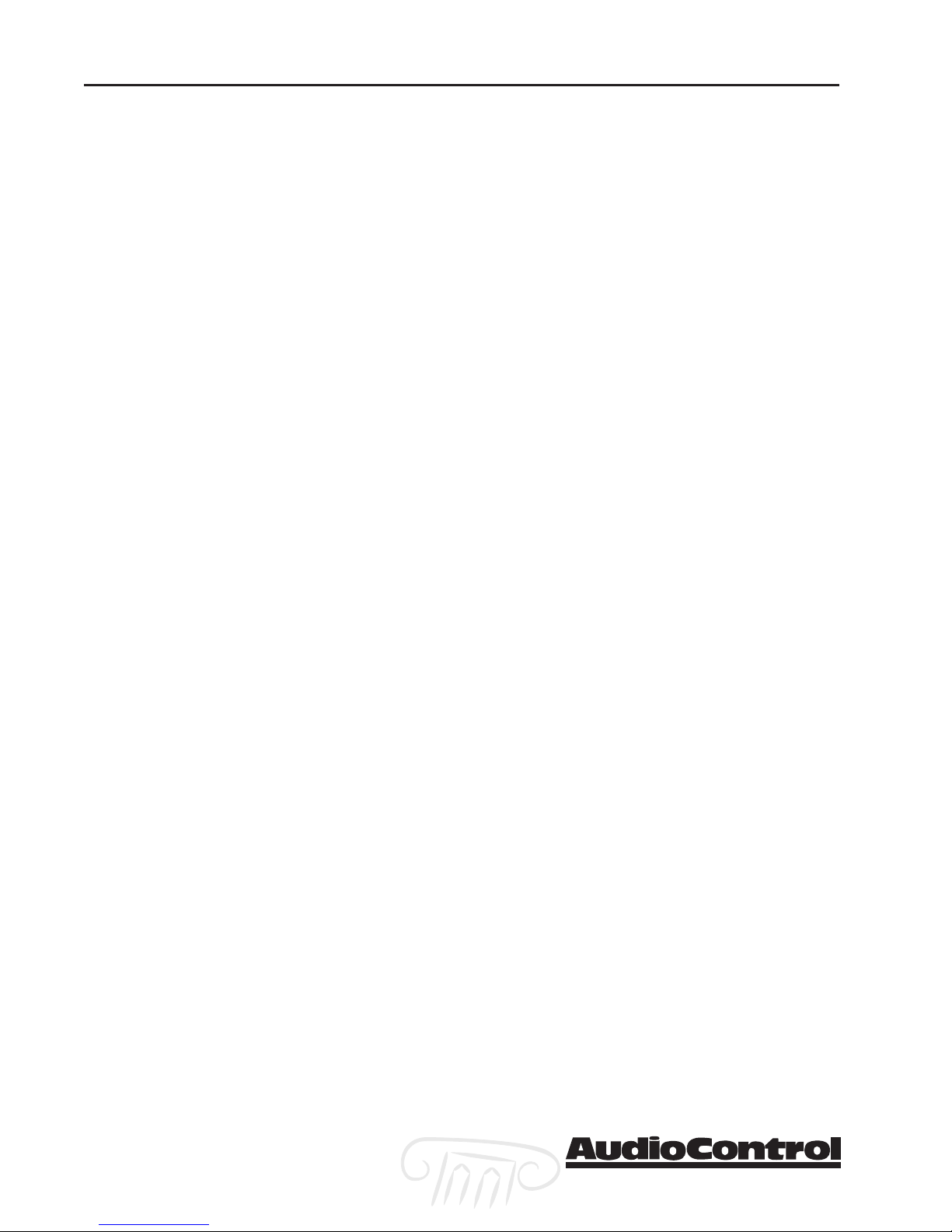
Installation
How Many Subwoofers? (Circle one) 1 2 3
+
Are the Subwoofers THX Certified? No / Yes / THX Ultra 2
+
Refer to Page 3-6 For Subwoofer Settings
Refer to Page 3-7 For THX Subwoofer Settings
Do you need remote 12 volt triggers for the Amplifiers or
+
Video Projector? No / Yes
Refer to Page 2-8 For using the remote trigger outputs
Will you be controlling the Maestro with IR remote
+
control? No / Yes
Refer to the Home Theater System CD for CCF files of the IR
codes
or… Use the AudioControl MX-500 Theater System Remote
(optional)
Will you be controlling the Maestro with RS232 Serial
+
Control? No / Yes
Refer to Page 8-5 For using the RS-232 Serial control
protocol
Refer to the Home Theater System CD for the serial proto-
col specifications
Do you want the ultimate performance from this system?
+
No / Yes
Refer to the entire AudioControl Home Theater System
product line and the factory calibration services available.
Section 2-2
Maestro
tm
Phone 425-775-8461 • Fax 425-778-3166
®
Page 17
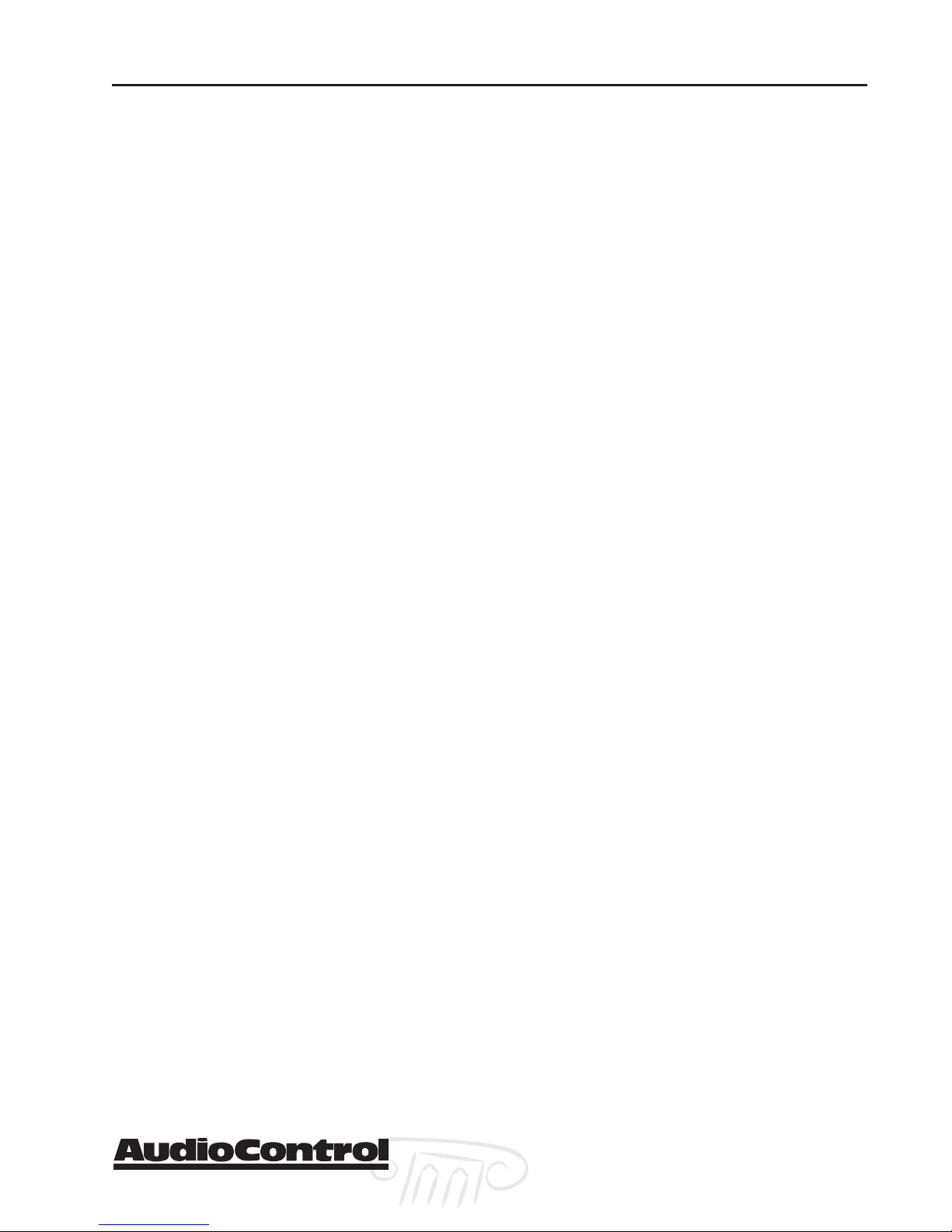
Planning your installation
Connection Tips
Even if you’re an electronics veteran, this part may seem
repetitive, but some things can never be repeated too
many times.
• Don’t stand in a bucket of water when working with
electricity.
• Turn off all components before making any connections.
• When making connections, make sure that “left goes to
left” and “right goes to right.” The obvious and timehonored way to assure this is to assign RED plugs to
Right and WHITE/GREY/BLACK plugs to the left. Yellow is
usually used for video cables or digital audio connections.
• Wherever possible, keep power cords away from signal
cables (i.e., inputs from disk players, VCRs, etc.) to prevent induced hum. Bundle all power cords down one
side of your equipment cabinet and all the signal cables
down the other.
Installation
• Use high quality interconnect cables. We’re not going to
get into the debate about whether $100 per meter interconnects improve the sound and picture quality of your
system. We do know from experience however that
really, REALLY cheap connections can cause problems.
They tend to corrode, oxidize, and disconnect inside;
causing a hum or loss of signal. This not only degrades
the sound quality, but it will also lead to call-backs to
repair the system later.
Unit Placement
We know you’ve heard all of this before, but here goes…
The Maestro can be placed almost anywhere in your audio
equipment stack. This unit will generate a small amount of
heat during normal operation. Ensure that the equipment
location is properly ventilated. Make certain not to block
the ventilation slots on any other component. Also, avoid
placing Maestro directly over a large power amplifier. These
amps can get pretty hot and have big power transformers
that can induce hum into other audio components like
Maestro. Make certain that there is an unobstructed lineof-sight between the location where the remote controller
sits and the Maestro front panel.
Phone 425-775-8461 • Fax 425-778-3166
Maestro
®
tm
Section 2-3
Page 18
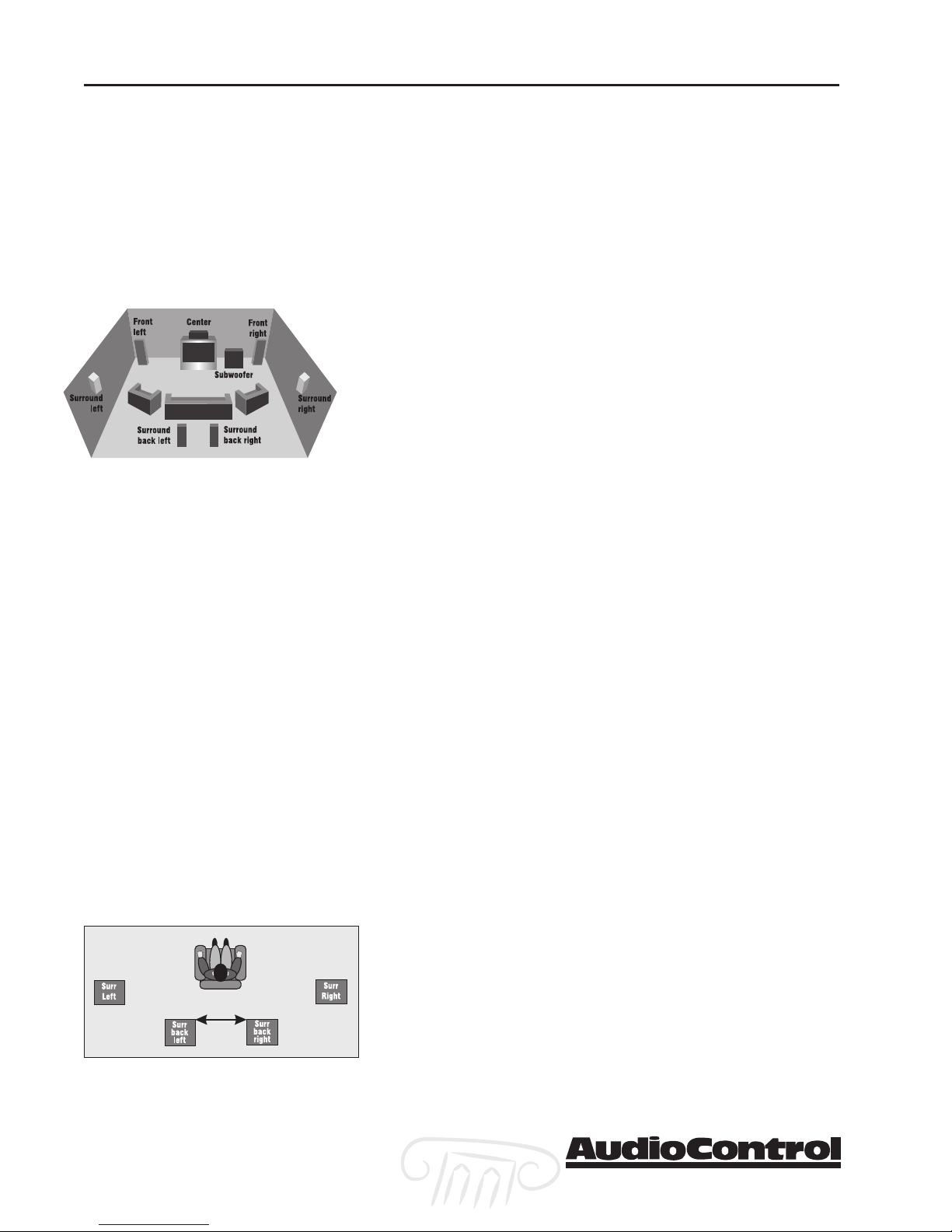
Installation
Remember to consider the user when installing the Maestro
in a rack. If the primary operator is taller than average you
may want to put the Maestro and source units higher in the
rack so they can see their front panels. The same rule applies
on the shorter side. Remember, the person designing and
installing the system isn’t always the person who will be
using it on a daily basis.
Speaker Considerations and Placement
Choosing the right speakers and putting them in the correct
positions is crucial to getting the most out of a home theater
system. For the full THX surround EX playback experience,
we recommend choosing a THX certified speaker system.
Once you have decided on the speakers you are using, make
certain the Maestro is configured to match your speakers.
Front LCR (Left, Center, Right) Speakers
To present the most realistic soundstage, all three of the front
speakers must be tonally balanced. Ideally, these speakers
should be identical models. This ensures that the sound
doesn’t change as it pans across the screen. Place the speakers
at the seated ear level. Whenever possible, the three front
speakers should also be placed at the same horizontal level
for best imaging.
Side Surround Speakers
The surround speakers provide the reverberant, or ambient,
sound effects in a multi-channel theater audio system. These
speakers should be placed on the side walls approximately
36” above the seated ear height of the listeners. If you are
using surround speakers which have a dipole sound pattern
they should be mounted in-line with the main seating
position. If the surrounds are direct radiator, they should be
just behind the main listening seat.
Rear (Back) Surround Speakers
These channels are used in 7.1 mode systems to provide
extra depth in the soundfield. These speakers should be
placed approximately 36” above the seated ear height of the
listeners. These speakers should be mounted close together
(12” to 48” apart) on the rear wall of the theater facing the
screen. If you must place the speakers further apart, make
certain to change the Advanced Speaker Array setting in
the THX Setup Menu to maintain the optimum surround
sound effect.
Section 2-4
Maestro
tm
Phone 425-775-8461 • Fax 425-778-3166
®
Page 19
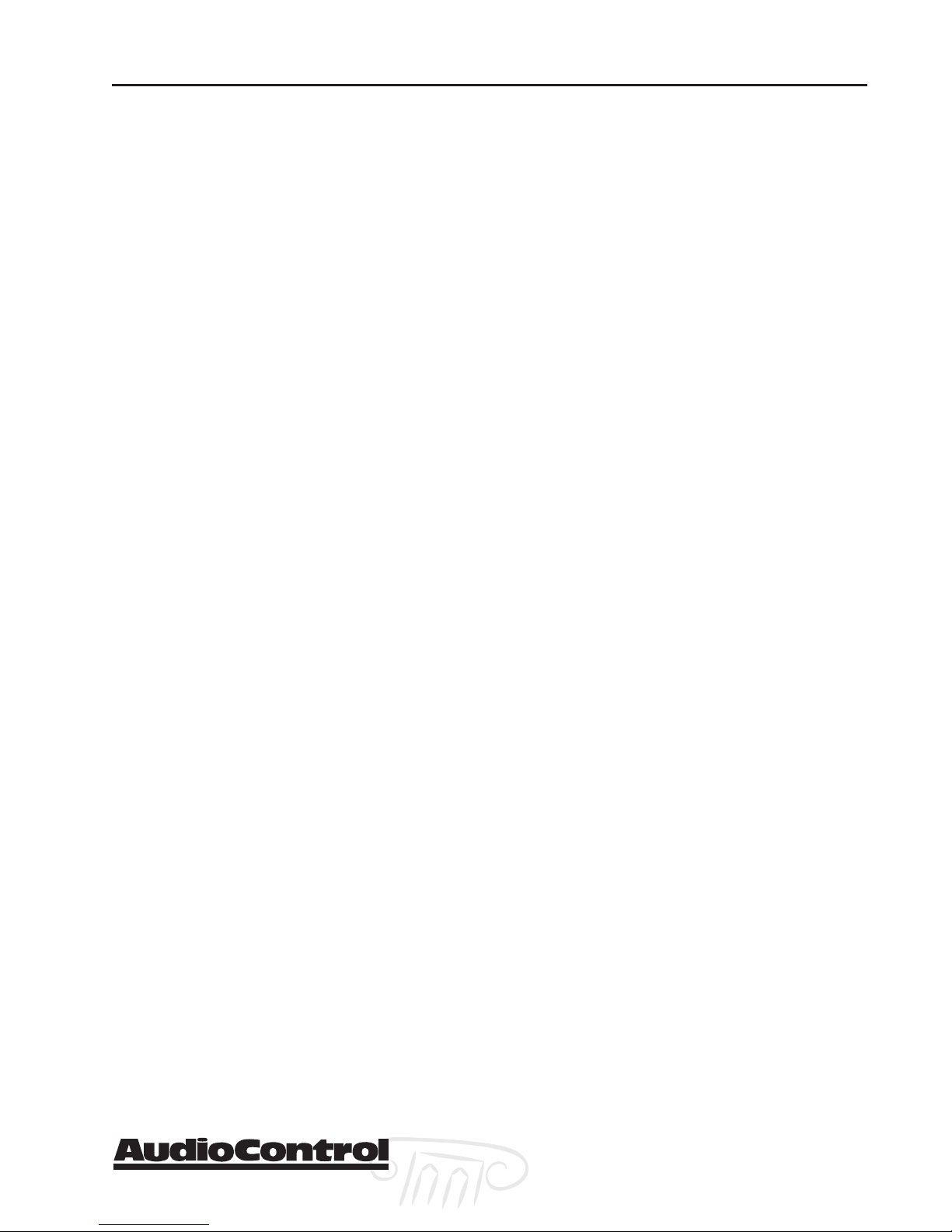
Subwoofer
The subwoofer is a large speaker that provides the bottom
end “kick” in the system. THX certified subwoofers are
rated by the cubic volume of the room. Make certain you
remember to include all spaces that open to the theater in
that volume calculation. Depending on the size of your
space, you may require more than one subwoofer to get
the bass volume levels that you desire.
Power
Like many of today’s intelligent home electronics, the
Maestro should be plugged into an unswitched AC outlet
so that it always has power. This allows the RS-232 and
remote control features to work even when the Maestro is
in standby. We always recommend the use a high quality
surge protection device to keep all of your electronics safe
from the evils of public power systems.
Audio Connections
Most of the sources will have two audio connections to the
Maestro; the 2 channel analog audio and the multi-channel digital audio. When given the option, you should
connect both of these audio signals to the Maestro. This
will provide the digital audio signal necessary for highquality digital surround sound along with the analog
audio for tape recording and the second zone audio
output.
Installation
Don’t worry if your satellite receiver has a coaxial digital
output and the Maestro SAT input is optical. Refer to the
advanced configuration section on page 3-9 of this manual
for more information regarding assigning a digital input to
the optical or coaxial connection.
Multi-Channel Analog Audio
Newer audiophile surround recording formats such as
SACD and DVD-A decode the multi-channel signals directly
within the player. The Maestro features an 8 channel direct
analog input for these sources. These inputs bypass the
digital circuitry in the Maestro and route directly to the
Main Amplifier outputs via its own volume control circuit.
This ensures the highest possible audio quality for this
input.
Maestro
®
Phone 425-775-8461 • Fax 425-778-3166
tm
Section 2-5
Page 20
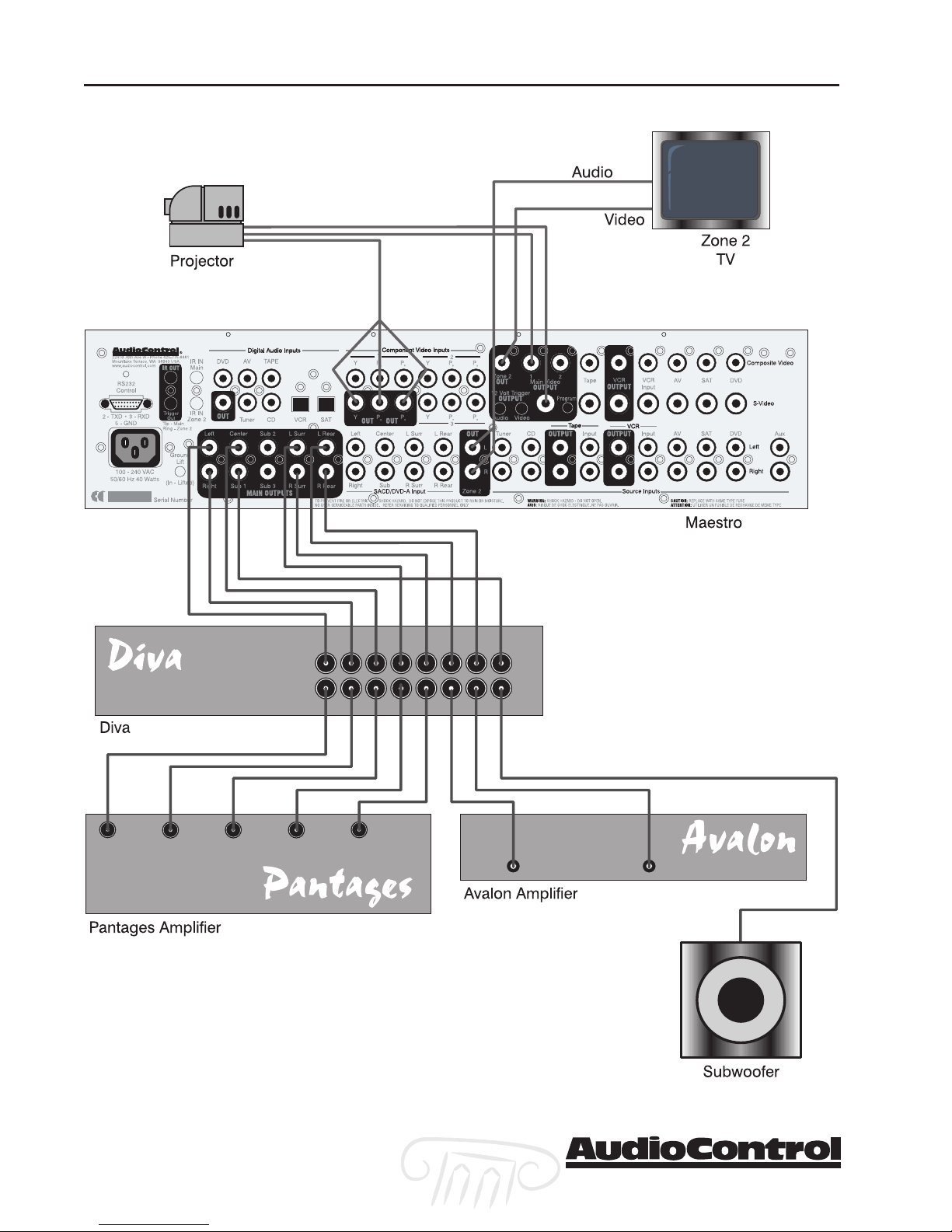
Installation
7.1 Theater System with Second Zone
Section 2-6
Maestro
tm
Phone 425-775-8461 • Fax 425-778-3166
®
Page 21
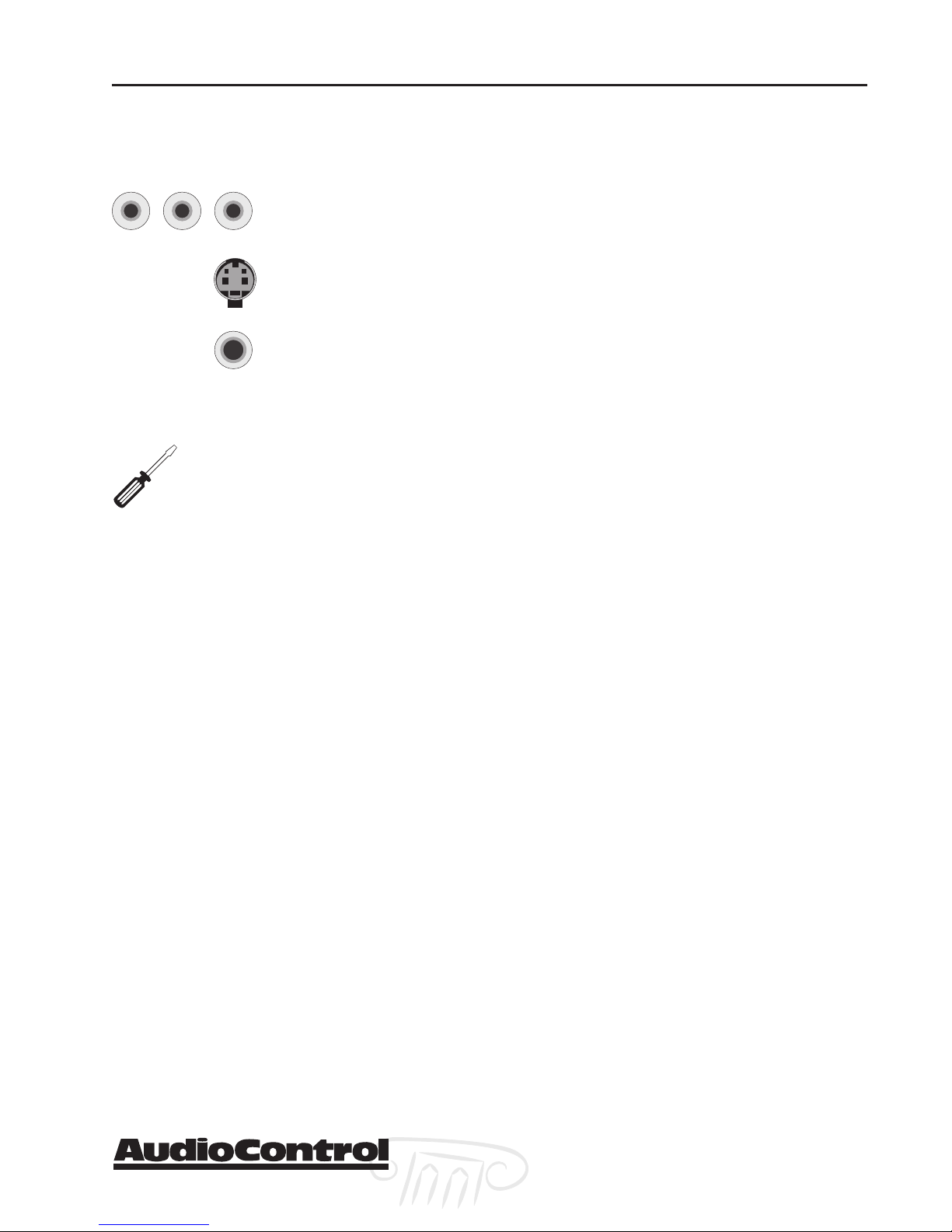
Video Connections
Choosing your video
Component
Y PB P
Important Installation Note:Important Installation Note:
Important Installation Note: If
Important Installation Note:Important Installation Note:
you plan on using the second zone
feature of the Maestro, you will have to
connect Composite video for a source in
addition to whichever higher quality video
connection you choose.
R
S-Video
Composite
Video Connections
Installation
There are three video signal connection formats ranging
from Composite (Good), S-Video (Better) and Component
(Best). Depending on the particular source unit you may
have the option of more than one of these video connections. Always choose the highest quality video output
available on your sources. These are not the same as the
signal connection format with the video format (i.e. 480i,
480p, HDTV), so please don’t confuse them.
Because of the higher bandwidths involved with video
signals, the quality of the interconnect cables you choose
is more critical than the audio cables. Video connections
should always be made with cables specifically designed
for video. Don’t be tempted to grab some extra audio RCA
cables laying around. Without the proper 75 ohm coaxial
cabling, your picture quality will suffer from smear, ghosting or noise. It is always a good idea to make certain that
the video and audio signal cables are routed away from
any power wiring.
Video Conversion
High quality conversion between the various video signal
connection formats is a tricky thing and best left to dedicated video processors. This is why the Maestro doesn’t do
this conversion. If a source input is S-Video, the Maestro
will output S-Video to the monitor or projector. You will
usually need to run all three (Composite, S-video, and
Component) main video outputs of the Maestro to your
video scaler or monitor.
Input Configuration
The component video inputs are fully assignable to the
sources. This allows you to configure the Maestro to look
for the video input from a particular source unit on one of
the three component video inputs. Refer to the Configuration section of this manual on page 3-8 for more information regarding this feature.
Phone 425-775-8461 • Fax 425-778-3166
Maestro
®
tm
Section 2-7
Page 22
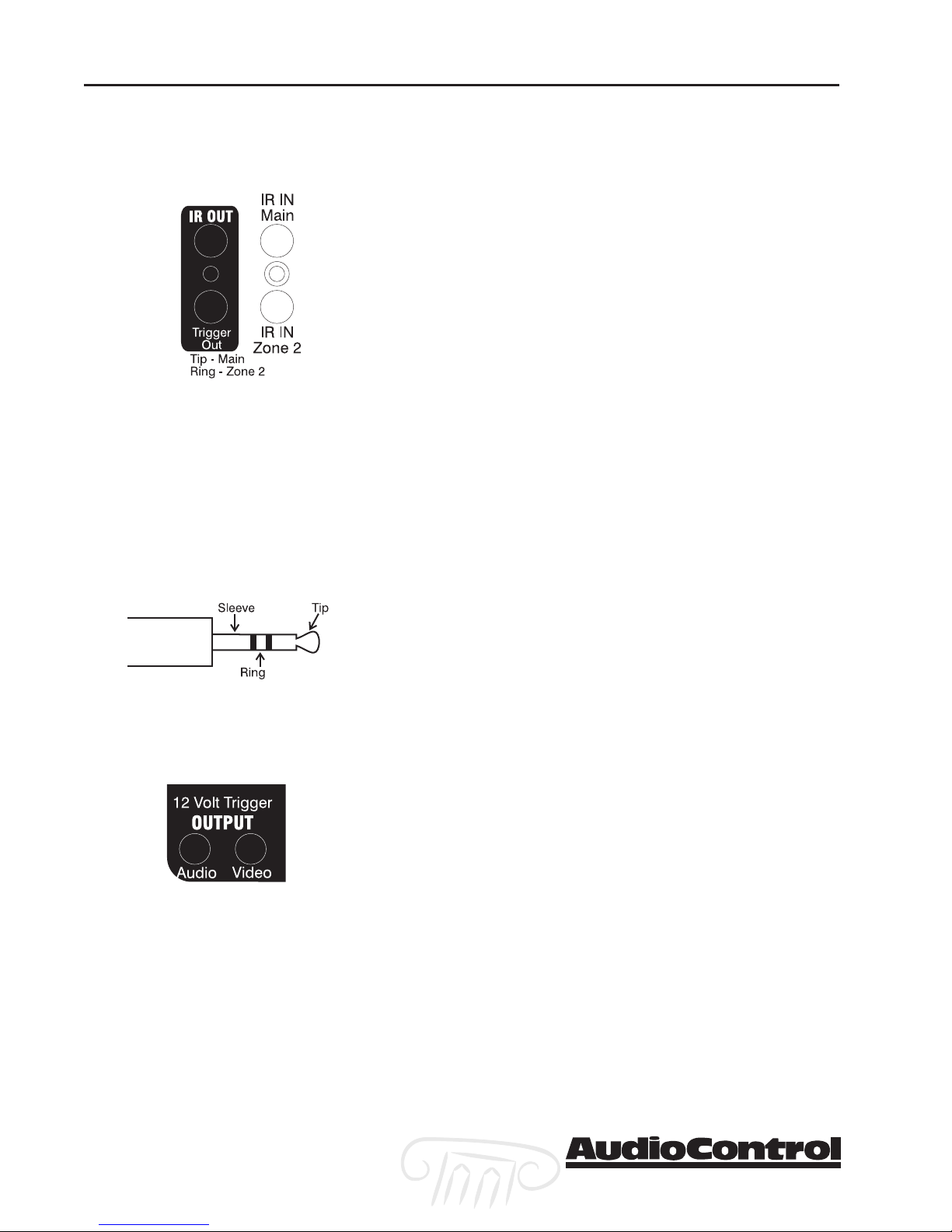
Installation
IR Remote Control Connections
Since the Maestro is often hidden away in some dark
closet or equipment rack, we have provided connections
for external IR remote control receivers and emitters. This
allows you to place the infrared receiver where it can “see”
the signal from the remote control. The Zone 2 IR input
controls the second zone functions of the Maestro and also
repeats commands to the source units through the emitter
output.
The IR receiver input connections are wired with a 3
conductor 3.5mm jack. The signals are compatible with
third-party receivers such as a Xantech No. 291-10.
AudioControl does not supply the IR receivers or emitters
to use with the Maestro.
Tip IR Signal
Ring Ground
Sleeve Current Limited +12 VDC (30 mA max.)
1/8” Mini Jack wiring
12V Trigger Connections
There are three mini-jack 12 volt trigger outputs on the
rear panel of the Maestro. These are used to remotely
control such things as the power amplifier turn-on, projector power, screens or curtains. The System Trigger Jack has
two separate outputs. The jack is a three conductor; Tip,
Ring, Sleeve, connection.
Tip Main Zone On
Ring Second Zone On
Sleeve Ground
The other two trigger outputs carry one signal each. The
Main Trigger connection has 12 volts DC when the Maestro
is turned on. The Video Trigger jack goes to 12 volts when
one of the video sources is selected.
Tip +12 VDC
Sleeve Ground
The Main Trigger would generally be used to control the
power to the amplifiers and source units. The Video Trigger
would be used to control the projector or video screen.
Section 2-8
Maestro
tm
Phone 425-775-8461 • Fax 425-778-3166
®
Page 23
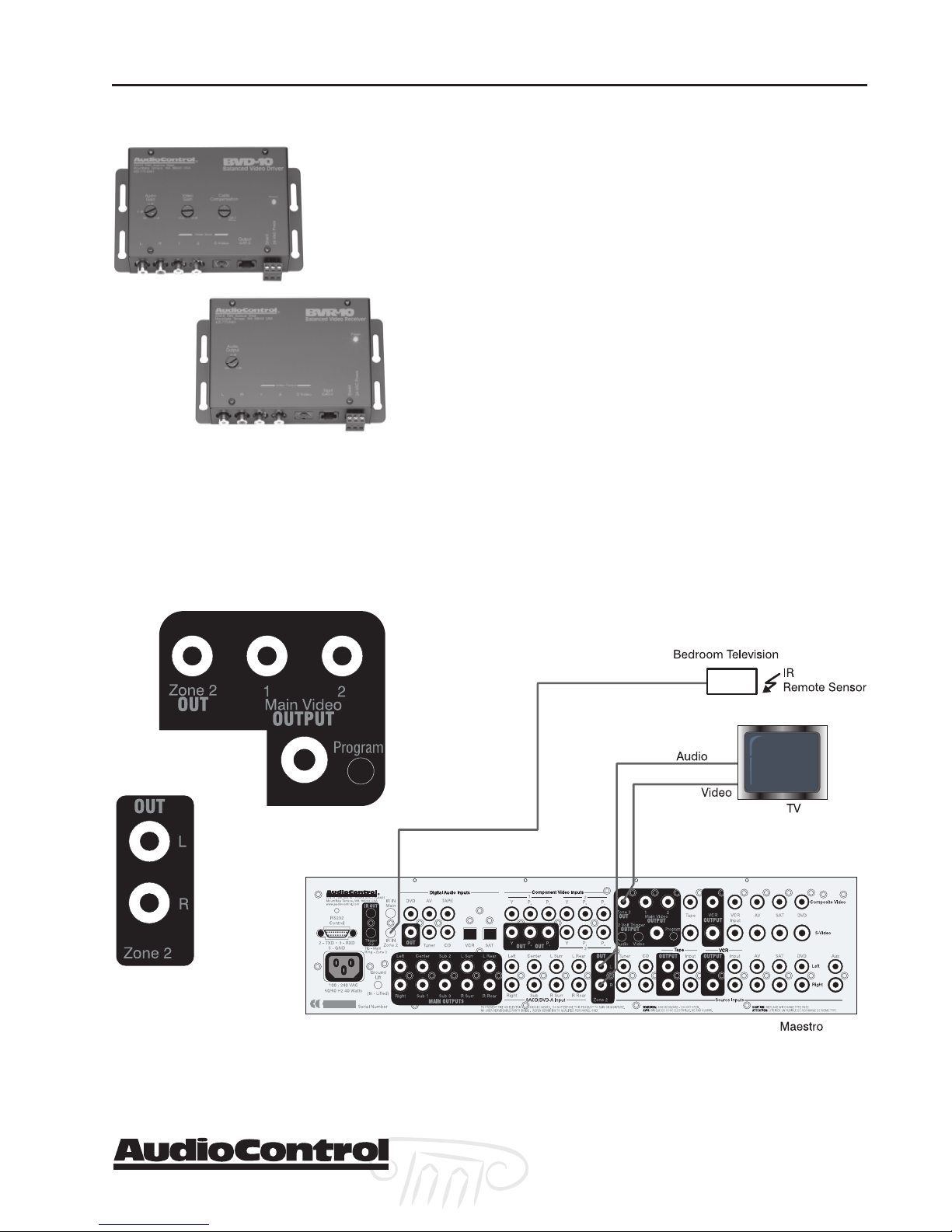
Second Zone Connections
Plug for other AudioControl products: The
Active-Balanced Series products from
AudioControl enables sending high-quality
audio and video signals over standard Category
5 or better twisted pair wiring. Great for getting
the second zone outputs of the Maestro across
the house to your bedroom.
Installation
The Zone 2 outputs on the Maestro enable sending an
independent audio and video signal to a second room,
such as a bedroom. There is a 2 channel stereo analog
audio output and a composite video output.
There is also an IR sensor input for the second zone. This
enables you to remotely control the Maestro and also
repeats the IR to your source units through the IR Output
jack on the Maestro. Any IR signal received through the
Maestro’s front panel IR sensor or through an IR sensor
connected to the IR inputs is repeated to the IR Output for
controlling the source components in your system.
Since the Zone 2 outputs of the Maestro are 2 channel
analog audio and composite video, you must have these
signals connected from your source units to make them
available. The Maestro does not convert a digital audio
signal into analog for zone 2.
Connecting the Second Zone
Phone 425-775-8461 • Fax 425-778-3166
Maestro
®
tm
Section 2-9
Page 24
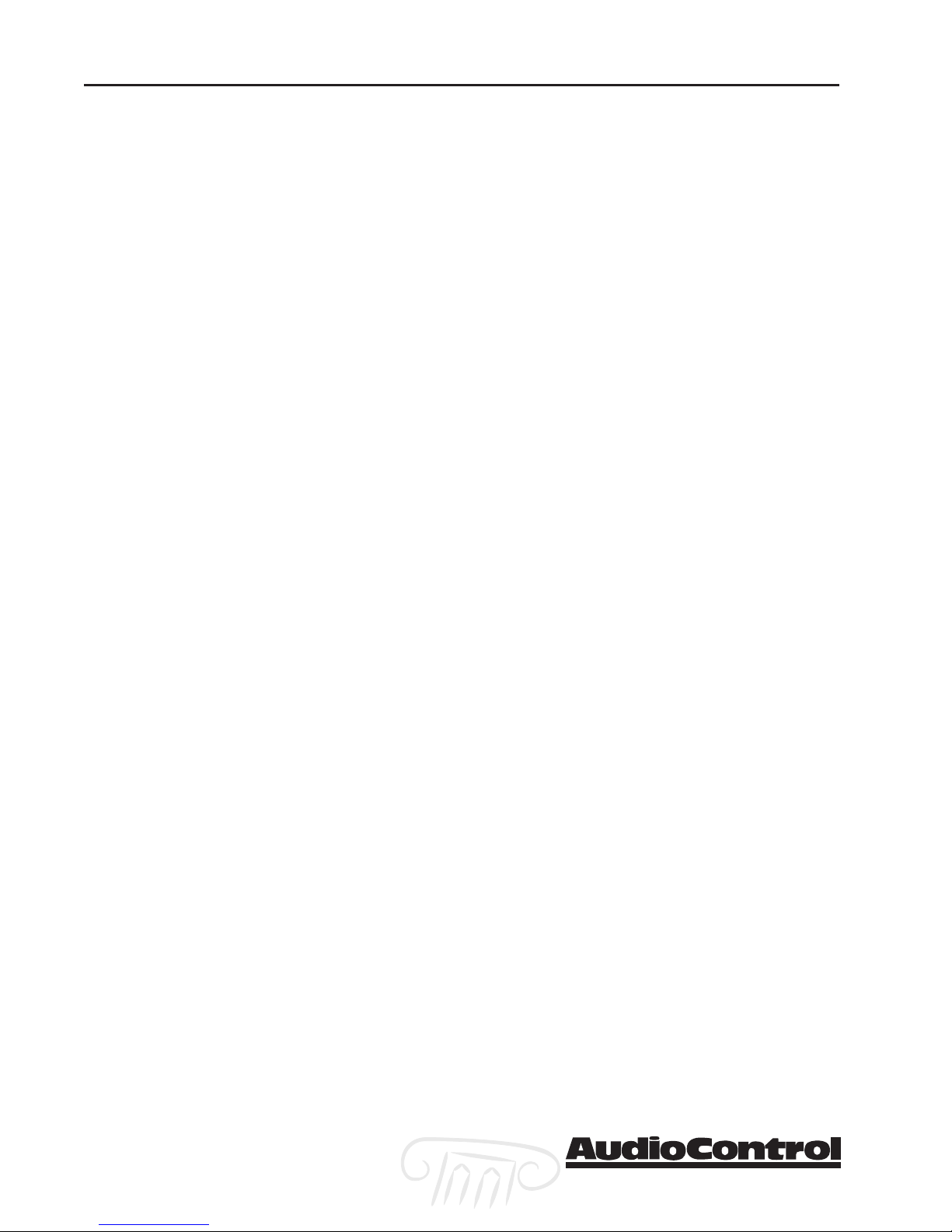
Installation
Section 2-10
Maestro
tm
Phone 425-775-8461 • Fax 425-778-3166
®
Page 25

Configuration
Multi-Function Knob
Press &
Hold Hold
Hold Menu
Hold Hold
Button to enter setup
Configuring the Maestro
There are many options to choose from when setting up
the Maestro. If you haven’t already done so, we highly
recommend using the
page 2-1. It will help you gather together the information
that you will need to know to setup the Maestro’s options.
Entering the Setup Mode
To enter the System Setup menus: Press and Hold the
button for five seconds. The main Setup Menu will be
displayed on the Maestro and the video display connected
to the Main Video Outputs.
Configuration Menu Security Lock
To prevent idle fingers from changing the system configuration, the Maestro features a Setup Security Lock. To
activate this lock feature: Press the
CC
HANNELHANNEL
C
HANNEL buttons at the same time. Repeat this procedure to
HANNELHANNEL
CC
Unlock the setup menus.
Navigating the Menus
Once you have entered the Main Setup Menu:
Configuration QuestionnaireConfiguration Questionnaire
Configuration Questionnaire on
Configuration QuestionnaireConfiguration Questionnaire
SS
ELECTELECT
S
ELECT,
ELECTELECT
SS
TT
UNERUNER
T
UNER AND
UNERUNER
TT
MM
M
MM
ULUL
UL
ULUL
MM
M
MM
TITI
TI-
TITI
ENUENU
ENU
ENUENU
Setup Menu Index
Basic Advanced
1. General 1. Speaker EQ
2. Speaker Size 2. Video
3. Delays 3. Digital
4. Level Set 4. Zone 2
5. Sub Woofer 5. Input Trim
6. THX
Save Setup Exit Setup
1.Use the
M
MM
ULUL
UL
ULUL
-F-F
TITI
TI
-F
TITI
-F-F
UNCTIONUNCTION
UNCTION
UNCTIONUNCTION
C C
ONTROLONTROL
C
ONTROL
ONTROLONTROL
C C
MM
menus.
2.Use the arrow buttons s (
through the menu lines.
3.Use the
M
MM
ULUL
UL
ULUL
-F-F
TITI
TI
-F
TITI
-F-F
UNCTIONUNCTION
UNCTION
UNCTIONUNCTION
C C
ONTROLONTROL
C
ONTROL
ONTROLONTROL
C C
MM
setting options.
4.Use the arrow buttons s (
EE
and t (
FFECTFFECT
E
FFECT) to step back up to the menu.
FFECTFFECT
EE
5.When finished, press the
6.Use the
M
MM
ULUL
UL
ULUL
-F-F
TITI
TI
-F
TITI
-F-F
UNCTIONUNCTION
UNCTION
UNCTIONUNCTION
K K
NOBNOB
K
NOB to choose
NOBNOB
K K
MM
Save or Exit with Saving
SS
7.Press
ELECTELECT
S
ELECT
to choose the option and exit
ELECTELECT
SS
the setup menu.
K K
NOBNOB
K
NOB to step through the
NOBNOB
K K
MM
ODEODE
M
ODE) and t (
ODEODE
MM
K K
NOBNOB
K
NOB to step through the
NOBNOB
K K
MM
ODEODE
M
ODE)
ODEODE
MM
MM
ENUENU
M
ENU button.
ENUENU
MM
EE
FFECTFFECT
E
FFECT) to step
FFECTFFECT
EE
Phone 425-775-8461 • Fax 425-778-3166
Maestro
®
tm
Section 3-1
Page 26

Configuration
Save Settings
No Save - Return to index
Setup Menu
Using Presets
The Maestro features 5 Preset Configuration Memories to
simplify complex operation in advanced systems. All of the
Maestro settings including Source Selection, Delays, Surround Modes, Effects, Everything is stored in these Presets.
It is very simple to recall these presets using the IR or RS232 control inputs. To recall a preset using the front panel:
Save as: Preset 1*
Preset 2
Preset 3
Preset 4
Preset 5
Press OK to edit- Ok to save
Saving the Setup
Important Installation Tip:Important Installation Tip:
Important Installation Tip:
Important Installation Tip:Important Installation Tip:
You must SAVE any changed
settings to a Preset or they will
be lost when you power down
the Maestro.
Exit Setup without Saving
MM
1.Press the
2.Press the t (
ENUENU
M
ENU button.
ENUENU
MM
EE
FFECTFFECT
E
FFECT) twice to select the Preset
FFECTFFECT
EE
Menu.
3.Use the
M
MM
ULUL
UL
ULUL
-F-F
TITI
TI
-F
TITI
-F-F
UNCTIONUNCTION
UNCTION
UNCTIONUNCTION
K K
K
K K
MM
which Preset recall.
4.When finished, press the
return to normal operation.
1.When finished, press the
2.Use the
3.Press
SS
S
SS
-F-F
ULUL
TITI
M
MM
ELECTELECT
ELECT
ELECTELECT
UNCTIONUNCTION
UL
TI
-F
UNCTION
ULUL
TITI
UNCTIONUNCTION
-F-F
to choose the option and exit the setup
K K
K
K K
MM
menu.
4.Use the
M
MM
ULUL
UL
ULUL
-F-F
TITI
TI
-F
TITI
-F-F
UNCTIONUNCTION
UNCTION
UNCTIONUNCTION
K K
K
K K
MM
Store settings into.
SS
5.Press
ELECTELECT
S
ELECT
to save the preset and exit the setup menu.
ELECTELECT
SS
1.When finished, press the
NOBNOB
NOB to choose
NOBNOB
MM
ENUENU
M
ENU button to
ENUENU
MM
MM
ENUENU
M
ENU button.
ENUENU
MM
NOBNOB
NOB to choose Save or Exit
NOBNOB
NOBNOB
NOB to choose which Preset to
NOBNOB
MM
ENUENU
M
ENU button.
ENUENU
MM
Section 3-2
2.Use the
3.Press
SS
S
SS
menu.
Maestro
MM
-F-F
ULUL
TITI
M
MM
ELECTELECT
ELECT
ELECTELECT
UNCTIONUNCTION
UL
TI
-F
UNCTION
ULUL
TITI
UNCTIONUNCTION
-F-F
to choose the option and exit the setup
K K
NOBNOB
K
NOB to choose Exit Setup
NOBNOB
K K
tm
Phone 425-775-8461 • Fax 425-778-3166
®
Page 27

Basic Setup Menus
1. General Settings
1 - General Settings
Volume Display: Normal 0-72
Max Volume: +72
Max On Volume: +20
Delay units: English
OSD Mode: Mixed
Video Status: CNTL
HQ Video: Comp
Configuration
VV
olume Displayolume Display
V
olume Display – This controls how the system volume is
VV
olume Displayolume Display
displayed on the front panel and On-Screen Display (OSD).
NorNor
There are three options:
FF
ineine
F
ine –72 to 0 (0.5 dB steps) and
FF
ineine
dB steps). We recommend the THX Reference mode. This
displays a level relative to the THX nominal level of 0 dB.
This 0 dB reference level is the same as a commercial movie
theater in a properly calibrated system.
Max VMax V
Max V
Max VMax V
set the Maestro to. This is useful if you have speakers or
amplifiers of limited power handling abilities.
olumeolume
olume – This sets the highest volume that you can
olumeolume
malmal
Nor
mal 0 to 72 (in 1 dB steps),
NorNor
malmal
THX RefTHX Ref
THX Ref –53 to +18 (in 1
THX RefTHX Ref
Note: The On-Screen Display
will automatically switch to
full page mode when the video
signal scan rate is higher than
normal interlaced video (i.e.
Progressive or HDTV).
Max On VMax On V
Max On V
Max On VMax On V
Maestro will power on at. This prevents the Maestro from
being turned on at shock volume levels from the last time
you were watching a good movie.
Delay UnitsDelay Units
Delay Units – The settings can be adjusted in
Delay UnitsDelay Units
(Inches),
Important Installation Note:Important Installation Note:
Important Installation Note: When you change the Delay
Important Installation Note:Important Installation Note:
Units, all delay settings are returned to “0”. Make certain
you choose your preferred units BEFORE adjusting the
delays.
OSD ModeOSD Mode
OSD Mode – The On-Screen Display (OSD) can be dis-
OSD ModeOSD Mode
played in either
overlaid onto the video image, or in
the video image is temporarily replaced with a black background.
VV
ideo Statusideo Status
V
ideo Status – This sets the operation of the 12 volt trigger
VV
ideo Statusideo Status
outputs. For normal operation, leave this set to
ControlControl
Control. This enables the Main and Video Trigger outputs
ControlControl
to operate for equipment control triggers. The
option is only used on European video equipment to
control external video switching and scan-rate converters.
olumeolume
olume – This is the highest volume that the
olumeolume
EnglishEnglish
English
EnglishEnglish
MetricMetric
Metric (Centimeters), or
MetricMetric
MixMix
eded
Mix
ed mode where the white text is
MixMix
eded
TT
imeime
T
ime (milliseconds).
TT
imeime
FF
ull Pull P
ageage
F
ull P
age mode where
FF
ull Pull P
ageage
ScreenScreen
Screen
ScreenScreen
SCSC
ARAR
SC
AR
SCSC
ARAR
TT
T
TT
Phone 425-775-8461 • Fax 425-778-3166
HQ VHQ V
ideoideo
HQ V
ideo – Choose the operation of the OSD to match
HQ VHQ V
ideoideo
your video projector or display. Typical high-end video
systems use Component Video (Y, PB, PR) for their signals.
Don’t confuse the colors on the RCA cables used to connect
the video equipment with the format. Many Component
video cables have their connectors colored red, green and
Maestro
®
tm
Section 3-3
Page 28

Configuration
blue even though they are not sending an RGB signal. The
RGB (Red, Green, Blue) signal format is more common in
Europe.
Sync on GreenSync on Green
Sync on Green – This option is only available if the HQ
Sync on GreenSync on Green
Video is set to RGB mode. Some RGB displays and projectors require a sync signal to be present on the Green video
signal.
2. Speaker Sizes
What’s a LarWhat’s a Lar
What’s a Lar
What’s a LarWhat’s a Lar
full range audio signal in all channels. Not all speakers are
able to produce this amount of bass. For the purposes of
setting the Maestro, a “Large” speaker is one that is capable
of reproducing a full range (20-20KHZ) audio signal. A
“Small” speaker is one that cannot reproduce deep bass
frequencies (i.e. typical Satellite speakers). If you do not
have a speaker connected to an output (i.e. No Subwoofer
or Back Speakers) then set that speaker size to “None”.
ge Speakge Speak
ge Speak
ge Speakge Speak
er?er?
er? –Digital surround formats allow a
er?er?
2 - Speaker Sizes
Auto Setup: Custom
Front L/R: Small
Center: Small
Surr. L/R: Small
Surr. Back L/R: Small
Subwoofer: Present
Rears for 5.1: Both
AA
uto Setuputo Setup
A
uto Setup – Allows quickly setting common speaker size
AA
uto Setuputo Setup
configurations.
Config. 1, 2, and 3Config. 1, 2, and 3
Config. 1, 2, and 3 – These are standard speaker combi-
Config. 1, 2, and 3Config. 1, 2, and 3
nations for home theater systems.
THXTHX
THX – Only select this if you are using a full THX certi-
THXTHX
fied speaker system. All crossovers are set to 80 Hz and
the Back speakers are set to None. This configuration is
not adjustable.
THX SurTHX Sur
THX Sur
THX SurTHX Sur
it adds the Back speakers.
CustomCustom
Custom – This gives you full control over each speaker
CustomCustom
channel.
Rears for 5.1Rears for 5.1
Rears for 5.1 – This defines how a 7.1 channel installa-
Rears for 5.1Rears for 5.1
tion will utilize the surround speakers.
rr
. EX. EX
r
. EX – This is the same as the THX setting, but
rr
. EX. EX
SurSur
r L/Rr L/R
Sur
r L/R sends all of the decoded surround informa-
SurSur
r L/Rr L/R
tion to the Surround Left/Right outputs. No audio is
sent to the Back outputs.
SurSur
r Back L/Rr Back L/R
Sur
r Back L/R send the surround audio to the
SurSur
r Back L/Rr Back L/R
Back outputs and nothing is sent to the Surround
outputs.
Section 3-4
BothBoth
The
Both option sends the same decoded surround
BothBoth
audio to both the Surround and Back outputs (the
surround level is automatically reduced 3dB).
Maestro
tm
Phone 425-775-8461 • Fax 425-778-3166
®
Page 29

Auto Setup Configuration
Configuration
Speaker Config 1 Config 2 Config 3 Custom THX THX
Surr.E Ex
Front Small Large Large Sm/Lg Small Small
L/R THX THX
Center Small Small Small SM/Lge Small Small
None THX THX
Surr Small Small Large SM/Lge Small Small
L/R None THX THX
Surr Small Small Small Sm/None None Small
Back THX
L/R
Sub- Present None Present Present/ Present Present
woofer None THX THX
5.1 Both Both Both Surr L/R? Surr Both
Rears Sur Back L/R
L/R/Both
3- Delay Setting
Front Left: 3Ft
Center: 3Ft
Front Right: 3Ft
Surr. Left: 3Ft
Surr. Back L/R 3Ft
Surr. Right: 3Ft
Subwoofer: 3Ft
Install NoteInstall Note
Install Note: Make certain
Install NoteInstall Note
you set the Delay Units in
Setup Menu 1 BEFORE setting
any delays. If you change the
units, all delay settings are
returned to “0”.
3. Delay Settings
The Speaker Delay settings help ensure that the sound
from each speaker arrives at the listening seat at the same
time. This provides a much more believable immersive
sound environment. Proper delay settings should be done
by a trained professional with audio test equipment such
as the AudioControl Iasys HT to measure the actual sound
delay timings. You can get a rough delay setting using an
assistant and a tape measure. Measure the distance from
the center of a speaker to the seated ear position of the
main listening seat. Write each of these distances down
and enter them into the Maestro.
Phone 425-775-8461 • Fax 425-778-3166
Maestro
®
tm
Section 3-5
Page 30

Configuration
4. Level Settings
4 - Level Settings
Test Tone Cycle: Manual
Front L: ---I--- +0dB
Center: ---I--- +0dB
Front R: ---I--- +0dB
Surr. R: ---I--- +0dB
Surr. BR: Not Present
Surr. BL: Not Present
Surr: L: ---I--- +0dB
Subwoofer: ---I--- +0dB
Select Speaker for Tone
Install Note: Install Note:
Install Note: It may not be possible
Install Note: Install Note:
to achieve 75dB with non-THX certified
speakers. If this happens, set the Left
Speaker Level Setting to 0dB and measure the
SPL of the Left Speaker. Now step through the
other speaker channels and match their SPL
readings to that of the Left speaker.
It is critical to properly match the levels from each speaker
to achieve a correct sound stage. The realism is totally lost
if the footprints of a person walking across the screen
change in volume as they move from left to center to right.
We strongly recommend using a test analyzer such as our
IasysHT or a sound level meter for this calibration. The
levels are nearly impossible to judge by ear alone.
With the internal test noise generator of the Maestro,
adjust each speaker for a sound pressure level (SPL) of 75
dB using a “slow” response time on the SPL meter placed at
the main listening position at ear height. Use the s Mode
and t Effect buttons on the Maestro to select a speaker
channel, then adjust the volume of that speaker with the
Multi-Function control knob.
TT
est Test T
The
The
you have manually calibrated the levels. The Automatic
option steps through all the speaker with a two second
burst of test noise. Sitting in the main listening position,
you should not hear any change in volume level as each
speaker is played.
one Cycle one Cycle
T
est T
one Cycle setting is normally used on
TT
est Test T
one Cycle one Cycle
AA
utomaticutomatic
A
utomatic option is used for a quick check by ear after
AA
utomaticutomatic
ManualManual
Manual.
ManualManual
5. Subwoofer Settings
5 - Subwoofer Settings
Crossover Freq.: 80Hz THX
Stereo Mode: Sat+Sub
LFE Level: ---I--- -0dB
DTS LFE Gain: 0dB Normal
Sub Stereo: ---I--- -0dB
DVD-A Sub Level: Normal
No. of Subwoofers: 1
Crossover FCrossover F
Crossover F
Crossover FCrossover F
which bass is redirected from speaker channels set to
“Small” and sent to the Subwoofer outputs. This frequency
is adjustable from 40 Hz to 150 Hz in 10 Hz increments. If
you choose the THX or THX Surr EX in the Speaker Settings
menu, then this crossover frequency is fixed at 80 Hz to
meet the THX specifications and cannot be adjusted.
Stereo ModeStereo Mode
Stereo Mode – This controls how the subwoofer operates
Stereo ModeStereo Mode
in the Stereo music modes.
LarLar
gege
Lar
ge: All of the stereo audio is passed to the Left and
LarLar
gege
Right Outputs. Nothing is sent to the Subwoofers.
LarLar
ge + Subge + Sub
Lar
ge + Sub: Same as above, but bass is also sent to the
LarLar
ge + Subge + Sub
Subwoofer. This provides additional punch to the bottom end.
Sat + SubSat + Sub
Sat + Sub: Provides full bass management when you are
Sat + SubSat + Sub
using smaller satellite-type front speakers. The lower bass
requencyrequency
requency – This controls the frequency at
requencyrequency
Section 3-6
Maestro
tm
Phone 425-775-8461 • Fax 425-778-3166
®
Page 31

Configuration
frequencies are cut off from the Left and Right Outputs
and sent to the Subwoofer Outputs.
LFE LLFE L
evel evel
LFE L
evel – Dolby Digital has a separate point one channel
LFE LLFE L
evel evel
that includes the low frequency effects (explosions,
crashes, thumps). This allows you to adjust the relative
loudness of these effects versus the rest of the soundtrack.
DTS LFE LDTS LFE L
DTS LFE L
DTS LFE LDTS LFE L
soundtrack recorded 10 dB lower than Dolby Digital. We
recommend the –10dB setting to boost the LFE soundtrack
to the same as other formats. The 0 dB setting leaves the
DTS LFE channel unaffected.
Sub StereoSub Stereo
Sub Stereo – This adjusts the relative level of the
Sub StereoSub Stereo
subwoofer channels in the Stereo Music modes. Your
personal tastes should be the guideline for this adjustment
after the other levels have been properly calibrated.
DD
VDVD
D
VD
DD
VDVD
nel of a DVD-A player is typically 10 dB lower that the
other channels. The +10dB option boosts the subwoofer
signal by 10dB. The 0dB passes the subwoofer channel
unaffected.
No. of SubwoofersNo. of Subwoofers
No. of Subwoofers – The Maestro has three subwoofer
No. of SubwoofersNo. of Subwoofers
outputs. This setting option tells the processor how many
subwoofers are connected to automatically adjust the
subwoofer gain levels.
evelevel
evel – DTS soundtracks have a LFE (subwoofer)
evelevel
--
A Sub LA Sub L
-
A Sub L
--
A Sub LA Sub L
evelevel
evel – The decoded subwoofer output chan-
evelevel
6.THX Settings
THX SurTHX Sur
THX Sur
THX SurTHX Sur
6 - THX Settings
THX Surr. EX: Auto
Boundary Gain Compensation
THX Ultra 2 Sub: Yes
Boundary Gain Comp: ON
Advanced Speaker Array
SurrBack L/R: 12 to 48in
between the THX and THX Surround EX modes when
playing Surround EX encoded material. Set this option to
Manual if you want to control which mode is used by the
Maestro.
THX Ultra 2 SubTHX Ultra 2 Sub
THX Ultra 2 Sub – THX Ultra 2 subwoofers are designed to
THX Ultra 2 SubTHX Ultra 2 Sub
operate solidly down to 20Hz. If you have a THX Ultra 2
subwoofer or another good subwoofer that will reliably
operate down to 20Hz, set this option to
set this option to
BoundarBoundar
Boundar
BoundarBoundar
low frequency response of the subwoofer. When set to
“On”, this rolls off the lowest frequencies to the subwoofer.
This minimizes interactions and interference from floors
and walls near the subwoofer. When set to “Off”, the
subwoofer output of the Maestro is flat to 20Hz.
Maestro
®
Phone 425-775-8461 • Fax 425-778-3166
rr
. EX. EX
r
. EX – The Maestro can automatically switch
rr
. EX. EX
YY
eses
Y
es. Otherwise,
YY
eses
NoNo
No.
NoNo
y Gain Compensation – y Gain Compensation –
y Gain Compensation – This setting tailors the
y Gain Compensation – y Gain Compensation –
tm
Section 3-7
Page 32

Configuration
Advanced Setup Menus
ADV 1 – Speaker Equalization
Adv 1 - Speaker EQ
Bass Treble
FL: --I-- +0dB --I-- +0dB
C: --I-- +0dB --I-- +0dB
FR: --I-- +0dB --I-- +0dB
SR: --I-- +0dB --I-- +0dB
SBR: --I-- +0dB --I-- +0dB
SBL: --I-- +0dB --I-- +0dB
SL: --I-- +0dB --I-- +0dB
Auto Stereo Tone Bypass: Yes
ASA SurASA Sur
ASA Sur
ASA SurASA Sur
distance between the Surround Back speakers to ensure
proper soundstage imaging. It is preferable to put these
speakers within 48” of each other on the back wall. If this is
not practical and they must be further than 48” apart, set
this option to
Channel EqualizationChannel Equalization
Channel Equalization – While we strongly recommend the
Channel EqualizationChannel Equalization
use of a good equalizer such as our Diva to get the best
performance from a home theater system, we realize that not
everybody is that committed to great sound (or they believe
in that evil story that has been passed down over the generations that all equalizers are bad). For simple tone control, we
have included Bass and Treble adjustments on the Maestro.
AA
uto Stereo Tuto Stereo T
A
uto Stereo T
AA
uto Stereo Tuto Stereo T
matically defeat the above tone control settings when in the
Stereo music mode.
rBack L/RrBack L/R
rBack L/R – Advanced Speaker Array: This sets the
rBack L/RrBack L/R
48+ In 48+ In
48+ In setting.
48+ In 48+ In
one Bypassone Bypass
one Bypass – Set this option to
one Bypassone Bypass
YY
eses
Y
es to auto-
YY
eses
ADV 2 – Video Settings
Adv 2 - Video Settings
OSD On
Video Input Aux: None
Video Input CD: None
Video Input Tuner:None
Video Input DVD-A:None
Audio and Video: Tracked
HQ Vid 1 Comp/RGB: None
HQ Vid 2 Comp/RGB: None
HQ Vid 3 Comp/RGB: None
OSDOSD
OSD – Controls the display of the On-Screen Display.
OSDOSD
OnOn
On: All volume control, source selection and setting op-
OnOn
tions are displayed on the main video outputs.
OffOff
Off: Only the Main and Setup menus are displayed.
OffOff
Assigning Composite and S-Assigning Composite and S-
Assigning Composite and S-
Assigning Composite and S-Assigning Composite and Svideo input on the back of the Maestro says “Tape”, that
doesn’t mean that you’re stuck just using it for the cassette
tape deck. Four of the source inputs have assignable video
inputs: Aux, CD, Tuner and DVD-A (Multi-Channel). Each of
these audio inputs can be assigned to the following composite and S-video inputs: None, DVD, SAT, AV, Tape, or VCR.
AA
udio and Vudio and V
A
udio and V
AA
udio and Vudio and V
normal operation where the Video input selection is the
same as the assigned Audio input selection. If set to
raterate
rate, the Video input will remain on the same selection
raterate
regardless of the Audio input source selection.
Simulcast Listening:Simulcast Listening:
Simulcast Listening: Even when the Audio and Video Track-
Simulcast Listening:Simulcast Listening:
ing option is set to
ideo Tideo T
ideo T
ideo Tideo T
rackingracking
racking – Set this option to
rackingracking
TT
rackrack
T
rack
TT
rackrack
VV
ideo Inputsideo Inputs
V
ideo Inputs – Just because a
VV
ideo Inputsideo Inputs
TT
rackrack
eded
T
rack
ed for
TT
rackrack
eded
Sepa-Sepa-
Sepa-
Sepa-Sepa-
eded
ed, it is possible to listen and watch
eded
Section 3-8
Maestro
tm
Phone 425-775-8461 • Fax 425-778-3166
®
Page 33

Configuration
two separate sources (i.e. Watch the TV and listen to the
Radio Tuner). Refer to page 4-2 for more information.
ADV 3 – Digital Settings
Adv 3 - Digital Settings
Coaxial Inputs
DVD input: DVD button
AV input: AV button
Tape input: Tape button
Tuner input: Tuner button
CD input: CD button
Optical Inputs
VCR input: VCR button
Sat input: Sat button
ADV 4 – Zone 2 Settings
Install Hint:Install Hint:
Install Hint: Only
Install Hint:Install Hint:
one source assignment
is allowed per input, you
may have to set the input
option to “
to free that digital input for
another source.
No ButtonNo Button
No Button” in order
No ButtonNo Button
Adv 4 - Zone 2 Settings
Max Vol 20-72: 72
Fix Vol: No
Max on Vol 0-72: 20
Zone 1 Standby: Local Only
Zone 2 Standby: Local Only
Local OSD: On
Zone 1 Control: Yes
Access: All
Assigning Component VAssigning Component V
Assigning Component V
Assigning Component VAssigning Component V
tions select which source units will be using the Component Video inputs. Select the source input you want associated with each of the component video inputs.
Assigning the Digital AAssigning the Digital A
Assigning the Digital A
Assigning the Digital AAssigning the Digital A
inputs on the Maestro are fully assignable. Any digital
input can be assigned to any source selection. Only one
source can be assigned to a digital input. When planning
your installation in the Installation Questionnaire at the
beginning of this manual you should have noted whether
each source unit has a Coaxial Digital, Optical Digital or No
digital output. If the output of a source unit doesn’t match
the input preassigned on the Maestro (i.e. The satellite
tuner has a Coaxial output instead of an Optical output),
simply change the input assignments in this menu.
Max VMax V
Max V
Max VMax V
mum volume setting back in the basic menus. It limits the
maximum volume control setting for the Zone 2 output.
FF
F
FF
the Maestro to feed into another stereo receiver in the
remote zone, you will want to set this option to Yes. This
provides a constant signal level so you can use the volume
control on the receiver in the second zone to control it’s
volume. Install Hint: Set the desired output volume level
for Zone 2 with the volume control
option to on. The Maestro locks the Zone 2 output at the
current volume setting when this option is set to on.
Max. On VMax. On V
Max. On V
Max. On VMax. On V
zone 2 output will play when the power is turned on.
Zone 1 StandbyZone 1 Standby
Zone 1 Standby – Sets if Zone 1 can put both Zone 1 and
Zone 1 StandbyZone 1 Standby
2 into Standby or only the Local Zone 1.
Zone 2 StandbyZone 2 Standby
Zone 2 Standby – Sets if Zone 2 can put both Zone 1 and
Zone 2 StandbyZone 2 Standby
2 into Standby or only the Local Zone 2.
olumeolume
olume – This works just like the Main Zone maxi-
olumeolume
ixix
ed Ved V
ix
ixix
olumeolume
ed V
olume – If you are using the Zone 2 output from
ed Ved V
olumeolume
olumeolume
olume – Sets the maximum volume that the
olumeolume
ideo Inputsideo Inputs
ideo Inputs – The
ideo Inputsideo Inputs
udio inputsudio inputs
udio inputs – The Digital Audio
udio inputsudio inputs
beforbefor
befor
beforbefor
HQ VHQ V
id id
HQ V
id op-
HQ VHQ V
id id
ee
e setting this
ee
Phone 425-775-8461 • Fax 425-778-3166
Maestro
®
tm
Section 3-9
Page 34

Configuration
ADV 5 – Input Trims
Adv 5 - Inputs Trims
Aux: Reference 2V
DVD: Reference 2V
Sat: Reference 2V
AV: Reference 2V
VCR: Reference 2V
Tape: Reference 2V
CD: Reference 2V
Tuner: Reference 2V
DVD-A: Reference 2V
LL
ocal OSDocal OSD
L
ocal OSD – Selects if the On-Screen Display of the zone 2
LL
ocal OSDocal OSD
video output is On or Off.
Zone 1 ControlZone 1 Control
Zone 1 Control – Selects if the Zone 2 IR input is allowed
Zone 1 ControlZone 1 Control
to control the Main Zone volume and source selections.
AA
ccessccess
A
ccess – This limits which sources are available to Zone 2.
AA
ccessccess
To set this option: Press the source input buttons to toggle
a selection on or off.
Adjusting the Source Unit Input VAdjusting the Source Unit Input V
Adjusting the Source Unit Input V
Adjusting the Source Unit Input VAdjusting the Source Unit Input V
input trims allow the installer to match the relative volumes of all sources and get the highest usable dynamic
range. These trims affect only the two channel analog
audio inputs from each source. There is no change to the
digital audio levels. The reference 2 volt setting should be
appropriate for most sources. To check the levels for a
source:
1.Find a loud music selection or use a 0 dB reference disk.
olume Tolume T
olume T
olume Tolume T
rimsrims
rims – The
rimsrims
2.Watch the bottom of the Maestro screen for the “Clip”
indication.
3.If there is a “Clip” indication, turn up the Input Trim
level to 4V or 8V until the clip indicator goes out.
4.If a source is quieter than the others, turn the Input Trim
level down to 1V. Play a loud music track or use a 0dB
reference disk to verify that the “Clip” indication does
not come on at this setting.
Section 3-10
Maestro
tm
Phone 425-775-8461 • Fax 425-778-3166
®
Page 35

Using the Maestro
Now that you’ve gotten everything connected together and
configured properly, it’s time to sit back and enjoy the
fruits of your labor. Since the Maestro gives you two independent “zones” to view and listen to your system (the
Main home theater zone and the remote Zone 2) we’ll
cover them separately. The primary different between the
two zones is that there is multi-channel surround sound
for the Main zone and 2 channel stereo in the second
zone.
Main Zone
All operation of the Maestro can be done with either the
front panel display or the On-Screen Display (OSD) on the
video display. The OSD is simpler to use since the larger
display allows all the menu options to be listed at once.
Using the Maestro
Turning the Maestro On
There is actually two levels of turning the Maestro on.
Firstly, the main front panel
This turns on the AC power to the Maestro. In most systems this power switch will ALWAYS be left on so the
theater automation system can control the Maestro. When
the Maestro receives a power off command from the IR or
RS-232 inputs it goes into a sleep
Maestro is a very light sleeper and will wake back into
normal operation by pressing any source input button or
sending a power on command from the IR or RS-232
inputs.Choosing your Input
Using the Main Menus
The Main Menus enable the user to make temporary
changes in the operation of the Maestro. These settings
clear away when you turn the Maestro to Off or Standby.
Refer to Section 3 - Configuration, for permanent changes.
PP
OWEROWER
P
OWER button must be pressed.
OWEROWER
PP
StandbyStandby
Standby mode. The
StandbyStandby
Phone 425-775-8461 • Fax 425-778-3166
Maestro
®
tm
Section 4-1
Page 36

Using the Maestro
Navigating the Menus
Selecting around the menus is a very simple and intuitive
feat.
Main Menu 1 – Inputs and Volume
Main Menu Screen 1
Vol:----------I--------- +0
Preset: Preset 1
Audio Input: DVD
Video Input: DVD
Stereo Direct: Off
Bass: THX
Treble: THX
Balance: THX
1.Press the
2.Rotate the
MM
M
MM
MM
M
MM
3.Press the s (
ENUENU
ENU button to enter the
ENUENU
-F-F
ULUL
TITI
UNCTIONUNCTION
UL
TI
-F
UNCTION
ULUL
TITI
UNCTIONUNCTION
-F-F
MM
ODEODE
M
ODE) and t (
ODEODE
MM
K K
NOBNOB
K
NOB to select Menu 1, 2 or 3.
NOBNOB
K K
EE
FFECTFFECT
E
FFECT) buttons to select the
FFECTFFECT
EE
Main Menu ScreensMain Menu Screens
Main Menu Screens.
Main Menu ScreensMain Menu Screens
menu options.
4.Use the
M
MM
ULUL
UL
ULUL
-F-F
TITI
TI
-F
TITI
-F-F
UNCTIONUNCTION
UNCTION
UNCTIONUNCTION
C C
ONTROLONTROL
C
ONTROL
ONTROLONTROL
C C
K K
NOBNOB
K
NOB to step through the
NOBNOB
K K
MM
setting options.
MM
5.Press the
VV
olumeolume
V
olume: Allows adjustment of the Main zone volume
VV
olumeolume
ENUENU
M
ENU button to exit the
ENUENU
MM
Main Menu ScreensMain Menu Screens
Main Menu Screens.
Main Menu ScreensMain Menu Screens
while in the Menu Screens.
PP
resetreset
P
reset: Selects the currently active preset configuration. As
PP
resetreset
you rotate between the five presets on this option, all
changes will occur immediately on the Maestro.
AA
udio Inputudio Input
A
udio Input: Selects the currently active audio source
AA
udio Inputudio Input
input.
VV
ideo Inputideo Input
V
ideo Input: Selects the currently active video source
VV
ideo Inputideo Input
input.
Main Menu 2 – Recording Options
Main Menu Screen 2
Record to Tape: Source
Record to VCR: Source
Compression: Off
Lip Sync: +0ms
Pro Logic II Music Mode:
Dimension: +3
Center Width: +3
Panorama: Off
Stereo DirectStereo Direct
Stereo Direct: Enables the Stereo Direct mode. This is the
Stereo DirectStereo Direct
DD
same as pressing the
Bass and TBass and T
Bass and T
Bass and TBass and T
reble Treble T
reble T
reble Treble T
IRECTIRECT
D
IRECT
button.
IRECTIRECT
DD
oneone
one: Adjusts the tone control of the front
oneone
Left and Right channels. Note: This option is not available
in the THX mode.
BalanceBalance
Balance: Adjusts the left/right balance of the front outputs.
BalanceBalance
Note: This option is not available in the THX mode.
Record to TRecord to T
Record to T
Record to TRecord to T
apeape
ape: Selects the audio source to record to Tape
apeape
Output.
Record to VCRRecord to VCR
Record to VCR: Selects the audio and video source to
Record to VCRRecord to VCR
record to VCR Output.
CompressionCompression
Compression: Compressing the dynamic bandwidth of
CompressionCompression
the audio can be a good thing, especially for those late
night action movie festivals. Compression increases the
volume of quiet sections and reduces the volume of the
louder sounds.
Section 4-2
Maestro
tm
®
Phone 425-775-8461 • Fax 425-778-3166
Page 37

Note Note
Note that compression is only available in
Note Note
Dolby Digital and some DTS recordings. For a
full time compressor, check out the Diva digital
room correction processor in our Home Theater
System lineup.
Using the Maestro
There are three settings for the compressing:
OffOff
Off: No Compression
OffOff
MediumMedium
Medium: Just a little off the top
MediumMedium
HighHigh
High: Keep the sound down and don’t wake the kids.
HighHigh
Lip SyncLip Sync
Lip Sync: Many video processors and line multipliers
Lip SyncLip Sync
cause a slight delay between the sound and the video
picture. Highly compressed video signals such as MPEG
encoded satellite receivers and some DVD’s also suffer from
this problem. The Lip Sync setting delays the audio a small
amount to allow the video image to catch up.
PP
ro Lro L
ogic II Music Modeogic II Music Mode
P
ro L
ogic II Music Mode: Pro Logic II provides a more
PP
ro Lro L
ogic II Music Modeogic II Music Mode
detailed surround decoding from two channel analog
audio sources than the previous Pro Logic modes. There are
several adjustments to get the best sound imaging from
the ProLogic II mode:
DimensionDimension
Dimension – Adjusts the depth of the front/rear
Pro Logic II Center Width Settings
Display Center width spreading effect
+0 No center spreading
+1 20.8°
+2 28°
+3 36°
+4 54°
+5 62°
+6 69.8°
Pro Logic II Center Width Settings
DimensionDimension
soundstage. For normal listening this should be set to +3.
If you find the sound too spacious, turn this setting towards 0, if the sound is flat and you want more depth
from front to rear, turn the adjustment up
towards +6.
Center WCenter W
Center W
Center WCenter W
Pro Logic II decoder processing creates the
center channel image. Normally this signal is
fed only to the center channel speaker output,
but if the center speaker is set to “None” in the
speaker setup, a phantom center channel is
created from the front left and right channels.
Normally this setting is left at +3.
PP
anoramaanorama
P
anorama – When the Panorama Mode is
PP
anoramaanorama
enabled, the front center image is extended to
include the rear surround speakers. This
provides a more enveloping wrap-around
effect.
idthidth
idth – Determines how strongly the
idthidth
Phone 425-775-8461 • Fax 425-778-3166
Maestro
®
tm
Section 4-3
Page 38

Using the Maestro
Main Menu 3 – Zone 2
Main Menu Screen 3
Zone 2
Vol:----------------I--- +0dB
Zone 2 Audio: Follow Zone 1
Zone 2 Video: Follow Zone 1
zone 2 Status: On
Choosing your Input
User Tip:User Tip:
User Tip: The digital audio input always has
User Tip:User Tip:
priority over the two channel analog audio
inputs. If you specifically wish to listen to the
analog audio input for a source. Press and Hold
SS
OUROUR
the
CECE
S
OUR
CE
selection button for 2 seconds.
OUROUR
CECE
SS
VV
olol
V
ol: Controls the current volume on the Zone 2 audio
VV
olol
outputs.
Headphone OutHeadphone Out
Headphone Out: Not used on the Maestro.
Headphone OutHeadphone Out
Zone 2 AZone 2 A
Zone 2 A
Zone 2 AZone 2 A
udioudio
udio: Normally the Audio and Video sources track
udioudio
for zone 2. These options allow listening to a different
source on zone 2 than the zone 2 video output.
Zone 2 VZone 2 V
Zone 2 V
Zone 2 VZone 2 V
ideoideo
ideo: Selects the video source for the Zone 2 video
ideoideo
output.
Zone 2 StatusZone 2 Status
Zone 2 Status: Turns zone 2 on or off.
Zone 2 StatusZone 2 Status
SS
OURCEOURCE
The
S
OURCE selection buttons beneath the main Maestro
OURCEOURCE
SS
display choose the source component that you want to
view or listen to. There are nine sources available on the
Maestro. When configuring the Maestro, there are several
options to reassign the digital audio and video inputs to
different sources.
Simulcast Listening
It is simple to choose separate audio and video sources with
the Maestro. This allows you to watch one source and listen
to the audio from another. From the Operation screen on
the Maestro
1.Press the
Inputs and VInputs and V
Inputs and V
Inputs and VInputs and V
2.Press the t (
3.Press a
4.Press the t (
5.Press a
6.Press the
7.These input selections will stay in effect until you press a
SS
OURCEOURCE
S
OURCE Button to choose another source. The Video input
OURCEOURCE
SS
will automatically return to tracking the Audio source.
MM
ENUENU
M
ENU button to enter the
ENUENU
MM
olumeolume
olume.
olumeolume
EE
FFECTFFECT
E
FFECT) until you see Audio Input.
FFECTFFECT
EE
SS
OURCEOURCE
S
OURCE Button to choose the Audio input source.
OURCEOURCE
SS
EE
FFECTFFECT
E
FFECT) again and you will see Video Input.
FFECTFFECT
EE
SS
OURCEOURCE
S
OURCE Button to choose the Video input source.
OURCEOURCE
SS
MM
ENUENU
M
ENU button to exit the
ENUENU
MM
Main Menu Screen 1:Main Menu Screen 1:
Main Menu Screen 1:
Main Menu Screen 1:Main Menu Screen 1:
Main Menu Screen 1Main Menu Screen 1
Main Menu Screen 1.
Main Menu Screen 1Main Menu Screen 1
Section 4-4
Maestro
tm
®
Phone 425-775-8461 • Fax 425-778-3166
Page 39

VCR and Tape Operation
The Maestro has full independent recording loops for a VCR
and Tape Deck. Both of these inputs allow recording a separately from the one that you are listening to. Pressing the
VCR or Tape button while another source is active enables
you to continue recording that source, but monitor the
output of the recording deck. Both source LEDs on the front
of the Maestro will be lit.
Independent Recording
It is possible to record a source different from the source
that you are listening to (i.e. Watching the DVD, but recording the CD player). To access this function:
Using the Maestro
Stereo Direct
Note:Note:
Note: Because the digital circuitry is not active
Note:Note:
in the Stereo Direct mode, the digital audio
recording outputs are not available.
MM
1.Press the
ENUENU
M
ENU button to enter the
ENUENU
MM
2.Turn the Multi-Function knob to
Recording OptionsRecording Options
Recording Options
Recording OptionsRecording Options
EE
3.Press the t (
Record to VCRRecord to VCR
Record to VCR option.
Record to VCRRecord to VCR
FFECTFFECT
E
FFECT) button to select
FFECTFFECT
EE
Main Menu Screen 1:Main Menu Screen 1:
Main Menu Screen 1:
Main Menu Screen 1:Main Menu Screen 1:
Main Menu Screen 2:Main Menu Screen 2:
Main Menu Screen 2:
Main Menu Screen 2:Main Menu Screen 2:
Record to TRecord to T
Record to T
Record to TRecord to T
ape ape
ape or
ape ape
4.Turn the Multi-Function knob to select the choice you
want to record.
5.Press the
MM
ENUENU
M
ENU button to exit the
ENUENU
MM
Main Menu ScreenMain Menu Screen
Main Menu Screen.
Main Menu ScreenMain Menu Screen
6.These recording input selections will stay in effect until
you return to Main Menu Screen 2 and return the record-
SS
ing selection to
OURCEOURCE
S
OURCE.
OURCEOURCE
SS
For two-channel analog listening, the Maestro features a
SS
S
SS
TEREOTEREO
TEREO
TEREOTEREO
D D
IRECTIRECT
D
IRECT input mode. This mode defeats all digital
IRECTIRECT
D D
processing and passes a pure two channel analog audio
signal from the input source to the main amplifier outputs
of the Maestro. Most of the digital circuitry in the Maestro is
powered down when in the Stereo Direct mode to minimize
any possible noise.
Setting the Surround Modes
Phone 425-775-8461 • Fax 425-778-3166
MM
When listening to a source, the
ODEODE
M
ODE button toggles be-
ODEODE
MM
tween the available Surround Decoding Modes (Pro Logic II,
DTS Neo, Dolby Digital, etc.). The modes available will
change depending on the source materials encoding. Refer
to the manual section on Surround Modes for more details
about each mode.
Maestro
®
tm
Section 4-5
Page 40

Using the Maestro
THX Mode
DSP Effects
When listening to a source, the
the available THX decoding modes. The modes available will
change depending on the source materials encoding and the
current surround mode settings on the Maestro. Refer to
Section 6 on Surround Modes for more details about the
THX modes.
The Maestro isn’t all work and no play. The Maestro features
several DSP effects modes to simulate different listening
environments. These effects provide different amounts of
delay and reverberation so your theater will sound completely different. Try them out at your next party. Refer to
the manual section on Surround Modes on page 6-6 for
more details about the DSP effects.
Effect Description
THXTHX
THX button toggles between
THXTHX
None No effects active, stereo signal
Music Extracted ambience and
Party All speakers on
Club Small room
Hall Medium reverberant room
Sport Very reverberant with extracted
Church Long reverberant room
Display Brightness
Because everybody has different preferences in how the
equipment in their home theater should look, we have
provided a control over the brightness of the main Maestro
display. This button toggles between three display levels:
BrightBright
Bright,
BrightBright
momentarily come on when any button is pressed or the
volume is changed and then return to the blank off state.
The display mode is stored in the Presets so you may notice
a change in the display brightness when you switch between Presets if they are not all stored at the same brightness level.
DimDim
Dim and
DimDim
center information
ambience and dry center dialog
OffOff
Off. In the Off mode, the display will
OffOff
Section 4-6
Maestro
tm
Phone 425-775-8461 • Fax 425-778-3166
®
Page 41

Second Zone
Zone 2 Menu
Vol:---------------I--- +0
Audio Input : DVD
Video Inut : DVD
Record to Tape : Source
Record to VCR : Source
Zone 1 Status : On
Zone 1 Volume : +0dB
Zone 1 audio : CD
Zone 1 Video : DVD
II
mportant Installation Note:mportant Installation Note:
I
mportant Installation Note: You
II
mportant Installation Note:mportant Installation Note:
must connect the two channel analog
audio and composite video connections from
all sources to use the Zone 2 option. The
Maestro will not convert the digital audio, SVideo or Component video inputs for use in
Zone 2.
Using the Maestro
The Zone 2 outputs provide a means for listening and
viewing your home theater components in another room.
The source selections and volume control for this second
zone is independent of the main theater zone outputs.
There are several options for controlling the second zone:
The Main Menu screen from the Maestro, the external RS232 serial control port, or the IR remote control.
The Zone 2 video output has an On-Screen Display and
setup menu independent of the Main video outputs. This
screen displays the current source selection status for Zone
2 along with the current Zone 1 settings. Depending on
the Advanced Zone 2 settings in the Maestro configurations, you may not be able to change the Zone 1 settings
from Zone 2.
Phone 425-775-8461 • Fax 425-778-3166
Maestro
®
tm
Section 4-7
Page 42

Using the Maestro
Section 4-8
Maestro
tm
Phone 425-775-8461 • Fax 425-778-3166
®
Page 43

Integration with Automation
Introduction
Part of the joy of a great home theater is that you don’t
have a tray of remote controls staring at you whenever you
want to watch a movie. Hidden away behind the scenes is
a workhorse that takes care of the mundane tasks of turning on all the components, lowering the curtains, dimming the lights, popping the corn, etc. This faithful servant can take the form of a simple learning remote control
or a system as capable as a whole house automation system with touchscreens. There is a wide variety of theater
controllers available.
There are two means of remotely controlling the Maestro:
With Infrared (IR) Remote control and with the RS-232
Serial Port. Both of these methods feature a very extensive
library of commands. It is really up to the system designers
choice of user interface as to which of these methods will
be used. It is possible to use both of these in the same
installation depending on your needs.
Integration with Automation
Infrared Control versus RS-232
Infrared remote control systems are typically less expensive
than RS-232 controllers. Their main limitation is that
Infrared is strictly line-of-sight. That means that there has
to be an unobstructed view between the controller sending
the infrared commands and the IR sensor or front panel of
the Maestro. When you try to send long groups of commands (macros) such as: Turn on the TV, Turn on the
Maestro, Turn on the DVD, Select the DVD Input on the
Maestro, Play the DVD; everything can easily get out of
sync if you sit down the IR controller or somebody walks
in front of you before all the Infrared commands have been
sent. Infrared is also typically a one-way communication.
There is no way for the IR remote to know if the command
was received correctly.
RS-232 Serial control is a hard-wired connection. There is
usually a wire connecting the user interface (keypad or
touchscreen) to the controller system. Then another wire
connecting the controller system to the Maestro. RS-232 is
also a two-way communications scheme. This allows the
Phone 425-775-8461 • Fax 425-778-3166
Maestro
®
tm
Section 5-1
Page 44

Integration with Automation
RS-232 Serial Control
controller system to send very long, complex strings of
commands and get an answer back to know that all those
commands were executed properly.
You must set the external RS-232 control system serial port
to match the data speed and format that the Maestro is
expecting. If these settings are not correct, the Maestro will
not respond to the commands.
Set your communication parameters as follows:
Baud Rate:38,400
Data Bits: 8
Parity: None
Stops Bits:1
Flow Control: None
The cable wiring to connect the Maestro to your control
system will depend on the RS-232 output connection on
the controller. Make certain that you wire the Transmit
Data output on the serial controller to the Receive Data on
the Maestro and vice versa on the Receive Data line on the
controller system. Connect the signal grounds on the
control system and the Maestro together. The RS-232
connection on the Maestro is a DB-9 Male wired as follows:
Section 5-2
Pin 2 Receive Data (RXD)
Pin 3 Transmit Date (TXD)
Pin 5 Ground
To connect the Maestro to a standard PC serial comm port;
wire the cable in a ‘null modem’ arrangement.
Maestro
tm
Phone 425-775-8461 • Fax 425-778-3166
®
Page 45

Protocol Structure
The RS-232 serial control protocol structure of the Maestro
is a string of ASCII characters terminated with an ASCII
Line Feed (0x0A hexadecimal). Multiple commands can be
linked together on one line separated by a semicolon, but
the total command string cannot contain more than 64
characters (including spaces and the Line Feed terminator).
Integration with Automation
Control Commands
Install Note:Install Note:
Install Note: Refer to Appendix “C”
Install Note:Install Note:
for the complete listing of commands.
In the following examples
Feed. How you actually enter that character into your serial
control system varies by manufacturer. Check with their
programming information about direct ASCII character
entry.
Example:
To turn on the Maestro for Zone 1:
Z1PWR1
To turn on the Maestro and select the DVD source:
Z1PWR1;Z1AUD5
Command processing begins when the first semicolon
separator line feed terminator is received. When a command is executed properly, the Maestro echoes the
command back. If there is an error in the command, the
Maestro will return an error message of “FAIL”.
There are two types of serial control commands: Settings
and Queries. The Setting commands instruct the Maestro
to execute a function. The Query commands allow the
external control system to ask the Maestro the current
state of a function (i.e. Power, Mute, Input Source). To use
the query function, precede the command with a question
mark. Only a subset of all the serial commands have a
query function.
<lf><lf>
<lf>
<lf><lf>
<lf><lf>
<lf> represents the ASCII Line
<lf><lf>
<lf><lf>
<lf>
<lf><lf>
Phone 425-775-8461 • Fax 425-778-3166
Example:
To query the current source selection for Zone 1:
?Z1AUD
If the DVD is currently selected, the Maestro will return:
Z1AUD5
Maestro
®
<lf><lf>
<lf>
<lf><lf>
tm
Section 5-3
Page 46

Integration with Automation
Section 5-4
Maestro
tm
Phone 425-775-8461 • Fax 425-778-3166
®
Page 47

Surround Modes
The Maestro theater processor contains two powerful
digital signal processing (DSP) ICs. These components
enable the Maestro to decode multiple digital and analog
multi-channel surround sound formats. Since the Maestro
is fully programmable, new surround decoding formats
can be incorporated as they become popular.
Selecting Surround Modes
There are three groups of surround processing modes in
the Maestro. These are selected using the
MM
ODEODE
M
ODE buttons on the front panel or their equivalent com-
ODEODE
MM
mands in the external control protocols. The
provides supplemental processing to improve the overall
surround effect. The
processing effects for two channel sources only. The
button manually selects the surround decoding mode
when the source media does not automatically configure
the Maestro.
Surround Modes
THX, ETHX, E
THX, E
THX, ETHX, E
EE
FFECTFFECT
E
FFECT button selects special DSP
FFECTFFECT
EE
FFECTFFECT
FFECT and
FFECTFFECT
THXTHX
THX button
THXTHX
MM
M
MM
ODEODE
ODE
ODEODE
THX® Modes
Modes for Digital Sources
Digital surround recordings have details of their decoding
requirements encoded into the media. The Maestro automatically detects this information and switches to the
appropriate surround mode.
Modes for Analog Sources
Two channel analog audio sources do not contain information about their surround encoding method. This means
that you will have to choose the surround mode that you
find sounds best.
Mode Memory
The Maestro automatically remembers the last surround
mode used for each source input. Since most digital surround recordings have control information encoded into
them; the Maestro will switch to the decoding method
requested by the source material.
THX processing offers additional performance benefits in
addition to the standard surround decoding modes. THX is
an exclusive set of technologies and standards established
Phone 425-775-8461 • Fax 425-778-3166
Maestro
®
tm
Section 6-1
Page 48

Surround Modes
by Lucasfilm Ltd. THX grew from their desire to make your experience
of home theater as close as possible to what the movie director intended.
THX engineers developed patented technologies to accurately translate
the sound from the movie theater environment into the home, correct
the tonal and spatial errors that would otherwise occur.
About THX Cinema Processing
Lucasfilm defined a series of technical performance standards that
equipment must meet or exceed before it is allowed to wear the THX
certification logo. Several levels of performance standards are defined,
the most demanding standards are set for THX Ultra 2, which is your
guarantee that the Home Theater products you purchase will give you
superior performance for years to come.
A list of available DVD titles encoded with Dolby Digital Surround EX
technology can be found at www.thx.com or www.dolby.com.
Re-Equalization™
The tonal balance of film soundtracks can be excessively bright and
harsh when played back over home audio equipment because these
soundtracks were mixed to be played back in a large movie theater. ReEqualization restores the correct tonal balance for watching a movie in
the smaller home environment.
Timbre Matching™
The human ear changes our perception of sound depending on the
direction from which the sound is coming. In a commercial movie
theater, there is an array of surround speakers so the sound information is coming from all around you. In a home theater there are usually
only two speakers located to either side of you. the Timbre Matching
feature filters the information going to the surround channels so that
they more closely match the sounds coming from the front speakers.
This ensures seamless panning between the front and rear surround
speakers.
Adaptive Decorrelation™
The large number of surround speakers in a commercial movie theater
provides an enveloping sound. Because there are fewer surround
speakers and you are usually sitting much closer to them in a home
theater, the surround sound image tends to collapse towards the
speaker closest to you. Adaptive decorrelation slightly changes the time
Section 6-2
Maestro
tm
Phone 425-775-8461 • Fax 425-778-3166
®
Page 49

Surround Modes
and phase relationship between the surround channels. This expands
the listening position and creates a more spacious surround sound
stage like a larger movie theater.
Advanced Speaker Array™
The Advanced Speaker Array (ASA) is a proprietary THX technology that
processes the sound going to the side and rear surround speakers. This
provides a more optimal surround sound experience. ASA is only
available in the THX Ultra2 Cinema and Music modes.
THX Cinema
THX cinema mode provides the additional processing required for the
optimal presentation of movies over the standard playback surround
modes.
In Surround reproduction, this mode provides Re-Equalization, Timbre
Matching and Adaptive Decorrelation as necessary to all channels.
In 2-Channel, this mode provides Re-Equalization of the Left and Right
channels.
In Mono, this mode provides Re-Equalization of the mono signal.
THX Ultra 2 Cinema
THX Ultra 2 Cinema mode plays 5.1 surround movies using all 7.1
channels, giving you the best possible movie experience. In this mode,
ASA Processing blends the side and rear surround speakers to provide
the optimal mix of ambient and directional surround sounds.
DTS-ES (Matrix and 6.1 Discrete) and Dolby Digital Surround EX encoded soundtracks will be automatically detected in THX Ultra2 Cinema if the appropriate flag has been encoded into the material.
Some Dolby Digital Surround EX soundtracks are missing the digital
flag the enables automatic switching. If you know that a movie you are
watching is encoded in Surround EX, you can manually select the THX
Surround EX surround mode with the
THXTHX
THX button.
THXTHX
THX Surround EX and Surround ES
THX Surround EX – Dolby Digital Surround EX is a joint development
of Dolby Labs and the THX division of Lucasfilms Ltd.
In a movie theater, soundtracks that are encoded with Surround EX
technology are able to reproduce an extra channel which has been
added during the mixing of the program. This channel, called Surround Back, places sounds behind the listener in addition to the rest of
Phone 425-775-8461 • Fax 425-778-3166
Maestro
®
tm
Section 6-3
Page 50

Surround Modes
Video Source Surround Modes
the standard surround channels. This additional channel provides the
opportunity for more detailed imaging behind the listener and brings
more depth, spaciousness and sound localization than with standard
5.1 surround encoding.
THX Music
For playback of multi-channel music, the THX Music Mode can be used.
In this mode, the THX ASA processing is applied to the surround channels to provide a wide, stable, rear soundstage.
The following modes are available for multi-channel digital sources.
Special modes such as DTS ES and DTS 6.1 Discrete are only available
from properly encoded source materials.
Dolby Digital 5.1
This is the most commonly used surround format for DVD, Digital
Satellite and Broadcast television. Dolby Digital 5.1 delivers surround
sound with five discrete full-range channels and a low frequency bass
effects (LFE) subwoofer channel.
DTS 5.1
The DTS 5.1 mix is less common that the Dolby Digital format, although
it is generally acknowledged to having superior sound quality. It has the
same five full range channels plus the subwoofer channel.
DTS-ES
DTS ES is a 5.1 channel format based on DTS 5.1. There is an additional
center rear channel that is matrix encoded into the rear surround
channels for playback.
DTS-ES 6.1 Discrete
This is a true discrete 6.1 channel sound format. Unlike DTS ES, this
format has a true sixth channel mixed into the soundtracks. The DTS
6.1 Discrete mode only operates on sources with DTS 6.1 encoding. A
list of available DVD titles with DTS ES and 6.1 Discrete can be found at
www.dtsonline.com
Multi-channel Audio Source Modes
There are two different music surround playback methods: Those that
use the internal digital decoding of the Maestro (Dolby Digital or DTS
encoded) and the newer multi-channel audiophile Super Audio CD
(SACD) and DVD-Audio formats that have the decoding built into the
Section 6-4
Maestro
tm
Phone 425-775-8461 • Fax 425-778-3166
®
Page 51

players. The SACD and DVD-A formats bypass all internal processing in
the Maestro and feed directly to the amplifiers through the volume
control. Since the digital processing in the Maestro is defeated, there
are no mode adjustments available. The Dolby Digital and DTS encoded
music disks are treated the same as surround encoded movies and
have the same options.
Two-channel Modes
The following surround modes are available with two channel audio
sources. These include Stereo Analog, Dolby Digital 2.0 and PCM 2channel digital sources.
Dolby Pro Logic II
This provides better surround channel separation that the original
ProLogic format. There are two ProLogic II surround modes: Music and
Movie. Use the method that sounds best to you.
Surround Modes
Dolby Pro Logic Emulation
This mode should only be used on ProLogic encoded source materials.
ProLogic processing on pure stereo sources can sound muffled and is
not recommended.
DTS Neo:6 Cinema
A movie surround decoding mode designed to provide a movie theater
environment soundstage with natural steering to all available surround
channels.
DTS Neo:6 Music
Similar to the Cinema mode but with a tighter surround effect for
most musical material.
Stereo
The Maestro works like a standard audio preamplifier in this mode.
This mode plays back standard analog audio sources along with 2
channel digital sources such as Dolby Digital 2.0 from some DVD
players and PCM digital CDs.
Mono
The left and right channels are combined into a single mono mix. This
can benefit some older recordings and video tapes.
Phone 425-775-8461 • Fax 425-778-3166
Maestro
®
tm
Section 6-5
Page 52

Surround Modes
DSP Effects Modes
Effects Modes
The Maestro has several DSP effects modes to enhance playback of a
two channel audio source through the surround speakers. These
modes are only available on stereo audio sources.
MusicMusic
Music – Music surround makes full use of the additional speakers in a
MusicMusic
theater system. This effect uses ambience extraction for the side and
rear speakers and offers the most subtle surround processing with no
reverberation or reflection sounds.
PP
artyarty
P
arty – The Party mode allows unprocessed stereo signals to be played
PP
artyarty
over all the speakers for background music or maximum sound levels.
ClubClub
Club – The Club effect generates reflections and short reverberation to
ClubClub
the front, side and rear speakers. It simulates a small night club venue.
Concert HallConcert Hall
Concert Hall – The Concert Hall effect generates the ambient informa-
Concert HallConcert Hall
tion of a medium sized performance hall. Reflections and medium
length reverberation information is sent to all channels.
SportsSports
Sports – The Sports Stadium effect is ideal for watching live sporting
SportsSports
events. The open ambience is actively created around you. The center
channel is used for the dialog commentary.
ChurchChurch
Church – The Church effect uses a reverberation algorithm that em-
ChurchChurch
phasizes the smooth, rich reverberant sound of a large space. As the
name suggests, it works well for simulating the long reverberation of a
cathedral or church.
Section 6-6
Maestro
tm
Phone 425-775-8461 • Fax 425-778-3166
®
Page 53

Troubleshooting Common Problems
General
There are no lights on the Maestro
ü Pressing any Source selection button on the front panel should wake
the Maestro from Standby.
ü Verify that the power cord is plugged into a live AC outlet.
ü Verify that the Power switch on the Maestro is pressed in (On).
The main front panel display is blank
ü Press the Display button. This button controls the display brightness
and also allows you to turn the display off entirely.
Unable to alter settings in menus
ü The Maestro features a settings security lock to prevent curious
fingers from tampering with the configuration settings. To unlock the
settings, press the
SS
S
SS
neously. Press these buttons again to re-lock the settings.
ELECTELECT
ELECT,
ELECTELECT
TT
UNERUNER
T
UNER and
UNERUNER
TT
MM
M
MM
ULUL
UL
ULUL
Troubleshooting
--
CC
TITI
HANNELHANNEL
TI
-
C
HANNEL buttons simulta-
TITI
HANNELHANNEL
--
CC
The main zone changes while selecting sources from Zone 2
ü Verify that the Zone 1 Control option in the Zone 2 Configuration
Menu is set to Off.
Video
No video picture
ü Verify the video display is turned on and set to the correct input for
MM
the Maestro. Press the
ENUENU
M
ENU button on the Maestro and look for the
ENUENU
MM
Main Menu to show on the video display.
ü Verify the correct input on the video display is selected for the output
of the source (i.e. Component Video if the output of the DVD player
is Component). For optimum video quality, the Maestro does not
convert from one video input format to another (i.e. S-video to
Component or Composite to S-Video).
ü Verify the Video Input assignment configurations. Make certain that
the correct video input is assigned to the source you are playing.
No Video on Zone 2
ü Verify the composite video input from source is connected.
Phone 425-775-8461 • Fax 425-778-3166
Maestro
®
tm
Section 7-1
Page 54

Troubleshooting
There is no On-Screen Display (OSD)
The OSD is pink/red
No On-Screen Display overlaid on video
Audio
The audio doesn’t match the video
ü Verify the OSD is turned on in the Maestro configuration settings.
ü Verify that the correct input is selected on the video display or
projector.
ü Verify that the HQ Video Mode is set to Component in the Maestro
configuration settings. If this is set to RGB, the on-screen display will
be pink or red.
ü The Maestro cannot overlay the OSD onto video signal that have a
higher than normal scan rate such as Progressive or HDTV. The
Maestro automatically switches to Full Screen mode with black
background when receiving these video signals.
ü The Video and Audio input can be selected independently in the
Main Menu. Verify they are set the same.
ü Verify the correct Video Input and Digital Audio input assignments
are configured for the Source input button.
The sound is poor or distorted
ü Verify the speaker settings configuration matches your speakers. If a
speaker is set to Large and it cannot reproduce full range bass, you
will hear distortion.
ü If the trouble is only on some channels: Verify the audio RCA cables
to the power amplifiers are working and seated properly.
ü If the trouble is in all channels: Verify the Input Trim setting in the
Advanced Configurations is not set too low. The “Clip” indicator
should not be on.
Section 7-2
Maestro
tm
Phone 425-775-8461 • Fax 425-778-3166
®
Page 55

Cannot select Dolby Digital or DTS decoding mode
ü The Maestro can only decode formats encoded onto the source.
Normally these are marked on the packaging or liner notes of the
material.
ü Verify that the correct format is selected in the Start menu of the
DVD.
ü Verify that the digital input from the source is properly connected to
the Maestro.
ü Verify that the digital output of the source is enabled. Some DVD
players have a setup menu that can only be accessed if there is no
disk in the player.
Hum on analog inputs
ü Verify that all the two channel analog audio cables are connected
properly.
ü If the hum only occurs on one source, try a different set of connect-
ing cables.
Troubleshooting
ü If the hum occurs on a source with an external connection such as
an antenna or cable TV, try disconnecting that input. If the hum
disappears, put a ground isolator on that connection.
ü Try switching the ground lift switch on the back panel of the
Maestro.
No Zone 2 audio when playing a DTS encoded video
ü Most DVD players cannot output a stereo analog version of the
soundtrack while playing a DTS encoded disk. If you want to watch
the movie in the second zone, select the Dolby Digital soundtrack on
the disk.
Unable to adjust the Bass and Treble controls
ü The Bass and Treble tone controls are defeated while in THX surround
modes.
Phone 425-775-8461 • Fax 425-778-3166
Maestro
®
tm
Section 7-3
Page 56

Troubleshooting
Section 7-4
Maestro
tm
Phone 425-775-8461 • Fax 425-778-3166
®
Page 57

Appendix A – Menu Tree
Operation Menus
Main Menu 1 – Input and Volume
AA
VV
olumeolume
V
olume
VV
olumeolume
udioudio
A
udio
AA
udioudio
PP
resetreset
P
reset
PP
resetreset
Preset 1 Select Select Off
Preset 2 Source Source On
Preset 3
Preset 4
Preset 5
InputInput
Input
InputInput
VV
ideoideo
V
ideo
VV
ideoideo
InputInput
Input
InputInput
StereoStereo
Stereo
StereoStereo
DirectDirect
Direct
DirectDirect
BassBass
Bass
BassBass
TT
reblereble
T
reble
TT
reblereble
Main Menu 2 – Recording Options
PP
ro Lro L
ogic IIogic II
P
ro L
ogic II
PP
ro Lro L
ogic IIogic II
RecordRecord
Record
RecordRecord
to Tto T
apeape
to T
ape
to Tto T
apeape
Select Select Off -5 mS to 0 to +6 0 to +7 Off
Source Source Medium +220 mS On
RecordRecord
Record
RecordRecord
to VCRto VCR
to VCR
to VCRto VCR
Compres-Compres-
Compres-
Compres-Compressionsion
sion
sionsion
High
Lip SyncLip Sync
Lip Sync
Lip SyncLip Sync
PP
ro Lro L
ogic IIogic II
P
ro L
ogic II
PP
ro Lro L
ogic IIogic II
DimensionDimension
Dimension
DimensionDimension
CenterCenter
Center
CenterCenter
WW
idthidth
W
idth
WW
idthidth
PP
ro Lro L
P
ro L
PP
ro Lro L
PP
anoramaanorama
P
anorama
PP
anoramaanorama
Main Menu 3 – Zone 2
Zone 2Zone 2
Zone 2
Zone 2Zone 2
VV
olumeolume
V
olume
VV
olumeolume
Zone 2Zone 2
Zone 2
Zone 2Zone 2
AA
udioudio
A
udio
AA
udioudio
Follow Zone 1 Follow Zone 1 On
Select Source Select Source Off
Zone 2Zone 2
Zone 2
Zone 2Zone 2
VV
ideoideo
V
ideo
VV
ideoideo
Zone 2Zone 2
Zone 2
Zone 2Zone 2
StatusStatus
Status
StatusStatus
Installation
BalanceBalance
Balance
BalanceBalance
ogic IIogic II
ogic II
ogic IIogic II
Setup Menus (* indicates factory defaults)
General Settings
VV
olumeolume
V
olume
VV
olumeolume
DisplayDisplay
Display
DisplayDisplay
Normal English Mixed
0 to 72dB (feet)
(1dB steps) Metric
Fine (centimeters)
–72 to 0dB
(0.5dB steps)
THXTHX
THX
THXTHX
Reference Reference
Reference
Reference Reference
–53 to +19 dB* –53 to +19 dB*
–53 to +19 dB*
–53 to +19 dB* –53 to +19 dB*
MaxMax
Max
MaxMax
VV
olumeolume
V
olume
VV
olumeolume
Max OnMax On
Max On
Max OnMax On
VV
olumeolume
V
olume
VV
olumeolume
DelayDelay
Delay
DelayDelay
UnitsUnits
Units
UnitsUnits
TT
imeime
T
ime
TT
imeime
(milliseconds)* (milliseconds)*
(milliseconds)*
(milliseconds)* (milliseconds)*
OSDOSD
OSD
OSDOSD
ModeMode
Mode
ModeMode
FF
ullull
F
ull
FF
ullull
Screen*Screen*
Screen* SCART
Screen*Screen*
VV
ideoideo
V
ideo
VV
ideoideo
StatusStatus
Status
StatusStatus
ScreenScreen
Screen
ScreenScreen
Control*Control*
Control* RGB
Control*Control*
HQ VHQ V
HQ V
HQ VHQ V
ideoideo
ideo
ideoideo
Composite*Composite*
Composite*
Composite*Composite*
Speaker Sizes
AA
utouto
A
uto
AA
utouto
SetupSetup
Setup
SetupSetup
Custom
THX Large
THX Large Large Surr Back
Surround L/R
EX
Config 1*Config 1*
Config 1*
Config 1*Config 1*
Config 2
Config 3
FF
ront L/Rront L/R
F
ront L/R
FF
ront L/Rront L/R
Small* Small*
Small* None
Small* Small*
CenterCenter
Center
CenterCenter
Small* Small*
Small* Large
Small* Small*
SurSur
rr
. L/R. L/R
Sur
r
. L/R
SurSur
rr
. L/R. L/R
Small* Small*
Small* None None
Small* Small*
SurSur
rr
..
Sur
r
.
SurSur
rr
..
Back L/RBack L/R
Back L/R
Back L/RBack L/R
Small* Small*
Small*
Small* Small*
Sub-Sub-
Sub-
Sub-Subwooferwoofer
woofer
wooferwoofer
P P
resent*resent*
P
resent* Surr L/R
P P
resent*resent*
RearsRears
Rears
RearsRears
for 5.1for 5.1
for 5.1
for 5.1for 5.1
Both * Both *
Both *
Both * Both *
Phone 425-775-8461 • Fax 425-778-3166
Maestro
®
tm
Section 8-1
Page 58

Appendicies
Delay Settings
FF
rontront
F
ront
FF
rontront
LL
efteft
L
eft
LL
efteft
0 to 0 to 0 to 0 to 0 to 0 to
105 mS 105 mS 105 mS 105 mS 105 mS 105 mS
CenterCenter
Center
CenterCenter
Level Settings
TT
est Test T
oneone
FF
T
est T
one
TT
est Test T
oneone
CycleCycle
Cycle
CycleCycle
Manual*Manual*
Manual*
Manual*Manual*
Automatic
rontront
F
ront
FF
rontront
LL
efteft
L
eft
LL
efteft
Subwoofer Settings
CrossoverCrossover
Crossover
CrossoverCrossover
FF
requencyrequency
F
requency
FF
requencyrequency
40 to Large 0 dB Normal
150 Hz Large + Sub
80Hz THX80Hz THX
(
80Hz THX
80Hz THX80Hz THX
Default *) Default *)
Default *)
Default *) Default *)
StereoStereo
Stereo
StereoStereo
ModeMode
Mode
ModeMode
Sat + Sub*Sat + Sub*
Sat + Sub*
Sat + Sub*Sat + Sub*
FF
rontront
F
ront
FF
rontront
RightRight
Right
RightRight
CenterCenter
Center
CenterCenter
LFE LLFE L
LFE L
LFE LLFE L
evelevel
evel
evelevel
SurSur
roundround
Sur
round
SurSur
roundround
LL
efteft
L
eft
LL
efteft
FF
rontront
F
ront
FF
rontront
RightRight
Right
RightRight
DTS LFEDTS LFE
DTS LFE
DTS LFEDTS LFE
GainGain
Gain
GainGain
-10 dB*-10 dB*
-10 dB*
-10 dB*-10 dB*
SurSur
roundround
Sur
round
SurSur
roundround
RightRight
Right
RightRight
SurSur
Sur
SurSur
Back L+RBack L+R
Back L+R
Back L+RBack L+R
Sub StereoSub Stereo
Sub Stereo
Sub StereoSub Stereo
roundround
round
roundround
SurSur
Sur
SurSur
BackBack
Back
BackBack
RightRight
Right
RightRight
SurSur
roundround
Sur
round
SurSur
roundround
RightRight
Right
RightRight
roundround
round
roundround
SurSur
Sur
SurSur
BackBack
Back
BackBack
LL
L
LL
DD
VDVD
D
VD
DD
VDVD
Sub LSub L
Sub L
Sub LSub L
+10 dB*+10 dB*
+10 dB* 2
+10 dB*+10 dB*
efteft
eft
efteft
--
AA
-
A
--
AA
evelevel
evel
evelevel
roundround
round
roundround
SurSur
roundround
Sur
round
SurSur
roundround
LL
efteft
L
eft
LL
efteft
Number ofNumber of
Number of
Number ofNumber of
SubwoofersSubwoofers
Subwoofers
SubwoofersSubwoofers
1* 1*
1*
1* 1*
3
Sub-Sub-
Sub-
Sub-Subwooferwoofer
woofer
wooferwoofer
THX Settings
THXTHX
THX
THXTHX
SurSur
round EXround EX
Sur
round EX
SurSur
round EXround EX
A A
uto*uto*
A
uto* Yes
A A
uto*uto*
Manual
THX Ultra 2THX Ultra 2
THX Ultra 2
THX Ultra 2THX Ultra 2
SubwooferSubwoofer
Subwoofer
SubwooferSubwoofer
No*No*
No*
No*No*
Bound GainBound Gain
Bound Gain
Bound GainBound Gain
CompensationCompensation
Compensation
CompensationCompensation
On
Off* Off*
Off*
Off* Off*
ASAASA
ASA
ASAASA
0 to 12 In
12 to 48 In*12 to 48 In*
12 to 48 In*
12 to 48 In*12 to 48 In*
+48In
Advanced 1 –Speaker Equalization
FF
rontront
F
ront
FF
rontront
LL
efteft
L
eft
LL
efteft
Bass Bass Bass Bass Bass Bass Bass
Treble Treble Treble Treble Treble Treble Treble Off
CenterCenter
Center
CenterCenter
FF
rontront
F
ront
FF
rontront
RightRight
Right
RightRight
SurSur
roundround
Sur
round
SurSur
roundround
RightRight
Right
RightRight
SurSur
roundround
Sur
round
SurSur
roundround
Back RightBack Right
Back Right
Back RightBack Right
SurSur
roundround
Sur
round
SurSur
roundround
Back LBack L
Back L
Back LBack L
efteft
eft
efteft
SurSur
Sur
SurSur
LL
efteft
L
eft
LL
efteft
roundround
round
roundround
AA
utoStereoutoStereo
A
utoStereo
AA
utoStereoutoStereo
TT
one Bypassone Bypass
T
one Bypass
TT
one Bypassone Bypass
On* On*
On*
On* On*
Advanced 2 – Video Settings
VV
ideoideo
V
ideo
VV
ideoideo
InputInput
Input
InputInput
OSDOSD
OSD
OSDOSD
On* On*
On*
On* On*
Off DVD DVD DVD DVD Separate
AA
uxux
A
ux
AA
uxux
None* None*
None*
None* None*
SAT SAT SAT SAT SAT
AV AV AV AV AV AV AV
Tape Tape Tape Tape Tape Tape Tape
VCR VCR VCR VCR VCR VCR VCR
VV
ideoideo
V
ideo
VV
ideoideo
InputInput
Input
InputInput
CDCD
CD
CDCD
None* None*
None*
None* None*
VV
ideoideo
V
ideo
VV
ideoideo
InputInput
Input
InputInput
TT
uneruner
T
uner
TT
uneruner
None*None*
None*
None*None*
VV
ideoideo
V
ideo
VV
ideoideo
InputInput
Input
InputInput
DD
VDVD
D
VD
DD
VDVD
None*None*
None*
None*None*
AA
udioudio
A
udio
AA
udioudio
andand
and
andand
--
AA
VV
-
A
--
AA
ideoideo
V
ideo
VV
ideoideo
T T
T
T T
rackrack
rack
rackrack
HQHQ
HQ
HQHQ
VV
ideo 1ideo 1
V
ideo 1
VV
ideo 1ideo 1
ed*ed*
ed* None None
ed*ed*
DD
VD*VD*
D
VD* DVD DVD
DD
VD*VD*
HQHQ
HQ
HQHQ
VV
ideo 2ideo 2
V
ideo 2
VV
ideo 2ideo 2
SA SA
T*T*
SA
T* SAT
SA SA
T*T*
HQHQ
HQ
HQHQ
VV
V
VV
ideo 3ideo 3
ideo 3
ideo 3ideo 3
None*None*
None*
None*None*
Section 8-2
Maestro
tm
Phone 425-775-8461 • Fax 425-778-3166
®
Page 59

Advanced 3 – Digital Settings
CoaxialCoaxial
Coaxial
CoaxialCoaxial
DD
VDVD
D
VD
DD
VDVD
InputInput
Input
InputInput
DD
VDVD
D
VD
DD
VDVD
Button*Button*
Button*
Button*Button*
SAT
Button
AV
Button
VCR
Button
Aux
Button
CD
Button
Tuner
Button
Tape
Button
CoaxialCoaxial
Coaxial
CoaxialCoaxial
AA
VV
A
V
AA
VV
InputInput
Input
InputInput
DVD
Button
SAT
Button
AA
VV
A
V
AA
VV
Button*Button*
Button*
Button*Button*
VCR
Button
Aux
Button
CD
Button
Tuner
Button
Tape
Button
CoaxialCoaxial
Coaxial
CoaxialCoaxial
TT
apeape
T
ape
TT
apeape
InputInput
Input
InputInput
DVD
Button
SAT
Button
AV
Button
VCR
Button
Aux
Button
CD
Button
Tuner
Button
TT
apeape
T
ape
TT
apeape
Button*Button*
Button*
Button*Button*
CoaxialCoaxial
Coaxial
CoaxialCoaxial
TT
uneruner
T
uner
TT
uneruner
InputInput
Input
InputInput
DVD
Button
SAT
Button
AV
Button
VCR
Button
Aux
Button
CD
Button
Tape
Button
Advanced 4 – Zone 2 Settings
MaxMax
Max
MaxMax
VV
olumeolume
V
olume
VV
olumeolume
FF
ixix
eded
F
ix
ed
FF
ixix
eded
VV
olumeolume
V
olume
VV
olumeolume
Off* Off*
Off*
Off* Off*
On All Off All Off Off Yes Select
Max OnMax On
Max On
Max OnMax On
VV
olumeolume
V
olume
VV
olumeolume
Zone 1Zone 1
Zone 1
Zone 1Zone 1
StandbyStandby
Standby
StandbyStandby
L
TT
uneruner
T
uner
TT
uneruner
Button*Button*
Button*
Button*Button*
LL
ocal*ocal*
ocal*
LL
ocal*ocal*
CoaxialCoaxial
Coaxial
CoaxialCoaxial
CDCD
CD
CDCD
InputInput
Input
InputInput
DVD
Button
SAT
Button
AV
Button
VCR
Button
Aux
Button
CDCD
CD
CDCD
Button*Button*
Button*
Button*Button*
Tuner
Button
Tape
Button
Zone 2Zone 2
Zone 2
Zone 2Zone 2
StandbyStandby
Standby
StandbyStandby
LL
ocal*ocal*
L
ocal*
LL
ocal*ocal*
OpticalOptical
Optical
OpticalOptical
VCRVCR
VCR
VCRVCR
InputInput
Input
InputInput
DVD
Button
SAT
Button
AV
Button
VCRVCR
VCR
VCRVCR
Button*Button*
Button*
Button*Button*
Aux
Button
CD
Button
Tuner
Button
Tape
Button
LL
ocalocal
L
ocal
LL
ocalocal
OSDOSD
OSD
OSDOSD
On*On*
On*
On*On*
OpticalOptical
Optical
OpticalOptical
SASA
TT
SA
T
SASA
TT
InputInput
Input
InputInput
DVD
Button
SA SA
TT
SA
T
SA SA
TT
Button*Button*
Button*
Button*Button*
AV
Button
VCR
Button
Aux
Button
CD
Button
Tuner
Button
Tape
Button
Zone 1Zone 1
Zone 1
Zone 1Zone 1
ControlControl
Control
ControlControl
No*No*
No*
No*No*
Appendicies
AA
ccessccess
A
ccess
AA
ccessccess
All* All*
All*
All* All*
Sources
Advanced 5 – Input Trims
AA
UXUX
A
UX
AA
UXUX
1 V
2 V *2 V *
2 V *
2 V *2 V *
4 V
8 V
DD
VDVD
D
VD
DD
VDVD
1 V
2 V *2 V *
2 V *
2 V *2 V *
4 V
8 V
SASA
TT
SA
T
SASA
TT
1 V
2 V *2 V *
2 V *
2 V *2 V *
4 V
8 V
Save Presets
No Save – ReturNo Save – Retur
No Save – Retur
No Save – ReturNo Save – Retur
n to Inden to Inde
n to Inde
n to Inden to Inde
xx
x
xx
AA
VV
A
V
AA
VV
1 V
2 V *2 V *
2 V *
2 V *2 V *
4 V
8 V
VCRVCR
VCR
VCRVCR
1 V
2 V * 2 V *
2 V *
2 V * 2 V *
4 V
8 V
Save As:Save As:
Save As:
Save As:Save As:
P P
reset 1 *reset 1 *
P
reset 1 *
P P
reset 1 *reset 1 *
Preset 2
Preset 3
Preset 4
Preset 5
TT
apeape
T
ape
TT
apeape
1 V
2 V *2 V *
2 V *
2 V *2 V *
4 V
8 V
CDCD
CD
CDCD
1 V
2 V * 2 V *
2 V *
2 V * 2 V *
4 V
8 V
TT
uneruner
T
uner
TT
uneruner
1 V
2 V * 2 V *
2 V *
2 V * 2 V *
4 V
8 V
DD
VDVD
--
D
VD
-
DD
VDVD
- 1 V
2 V * 2 V *
2 V *
2 V * 2 V *
4 V
8 V
AA
A
AA
Phone 425-775-8461 • Fax 425-778-3166
Maestro
®
tm
Section 8-3
Page 60

Appendicies
Appendix B –
Using the Maestro with
the Diva Room Correction Processor
While the Maestro is a very power surround processor, some things are
best left to a specialist. The Diva 24 bit digital room correction processor is the part of the AudioControl Home Theater System product line
up designed to take the theaters sound quality up to the next level. The
Diva includes Graphic and Parametric Equalization, Digital Delays with
0.01 mS resolution, Crossover filtering, and Compressor/Limiter Dynamics control for 8 channels of audio. It also includes 20 user-configured preset memories and a powerful automation integration protocol
to make this part of any dream system.
The Diva is simple to connect into the Maestro home theater system.
The analog inputs and outputs enable the Diva
to connect between the preamplifier outputs
of the Maestro and the inputs of your power
amplifiers (preferably the Pantages and
Avalon).
For adjusting the Diva, we
highly recommend using the
AudioControl Industrial
IasysHT theater analyzer
with the HT-100 switcher.
The IasysHT enables extremely precise one-twelfth
audio analysis for treating
room acoustic mode problems. The IasysHT is also
very capable with speaker
delay measurements. It will
measure delay timings down
to 1/8” to ensure the best
sound imaging that you
have ever heard from a home
theater.
Section 8-4
Maestro
tm
Phone 425-775-8461 • Fax 425-778-3166
®
Page 61

Appendix C –
RS-232 Serial Control Protocol Commands
You must set the external RS-232 control system serial port to match
the data speed and format that the Maestro is expecting. If these
settings are not correct, the Maestro will not respond to the commands.
Set your communication parameters as follows:
Baud Rate: 38,400
Data Bits: 8
Parity: None
Stops Bits: 1
Flow Control: None
The cable wiring to connect the Maestro to your control system will
depend on the RS-232 output connection on the controller. Make
certain that you wire the Transmit Data output on the serial controller
to the Receive Data on the Maestro and vice versa on the Receive Data
line on the controller system. Connect the signal grounds on the
control system and the Maestro together. The RS-232 connection on
the rear panel of the Maestro is a DB-9 Male wired as follows:
Appendicies
Pin 2 Receive Data (RXD)
Pin 3 Transmit Data (TXD)
Pin 5 Ground
To connect the Maestro to a standard PC serial comm port; wire the
cable in a ‘null modem’ arrangement.
Phone 425-775-8461 • Fax 425-778-3166
Maestro
®
tm
Section 8-5
Page 62

Appendicies
Protocol Structure
The RS-232 serial control protocol structure of the Maestro is a string of
ASCII characters terminated with an ASCII Line Feed (0x0A hexadecimal). Multiple commands can be linked together on one line separated
by a semicolon, but the total command string cannot contain more
than 64 characters (including spaces and the Line Feed terminator).
In the following examples
you actually enter that character into your serial control system varies
by manufacturer. Check with their programming information about
direct ASCII character entry.
Command Structure
In the following commands, one or more of the following parameters
may apply:
Parameter Description
? Query the command status.
z Zone Selection. Valid values for this parameter are Z1 for
x On/Off setting for the command. Valid values are 0 for off/
y Value: Some commands will accept a range of inputs (i.e.
i Input Source: Sets the command for a specific source
<lf><lf>
<lf> represents the ASCII Line Feed. How
<lf><lf>
the main zone and Z2 for the second zone outputs.
no and 1for on/yes.
Volume or Delay setting)
input. Valid inputs for this parameter are: 0=None,
1=Source, 2=Aux, 3=CD, 4=Tuner, 5=DVD, 6=SAT, 7=AV,
8=Multi-channel, 9=Tape, A=VCR, B=Follow Zone 1.
Section 8-6
s Speaker: Sets the commands for specific speaker channels.
Valid inputs for this parameter are: 0=Center, 1=Front
Left, 2=Front Right, 3=Surround Left, 4=Surround Right,
5=Back Left, 6=Back Right, 7=Subwoofer, 8=All Channels.
Table 1 Command Parameters
Note: ALL commands are entered in Uppercase. The parameters are shown in lowercase for clarity.
Maestro
tm
Phone 425-775-8461 • Fax 425-778-3166
®
Page 63

Appendicies
General Commands
Command Description Parameters Parameter Values
PWR Power On/Off ?zPWRx See table
MUT Mute On/Off ?zMUTx See table
FAN Force Analog zFANx See table
EFF Effect Mode Selection ?EFFy Valid y values are: 0=off, 1=Music,
2=Party, 3=Club, 4=Hall, 5=Sport,
6=Church, 7=Increment to next effect
THX THX Mode Selection ?THXy Valid y values are: 0=Off, 1=THX Cinema,
2=THX Ultra2 Cinema, 3=THX Music
Mode, 4=THX Surr EX
DEC Decode/Downmix Mode Select DECy For analog or PCM source, valid y values
are: 0=Mono, 1=Stereo, 2=ProLogicII
Movie, 3=ProLogicII Music, 4=ProLogic,
5=Neo:6 Cinema, 6=Neo:6 Music
For digital sources, valid y values are:
0=Mono Downmix, 1=Stereo Downmix,
2=No Downmix
SIG Current Audio Signal type ?zSIG
TRM Speaker Trim Levels TRMsy See table for s values. Valid inputs for y are
–10 to +10
Phone 425-775-8461 • Fax 425-778-3166
Maestro
®
tm
Section 8-7
Page 64

Appendicies
Main Commands
Command Description Parameters Parameter Values
VOL Volume ?zVOLy Valid values for y are” –53 to +19
PRE Preset select PREy Valid values for y are: 1 to 5
AUD Audio source select ?zAUDi See table for values
VID Video source select ?zVIDi See table for values
DIR Stereo Direct ?DIRix See table for values
BAL Balance BALy See table for values
RCT Record to Tape RCTi See table for values
RCV Record to VCR RCVi See table for values
COM Compression COMy See table for values
LIP Lip Sync Delay LIPy Valid values for y are: -1 to +21 -1=-
5mS, +21=105mS
DIM PLII Music Dimension DIMy Valid values for y are: 0 to 6
CTW PLII Music Center Width CTWy Valid values for y are: 0 to 7
PAN PLII Music Panorama PANx See table for values
Section 8-8
Maestro
tm
Phone 425-775-8461 • Fax 425-778-3166
®
Page 65

Appendicies
Basic Setup Commands
Command Description Parameters Parameter Values
VDS Volume display VDSy Valid values for y are: 0=Normal, 1=THX Ref,
3=Fine
MXV Max Volume zMXVy Valid values for y are: -33 to +19
MXO Max On Volume zMXOy Valid values for y are: -53 to +19
DYU Delay Units DYUy Valid values for y are: 0=Feet,
1=Centimeters, 2=Milliseconds
OMD OSD Mode OMDy Valid values for y are: 0=Full Page, 1=Mixed
AST Auto Setup ASYy Valid values for y are: 0=THX, 1=THX Surr EX,
2=Config 1, 3=Config 2, 4=Config 3,
5=Custom
SSZ Speaker Size SSZsy Valid values for y are: 0=None, 1=Small,
2=Large
5P1 5.1 Rears 5P1y Valid values for y are: 0=Surr L/R, 1=SurrBack
L/R, 2=Both
DLY Speaker Delays DLYsy Valid values for y are: 0 to 99 depends on
delay units set.
LVL Speaker Level Settings LVLsy Valid values for y are: -10 to +10
CRF Crossover frequency CRFy Valid values for y are: 0 to 11 0=40Hz,
11=150Hz in 10Hz steps
LFE LFE Level LFEy Valid values for y are: -10 to 0
DLF DTS LFE Gain DLFy Valid values for y are: 0=0dB nominal,
1=-10dB
SST Sub Stereo SSTy Valid values for y are: -10 to 0
DAL DVD-A Sub level DALy Valid values for y are: 0=0dB Normal,
1=+10dB
NSW Number of Subs NSWy Valid values for y are: 1 to 3
TEX THX Surround EX Flag TEXx See table for values
U2S THX Ultra2 Sub U2Sx See table for values
BGC Boundary Gain Compen. BGCx See table for values
ASA Advanced Spkr Array ASAy Valid values for y are: 0=0-12”, 1=12-48”,
2=+48”
Phone 425-775-8461 • Fax 425-778-3166
Maestro
®
tm
Section 8-9
Page 66

Appendicies
Appendix D –
IR Remote Control Codes
The Maestro uses standard RC-5 encoding for the infrared (IR) remote
control. Here is a table of the commands available including all discrete
function commands. There is a full copy of these IR commands in
Pronto CCF format included on the AudioControl Home Theater System
Support CD included with the Maestro.
Depending if these IR commands are received through the Front Panel
receiver of the Maestro or the Zone 2 IR input, they will control Zone 1
or Zone 2.
Table of Remote Control Commands
Command Code Command Code
Standby 16-124 Dolby PL2 Music 16-109
Power On 16-123 Dolby ProLogic 16-110
Power Toggle 16-12 DTS NEO 6 Cinema 16-111
Display 16-59 DTS NEO 6 Music 16-112
Menu 16-82 THX Off 16-113
Info 16-55 THX Cinema 16-114
Mute 16-119 THX Ultra2 Cinema 16-115
Unmute 16-120 THX Music 16-116
Mute Toggle 16-13 THX Surround EX 16-117
Volume Up 16-16 Effect: Off 16-63
Volume Down 16-17 Effect: Music 16-64
SAT Input 16-0 Effect: Party 16-65
AV Input 16-2 Effect: Club 16-66
Tuner Input 16-3 Effect: Hall 16-67
DVD Input 16-4 Effect: Sport 16-68
Tape Input 16-5 Effect: Church 16-69
VCR Input 16-6 Preset 1 16-72
CD Input 16-7 Preset 2 16-73
AUX Input 16-8 Preset 3 16-74
Multi-Chan Input 16-9 Preset 4 16-75
Direct On 16-78 Preset 5 16-76
Direct Off 16-79 Arrow Up 16-85
Direct Toggle 16-10 Arrow Down 16-86
Modes Toggle 16-28 Arrow Left 16-81
THX Modes 16-32 Arrow Right 16-80
Effects Toggle 16-70 Select 16-87
Mono Mode 16-106 Trim Menu 16-37
Stereo Mode 16-107 Sub Trim 16-51
Dolby PL2 Movie 16-108 Lip Sync 16-50
Section 8-10
Maestro
tm
Phone 425-775-8461 • Fax 425-778-3166
®
Page 67

Appendix E -
Factory Theater Calibration Service
An integral part of the AudioControl Home Theater system
is the acoustical calibration of the system. Especially in
systems where the power of the Diva room correction
processor is used. To help with this task, AudioControl
offers a Factory Theater Calibration Service. A factorytrained technician using the AudioControl Industrial
IasysHT theater analyzer and other tools of the trade, will
come to your theater and ensure that you are getting the
best sound possible from your system.
For more information about this service, contact your
AudioControl sales representative.
Appendix F –
Updating the Maestro
The Maestro is designed to allow flash memory reprogramming of the operating firmware and the surround decoding via the rear panel RS-232 port. This task should only be
done by a trained service technician. Refer to the AudioControl Home Theater System Support CD for the software
update program and detailed programming instructions.
Appendicies
Important note: Important note:
Important note: The
Important note: Important note:
POWER AMPSPOWER AMPS
POWER AMPS connected to
POWER AMPSPOWER AMPS
the Maestro
SWITCHED OFF SWITCHED OFF
SWITCHED OFF when
SWITCHED OFF SWITCHED OFF
reprogramming. This is
because when you put the
Maestro into programming mode the
microprocessor cannot control the mute circuits
and the Maestro may make very loud thumps.
MUST BEMUST BE
MUST BE
MUST BEMUST BE
Phone 425-775-8461 • Fax 425-778-3166
Maestro
®
tm
Section 8-11
Page 68

Appendicies
Section 8-12
Maestro
tm
Phone 425-775-8461 • Fax 425-778-3166
®
Page 69

Warranty
Warranty & Service
and now a word from the legal department…and now a word from the legal department…
and now a word from the legal department…
and now a word from the legal department…and now a word from the legal department…
People are scared of warranties. Lots of fine print. Months of waiting
around. Well, fear no more. This warranty is designed to make you rave
about us to your friends. It’s a warranty that looks out for you and
helps you resist the temptation to have your friend, who’s “good with
electronics”, try to repair your AudioControl product. So go ahead, read
this warranty, then take a few days to enjoy your new Maestro home
theater system before sending in the warranty card and comments.
“Conditional” doesn’t mean anything ominous. The Federal Trade
Commission tells all manufacturers to use the term to indicate that
certain conditions have to be met before they’ll honor the warranty. If
you meet all of these conditions, we will warrant all materials and
workmanship on the Maestro for five (5) years from the date you
bought it, and we will fix or replace it, at our option, during that time.
Here are the conditional conditions:Here are the conditional conditions:
Here are the conditional conditions:
Here are the conditional conditions:Here are the conditional conditions:
1.You have to fill out the warranty card and send it to us within 15
days after purchasing the Maestro.
2.You must keep your sales receipt for proof of purchase showing when
and from whom the unit was bought. We’re not the only ones who
require this, so it’s a good habit to get into with any major purchase.
3.The Maestro must have originally been purchased from an authorized AudioControl dealer. You do not have to be the original owner,
but you do need a copy of the original sales receipt or invoice.
4.You cannot let anybody who isn’t: (A) the AudioControl factory; (B)
somebody authorized in writing by AudioControl to service the Maestro. If anyone other than (A) or (B) messes with the Maestro, that
voids your warranty.
5.The warranty is also void if the serial number is altered or removed,
or if the Maestro has been used improperly. Now that sounds like a big
loophole, but here is all we mean by it:
Unwarranted abuse is: (A) physical damage (don’t use the Maestro to
level your projection TV); (B) improper connections (120 volts into the
RCA jacks can fry the poor thing); (C) sadistic things. This is the best
product we know how to build, but if you strap it to the front bumper
of your Range Rover, something will break.
Assuming you conform to 1 through 5 (and it really isn’t all that hard
to do) we get the option of fixing your original unit or replacing it with
a new one.
Phone 425-775-8461 • Fax 425-778-3166
Maestro
®
tm
Section 9-1
Page 70

Warranty & Service
Legalese Section
This is the only warranty given by AudioControl. This warranty gives you specific
legal rights that vary from state to state. Promises of how well the Maestro will
perform are not implied by this warranty. Other than what we have covered in this
warranty, we have no obligation, express or implied. Also, we will not be obligated
for direct or indirect consequential damage to your system caused by hooking up
the AudioControl Maestro.
Failure to send in a properly completed warranty card negates any service claims.
Unwarranted abuse is: (A) physical damage (don’t use the Maestro to level your
projection TV); (B) improper connections (120 volts into the RCA jacks can fry the
poor thing); (C) sadistic things. This is the best product we know how to build, but
if you strap it to the front bumper of your Range Rover, something will break.
Assuming you conform to 1 through 5 (and it really isn’t all that hard to do) we get
the option of fixing your original unit or replacing it with a new one.
What to do if you need service
Normally service will be handled by your AudioControl system professional who installed the system. If you’re the take charge kind of
person who wants to do this themselves, contact AudioControl, either
by phone 425/775-8461 or email at service@audiocontrol.com. We’ll
verify if there is anything wrong that you can fix yourself, or arrange to
have it sent back to our factory for repair. Please include the following
items with the returning unit:
1.A copy of your proof of purchase (that sales receipt we’ve been harping about). No originals please. We cannot guarantee returning them
to you.
2.A brief explanation of the trouble you are having with the Maestro.
3.A return street address. (No PO Boxes, please)
4.A daytime phone number in case our technician has a question
about the problem you are having.
You’re responsible for the freight charges to us, but we’ll pay the return
freight back. We match whatever shipping method you send it to us, so
if you return the unit overnight freight, we send it back overnight. We
recommend UPS for any shipments.
Section 9-2
Maestro
tm
Phone 425-775-8461 • Fax 425-778-3166
®
Page 71

Specifications
Maestro Theater Surround Processor Specifications
AA
udioudio
A
udio
AA
udioudio
S/N Ratio (unwtd 20Hz/20kHz) – analog . . . . . . . . . . . . . >100dB
S/N Ratio (unwtd 20Hz/20kHz) - digital . . . . . . . . . . . . . . . >98dB
THD – Analog Inputs . . . . . . . . . . . . . . . . . . . . . . . . . . . . . 0.0012%
THD – Digital Inputs (24 bit) . . . . . . . . . . . . . . . . . . . . . . . 0.0015%
VV
ideoideo
V
ideo
VV
ideoideo
Composite & S-Video Bandwidth . . . . . . . . . . . . . . . . . . >12 MHz
Component Video Bandwidth . . . . . . . . . . . . . . . . . . . . 300 MHz
DigitalDigital
Digital
DigitalDigital
Coaxial Inputs/Outputs (level / impedance) . . . . 0.5V / 75 ohms
Sampling frequencies 44.1 kHz, 48kHz, and 96kHz (stereo only)
Optical Inputs/Outputs. . . . . . . . . . . . . . . . . . . . . . . . . . . . S/PDIF
InputsInputs
Inputs
InputsInputs
Analog Audio Inputs . . . . . . . . . . . . . . . . . . . . . . . . . 8 Stereo Pairs
Multi-channel Analog Audio Input . . . . . . . . . . . . 1 (8 channels)
Digital Audio Inputs - . . . . . . . . . . . . . . . . . . . . 5 Coax, 2 Optical
Video Inputs . . . . . . . . . . 5 Composite, 5 S-Video, 3 Component
OutputsOutputs
Outputs
OutputsOutputs
Main Audio Output. . . . . . . 1 (7.1 plus 2 additional subwoofers)
Second Zone Audio Output . . . . . . . . . . . . . . . . . . . 1 Stereo Pair
Digital Audio Output. . . . . . . . . . . . . . . . . . . . . . . . . . . . . . 1 Coax
Main Video Outputs . . . . 2 Composite, 1 S-Video, 1 Component
Second Zone Video Output . . . . . . . . . . . . . . . . . . . 1 Composite
ControlAControlA
ControlA
ControlAControlA
12 Volt Trigger Output . . . . . . . . . . . . . . . . . . . . . 1 Main, 1 Video
RS-232 Serial Control . . . . . . . . . . . . . . . . . . . . . . . . . . . 1 – DB-9
IR Receiver Input - Main . . . . . . . . . . . . . . . . . . . 1 - 1/8” Minijack
IR Receiver Input – Zone 2 . . . . . . . . . . . . . . . . . 1 - 1/8” Minijack
IR Emitter Output . . . . . . . . . . . . . . . . . . . . . . . . 1 - 1/8” Minijack
GeneralGeneral
General
GeneralGeneral
Power Consumption . . . . . . . . . . . . . . . . . . . . . . . . . . . . 35 Watts
Dimensions . . . . . . . . . . . . . . . . . . . . . . . 17”W x 16.9”D x 5.12”H
Weight . . . . . . . . . . . . . . . . . . . . . . . . . . . . . . . . . . . . . . . . . . 30 lbs
udioudio
udio
udioudio
Specifications
Copyright 2003 AudioControl, All Rights Reserved
Phone 425-775-8461 • Fax 425-778-3166
Maestro
®
tm
Section 10-1
Page 72

Specifications
Section 10-2
Maestro
tm
Phone 425-775-8461 • Fax 425-778-3166
®
Page 73

Index
12 Volt Trigger 1-3
12V Trigger 2-8
480i 2-7
480p 2-7
7.1 2-4
75 ohm 2-7
AA
A
AA
Access 3-10
Active-Balanced Series 2-9
Adaptive Decorrelation™ 6-2
Advanced Setup 3-8
Advanced Speaker Array 2-4, 3-8
Advanced Speaker Array™ 6-3
analog audio input 4-4
analyzer 3-6
arrow buttons 3-1
ASA 3-8, 6-3
ASCII 5-3
Audio Input 4-2
Auto Setup 3-4
Automation 5-1
BB
B
BB
Balance 4-2
Bass 3-8, 4-2
Baud Rate 5-2, 8-5
Boundary Gain Compensation 3-7
Bright 4-6
bypass 4-4
CC
C
CC
cable wiring 8-5
CCF 8-10
Center Width 4-3
Church 4-7, 6-6
Clip 3-10
Club 4-7, 6-6
Coaxial Digital 3-9
coaxial digital 2-5
comm port 5-2, 8-5
Component 2-7
Component Video 1-3, 3-3
Composite 2-7
Compression 4-2
Concert Hall 6-6
Configuration Memories 3-2
Configuration Presets 1-1
Connection Tips 2-3
Control Commands 5-3
Control Protocol 8-5
Crossover Frequency 3-6
DD
D
DD
Delay Settings 3-5
Delay Units 3-3
Digital Settings 3-9
Dim 4-6
Dimension 4-3
dipole 2-4
Direct 1-2, 4-2
Display Brightness 1-2, 4-6
display levels 4-6
Diva 3-8, 8-4
Dolby Digital 6-3, 6-4
Dolby Digital 2.0 6-5
Dolby Pro Logic Emulation 6-5
Dolby Pro Logic II 6-5
DSP Effects 4-6, 6-6
DTS 5.1 6-4
DTS LFE Level 3-7
DTS Neo:6 Cinema 6-5
DTS Neo:6 Music 6-5
DTS-ES 6-3, 6-4
DTS-ES 6.1 Discrete 6-4
DVD-A 1-3, 3-7, 6-5
DVD-A Sub Level 3-7
DVD-Audio 6-4
EE
E
EE
Effect button 6-1
emitters 2-8
Equalization 3-8
equalizers 3-8
error message 5-3
Exit 3-2
FF
F
FF
factory defaults 8-1
Factory Theater Calibration 8-11
Fine 3-3
firmware 8-11
Fixed Volume 3-9
flash memory 1-1, 8-11
Full Page mode 3-3
GG
G
GG
General Settings 3-3
Ground Lift 1-3
HH
H
HH
Hall 4-7
HDTV 2-7
HQ Vid 3-9
HQ Video 3-3
Phone 425-775-8461 • Fax 425-778-3166
Maestro
®
tm
Section 11-1
Page 74

Index
II
I
II
Iasys HT 3-5
IasysHT 8-4
Independent Recording 4-5
Input Configuration 2-7
Input Trims 3-10
Integration 5-1
interconnect cables 2-3
IR commands 8-10
IR receiver 2-8
IR Remote 1-3
IR Remote Control 8-10
IR Remote Control Connections 2-8
IR Remote Control Sensor 1-2
IR sensor 1-2
LL
L
LL
Large 3-4, 3-6
Large + Sub 3-6
LCR 2-4
learning remote 5-1
Level Settings 3-6
LFE Level 3-7
Lip Sync 4-3
Local OSD 3-10
MM
M
MM
macros 5-1
Main Amplifier outputs 2-5
Main Menu 4-2
Main Power 1-2
Main Trigger 1-3, 2-8
matrix encoded 6-4
Max On Volume 3-3
Max Volume 3-3, 3-9
Max. On Volume 3-9
Menu button 3-1
Menu Control 1-2
Menu Tree 8-1
Mixed mode 3-3
Mode button 6-1
Mode Memory 6-1
Mono 6-5
Multi-channel 4-4
Multi-Channel Analog Audio 2-5
Multi-Function Control Knob 3-1
Multifunction Control Knob 1-2
Multiple commands 5-3, 8-6
Music 4-7, 6-6
Mute 1-2
NN
N
NN
Navigating 4-2
null modem 5-2
OO
O
OO
Off 4-6
Operation Menus 8-1
optical 2-5
Optical Digital 3-9
Optical Inputs 10-1
OSD 3-8
OSD Mode 3-3
PP
P
PP
Panorama 4-3
Parameters 8-6
Parametric Equalization 8-4
Party 4-7, 6-6
PCM 2 6-5
Placement 2-3
Power 4-1
power amplifiers 1-3
Preset 4-2
Presets 3-2
priority 4-4
Pro Logic II 4-3
programming 8-6
Pronto 8-10
Protocol 5-3, 8-6
QQ
Q
QQ
Queries 5-3
Questionnaire 2-1
RR
R
RR
Re-Equalization™ 6-2
Rear 2-4
Rears for 5.1 3-4
reassign 4-4
Record to Tape 4-2
Record to VCR 4-2
remote control 1-2
RGB 3-4
RS-232 5-2
RS232 1-3
Section 11-2
Maestro
tm
Phone 425-775-8461 • Fax 425-778-3166
®
Page 75

Index
SS
S
SS
S-Video 2-7
SACD 1-3, 6-4, 6-5
Sat + Sub 3-6
Satellite speakers 3-4
Saving 3-2
SCART 3-3
Screen Control 3-3
Second Zone 1-1, 2-9
Security Lock 3-1
serial commands 5-3
Serial Control 5-2
serial controller 8-5
Serial Port 5-1
service 9-2
Setup Menu 3-1
Setup Menus 3-3
Setup Mode 3-1
Simulcast 3-8, 4-4
Small 3-4
Source Selection Buttons 1-2
Speaker Considerations 2-4
Speaker Equalization 3-8
Speaker Sizes 3-4
Specifications 10-1
SPL meter 3-6
Sport 4-7
Sports 6-6
Standby 3-9, 4-1
Standby Mode 1-2
Stereo 6-5
Stereo Direct 4-2, 4-4, 4-5
Stereo Mode 3-6
Sub Stereo 3-7
Subwoofer Settings 3-6
Subwoofers 3-7
subwoofers 2-5
Super Audio CD 6-4
Support CD 8-10
Surround Modes 4-5, 6-1, 6-4
Surround Speakers 2-4
Sync on Green 3-4
System Trigger 2-8
TT
T
TT
Tape 4-5
test noise 3-6
Test Tone Cycle 3-6
THX button 6-1
THX Cinema 6-2, 6-3
THX Mode 4-6
THX Music 6-4
THX Ref 3-3
THX Settings 3-7
THX Surr. EX 3-4, 3-7
THX Surround EX 6-3
THX surround EX 2-4
THX Ultra 2 Cinema 6-3
THX Ultra 2 Sub 3-7
THX® Modes 6-1
Timbre Matching™ 6-2
Tone Bypass 3-8
tone control 3-8
touchscreen 5-1
Tracking 3-8
Treble 3-8, 4-2
Trims 3-10
Troubleshooting 7-1
two channel analog 4-5
UU
U
UU
Updating 8-11
VV
V
VV
VCR 4-5
ventilation 2-3
video bandwidth 1-1
Video Connections 2-7
Video Conversion 2-7
Video Input 4-2
video processors 2-7
Video Routing 1-1
Video Settings 3-8
Video Status 3-3
Video Trigger 1-3, 2-8
Volume 4-2
Volume Display 3-3
WW
W
WW
Warranty 9-1
ZZ
Z
ZZ
Zone 2 2-9
Zone 2 Audio 1-3
Zone 2 IR 2-8
Zone 2 Settings 3-9
Zone 2 Status 4-4
Zone 2 Video 1-3
Phone 425-775-8461 • Fax 425-778-3166
Maestro
®
tm
Section 11-3
Page 76

Index
Section 11-4
Maestro
tm
Phone 425-775-8461 • Fax 425-778-3166
®
Page 77

Epilogue
Index
Copyright 2003 AudioControl, All Rights Reserved
Manufactured under license from Dolby Laboratories, Inc.
Dolby, Pro Logic and the double-D symbol are trademarks of Dolby
Laboratories. Copyright 1992-2003 Dolby Laboratories, Inc. All Rights
Reserved
Manufactured under license from Digital Theater Systems, Inc.
US Patent # 5,451,942 and other worldwide patents issued and pending. DTS and DTS Digital Surround are trademarks of Digital Theater
Systems, Inc. Copyright 2003 Digital Theater Systems, Inc. All Rights
Reserved
Surround EX is a jointly developed technology of THX and Dolby
Laboratories, Inc and is a trademark of Dolby Laboratories, Inc. All
Rights Reserved. Used Under Authorization. Lucasfilm and THX are
trademarks or registered trademarks of Lucasfilm, Ltd. Copyright 2003
Lucasfilm Ltd. All Rights Reserved.
AudioControl is a wholly owned division of Electronic Engineering and
Manufacturing, Inc. AudioControl is a registered trademark Electronic
Engineering and Manufacturing, Inc. “For those who consider perfection possible”, Maestro, Diva, Avalon, and Pantages are trademarks of
Electronic Engineering and Manufacturing, Inc.
AudioControl
22410 70th Avenue West
Mountlake Terrace, WA 98043 USA
Phone 425-775-8461 – Fax 425-778-3166
Email info@audiocontrol.com
WWW: www.audiocontrol.com
Phone 425-775-8461 • Fax 425-778-3166
Maestro
®
tm
Section 11-5
Page 78

22410 70th Avenue West
Mountlake Terrace, WA 98043 USA
425-775-8461 • Fax 425-778-3166
www.audiocontrol.com
®
©2003 AudioControl. All rights reserved.
P/N 9130710
