Page 1

MS-2002
Master Station and Power Supply
User Manual
9350-7749-000 Rev J 1/2010
Page 2
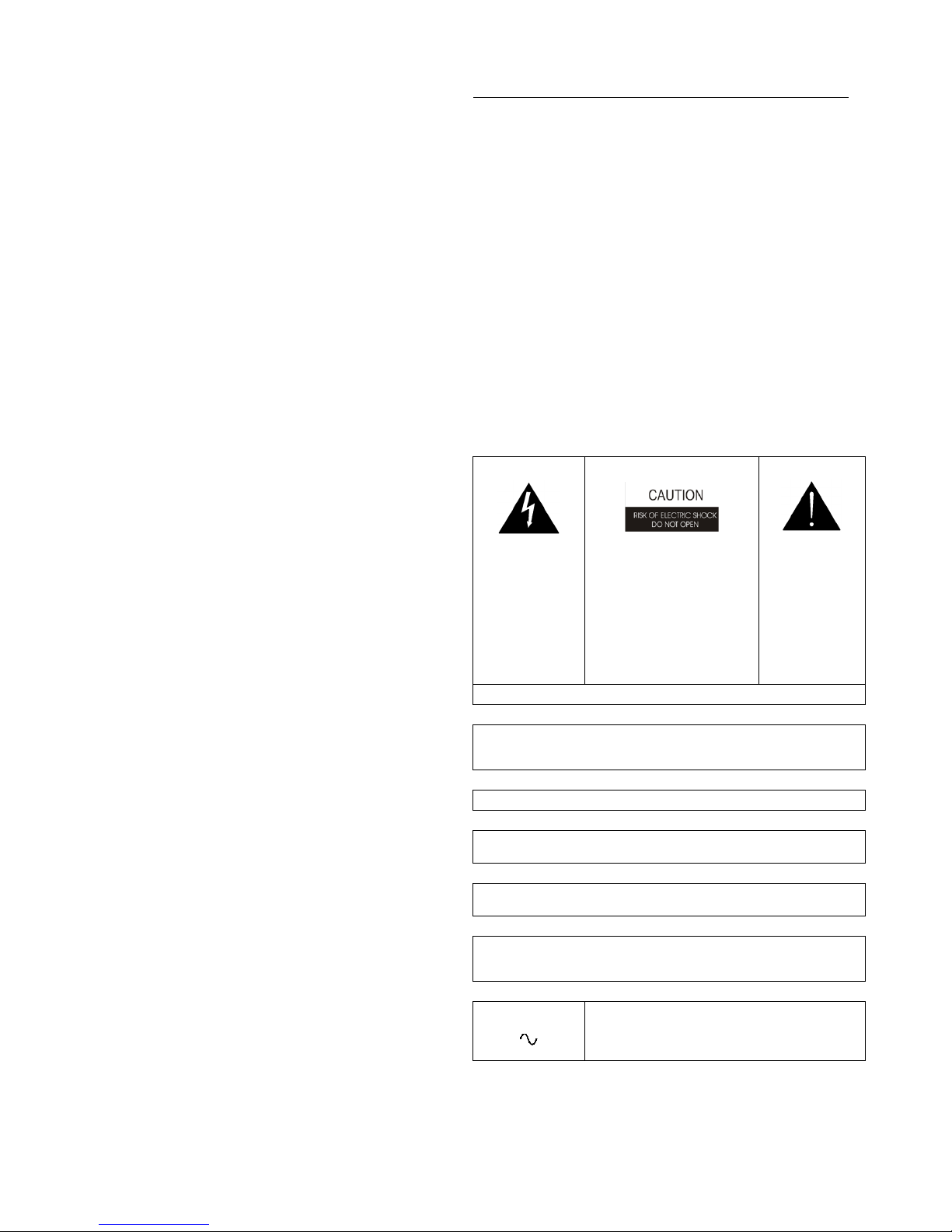
PROPRIETARY NOTICE
This package should include the following:
The product information and design disclosed herein were
originated by and are the property of Bosch Security Systems, Inc.
Bosch reserves all patent, proprietary design, manufacturing,
reproduction, use and sales rights thereto, and to any article
disclosed therein, except to the extent rights are expressly granted
to others.
COPYRIGHT NOTICE
Copyright 2010 by Bosch Security Systems, Inc. All rights
reserved. Reproduction, in whole or in part, without prior written
permission from Bosch is prohibited.
WARRANTY NOTICE
See the enclosed warranty card for further details.
CUSTOMER SUPPORT
Technical questions should be directed to:
Customer Service Department
Bosch Security Systems, Inc.
12000 Portland Avenue South
Burnsville, MN 55337 USA
Telephone: 800-392-3497
Fax: 800-323-0498
Factory Service: 800-553-5992 (Lincoln, NE)
RETURN SHIPPING INSTRUCTIONS
Customer Service Department
Bosch Security Systems, Inc. (Lincoln, NE)
Telephone: 402-467-5321
Fax: 402-467-3279
Factory Service: 800-553-5992
Please include a note in the box which supplies the company name,
address, phone number, a person to contact regarding the repair, the
type and quantity of equipment, a description of the problem and
the serial number(s).
TY DESCRIPTION PART NUMBER
Q
90107749000 (US)
1 MS2002 Final Assembly
or
90107749001 (EU)
1 User Information 38109-668
1 Statement of Conformity 38109-675
1 Warranty 38110-390
1 User Manual 9350-7749-000
1 1/1/4” Face Plate, Right, Black 91607353-003
1 1/1/4” Face Plate, Left, Black 91607353-002
1 Power Cord 25040003-00
1
Int’l Cordsets, Europeon
model only
550024000
2 Rack Mount Bracket 9110-7353-000
THE LIGHTNING
FLASH AND
ARROWHEAD
WITHIN THE
TRIANGLE IS A
WARNING SIGN
ALERTING YOU
OF “DANGEROUS
VOLTAGE” INSIDE
THE PRODUCT.
WARNING: APPARATUS SHALL NOT BE EXPOSED TO DRIPPING OR
SPLASHING AND NO OBJECTS FILLED WITH LIQUIDS, SUCH AS VASES,
SHALL BE PLACED ON THE APPARATUS.
WARNING: THE MAIN POWER PLUG MUST REMAIN READILY OPERABLE.
CAUTION: TO REDUCE THE
RISK OF ELECTRIC SHOCK, DO
NOT REMOVE COVER. NO
USER-SERVICABLE PARTS
INSIDE. REFER SERVICING TO
QUALIFIED SERVICE
PERSONNEL.
SEE MARKING ON BOTTOM/BACK OF PRODUCT
THE
EXCLAMATION
POINT WITHIN
THE TRIANGLE
IS A WARNING
SIGN ALERTING
YOU OF
IMPORTANT
INSTRUCTIONS
ACCOMPANYIN
G THE PRODUCT
SHIPPING TO THE MANUFACTURER
All shipments of product should be made via UPS Ground, prepaid
(you may request from Factory Service a different shipment
method). Any shipment upgrades will be paid by the customer. The
equipment should be shipped in the original packing carton. If the
original carton is not available, use any suitable container that is
rigid and of adequate size. If a substitute container is used, the
equipment should be wrapped in paper and surrounded with at least
four (4) inches of excelsior or similar shock-absorbing material. All
shipments must be sent to the following address and must include
the Proof of Purchase for warranty repair. Upon completion of any
repair the equipment will be returned via United Parcel Service or
specified shipper, collect.
Factory Service Department
Bosch Security Systems, Inc.
8601 East Cornhusker Hwy.
Lincoln, NE 68507 U.S.A.
Attn: Service
CAUTION: TO REDUCE THE RISK OF ELECTRIC SHOCK, GROUNDING OF
THE CENTER PIN OF THIS PLUG MUST BE MAINTAINED.
WARNING: TO REDUCE THE RISK OF FIRE OR ELECTRIC SHOCK, DO NOT
EXPOSE THIS APPRATUS TO RAIN OR MOISTURE.
WARNING: TO PREVENT INJURY, THIS APPARATUS MUST BE SECURELY
ATTACHED TO THE FLOOR/WALL/RACK IN ACCORDANCE WITH THE
INSTALLATION INSTRUCTIONS.
This product is AC only.
Page 3
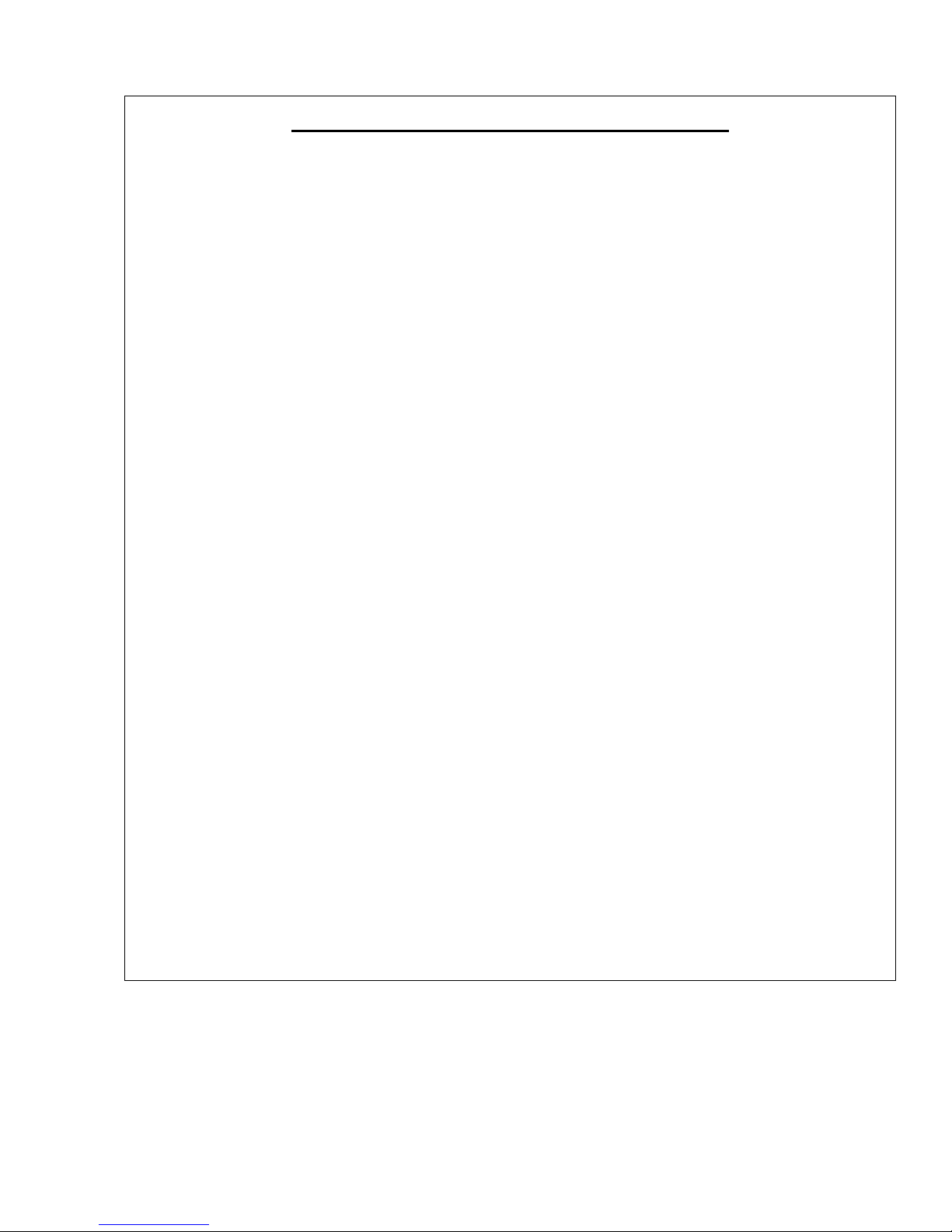
Important Safety Instructions
1. Read these instructions.
2. Keep these instructions.
3. Heed all warnings.
4. Follow all instructions.
5. Do not use this apparatus near water.
6. Clean only with dry cloth.
7. Do not block any ventilation openings. Install in accordance with the
manufacturer’s instructions.
8. Do not install near any heat sources such as radiators, heat registers, stoves, or
other apparatus (including amplifiers) that produce heat.
9. Do not defeat the safety purpose of the polarized or grounding-type plug. A
polarized plug has two blades with one wider than the other. A grounding type
plug has two blades and a third grounding prong. The wide blade or the third
prong are provided for your safety. If the provided plug does not fit into your
outlet, consult an electrician for replacement of the obsolete outlet.
10. Protect the power cord from being walked on or pinched particularly at plugs,
convenience receptacles, and the point where they exit from the apparatus.
11. Only use attachments/accessories specified by the manufacturer.
12. Use only with the cart, stand, tripod, bracket, or table specified by the
manufacturer, or sold with the apparatus. When a cart is used, use caution
when moving the cart/apparatus combination to avoid injury from tip-over.
13. Unplug this apparatus during lightning storms or when unused for long
periods of time.
14. Refer all servicing to qualified service personnel. Servicing is required when
the apparatus has been damaged in any way, such as power-supply cord or
plug is damaged, liquid has been spilled or objects have fallen into the
apparatus, the apparatus has been exposed to rain or moisture, does not
operate normally, or has been dropped.
Page 4
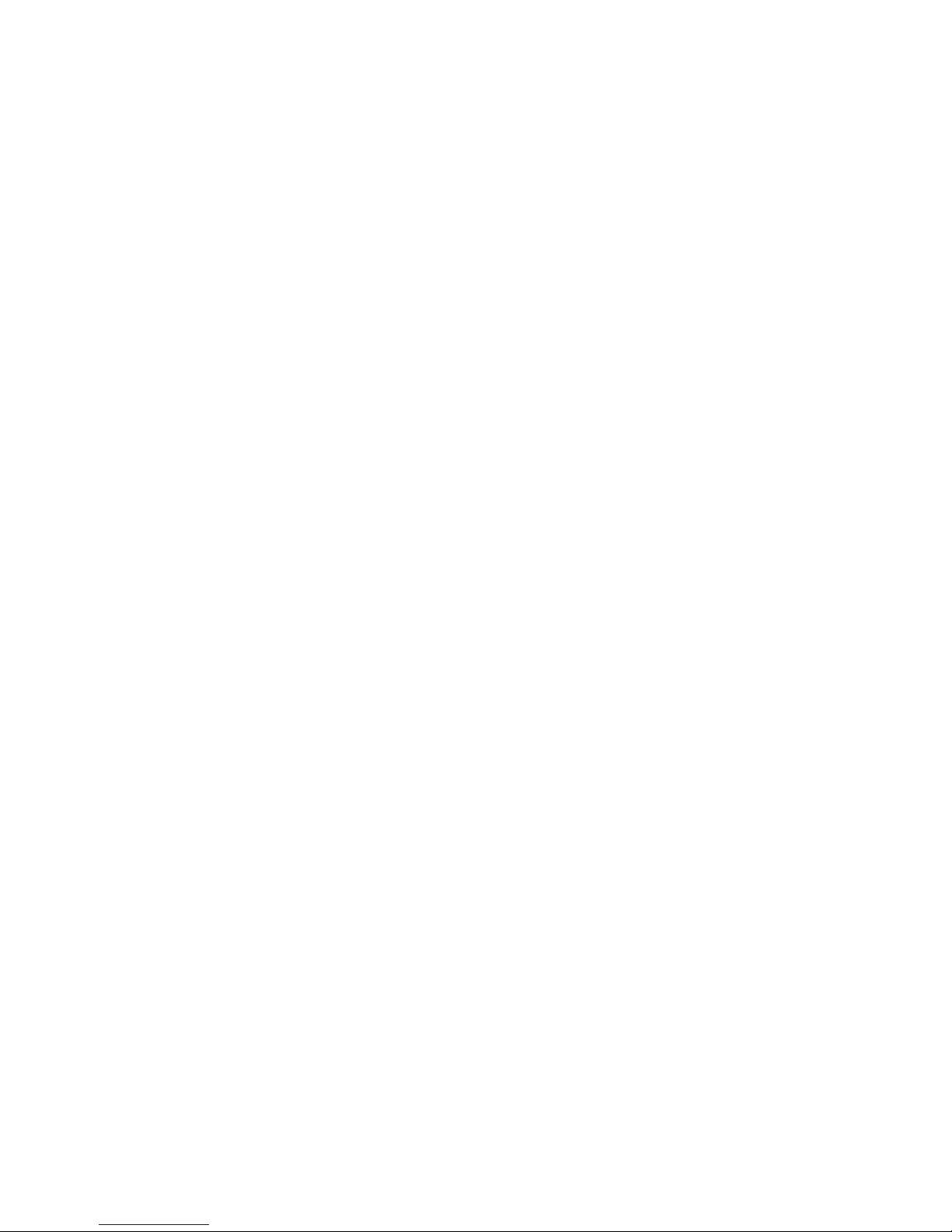
Page 5
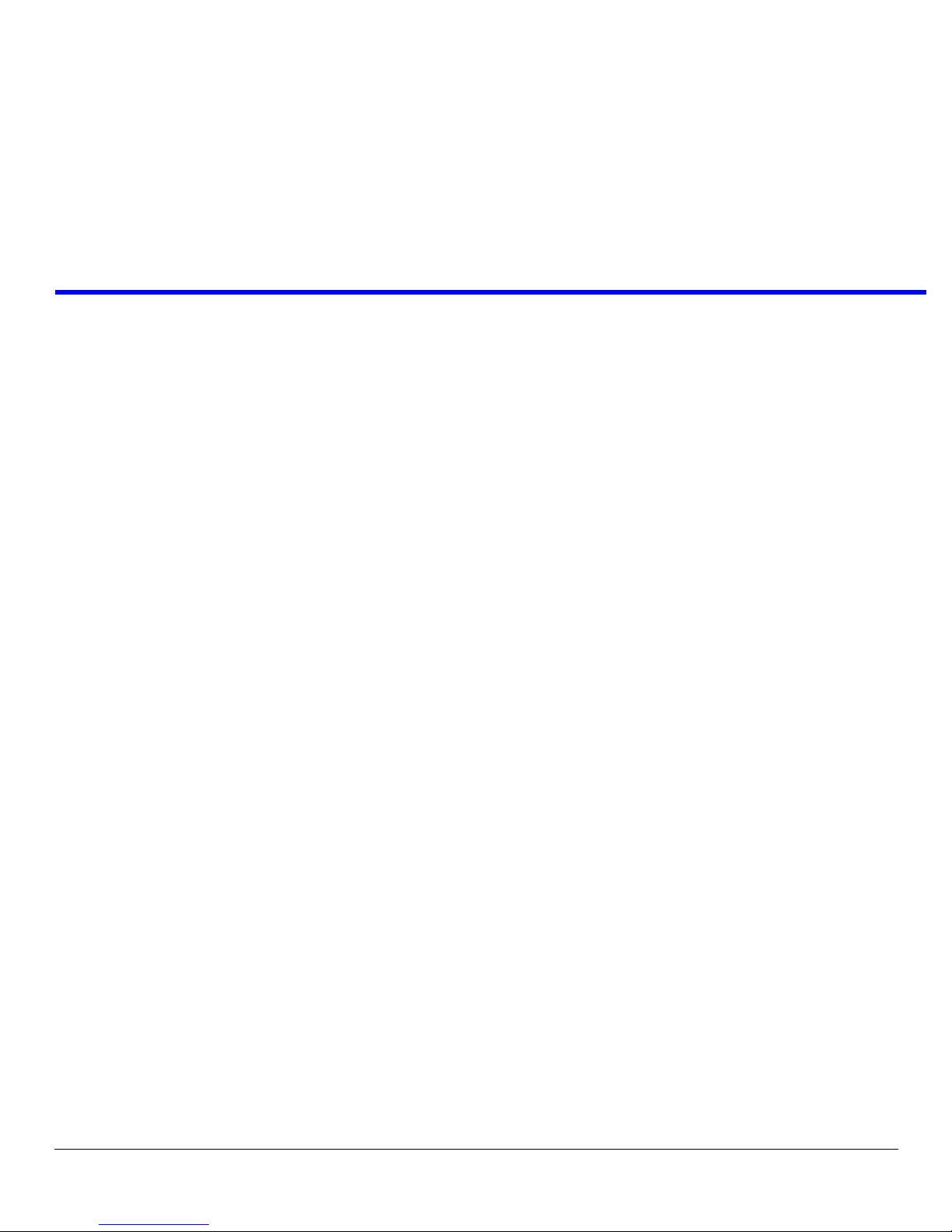
Table
of
Contents
INTRODUCTION ............................................................................................................................................................................................ 7
Description .................................................................................................................................................................................................... 7
Features ......................................................................................................................................................................................................... 8
INSTALLATION .............................................................................................................................................................................................. 9
Configuration Pre-check ............................................................................................................................................................................... 9
Headset Microphone Type Selection DIP Switch ........................................................................................................................................ 11
Mic Kill Send Enable DIP Switch ............................................................................................................................................................... 11
Program Interrupt DIP Switches ................................................................................................................................................................ 11
Incoming Call Beep DIP Switches .............................................................................................................................................................. 11
Monaural or Binaural Operation DIP Switches ......................................................................................................................................... 12
Balanced Unbalance Switches .................................................................................................................................................................... 12
Direct Program Listen Enable / Disable Jumpers ...................................................................................................................................... 12
Mounting ..................................................................................................................................................................................................... 13
Connections ................................................................................................................................................................................................. 13
External Program Input and PA Output ..................................................................................................................................................... 13
Cables .......................................................................................................................................................................................................... 14
OPERATION AND SPECIFICATIONS ........................................................................................................................................................ 9
Power-Up Check ........................................................................................................................................................................................... 9
Test Tone ....................................................................................................................................................................................................... 9
Sidetone Adjustment .................................................................................................................................................................................... 10
Voice-Activated Microphone (VOX) Setup .................................................................................................................................................. 11
Operation ..................................................................................................................................................................................................... 11
N
ORMAL VS. PROGRAMMING MODE ........................................................................................................................................................... 11
V
OLUME ADJUSTMENT ............................................................................................................................................................................... 12
R
ECEIVING CALLS ...................................................................................................................................................................................... 12
C
ALL AN INTERCOM CHANNEL ................................................................................................................................................................... 12
M
ICROPHONE MUTE DURING TALK ........................................................................................................................................................... 12
A
LL TALK ................................................................................................................................................................................................... 13
Public Address ............................................................................................................................................................................................. 13
T
URNING THE PROGRAM INPUTS ON AND OFF ........................................................................................................................................... 13
Using Mic Kill ............................................................................................................................................................................................. 13
Using Voice-Activated Microphone (VOX) ................................................................................................................................................. 14
Incoming Call Beep ON / OFF .................................................................................................................................................................... 14
Specifications ............................................................................................................................................................................................... 15
Quick Reference .......................................................................................................................................................................................... 17
Page 6
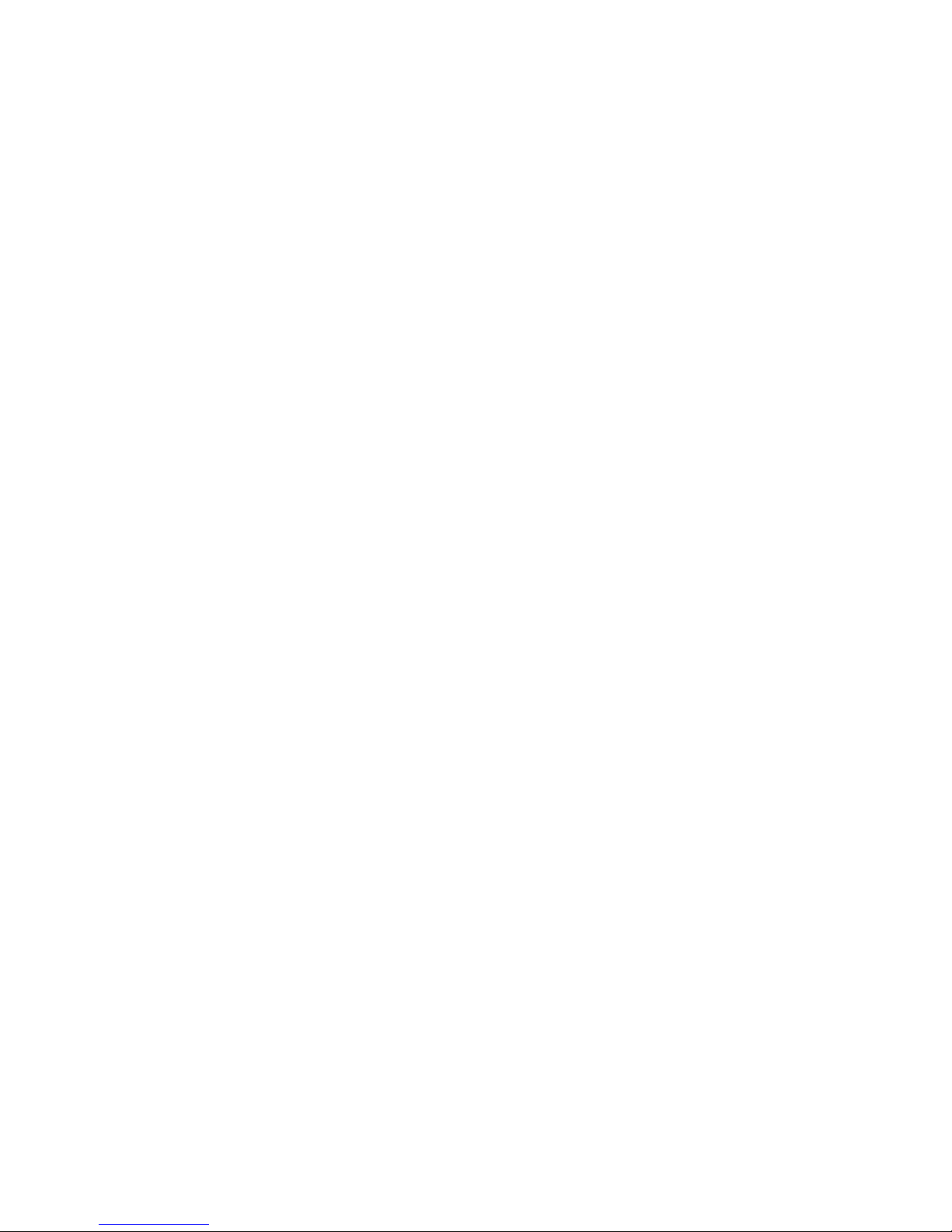
Page 7
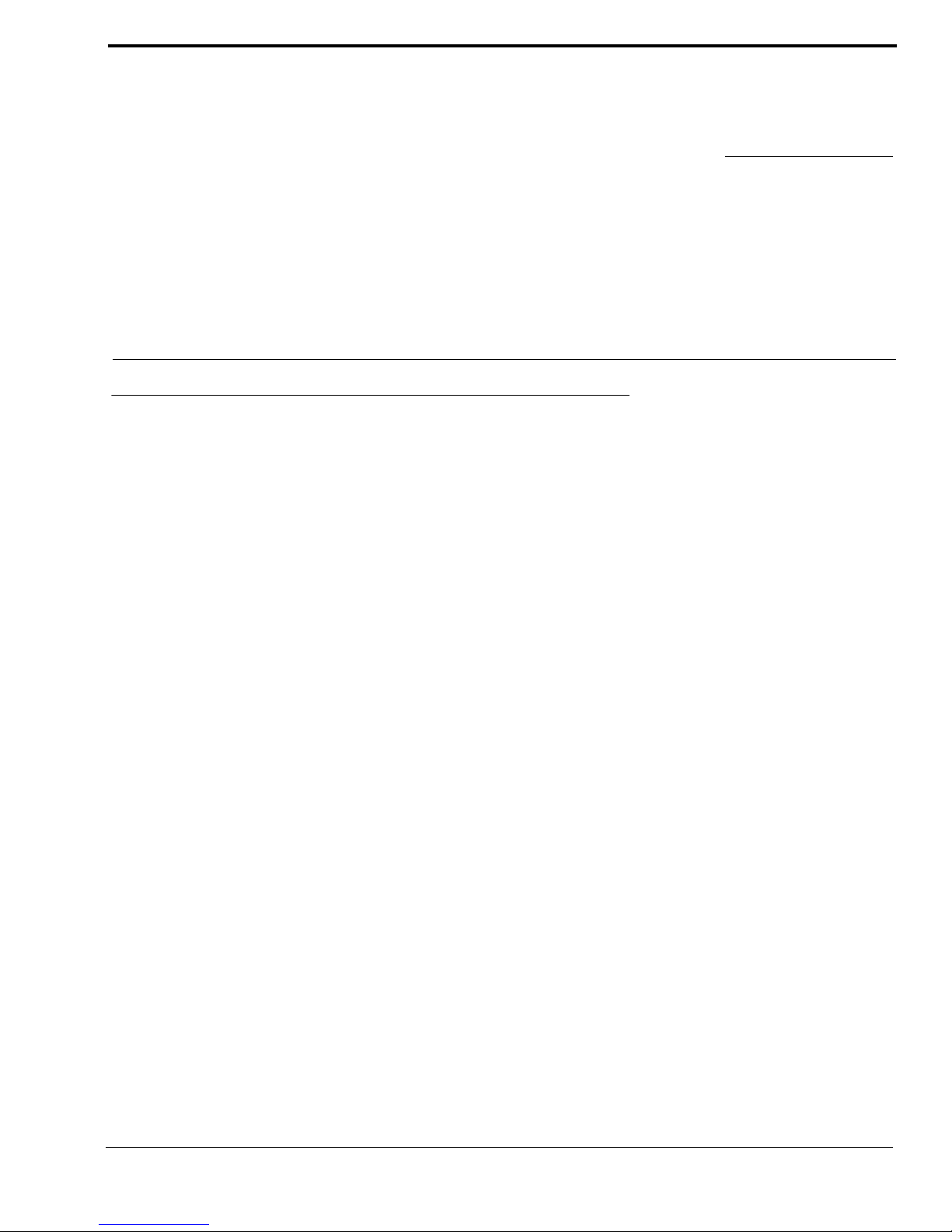
CHAPTER 1
Introduction
Description
The MS-2002 is a complete 2-channel master station and system power supply (24VDC, 2Amps total power) in a single unit.
Simply plug it into any AC power outlet from 100 to 240 volts, add a microphone or headset, connect intercom stations to the
back panel, and you’re ready to communicate. It has both 1- and 2-channel connectors, so you do not have to add a separate
breakout box if you want to mix 1- and 2-channel stations. The MS-2002 fits in a standard 19-inch equipment rack and is one
(1) rack unit high. The basic MS-2002 can communicate with two (2) intercom channels. This number can be increased by
connecting optional EMS-4001 Expansion Stations. Each EMS-4001 adds four (4) addition channels, and up to four (4) of
these expansion stations can be connected for a total of 18 channels.
7
Page 8
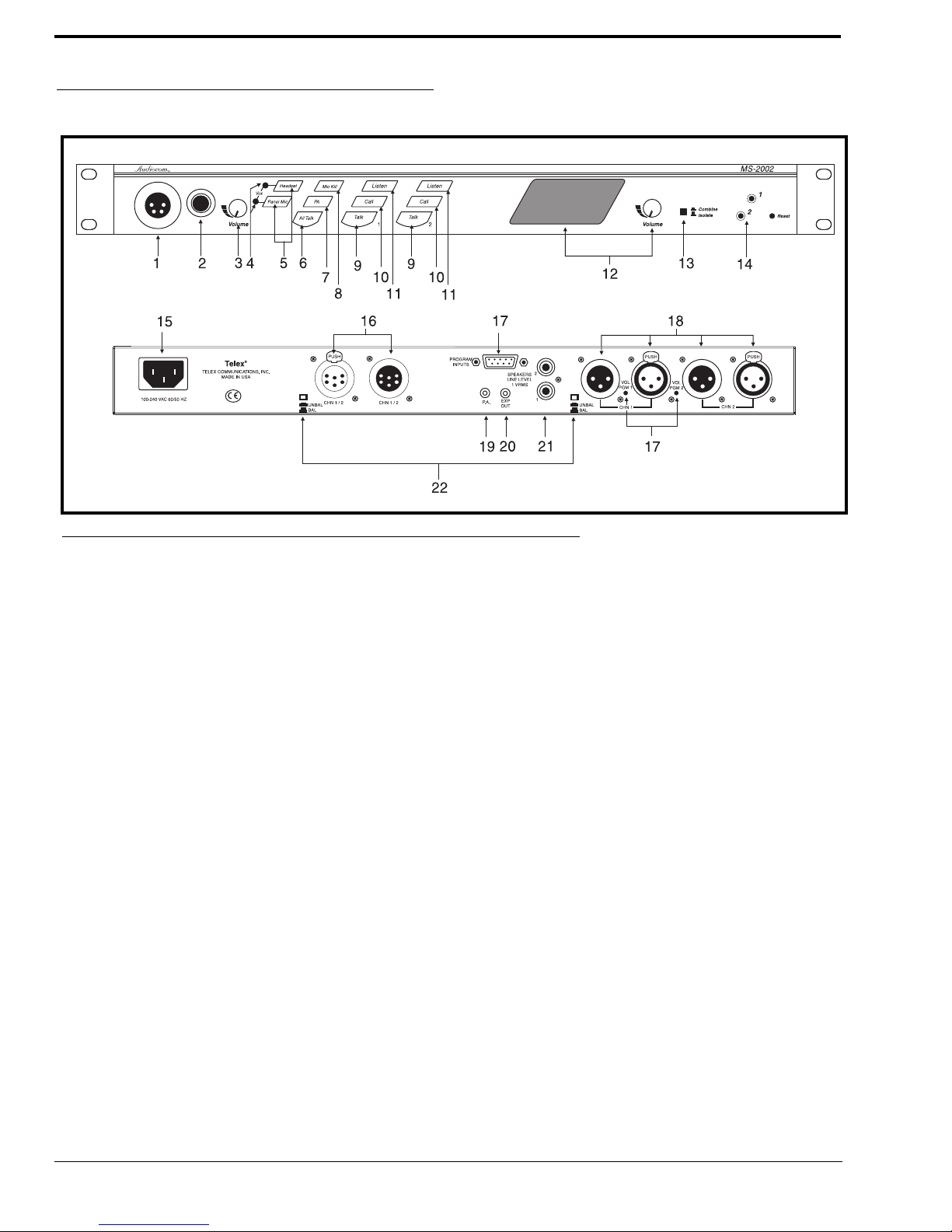
Features
FIGURE 1. MS-2002 Reference View.
1. Dynamic-Mic Headset Connector - Accepts headsets with
monaural headphones and either a balanced or unbalanced
dynamic microphone.
2. Panel Mic / Electret-Mic Headset Connector - Accepts an
electret gooseneck microphone, such as the Telex Model
MCP-90-XX. The model MCP-90 series panel mic
connector is a 1/4” stereo plug, with a threaded shaft for easy
installation.
3. Vo lum e Con t rol - Adjusts headphone volume only.
4. VOX Trimmers - Used with the voice-activated microphone
feature. Separate trimmers adjust the voice activation level
for the headset and panel microphones.
5. Headset and Panel Mic Keys - Used to manually activate
either the headset or panel microphone, whichever is being
used.
6. All Talk Key - Used to talk to all stations that are listening on
all channels. This includes both MS-2002 channels and all
channels of any connected EMS-4001 Expansion Stations.
7. PA K ey - If the MS-2002 is connected to a public address
system, this key may be used to talk over the public address
system.
8. Mic Kill Key - Used to turn off the microphones on any
intercom stations on a channel. Also used to activate the
program inputs and the audible beep feature for incoming
calls.
9. Intercom Talk Keys - Momentary or latching (hands-free)
operation possible.
10. Call Keys - Used to place calls on intercom channels and to
indicate incoming calls.
11. Intercom Listen Keys - Momentary or latching operation
possible.
12. Speaker Volume Control - The volume control adjusts the
level to the front panel speaker. If an external speaker is
used, volume must be adjusted at the external speaker.
13. Combine / Isolate Switch - This recessed, push-button
switch lets you combine the audio signals of the two (2)
channels to create a single audio channel where all users can
intercommunicate. Or, you can isolate each channel to create
two (2) groups of completely independent users. For normal
operation, it should be set in the isolate position.
14. Channel Status Indicators and Reset Push-buttons - The
indicators are green for normal operation and red when there
is an overload or short circuit. The Reset push-button
restores normal operation after the short-circuit or overload
has been located and fixed.
15. Universal AC Power Input - The MS-2002 accepts any
input power in the range of 100-240 VAD, 50/60 Hz.
16. 2-channel Intercom Cable Connectors - One (1) male and
one (1) female XLR-6 connector for 2-channel operation
with SS2002, BP-2002, etc.
17. Program Inputs Connector and Trimmers - Each intercom
channel has its own program input and level adjust trimmer.
The program inputs may be turned on or off via the front
panel and they may be set to interrupt during talk, if desired.
18. 1-channel Intercom Cable Connectors - Two (2) connectors
are provided for each channel for loop-through connection of
1-channel intercom stations, such as the SS-1002, BP-1002,
etc.
19. PA O ut pu t - Connects to a public address system.
20. Expansion Out Connector - Connects to an EMS-4001
Expansion Station.
21. Speaker Output Jacks - May be used with external, powered
loudspeakers for monaural or binaural listening
configurations.
22. Balanced / Unbalanced Selector Switches - The selector
switches sets the MS-2002 for compatibility with either
Audiocom or Clear-Com channel connector pin-outs,
channel power requirements, and call signaling
requirements. Both switches must be in the same position.
8
Page 9
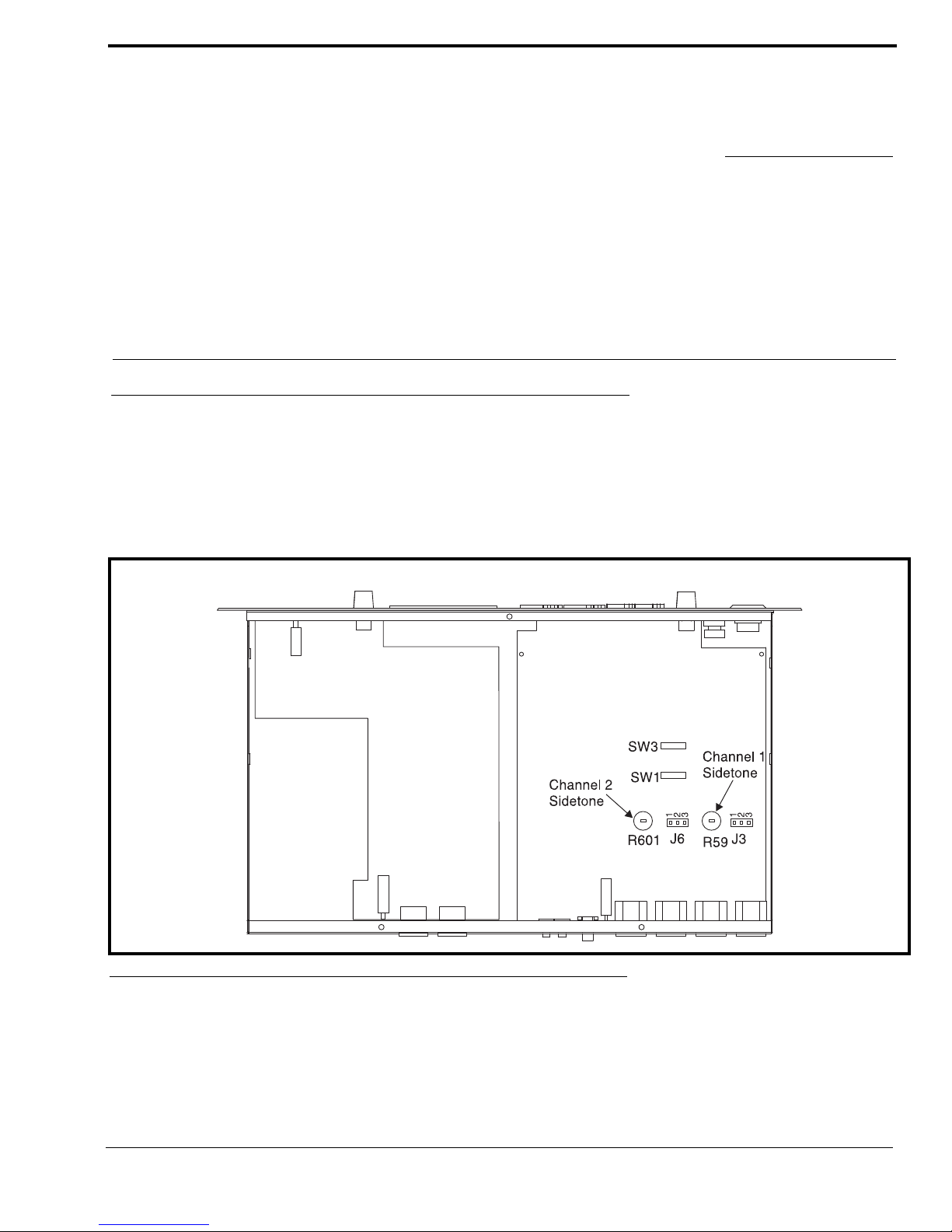
CHAPTER 2
Installation
Configuration Pre-check
Before connecting the MS-2002 make sure it is properly configured for you intended usage. The locations of the configuration
switches are shown in Figure 2.
To access internal switches, do the following:
> Remove three (3) screws from the top cover and three (3) screws from the bottom portion of each side.
FIGURE 2. Configuration Jumpers and Switches Location
9
Page 10

Switch # Description Settings Default
DIP SWITCH SW1 (INTERNAL)
SW1-1 Headset Microphone Type
SW1-2 Call Signal Send, channel 1
SW1-3 Call Signal Receive, channel 1
SW1-4 Call Signal Send, channel 2
SW1-5 Call Signal Receive, channel 2
SW1-6 Mic Kill Signal Send
SW1-7 Program 2
SW1-8 Program 1
On: Unbalanced
Off: Balanced
On: Enabled
Off: Disabled
On: Enabled
Off: Disabled
On: Enabled
Off: Disabled
On: Enabled
Off: Disabled
On: Enabled
Off: Disabled
On: Interrupt During Talk
Off: No Interrupt
On: Interrupt During Talk
Off: No Interrupt
Off
On
On
On
On
Off
Off
Off
BALANCED (BAL) - UNBALANCED (UNBAL) OPERATION
BOTH SWITCHES MUST BE SET THE SAME
FACTORY DEFAULT IS BALANCED
Rear Panel Audiocom or Clear-Com operation
Rear Panel Audiocom or Clear-Com operation
Out: Balanced (Audiocom)
In: Unbalanced (Clear-Com)
Out: Balanced (Audiocom)
In: Unbalanced (Clear-Com)
Out (BAL)
Out (BAL)
DIP SWITCH SW3 (INTERNAL)
*S
ET ALL TO MONAURAL OR ALL TO BINAURAL
SW3-1 Incoming Call Beep
SW3-2* Listen 1 to speaker 1 only
SW3-3 Incoming Call Beep, Speaker 1
SW3-4 Incoming Call Beep, Speaker 2
SW3-5 Listen 2 to Right Headphone
SW3-6 Listen 2 to Speaker 1
SW3-7 Listen 2 to Speaker 2
SW3-8 Listen 1 to Left Headphone
TAB LE 1. Configuration Switch Table
On: Disabled
Off: Enabled
On: Enabled (Binaural)
Off: Disabled (Monaural)
On: Enabled (SW3-1 must be OFF)
Off: Disabled
On: Enabled (SW3-1 must be OFF)
Off: Disabled
On: Enabled (Monaural)
Off: Disabled (Binaural)
On: Enabled (Binaural)
Off: Disabled (Monaural)
On: Enabled (Monaural)
Off: Disabled (Binaural)
On: Enabled (Monaural)
Off: Disabled (Binaural)
Off
Off
Off
Off
On
Off
On
On
10
Page 11

Headset Microphone Type Selection DIP Switch
SW1-1 applies only to a dynamic-mic headset connected to the dynamic-mic headset jack on the front panel. If the headset
specifications indicate the microphone type is balanced, or if you are unsure, leave this switch in the off (default) position. If
the specifications indicate an unbalanced microphone, set SW1-1 to on.
NOTE: For best results in noisy environments, a noise canceling (directional or cardioid) microphone is highly
recommended. This is especially true if you are using the VOX feature.
Mic Kill Send Enable DIP Switch
The MS-2002 can generate an inaudible signal which turns off the microphones on all intercom stations on a channel (for
stations that detect this signal). This feature is useful, for example, when an unattended microphone has been left on and is
causing unnecessary noise on a channel. By default, Mic Kill is not enabled.
To activate Mic Kill Send, do the following:
> Set SW1-6 to the on position.
Program Interrupt DIP Switches
If you plan on using external program sources with the MS-2002, you have a choice of whether or not you want the program
audio to shut off on the intercom channel while you are talking. By default, program audio does not interrupt during talk. You
can change this as follows:
> For channel 1 program interrupt during talk, set SW1-7 to on.
OR
For channel 2 program interrupt during talk, set SW1-8 to on.
Incoming Call Beep DIP Switches
If call signal receive is enabled (switches SW1-3 and SW1-5), incoming calls will be indicated by red flashing Call keys. An
optional beep tone can also be used. Internal switches enable the beep tone. You can then turn the beep tone on or off via the
front panel during normal operation.
To enable the beep tone, do the following:
> Verif y t he call signal receive DIP switches are on (SW1-3 and SW1-5).
• For incoming call beep in a headset, set SW3-1 to off.
• For incoming call beep in speaker 1, set SW3-1 to off and SW3-3 to on.
• For incoming call beep in speaker 2, set SW3-1 to off and SW3-4 to on.
NOTE: For more information on turning incoming call beeps on or off during operation, see “Incoming Call Beep ON /
OFF” on page 14.
11
Page 12

Monaural or Binaural Operation DIP Switches
The MS-2002 can be used with a single speaker or monaural headphones (single- or double-sided) for monaural operation. In
this case, all audio signals are combined and sent to the headphones and the front panel speaker. The combined signals also go
to the Speaker 1 jack on the back panel. The MS-2002 can also be used with two (2) speakers for binaural operation. In this
case, channel 1 is sent to the Speaker 1 jack and channel 2 is sent to the Speaker 2 jack. Binaural headphone operation is not
supported.
To set monaural operation with headphones or one speaker (factory default), do the following:
1. Set SW3-2 to off.
2. Set SW3-5 to on.
3. Set SW3-6 to off.
4. Set SW3-7 to on.
5. Set SW3-8 to on.
For binaural operation with two (2) speakers:
1. Set SW3-2 to on.
2. Set SW3-5 to off.
3. Set SW3-6 to on.
4. Set SW3-7 to off.
5. Set SW3-8 to off.
Balanced Unbalance Switches
Both of the BAL-UNBAL switches on the back panel are set at the factory to the balanced (BAL) position for use with
Audiocom intercom channels. Set the switches to the unbalanced (UNBAL) position for use with a Clear-Com intercom
system.
Direct Program Listen Enable / Disable Jumpers
By default, each MS-2002 program input can be heard by all intercom stations listening on the corresponding intercom
channel. This includes the MS-2002. Program input routing to the intercom channels can be turned on or off via the MS-2002
speaker or headset. This lets the MS-2002 operator hear the program inputs even if they are not being routed to the intercom
channels.
To disable direct program listening in the speaker or headset for one or more program inputs, do the following:
> Reset the appropriate jumper as shown in Table 2.
Jumper Description Settings for Jumpers
J3 Program 1 direct to Headset or Speaker
J4 Program 2 direct to Headset or Speaker
TAB LE 2. Direct Program Listen Enable / Disable Jumpers
Pins 2 & 3 Shorted: Enabled
Pins 1 & 2 Shorted: Disabled
Pins 2 & 3 Shorted: Enabled
Pins 1 & 2 Shorted: Disabled
12
Page 13

Mounting
The MS-2002 mounts in a standard 19-inch equipment rack and is 1 RU (Rack Unit) high. When mounting the MS-2002,
install the supplied black face plates on the appropriate side. The face plates should be mounted with the grooves on the top.
NOTE: You must perform the sidetone adjustment (page 10) after all components are connected. With the MS-2002
being rack mounted, you may not be able to access the sidetone trimmers. In this case, you can position the
MS-2002 in the rack and make all required connections. Then, adjust the sidetone trimmers before installing and
tightening all rack mount screws.
Connections
Sample connection drawings are shown in figures 3 to 6.
External Program Input and PA Output
Connection for external program input and PA output are shown in Figure 6 on page 18.
REFERENCE: For more information, see the EMS-4001 User Instruction Manual (P/N 9350-7713-000) which can be
found at http://www.telexaudiocom.com/manuals.php.
13
Page 14

Cables
The numbers below correspond to the cable numbers in the connection drawings on the following pages.
• 1-channel intercom cable. Sold Separately. Use Telex ME cables, below. Or, build per Figure 7 on page 19.
ME-25: 25’ (7.6 m) cable with Male and Female 3-pin XLR connectors.
ME-50: 50’ (15.2 m) cable with Male and Female 3-pin XLR connectors.
ME-100: 100’ (30.4 m) cable with Male and Female 3-pin XLR connectors.
NOTE: When connecting from the MS-2002 to a TW-7W, keep cables as short as possible. Also, heavier gage wire
is recommended.
• 2-channel intercom cable. Sold separately. Use Telex ME/2 cables, below. Or build per Figure 7.
ME-25: 25’ (7.6 m) cable with Male and Female 6-pin XLR connectors.
ME-50: 50’ (15.2 m) cable with Male and Female 6-pin XLR connectors.
ME-100: 100’ (30.4 m) cable with Male and Female 6-pin XLR connectors.
• Y adapter cable. Sold Separately. Use Telex CA-23-16. Or, build per Figure 7 on page 19.
• 3 ft. (0.91 m) speaker cable with RCA plugs. One (1) supplied with each SPS-2001, and SPK-2000.
• 18” (457 mm) EXP IN/OUT cable, stereo miniplug to stereo miniplug. One (1) supplied with each EMS-4001.
• 18” (457 mm) CHANNEL OUTPUT cable, 15-pin Male D-Sub to 15-pin Male D-Sub. One (1) supplied with
each EMS-4001. (Optional component.)
REFERENCE: See EMS-4001 User Manual (P/N 93507713-000) which can be found at http://www.telexaudiocom.com/
manuals.php for connection information.)
• Shielded patch cable, 9-pin Male D-Sub to 9-pin Female D-Sub. Customer local purchase. Available at most
electronic stores.
NOTE: All pins must be connected straight through: do not use an RS-232 computer cable.
• Shielded patch cable, stereo miniplug to stereo miniplug. Customer local purchase. Available at most electronic
stores.
• Shielded audio cable. Must have male 3-pin XLR connector at one (1) end for connection to the XP-USPG or
XP-4PGM program inputs. Pin-out for program inputs is as follows:
Pin 1: common
Pin 2: + program input
Pin 3: - program input
• Shielded audio cable. Must have male 3-pin XLR connector at one(1) end for connection to the XP-USPG PA
output. Pin-out for PA output is as follows:
Pin 1: common
Pin 2: + program input
Pin 3: - program input
• 18” (457 mm) CHANNEL OUTPUT cable, 15-pin Male D-Sub to 15-pin Female D-Sub. One (1) supplied with
each XP-ES4000A. (Optional component.)
REFERENCE: See EMS-4001 User Manual (P/N 93507713000) which can be found at http://www.telexaudiocom.com/
manuals.php for connection information
14
Page 15

.
FIGURE 3. MS-2002 Monaural Master Speaker Station Configuration.
Agood configuration for smaller intercom systems when you want to operate the MS-2002 as a master speaker station, with
one (1) speaker to monitor both intercom channels. In this configuration, the Combine/Isolate switch is set to the Isolate
position. With this setting, the two (2) intercom channels are completely separated. The MS-2002 dip switches are set to
monaural operation so that both intercom channels are heard in the speaker.
15
Page 16

FIGURE 4. MS-2002 Binaural Master Speaker Station Configuration.
A good configuration for smaller intercom systems when you want to operate the MS-2002 as a master speaker station, with a
separate speaker for each intercom channel. Make sure the MS-2002 intercom DIP switches are set for binaural speaker
operation on page 12. Also, set the Combine/Isolate switch to the Isolate position. With this setting, the two (2) intercom
channels are completely separated. The internal amplified speaker is used as the speaker output for channel 1, and the
SPK-2000 is used for channel 2.
16
Page 17

FIGURE 5. MS-2002 Typical Speaker Station and Belt Pack Connections.
Typically, a headset is connected to the front panel of the MS-2002, and the DIP switches are set to the monaural operation
(default setting) so both intercom channels are heard in the monaural headphones (binaural headphone operation is not
supported).
Beltpacks use less power than speaker stations, and you can daisy-chain more of them on a single cable run. Avoid very long
cable runs with daisy-chained speaker stations. This example shows how you would home run a SS-2002 speaker station when
the cable is very long. Also, set the Combine/Isolate switch to the Isolate position. With this setting, the two (2) intercom
channels are completely separate.
17
Page 18

FIGURE 6. External Audio Input and PA Output.
You can connect two (2) audio sources to the Program Inputs connector: one (1) for each channel. Audio sources can be
directly connected with a user-supplied DB9M connector. For more information on the program input connector
specifications, see “Specifications” on page 15. However, a more convenient method is to use an XP-USPG Breakout Panel as
shown. The XP-USPG also interfaces the PA jack of the MS-2002 to a standard, 2-pin XLR audio cable.
NOTE: The SP-USPG Breakout Panel can be rack mounted using a BOP-1000 Rack Mount Plate.
18
Page 19

Pair 1
Pair 1
Pair 1
Pair 2
Pair 2
Pair 2
Pair 3
Pair 3
TYPICAL 2-CHANNEL CABLE WIRING
“Y” CABLE WIRING
TYPICAL 1-CHANNEL CABLE WIRING
Cable Type: 22AWG Stranded, 3-Pair Twisted-wire, with Shield
Pin 3: Channel 1 Audio / Power
Pin 4: Channel 1 Audio / Power
Pin 5: Channel 2 Audio / Power
Pin 6: Channel 2 Audio / Power
: Earth ground
Connector Type: 6-Pin XLR Audio (Neutrik only, not compatible with 6-pin Switchcraft)
Pin 1: Channel 1 & 2 Common
Pin 2: No connection
*
Shield
Cable Type: 22AWG Stranded, 2-Pair Twisted-wire, with Shield
Channel Audio / Power
Pin 3: Channel Audio / Power
: Earth ground
Connector Type: 3-Pin XLR Audio (Neutrik or Switchcraft)
Pin 1: Common
Pin 2:
*
Shield
* Standard cables are generally constructed using a male connector at one end and a
female connector at the other end. This allows several cables to be interconnected to
create longer cable runs.
Audiocom power supplies use a 3-pin male Neutrik connector for
each channel. Audiocom wallplates use male Neutrik connectors.
Audiocom master stations, speaker stations and belt packs
also typically provide both a male and female Neutrik connector for each intercom
channel. This permits loop-through connection of several intercom stations using the
standard cables.
Use second drain wire if available, or add an extra section of wire.
Ch1
Ch2
Denotes twisted pair.
Denotes twisted pair.
Denotes shield.
Denotes shield.
33
3
3
22
2
2
1
1
1
Shield Shield
Case
Shield
44
4
33
3
66
6
55
5
1
1 (Both wires)
1 (Both wires)
1 (Both wires)
Shield
Shield
Shield
FIGURE 7. Audiocom Intercom Cables
19
Page 20

20
Page 21

Power-Up Check
To power-up the MS-2002, do the following:
> Plug in the MS-2002.
When power is first applied to the MS-2002, it performs a power-up reset, in which the front panel indicators cycle
through all of their possible colors and then turn off. This verifies the general operation of the intercom station and
indicators. The MS-2002 also reads the settings of all DIP switches at this time and configures itself accordingly.
CHAPTER 3
Operation and Specifications
Test Tone
The MS-2002 can generate a test tone, which can be used to verify intercom channels operation after installation or to locate a
malfunction. This test tone is also used for the sidetone adjustment.
To use the test tone, do the following:
1. Simultaneously press the All Talk and PA keys to activate the test tone.
2. Tap the call key for the channel that you want to test (can be either a MS-2002 channel or an EMS-4001 channel).
3. Verify the test tone can be heard at all intercom stations on the channel.
4. Replace any defective cable or intercom stations where the test tone is being lost.
5. Tap the same call key to stop the test signal on that channel.
6. Press any key, except a Call key, to turn off the test tone.
9
Page 22

Sidetone Adjustment
The MS-2002 uses full-duplex audio (the same as a conventional telephone line) where the talk and listen audio are sent and
received on the same line. When you talk on a channel, you also hear your own voice back in the speaker or headphones. This
is called sidetone. If you are using the MS-2002 with a microphone and speaker, sidetone could cause unwanted feedback,
since the microphone may pick up your returned voice audio and reamplify it. This could also happen if you are using a
headset when the ear cushions do not completely cover the ears, although it is probably much less likely. In either of these
cases, you should minimize the amount of sidetone. On the other hand, if you are using headphones that completely enclose
the ears, a certain amount of your own voice level is desirable to overcome the muffled sensation when talking. See Figure 8
on page 10, for the adjustment locations.
If you are using a speaker and microphone, or open-ear style headphones, adjust the sidetone as follows:
1. Simultaneously press the All Talk and PA keys to activate the test tone.
2. Tap the channel 1 Call key to send the test tone on channel 1.
3. Increase the volume until you can hear the test tone.
4. Using a small, flat-bladed screwdriver, adjust the channel 1 sidetone through the access hole in the bottom of the
MS-2002 (Figure 8) to minimize the tone volume.
5. Tap the channel 1 Call key to turn off the test tone on channel 1 when finished.
6. Tap the channel 2 Call key, and repeat the adjustment for channel 2 sidetone.
7. Tap any other key, except a Call key, to turn off the test tone when finished.
If you are using headphones that completely enclose the ears, adjust the sidetone as follows:
1. Tap the Headset key to turn the headset microphone on.
2. Tap the channel 1 Talk key to turn it on.
3. While speaking into the microphone and using a small flat-blade screwdriver, adjust the channel 1 sidetone so you
hear your voice at an acceptable level in the headphones.
4. Tap the channel 1 Talk key to turn it off when finished.
5. Tap the channel 2 Talk key to turn it on.
6. Adjust the channel 2 sidetone as for channel 1.
7. Tap the channel 2 Talk key to turn it off when finished.
FIGURE 8. MS-2002 Bottom View
10
Page 23

Voice-Activated Microphone (VOX) Setup
If you are going to use VOX, you must adjust the VOX level for proper operation. If the VOX level is too low, room noise
activates the microphone. If the VOX level is too high, the microphone does not activate when you begin talking.
To check and set the VOX level, do the following:
1. If you are using a headset, tap the Headset key twice to turn on headset VOX.
OR
If you are using a panel microphone, tap the Panel Mic key twice to turn on panel mic VOX.
Whichever key you tap glows orange when the microphone is off and flickers or turns green when sound is picked up
by the microphone.
2. Position the microphone at its normal operation location.
If you are using a headset, put the headset on and position the microphone close to your mouth. Insure background
noise is at the normal operating level.
IMPORTANT:Do not speak into the microphone.
3. Observe the Headset or Panel Mic key, whichever you are using.
• If the key is constantly glowing orange, turn the VOX trimmer clockwise until the key begins to flicker green
(mic activating) then turn the trimmer slightly back in the counter-clockwise direction until the Panel Mic key
just returns to steady orange (mic off).
• If you are wearing a headset, make sure that breathing and movement do not cause the Panel Mic key to flicker
green. If they do, adjust the VOX control slightly more in the counter-clockwise direction to eliminate this.
4. Speak into the microphone in a normal voice.
5. Verify the headset key immediately turns green when you talk.
If it does not, move the microphone closer to your mouth. If you are still unable to get satisfactory results, it may be
the microphone does not have the directional characteristics required for the noise level in the room.
NOTE:
• A directional, or cardioid, microphone is recommended when using VOX.
• When using omnidirectional microphones mode, the Mic Kill key is unlit; in programming mode it is lit
continuously.
6. Tap the Mic Kill key.
The MS-2002 returns to normal operation if it has been left in programming mode.
Operation
NOTE: A quick reference to the following features can be found on the inside of the back cover.
Normal vs. Programming Mode
The MS-2002 has two (2) operating modes:
• normal operating mode - the Mic Kill key is unlit.
• programming mode - the Mic Kill key is lit continuously.
To return the MS-2002 to normal operation if it has been left in programming mode, do the following:
> Tap the Mic Kill key.
11
Page 24

Volum e Adju s tmen t
To adjust the volume, do the following:
> If you are using a headset, adjust the intercom listen level with the left Volume control on the front panel of the MS-
2002.
OR
If you are using a speaker, adjust the intercom listen level with the right Volume control next to the speaker.
External speakers require their own volume controls.
Receiving Calls
When there is an incoming call signal on a channel, the Call key for that channel flashes red. There is also a beep tone if the
beep feature has been activated (page 14).
To receive calls, do the following:
1. Activate the microphone.
a. If you are using a dynamic-mic headset, tap the Headset key to turn the mic on.
OR
If you are using a panel-mounted microphone or an electret-mic headset, tap the Panel Mic key to
turn the mic on.
NOTE: For more information about the voice-activated microphone (VOX) feature. See page 14.
2. Turn on the Ta lk and Listen keys for the calling channel and begin your conversation.
3. Turn off the keys when finished.
NOTE: When you tap the Headset key, or the Panel Mic key, or any Talk or Listen key, it locks in the on position. You
can then tap the key again to turn it off. For momentary activation, press and hold the key. It remains on as long
as you hold it and turns off when you release it.
Call an Intercom Channel
To call an intercom channel, do the following:
1. Press and hold the Call key for the channel you want to call.
An inaudible call signal is sent, and your listen key for the channel is automatically turned on in preparation to
receive a verbal response.
2. When you hear a response, release the Call key.
3. If you are using manual microphone activation instead of VOX, make sure your microphone is on.
OR
For a dynamic mic headset, tap the Panel Mic key to turn it on.
4. Turn on the Talk key for the channel you called to begin your conversation.
5. Turn off the Talk and Listen keys to end the conversation.
Microphone Mute During Talk
You can mute the microphone while talking.
To mute the microphone during talk, do the following:
1. Tap either the Headset key or the Panel Mic key, whichever is currently being used.
2. Tap the key again to turn the microphone back on. (If you are using VOX, tap the key twice to reactivate VOX.)
12
Page 25

All Talk
You can talk to all intercom stations that currently have their listen keys activated. This applies to both channels of the
MS-2002, as well as all talk channels of any connected EMS-4001 Expansion Stations.
To use All Talk, do the following:
1. If you are using manual microphone activation instead of VOX, verify the proper microphone switch is turned on
(either Headset or Panel Mic).
2. Press and hold the All Talk key while talking.
3. Release the key when finished.
NOTE: To insure the All Talk key is never accidentally left in the on position, it does not latch.
Public Address
If the PA (Public Address) output on the back panel of the MS-2002 is connected to a public address system, you can talk on
the public address system.
To use the public address system, do the following:
1. If you are using manual microphone activation instead of VOX, verify the proper microphone switch is turned on
(either Headset or Panel Mic).
2. Press and hold the PA key while talking.
3. Release the key when finished.
NOTE: To insure the PA key is never accidently left in the on position, it does not have latching operation.
Turning the Program Inputs On and Off
To turn the program inputs on and off, do the following:
1. Verify program inputs have been connected at the back panel and that the program sources are on.
2. Press and hold the Mic Kill key for about two (2) seconds, then release it.
It should now be lit green to indicate that the MS-2002 is in programming mode.
NOTE:The current status of the program inputs is indicated by the Talk keys. If the channel 1 Talk key is lit, the
program 1 input is currently activated to channel 1; if the channel 2 talk key is lit, program 2 is activated to
channel 2. Tap either Talk key to turn the program input on or off.
3. When the program inputs are configured as desired, tap the Mic Kill key to exit programming mode and return to
normal operation.
4. Adjust program 1 and 2 levels via the trimmers on the back panel of the MS-2002.
Using Mic Kill
If the Mic Kill feature has been enabled, you can use it to deactivate all talk keys on a single channel or on all channels. This
feature is useful when a remote talk key has been left on and is causing unwanted noise on a channel.
13
Page 26

Using Voice-Activated Microphone (VOX)
If you use VOX, you do not have to insure the microphone key is turned on whenever you want to talk.
To activate VOX, do the following:
1. Verify the Headset and Panel Mic keys are off.
2. If you are using a headset, tap the Headset key twice to turn on headset VOX.
OR
If you are using a panel microphone, tap the Panel Mic key twice to turn on panel mic VOX.
Whichever key you tap, it glows orange when the microphone is off and flickers or turns green when the microphone
is off and flickers and turns green when the microphone turns on.
REFERENCE: For more information on VOX adjustment, see “Voice-Activated Microphone (VOX) Setup”, page 14.
Incoming Call Beep ON / OFF
Normally, incoming calls are indicated by red-flashing Call keys.
To enable incoming call beep, do the following:
NOTE: Ensure this feature has been activated via internal switches (page 11).
3. Press and hold the Mic Kill Key for about 2 seconds, then release it.
It should now be lit green to indicate the intercom station is in programming mode.
4. Tap either Call key on the MS-2002 to turn the beep feature on or off.
NOTE: It does not matter which one you tap, since this feature affects both channels.
5. Tap the Mic Kill key to return to normal operation.
14
Page 27

Specifications
General
Power Requirements:
AC Input: 100-240VAC, 50/60Hz
Channel Power: 24VDC nominal (12 to 30 VDC), 65 to 150mA
MS2002 is capable of supplying 2 amps overall (1 Amp per
channel)
Dimensions:
1.75” (44.5mm) high x 19” (483mm) wide x 10.31” (261.9mm)
deep
Weight:
Approximately 4.5lb. (2kg)
Environmental Requirements:
Storage: -20°C to 80°C (-4°F to 176°F)
0% to 95% humidity, non-condensing
Operating: -15°C to 60°C (5°F to 140°F)
0% to 95% humidity, non-condensing
Dynamic-mic Headset
Microphone:
50 to 200 Ohm, dynamic (balanced or unbalanced)
Headphones:
150 to 600 Ohm, monaural
Connector Type: XLR-4M
Pin 1 - Microphone low
Pin 2 - Microphone high
Pin 3 - Headphone high
Pin 4 - Headphone low
Panel Microphone Input
Microphone Type: Electret condenser
Power:
Phantom (+5VDC)
Nominal Level:
-42dBu
Maximum Level:
-25dBu
Connector Type:
IKP12 (MCP-90 series, stereo plug connector)
Program Input
Input Level:
100mV maximum
Voltage Gain:
25 ±3dB
Output Level (to intercom channel):
RMS nominal, 2.3VRMS max.
1.0V
Input Impedance:
75k Ohm
Common Mode Rejection:
Greater than 50dB
Connector Type: 9-pin female D-Sub (DE9S)
Pin 1 Ground
Pin 2 Program 1 input low
Pin 3 Program 2 input low
Pin 4 NC
Pin 5 NC
Pin 6 Program 1 input high
Pin 7 Program 2 input high
Pin 8 NC
Pin 9 NC
Intercom Channels, Balanced Mode (Both Back Panel and Internal
Switches (BAL/UNBAL) must be set to the same setting)
Output Level:
1V
RMS nominal
Input Impedance:
300 Ohm
Bridging Impedance:
Greater than 10,000 Ohm
Sidetone:
-40dB, 35dB, adjustable range
Call Signaling:
Send: 20kHz ±100 Hz, 0.5V
Receive: 20kHz ±800 Hz, 100mV
RMS ±10%
RMS
Mic-Kill Frequency:
Send: 24kHz ±300Hz, 0.5V
Detect: 24kHz ±800Hz, 100mV
RMS ±10%
RMS
Noise Contribution:
Less than -70dB
Common Mode Rejection Ratio:
Greater than 50dB
Connector Type: One (1) XLR-3M and XLR-3F pair, wired in parallel, for
each channel (permits “loop-thru” connection). Two (2) XLR-6M (Neutrik)
connectors for 2-channel connection
XLR-3 Balanced Configuration Pinouts
Pin 1 Common
Pin 2 Intercom audio low and +24 VDC input
Pin 3 Intercom audio high and +24 VDC input
XLR-6 Balanced Configuration Pinouts
Pin 1 Audio and DC Common
Pin 2 Local Power (12 to 15 VDC, 65 to 150mA)
Pin 3 Intercom channel 1 audio low and +24VDC phantom power
Pin 4 Intercom channel 1 audio high and +24VDC phantom power
Pin 5 Intercom channel 2 audio low and +24VDC phantom power
Pin 6 Intercom channel 2 audio high and +24VDC phantom power
Intercom Channel, Unbalanced Mode (Both Back Panel and Internal
Switches (BAL / UNBAL) have to be set to the same setting).
Output Level:
RMS ±10%
1V
Input Impedance:
150 Ohm
Bridging Impedance:
Greater than 10,000 Ohm
Call Signaling:
Send: 11 ±3VDC
Receive: 4VDC minimum
15
Page 28

Connector Type: Uses same connectors as for balanced mode, above, but
without pinouts modified by BAL/UNBAL switch on back panel as
follows
XLR-3 Unbalanced Configuration Pinouts
Pin 1 Common
Pin 2 +24 VDC input
Pin 3 Intercom audio high
XLR-6 Unbalanced Configuration Pinouts
Pin 1 Common
Pin 2 Local Power (12 to 15 VDC, 65 to 150mA)
Pin 3 Channel 1 +24 VDC input
Pin 4 Channel 1 Intercom audio high and DC call
Pin 5 Channel 2 +24 VDC input
Pin 6 Channel 1 Intercom audio high and DC call
PA Output
Output Level:
RMS nominal
235 mV
Connector Type: 3.5mm Stereo Phone Jack
Tip: PA output high
Ring: Not used
Sleeve: Common
Speaker Output
Output Level:
0dB nominal (1.0V
Output Impedance:
1000 Ohm nominal
Frequency Response:
200Hz to 8kHz +1/-3dB
Connector Type: RCA Phono Jack
Tip: Speaker output high
Sleeve: Common
RMS)
Expansion Input/Output
Typ e:
3.5mm stereo phone jack
Tip: Tip Output
Ring: Listen input
Sleeve: Common
Headphone Amplifier
Voltage Gain:
30 ±3dB
Maximum Output:
250mW ±10% into 150 Ohm, 65mW ±10% into 600 Ohm
Frequency Response:
200Hz to 8kHz +1/-3dB
Incoming Call Beep Tone:
2kHz, at the headphones
Total Harmonic Distortion:
Less than 0.2% at 200mW
Sidetone:
18 ±dB, adjustable
16
Page 29

Quick Reference
Description Action
Reset MS-2002 Press All Talk and Listen 1
Reset EMS-4001 Press All Talk and Listen 5
Test signal on Press All Talk and PA, then tap Call
Test signal off Tap Call, then tap any other key
Mic latched on Tap Headset or Panel Mic (key is green)
Mic latched off Tap Headset or Panel Mic
Mic momentary on Hold Headset or Panel Mic
VOX mode on Tap twice: Headset or Panel Mic
VOX mode off Tap Headset or Panel Mic
All talk on Hold All Talk when Headset or Panel Mic is lit (All Talk key is green)
All talk off Release All Talk
Public address Hold PA when Headset or Panel Mic is lit (PA key is green)
Mic kill, one channel
Mic kill, all channels
Program ON Hold Mic Kill, then tap channel’s Talk key (key is green). Tap Mic Kill to exit.
Program off Hold Mic Kill, then tap the channel’s talk key. Tap Mic Kill to exit
Audible call alert on Hold Mic Kill, then tap either Call (all Call keys are red). Tap Mic Kill to exit
Audible call alert off Hold Mic Kill, then tap either Call. Tap Mic Kill to exit
Turn mic kill key off Tap Mic Kill
Talk latched on Tap Talk (key is green)
Talk latched off Tap Talk
Talk momentary on Hold Talk
Talk momentary off Release Talk
Call signal on Hold Call
Call signal off Release Call
Receive call signal (Call key blinks red)
Listen latched on Tap Listen (key is green)
Listen latched off Tap Listen
Listen momentary on Hold Listen
Tap Mic Kill, then tap Talk or Listen (Mic Kill key will blink green and the
Talk and listen keys are green). Tap Mic Kill to exit
Tap Mic Kill, then tap All Talk (Mic Kill key will blink green and all Talk and
Listen keys are green). Tap Mic Kill to exit
17
Page 30

