Page 1

RK2040
USER GUIDE
Page 2

RK2040 Diversity Rack System
The RK2040 is a true diversity rack system housed in a compact 1U high 19-inch rack
frame and can be configured as a minimum two receiver rack system with the
capability of expansion to a four receiver rack system. The rack has built-in active,
filtered, RF distribution amplifiers, with two auxiliary RF outputs to enable another
RK2040 rack to be fed from a single pair of antennae.
All receiver and rack parameters can be set from the simple, intuitive menu structure
via four tactile buttons beside each of the individual backlit LCD displays allowing
comprehensive monitoring of RF levels, Audio level and transmitter battery status.
The RK2040 also has four transformer balanced line outputs as well as an adjustable
headphone output.
The RK2040 has a built-in RS485 PC interface allowing the receiver parameters to be
set-up and remotely monitored up to 1000 metres away.
The Racktop™ application, supplied free of charge with the RK2040 allows up to 12
fully loaded racks to be remotely monitored via the RS485 PC interface.
Racktop™ can set the individual parameters for the receivers and also has scan and
plot signal functions incorporated into the software.
The RK2040 can be powered from an external DC source between 10-18 volts. A
mains powered DC power supply is supplied with the RK2040.
Audio Ltd
Audio House
Progress Road
High Wycombe
HP12 4JD
U.K.
T: +44 (0)1494 511711
F: +44 (0)1494 539600
E: info@AudioLtd.com
W: www.AudioLtd.com
Page 3

Controls Displays and Connectors
MENU
OK
MENU
OK
MENU
OK
MENU
OK
1
2
3
5
4
7
6
1. ON/OFF power switch
2. Backlit LCD Display screen
3. Menu button
4. Up/Down scroll buttons
5. OK button
6. ¼ inch Stereo jack socket
7. Headphone level control
8
9
10
12
11
14
13
RF OUT
A
A
NTENNA
A
RF OUT
B
ANTENNA
B43 2 1
LINE OUTPUTS PC INTERFACE
RS 485
DC INPUT
10-18V 1A
1
2
3
4
8
8. BNC antenna input A
9. BNC antenna input B
10. 4 x Transformer balanced XLR outputs
11. 2 x RS485 9-pin D-type interfaces
12. 4-pin XLR male DC Power socket
13. RF output B
14. RF output A
Page 4
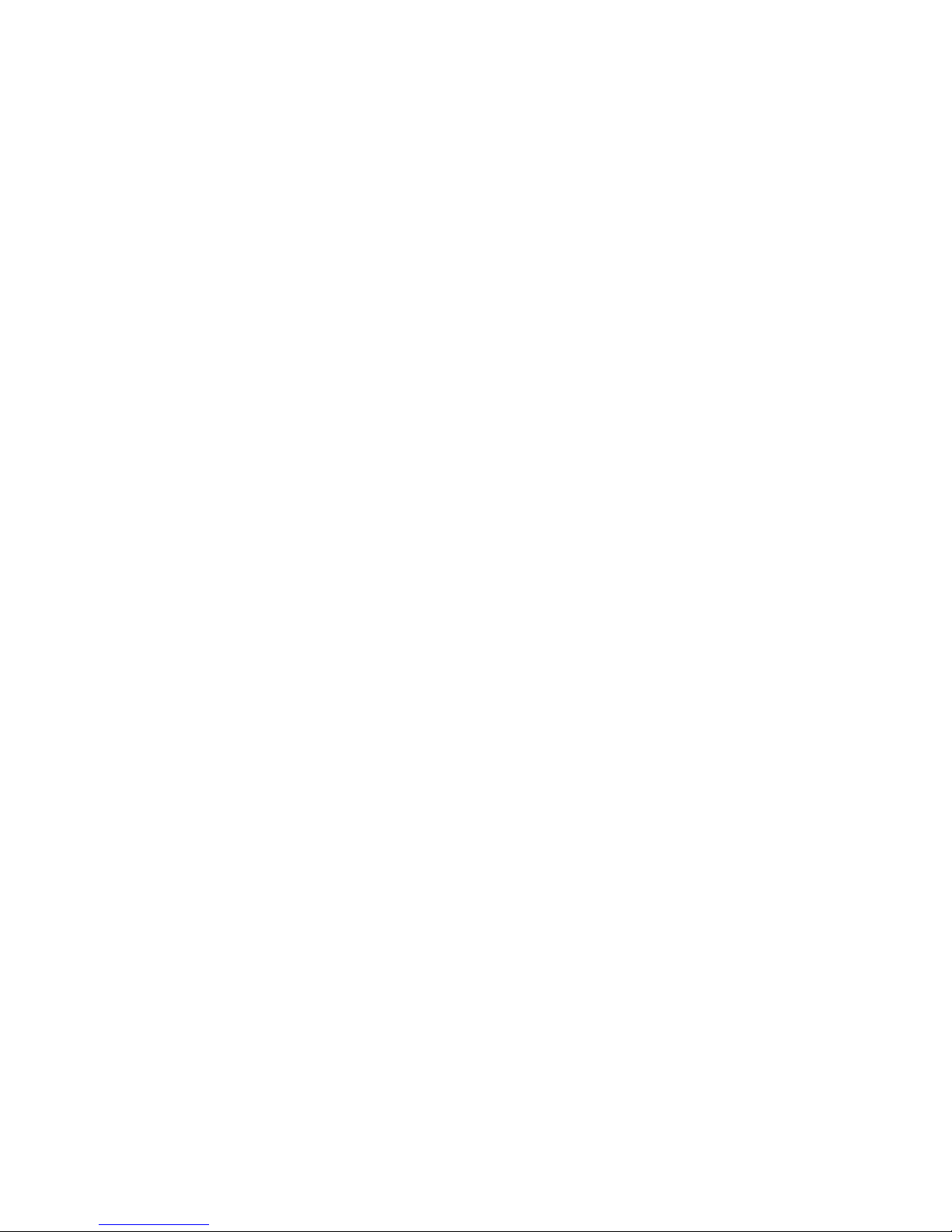
Setting up the RK2040
onnect power
the RK2040 using the AC to DC power supply unit provided with
n/Off Switch
ggle switch (1) provides the facility to turn on the RK2040 rack by
ntenna Inputs
nae to the BNC sockets marked A (8) and B (9) on the rear panel.
F Outputs
nnectors RF Out A (14) and RF Out B (13) provide the facility to link
eadphone Output
t socket (6 )allows any combination of receivers to be monitored
eadphone Level Control
s controlled via the level control (7).
udio Outputs
onnectors (10) provide transformer balanced line level outputs.
S485 PC Interface
wo standard 9 pin D-type connectors (11) provide a link to a PC. Multiple racks can
CD Display
our backlit LCD display screens (2) display the RF and Audio levels, TX battery
K2040 & Receiver setting Switches
enu, Up, Down and OK switches (3, 4, 5) set all parameters for the rack and
receivers through a simple and intuitive menu.
C
Connect power to
the RK2040. Plug the four pin XLR connector into the power socket (12) on the rear
panel. The RK2040 requires a DC supply in the range 10 – 18VDC, with a maximum
current of 1.5A.
O
A two position to
switching the toggle switch to the down position.
A
Connect the anten
R
Two BNC co
two RK2040 racks together provided the frequency range of the two racks are
compatible.
H
The headphone outpu
via a standard ¼ inch stereo jack socket (wired as mono).
H
The headphone output level i
A
Four 3 pin XLR c
R
T
be cascaded together via the D-type connectors with only one cable required to link to
a PC.
L
F
status, frequency of receiver, name of artist and a host of other rack and receiver
parameters.
R
M
Page 5

Page 6

THE DISPLAY SCREENS
The diagram below shows the various features that may be displayed on the
screens in the normal operating mode (receiver not in set-up mode).
Fig:1 THE PARTS OF THE NORMAL DISPLAY SCREEN
The RF Level Bars
The two upper bars display the RF signal strength for the two diversity
channels, labelled
A and B.
The Diversity Icons
Following the labels, to the left of these bars, are the diversity icons. One of
these will normally be displayed, indicating which RF signal is being used. If
the receiver squelch is active, the diversity icons are replaced by a single
rectangular block.
The Audio Level Bar
Below the RF bars is the audio level indicator bar, labelled AF.
The Transmitter Battery Status Indicator
The icon displayed in the top-right corner of the screen shows the status of
the transmitter battery. This icon indicates the battery status as 1 of 6 levels.
The Audio Monitoring Icon
When the ‘headphones’ icon is displayed in the bottom-right corner of the
screen, this indicates that the audio output from that receiver is routed to the
front-panel monitoring socket. Any combination of the four receiver outputs
may be simultaneously monitored.
In normal operating mode, alternate presses of the ‘OK’ button to the right of
the screen will add or remove the receiver audio output to the monitor
channel.
The Rack Supply Low Icon
If the power input to the rack falls below the pre-set level, the rack supply low
icon will be displayed in the bottom-left corner of the screen. This icon will
blink periodically. The input level which causes this warning to be displayed is
adjustable by the user via the set-up menus. This warning facility can also be
turned on or off via the set-up menus.
Page 7

The Text Display Line
A line of text is displayed at the bottom of the screen. This line can display up
to sixteen characters and the contents may be selected from two sources by
the user.
Text Display Option 1:
Fig:2 DISPLAYING THE USER ID TEXT.
The contents of the receiver User ID field are displayed. Within the rack, this
feature may typically be used to label the channel source.
Text Display Option 2:
Fig:3 DISPLAYING THE CHANNEL AND FREQUENCY.
The currently selected channel number and frequency for the receiver are
displayed.
The Set-up Menu.
The parameters of the individual receivers and of the rack may be changed by
the user. To do this, a set-up menu system has been incorporated.
To enter the set-up menu, press the ‘MENU’ button when in normal operating
mode.
Pressing the menu button displays a screen which prompts the user to press
and hold the up and down buttons for 1 second to continue. At the end of this
time, the 'set frequency' screen will appear.
If the rack is being controlled by Racktop, access to the menu functions may
be reduced. Typically, only read-only parameters and display setting will be
enabled.
A display similar to the following display will appear:-
This line steady →
C H : 3 2 8 5 7 . 9 5 0 MHz
This line flashing →
S E T F R E Q U E N C Y ?
Fig:5 SET-UP MENU, OPTION #1.
The first option offered in the set-up menu is to set the receiver frequency.
The line “SET FREQUENCY?” will be flashing (where text is flashing, it is
indicated in this document to the left of the line).
To exit from the set-up menu back to normal operating mode, press the ‘
MENU’
button.
Page 8

To scroll the menu to see the other options, press the ‘∧’ or ‘∨’ buttons.
To accept the displayed set-up option, press the ‘OK’ button.
The various set-up options will now be described in turn, in the order in which
they appear in the menu.
SET FREQUENCY?
If the ‘OK’ button is pressed while ‘SET FREQUENCY?’ is flashing, the set-up
sequence will enter the frequency setting mode. The set-up option will stop
flashing and the currently selected frequency will flash instead, as shown
below:-
This line flashing →
C H : 3 2 8 5 7 . 9 5 0 MHz
This line steady →
S E T F R E Q U E N C Y ?
Fig:6 FREQUENCY SETTING SCREEN.
Press the ‘∧’ or ‘∨’ buttons to scroll through the available frequency table.
When the desired frequency is displayed, press the ‘OK’ button to select it.
Once the ‘OK’ button has been pressed, the displayed frequency will be
entered into the receiver’s internal memory. The top line of the display will
stop flashing and the SET FREQUENCY? line will commence flashing again.
You can either press the ‘OK’ button to change the frequency again or press
the ‘∧’ or ‘∨’ buttons to scroll through the other available set-up options.
If the ‘MENU’ button is pressed while the top line is still flashing, the set-up
mode will be cancelled, the display will be returned to normal operating mode
and the previous frequency setting will be restored.
SET AF?
Pressing the ‘∨’ button while SET FREQUENCY? is flashing will move to the
second set-up option screen, shown below:-
This line steady →
A F L EVEL : -2 dB
This line flashing →
S E T AF?
Fig:7 SET-UP MENU, OPTION #2.
If the ‘
OK’ button is pressed while ‘SET AF?’ is flashing, the set-up sequence
will enter the AF attenuator setting mode. The set-up option will stop flashing
and the currently selected attenuator setting will flash instead, as shown
below:-
This line flashing →
A F L EVEL : -2 dB
This line steady →
S E T AF?
Fig:8 AF ATTENUATOR SETTING SCREEN.
Press the ‘
∧’ or ‘∨’ buttons to scroll through the available attenuator settings.
When the desired setting is displayed, press the ‘OK’ button to select it.
Once the ‘OK’ button has been pressed, the displayed setting will be entered
into the receiver’s internal memory. The top line of the display will stop
Page 9

flashing and the SET AF? line will commence flashing again. You can either
press the ‘OK’ button to change the setting again or press the ‘∧’ or ‘∨’ buttons
to scroll through the other available set-up options.
If the ‘MENU’ button is pressed while the top line is still flashing, the selection
will be cancelled, the display will return to the set-up menu (Fig:7) and the
previous AF setting will be restored.
If the rack is being controlled by Racktop, the AF level may display MUTED.
This can only be cancelled from the front panel if Racktop has not disabled
menu access.
SERIAL No
Pressing the ‘∨’ button while SET AF? is flashing will move to the next set-up
option screen, shown below:-
This line steady →
0 1 3 8 2 5 - 0 1
This line flashing →
R X S/N.
Fig:9 SET-UP MENU, OPTION #3.
Notice that there is no ? following ‘S/N.’ on the bottom line. This is because
there is no option to change this parameter. The serial number is set into the
receiver during manufacture and cannot be changed. Wherever the set-up
option is not followed by ?, the parameter cannot be changed.
Press the ‘MENU’ button to exit the set-up menu or press the '∨’ button to move
to the next set-up option screen, shown below:-
ON/OFF?
This line steady →
R X O N
This line flashing →
R X O N/OFF?
Fig:10 SET-UP MENU, OPTION #4.
This menu option allows you to turn off the power to the receiver. Press the
‘
OK’ button to change to the power control screen. The display will change as
shown below:-
This line flashing →
R X O N
This line steady →
R X O N/OFF?
Fig:11 RX POWER CONTROL SCREEN.
Pressing the ‘∧’ or ‘∨’ buttons will alternate between RX ON and RX OFF.
In the normal operating mode, when a receiver is turned off, the screen will
only display the word OFF on the bottom line.
To restore power to the receiver, press the ‘MENU’ button to enter set-up mode.
This will take you directly to the RX POWER CONTROL SCREEN (Fig:11).
Page 10

SET USER ID?
Pressing the ‘∨’ button when the screen is displaying set-up option #4 (Fig:10)
displays the next option, which is SET USER ID? This screen offers the user
the opportunity to edit the text (if any) in the receiver’s User ID text space.
The display will change as shown below: -
This line steady →
P R I N C E C HARM I NG
This line flashing →
S E T U S E R I D ?
Fig:12 USER ID EDIT (CURSOR POSITIONING) SCREEN.
The top line will display the current contents (if any) of the receiver's User ID
space.
Press the ‘
OK’ button to enter the User ID text editing mode. The screen will
change as shown below: -
P R I N C E C HARM I NG
Cursor only flashing →
^
S E T U S E R I D ?
Fig:13 USER ID EDIT (CURSOR POSITIONING) SCREEN.
Press the ‘∧’ or ‘∨’ buttons to move the character position cursor forwards or
backwards along the text line. The ‘∧’ button moves the cursor to the right,
the ‘∨’ button moves it to the left. Holding down either arrow key will cause the
cursor to step continuously. When the cursor is at either end of the 16character line, further presses will cause it to ‘wrap-around’ to the other end of
the line.
If the ‘
MENU’ button is pressed while the cursor is flashing, the display will
return to the set-up menu screen (Fig:10).
The character (or empty space) above the current cursor position will be
selected for editing when the ‘
OK’ button is pressed. The cursor will then stop
flashing and the indicated character will be displayed alternately normal and
reversed, as indicated in Fig:14 below:-
Character reversed →
P R I N C E C HARM I NG
^
S E T U S E R I D ?
Fig:14 USER ID EDIT (CHARACTER CHANGING) SCREEN.
Press the ‘∧’ or ‘∨’ buttons to scroll through the available character set.
Holding down either arrow key will scroll continuously through the character
set. When the desired character is displayed, press the ‘OK’ button to select it.
Once the ‘OK’ button is pressed, the character will be replaced in the text string
stored in the receiver and the display will return to the cursor positioning
screen (Fig:13).
Page 11

If the ‘MENU’ button is pressed while the character is flashing, the display will
also return to the cursor positioning screen but the character at the selected
position will not have been changed.
When you have finished editing the User ID text, press the ‘MENU’ button while
the cursor is flashing (cursor positioning screen) to return to the main set-up
menu (Fig:10). From this screen, you can access the final set-up option by
pressing the ‘∨’ button. Note that the set-up option menu is circular. If you
continue pressing the ‘∧’ or ‘∨’ buttons once you reach the end of the set-up
option list, the menu will wrap-around back to the first or last option.
SET RACK OPTIONS?
This line steady →
B R I GHTNESS: 10
This line flashing →
S E T RAC
K
OPT IONS?
Fig:15 SET-UP MENU, OPTION #5.
This is the final set-up option. Selecting this option by pressing the ‘
OK’ button
will enter the rack settings sub-menu. The top line displays the rack settings,
along with their current value.
Press the ‘OK’ button to change to the rack options menu selection screen, as
shown below:-
Cursor only flashing →
B R I GHTNESS: 1 0
This line steady →
S E T RAC
K
OPT IONS?
Fig:16 RACK OPTIONS MENU.
In this screen, pressing the ‘∧’ or ‘∨’ buttons will scroll through the available
rack options, in the same manner as for the main set-up menu. The available
options are tabulated below:-
Cursor only flashing →
B R I GHTNESS: 1 0
This option controls the backlight brightness for all four displays.
Cursor only flashing →
C O N T RAST: 5
This option controls the display contrast for all four displays.
Cursor only flashing →
V O L TA GE : 10.5V
This option displays the rack power supply voltage (read only).
Cursor only flashing →
W A R N S TATUS: ON
This option turns on or off the low input voltage warning.
Cursor only flashing →
W A R N L E V E L : 1 0 . 0 V
This option sets the low input voltage warning level.
Cursor only flashing →
M A S T - H
E
A
D PWR OFF
This option toggles the mast-head amplifier power supply.
Cursor only flashing →
D B A
A
CT I VE
This option toggles the DBA active/passive mode.
Cursor only flashing →
S e r No:001945-02
Page 12

This option displays the rack serial No. (read only).
Cursor only flashing →
V E R S I O N : 0 9 0 - 1 0 0
This option displays the rack firmware version No. (read only).
Cursor only flashing →
I D : 0 0 0 1
This option displays the rack embedded ID No. (read only).
Cursor only flashing →
A
D D R E S S : 1
This option displays the rack bus address. (read only).
Fig:17 TABLE OF RACK OPTIONS.
Having used the ‘
∧’ or ‘∨’ buttons to select the desired option, press the ‘OK’
button to change to the rack option edit screen, as shown below:-
Entire line flashing →
B R I GHTNESS: 1 0
This line steady →
S E T RAC
K
OPT IONS?
Fig:18 RACK OPTIONS MENU.
The various options will now be described:-
BRIGHTNESS
This parameter can be varied over a range of 0 to 10. Level 0 is off, level 10
is maximum brightness. As the level is changed, it will immediately affect the
backlight intensity, so that you can set the desired brightness.
If the ‘MENU’ button is pressed in the brightness setting screen, the display will
revert to the rack settings menu screen and the original brightness level will
be restored. To keep the selected brightness level, press the ‘
OK’ button. If
the rack is being monitored by the Racktop program, the brightness will also
then be changed on all other connected racks.
CONTRAST
This parameter can also be varied over a range of 0 to 10. Level 0 is
minimum, level 10 is maximum contrast. As the level is changed, it will
immediately affect the LCD contrast, so that you can set the desired level. To
keep the selected contrast level, press the ‘
OK’ button. Within the normal
temperature range, the display should remain readable over the entire range
of settings but at low temperatures, the lowest setting may become
unreadable.
If the ‘MENU’ button is pressed in the contrast setting screen, the display will
revert to the rack settings menu screen and the original contrast level will be
restored. To keep the selected contrast level, press the ‘OK’ button. If the
rack is being monitored by the Racktop program, the contrast will also then be
changed on all other connected racks.
Page 13

RACK INPUT
This is a read-only screen that displays the present voltage of the rack power
input.
WARN STATUS
This screen allows the low input voltage warning to be turned on or off. For
example, if the rack is mains powered, the warning will probably not be
required. Use the ‘∧’ or ‘∨’ buttons to toggle the warning on or off.
If the ‘MENU’ button is pressed in this screen, the display will revert to the rack
settings menu screen and the original status will be restored. To keep the
selected warning status, press the ‘OK’ button. If the rack is being monitored
by the Racktop program, the status will also then be changed on all other
connected racks.
WARN LEVEL
This screen is used to set the voltage level at which the rack input voltage
warning icon will be displayed in normal operating mode. The level can be set
to any value within the voltage range 10.0V to 17.0V in 0.1V steps, using the
‘∧’ or ‘∨’ buttons.
If the ‘MENU’ button is pressed in this screen, the display will revert to the rack
settings menu screen and the original warning level will be restored. To keep
the selected warning level, press the ‘OK’ button. If the rack is being
monitored by the Racktop program, the level will also then be changed on all
other connected racks.
MAST-HEAD POWER STATE
This screen is used to toggle the on/off state of the mast-head amplifier power
supply.
DBA ACTIVE/PASSIVE STATE
This screen is used to toggle the active/passive mode of the DBAs. Passive
mode is used when a rack is used in a slave configuration, with its antennae
inputs connected to the RF outputs of another (master) rack.
VERSION
This screen displays the version number of the control firmware programmed
into the rack. This is a read-only screen.
RACK ID
This screen displays the embedded identification number programmed into
the rack. This is a read-only screen.
ADDRESS
This screen displays the address number assigned to the rack by the Racktop
program. If no number has been assigned, N/A will be displayed. This is a
read-only screen.
The ‘OK’ button has no effect in read-only screens.
Page 14

Every RK2040 rack lets you access up to 4 receivers. Link up multiple racks and you
can monitor up to 48 receivers, all from a PC. Complete control is within reach.
Frequency Range:
4 70 – 1000MHz
Number of diversity receivers : Up to 4
Additional diversity receivers
The RK2040 is a compact 1U, 19-inch r ack capable o f
accommodating up to 4 diversity receivers; the
minimum specification unit has two receivers and
additional receiver modules can be purchased
separately.
Active Distribution Amplifier band width: 24MHz,
with phantom powering for Audio Ltd masthead amplifier
Powering: 1 0 – 18 Volts DC via 4 pin XLR male socket
Individual LCD displays
Antenna inputs: 2 x BNC 50 Ohms
Each receiver on the RK2040 has an individual LCD
display that shows both sides of the RF, the audio
level and the status of the transmitter’s battery. The
name and frequency used of each artist is a lso
displayed.
RF outputs: 2 x BNC 50 Ohms
Sensitivity: -98dBm for 40dB SINAD
Audio outputs: 4 x 3 pin XLR
Output level: +14 dBu maximum, transformer balanced
32 pre-programmed frequencies
Frequency response: 50Hz – 18kHz ± 1 dB
Each receiver on the RK2040 has 32 preprogrammed frequencies.
Headphone output: Standard 6.5mm (1 / 4 inch) jack
socket with ad
j
ustable level
Increased switching bandwidth
Each receiver on the RK2040 now comes with a
switching bandwidth of up to 24MHz.
Display & Controls: Backlit LCD display with
comprehensive, intuitive set up of in dividual rece iver
parameters via a smiple 4 button interface
Built-in active distribution amplifiers
With the built-in active distribution amplifier, only two
antennae are needed to supply the signal for up to
eight receivers.
PC connection: 2 x RS485 9 pin sub-D type connector.
One connector connects to PC via RS485 to RS232
adapter (available seperately). Maximum cable run for
twisted pair cable - 1000m. Second connector allows
subsequent racks to be daisy-chained
Four transformer balanced line level outputs.
Size: 1 U hi
g
h 19-inch frame. Depth – 270mm
With four transformer balanced line level ou tputs
adjustable down to mic level in 1 dB steps, the
RK2040 offers great isolation with flexible outputs.
Weight: 3.45kg
Remote monitoring and control
The RK2040 has a built-in RS485 PC interface for
remote monitoring and control from up to 1000m
(4000ft) away via Audio’s custom-designed PC-based
application. Up to 12 racks can be linked together
using only one cable, which means up to 48 receivers
can be monitored with one PC. The application
software is included in the price.
Mains or battery powered
The RK2040 can be mains-pow ered via an AC/DC
adapter. Alternatively, any DC source with voltages
from 10 to 18 volts – for example, a car battery –
can be used via a four-pin XLR connector.
Headphone monitoring
A quarter-inch stereo headphone jack socket can be
found on the front panel of the RK2040 to allow for
local monitoring of the audio.
