Page 1
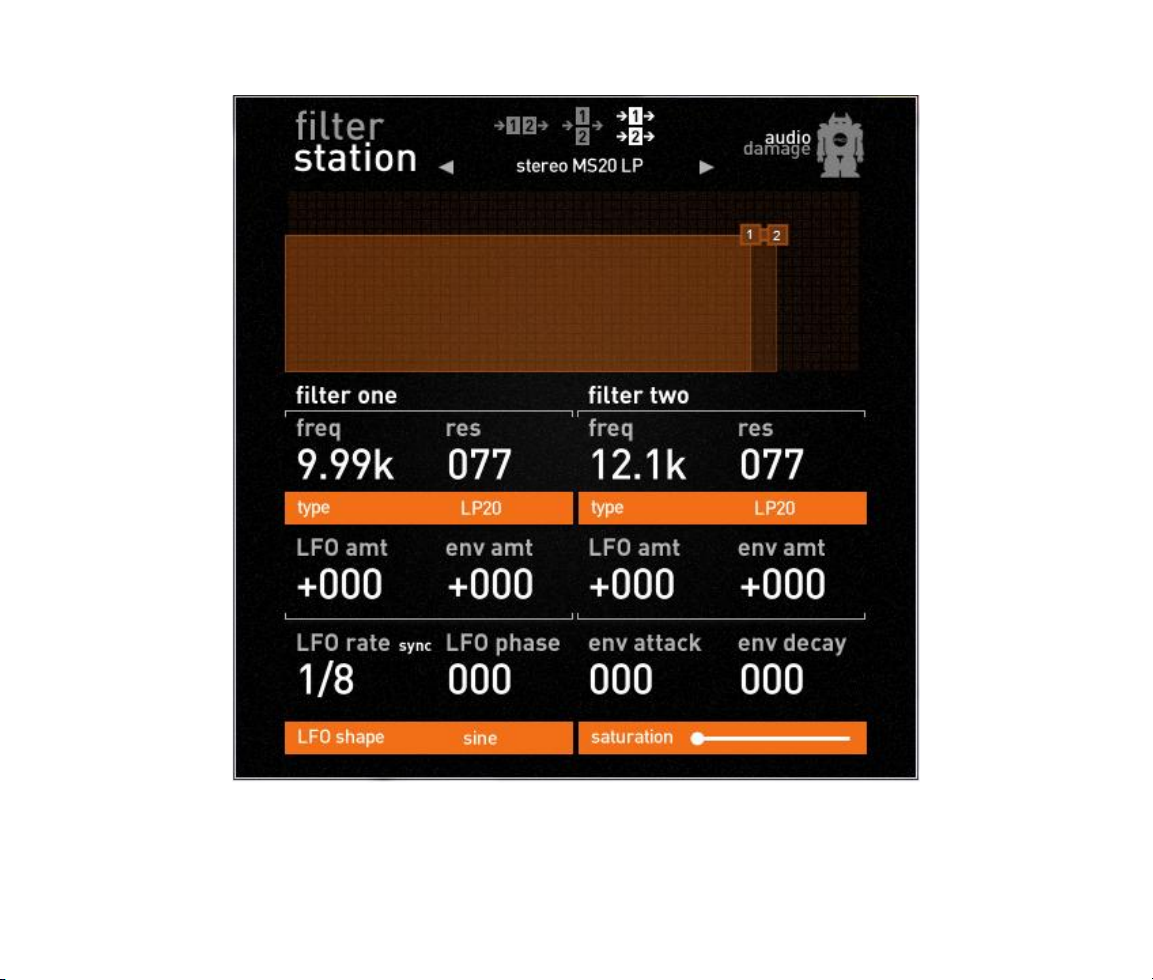
Filterstation User’s Guide
Audio Damage, Inc.
Release 1.0
Page 2

The information in this document is subject to change without notice and does not represent a commitment on
the part of Audio Damage, Inc. The software described by this document is subject to a License Agreement
and may not be copied to other media except as specifically allowed in the License Agreement. No part of this
publication may be copied, reproduced or otherwise transmitted or recorded, for any purpose, without prior
written permission by Audio Damage, Inc.
VST is a trademark and software of Steinberg Media Technologies GmbH. Other product names used herein
are trademarks of their respective owners.
© 2011 Audio Damage, Inc. All rights reserved.
Credits
Software Design and Construction, Documentation
Chris Randall
Adam Schabtach
Field Testing
Jens Ågren
Steve Hamann
Jeff Laity
Made Possible By
Elle
Tracie
Fuzzy Logic
Alfred
Chica
Edwin
Garrus
Madeline
Pablo
Tali
Zed
Page 3
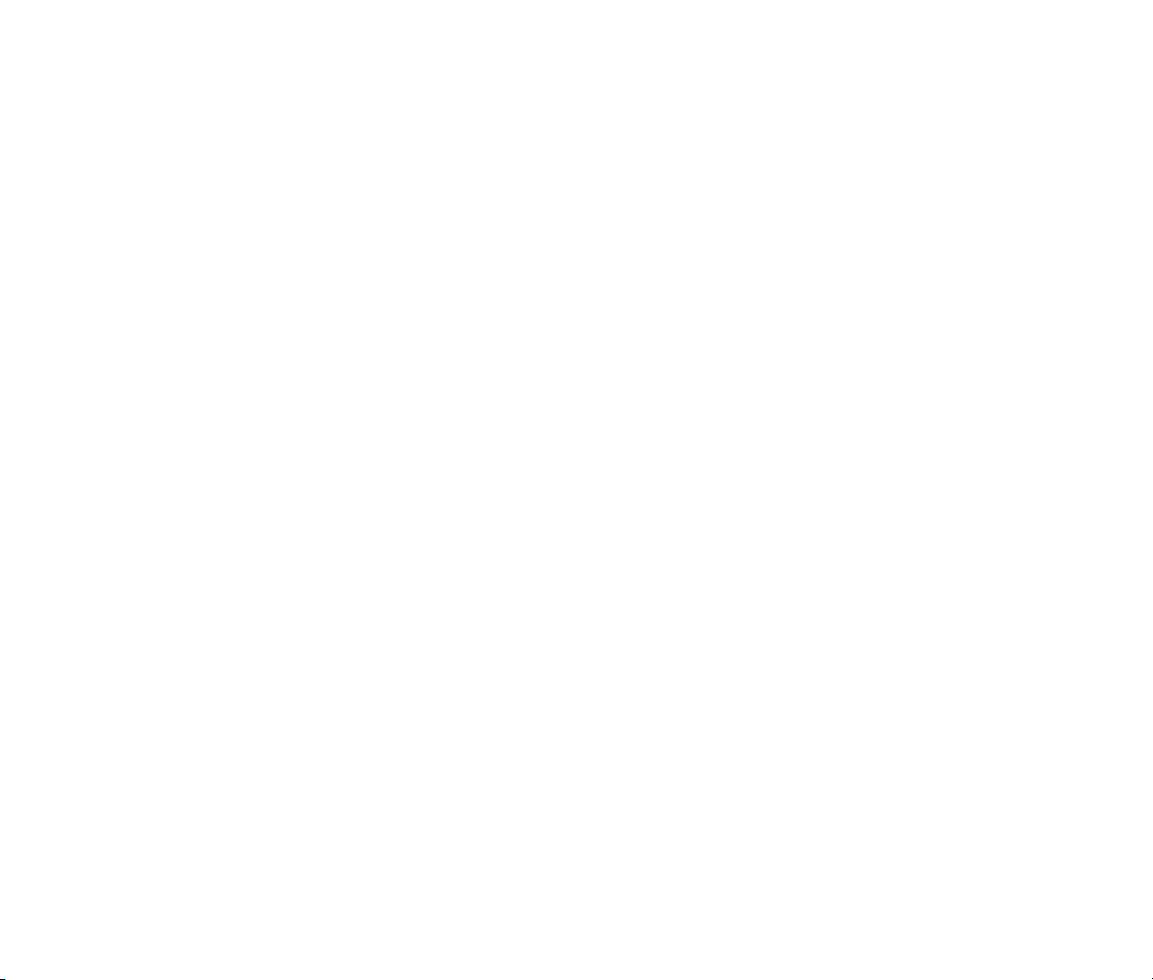
License Agreement
BY INSTALLING THE SOFTWARE, YOU ARE CONSENTING TO BE BOUND BY THIS AGREEMENT. IF YOU DO NOT
AGREE TO ALL OF THE TERMS OF THIS AGREEMENT, THEN RETURN THE PRODUCT TO THE PLACE OF
PURCHASE FOR A FULL REFUND.
Single User License Grant: Audio Damage, Inc. ("Audio Damage") and its suppliers grant to Customer
("Customer") a nonexclusive and nontransferable license to use the Audio Damage software ("Software") in
object code form solely on a single central processing unit owned or leased by Customer.
Customer may make one (1) archival copy of the Software provided Customer affixes to such copy all
copyright, confidentiality, and proprietary notices that appear on the original.
EXCEPT AS EXPRESSLY AUTHORIZED ABOVE, CUSTOMER SHALL NOT: COPY, IN WHOLE OR IN PART,
SOFTWARE OR DOCUMENTATION; MODIFY THE SOFTWARE; REVERSE COMPILE OR REVERSE ASSEMBLE ALL
OR ANY PORTION OF THE SOFTWARE; OR RENT, LEASE, DISTRIBUTE, SELL, OR CREATE DERIVATIVE WORKS
OF THE SOFTWARE.
Customer agrees that aspects of the licensed materials, including the specific design and structure of
individual programs, constitute trade secrets and/or copyrighted material of Audio Damage. Customer agrees
not to disclose, provide, or otherwise make available such trade secrets or copyrighted material in any form to
any third party without the prior written consent of Audio Damage. Customer agrees to implement reasonable
security measures to protect such trade secrets and copyrighted material. Title to Software and
documentation shall remain solely with Audio Damage.
LIMITED WARRANTY. Audio Damage warrants that for a period of ninety (90) days from the date of shipment
from Audio Damage: (i) the media on which the Software is furnished will be free of defects in materials and
workmanship under normal use; and (ii) the Software substantially conforms to its published specifications.
Except for the foregoing, the Software is provided AS IS. This limited warranty extends only to Customer as
the original licensee. Customer's exclusive remedy and the entire liability of Audio Damage and its suppliers
under this limited warranty will be, at Audio Damage or its service center's option, repair, replacement, or
refund of the Software if reported (or, upon request, returned) to the party supplying the Software to
Customer. In no event does Audio Damage warrant that the Software is error free or that Customer will be
able to operate the Software without problems or interruptions.
This warranty does not apply if the software (a) has been altered, except by Audio Damage, (b) has not been
installed, operated, repaired, or maintained in accordance with instructions supplied by Audio Damage, (c) has
Page 4
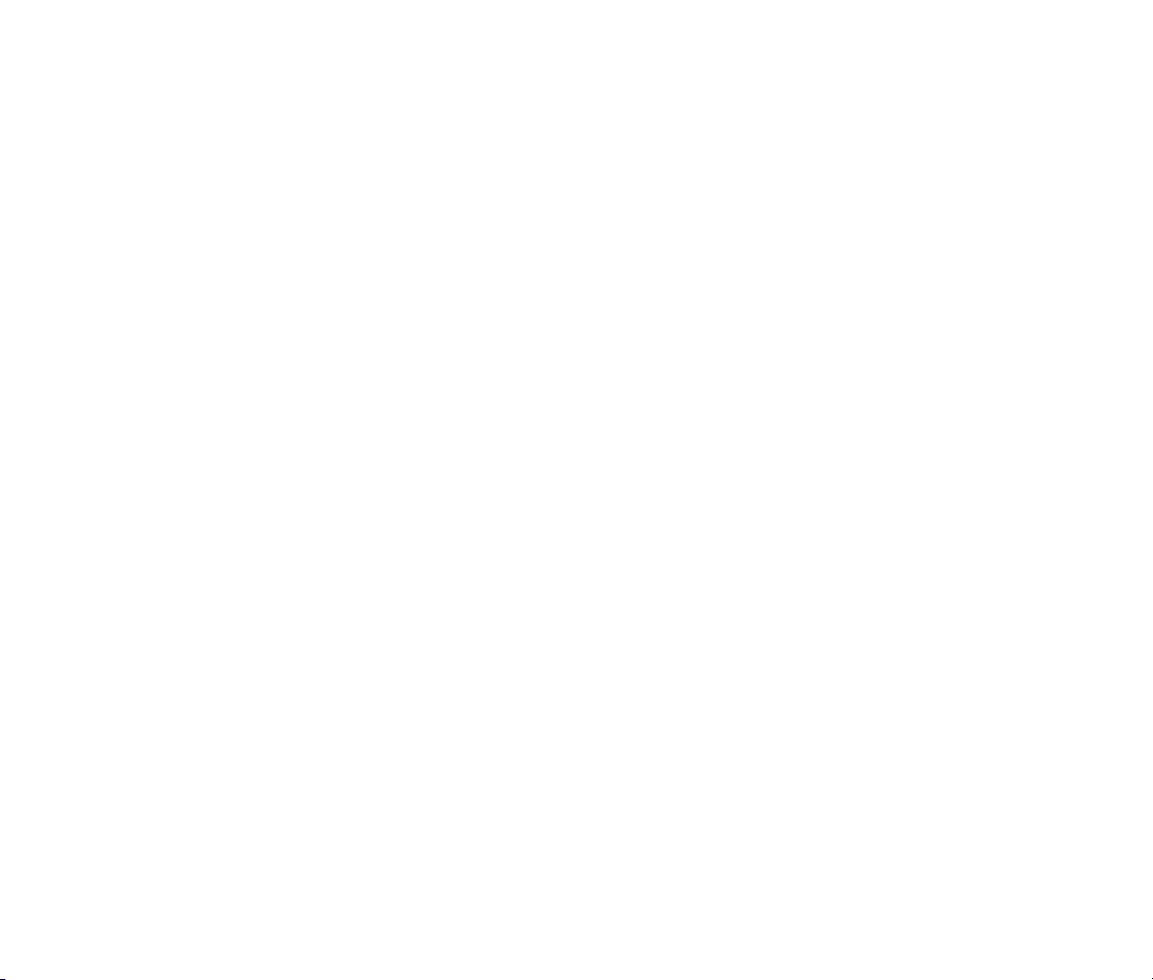
been subjected to abnormal physical or electrical stress, misuse, negligence, or accident, or (d) is used in
ultrahazardous activities.
DISCLAIMER. EXCEPT AS SPECIFIED IN THIS WARRANTY, ALL EXPRESS OR IMPLIED CONDITIONS,
REPRESENTATIONS, AND WARRANTIES INCLUDING, WITHOUT LIMITATION, ANY IMPLIED WARRANTY OF
MERCHANTABILITY, FITNESS FOR A PARTICULAR PURPOSE, NONINFRINGEMENT OR ARISING FROM A
COURSE OF DEALING, USAGE, OR TRADE PRACTICE, ARE HEREBY EXCLUDED TO THE EXTENT ALLOWED BY
APPLICABLE LAW.
IN NO EVENT WILL AUDIO DAMAGE OR ITS SUPPLIERS BE LIABLE FOR ANY LOST REVENUE, PROFIT, OR
DATA, OR FOR SPECIAL, INDIRECT, CONSEQUENTIAL, INCIDENTAL, OR PUNITIVE DAMAGES HOWEVER
CAUSED AND REGARDLESS OF THE THEORY OF LIABILITY ARISING OUT OF THE USE OF OR INABILITY TO
USE THE SOFTWARE EVEN IF AUDIO DAMAGE OR ITS SUPPLIERS HAVE BEEN ADVISED OF THE POSSIBILITY
OF SUCH DAMAGES. In no event shall Audio Damage's or its suppliers' liability to Customer, whether in
contract, tort (including negligence), or otherwise, exceed the price paid by Customer. The foregoing
limitations shall apply even if the above-stated warranty fails of its essential purpose. SOME STATES DO NOT
ALLOW LIMITATION OR EXCLUSION OF LIABILITY FOR CONSEQUENTIAL OR INCIDENTAL DAMAGES.
The above warranty DOES NOT apply to any beta software, any software made available for testing or
demonstration purposes, any temporary software modules or any software for which Audio Damage does not
receive a license fee. All such software products are provided AS IS without any warranty whatsoever.
This License is effective until terminated. Customer may terminate this License at any time by destroying all
copies of Software including any documentation. This License will terminate immediately without notice from
Audio Damage if Customer fails to comply with any provision of this License. Upon termination, Customer
must destroy all copies of Software.
Software, including technical data, is subject to U.S. export control laws, including the U.S. Export
Administration Act and its associated regulations, and may be subject to export or import regulations in other
countries. Customer agrees to comply strictly with all such regulations and acknowledges that it has the
responsibility to obtain licenses to export, re-export, or import Software.
This License shall be governed by and construed in accordance with the laws of the State of Colorado, United
States of America, as if performed wholly within the state and without giving effect to the principles of conflict
of law. If any portion hereof is found to be void or unenforceable, the remaining provisions of this License
shall remain in full force and effect. This License constitutes the entire License between the parties with
respect to the use of the Software.
Page 5
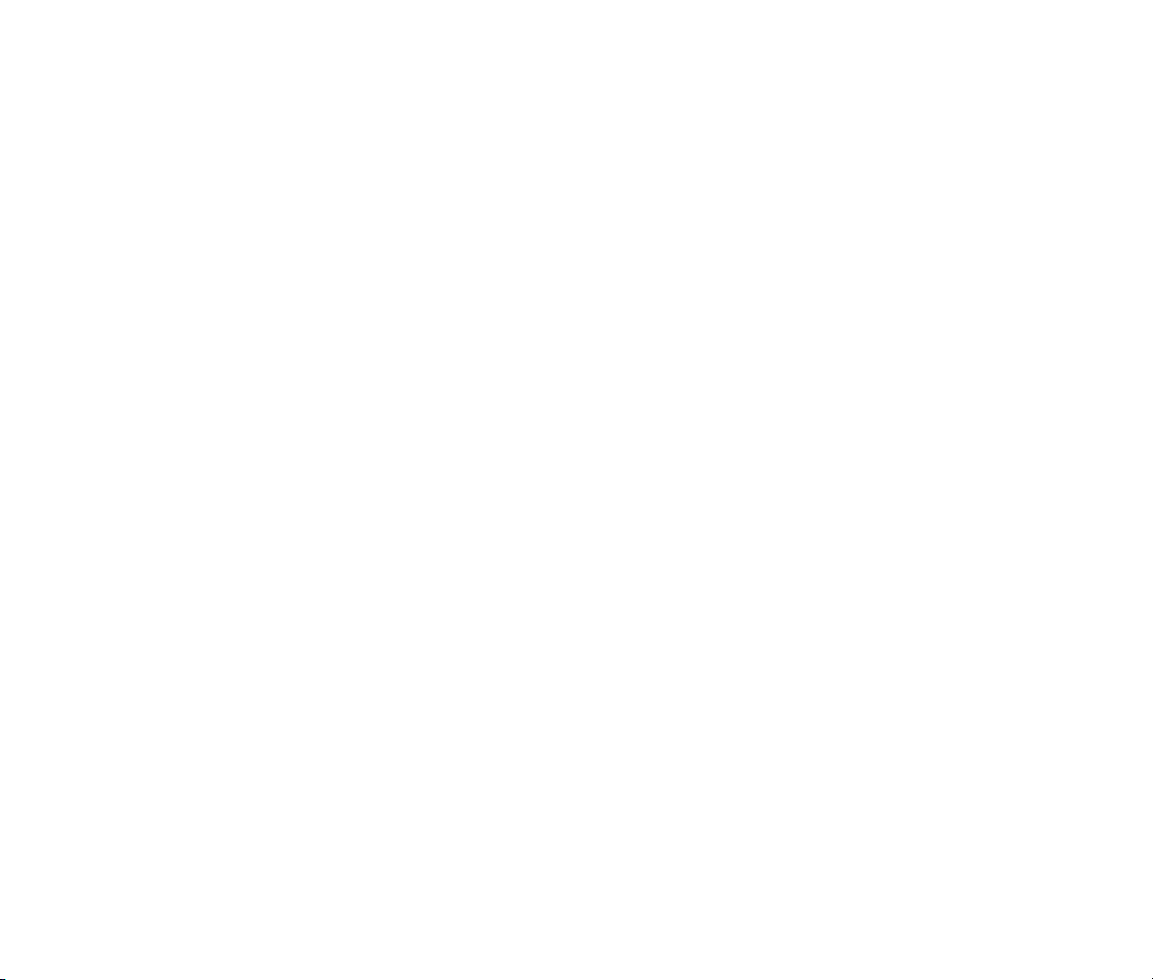
Introduction
Filterstation exists because of a simple premise: everyone needs some good filters. While filters used to be
permanent parts of analog synthesizers, they‘re now used on just about everything in modern music
production: vocals, drums, guitar, cello, whatever. Anything that makes noise can make more interesting
noise if you add a filter. A static filter can gently or radically shape the tone of an instrument, while a filter
modulated by an LFO can create anything from subtle animation to wild, screeching sweeps.
Filterstation satisfies this need by providing two filters in one plug-in, each able to operate in twelve different
modes. A simple but flexible low-frequency oscillator, with optional tempo sync, and an envelope follower set
Filterstation‘s filters in motion. Filterstation‘s clean, direct user interface won‘t get in the way of applying
exciting filter effects to your music.
System Requirements
To use Filterstation, you'll need a Steinberg VST-compatible host application which conforms to the VST 2.4 or
3.0 specifications, and a computer capable of running it. For the Audio Unit version of Filterstation, you‘ll need
an application capable of hosting Audio Unit plug-ins, and an Apple computer with an Intel CPU capable of
running it.
We support the use of Filterstation under Microsoft Windows XP, Vista, or Windows 7; and Apple OS X version
10.5 or newer. All formats of Filterstation are available as both 32- and 64-bit binaries.
Installation
Double-click the Filterstation Installer icon, and follow the instructions. During the installation process the
installer will ask you to enter your registration code. Your registration code uniquely identifies your purchase,
and you will need it if you need to reinstall your plug-in (for example, after upgrading to a new computer).
Keep a copy of the code in a safe location and please don‘t share it with your friends. We‘re delighted if you
like our products so much that you want to share them, but please ask your friends to buy their own copy so
that we can keep making new products.
On OS X, the installer installs the Audio Unit, VST2.4 and VST3 versions of Filterstation by default. If you click
the Customize button you can choose to not install one or more of these formats. There‘s no need to install
formats that you don‘t use, but on the other hand they don‘t take up much space if you do install them. The
OS X versions are combined 32/64-bit binaries.
Page 6
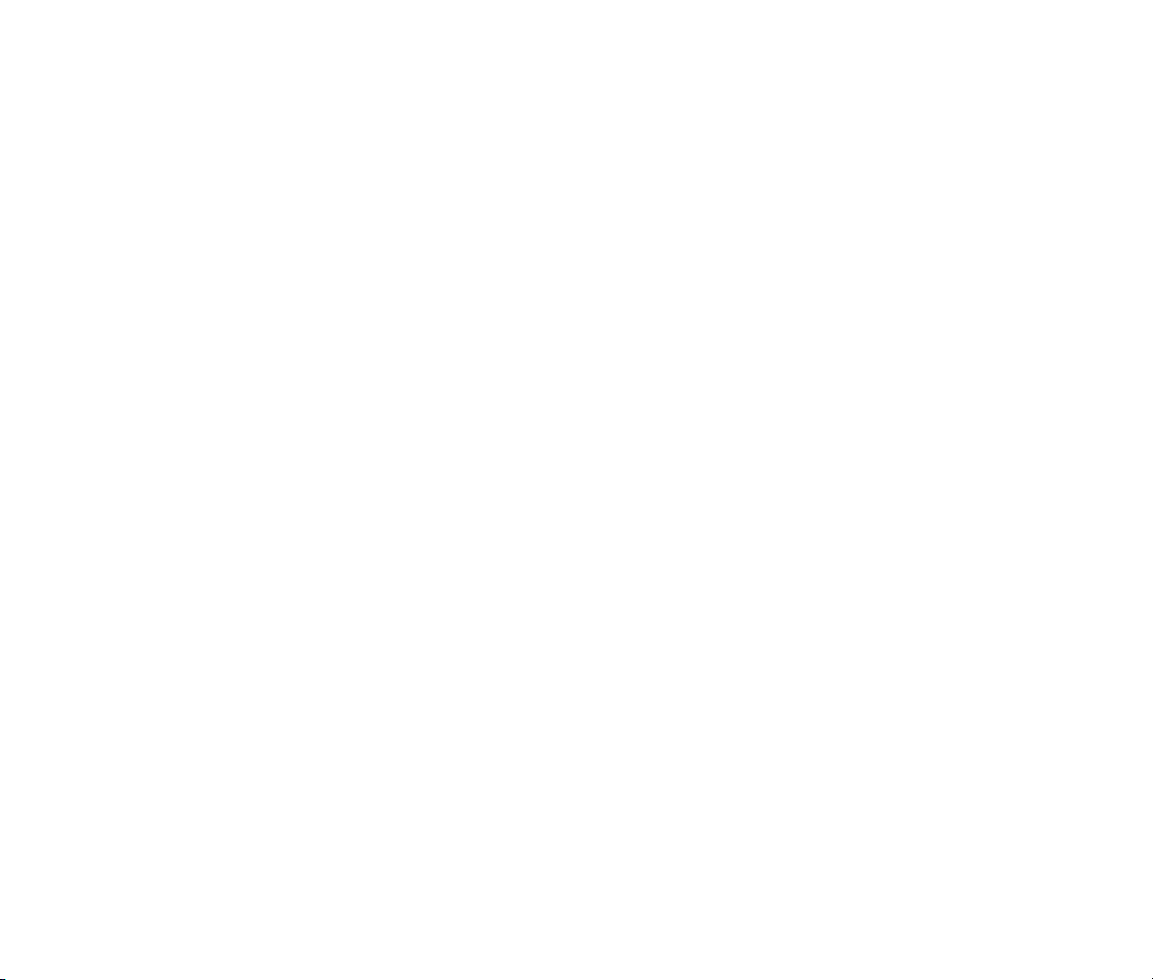
On Windows, the installer installs VST2.4 and VST3 versions of Filterstation by default. You can choose not to
install one or the other format if you so desire. If you‘re running a 64-bit version of Windows, you can also
choose to install either 32- or 64-bit versions of Filterstation, or both. (There is no reason to install 64-bit
plug-ins on a 32-bit version of Windows, and there are good reasons to not do so.)
Filters: The Basics
If you‘re reading this manual you probably already have at least a basic understanding of what filters do and
why you need them. We‘re going to cover the basics here anyway, just to make sure that we have a common
vocabulary. We won‘t be offended if you skip this section altogether.
Most filters, at their core, have just two simple controls: frequency and resonance. The frequency control
usually sets the frequency at which the filter starts to change the tone or timbre of the signal. If you hear a
filter effect that you might describe as making the sound ―move up and down‖, you're probably hearing the
filter's frequency control increasing and decreasing. The exact effect of the frequency control depends on the
filter type, which we'll get to shortly.
The resonance control usually makes the filter's overall effect more dramatic, sharper, and/or more electronicsounding. A high resonance setting usually makes the filter boost the level of frequencies near the filter's
frequency value, creating distinct overtones and sometimes a whistling-like sound. Some filters will oscillate,
generating an output with no input signal, at their highest resonance settings.
Filters come in several different types which differ in how they respond to different audio frequencies. The
low-pass filter is the filter type most commonly found in analog synthesizers. A low-pass filter attenuates or
reduces signal frequencies greater than its cutoff frequency and passes signal frequencies below its cutoff
frequency without alteration.
A high-pass filter works in a manner opposite to that of a low-pass filter: it reduces signal frequencies less
than its cutoff frequency and passes signal frequencies above its cutoff frequency without alteration.
A band-pass filter allows a range of frequencies centered on the cutoff frequency to pass and attenuates
higher and lower frequencies. The width of the band of frequencies is controlled by the Resonance control. A
higher resonance setting narrows the width of the band, letting through a narrower range of frequencies.
A notch filter, sometimes called a band-reject filter, is the opposite of a band-pass filter. It attenuates a range
of frequencies centered on the cutoff frequency, and allows higher and lower frequencies to pass unaltered. In
other words, the filter cuts a notch in the frequencies of the signals that pass through it. The width of the
Page 7

notch is controlled by the resonance control; a higher resonance value makes the notch narrower, cutting
fewer of the frequencies. This means that, unlike the other filter types, increasing the resonance setting of a
notch filter usually creates a less-dramatic filtering effect.
Filters are also often characterized by their number of poles1. The more poles a filter has, the more it
attenuates frequencies. For instance, a 4-pole low-pass filter will attenuate frequencies above its corner
frequency more than a 2-pole low-pass filter with the same frequency setting. While Moog synthesizers are
justifiably famous for their 4-pole low-pass filters, filters with fewer poles also have their uses. Most early
Korg and Oberheim analog synthesizers, for instance, employed 2-pole filters.
Filterstation contains all of the aforementioned filter types, most with variants with different numbers of poles.
There are also a few that have the same basic type and number of poles, but individual sonic characteristics,
i.e. different variations on a theme.
1
Why the term ―poles‖? It has to do with the mathematics used to design filters, and it‘s something of a long story. See for
example http://en.wikipedia.org/wiki/Pole–zero_plot if you‘re really curious.
Page 8

Operation
If you‘re at all familiar with synthesizers, either the hardware or software variety, you‘ll find Filterstation
familiar. In a nutshell, Filterstation is a pair of filters controlled by an LFO and an envelope follower. This
simple description belies its flexibility, which lies in its three different routing modes, twelve different filter
types, and independent modulation paths.
Most of Filterstation‘s onscreen controls are numbers which directly represent the current value of the
parameters. To change these controls, simply click on them with the mouse and drag up to increase the value,
down to decrease it. On most of these controls, clicking a specific digit and dragging up/down will change only
that digit. Use this technique to make small adjustments to controls by dragging on digits toward the right of
the control, and large adjustments by dragging on digits to the left. You can set most of the controls to default
values by holding down the CTRL key and clicking on the control.
In the following pages we‘ll describe each of Filterstation‘s controls. Filterstation is not a terribly complex plugin, but some of its controls are interrelated and explaining one necessarily involves referring to others. Hence
you will find that sometimes we refer to a control in passing before later describing it in detail.
Filters One and Two
Each of Filterstation‘s two filters has its own set of
frequency and resonance controls, and a popup
menu for choosing the filter type. The frequency
controls have a range of 20Hz to 20KHz; values
above 999Hz are expressed in KHz, as shown by the
‗k‘. The resonance controls have an arbitrary range
of 0 to 100.
Filter Types
The two filters can be independently set to one of a dozen different types. The choices are:
2 POLE LP, 2 POLE HP – plain-vanilla 2-pole filters. If you‘re looking for somewhat milder-sounding filters,
these are your best bet.
3 POLE LP – this filter started life as an emulation of the filter in the TB-303, and has some of its squelchy
sound.
Page 9

4 POLE LP – Audio Damage‘s own 4-pole low-pass filter. Loosely based on the famous Moog filter, this is the
one to use for overtly electronic-sounding filter effects.
4 POLE HP – a high-pass filter with a steeper cutoff slope than its 2-pole counterpart. If you want to kill the
bass in your sound, this will do the job.
2 POLE NOTCH – that‘s pretty much what it is. Notch filters can create phase-shifter-like effects, particularly if
you use a couple of them with different frequency settings.
LP20, HP20 – emulations of the low-pass and high-pass filters found in the Korg MS-20 analog synthesizer.
These filters have more personality than the 2 POLE LP and 2 POLE HP modes.
914 BP – the bandpass filter from Audio Damage‘s 914 filter bank plug-
in. An accurate recreation of the filters in Moog filter bank
modules, this is a bandpass filter with distinctive phaseresponse characteristics.
‘POD LP – the filter from one of Audio Damage‘s first products,
Filterpod. It‘s essentially a low-pass filter with an odd hump
near its cutoff frequency, and some unusual resonance and
overdrive characteristics.
VCA – not really a filter as such. Like the module commonly found in
synthesizers, the VCA mode changes the loudness of signals,
rather than changing their timbre. Changing the filter‘s
frequency parameter of changes the level of the signal. This
means that Filterstation is quite capable of creating a variety of
volume-based effects, such as tremolo, gating, auto-panning,
and so on.
-BYPASSED- - if you choose this item, the filter is removed from the signal path altogether. This setting is
handy if you need to focus on the sound of the other filter while adjusting it, or if you simply find that
just one of Filterstation‘s filters is enough to do the job.
Page 10

The XY control
Filterstation has a handy graphical control for making rapid, sweeping adjustments to the frequency and
resonance of both filters. You can change the settings of either filter independently, or both filters
simultaneously. There are two numbered handles, one for each filter, and a third, smaller handle which moves
the other two handles in tandem. Dragging a handle left and right changes the frequency of the filter(s),
dragging a handle up and down changes the resonance. Yes, you can record what you do with this control
with your host application‘s automation features.
Routing modes
Filterstation has three different ways of routing audio through its two filters. These are chosen with the
switches near the top of Filterstation‘s window. The three choices are:
Series – the signal passes through Filter 1 first and then through Filter 2.
Parallel – the signal is split and passes through Filter 1 and Filter 2 simultaneously, and the outputs of the two
filters are added together.
Stereo – the left audio signal passes through Filter 1, and the right audio signal passes through Filter 2.
Page 11

Click on the symbol to choose the corresponding routing configuration:
Series
Parallel
Stereo
Note that it's not difficult to create configurations in which no sound at all comes out of Filterstation. Suppose,
for example, you use the Series routing and band-pass types for both Filter 1 and Filter 2. If the frequency
settings of the two filters are far enough apart, nothing will come out of Filter 2: only a narrow range of
frequencies will be emitted by Filter 1, and these will be blocked by Filter 2. However, if you were to switch to
the Parallel routing, you‘d hear an interesting double-peak effect, since the raw input signal would enter both
filters and their outputs would be mixed.
Filterstation uses separate filters for the left and right channels, so a stereo signal path is present regardless
of the routing configuration.
Page 12

Low-Frequency Oscillator (LFO)
Filterstation has a single low-frequency oscillator (LFO) for controlling the filters. The LFO can modulate the
frequency of either or both of the filters.
Shapes
The LFO has a selection of different wave shapes. The following shapes are available:
SINE - a sinusoidal wave which rises and falls smoothly, with no corners or sudden jumps.
TRIANGLE - a wave which moves up and down in straight lines, rising at the same speed that it falls.
RAMP UP - a wave which rises slowly from zero to its maximum value, then jumps back to zero.
RAMP DOWN – the opposite of RAMP UP: it jumps from zero to its
maximum value, then returns slowly to zero.
SQUARE – a wave which jumps between zero and its maximum value,
staying at both values for the same period of time.
33% PULSE – like the SQUARE wave, but it stays at the maximum
value for 1/3 of its total time and at zero for 2/3 of the time.
25% PULSE – like the SQUARE wave, but it stays at the maximum
value for 1/4 of its total time and at zero for 3/4 of the time.
SPIKE – this wave rises quickly from zero to the maximum value, and
then falls back to zero.
PATTERN 1-4 – these settings produce 16-step rhythmic patterns for
creating burbling filter sequences, trance-gate patterns, etc.
Page 13

LFO Amount
Each filter has its own LFO AMOUNT control, which sets how much the LFO changes the
filter‘s frequency. These controls have a range of -100 to +100. Larger values, either
positive or negative, have a greater effect on the filter. If you set the LFO AMOUNT control
to a positive value, the LFO will increase the filter‘s frequency. (For low-pass filters, this is
usually called ―opening‖ the filter, since it allows more harmonic content to pass through.)
If you set the LFO AMOUNT to a negative value, the LFO will decrease the filter‘s frequency. Although
Filterstation has only one LFO which is shared by the two filters, you can set their LFO amounts to opposite
polarities and cause the filters to move in different directions.
Rate and Host Sync
The RATE control determines how fast Filterstation‘s low-frequency oscillators change
the levels of the two audio channels, and thus the speed of the panning or tremolo
effect. The RATE control operates either in time units—the number of cycles per
second—or in metrical units, depending on the setting of the SYNC switch. If the SYNC
switch is off, Filterstation‘s LFOs run at whatever rate you set with the RATE control. In
this mode, the LFOs can run as slowly as 0.01Hz (one cycle every 100 seconds) to 100Hz.
If the SYNC switch is on, Filterstation‘s LFOs synchronize to the tempo and position of your host DAW‘s
transport. The RATE control operates in metrical units, expressed as fractions of a measure. For instance, if
the RATE control is set to 1/4, the LFOs will complete four cycles every measure. The
RATE control has a range of 1/32 to 2/1 (one cycle every two measures). Dotted and
triplet values are indicated with a . and T respectively.
Phase
The PHASE control sets the starting position of the LFO‘s wave form, i.e. its phase, when it
begins a cycle at the beginning of a measure. Phase is expressed in degrees and ranges from 0
to 360. The exact effect of the PHASE control varies depending on which LFO SHAPE you‘re
using. If SYNC if off, the PHASE control has no audible effect.
Page 14

Envelope Follower
Filterstation can respond to the loudness of the incoming signal with its envelope follower. The envelope
follower generates a modulation signal that rises and falls in proportion to the loudness of the input signal,
and can be used—like the LFO—to control the frequencies of either of the filters, or both.
The envelope follower has two parameters for adjusting how it responds to the signal: ENV ATTACK and ENV
DECAY. ENV ATTACK controls how quickly the envelope follower‘s output increases when the level of the
input signal increases. ENV DECAY does the opposite, controlling how fast the output decreases when the
input signal‘s level falls. If you‘re using the envelope follower with a signal like drums or electric bass, you‘ll
probably want to use an attack value near zero so that the envelope follower responds rapidly. Adjust the
decay setting to smooth out or extend the response of the envelope
follower as the notes die away. With sustained sounds like synthesizer
pads, you can use a longer attack time to create fade-in effects that open
the filters slowly as you hold chords. In conjunction with the VCA filter
mode, a longer attack time can create slow-gear effects for guitar.
The envelope follower adds the left and right channels of the input signal together, regardless of which routing
configuration is in use.
Envelope Amount
Each filter has its own ENVELOPE AMOUNT control, which sets how much the envelope follower changes the
filter‘s frequency. These controls have a range of -100 to +100. Larger values, either positive or negative,
have a greater effect on the filter. If you set the ENVELOPE AMOUNT control to a positive value, the envelope
follower will increase the filter‘s frequency when the input signal gets louder. If you set the ENVELOPE
AMOUNT to a negative value, the envelope follower will decrease the filter‘s frequency.
Although Filterstation has only one envelope follower which is shared by the two filters, you
can set their envelope amounts to opposite polarities and cause the filters to move in different
directions. You can also apply different amounts of LFO and envelope modulation to the two
filters.
Side-Chain Input (VST3 Only)
There is a variant of the VST3 version of Filterstation called Filterstation Side-Chain. This version of the plugin has an auxiliary mono input that does not pass through the filters, but is fed directly to the envelope
follower. This lets you use a different instrument to control the filters, similar to how a side-chain compressor
Page 15

lets you control the loudness of one instrument with another. For instance, you could use a kick drum to apply
rhythmic filtering to a synthesizer, or use your voice to control the filter.
In this version of Filterstation, the main audio inputs are not connected to the envelope follower.
Saturation
The SATURATION slider applies a variable amount of analog-like distortion to the signal before it enters the
filter. If the slider is moved to the far left it has no effect. As you move the slider to the right, the signal will
become increasingly distorted.
Presets
Filterstation incorporates a custom preset mechanism. The name of the most recently loaded preset appears
near the top of Filterstation‘s window:
To load a preset, click the preset name and select a preset from the menu. You can also click the left- and
right-pointing triangles to step through the presets in order. If you‘ve changed any parameters after loading a
preset, an asterisk * is added to the preset name. The asterisk means that Filterstation‘s parameters currently
differ from the parameters stored in the preset.
To save Filterstation‘s current settings in a new preset, click the preset name and choose ―Save As…‖ from the
bottom of the preset menu. A standard file dialog box will appear, allowing you to enter a name for the preset
and save it.
Of course, you can also use your host program‘s preset mechanism. The two methods of saving and recalling
presets are entirely independent. Presets on Filterstation‘s preset menu will not show up in your host
program, and vice-versa.
Preset Files
Presets are saved as individual files in a proprietary format on your hard drive. Preset files created with a
given instance of Filterstation can be loaded with all other formats of Filterstation. For example, you can
Page 16

create a preset using the VST3 version of Filterstation running on Windows, and load it with the Audio Unit
version of Filterstation running on OS X.
Filterstation stores its presets in different locations depending upon the operating system. On Windows,
presets are in the user‘s Documents folder, in Audio Damage\Filterstation\. On OS X, they‘re stored on the
system hard drive, in /Library/Audio/Presets/Audio Damage/Filterstation/.
You can save your preset files wherever you like, but you must store them in the default locations described
above if you want your files to appear on Filterstation‘s popup preset menu.
Sub-folders within the Filterstation folder create sub-menu headings on the preset menu. For instance, on OS
X, the Filterstation preset folder looks like this after installation:
Page 17

And the preset menu looks like this:
You can freely create, rename, delete, and rearrange folders and files within the preset folder. This allows you
to create your own categories and organize your presets to your liking.
The Default Preset
When you put a new instance of Filterstation into your project, it looks for a special preset file, named Default,
in the preset folder. If it finds this file, it will load it automatically. The installer provides a Default preset file,
but you can delete it and save one of your own presets with the name Default. Then your preset will be loaded
automatically in each new instance of Filterstation.
Page 18

MIDI Control
Filterstation responds to incoming MIDI note-on messages. If you send a MIDI note to Filterstation, it will set
the frequency of Filter 1 to the pitch of the note. For example, if you play an A above middle C, the frequency
of Filter 1 will jump to 440Hz. The frequency of Filter 2 will also change, preserving the pitch ratio present
between the frequencies of the filters. To continue the example, if Filter 1 is set to 440Hz and Filter 2 is set to
660Hz, and you play A below middle C, Filter 1 will jump to 220Hz and Filter 2 will jump to 330Hz.
Obviously, in order for this to work, you need to send MIDI message to Filterstation. Different host programs
provide different means of routing MIDI to plug-ins; consult the documentation of your host program to find
out how to do this.
Automation
All of Filterstation‘s parameters can be automated using your host's automation features. Consult your host's
documentation for information on how to use these features.
And Finally…
Thanks again for purchasing Filterstation. We make every effort to ensure your satisfaction with our products,
and want you to be happy with your purchase. Please write info@audiodamage.com if you have any questions
or comments.
