Page 1

A10-TX-US
Digital Transmitter
— User Guide —
Page 2
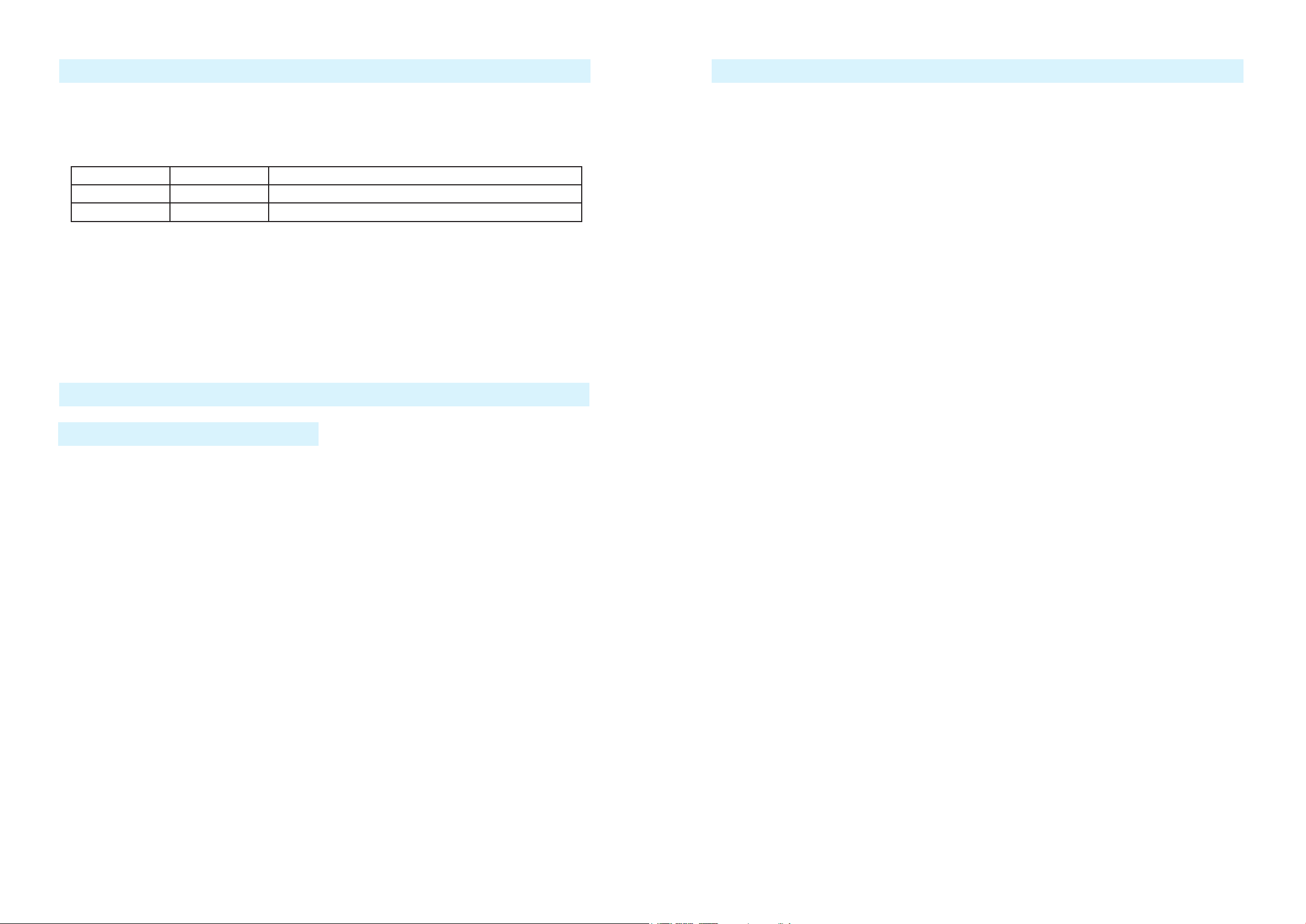
A10-TX-US User Guide A10-TX-US User Guide
Copyright / Doc Rev History Info
Model A10-TX-US only. See separate documentation for A10-TX model.
Copyright © 2018 Audio Ltd. All rights reserved. | www.audioltd.com
7 Century Court, Tolpits Lane, Watford WD18 9RS, UK | info@audioltd.com
Revision Date Description
1A Dec 2017 Initial Publication
1B Feb 2018 Added note re: Bluetooth remote range
Overview
The A10 Digital Wireless System meets the demanding requirements of the professional sound
community engaged in lm and television production. It oers superb audio and RF performance.
The digital RF transmission of the A10 system allows the user to operate up to 20 channels in
an 8 MHz TV channel, maximising spectrum eciency without compromising on range, audio
quality or latency.
The A10-TX-US is the U.S.-only version of the transmitter. It incorporates Audio Ltd’s proprietary digital modulation scheme whilst maintaining the high audio quality that Audio Ltd has
become renowned for, and with extremely low end-to-end latency of 2 mS.
The A10-TX-US has an intuitive menu system allowing the user to become familiar with settings
within a few minutes of turning it on.
Key Features
• Low-noise, studio-grade balanced input for microphones and line level signals with analogue
limiter and phantom power.
• Fully digital RF transmission
• Remote controllable over Bluetooth® using the A10-TX-US Remote app for Android and iOS.
Table of Contents
Contents
Table of Contents . . . . . . . . . . . . . . 2
Copyright / Doc Rev History Info . . . . . 2
Overview
Key Features . . . . . . . . . . . . . . . 3
System Quickstart . . . . . . . . . . . . . 4
At the Receiver
At the Transmitter . . . . . . . . . . . . 4
At the Receiver
Connectors, Controls Description
Powering
Main Display
Menu Control and Menu Selections
Main Menu . . . . . . . . . . . . . . . . 7
Audio Setup Menu . . . . . . . . . . . . 8
Settings Menu . . . . . . . . . . . . . . 8
System Menu . . . . . . . . . . . . . . 9
Basic Operation
Frequency Selection . . . . . . . . . . 9
Channel, Sub Channel, Frequency . . 9
. . . . . . . . . . . . . . . . . . 3
. . . . . . . . . . . . . . 4
. . . . . . . . . . . . . . 4
. . . . 5
. . . . . . . . . . . . . . . . . . 6
. . . . . . . . . . . . . . . . 6
. . . 7
. . . . . . . . . . . . . . 9
Audio Input and Control
Lavalier Microphones . . . . . . . . . . 10
Balanced Microphones with Phantom . 10
Line-Level Sources . . . . . . . . . . . 10
Audio Level Control . . . . . . . . . . . 10
Antennas . . . . . . . . . . . . . . . . . 10
Remote Control
Firmware Updates
Specifications
Input Connector Wiring Diagram . . . . 13
Battery Runtime Chart . . . . . . . . . 13
Certifications . . . . . . . . . . . . . . . . 14
FCC Conformity
Minimize RF Exposure . . . . . . . . . . 14
Frequency Tables
X Frequencies (6 MHz Per TV Channel) 15
Y Frequencies (7 MHz Per TV Channel) 16
Z Frequencies (8 MHz Per TV Channel) 17
Channel Assignments by Region . . . . 17
. . . . . . . . . . . . . . . 11
. . . . . . . . . . . . . 12
. . . . . . . . . . . . . . . . 12
. . . . . . . . . . . . . 14
. . . . . . . . . . . . . . 15
. . . . . . . . . 10
• Powered by easy-to-access AA batteries.
- 2 - - 3 -
Page 3
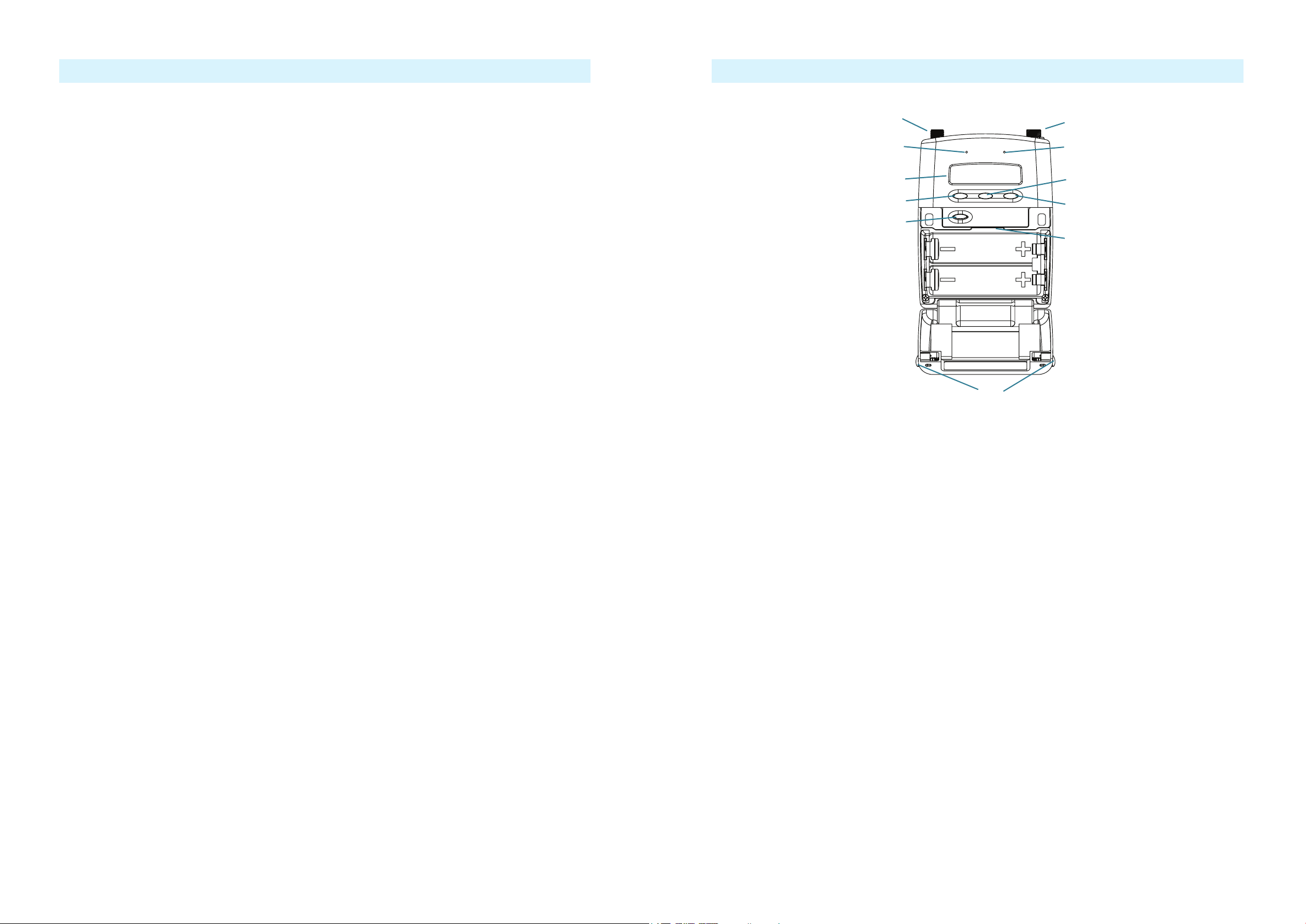
A10-TX-US User Guide A10-TX-US User Guide
System Quickstart
The A10 Digital Wireless System is easy to use. Follow the steps below for basic setup and operation.
At the Receiver
1. Fit the included straight and right-angled antennas to the A10-RX receiver.
2. Connect the receiver to a power source. It will immediately power on.
3. Using the scanning tool in the Selection menu nd an available open frequency. If multiple
wireless systems are in use, make certain to keep frequencies least 400 kHz apart.
4. Connect the audio output from channel 1, channel 2, or both to an audio input on a mixer,
recorder, camera, or PA system.
5. Ensure that the receiver audio output type and level are set based on the input type.
At the Transmitter
1. Attach the straight antenna to the A10-TX-US.
2. Attach an audio source to the 3-pin LEMO input connector.
3. Insert AA batteries into the A10-TX-US battery compartment and power on the unit with the
red On/O button.
Connectors, Controls Description
1
2
3
4
5
11
6
7
8
9
10
4. Set the audio input type to set to match the connected input.
5. Set the transmitting frequency on the A10-TX-US match the frequency set on the A10-RX
receiver channel.
6. Adjust the audio gain according to your environment and source, taking care not to overload
the signal. This is indicated by a red LED.
At the Receiver
1. Conrm that the blue channel power LED is solid blue.
2. Conrm that the RF status LEDs and display indicate good RF strength on both antennas.
3. Conrm that the audio level at the receiver corresponds to the audio connected to the A10-
TX-US input.
4. The system is now ready for use.
Figure 1: A10-TX-US transmitter with open battery compartment
1 - Antenna Socket
SMA connector, 50 ohm, connects to included 1/4-wave whip antenna.
2 - Power LED
Blue LED illuminates when unit is powered
on. Flashes when unit is in sleep mode. LED
can be turned o in the Menu.
3 - Display
OLED screen. Screen automatically turns o
during operation for battery savings.
4 - Left Menu Button
Moves selection in menu to the left, or decrements values.
5 - Power Button
Press to power on the unit. Press and hold to
power down the unit.
12
7 - Input Overload LED
Red LED illuminates when input signal is X
dB below clipping.
8 - Menu Button
Enters the menu selection. Also used to select
options in the menu.
9 - Right Button
Moves menu selection to the right, or increments values.
10 - microSD Card Slot
Used to load rmware updates on the unit.
11 - Battery Tray
Accepts two AA LR6 batteries.
12 - Battery Door Latch
Press both latches to open the battery door.
6 - Audio Input Connector
Balanced LEMO-3 connector. Accepts mul-
tiple audio input types including unbalanced
lavalier, balanced microphone, balanced line.
- 4 - - 5 -
Page 4

A10-TX-US User Guide A10-TX-US User Guide
Powering
The A10-TX-US is powered by two AA (LR6) batteries. For the longest runtime use Lithium primary cells. The transmitter also accepts alkaline primary and Nickel Metal Hydride rechargeable
batteries. Select the battery type used in the menu to ensure that the battery condition is indicated
accurately in both the transmitter display and receiver.
1. Open the battery compartment by pressing both mechanical releases simultaneously. (See
Figure 1.)
2. Insert two fresh AA type (LR6) batteries. Note correct battery polarity.
3. Momentarily press the red On/O button. The blue power LED will light and the display will
illuminate. The transmitter is now powered on.
4. To turn the transmitter o, press and hold the red button until the “turning o’ progress bar
completes and the unit goes dark.
Main Display
After powering on the A10-TX-US the display shows the following.
RF Output
Power
Input Level
Meter
Frequency as
Channel–Sub Channel
• RF Output Power - three power levels are indicated, Low (10 mW), Medium (20 mW),
High (50 mW)
• Input Gain - gain applied to the input source, in dB
• Battery Condition - shows the battery voltage level of the transmitter batteries, ve-seg-
ments
• Frequency in MHz - the transmitting frequency is shown
• Frequency in Channel–Sub Channel - the transmitting frequency is shown in region,
channel, and sub channel
Input
Gain
Battery Condition
Frequency in MHz
Menu Control and Menu Selections
The A10-TX-US transmitter is controlled through its menu. Enter the menu via the centre Menu
button. Once in the menu the Left and Right buttons toggle among options, and the Menu button
makes the selection.
Main Menu
Selections Icon Description Options
Exit
Frequency Selection
Audio Gain
Audio Setup
Privacy
Settings
System
Returns to the main display screen.
Sets the transmitter’s frequency. Frequency
selection and channel increments change based on
the region of operation the unit is set.
Controls the gain range of the audio input. Gain
range is input type dependent. Gain control is in 1
dB increments.
Enters the Audio Setup sub-menu. • Low Cut
Activates transmission privacy with a four-number
key set on the transmitter and receiver. When
active, the receiver must be set to the corresponding
key for audio to pass.
New Key option generates a key. The key symbol
is displayed on main default screen when privacy
is active.
Enters the Setting sub-menu. • Bluetooth
Enters the System sub-menu. • Sleep
• TV Channel Increments
• Sub Channel Increments
• Frequency Increments in 25 kHz steps
• Lav: 0 dB to +40 dB
• Line Setting: -10 to 16 dB
• Mic setting: 16 to 40 dB w/20dB pad
• Mic setting: 36 to 60 dB
• Limiter
• Lav / Mic / Line
• New Key - generates new key
• O - encryption cleared, set to ----, not
active
• RF Power
• Brightness
• Battery Type
• Blue LED
• TV Ch Map
• Lock Menu
• Set Time/Date
• Format Card
• Restore
• Info
• Update Firmware
• Input Level Meter - shows audio input signal level
Press the Left button, to view the name of the transmitter. The serial number of the transmitter
is the default name of the transmitter. The transmitter name can be changed in the A10-TX-US
Remote app.
- 6 - - 7 -
Page 5

A10-TX-US User Guide A10-TX-US User Guide
Audio Setup Menu
Selections Icon Description Options
Exit
Low Cut
Limiter
Lav / Mic / Line
Returns to the main menu.
Activates a low frequency cut lter to the audio
input. 18 dB/octave
The limiter reduces peak levels of the analogue
audio input before digital conversion to prevent
audio overload. The recommended setting is On.
Selects the input type at the LEMO-3 connection.
ª For Mic/Line, the AC-BAL-XLR accessory is
required.
• O
• 40 Hz
• 60 Hz
• 80 Hz
• 100 Hz
• 200 Hz
• On
• O
• Lav
• Mic
• Line
• P48 - mic level with 48 V phantom
• P12 - mic level with 12 V phantom
Settings Menu
Selections Icon Description Options
Exit
Returns to the main menu.
System Menu
Selections Icon Description Options
Exit
Sleep
Lock Menu
Set Time / Date
Format Card
Restore
Info
Update (Firmware)
Returns to the main menu.
When selected, the A10-TX goes into low-power
Sleep mode. The blue LED ashes when the
unit is in a sleep state. The unit returns to normal
power operation when any button is pressed or the
transmitter is activated from the A10-TX Remote
App.
Activates a button lock to prevent unintentional
changes to menu selections.
Sets the time and date of the realtime clock.
Deletes all les and data present on the inserted
microSD card.
The restore function allows the user to reset the
A10-TX to the factory default settings.
Shows numerous attributes of the transmitter. • Serial Number
Updates the rmware of the transmitter using a
rmware .PRG le on the microSD card.
• Sleep
• Unlock
• Lock
OK - begins formatting process.
• Firmware Revision
• Frequency Band
Bluetooth
RF Power
Brightness
Battery Type
Blue LED
TV Ch Map
Toggles Bluetooth On or O. Bluetooth oers
external control of the A10-TX via the A10-TX
Remote App (for iOS or Android).
Sets the RF output power of the transmitter. • Low - 10 mW
Sets the brightness of the OLED screen Five increments, 1–5,
For accurate display of battery condition on the
transmitter and receiver select the battery type
from the available options.
If set to On, the LED illuminates blue when
powered on and screensaver is active.
Selects the TV channel spacing in MHz to ensure
channel selection cooresponds to a specic
geographic region. See frequency chart.
• On
• O
• Med - 20 mW
• High - 50 mW
5 is brightest
• Alkaline
• NiMH
• Lithium
• On
• O
• X – 6 MHz
• Y – 7 MHz
• Z – 8 MHz
Basic Operation
Frequency Selection
The A10 Digital Wireless System available in the operates in the UHF frequency band from 470
to 608 MHz. There are two models of the A10-TX-US transmitter to cover this frequency range.
Multiple A10 Digital Wireless systems can be used simultaneously on nearby adjacent frequencies without worry of intermodulation interference since the A10 Digital Wireless System and its
digital RF transmission is inherently immune to intermodulation. Systems can be used together
when separated by at least 400 kHz. Use the scan tool on the A10-RX receiver to search for
available frequencies.
ª When using A10 Digital Wireless systems in conjunction with analogue RF systems, an
intermodulation plan needs to be addressed for analogue receivers.
Channel, Sub Channel, Frequency
To simplify frequency selection, frequencies are divided into channels and sub channels.
• Channel - corresponds to broadcast television channels used in geographic region.
• Sub Channel - channels are divided in 400 kHz increments called sub channels to speed up
frequency selection. The number of sub channels depends on the channel mapping selected.
• Tune - specic frequencies within the transmitter’s tuning range can be selected in 25 kHz
increments.
To change TV channels, use the Left button to highlight the TV
Channel. Press the centre Menu button to select the TV channel.
Select the sub channel until the desired sub-channel is selected.
- 8 - - 9 -
Page 6

A10-TX-US User Guide A10-TX-US User Guide
See the Frequency Tables in this guide for a complete list of frequencies corresponding to the
channel and sub channel selections.
Audio Input and Control
The A10-TX-US input accepts a wide range of audio input types, including lavalier micro-
phones, balanced microphones, and balanced and unbalanced line level signals. 12 V and 48 V
phantom power is available for balanced microphones. The Selection Menu oers options for
audio level control, input type, limiters, and low cut lter.
Lavalier Microphones
Unbalanced lavalier microphones wired in two-wire mode, are directly compatible with the
A10-TX-US input. When connected, the A10-TX-US auto-detects the presence of a lav microphone.
Balanced Microphones with Phantom
Balanced microphones, including phantom powered shotgun microphones, can be connected
to the A10-TX-US. 12 V and 48 V phantom power are available for microphones requiring
it. For microphones that can properly operate on 12 V phantom, such as the Schoeps CMIT,
select 12 V phantom to signicantly increase battery runtime.
Line-Level Sources
Wireless systems are often used as “camera hop” systems. For most camera hop applications
the output of a eld mixer is connected to a wireless transmitter. The wireless receiver output
is connected to the camera input. The line level input selection simplies using the A10 System as a camera hop. Select Line in the Selection Menu to accept balanced or unbalanced line
level inputs.
Remote Control
The A10-TX can be remotely controlled from an Android or iOS device running the A10-TX
Remote app. The app is available as a free download from the Google Play store and iOS App
store, respectively.
With the A10-TX Remote app, you can:
1 - Change the transmitter’s name; it is set to
the transmitter’s serial number by default.
2 - Monitor Sleep status, Battery status, and
Bluetooth® signal strength
3 - Turn Sleep mode On/O
1
2
3
4 - Adjust Gain
5 - Set the low-cut lter
6 - Adjust RF Power
7 - Change TV Ch, Sub Ch and Frequency
1
2
4
ª To connect balanced microphone or line level sources to the A10-TX-US a cable wired as
described in the specications or the AC-BALXLR cable is required. This connects the shell
of the LEMO connector to pin-1 of an XLR connector.
Audio Level Control
Input levels are controlled from the Audio Gain option in the Selection Menu. The gain range
available is source-dependent as follows:
• Lav setting: 0 dB to 40 dB, 1 dB increments
• Line setting: -10 to 16 dB, 1 dB increments
• Mic setting (with 20 dB pad): 16 to 40 dB, 1 dB increments
• Mic setting (with no pad): 36 to 60 dB, 1 dB increments
Set input levels so that the limiter is active only on the strongest peaks.
Antennas
The SMA antenna connector is used to mount the included 1/4-wave whip antenna. For specialty
applications external, high-gain transmitting antennas can be attached to the SMA connector.
Make certain to connect only passive antennas to the A10-TX-US.
For best operation and transmission power with the included 1/4-wave antenna keep it in the free
eld. If worn on a body keep the antenna away from direct contact with the wearer’s body. When
multiple wireless systems are in use keep transmitters separated by at least 1/2-wave distance of
the transmitted frequency.
5
6
7
Touch the unit name (left screen) to access more information (image on right) about the transmitter. Touch the Circle-I icon to send identication signal to the transmitter.
ª The Bluetooth operational range is very short. Maintain close proximity to the transmitter
for reliable connection.
- 10 - - 11 -
Page 7

A10-TX-US User Guide A10-TX-US User Guide
Firmware Updates
Audio Ltd. issues new rmware for the A10-TX-US transmitter to change and introduce new
features to the unit. Make certain to register your Audio Ltd. product at the Audio Ltd. website to
receive rmware update notications. To update rmware:
1. Download the new rmware update le from the Audio Ltd. website and copy the le onto
an approved microSD card that has been formatted in the A10-TX-US.
2. Insert the microSD card in the unit.
3. Insert fresh AA batteries in the unit.
4. Enter the System menu and choose Update. The unit will indicate the revision of rmare to
update.
5. Conrm that you want to update.
6. Verify the revision of rmware on the unit.
Specifications
A10 U.S. Digital Wireless
System Frequency Range
Transmitter Switching
Bandwidth
Modulation Mode
Digital Audio Codec
Audio Frequency Response
RF Output Power
Audio Gain Control
Input Gain
470–608 MHz
U.S. Only Models
A10-TX-AU (470–548 MHz)
A10-TX-BU (518–608 MHz)
Audio Ltd. proprietary digital RF modulation
Audio Ltd. proprietary, high-performance digital encoding algorithm
20 Hz–20 kHz
10 mW, 20 mW, 50 mW, selectable
Lav setting: 0 dB to +40 dB, 1 dB increments
Line setting: -10 to 16 dB, 1 dB increments
Mic setting (w/ 20 dB pad): 16 to 40 dB, 1 dB increments
Mic setting (w/ no pad): 36 to 60 dB, 1 dB increments
Input Impedance
Input Type
Lav 6.8k +6 dBu
Bal Mic - plus P48 and P12 2.5k +10 dBu (20 dB pad)
Bal Line 3k +24 dBu
(ohms)
Input Clipping Level
(minimum gain)
Input Connector Wiring Diagram
The A10-TX-US LEMO input connector accepts numerous input types. Select the input type in
the Selection Menu before connecting an audio source.
LEMO Connection
Input Type pin-1 pin-2 pin-3 shell
Two-Wire Lavalier Microphone
Three-Wire Lavalier Microphone
Balanced Microphone
Balanced Line-Level
Unbalanced Microphone
Unbalanced Line-Level
shield open audio/bias shield or open
not compatible
XLR pin-3 XLR pin-2 XLR pin-1 XLR pin-1, shell optional
XLR pin-3 XLR pin-2 XLR pin-1 XLR pin-1, shell optional
earth signal earth earth
earth signal earth earth
ª Phantom power can be activated only when the shell of the LEMO-3 is connected to pin-3 of
the LEMO-3 connector.
Battery Runtime Chart
This section’s chart shows approximate battery runtime in minutes based on the listed operation.
Battery Type
Operation
10 mW (RF Power Low) 8 hr 12 min 4 hr 7 min 12 hr 18 min
20 mW (RF Power Med) 7 hr 29 min 3 hr 56 min 11 hr 31 min
50 mW (RF Power High) 4 hr 33 min 2 hr 21 min 7 hr 57 min
50 mW, 48 V 3 hr 29 min 1 hr 33 min 6 hr 20 min
NiMH (2450 mAHr) Alkaline Lithium (Energizer Ultimate)
ª The 48 V tests were run with a Schoeps CMIT Mini. Other settings used for tests to compile
the chart are: Low Cut O, Limiter On, 40 dB gain (for 48 V)/30 dB gain (for Lav), freshly
formatted 8G card, Bluetooth On, Blue LED On, and Brightness set to 5.
Low Frequency Cut
Input Limiter
Input Type
Bias and Phantom Power
Menu and Controls
Privacy
Powering
Operating Temperature
Range
Weight and Dimensions
O, 40 Hz, 60 Hz, 80 Hz, 100 Hz, 200 Hz, user selectable
Analogue, (pre-A/D converter)
Microphone or line level, balanced or unbalanced
5 V Bias, 12 V or 48 V phantom power
OLED menu display, 3 button navigation
User settable 4-digit PIN, Audio Ltd. proprietary
2 x 1.5V LR6 AA size, lithium, NiMH, or alkaline
-10 °C to +55 °C
104 g, 83 x 64 x 18 mm
- 12 - - 13 -
Page 8

A10-TX-US User Guide A10-TX-US User Guide
Certifications
FCC Conformity
The A10-TX-US transmitter complies with the following requirements:
FCC (Federal Communications Commission) Part 74
Operation is subject to the following two conditions:
(1) This device may not cause harmful interference, and
(2) This device must accept any interference received, including interference that may cause
undesired operations.
Changes or modication not expressly approved.
A10-TX-US frequency ranges supplied for use in USA
A10-TX-US transmitters available for sale in the U. S. can tune over a switching bandwidth of up
to 100 MHz. e frequency ranges are listed below:
• 470.1–547.9 MHz
• 518.1–607.9 MHz
ª Frequency range 608–614 MHz is forbidden for use in US.
ª Warning! Any modications or changes made to this device, unless explicitly approved by
Audio Ltd. may invalidate the authorisation of this device. Operation of an unauthorised
device is prohibited under Section 302 of the Communications act of 1934, as amended,
and Subpart 1 of Part 2 of Chapter 47 of the Code of Federal Regulations.
Minimize RF Exposure
To avoid the possibility of exceeding the FCC RF exposure limits, it is recommended that the
transmitter or attached microphone is kept at a minimum distance of 13 mm (0.5 inch) away
from the head or body during normal operation.
Frequency Tables
The A10-TX-US oers preselected frequencies based on channels and sub channels.
X Frequencies (6 MHz Per TV Channel)
The chart below shows all frequencies available for the A10-TX-US transmitter.
Sub Channel
1 2 3 4 5 6 7 8 9 10 11 12 13 14 15
14
470.2 470.6 471 471.4 471.8 472.2 472.6 473 473.4 473.8 474.2 474.6 475 475.4 475.8
15
476.2 476.6 477 477.4 477.8 478.2 478.6 479 479.4 479.8 480.2 480.6 481 481.4 481.8
16
482.2 482.6 483 483.4 483.8 484.2 484.6 485 485.4 485.8 486.2 486.6 487 487.4 487.8
17
488.2 488.6 489 489.4 489.8 490.2 490.6 491 491.4 491.8 492.2 492.6 493 493.4 493.8
18
494.2 494.6 495 495.4 495.8 496.2 496.6 497 497.4 497.8 498.2 498.6 499 499.4 499.8
19
500.2 500.6 501 501.4 501.8 502.2 502.6 503 503.4 503.8 504.2 504.6 505 505.4 505.8
20
506.2 506.6 507 507.4 507.8 508.2 508.6 509 509.4 509.8 510.2 510.6 511 511.4 511.8
21
512.2 512.6 513 513.4 513.8 514.2 514.6 515 515.4 515.8 516.2 516.6 517 517.4 517.8
22
518.2 518.6 519 519.4 519.8 520.2 520.6 521 521.4 521.8 522.2 522.6 523 523.4 523.8
23
524.2 524.6 525 525.4 525.8 526.2 526.6 527 527.4 527.8 528.2 528.6 529 529.4 529.8
24
530.2 530.6 531 531.4 531.8 532.2 532.6 533 533.4 533.8 534.2 534.6 535 535.4 535.8
25
536.2 536.6 537 537.4 537.8 538.2 538.6 539 539.4 539.8 540.2 540.6 541 541.4 541.8
26
542.2 542.6 543 543.4 543.8 544.2 544.6 545 545.4 545.8 546.2 546.6 547 547.4 547.8
27
548.2 548.6 549 549.4 549.8 550.2 550.6 551 551.4 551.8 552.2 552.6 553 553.4 553.8
28
554.2 554.6 555 555.4 555.8 556.2 556.6 557 557.4 557.8 558.2 558.6 559 559.4 559.8
29
560.2 560.6 561 561.4 561.8 562.2 562.6 563 563.4 563.8 564.2 564.6 565 565.4 565.8
30
566.2 566.6 567 567.4 567.8 568.2 568.6 569 569.4 569.8 570.2 570.6 571 571.4 571.8
31
572.2 572.6 573 573.4 573.8 574.2 574.6 575 575.4 575.8 576.2 576.6 577 577.4 577.8
32
578.2 578.6 579 579.4 579.8 580.2 580.6 581 581.4 581.8 582.2 582.6 583 583.4 583.8
33
584.2 584.6 585 585.4 585.8 586.2 586.6 587 587.4 587.8 588.2 588.6 589 589.4 589.8
Channel
34
590.2 590.6 591 591.4 591.8 592.2 592.6 593 593.4 593.8 594.2 594.6 595 595.4 595.8
35
596.2 596.6 597 597.4 597.8 598.2 598.6 599 599.4 599.8 600.2 600.6 601 601.4 601.8
36
602.2 602.6 603 603.4 603.8 604.2 604.6 605 605.4 605.8 606.2 606.6 607 607.4 607.8
37
608.2 608.6 609 609.4 609.8 610.2 610.6 611 611.4 611.8 612.2 612.6 613 613.4 613.8
38
614.2 614.6 615 615.4 615.8 616.2 616.6 617 617.4 617.8 618.2 618.6 619 619.4 619.8
39
620.2 620.6 621 621.4 621.8 622.2 622.6 623 623.4 623.8 624.2 624.6 625 625.4 625.8
40
626.2 626.6 627 627.4 627.8 628.2 628.6 629 629.4 629.8 630.2 630.6 631 631.4 631.8
41
632.2 632.6 633 633.4 633.8 634.2 634.6 635 635.4 635.8 636.2 636.6 637 637.4 637.8
42
638.2 638.6 639 639.4 639.8 640.2 640.6 641 641.4 641.8 642.2 642.6 643 643.4 643.8
43
644.2 644.6 645 645.4 645.8 646.2 646.6 647 647.4 647.8 648.2 648.6 649 649.4 649.8
44
650.2 650.6 651 651.4 651.8 652.2 652.6 653 653.4 653.8 654.2 654.6 655 655.4 655.8
45
656.2 656.6 657 657.4 657.8 658.2 658.6 659 659.4 659.8 660.2 660.6 661 661.4 661.8
46
662.2 662.6 663 663.4 663.8 664.2 664.6 665 665.4 665.8 666.2 666.6 667 667.4 667.8
47
668.2 668.6 669 669.4 669.8 670.2 670.6 671 671.4 671.8 672.2 672.6 673 673.4 673.8
48
674.2 674.6 675 675.4 675.8 676.2 676.6 677 677.4 677.8 678.2 678.6 679 679.4 679.8
49
680.2 680.6 681 681.4 681.8 682.2 682.6 683 683.4 683.8 684.2 684.6 685 685.4 685.8
50
686.2 686.6 687 687.4 687.8 688.2 688.6 689 689.4 689.8 690.2 690.6 691 691.4 691.8
51
692.2 692.6 693 693.4 693.8 694.2 694.6 695 695.4 695.8 696.2 696.6 697 697.4 697.8
- 14 - - 15 -
Page 9

A10-TX-US User Guide A10-TX-US User Guide
Y Frequencies (7 MHz Per TV Channel)
Sub Channels
1 2 3 4 5 6 7 8 9 10 11 12 13 14 15 16 17
485.3 485.7 486.1 486.5 486.9 487.3 487.7 488.1 488.5 488.9 489.3 489.7 490.1 490.5 490.9 491.3 491.7
22
492.3 492.7 493.1 493.5 493.9 494.3 494.7 495.1 495.5 495.9 496.3 496.7 497.1 497.5 497.9 498.3 498.7
23
499.3 499.7 500.1 500.5 500.9 501.3 501.7 502.1 502.5 502.9 503.3 503.7 504.1 504.5 504.9 505.3 505.7
24
506.3 506.7 507.1 507.5 507.9 508.3 508.7 509.1 509.5 509.9 510.3 510.7 511.1 511.5 511.9 512.3 512.7
25
513.3 513.7 514.1 514.5 514.9 515.3 515.7 516.1 516.5 516.9 517.3 517.7 518.1 518.5 518.9 519.3 519.7
26
520.3 520.7 521.1 521.5 521.9 522.3 522.7 523.1 523.5 523.9 524.3 524.7 525.1 525.5 525.9 526.3 526.7
27
527.3 527.7 528.1 528.5 528.9 529.3 529.7 530.1 530.5 530.9 531.3 531.7 532.1 532.5 532.9 533.3 533.7
28
534.3 534.7 535.1 535.5 535.9 536.3 536.7 537.1 537.5 537.9 538.3 538.7 539.1 539.5 539.9 540.3 540.7
29
541.3 541.7 542.1 542.5 542.9 543.3 543.7 544.1 544.5 544.9 545.3 545.7 546.1 546.5 546.9 547.3 547.7
30
548.3 548.7 549.1 549.5 549.9 550.3 550.7 551.1 551.5 551.9 552.3 552.7 553.1 553.5 553.9 554.3 554.7
31
555.3 555.7 556.1 556.5 556.9 557.3 557.7 558.1 558.5 558.9 559.3 559.7 560.1 560.5 560.9 561.3 561.7
32
562.3 562.7 563.1 563.5 563.9 564.3 564.7 565.1 565.5 565.9 566.3 566.7 567.1 567.5 567.9 568.3 568.7
33
569.3 569.7 570.1 570.5 570.9 571.3 571.7 572.1 572.5 572.9 573.3 573.7 574.1 574.5 574.9 575.3 575.7
34
576.3 576.7 577.1 577.5 577.9 578.3 578.7 579.1 579.5 579.9 580.3 580.7 581.1 581.5 581.9 582.3 582.7
35
583.3 583.7 584.1 584.5 584.9 585.3 585.7 586.1 586.5 586.9 587.3 587.7 588.1 588.5 588.9 589.3 589.7
36
590.3 590.7 591.1 591.5 591.9 592.3 592.7 593.1 593.5 593.9 594.3 594.7 595.1 595.5 595.9 596.3 596.7
37
Channels
597.3 597.7 598.1 598.5 598.9 599.3 599.7 600.1 600.5 600.9 601.3 601.7 602.1 602.5 602.9 603.3 603.7
38
604.3 604.7 605.1 605.5 605.9 606.3 606.7 607.1 607.5 607.9 608.3 608.7 609.1 609.5 609.9 610.3 610.7
39
611.3 611.7 612.1 612.5 612.9 613.3 613.7 614.1 614.5 614.9 615.3 615.7 616.1 616.5 616.9 617.3 617.7
40
618.3 618.7 619.1 619.5 619.9 620.3 620.7 621.1 621.5 621.9 622.3 622.7 623.1 623.5 623.9 624.3 624.7
41
625.3 625.7 626.1 626.5 626.9 627.3 627.7 628.1 628.5 628.9 629.3 629.7 630.1 630.5 630.9 631.3 631.7
42
632.3 632.7 633.1 633.5 633.9 634.3 634.7 635.1 635.5 635.9 636.3 636.7 637.1 637.5 637.9 638.3 638.7
43
639.3 639.7 640.1 640.5 640.9 641.3 641.7 642.1 642.5 642.9 643.3 643.7 644.1 644.5 644.9 645.3 645.7
44
646.3 646.7 647.1 647.5 647.9 648.3 648.7 649.1 649.5 649.9 650.3 650.7 651.1 651.5 651.9 652.3 652.7
45
653.3 653.7 654.1 654.5 654.9 655.3 655.7 656.1 656.5 656.9 657.3 657.7 658.1 658.5 658.9 659.3 659.7
46
660.3 660.7 661.1 661.5 661.9 662.3 662.7 663.1 663.5 663.9 664.3 664.7 665.1 665.5 665.9 666.3 666.7
47
667.3 667.7 668.1 668.5 668.9 669.3 669.7 670.1 670.5 670.9 671.3 671.7 672.1 672.5 672.9 673.3 673.7
48
674.3 674.7 675.1 675.5 675.9 676.3 676.7 677.1 677.5 677.9 678.3 678.7 679.1 679.5 679.9 680.3 680.7
49
681.3 681.7 682.1 682.5 682.9 683.3 683.7 684.1 684.5 684.9 685.3 685.7 686.1 686.5 686.9 687.3 687.7
50
688.3 688.7 689.1 689.5 689.9 690.3 690.7 691.1 691.5 691.9 692.3 692.7 693.1 693.5 693.9 694.3 694.7
51
Z Frequencies (8 MHz Per TV Channel)
Sub Channels
1 2 3 4 5 6 7 8 9 10 11 12 13 14 15 16 17 18 19 20
470.2 470.6 471.0 471.4 471.8 472.2 472.6 473.0 473.4 473.8 474.2 474.6 475.0 475.4 475.8 476.2 476.6 477.0 477.4 477.8
21
478.2 478.6 479.0 479.4 479.8 480.2 480.6 481.0 481.4 481.8 482.2 482.6 483.0 483.4 483.8 484.2 484.6 485.0 485.4 485.8
22
486.2 486.6 487.0 487.4 487.8 488.2 488.6 489.0 489.4 489.8 490.2 490.6 491.0 491.4 491.8 492.2 492.6 493.0 493.4 493.8
23
494.2 494.6 495.0 495.4 495.8 496.2 496.6 497.0 497.4 497.8 498.2 498.6 499.0 499.4 499.8 500.2 500.6 501.0 501.4 501.8
24
502.2 502.6 503.0 503.4 503.8 504.2 504.6 505.0 505.4 505.8 506.2 506.6 507.0 507.4 507.8 508.2 508.6 509.0 509.4 509.8
25
510.2 510.6 511.0 511.4 511.8 512.2 512.6 513.0 513.4 513.8 514.2 514.6 515.0 515.4 515.8 516.2 516.6 517.0 517.4 517.8
26
518.2 518.6 519.0 519.4 519.8 520.2 520.6 521.0 521.4 521.8 522.2 522.6 523.0 523.4 523.8 524.2 524.6 525.0 525.4 525.8
27
526.2 526.6 527.0 527.4 527.8 528.2 528.6 529.0 529.4 529.8 530.2 530.6 531.0 531.4 531.8 532.2 532.6 533.0 533.4 533.8
28
534.2 534.6 535.0 535.4 535.8 536.2 536.6 537.0 537.4 537.8 538.2 538.6 539.0 539.4 539.8 540.2 540.6 541.0 541.4 541.8
29
30
542.2 542.6 543.0 543.4 543.8 544.2 544.6 545.0 545.4 545.8 546.2 546.6 547.0 547.4 547.8 548.2 548.6 549.0 549.4 549.8
550.2 550.6 551.0 551.4 551.8 552.2 552.6 553.0 553.4 553.8 554.2 554.6 555.0 555.4 555.8 556.2 556.6 557.0 557.4 557.8
31
558.2 558.6 559.0 559.4 559.8 560.2 560.6 561.0 561.4 561.8 562.2 562.6 563.0 563.4 563.8 564.2 564.6 565.0 565.4 565.8
32
566.2 566.6 567.0 567.4 567.8 568.2 568.6 569.0 569.4 569.8 570.2 570.6 571.0 571.4 571.8 572.2 572.6 573.0 573.4 573.8
33
574.2 574.6 575.0 575.4 575.8 576.2 576.6 577.0 577.4 577.8 578.2 578.6 579.0 579.4 579.8 580.2 580.6 581.0 581.4 581.8
34
582.2 582.6 583.0 583.4 583.8 584.2 584.6 585.0 585.4 585.8 586.2 586.6 587.0 587.4 587.8 588.2 588.6 589.0 589.4 589.8
35
Channels
590.2 590.6 591.0 591.4 591.8 592.2 592.6 593.0 593.4 593.8 594.2 594.6 595.0 595.4 595.8 596.2 596.6 597.0 597.4 597.8
36
598.2 598.6 599.0 599.4 599.8 600.2 600.6 601.0 601.4 601.8 602.2 602.6 603.0 603.4 603.8 604.2 604.6 605.0 605.4 605.8
37
606.2 606.6 607.0 607.4 607.8 608.2 608.6 609.0 609.4 609.8 610.2 610.6 611.0 611.4 611.8 612.2 612.6 613.0 613.4 613.8
38
614.2 614.6 615.0 615.4 615.8 616.2 616.6 617.0 617.4 617.8 618.2 618.6 619.0 619.4 619.8 620.2 620.6 621.0 621.4 621.8
39
622.2 622.6 623.0 623.4 623.8 624.2 624.6 625.0 625.4 625.8 626.2 626.6 627.0 627.4 627.8 628.2 628.6 629.0 629.4 629.8
40
630.2 630.6 631.0 631.4 631.8 632.2 632.6 633.0 633.4 633.8 634.2 634.6 635.0 635.4 635.8 636.2 636.6 637.0 637.4 637.8
41
638.2 638.6 639.0 639.4 639.8 640.2 640.6 641.0 641.4 641.8 642.2 642.6 643.0 643.4 643.8 644.2 644.6 645.0 645.4 645.8
42
646.2 646.6 647.0 647.4 647.8 648.2 648.6 649.0 649.4 649.8 650.2 650.6 651.0 651.4 651.8 652.2 652.6 653.0 653.4 653.8
43
654.2 654.6 655.0 655.4 655.8 656.2 656.6 657.0 657.4 657.8 658.2 658.6 659.0 659.4 659.8 660.2 660.6 661.0 661.4 661.8
44
662.2 662.6 663.0 663.4 663.8 664.2 664.6 665.0 665.4 665.8 666.2 666.6 667.0 667.4 667.8 668.2 668.6 669.0 669.4 669.8
45
670.2 670.6 671.0 671.4 671.8 672.2 672.6 673.0 673.4 673.8 674.2 674.6 675.0 675.4 675.8 676.2 676.6 677.0 677.4 677.8
46
678.2 678.6 679.0 679.4 679.8 680.2 680.6 681.0 681.4 681.8 682.2 682.6 683.0 683.4 683.8 684.2 684.6 685.0 685.4 685.8
47
686.2 686.6 687.0 687.4 687.8 688.2 688.6 689.0 689.4 689.8 690.2 690.6 691.0 691.4 691.8 692.2 692.6 693.0 693.4 693.8
48
Channel Assignments by Region
Region AL Frequency Region
North America, South Korea, Taiwan, Philippines X
UK and Western Europe , Greenland, Asia, Africa Z
Australia and New Zealand Y
Japan X
Taiwan X
China X
For further information, contact Audio Ltd or your local distributor
Copyright © 2017 Audio Ltd. All rights reserved. | www.audioltd.com
7 Century Court, Tolpits Lane, Watford WD18 9RS, UK | info@audioltd.com
- 16 - - 17 -
Page 10

A10-TX-US User Guide
- 18 -
