Page 1
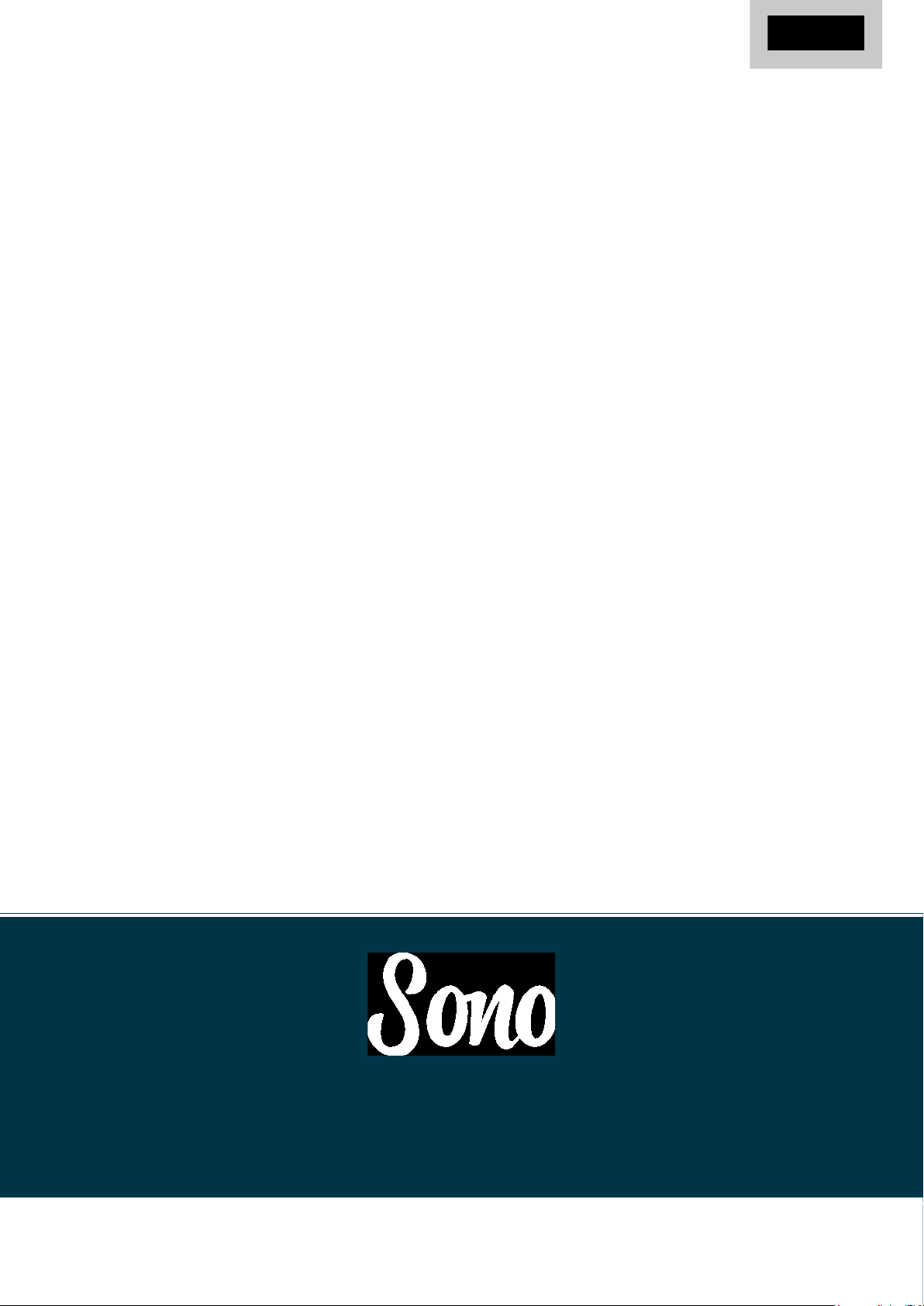
Guitar Recording Interface
User Manual V1.0
audient.com
Page 2
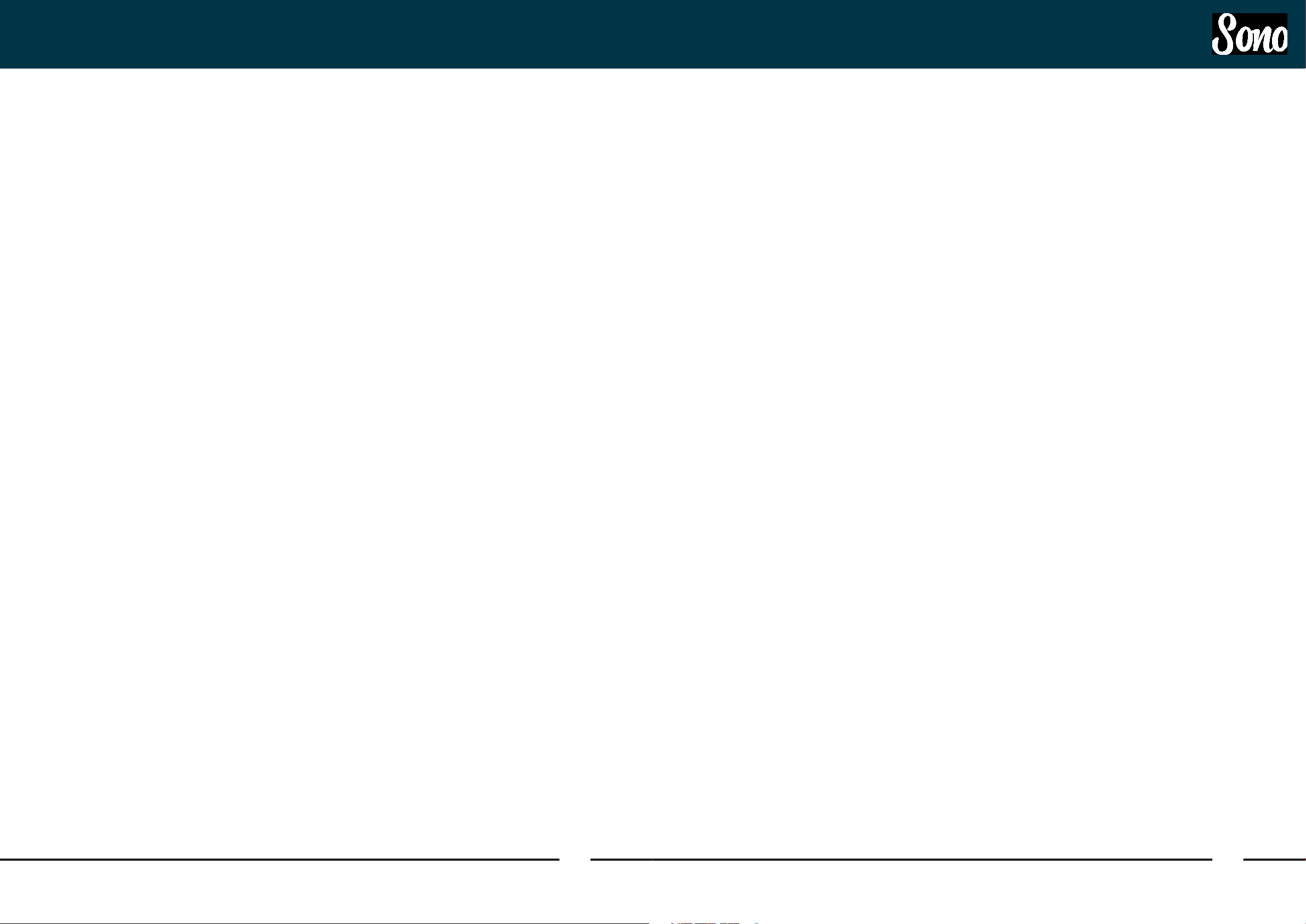
ContentsWelcome and Thank You
Thank you for
choosing this
Audient Product
Sono was designed to be the ultimate audio
interface for guitarists.
Sono provides a valve Guitar channel
featuring a real high voltage 12AX7 and
classic 3-band tone controls, plus power amp
and cabinet simulation from Two Notes.
There is also two Audient console mic pre’s for
great sounding recordings and optical inputs
to expand your setup using ADAT or S/PDIF.
We’re sure Sono will become the centre of
your guitar rig, whether you’re recording at the
studio, practising at home or playing on the
road.
Features Include:
• Classic Valve Guitar Preamp
• Two Console Mic Preamps
• Two Notes Power Amp and Cab Simulation
• 3 Band Tone Control
• 3 Customisable Hardware Presets
• Re-amp Output
• Optical Inputs via ADAT or S/PDIF
• Integrated Low Latency DSP Mixer
• High Quality Monitor and Headphone
Outputs
• USB2.0 Connectivity
Welcome and Thank you 2
Sono Overview 4
Box Contents 6
Saftey Information 7
Declaration of Conformities 9
Device Setup: 11
Installation on Mac 12
Installation on Windows 14
Hardware Features: 16
Guitar Pre-amp Channel 17
Mic Pres 21
Monitor and Headphone 22
Monitor Mix 22
Optical Input 22
Speaker Outputs 22
Headphone Output 23
To-Amp Output 23
Signal Flow Diagrams 24
Two notes Remote Software 40
Initial Setup 42
Cabinets 43
Microphones 44
Rooms 45
Eects Rack 46
Saving Presets 47
Cabinet Manager 48
Overview 41
DAW Setup 49
Logic Pro X Setup 51
Cubase/Nuendo Setup 53
Other DAWs 55
Pro Tools Setup 50
Support & ARC 55
Sono Application 30
Getting Started 29
Sono Application Menu 30
Mixer Overview
Channel Strips 32
Master Section 34
System Panel 35
Clocking 36
Routing Matrix 36
Talkback Setup 37
Firmware Update 38
Saving/Opening Presets 38
Keyboard Shortcuts 39
31
Specifications 56
Warranty & Contact 57
Service 59
Glossary 60
2 3
Page 3

‘Mic Input To
Valve’
Indicator
Mic Pre Gain
Speaker
Output
Level
Headphone
Output
Level
Monitor Mix
Control
Sono OverviewSono Overview
12V DC
Power
Input
USB C Input
Speaker
Outputs
Microphone To
Valve Switch
Phantom
Power
Indicator
Three
Band Tone
Control
Guitar
Preamp
Input Gain
Power
Amp Drive
Control
Guitar Preamp
Output Volume
Guitar Preamp
Output Meter
Status Light
Cab Simulation
Present Selector
Power Switch
Optical Input
Re-amp
Output
Phantom
Power Switch
Mic/Line
Input
Guitar Input Headphone
Output
4 5
Page 4
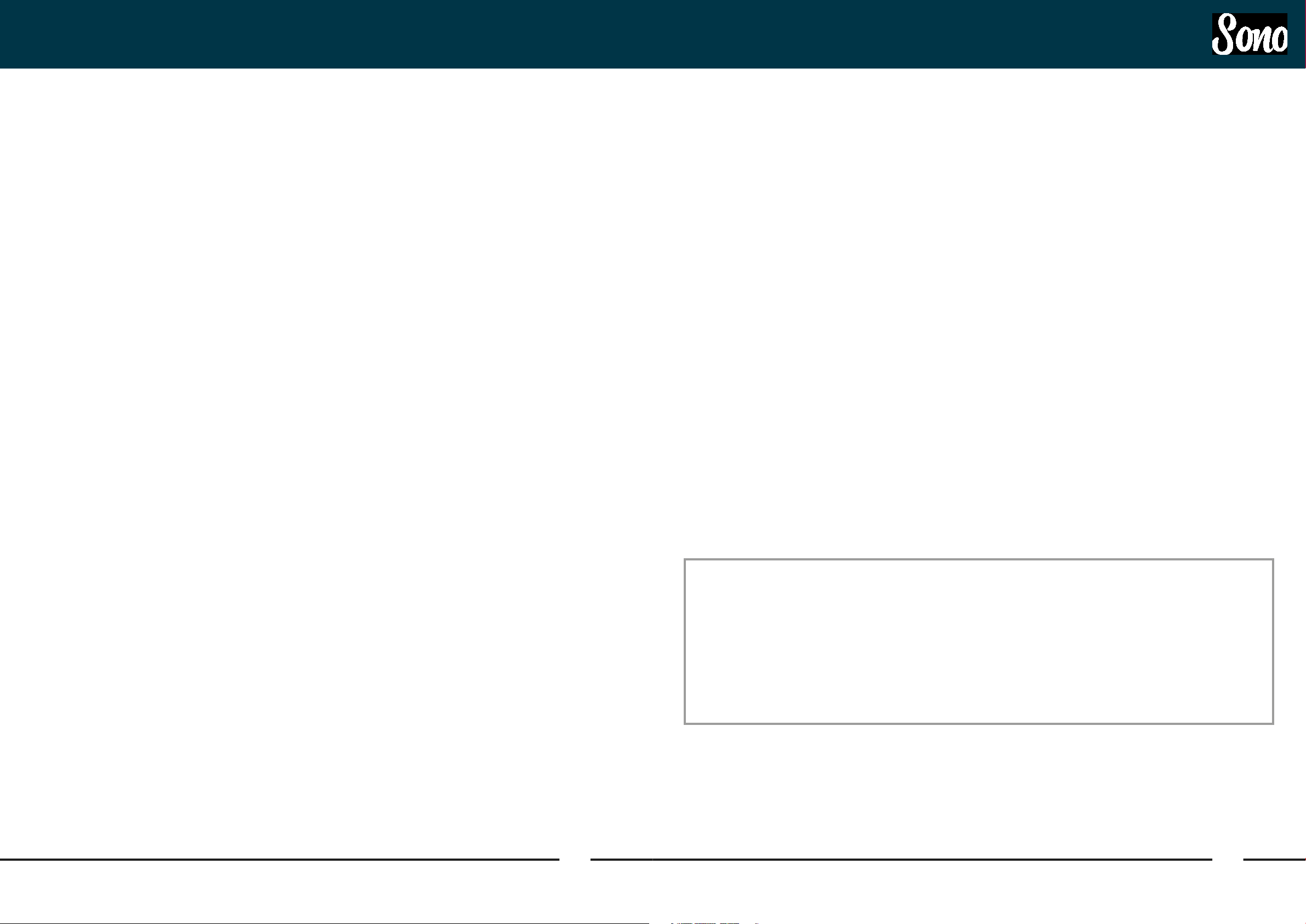
Safety InformationBox Contents and Setup
In your Sono packaging you should find the
following items:
• Sono
• 12V DC Power Supply with Regional
Adaptors
• USB Type C cable
• USB Type C to Type A Cable
• Quick Start Guide
Please visit www.audient.com/products/
sono to download the latest Sono software
supporting documentation and brochures for
our product range.
The 12V DC power supply comes with
interchangeable UK, EU, US and Australian
Socket Adaptors and will work across a
broad range of Mains Voltages, making Sono
globally portable.
We hope that you enjoy using Sono!
Important Safety Instructions
Please read all of these instructions and save
them for later reference before connecting
the DC power adapter to the mains and
powering up Sono.
To prevent electrical shock and fire hazard
follow all instructions on the 12VDC power
supply. Sono itself does not operate with any
high voltage mains supply inside the unit but
appropriate safety measures should still be
adhered to regarding the AC/DC supply.
Please ensure you only use the included Sono
power supply. We cannot recommend the
usage of third party power supplies. In the
event of a power supply failure do not open
the 12VDC supply. If required, please contact
Audient support so that a suitable replacement
can be sourced.
audient.com/support
Sono utilises an external switch-mode power
supply that is very quiet and rated at 2A. This
switch-mode design will accept any A.C
line voltage from 100v to 240v @ 50/60Hz.
Therefore the unit will work anywhere in the
world but please ensure your A.C mains line
voltage is within this specification.
Consult a qualified technician if you suspect
diculties. Do not attempt to tamper with the
power supply or mains voltages - HAZARDOUS
TO HEALTH. Ensure that the appropriate
international pin adapter is fitted to the power
supply before insertion into the mains socket.
Valves must be replaced by a qualified
technician.
! WARNING !
TO REDUCE RISK OF FIRE OR ELECTRIC SHOCK, DO NOT EXPOSE THIS
APPARATUS TO RAIN OR MOISTURE.
NO USER SERVICEABLE PARTS INSIDE.
PLEASE REFER SERVICING TO QUALIFIED SERVICE PERSONNEL.
6 7
Page 5
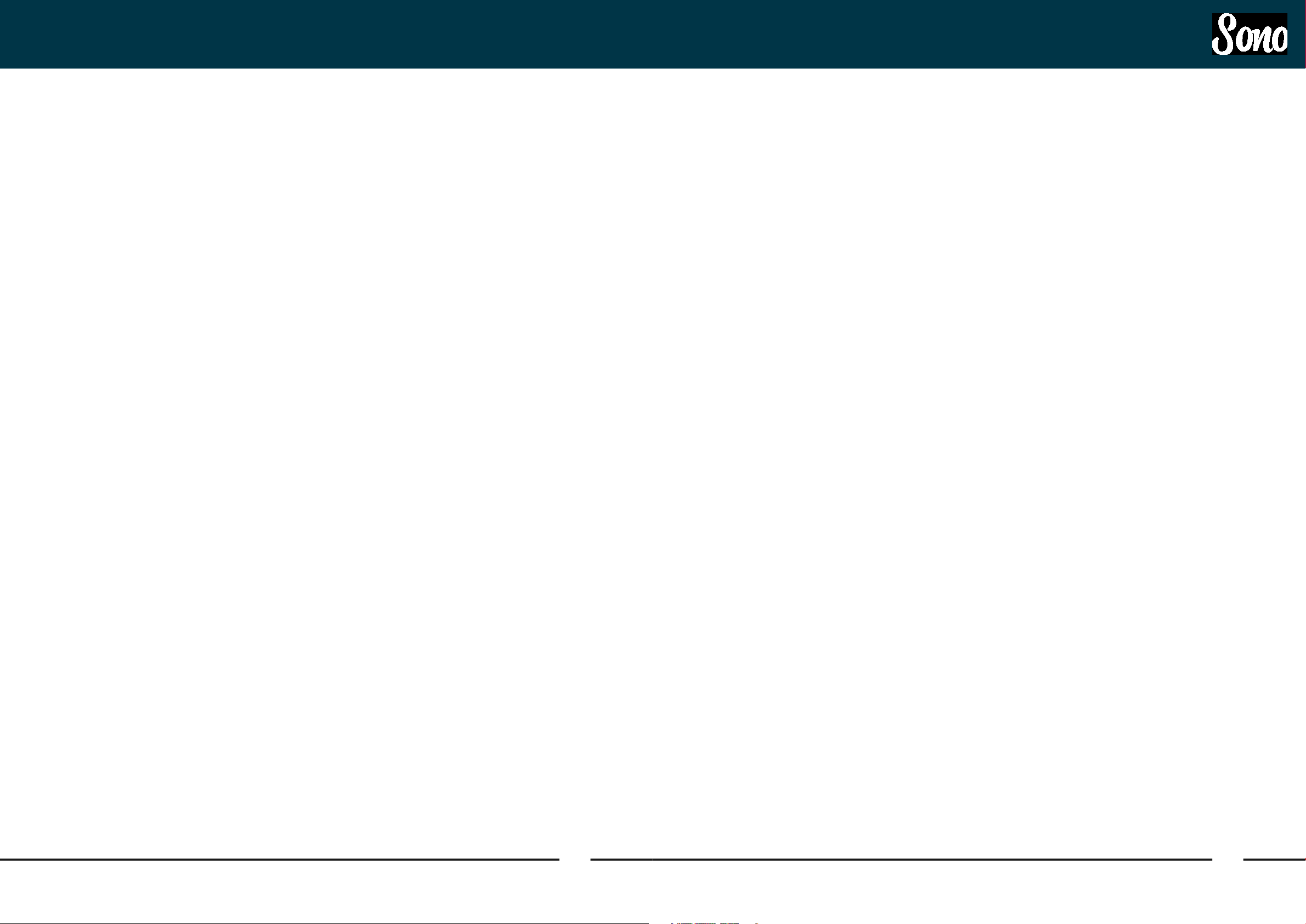
Declaration of ConformitiesSafety Information
Important Safety Instructions
1. Read these instructions
2. Keep these instructions
3. Heed all warnings
4. Follow all instructions
5. Do not use this equipment near water
6. Clean only with dry cloth
7. Do not install near any heat sources such
as radiators, heat registers, stoves, or
other equipment (including amplifiers)
that produce heat
8. Do not defeat the safety purpose of the
polarized or grounding-type plug. A
polarized plug has two blades with one
wider than the other. A grounding type
plug has two blades and a third grounding
prong. The wide blade or the third prong
are provided for your safety. If the provided
plug does not fit into your outlet, cosult an
electrician for replacement of the obsolete
outlet
11. Refer all servicing to qualified service
personnel. Servicing is required when
the equipment has been damaged in any
way, such as power supply cord or plug
is damaged, liquid has been spilled or
objects have fallen into the equipment,
the equipment has been exposed to rain
or moisture, does not operate normally,
or has been dropped
12. For products that are a mains powered
device: The equipment shall not be
exposed to dripping or splashing and no
objects filled with liquids (such as vases)
shall be placed on the equipment.
FCC Part 15B
This apparatus has been tested and found
to comply with the limits of a class-A digital
device, pursuant to Part 15B of the FCC Rules.
These limits are designed to provide
reasonable protection against harmful interference in a residential installation. This equipment generates, uses and can radiate radio
frequency energy and, if not installed and
used in accordance with the instructions, may
cause harmful interference to radio communications. If this equipment does cause harmful
interference to radio or television reception,
which can be determined by turning the
equipment o and on, the user is encouraged
to try to correct the interference by one or
more of the following measures:
1. Re-orient or relocate the receiving antenna
2. Increase the separation between the
equipment and receiver
3. Connect the equipment into an outlet on
a dierent circuit from that to which the
receiver is connected.
4. Consult the dealer or an experienced
radio/TV technician for help
9. Protect power cords from being walked on
or pinched particularly at plugs,
convenience receptacles, and the point
where they exit from the equipment Only
use attachments/accessories specified by
the manufacturer
10. Unplug this equipment during lightning
storms or when unused for long periods
of time
8 9
Page 6
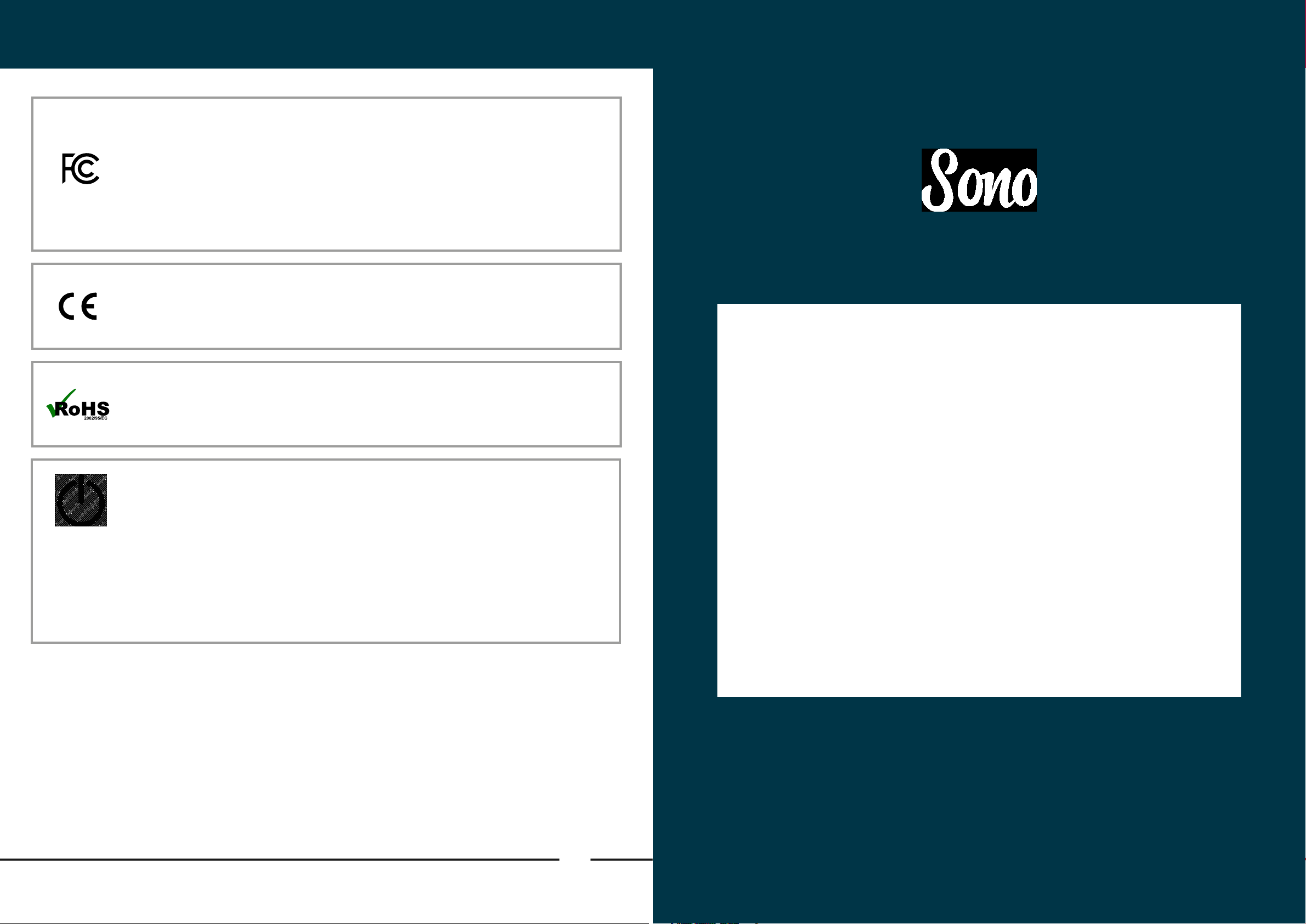
Declaration of Conformities
We, Audient Ltd, Aspect House, Herriard, Hampshire, RG25 2PN, UK,
01256 381944, declare under our sole responsibility that the product Sono
complies with Part 15 of FCC Rules.
Operation is subject to the following two conditions:
1. This device may not cause harmful interference,
2. This device must accept any interference received,
including interference that may cause undesired operation
We, Audient Ltd, declare that the product, Sono, to which this declaration
relates, is in material conformity with the appropriate CE standards and directives
for an audio product designed for consumer use.
Device Setup
Audient Ltd has conformed where applicable, to the European Union’s Directive
2002/95/EC on Restrictions of Hazardous Substances (RoHS) as well as the
following sections of California law which refer to RoHS, namely sections 25214.10,
25214.10.2, and 58012, Health and Safety Code; Section 42475.2, Public Resources
Please note that Audient Sono is exempt from the EC 1275/2008 power
management requirement for the following reason:
Sono is designed with the musical instrument input being the primary functional
input of the device. When a musical instrument is connected, Sono must be
active to wait for a signal. During a recording session it can take a long time until
a musical instrument is actually played. If Sono would go into a standby mode or
similar, this will cause a disruption to a recording session as the user would expect
the unit to be operational even if the musical instrument input is not being actively
used.
10
Page 7
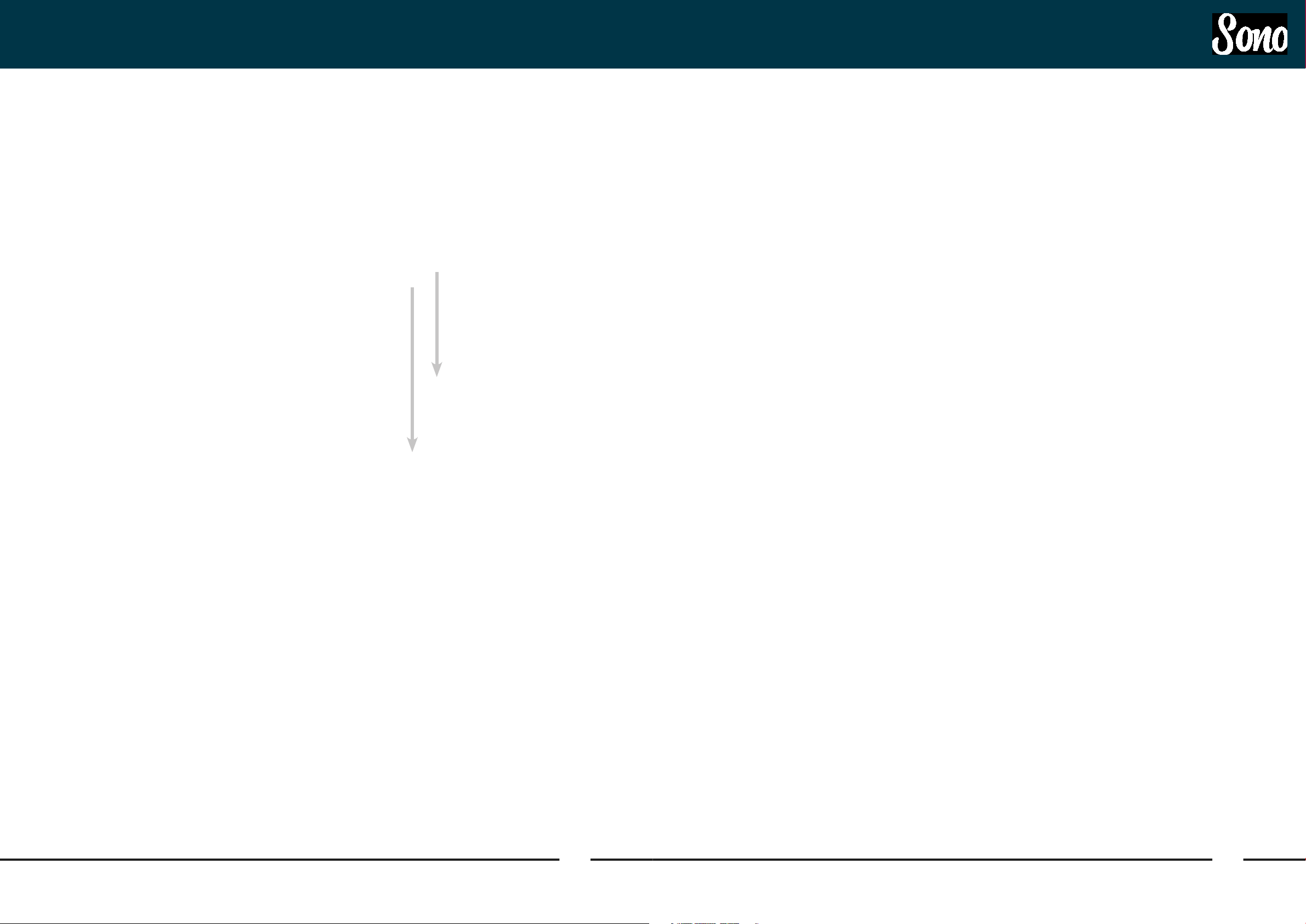
MacOS Installation MacOS Installation
System Requirements
• MacOS: 10.7.5 (Lion) or later (64 Bit)
• Mac: Intel CPU, 1GB RAM Minimum
Download the Latest Sono Software
Head to our website for the latest version of
our Sono Software:
audient.com/products/downloads/sono
Open the downloaded .pkg file to start the
installer. Follow the installer process through,
heeding any instructions from the installer.
Connect Sono
Using the USB cable provided, connect
Sono to your computer’s USB port. Then
connect the included 12v DC power adaptor.
To USB Port
4. Double Checking Connectivity
To ensure Sono has been detected by your
computer, navigate to:
Macintosh HD > Applications > System
Preferences
Check that Sono is set as your audio device for
both the input device and the output device. It’s
also recommended to disable system sounds
so you don’t get annoying dings while you are
recording.
Menu/Task Bar Icons
On MacOS, the Sono icon appears in the
menu bar in the top right hand corner of the
screen. This gives you quick access to various
functions of the Sono.
Show Mixer
If the mixer window has been hidden, this will
bring it back to the forefront.
To Mains
Power
(100v - 240v)
Status Light
Once connected, the status light of the Sono
will illuminate.
Quit
Fully closes the Sono mixer application.
About Sono
Displays information regarding the current
version of the Sono mixer application.
Visit Sono Knowledge Base
Opens a browser windows for the Audient
Helpdesk with helpful articles and FAQ’s.
Check for Updates
The Sono app will check with the Audient
update server for any available firmware
updates for Sono.
If at any time the status LED turns o
during normal operation please check all
connections and if further problems develop
please contact Audient support.
12 13
Page 8
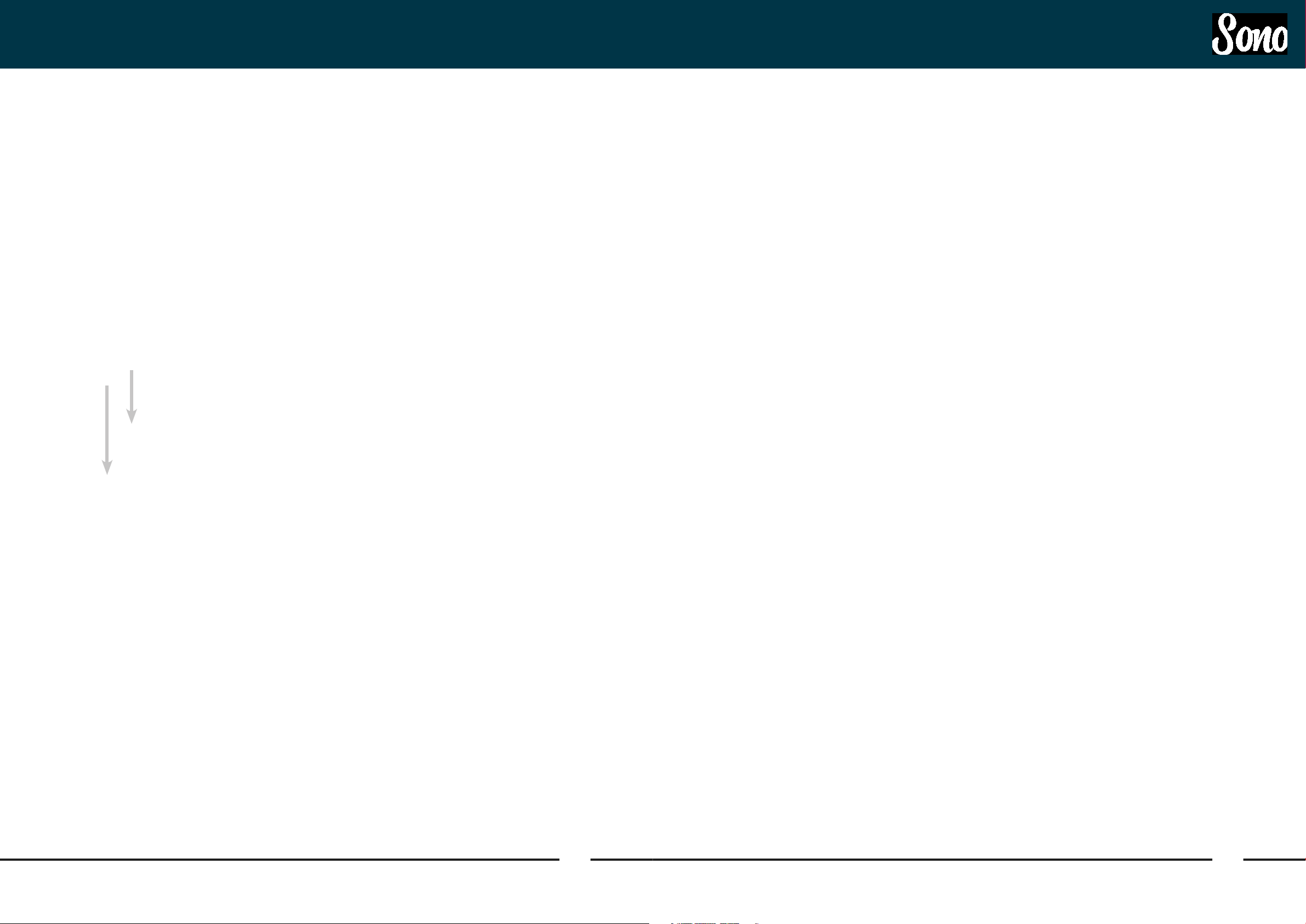
Windows Installation Windows Installation
System Requirements
• Windows 7 or later (64 bit)
• Intel Core 2 @ 1.6 GHz, or AMD
equivalent
• 1 GB RAM Minimum
Connect Sono
Using the USB cable provided, connect
Sono to your computer’s USB port. Then
connect the included 12v DC power adaptor.
Status Light
Once connected, the status light of the Sono
will illuminate.
4. Double Checking Connectivity
To double check the connection, go to PC
sound settings by following:
PC Settings > Control Panel > Hardware and
Sound > Sound
Here you can see whether Sono is visible to
the PC and you can make it the computers
default sound device by pressing ‘Set Default’.
You would need to do this for both the
‘Playback’ and the ‘Recording’ Device to use
both the inputs and the outputs of Sono
Sono Icon
Once installed, the Sono icon can be found
in the Windows system tray (it may be in the
hidden icons area).
To USB Port
To Mains
Power
(100v - 240v)
Download the Latest Sono Software
Head to our website for the latest version of
our Sono software:
audient.com/products/downloads/sono
Open the downloaded .exe file to start the
installer. Follow the installer process through,
heeding any instructions from the installer.
Once the installer has completed, we would
recommend rebooting both the Computer
and the Sono before use.
Please note, on Windows, the Sono icon will
only appear when the Sono is connected and
powered on.
If at any time the status LED turns o
during normal operation please check all
connections and if further problems develop
please contact Audient support.
More details regarding the system tray menu
can be found on page 33.
14 15
Page 9
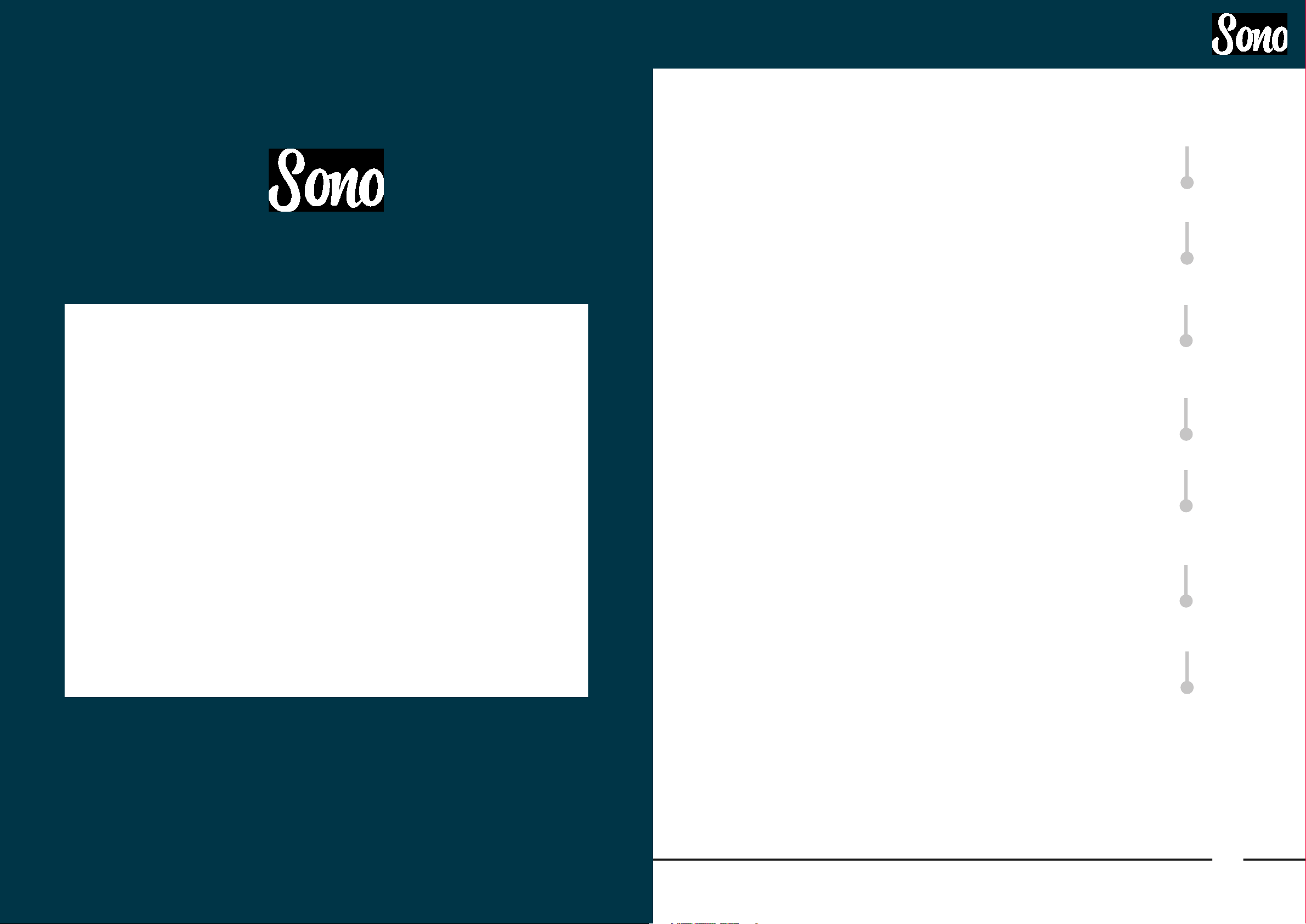
Hardware Features
Guitar Preamp Channel
Hardware Features
Sono includes a dedicated guitar channel
utilising a High Voltage 12AX7 valve and can
be treated just like the input of a classic valve
amplifer. This section will explain the stages of
the Guitar Preamp channel and how they can
all be used to dial in your perfect tone.
The Signal Chain of the Guitar Channel can be
seen to the left.
Each part of this chain is then discussed in
more detail in the next few pages.
Guitar
Valve Stage 1
Input Volume
Control
Three Band Tone
Control
Valve Stage 2
Output Volume
Control
Analogue to Digital
Conversion
Two Notes Torpedo
Processing
17
Page 10
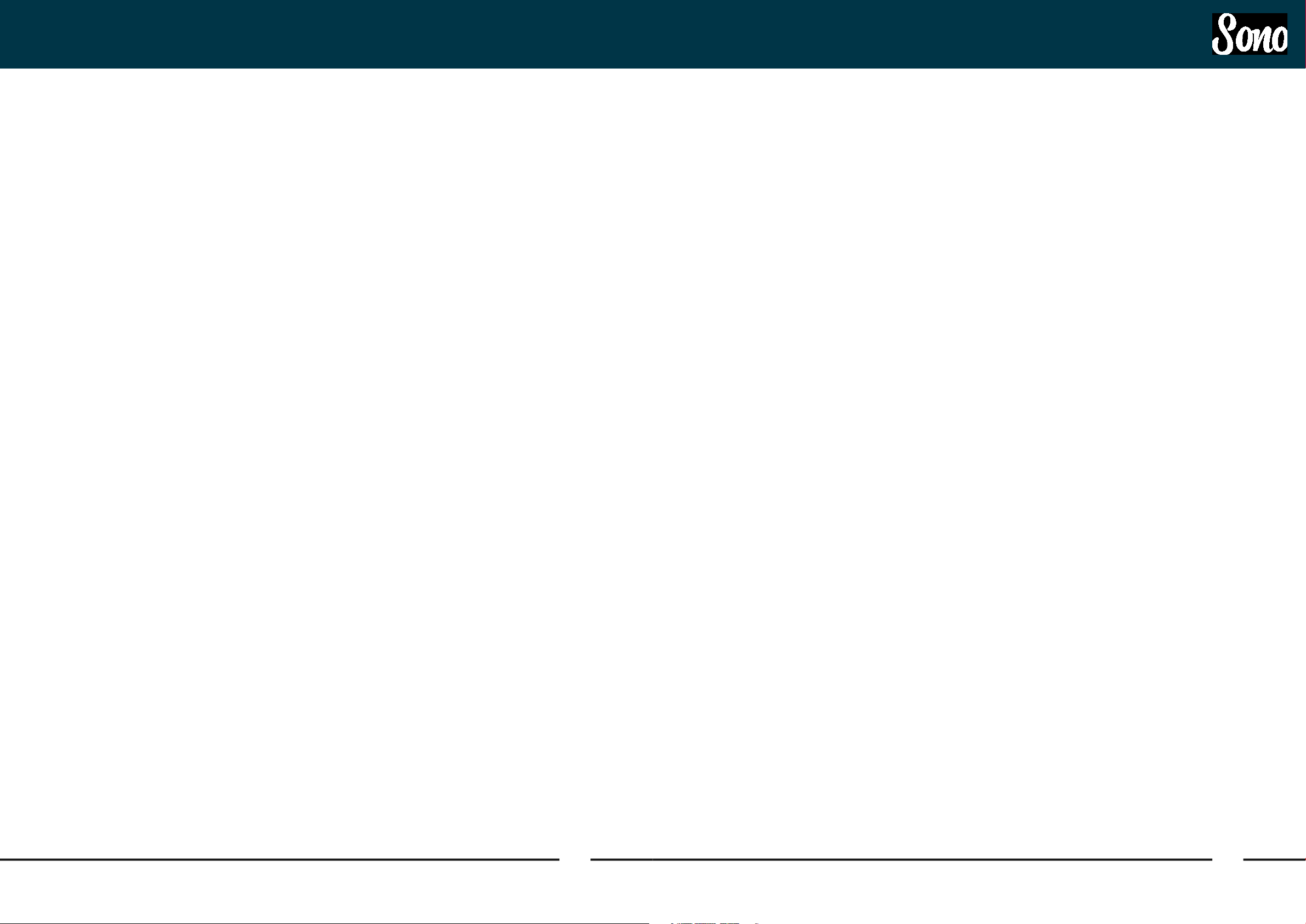
Hardware Features
Hardware Features
Guitar Channel
Sono is designed to work with a wide variety of
Guitars, including bases. The high impedance
valve input means that regardless of whether
you’re using a Classic Single Coil Blues Guitar,
a humbucker equipped Rock Axe or a Modern
Active Pickup Metal Machine, you’ll still get the
same response and feel as you would get from
a valve amplifier.
Experimenting with the Volume and Tone
control of the Guitar itself can often give great
results. For example, changing the volume
during a solo can change the amount of
saturation you get from the Valve stages,
adding another dimension of dynamics to
your performance.
Valve Stages 1 & 2
The 12AX7 valve used in Sono is made up of
two separate amplification stages inside a
single glass envelope.
increasing the volume of your guitars output
as explained above or through the use of
pedals such as Boost’s or Overdrives.
The second stage can be distorted in the
same manner, however, you can further
control this saturation using the Input Gain
and Tone Controls. This is explained in more
detail in the sections below.
However, pristine clean tones can still easily
be achieved with Sono by simply keeping the
levels a little lower.
Input Control
The Input controls how volume is provided
after the first valve stage. This then aects
the amount of level being fed into the three
band tone control and the second valve stage
which will aect the tone achieved through
these stages.
As explained previously, cranking this up to full
can result in saturation whereas keeping it low
will give you sparkling clean tones.
Three Band Tone Control
The Three Band control allows you to boost
or attenuate your Bass, Mids and Treble by
roughly ±15 dB
How you set these depends massively on the
guitar you are using and the genre you are
playing.
If you are using a guitar with single coil pickups for example, rolling o a little treble can
remove some of the harshness, or even turn it
up to really cut through a dense mix.
Likewise, for a metal tone, adding Bass and
Mids can help thicken up a tone and give a
heavier sound.
Output Control
Two Notes Torpedo Processing
Finally, the guitar signal passes through Sono’s
on-board Two notes power amp and cabinet
simulation.
The drive control on Sono controls the amount
of saturation given by the power amplifier
simulation. This allows you to get the massive
tones from a guitar amp turned up to 11, but at
much more manageable levels.
Likewise, a small amount of Drive can give a
subtle crunch to spice up a blues or jazz tone.
The first of these two valve stages is found
directly after the guitar input of Sono. The
Second stage is located after the three band
Tone control, just before the output volume
control.
These valves stages can both be pushed into
harmonic saturation by increasing the level
that is fed into them, giving you break-up or
distortion.
The input valve stage can be pushed into
harmonic saturation by simply increasing the
level being fed into Sono. This can be done by
The Output control allows you to attenuate
the signal after the second valve stage before
the signal is fed into the A/D converter.
This means that if you’ve been really driving
the input with lots of gain to cause saturation.
You can then dial back the volume slightly so
that you don’t clip the A/D converter which will
cause unpleasant sounding hard clipping.
The meter to the right of the Output control
can be used to gauge how much volume is
being sent to the A/D converter. You would
want to adjust the Output volume until the
signal is peaking around the ‘Good’ light on
the meter.
18 19
The Torpedo processing also oers a wealth of
cabinets, microphones and tonal adjustments
to fine tune your tone which can be adjusted
using the Torpedo Remote application
More information about this can be found on
page 39 of this manual.
Page 11

Hardware Features
Hardware Features
Sono oers three hardware presets which
allow you to store your three favourite Two
notes settings.
These can be selected by pressing the C.A.B
button and cycling through the A, B and C
settings, indicated by the three lights above
the buttons.
These are stored on the device itself meaning
you don’t need to be connected to a computer
to use these tones. Great for playing on the
road or on the stage!
The Torpedo processing can be turned on or
o at any time by simply pressing and holding
the C.A.B button.
Recording With Sono
Whilst playing through Sono, two copies of
your incoming signal can be captured, this will
be the signal that has been passed through
the Two notes Torpedo processing and a
version that has not.
The clean signal appears on input 3 in your
DAW which is also known as the No C.A.B
channel.
This would allow you to add processing later in
your DAW. Furthermore, should the situation
arise, you can also pass the dry signal out to a
real amplifier to be captured by a microphone,
also known a re-amping. While the cabinet
simulation on Sono sounds great, sometimes
you may just want the real thing!
Sono includes a re-amp output to facilitate this
which is explained in more depth on page 24.
Mic Pres
Sono also oers two Audient console mic pres
for connecting microphones to the device.
These are the same mic pres as used on our
renowned large format consoles so whether
you’re recording vocals or capturing a guitar
amp, you’re sure to get a pristine sound.
The Gain controls allows to set the amount
of input gain anywhere between 0 and 60dB
which is more than enough for even the
quietest of microphones.
Should your microphone require phantom
power. This can be engaged by pressing the
+48V buttons found on the rear of Sono.
Phantom power is independently switched
for each channel, allowing you to use a
condenser style microphone in one channel,
whilst also using a ribbon microphone, which
may be damaged by +48V phantom power, in
the second channel.
Please note that Sono can only accept two
inputs at one time. When a Guitar is plugged
into the guitar input, Mic 1 is switched out of
the signal path.
However, it is also possible for the signal from
Mic/Line 1 to be sent to the Guitar channel by
simply pressing the ‘To Valve’ button on the
rear of the unit.
This allows you to add valve warmth, use
the tone controls and utilise the Torpedo
Processing on a microphone or line signal.
This, for example, could be used to add grit to
a vocal or to add distortion to a synth.
Connecting External Pre-amps
If you wish to use an external guitar preamp
for a dierent tone than the one provided by
Sono then this can be connected to line input
1.
Torpedo CAB processing can then be applied
to this input by pressing and holding the C.A.B
button for three seconds.
20 21
Page 12

Hardware FeaturesHardware Features
Monitor and Headphone Controls
Sono gives you independent control over the
monitor and headphone outputs.
Monitor Mix Control
The Monitor Mix control allows to you to
choose whether you listen solely to the inputs
(Far Left), the playback from your Computer
(Far Right) or a blend of the two.
Speaker Outputs
The rear outputs are designed to send
audio out to a set of active monitors or to an
amplifier powering a pair of passive monitors.
The outputs are balanced so we would
strongly recommend the use of balanced
cables (XLR or TRS) when connecting
monitors to Sono.
As these outputs are line level, they can
also be used to feed outboard gear such as
hardware compressors or EQ’s, although you
would have to sacrifice your monitor outputs
to do so.
Headphone Output
Sono includes a powerful, semi-discrete
class AB headphone amplifier which will
happily drive any headphone with a nominal
impedance within the range of 8-600 Ω.
To Amp Output
The To Amp output allows you to send audio
from your DAW out to an amplifier or pedal
board in order to re-amp your signal.
The signal from the re-amp output is padded
down to an instrument level as to not overload
your amp or pedal inputs.
Please note that the monitor mix control
will become inactive when the ‘Software
Controlled Mixer Mode’ is selected. For more
information about the software mixer please
see page 29.
Optical Input
The optical input is a standard TOSlink
connector and supports both ADAT and
S/PDIF inputs.
The optical connection will also carry the
signal required to clock Sono from an external
source. More information about clocking can
be found later in this manual
To send audio to the To Amp output, simply
send the audio to Output 3 (To Amp) in your
DAW and connect a jack to the To Amp output.
The To Amp output has built in sensing so that
when a jack is plugged in, the routing will be
changed automatically.
Any routing in the application will be ignored
whilst To Amp is being used and the Sono will
revert to being controlled by the hardware
Monitor Mix control.
22 23
Page 13

Signal Flow Diagrams
Signal Flow Diagrams
Sono Input Flow Diagram
The below diagram shows how the input
signal is routed through Sono.
The Guitar input will automatically sense
when a jack is connected and when a jack is
present. The Mic 1 input will be switched out
and the ‘To Valve’ button overridden.
Guitar
Input
Input
Sensing
Switching
Input
When the C.A.B button is illuminated, the
Torpedo Processing is active. Pressing and
holding the C.A.B button will bypass the
processing and the switch will become unlit.
EQ
Output
Sono Output Flow Diagram
There are two ways in which the Sono outputs
can be controlled, either using the Monitor Mix
Control on Sono itself, or using the Sono Mixer.
Both modes of operation can be seen below.
More information about the mixer can be
found later in this manual.
Sono Output using Monitor Mix
Inputs 1+2
Digital Inputs
The To-Amp output on Sono automatically
senses when a jack is connected and will reroute DAC output 3 to the To-Amp output and
the headphones output will instead be fed
from DAC 1+2 instead.
Speakers
DAC
1+2
Volume
Mic 1
Neutrik
Mic 2
Neutrik
Optical
Input
+60dB
+60dB
ADC
ADC
Torpedo Cabinet
Processing
Mic1/
DI
No
CAB
Mic 2
DAW Playback
1+2
DAW Playback
3
Headphones
Volume
To-Amp
DAC
3
Digi
1-8
24 25
Page 14

Sono Output using the Sono Mixer
DSP Mixer
Inputs 1, 2
& No Cab
Digital
Inputs
DAW Playback
1+2
DAW Playback
3+4
Main Mix
Fader
& Pan
Fader
& Pan
Fader
& Pan
Fader
& Pan
Cue Mix
Fader
& Pan
Software Features
Fader
& Pan
Fader
& Pan
DAW
THRU
Routing
Matrix
Fader
& Pan
DAC
1+2
DAC
3+4
To-Amp Jack
Sensing
Speakers
Volume
Headphones
Volume
To- Amp
26
Page 15

Sono ApplicationSoftware Features
Software Features
Sono is controlled with two pieces of software,
which this section of the manual will explain in
depth:
Sono Application
Pages 27- 37
The Sono application allows you to control
more advanced functions of Sono such as cue
mixes and use of the optical input.
Getting Started With Sono Mixer Application
When first launched, Sono Application will
run in the background. On MacOS, this can be
found in the menu bar in the top right-hand
corner of the screen, next to the clock.
On Windows, the System Tray is found in the
bottom right hand corner of the screen unless
the Start Bar has been moved. The Sono icon
may be amongst the hidden icons which can
be found by clicking the small triangle in the
System Tray.
Use of the Sono software mixer is entirely
optional, allowing you to access more
advanced features such as cue mixes and
setup of the optical input.
If you simply want to plug-in and play, with
minimal setup, the Monitor Mix control on the
Sono gives you a basic way to blend between
your input signal and the signal being played
back from your DAW such as a backing track
or click track
This will only aect your monitoring mix and
won’t aect the signal being fed into your DAW
Two notes Torpedo Remote
Pages 38 - 48
Torpedo Remote from Two notes allows you to
adjust the cabinet simulation found on Sono
with various parameters such as the cabinet,
microphones, power amplification and much
more.
28 29
To start using the Sono Mixer application,
simply click Show Mixer. A notification will
appear to inform that you that the Hardware
Monitor Mix Control on the Sono will be
overridden and will not function whilst the
application is in use.
Page 16

Sono ApplicationSono Application
Sono Application Menu
The system tray menu gives you quick access
to various functions you may need whilst
using Sono directly
Show Mixer
If the mixer window has been hidden, this will
bring it back to the forefront.
Quit
Fully closes the Sono mixer application.
About Sono
Set ASIO Buer Size (Windows Only)
Allows you to set the buer size used by your
DAW to increase/decrease latency.
Set Sample Rate (Windows Only)
Allows you to select the operating sample rate
for Sono.
Software Controlled Mixer Mode
This allows you to select between controlling
the Sono monitor mix either from the
hardware knob, or using the Son software
mixer.
Analogue Input
Channels
DAW Return
Channels
Mix Selection Pane
Channel View
Options
Displays information regarding the current
version of the iD mixer application.
Visit Sono Knowledge Base
Opens a browser windows for the Audient
Helpdesk with helpful articles and FAQ’s.
Check for Updates
The Sono app will check with the Audient
update server for any available firmware
updates for Sono.
When the Software Controlled Mixer Mode
is selected, please note that the Monitor Mix
control on Sono itself will not function.
30 31
Monitor Controls
Digital Input
Channels
Page 17

Sono Application
Sono Software Mixer
Sono Mixer Channel Strips
The Sono Mixer app is made up of a number
of channel strips which each control the
monitoring of a particular input or DAW
Return.
The channel strips of the Mixer are as follows:
Mic 1/DI
This channel contains the signal for either the
Mic/Line 1 input on the rear of Sono or the
Guitar input on the front of Sono. If a jack is
connected to the guitar input, The Mic/Line
input is switched out.
Mic 2
Mic 2 contains the signal present from the
Mic/Line 2 connector on the rear of Sono.
No C.A.B
DAW 3+4
DAW 3+4 is the output 3+4 from your DAW.
This allows you to have multiple sends from
your DAW for more complex monitor mixes.
DAW 3 is also the channel you would use for
the To Amp output.
Channel Strip Features
Channel Name
Shows the Name of the channel. To adjust the
name of the channel, simply double click and
type in a name of your choice.
Phase Reverse
This flips the polarity of the signal by 180°
which is extremely useful if you find two
signals to be phase cancelling such as micing
the front and rear of a guitar cab.
Pan
Allows you to send the channel to either the
left channel of your monitor mix, the right
channel or anywhere in-between.
Stereo Link
Channel
Name
Phase
Reverse
Pan
Stereo Link
This channel is a clone of the Mic 1/DI channel
but does not pass through any of the Two
Notes Torpedo Processing. This is useful
should you also want to capture a clean guitar
signal for re-amping or processing later
Digi 1-8
These channels are the inputs from the
Optical connector which can be used to add
upto 8 extra input channels. The number of
Digi channels will vary based on whether you
are using S/PDIF or ADAT, and your sample
rate.
DAW 1+2
DAW 1+2 is the output 1+2 from your DAW
software, it is also the output that most audio
applications will default to for playback
This will link a pair of channels together so
that they act as a single stereo channel. In
this state, the pans of these two channels will
be set to hard left and hard right and the two
fader will combine into one.
Solo & Mute
Solo will stop all monitoring from other
channels except those that are also solo’d
Mute stops all monitoring from this channel.
Channel Meter
Shows the current input level in dBFS
Channel Fader
Controls how much signal from this channel is
sent to Mix between -inf dB and +6dB
Solo & Mute
Channel
Meter
Channel
Fader
32 33
Page 18

Sono System PanelSono Software Mixer
Master Section
At the far right of the mixer is the master
section. This part of the mixer will aect things
on a more global scale.
Master Mix
When selected, this changes the currently
active mix to the Main Mix. This would be
the mix for the engineer to send to the main
speakers
Cue
When selected this selects the Cue mix as the
currently active mix. The mixer will have green
glow to indicate this.
This would typically be used as the Artists mix
to be listened to via headphones
ø - Sums the output to mono and flips the
phase of one channel, this will cancel out and
audio found in the centre of the stereo field,
allowing you to concentrate on the sides and
hear parts which may normally be hidden
when played in full stereo.
Mono - Sums the output down to Mono to
allow you to check the mono compatibility of
your mixes.
Speaker & Headphone Mute - Allows you
to cut all audio being sent to either the
headphone or monitor outputs. A small ‘x’ is
shown if the output has been muted.
Channel
View
System Panel
The final part of the mixer application is
the System Panel. This contains advanced
functions of the Sono application and allows
you to change some behaviours of the device.
This can be opened by going to:
View > Show System Panel
System Panel Overview:
Cue Solo
The cue solo allows you to listen to the cue
mix via your normal monitoring path. This can
be used to quickly check a cue mix before
your send it to an artist via headphones.
Channel View
Channel View allows you to hide groups
of faders to remove channels you may not
be using. You can choose to remove the
analogue input channels (MIC), the optical
inputs (OPT) or the DAW returns (DAW).
Monitor Controls.
These allow you to control your monitoring to
get the best sound possible.
Master
Mix
Cue
Cue
Solo
Preferred
Clock Source
Mono Mode
Dim Trim
Optical
Format
Talkback
Setup
Routing
Matrix
TB - Enable and Disabled Talkback, more
information regarding Talkback setup can be
found at Page 38
Monitor
Controls
34 35
Page 19

Sono System PanelSono System Panel
Optical Format
This allows you to select between using
ADAT or S/PDIF protocols for the optical
input depending on what device you wish to
connect.
Preferred Clock Source
Allow you to select where the Sono takes its
clock source from. By default this will be set to
Internal, however if using a device connected
via the optical port, you would instead wish
to clock Sono from the external device by
selecting DIG 1.
When you select the external device a status
indicator will appear with it’s colour indicating
the current clock status.
Red - No valid clock detected, check
connections and that the correct optical
format is selected
Amber - A valid clock is detected but an
incorrect sample rate. Either adjust the sample
rate of Sono or the external device.
Green - A valid clock is detected at the correct
sample rate. You’re good to go!
Mono Mode
Allows you to select which monitor outputs
are used when Mono mode is turned on. Both
is the default.
Routing Matrix
The Routing Matrix allows you to select the
audio source for the Monitor and Headphone
outputs. Choose from the following options:
Main Mix - This is the main mix which you
create within the mixer. This will be the default
setting for most Sono users
Cue Mix - This is the output the Cue mix
created in the mixer window. This is useful
for setting up a second mix for an artist using
headphones.
DAW THRU - This routes the audio directly
from your computer to the output without any
routing or attenuation. For example, sending
audio to Outputs 1+2 from your DAW whilst
in DAW THRU mode would result in this being
sent directly to these outputs
This setting is ideal or working with an external
monitor controller or outboard equipment.
Talkback Setup
Sono gives you the ability to use talkback,
allowing you to easy communicate to an artist
between takes to help encourage them or give
direction.
You are able to use any of Sono’s inputs,
including the digital inputs, to connect a
talkback microphone. Otherwise an external
microphone such as a computers built-in
mic or USB microphone connected to the
computer can also be used.
This can be selected in the Talkback menu of
the System Panel.
Source
Allows you to choose between one of the builtin inputs or an external microphone source.
External Source Audio Settings
Allows you to select which external device
is used from a list of currently connected
devices.
Dim Trim
This allows you select by how much the main
monitor outputs will dim when Talkback is
enabled
36 37
Page 20

Sono ApplicationSono Application
Firmware Update
Audient will release firmware updates for
Sono in order to add new features, improve
compatibility and address any bugs. Therefore
you may wish to periodically check for
updates.
This can be done by navigating to the Setup
menu and selecting Check for Updates.
The Sono mixer application will then check
with our update server if any updates for the
Sono are currently available. If there are then
you will prompted to install them onto the
Sono.
Saving and Recalling Mixer Presets
If you have a Mixer setup you use a lot then
you can save this as a preset.
To do this, go to File > Save.
Now simply give your preset a name and
click Save. You can also export your setup
to send to a friend by clicking Export Mixer
Configuration to File.
To recall a Mixer setup, go to File > Open.
Keyboard Shortcut Index
To allow you to find all shortcuts for the
mixer application in one place without
having to go through each page of this
manual please refer to this table:
Location Mac Windows Description
Faders Alt + Click Alt + Click Resets fader to unity gain (0dB)
Pans Alt + Click Alt + Click Resets pan pots to central
position
Solos Cmd + Click Ctrl + Click Clears all solos if clicking on a
solo’d channel
Overrides all other solos (for solo
exclusive) if clicking on an unsolo’d
channel
Meters Alt + Click Alt + Click Clicking on peak hold indicator
will clear all clip indicators
If you then click next, you’ll be prompted to
stop any playback through the Sono.
Click Update and the update will begin. The
Sono may turn o a number of times during
the process. Once the update has completed,
fully reboot the Sono by flicking the power
switch o, waiting for a few seconds and then
flicking it back on again.
Then select the preset you wish to use.
Clicking Load from File allows you to find
presets saved anywhere on your computer.
Mixer Screen Cmd + S Ctrl + S Save mixer configuration
Cmd + O Ctrl + O Load mixer configuration
View Modes Cmd + 1 Ctrl + 1 View Mic/Line Inputs
Cmd + 2 Ctrl + 2 View Optical (Digital) Inputs
Cmd + 3 Ctrl + 3 View DAW Mix Inputs
Cmd + 4 Ctrl + 4 View System Panel
38 39
Page 21

Two notes
Remote Software
Torpedo Remote Application
Built into Sono is Two notes Torpedo cabinet
simulation. Allowing you to dial in realistic,
punchy tones from the comfort of your
desktop.
The Torpedo Remote application allows you
to adjust numerous parameters such as the
cabinet, the microphone used, the room it’s
been recorded in and much more.
Torpedo Remote Application Overview:
Cabinet
Search
Power Amp
Setting
Tone
Settings
Preset
Selection
Room
Selection
Cabinet
Selection
Microphone
Distance
Contour
Control
Preset Level
Level Meters
Output Volume
Microphone
Selection
41
Page 22

Torpedo Remote Application
Torpedo Remote Application
Initial Setup
Upon opening the Torpedo Remote software
for the first time, you’ll see the Log-in Screen.
If you already have an existing Two Notes
Account, then simply log in using your current
email address and password.
Otherwise, press the Sign up button process
to begin creating your Two notes account
Once you have signed into your account, the
Audient Sono will appear in your Device Rack.
If the Sono isn’t appearing check your Sono’s
power and USB connections.
Simply click on the Sono to start using the
remote software. At this point, you will need to
register your Sono to your account.
Click register and then follow the registration
process through. Once the device has been
registered to your account, you will then
receive the 20 cabinets which are included
with Sono. These will be downloaded via the
Torpedo remote software, this may take a
few moments depending on your internet
connection.
You should now be able to use the remote to
start building your perfect tone!
Choose Your Cab
Cabinets come in all shapes and sizes, from
small, single speaker boxes to huge monolith
containing upwards of 8 speakers.
The construction style and the speakers used
in the cab can drastically alter its sound and
the way the cab interacts with its environment
so there’s plenty to experiment with.
To select your cab, you can either use the
Cabinet Selection Menu, or simply click the
arrows beside the cab to cycle through the
selection.
Cabinets are split into their speaker size and
the number of speakers used in that cabinet.
You can also select between Guitar cabinets
and Bass cabinets, Bass Cabs being more
optimised for low frequencies.
You can also use the search function to help
filter out the cabs you wish to find
Sono comes with a variety of cabinets to suit
all styles but if you want to push your tone
further, more cabinets can be purchased from
the Two notes Store.
https://store.two-notes.com/en/
Cabinets you don’t own can be selected as a
preview but a few seconds of silence will be
added to your audio every minute.
42 43
Page 23

Torpedo Remote ApplicationTorpedo Remote Application
Choose Your Mic
To capture the sound of the Cabinet, you’ll
need a microphone! Therefore, Two notes
Torpedo gives you a variety of microphones to
capture your virtual cabinet with.
Choose a vintage ribbon microphone for a
warm loose sound, a dynamic for a punchy
tone or a condenser style microphone for a
precise capture of your playing.
Cycle through the selection of microphones
using the arrows next to the microphone in the
Torpedo Remote software.
You can also adjust the distance of the
microphone from the front of the cabinet. This
allows you to get more of the direct sound
from the cabinet by placing the microphone
close or more of the reverb from the room by
placing it far away.
This is adjusted using the Distance option in
the eects rack.
Choose Your Room
Once you’ve chosen the cabinet and the
microphone to capture it, you can place your
setup in an acoustic environment to give a
realistic sound.
Choose the room your cab is placed by
pressing the ‘Change Room’ arrows found at
the top of the Screen.
You can choose from the following options:
Studio A
Basement
A room with stone walls to give plenty of
reflections with minimal dampening
Loft
A medium sized room with some dampening
and early reflections.
Hall A
A small live venue with a medium reverb time
Hall B
A larger venue with a long reverb but
dampening from curtains and seats
Crypt
A small live room with some sound absorption
for a short, dull reverb.
Studio B
A larger live room with more reflective walls
and a longer reverb time.
A cavernous space with hard stone walls for
long reverb times with lots of early reflection
Cathedral
A large space with a long reverb with a longer
pre-delay on the initial reflections
44 45
Page 24

Torpedo Remote ApplicationTorpedo Remote Application
Choose Your Tone
Finally, you can make adjustments to your
overall tone using the Eects Rack.
Power Amp
First you have the power amplifier saturation
setting which allows you to control the
saturation of the simulated power amplifier.
This is controlled using the Drive knob on the
Sono itself and whilst Sono is in use, the Power
Amp Knob will be locked.
Contour
Tone
After this you have the Tone setting which
allows you to select between a bright tone,
with sparkling treble, a dark tone with
rumbling low-end or anywhere in-between.
Saving Presets
Once you have got your perfect tone dialled
in, you can save it to one of the C.A.B preset
slots on Sono itself.
The C.A.B presets are stored on the Sono’s
on-board memory so even if you’re not
connected to a computer, you can still use
your three favourite Cab setups.
To store a reset, setup the Torpedo app the
way you like it and then hit SAVE in the top
right hand corner of your Rack.
You can then select one of three slots to save
this to. Please be aware that once a preset has
been overwritten, it cannot be recalled.
You are also able to store presets to your
computer if you need to store more than
the three presets. To do this, simply click the
‘Computer’ tab, type in your preset name and
hit save.
You can also view and manage your presets
using the preset manager window of the
Torpedo Remote application.
In this window, presets can be dragged from
your computer onto one the three preset slots
of Sono.
Similarly, presets can be removed from Sono
by dragging and dropping them into the Bin.
The Contour control allows you to select
between a ‘Vintage’ tone with more emphasis
on mids, a ‘Modern’ Tone with scooped
mids and extra bass and treble, or again,
somewhere in-between.
Preset & Output Level
After this, you can set your preset and output
levels. The preset level allows you to balance
the current settings with your other presets as
some cab setups will be slightly louder than
others. The Output level allows you to dial
things back a little if you feel your playback
is a little on the hot side and you find yourself
clipping in the DAW.
46 47
Page 25

Torpedo Remote Application
Cabinet Manager
The cabinet manager screen can be accessed
from the top of the Torpedo Remote and
allows you to view your list of available
cabinets and store up to three onto the Sono
itself.
To save a cabinet to Sono, simply drag and
drop the cabinet onto one of the three slots
available on the left hand of the screen. Please
note that if all three slots are full, you will need
to remove one cab first to free up a slot.
Please note that in order for a cabinet to be
used within one of Sono’s three preset slots,
this cabinet must be stored on Sono itself
using the cabinet manager. Otherwise a
generic cabinet will be used in place of the
cabinet selected.
DAW Setup Guides
48
Page 26

Logic Pro SetupPro Tools Setup
Operation with Pro Tools
Once Sono has been successfully installed
following the steps detailed in this manual,
launch Pro Tools and ensure that a new
session is created at the desired sample rate
(if clocking internally) or at the rate of the clock
source (if clocking externally).
If using Windows, make sure that you have set
the correct latency and buer size settings
in the Sono app before opening a project.
Changing these settings will result in Pro Tools
needing to restart.
I/O Setup
Go to Setup > I/O to label your inputs and
outputs and ensure that Sono is correctly
reporting 11 inputs and 4 outputs to and from
Pro Tools.
Note that analogue outputs 1-4 are the DAW
playback channels in the Sono mixer and
can either be routed through the Sono mixer
or hard-wired directly from Pro Tools to the
physical outputs.
Operation with Logic Pro
Once Sono has been successfully installed
following the steps detailed earlier in this
manual, launch Logic Pro and check the
following:
Logic Pro > Preferences > Audio
If you are using Sono’s zero latency monitoring
while recording, be sure to disable Logic’s
software monitoring to avoid phasing as the
same source will be heard twice with a short
delay between the low latency DSP signal and
the delayed software monitoring signal.
Assigning I/O
All of Sono’s input and output channels will be
available to Logic for routing. There are a total
of 12 inputs and 4 outputs reported from the
driver.
The No CAB input which bypasses the Torpedo
Processing comes in via channel 11. This can
the be used to record a duplicate clean signal
for re-amping later on.
Playback Engine
Go to Setup > Playback Engine and ensure
that Sono is set as the active playback device.
For more Pro Tools information consult your
Avid user manuals & documentation.
The No CAB input which bypasses the
Torpedo Processing comes in via channel
11. This can the be used to record a duplicate
clean signal for re-amping later on.
It is recommended that Input monitoring in
the DAW is turned o as monitoring of the
inputs can be done using Sono itself with
almost zero latency.
Ensure that Sono is selected as the active
audio device and set the buer size (to aect
system latency). If you are experiencing issues
with playback stability and CPU loading, try
increasing the buer size. This appears with
“overload” errors and/or pops and clicks and
distortion in the audio.
You can rename input and output channels to
whatever you wish using the I/O label function
This is a great way to keep things organised.
Mix > I/O Labels
50 51
Page 27

Cubase SetupLogic Pro Setup
Operation with Logic Pro
If you are using an external clock source
(ADAT or S/PDIF) to clock Sono, please ensure
that your Logic Pro project is set to the same
sample rate when recording and playing back
in a session, otherwise things may sound a bit
sharp or flat!
File > Project Settings > Audio
Operation with Cubase / Nuendo
Once Sono has been successfully installed
following the steps detailed earlier in this
manual, launch Cubase and head straight for
the Studio menu:
Studio > Studio Setup
Select Audient Sono in the menu to ensure that
Cubase / Nuendo addresses the Sono device
driver. You will be asked if this is OK, select
‘switch’.
If you are using the internal clock in Sono,
setting the sample rate via Logic Pro will update
the Sono sample rate to follow your session.
There may be a slight pause as the system reclocks. This is normal.
This can be verified in Audio MIDI Setup.
Macintosh HD > Applications > Utilities
For more Logic Pro information please
consult your Apple user manuals &
documentation.
Select VST Audio System in the devices menu.
Select Audient Sono in the devices menu. Here
you will see the main Sono information, where
clock sources can be set as well as activating
I/O ports.
Be sure to click Externally Clocked if
clocking from another digital device via ADAT
or S/PDIF.
52 53
Page 28

Support & ARCCubase Setup
Buer sizes can be set in the control panel
within the VST devices display. It is ideal to
keep them quite high to reduce CPU loading if
you use the Sono app as the input monitoring
device while recording.
I/O ports can be renamed in the device
panel such that they better represent what you
connect to them (for example Main Monitors,
Headphones). This is useful as any names
chosen here will be those displayed when
assigning I/O on track input/output channel
routing.
Here you can ensure that all buses have been
created in Cubase / Nuendo and therefore all
ports are addressable in your session. Add new
buses and assign them to the necessary I/O if
required.
Bus types can be set (mono / stereo) and the
VST control room section can also be used.
For more information regarding set-up please
consult your Steinberg user manuals and
documentation.
Setup in Other DAWs
Audient Help Desk
Further information regarding Sono, including
FAQs and troubleshooting can be found on
our online help centre.
audient.com/support
Our Help centre is regularly updated with
information to give tips and tricks on how to
use Sono, as well as guides on how to avoid or
resolve common issues.
If further assistance is required then you can
also submit a support ticket through our help
centre and one of our support team will be
happy to assist you.
Close the device setup panel and
navigate to the Studio connections panel:
Studio >Studio Connections (F4)
There are too many DAW’s for us to list setup
process for here so if you are unsure how to
setup Sono in your DAW, we would reccomend
reading the manual for your DAW which should
explain the setup process for an audio interface.
If you do require further assistance however,
please check our online help centre or contact
our support team:
audient.com/support
Audient ARC - Free Software
At Audient ARC, you will find a comprehensive
range of software & oers from some of
the industry’s leading innovators. All you
have to do is register your product and take
advantage of these great oers for free!
Make your account and register your Sono at:
arc.audient.com
54 55
Page 29

Technical Specifications
Warranty
MICROPHONE PREAMPLIFIER:
MIC GAIN: 0 to +60 dB
LINE GAIN: -10 to +50 dB
PHANTOM POWER: 48v +/-4v @ 10mA/Channel
MIC EIN: -128dBu
CMRR: >80dB @ 1kHz
MAXIMUM INPUT LEVEL: +16dBu
INPUT IMPEDANCE (Mic): >3kΩ Balanced
INPUT IMPEDANCE (Line): >10kΩ Balanced
FREQUENCY RESPONSE: +/-0.5dB 10Hz to 22kHz
CROSSTALK: <-90dB @ 1kHz & 10kHz
THD+N @ 0dBu (1kHz): 0.003% (-96dBu)
SNR: 96dB A-Weighted
XLR: Pin 2 (Hot), Pin 3 (Cold) & Pin 1 (Shield)
1/4” JACK: TIP (Hot), RING (Cold) & SLEEVE (Shield)
D.I:
D.I MAX GAIN: 20 dB
MAXIMUM INPUT LEVEL (at unity gain): +4dBu
INPUT IMPEDANCE: 1MegΩ Unbalanced
FREQUENCY RESPONSE: ±3dB - 10Hz to 22kHz
THD+N @ 0dBu (1kHz): 1.50%
SNR: 90dB
1/4” JACK: TIP (Hot) & SLEEVE (Shield)
ADC INPUTS:
MAXIMUM INPUT LEVEL: 16dBu
DIGITAL REFERENCE LEVEL: 0dBFS = +16dBu
FREQUENCY RESPONSE: +/-0.5dB 10Hz to Fs/2
CROSSTALK: <-115dB @ 1kHz & 10kHz
THD+N @ -1dBFS (1kHz): <0.0015%
DYNAMIC RANGE: 115dB A-weighted
SPEAKER OUTPUTS:
MAXIMUM OUTPUT LEVEL: +16dBu
DIGITAL REFERENCE LEVEL: 0dBFS = +16dBu
OUTPUT IMPEDANCE: <100Ω Balanced
FREQUENCY RESPONSE: +/-0.5dB 10Hz to Fs/2
CROSSTALK: <-120dB @ 1kHz & 10kHz
THD+N @ -1dBFS (1kHz): <0.0015%
DYNAMIC RANGE: 114dB A-weighted
1/4” JACK: TIP (Hot), RING (Cold) & SLEEVE (Shield)
HEADPHONE OUTPUT:
MAXIMUM OUTPUT LEVEL: +16dBu
DIGITAL REFERENCE LEVEL: 0dBFS = +16dBu
OUTPUT IMPEDANCE: <50Ω Balanced
FREQUENCY RESPONSE: +/-0.5dB 10Hz to Fs/2
CROSSTALK: -90dB @ 1kHz & 10kHz
THD+N @ -1dBFS (1kHz): <0.002%
DYNAMIC RANGE: 114dB A-weighted
MAX LEVEL INTO 30ohms: +10dBu, 0.0015% THD+N, 3.7Vpk Power:
456mW or Pavg 228mW
MAX LEVEL INTO 60ohms: +13.5dBu, 0.0015% THD+N, 5.17Vpk
Power: 445mW or Pavg 222mW
MAX LEVEL INTO 600ohms: +15.8dBu, 0.0015% THD+N, 6.77Vpk
Power: 76mW or Pavg 38mW
1/4” JACK: TIP (Hot), RING (Cold) & SLEEVE (Shield)
TO-AMP OUTPUT:
MAXIMUM OUTPUT LEVEL: -12dBu
DIGITAL REFERENCE LEVEL: 0dBFS = -12dBu
OUTPUT IMPEDANCE: <50Ω Balanced
FREQUENCY RESPONSE: +/-0.5dB 10Hz to Fs/2
THD+N @ -1dBFS (1kHz): <0.002%
DYNAMIC RANGE: 95dB A-weighted
1/4” JACK: TIP (Hot) and SLEEVE (Shield)
DIGITAL (TOSLINK) INPUT:
ADAT 8 CHANNELS 44.1 - 48kHz
ADAT 4 CHANNELS (SMUX) 88.2 - 96kHZ
STEREO S/PDIF 44.1 - 96kHz
USB 2.0 HIGH SPEED
No. of INPUT CHANNELS 10 (2 Analogue, 8 Digital)
No. of OUTPUT CHANNELS 4 (4 Analogue)
Connector: USB Type-C
Included Cables: 1.5m USB 2.0 Type-C to USB Type-C
1.5m USB 2.0 Type-C to USB Type-A
Sono DSP Mixer Round-trip (in to out) Latency:
Without Torpedo Processing
44.1 kHz 0.677ms
48.0 kHz 0.625ms
88.2 kHz 0.354ms
96.0 kHz 0.3236ms
With Torpedo Processing
44.1 kHz 4.63ms
48.0 kHz 4.18ms
88.2 kHz 3.26ms
96.0 kHz 2.99ms
POWER SUPPLY:
12VDC Centre Positive DC Adapter - 2Amps
Internally conditioned to provide +48VDC, +/-12VDC & low voltage
rails for digital processing core & converters.
Sono cannot be bus powered for quality reasons.
WEIGHTS & DIMS:
Weights: Unit: 1.25kg
Packaged: 2.0kg
Unit Dimensions: 229mm (w) x 67mm (h) x 165mm (d)
Packaged Dimensions: 315mm (w) x 112mm (h) x 226mm (d)
Warranty
The Audient warranty period for any product purchased is 12 months from the date of the original
purchase.
• The warranty is not transferable to a second user.
• Audient products are built using the latest manufacturing technology, tested to the highest
possible standards and by using premium components this should result in providing you with
reliable performance for many years.
• The warranty is return to base, meaning the unit must be returned, carriage paid, to the Dealer you
purchased the unit from or the exclusive territory Distributor responsible for the country in which
you purchased the product
• Some of the products returned under warranty are found not to exhibit any fault at all when they
are retested at our Service Centre’s so it’s always useful to contact our Support team first to try to
avoid inconvenience to you at support@audient.com
• If you suspect that your unit is suering from a component or manufacturing defect during the
warranty period please contact either Audient support or the dealer that you purchased the
Audient product from
• In the event of a component or manufacturing defect becoming evident during the warranty
period, Audient will ensure that the product is repaired free of charge or replaced
• Whilst this warranty is provided by Audient, the warranty obligations are fulfilled by the exclusive
territory Distributor responsible for the country in which you purchased the product.
• The Dealer will advise you of the appropriate procedure for resolving the warranty issue.
• In every case it will be necessary to provide a copy of the original invoice or Dealer purchase
receipt to the Distributor.
• In the event that you are unable to provide proof of purchase directly then you should contact
the Dealer from whom you purchased the product and attempt to obtain proof of purchase from
them. The Dealer | Distributor will then advise the procedure to follow.
• This limited warranty is oered solely to products purchased from an Authorised Audient Dealer
(defined as a Dealer which has purchased the product directly from Audient in the UK, or one of
our Authorised Distributors outside the UK).
56 57
Page 30

Warranty
Service
Please note that if you purchased the product from outside of your country of residence you must return
the unit to the original point of purchase for repair.
The Audient warranty term is additional to any statutory rights in the country of purchase or as oered by
the dealer at the time of purchase.
What is meant by a Manufacturing Defect ?
We define this as a defect in the performance or specification of the product as described and published
by Audient.
A Manufacturing Defect does not include damage caused by post-purchase shipping, storage or
careless handling, nor damage caused by misuse.
Service Information
Sono contains no user-serviceable components, please refer to qualified service personnel for
diagnosis and repair. Your warranty will be void if you tamper with the device at component level. If you
have any questions with regard to the repair, please contact Audient Ltd.
If your unit is in warranty, please contact your dealer directly for a repair or replacement (at the
discretion of the dealer).
For out of warranty repairs, please contact Audient Ltd, after which a Return Materials Authorization
(RMA) number will be assigned. This number will serve as a reference for you and helps facilitate and
expedite the return process. When the unit is returned please include this RMA number along with a
description of the fault inside the packaging box.
To request an RMA, access technical support & FAQs, ask for troubleshooting assistance or make an
enquiry, please visit: www.audient.com/support
Tel: 0044 1256 381944
audient.com
58 59
Page 31

Glossary
Below are a list of common words you may encounter in this manual or whilst using Sono.
A Amperes
ADAT Alesis Digital Audio Tape
ADC Analogue to Digital Converter
DAW Digital Audio Workstation
CPU Central Processing Unit
CUE Artist Headphone Mix
DAC Digital to Analogue Converter
dB Decibel
dBu Decibel referenced to 0.775Vrms = 0 dBu
dBFS Decibel Full Scale
DC Direct Current
D.I Direct Injection (Instrument Input)
DoC Declaration of Conformity
DSP Digital Signal Processing
EQ Equaliser
FAQ Frequently Asked Questions
FCC Federal Communications Commission
GB Gigabyte
GUI Graphical User Interface
HPF High Pass Filter
HV High Voltage
I/O Input / Output
LED Light Emitting Diode
RoHS Restriction of Hazardous Substances
RAM Random Access Memory
S/PDIF Sony Philips Digital Interface Format
THD+N Total Harmonic Distortion + Noise
TRS Tip Ring Sleeve (1/4” Jack Balanced)
TS Tip Sleeve (1/4” Jack Unbalanced)
USB Universal Serial Bus
V Volts
XLR Extra Live Return, Extremely Low Resistance,
Canon X Series, Latching, Resilient Rubber Compound... or make up your
own!
60 61
