Page 1

User Manual V1.0
audient.com
Page 2
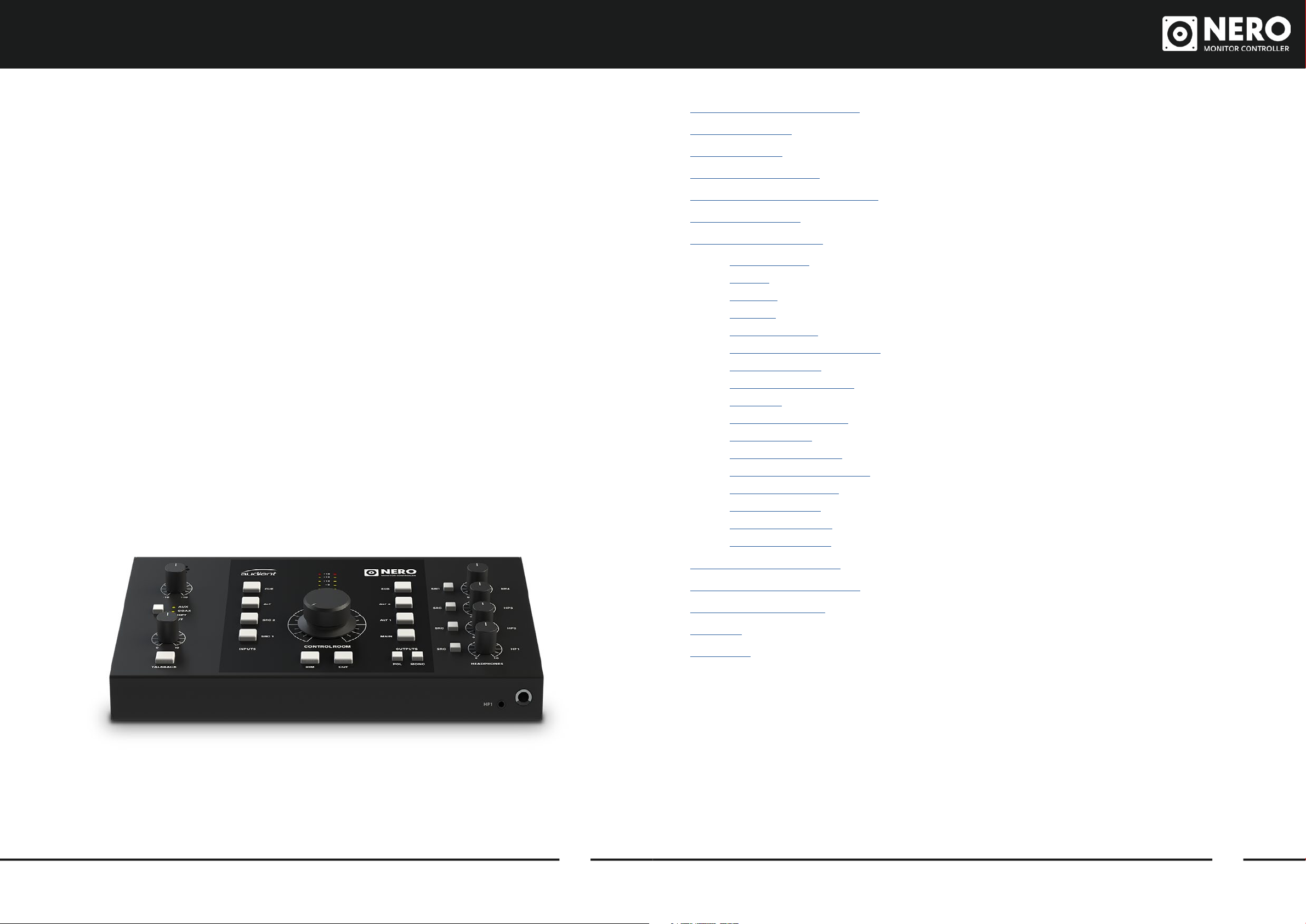
ContentsWelcome and Thank You
Thank you for
choosing this
Audient product
Nero has been designed to deliver pristine
sound quality whilst giving you powerful
control over your monitoring.
Featuring a comprehensive range of I/O,
console style monitor control, Precision
Matched Attenuation Technology,
an assignable sub output and Smart
Touchpoints.
With the incredible flexibility and
customisation provided, Nero will sit
comfortably at the core of your studio.
Features Include:
• 4 x Stereo Analogue sources
– 2 x Line Level Inputs
– 1 x Dedicated Cue Mix Input
– 1 x Aux Input (RCA or Mini Jack)
• Optical & Coaxial S/PDIF Inputs
• 3 x Stereo Speaker Outputs
• 1 x Assignable Sub Output
• 4 x Headphone Outputs with flexible
routing
• Smart Touchpoints for user customisation
• Talkback Input
• Internal Microphone
• External Talkback Input
• Dim, Cut, Mono & Polarity Monitor Controls
Welcome and Thank you 2
Nero Overview 4
Box Contents 6
Safety Information 7
Declaration of Conformities 9
Setup Diagrams 11
Hardware Features: 14
Power Switch 15
Inputs 16
Outputs 17
Speaker Output Selection 19
Volume Control 20
Monitoring Functions 20
Talkback 21
Saving your Routing 22
Factory Reset 22
Smart Touchpoints 23
Speaker Level Matching 23
Smart Mono Mode 24
Assignable Sub 24
User Defined Dim 25
Talkback Routing 25
Routing 18
Input Selection 18
Signal Flow Diagrams 26
Technical Specifications 28
Warranty & Contact 29
Service 31
Glossary 32
2 3
Page 3
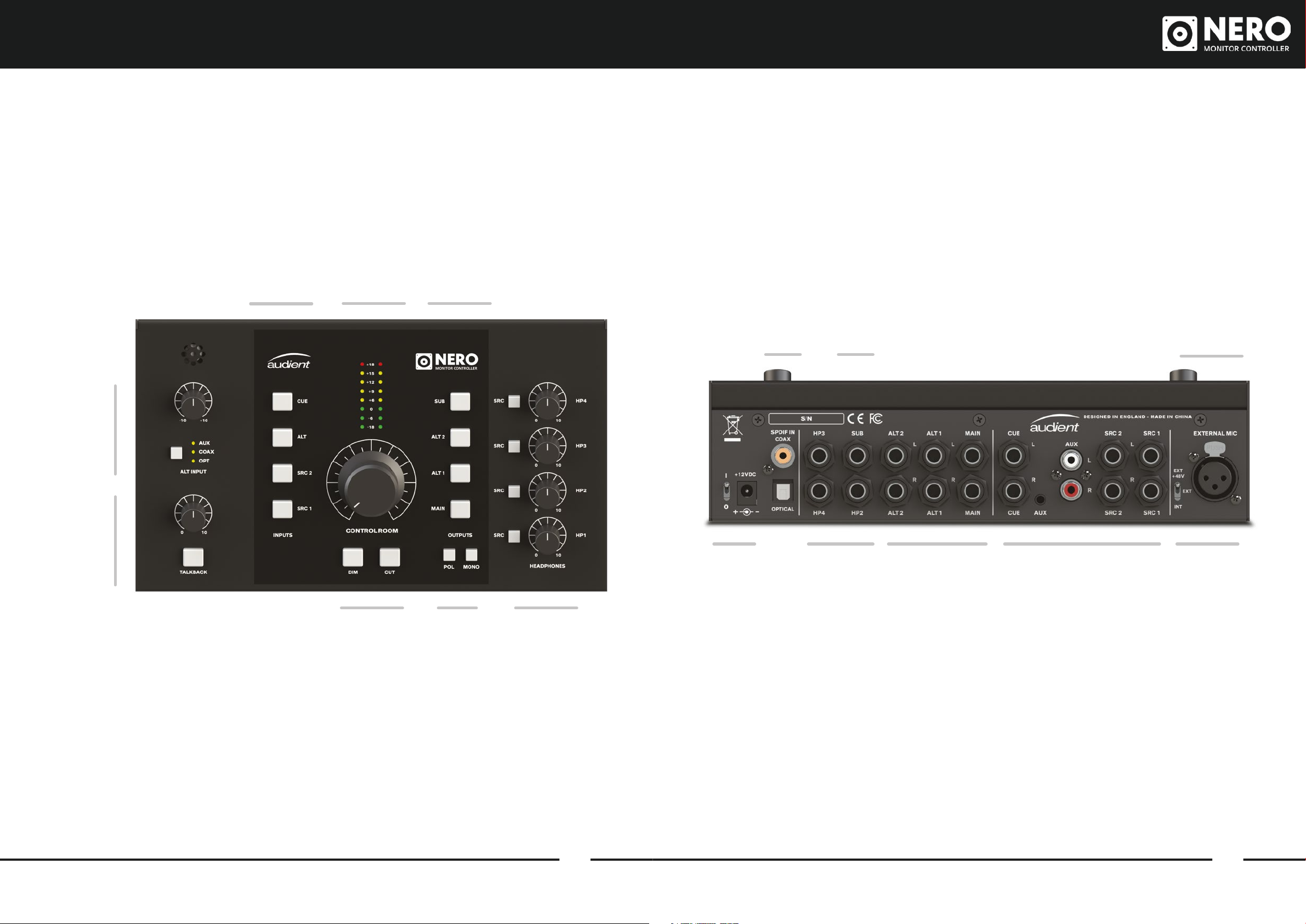
Nero OverviewNero Overview
Aux Input Trim
and Alt Input
Selection
Talkback Mic
Gain & On/O
Switch
Input
Source
Selection
Speaker
Volume &
Input Meters
Speaker
Output
Selection
S/PDIF
Inputs
Sub
Output
External
Talkback
Input
Speaker
Cut and Dim
Controls
Mono and
Polarity Flip
of Left
Channel
Headphone
Source Selection
Buttons & Volume
Controls
4 5
Power
Switch &
DC Input
Headphone
Outputs
2-4
Speaker
Outputs
Analogue
Input
Sources
Talkback
Mic
Selector
Page 4
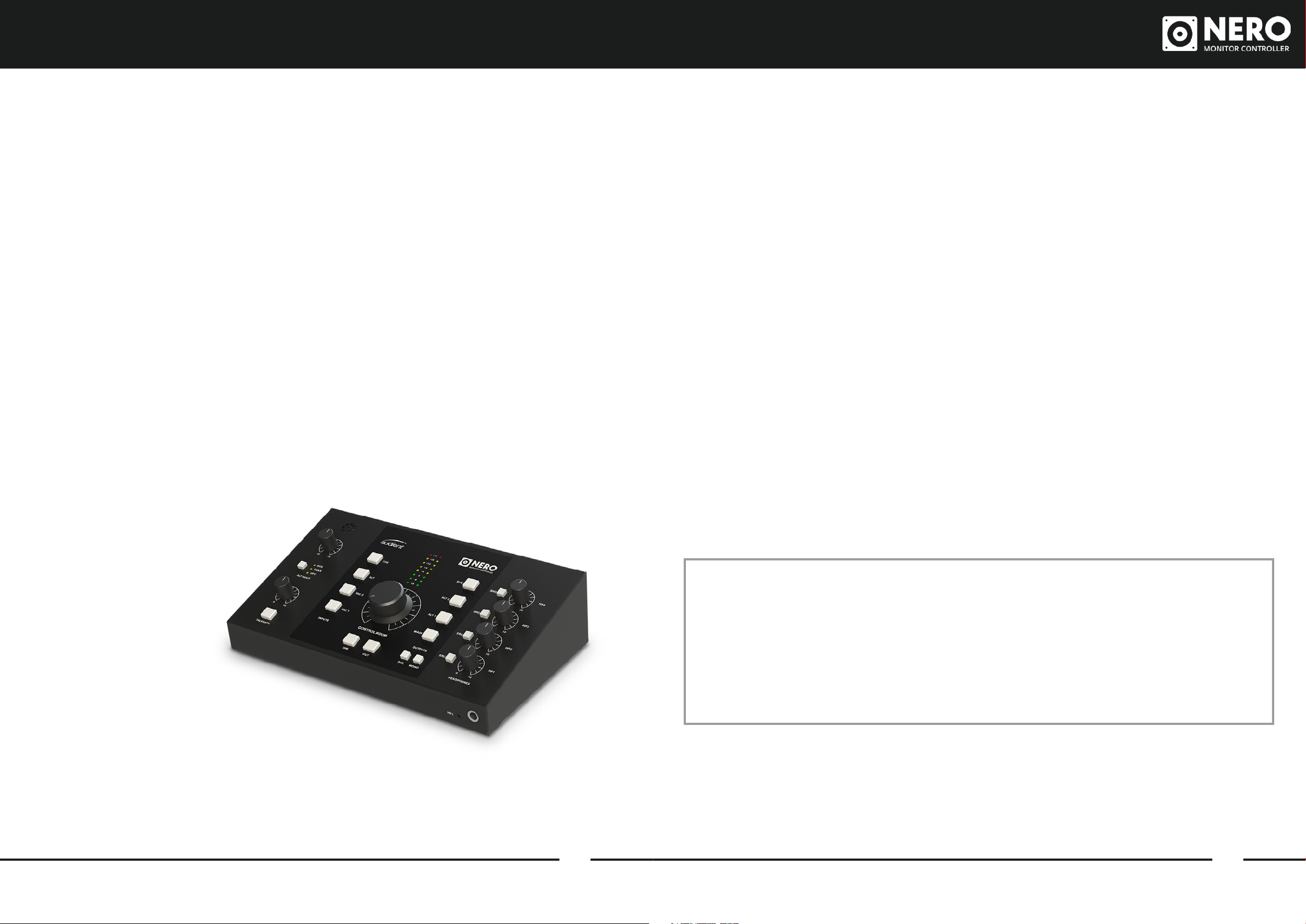
Safety InformationBox Contents and Setup
Inside your Nero packaging you will find the
following items:
• Nero
• 12V Switch Mode Power Supply with
Regional Adaptors
• Quick Start Guide
Please visit audient.com/nero to download
the latest supporting documentation and
brochures for our product range.
The 12V DC power supply comes with
interchangeable UK, EU, US and Australian
Socket Adaptors and will work across a
broad range of Mains Voltages, making Nero
globally portable.
We hope that you enjoy using Nero!
Important Safety Instructions
Please read all of these instructions and save
them for later reference before connecting
the DC power adapter to the mains and
powering up Nero.
To prevent electrical shock and fire hazard
follow all instructions on the 12VDC power
supply. Nero itself does not operate with any
high voltage mains supply inside the unit but
appropriate safety measures should still be
adhered to regarding the AC/DC supply.
Please ensure you only use the included Nero
power supply. We cannot recommend the
usage of third party power supplies. In the
event of a power supply failure do not open
the 12VDC supply. If required, please contact
Audient support so that a suitable replacement
can be sourced.
Nero utilises an external switch-mode power
supply that is very quiet and rated at 2A. This
switch-mode design will accept any A.C
line voltage from 100v to 240v @ 50/60Hz.
Therefore the unit will work anywhere in the
world but please ensure your A.C mains line
voltage is within this specification.
Consult a qualified technician if you suspect
diculties. Do not attempt to tamper with the
power supply or mains voltages - HAZARDOUS
TO HEALTH. Ensure that the appropriate
international pin adapter is fitted to the power
supply before insertion into the mains socket.
audient.com/support
! WARNING !
TO REDUCE RISK OF FIRE OR ELECTRIC SHOCK, DO NOT EXPOSE THIS
APPARATUS TO RAIN OR MOISTURE.
NO USER SERVICEABLE PARTS INSIDE.
PLEASE REFER SERVICING TO QUALIFIED SERVICE PERSONNEL.
6 7
Page 5
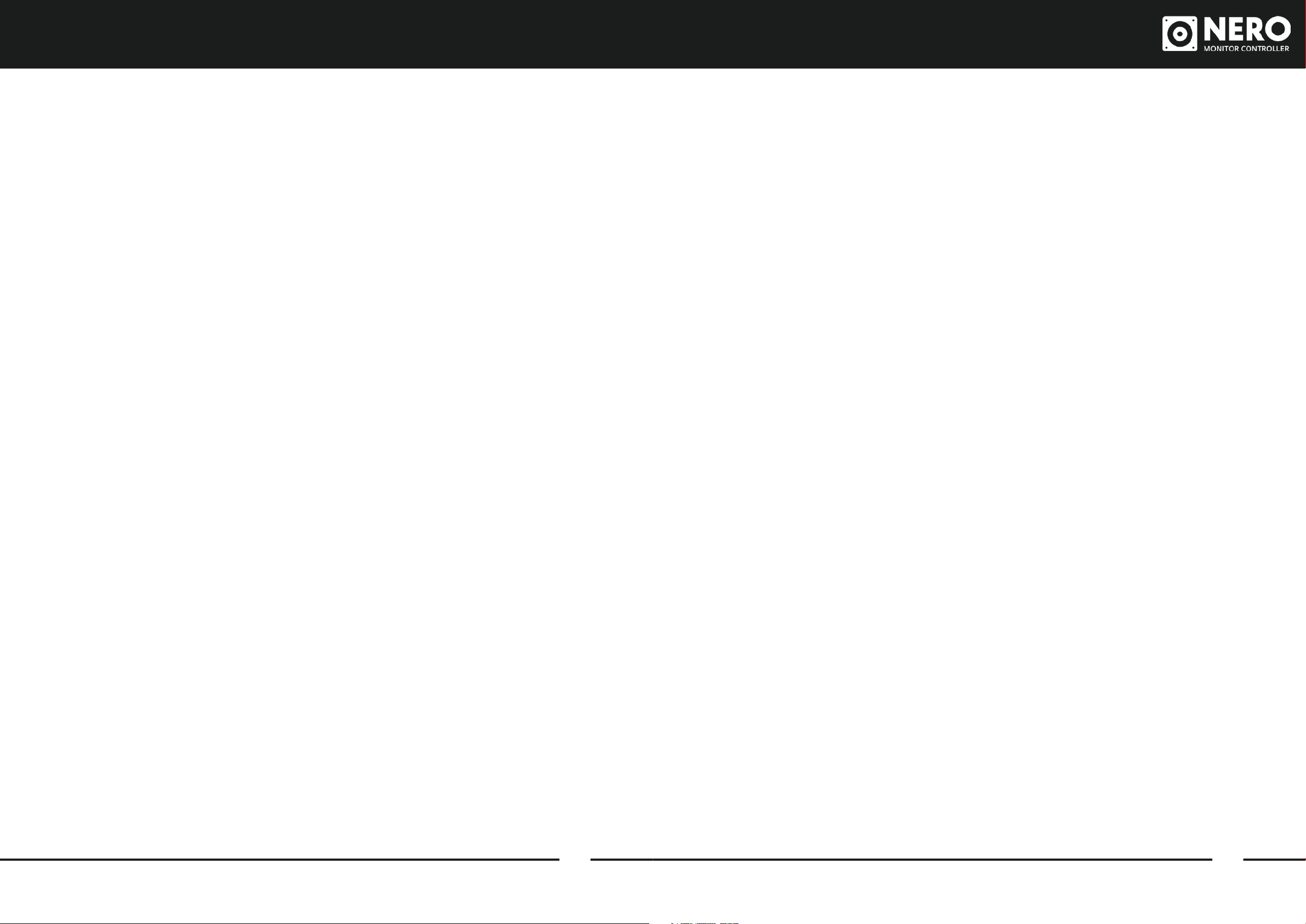
Declaration of ConformitiesSafety Information
Important Safety Instructions
1. Read these instructions
2. Keep these instructions
3. Heed all warnings
4. Follow all instructions
5. Do not use this equipment near water
6. Clean only with dry cloth
7. Do not install near any heat sources such
as radiators, heat registers, stoves, or
other equipment (including amplifiers)
that produce heat
8. Do not defeat the safety purpose of the
polarized or grounding-type plug. A
polarized plug has two blades with one
wider than the other. A grounding type
plug has two blades and a third grounding
prong. The wide blade or the third prong
are provided for your safety. If the provided
plug does not fit into your outlet, consult an
electrician for replacement of the obsolete
outlet
11. Refer all servicing to qualified service
personnel. Servicing is required when
the equipment has been damaged in any
way, such as power supply cord or plug
is damaged, liquid has been spilled or
objects have fallen into the equipment,
the equipment has been exposed to rain
or moisture, does not operate normally,
or has been dropped
12. For products that are a mains powered
device: The equipment shall not be
exposed to dripping or splashing and no
objects filled with liquids (such as vases)
shall be placed on the equipment.
FCC Part 15B
This apparatus has been tested and found
to comply with the limits of a class-A digital
device, pursuant to Part 15B of the FCC Rules.
These limits are designed to provide
reasonable protection against harmful
interference in a residential installation.
This equipment generates, uses and can
radiate radio frequency energy and, if not
installed and used in accordance with the
instructions, may cause harmful interference
to radio communications. If this equipment
does cause harmful interference to radio or
television reception, which can be determined
by turning the equipment o and on, the
user is encouraged to try to correct the
interference by one or more of the following
measures:
1. Re-orient or relocate the receiving antenna
2. Increase the separation between the
equipment and receiver
3. Connect the equipment into an outlet on
a dierent circuit from that to which the
receiver is connected.
4. Consult the dealer or an experienced
radio/TV technician for help
9. Protect power cords from being walked on
or pinched particularly at plugs,
convenience receptacles, and the point
where they exit from the equipment Only
use attachments/accessories specified by
the manufacturer
10. Unplug this equipment during lightning
storms or when unused for long periods
of time
8 9
Page 6

Declaration of Conformities
We, Audient Ltd, Aspect House, Herriard, Hampshire, RG25 2PN, UK,
01256 381944, declare under our sole responsibility that the product Nero
complies with Part 15 of FCC Rules.
Operation is subject to the following two conditions:
1. This device may not cause harmful interference,
2. This device must accept any interference received,
including interference that may cause undesired operation
We, Audient Ltd, declare that the product, Nero, to which this declaration
relates, is in material conformity with the appropriate CE standards and directives
for an audio product designed for consumer use.
Setup Diagrams
Audient Ltd has conformed where applicable, to the European Union’s Directive
2002/95/EC on Restrictions of Hazardous Substances (RoHS) as well as the
following sections of California law which refer to RoHS, namely sections 25214.10,
25214.10.2, and 58012, Health and Safety Code; Section 42475.2, Public Resources
Please note that Audient Nero is exempt from the EC 1275/2008 power
management requirement for the following reason:
Nero is designed with the analogue line inputs being the primary functional input
of the device. When an input device is connected, Nero must be active to wait
for a signal. During a recording or mixing session it can be a long time until audio
is actually played. If Nero were to go into a standby mode or similar, this would
cause a disruption to a recording session as the user would expect the unit to be
operational even if the input is not being actively used.
10
Page 7

Analogue Feed from
Digital Feed from
Interface and CD Player
Audio
Interface
Mono
Speaker
CD
Player
Alt
Speakers 2
Interface
Alt
Speakers 1
External
Talkback Mic
Alt
Speakers
Main
Speakers
Phone
CD
Player
Audio
Interface
Main
Speakers
Mixer
Phono
Preamp
12 13
Page 8

Hardware Features
Hardware Features
The Power Switch
The rear panel power switch can be used
to turn the unit on and o - this is pretty self
explanatory, but always remember that your
speakers or power amps should be turned o
before turning Nero (or any other device in the
signal chain) on or o.
15
Page 9

Hardware Features
Hardware Features
Inputs
Nero features an array of input options
enabling you to connect to a range of dierent
devices. The input connections are used to
send audio to Nero where it can be monitored.
SRC 1 & 2
SRC 1 & 2 are analogue TRS balanced line
inputs and can be connected to any analogue
line output device. Typically SRC 1 would
be the main input used for monitoring and
fed from the stereo outputs on your audio
interface.
Analogue Inputs
The Aux input features both RCA inputs and
a mini-jack input that allow you to connect
devices such as a CD player or a mobile
phone.
When both the RCA and mini-jack inputs are
connected, the RCA inputs will always be
overridden by the mini-jack input.
Use the trim knob to quickly set and match the
input level to other inputs, this is useful when
dealing with line level inputs coming in hot.
When using the S/PDIF inputs Nero will
automatically lock to a valid incoming signal.
If the source is selected but no valid input is
detected the corresponding LED will flash.
Ensure you are sending audio from the correct
outputs on your device.
If the signal is locked, the LED will stop flashing
and remain illuminated.
Outputs
Nero features a vast choice of outputs,
enabling you to centralise your setup and take
control of your monitoring needs.
Main Output
Alt Input
There are three independent Alt inputs; two
digital inputs and an analogue Aux input.
To switch between the Alt inputs use the Alt
input button found on the front of Nero.
Digital Inputs
The two S/PDIF inputs are an Optical and a
Coax, supporting samples rates up to 192kHz.
This enables you to connect to devices such
as audio interfaces.
Cue Input
Like SRC 1 and 2 the Cue input accepts a
balanced line level signal using TRS jacks.
Typically it would be used to provide a
foldback mix for the artists
The main output is typically used to connect
to your main set of speakers. The connectors
are analogue TRS balanced line outputs.
Alt Outputs
There are two pairs of Alt outputs which can
be used to plug in two more pairs of speakers.
This is a great way to quickly reference your
mixes on dierent types of speakers. The
connectors are analogue TRS balanced line
outputs.
Sub Output
The sub output is used to connect your sub
woofer, enabling you to check the low-end in
your mixes.
16 17
Page 10

Hardware Features
Hardware Features
Headphone Outputs
Nero features one monitor grade headphone
output on the front of the unit. This would
typically be used by the engineer to reference
their mixes on headphones or to run recording
sessions.
There are also three foldback grade
headphone outputs for your artists. This
enables you to send dierent inputs and
foldback mixes to your artists.
Routing
A key feature of monitor controllers is signal
routing. Nero provides great flexibility for
speaker and headphone routing.
Input Selection
Control Room
When assigning an input to a control room
output the active input button on the front
panel is illuminated orange to indicate that
input is active.
Headphone Outputs
Input sources
In order to route an input to a specific
headphone output you will need to use the
SRC button located next to the headphone
volume pots. Press the SRC to put it into
headphone source mode. This is indicated by
the SRC and Input Select LEDs illuminating
green.
Talkback Routing
When in headphone source mode you can
also toggle the Talkback button to route or
unroute the talkback signal to that headphone
output.
Note: By default Talkback is routed to HP2-4.
Speaker Output Selection
You can now select the desired input by
pressing the corresponding input button.
HP1 has a special mode to allow it to follow
the control room source.
1. Press the currently active input button
2. All input LEDs are o when following the
control room input
3. Talkback is not available when in this mode
Note: HP1 defaults to following the control
room source. HP2-4 default to the Cue Input.
To select which set of speakers you want
to listen through, use the selection buttons
found in the control room section of the front
panel.
18 19
Page 11

Hardware Features Hardware Features
Volume control
The speaker output volume is controlled by
the main large volume knob. This controls a
stepped volume attenuator - ensuring the left
and right outputs remain perfectly matched
no matter what position the knob is in.
Monitoring Functions
Nero uses our expertise in consoles to provide
console style monitoring giving you total
control.
Dim
Cut
Turns all speakers o - perfect for when you
need to quickly talk to the artists or just listen
on headphones.
Mono
Mono sums the Left and Right channels
of your stereo signal together to check
compatibility with Mono speakers. This is as
important as ever with people listening on
bluetooth speakers or phones with a single
speaker.
The button can also be held down for
momentary operation.
Polarity
This flips the polarity (or phase) of the Left
input. Used together with Mono, this allows
you to listen to the sides of your mix. This is
useful for checking your stereo reverbs and
delays.
This button can also be held down for
momentary operation
Talkback
The talkback function allows you to
communicate with the artist in the live room
or vocal booth by feeding a microphone signal
from the control room into their headphone
mix.
Nero provides an internal talkback
microphone and the ability to connect to an
external talkback microphone.
The rear panel switch allows you to select
between:
- Internal microphone
- External microphone connected to the XLR
input - generally for dynamic microphones
- External microphone connected to the XLR
input with phantom power - generally for
condenser microphones
Gain Knob
The talkback preamp provides a wide gain
range to allow for good levels from a range
of dierent microphones. Use the gain knob
to set your talkback level to a comfortable
listening level for your artists.
When the Dim function is active it will reduce
the output volume to your speakers by a
preset amount. This defaults to -15dB but can
be adjusted to taste.
Talkback Button
This button activates talkback - feeding the
signal to the headphone outputs that it has
been assigned to.
It will also engage the Control Room DIM
function to prevent feedback and provide a
clearer talkback signal to your artist.
20 21
Page 12

Hardware Features Hardware Features
Saving your Routing
You may want to save your routing set-up so
that your Nero automatically powers up in that
configuration next time you power it on.
To save the routing state press the active
speaker output button and any other speaker
output button simultaneously.
A successful save will be indicated by the DIM
(green) and Cut (red) LEDs flashing.
Factory Reset
In order to reset your Nero to the default
settings use the following procedure:
1. Power o the unit
2. Hold down both the DIM and CUT buttons
and continue holding them
3. Power the unit back on using the power
switch
Smart Touchpoints
Smart Touchpoints enable you to configure
dierent routing options for your monitoring
quickly.
Easily route and configure Nero’s outputs
and monitor controls to create monitoring
combinations that suit your needs. Simply
hold down a Smart Touchpoint to put it into
setup mode, select your routing options and
press it again to save.
Speaker Level Matching
When switching between dierent speakers
it is common to experience a variation in
volume levels. This is caused by dierences in
power amp sensitivity, it is common to have to
calibrate your speakers or power amps.
To calibrate the speakers we recommend
using a pink noise generator and some form
of SPL meter. To match the levels of your
speakers follow these steps:
1. Feed out pink noise to your main speakers
2. Take a note of the SPL level
3. Select the ALT Speaker output you’re
wanting to calibrate, hold that output button
down until the button starts flashing to
indicate you’re in setup mode
4. Rotate the volume control up or down to
trim the level until it matches the reading you
noted down from your main speakers
5. Press the flashing Alt speaker button again
to save the calibration
4. After 3 seconds release the DIM and CUT
buttons
The unit should now be reset.
In order to counter this issue we have
integrated speaker trim functionality into
Nero’s ALT speaker outputs so they can be
matched to the level of your Main speakers.
Please note Nero provides a range of ±15dB
which in most cases is more than enough.
However if your speakers are massively
out, please check if your power amp or
speakers provide trim controls, if not consider
purchasing in-line attenuators (pads).
22 23
Page 13

Smart Mono Mode
Assignable Sub Output
User Defined Dim
Talkback Routing
Nero enables you to configure a speaker
output as mono - this saves you from having
to toggle the Mono function each time you
switch to your mono speaker.
To set this up follow these steps:
1. Hold down the button for the speaker
output you would like to configure as mono
until it flashes, indicating it is in setup mode
2. Press the Mono button
3. Press the flashing speaker output button
again to save the setting
You can link the Sub output with any of
the speaker outputs so it is automatically
activated when you switch to that speaker
output
To set this up follow these steps:
1. Hold down the button for the speaker
output you would like to configure as Mono
until it flashes, indicating it is in setup mode
2. Press the Sub button
3. Press the flashing speaker output button
again to save the setting
The amount of attenuation provided on Nero
defaults to -15dB, but you can adjust this to
your taste.
To adjust this follow these steps:
1. Hold down the Dim button until it flashes,
indicating it is in setup mode
2. Rotate the volume knob to the desired
volume
3. Press the Dim button again to save the
setting.
Nero gives you ultimate flexibility with
talkback routing - you can assign it to each of
the headphone outputs independently
To assign the talkback mic to a headphone
output follow these steps:
1. Press the headphone output source (SRC)
button
2. Press the talkback button - if it is illuminated
red, talkback is assigned to that output
3. Keep in mind that this means you can’t
activate Talkback when in Headphone source
select mode
Example
Once this is set up, Mono will be activated
in the background each time you switch to
that speaker - but the Mono button will not
illuminate.
Please note that when using other speaker
outputs it is still possible to toggle the Mono
button on and o.
Example
Example
The sub output will now activate
automatically when switching to that output.
Please note it is still possible to toggle the sub
output on and o by pressing the sub button
without losing your saved routing preset.
24 25
Page 14

Signal Flow Diagrams
SRC 1
SRC 2
Buer
Buer
Signal Flow Diagrams
Inputs Processing
Sub
Main
Mono
Cue
Mini
Jack/
RCA
RCA
S/PDIF
Input
Optical
Input
Buer
Buer
SRC
Select
Switch
DAC
SRC
Select
Switch
+
SRC
Select
Switch
Left Polarity
Mono
SRC
Select
Switch
SRC
Select
Switch
SRC
Select
Switch
SRC
Select
Switch
Volume
Control
Mono/
Stereo
Select
Monitor Outputs
HP
Amp
HP
Amp
HP
Amp
HP
Amp
Alt 1
Alt 2
Monitoring
HP1
HP 2
Headphone
Outputs
HP 3
HP 4
Talkback
Input
Internal
Mic
Neutrik
+48v
Talkback
Preamp
Routing
Switch
Talkback
Outputs
Gain
26 27
Page 15

Technical Specifications
Warranty
BALANCED LINE INPUTS:
Nominal Input Level: +4dBu
Max input level: +18dBu
CMRR: > 50dB
UNBALANCED AUX INPUTS:
Nominal Input Level: -10dBV
Maximum Input level
(minimum trim): +27dBu
Trim Range: ±12dB
DIGITAL INPUTS:
Inputs: TOSLINK and Coaxial
Format: S/PDIF
Sample rates: 44.1kHz - 192kHz
Bit depth: Up to 24bit
TALKBACK INPUT:
Maximum input level: 2dBu
Gain: 4-44dB
Phantom power: +48V
SPEAKER OUTPUT:
Maximum output level: +12dBu
HEADPHONE OUTPUT:
Minimum load: 12.8Ohms
PERFORMANCE
SPEAKER OUTPUTS:
THD+N: 0.0015% 0dBu 1k input
SNR: 100dBu
Crosstalk (speakers): >100dB
Frequency response: 20Hz - 22kHz±0.5dB
Attenuation at min volume
(speaker outputs): >110dB
DAC
THD+N: <0.0017%
Dyn Range: 113dB
Freq Resp : 20Hz - 22kHz ±0.5dB
HEADPHONE OUTPUTS
THD+N @ 0dBu (output level): 0.009% 30Ohm
0.009% 60Ohm
0.008% 600Ohm
Peak power output: 90mW 30Ohm
56mW 60Ohm
7.35mW 600Ohm
Crosstalk: >62dB
Attenuation at min volume: >96dB
POWER SUPPLY:
12VDC Centre Positive DC Adapter - 2Amps
WEIGHTS & DIMS:
Dimensions (MM): 255W x 155D x 75H
Weight: 2KG
Warranty
The Audient warranty period for any product purchased is 12 months from the date of the original
purchase.
• The warranty is not transferable to a second user.
• Audient products are built using the latest manufacturing technology, tested to the highest
possible standards and by using premium components this should result in providing you with
reliable performance for many years.
• The warranty is return to base, meaning the unit must be returned, carriage paid, to the Dealer you
purchased the unit from or the exclusive territory Distributor responsible for the country in which
you purchased the product
• Some of the products returned under warranty are found not to exhibit any fault at all when they
are retested at our Service Centre’s so it’s always useful to contact our Support team first to try to
avoid inconvenience to you at support@audient.com
• If you suspect that your unit is suering from a component or manufacturing defect during the
warranty period please contact either Audient support or the dealer that you purchased the
Audient product from
• In the event of a component or manufacturing defect becoming evident during the warranty
period, Audient will ensure that the product is repaired free of charge or replaced
• Whilst this warranty is provided by Audient, the warranty obligations are fulfilled by the exclusive
territory Distributor responsible for the country in which you purchased the product.
• The Dealer will advise you of the appropriate procedure for resolving the warranty issue.
• In every case it will be necessary to provide a copy of the original invoice or Dealer purchase
receipt to the Distributor.
• In the event that you are unable to provide proof of purchase directly then you should contact
the Dealer from whom you purchased the product and attempt to obtain proof of purchase from
them. The Dealer | Distributor will then advise the procedure to follow.
• This limited warranty is oered solely to products purchased from an Authorised Audient Dealer
(defined as a Dealer which has purchased the product directly from Audient in the UK, or one of
our Authorised Distributors outside the UK).
28 29
Page 16

Warranty
Service
Please note that if you purchased the product from outside of your country of residence you must return
the unit to the original point of purchase for repair.
The Audient warranty term is additional to any statutory rights in the country of purchase or as oered by
the dealer at the time of purchase.
What is meant by a Manufacturing Defect ?
We define this as a defect in the performance or specification of the product as described and published
by Audient.
A Manufacturing Defect does not include damage caused by post-purchase shipping, storage or
careless handling, nor damage caused by misuse.
Service Information
Nero contains no user-serviceable components, please refer to qualified service personnel for
diagnosis and repair. Your warranty will be void if you tamper with the device at component level. If you
have any questions with regard to the repair, please contact Audient Ltd.
If your unit is in warranty, please contact your dealer directly for a repair or replacement (at the
discretion of the dealer).
For out of warranty repairs, please contact Audient Ltd, after which a Return Materials Authorization
(RMA) number will be assigned. This number will serve as a reference for you and helps facilitate and
expedite the return process. When the unit is returned please include this RMA number along with a
description of the fault inside the packaging box.
To request an RMA, access technical support & FAQs, ask for troubleshooting assistance or make an
enquiry, please visit: audient.com/support
Tel: 0044 1256 381944
audient.com
30 31
Page 17

Glossary
Below is a list of common words you may encounter in this manual or whilst using Nero.
A Amperes
DAW Digital Audio Workstation
CUE Artist Headphone Mix
DAC Digital to Analogue Converter
dB Decibel
dBu Decibel referenced to 0.775Vrms = 0 dBu
dBFS Decibel Full Scale
DC Direct Current
DoC Declaration of Conformity
FAQ Frequently Asked Questions
FCC Federal Communications Commission
I/O Input / Output
LED Light Emitting Diode
RoHS Restriction of Hazardous Substances
S/PDIF Sony Philips Digital Interface Format
THD+N Total Harmonic Distortion + Noise
TRS Tip Ring Sleeve (1/4” Jack Balanced)
TS Tip Sleeve (1/4” Jack Unbalanced)
V Volts
XLR Extra Live Return, Extremely Low Resistance,
Canon X Series, Latching, Resilient Rubber Compound... or make up your
own!
32 33
