Page 1
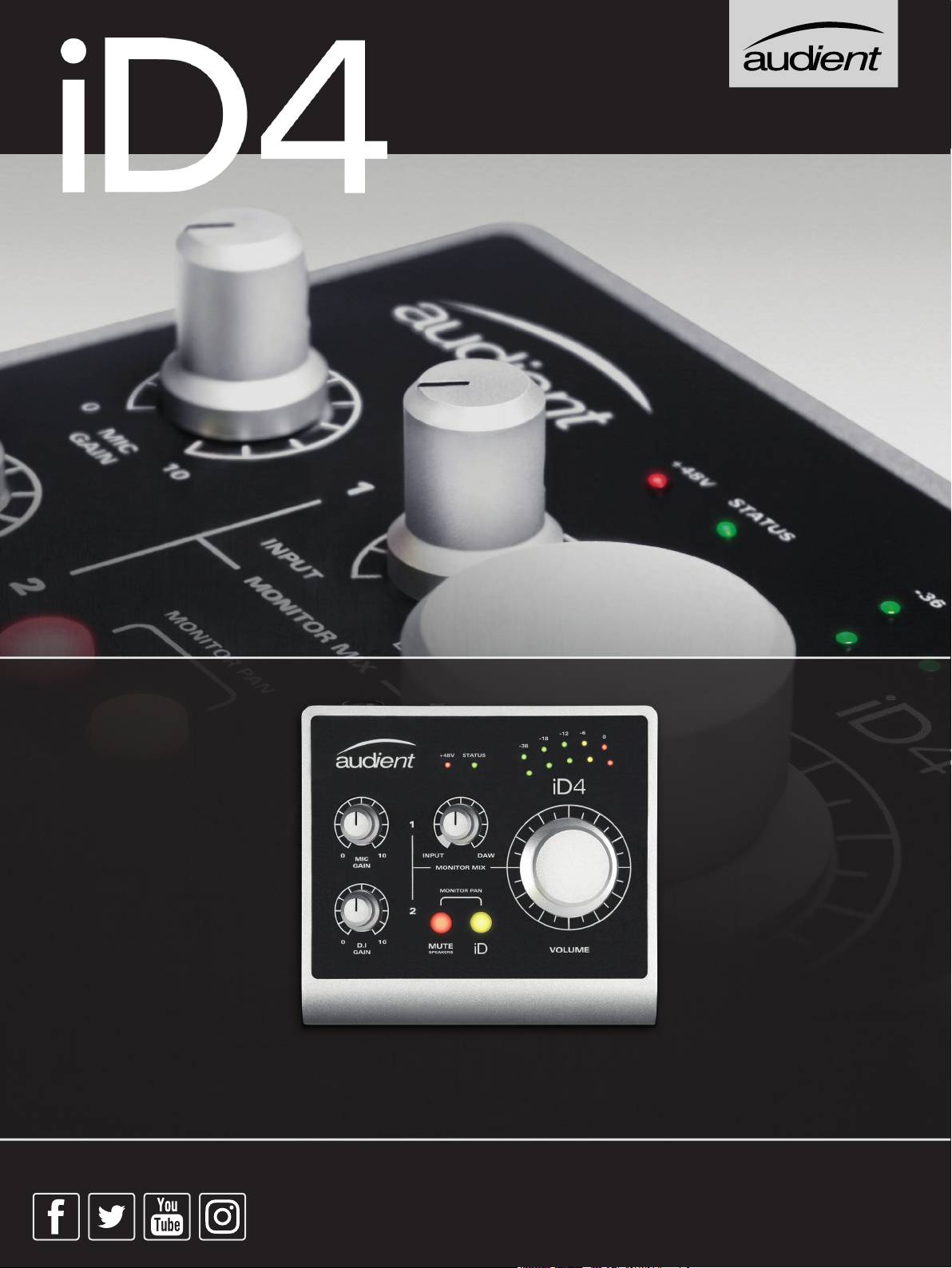
HIGH PERFORMANCE USB INTERFACE
connect with us.
USER MANUAL V1.1
audient.com
Page 2

WELCOME & THANK YOU
Thank you for purchasing
this Audient product!
iD4 is the culmination of years of
experience in high performance analogue
and digital circuit design, delivering the
audio performance of a large format
recording console in a compact and elegant
desktop package.
iD4 provides a single world-class Audient
console mic pre, JFET D.I, class leading
converter technology, console style
monitor control, and our virtual scroll wheel
technology
Inside the box you should find:
• iD4
• Type A to Type B USB 2.0 Cable
ScrollControl
.
Features include:
• 1 x Class-A Audient Console Mic
Preamplifier
• 1 x Discrete JFET instrument input.
• High performance AD/DA converters
• Main Speaker Outputs
• Two Class-AB Headphone Outputs
• Zero Latency Monitoring
• iD
• All-Metal Enclosure
ScrollControl
Mode
• Printed Quick Start Guide
• USB 2.0 bus powered
Introduction
Page 3

CONTENTS
iD4 Overview 1
Safety Information 2
Declaration of Conformities 4
5
Mac Installation 6
Windows Installation 7
iOS Installation 9
Product Registration 10
Firmware Update 10
11
Microphone & Line Input 12
Instrument Input 13
Loudspeaker Outputs 13
Headphone Outputs 13
Monitor Control 14
Volume Encoder 14
Monitor Mix 14
Monitor Pan 15
MUTE Speakers 15
iD Button 16
Metering 16
Status LED 16
Kensington Lock 16
17
Sample Rate 18
Buffer Size & Latency 18
Operation on macOS 19
Operation on iOS 19
Operation on Windows 19
20
Logic Pro Setup 21
Pro Tools Setup 22
Cubase/Nuendo Setup 23
Ableton Setup 24
Troubleshooting & FAQ 25
Specifications 27
Dimensions 28
Warranty & Contact 29
Service 30
Contents
Page 4
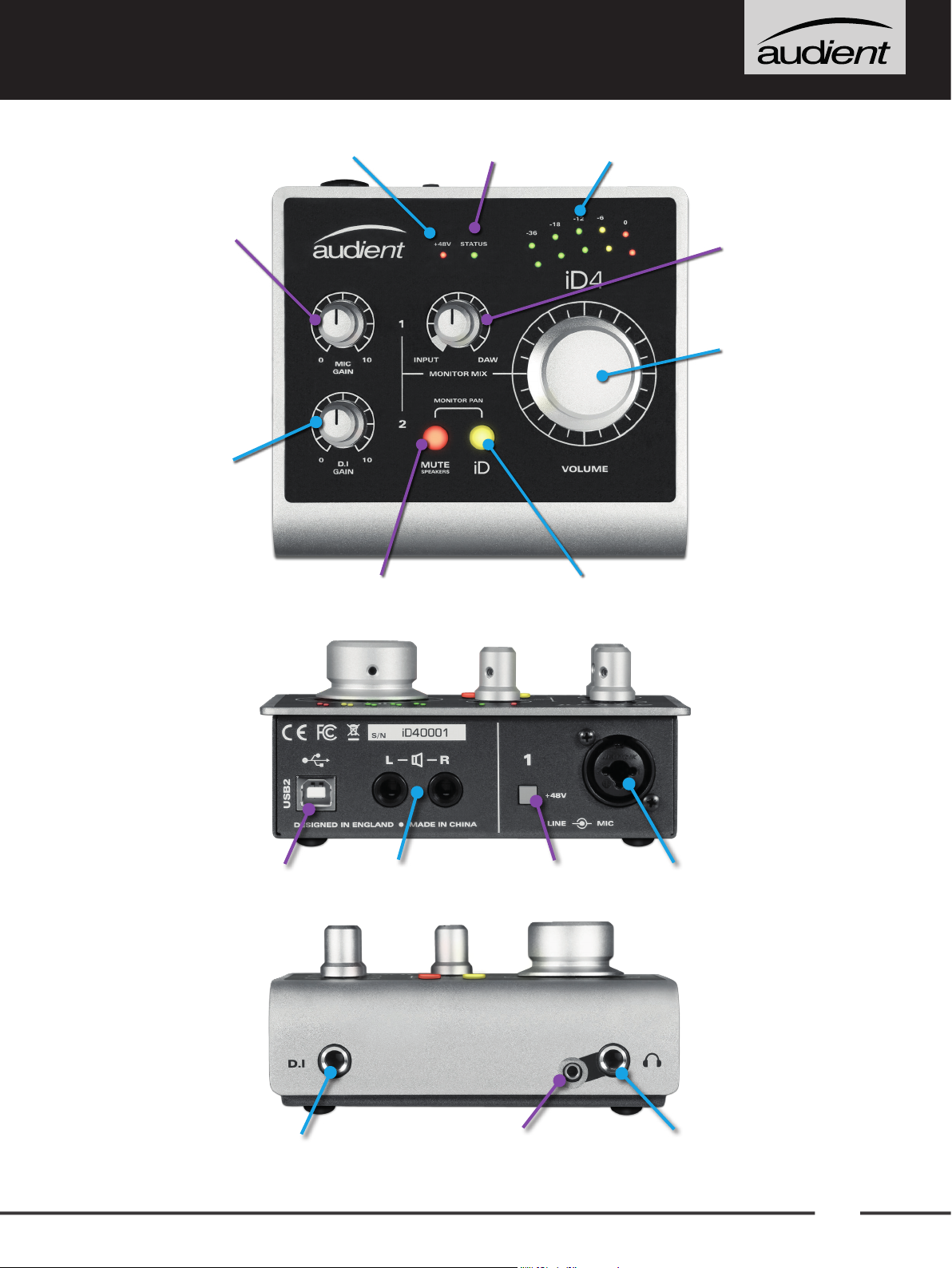
ID4 OVERVIEW
Channel 1
Mic Preamp
Gain
Channel 2
D.I Gain
Phantom Power
Indicator
USB Status
LED
Meters
Monitor
Mix
Volume
Encoder
USB
2.0
Speaker Mute
Button
Speaker
Outputs
iD Button
Phantom
Power Swich
Mic / Line
Input
D.I Instrument
Input
3.5mm Headphone
Output
6.35mm Headphone
Output
1
Page 5
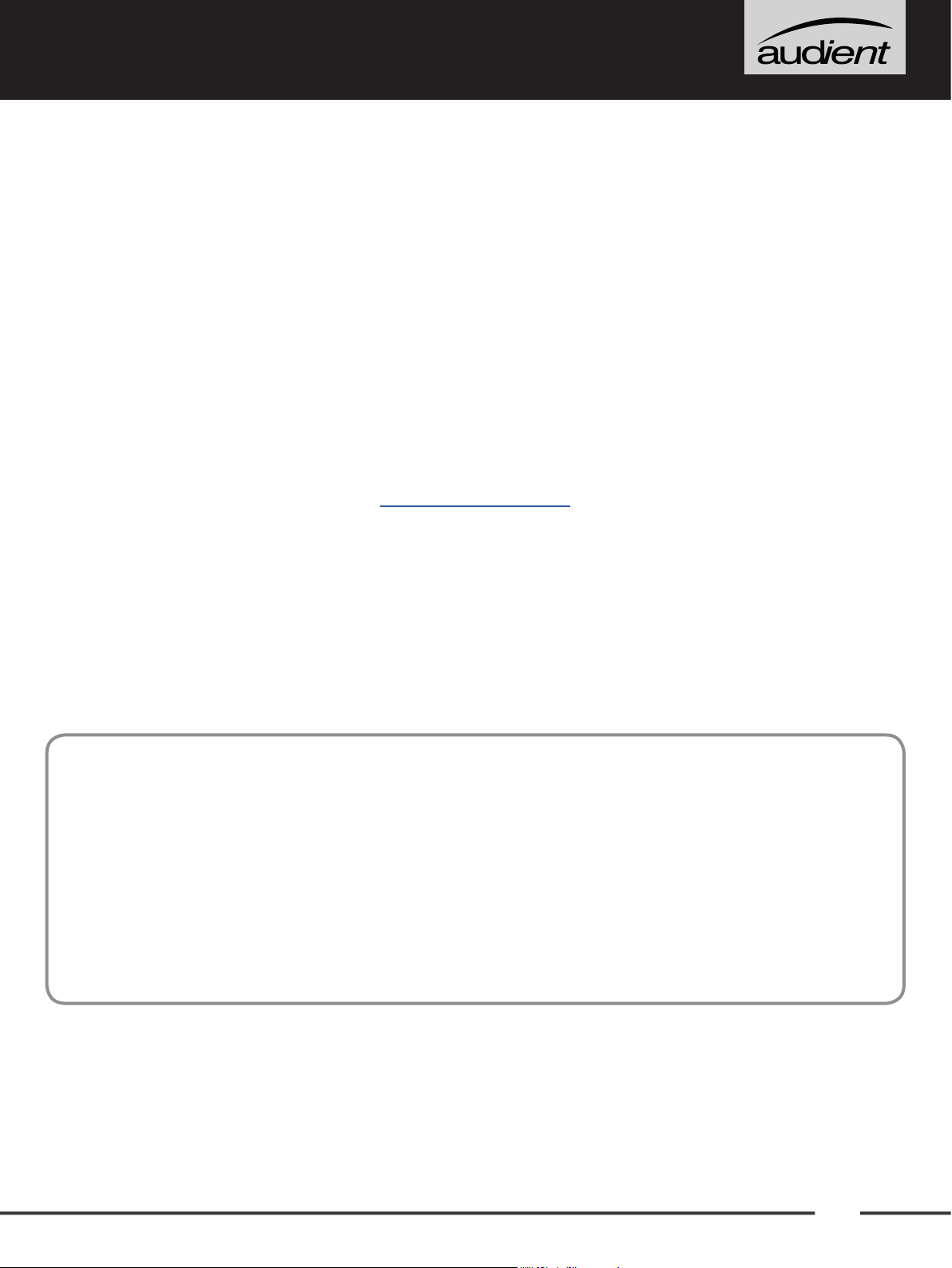
SAFETY INFORMATION
Important Safety Instructions
Please read all of these instructions and save them for later reference before connecting
the USB cable and powering up iD4.
iD4 itself does not operate with any high voltage mains supply inside the unit but appropriate
safety measures should still be adhered to prevent electrical shock and fire hazards.
In the event of a unit failure, do not attempt to open the iD4 yourself. Please contact Audient
support so that a suitable method of repair or replacement can be recommended.
support.audient.com
Consult a qualified technician if you suspect difficulties. Do not attempt to tamper with the unit
whilst connected or disconnected - HAZARDOUS TO HEALTH
! WARNING !
TO REDUCE RISK OF FIRE OR ELECTRIC SHOCK, DO NOT EXPOSE THIS APPARATUS TO
RAIN OR MOISTURE.
NO USER SERVICEABLE PARTS INSIDE.
PLEASE REFER SERVICING TO QUALIFIED SERVICE PERSONNEL.
2
Page 6
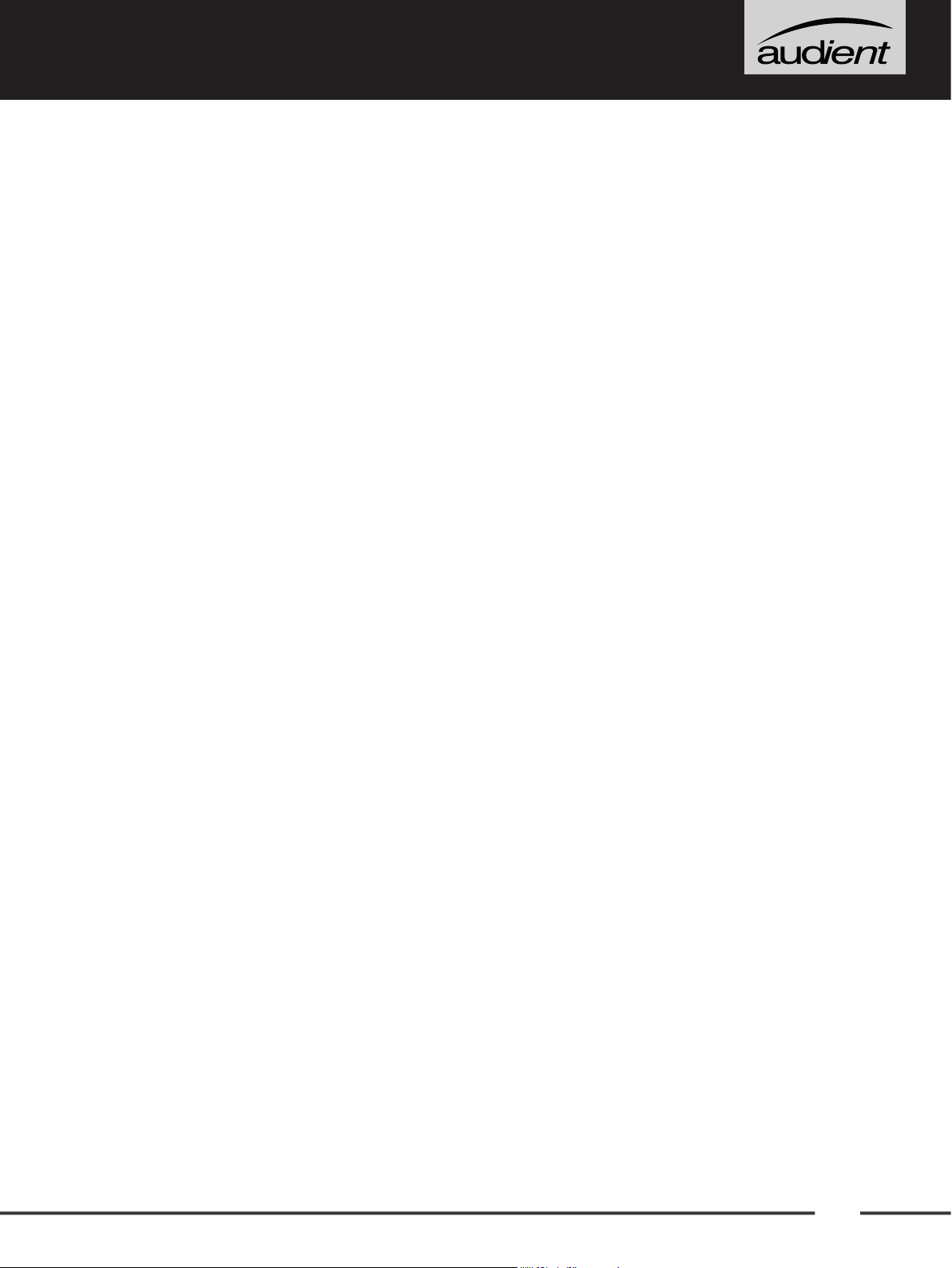
SAFETY INFORMATION
Important Safety Instructions
1. Read these instructions
2. Keep these instructions
3. Heed all warnings
4. Follow all instructions
5. Do not use this equipment near water
6. Clean only with dry cloth
7. Do not install near any heat sources such as radiators, heat registers, stoves, or other
equipment (including amplifiers) that produce heat
9. Protect cables from being walked on or pinched particularly at convenience
receptacles, and the point where they exit from the equipment
10. Only use attachments/accessories specified by the manufacturer
11. Switch off your computer and unplug this equipment during lightning storms or when
unused for long periods of time
12. Refer all servicing to qualified service personnel. Servicing is required when the
equipment has been damaged in any way, liquid has been spilled or objects have fallen
into the equipment, the equipment has been exposed to rain or moisture, does not
operate normally, or has been dropped
13. The equipment should not be exposed to dripping or splashing and no objects filled
with liquids (such as vases) should be placed on the equipment
3
Page 7
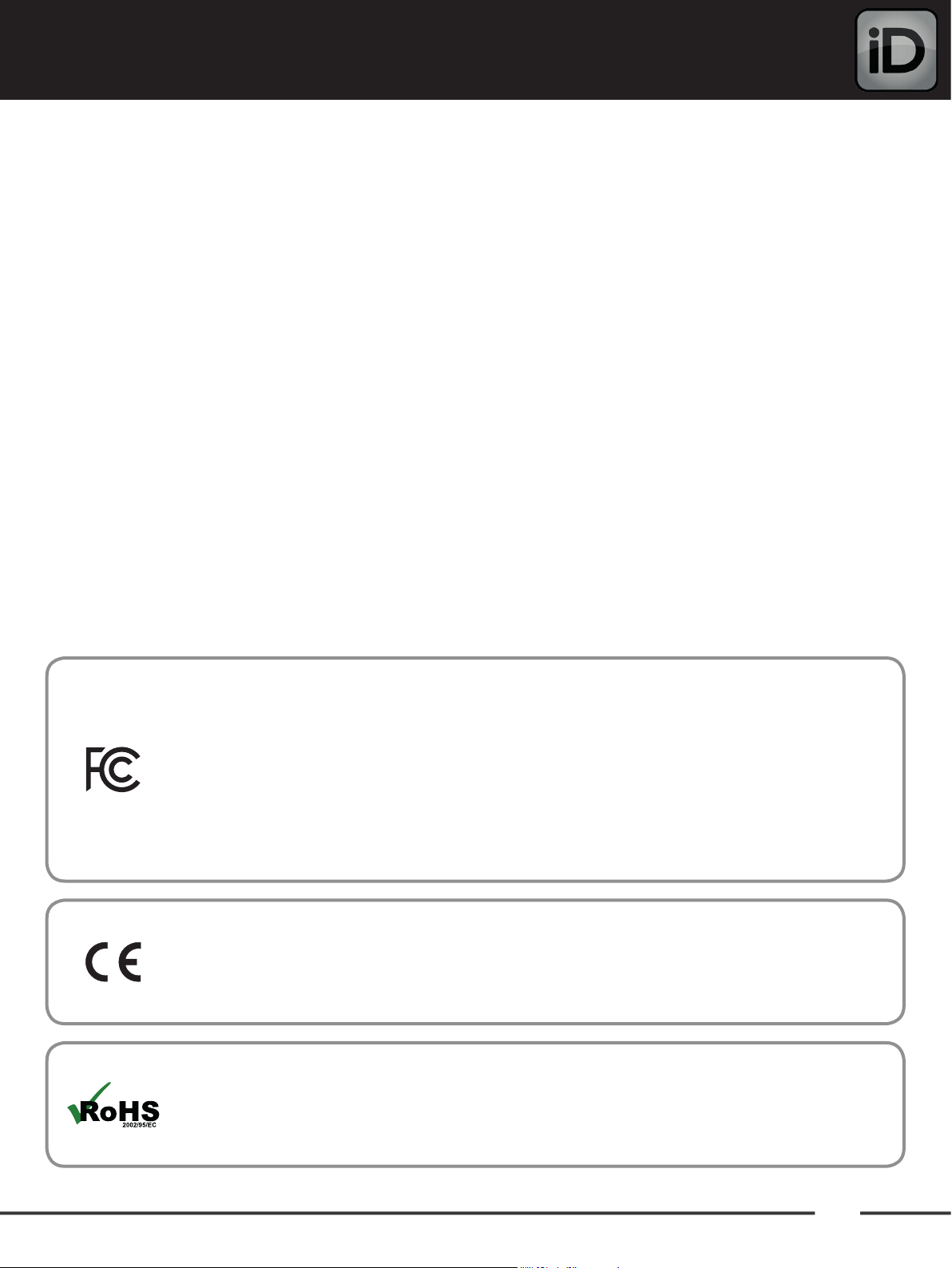
DECLARATION OF CONFORMITIES
FCC Part 15B
This apparatus has been tested and found to comply with the limits of a class-A digital device,
pursuant to Part 15B of the FCC Rules. These limits are designed to provide reasonable
protection against harmful interference in a residential installation. This equipment generates,
uses and can radiate radio frequency energy and, if not installed and used in accordance with
the instructions, may cause harmful interference to radio communications. If this equipment
does cause harmful interference to radio or television reception, which can be determined by
turning the equipment off and on, the user is encouraged to try to correct the interference by
one or more of the following measures:
1. Re-orient or relocate the receiving antenna
2. Increase the separation between the equipment and receiver
3. Connect the equipment into an outlet on a different circuit from that
to which the receiver is connected
4. Consult the dealer or an experienced radio/TV technician for help
We, Audient Ltd, Aspect House, Herriard, Hampshire, RG25 2PN, UK,
01256 381944, declare under our sole responsibility that the product iD4
complies with Part 15 of FCC Rules.
Operation is subject to the following two conditions:
1. This device may not cause harmful interference,
2. This device must accept any interference received,
including interference that may cause undesired operation
We, Audient Ltd, declare that the product, the iD4, to which this declaration
relates, is in material conformity with the appropriate CE standards and directives
for an audio product designed for consumer use.
Audient Ltd has conformed where applicable, to the European Union’s Directive
2002/95/EC on Restrictions of Hazardous Substances (RoHS) as well as the
following sections of California law which refer to RoHS, namely sections 25214.10,
25214.10.2, and 58012, Health and Safety Code; Section 42475.2, Public Resources
4
Page 8

INSTALLATION
5
Page 9
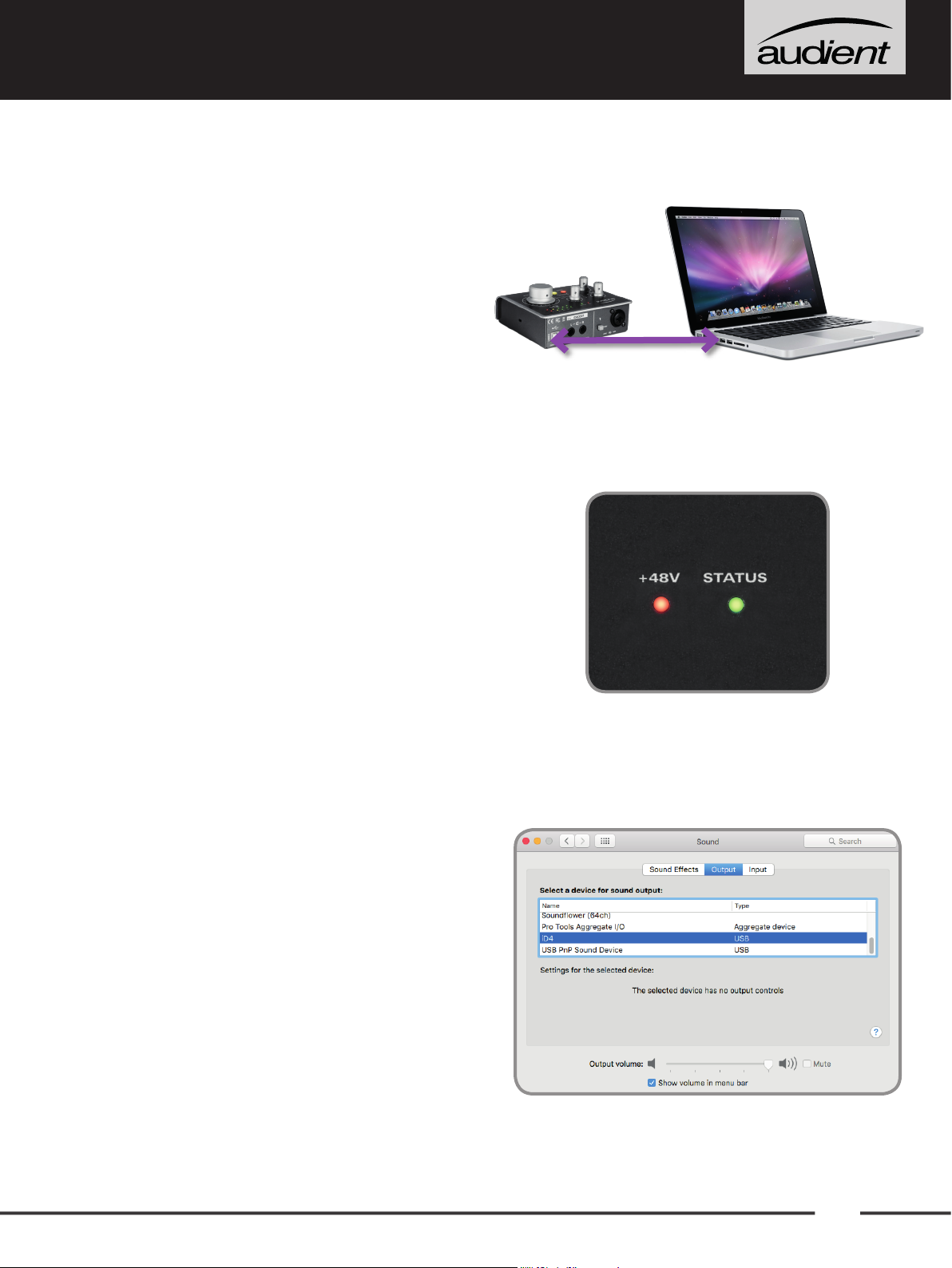
MAC INSTALLATION
System Requirements
• OS X/macOS : 10.7.5 (Lion) or later
• Mac: Intel CPU, 1GB RAM Minimum
1. Connect iD4
Using the USB cable provided, connect
iD4 to a USB port on your Mac.
2. Check Connectivity
USB
Once connected to your computer and
powered on, the green status LED on iD4 will
illuminate.
If at any time the status LED turns off
during normal operation please check all
connections and if further problems develop
please contact Audient support.
3. Set iD4 as Audio Device
Select iD4 in the audio device list found in:
System Preferences > Sound > Output
You will need to check that iD4 is selected as
the audio device in your chosen Digital Audio
Workstation Software (DAW) as well. This
setting is normally found in an Audio Settings
or Preferences menu. See pages 18 - 22
for information on setting up iD4 with some
common DAWs.
6
Page 10
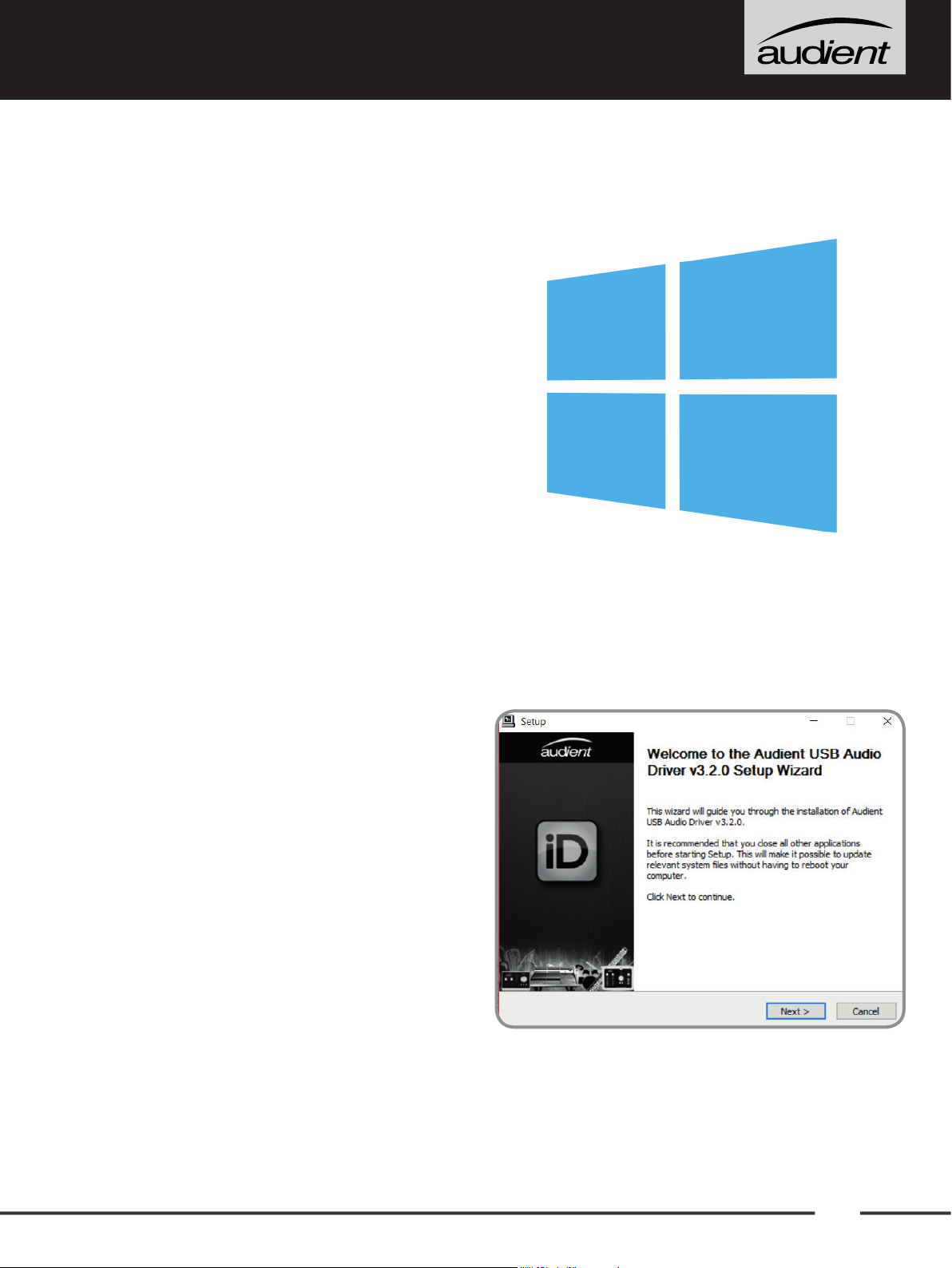
WINDOWS INSTALLATION
Windows System Requirements:
• Windows 7 or later (32 or 64 bit)
• Intel Core 2 @ 1.6 GHz, or AMD
equivalent
• 1 GB RAM Minimum
1. Download the iD Drivers
Head to our website for the latest version of
our iD Windows Installer:
audient.com/id4-downloads
2. Connect iD4
Using the USB cable provided, connect
iD4 to your computer’s USB port.
3. Run iD Driver Setup
Double click on the installer to run the
iD mixer setup and follow the onscreen
instructions.
4. Reboot PC
Reboot your PC to make sure that all the
drivers have been applied.
7
Page 11

WINDOWS INSTALLATION
5. Check Connectivity
Once connected to your computer and
powered on, the green status LED on iD4 will
illuminate.
If at any time the status LED turns off
during normal operation please check all
connections and if further problems develop,
please contact Audient Support.
6. Set iD4 as Audio Device
iD Icon
Once the iD app is installed, the iD icon will
be visible in the Windows System Tray (it
may be in the hidden icons area). Right click
the iD icon to change the sample rate, buffer
size, latency settings and check for firmware
updates. See page 16 for explanations of the
settings).
To set iD4 as your PC’s default audio device,
select the “Set Default” option for iD4 in the
window at:
PC Settings > Control Panel > Hardware
and Sound > Sound
(On Windows 10 - search for Sound)
You will need to check that iD4 is selected
as the audio device in your chosen DAW
as well. This setting is normally found in an
Audio Settings or Preferences menu. See
pages 18 - 22 for information on setting up
iD4 with some common DAWs.
8
Page 12

IOS INSTALLATION
iOS System Requirements:
• Device running iOS 6 or later
• Apple Lightning to USB Camera Adapter
• USB 2.0 Powered Hub
A driver is not needed for iOS operation,
however a powered USB hub must be used (as
an iPad or iPhone cannot power iD4), along
with a “Camera Adapter” cable, which can be
purchased from Apple directly or other third
party manufacturers. Other devices such
as MIDI keyboards may be plugged into the
USB hub along with iD4, giving you even more
functionality.
1. Connect iD4 to hub
Using the USB cable provided, connect
iD4 to a USB port on the powered USB hub.
2. Connect to iOS Device
Plug the USB hub into the USB port on the
Camera Adapter kit, and connect the kit to your
iOS device (to charge the iOS device, you can
plug a charging cable into a port on the USB hub
and camera kit as well).
3. Check Connectivity
Once connected to your iOS device, and powered
on, the green status LED on iD4 will illuminate.
9
Page 13

REGISTRATION AND FIRMWARE UPDATE
Registration
By registering your iD4, you will be notified
when new versions of firmware are made
available via email. These firmware updates
allow us to improve iD4’s performance and
even potentially features. To register your
iD4, please go to:
audient.com/register-a-product
Firmware Update
Once firmware updates are made available,
they need to be applied to iD4. This is done
Windows
For regular Windows operation, the iD app
must be running, therefore when a firmware
update is available you will be notified. To
check manually, right click on the iD icon
in the system tray and select Check for
Updates.
iOS
Firmware update is not possible on the iOS
platform, so you will need to plug iD4 into a
Mac or Windows computer and update the
firmware from there.
through the iD app.
macOS
iD4 is class compliant, which means that no
drivers are needed for operation. However
to update the firmware, download the iD app
from our website at:
audient.com/id4-downloads
Drag the app into your applications folder
and open it. If there is a firmware update
available, you will be prompted to install it.
You do not need to have the iD app running
on Mac for regular operation of iD4.
Offline Computers
If your audio computer is not connected to
the internet, you can download the firmware
update file from the iD4 page, transfer it
onto your offline computer, and then select
From File... in the firmware update screen,
and then choose the firmware file.
audient.com/id4-downloads
NOTE
Ensure that you restart iD4 after installing
a firmware update by disconnecting and
reconnecting the USB cable. This ensures all
updates have been properly applied.
10
Page 14

HARDWARE FEATURES
HARDWARE
11
Page 15

HARDWARE FEATURES
Microphone Preamplifier
& Line Input
iD4 features a single classic Audient
microphone preamplifier. This preamp is
based on designs from Audient’s classic
consoles and are the same that are used
across our entire product range.
The design features discrete, Class-A
circuitry providing exceedingly low distortion
and noise performance. From a sonic point
of view, iD4 is fast, open and detailed.
Neutrik™ XLR/TRS Jack combi-connectors
provide microphone and line inputs in one
compact connector.
When using a condenser microphone you
will need to use phantom power otherwise
you will not get any signal. To activate
phantom power, press the +48V switch next
to the input connector. The +48V phantom
power indicator LED will illuminate red when
phantom power is activated.
The microphone preamplifiers feature:
• 58 dB of clean gain
• 48v (±4V) phantom power rated at
10mA
• > 2.8kΩ input impedance which provides
a punchy tone from any microphone type
12
Page 16

HARDWARE FEATURES
D.I Input
iD4 uses a discrete Class-A JFET instrument
(D.I) input on channel 2, which is easily
accessible at the front of the unit.
The D.I input is perfect for plugging in electric
or electro-acoustic guitars, as well as basses
and even synthesisers. The JFET circuitry
adds a tiny bit of colour and distortion to the
signal, giving your instruments a bit of added
warmth.
Loudspeaker Outputs
iD4 has stereo speaker outputs on the
back panel in the form of balanced TRS
jack connectors. The outputs are fed from
high quality Digital to Analogue Convertors
(DACs), sending clean, detailed audio to your
speakers.
Headphone Outputs
iD4 features a high current headphone
amplifier. This can be accessed using
both the 3.5mm and 6.35mm sockets
found on the front of the unit. The same
audio signal comes out of both connectors
simultaneously, so it does not matter which
you plug your headphones into. You can also
plug in two pairs at the same time.
Headphones can be used instead of, or
alongside speakers to get an idea how your
mix sounds on headphones, or to provide an
artist headphone mix.
13
Page 17

HARDWARE FEATURES
Monitor Control
Volume Encoder
The Volume encoder allows you to change the
volume of the audio for both the speaker and
headphone outputs. Pressing the encoder
will dim the audio, dropping the level by 15
dB, useful if you want to quickly turn down the
level to your speakers/headphones without
losing your listening level. As you adjust the
volume level, the main meters will change to
show the level you are setting it to, before
changing back to show the output level.
Monitor Mix
The Monitor Mix knob lets you monitor the
mic and D.I inputs, while still being able to
hear the audio coming from your computer
(DAW) at very low latency to avoid distracting
delays.
While mixing in your live input, it is important
to turn off monitoring in your Digital Audio
Workstation (DAW), otherwise you will end
up hearing an extra copy of the signal.
NOTE
Listening on speakers while monitoring
your input from a microphone in the same
room can cause feedback, which not only
When you rotate the mix into the white
segment, it allows you to monitor the true
input levels where the Mic/Line input will
appear on the top meter, and the D.I on the
bottom meter.
is unpleasant, but could also potentially
damage your speakers. Ensure that either
the speakers are muted, or that the monitor
mix is set all the way to DAW when not using
the microphone.
14
Page 18

HARDWARE FEATURES
Monitor Pan
iD4’s Monitor Pan feature enables you to
pan both the mic pre and DI input from left
to right, making it easy to create a balanced
headphone mix that suits you. Press and
hold the Mute and iD buttons whilst turning
the Volume Encoder to pan the inputs.
Twisting clockwise pans channel 1 left and
channel 2 right, while twisting anti-clockwise
pans channel 1 right and channel 2 left.
Pressing the encoder whilst holding the
Mute and iD button will reset the pan.
As you adjust monitor pan, the meters show
the pan positions of the mic and D.I, where
the top meter shows the Mic/Line Input,
and the bottom meter shows the D.I Input.
MUTE Speakers Button
The MUTE Speakers button is a quick way of
muting the speaker outputs whilst allowing
audio to pass to the headphone outputs,
allowing you to hear what you are playing
while you are recording.
If you are using a microphone in the same
room as your speakers, then it is important
to mute your speakers while recording to
prevent unwanted audio being picked up by
the mic or getting feedback.
15
Page 19

HARDWARE FEATURES
iD Button
Pressing the iD button will activate
ScrollControl
used as a scroll wheel for your computer. This
works well for controlling plugin parameters
and adding automation in a more hands on
way.
To use
whatever you want to control and rotate
the encoder. If you find it is too sensitive or
not sensitive enough, you can try adjusting
ScrollControl
, which allows the encoder to be
, hover your mouse over
Status LED
The Status LED indicates connection via USB
to your device. A solidly lit light means that
there is stable communication between iD4
and the device.
Kensington Lock
For those who work in educational
establishments or in situations where your
equipment is public facing and subject
your computer scrolling speed found in your
computer settings.
ScrollControl
on certain plugins or DAWs depending on
how they have been programmed to work
with mouse wheel scrolling. You may find
some controls/software do not support
ScrollControl
may act slightly differently
.
Metering
As mentioned in previous sections, the
meters change to display positions and
values for different settings on iD4, however
to possible theft opportunities, we have
provided a Kensington lock hole to enable
you to protect your iD4.
A desk mounting plate is also available, please
contact Audient for more information.
when not adjusting any settings, it will display
the peak output level.
16
Page 20

GENERAL OPERATION
17
Page 21

GENERAL OPERATION
This next section will give some insight on
how to get the most out of iD4, and some of
the different settings and options you have
available to you when using it.
Sample Rate
When starting a new project, it is important
to consider the sample rate you are using.
The sample rate dicates how many times
a second the level of the incoming audio
is measured (sampled), which allows
continuous analogue audio to be represented
digitally as a series of 0s and 1s.
A buffer adds a delay to the signal (known as
latency), however it is essential for giving the
computer some time to do other processing.
If you are monitoring iD4’s inputs directly
using the Monitor Mix knob, you can keep
the buffer size relatively high to reduce the
strain on your computer. If you are wanting
to monitor through your DAW with effects,
for example being able to hear your electric
guitar with an amp simulator on it, you will
want the lowest buffer size your computer
can handle. The buffer size you can get down
to before you get audio issues is hugely
dependant on your computer power, as well
44.1kHz is the standard sample rate for all
CDs and most downloadable music, while
48kHz is the standard for people working
with film. Higher sample rates can have
their benefits but it is worth noting that as
you increase the sample rate, you increase
the file size of the audio and CPU resources
required.
Buffer Size and Latency
Buffer size is a very important setting that
will ensure that your projects are running
smoothly and efficiently. A wrongly selected
buffer size can result in hearing pops, clicks
as the processing requirements of your
session. Some DAWs allow you to “Freeze”
tracks which reduces the CPU load, allowing
you to chose lower buffer sizes.
For mixing, you can set the buffer size much
higher, to allow your computer to process
the audio in time. Increasing the latency does
not really matter in this situation because
you aren’t trying to do anything live. For
larger sessions, you might find that you need
a larger buffer size that normal.
You may need to adjust buffer sizes when
working at different sample rates to account
and stuttering audio. Buffer size dictates how
many “samples” of audio are stored before
being sent to the output.
for the difference in CPU requirements of
different sample rates.
18
Page 22

GENERAL OPERATION
macOS
The buffer size is selected from within your
DAW, most likely in an audio settings or
preferences menu.
iOS
The location of the buffer size setting (or
having a setting at all) is dependant on the
app that you are using. Generally it will be
found in the app’s preferences/settings
menu, or alternatively by finding the app, in
the iOS settings app.
Windows
On Windows, buffer size needs to be selected
in the iD app before the DAW. A Latency
setting must be selected first, which refers
to how often iD4 sends and receives its data.
* Setting buffer size on macOS in Logic Pro X
* Setting buffer size on iOS in Auria Pro
After, the buffer size can be selected. For
mixing, a latency for “Standard” with a buffer
size of “256” will give you a good starting
point. Then simply increase or decrease both
the Latency and Buffer Size settings as you
require. If you wish to experiment, you may
find that certain combinations of Latency
and Buffer Size settings work well for you.
Windows Latency Modes:
Minimum 1ms
Low 2ms
Standard 4 ms
Relaxed 8ms
Safe 16ms
Extra Safe 32ms
19
Page 23

DAW SETUPS
20
Page 24

LOGIC PRO SETUP
Operation with Logic Pro
If you are opening an existing session, iD4’s
With iD4 plugged into your Mac, launch
Logic Pro and ensure that iD4 is selected
as your Input and Output Device:
Logic Pro > Preferences > Audio
Once iD4 is selected as your device, set the
sample rate will automatically change to
match the project. If you are starting a new
session, be sure to select the appropriate
sample rate found in:
File > Project Settings > Audio
If you are monitoring your input signal on
iD4, disable Logic’s software monitoring to
appropriate buffer size for your session.
If you are using the Monitor Mix knob to
monitor your inputs, you can set the buffer
size reasonably high to reduce the strain
on your computer. If you are experiencing
issues with playback stability or “overload”
errors coming up, try increasing the buffer
size.
avoid hearing duplicate signals as this can
be very off-putting.
Logic Pro > Preferences > Audio > General >
Software Monitoring
IMAGE
21
Page 25

PRO TOOLS SETUP
Operation with Pro Tools
If using Windows, ensure that you have
followed the installation instructions found
on page 6.
With iD4 connected, launch Pro Tools and
ensure that a new session is created at
the desired sample rate. If you are using
Windows, make sure that you have already
set your Latency and Buffer Size settings
in the iD System Tray before opening a
project. Changing these mid session will
result in Pro Tools needing to restart.
Playback Engine
Go to Setup > I/O... to label your inputs and
outputs and ensure that iD4 is correctly
reporting 2-inputs and 2-outputs to and
from Pro Tools.
If using the iD4 Monitor Mix knob to
monitor your inputs, ensure that the input
monitor button on the audio tracks are not
selected, to avoid duplicate signals.
Go to Setup > Playback Engine... and ensure
that iD4 is set as the active playback
device.
For more Pro Tools information consult
your Avid user manuals & documentation.
22
Page 26

CUBASE/NUENDO SETUP
Operation with Cubase / Nuendo
If using Windows, ensure that you have
followed the installation instructions found
on page 6.
With iD4 plugged into your computer,
launch Cubase or Nuendo and head
straight for the Devices Menu:
Devices > Device Setup...
Select VST Audio System in the devices
menu.
Select Audient iD4 in the devices menu,
here you will see the main iD4 information.
Buffer sizes can be set in the Control Panel
within the VST devices display.
Close the VST device setup panel and
navigate to the VST connections panel:
Devices > VST Connections (F4)
Here you can ensure that all buses have
been created in Cubase / Nuendo and
therefore all ports are addressable in your
session. Add new buses and assign them
to the necessary I/O if required.
Ensure that Audient iD4 is selected as the
audio device. You will be asked if this is OK,
select ‘switch’.
If using the iD4 Monitor Mix knob to
monitor your inputs, ensure that input
monitoring is turned off on the track.
23
Page 27

ABLETON LIVE SETUP
Operation with Ableton Live
If using Windows, ensure that you have
followed the installation instructions found
on page 6.
With iD4 plugged into your computer,
launch Ableton Live and head straight to:
Live > Preferences > Audio
In the Audio tab make sure that iD4 is
assigned as the playback device. you can
also select the appropriate sample rate for
your project, as well as the buffer size.
If using Windows, ensure to set the Latency
and Buffer Size in the iD System Tray before
changing it in Ableton.
If you are monitoring your inputs using
the Monitor Mix knob, then you can keep
the buffer size reasonably high to reduce
the strain on your computer. In this case,
you also need to make sure that input
monitoring is turned off on the track in
Ableton.
For more information about setting up
audio I/O refer to your Ableton Live user
manuals & documentation.
24
Page 28

TROUBLESHOOTING & FAQ
Troubleshooting
• “The unit will not power on”
Double check that the USB cable is plugged
in firmly. If it still won’t power on, try using
a different USB port on your computer and
possibly a different USB cable. If you are
using a USB hub, try plugging iD4 directly
into the computer.
• “I get clicks and pops on DAW playback”
This is most likely to do with setting the
buffer size too low for your computer.
This can be caused by running very large
projects with a lot of plugins and virtual
• “When I connect to my computer,
I cannot play any audio out from iD4”
Firstly double check that the USB cable
connecting iD4 to your computer is
functional and attached at both ends. Then
make sure that iD4 is set as the active
playback device in your DAW and computer:
System Preferences > Sound > Output Tab
> Audient iD4 (macOS)
Control Panel > Hardware and Sound >
Sound > Manage Audio Devices > Audient
iD4 (Windows)
instruments. Experiment with higher buffer
sizes (and Latency settings in Windows).
Typically you want small buffer sizes for
tracking or recording software synths to
keep the latency low. However when mixing
it is fine to set a slightly higher buffer size as
latency is not so much of a problem.
It is also possible for driver conflicts to
cause clicks and pops. For further details go
to:
support.audient.com
Finally, check that the Monitor Mix knob is
set to DAW and not all the way to Input.
25
Page 29

TROUBLESHOOTING & FAQ
• “I keep getting loud feedback in my
FAQs
speakers”
This is most likely caused by monitoring
your microphone input while your speakers
are on in the same room. Please make sure
that you either move the monitor mix knob
all the way to DAW if you aren’t wanting
to monitor your input, or if you are, simply
press the MUTE Speakers button and listen
on headphones.
• “I hear an echo when recording”
This is most likely due to input monitoring
being enabled in the workstation while also
For more information and bug support,
please search our online Help Centre which
can be found here:
support.audient.com
For technical support please create
a ticket in our online support system,
which can also be found in the support
section of our website (see link above).
using the zero latency monitoring in iD4. For
more information on this see page 13.
26
Page 30

SPECIFICATIONS
MICROPHONE PREAMPLIFIER:
(measurement includes ADC signal path)
MIC GAIN: 0 to 58 dB
LINE GAIN: -10 to 48 dB (-10dB hardwired line pad)
PHANTOM POWER: 48V ±4V @ 10mA channel (on USB!)
MIC EIN: <-126.0 dBu
CMRR: >75 dB @ 1kHz
MAXIMUM INPUT LEVEL: +12 dBu (0 dBFS digital maximum)
INPUT IMPEDANCE (Mic): 2.8k Ω balanced
INPUT IMPEDANCE (Line): >8k Ω balanced
FREQUENCY RESPONSE: ±0.1 dB 20Hz to 22kHz @ min. gain
±1.0 dB 20Hz to 22kHz @ max. gain
CROSSTALK: <-91 dBu
THD+N @ 0dBu (1kHz): <0.0015% (-96.5 dBu)
SNR: 96 dB un-weighted, 99 dB A-weighted
XLR COMBI FEMALE: Pin 2 (Hot), Pin 3 (Cold) & Pin 1 (Shield)
1/4” TRS JACK: Tip (Hot), Ring (Cold) & Sleeve (Shield)
D.I / INSTRUMENT INPUT:
(Channel 2)
D.I GAIN: -5 to 35dB
MAXIMUM INPUT LEVEL: +8 dBu (0.6% THD typical)
INPUT IMPEDANCE: >500k Ω unbalanced
FREQUENCY RESPONSE: ±0.1dB 20Hz to 22kHz
THD+N @ 0dBu (1kHz): <0.2% all musical 2nd and 3rd harmonic
Typically 0.05% at 0dBu
SNR: 87 dB un-weighted, 90 dB A-weighted
1/4” TS JACK: Tip (Hot) & Sleeve (Shield)
ANALOGUE TO DIGITAL CONVERTER (ADC 1 & 2):
(Measured sans microphone preamplifier under AES-17)
MAXIMUM INPUT LEVEL: +12 dBu (0 dBFS digital maximum)
DIGITAL REFERENCE LEVEL: +12 dBu = 0 dBFS
FREQUENCY RESPONSE: ±0.1 dB 10Hz to Fs/2 (flat to nyquist)
CROSSTALK: -100 dBu @ 1kHz & 10kHz
THD+N @ -1dBFS (1kHz): <0.001% (-100 dB)
THD+N @ -6dBFS (1kHz): <0.0011% (-99.1 dB)
DYNAMIC RANGE: 112 dB un-weighted, 114 dB A-weighted
DIGITAL TO ANALOGUE CONVERTER (DAC 1 & 2):
(Measured under AES-17 at line outputs 1 & 2)
MAXIMUM OUTPUT LEVEL: +12 dBu (0 dBFS digital maximum)
DIGITAL REFERENCE LEVEL: +12 dBu = 0 dBFS
OUTPUT IMPEDANCE: <100 Ω
FREQUENCY RESPONSE: ±0.1 dB 10Hz to Fs/2 (flat to nyquist)
CROSSTALK: <-104 dBu @ 1kHz & 10kHz
THD+N @ -1dBFS (1kHz): <0.0015% (-96.5 dB)
DYNAMIC RANGE: 112 dB un-weighted, 115 dB A-weighted
1/4” TRS JACK: Tip (Hot), Ring (Cold) & Sleeve (Shield)
DUAL HEADPHONE OUTPUT:
MAXIMUM OUTPUT LEVEL: +12 dBu (0 dBFS digital maximum)
OUTPUT IMPEDANCE: <30 Ω balanced
VOLTAGE GAIN: +6 dB (optimised for loudness)
FREQUENCY RESPONSE: ±1.0dB 10Hz to Fs/2 (load dependent)
CROSSTALK: <-98 dBu @ 1kHz & 10kHz
THD+N @ -1dBFS (1kHz): <0.0012% (-98.4 dB)
DYNAMIC RANGE: 106 dB un-weighted, 108 dB A-weighted
MAXIMUM LEVEL into 30 Ω: +3 dBu 0.008% THD+N Power: 80mW
MAXIMUM LEVEL into 60 Ω: +6 dBu 0.005% THD+N Power: 80mW
MAXIMUM LEVEL into 600 Ω: +12 dBu 0.0025% THD+N Power: 31mW
1/4” TRS JACK: Tip (Left), Ring (Right) & Sleeve (Shield)
1/8” MINI JACK: Tip (Left), Ring (Right) & Sleeve (Shield)
Both headphone outputs can be driven simultaneously for two users
or just never worry about carrying the right jack adapter ever again!
USB2.0 HIGH SPEED:
BUS POWER: 500mA @ 5V System Limit
420mA @ 5V Maximum (with 48V)
No. of INPUT CHANNELS: 2 (2 Analogue)
No. of OUTPUT CHANNELS: 2 (2 Analogue)
DSP MIXER LATENCY: ROUND TRIP (in-to-out)
44.1kHz 1.583ms
48.0kHz 1.458ms
88.2kHz 0.792ms
96.0kHz 0.729ms
POWER SUPPLY:
USB2.0 Bus Powered (2.5 Watts Maximum)
iD4 features our class leading converters and class-A mic pre.
We’ve optimised all circuitry so that we can supply true 48V
phantom power to a single Audient mic pre without compromise.
Your microphones will thank you when they get enough voltage!
27
Page 31

DIMENSIONS
133mm
120mm
Weight: 1.0 kg
133mm
62.1mm
NEUTRIK
61.1mm40.7mm
Weight: 1.0 kg
28
Page 32

WARRANTY
Warranty Statement
Your iD4 comes with a manufacturer’s warranty for one year (12 months) from the
date of despatch to the end user.
The warranty covers faults due to defective materials used in manufacture and faulty
workmanship only.
During the warranty period Audient will repair at its discretion or replace the faulty unit
provided it is returned carriage paid to an authorised Audient service centre. We will not
provide warranty repair if in our opinion the fault has resulted from unauthorised modification,
misuse, negligence or accident.
We accept liability to repair or replace your iD4 as described above. We do not accept
any additional liability. This warranty does not affect any legal rights you may have against
the person who supplied this product - it is additional to those rights.
Warranty Limitations
This warranty does not cover damage resulting from accident or misuse. The warranty is void
unless repairs are carried out by an authorised service centre. The warranty is void if the unit
has been modified other than at the manufacturer’s instruction. The warranty does not cover
components which have a limited life, and which are expected to be periodically replaced for
optimal performance. We do not warrant that the unit shall operate in any other way than as
described in this manual.
Audient Ltd
Aspect House
Herriard
Hampshire
RG25 2PN
United Kingdom
Tel: +44 (0) 1256 381944
audient.com
29
Page 33

SERVICE
Service Information
iD4 contains no user-serviceable components, please refer to qualified service personnel
for diagnosis and repair. Your warranty will be void if you tamper with the device at component
level. If you have any questions with regard to the repair, please contact Audient Ltd.
If your unit is in warranty, please contact your dealer directly for a repair or replacement (at
the discretion of the dealer).
For out of warranty repairs, please contact Audient Ltd, after which a Return Materials
Authorization (RMA) number will be assigned. This number will serve as a reference for you
and helps facilitate and expedite the return process. When the unit is returned please include
this RMA number along with a description of the fault inside the packaging box.
To request an RMA, access technical support & FAQs, ask for troubleshooting assistance or
make an enquiry, please visit: support.audient.com
30
