Page 1

4in/4out Audio Interface
User Manual V1.0
Page 2
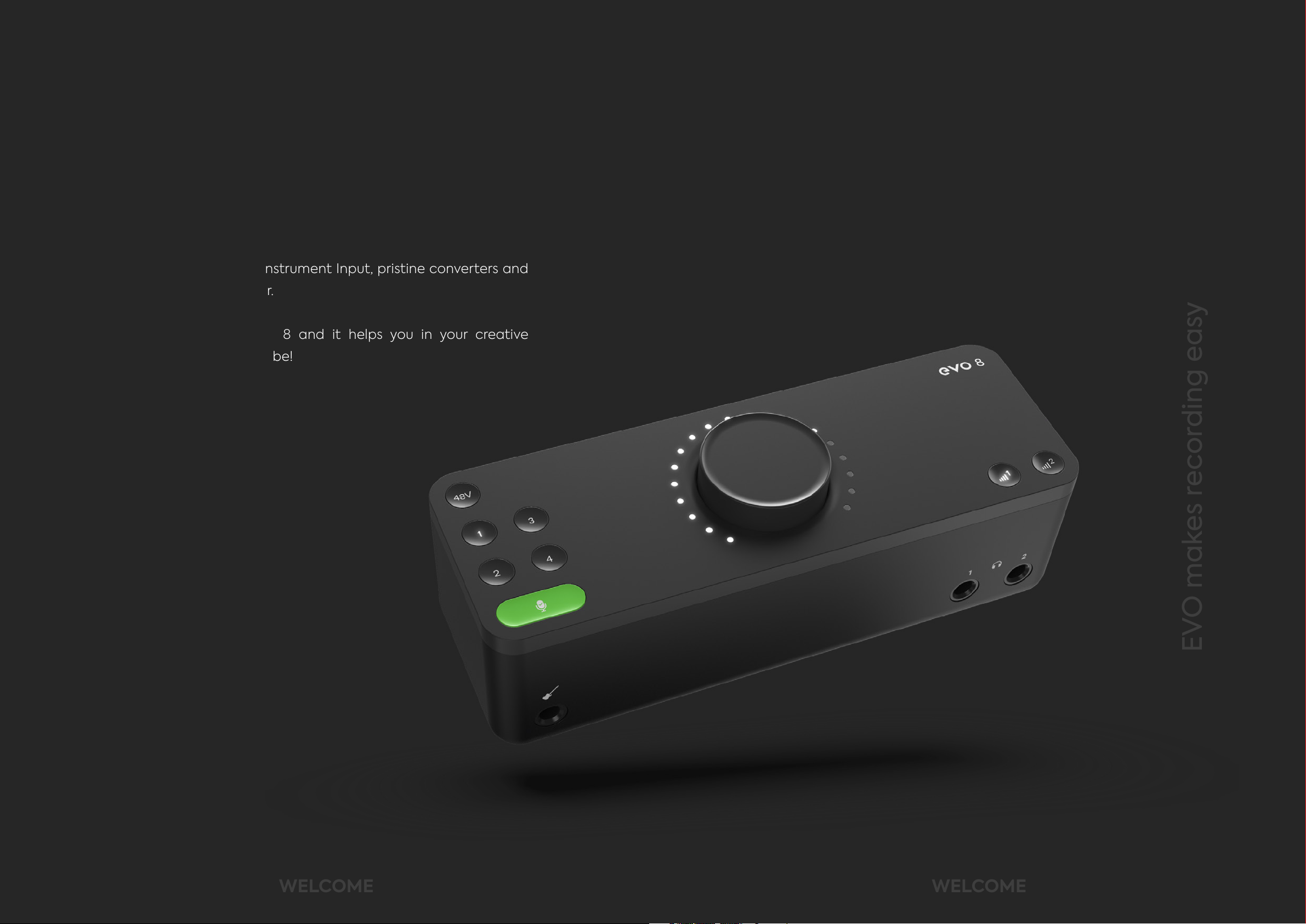
WELCOME
Welcome to your new EVO 8 audio interface. EVO 8 has been designed
to remove the technical barriers creatives face when exploring the often
intimidating world of audio and make recording simple for everyone.
EVO 8 includes four High-Performance EVO Preamps with innovative
Smartgain technology, a JFET Instrument Input, pristine converters and
a powerful headphone amplier.
We hope you enjoy using EVO 8 and it helps you in your creative
endeavours, whatever they may be!
Work smarter not harder.
EVO makes recording easy
1 2
WELCOME WELCOME
Page 3
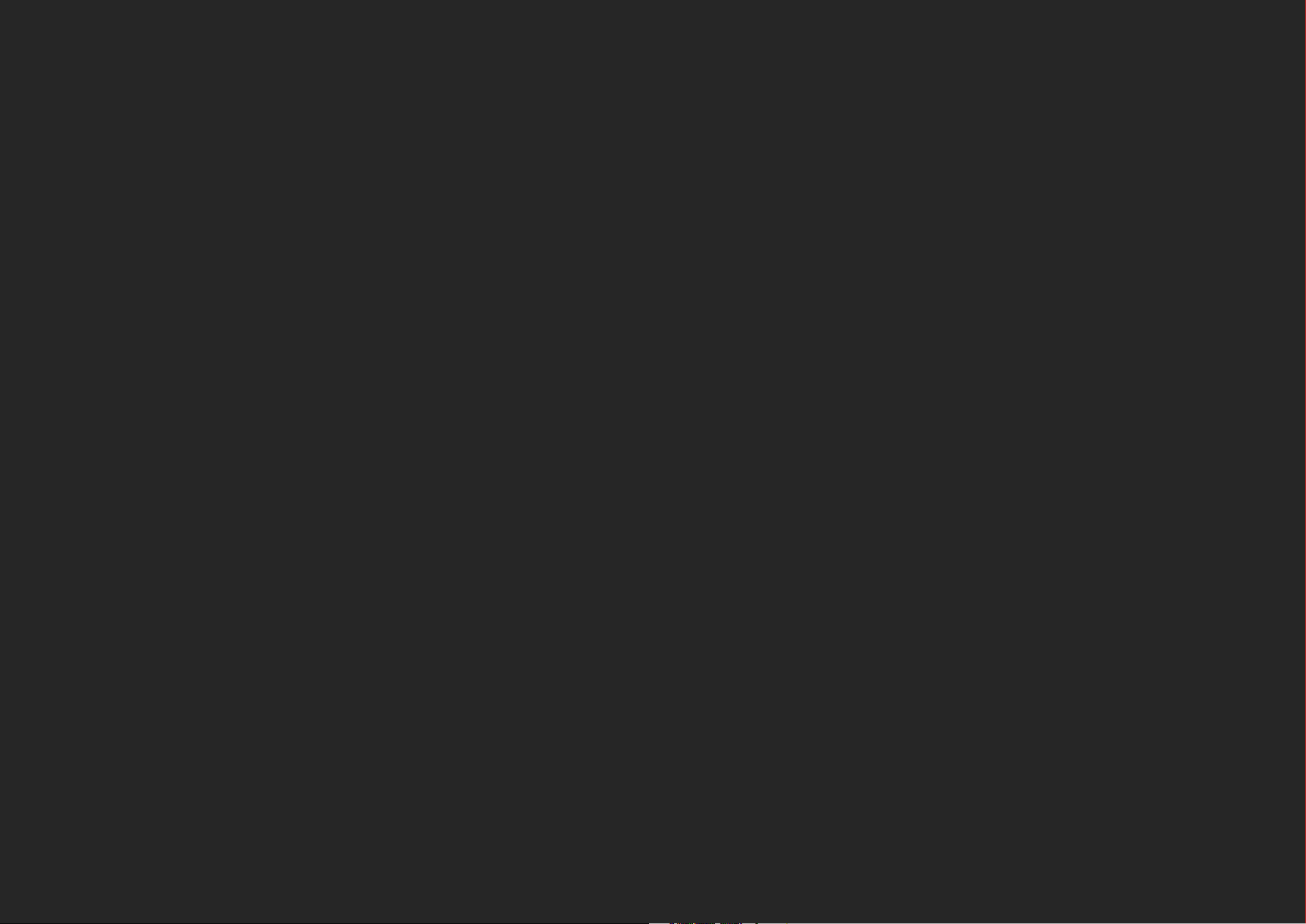
01 Overview
07 Software Features
Smartgain
Channels 1 - 4
Phantom Power
Volume Knob
Output Volume
02 Safety Instructions
03 Declaration of Conformities
04 Installation/Setup
Menu
EVO Mixer
Advanced Features
Saving and Opening
Using Loop-Back on EVO 8
Using Loop-Back on Mac
Using Loop-Back on Windows
08 Specications
09 Firmware Update Procedure
10 Warranty Information
05 Registration with ARC
06 Hardware Features
Mic Pre’s and Line Level Inputs
Smartgain
Stereo Linking
Phantom Power
Instrument Input
Volume Control
Muting
Warranty Statement
What is meant by a Manufacturing Defect?
Warranty Limitations
3 4
CONTENTS CONTENTS
Page 4
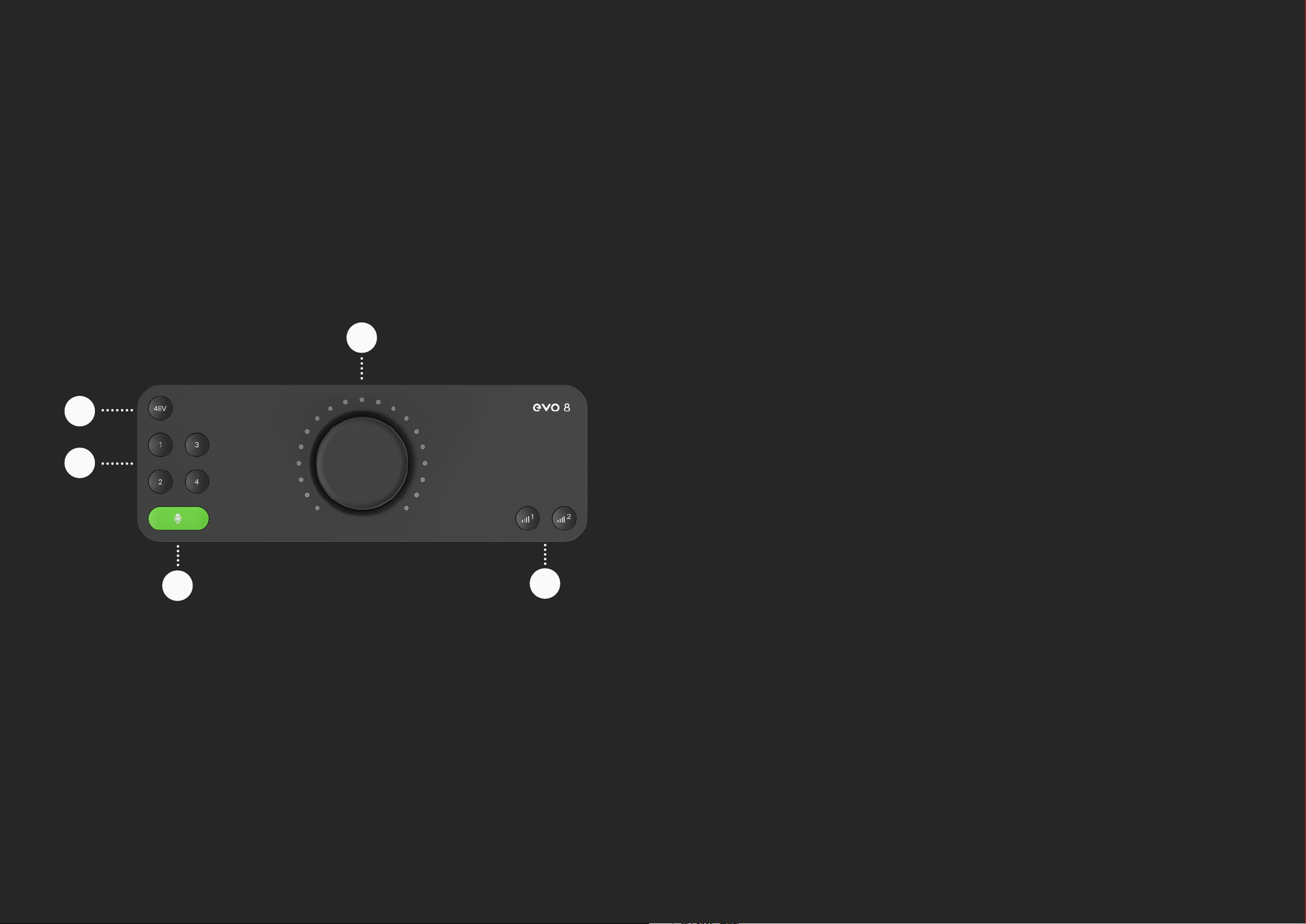
OVERVIEW
OVERVIEW
01 Smartgain
Just start playing or singing and Smartgain mode will automatically set
the level of your microphones perfectly.
3
2
4
02 Channels 1 - 4
Control the level of inputs, link to Smartgain or hold down each button to
mute.
03 True Phantom Power Over USB
Give your microphones the power they need to perform to their best - all
over bus power.
1
5
04 Volume Knob
Control your speakers, headphones and channels all from one knob.
05 Output Volume Buttons
Set the levels of your headphones or speakers.
5 6
OVERVIEW OVERVIEW
Page 5
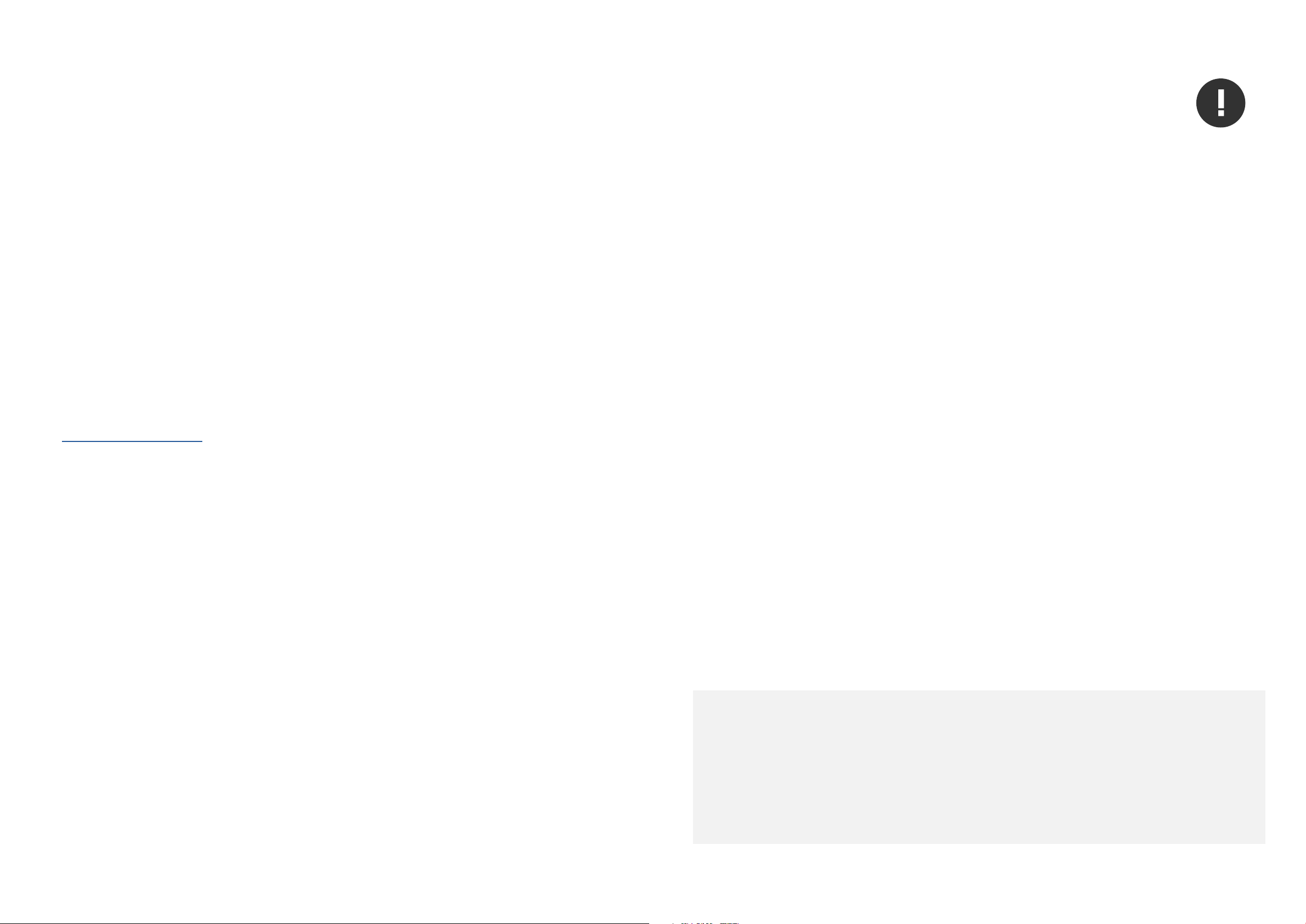
IMPORTANT SAFETY INFORMATION
01 Read these instructions
02 Keep these instructions
03 Heed all warnings
Please read all of these instructions and save them for later reference
before connecting the USB cable and powering up EVO 8.
EVO 8 itself does not operate with any high voltage mains supply
inside the unit but appropriate safety measures should still be adhered
to prevent electrical shock and re hazards.
In the event of a unit failure, do not attempt to open the EVO 8 yourself.
Please contact Audient support so that a suitable method of
repair or replacement can be recommended.
support.audient.com
Consult a qualied technician if you suspect diculties.
04 Follow all instructions
05 Do not use this equipment near water
06 Clean only with a dry cloth
07 Do not install near any heat sources such as radiators, heat
registers, stoves, or other equipment (including ampliers) that
08 Protect cables from being walked on or pinched particularly
produce heat
at convenience receptacles, and the point where they exit
09 Only use attachments/accessories specied by the manufacturer
1 0 Switch o your computer and unplug this equipment during
from the equipment
Do not attempt to tamper with the unit whilst connected or
disconnected - HAZARDOUS TO HEALTH
11 Refer all servicing to qualied service personnel. Servicing is
lightning storms or when unused for long periods of time
required when the equipment has been damaged in any way, liquid
has been spilled or objects have fallen into the equipment, the
equipment has been exposed to rain or moisture, does not operate
normally or has been dropped
WARNING
To reduce risk of re or electric shock,
do not expose this apparatus to rain or moisture
No user serviceable parts inside
Please refer servicing to qualied service personnel
7 8
SAFETY
SAFETY
Page 6
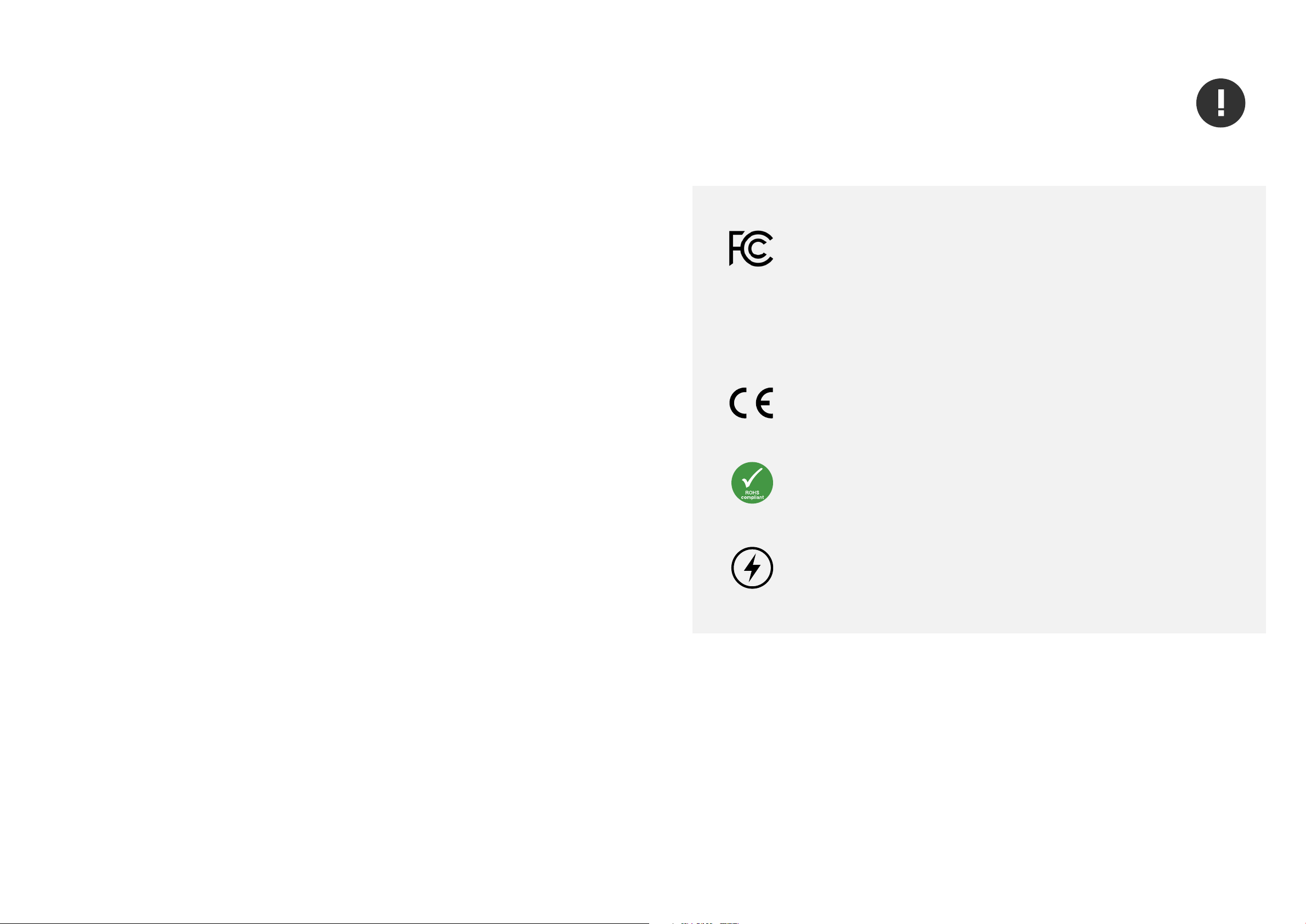
DECLARATION OF CONFORMITIES
This apparatus has been tested and found to comply with the limits of
a class-A digital device, pursuant to Part 15B of the FCC Rules. These
limits are designed to provide reasonable protection against harmful
interference in a residential installation.
We, EVO by Audient, Aspect House, Herriard, Hampshire, RG25 2PN, UK, 01256 381944,
declare under our sole responsibility that the product EVO 8 complies with Part 15 of
FCC Rules.
This equipment generates, uses and can radiate radio frequency
energy and if not installed and used in accordance with the
instructions, may cause harmful interference to radio communications.
If this equipment does cause harmful interference to radio or television
reception, which can be determined by turning the equipment o and
on, the user is encouraged to try to correct the interference by one or
more of the following measures:
Increase the separation between the
equipment and receiver
01
Re-orient or relocate the receiving
antenna
02
01 This device may not cause harmful interfer
02 This device must accept any interference received,
including interference that may cause undesired
operation
We, EVO by Audient, declare that the product, the EVO 8, to which this declaration
relates, is in material conformity with the appropriate CE standards and directives for
an audio product designed for consumer use.
EVO by Audient has conformed where applicable, to the European Union’s Directive
2002/95/EC on Restrictions of Hazardous Substances (RoHS) as well as the following
sections of California law which refer to RoHS, namely sections 25214.10, 25214.10.2,
and 58012, Health and Safety Code; Section 42475.2, Public Resources
Under an environment with electrostatic discharge, the device may cease to output
sound (EUT could not operate properly). This requires the user reset the device by
unplugging & re-connecting to host computer.
ence
Connect the equipment into an
03
9 10
outlet on a dierent circuit from that
to which the receiver is connected
DECLARATION DECLARATION
04
Consult the dealer or an experienced
radio/TV technician for help
Page 7
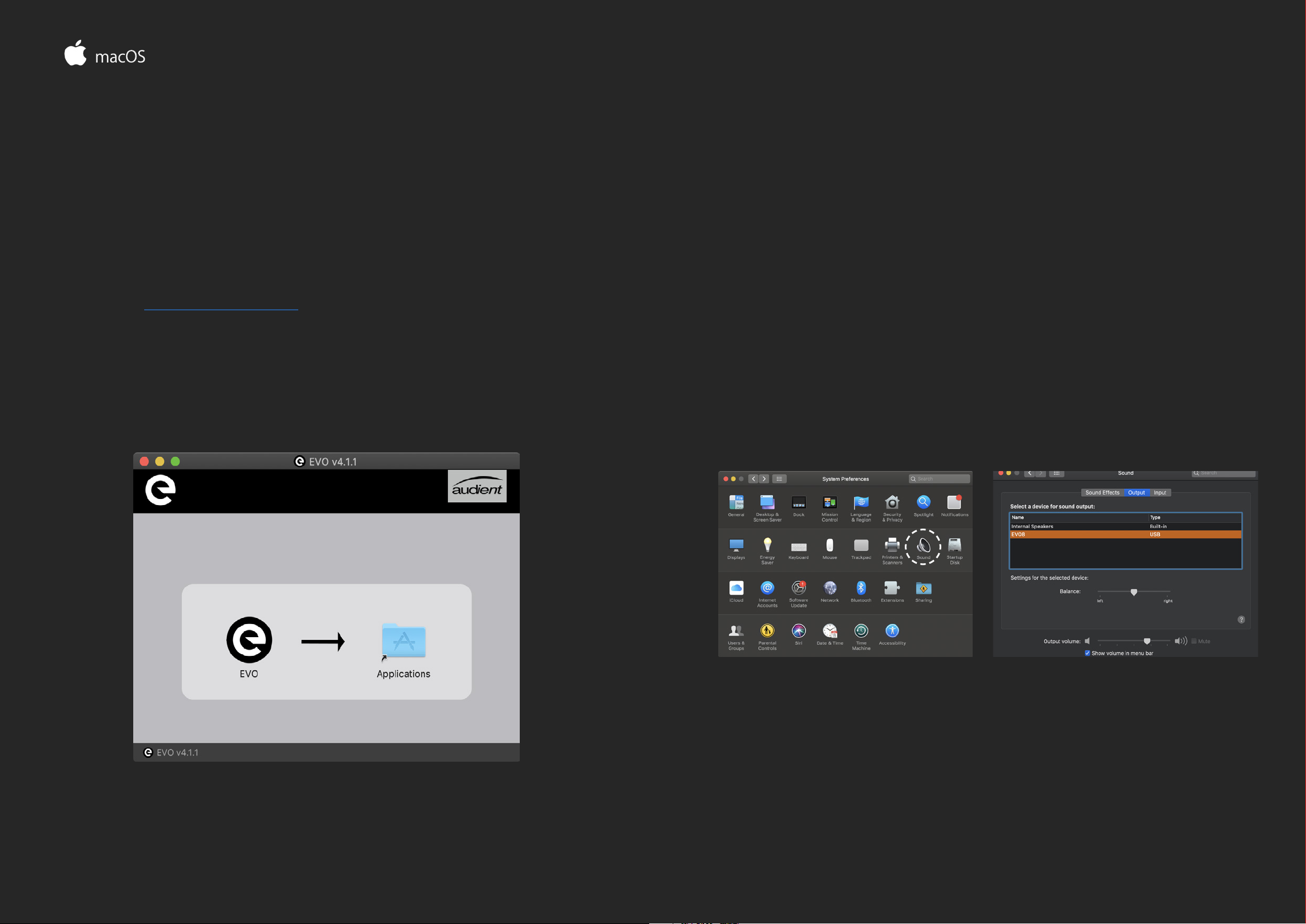
INSTALLATION / SETUP
On macOS, EVO 8 will work straight away without needing to install any
drivers. However, we do recommend installing the EVO
application which gives you control over routing, Audio Loop-back and
lets you update your rmware.
Head to the EVO 8 downloads page to download the latest version of
the application. Once downloaded, simply open the .dmg le and then
drag and drop the EVO application into your applications folder.
Carefully unpack your EVO 8 and connect it to a USB port on your Mac.
If your computer doesn’t have rectangular USB-A ports then you may
need to use an adaptor, dongle or third party cable.
You can then set EVO 8 as your main outputs by going to System
Preferences > Sound and then selecting the EVO 8 as your device for
Input and Output
System Preferences > Sound Select EVO 8 as input / output
11 12
INSTALLATION / SETUP MAC OS
Page 8
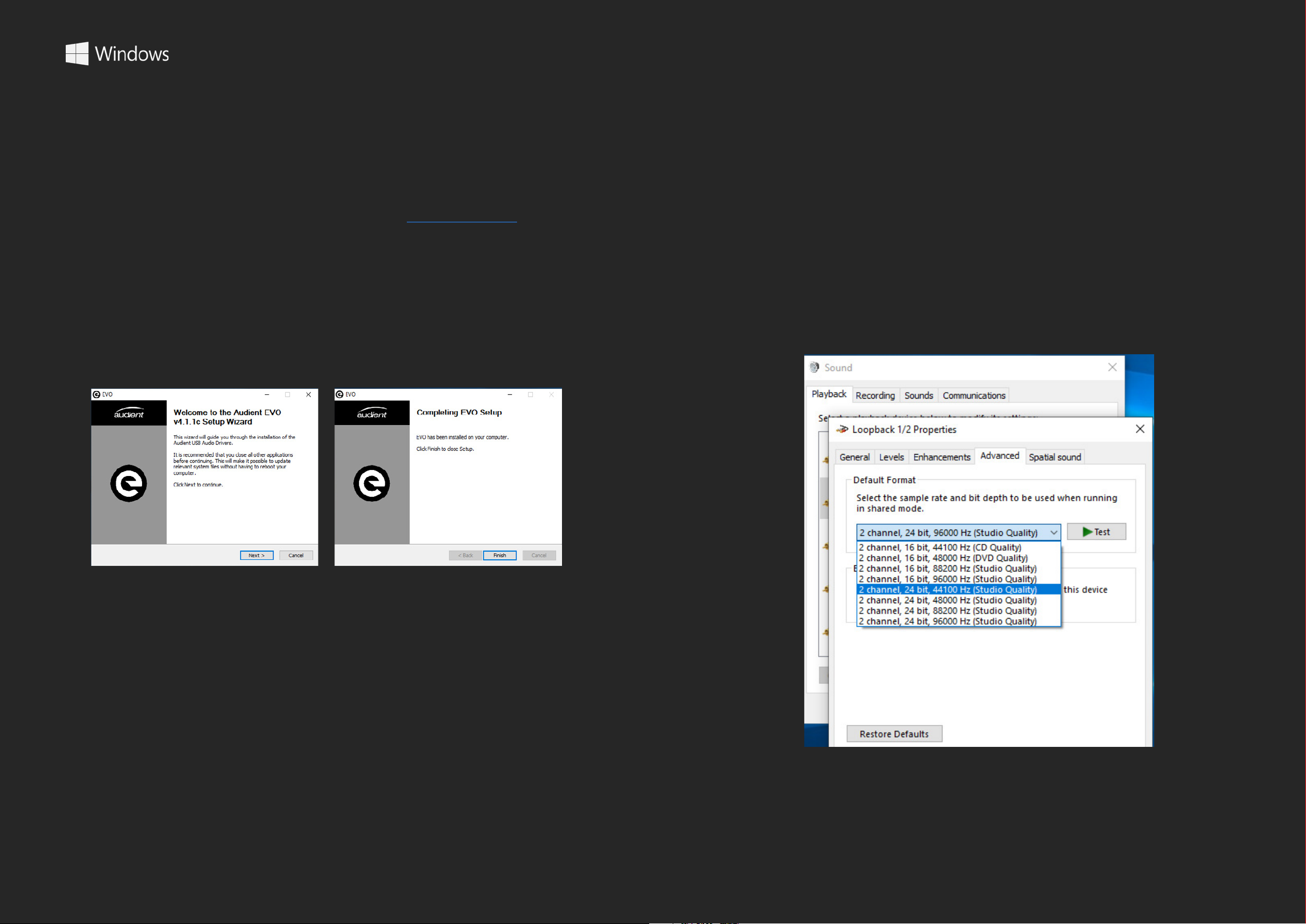
INSTALLATION / SETUP
EVO 8 will require drivers on Windows so that the computer and EVO 8
will work together. You can download these from the downloads page
on the EVO 8 page.
Once downloaded, run the .exe le to start the installation process.
Follow the instructions on screen to complete the installer. This process
may take a little while so please be patient.
For more advanced settings such as changing your sample rate or
buer size, please read the Software features section, found later in
this manual.
Control Panel > Hardware and Sound > Sound
Once complete, click nish. Now carefully unpack your EVO 8 and
connect it to the computer using the included USB cable.
To set the EVO 8 as your default sound device, go to Control Panel >
Hardware and Sound > Sound. Now select the Playback tab.
In the list of devices, nd EVO 8 Main Output 1+2, click on it and select
Set Default Device.
13 14
INSTALLATION / SETUP WINDOWS
Page 9

REGISTRATION WITH AUDIENT ARC
Compatible with all major audio software, EVO 8 comes bundled with a
collection of professional software and services, giving you everything
you need to start recording.
Go to arc.audient.com and select register your product, then enter your
details to create an account.
You will then receive a verication email to your inbox - double check
your spam and junk folders if you cannot see this. Once you’ve veried
your account, register your EVO 8 by entering the serial number and the
unique 4 digit PIN found on the underside of EVO 8.
Once you have registered the product, you can now select from a wide
array of oers and promotions, giving you easy access to powerful
creative tools straight away.
15 16
REGISTRATION REGISTRATION
Page 10

HARDWARE FEATURES
Mic Pre’s and Line Level Inputs
To connect a line-level device, use a ¼” TRS jack, which will connect to the
centre of the Combi connector. The Line input automatically reduces your
EVO 8 includes four high-quality Mic Preamps, available through the four
Combi connections found on the rear of EVO 8.
To connect a microphone, use an XLR cable which has three pins.
XLR Cable
Connection
signal level slightly to minimise the chance of overloading the input and
causing distortion.
EVO 8 can lower the signal level by 4 decibels and boost it by up to 48
decibels allowing you to get the perfect recording level, this is known as the
Gain.
Volume Knob
TRS Jack
Connection
17 18
HARDWARE HARDWARE
You can manually control this by pressing one of the Input buttons and then
turning the Volume Knob. The meters will light up to show you the
approximate gain level.
However, EVO 8’s Smartgain feature can help you take the guesswork out of
setting your Gain levels and give you perfect levels quickly and easily.
Page 11

HARDWARE FEATURES
Smartgain
The EVO 8 Smartgain feature can help you take the guesswork out of
setting your gain levels and give you perfect levels quickly and easily.
For a guide on setting up Smartgain, see the page opposite.
Smartgain
EVO 8’s most exciting and game changing feature is
‘Smartgain’. Start playing or singing and Smartgain mode
will automatically set the level of your microphones.
Once Smartgain has set the optimal gain level, you can make small
adjustments by pressing one of the input buttons and then turning the
volume controls manually.
1
Press the Smartgain button to begin
The Smartgain LED will illuminate
green and the input channel LEDs (1, 2,
2
3 & 4) will begin to ash (indicating a
channel must be selected)
Press one or more of the input channel
3
buttons to select the channels to be
adjusted
Activate Play Record
Setup
The Smartgain LED will start ashing
5
6
7
red and the volume wheel LED’s will
illuminate indicating that Smartgain
Mode is now listening
Start playing or performing into the
microphone
Smartgain Mode will dial in the
correct levels and when complete
the Smartgain button will ash
green twice to indicate it has been
successful
Press the Smartgain button again to
4
begin the process
19 20
HARDWARE HARDWARE
8
You are now ready to start
recording
Page 12

Stereo Linking
1 2 3
4
Phantom Power
1 2
3
4
48V
Channels 1+2 and 3+4 can be stereo linked, which allows you to match the
gain for both channels to make sure your left and right channels are at the
same level.
This would be used when recording an instrument using two microphones,
such as a piano or guitar, or if inputting a stereo line signal like a synth or DJ
decks.
To do this, press down the 1 and 2 buttons or the 3 and 4 buttons at the same
time. The Channels in the software mixer will then automatically change to
a Stereo Channel to reect this.
Whilst two channels are linked, selecting one of the channels will
automatically select the linked channel as well.
Some microphones will require phantom power in order to function. This is
+48 volts of power sent via the XLR cable and used to correctly power up
the microphone and allow it to work.
Microphones that require phantom power are typically condenser
microphones. In rare cases, microphones that don’t require phantom power
can be damaged by providing phantom power to them so we’d recommend
checking the microphone’s documentation to see if you need to provide
phantom power or not.
To enable phantom power on EVO 8, simply press the channel button you
wish to use phantom power on and then press the 48V button. This will then
remain illuminated red to remind you that phantom power is active on the
selected channel.
If EVO 8 is connected to a USB-A port then you’ll only be able to use 2
channels of phantom power at one time. If the EVO 8 is connected to a
USB-C port that can provide 1.5A of current then you can use all 4
channels at the same time.
21 22
HARDWARE HARDWARE
Page 13

Instrument Input
Volume Control
EVO 8 includes a dedicated Instrument input to directly connect
instruments such as guitars and basses. The Instrument input is sometimes
also known as a DI (Direct Injection) and provides a high input impedance,
which enables you to get the best tone from your instruments.
The DI port is found on the front of EVO 8 and accepts an unbalanced TS
jack, just like the ones you’d plug into a guitar amp.
TS 1/4”
Jack
When a guitar Jack is plugged into the Instrument Input, the signal is sent
to Input Channel 1 and overrides what is currently connected to the Mic/
EVO 8 provides you with two separate controls for the two sets of outputs.
Pressing the Volume Control 1 button will adjust the volume of the 1+2 speaker
outputs or the rst headphone output and pressing the Volume Control 2 will
allow you to separately adjust the volume for Speaker Outputs 3+4 or the
second headphone output.
To adjust the output volume, simply tap the output you wish to adjust and
turn the control knob. The Meter ring will illuminate to show the current
volume level.
Muting
EVO 8 allows you to quickly Mute both the Outputs and the four inputs.
Simply press and hold any of the channel buttons or either of the Output
Line input for Channel 1.
You would then simply set your gain as you would with the Mic/Line
inputs, either using Smartgain or the main knob.
Instrument
Input
volume buttons to quickly mute them.
The button will then ash to indicate it is muted. To unmute it, simply press
and hold it again.
This is useful to quickly mute a microphone during a podcast or to mute the
sound to your speakers to quickly take a phone call for example.
23 24
HARDWARE HARDWARE
Page 14

Quit
This fully quits the application and stops it from running in the background.
SOFTWARE FEATURES
EVO 8 monitoring includes a powerful software mixer and the Audio
Loop-back feature giving you complete control over your Monitoring and
Loop-back audio. On MacOS, the EVO Mixer application will open in the
Menu Bar in the top right hand corner of the screen.
About EVO
The About EVO option allows you to check your current software and
rmware versions and provides further information about the software.
Visit EVO Knowledge Base
This option will open a browser window allowing you to access technical
support and FAQ’s for EVO 8
Register Product
This will open a browser window for the Audient ARC website where you can
register your interface to access free promotions and software. More
information about ARC can be found on pages 15-16
Check For Updates
On Windows It will open in the system tray found in the bottom right hand
corner of the screen.
This menu gives you the following options:
Show Mixer
This menu item opens the software mixer Window. More information about
This option will check if any updates are available for your EVO 8 to add new
features or support for future operating systems. If any updates are available
then you’ll be prompted to install them.
Set Loop-back Source
This allows you to select which channels are sent to your Loop-back inputs.
More information about Loop-back can be found on pages 32-34.
Set ASIO buer size
This allows you to adjust the buer size used by the ASIO driver which in turn
controls how hard your computer has to work to process the audio.
Set Sample rate
the mixer can be found on pages 27-28.
25 26
SOFTWARE
This allows you to select between 44.1kHz, 48kHz, 88.2kHz and 96kHz as your
sample rate. Ensure that this matches what you are using in your recording
software if possible.
Page 15

EVO Mixer
Mute (M) - This will mute the track so it is no longer being monitored.
The EVO software mixer software allows you to completely control your
monitoring for recording, mixing or content creation.
Meter - This shows the current input level of a particular channel. If the signal
level is too high, a red “Clip” indicator will show at the top of the meter. In this
instance, you may need to adjust the Gain of your inputs or the volumes in your
recording software.
Fader - The fader determines how much signal is sent to the outputs. The faders
have an additional 6dB of monitoring gain available allowing you to boost a
quiet signal, this is done by pulling up the fader to the +6dB point.
In the mixer there are multiple channels from dierent sources. These dierent
channels are explained below:
Mic 1, 2, 3 & 4 - These are the four microphone inputs of the EVO 8. Pulling up
the faders for these channels allows you to listen to the 4 inputs through your
Each fader has the following functions:
Pan Control - This allows you to monitor the audio on either the left speaker, the
right speaker or anywhere in between.
Stereo/Mono - Adjacent tracks can be stereo linked for when you are recording
a stereo source, such as a synth or when using stereo mic techniques.
Solo (S) - Solo will mute every other input apart from the channels that have
the solo button selected.
speakers or headphones with very low latency
Mac 1+2, 3+4 or Windows 1+2, 3+4 - This is your playback DAW from your
computer, such as playing back recordings or instruments from your DAW, or
just playback from media players or web browsers. Pulling up the fader for these
channels allows you to play this back through your EVO 8.
On the far right side of Outputs 1+2 and Outputs 3+4 is the master section. From
here you can adjust the output levels of the 1+2 Outputs and the 3+4 outputs
independently. You can also hide either the Mic or DAW channels if you’re not
using them by clicking the corresponding “eye” buttons at the bottom of the
master sections.
27 28
SOFTWARE SOFTWARE
Page 16

Advanced Features
Artist Mix - EVO 8 allows you to have a dierent mix being sent to Outputs 3+4
(Headphone 2), using a feature called Artist Mix.
Mic Pre Controls - The Mic pre’s on EVO 8 can be remotely controlled from the
EVO Mixer software. To enable this go to the “View” menu and select “Show Mic
Pre Controls”.
Once this is enabled, on the bottom of each channel, you’ll see a gain control
and a +48V button.
This can be enabled by going to the Setup Menu and selecting “Enable Artist
Mix”.
You can then adjust the audio being sent to Outputs 3+4 by clicking on the
Output 3+4 in the master section of the mixer. This will then open the second
mixer indicated by a yellow band across the top of the screen.
The +48V button will enable phantom power on this channel and the Gain
control will adjust the gain level on the EVO 8 itself. Allowing you to make quick
changes to your setup without having to look away from the computer during
a busy session.
Examples of when you may wish to use this would include, having an engineer
using the main speakers (Outputs 1 + 2) and having an artist using headphones
(Outputs 3+4) with both listening to separate mixes. The engineer would use the
Outputs 1+2 to listen to the overall mix for example while the output 3+4 mix can
be used to send a click track or direct monitoring from the microphones just to
the artist.
29 30
SOFTWARE SOFTWARE
Page 17

You can also delete a previously saved conguration by clicking the red X next
SAVING AND OPENING
EVO CONFIGURATIONS
If you have a conguration you want to use again in the future then you can
save it as a preset. EVO 8 will save all your settings to allow for speedy recall.
To Save a conguration, go to File > Save.
to it.
If you’d like to open an EVO 8 conguration from your documents, simply click
“Load From File” and then use the le explorer to nd the setting you wish to
load.
USING LOOP-BACK ON EVO 8
EVO 8 includes a loop-back channel allowing you to take audio from
applications on your computer and feed it to another application, great for
recording video interviews or for setting up gaming streams.
You can then give the conguration a name and click Save. If you’d like to send
your settings to another computer or EVO 8 user, you can click Export Mixer
Setting to File and you can save this to your documents.
The loop-back audio will be on input channels 5+6 of the EVO 8 and you can
choose from what source the loopback audio is taken from in the EVO menu.
To open a previously saved conguration go to File > Open and select the
conguration from the list.
31 32
SOFTWARE SOFTWARE
Page 18

MAC/WINDOWS 1+2
USING LOOP-BACK ON MAC
This option will take audio from any playback to the Output 1+2 channels on
EVO 8. This will typically be your main playback channel from most software.
MAC/WINDOWS 3+4
This option will take audio from any playback to the Output 3+4 channels on
EVO 8.
LOOP-BACK 1+2
This allows you to take audio from the dedicated EVO 8 loop-back channels
which are outputs 5+6.
The rst step is to decide if you’d prefer to use the dedicated loop-back
channel or if you’d prefer to use the Master or Artist mixes as your source. The
Master or Artist mixes are better if you wish to combine your microphones and
Loopback audio into a single feed.
If you choose to use the dedicated loop-back channels, the rst step is setting
up your computer to output sound to the Loop-back outputs of EVO 8. On
some software, you can change this in the software itself in the settings. For
details on how this is done, we’d recommend contacting the developer of your
software or reading through its manual.
Otherwise, for software that doesn’t allow you to set the output channel, such
as web browsers or video call services, you may need to adjust your output
setting in the Mac Audio MIDI setup.
MASTER MIX
This option allows you to take the source from the master mix you have created
in the EVO mixer. This is great for combining audio from your microphones and
loopback channels into a single feed.
ARTIST MIX
If you have the Artist Mix enabled (details on pages 30), you can also use this
as a loop back source. Again, you can combine Mic and Loop back channels,
but means that your loop back mix can be dierent to what you are listening
to via your Master mix.
To open the Audio MIDI setup go to nder and click:
Applications > Utilities > audiomidisetup.app
33 34
Page 19

Then select EVO 8 from the list of devices and select Congure Speakers:
USING LOOP-BACK ON WINDOWS
As with MacOS you can use either the Dedicated loop-back channel or the
Master/Artist Mix.
If using the dedicated loop back channels, the rst step of is setting up your
computer to output sound to the Loop-back outputs of EVO 8. On some
software, you can change this in the software itself in the settings. For details on
how this is done, we’d recommend contacting the developer of your software or
reading through it’s manual.
Otherwise, for software that doesn’t allow you to set the output channel, such
Then simply set your left and right output to Loop-back 1 (L) and Loop-back 2
(R). Now any audio played back from your Mac will be sent through the
Loop-back Mixer, ready to be recorded or streamed.
Otherwise, if you are using the Master Mix or Artist mix, open the EVO Mixer and
use the faders to create your Master or Artist Mix.
Now that the Loop-back output is set up, you would then simply need to open
the software you will be using to capture or stream the audio and set your audio
input to the Loop-back inputs.
Depending on your software, this may appear as Loop-back 1+2 or just as Input
5+6.
as web browsers or video call services, you may need to adjust your output
setting in the Windows Sound Settings.
This can be adjusted by going to Control Panel > Hardware and Sound > Sound.
Now select the Playback tab.
In the list of output devices, nd Loop-back 1+2, select it and then click Set
Default Device, Applications will then default to sending audio to the
Loop-back output.
Otherwise, if you are using the Master Mix or Artist mix, open the EVO Mixer and
use the faders to create your Master or Artist Mix.
As with Mac, you’d simply need to open up your recording or streaming software
and select Loop-back 1+2 or Input 5+6 as your Input.
35 36
SOFTWARE SOFTWARE
Page 20

SPECIFICATIONS
MICROPHONE PREAMPLIFIER:
Mic Gain Range: 58 dB
Line Gain Range: 58dB with -10dB Pad
48V +/-4V @ 10mA/Channel (only
2 channel available on USB-A host
Phantom Power:
CMRR:
Maximum Input Level: +16dBu
Input Impedance (Mic): >3kΩ Balanced
Input Impedance (Line):
Frequency Response: +/-0.5dB 10Hz to 40kHz
Crosstalk: <-105dBu @ 1kHz & 10kHz
THD+N @ 0dBu (1kHz): <0.0015%
SNR: 100dB
Mic EIN:
computers)
>85dB @ 1kHz
>10kΩ Balanced
<-128dBu
DAC OUTPUTS:
Maximum Output Level: +11dBu
Digital Reference Level: 0dBFS = +11dBu
Output Impedance: <100Ω Balanced
Frequency Response: +/-0.5dB 10Hz to Fs/2
Crosstalk: <-110dBu @ 1kHz
THD+N @ -1dBFS (1kHz): <0.0015%
Dynamic Range: 113dB A-weighted
1/4” Jack: TIP (Hot), RING (Cold) & SLEEVE (Shield)
HEADPHONE OUTPUTS:
Output Impedance: <50Ω
Frequency Response: +/-0.5dB 10Hz to Fs/2
XLR:
1/4” Jack:
D.I:
D.I Gain Range:
MAXIMUM INPUT LEVEL:
INPUT IMPEDANCE:
THD+N @ 0dBu (1kHz):
SNR:
FREQUENCY RESPONSE:
1/4” JACK: TIP (Hot) & SLEEVE (Shield)
Pin 2 (Hot), Pin 3 (Cold) & Pin 1 (Shield)
TIP (Hot), RING (Cold) & SLEEVE (Shield)
58dB
+10dBu
1MegΩ Unbalanced
<0.3%
100dB
+/-0.5dB 10Hz to 20kHz
Crosstalk: -110dBu @ 1kHz
THD+N @ -1dBFS (1kHz): <0.0015%
Dynamic Range: 113dB A-weighted
Max Level Into 30ohms: +0.5dBu, 0.0025% THD+N,
1.16Vpk Power: 45mW
Max Level Into 60ohms:
Max Level Into 600ohms:
1/4” Jack: TIP (Left), RING (Right) & SLEEVE (Shield)
+4.22dBu, 0.0015% THD+N,
1.78Vpk Power: 52mW
+10.1dBu, 0.0018% THD+N,
3.52Vpk Power: 20mW
37 3837 38
SPECIFICATIONS
SPECIFICATIONS
SPECIFICATIONS
Page 21

USB 2.0 HIGH SPEED
No. Of Input Channels 4 Analogue
No. Of Output Channels 4 Digital
Note for latency gures:
Performance may vary as stability at these low buer sizes is dependant on
many factors including CPU load, operating system and performance of other
drivers.
Connector:
Included Cables:
USB Type-C
1m USB 2.0 Type-C to USB Type-C
DSP Mixer Roundtrip (in to out) Latency:
44.1 kHz
48.0 kHz
88.2 kHz
96.0 kHz
0.594ms
0.552ms
0.302ms
0.281ms
DAW Playback Latency @ 32 Sample Buer for Software Instrument
Playback:
44.1 kHz
96.0 kHz
DAW Roundtrip Software Monitoring Latency @ 32 Sample Buer (in
to out):
44.1 kHz 5ms
96.0 kHz 4.1ms
~2.5ms
~2ms
WEIGHTS & DIMS:
WEIGHT: Unit:
Packaged:
DIMENSIONS: Unit:
Packaged:
39 4039 40
SPECIFICATIONS
SPECIFICATIONS
475g
815g
190mm (w) x 70mm (h) x 70mm (d)
230mm (w) x 105mm (h) x 95mm (d)
Page 22

FIRMWARE UPDATE PROCEDURE
To update your rmware, go to the EVO Application menu and select Check
for Updates.
Provided you have an internet connection, the EVO app will now check with
our update service to see if there are any new rmware updates for your
EVO 8.
If a rmware update is available, you’ll be prompted to install it directly
from our update service. This should take no longer than a minute or so. We
recommended that all speakers are switched o before updating.
During the update procedure, the unit will restart multiple times.
41 42
FIRMWARE UPDATE FIRMWARE UPDATE
Page 23

WARRANTY INFORMATION
Warranty Statement
Your EVO 8 comes with a manufacturer’s warranty for one year (12 months) from
the date of despatch to the end user.
The warranty covers faults due to defective materials used in manufacture and
faulty workmanship only.
During the warranty period Audient will repair at its discretion or replace the
faulty unit provided it is returned carriage paid to an authorised Audient service
centre. We will not provide warranty repair if in our opinion the fault has resulted
from unauthorised modication, misuse, negligence or accident.
We accept liability to repair or replace your EVO 8 as described above. We do
not accept any additional liability. This warranty does not aect any legal rights
you may have against the person who supplied this product - it is additional to
those rights.
Whilst this warranty is provided by Audient, the warranty obligations are fullled
by the exclusive territory Distributor responsible for the country in which you
purchased the product.
The Dealer will advise you of the appropriate procedure for resolving the
warranty issue.
In every case it will be necessary to provide a copy of the original invoice or
Dealer purchase receipt to the Distributor.
In the event that you are unable to provide proof of purchase directly then you
should contact the Dealer from whom you purchased the product and attempt
to obtain proof of purchase from them. The Dealer | Distributor will then advise
the procedure to follow.
This limited warranty is oered solely to products purchased from an Authorised
Audient Dealer (dened as a Dealer which has purchased the product directly
from Audient in the UK, or one of our Authorised Distributors outside the UK).
Please note that if you purchased the product from outside of your country of
residence you must return the unit to the original point of purchase for repair.
The Audient warranty term is additional to any statutory rights in the country of
purchase or as oered by the dealer at the time of purchase.
What is meant by a Manufacturing Defect?
We dene this as a defect in the performance or specication of the product
as described and published by Audient.
A Manufacturing Defect does not include damage caused by post-purchase
shipping, storage or careless handling, nor damage caused by misuse.
43 44
WARRANTY
WARRANTY
Page 24

WARRANTY INFORMATION
Warranty Limitations
This warranty does not cover damage resulting from accident or misuse.
The warranty is void unless repairs are carried out by an authorised service centre.
The warranty is void if the unit has been modied other than at the manufacturer’s
instruction.
The warranty does not cover components which have a limited life, and which are
expected to be periodically replaced for optimal performance.
We do not warrant that the unit shall operate in any other way than as described
in this manual.
For further details please contact: support@audient.com
Tel: 0044 1256 381944 support@audient.com evo.audio
45 46
WARRANTY
