Page 1
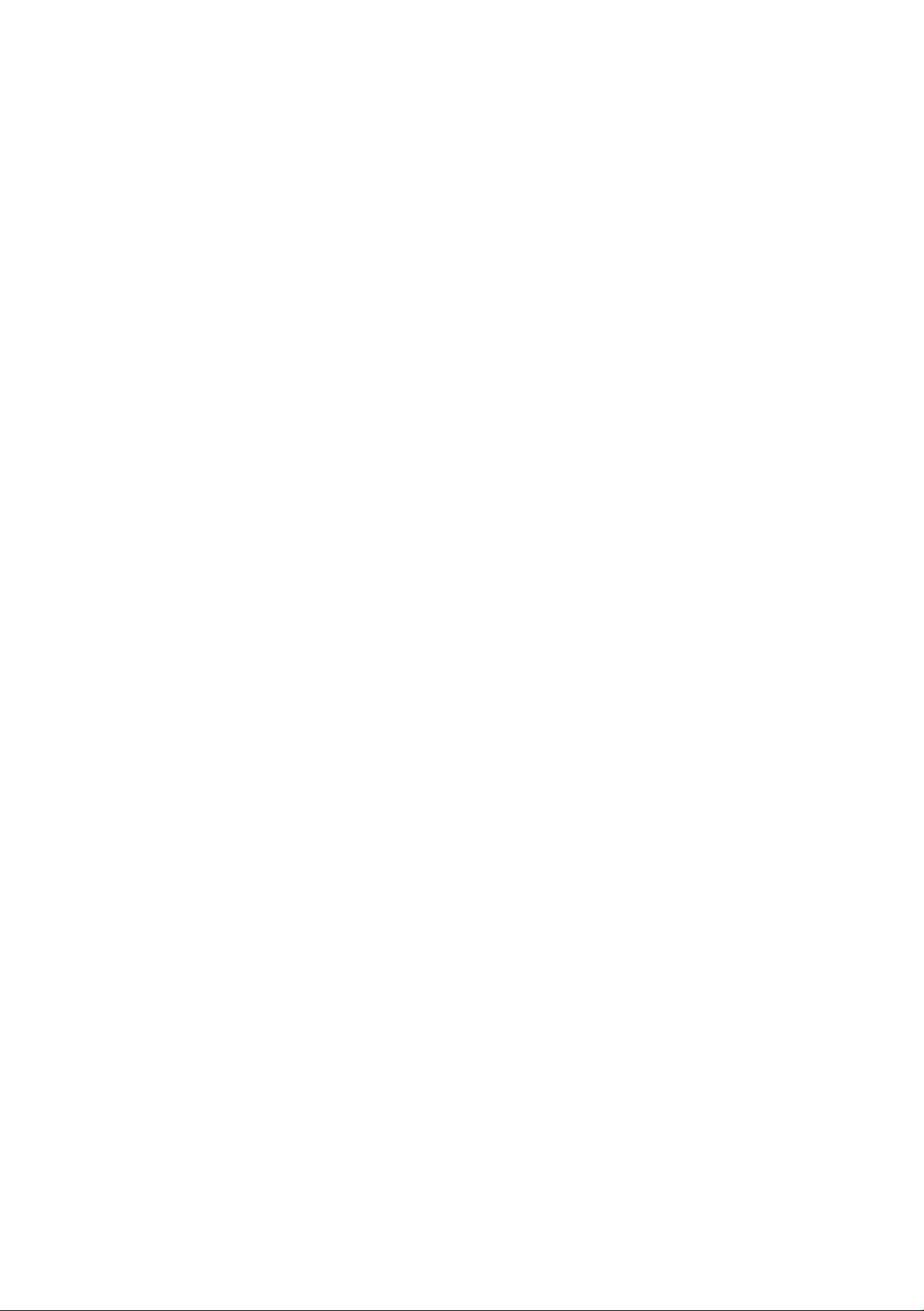
Operating Manual
MMI Navigation plus
Vorsprung durch Tee~~?~ (HO
Page 2
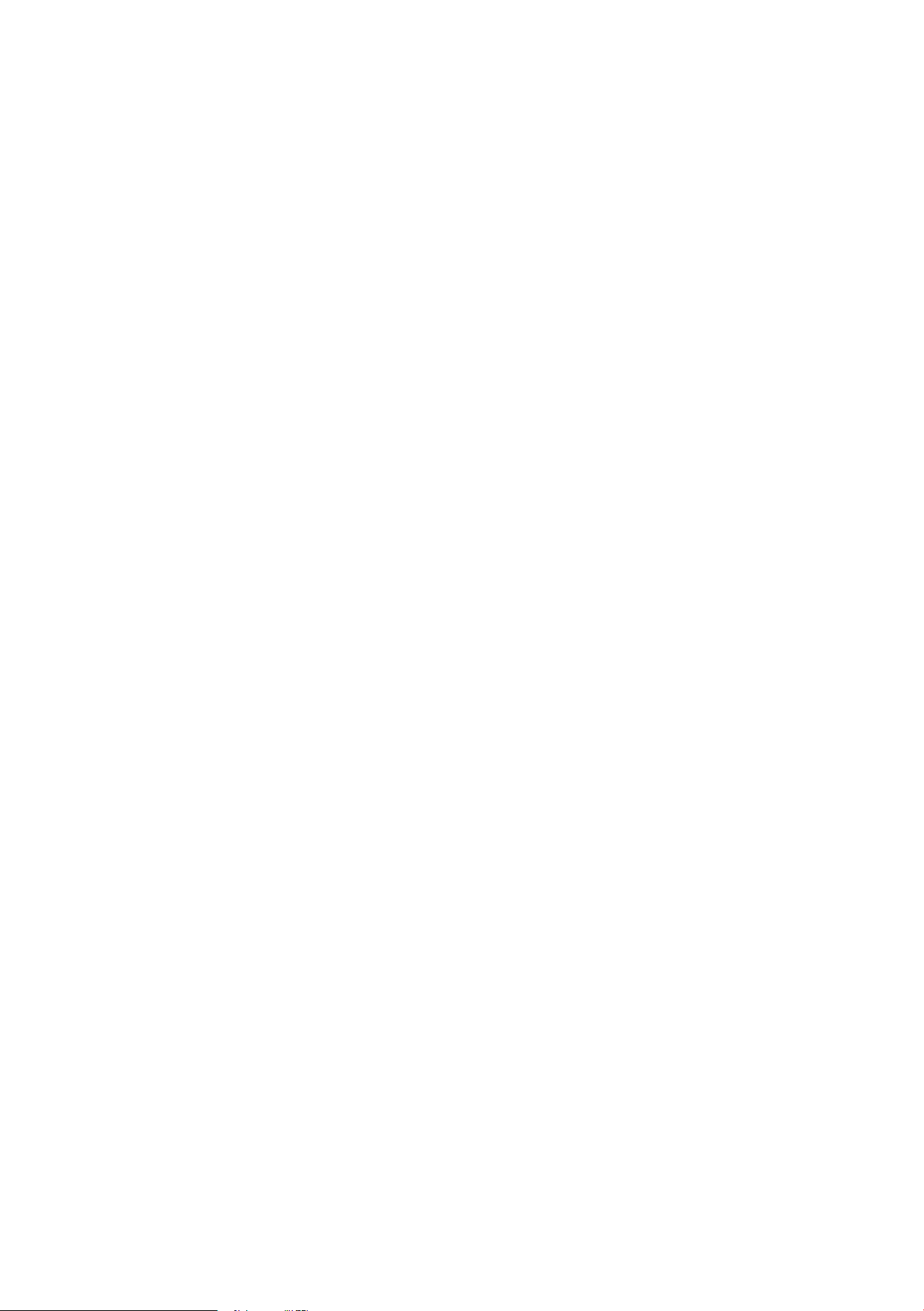
Page 3
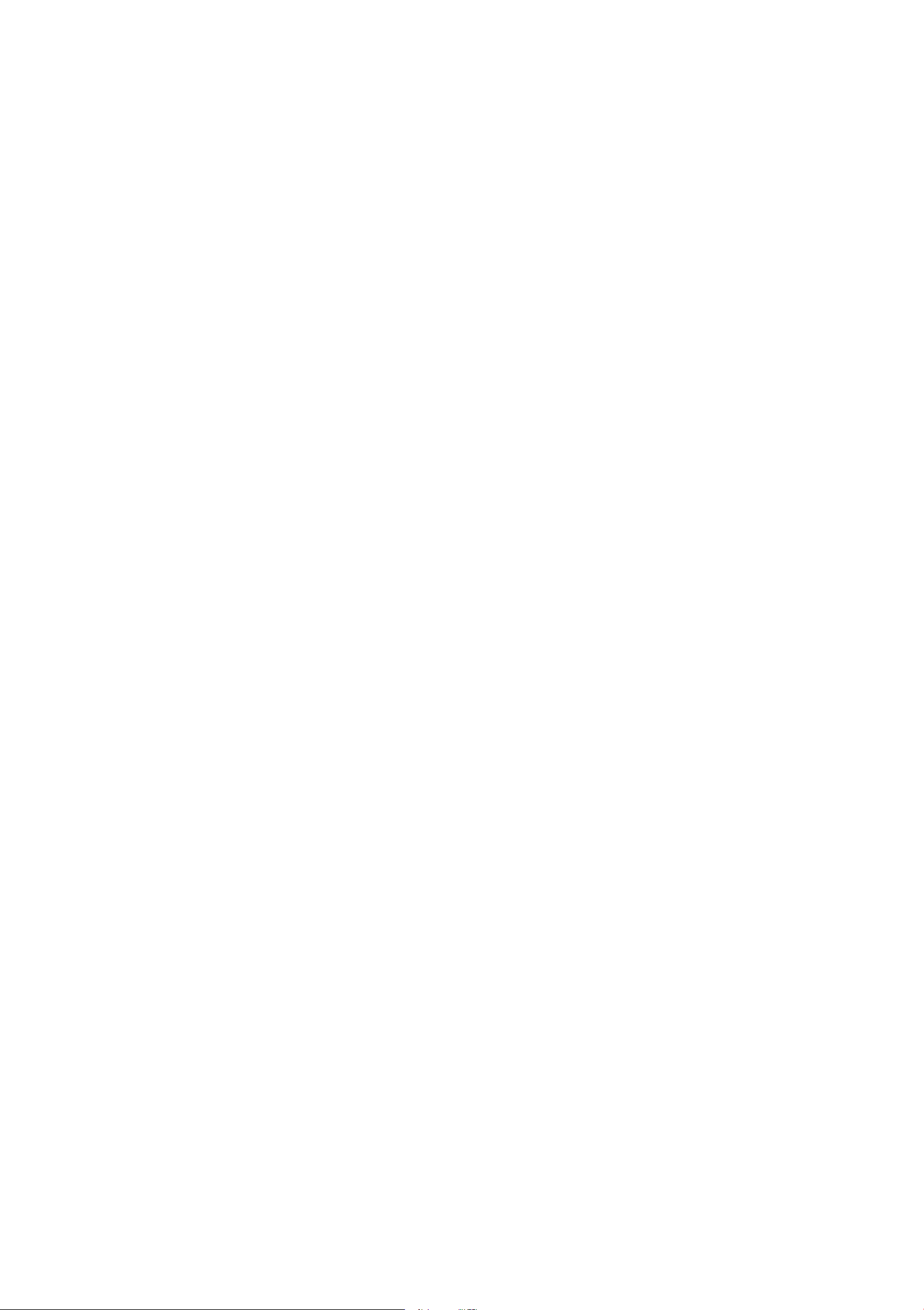
Foreword
Thank you for choosing the MMI Navigation System plus - we value your
trust in us.
With your new Audi, you are receiv ing a veh icle with a state-of-the art system
that allows you t he change t he vehi cle's settings and operate the electron ic
equipment from a centra l loca tion using the MMI.
We recommend t hat you read t his guide carefully so that you qu ickly get to
know all of the functions and poss ibilit ies that the MMI offers and are able to
make full use of them while driving ..
Please note that these inst ruct ions a re a supplement to your vehicle Owner's
Manua l and sho uld on ly be used in conju nction with your curre nt vehicle Owner's
Manual.
We hope you enjoy driving your Audi.
AUDIAG
Page 4
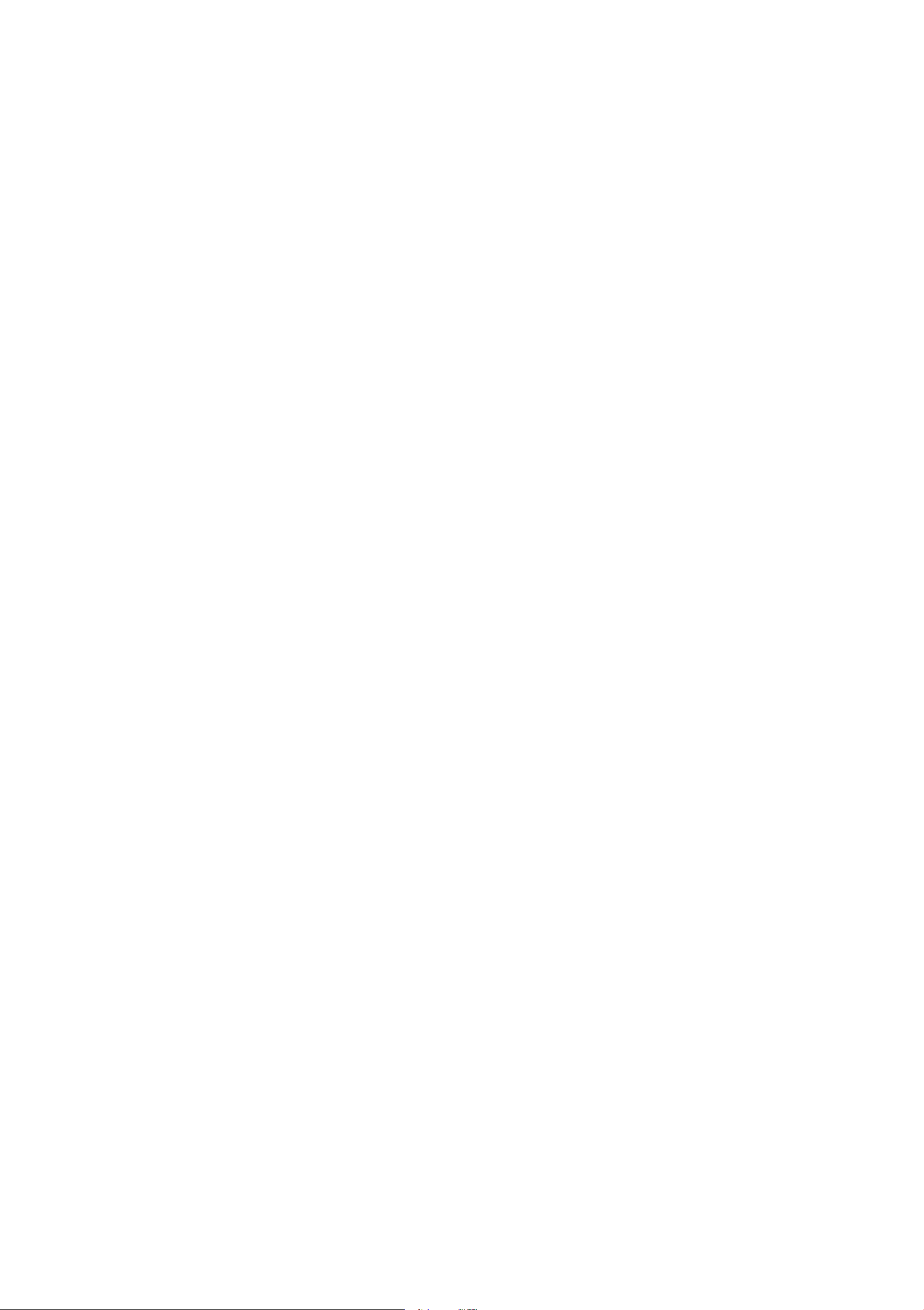
Table of contents
About this Operating Manual
Operation . . . . . . . . . . . . . . . . . . . . . . . . . 5
Overview . . . . . . . . ........ . . . . . . . . .
Controls at a glance . ........ . . . . . . . . .
Traffic safety information .......... . . .
Care informat ion .. . .......... . . . . . . .
Notes on software licenses ..... . . . . . . .
MMI control panel ........ . . . . . . .
Switching the MMI on and off ... . . . . . . .
Adjusting the volume ......... . . . . . . .
Operating . . . . . . ... . ...... . ..... . . . .
MMI touch . ... . .............. . . . . . .
Letter/number speller .... . . . . . . . . . . . .
4
5
5
5
6
6
7
7
7
7
8
9
Supported media and file formats . . . . . . 29
Troubleshooting . . . . . . . . . . . . . . . . . . . . . 30
System settings . . . . .......... . . . .
Setting the clock time/date ........ . . . .
Adjusting t he sound . . . . .......... . . . .
Adjusting the system volume .... . ... . .
Restart ing the MMI (reset) .......... . .
Additional settings . . . . . . . .... . . . . . . .
Communication . . . . .......... . . . .
Using the telephone ........... . .
Introduction . . . . . ..... . ...... . ... . . .
Connecting a cell phone with Bluetooth ..
Selecting the telephone . . .. . ... . . . . . .
31
31
31
32
32
33
35
3S
35
35
37
Menus and symbols . .......... . . . . . . .
Multifunction steering wheel . . . .
Operating . . . . . . . . . .......... . . . . . . .
Using th e telephone .......... . . . . . . .
Navigation . . . . . . . . ........ . . . . . . . . .
Listening to the radio ........ . . . . . . . . .
Playing media . . . . . . ........ . . . . . . . . .
Voice recognition system . . ... . . .
Operating . ... . . . . . .......... . . . . . . .
Information about the command
overviews . . . ..... . .......... . . . . . . .
Global commands ............ . . . . . . .
Telephone . . . . . . ................ . . . .
10
12
12
13
14
15
15
17
16
18
18
18
Dialing a phone number .......... . . . .
Storing a phone number .......... . . . .
Accepting/ending a call . .......... . . . .
During a call . . ... . . . . . .......... . . . .
Messages . . . . ..... . . . . . .......... . .
Listening to voicemail .............. . .
Accessing the directory . .......... . . . .
Searching for a contact . . . . .... . . . . . . .
Using a contact . . ..... . ...... . ... . . .
Importing/exporting contacts ...... . . .
Storing a new contact .............. . .
Additional settings . . . . .......... . . . .
Troubleshoot ing .. . . . .............. . .
Audi connect . . . . . ............ . . . .
37
38
39
39
40
41
41
42
42
43
44
44
46
47
Audi connect . . . . . . . ...... . ... . . . . . .
Messages (Audi connect) .... . ... . . . . . .
Navigation . . . . ... . ........ . . . . . . . . .
Radio . . . . . . . . .............. . . . . . . .
Media . . . . ... . . . . . .......... . . . . . . .
Media drives/connections . . . . . . .
Introduction . . . . . ............ . . . . . . .
Notes . . . . ... . . . . . .......... . . . . . . .
SD card readers . . . . ........ . . . . . . . . .
DVD-drive . . . . . . . . . .......... . . . . . . .
Jukebox . . . . . . . .............. . . . . . . .
Bluetooth-audio player ........ . . . . . . .
Wi-Fi-audio player ............. . . . . . .
Audi music interface . . . ... . . . . . . . . . . .
19
19
20
21
22
23
23
23
24
24
24
25
26
27
Introduction ... . . . . . . . .......... . . . .
Setup .......... . . . . . . . .......... . .
Configuration throug h myAudi ... . . . . . .
Audi connect services overview ... . . . . . .
Wi-Fi Hotspot .... . . . .............. . .
Configur ing the data connection .. . . . . . .
Data usage info .. . . . . . . . .. ... . . . . . . .
About Audi connect .... . ...... . ..... .
Troubleshooting . . ............ . .... . .
Navigation . . . ... . ................ .
Nav igation . . . . . ..... . ...... . ... . . .
Accessing navigation ... . ...... . ... . . .
Entering a destination . . .......... . . . .
Starting/canceling route guidance .... . .
47
47
48
48
51
52
54
54
55
56
56
56
56
60
2
Operating the map . . . . . .......... . . . .
Online map view .. . . . . . .......... . . . .
Additional settings . . . . .......... . . . .
61
62
63
Page 5
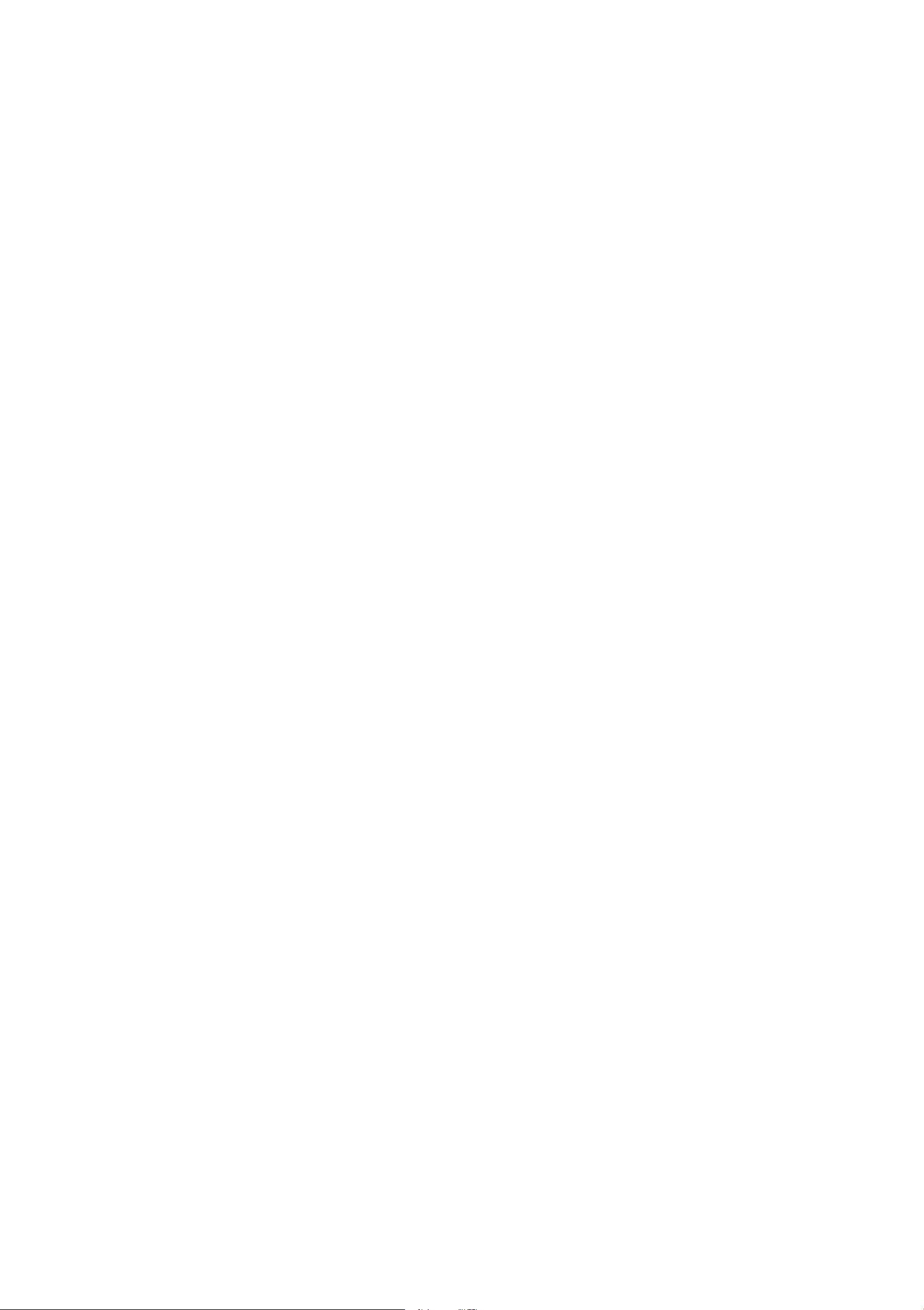
Accessing traffic information . . . . . . . . . . 66
Troubleshooting . . . . . . . . . . . . . . . . . . . . . 68
Entertainment systems . . . . . . . . . 69
Listening to the radio . . . . . . . . . . . . 69
Using the radio . . . . . . . . . . . . . . . . . . . . . . 69
Radio functions . . . . . . . . . . . . . . . . . . . . . 70
Additional settings . . . . . . . . . . . . . . . . . . 70
Troubleshooting . . . . . . . . . . . . . . . . . . . . . 71
Playing media . . . . . . . . . . . . . . . . . . . . 72
Accessing media . . . . . . . . . . . . . . . . . . . . . 72
Browse . . . . . . . . . . . . . . . . . . . . . . . . . . . . 73
Table of contents
Addit ional sett ings . . . . . . . . . . . . . . . . . . 74
Index . . . . . . . . . . . . . . . . . . . . . . . . . . . . . 76
3
Page 6
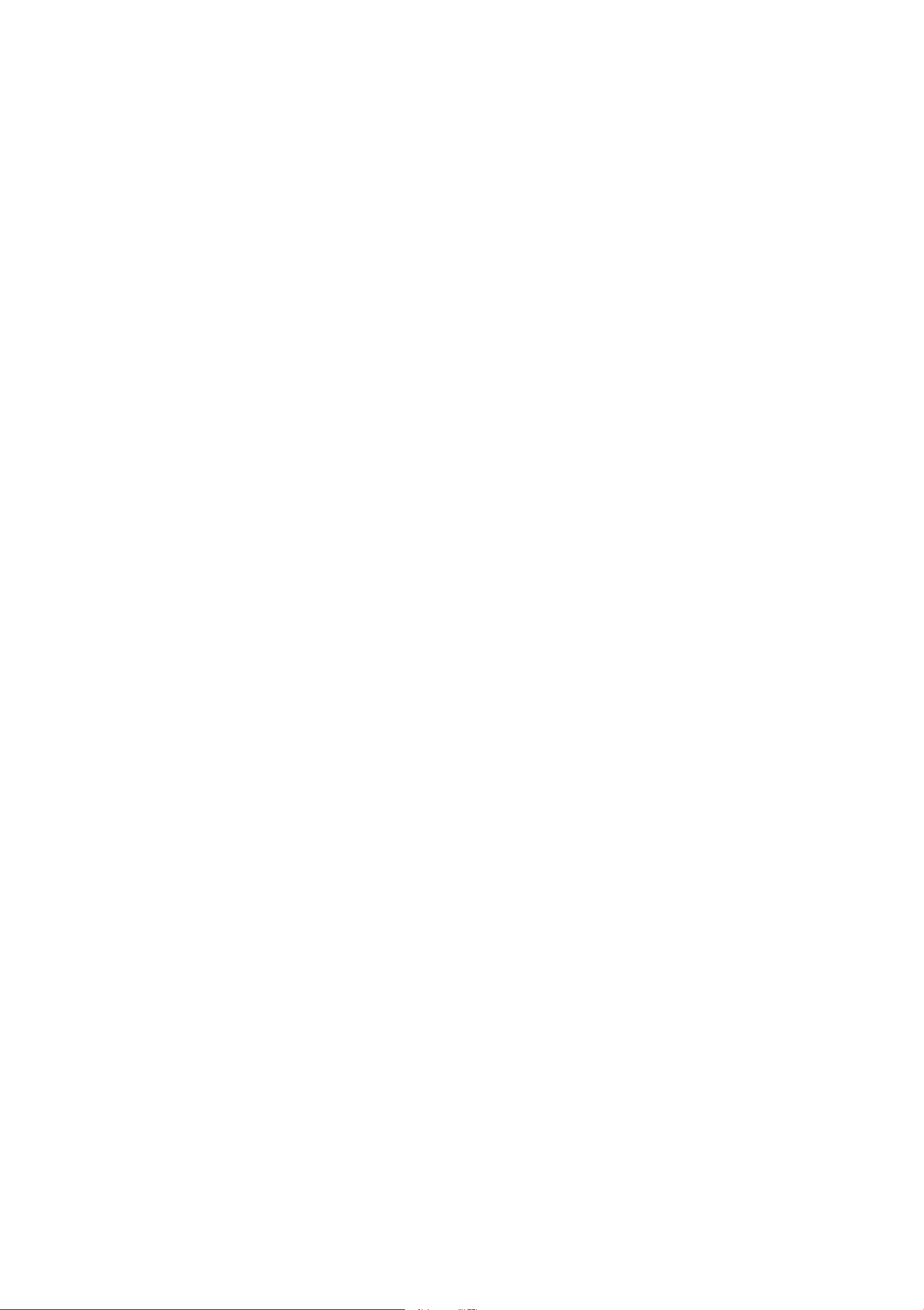
Ab o ut th is Operating Manual
This manual contains important information,
tips, suggestions and warnings for using your ve-
hicle.
Keep th is manual in your veh icle at all t imes. This
is especially important if you loan your vehicle to
others or sell it.
Some sect ions in this manua l do not apply to all
vehicles. When this is the case, the beg inning of
the section indicates the
"Applies to vehicles: with multifunction steering
wheel" . Optiona l or vehicle-spec ific equipment is
also identified with an asterisk"*".
The
illustration s in this manua l are a guide .
validity, for example
(D Tips
Text with this symbo l contains addit ional useful information.
Some of the detai ls in your vehicle may differ
from the illustrat ion .
There is a
this manua l that lists all of the topics covered in
the order that they appear. There is also an
phabetical Index
All
directions, such as "left", "right", "front" and
"rear", are based on the vehicle's direction of
travel.
* Opt iona l or veh icle-specific equipmen t.
..., The section continues on the next page.
¢ .& Cross reference to a "WARNING" within a
section. If a page number is indicated, the
Table of Contents at the beg inning of
al-
at the end of this book.
WARNING is located outs ide of the sect ion.
A WARNING
Text with this symbol contains information
abou t safety and how to redu ce the risk of serious persona l injury or death.
(D Note
Text with this symbol contains information
about reducing the risk of damage to your vehicle.
@ For the sake of the environment
Text with this symbol contains information on
protect ing the env ironment.
4
Page 7
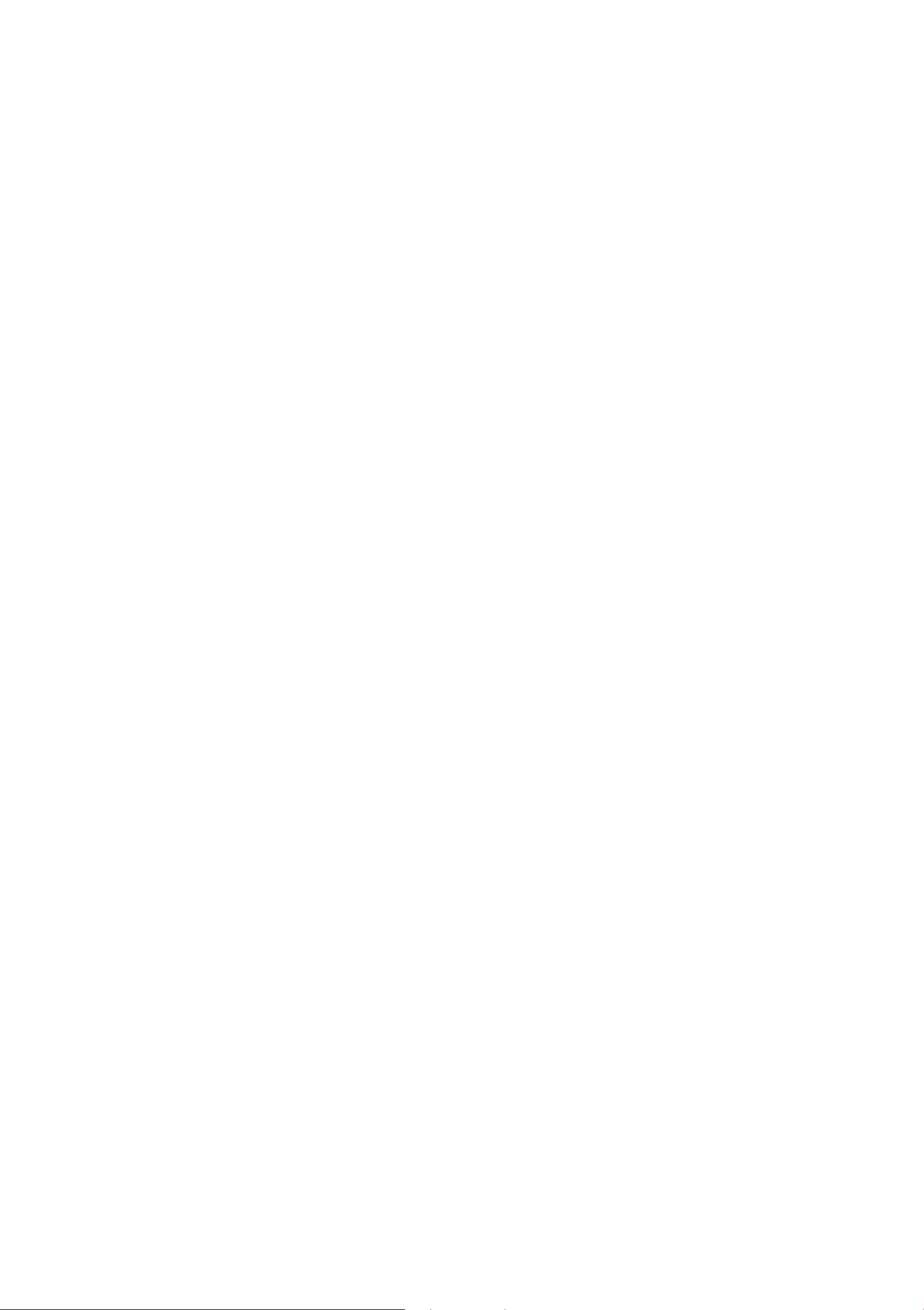
O ver vi ew
Overview
Controls at a glance
The Multi Media Interface, or MMI for short, combines various systems for communication, naviga-
tion* and entertainment in your Audi.
Fig. 1 MMI controls
You can operate the MMI using the MMI control
panel, the multifunction steering wheel* or the
voice recognition system* ¢
fig. 1:
CD Multifunction steering wheel . . . . 12
@ Driver information system . . . . . . 12
@ MMI Display
@ Button for retracting/extending the
MMI display
® On/Off knob ............. . ... .
@ Buttons for open ing menus . . ... .
(j) MMI control panel .. . ... ... . . . .
7
7
7
- This manual describes the equipment range
specified for this model at the time of printing. Individual equipment options described
may only be available at a later date or may
only be offered in certa in countr ies.
Traffic safety
information
Audi recommends only performing certain functions, such as entering a destination, when the
vehicle is stationary . Always be prepared to stop
operating the MMI system in the interest of your
....
N
:c
~
""
\0
\0
"'
""
....
"'
(D Tips
- Please note that this manua l only describes
MMI components. You can find additional
informat ion on operating your vehicle in
your vehicle Owner's Manual.
safety and that of other road users. ..,.
5
Page 8
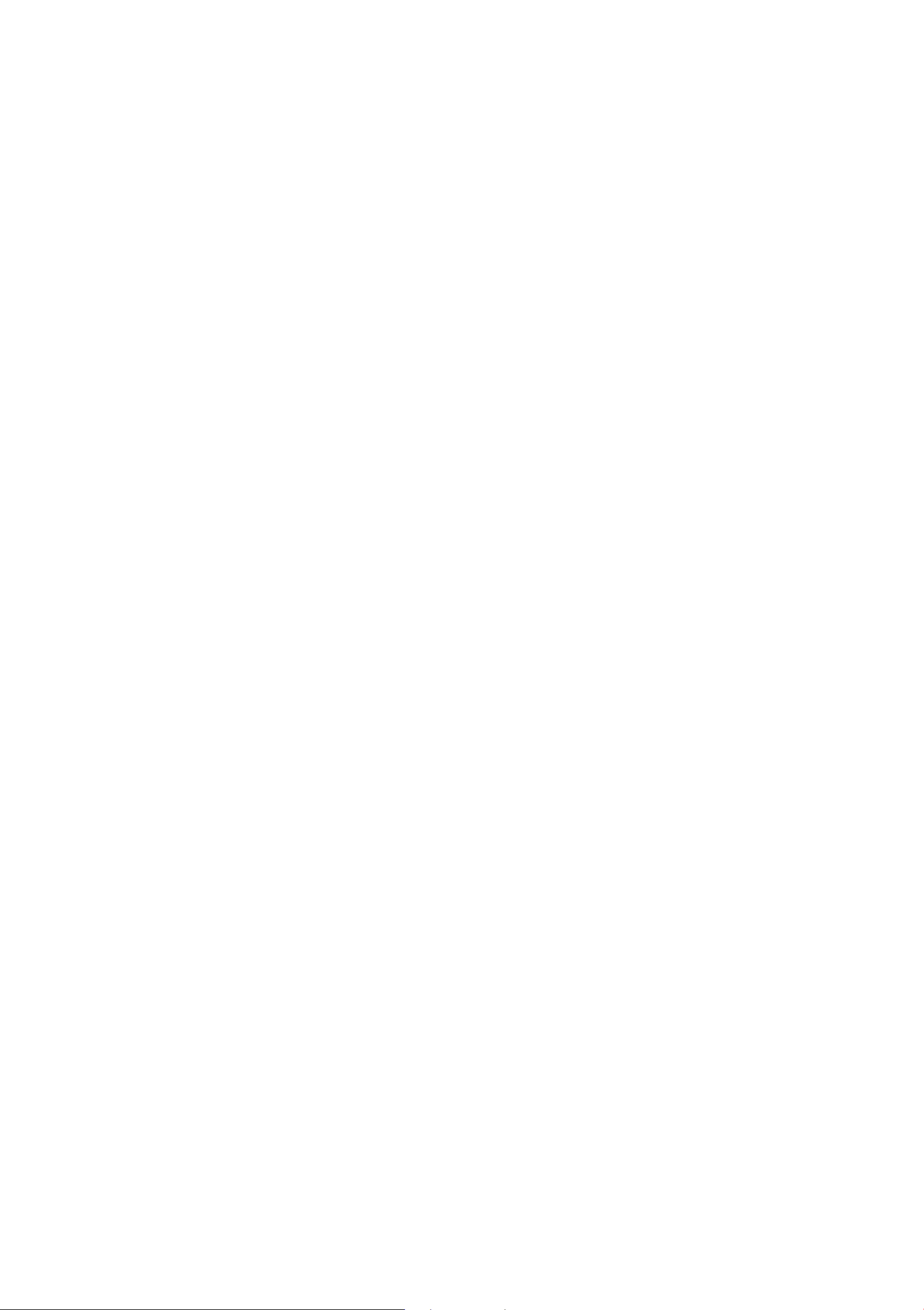
O ver v iew
A WARNING
- Driving requires your complete and undivided attention. As the driver, you have complete respons ibility for safety in traffic . Only
use the MMI when traffic condit ions pe rmit
and always in a way that allows you to main-
ta in complete contro l over your vehicle .
- Adjust the volume of the aud io system so
that signa ls from outs ide the veh icle, su ch
as police and fire sirens, can be heard easily
at all times .
- Obey all appli cable laws regarding use of
te lephones in vehicles.
Care information
For information on clea ning and caring for the In-
fotainmen t components, refe r to the
and Protection
Manual.
chapter of your veh icle Owner's
Cleaning
Notes on software
licenses
For information on the software contained in the
MMI and the licensing agreements, press the
I MENU ! button > Setup MMI control button>
Version informat ion> Softwa re Info section .
You can also find this information online at
www.audi .com/softwareinfo .
6
Page 9
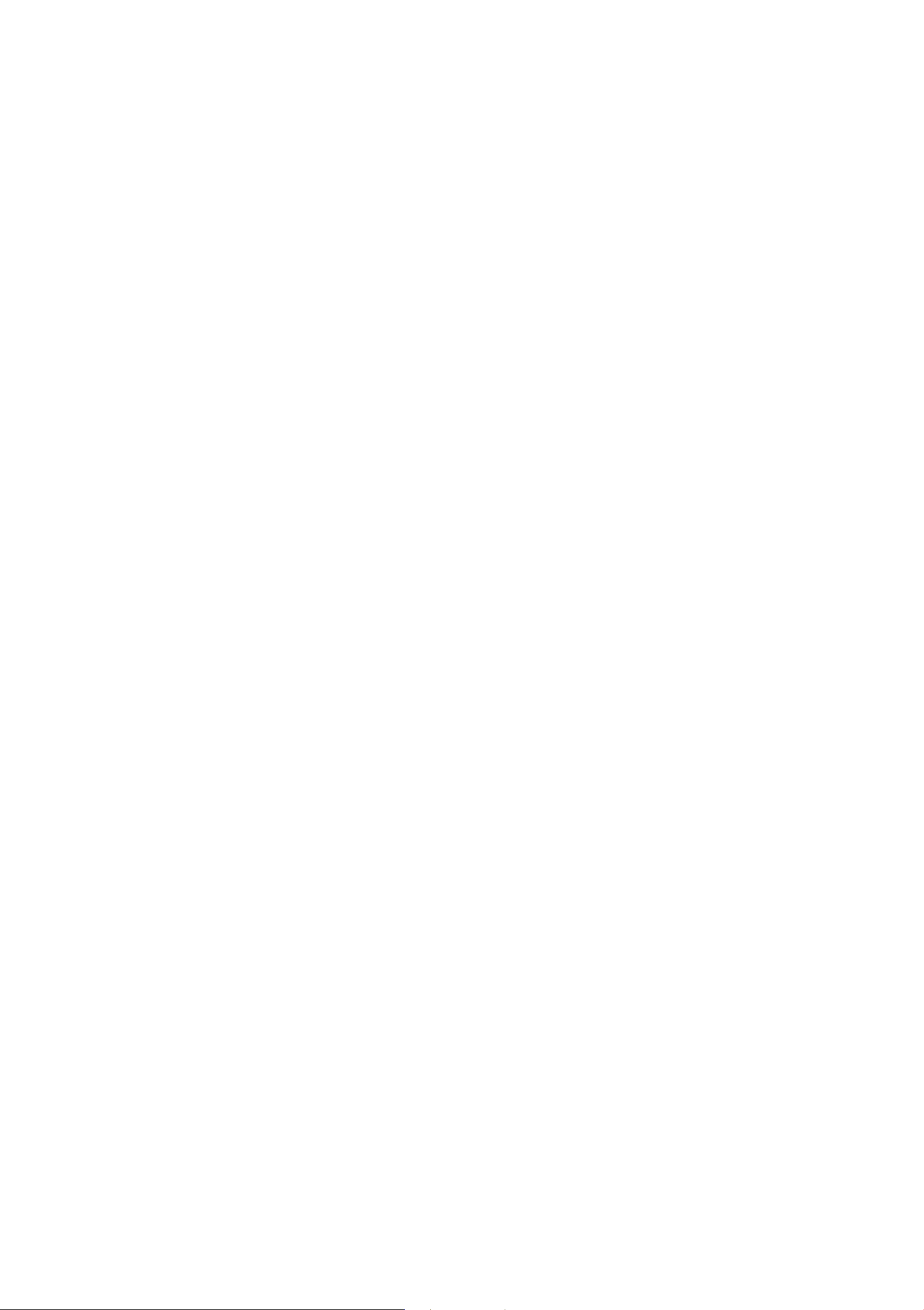
MMI control panel
MMI control panel
Switching the MMI on
and off
The MMI switches on and off automatically with
the ignition. It can also be switched on or off
manually .
- Switching on manually : Press the On/Off knob
~
® briefly
button or one of the buttons used to open a
menu @ .
When the system is switched on, the last menu
that was selected is displayed and the last audio
page 5, fig. 1. Or: Press the IM ENU I
(D Tips
Volumes that are too high or too low are auto-
matically adjusted to a set level when the
MMI is switched on.
Operating
You can easily access functions in the MMI using
an intuitive and standardized operating process.
source that was selected begins playing.
- Switching off manually: Press and hold the
On/Off knob ® until the MMI switches off. If
the MMI has been switched off manually, it
does
next time the ignition is switched on .
The MMI can still be operated for approximately
ten minutes after switching the ignition off. If
you do not press any buttons or the control knob
on the MMI control panel within this time, the
MMI switches off automatically .
not switch on aga in automat ically the
@ Tips
- The MMI switches off automatically when
the engine is not running and there is a low
(--- ,
Fig. 2 Operation
....
N
:c
~
""
\0
\0
"'
""
....
"'
battery charge.
- There may be delays when extending or
switching the display on .
Adjusting the volume
The volume of an audio source or a system message (for example, from the voice recognition
system) can be adjusted directly while the sound
is playing using the On/Off knob.
- Increasing or decreasing the volume: Turn the
On/Off knob ® ~
left.
- Muting or pausing: Press the On/Off knob
briefly.
- Unrnuting or resuming: Press the On/Off knob
briefly.
Or: Turn the On/Off knob to the left.
Or: Turn the On/Off knob to the right.
page 5, fig. 1 to the right or
Selecting and confirming a function
.,.@ Selecting a function : Turn the control knob
to the desired function .
.,. @ Confirming a selection: Press the control
knob.
Calling up a function in a corner of the
display
.,. Press the control button © that corresponds to
that corner of the display. For example, the up-
per right control button corresponds to the upper right corner of the display .
Opening the main menu
.,. Press the IM ENU I button 0
The MMI menu (such as Radio) is displayed.
~
page 5, fig. 1.
7
Page 10
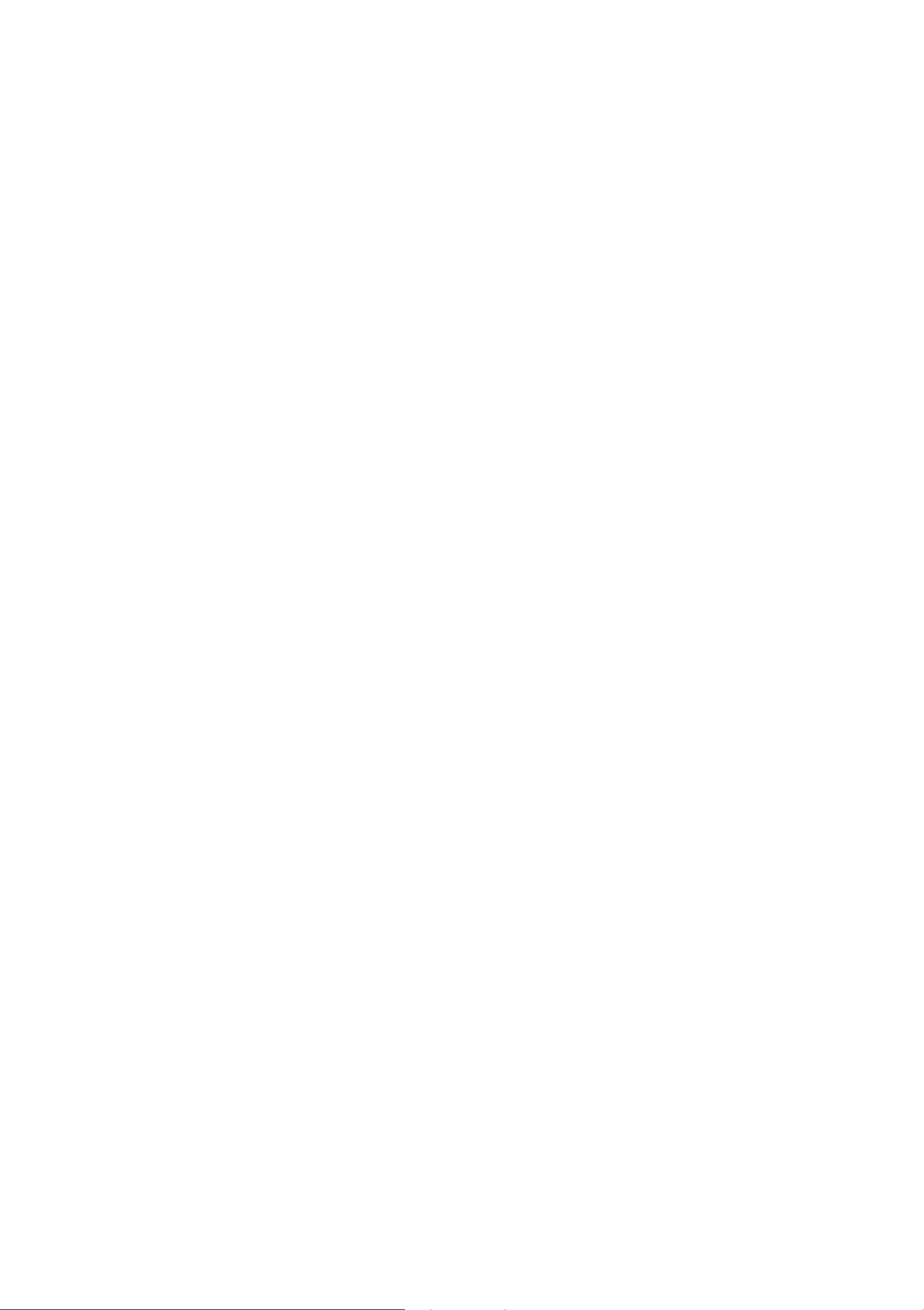
MMI control panel
Opening a menu directly
.. Press the bu tt on @ in the direction of the de-
sired men u (such as
Returning to functions at higher levels
• Press the I BACK! butto n (J).
I RADIO I or I ME DIA D.
MMI touch
The MMI touch pad is located on the interface
with the control knob .
- Selecting alternative characters: Turn t he con -
trol knob to the left or right @ and press the
knob .
- Entering spaces: Move your finger across the
to uch pad from left to right.
- Deleting characters: Move you r finge r across
the touch pad from right to left.
- Ending input/switching to the selection list:
Press t he control knob.
Searching for a contact in the directory
Requirement: The direc tory m ust be open
c::> page 41.
- Moving to a specific initial letter in the list:
Fig. 3 Entering a navigation destinat ion
Draw the desired letter on the touch pad with
your finger.
- Narrowing down the search: Draw add itiona l
letter s on th e touch pad with you r finger .
- Ending input/switching to the selection list:
Press the control knob.
Moving the crosshairs/map
Requirement: A map must be displayed
c::>page 56.
- Moving the crosshairs in the standard map:
Press t he control knob . The crosshairs are
shown on the map. To move the crosshairs,
move your finger in the des ired direction on the
Fig. 4 Display with MMI touch active
The symbol @ appears in the MMI display and
the edge of t he control knob illuminates when it
is poss ible to use the MMI touchpad
Entering numbers, letters, and symbols
Requireme nt : It must be pos sible to ent er text or
numbers.
- Write let te rs, numbe rs or charact ers on t he
touchp ad with your finger. Charact ers that are
c::> fig. 4.
touch pad.
tive edge of the to uch pad .
- Moving the online map: Press the control
knob . The cross hairs are shown on the map . To
move the map, move your finge r in the desired
direction on the touch pad .
on t he res pective edge of t he touch pad.
Adjusting the sound focus
Requirement: The balance/fader function must
be se lected
- Moving the crosshairs for sound focus: Move
your finger in t he des ired direction on the
to uch pad .
Or: Place your finger on the respec -
Or: Place your finger
c::> page 31 .
recognized are show n in t he MMI display (!)
c::> fig. 3 and may be conf irmed wit h a voice
comma nd. The selected cha racte rs appear in
t he input field.
8
Browsing/selecting album covers
Requirement: The Media menu must be open and
a source must be se lected
r=> page 72 . ..,.
Page 11
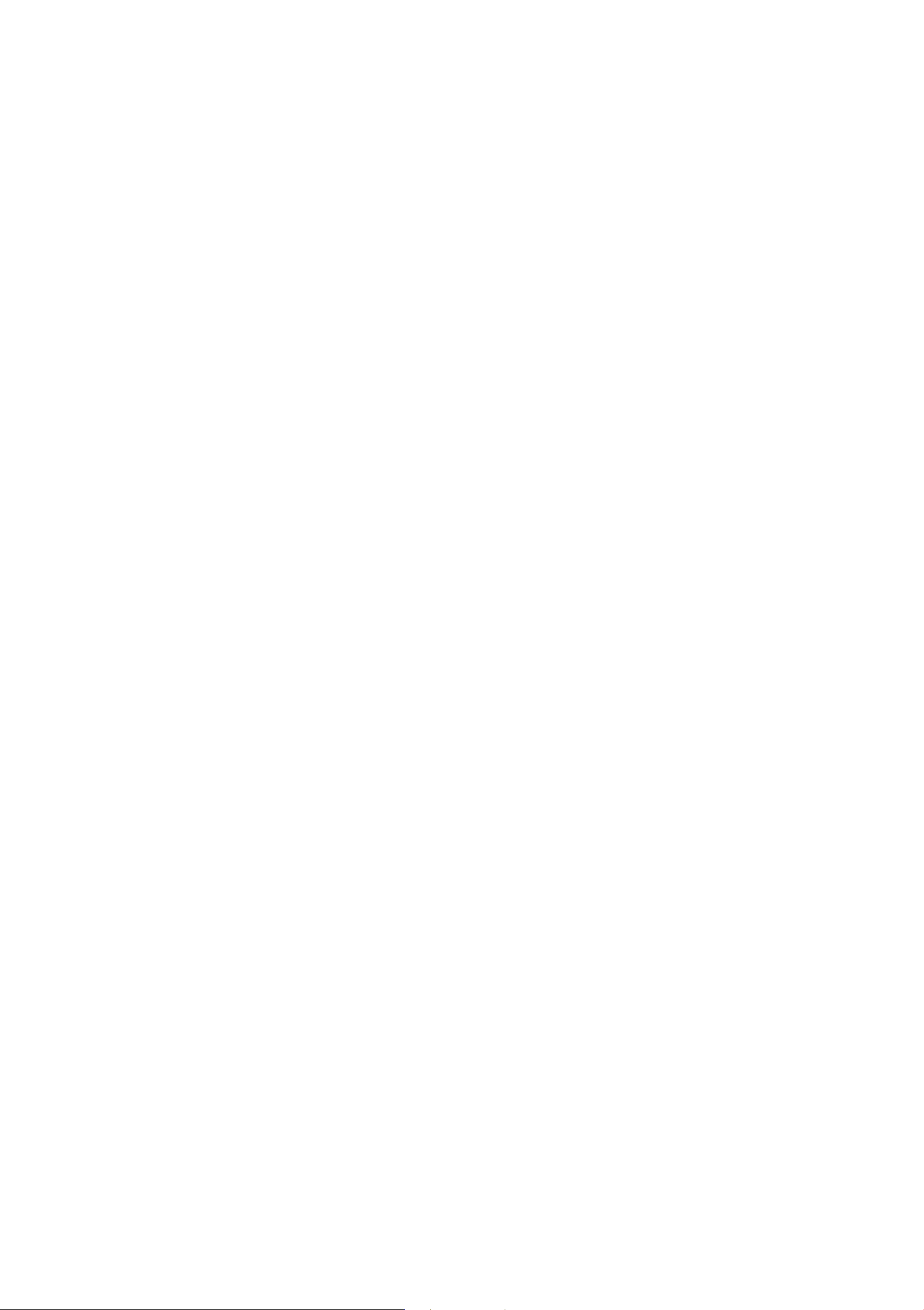
MMI control panel
- Browsing through album covers: Move your
finger to the left or right on the touchpad .
- Selecting album covers: Press the control
knob.
Using the DVD main menu
Requirement: A DVD must be playing
Qpage 72.
- Selecting a menu item : Move your finger up/
down or left/r ight on the touch pad.
Letter/number speller
- Confirming a selection: Press the control knob.
(D Tips
The volume of the voice guidance prompts for
the MMI touch can be adjusted separately
Qpage32.
Fig. S Speller
- Entering characters: Turn the control knob wit h
the selection arrow @ ~
fig. 5 to the desired
character. Your selection is shown enlarged in
the input ring @ . Press the control knob to
confirm the character. Your input is displayed in
the input field
the characters, select and confirm
(8 . When you have entered all
OK® ·
- Deleting characters: Turn the control knob with
the selection arrow to + @ and press the control knob. To delete all characters in the input
field, press and hold the control knob on + until all characters in the input field are deleted.
- Entering special characters: Press the 0-9 con-
special character (for example, a hyphen or period) using the number speller.
- Input assistance : In some cases, such as in the
Navigation* menu, the selection of letters may
be limited to available entr ies. This mea ns that
you can only select letters if they appear in that
position in a possible word.
Overview of symbols in the speller
The symbo ls in the letter/number spe ller ¢ fig. 5
are explained in the following table :
....
N
:c
~
(Y'I
\0
\0
"'
(Y'I
....
"'
trol button
Symbol/Description Explanation
CD
@
(J) Q fig. 5 and enter the desired
The se lected character is highlighted with a white background and
Selection arrow
appears large in the input ring .
Input ring The character selected with the selection arrow is disp layed large .
9
Page 12
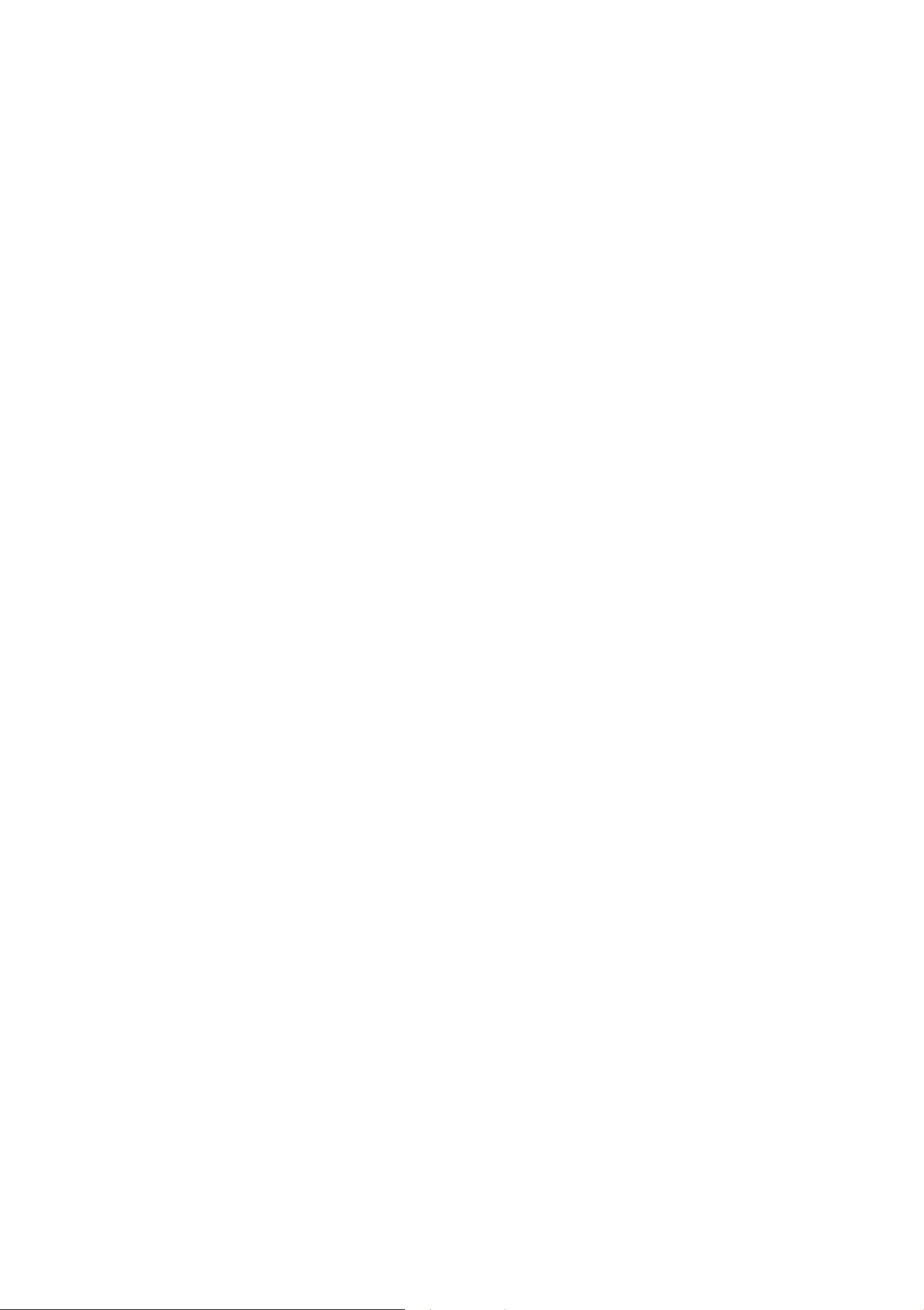
MMI control pa nel
Symbol/ Description Explanation
®
@
®
®
0
®
®
@
@
@
........
A space is added in the input field .
~~
OK
+
0-9/A-Z
'AAA
List A list of suggestions is displayed.
+ !Delete The characte r to the left of the cursor is de leted.
Number of entries The number of list entries that was found is displayed .
List with suggest ions
The curso r moves fo rward or back in the input field.
The input is confirmed.
Switches from lower case to upper case letters or from upper case
to lower case letters.
Switches from letter to number input or from number to letter in-
put .
Language-spec ific specia l characters are displayed.
For examp le, when entering a destination, major cities are listed
first and then add itiona l cities in alphabetical order .
@
@
Cursor The current editing posit ion is marked .
Input field The current input is displayed.
Menus and symbols
Fig. 6 Menus and symbols
CD
@
®
@
®
®
10
Symbol/ Description
Selected text Selected function
Up arrow
down/up
Mute The aud io source is muted ¢ page 7
TMC* Reception ofTMC traffic reports ¢ page 66
Impor ting process Importing audio/video files to the Jukebox ¢ page 24
Time Set time¢ page 31
Explanation
Additiona l functions for selection
...
Page 13
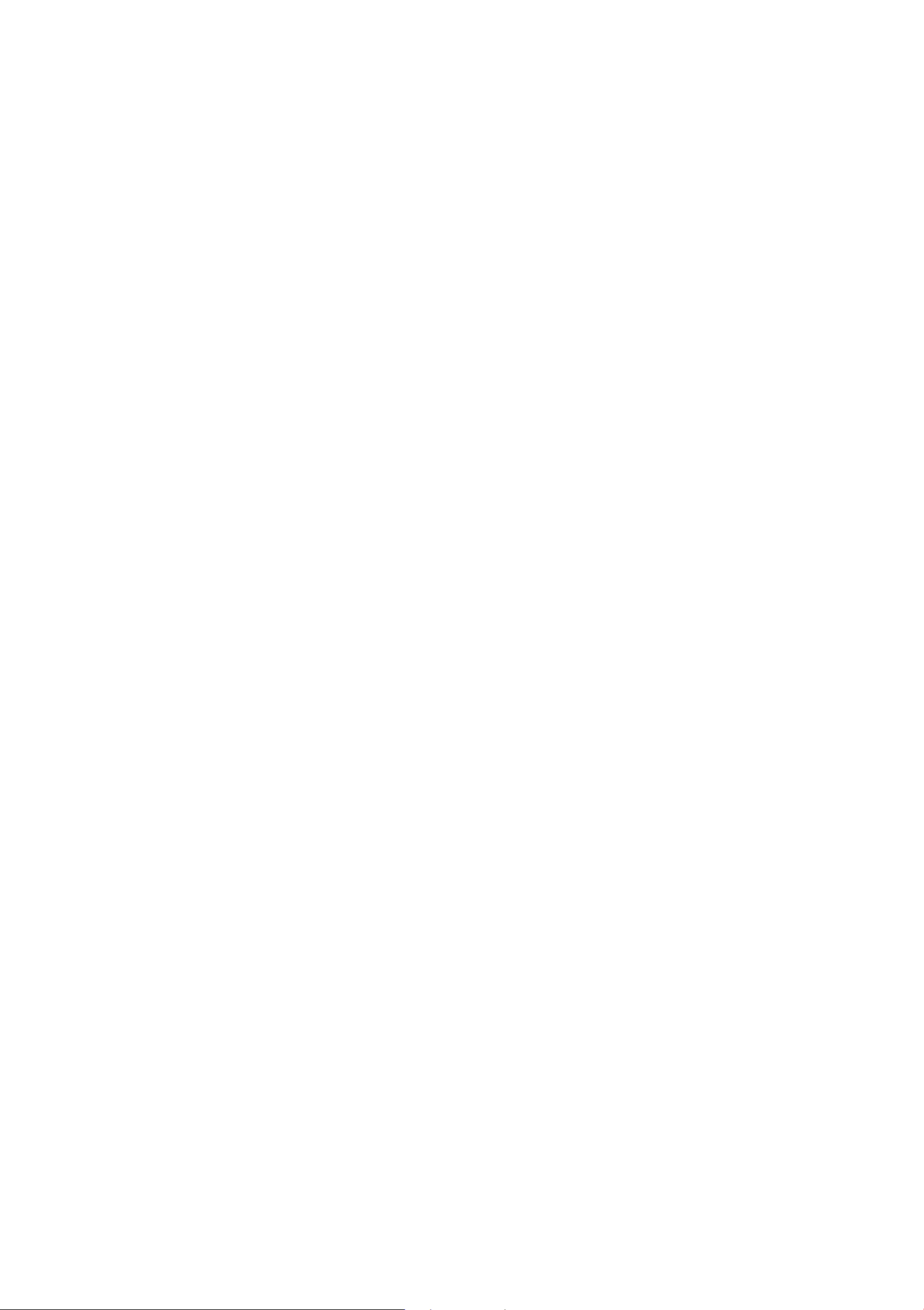
Symbol/ Description Explanat ion
MMI co ntrol pa nel
0
®
®
@
@
@
@
Telephone Missed calls ¢ page 3 7
Envelope
Cell phone signal Cell phone network signal strength for a connected cell phone
strength bars*
Data connection signa l
strength bars*
Updating process Navigation database updating process ¢ page 33
Importing process Import/update the contacts in the directory or the call lists
Bluetooth* Bluetooth device connected ¢ page 25 or¢ page 35
Unread text message
Envelope with a line through it: Text message memory is full
¢page 36
Signal strength for the active data connection, or
PIN: Enter the PIN (SIM)
PUK: Enter the PUK
SIM: Insert the SIM card c::>page47
Network coverage for the active data connection¢ page 44
~
@
@)
@
@
2G: GSM network
3G: UMTS network
2G/3G/4G*/LTE*
Input field
Selection list
Arrow
Title line Selected menu (such as Telephone)
4G: HSDPA+ network
LTE: LTE network
When a data connection is estab lished, the symbo l for an act ive da-
ta connection © ¢
the MMI display.
Informat ion that can be cha nged using the letter/number speller
¢ page9
Settings for the selected function that are accessed by pressing the
contro l knob
Submen u with additional functions tha t are accessed by pressing
the control knob
page 52, fig. 37 appears in the status line in
1 1
Page 14
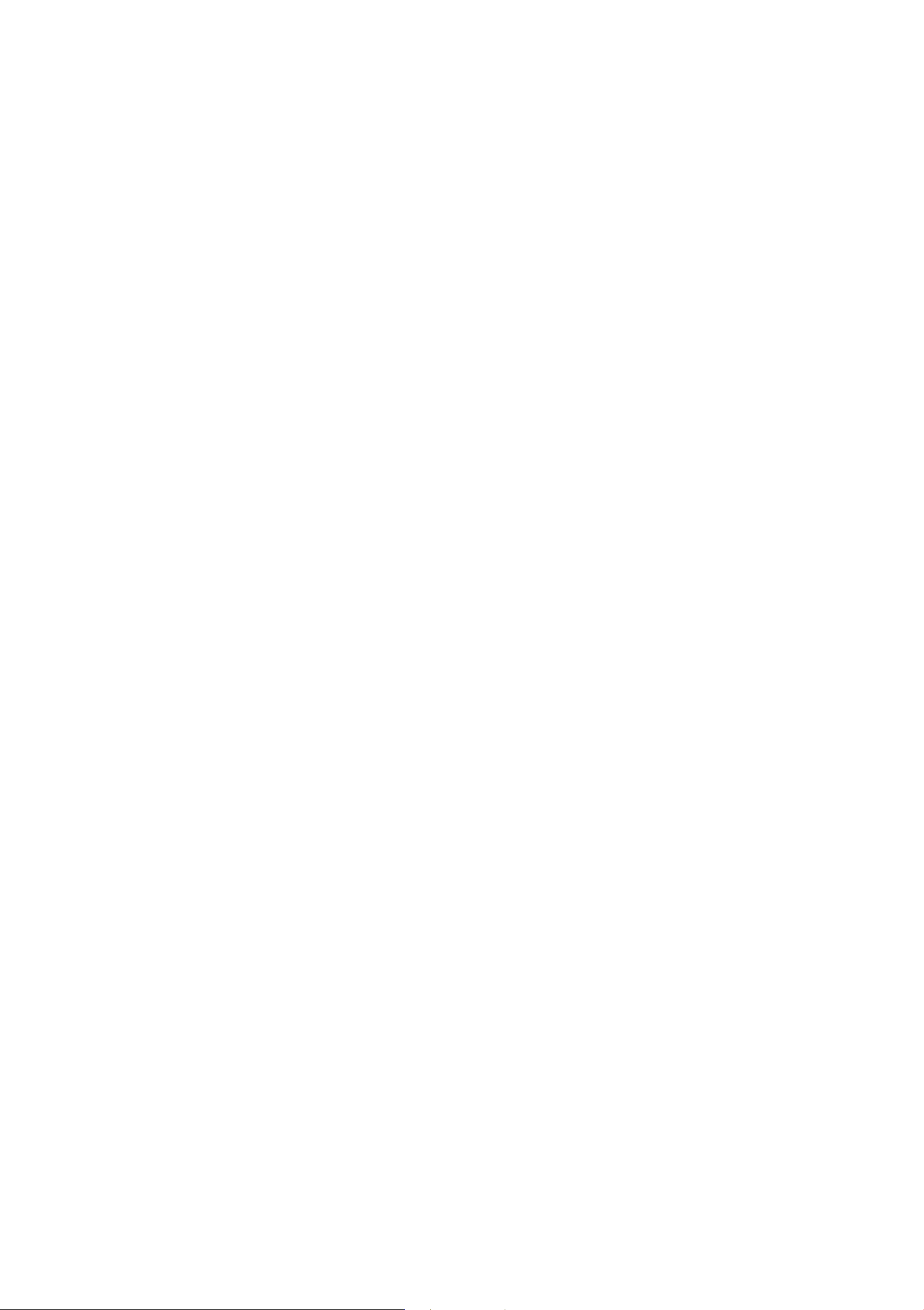
Multifunction steering wheel
Multifunction steering
wheel
Operating
Applies to vehicles: with multifunctio n steering wheel
You can operate various MMI functions and the
driver information system, change the volume,
and turn the voice recognition system* on and
off with the multifunction steering wheel.
- Quick scrolling through lists: Turn the left
thumbwhee l quickly.
- Displaying/exiting the submenu : Press the
button ~ -
The following tabs are available , depend ing on
vehicle equipment:
- 1. Tab: Vehicle information, assistance systems
- 2. Tab
speed warn ing system
- 3. Tab: Radio/media
- 4 . Tab: Telephone* ¢ page 13
- 5. Tab: Navigation* ¢ page 14
1
Indicator lights, driver messages,
):
¢ page 15
@ Programmable steering wheel button
Fig. 7 Driver information system
- Selecting a function: Press the 0 button on
the multifunct ion steering wheel.
- Changing a function : On the MMI, select the
IMENUI button> Car> Car systems* control
button
button programming.
@ Adjusting the volume
You can adjust the volume of an aud io source or a
system message (for example, from the voice
recognition system) whe n the sound is playing.
- Increasing or decreasing the volume: Turn the
right thumbwheel up or down.
- Muting or pausing: Turn the right thumbwheel
> Vehicle settings > Steering wheel
Fig. 8 Controls on the multi function steering wheel
Requirement : The ignition and the MMI must be
switched on ¢
page 7.
© Operating the driver information system
The drive r information system contains several
tabs @ that display various information @ .
- Switching tabs: Press the 14 [>I button to the
left/rig ht.
- Selecting a function : Turn the left thumbwheel
to the desired function.
- Confirming a selection : Press the left thumb-
whee l.
down .
- Unmuting or resuming : Turn the right thumb-
wheel up.
@ Switching the voice recognition system on
Or: Press the right thumbwheel.
Or: Press the right thumbwheel.
or off
- Switching on: Press the @;] button briefly on
the mult ifunction steer ing wheel. Say the desired command after the
- Switching off:
Or: Say the command Cancel.
For more information about the voice recognition
system, refer to ¢
Press and hold the~ button .
page 17. ..,_
Beep.
1
>
The second tab is only visible if at least one indicator ligh t
or message is shown or if that system is switched on.
12
Page 15
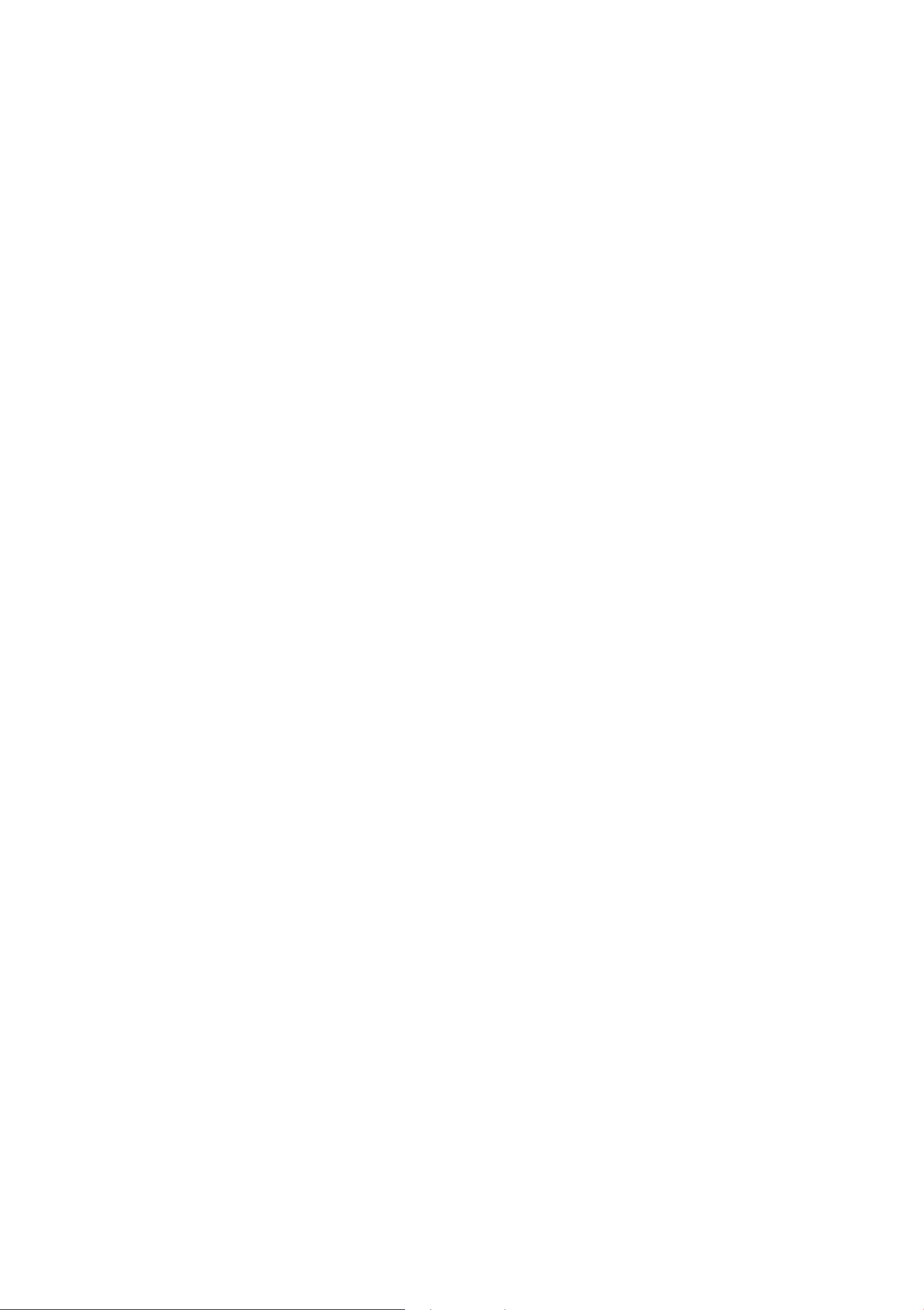
Multifunction steering wheel
® Voice guidance during active route
guidance*
- Repeating the last voice guidance message :
Press the
- Adjusting the voice gu idance volume : Turn the
right thumbwhee l up or down while a voice
guidance message is playing.
Using the telephone
Overview
Applies to vehicles: with a multif unction ste1?ring wheel and
telepho ne
QJ button.
(D Tips
- The telephone functions can on ly be contro lled with the multifunction steering
wheel if the telephone equipment was installed
- The telephone functions depend on the cell
phone and whether they are supported by
your cell phone service provider or not .
Incoming call
Applies to vehicles: wit h a mult ifunction steering whee l and
telephone
Caller information : The name, phone number or
Unknown appears in the driver information sys-
at the factory.
Fig. 9 Directory
Requirement : A cell phone must be connected to
the MMI ¢
must be displayed
page 36 and the telephone tab
¢page 12.
.. Select: the §J button .
- Calling a contact in the directory: Select and
confirm Directory. Select and confirm a con-
tem display depending on if the caller has been
stored in the directory and if the phone number
has been transmitted .
- Answering a call: Press the left thumbwheel
when there is an incom ing call.
- Rejecting a call: Select and confirm Reject
when there is an incoming call.
- Ending a phone call : Select and confirm End
call.
During a phone call
Applies to vehicles: wit h a mult ifunction steering whee l and
telepho ne
Requirement : The 3-way calling function must
be switched on for some of the options listed
....
N
:c
~
""
\0
\0
"'
""
....
"'
tact.
- Calling a contact in the call list : Select and
confirm Recent calls . Select and confirm a con-
tact.
Directory contacts : The driver informat ion sys-
tem only displays directory contacts that have a
phone number stored. If several phone numbers
are stored with a contact, the list of stored num -
bers is disp layed first when the entry is se lected.
For more information about the displayed symbols, refer to¢
page 41, fig. 31.
Recent calls: The recent calls list contains all in-
coming, outgoing and missed calls .
page 45 and there must be a call in progress .
¢
- Making an additional call : Select Hold
> §J
button > Directory or Recent calls > an entry in
the List.
- Answering an incoming call when there is an
active call and a call on hold : Select and con-
firm Replace . The active call is replaced with
the incoming call.
Additional funct ions include:
Mute:
If you se lect and confirm this function, the
othe r person on the phone cannot hear you. You
can hear the other person.
Holding or resuming a call: You can put your existing phone call on hold and resume it. .,.
13
Page 16

Multifunction steering wheel
Swap call : You can alternate between two phone
calls at the same time . One of the calls will be on
hold.
that was placed on hold stays on hold and can be
taken off hold with
Conference:
parties (depending on the netwo rk) can be added
to a conference call. To make an addit iona l call,
put all participants in the current conference call
on hold using
you can make an addit ional call from the directo-
ry or the recent calls list.
ties off hold.
End call ends the active phone call. A call
Resume.
A pa rty on hold and up to five active
Hold. By pressing the ~ button,
Resume takes all par-
Display with route guidance started
Applies to vehicles: wit h a multifunction steering wheel and
navigation system
Fig. 10 Lane display
(j) Tips
The Call waiting function mus t be activated
in your cell phone and in the MMI to be alerted when t here is an incoming call during an
active call. The call options de pend on the cell
phone and se rvice provider. You can obtain
more information from your cell pho ne se rvice provider .
Navigation
Overview
Applies to vehicles: with a multif unction steering wheel and
navigation system
Requirement : A desti nation or a route plan must
be entered
started
disp layed
c::, page 56, the route gu idance is
c::, page 60 and the navigation tab is
c::>page 12.
Fig. 11 Turn display
Requirement: A dest ination or a route plan must
be entered
started
displayed
Distance to the next maneuver
CD
Total mileage to the destination or
@
stopover
c::, page 56, the route guidance is
c::, page 60 and the navigat ion tab is
c::, page 12.
The fo llowing funct ions are available when you
press the
- Showing navigation when route guidance is
active:
- Showing the compass when route guidance is
inactive:
- Canceling route guidance :
Cancel route guidance .
- Switching the voice guidance
and confirm
l!il button :
Select and conf irm Route guidance .
Select and confirm Compass.
Select and confirm
on/off :Select
Voice guidance on/Voice guidance
off.
- Starting route guidance to the saved home ad-
dress:
if necessary and then Home address
c::, page 63.
Select and conf irm Stop route guidance
Calculate d arrival time
®
Name of the current expressway,
©
highway or street . If the
is dis played in front of the st reet
name, you shou ld tur n onto the
st reet show n.
Direct ion arrow for the upcoming
®
mane uver
Lane recommendat ion
®
A bar grap h appears when a di rec-
(?)
t ion arrow is displayed . The fewer
bars are shown, the sho rter the dis-
tance is unt il the t urn.
The following func tions are also available when
route guidance is act ive:
O symbol
....
14
Page 17
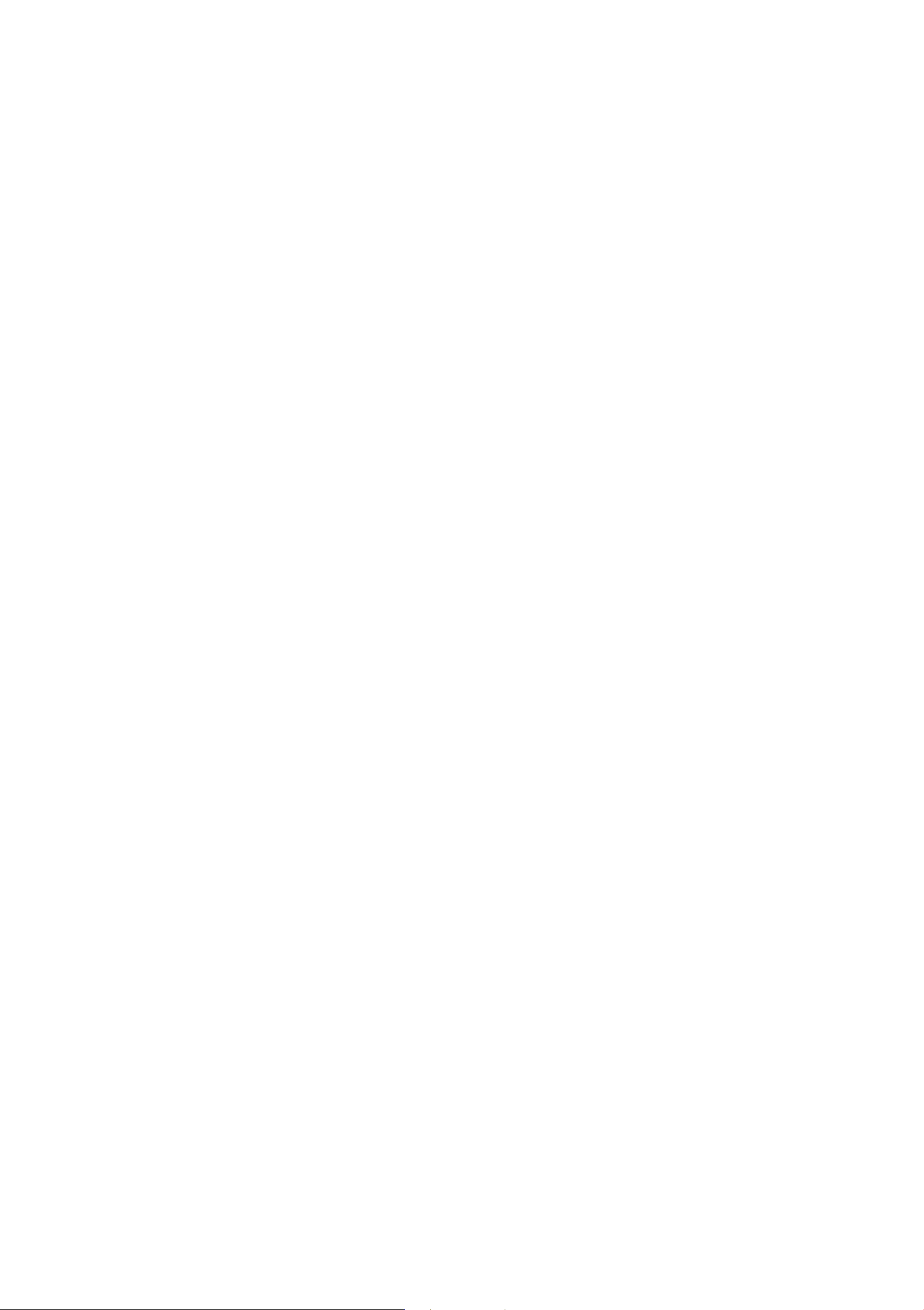
Multifunction steering wheel
- Repeating the last voice guidance message:
Press the QJ button .
- Adjusting the voice guidance volume: Turn the
right thumbwhee l up or down while a voice
guidance message is playing .
If you have not started route guidance, a com-
pass will display in the navigation tab.
A WARNING
,-
The route calculated by the navigat ion system
is a recommendation for reaching your desti-
nation. Obey traffic lights, stopping restrictions, one-way streets, lane change restrictions, etc.
- Selecting a station from the presets list: Se-
lect and confirm
stat ion .
Presets and then select a radio
- Accessing media using the source list: Select
and confirm an audio source .
Playing media
Applies to vehicles: wit h multifunction steer ing wheel
Requirement: A media drive must contain audio
files ¢
played
.. Playing an audio file : Select and confirm a
track .
.. Pausing or resuming playback: Press the right
page 23 and the media tab must be dis-
¢ page 12.
@ Tips
An asterisk" *" in front of the street name in-
dicates that the information about this street
or this section of the route is not comp lete in
the navigation data that the MMI contains.
Obey traffic laws, such as one-way streets or
pedestrian zones .
Listening to the radio
Applies to vehicles : with multifunction steering wheel
thumbwhee l. To resume playback, press the
right thumbwheel again .
The following functions are available when you
press the~ button:
- Selecting a source: Select and confirm a source
such as Audi mus ic inter face.
- Select a radio station using the source list: Se-
lect and confirm a frequency band.
(D Tips
The media drives do not play files that are
protected by ORM and that are ident ified with
the symbol
1I).
....
N
:c
~
""
\0
\0
"'
""
....
"'
Fig. 12 R.idio menu
Requirement : The radio/media tab must be displayed
.. Select: the ~ button .
The fol lowing funct ions are available when you
press the ~ button :
¢ page 12 .
- Selecting the frequency band: Select and con-
firm a frequency band.
- Selecting a station from the station list: Select
and confirm a rad io stat ion.
15
Page 18

Voice recognition system
• Telephone
• Audi connect
• Navigation
• Directory
• Radio
• Media
• Tone
• Help
• Help speech dialog system
• Help telephone
• Help navigation
• Help map
• Help radio
• Help media
11El!EPHONE
• Enter number
• Dial number
• Delete number
• Directory
• Call (XV)
• business
I Correction
I private I land line I cell
• Catt (XV)
• Enter number
• Redial
• Read new message
• Read new e•mail
• Navigate to
• Enter destination
• Enter address
• Cancel route guidance
• Map
• Line (XV)
• Next
• Cancel
· Online destinations
• Recent calls
• Redial
• Call voice mail
• Read e-mail
• Favorites
I previous page
(XY)
I message
• Navigate to (XV)
• business address
• Start
• Directory
• Previous destinations
• Saved addresses
• Home address
• Enter address
• Enter country
I cancel route guidance
I private address
I city I street I Intersection
M~ P.
• Map
• Day map
• 2D position map 12D north map
• Automatic zoom on or off
I Night map I Split screen Info on or off I Intersection map on or off
~t!JDI GO~NECl
• Audi connect
• Travel Information
• Fuel prices
• Weather
I Parking Information
RADIO
• Route list
• Calculate alternative routes
• Online destinations
• Point of Interest
• Nearest audl service
rest area I restaurant I gas station I ATM I
coffee shop I diesel gas station
I hotel I parking lot I
I 3D position map I Destination map I Overview map
• Flight Informa tion
• City events
• Online news
• Facebook
I Twitter
MEDIA
• FM I AM I SIRIUS
• Station (XY)
• Frequency (XV)
• Station list
• Traffic program on or off
Fig. 13 Command overview
I Presets
16
• CD I DVD
• SD·card
• Audi music Interface
Jukebox I Wl·FI
• Track
Video I Genres
• Folder up
1 I SD-card 2
I Artist I Album I Playlist I Album browser I
I Bluetooth I
Page 19
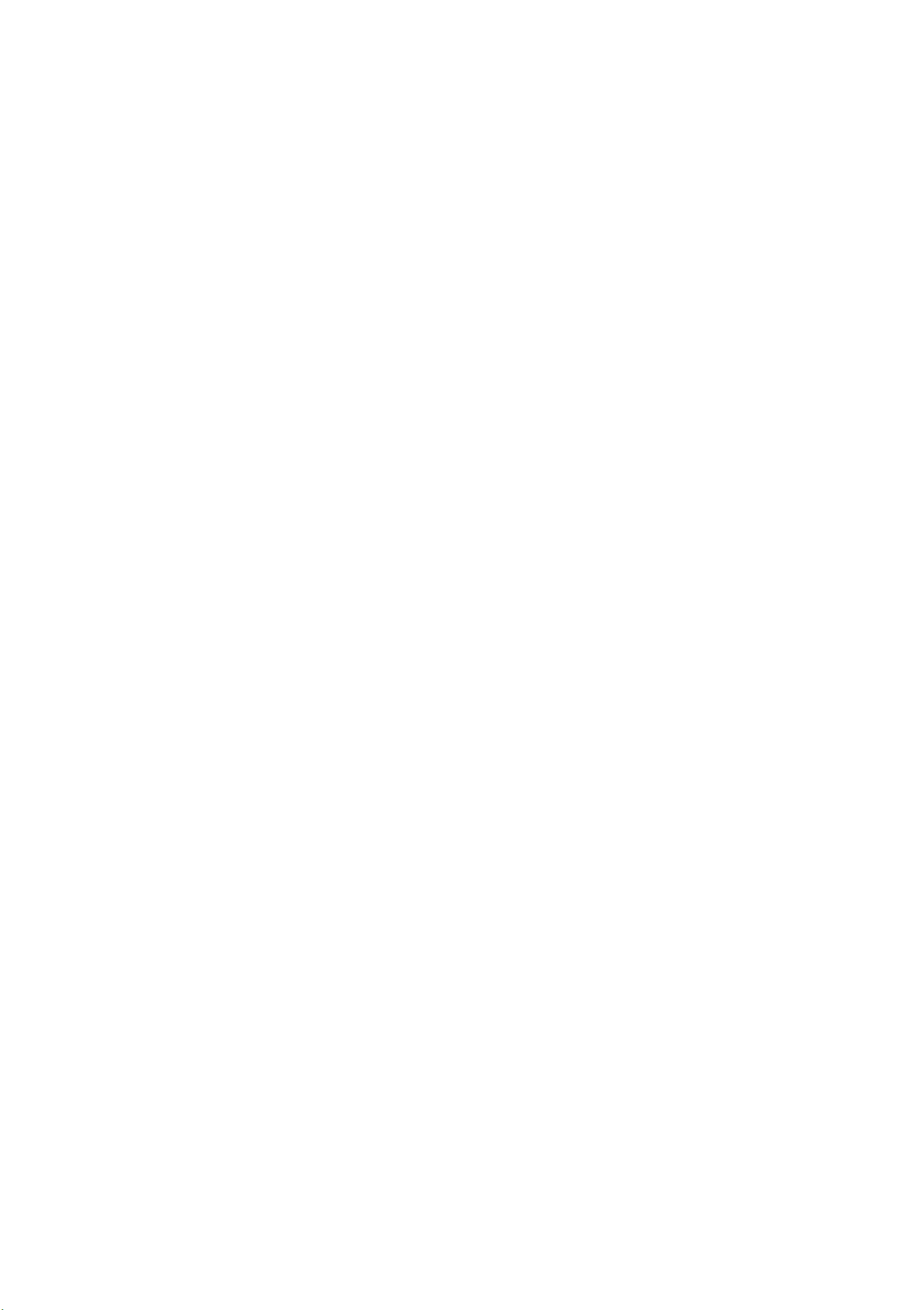
Voice re cogni t ion system
Voice recognition system
Operating
Applies to vehicles: with voice recognit ion system
You con operate many Infotainment functions
conveniently by spea king.
Emphasize the words in the commands evenly
and do not leave long pauses.
Do not speak a command when the voice recogni-
tion system is making an announcement.
Close the doors, the windows and the sunroof* to
reduce background noise. Make sure that passengers are not speaking when you are giving a voice
command.
Do not direct the air vents toward the handsfree
micropho ne, which is on the roof headline r near
the front interior lights.
Only use the system from the driver 's seat because the handsfre e microphone is directed to-
Fig. 14 Talk butto n and right t humbwheel
Requirement: The ignition and the MMI must be
switched on Q
call in progress and the parking system must not
be active.
.. Switching on: Briefly press the 5:1 Q fig. 14
butt on on the multifunction steering wheel*
and say the desired command afte r the
.. Switching off:
Or: Press one of the buttons to open a menu on
the MMI contro l panel @ Q
.. Canceling: Press the 5:1 button and say a new
command.
Input assistance
page 7, there must be no phone
Beep .
Press and hold the 10.I button .
page 5, fig. 1.
Or: Say the command Cancel.
ward that seat.
Additional settings
Additional settings, such as individual speech
training
play
the main menu using the
Qpage33 .
ton
based on your voice, the Command dis-
or the prompt volume, can be adjusted in
Setup MMI control but-
.8, WARNING
- Direct your ful l attenti on to drivi ng. As the
driver, you have complete responsibility for
safety in t raffic . Only use the fu nctions in
such a way that you always maintain com-
plete control over your vehicle in all traff ic
situations.
- Do not use the voice recognition system in
....
N
:c
~
""
\0
\0
"'
""
....
"'
The system guides you through the input with
visual and audio feedback.
- Visual input assistance: After tu rning on voice
recognit ion, a display with a selection of possible commands appears in the MMI display. The
command display can be tu rned on or off in t he
main menu using the
ton
> Speech dialog system.
- Audio input assistance:
commands read, turn the voice recognition sys-
tem on and say
For the system to understand you:
Speak clearly and distinct ly at a normal volume.
Speak louder when driv ing faste r.
Help.
Setup MMI control but-
To have the possible
emergenc ies because your voice may change
in stressful situati ons. It may take longer t o
dial the number or the system may not be
able to dial it at all . Dial the emergency
number manually.
@ Tips
- The dialog pauses when there is an incoming phone call and will continue if you ignore the call. The dialog ends if you answer
the call.
- Voice guidance prompts * do not play when a
dialog is active.
- You can select an item in the list using either the voice recognition system or the
control knob.
17
Page 20
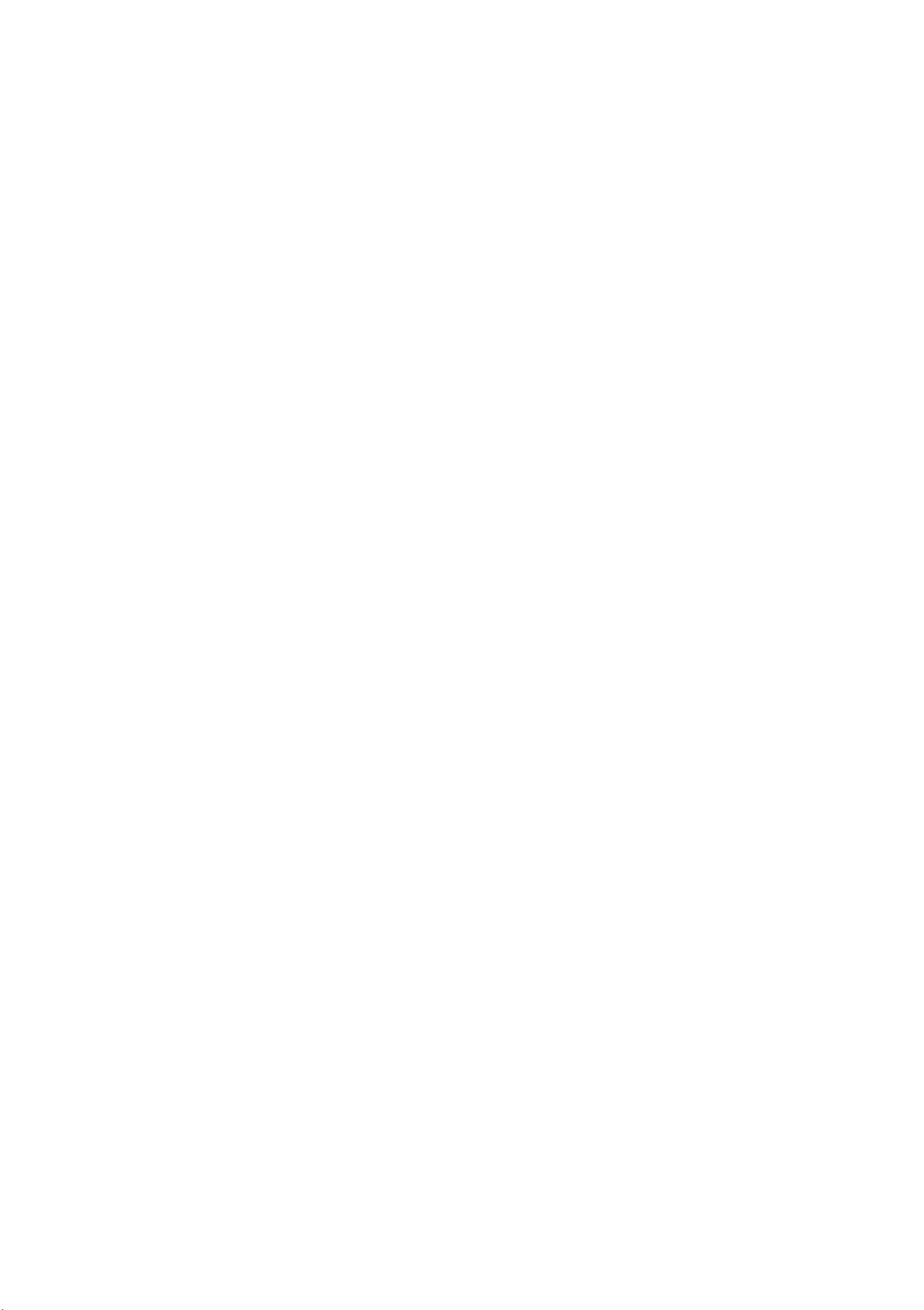
Vo ice recognition system
Information about the
command overviews
Applies to vehicles: with voice recognitio n system
The following overviews describe the commands
that can be used to operate the MMI using the
voice recognition system.
Alternative commands are separated using a
"I",
for example say: Telephone I (or) Navigation I
(or) Radio.
Global commands
Applies to vehicles: with voice recognitio n system
You can always use the global commands, re-
Sequences of commands used to perform an action are identif ied with a">", for example say:
Enter address > (then) Enter country/ state.
The majority shown are main commands. This
system also recognizes synonyms in certain cases. For example, for
also say
business, work, office or job .
business address, you can
gardless of the menu selected.
Function Say:
Opening a menu
Having the possible commands
read aloud
Telephone I Directory I Navigation I Radio I Media I Audi con-
nect
Help I Help speech dialog system I Help Telephone I Help Navi-
gat ion I Help Map I Help Radio I Help Media
I Car I Tone
Telephone functions Call (XV), for example Call John Smith I Enter numb er I Redial I
Directory I Read new message I Read new e-mail
Navigation functions Navigate to (XY), for example Navigate to John Smith I Enter
address
Online destinat ion (XY)
I Cance,l route guidance I Map I Online destinatio ns I
Selecting an entry from a list Line (XV)
Scrolling through a list Next page I Previous page
Switching the voice recognition sys-
Cancel
tern off
Telephone
Applies to vehicles: with voice recognition system and telep hone
Requirement: A cell phone must be connected to
the MMI
must be open
Function Say:
Calling a contact from the directory Call (XV), for examp le Call John Smith
Selecting a specific contact numbe r Call (XV) business I private I land line I cell,
Selecting a phone number with an
Q page 36 and the Telephone menu
Q page 3 7.
for example, Call John Smith Private
Call I Call business I Call private I Call land line I Call cell phone
address card open business
Displaying recent calls
Recent calls
Calling the last number dialed Redialing
18
Page 21
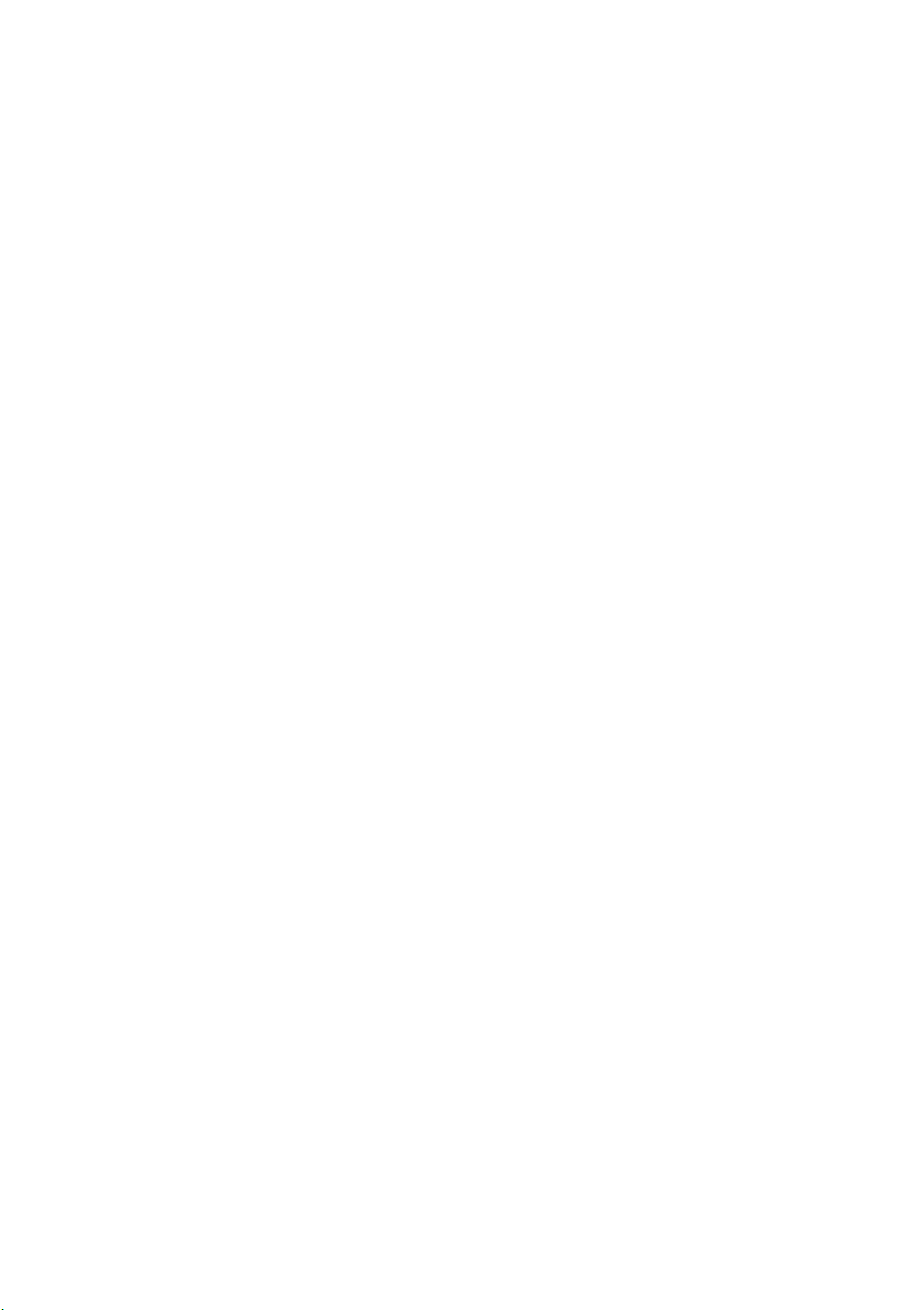
Voice recognition sys tem
Function Say:
Dialing a phone number Enter numbe r > A~er being prompted, say the telephone num-
ber in groups of individual numbers, for example
> Dial
Correcting the phone number that Delete number I Correcti on
was entered
Showing contact information
Accessing favorites Favorites > Line (XV)
Listening to messages Call voicemail
Directory > say the desired contact when prompted, for example
John Smith
phones that transmit names separated into
(D Tips
first and last names.
- Contacts in the directory can selected using
the full name ("first name last name" and
"last name, first name") as well as with only
the first or last name. This applies to cell
- For more information on the supported cell
phones, visit www.audiusa .com/bluetooth
or your autho rized Audi dealer.
800 555 0100
Audi connect
Applies to vehicles: with voice recognition system and Audi connect
Requirement : The requirements for Audi connect
must be met
Function Say:
Accessing Audi connect services
Audi connect services
Search areas for Audi connect serv- Vicinity of destination I Imme diate vicinity I In new city
ices
Q page 47 .
Audi connect > follow the system prompts
City events I Fuel prices I Flight information I Travel informa-
tion
Facebook
I Online news I Parking information I Weather I Twitter I
(D Tips
Refer to the notes in the chapter
connect
Q page 54.
About Audi
Messages (Audi connect)
Applies to vehicles: with voice recognition system and Audi connect
Requirement : The requiremen ts for Audi connect
must be met
Function Say:
Reading messages Read text message I Read e-mail
Forwarding a message Forward text message
C? page 47.
19
Page 22
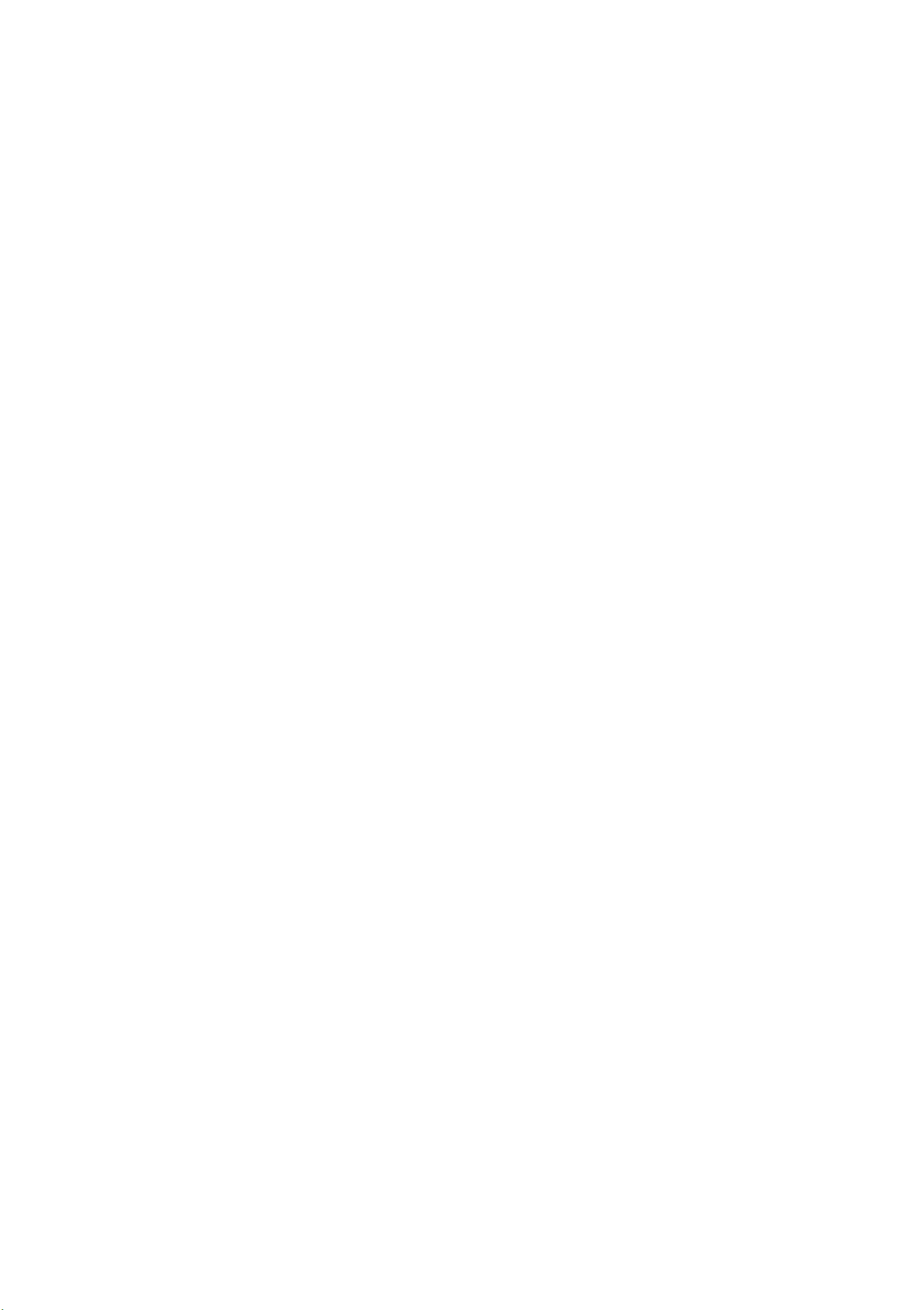
Voice recognition system
(D Tips
- Refer to the notes in the chapter About
Audi connect ¢
page 54.
Navigation
Applies to vehicles: with voice recognit ion system and navigation system
Requirement : The Navigation menu must be
open
Function
Opening the navigation list Last destinations I Saved addresses
Selecting the home address Home address
Entering a destination type
Entering an address with guidance Enter address > follow the system prompts
from th e system
¢ page 56.
Say:
Enter destination > the destination type, for example "Enter
address"
You can say the following commands to enter a
destination:
Entering an address directly
Individual commands for entering a
destination
Making a correction while enter ing a Correction
destinat ion
Navigating to a contact
Navigating to a specific address for Navigate to (XY) Business address: I Private address,
a contact for example Navigate to John Smith business address
Navigating to a stored address Saved addresses > Line (XY) > start route guidance when
Enter address > the house number, the name of the street and
the city,
Enter address > Enter country/state I Enter city I Enter ZIP
code I Enter street I Enter intersection I Enter house number I
Enter downtown
Navigate to (XY), for example Navigate to John Smith
for example "Indianapolis Michigan Road 4000"
prompted
Starting route guidance with an address card open address
Navigate I Navigate to private address I Navigate to business
Changing an address while route Enter address > enter the desired address when prompted>
guidance is active confirm the new destination if prompted
Adding a stopover when route guid- Enter address > enter desired address when prompted> Add as
ance is active stopover
Starting route guidance after enter-
ing a destination
Canceling current route guidance
Calculating three alternative routes Calculating alternative routes
Entering a point of interest by se- Point of interest > search area when prompted> category or
lecting a search area with guidance subcategory when prompted, for example "Restaurants"
from the system
Destination input categories
Starting route guidance
Canceling route guidance
Audi Service I ATM I Coffee Shop I Hotel I Restaurant I Gas sta-
tion
I Diesel ga1s station* I Parking space etc.
...
20
Page 23
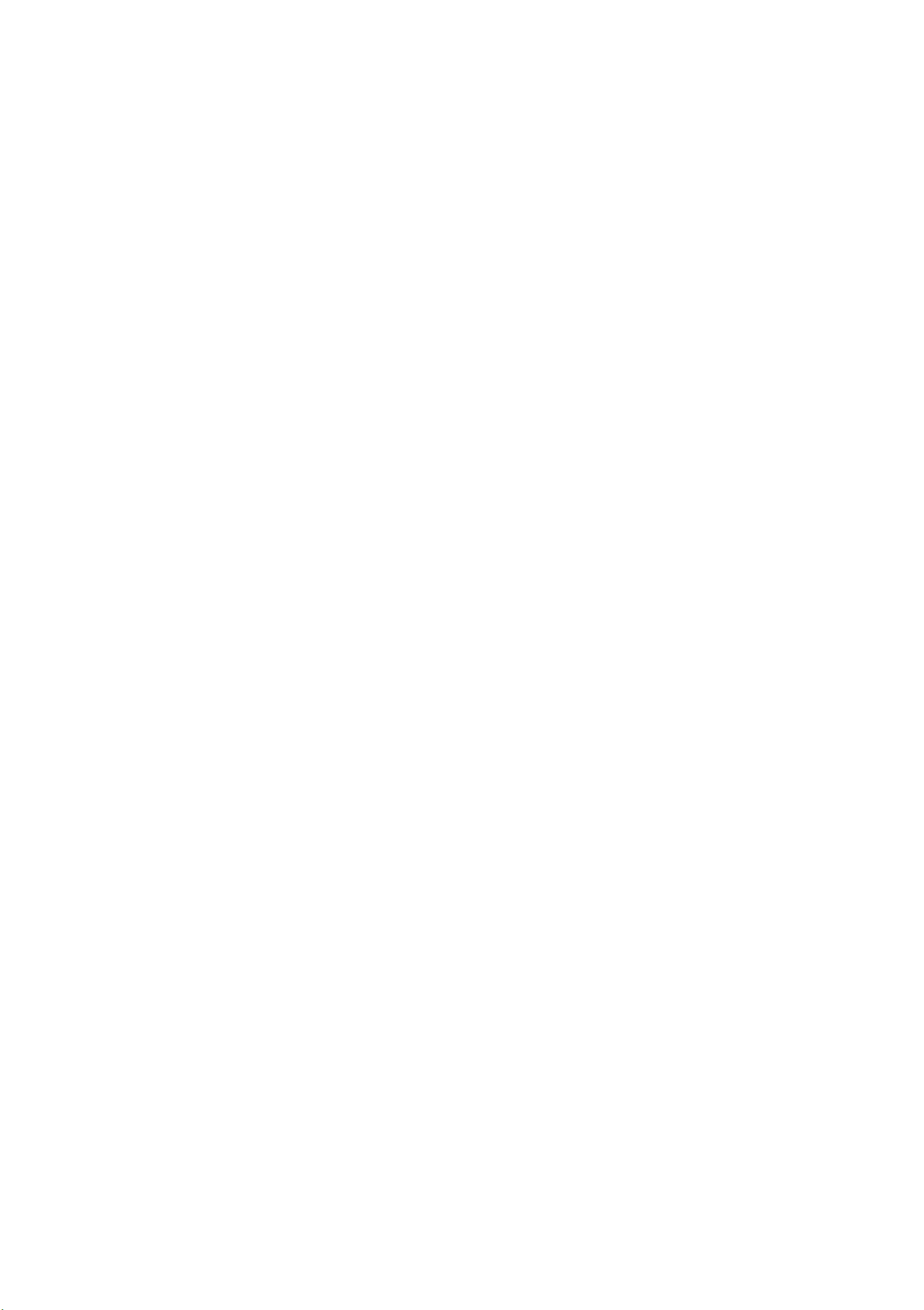
Voice recognition system
Function
Entering a point of interest by se- Point of interest and search area,
lecting a search area directly for example "Find gas station in immed. vicinity"
Search areas for entering points of Immediate vicinity I Along the route I Vicinity of destination I
interest Vicinity of stopover I In new city I Nationwide I In new country
These points of interest can be en-
tered directly as a destination Find Restaurant I Find gas station I Find diesel gas station* I
Entering an online destination by Online destinations > Immediate vicinity I Vicinity of destina-
selecting a search area with guidance from the system*
Entering an online destination by
selecting a search area directly*
Say:
Find Audi Service I Find ATM I Find Coffee Shop I Find Hotel I
Find natural gas station* I Find charging station* I Find park-
ing space
tion I In new city > the search term
Online destination and search area,
for example
"Online destination "Lakeview Hotel" in immedi-
ate vicinity"
Displaying an online dest ination* Show in list I Show on map
You can say the follow ing commands for more
settings in Navigation:
Function
General map options
Say:
Map
fo overview map
I Day map I Night map I Split screen info I Split screen in-
I Split screen info off I Intersection map on/
off
Map type
Automatic map zoom
Showing the route list
2D position map I 2D north map I 3D map I Destination map I
Overview map I Standard map I Google Earth Mapa>
Automatic zoom
tersection
Route list
I Automatic zoom off I Automatic zoom in-
~
Showing the remaining distance/
time when route guidance is active
Setting voice guidance for active
route guidance
al Provider at time of printing .
Destination information
Voice guidance on
ance
(D Tips
- Destinations may have to be spelled when
entered, depending on the country where
Radio
Applies to vehicles: with voice recognit ion system
Requirement: The Radio menu must be open
I Voice guidance off I Shortened voice guid-
I Complete voice guidance I Traffic voice guidance
you are locat ed and which menu language
you have selected.
- Refer to the notes in the chapter
Audi connect
c::> page 54.
About
~
M
\0
\0
..,.,
M
..,.,
,....,
c::>page 69.
21
Page 24
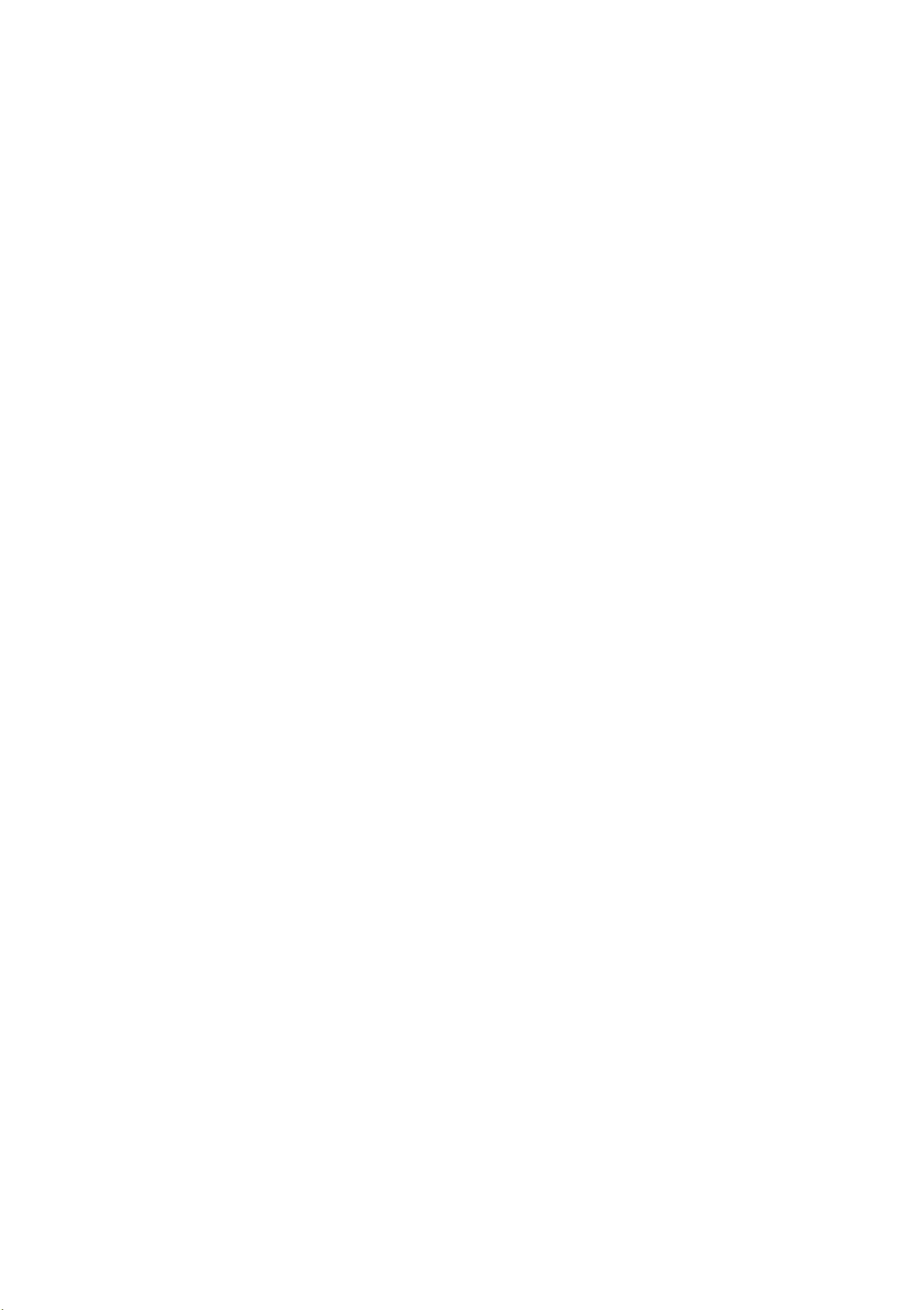
Voice recognition system
Function
Selecting the reception band
Selecting a stat ion from the stat ion Station (XV) I Station list > Line (XV)
list
Selecting a station from the presets
list
Setting the frequency
Say:
FM I AM I SiriusXM*
Presets > Line (XV)
Frequency (XV)
Media
Applies to vehicles: with voice recognitio n system
Requirement: The Media menu mus t be open
~ page 72.
Function
Say:
Selecting a source directly Jukebox I CD I SD-card 1 I SD-card 2 I Audi music interface I
Bluetooth I DVD I Wi-Fi
Selecting aud io/video files* from
the Jukebox browser
Selecting aud io/video files* on an
iPod (Audi music interface source)
Navigating withi n a folder struc- Folder up I Line (XV)
tu re/lis t
Video I Playlists I Artist I Album I Song I Genres I Album
Video* I Playlists I Artist I Album I Song I Podcasts I Genres I
Composers I Audio books
22
Page 25
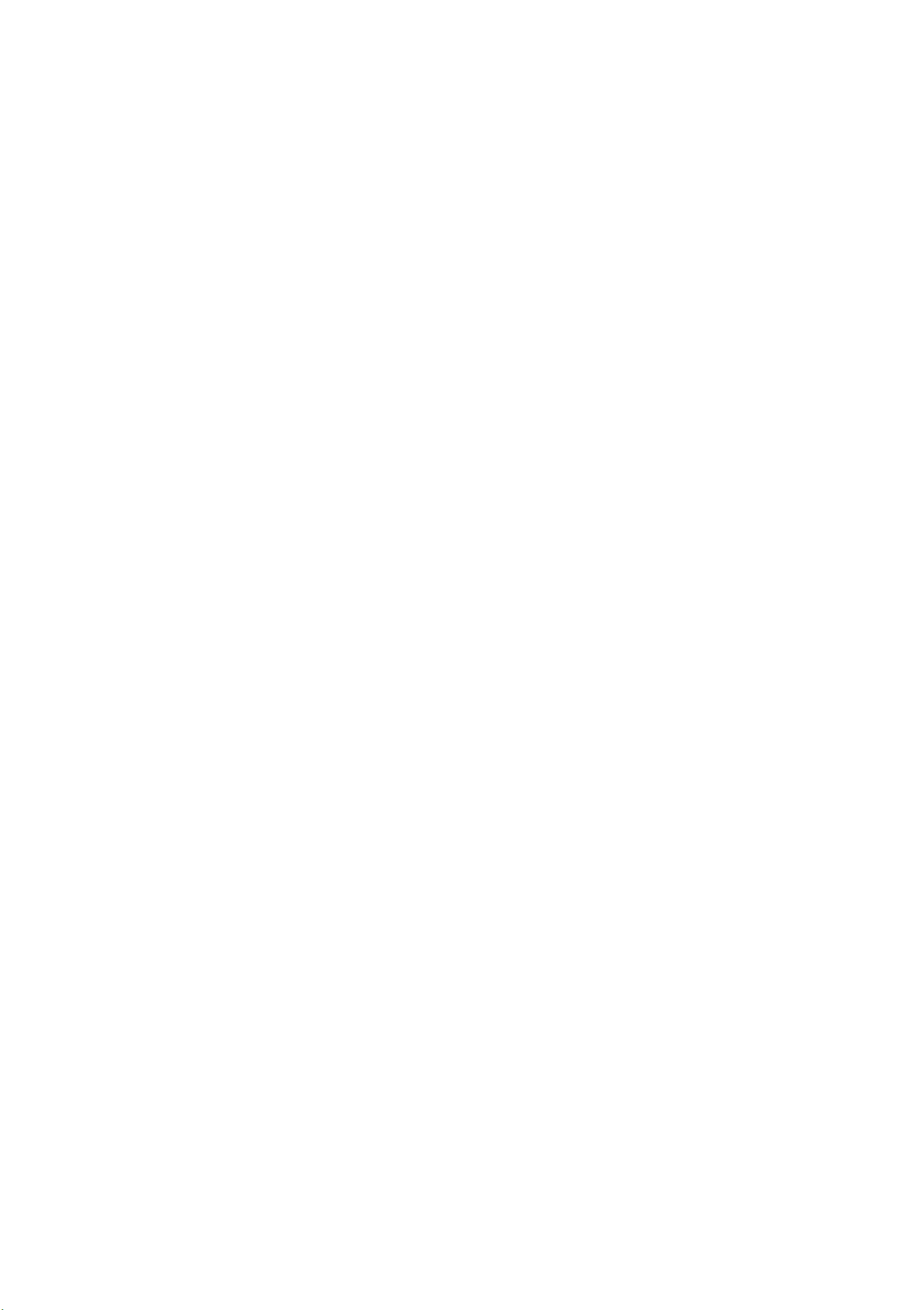
Media drives/connections
Media drives/
connections
Introduction
There are various media drives and connections
available in the MMI. For example, you can play
audio/video* files from the Jukebox, or you can
connect a portable device to the Audi music interface and operate it through the MMI.
Notes
General information
Media and format restrictions:
The MMI (includ-
However, in some cases, the additional informa-
tion may not be displayed.
Restricted functionality: If functionality is re-
stricted, reset the
default settings
Media settings to the factory
¢ page 33.
If functionality is restricted, reset the Jukebox to
the factory default settings ¢
page 33.
For information on the properties of supported
media and file formats, refer to ¢
CD/DVD mode
CD/DVD and format restrictions:
page 29 .
The functional-
ity of individual storage media may be limited
ing the SD card reader and the USB storage de-
vice connection*) was tested with a variety of
products and media on the market . However ,
there may be cases where individual devices or
media and audio/video* files may not be recognized, may play only with restrictions or may not
play at all.
Data protection: Note that audio/video* files are
subject to copyright laws.
The media drives do not play files that are pro-
tected by ORM and that are identified with the
symbol@.
Data security: Never store important data on the
due to the variety of blank CDs/DVDs available
and the various capacities. Audio CDs or video
DVDs with copy protection, CDs/DVDs that do not
conform to the standard and multisession CDs
may not play or playback may be limited. Audi
recommends finalizing the recording process
when creating multisession CDs. Multisession is
not supported for DVDs.
Using CDs/DVDs and the DVD drive: To ensure
good, high-quality sound reproduction and to
prevent damage to the drive or disc reading errors, always store CDs/DVDs in a protective
sleeve and do not expose them to direct sunlight.
Do
not use:
memory cards, the Jukebox, CDs/DVDs or porta ble audio devices . Audi is not responsible for
damaged or lost files and media.
Loading times : The more files/folders/playlists
that are on a storage medium, the longer it will
take to load the audio/video files* . Audi recom-
mends using storage media that only contain au-
dio/video files*. To decrease the time it takes to
load audio/video files*, create subfolders (for example, for the artist or album). The loading time
will also increase when importing files.
Additional information: When playing, audio
files are automatically displayed with any additional information that is stored (such as the ar-
,...
"' tist, track and album cover). If this information is
J:
~
M
~
1.1'1
M
1.1'1
....
not available on the storage medium, the MMI
will check the Gracenote metadata database.
- Damaged, dirty or scratched CDs/DVDs
- Single CDs/DVDs (3 inch/8 cm diameter)
- CD/DVDs that are not round
- CDs/DVDs with labels
- Protective rings
- Cleaning CDs
Thermal protection switch: CD/DVD playback
may be temporarily unavailable if outside temperatures are extremely hot or cold . A thermal
protection switch is installed to protect the CD/
DVD and the laser .
Laser devices: Laser devices are divided into safe-
ty classes 1 to 4 in accordance with DIN IEC 76
(CO) 6/VDE 0837. The optical readers that are installed conform to safety class
1. Lasers in this
class are very weak and well shielded, so there is
no danger if used correctly. ..,_
23
Page 26
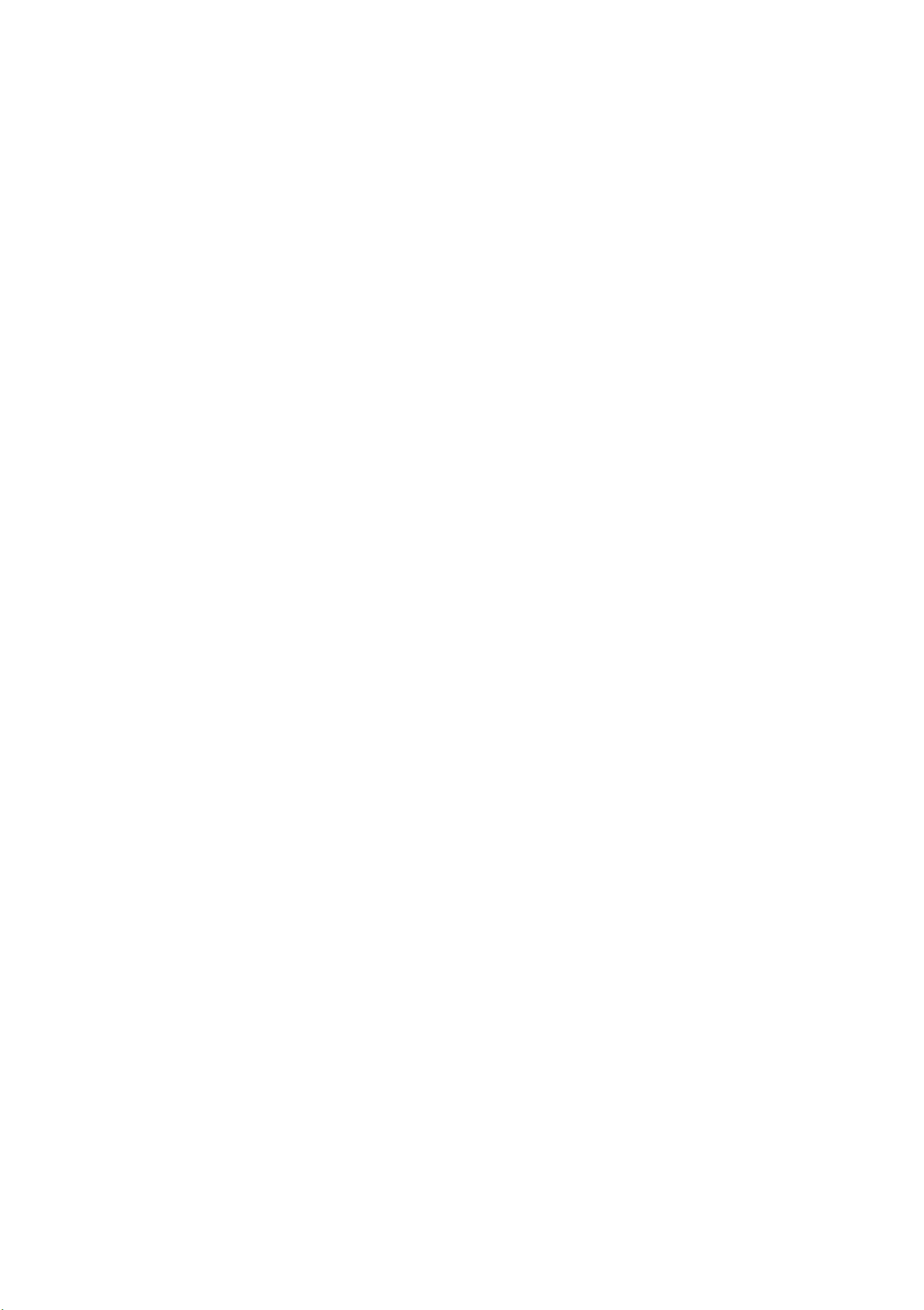
Media drives/connections
Device cover: Do not remove the cover from the
device . The device does not contain any parts
that the owner can repair .
SD card readers
The SD cord readers ore located in the glove
comportment.
DVD-drive
The DVD drive is located in the glove compartment.
Fig. 16 DVD drive
Fig. 15 Inser ting the SD card
- Inserting the SD card: The angled corner of the
SD card must point toward the right front . The
writing on the SD card faces up and the contact
surface faces down. Slide the SD card into the
card reader slot @ until you feel the SD card
click into place
- Removing the SD card: Press briefly on the SD
card. The SD card is released.
The SD card reader is started and operated
through the MMI
¢ fig . 15.
¢ page 72.
- Loading a CD/ DVD: The CD/DVD is pulled in au-
tomatically. Slide the CD/DVD straight into the
DVD slot @ with the label facing up
- Ejecting a CD/DVD: Press the button (D.
The CD/DVD is pulled in again automatically if it
is not removed from the DVD slot with in approximately ten seconds after ejecting it.
The DVD drive is started and operated through
the MMI
¢ page 72 .
¢ fig. 16.
(D Note
- Never force a CD/DVD into the drive. The
CD/DVD is pulled in automatically.
- Do not insert CDs/DVDs with labels into the
([) Note
Only use one-piece SD cards. If adapter cards
(SD cards with more than one piece) are used,
the card could fall out of the adapter when
driving because of vibrations . Individual
pieces could then become stuck in the drive
and impair the functionality.
@ Tips
Always keep the SD card in a suitable case to
protect it from dirt, dust particles and other
damage.
drive. Labels can come loose from the CD/
DVD and damage the dr ive.
(D Tips
CD/DVD playback is not ensured with audio
files that have a high data rate.
Jukebox
Audio/video files from a CD/DVD-ROM, a USB
storage device or an SD card con be copied to the
Jukebox.
.,. Select: the I MEDIAi button > Settings control
button
> Add to/cle ar jukebox .
24
The used/free Jukebox memory (approximate ly
10 GB) as well as the number of stored tracks ap-
pear in the MMI display. ..,.
Page 27
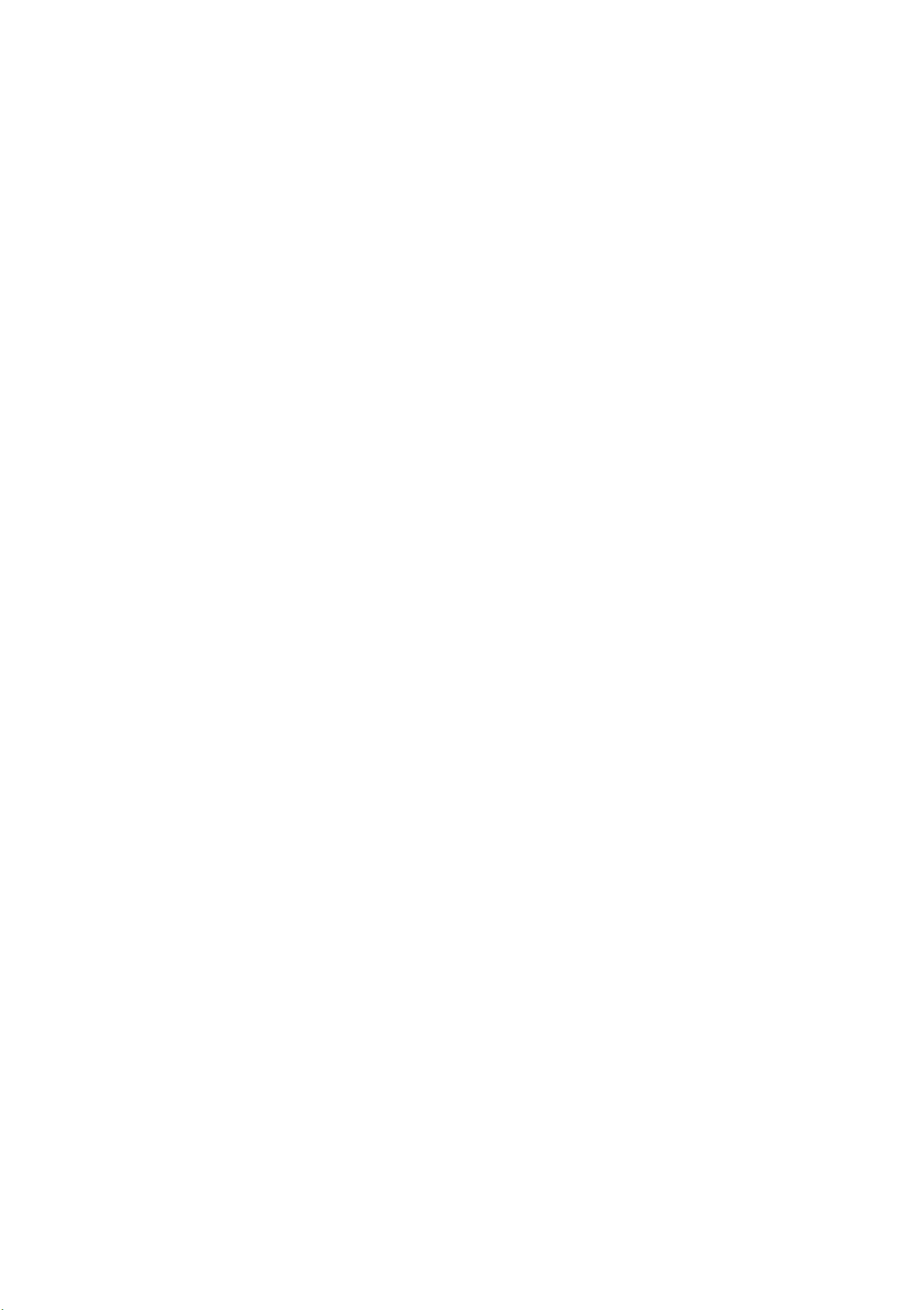
Media dri ve s/connections
Adding to the Jukebox
- Selecting file s/f older :
jukebox > Source > Files/folder . Press the All
Select Copy data to
control button to select all files or folders. Or:
Select and confirm a folder and press and hold
the control knob. All files in the folder are se-
lected for importing.
- Starting the importing process: Press the Copy
control button. The status of the import ing
process is shown in the MMI display and in the
status line @ c::>
- Hiding the import ing process: Select and con-
firm
Continue copying in background. The im-
page 10, fig. 6.
porting process is hidden .
- Canceling the importing process: Select and
confirm
Cancel copying: Or: Remove the source
that is being imported . Files already copied re-
main.
{!) Tips
- Tracks from audio CDs cannot be imported
to the Jukebox for legal reasons.
- Files already imported are recognized and
will be grayed out when setting up a new
import.
- It is not possible to play audio/video files in
the DVD drive while importing them.
- The Jukebox does not provide an export
function due to legal reasons.
- Files or tracks without stored information
are listed as Unknown . Audi recommends
adding additional informat ion (such as ID3
tags) to audio files.
- Please note that audio/video files* are subject to copyright laws. Reset the Jukebox to
the factory defau lt settings when selling
your vehicle c::>
page 33.
The audio files are automatically sorted into the
media center categories using the stored addi-
tional informa tion when importing c::>
page 73.
The copied video files are sto red in the media
center under the
Clearing the Jukebox
Videos catego ry.
Requirement : The Jukebox must conta in audio/
video files.
- Selecting files or folders : Select Delete data
from jukebox >
files/folder. Press the All contro l butto n to se-
Jukebox folder structure >
lect all files or folders . Or: Select and confirm a
folder and press and hold the control knob. All
files in the folder are selected for delet ing.
- Deleting files or folders : Select the Start delet-
control butto n > Yes, delete files . The sta-
ing
tus of the deleting process is shown in the MMI
display. Jukebox playback stops during the deletion process and start s again automat ically
once the deletion is complete.
The Jukebox is started and operated throug h the
MMI
c=:>page 72.
Bluetooth-audio player
Applies to vehicles : wit h Bluetoot h
You can pay music wirelessly from your cell
phone through the MMI using the Bluetooth au-
dio player.
Requirements: The vehicle must be stat ionary to
pair the portab le device. The Bluetooth function
on the portable device and on the MMI
player c::> page 45 must be switched on.
Pairing the Bluetooth audio player
... Select: the I MEDIAi button> Source control
button >
Bluetooth audio player.
Bluetooth audio player > Connect new
The available Blue-
tooth audio players are shown.
.,. Select and confirm the desired Bluetoot h audio
player from the list.
... Select and confirm
Audio player. The MMI gen-
erates a PIN for the connection.
.,. Select and confirm
Yes .
... Enter the PIN for connect ing on your cell
phone.
Or: If the PIN is already displayed on
Audio
(D Note
Do not import audio/video files when th e engine is turned off because th is will drain the
vehicle batt ery.
your cell phone, confirm it in the cell phone and
in the MMI. The time allowed for entering the
PIN is limited to approximately 30 seconds . ..,.
25
Page 28

Media dri ve s/ connection s
The media are started and operated through the
portable device or the MMI, depending on the de-
vice being used
r=;, page 72.
@ Tips
- Check for any connection requests on your
Bluetooth audio player.
- You only have to pair your device one time .
Bluetooth devices that are already paired
automat ically connect to the MMI when
they are within range.
- Several Bluetooth audio players can be connected to the MMI, but only one portable
device can be active.
- Bluetooth protocols AVRCP (1.0/1.3) and
A2DP are supported.
audio player. A message will appear in the MMI
display saying there is no media player connected to the MMI. The access data for the Wi-Fi
hotspot is displayed
- Select the same settings on the wireless media
player that are used for the Wi-Fi hotspot.
- Starting the Wi-Fi audio player: Start the Audi
MMI connect
media permissions on your device. The first
song in the media center on your media player
will begin playing.
- Operating the Wi-Fi audio player: The media
player is operated through the MMI.
- Starting Internet radio ll : Select the Media
center
Internet radio folder.
control button . Select and confirm the
app or an UPnP server app, or set
c>poge 51.
- Note the volume sett ing on your portable
device. Audi recommends adju sting the vol-
ume of the portable device the maximum
output.
- The supported media functions depend on
the Bluetooth audio player being used.
- For more information on the supported de-
vices, visit www.audiusa.com/bluetooth or
contact your author ized Audi dealer.
Wi-Fi-audio player
Applies to vehicles: with Audi connect
Wireless media players (such as smortphones)
con be connected via Wi-Fi hotspots and controlled with the
ter in your media player using the UPnP server
opp or an integra ted UPnPIDLNA server on the
MMI. You con access the media cen-
A WARNING
- As the driver, do not allow usage of the WiFi hotspot to distract you from driving, as
this could increase t he risk of an accident.
- It is only safe to use laptops and similar mo-
bile devices when the vehicle is stationary
because, like all loose objects, they could be
thrown around the inside of t he vehicle in a
crash and cause serious injuries. Store these
types of devices securely while driving.
- Do not use any wireless devices on t he fron t
seats within range of the airbags while driv-
ing. Read and follow the safety precautions
in your vehicle owner's manual under "Im-
portant information about the front airbag
system" in the "Airbag System" chapter.
media player. The Audi
fers access to
Requirement : the Wi-Fi function in the media
player and the MMI must be activated. A networ k
connection must be established
Audi MMI connect app or an UPnP server app
must be installed on your media player or you
must be using an integrated UPnP/DLNA server in
your media player.
- Connecting a Wi-Fi audio player: Select the
Inte rnet radio*.
MMI connec t opp also of -
c> page 52. The
I MEDIAi button> Source control button > Wi-Fi
l ) Only available with the Audi MMI conn ect app.
(D Note
You are responsible for all precautions taken
for data protection, ant i-virus protection and
protection against loss of data on mobile devices that are used to access the Internet
through the Wi-Fi hotspot.
(j) Tips
- The Wi-Fi audio player only needs to be
paired one time to the MMI using the Wi-Fi
hotspot. Depending on the media player
26
Page 29

Media drives/connections
being used, a device that was already paired
will connect automatically with the MMI Wi-
Fi hotspot when it is within range.
- The Wi-Fi connection is reconfigured when
inserting or removing the SIM card in the
SIM card reader. There may be a temporary
interruption in audio playback, depending
on the media player.
- Refer to the notes in the chapter
Audi connect
- Please note that a Wi-Fi connection does
not automatically make it possible to use
the Internet. For additional information, refer to¢
- To avoid interruptions during playback, de-
page 47.
Q page 54.
About
© Mini USB adapter cable*
@ Micro USB adapter cable*
© USB adapter cable*
® AV adapter cable*
@ Adapter cable for Apple devices with Lightning
connector*
You can purchase the adapter cable from an authorized Audi dealer or at specialty stores.
(D Note
Handle the adapter cable carefully. Do not allow it to be pinched.
activate the power saving function on the
media player or connect it to a charger.
- The loading times for the audio data depend
on the media player used and the number of
files that it contains.
- A maximum of 2,000 entries per directory
are displayed in the MMI display.
- For additional information on Wi-Fi audio
players, visit www.audiusa.com or contact
your authorized Audi dealer.
Audi music interface
Introduction
Applies to vehicles: with Audi music interface
You can connect a mobile device (such as an MP3
Setup
Applies to vehicles: with Audi music interface
The Audi music interface is located in the center
console under the center armrest.
Fig. 18 Connecting the portable device
....
N
:c
~
""
\0
\0
"'
""
....
"'
player) to the Audi music interface using a spe-
cial adapter cable* and operate the device
through the MMI.
_.,,.
-®
Fig. 17 Adapter cables
@ iPod adapter cable*/iPod adapter cable plus*
@ 3.5 mm stereo jack adapter cable*
- Connecting the adapter cable: Connect the
adapter cable* @ ¢
on the Audi music interface © and then connect with the portable audio device ® (such as
an iPod).
- Disconnecting the adapter cable from the
Audi music interface:
from the Audi music interface while pressing
the release tab @ .
- Disconnecting the iPod adapter cable (plus)*
from the iPod:
from the iPod while pressing the release tabs
Disconnect the iPod connector
fig. 18 with the interface
Disconnect the connector
@.
The Audi music interface is started and operated
through the portable device or the MMI, depend-
ing on the device being used
r::;, page 72. ..,.
27
Page 30

Media drives/connections
CJ) Note
- Remove the connector from the Audi music
interface carefully so it is not damaged.
- Extremely high or low temperatures that
can occur inside vehicles can damage porta-
ble devices and/or impair their perform-
ance. Never leave a portable audio device in
the vehicle in extremely high or low temperatures.
@ Tips
- Do not use USB extension cables or adapt-
ers. They may impair the functionality.
- Functionality is not guaranteed for portable
"On-the-go" playlist, are not supported.
Cover display and video playback are only
supported by the iPod adapter cable plus*
(red marking).
- The video image is only displayed when the
vehicle is stationary for safety reasons. Only
the sound from the video plays while driv-
ing.
- Video playback through an iPod/iPhone/
iPad does
hicle off and restarting it.
- For video playback, you can also connect
your iPod using the AV adapter cable*. You
also need an Apple AV cable to do this. For
more information on the Apple AV cable, re-
not continue after turning the ve-
devices that do not meet the USB 2.0 speci-
fication.
- USB hubs are not supported.
- The iPod/iPhone/iPad battery charges
through the iPod adapter cable (plus)* once
the device is connected to the Audi music interface and the ignition is switched on.
- Only use an iPod adapter cable (plus)* with
a red or blue marking to connect an iPod/
i Phone/i Pad.
- Other iPod versions such as the iPod shuffle
cannot be connected with the iPod adapter
cable (plus)* . Connect these devices using
the optional 3.5 mm stereo jack adapter ca-
ble*.
fer to your iPod user guide.
- The Apple Lightning connection does not
support video playback.
- iPod/iPhone/iPad malfunctions also affect
the operation of the Infotainment system.
Reset your iPod/iPhone/iPad if this happens.
- For important information on operating
your iPod/iPhone/iPad, refer to the user
guide for that device. Audi recommends updating the iPod/iPhone/iPad software to the
latest version.
- For more information about the Audi music
interface and supported devices, visit
www.audiusa.com/bluetooth or contact an
authorized Audi dealer.
- Some iPod functions, such as rating music
tracks, Cover Flow or adding tracks to the
28
Page 31

Media dri ve s/connections
Supported media and file formats
The DVD drive, Jukebox, SD card reader and USB storage device* connection supports the following au-
dio/video file properties:
Audio files Video files
Supported
media
File system
Metadat a
SD/SDHC/ SDXC/ MMC memory cards:
DVD drive: Audio CDs (up to 80 min.), CD-RO Ms with a capacity up to 700 MB; DVD
±R/RW; DVD video; DVD audio with audio tracks that are compat ible with a DVD video
player
Audi music interface: portab le devices such as iPods ~ page 2 7, MTP players, USB
storage devices in "USB Device Subclass 1 and 6" that confo rm to USB 2.0: USB sticks,
USB MP3 players (Plug and-Play capable), external USB flash drives and hard drives
USB storage devices: FAT, FAT32, NTFS
Memory cards: exFAT, FAT, FAT32, NTFS
USB storage device partitions : maximum 4
CD/DVD fil e systems: 1509660, Joliet, UDF
Album cover: GIF, JPG, PNG with
max. 800x800 px. The album cover
from the medium or from Grace-
with a capacity up to 64 GB
Format
File extension
Playlists
Characteris-
tics
Number of
note is displayed, depending on
availability.
MPEG-1/ -2
Layer-3 Media Au- MPEG4;
.mp3 .wma; .m4a; .mpg;
up to maxim um 320 kbit/s and up to maximum 2,000 kbit/s and 720x576 px.
48 kHz sampling freq uencies at maxim um 25fps
Windows
dio 9 and DivX 3, 4 264
10
.asf
MPEG-2/-4 MPEG-1/-2 ISO- ISO- Windows
Media Vid-
eo 9
and S; (MPEG4
Xvid AVC)
.avi
.m4b;
.aac .mov
.M3U; .PLS; .WPL; .M3U8; .ASX
DVD drive: max. 1,000 files per medium
.mpeg .m4v;
MPEG4 H.
.mp4; .wmv
file s
Jukebox (approximat ely 10 GB storage space): max. 3,00 0 fi les can be impor t ed
USB storage devices and memory cards: max. 10,000 files per medium
(D Tips
- The media drives do not support t he Windows Media Audio 9 Voice format.
- For compressing MP3 files, Audi recom-
mends a bit rate of at least 160 kbit/s . The
display showing t he remain ing play time
may differ for audio files with variable bit
rate.
- Special characters (such as t hose in 103 tag
informat ion) display differently depend ing
on the system langu age and cannot always
be guaranteed.
- The manuf acturer of the storage device can
provide information about its "USB Device
Subclass".
- Some MTP player functio ns, such as ratin g
music t racks and video playback, are not
supported .
29
Page 32

Media dri ve s/ connection s
Troubleshooting
Problem Solution
Audi music interface/ Bluetooth
audio player* : Portable device/ Bluetooth audio player* c:> page 25. You can learn about support-
Bluetooth audio player is not sup- ed dev ices in the Audi database for mobile devices at
ported. www.audiusa .com/bluetooth.
Audi music interface: The volume Adjust the volume of the portable device to app roximately 70 %
is too high or too low when start- of the maximum volume
ing the playback through the 3.5
mm stereo jack* /AV adapter cable*.
Audi music interface: The porta- The Audio player function is switched On. Switch th is function off
ble device is not recognized as a
source.
Audi music interface: Malfunc- For many ce ll phones or audio players, playback is not poss ible
t ions du ring audio playbac k when the battery level is too low (less than 5% of its capac ity).
Refer to the information on the Audi music interface c:> page 2 7 I
(Input level)¢ page 74.
c::> page 45 when you are not using the Bluetooth audio player* .
t hro ugh an iPod/i Phone/iPad . The po rtab le device will on ly be recogni zed as a sou rce in the MMI
after connect ing if the bat tery charge is sufficient .
Audi music interface: There is The Audi music interface source is already selected when connect-
static when connecting or discon - ing or disconnecting. Either mute the portable device or switch to
nect ing the 3.5 mm ste reo jack */ another audio source (such as the radio
AV adapter cab le* or when con- necting or disconnecting the po rtable device .
necti ng or disconnect ing the portable device to the 3.5 mm stereo
jack* /AV adapter cable*.
Bluetooth audio player*/: Mal- Only one interface should be act ively used at a time to ensure
functions during aud io playback . prob lem-free playback .
Jukebox: Tracks on the imported
playlist are grayed out. ported.
Media center: Impo rted t racks If you cannot find imported tracks in the media center, they may
When import ing [Playlists, all of the files themselves must be im-
c::> page 69) before con-
cannot be played or found. not be supported or may have been moved. To free up space in the
memory, se lect the
> Delete, Non-play able file s fo lder.
box
Wi-Fi audio player: Multiple devi- Close the Audi MMI connect app, an UPnP server app or the media
ces are connected to the Wi-Fi perm issions in the integrated UPnP/D LNA on the med ia players
hotspot . A devi ce (such as a (such as smar t phones) that shou ld not be used as Wi-Fi aud io
smartphone) appears as the players. Connect the desired media player as the Wi-Fi audio play-
er
sou rce and cannot be changed .
c::>page 26 .
Settin gs control button > Add to/clear Juke-
30
Page 33

System settings
System settings
Setting the clock time/
date
You can set the clock time manually or using the
CPS*.
Time zone
When select ing the appropriate time zone, a
sampling of countries in this zone will be listed.
Time format
If you select 24h , the clock will display 13:00 ,
for example . If you se lect AM/P M, the clock will
display
Date format
If you select dd.mm.yyyy, the date will display,
for example,
yyyy,
12/31/2013 . If you select yyyy-mm-dd, the
1:00 PM, for example.
31.12.2013. If you select mm/dd/
the date will display, for examp le,
Fig. 19 Sett ing a time zone
.,. Select : the I MENU ! button > the Time control
button in the upper left
Time
(D q fig. 19.
The Time can be set manually. The Time source*
must be set to manual to do this .
Date
The Date can be set manually. The Time source
must be set to manual to do this .
date display will show, for examp le,
2013-12-31.
Adjusting the sound
The sound distribution and volume of the MMI
con be adjusted individually . The settings depend
on vehicle equipment.
....
N
:c
~
""
\0
\0
"'
""
....
"'
Time source*
Manual:
GPS 'ii: The time and date are set by the GPS, de-
All time functions are set manually .
pending on the time zone that was selected man-
ually. Always remember to set the new time zone
in the MMI when you change the
Time zone with
the vehicle.
Auto. daylt. saving time*
When daylight saving time is switched On, the
time is moved forward or back automatically by
one hour when daylight saving time begins or
ends.
Man. daylight sav. time
When th is function is switched On, an hour is
added to the set
Time.
Fig. 20 Sound settings
Fig. 21 Adjusting the balance/fader
.,. Select: the I MENU I button> Tone.
31
Page 34

System settings
(D Systems
The volume on the Telephone* and Navigation
functions*, the Speech dialog system , the Traffic
announcements
be adjusted individually¢
and the Parking aid* can each
page 32 .
@ Subwoofer I @ Bass/ © Treble
You can adjust t he Subwoofer, Bass and Treble
sett ings by turning the control knob. The
changed settings only apply for the audio source
that is active at the time. This allows you to ad-
just t he sound settings for each audio source sep-
arate ly.
® Balance/Fader (sound focus)
Ringtone volume/ Microphone sensitivity: You
can adjust the selected ring tone volume or call
volume by turning the control knob. The volume
of the phone conversation
ty) can only be adjusted during a call.
Message volume : The volume of the notification
for an incoming text message can be adjusted by
turning the control knob.
Voice recognition
You can adjust the volume of the announcements
by turning the control knob.
Navigation*
Voice guidance:
refer to ¢ pag e 65
(Microphone sensitivi-
- Adjusting the sound distribution to the left or
right :
control knob to the left or right to the desired
position.
- Adjusting the sound distribution to the front
or rear:
trol knob to the left or right to the desired position.
- Adjusting the so1,1nd distribution ratio with
the MMI touch:
direction on the MMI touchpad.
- Adjusting the sound distribution* : Select and
confirm
bution)/ Front/ Rear (sound oriented to the
front/r ear of the vehicle interior) .
Select and confirm Balance. Turn the
Select and confirm Fader. Turn the con-
Move your finger in the desired
Focus> All (symmetr ical sound distri-
Voice guidance on during call: refer to
¢ page 65
Voice guidance volume/ Entertainment volume :
Volume of voice guidance during active route
guidance. Music volume during navigation
prompts means that the volume of audio play-
back is temporarily lowered when the parking
syste m or voice guidance is active.
MMI touch
The volume of the MMI touch voice prompts can
be adjusted by turning t he control knob.
Parking aid*
@ SDV (speed dependent volume control))
You can adjust how much the volume changes to
compensate for noise inside the vehicle by turn-
ing the control knob.
Surround*
You can adjust th e volume of the surround effect
by turning the control knob.
Adjusting the system
volume
~
Select: IM ENU I button > Tone > Systems.
You can adjust the signal tone volume by turning
the contro l knob.
Restarting the MMI
(reset)
I MENU '
Telephone*
Ringtone:
see ¢ page 44
32
Fig. 22 Button combinat ion to restart the system
Page 35

System settings
~
Press and hold the I MENU I button, the cont rol
knob and the upper rig ht cont rol button
fig. 22 at the same time briefly and then re-
¢
lease the buttons.
Additional settings
~
Select: t he I MENU ! button > Setup MMI contro l
button.
Language
The language for the displays in the MMI display
and driver informat ion system and for t he navigat ion announcements * and voice recognit ion
system* can be changed.
Display brightness
You can adjust the MMI displ ay bright ness by
turning the cont rol knob.
Factory default settings
The following functions can be reset to the facto -
ry default sett ings:
- Sound settings
- Radio
- Media
- Hard drive contents
- Directory*
- Telephone*
- Bluetooth*
English, French and Spanish are available.
Units of measurement
The following measurem ent units can be set in
the MMI display and driver informat ion system.
- Speed (mph or km/h)
- Distance (miles or kilometers)
- Temperature (°Fo r °C)
- Pressure (psi or bar)
- Fuel consumption (mpg (US), l/1 00 km, mpg
(UK) or km/l)
- Volume (gallon (US), liter or gallon (UK))
Voice recognition*
Command display:
mands during voice input can be switched
The display of possible com-
On or
Off.
- Navigation settings*
- Navigation and online memory*
- Voice recognition*
- Data encryption password
You can select t he desired function s individually
or all at once with the option
Select all entries.
Select and confi rm Restore factory settings .
System update
The MMI software can be updated using the system update.
- Slide the storage device with the update data
into the appropriate drive ¢
page 23.
- Select and confirm the drive> Start update .
The duration of the process depends on the size
of the update .
Short dialog:
switched
Volume setting :
announcements by turning the control knob.
Individual voice training (only when the vehicle
is stationa ry): You can adapt the voice recognition system to your voice or pronunciation in order to imp rove the system's ability to recognize
your speech. Individua l training is compr ised of
20 speech entries t hat consist of commands and
~
~
M
'° training .
\0
1.1'1
M
1.1'1
......
sequences of numbers. You can delete t he program med speech training using Reset voice
Prompts in a shorte r format can be
On or Off.
You can adju st the volume of t he
For more infor mation about the System update,
visit www .audiusa.com/b luetoot h or contact an
authorize d Audi dealer.
For informa tion on map updates*, visit
www.audiusa.com or contact your aut horized
Audi dealer.
Reset media driver
The selected media driver package is reset to the
setti ngs at tim e of delivery.
Data encryption
You can protect your personal data such as contacts in the directory or navigation destinations*
with a personal password. If the unit is replaced, ..,.
33
Page 36

System settings
you can on ly transfer your personal data to the
new MMI unit using your password .
Version information
Information on the softwa re version of the MMI
and the navigation database* is displayed. The
Software info function also provides information
on the software contained in the MMI and the
censing agreement.
li-
34
Page 37
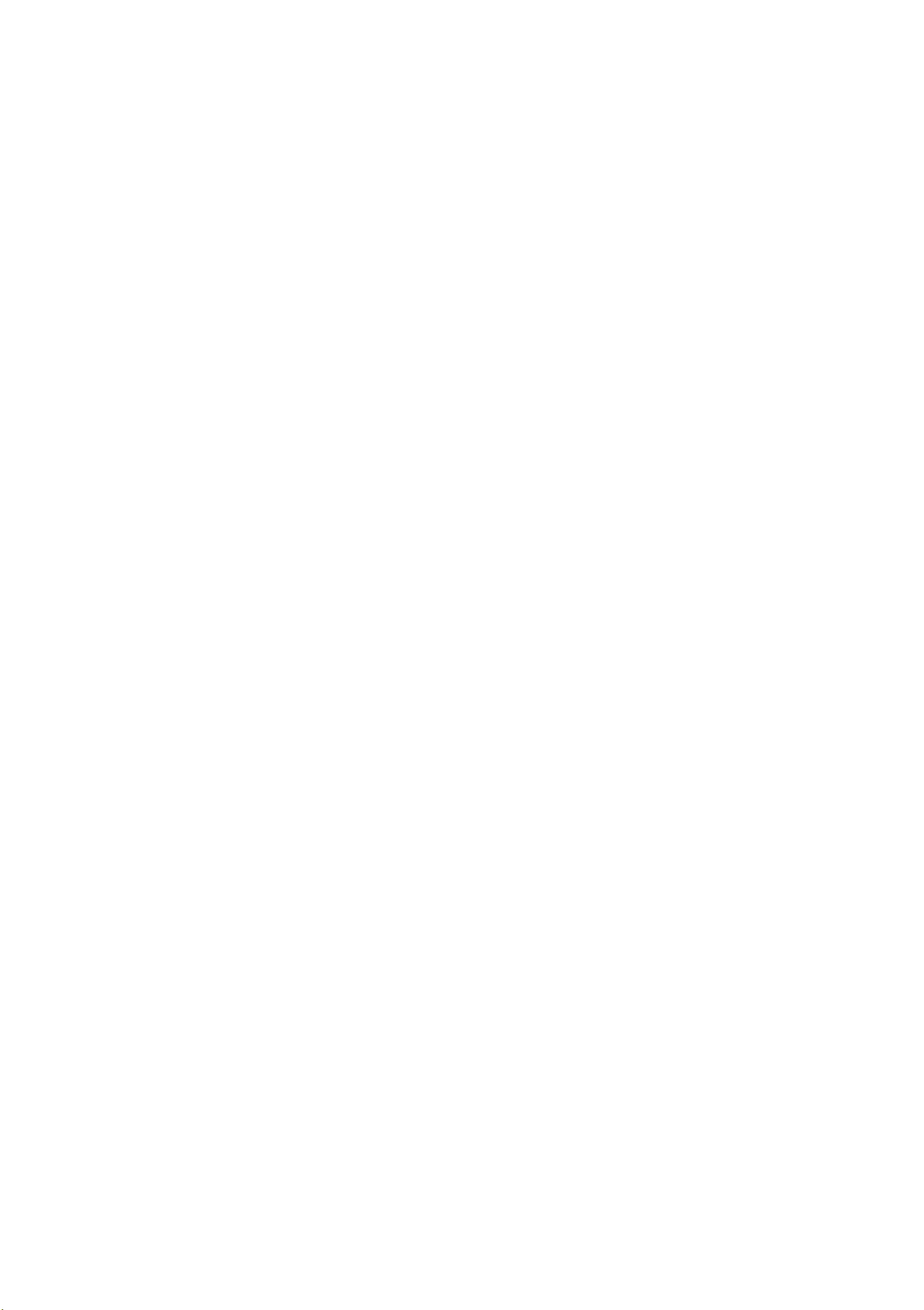
Using the telephone
Using the telephone
Introduction
Applies to vehicles: with telep hone
Telephone mode
To make cal ls through the MMI system, you must
connect your phone to the MMI with Bluetooth.
After connecting your phone to the MM with
Bluetooth, you can use the telephone functions
conven ient ly through the MMI.
A WARNING
- Medical experts warn that cell phones can
interfere with the funct ion of pacemakers.
Always mainta in a m inimum distance of 20
centimeters between the cell phone anten-
(D Note
- Obey all applicable laws regarding use of
telephones in vehicles.
- Switch off the te lephone where use of cell
phones is prohibited. Obey all applicable no-
tices and regulations .
(D Tips
The Bluetooth connection range is limited to
inside the vehicle . It can also be affected by
local conditions and interference with other
-
devices.
Connecting a cell phone
with Bluetooth
na and the pacemaker .
- Do not carry the cell phone in a pocket directly over the pacemaker when the phone
is switched on.
- Switch the cell phone off immediately if
you suspect it may be interfering with the
pacemaker.
- Do not use the voice recognition system
c:> page 17 in emergencies because your
voice may change in stressful situations. It
may take longer to dial the number or the
system may not be able to dial it at all. Dial
the emergency number manually .
- Switch your cell phone off in areas where
there is a risk of an explosion. These loca-
Before starting
Applies to vehicles: with telep hone
Fig. 23 This QR code takes you directly to the database fo r
mobile devices (connection charges apply based on your
mobile plan).
t ions are not always clearly marked . This
may include gas stations, fue l and chemical
storage facilities or transport veh icles, or locations where fuel vapors (such as propane
or gasoline vapor in vehicles or buildings),
chemicals or large quantities of dust particles (such as flour, sawdust or metal) may
be present in the air. This also app lies to all
other locations where you would normally
turn your vehicle engine off.
- The demands of traff ic require your full attent ion. Refer to and follow the guidelines
provided in
mation .
c:> page 5, Traffic safety infor-
To learn which of the functions in your cell phone
are supported, check with your cell phone service
provider or the database for mobile devices at
www.aud iusa .com/bluetooth.
35
Page 38

Using the telephone
Connecting a cell phone
Applies to vehicles: with telephone
Fig. 24 Displaying the PIN for enter ing in the cell phone
Requirements
After connecting successfully
After connec ting successfully, the signal strength
bars ® ¢
bol @) are displayed in the status line of the MMI
display. In addition, the cell phone contacts are
automatica lly loaded in the MMI directory. This
process can take several minutes, depending on
the number of contacts.
If all of the memory capacity is filled, you will be
asked to replace the contacts from one cell
phone when connecting another cell phone. With
the option
tacts in the cell phone and the local public MMI
memory are available ¢
page 10, fig. 6 and the Bluetooth sym-
Restricted use of telephone, only con-
page 41 .
The vehicle must be stationary and the ignition
must be switched on.
The Bluetooth function and visibility of the MMI
page 45 and cell phone must be switched on.
¢
The MMI and the cell phone to be paired must
not be actively connected with any other Blue-
tooth devices.
Pairing a cell phone
.,. Select: the [fIT) button > Connect cell phone >
Find new devices. The avai lable Bluetooth devi-
ces are shown in the MMI display .
for the MMI using the Bluetooth device search
on your cell phone.
Or: Search
(D Tips
- Using the telephone through the MMI is only possib le using the Bluetooth connection
(Handsfree ).
- You only have to pair your dev ice one t ime .
Bluetooth devices that are already paired
automatically connect to the MMI when
they are within range and the ignition is
switched on .
- Authoriz ing the MMI connection in your cell
phone will speed up the automatic connec-
t ion.
- Several cell phones can be paired to th e
MMI, but only one cell phone can be actively
.,. Select and confirm the desired cell phone from
the list of displayed Bluetooth devices.
.,. The MMI generates a PIN for the connection
¢ fig. 24 .
.,. Select and confirm Yes.
.,. Enter the PIN for connecting on your cell
phone .
your cell phone, confirm it in the cell phone and
in the MMI. The time allowed for entering the
PIN is limited to approximate ly 30 seconds .
Pay attention to any add itiona l system prompts
disp layed on your cell phone, for examp le if the
system should connect automatica lly in the future. Depending on the cell phone, you may have
Or: If the PIN is already displayed on
connected .
- A Bluetooth device that is actively connected to the MMI is disconnected if another de-
vice is connected .
- When leaving the vehicle, the Bluetooth
connection to the cell phone ends automatically.
- You can obtain more informa tion from your
cell phone service provider or from your cell
phone user guide . For information on using
the te lephone, visit www.audiusa.com/bluetooth or your authorized Audi dea ler.
to confirm down loading the directory separately .
36
Page 39

U si ng the tel e ph o ne
Selecting the telephone
Applies to vehicles: with telephone
Telepho ne
Enter number
Messc1ges
~
i Q 1i:
email • T
Fig. 25 Telephone fun ctions
Requirement : A cell phone must be connect ed to
Recent calls Directory
Favorites ;;.1
m (0)
•-
Dial
-
p_·, i. 3
I
Settings
\..I
From a list
Applies to vehicles: with telep hone
Fig. 26 Dialing a phone numb er from the call list
Requirement: There must be a phone number
the MMI
"'Select : the ITEL! button.
The last act ive telephone menu is shown in the
MMI disp lay. Press the
phone
The follow ing telephone funct ions are available
9 fig. 25:
9 page 36 .
ITEL! button in the Tele-
menu to access the telephone functions.
CD Messages* ¢ page 40
@ Recent calls
@ Directory ¢ page 41
© Favorites¢ page 38
® Enter number q page 38
~
page 3 7
stored in t he recent calls list or in the favor ites .
"' Select : the
Recent call s
- Dialing a phone number:
the desired phone numbe r from t he call list . Se-
lect and confirm
Call list symbo ls ¢ fig. 26 :
ITELI button .
Select and confirm
Call.
CD Dialed numbers
@ Missed calls
@ Accepted calls
Favorite s
- Dialing a phone number:
Select and confirm a
...
N
:c
~
""
\0
\0
"'
""
...
"'
Dialing a phone number
From the directory
Applies to vehicles: with telephone
You can dial a phone number directly from the di-
rectory
q page 41 .
favorite . Select and confirm
Dial control button
- Dialing a phone number:
the desired phone number from
Select and confirm Call.
Select and confirm
Call.
Recent calls.
37
Page 40

Using the telephone
Using the speller
Applies to vehicles: with telephone
Telephone
6
4
7
8
9
l,! .. i
i
-
0800
+
•
ti
5
4
"
3
2
1
0
' >
Fig. 2 7 Entering phone numbers using the number spe ller
Enter numb er
Dial
A·Z
(.I
Storing a phone number
Storing a new phone number
Applies to vehicles: with telephone
You can store a new phone number as a contact
in the directory¢
Storing from the call lists
Applies to vehicles: with telephone
You can store phon e numbers from the call lists
in the directory.
page 44 .
Fig. 28 Entering phone numbers using the letter spelle r
.,. Select: the [ill] button > Enter number .
- Entering a phone number as a sequence of
numbers:
speller
- Entering the phone number as a sequence of
letters :
Enter the number using the numbe r
Q fig. 2 7.
Press the A·Z contro l button . Enter a
letter sequence using the letter speller such as
AUDISERVICE.
- Dialing a phone number : Select and confi rm
OK. Or: Press the Dial contro l button. The ac-
tive aud io source is muted when mak ing a call.
Fig. 29 Storing a phone num ber in the directo ry
Requirement: A phone number must be stored in
the call list .
.,. Select: the
number>
- Storing a phone number as a new address
card:
Name . Enter add itiona l data, if necessa ry. Se-
lect and confirm
- Assigning a phone number to an existing ad-
dress card:
list. Select and confirm
Select and confirm New contact . Enter a
ITELI button> Recent calls > phone
Store in directory .
Save contact.
Select and confirm a contact in the
Save contact.
- Deleting individual characters: Select and con-
firm + .
- Deleting all characters entered at once: Turn
the spe ller to + and press and hold t he control
knob.
Tone seque nces
(DTMF) can be entered direct ly
into the spe ller during a phone call.
38
@ Tips
- The contacts are only stored in t he MMI directory.
- You can edit the directory¢
Storing in favorites
Applies to vehicles: with telephone
Up to nine contacts can be stored in the favorites
list, in addition to the voicemail number .
.,. Sele ct: the ITELI button> Favorites.
page 44.
Page 41

Using the telephone
- Storing a new phone number as a favorite: Se-
lect and confirm
Create favorite > New contact .
Enter a Name and additional data, if necessary.
Enter a
Save contact.
- Storing an existing phone numbe r as a favor-
ite:
tact in the list.
Telephone number . Select and confirm
Select and confirm Create favorite > a con-
Select and confirm the desired
te lephone numbe r, if necessa ry.
- Deleting a stored favorite : Select and confirm
the desired favorite> Delete .
Accepting/ending a call
Applies to vehicles: with telep hone
- If you have switched off th e M MI dis play
and an incoming call is received, the MMI
display will automat ically switch back on.
During a call
Applies to vehicles: with telepho ne
Requirement: The 3-way calling function must
be switched on for some of the options listed
c:> page 45 and there must be a call in progress.
- Making an additional call: Select Additional
> Directory or Recent calls > an entry in the
call
list.
- Answering an incoming call when there is an
00491711234567
! I I r· l l,
Fig. 30 Incoming call
... Answering an incoming call: Press the Answer
~
~
control button .
... Rejecting an incoming call: Press the Reject
active call and a call on hold: Select Replace.
The active call is replaced with the incoming
call.
Select: the
Mute / Unmute : If you select and confirm this
Options control button:
funct ion, the other person on the phone cannot
hear you. You can hea r the other person .
Hold/ Resume: You can put an act ive phone call
on hold and resume it. On hold and the duration
of the phone call is shown in th e MMI display.
Swap call: You can alternate between two phone
calls at the same time. One of t he calls will be on
hold.
End call ends the active phone call. A
control button.
... Ending a call or canceling dialing : Press the
End call contro l button.
Answering another call: If there is an incoming
call during a call, you can select
Answer to put
the existing phone call on hold and answe r th e
incoming call. If you select
Reject, the incoming
call will be ignored.
Call information : The name, phone number or
Unknown appea rs in the MMI disp lay and driver
information system display, depen ding on if the
caller has been sto red in the directory and if the
phone number has been transmitted.
phone call that is on hold stays on hold and can
be resumed using the
Resume.
Join conference:
A party on hold and up to five
Options cont rol butto n and
active part ies (depending on the network) can be
added to a conference call. To make an addit ional
call, put all partic ipants in the current conference
call on hold using
tro l button. Select and confirm
Hold. Press the Options con-
Addit ional call
and select a phone number from the Call list or
Directory, or select Enter number . To add
the
this party to the confe rence call, select
ence. With Resume on-hold conference, all par-
ticipant s are taken off hold.
Conference mem-
Confer-
(D Tips
- The audio sou rce is muted during an incoming or outgoin g call.
bers
Privacy mode/Switch to hands-free mode: You
shows all part icipants.
can switch your current phone call from the MMI
to your cell phone with
Privacy mode. With ..,.
39
Page 42

Using the telephone
Switch to hands-free mode, you can transfer
your call from you r cell phone to the MMI.
Telephone menu: The Telephone menu opens.
(j) Tips
- The Call waiting function mus t be activated
in your cell phone to be ale rted to an incoming call dur ing an active call.
- The display of an incom ing phon e ca ll in the
MMI may still be visible for a few seconds,
dependin g on the cell phone in use. If you
use the
MMI while the display is still visible, the ac-
tive phone call may end .
Replace or Reject functions in t he
Ten tex t message templa tes are stored in the
MMI. You can save up to ten add itiona l tem plates.
Read control button
You can have the MMI read an open text mes-
sage.
(D Tips
For more information on the supported cell
phone s, visit www.audiusa.com/ bluetoot h or
you r authorized Audi dealer.
E-mail
Applies to vehicles : with Audi connect and cell phone with
Bluetooth Message Access Profile
Messages
Text message
Applies to vehicles: with Audi connect and cell phone with
Bluetooth Message Access Profile
Depending on the type of cell phone used and
the mobile plan, you can receive and send mes-
sages through the MMI.
~
Select: the ITITl button > Messages > Text mes-
sage,
The text message inbox is show n in the MMI dis-
play.
Folder control button
if necessary.
Depending on the type of cell phone used, you
can receive and send e-mails through the MMI.
Requirement:The Message Access Profile (MAP)
must be sto red in you r cell phone's Bluetooth
settings.
~
Select: the ITELI button >Messages > E-mail, if
necessary .
The e-ma il inbox is shown in the MMI disp lay.
Folder control button
Depend ing on the cell phone used, th e ava ilab le
e-mail folder such as
Sent e-mails is disp layed.
Depending on the cell phone used, the availab le
text mess age folde r (such as
es)
is displayed.
Sent text messag-
New control button
- Sending a text message:
Select and confi rm
Create new text message . Ente r a recipien t . En-
te r a te xt using the MMI tou ch or the speller.
Select and confirm
- Sending a text message template:
confi rm the desire d te m plate from the list . En-
te r a recipient . Selec t and confi rm
- Saving a text message as a template :
tex t me ssage . Select and confir m
Send.
Select and
Send.
Create a
Save as tem-
plate.
New control button
- Sending an e-mail:
new e-mail.
ing the MMI touch or t he spe ller. Select and
confirm
Enter a recipient . Ente r a text us-
Send.
- Sending an e-mail template :
firm th e des ired temp late from th e list . Ente r a
recip ient . Sele ct and confirm
- Saving an e-mail as a template :
ma il. Selec t and confi rm
Ten e-mail templates are stored in the MMI. You
can
save up to ten additional templates .
Select and confi rm Create
Selec t and con-
Send.
Create an e-
Save as templat e.
Read control button
You can have the MMI read an open e-mai l.
40
Page 43

Using the telephone
@ Tips
For more information on the supported cell
phones, visit www.audiusa.com/bluetooth or
your authorized Audi dealer.
Message options
Applies to vehicles: with Audi connect and a SIM card inserted
with data optio n/ Message Access Profile
Requirement: A text message or e-mail must be
open.
.. Select and confirm
Delete:
Call: The sender of the open text message ore-
The open text message/e-mail is deleted.
Options.
{!) Tips
- This service must be set up and activated in
advance in the cell phone network . You can
obtain more information from your cell
phone service provider.
- The voicemail number depends on the cell
phone service provider.
Accessing the directory
Applies to vehicles: wit h telepho ne
After connecting the cell phone, the contacts in
it are automatically imported into the MMI.
mail is called .
Reply: Enter a text using the MMI touch or the
speller.
plates .
Forward: The open text message or e-mai l can be
forwarded to another recipient.
Navigate : If geocoordinates are stored in the
sender's contact data, you can navigate to the
sender of the open text message or e-mai l.
Extract number: The phone numbers contained
in the text message or e-mail are displayed and
can be used.
Or: Select a text from the list of tem-
Fig. 31 Contact list
.. Select: the ITELI button> Directory.
- Selecting a contact:
tact from the directory. The address card is displayed.
Select and confirm a con-
(D Tips
Messages that are deleted in the MMI are also
deleted in the cell phone automatically .
Listening to voicemail
Applies to vehicles: with telep hone
.,. Select: ITELI button> Voice mail control but-
ton.
- Entering the voicemail number : Select and
confirm
number.
the MMI touch ¢
¢
page 9. Select and confirm OK.
List and dial and confirm the desired
Or: Enter the voicema il number using
page 8 or the speller
Contacts are displayed in alphabetical order, can
be sorted according to first or last name
page 45 and are identified with a symbol to
¢
tell the location where they are stored ¢
fig. 31:
© Public MMI directory: These contacts are visi-
ble to all users and can be used by all users regardless of the cell phone that is connected .
No cell phone paired: Each new contact will be
stored in the public directory ¢
Cell phone paired: To store a contact in the pub-
lic directory so that all users can access it, the
contact must be marked as
¢page 42.
page 44.
Visible to all
- Dialing the voicemail number: Press the Voice
mail
control button.
@ Private MMI directory: These contacts are on-
ly visible when the cell phone is connected . .,.
41
Page 44

Using the telephone
@ Cell phone: These contacts are stored in the
cell phon e and are only visible when the correspond ing cell phone is connected.
If all of the memory capac ity is filled, you will be
asked to replace the contacts from one cell
phone when connecting another cell phone . With
the opt ion
tact s in the cell phone and the local public MMI
memory are available.
The directory can be opened through the
phone*
Restricted use of telephone , only con-
Tele-
menu as well as the Navigation* menu.
@ Tips
- Check for a possible request to synchronize
Using a contact
Applies to vehicles: with telephone
Fig. 32 Calling a contact
on your cell phone. Requests to synchronize
the directory must be confirmed so that
your cell phone contacts can be loaded into
the MMI.
- The contact display in the MMI depends on
the cell phone used. For more information
on the supported cell phones, visit
www.aud iusa .com/bluetooth or your authorized Audi dealer.
- The contacts from the cell phone may not
be transferred in alphabetical order . If there
are too many entr ies, contacts with differ-
ent first letters may be missing in the MMI.
- The public contacts in the local MMI memo-
ry are always visible and can be accessed by
other users.
Fig. 33 Selecting a dest inatio n
• Select: the ITELI button> Directory > a contact
from the directory.
- Call: Select and confirm the desired telephone
number .
and press the
- Navigate: Select and conf irm the desired desti-
Or: Select the des ired phone number
Call control button .
Searching for a contact
Applies to vehicles: with telep hone
• Select : the ITEL! button > Directory.
- Select and confirm Find contact. Enter the
name .
the
Both the first and last names are searched.
Or: Select and confirm the contact using
List.
(D Tips
You can scroll through long lists quickly by
turning the control knob quickly.
nation .
press the
igation, select and confirm
ance.
Visible to all
You can mark a contact as Visible to all~- The
contact is then stored in the local MM! memory
(public)
all MMI users .
ble to all,
memory @ and is only visible when the cell
phone in which t he contact is stored is connected
or the applicable SIM card is inserted. ..,_
Or: Select the desired destinat ion and
Navigate control button . To start nav-
Start route guid-
(D ¢ page 41, fig. 31 and is available to
If a contact is not marked as Visi-
it is stored in the private local MMI
42
Page 45

Using the telephone
Read contact
The MMI automat ically creates a name tag for
eac h entry in the directory that can be read by the
MMI.
Send contact
The se lected contact can be se nt as a text mes-
sage in vCard format (.vcf) ¢
page 40 .
Copy contact
A copy of the contact is stored in the private local
MMI memory .
You can change the info rmation in the input
fields ¢
the MMI touch
page 44 using the spelle r ¢ page 9 or
¢ page 8.
Importing/exporting
contacts
Applies to vehicles: with telepho ne
Contacts in vCord format(. vcf) con be imported
into the directory or exported .
Requirement : An SD card must be in the SD card
reader ¢
be connected to the Audi music interface
¢page 27.
.,. Select: the ITELI button >Directory > Settings
cont rol butto n.
- Importing contacts from a storage device : Se-
lect and confirm
USB storage device > desired contacts > Im-
page 24 or a USB storage device must
Import contacts > SD card or
Delete contact
Only the contacts in the MMI memo ry (private/
pub lic) can be deleted.
Send message*
You can se nd a text message¢ page 40 or an e-
mail¢
page 40 to the sele cted con tact .
{i) Tips
- Con tacts ed ited in the MMI direc tor y can not
be aut omat ical ly upda ted in th e connected
cell phone. Audi recommend s edi ting cell
phone contacts directly in t he cell phone.
- Only the cont acts in t he MMI mem ory (pri-
port.
- Exporting contacts to a storage device :
and confirm
storage device
- Selecting all contacts at once for import or export:
port contacts > SD card or USB storage device
Select and confirm Import contacts / Ex-
Export contacts > SD card or USB
> desired contacts > Export.
Select
> All con t rol butt on > Import / Export.
- Importing contacts from your myAudi account 1>:
myAudi Account >
You must have a myAudi Account in order to im-
port contac ts from the acco unt. You only need to
enter your
Select and confi rm Import contacts >
enter myAudi PIN.
myAudi PIN one t ime. You rece ive the
vate/p ublic) can be edited or dele ted.
- To delete all sh ared or private cont acts at
one time, selec t the
or Delete private contacts option in the di-
rectory settin gs¢
Delete public contacts
page 45 .
myAudi PIN in your myAudi account once you
have regis tered a vehicle in the account.
(D Tips
- Refer to th e notes in the chapt er About
Audi connect ¢
- For additiona l information on the myAudi
accou nt , visit http://my. audiusa.com.
- The impor t ed contacts are store d in the local memory of the directo ry.
page 54.
l ) The requirements for using Audi connect services must be
met and you must have a myAudi account set up at http://
my.audiusa.com. You must have a vehicle stored in your
myAudi account and you must have contacts stored.
43
Page 46

Using the telephone
- A maximum of 500 contacts can be import ed. You can check the directory memory ca-
pacity at any time¢
page 45 .
- Never save important data on memory cards
or USB storage devices. Audi is not responsi-
ble for damaged or lost files and media.
Storing a new contact
Applies to vehicles: with telep hone
Structured addresses from a cell phone that have
information regarding country, ZIP code, city and
street name can be imported directly into the di-
recto ry.
E-mail*
Enter the e-mail address using the speller
c> page 9 or the MMI touch ¢ page 8.
(D Tips
- The publ ic contacts in the local MMI memory are always visible and can be accessed by
other users.
- The new contact will be stored in the memory in the directory that is currently being
Fig. 34 Stor ing a new contact
.,. Select: the lfffi button > Directory > New con-
tact .
Last name/First name
Enter the first and last name using the speller
page 9 or the M MI touch c> page 8.
¢
Telephone numbers
You can store up to five phone numbers in an ad dress card. You can also assign a
Type (Business
or Private) and a Category (Land line, Cell or
used.
- The importing of new addresses depends on
the cell phone.
- Up to 500 contacts can be stored in memory
in a private or public directory.
- Contacts edited in the MMI directory cannot
be automatically updated in the connected
cell phone . Audi recommends editing cell
phone contacts directly in the cell phone.
Additional settings
Telephone settings
Applies to vehicles: wit h telepho ne
.,. Select: the ITELI button > Settings contro l but-
ton.
Fax) for each phone number. You can also use
Save as default number to set a frequently used
phone number as the default number. That number is then disp layed first in the open address
card.
Using the
New number function and the List con-
trol button, you can import a phone number from
Recent calls into the address card.
Business addresses/Private addresses
With the Delete mailing address function, you
can delete the business or private address.
Telephone settings
Volume settings
ing the
Ringtone function. Press the control knob
to save the selected ringtone . For the
volume/ Microphone sensitivity/Message vol-
ume settings,
Voicemail number : Using the Number input
1
>: The ringtones are played us-
Ringtone
refer to c> page 32.
field, you can enter or edit the voicemail number
with the MMI touch or the speller. The
voicemail number
function deletes the stored
Delete
voice mail number.
1
> Depends on the connected cell phone.
44
Page 47

Using the telephone
Call options
3-way calling:
Bluetooth
Device list:
Can be switched On or Off.
Bluetooth devices that have been
paired with the MMI are listed. The active connected device is identified with the Bluetooth
symbol. To switch between
player
when cell phones are connected, select
Handsfree and Audio
the Bluetoo th device when the vehicle is stat ionary and change the profile using the
Connect
function. Use Disconnect to disconnect the con-
nected profile. To delete paired Bluetooth devices
individually, select the device and delete it with
the
Delete Bluetooth device function. The Find
{!) Tips
- Several cell phones can be paired to the
MMI, but only one cell phone can be actively
connected.
- To delete all paired Bluetooth devices, the
Bluetooth function can be reset to the de-
fault fact ory settings
Directory settings
Applies to vehicles: with telephone
.. Select: the ITELI button> Directory > Settings
control butto n.
Memory capacity
c:::;, page 33.
new devices
function searches for Bluetooth de-
vices in range and lists them .
Bluetooth : When the function is switched on, the
Bluetooth symbol appea rs in the MMI display @
c:::;, page 10, fig . 6. The visibility of the MMI for
Bluetooth devices can be turned on or off using
Visible/ Invisible setti ngs. However, it is still
the
possible to est ablish a Bluetooth connection with
paired device5 when the vi5ibility i5 5Witched off.
Bluetooth should be switched to Invisible when
the pairing process is complete so that the MMI
is not visible to others.
ed
off. A Bluetooth connection is not possible
Bluetooth can be switch-
then.
Shows the Memory capacity of the directory.
You can manage up to 10,500 contacts with the
directory. You can load up to 2,00 0 contac ts from
your cell phone into each private directory. In ad-
dition to this, you can store up to 500 private
contacts and up to 500 public contacts into the
MMI memory.
Sort order
You can sort the contacts in your directory alpha-
betically according to
Show shared contacts
Last name/ First name.
You can show or hide the stored contacts . Wit h
~
J:
~
\0
\0
..,.,
M
..,.,
,....,
Bluetooth audio player: To select the Bluetooth
audio player as a source in the Media menu
c:::;, page 72, the funct ion must be switched On.
Switch the Audio player function off if you are
not using the Bluetooth audio player to prevent
malfunct ions in the
Bluetooth name: The Bluetooth name of the
Telephone or Media menus .
MMI (such as "AUDI MMI 2613") is shown and
can be changed .
Connections
Refer to c:::;, page 52, Configuring the data con-
nection.
Network connection (Wi-Fi)
Refer to c:::;, page 51, Wi-Fi Hotspot.
Yes, all contacts in the public local MMI directory
are displayed. With
No, they are hidden when a
cell phone is connected to the MMI.
Refresh directory
To update the contacts in the MMI, you can man-
ually download your cell phone contac ts. Depending on the cell phone, th e Bluetoo th connec-
tion may need to be disconnecte d and reconnect -
ed to update t he contacts .
Delete contacts
You can delete all contacts in the local memory
at once using the option
Delete all contacts. You
can delete all private contacts in the local memo ry using the
Delete private contacts function.
You can delete the contacts in t he local public
memo ry using the
Delete shared contacts func-
tion.
45
Page 48

Using the telephone
Troubleshooting
Applies to vehicles: with telephone
Problem Solution
Connecting
MMI failed. For some cell phones, the visibility turns off automatically after a
After pairing,
the cell phone to the Check if the visibility on the cell phone and MMI is switched on .
short period.
Or: Resta rt your cell phone .
For more information on th is, refer to the user guide for your cell
phone.
not all contacts/no Avoid using special characters in names.
contacts are loaded in the MMI. Avoid using contact groups.
Certain
grayed out or not available. and the cell phone you are using . You can obtain more information
Some
telephone functions are The telephone functions depend on the cell phone service provider
from your cell phone service provider, in your cell phone user
guide or in the database for mobi le devices at www.audiusa.com/
bluetooth.
telephone functions are On corporate phones, some Bluetooth settings may not be com-
grayed out or not available, even patib le or the cell phone Bluetooth function may be deactivated.
though the cell phone is support- You can obtain more information from your system administrator.
ed.
46
Page 49

Audi co nn e ct
Audi connect
Introduction
Applies to vehicles: with Audi connect
With Audi connect services, on line information is
transmitted and integrated directly in the vehicle.
A mobile end device can be used to access the Internet through a Wi-Fi hotspot, either when the
vehicle is stationary or from the rear seat when
the vehicle is in motion.
_& WARNING
- To reduce the risk of an accident, only use
Using the SIM card reader
Applies to vehicles : wit h SIM card reader
-
Audi connect services when road and traffic
conditions permit. Refer to and follow the
guidelines provided in¢
page 5, Traffic
safety information.
- Use the Audi connect services with a Wi-Fi
hotspot only in the rear seat when the vehicle is in motion or only when the vehicle is
stationa ry to reduce the risk of an accident.
(D Note
Audi connect is designed for use only with the
provided SIM card. Due to the terms of use
for Wi-Fi technology, you may not use any
other SIM cards. Audi AG is not liable for the
Fig. 35 Inserti ng the SIM card (mini SIM card, shown ac-
tua l size)
Requirements
The vehicle must be stationary and the ignition
must be switched on.
Using th e Audi connect SIM card
consequences of using other SIM cards.
(D Tips
Refer to the notes in the chapter About Audi
connect
¢page 54.
Setup
Requirements for Audi connect
An Internet connection is required to use Audi
connect. The following requirements must be
met to establish a connection:
- A SIM card with data access must be inserted in
before starting the system
.,. Slide your Audi connect SIM card into the card
reader slot with the label facing up (contact
surface facing down)¢ fig. 35 . The angled cor-
ner of the SIM card must be at the left front
corner. Then push the SIM card into the slot until it clicks into place.
.,. To connect automatically in the future, the data
connection must be set to
Make sure the data connect ion is set up this
way
¢ page 52 .
.,. To establ ish a data connection for Audi connect,
confirm the message that appears with
After connecting successfully
After connect ing successfully, the signal strength
Without request.
Yes.
the MMI SIM card reader¢
- A data connection must be configured for Audi
connect services¢
page 52.
page 47.
bars are shown in the status line in the MMI display @ ¢
You can now use Audi connect . .,,.
page 10, fig. 6.
47
Page 50
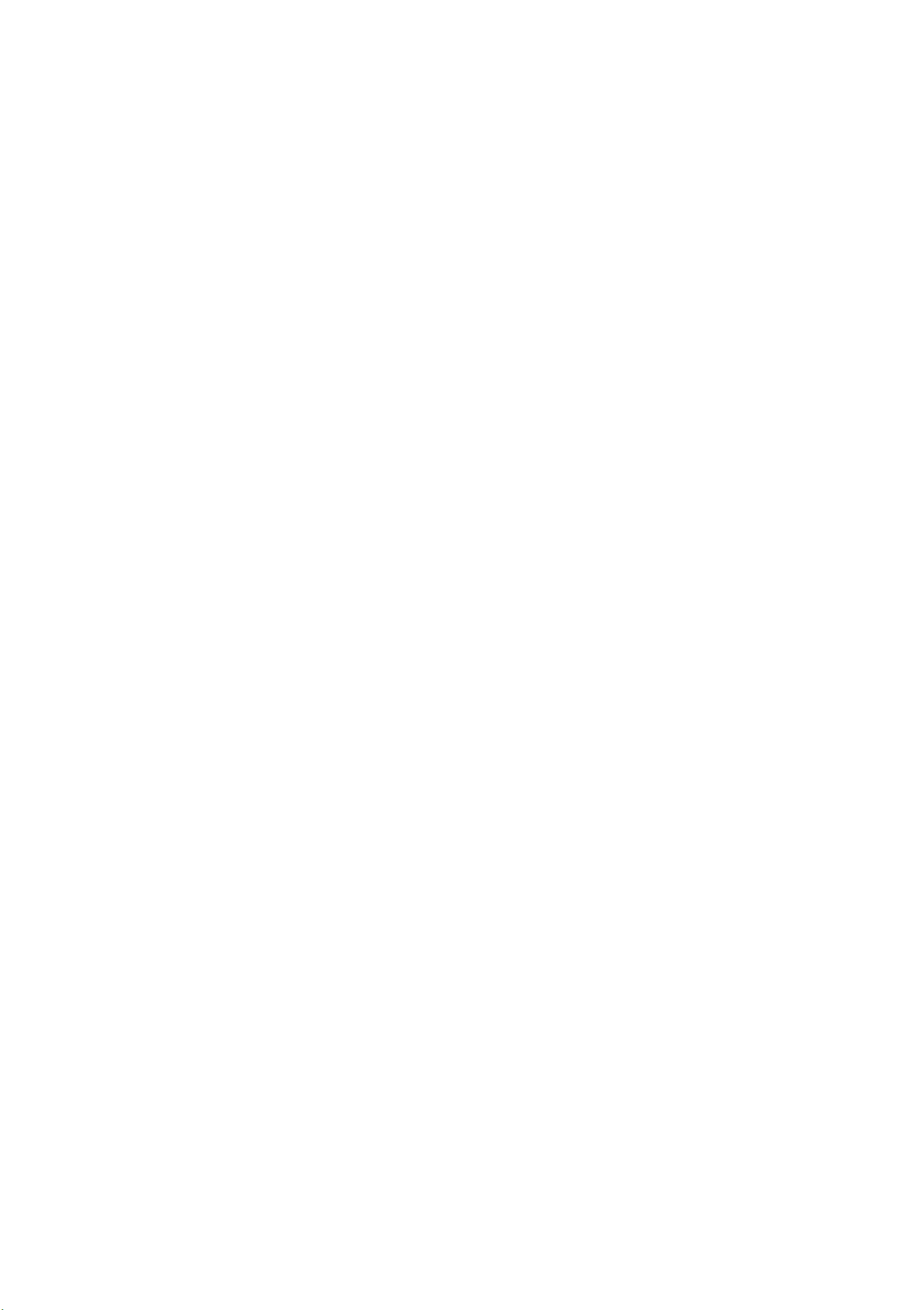
Audi co nnect
"' Select: the IMENU ! button> Audi connect.
"' Confirm the prompt asking to connect to the
Internet with
Removing the SIM card
"' Press on the SIM card briefly . The card is re-
leased from the slot. Remove the SIM card.
Yes.
CI) Note
Audi connect is designed for use only with the
provided SIM card. Due to the terms of use
for Wi-Fi technology, you may not use any
other SIM cards. Audi AG is not liable for the
consequences of using other SIM cards.
· Logging into myAudi in the vehicle
Applies to vehicles: wit h Audi connect
To use some Audi connect services (such as Face-
book), you must connect your vehicle to your
myAudi account first.
"' Select: the I MENU I button > Audi connect> Log
in
(D c::> page 48, fig. 36 .
"' Enter your myAudi PIN using the MMI touch
c::> page 8 or the speller c::> page 9.
"' Confirm your entry with
You can then use the Audi connect services with
no restrictions .
OK.
(D Tips
@ Tips
- You can connect a cell phone with Bluetooth
(handsfree) to make phone calls
- Audi does not provide support for other SIM
cards.
- Audi recommends using only the provided
SIM card.
Configuration through
myAudi
Activating/configuring specific Audi
connect services
You must configu re some Audi connect services
<=>page 35.
You can receive your myAudi PIN if you have
set up a myAudi account. For additional infor-
mation, see my.audiusa .com.
Audi connect services
overview
Basic functions
Applies to vehicles: with Audi connect
in your personal myAudi account before using the
services for the first time:
- If you do not have a personal myAudi account
yet, you can registe r on line at my.audiusa.com.
- Add your vehicle to your myAudi account. This
will generate a myAudi PIN for your vehicle.
- Activate/configure the Audi connect services
you would like for your vehicle in your myAudi
account.
- For some Audi connect services, you may also
have to enter the myAudi PIN when accessing
the service in the MMI in order to connect the
vehicle to myAudi.
For detailed configu ration informat ion, see
Fig. 36 Audi connect services
"' Select: the I MENU I button > Audi connect > the
desired Audi connect service.
The following functions can be selected, depend-
ing on which Audi connect service you have selected:
Setting the search area
- Immedi ate vicinity:
The desired information
my.audiusa.com.
48
for the area around your current location is dis-
played. ""
Page 51

Audi connect
- Vicinity of destination: If you have entered a
navigation destination, you can display the de-
sired information for the area around the desti-
nation.
- In new city: You can enter any city for which
you would like receive information using the
MMI touch
Show on map
c:> page 8 or the speller c:> page 9.
Shows multiple entries or a single entry on the
map.
- Select and confirm an entry and press the Func-
tions
control button > Show on map. The de-
sired entry is displayed on the map.
Fuel prices
Applies to vehicles: with Audi connect
Information on gas stations with the lowest fuel
prices for your vehicle in the selected search area.
Using the
fuel prices
Travel information
Applies to vehicles: with Audi connect
Settings control button, you can sort
By price or By distance.
Information on attractions and travel tips in the
selected search area.
"' Select and confirm an attraction to display the
details.
Read
You can have selected content read by the MMI.
- Select and confirm and entry and press the
Read control button. The MMI reads the select-
ed entry.
Navigation
If a city was added to an entry (for example, for
City Events), you can use it as a navigation desti-
nation in the MMI.
- Select and confirm and entry and press the
Navigate control button. The selected city is
transferred to the MMI as a navigation destination and route guidance starts.
Online news
Applies to vehicles: with Audi connect
View the most current headlines in the MMI.
"'Select and confirm a headline .
City events
Applies to vehicles: with Audi connect
Information on events in various categories in
the desired search area.
"' Select and confirm a category, such as
Sports.
"' Select and confirm an event to display the de-
tails.
Refresh
The entries for the selected Audi connect service
are updated.
- Select and confirm and entry and press the
Functions control button > Refresh. The select-
ed entry is updated.
Weather
Applies to vehicles: with Audi connect
Information on current weather conditions as
well as weather forecasts for the selected search
area (for example, the
Destination).
Facebook
Applies to vehicles: with Audi connect
You con access the most important functions in
your Focebook account through your MMI.
Requirement: You must have a Facebook account
and you must have connected your vehicle to
myAudi
c:> page 48.
"'Select and confirm a category (such as News).
The following categories can be selected in the
Facebook menu:
- Nearby: Friends that are near your location are
displayed.
- Timeline: Your Facebook timeline is displayed. .,_
49
Page 52

Audi connect
- News: New posts (for example, by friends or
groups) are disp layed .
- Events: Events to which you were invited are
displayed.
- Messages: Messages you have received are dis-
played.
- Friends: All Facebook friends are displayed.
The follow ing
on the Facebook category you have selected :
- What's on your mind?: You can post a new
Facebook status using text templates.
- Where are you?: You can specify your current
location and make it visible .
- Show on map : Shows an entry (such as friends
Functions are available, depend ing
- Home : The Tweets for everyone you follow are
disp layed .
- Following : All people who you follow are dis-
played.
- Followers: All people who follow you are dis-
played.
The following
on the Twitter category you have se lected:
- New Tweet : You can send a Tweet using text
templates .
- Refresh: The selected Twitter function is re-
freshed .
- Favorite: Favorite a Tweet to show you liked it.
- Retweet : You can quote a Tweet to share it with
Functions are availab le, depending
nearby) on the map.
- Refresh: The selected Facebook function is re-
freshed.
(D Tips
- Other settings such as account and privacy
settings
These changes must be made on the Face-
book webs ite.
- You can on ly connect
with your myAudi account.
- You can also create more text temp lates on-
line at my.aud iusa.com.
- Audi connect makes it possible to access
cannot be changed in the MMI.
one Facebook account
others.
(D Tips
- Other settings such as account, language,
Tweet security and locat ion sett ings
be changed in the MMI. These changes must
be made on the Twitter website.
- You can only connect
with your myAudi account.
- Audi connect makes it possible to access
Twitter. Permanent availab ility cannot be
guaranteed, because that depends on Twit-
ter .
one Twitter account
cannot
Facebook. Permanent availability cannot be
guaranteed, because that depends on Face-
book.
Twitter
Applies to vehicles: with Audi connect
You con access the most important functions in
your Twitter account through your
Requirement: You must have a Twitter account
and it must be connected to your myAudi account.
... Select and confirm a category (such as
The following categories can be selec ted in the
MMI.
Tweets).
Flight information
Applies to vehicles: with Audi connect
Information on flights and cur rent arr ival/depar-
ture times in the selected search area.
... Enter a flight number or select a search area for
a flight using the MMI touch ~
speller~
Parking information
Applies to vehicles: with Audi connect
Information on parking locations and fees in the
selected search area.
Using the
page 9.
Settings control button, you can sort
page 8 or the
Twitter menu:
- Tweets: All Tweets you have posted are listed .
so
parki ng locat ions by
empty spaces.
Distance or by Number of
Page 53

Audi connect
Audi connect services in navigation
Applies to vehicles: with Audi connect
The following Audi connect services are currently
available:
- Navigation with
Q page 62 and Online Street View
Qpage 62.
- Point of Interest (POI) search with voice rec-
ognition (such as restaurants):
guidance using the MMI control panel
page 57 and the voice recognition system
Q
Qpage20.
- Set up destinations in your MMI using your
myAudi account or online maps Q page 59.
- Picturebook Navigation: Use pictures with geo-
graphical information from the
online map service
Plan route
SD card, your
(such as smartphones) Q page 26. The Audi MMI
connect
app also offers access to Internet radio*.
(D Tips
For more information on wireless audio players and supported devices, visit
www.audiusa.com/help/audi-connect or contact an authorized Audi dealer.
Wi-Fi Hotspot
Applies to vehicles: with Audi connect
You can use the MMI as a Wi-Fi hotspot to con-
nect up to eight wireless devices to the Internet.
While driving, restricted use of non-secured,
Light, small wireless devices is only possible from
the rear of the vehicle.
myAudi account or Online Street View for navi-
gation Q
- Navigation map update service*: Import navi-
gation map updates in the MMI using an SD
card.
page 58.
@ Tips
- For the Audi connect service navigation map
update service*, check the current software
version in your vehicle and compare it with
my.audiusa.com to see if a new version is
available. You can also have the new navigation data installed by an Audi dealer, which
can be done for an additional charge.
Requirement: the ignition must be switched on.
.,. Select: the
ton>
The following settings can be modified in the
Network connection (Wi-Fi) menu.
Wi-Fi hotspot
The MMI Wi-Fi hotspot is deactivated at the factory . Switch the Wi-Fi hotspot
lishing a connection between your vehicle and
your Wi-Fi device.
- On: The MMI Wi-Fi hotspot is active and can be
used for an Internet connection.
Network connection (Wi-Fi) .
ITELI button> Settings control but-
On before estab-
Audi connect services on the phone
Applies to vehicles: with Audi connect
The following Audi connect services are currently
available:
- E-mail: sending and receiving e-mails
Qpage 40 .
- Storing contacts on your computer using your
myAudi Account and loading the contacts into
the MMI directory Qpage43.
Audi connect services in the Media menu
Wi-Fi audio player:
You can access the media
- Off: The MMI Wi-Fi hotspot is deactivated. An
Internet connection is not possible .
Wi-Fi settings
The Wi-Fi connection between your vehicle and
your wireless device (laptop, cell phone) is en-
crypted. To establish a connection, you must enter the following settings when setting up your
wireless device. You can change them if necessa-
ry.
- Access point (SSID): Name of the Wi-Fi net-
work.
- Encryption type: WEP, WPA or WPA2.
- Password: Depending on the encryption type, a
center through Wi-Fi connected media players
password may be generated in the MMI that is
used to encrypt the Wi-Fi connection . The
51
Ill>
Page 54

Aud i co nne ct
password can be changed. Be sure to select a
secure password . For the WEP encryption type,
the password must be exact ly 13 characters .
For the WPA or the WPA2 encryption types, the
password must be at least 8 (maximum of 63)
characters.
- Visible to others: The visib ility of your Wi-Fi
network can be switched
- Apply setting s: The changed settings are ap-
plied in the MMI. You must then update the
changes in your mobile wire less device .
On or Off .
A WARNING
- As the driver, do not allow usage of the WiFi hotspot to dist ract you from driving, as
Configuring the data
connection
Applies to vehicles: wit h Audi connect
To use Audi connect services through a phone in
the vehicle,
ured.
a data connection must be config-
t his could increase the risk of an acciden t .
- It is only safe to use laptops and similar mobile devices when the vehicle is stat ionary
because, like all loose objects, they could be
thrown around the inside of the vehicle in a
crash and cause serious injuries. Store these
types of devices sec urely while driving.
- Do not use any wireless devices on t he front
seats with in range of the airbags while driv-
ing. Read and follow the safety precaut ions
in the sepa rate vehicle owner's manual under "Important safety informat ion about
the front airbag system" in the "Airbag System" chapter .
(D Note
Fig. 37 Configuring the data connection
.. Select: the I MENU I button> Audi connect >
Settings
The following items can be se lected in the Data
connection
Data connection
- On request:
ed when conf irmed.
- Without request: A data connection is auto-
matically estab lished to use Audi connect services.
- Never: A data connect ion is not established.
control button > Data connection.
menu:
A data connec tion is only establish-
You are respons ible for all precautions ta ken
for data protect ion, anti -virus protect ion and
protect ion against loss of data on mob ile de-
vices that are used to access the Internet
through the Wi-Fi hotspot .
Audi connect services cannot be accessed.
When a data connection is established, the symbol for an active data connection
pears in the status line in the MMI display.
An active data connection can be ended manually
by selecting
Data roaming
Data roaming
use the data connec t ion in another country,
roaming
Never under Connection setup.
is switched off at the factory. To
must be switched on (./) . ..,.
(D
~
fig. 3 7 ap-
Data
52
Page 55

Audi co nn e ct
MMI online
With the MMI online function, you can Allow or
Deny the use of Audi connect services if the con-
nection is set to
Yes.
Wi -Fi devices
Using the Wi-Fi device function , you can Allow or
Deny a connection to the Interne t .
Connection setting s
The connection is configured automatically based
on the SIM card being used . These values can be
changed . You can obtain more information from
your cell phone se rvice provider.
Without request or On request >
- Do not use any wireless devices on the front
seats within range of the airbags while driv-
ing. Read and follow the safety precautions
in the separate vehicle owner's manua l under "Important safety information about
the front airbag system" in the "Airbag System" chapter.
([) Note
You are responsible for all precaut ions taken
for data protection, ant i-virus protection and
protection against loss of data on mobile devices that are used to access the Internet
th rough the Wi-Fi hotspot.
- APN: The access point depends on the cell
phone service provider and is ass igned automatically.
- User name: The user name for your on line pro-
file is assigned by the cell phone service provid-
er.
- Password: The password for your on line profile
is assigned by the cell phone service provide r.
- Authentication : Authent ication (validat ing the
identity check) may be necessary, depending on
your cell phone service provider. If this is the
case, select
The changed sett ings are saved once you leave
Connection sett ings menu using the I BACK !
the
button.
Secure. If not, select Normal.
@ Tips
- The data connection for Audi connect services is preconfigured at the facto ry. However, if you need to adjust the configuration,
you can change the data connection at any
time
- When traveling in a different country, the
data connection may be stopped to prevent
unplanned roaming charges, depending on
the factory settings. You can only use Audi
connect services in another country once
you have activated the
tion.
- For more information on roaming charges,
contact your cell phone service provider.
- When using the online map view, you will be
~ page 52.
Data roaming op-
Reset configuration
An online profile is set up and configured auto-
mat ically. The
changed manually are reset to the default settings .
Connection setting s that you
A WARNING
- As the driver, do not allow usage of the WiFi hotspot to distract you from driving, as
this could increase the risk of an acciden t.
- It is only safe to use laptops and sim ilar mo-
bile devices when the vehicle is stationary
because, like all loose objects, they could be
thrown around the inside of the vehicle in a
crash and cause serious injuries. Store these
requested to allow roaming again before select ing a fore ign cell phone network.
- The speed of the data connection may vary
depending on the veh icle location, the coverage area of your cell phone service provider and if the recommended provide r is used
or not.
- A data connection cannot be established if
incorrect settings are entered in the
nection setting s.
- The Wi-Fi hotspot recep t ion quality depends
on the signal strength and the availability of
the mobile networ k. You can obtain more informa tion from you r cell phone service provider.
Con-
types of devices securely while dr iving.
53
Page 56

Audi co nnect
Data usage info
Applies to vehicles: with Audi connect
.. Select: the ITEL! button > Sett ings control but-
ton > Data connection > Data usage.
The number of data packets that are sent and received through the MMI is displayed. You can reset the data usage information to zero using the
Reset data usage option.
About Audi connect
Audi connect services
@ Tips
vide information on options for extending
usage and any costs that may result .
- It is only possible to use Audi connect services with a valid Audi connect SIM card.
- To ensure all of the Audi connect feat ures
work correctly, Audi recommends setting up
a data services and Wi- Fi package with your
cell phone service provider . Your cell phone
service provider can be authorized by law
through a judicial order to disclose the posi-
tion of your vehicle . For additional information on your cell phone service provider 's
privacy policies can be found in their Terms
of Use.
- The availability of Audi connect services,
- You can only use services supported by Audi
connect if you have the optiona l MMI Navigation plus equipment with MMI touch and
Audi connect.
- Audi connect is designed for use only with
the provided SIM card. Receiving data pack-
ets from the Internet will quickly increase
the volume of data used. For additional in-
formation, contact Audi connect Support at
877-505-AUDI (2834) .
- You can specify when the MMI establishes
an internet connection
ternet connection disconnects automatically
once the requested Audi connect service no
longer requires any data packets.
- The data connection for Audi connect serv-
q page 52 . The In-
such as weather information, depends on
the cell phone service provider.
- You can specify when the MMI establishes
an onli ne connection
net connection ends automatically when the
Audi connect service in use no longer re-
quires any data packets.
- The Audi connect services are a Wi-Fi/Inte rnet-based system . If the system does not
function correctly even tho ugh all of the re-
quirements are met, please try again later
or contact Audi connect Support at
877-505-AUDI (2834).
- For detailed information on Audi connect
and the Terms of Use, refer to
www.audiusa.com/audiconnect .
q page 52 . The Inter -
ices is preconfigured at the factory . Howev-
er, if you need to adjust the configuration,
you can change the data connection at any
time
- The Audi connect services are available in
the USA. Audi connect services are currently
not available in Canada or in Mexico.
- Availability, scope, providers, screen display
and costs of services may vary depending on
the country, model, model year, end device
and rates. For additional information , visit
www.audiusa .com/help/a udi-connect.
- An initial registration/activation on the
myAudi platform at my.audiusa.com is nec-
essary to use some services. Your authorized
q page 52.
Privacy protection
(D Tips
- Your privacy is important to us.
- AUDI AG collects, processes, shares and
transm its your personal information in ac-
cordance with legal regulat ions in order to
ensure prope r funct ion and availability of
the individua l Audi connect services. You can
view the complete , current and valid Audi
connect data protection policy in your MMI.
The myAudi website is available for to you
to activate additional Audi connect services
and to transfer data with your vehicle,
Audi dealer or Audi connect Support at
877-505-AUDI (2834) will be happy to pro-
54
among other services. A one-t ime registration is required to establish a connection to
Page 57

Audi co nn e ct
your vehicle. For this purpose, AUDI AG col-
lects, processes, transmits and uses your re-
quired personal info rmation as required for
you to use the services provided by AUDI AG.
Your information is not distributed to third
parties . Using your cell phone with the help
of your my Audi platform, you can transfer
informat ion for Audi connect services func-
tions to your vehicle and allow specific info r-
mation to be transmitted from your vehicle.
- By activating special info rmation services
that are part of your Audi connect portfolio,
you can use these functions direct ly in your
vehicle by entering data to confirm your
identity (to use social networ ks, for exam-
personal content is not stored within Audi
AG. The necessary connection information is
processed and used for providing services
and the proper function of the services in
accordance with applicable legal guidelines.
- By providing Audi connect services, Audi of
America is author ized to collect, process,
transm it and transfer informat ion about
you and your vehicle. For more informat ion
on th is, check your MMI under: the
button > Audi connect > About Audi con-
nect .
- Informat ion on our data protection meas-
ures in conjunction with the mobile Audi
connect application can be found in the ap-
!ME NUI
ple). To do this, the identification information you provided is forwarded with the request to the respective service provider.
Then you can access your personal content
using a secure connection. This content is
displayed in the vehicle for your use. Your
plication's privacy poli cy. For additional in-
forma tion about the my.audiusa .com web-
site or other applications, websites or on line
services connected to Audi, visit
www.a udiusa.com/privacy.
Troubleshooting
Applies to vehicles: with Audi connect
Problem Solution
Audi connect services: Individual Some Audi connect services must be activated/configured
Audi connect services are grayed throug h your personal myAudi account before using them for the
out or not available. first time. For detailed information, see my.audiusa.com.
Wi-Fi hotspot : Problems establish- Delete all existi ng Wi-Fi connect ions on your mobile device and
ing a Wi-Fi connect ion. restart it.
55
Page 58

Nav iga tion
Navigation
Accessing navigation
Applies to vehicles: with navigation system
The navigation system directs you to your desti-
nation, around traffic incidents ond on alterna-
tive routes, if desired.
~
Select: the INAV ! button.
After selecting Navigation, the last menu that
was open is displayed.
- Accessing the map: press the I NAV I button
again.
- Contact your authorized Audi dealer for information on updating the navigation data.
- It is possib le to start navigation in
tat ion mode
poses
¢page 65.
for simulation or planning pur-
Presen·
Entering a destination
Entering an address
Applies to vehicles: wit h navigation system
_& WARNING
- The demands of traffic requi re your full attention . Refer to and follow the guidelines
provided in
c::> page 5, Traffic safety infor-
mation.
- Obey all traffic laws when driving.
- The route calculated by the navigat ion system is a recommendation for reaching your
destination. Obey traffic lights, stopping restrictions, one-way streets, lane change restrict ions, etc.
(D Note
- If the driving directions conflict with traffic
-
Fig. 38 Entering a destinat ion city
~
Select: the I NAVI button > Route guidance con-
trol button
- Entering a destin ation using a house number :
Select and confirm No. Enter a house number .
Enter the additional informat ion for
City/ZIP code
Start route gu idance.
> Address.
Street,
and Country/Stat e, if necessary.
laws, obey the traffic laws.
- Adjust the volume of the navigation system
so signals from outside the vehicle, such as
police and fire sirens, can be heard easily at
all times.
@ Tips
- Snow and obstructions on the GPS antenna
or interference caused by trees and large
buildings can impair satellite reception and
affect the system's ability to determ ine the
vehicle position. Several deactivated or ma l-
funct ioning satellites can also inte rrupt GPS
reception and affect the system's abil ity to
determ ine the vehicle position.
- Because street names sometimes change,
the names stored in the MMI may in rare
cases differ from the actual street name.
Assistance when entering an address: when en-
tering an address: cities that you have entered in
the past are shown in the input field. By pressing
List control but ton, you can accept the sug-
the
gested location as a destination. Other locations
that match the entry are listed below (first by
city, then alphabetically). The number of found
locations is also listed ©
Entering a destination using an
intersection
~
Select: the I NAVI button > Route guidance con-
trol button
Select and confirm Street. Enter a street. Enter
additional informat ion, if necessary . Start route
guidance .
> Int ersection.
c::> fig. 38.
56
Page 59

N av igation
Selecting a destination on the map
Applies to vehicles: with navigation system
A location on the map can be used as a destina-
tion or be stored in the directory.
Fig. 39 Selecting a destin ation on the map
Entering a point of interest
Applies to vehicles: with navigation system
Fig. 41 Entering a point of interest
.. Select: the I NAVI button > Route guidance con-
trol button
> Points of interest.
Fig. 40 Setting a map location as the destination
- Accessing the map: press the I NAVI button
(several times if necessary) .
- Adjusting the scale (to move the crosshairs
more quickly):
Turn the control knob to the left
or to the right.
- Searching for the name/category of a point of
interest in the selected search area:
Select a
search area. Select and confirm a category
(such as
restaurant) © q fig. 41.
The following searc h categories are availab le:
Imm ediate vicinity: Points of interest can be se-
lected from various categor ies. The points of in-
te rest are listed start ing from the immediate vi-
cinity of the vehicle up to a radius of approx imately 120 miles.
Along the route: Points of interest along the
route can only be selected during active route
guidance . The point of interest is located directly
along the calcu lated route or in the vicinity of it.
....
N
:c
~
""
\0
\0
"'
""
....
"'
- Moving the crosshairs: Press t he control knob .
Use the
destination
- Selecting the destination : Press t he control
MMI touch to slide the crosshairs t o the
r=> page 8.
knob. Select t he symbol © in the side menu
r=> fig. 39. Select and confirm Start route guid-
ance.
Stacked map content :
If there are mu ltiple POis
in the immediate vicinity, they will be shown
stacked on the map @ .
Additional information about the location of
the crosshairs:
If you se lect an item on the map
with the crosshairs , available informat ion is dis-
played ® (such as the address or traffic informa-
tion) .
Vicinity of destination : The points of inte rested
can be selected from various categories, for examp le you can search for a hotel at the destina-
tion.
(D Tips
- Distances to points of interes t are first displayed as a straight-line distance (open arrow) from your current location. The actual
distance from your current location to the
point of interest is updated automatically
(solid arrow).
- There may be entries in the list that cannot
be displayed completely due to the ir length .
If you select these entries with the control
knob, a pop- up window containing detai led ..,_
57
Page 60

Navigation
informat ion about the selec ted list entry
will ope n.
PPicturebook Navigation
Applies to vehicles: with navigation system
Pictures with geo-data can be imported into the
MMI from an SD card, a USB storage device or
your myAudi account and used directly for route
guidance.
The following filters are available:
All: All imported pictured are shown.
Creation date: All impo rted images are sorted ac-
cord ing to creati on date .
Location: Pictures that show the vicinity of the lo-
cation or the vicinity of t he destinat ion entered
are displayed .
Street View : Pictures that we re created using the
Street View function Save@ ¢ page 62,
fig. 47
myAudi: All pictures imported from your myAudi
are displayed.
account are displayed.
Fig. 42 Select ing an image file for import
.,. Select: the INAV! button> Route guidance con-
trol button >
Filling the picture box
- Selecting files :
ton >
di. The folders or image files containe d in the
Fill picture box > SD card, USB or myAu-
Picture destinations.
Selec t the Settings cont rol but-
source are displayed. Select and confi rm the
- Showing functions for the selected picture
destination :
Press the contro l knob .
The following func tions are ava ilable:
- Starting route guidance
- Showing Alternative routes for the picture des-
tination
- Entering as a stopover
- Displaying Show on map
- Storing in the directory ¢
page 63
- Showing Additional information stored in th e
picture
Deleting pictures
- Deleting pictures individually :
Select t he Set-
desired file. To select all files with in a directory ,
press the
pictures from
All control button. When import ing
myAudi, enter the myAudi PIN
for your myAud i account, if necessary . You only
need to enter your
receive t he
myAudi PIN in your myAudi accou nt
myAudi PIN one time . You
once you have regist ered a vehicle in the accou nt.
- Starting the importing process: Press t he Copy
control button . The statu s of the copying proc-
ess is sh own in t he MMI display.
- Hiding the importing process: Select and con-
firm
- Canceling the importing process:
confi rm
Resume in background.
Select and
Cancel copying:
tings
single pictures.
- Deleting pictures according to the import
source:
Delete pictures > Delete all by import source >
control button > Delete pictures > Delete
Select the Settings cont rol button >
the desired source.
{D Tips
- Refer to the note s in the chap te r About
Audi connect ¢
- Up to 1,500 pictures can be importe d into
t he pictu re box.
- To display all imported picture destinations
on the map,
must be displayed ¢ page 64.
page 54.
Map POis Picture destinations
Using pictures
- Filtering the picture display:
Press the Filter
control button .
58
Page 61

Navigation
Online destinations
Applies to vehicles: with navigation system and Audi connect
You can search for points of interest on the Internet.
Requirement : The requirements for Audi connect
services must be met
.,. Select: the I NAV l button > Route guidance con-
trol button >
- Online search in the immediate vicinity/in vi-
cinity of destination or stopover:
confirm
destination/stopover .
Find in immediate vicinity or Search at
Online destinations.
such as restaurant, and confirm the input with
OK. Select and confirm a point of interest>
Start route guidance.
- Online search in a new city:
Search in new city > Find city. Enter the name
of the city and confirm the input with
a search te rm, such as restaurant, and confirm
¢ page 54.
Select and
Enter a search term,
Select and confirm
OK. Enter
Using a favorite/home address as a
destination
Applies to vehicles: with navigatio n system
Favorites make it easier to enter a destination
that you use often.
Requirement: A favorite or home add ress must
be stored
¢ page 63 .
.,. Select: the I NAV I button > Route guidance con-
trol button >
Favorites.
.,. Select and confirm a favorite or the home ad-
dress .
.,. Start route gu idance.
(D Tips
- You can display, find, edit and delete your
stored favorites and home address on the
map
- Favorites are displayed on the map at a
scale up to l.S miles (2 .S km).
¢page 63.
the input with
interest >
- Entering a destination using your myAudi ac-
count1>:
from myAudi account.
Select and confirm Find destinations
OK. Select and confirm a point of
Start route guidance.
Enter your myAudi PIN.
The contacts stored in your myAudi account are
displayed. Select and confirm a contact. Select
a private or business navigation destination >
Start route guidance.
You on ly need to enter your myAudi PIN one
time . You receive the myAudi PIN in your myAudi
account once you have stored a vehicle.
You can display additional information abo ut on-
line destinations in the
Destination details
Loading a previous destination
Applies to vehicles: with navigatio n system
Your previous destinations are stored automati-
cally and can be loaded directly as destinations .
.,. Select: the I NAV I button> Route guidance con-
trol button >
last destinations .
.,. Select and confirm a destination from the list
of last destinations. Sta rt route guidance.
(D Tips
The list of last destinations can be erased
¢ page 65.
menu .
(D Tips
Refer to the notes in the chapt er About Audi
connect ¢
l ) Requirement : You must have a myAudi account set up at
http:// my.audiusa.com. You must have a vehicle stored in
your myAud i account and you must have a destination
stored .
page 54.
59
Page 62

Navigation
Using a destination from the directory
Applies to vehicles: with navigatio n system
You can navigate directly to destinations in the
directory.
Requirem ent : The directory must contain contacts wit h private/b usiness addr esses st ored as
desti nations
.,. Select : the INAVj button> Route guidance con-
tro l button >
.,. Select and confirm a private/b usiness add ress.
.,. Star t rout e guida nce.
Entering a destination using geocoordinates
Applies to vehicles: with navigatio n system
c:> page 44 .
Directory > a contact.
tails me nu, select and confi rm Add as stop-
over.
- Changing the route plan:
tro l button . Select and confi rm the dest ination/
sto pover and t hen
plan from here.
- Save route:
lect and confirm
route.
wit h
- Load route/ delete : Press the Route cont rol but-
ton. Select and confirm
then the desired route. Select and confirm
Start route guidance or Delete.
- Showing the Route list: Press the Route control
button . Select and confi rm t he
route list is visib le only when route guidanc e is
Ente r a locat ion and confirm the input
OK.
Press t he Route contro l button. Se-
Move, Delete or Start route
Route memory and then Save
Press t he Route con-
Route memory and
Route list. The
.,. Select : t he INAVj butt on> Route guidance con-
t rol button
.,. Select and confirm the Latitude and Longitude.
Start route guida nce.
Entering a stopover/route plan
Applies to vehicles: with navigatio n system
>Address > Coordinates.
You can enter up to nine st opovers directly in the
route plan or using the destination input op-
tions.
active and contai ns info rmation regard ing t he
route, the nam es of the streets and th e length
of th e route se ctions. Whe n traveling on high-
ways, possi ble parking lots and res t areas are
show n, which you can select as a stopove r.
The following info rma tion appe ars in the route
plan side menu
¢ fig. 43 :
(D Vehicle location
@ Symbol for ente ring a stopove r
® Ente red stopover
@ Dest inat ion
Starting/canceling route
Fig. 43 Route plan
Requirement : A dest inat ion mu st be ent ere d
i=>page 56.
.,. Select: the I NAVj button > Route cont rol but -
ton.
- Entering a destination as a stopover: Ente r a
dest ination ~
pag e 56. In the Destination de-
guidance
Applies to vehicles: with navigation system
- Entering a new destination and starting route
guidance:
guidance
Start route guidance.
- Restarting or stopping the last route guid-
ance:
cont rol button > Start/ Cancel.
When enter ing a new des tination, the following
fun ctions are also available for se lecti on in the
Map menu:
Destination on map :
displayed on the ma p.
Select the !NAVI button > Route guidance
Select the I NAVj button > Route
control button > Enter destination >
The destin at ion ent ered is
60
Page 63

Navigation
Operating the map
Applies to vehicles: wit h navigation system
Fig. 44 Map with crosshairs turned off
@ Vehicle location
(f) Display of an upcoming maneuver
@ Split screen info
When the crosshairs are switched on:
~
page 64
® Additional information about the crossha irs
location : If you se lect a locat ion on the map
using the crosshairs, any information available is disp layed, such as th e add ress.
@ Map content, such as traffic informat ion, fa-
vorites or restaurants
@ Display of t he geocoord inates where the
crossha irs are located (lat itu de and longi-
t ude)
Fig. 45 Map with crosshairs turned on
~
Press and hold the I NAVI button unt il the map
is displayed
Zooming in/out on the map
~ fig. 44 .
@ Moving along t he route : This function can be
used while route gu idance is active . Turn the
control knob to the left or right to move the
map along the current route.
@ Dest ination deta ils me nu: Display of availa-
ble detail s about t he crosshairs location,
such as address or the name of a point of in-
te rest . The location of the crosshairs can be
set as t he destination or stopover , stored in
the directory or opened.
@ Calculat ing alter nat ive routes to the destina-
~
t ion t hat is current ly entere d
page 65
....
N
:c
~
""
\0
\0
"'
""
....
"'
- Turn the cont rol knob to t he left or t o the right.
Switching the crosshairs on/ off
- Switching the crosshairs on:
knob in the map view.
- Switching the crosshairs off: Press the !BACK !
button.
When the crosshairs are switched off:
Orientation: The map is eithe r oriented to the
(!)
North or according to the Dir. of travel.
Scale: Turn t he control knob to t he left or
@
right to decrease or increase the scale .
Distance and calculate d arriva l time at the
@
dest ination/stopove r
Calculated delay based on traffic cond itions .
©
See also
Altitu de display
®
~ page 66
Press the cont rol
61
Page 64

Navigation
Online map view
Applies to vehicles: with navigatio n system and Audi connect
With the online map view, you can display the
map with satellite images.
Online Street View
With Street View, you can exp lore many places in
the world through the eyes of a pedestrian.
Street View is available when the symbol
¢ fig. 46 is displayed in the side menu.
To activate on line Street View, turn the control
knob to a scale of less than 100 feet (30 meters).
The following functions are ava ilable:
- Taking a picture of the current Street View dis-
play:
¢ fig. 47 . Or : Press and hold the control knob
until the came ra takes the screen shot.
- Exploring an area step-by-step : Press the con-
Press the Save control button @
(D
Fig. 46 Online map view
Fig. 47 Street View map view
Requirement : The requirements for Audi connect
services must be met ¢
page 47.
trol knob when the symbol @ ¢
played.
- Zooming in or out on the current view in four
stages:
the right @ .
- Turning the view to the left /r ight or upward/
downward :
in the desired direction .
If available, Street View displays a picture of your
dest ination during the last two maneuvers when
route guidance is active. The
funct ion must be switched On for this to happen
¢ page 64.
Additional information
Turn the control knob to the left or to
Move your finger on the MMI tou ch
Split screen info
fig. 47 is dis-
.,. Select: the I NAV! button > Settings control but-
ton
> Map view > Google Earth l) .
The map view is based on data packets received
from the Internet in the form of satellite images,
which are then combined with the roadways from
Standard map view. There are two gigabytes
the
of memory space on the MMI hard drive that can
be used to temporarily store the map or navigation data that was received . This is roughly the
amount requ ired for the map/navigation data
from a 2,500 miles (4,000 km) route. As long as
the satellite images load ed for route guidance
are stored on the hard drive, you can use them
without having an active data connection.
The additional information display can be switched on in the
play the map content, move the crosshairs onto
an item on the map and press the control knob .
Map POis menu ¢ page 64. To dis-
(D Tips
- Refer to the notes in the chapter About
Audi connect
¢page 47.
- Stored data for the online map view can be
deleted with
- The online map view is an Audi connect
service and is updated regularly when the
function is opened. The process may take
several seconds.
before starting the system
Factory settings ¢ page 33.
l l Provider at tim e of printing.
62
Page 65

N av igation
- When the on line map view is switched on
with the 30 map type, the MMI disp lay automatically switches to the
20 map type
when driving through tunnels.
- For safety reasons, the on line Street View
funct ions can only be used when the veh icle
is stat ionary.
Additional settings
Storing a favorite or home address
Applies to vehicles: with navigation system
Favorites are stored automatically as a contact
in the directory.
"' Select: the I NAVI button > Route guidance con-
trol button
> Favorites.
use the favorites/home address rega rdless of
the connected cell phone, store the favorites/
home address in the public MMI directory
(Visible to all) c> page 42. In t his case, your
favorites/home address will be accessible to
all MMI users .
Storing a destination in the directory
Applies to vehicles: with navigation system
Two addresses (private/business) can be assigned as destina tions for each contact in the directory.
"' Select: the I NAVI button > Route guidance con-
trol button
tory.
> Enter destination > Store in direc-
- Storing a favorite :
Select Create favorite. Se-
lect and confirm a favorite with the displayed
func tions .
- Storing a home address: Select Home address.
Select and confirm a home address with the
displayed funct ions.
A home address can be stored for each cell phone
or SIM card that is paired with the MMI as well as
for the public MMI directory . It is only visible
when the respect ive di rectory is active
c> page 41 .
Additional functions include:
- Call: Select and confirm a favorite or the home
address. Select and confi rm
- Change:
Select and confirm a favorit e or the
home address. Select and confirm
Call.
Re-assign fa-
- Storing a destinat ion as a new address card:
Select New contact. Enter a name. Enter add itional data, if necessary. Select and confirm
Save contact.
- Assigning the destination to an existing ad-
dress card:
Select and confirm
Select and confirm an address card.
Save contact. If you already
have an add ress card for a des tinat ion, the old
destination will be overwritten .
Add to favorites : To be ab le to access a destina-
tion quickly, the destination can be displayed in
the list of favor ites when the function is switched
on ~
General settings
Applies to vehicles: with navigation system
c>page 59.
....
N
J:
~
M
\0
\0
..,.,
M
~
vorite/home address.
- Showing on the map:
Select and confirm a fa-
vorite or the home add ress . Select and confirm
Destination on map .
- Delete:
home address. Select and confirm
ite/ home address.
Select and confirm a favo rite or the
Delete favor-
(D Tips
Please note that for privacy protect ion, the
disp lay of the favor ites/home add ress depends on the cell phone that is connected. To
l) High occupancy vehicle
"' Select: the I NAV I button > Setting s cont rol but-
ton.
Route criteria
1
HOV lanes
are excluded whe n calculat ing routes. When
low
is selec ted, the MMI will route you t hrou gh
>: With the Avoid function, HOV lanes
Al-
HOV lanes and show them on t he map.
Highway/ Scenic route/Toll roads/Tunnels/ Ferries/Motorrail :
Select the Avoid option if the navigation system should not include highways,
sceni c routes/toll roads , tunne ls, ferries or .,..
63
Page 66

Navigation
motorrails when calculating a route . With the
Scenic route option, you also set which countries
have a scenic route.
Time restricted roads: Using Avoid excludes time
restricted roads, such as pedestrian zones, from
the route calculation . When
Auto is selected, the
MMI decides if the time restricted roads should
be included when calculating the route guidance
based on the entries stored in the navigation da-
ta.
Seasonal closing: Using Avoid excludes seasonal
restricted roads, such as mountain roads, from
the route calculat ion. When
Auto is selected, the
MMI decides if the seasonally closed roads
should be included when calculat ing the route
guidance based on the entries stored in the navi-
Traffic c:::> page 66
Map content
Map content, such as traffic information, favorites or restaurants, can be displayed~ or hidden.
Route info
Requirement: Route guidance must be started
c:::> page 60.
Route info: During route guidance, up to three
upcoming maneuvers are displayed with the calculated distance @
c:::> page 61, fig. 44. The cur-
rent street traveled, upcoming maneuvers, traffic
information or points of interest on the current
route are also displayed. The next maneuver is
shown in the bottom line.
gation data.
Day/night map
Day/ Night :
The map is displayed with a light/
dark background .
Auto: The map display changes from day to night
when the headlights are switched on.
Map type
Destination:
The map indicates the destination
and is oriented to the north .
2D - heading up/ 2D - north up: The current vehi-
cle position is displayed . The map is oriented in
the direction of travel or to the north.
Overview map: The entire route from the vehicle
position to the destination is show in the map
split screen.
Off: No map split screen info is shown.
Intersection map
When this function is switched On, a detailed
view of the intersection is shown temporarily in
the map split screen when there are upcoming
maneuvers.
Auto zoom
On:
The map scale is selected automatically de-
pending on the type of road traveled (express-
way, highway, other roads). When there are up-
3D: When this function is switched on, the cur-
rent vehicle posit ion is shown on a three-dimensional map and oriented in the direction of travel.
At a scale of 62 miles (100 km) and larger, the
map is oriented to the north.
Overview: The enti re route from the vehicle loca-
tion to the destination is displayed on the map.
The map scale depends on the length of the
route. The map is oriented to the north.
Map view
Standard
Google Earth l) c:::> page 62
c:::> page 61
coming maneuvers, the scale is automatically reduced to provide a better detailed view. The
zoom process is shown in the map side menu @
c:::> page 61, fig. 44 .
Intersection : When route guidance is active, the
map temporarily zooms in to a detailed scale
when there are upcoming maneuvers so that you
can see the route better.
Off: The map scale you have chosen is kept.
Low fuel routing
When this function is On, a message appears in
the MMI display when the fue l gauge goes below
Ill-
1
> Provider at t ime of print ing.
64
Page 67

N av igation
the reserve ma rking. Confirming this message
disp lays a list of gas stations in the area. When a
gas stat ion is selected, route guidance from the
current vehicle position is calculated.
Speed limit display
The maximum speed limits for expressways,
highways and main streets can be switched
On or
Off if they are stored in the navigation data.
Voice guidance
Voice guidance:
be
Complete or Shortened. With the Traffic func -
The voice guidance prompts can
tion, voice guidance prompts are only given when
there are traffic incidents on your route . When
Off is selected, no voice guidance is given.
Voice guidance during call: Navigat ion messages
can be switched on~ or off during a phone call.
Calculating alternative routes
Up to three suggeste d routes and their charac teristics are shown in the map side menu .
The route that was calcu lated acco rding to the
criteria you sele cted is shown on the map. The
distan ce to the destin ation and t he calculated arrival t ime is also shown. You can select the poss ible routing in the alternative routes using the
control knob.
Route list
The rou te list is visible only when route guidance
is active and conta ins informat ion regarding the
route, the names of the streets and the lengt h of
t he route sections. Whe n traveling on highways,
possib le parking lots and rest areas are shown,
which you can select as a stopover.
Entertainment volume: The volume of audio
playback is tempo rar ily lowered when the parking
system or voice guidance is active .
Voice guidance volume: Volume of voice guid-
ance during act ive route guidance.
Delete favorites
Stored favorites can be de leted individually or all
at once.
Delete last destinations
The destinations you have entered last are auto -
matica lly stored . They can be deleted individua lly
or all at once.
Avoid route ahead
When route guidance is active, the calculated
route will avoid the area you have specified, if
poss ible . The navigation system calculates an al-
ternative route.
The route to be avoided that you have entered ap-
plies on ly to the current route and must be rese t,
if necessary .
The areas you have se lected to avoid will appe ar
with red and wh ite shading on the map.
Presentation mode
The Presentation mode he lps you effec tively plan
and display a route by show ing map contents or
route criteria . You can
you would like to calcu late a route starting from
a location other than the vehicle position. Start
Presentation mode to simulate route guidance.
Tour settings
Applies to vehicles: with navigation system
....
N
:i::
~
:;:; ton .
IO
1.1'1
M
1.1'1
....
~
Select: the I NAV ! button > Route control but-
Set starting point when
65
Page 68
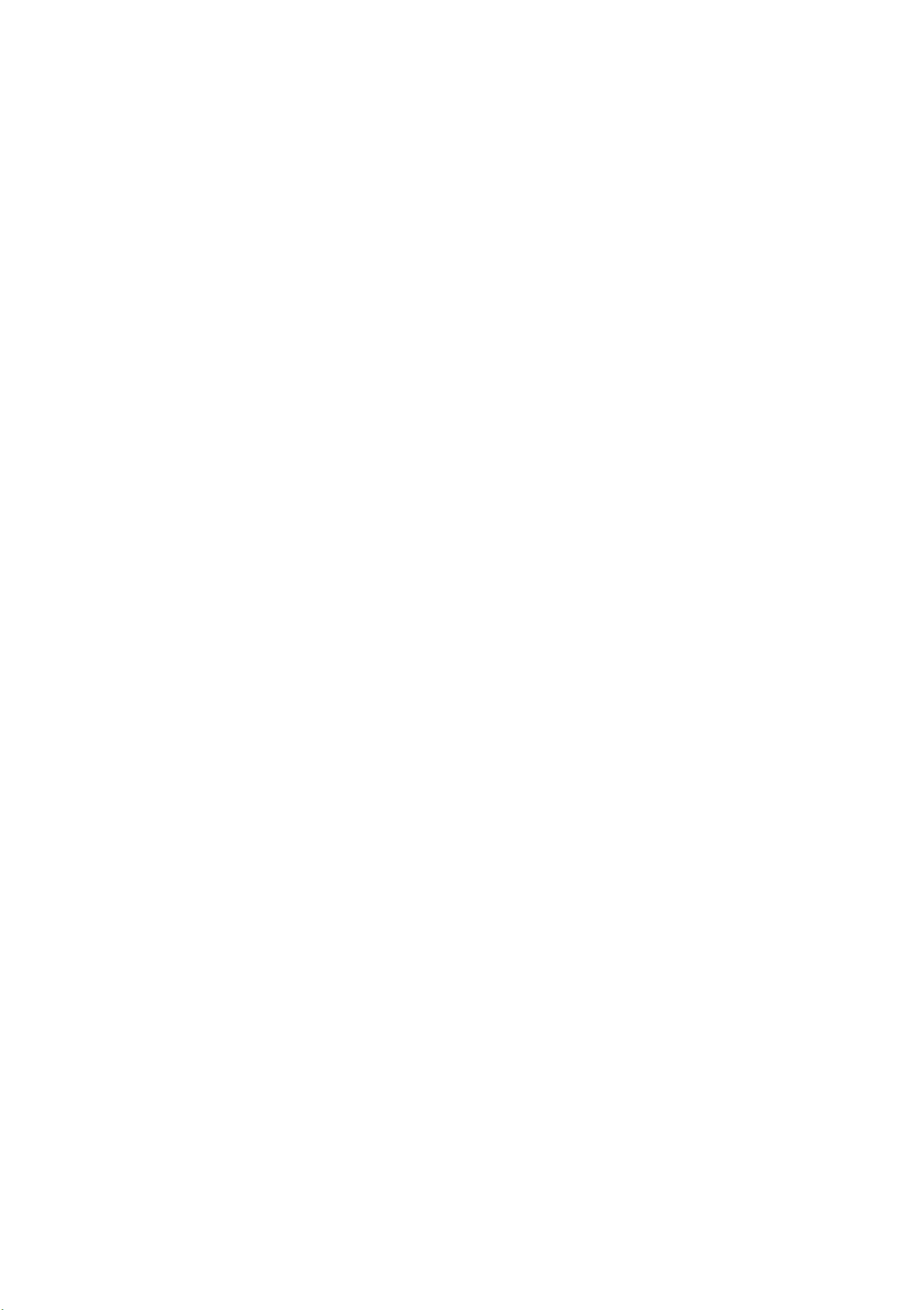
Navigation
Accessing traffic
information
Optimized route
Applies to vehicles: with navigation system
can display the optimized route using the Avoid
traffic
- Gray symbol: The MMI does not suggest an al-
control button ¢ page 66 .
ternative route for the current route guidance .
Selecting the optimized route
If the MMI has calculated an optimized route,
you can display th is route.
- Press the
Avoid traffic control button . The al-
ternative route and the potential time saved are
disp layed ¢
fig. 49.
- Select and confirm @ Show optimized route
¢ fig. 49 . The current route and the opt imized
route with the calculated arrival time are dis-
Fig. 48 Displaying a better route on the map
Fig. 49 Show optimized route
.- Select : the I NAV ! button > Traffic control but-
played.
- Select and confirm the desired route using the
control knob.
Traffic information (TMC)
Applies to vehicles: with navigat ion system
ton .
Requirement : Route guidance must be active
¢ page 56 and the map must be displayed
¢ page 57.
By receiving traffic information from the TMC or
satellite - depending on availability - the MMI calculates an optimized route and the possible time
saved for the current route gu idance . You can decide yourself which route you would like to use.
Show optimized route
You can recognize that the MMI has calculated an
optimized route for the current route guidance if
the symbol © appears in the side menu
¢ fig. 48.
Fig. 50 Accessing traffic informa tion
.- Select: the I NAVI button > Traffic control but-
ton.
Reception of traffic information is indicated by
the
TMC symbol in the status line :
TMC symbol Meaning
TMC stations are available
Displayed and auto rerouting is
switched
On ¢ page 63.
TMC stations are not availa-
Grayed out ble and dynamic navigation
is switched
On.
- White symbol: The MMI is suggesting an opti-
mized route for the current route guidance. You
66
Not displayed
Auto rerouting around a
traffic jam is switched
Off.
Page 69

Navigation
- Opening a detailed view of a traffic report: Se-
lect and confirm the traffic report in the list .
- Opening the next traffic report: Press the con-
trol knob.
- Displaying the selected traffic report on the
map:
shaded line shows the street and the length of
the traffic jam.
- Displaying the next traffic report on the map:
Press the contro l knob .
Traffic information display
Select and confirm Show on map. The
CD¢ fig. 50 Colored warning symbols: Traff ic in-
cidents on your rout e are shown in the upper section of the list, sorted according to distance.
- Switching the traffic map view on:
Select the
I NAV! button > Settings control button > Map
view
Traffic information display (Sirius)
> Traffic.
CD Green: traffic is moving free ly
@ Orange: stop-and-go t raff ic
@ Red: congestion
Shaded markings indicate the length of the congestion .
Colored warning symbols: There is a traff ic inci-
dent immediately ahead on the route.
Grayed out warning symbols: Traffic incidents
Warning symbols with~ : Avoided traffic inci-
dents .
@ c> fig. 50 Grayed out warning symbols: Traffic
incidents that are not on your route . They are
sorted according to road type (expressway, highway, other road), count ry and name .
@ Tips
- TMC traffic reports are not available in Canada. For more information, plea se contact
Sirius Canada .
Traffic information (Sirius)
Applies to vehicles: wit h navigation system and Audi connect
that are not on your route.
The display of colored mark ings , warn ing sym-
bols, etc . can be set in the
menu ,r:::;,page 64.
You can also display the traffic information in the
on line map view
r:::;, page 62.
Map POis
(!') Tips
Traffic information (Sirius)*
in Canada.
is not availab le
The MMI can receive real-time traffic information about accidents, road construction and oth-
er incidents by satellite.
•II II o,
.
En'i' no
lit-
Destination
;::: Fig. 51 Colored markings
:c
~
""
\0
\0
"'
""
......
"'
67
Page 70

Navigation
Troubleshooting
Applies to vehicles: with navigatio n system
Problem
The home address that was previ -
ous ly stored is no longer displayed .
Favorites that were already stored
are no longe r displayed .
Solution
A different home address can be def ined for each directory (pub-
lic/pr ivate) . A home address stored as public is only visib le if
cell phone is connected <=> page 35 and no SIM card is inserted in
the SIM card readie r<=>
If a cell phone is connected, the home address in the correspond-
ing privat e directo ry will be displayed instead of the public home
address. Because of this, it is recommended to store the home address as public and in eac h cell phone th at is used.
For mo re informat ion about the directory, refer to <=>
The favorites in the public MMI directory are visible for all users in
the vehicle .
If a cell phone is connected, both the favorites from the cor respond ing private direc tory and the favor ites stored in the public
page 47 .
page 41 .
no
directory are displayed .
If you want to make a favorite available for all users, it must be
stored in the pub llic MMI directory . A favorite in the private direc tory must be marked as
all users <=>
page 42.
Visible to all if it shou ld be available for
68
Page 71

Listening to the radio
Listening to the radio
Using the radio
The radio supports the FM, AM and SiriusXM*
(satellite radio) bands. By means of an HD Radio
receiver, you also receive radio stations on the
FM and AM band in digital format.
Presets
89.9 WIBI -FM HDl
~
89.9 WIBI -FM HD4
~
89.9 WIBI-FM HD6
90 .7
107.7 WXYZ FM HDl
~
107.7
....
Controls Settings
WXYZ FM HD6
FM
E --
& t'H»
Ban ..
f0
no longer received are marked with a symbol @
~ fig . S2.
- Quick storing from the stat ion list : Select and
confirm a station from the station list . Press
and hold the control knob until
name/frequency
here appears in the presets
Store station
list. Select and confirm the desired presets lo-
cat ion.
- Selecting a stored station : Press the Presets
contro l button. Select and confirm a station
from the presets list .
- Tagging a track for iTunes* (SiriusXM* / HD Radio*) :
Connect your Apple device to the Audi
mus ic interface in your MMI. Press the control
in the station list . Select and confirm
song for iTunes.
The track that is currently
Tag this
playing is stored on your Apple device. Syn-
Fig. S2 FM station list (HD radio)
Presets
000
001 Preview Linking
002 Hits 1 Linking
003
004 40s on 4 Linking
004
....
Controls Settings
Fig. S3 SiriusXM station list
,::1 S1r1usxm ,;;
RADIO ID
20 on 20 Linking
SOs on S Linking
.,. Select : the I RADIO I button.
Ban
chroni ze your Apple device with iTunes. The
tagged track will display the next time you
open your iTunes media center . If there is no
Apple device connected, the tagged track are
stored temporar ily in the MMI (maxim um of SO
tracks) . Once you connect your Apple device to
the Audi music interface, the tags are stored on
the device .
- Updating the station list : Station lists are up-
dated automatically. If the last station that was
playing in the SiriusXM* band is no longer avail-
able afte r updating, stat ion 001 (Preview) is automatically selected .
- Select ing the frequency band : Press the Band
....
N
:c
~
""
\0
\0
"'
""
....
"'
After selecting the radio, the last menu that was
ope n is display ed.
- Showing t he station list : Press the !RADIO !
button again. The receivab le stat ions are shown
in the station list and can be selected directly .
- Selecting a station : Select and confirm a sta-
tion from the stat ion list . FM/AM stat ions that
can be received by digital radio are marked with
the HD symbol @
~ fig. 52 . If reception quality
declines, the radio automa tically switches to
the analog FM/AM station. Digital FM HD Radio
stations may conta in multiple add ition al sta tions*. The availab le additional stations * are
listed under the radio station. When you leave
the recept ion area, addit iona l stat ions * that are
control button . Select and confirm the desired
band.
Or: Press t he I RADIO I button repeatedly
until the des ired freque ncy band is displayed.
The current band is show n in the tit le line.
If there is a loss of radio signal (SiriusXM*), the
following system informat ion may be shown in
the sta tion list :
LINKING: The tuner is currently not receiv ing a
(D.
~
sate llite signal
fig . 53
ANTENNA: The antenna is not ready. Contact
your authorized Audi dea ler for more informa-
tion .
The system information turns off when the radio
stations are received agai n. .,..
69
Page 72
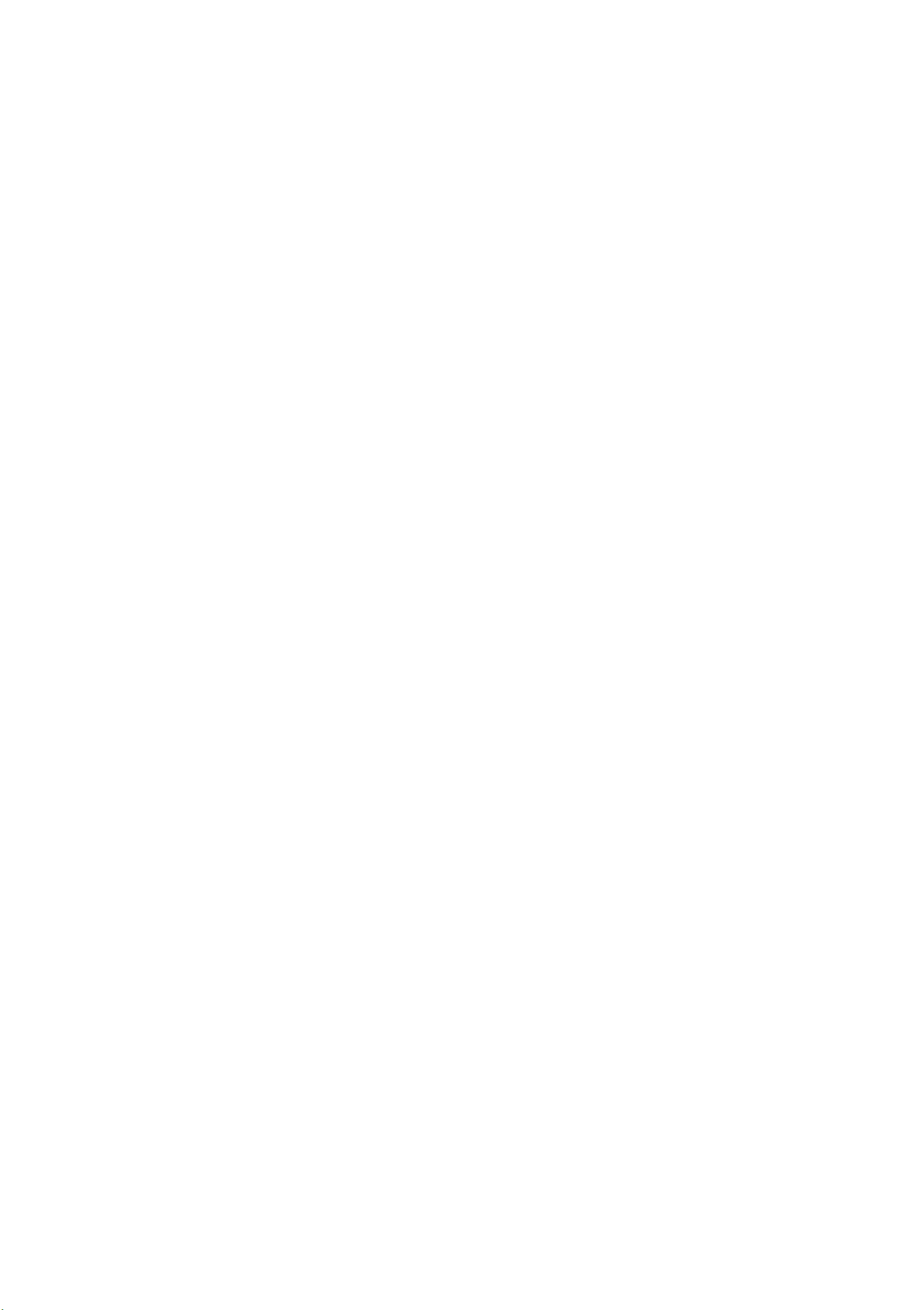
Listening to the radio
@ Tips
- HO Radio reception is not availab le in Canada.
- Contact the SiriusXM* provider if you would
like to receive satellite programming.
- Buildings, tunnels, bridges, open areas, oth er vehicles or objects on the vehicle roof can
affect reception.
- Satellite radio is not available in Alaska and
Hawaii.
- iTunes tagging" is not supported by all rad io
stations .
Radio functions
@ Information (FM/AM/SiriusXM*)
Information that accompanies the programs is
displayed.
@ Seek down/Seek up (FM, AM)
The prev ious I~ or next ~I rece ivable station is se-
lected.
left or right
Previous channel/Next channel (SiriusXM*)
The previous I~ or next ~I channel is selected. Or:
Move the On/Off knob slightly to the left or right
Or: Move the On/Off knob slightly to the
(l<l<l / 1>l>I).
<l<l<l I 1>l>I).
@ Manual search (FM, AM, HD Radio)
Fig. 54 FM band fun ctions
The frequency bars are displayed . Select and confirm the desired frequency.
Manual search (SiriusXM*)
Select and confirm the desired channel from the
SiriusXM frequency band*.
@ SCAN
All stat ions are played for several seconds each.
@ Presets
The presets list can contain up to SO stat ions/
channels from all frequency bands .
- Storing stations : Select the Presets control
Fig. 55 SiriusXM band fun ctions
• Select : the I RADIO ! button > Functions control
button .
The following functions can be selected, depending on the band that is selected:
(D Save station / Store channel
button
lected station is stored in the next empty position in the presets list . Select and confirm the
desired presets location .
- Selecting a stored station: Press the Presets
contro l button . Select and confirm a station
from the presets list.
- Moving stored stations: Press the Presets con-
trol button. Select and confirm the station
from the station list and then
name or frequency .
sired presets location.
> store st ation name/frequency. The se-
Move station
Select and confirm the de-
Additional settings
The selected station/channel is stored in the next
empty position in the presets list @
Select and confirm the desired presets location.
c> fig. 54.
70
• Select: the I RADIO I button > Settings control
button. ..,.
Page 73

Listening to the radio
Depending on the selected band (FM, AM SiriusXM*, HD Radio*), the following settings can be
adju sted:
Sound settings
Refer to ¢ page 31, Adjusting the sound.
HD Radio* (FM/AM)
You can switch the HD Radio reception on or off.
Station names (FM)
- Variable:
stations is shown in the MMI display.
- Fixed: Scrolling text transmitted by the FM sta-
tions is not shown in the MMI display. Only the
Scrolling text transmitted by the FM
- Channel name: The stations are listed in alpha-
betical order.
- Category and channel number: The channels
are sorted according to their category and then
according to their channel number .
- Category and channel name: The channels are
sorted according to their category and then according to their channel name.
Category filter (SiriusXM*)
The stat ions shown in the station list can be fil tered by your personal preferences and by pro-
gram type. The program categories that you can
select depend on what is offered by your provider. Select the
Deactivate category filter option to
current section of the scroll ing text is displayed.
Show channel information
When th is function is switched on~ and the station or presets list is open, various information
for the current station (such as the station name,
the artist or current photos of the artist) is dis-
played after several seconds.
Station sorting (SiriusXM*)
- Channel number:
cending order according to their station number.
The stations are sorted in as-
deactivate all filter options and display all available stations in the satel lite stat ion list.
Radio ID* (SiriusXM*)
The electronic serial number (ESN) is displayed.
The number is required to log in to SiriusXM.
Delete presets
Requirement: A station must be stored in the
presets list ¢
Stored stat ions can be deleted Individually or All
at once.
page 70.
Troubleshooting
Problem Solution
A station with poor reception is no Store the stat ion ahead of time and then select it from the pre-
longer displayed in the station list sets list later @ ¢
once you switch to a different sta-
tion.
page 70, fig. 54.
71
Page 74

Pl aying media
Playing media
Accessing media
You can start and operate various media drives
through the MMI control panel.
- Moving to the highest level in the folder struc-
tu re:
- Selecting the previous/next track/chapter :
Turn the On/Off knob briefly to the left/right
Press the !MEDIA i button.
(l<l<l I t>t>I).
- Fast forwarding / rewinding an audio/v ideo
file :
Turn the On/Off knob to the left/right
(l<l<l / t>t>I) unti l the desired location in the file
is reached .
- Pausing or resuming playback: Press the On/
Off knob briefly.
- Displaying a playlist : Press the Now playing
contro l button .
Possib le sources are
c:::>fig. 56:
Fig. 56 Possible sou rces
Fig. 57 Playlist
Requirement : A media drive must contain audio/
video files ¢
page 23 .
(D Jukebox c:::> page 24
@ SD card reader c:::> page 24
® DVD drive ¢ page 24
@ Audi music interface (for examp le, an iPod,
USB or an externa l audio/video input*)
¢ page 27
® BT audio player* ¢ page 25
@ Wi-Fi audio player c:::> page 26
¢j) Tips
- You can scroll through long lists of folders
or trac ks quickly by turn ing the control knob
quickly. The scrolling speed depends on t he
number of folder s or tracks.
- The video image is only displayed when the
.. Select: the I MEDIA ! button.
The source overview or the last file t hat was play-
ing is displayed after se lecting Media .
- Selecting a source: Press t he Source control
button. Select and confirm a source from the
Or: Press the I MEDIA i button repeated ly
list .
unti l the desired source is disp layed.
- Playing audio/ video files: Selec t the Browse
control button > Category (such as Artists) >
folder> track. Depending on availability , the
track
time ® and the album cover @) are displayed.
- Moving one level up in the folder structure :
Press the !BACK ! button. Or: Select and confirm
(D c:::> fig . 57, the artist @ , the playing
vehicle is stationary for safety reasons. Only
the soun d from the video plays while driv-
ing.
Go up.
72
Page 75

Play ing media
Browse
Various categories for selecting audio/video files
are available in the media center .
Fig. 58 SD card categories (level 1)
© Album browser
All available album covers are displayed. Select
and confirm an album cover from the overview.
The first track in the selected album is played.
® Music search
Enter a search term (artist, album or song) . Select and confirm
OK and then an audio file.
@ Directories
The folder structure or the track/chapter list in
the selected source is displayed. Select a folder, if
necessary. Select and confirm a track .
0 Playlists
Fig. 59 SD card categor ies (level 2)
.,. Select: the I MEDIA ! button > Browse control
butt on.
Depending on the active source, you can select
aud io/video files from the following categories
and add them to the playlist
9 fig. 58, 9 fig. 59:
All available playlists are displayed . Select and
confirm a playlist and then a track.
@_More
The second level of the media center is displayed .
@ Back
The first level of the media center is disp layed.
@ Genres
All available genres are displayed. Select and confirm a genre (such as
and then a song .
@ Videos
All availab le video files are displayed. Select and
confirm a video file from the list .
Pop), an artist, an album
....
N
:c
~
""
\0
\0
"'
""
....
"'
@ Songs
All available songs are displayed. Select and confirm a track.
@ Artists
All available artists are disp layed . Select and confirm an artist, an album and then a track.
@ Albums
All available albums are displayed . Select and
confirm an album and then a track.
Repeat
Requirement: A category (such as Albums ) must
be selected.
The playlist can be restricted using the
control button. For example, if you would like to
add all tracks from a selected genre to the playlist, select the
sired genre
ton. If you would like to repeat a single track, select the desired track within a folder and press
Repeat control button. The selected track is
the
repeated. .,..
category (such as Genres) > de-
(such as Pop) > Repeat control but-
Repeat
73
Page 76
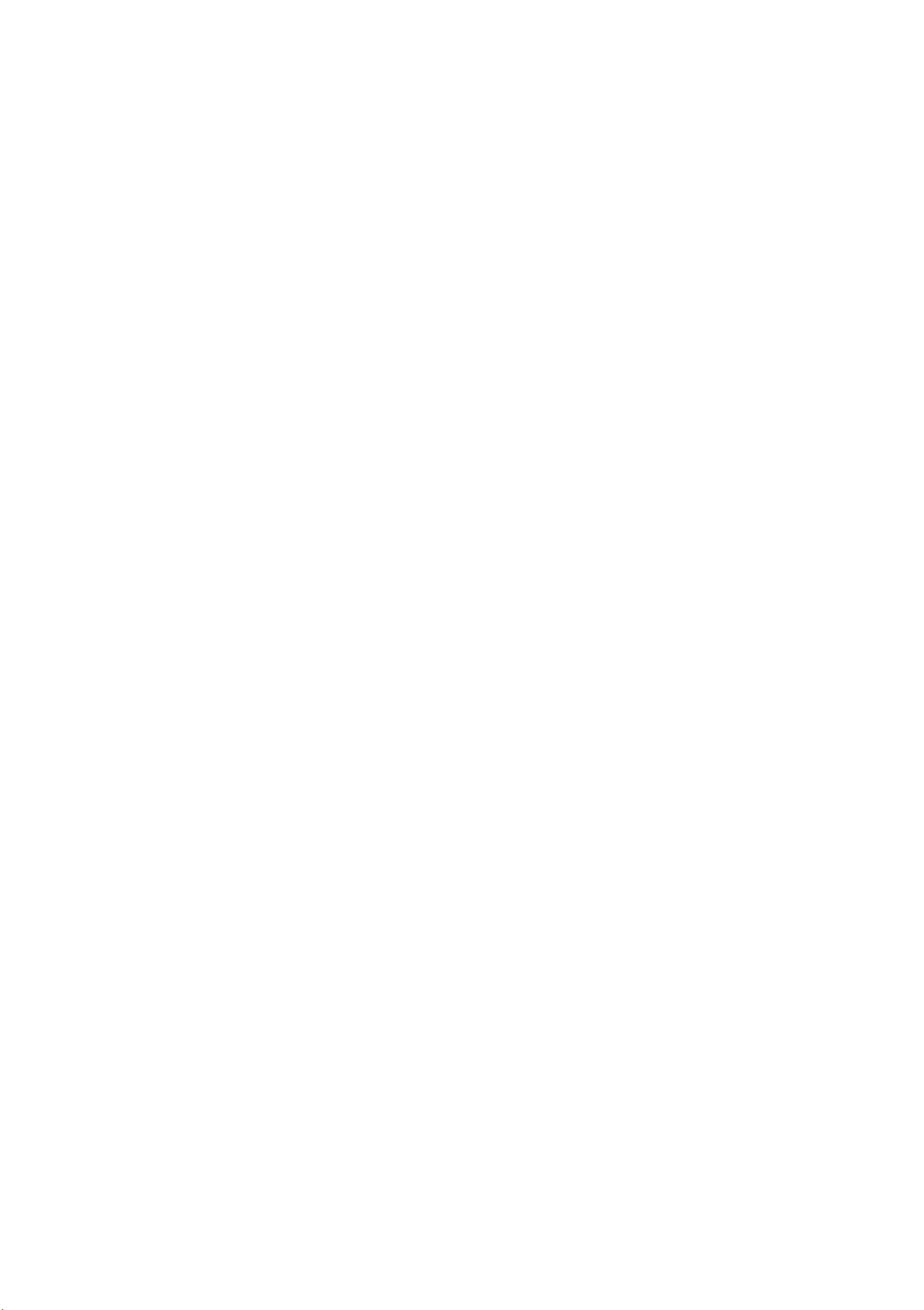
Play ing media
(D Tips
- Only the categories supported by the medium are available. For example, CD/DVDROM tracks cannot be selected with categories such as
With an iPod (Audio music interface source),
the categories
Composers are also available.
- The video image is only displayed when the
vehicle is stationa ry for safety reasons. Only
the sound from the video plays while driv-
ing.
- The
- Video playback thro ugh an iPod/iPhone/
- Some DVDs do not allow select ions to be
- When synchroni zing a portable device with
Repeat and Shuffle funct ions switch off
automat ically when the source changes.
iPad does
hicle off and resta rting it.
made during playback, for examp le select ing an audio track , subtitles or a track or
chapter.
"Cloud" services , playlist s may display incor-
Artists, Albums or Genres.
Podcasts, Audio books and
not continue afte r turning th e ve-
Shuffle
With the fu nction switched on~' all files in the
playlist are played and displayed in random orde r.
Repeat song
When the funct ion is switched on~, the current
song or folder repeats.
Video picture settings
Picture format
The Auto setti ng is recommended for the pict ure
format .
Picture for- Information
mat
Auto
Zoom The image is en larged to fill the en-
The MMI detects the pict ure for-
mat of the source and displays the
image in the opt imum ratio. Black
bars may appear on the sides of
the display, depending on the
sou rce format and the MMI display
t hat is insta lled.
rectly in the MMI. Use the media center in
the device.
Additional settings
Requirement : A source must be selected .
.,. Select : the
but ton.
The fo llowing settings can be selected, depend-
ing on the active source and the storage medium:
Sound settings
Refer to ~ page 31, Adjusting the sound.
I MEDIA ! button > Sett ings control
t ire MMI disp lay. Switch the funct ion off if the image is distorted.
Cinema- Use this setting for films in the cin-
scope ema format 21 :9. Black bars are
shown in t he upper and lower
edges of the MMI disp lay.
Original The image is displayed in the ratio
of the source format. Select this
opt ion if the image is distorted or a
section of the image is cut off
when
4 :3 The imag e is fixed in the 4:3 pie-
tu re format . Black bars are shown
on the sides of the MMI display .
Auto is selected .
Input level
Requirement : A portable audio device must be
connected through the 3.5 mm ste reo jack*/AV*/
iPod adapter cable (plus)*
The volume of the portab le device is adapted to
the MMI. Audi recommends adjust ing the volume
of the portable audio device to 70% of the max i-
mum output .
74
~ page 27.
16:9 The image is fixed in the 16:9 pie-
tu re format . Black bars are shown
in the upper and lower edges of the
MMI display.
AV standard: You can se lect PAL, NTSC or Auto
for an externally connected device . The same
sta ndard must be se lected on the device. Sele cting the incorre ct AV Standard can cause a poorquality image, no image or no colo r at all. .,.
Page 77

Play ing media
Brightness: Reduce or increase the brightness.
Contrast: Reduce or increase the contrast.
Color: Reduce or increase the intensity of the col-
or.
Additional song informat ion
When the function is switched on ~ and a play-
list is open, various information about the cur-
rent track (such as artist, album and embedded
album cover*) as well as the playing time and the
remaining playing time are displayed. By pressing
the cont rol knob in this view, you can also select
and confirm a new track or select the desired location in the play bar of t he current track.
Playback of video DVDs can be restricte d using
parenta l control. Select and confirm a security
level (such as
ratings
example, if you select Level S* for the parenta l
control level, all DVDs from level 1-5 can be
played. Video DVDs with a higher level will not
play. All restrictions are canceled when the func-
tion is switched
You can change the current password using the
Change password fu nction .
Add to/clear Jukebox
Refer to q page 24, Jukebox.
can be selected for parenta l control. For
Level 5). Eight different Content
Off.
Show full screen
Requirement: A video fi le must be playing and
the vehicle must be stationary .
The video image expands to fill the entire MMI
display. Press the
ton to switch the full screen display off. The chapter list is displayed.
Show DVD menu
Requirement : A video DVD must be playing and
the vehicle must be stationary .
The DVD main menu is shown in the MMI display.
To select a menu item, move your finger on the
I BACK I button or a contro l but-
(D Tips
- The video image is only displayed when the
vehicle is stationary fo r safety reasons. Only
the sound from the video plays while driving.
- The
- The security levels for the
- Not all video DVDs have parental control.
- Password entry for
Repeat and Shuffle f unctions switch off
automatically when the source changes.
Parental control
are based on the US standards from the Mo-
tion Picture Association of America (MPAA).
Note that th e age levels fo r video DVDs in
European count ries may differ .
Parental control wi ll be
MMI touch and press the control knob.
Audio track
Requirement : A DVD must be playing.
The audio track (language and audio forma t) can
be adju sted manually. The language and audio
format depend on the video DVD.
Subtitles
Requirement : A DVD must be playing.
Subtitles can be selected manually for playback.
The languages available depend on the DVD.
Parental control
locked for approximately one minute if you
enter the incorrect password thre e times in
a row. The password can only be reset by an
authorized Audi dealer.
Requirement : A video DVD must be playing and
the password must be entered (the password set
at the factory is "123 4").
75
Page 78

Index
A
Adapter cable for Audi music interface . . . . . 27
Addit ional info rmation (radio) . . . . . . . . . . . . 70
Address
Entering as a destination . . . . . . . . . . . . . . .
also refer to Destination entry . . . . . . . . . . 56
Adjusting the sound (tone) . . . . . . . . . . . . . . 31
Adjusting the volume
MMI contro l panel . . . . . . . . . . . . . . . . . . . . . 7
Multifunction steering wheel . . . . . . . . . . .
Voice Recognit ion System . . . . . . . . . . . . . . 32
Adjusting volume
Multifunction steering wheel . . . . . . . . . . .
Audi connect . . . . . . . . . . . . . . . . . . . . . . . . . . 47
56
12
17
Bluetooth
Audio player . . . . . . . . . . . . . . . . . . . . . . . . . 25
Connecting a cell phone . . . . . . . . . . . . . . . 36
Device search . . . . . . . . . . . . . . . . . . . . . . . .
Settings . . . . . . . . . . . . . . . . . . . . . . . . . . . . 44
Browse
Album browser . . . . . . . . . . . . . . . . . . . . . . .
Albums/videos . . . . . . . . . . . . . . . . . . . . . . . 73
Artists . . . . . . . . . . . . . . . . . . . . . . . . . . . . . . 73
Genres . . . . . . . . . . . . . . . . . . . . . . . . . . . . . 73
Music search . . . . . . . . . . . . . . . . . . . . . . . . . 73
Playlists . . . . . . . . . . . . . . . . . . . . . . . . . . . . 73
Tracks . . . . . . . . . . . . . . . . . . . . . . . . . . . . . . 73
Browsing album covers . . . . . . . . . . . . . . . 8, 73
Buttons
44
73
Activating . . . . . . . . . . . . . . . . . . . . . . . . . . . 47
Apps . . . . . . . . . . . . . . . . . . . . . . . . . . . . . . .
Configuring . . . . . . . . . . . . . . . . . . . . . . . . . 51
Data connection . . . . . . . . . . . . . . . . . . . . . . 52
Functions . . . . . . . . . . . . . . . . . . . . . . . . . . .
Logging into myAudi . . . . . . . . . . . . . . . . . . 48
Notes . . . . . . . . . . . . . . . . . . . . . . . . . . . . . . 54
Online destinations (points of interest) . . . 59
Requirements . . . . . . . . . . . . . . . . . . . . . . . . 47
Services . . . . . . . . . . . . . . . . . . . . . . . . . . . .
Troubleshooting . . . . . . . . . . . . . . . . . . . . . . 55
Using the SIM card reader . . . . . . . . . . . . . . 47
Audi connect services
Street View . . . . . . . . . . . . . . . . . . . . . . . . . . 62
Audi music interface . . . . . . . . . . . . . . . . . . . . 27
48
48
48
MMI control panel . . . . . . . . . . . . . . . . . . . . .
Multifunction steering wheel . . . . . . . . . . . 12
7
C
Calculating alternative routes . . . . . . . . . . . . 60
Call
Accepting/rejecting . . . . . . . . . . . . . . . . 13, 39
Holding/resuming . . . . . . . . . . . . . . . . . . . . 13
Placing on hold/resum ing . . . . . . . . . . . . . . 39
Call list
Voice recognition system . . . . . . . . . . . . . . .
Care . . . . . . . . . . . . . . . . . . . . . . . . . . . . . . . . . . 6
CD
Ejecting . . . . . . . . . . . . . . . . . . . . . . . . . . . . . 24
18
Connecting/disconnecting the adapter cable .27
Screen settings . . . . . . . . . . . . . . . . . . . . . . 7 4
Audio file
Fast forwarding/rewinding . . . . . . . . . . . . . 72
Next/previous . . . . . . . . . . . . . . . . . . . . . . . . 72
Playhing . . . . . . . . . . . . . . . . . . . . . . . . . . . . 72
Audio player
refer to Bluetooth . . . . . . . . . . . . . . . . . . . . 25
Audio track (DVD) . . . . . . . . . . . . . . . . . . . . . . 74
Automatic zoom . . . . . . . . . . . . . . . . . . . . . . . 63
Auto rerouting (traffic)
refer to Traffic rerouting . . . . . . . . . . . . . . . 63
AV standard . . . . . . .............. . . . . ... 74
Loading.... . . ... . . . . .............. . . 24
Multifunction steering wheel . . . . . . . . . . .
Player . . . . . . . . . . . . . . . . . . . . . . . . . . . . . . 24
15
also refer to Media . . . . . . . . . . . . . . . . . . . . 72
Cell phone
Connecting . . . . . . . . . . . . . . . . . . . . . . . . . . 36
Playing music . . . . . . . . . . . . . . . . . . . . . . . . 25
also refer to Telephone . . . . . . . . . . . . . . . . 35
Cell phone preparation
refer to Telephone . . . . . . . . . . . . . . . . . . . . 35
Characters
MMI control panel . . . . . . . . . . . . . . . . . . . . 10
Charging the battery . . . . . . . . . . . . . . . . . . . 27
Charging (battery) . . . . . . . . . . . . . . . . . . . . . 27
B
Balance (sound) . . . . . . . . . . . . . . . . . . . . . . . 31
Bass (sound) . . . . . . . . . . . . . . . . . . . . . . . . . . 31
76
City events . . . . . . . . . . . . . . . . . . . . . . . . . . . . 49
Cockpit overview . . . . . . . . . . . . . . . . . . . . . . . . 5
Command (voice recognition system) . . . . . .
17
Page 79

Index
Connecting/Disconnecting an MP3-Player . . 25
Connecting/d isconnecting an MP3 player . . . 27
Connecting/disconnecting a portable device 27
Connections
refer to Media drives . . . . . . . . . . . . . . . . . . 23
Contact
Calling . . . . . . . . . . . . . . . . . . . . . . . . . . . . . 13
Deleting . . . . . . . . . . . . . . . . . . . . . . . . . . . . 45
Favorites . . . . . . . . . . . . . . . . . . . . . . . . . . . . 38
Importing/exporting . . . . . . . . . . . . . . . . . . 43
Navigating . . . . . . . . . . . . . . . . . . . . . . . . . . 60
Searching . . . . . . . . . . . . . . . . . . . . . . . . . . . 42
Selecting . . . . . . . . . . . . . . . . . . . . . . . . . . . 41
Storing . . . . . . . . . . . . . . . . . . . . . . . . . . . . . 44
Favorites/home address . . . . . . . . . . . . . . . 63
Favorites (contact) . . . . . . . . . . . . . . . . . . . . 38
Favorites (navigation) . . . . . . . . . . . . . . . . . 63
Input. . . . . . . . . . . . . . . . . . . . . . . . . . . . . . 8, 9
Jukebox . . . . . . . . . . . . . . . . . . . . . . . . . . . . . 24
Last destinations . . . . . . . . . . . . . . . . . . . . . 63
Stations . . . . . . . . . . . . . . . . . . . . . . . . . . . . 70
Text message . . . . . . . . . . . . . . . . . . . . . . . . 41
Voicemail number . . . . . . . . . . . . . . . . . . . . 44
Destination
refer to Destination entry . . . . . . . . . . . . . . 56
Destination detai ls . . . . . . . . . . . . . . . . . . . . . 60
Destination entry . . . . . . . . . . . . . . . . . . . . . . 56
Destination entry (intersection) . . . . . . . . . . 56
Contacts
Calling . . . . . . . . . . . . . . . . . . . . . . . . . . . . . 42
Deleting . . . . . . . . . . . . . . . . . . . . . . . . . . . . 42
Editing . . . . . . . . . . . . . . . . . . . . . . . . . . . . . 42
Reading . . . . . . . . . . . . . . . . . . . . . . . . . . . . 42
Sending as a text message . . . . . . . . . . . . . 42
Using as a destinat ion . . . . . . . . . . . . . . . . . 42
Control buttons . . . . . . . . . . . . . . . . . . . . . . . . 7
Control knob . . . . . . . . . . . . . . . . . . . . . . . . . . . 7
Controls
MMI control panel . . . . . . . . . . . . . . . . . . . 5, 7
Multifunction steering wheel . . . . . . . . . . . 12
Overview. ... . .............. . ... . . . . . . 5
Destination on map
Displaying . . . . . . . . . . . . . . . . . . . . . . . . . . . 60
Destination on the map
Selecting . . . . . . . . . . . . . . . . . . . . . . . . . . . 57
Destination (point of interest) . . . . . . . . . . . . 57
Directory . . . . . . . . . . . . . . . . . . . . . . . . . . . . . 41
Memory capacity . . . . . . . . . . . . . . . . . . . . . 45
MMI touch . . . . . . . . . . . . . . . . . . . . . . . . . . . 8
Multifunction steering wheel . . . . . . . . . . . 13
Settings . . . . . . . . . . . . . . . . . . . . . . . . . . . . 45
Sort order . . . . . . . . . . . . . . . . . . . . . . . . . . . 45
Stored locations . . . . . . . . . . . . . . . . . . . . . . 41
Storing an address . . . . . . . . . . . . . . . . . . . . 44
Directory entry
D
Data connection
Configuring . . . . . . . . . . . . . . . . . . . . . . . . . 52
Data roaming . . . . . . . . . . . . . . . . . . . . . . . . 52
Data usage . . . . . . . . . . . . . . . . . . . . . . . . . . 52
Resetting the configurat ion . . . . . . . . . . . . 52
Data encryption . . . . . . . . . . . . . . . . . . . . . . . 33
Data protection
Media drives . . . . . . . . . . . . . . . . . . . . . . . . . 23
Storing a contact . . . . . . . . . . . . . . . . . . . . . 44
Data usage info . . . . . . . . . . . . . . . . . . . . . . . . 54
Date . . . . . . ... . . . .......... . ..... . . . . . 31
daylight saving time . . . . . . . . . . . . . . . . . . . . 31
Deleting
Bluetooth device . . . . . . . . . . . . . . . . . . . . . 44
Call lists . . . . . . . . . . . . . . . . . . . . . . . . . . . . 44
Contact . . . . . . . . . . . . . . . . . . . . . . . . . . . . . 45
Contacts . . . . . . . . . . . . . . . . . . . . . . . . . . . . 42
Email . . . . . . . . . . . . . . . . . . . . . . . . . . . . . . 41
refer to Contact . . . . . . . . . . . . . . . . . . . . . . 42
Display
Brightness . . . . . . . . . . . . . . . . . . . . . . . . . . 33
MMI control panel . . . . . . . . . . . . . . . . . . . . 10
Multifunction steering wheel . . . . . . . . . . . 12
Navigation view . . . . . . . . . . . . . . . . . . . . . . 61
Sett ings . . . . . ..... . . . . .... . . . . . . . 33, 74
Traffic information . . . . . . . . . . . . . . . . . . . . 66
also refer to Map view . . . . . . . . . . . . . . 61, 63
Driver information system . . . . . . . . . . . . . . . 12
Drives
refer to Media drives . . . . . . . . . . . . . . . . . . 23
Driving noise compensation (GALA) . . . . . . . 31
DTMF tones . . . . . . . . . . . . . . . . . . . . . . . . . . . 38
DVD
Audio track . . . . . . . . . . . . . . . . . . . . . . . . . . 74
AV standard ... . . . ................... 74
Drive . . . . . . . . . . . . . . . . . . . . . . . . . . . . . . . 24
Ejecting . . . . . . . . . . . . . . . . . . . . . . . . . . . . . 24
77
Page 80

Index
Full screen display . . . . . . . . . . . . . . . . . . . . 74
Loading. . . . . . . . . . . . . . .... . . . . . . . . ... 24
Main menu . . . . . . . . . . . . . . . . . . . . . . . . . . 74
MMI to uch . . . . . . . . . . . . . . . . . . . . . . . . . . . 8
Multifunction steering wheel . . . . . . . . . . .
Parental control . . . . . . . . . . . . . . . . . . . . . . 74
Screen sett ings . . . . . . . . . . . . . . . . . . . . . . 7 4
Subtit les . . . . . . . . . . . . . . . . . . . . . . . . . . . . 7 4
Voice Recognition System . . . . . . . . . . . . . . 22
also refer to
Dynamic volume
refer to Entertainment volume . . . . . . . . . . 32
Media . . . . . . . . . . . . . . . . . . . . 72
15
E
E-mail . . . . . . . . . . . . . . . . . . . . . . . . . . . . . . . 40
End call . . . . . . . . . . . . . . . . . . . . . . . . . . . . . . 13
Favorites
Deleting . . . . . . . . . . . . . . . . . . . . . . . . . . . . 63
Displaying on the map . . . . . . . . . . . . . . . . . 63
Edit ing/delet ing . . . . . . . . . . . . . . . . . . . 38, 63
Entering as a destination . . . . . . . . . . . . . . . 59
Storing . . . . . . . . . . . . . . . . . . . . . . . . . . 38, 63
File formats (media drives) . . . . . . . . . . . . . .
Flight informat ion . . . . . . . . . . . . . . . . . . . . . 50
Fuel prices . . . . . . . . . . . . . . . . . . . . . . . . . . . . 49
Full screen display (DVD) . . . . . . . . . . . . . . . . 7 4
29
G
GALA (speed dependent volume control) 31
Global commands (voice recognition system)
GPS (time) . . . . . . . . . . . . . . . . . . . . . . . . . . . . 31
18
Ending a phone call . . . . . . . . . . . . . . . . . . . . 13
Enter ing . . . . . . . . . . . . . . . . . . . . . . . . . . . . . 59
Enter ing a desti nation
Geocoordinates . . . . . . . . . . . . . . . . . . . . . . 60
Loading from the directory . . . . . . . . . . . . . 60
Online destinations (points of interest) . . . 59
Picturebook Navigat ion . . . . . . . . . . . . . . . . 58
Voice recognition system . . . . . . . . . . . . . . . 20
Entering an address
MMI contro l unit . . . . . . . . . . . . . . . . . . . . . 44
Voice recognition system . . . . . . . . . . . . . . . 20
Enter ing desti nation
Favorites . . . . . . . . . . . . . . . . . . . . . . . . . . . . 59
Home address . . . . . . . . . . . . . . . . . . . . . . . 59
H
HD Radio (digit al radio) . . . . . . . . . . . . . . . . . 70
Help
Audi connect . . . . . . . . . . . . . . . . . . . . . . . .
Media drives . . . . . . . . . . . . . . . . . . . . . . . . . 30
Navigation . . . . . . . . . . . . . . . . . . . . . . . . . . 68
Radio . . . . . . . . . . . . . . . . . . . . . . . . . . . . . . 71
Telephone . . . . . . . . . . . . . . . . . . . . . . . . . . . 46
Voice recognition system . . . . . . . . . . . . . . . 18
Home address
Editing/delet ing . . . . . . . . . . . . . . . . . . . . . . 63
Storing . . . . . . . . . . . . . . . . . . . . . . . . . . . . . 63
55
Entering letters (speller) . . . . . . . . . . . . . . . . . 9
Entering numbers/symbols (speller) . . . . . . . . 9
Enterta inment volume . . . . . . . . . . . . . . . . . . 32
Exporting/import ing (contacts) . . . . . . . . . . . 43
External audio devices
Connecting/disconnecting . . . . . . . . . . . . . .
27
F
Facebook . . . . . . . . . . . . . . . . . . . . . . . . . . . . . 49
Factory default setti ngs . . . . . . . . . . . . . . . . . 33
Fader (sound) . . . . . . . . . . . . . . . . . . . . . . . . . 31
Fast forward ing/ rewinding (audio/v ideo file)
Fast forwarding (audio/video file) . . . . . . . . . 72
72
I
icture destinations . . . . . . . . . . . . . . . . . . . . . 58
Importing/exporting (contacts) . . . . . . . . . . . 43
Incoming call
refer to Telephone . . . . . . . . . . . . . . . . . . . . 35
Ind ividual speech tra ining . . . . . . . . . . . . . . . 33
Info window (radio) . . . . . . . . . . . . . . . . . . . .
Info (traff ic info rmation) . . . . . . . . . . . . . . . . 66
Input
using the MMI touch . . . . . . . . . . . . . . . . . . . 8
Using the spell er . . . . . . . . . . . . . . . . . . . . . . 9
Using the voice recognit ion system . . . . . . .
Inp ut level (media) . . . . . . . . . . . . . . . . . . . . . 74
Internet
70
17
78
Connecting . . . . . . . . . . . . . . . . . . . . . . . . . .
also refer to
Audi connect . . . . . . . . . . . . . . 47
47
Page 81

Index
Internet radio . . . . . . . . . . . . . . . . . . . . . . . . . 26
iPod
Connecting/disconnecting . . . . . . . . . . . . . . 27
iTunes tagging . . . . . . . . . . . . . . . . . . . . . . . . 69
]
Join conference . . . . . . . . . . . . . . . . . . . . . 13, 39
Jukebox . . . . . . . . . . . . . . . . . . . . . . . . . . . . . . 24
Deleting . . . . . . . . . . . . . . . . . . . . . . . . . . . . 24
Filling . . . . . . . . . . . . . . . . . . . . . . . . . . . . . . 24
Memory . . . . . . .......... . . . . . . . ... . . 24
L
Last destinations
Deleting . . . . . . . . . . . . . . . . . . . . . . . . . . . . 63
Media drives
Audi music interface . . . . . . . . . . . . . . . . . . 27
Bluetooth-audio player . . . . . . . . . . . . . . . . 25
DVD-drive . . . . . . . . . . . . . . . . . . . . . . . . . . . 24
Jukebox . . . . . . . . . . . . . . . . . . . . . . . . . . . . . 24
Restrictions . . . . . . . . . . . . . . . . . . . . . . . . . 23
SD card readers . . . . . . . . . . . . . . . . . . . . . . 24
Supported formats . . . . . . . . . . . . . . . . . . . 29
Troubleshooting . . . . . . . . . . . . . . . . . . . . . . 30
Wi-Fi audio player . . . . . . . . . . . . . . . . . . . . 26
Memory
Directory . . . . . . . . . . . . . . . . . . . . . . . . . . . . 45
Jukebox . . . . . . . . . . . . . . . . . . . . . . . . . . . . . 24
Menu language . . . . . . . . . . . . . . . . . . . . . . . . 33
Messages (text messages/e-mail) . . . . . . . . . 40
Microphone on/off . . . . . . . . . . . . . . . . . . . . . 13
Loading . . . . . . . . . . . . . . . . . . . . . . . . . . . . . 59
Licensing agreements . . . . . . . . . . . . . . . . . . . 6
Listening to music
refer to Playing media . . . . . . . . . . . . . . . . . 72
Listening to the radio
MMI contro l anel . . . . . . . . . . . . . . . . . . . . . 69
Multifunction steering wheel . . . . . . . . . . . 15
Voice recognit ion system . . . . . . . . . . . . . . . 21
Loss of reception
Radio . . . . . . . . . . . . . . . . . . . . . . . . . . . . . . 71
Low fuel routing . . . . . . . . . . . . . . . . . . . . . . . 63
M
Map
MMI components . . . . . . . . . . . . . . . . . . . . . . . S
MMI control panel . . . . . . . . . . . . . . . . . . . . . . S
Controls . . . . . . . . . . . . . . . . . . . . . . . . . . . . . S
Operating . . . . . . . . . . . . . . . . . . . . . . . . . . . . 7
Restarting . . . . . . . . . . . . . . . . . . . . . . . . . . 32
Switching on/off . . . . . . . . . . . . . . . . . . . . . . 7
Symbols/menus . . . . . . . . . . . . . . . . . . . . . . 10
System update . . . . . . . . . . . . . . . . . . . . . . . 33
MMI touch
Adjusting sound focus . . . . . . . . . . . . . . . . . . 8
Browsing album covers . . . . . . . . . . . . . . . . . 8
Directory . . . . . . . . . . . . . . . . . . . . . . . . . . . . . 8
DVD ...... . . . . . . . . . .......... . ... . . . . 8
Input (deleting) . . . . . . . . . . . . . . . . . . . . . . . 8
Moving the map . . . . . . . . . . . . . . . . . . . . . . . 8
Accessing . . . . . . . . . . . . . . . . . . . . . . . . . . . 56
Displaying traffic information . . . . . . . . . . . 66
Enter ing a destination . . . . . . . . . . . . . . . . . 57
Traffic . . . . . . . . . . . . . . . . . . . . . . . . . . . . . . 67
Using the crosshairs . . . . . . . . . . . . . . . . . . . 61
Voice recognition system . . . . . . . . . . . . . . . 20
Zooming . . . . . . . . . . . . . . . . . . . . . . . . . . . . 61
Map view . . . . . . . . . . . . . . . . . . . . . . . 61, 62, 63
Media
Accessing . . . . . . . . . . . . . . . . . . . . . . . . . . . 72
Formats . . . . . . . . . . . . . . . . . . . . . . . . . . . . 29
Next/previous track/chapter . . . . . . . . . . . . 72
Pause . . . . . . . . . . . . . . . . . . . . . . . . . . . . . . 72
Picture format . . . . . . . . . . . . . . . . . . . . . . . 74
Repeat options . . . . . . . . . . . . . . . . . . . . . . . 7 4
Moving the crosshairs . .............. . . .. 57
Multifunction steering wheel
Cancel route guidance . . . . . . . . . . . . . . . . . 14
Compass . . . . . . . . . . . . . . . . . . . . . . . . . . . . 14
Directory . . . . . . . . . . . . . . . . . . . . . . . . . . . . 13
Home address as a destination . . . . . . . . . . 14
Listening to the radio. . . . . . . . . . . . . . . . . . 15
Navigating . . . . . . . . . . . . . . . . . . . . . . . . . . 14
Operating . . . . . . . . . . . . . . . . . . . . . . . . . . . 12
Pause . . . . . . . . . . . . . . . . . . . . . . . . . . . . . . 12
Playing media . . . . . . . . . . . . . . . . . . . . . . . . 15
Recent calls . . . . . . . . . . . . . . . . . . . . . . . . . 13
Switching tabs . . . . . . . . . . . . . . . . . . . . . . . 12
Taste . . . . . . . . . . . . . . . . . . . . . . . . . . . . . . . 12
Using the telephone . . . . . . . . . . . . . . . . . . 13
Selecting a source . . . . . . . . . . . . . . . . . . . . 72
Shuffle . . . . . . . . . . . . . . . . . . . . . . . . . . . . . 74
Voice guidance . . . . . . . . . . . . . . . . . . . . . . . 12
79
Page 82

Index
Voice guidance on/off . . . . . . . . . . . . . . . . . 14
Voice recognition system . . . . . . . . . . . . . . . 12
Music collection
refer to Jukebox . . . . . . . . . . . . . . . . . . . . . . 24
Mute . . . . . . . . . . . . . . . . . . . . . . . . . . . . . . 7, 12
Muting/unmuting the microphone . . . . . . . . 39
myAudi
Activating Audi connect services . . . . . . . . . 48
Configuring Audi connect services . . . . . . . 48
Importing contacts . . . . . . . . . . . . . . . . . . . 43
N
Navigating . . . . . . . . . . . . . . . . . . . . . . . . . . . . 56
Multifunction steering wheel . . . . . . . . . . . 14
Voice recognition system . . . . . . . . . . . . . . . 20
Navigation
Multifunction steering wheel . . . . . . . . . . . 14
Route plan . . . . . . . . . . . . . . . . . . . . . . . . . . 65
Online map view
Opening . . . . . . . . . . . . . . . . . . . . . . . . . . . . 62
Street View . . . . . . . . . . . . . . . . . . . . . . . . . . 62
Traffic . . . . . . . . . . . . . . . . . . . . . . . . . . . . . . 67
Online news . . . . . . . . . . . . . . . . . . . . . . . . . . 49
Online services
refer to Audi connect . . . . . . . . . . . . . . . . . . 47
Opening a menu (operation) . . . . . . . . . . . . . . 7
Operating
MMI control panel . . . . . . . . . . . . . . . . . . . . . 7
Multifunct ion steering wheel . . . . . . . . . . . 12
Voice recognition system . . . . . . . . . . . . . . . 17
Orientation
refer to Map view . . . . . . . . . . . . . . . . . . 61, 63
Overview
Controls . . . . . . . . . . . . . . . . . . . . . . . . . . . . . 5
Menus and symbols . . . . . . . . . . . . . . . . . . . 10
Voice recognition system . . . . . . . . . . . . . . . 17
Storing a destination in the directory . . 44, 63
Troubleshooting . . . . . . . . . . . . . . . . . . . . . . 68
also refer to Route guidance . . . . . . . . . . . . 56
Navigation view
Display . . . . . . . . . . . . . . . . . . . . . . . . . . . . . 61
MMI display . . . . . . . . . . . . . . . . . . . . . . . . . 62
Network connection (Wi-Fi) . . . . . . . . . . . . . . 51
Network selection (telephone mode) . . . . . . 44
Network sett ings . . . . . . . . . . . . . . . . . . . . . . 44
New destination
refer to Destination entry . . . . . . . . . . . . . . 56
Next/previous track . . . . . . . . . . . . . . . . . . . . 72
Notes
Audi connect . . .............. . . . . . 47, 54
p
Parental control (DVD) . . . . . . . . . . . . . . . . . . 74
Parking information . . . . . . . . . . . . . . . . . . . . 50
Pause (audio/video file) . . . . . . . . . . . . . . 12, 72
Pausing/continuing playback . . . . . . . . . . . . . 15
Pausing/resuming playback . . . . . . . . . . . . . . 72
Phone book
refer to Directory . . . . . . . . . . . . . . . . . . . . . 41
Phone number
Dialing . . . . . . . . . . . . . . . . . . . . . . . . . . . . . 37
Entering . . . . . . . . . . . . . . . . . . . . . . . . . . . . 38
Storing . . . . . . . . . . . . . . . . . . . . . . . . . . . . . 38
Storing from the call lists . . . . . . . . . . . . . . 38
Care. . . . . . . . . . . . . . .......... . . . . . . . . . 6
CD/DVD. . . . . . . . ................ . . ... 23
Data protection (media drives) . . . . . . . . . . 23
Data protection (storing a contact) . . . . . . . 44
Media drives . . . . . . . . . . . . . . . . . . . . . . . . . 23
Operating Manual . . . . . . . . . . . . . . . . . . . . . 4
Software licenses . . . . . . . . . . . . . . . . . . . . . . 6
Traffic safety . . . . . . . . . . . . . . . . . . . . . . . . . . 5
Using the telephone . . . . . . . . . . . . . . . . . . 35
Voice recognition system . . . . . . . . . . . . 17, 18
0
On/Off knob 7
Online destinations . . . . . . . . . . . . . . . . . . . . 20
Picturebook Navigation . . . . . . . . . . . . . . . . . 58
Playing media . . . . . . . . . . . . . . . . . . . . . . . . . 72
MMI control panel . . . . . . . . . . . . . . . . . . . . 72
Multifunction steering wheel . . . . . . . . . . . 15
Voice Recognition System . . . . . . . . . . . . . . 22
Point of interest . . . . . . . . . . . . . . . . . . . . . . . 57
Entering . . . . . . . . . . . . . . . . . . . . . . . . . . . . 20
Point of Interest . . . . . . . . . . . . . . . . . . . . . . . 60
Presentation mode . . . . . . . . . . . . . . . . . . . . . 63
Presentation mode (navigat ion) . . . . . . . . . . 63
Presets list . . . . . . . . . . . . . . . . . . . . . . . . . . . 70
Privacy protection
Audi connect . . . . . . . . . . . . . . . . . . . . . . . . 54
80
Page 83

Index
Programming a button (multifunction steer-
ing wheel) . . . . . . . . . . . . . . . . . . . . . . . . . . . . 12
Prompt (voice recognition system) . . . . . . . . 17
R
Radio
Announcements . . . . . . . . . . . . . . . . . . . . . . 70
Deleting stat ions . . . . . . . . . . . . . . . . . . . . . 70
Moving a station . . . . . . . . . . . . . . . . . . . . . 70
Next/previous station . . . . . . . . . . . . . . . . . 70
Presets list . . . . . . . . . . . . . . . . . . . . . . . . . . 70
Station tracking . . . . . . . . . . . . . . . . . . . . . . 70
Storing a station . . . . . . . . . . . . . . . . . . . . . 70
Troubleshooting . . . . . . . . . . . . . . . . . . . . . . 71
Route plan . . . . . . . . . . . . . . . . . . . . . . . . . . . . 60
Route list . . . . . . . . . . . . . . . . . . . . . . . . . . . 65
Settings . . . . . . . . . . . . . . . . . . . . . . . . . . . . 65
also refer to Route plan . . . . . . . . . . . . . . . . 60
s
Safety
Using the telephone . . . . . . . . . . . . . . . . . . 35
Voice recognition system . . . . . . . . . . . . . . . 17
When navigating . . . . . . . . . . . . . . . . . . . . . 56
Saved address
Entering as destination . . . . . . . . . . . . . . . . 20
Screen
refer to Display . . . . . . . . . . . . . . . . . . . . . . 12
Reading aloud
Contacts . . . . . . . . . . . . . . . . . . . . . . . . . . . . 42
E-mail . . . . . . . . . . . . . . . . . . . . . . . . . . . . . . 40
Possible commands . . . . . . . . . . . . . . . . . . . 18
Text message . . . . . . . . . . . . . . . . . . . . . . . . 40
Traffic information . . . . . . . . . . . . . . . . . . . . 66
Recent calls
MMI contro l panel . . . . . . . . . . . . . . . . . . . . 37
Multifunction steering wheel . . . . . . . . . . . 13
Recharging (battery) . . . . . . . . . . . . . . . . . . . 27
Redialing . . . . . . . . . . . . . . . . . . . . . . . . . . . . . 44
Requirements
Audi connect . . . . . . . . . . . . . . . . . . . . . . . . 47
Connecting a cell phone . . . . . . . . . . . . . . . 36
Phone calls . . . . . . . . . . . . . . . . . . . . . . . . . . 37
Resetting (data connection) . . . . . . . . . . . . . . 52
Reset (restart) . . . . . . . . . . . . . . . . . . . . . . . . . 32
Restart (reset) . . . . . . . . . . . . . . . . . . . . . . . . . 32
Restricted use of telephone . . . . . . . . . . . . . . 36
Rewinding (audio/video file) . . . . . . . . . . . . . 72
SD card readers . . . . . . . . . . . . . . . . . . . . . . . . 24
Search area (point of interest) . . . . . . . . . . . . 57
Searching
Online destinations . . . . . . . . . . . . . . . . . . . 59
Point of interest . . . . . . . . . . . . . . . . . . . . . . 57
Security
Audi connect . . . . . . . . . . . . . . . . . . . . . . . . 51
Data protection (media drives) . . . . . . . . . . 23
Data protection (storing a contact) . . . . . . . 44
Seek (radio) . . . . . . . . . . . . . . . . . . . . . . . . . . . 70
Selecting a frequency . . . . . . . . . . . . . . . . . . . 70
Selecting a source
MMI control panel . . . . . . . . . . . . . . . . . . . . 72
Mult ifunct ion steer ing wheel . . . . . . . . . . . 15
Selecting downtown . . . . . . . . . . . . . . . . . . . . 60
Selecting the source
Voice Recognition System . . . . . . . . . . . . . . 22
Sending a tone sequence . . . . . . . . . . . . . . . . 38
Settings
Directory . . . . . . . . . . . . . . . . . . . . . . . . . . . . 45
Ringtone settings . . . . . . . . . . . . . . . . . . . . . . 32
Roaming
refer to Data connection . . . . . . . . . . . . . . . 52
Route criteria . . . . . . . . . . . . . . . . . . . . . . . . . 63
Route guidance
In the display . . . . . . . . . . . . . . . . . . . . . . . . 61
In the MMI display . . . . . . . . . . . . . . . . . . . . 62
Starting/canceling . . . . . . . . . . . . . . . . . . . . 60
also refer to Navigation . . . . . . . . . . . . . . . . 14
Route list . . . . . . . . . . . . . . . . . . . . . . . . . . . . . 65
Media . . . . . . . . . . . . . . . . . . . . . . . . . . . . . . 74
Navigation . . . . . . . . . . . . . . . . . . . . . . . . . . 63
Radio . . . . . . . . . . . . . . . . . . . . . . . . . . . . . . 70
System . . . . . . . . . . . . . . . . . . . . . . . . . . . . . 33
Telephone . . . . . . . . . . . . . . . . . . . . . . . . . . . 44
Voice recognition system ............ 17, 33
Setting the frequency band . . . . . . . . . . . . . . 69
Setting the language . . . . . . . . . . . . . . . . . . . 33
Setup MMI (system settings) . . . . . . . . . . . . . 33
Short dialogue . . . . . . . . . . . . . . . . . . . . . . . . 33
Showing shared (public) contacts . . . . . . . . . 45
Shuffle (media) . . . . . . . . . . . . . . . . . . . . . . . . 74
81
Page 84

Index
SIM card reader . . . . . . . . . . . . . . . . . . . . . . . 47
SiriusXM (satellite radio) . . . . . . . . . . . . . . . . 70
Software licenses . . . . . . . . . . . . . . . . . . . . . . . 6
Software version . . . . . . . . . . . . . . . . . . . . . . . 33
Speed display . . . . . . . . . . . . . . . . . . . . . . . . . 63
Speller . . . . . . . . . . . . . . . . . . . . . . . . . . . . . . . . 9
Station assignment (radio) . . . . . . . . . . . . . . 70
Station list . . . . . . . . . . . . . . . . . . . . . . . . . . . 69
Station name (radio) . . . . . . . . . . . . . . . . . . . . 70
Station sorting (radio) . . . . . . . . . . . . . . . . . . 70
Steering wheel
refer to Multifunction steering wheel . . . . . 12
Stereo jack
Audi music interface . . . . . . . . . . . . . . . . . . 27
Stopover . . . . . . . . . . . . . . . . . . . . . . . . . . . . . 60
Stored location (directory) . . . . . . . . . . . . . . . 41
Text messages
Reading . . . . . . . . . . . . . . . . . . . . . . . . . . . . 19
also refer to Text message . . . . . . . . . . . . . 40
Time . . . . . . . . . . . . . . . . . . . . . . . . . . . . . . . . 31
TMC/TMCpro
refer to Traffic information . . . . . . . . . . . . . 66
Tone (sound) . . . . . . . . . . . . . . . . . . . . . . . . . . 31
Traffic information
Optimized route . . . . . . . . . . . . . . . . . . . . . . 66
Sirius . . . . . . . . . . . . . . . . . . . . . . . . . . . . . . . 67
TMC ....... . . ... . . . . ................ 66
Traffic rerout ing . . . . . . . . . . . . . . . . . . . . . . . 63
Traffic safety . . . . . . . . . . . . . . . . . . . . . . . . . . . 5
Travel information . . . . . . . . . . . . . . . . . . . . . 49
Treble (sound) . . . . . . . . . . . . . . . . . . . . . . . . . 31
Twitter...... . . ... . . . . ................ 50
Street View . . . . . . . . . . . . . . . . . . . . . . . . . . . 62
Subwoofer (sound) . . . . . . . . . . . . . . . . . . . . . 31
Switch . . . . . . . . . . . . . . . . . . . . . . . . . . . . 13, 39
Switching tabs
refer to Mult ifunct ion steering wheel. . . . . 12
Symbols . . . . . . . . . . . . . . . . . . . . . . . . . . . . . . 4
MMI control panel . . . . . . . . . . . . . . . . . . . . 10
Navigation . . . . . . . . . . . . . . . . . . . . . . . . . . 14
Traffic information . . . . . . . . . . . . . . . . . . . . 66
System settings . . . . . . . . . . . . . . . . . . . . . . . 31
Systems (sound) . . . . . . . . . . . . . . . . . . . . . . . 31
System update
33
T
u
Units of measurement . . . . . . . . . . . . . . . . . . 33
Update Software . . . . . . . . . . . . . . . . . . . . . . . 33
Using Audi connect services
MMI control panel . . . . . . . . . . . . . . . . . . . . 47
Voice recognition system . . . . . . . . . . . . . . . 19
Using the telephone
MMI control pane . . . . . . . . . . . . . . . . . . . . . 35
Multifunction steering wheel . . . . . . . . . . . 13
Voice recognition system . . . . . . . . . . . . . . . 18
V
Version information . . . . . . . . . . . . . . . . . . . . 33
Telephone . . . . . . . . . . . . . . . . . . . . . . . . . . . . 35
Main funct ions . . . . . . . . . . . . . . . . . . . . . . . 37
Microphone on/off . . . . . . . . . . . . . . . . . . . . 39
Options during a call . . . . . . . . . . . . . . . . . . 39
Options during a phone call . . . . . . . . . . . . 13
Settings . . . . . . . . . . . . . . . . . . . . . . . . . . . . 44
Switching the microphone on/off . . . . . . . . 13
Troubleshooting . . . . . . . . . . . . . . . . . . . . . . 46
also refer to Cell phone . . . . . . . . . . . . . . . . 36
Text message . . . . . . . . . . . . . . . . . . . . . . . . . 40
Deleting . . . . . . . . . . . . . . . . . . . . . . . . . . . . 41
Sending a contact . . . . . . . . . . . . . . . . . . . . 42
Settings . . . . . . . . . . . . . . . . . . . . . . . . . . . . 44
Text message dictation license . . . . . . . . . . . 44
Video file
Fast forwarding/rewinding . . . . . . . . . . . . . 72
Next/previous chapter . . . . . . . . . . . . . . . . . 72
Playing . . . . . . . . . . . . . . . . . . . . . . . . . . . . . 72
Video image sett ings . . . . . . . . . . . . . . . . . . . 74
Voice guidance . . . . . . . . . . . . . . . . . . . . . . . . 63
also refer to Multifunction steering wheel . 12
Voicemail . . . . . . . . . . . . . . . . . . . . . . . . . . . . 41
Deleting voicemail number . . . . . . . . . . . . . 44
Entering the voicemail number . . . . . . . . . . 41
Entering voicema il number . . . . . . . . . . . . . 44
Listening to the voicemail number . . . . . . . 41
Voice recognition system . . . . . . . . . . . . . . . . 17
Audi connect . . . . . . . . . . . . . . . . . . . . . . . . 19
Command . . . . . . . . . . . . . . . . . . . . . . . . . . . 17
82
Help commands . . . . . . . . . . . . . . . . . . . . . . 18
Page 85

Individual speech training . . . . . . . . . . . . . . 33
Input assistance . . . . . . . . . . . . . . . . . . . . . . 17
Listening to the radio . . . . . . . . . . . . . . . . . . 21
Multifunction steering wheel . . . . . . . . . . . 12
Navigating . . . . . . . . . . . . . . . . . . . . . . . . . . 20
Operating . . . . . . . . . . . . . . . . . . . . . . . . . . . 17
Overview . . . . . . . . . . . . . . . . . . . . . . . . . . . . 17
Settings . . . . . . . . . . . . . . . . . . . . . . . . . 17, 33
Switching on/off . . . . . . . . . . . . . . . . . . . . . 17
Using the telephone . . . . . . . . . . . . . . . . . . 18
Volume . . . . . . . . . . . . . . . . . . . . . . . . . . 12, 17
Voice Recognition System
Playing media . . . . . . . . . . . . . . . . . . . . . . . . 22
Ind ex
Volume . . . . . . . . . . . . . . . . . . . . . . . . . . . . . 32
Volume . . . . . . . . . . . . . . . . . . . . . . . . . . . . . . . 7
Entertainment volume . . . . . . . . . . . . . . . . 32
Input level . . . . . . . . . . . . . . . . . . . . . . . . . . 74
MMI touch . . . . . . . . . . . . . . . . . . . . . . . . . . 32
Parking System . . . . . . . . . . . . . . . . . . . . . . 32
System volume . . . . . . . . . . . . . . . . . . . . . . . 32
Telephone . . . . . . . . . . . . . . . . . . . . . . . . . . . 32
Voice recognition system . . . . . . . . . . . . 12, 17
w
Weather . . . . . . . . . . . . . . . . . . . . . . . . . . . . . 49
Web radio . . . . . . . . . . . . . . . . . . . . . . . . . . . . 26
Wi-Fi
Audi music stream . . . . . . . . . . . . . . . . . . . . 26
Audio player . . . . . . . . . . . . . . . . . . . . . . . . . 26
Hotspot . . . . . . . . . . . . . . . . . . . . . . . . . . . . 51
Settings . . . . . . . . . . . . . . . . . . . . . . . . . . . . 51
z
Zoom (automatic) . . . . . . . . . . . . . . . . . . . . . . 63
Zoom (map) . . . . . . . . . . . . . . . . . . . . . . . 20, 61
Zoom (scale)
refer to Map view . . . . . . . . . . . . . . . . . . 61, 63
83
Page 86

Page 87

© 2014 AUDI AG
May not be reproduced or translated in whole or
It has always been Audi's policy to cont inuously
improve its products . Audi, therefore, reserves
the right to make changes in design and spec ifications, and to make add itions or imp rovements
in its prod ucts without incu rring any obligation to
install them on products previously manufactured . Text, illustrations and specifications in this
book are based on the most up-to -date informa-
tion available at the time of printing.
in part withou t the written consent of AUDI AG.
All rights reserved by AUDI AG. Subject to alteration or amendment . Printed in Germany .
Editorial deadline: 08 / 25 / 2014
@ For the sake of the environment
Printed on environmentally friend ly paper
(blea ched without chlorine, recyclable)
Page 88

Operating Manual
MMI Navigation plus
Englisch Nordamerika 11.2014
153 .566 .3MH.21
II 1111 Ill 11
1535663M H21 www.audi.com
