Page 1
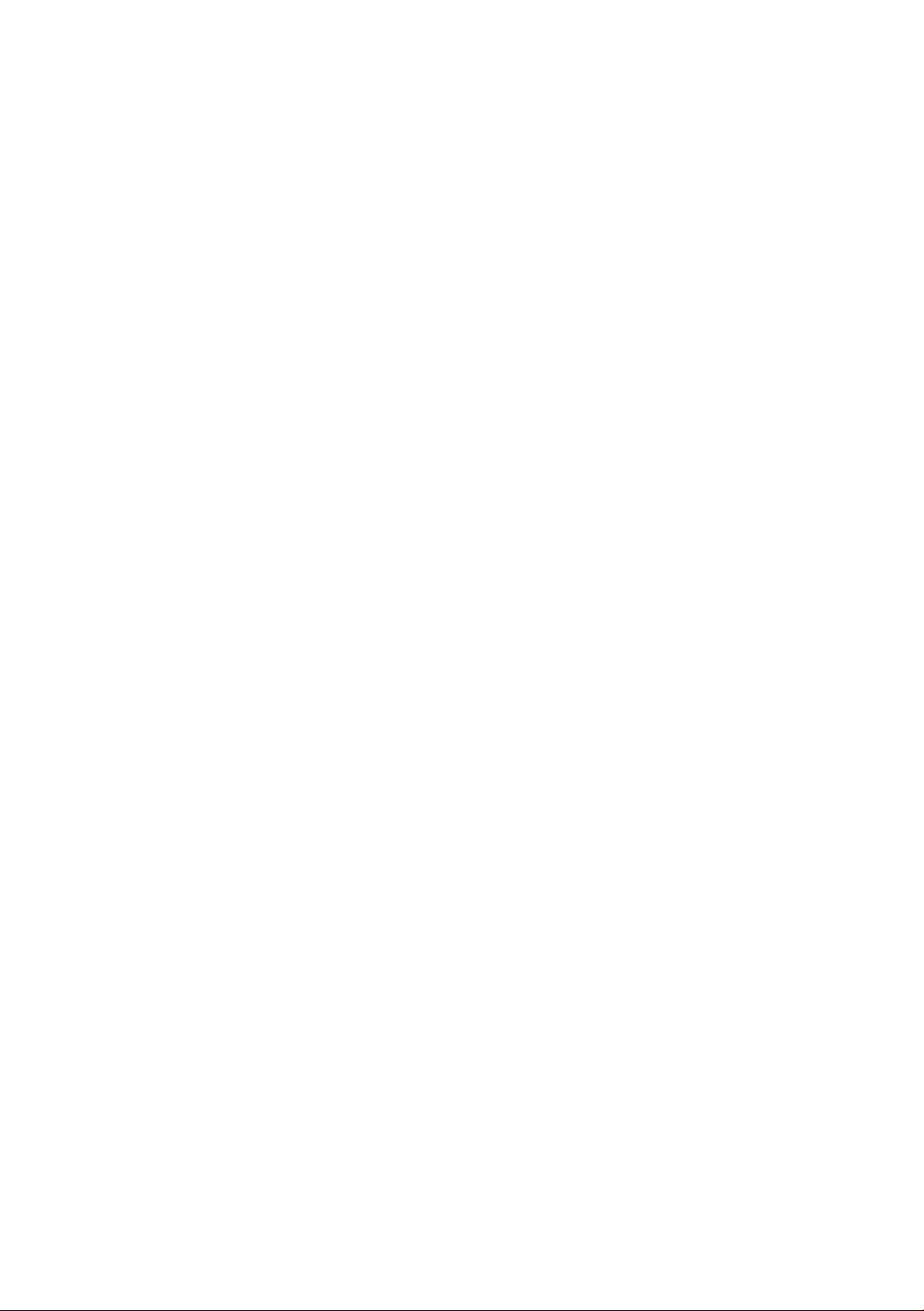
Owner's manual
MMI Radio
Vorspr ung durc h Tec~~1~ (:)(J[I)
Page 2
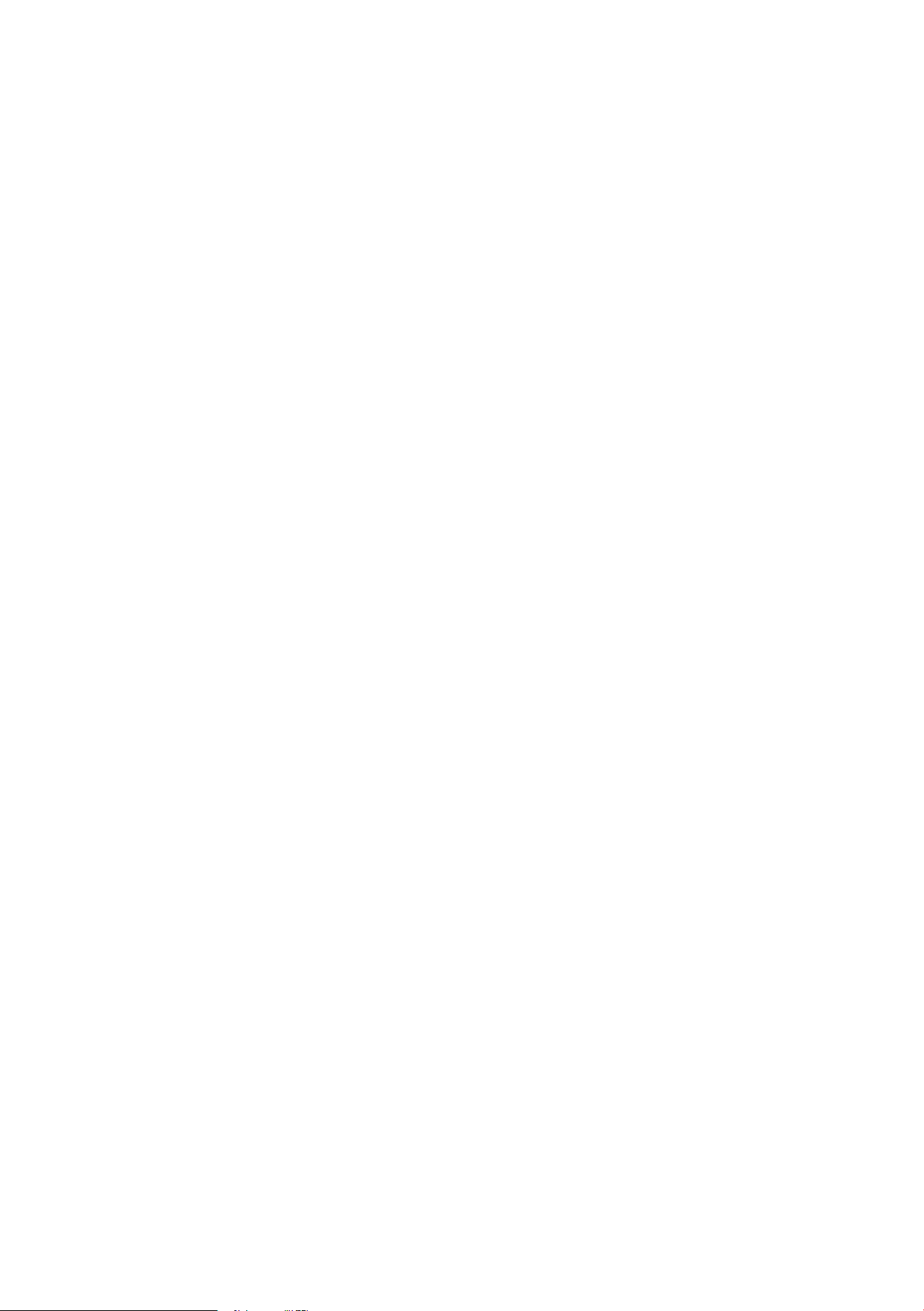
Page 3
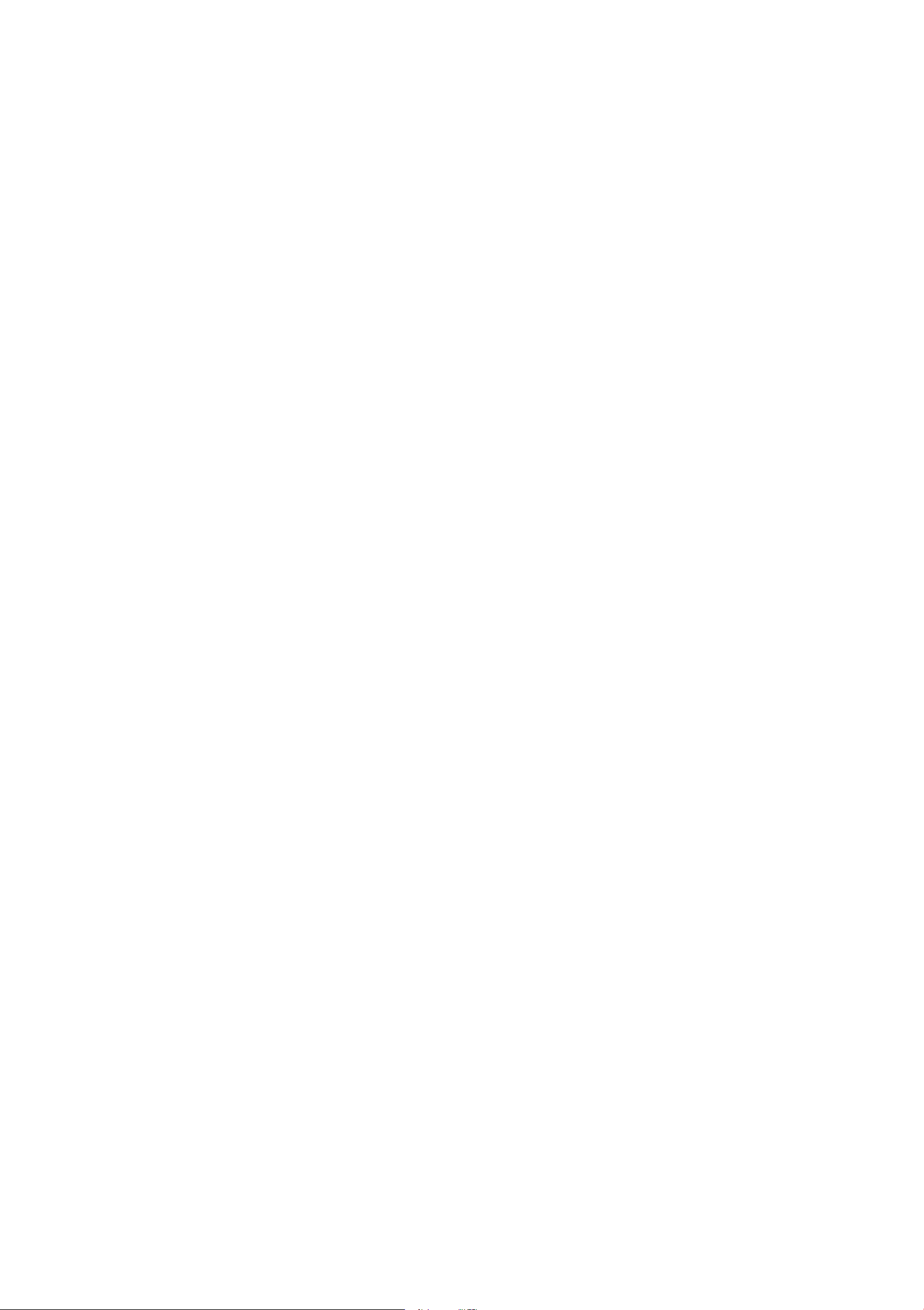
Foreword
You have decided on the MMI Radio - thank you very much for your
confidence in us.
Wit h your new Audi, you are receiv ing a veh icle with a state-of-the art system
t hat allows you t he change the vehicle's settings and operate the ele ctron ic
equipme nt from a centra l location using the MMI.
We recommend that you read these Operating Instructions carefully so that you
quickly get to know all of the functions and poss ibilities that t he MMI offers and
are able to make full use of t hem while driv ing.
Please note t hat these inst ructions a re a supplemen t to your vehicle Owner's
Manua l and sho uld on ly be used in conju nction with your current vehicle Owner's
Manual.
We hope you enjoy driving your Audi.
AUDIAG
llllll~III IHlllll l~lllllllm Ill
1515663M521
Page 4
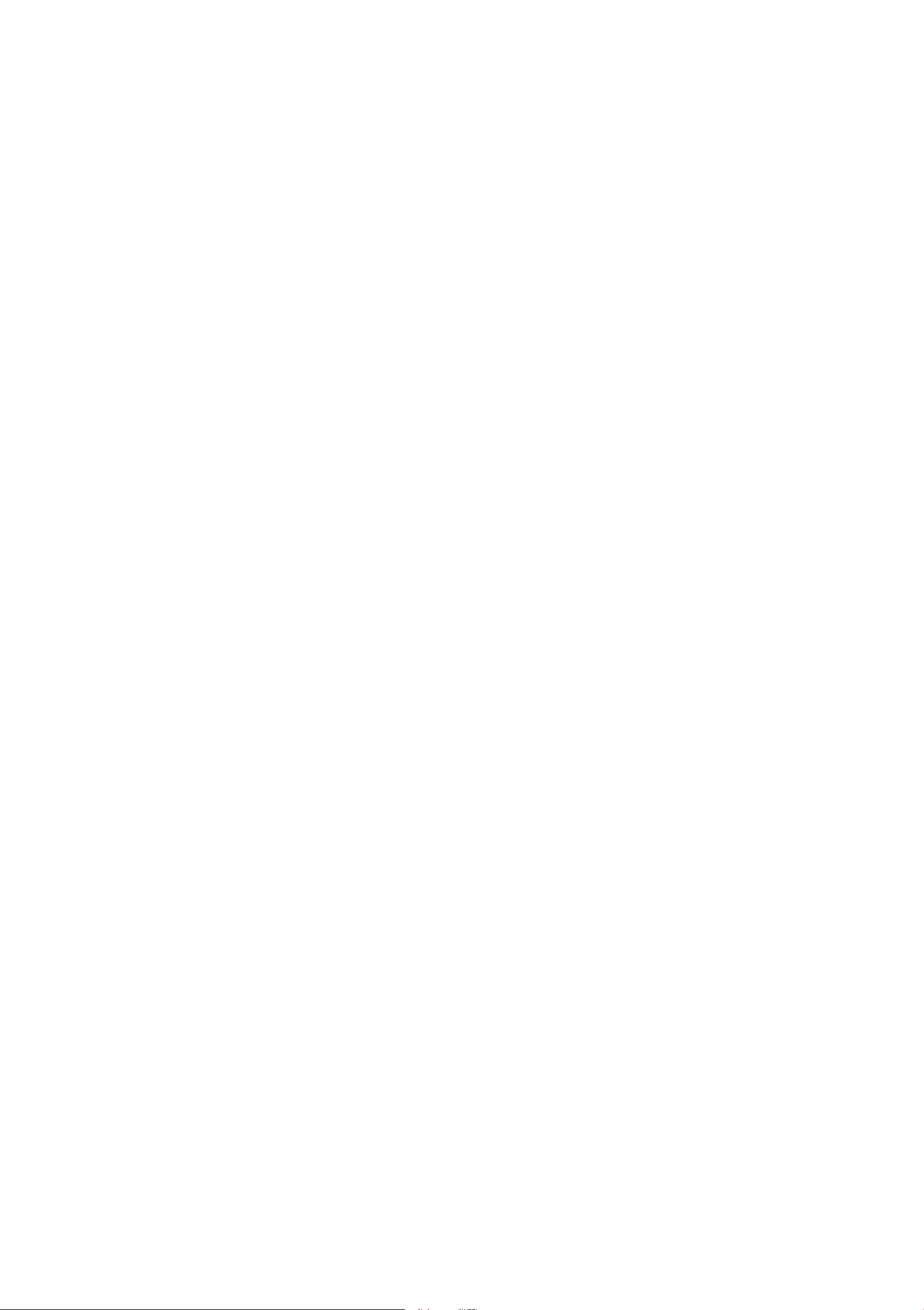
2 Table of contents
About this owner's manual . . .
Overview .............. . . . . . .. .
Components at a glance .. . ... . . . . . . .
Traffic safety information ........... .
Care inf ormat ion . .......... . . . . . .. .
MMI control panel ..... . . . . . . .
Switching the MMI on/off ... . . . . . . . .
Adjustin g the volume ..... . . . . . . . . . .
Operation . . . ................ . . . . .
Menus and symbols ............... .
Multifunction steering wheel.
Operating . . . ................ . . . . .
3
4
4
4
5
6
6
6
6
7
8
8
Selecting the telephone . . . . . . . . . . . . . 28
Selecting a phone number . . . . . . . . . . . 28
Calling up the directory . . . . . . . . . . . . . 31
Using a contact . . . . . . . . . . . . . . . . . . . . 31
Importing or exporting contacts . . . . . . 32
Storing a new contact. . . . . . . . . . . . . . . 33
Additional settings . . . . . . . . . . . . . . . . . 33
Troubleshooting . . . . . . . . . . . . . . . . . . . 3S
Listening to the radio . . . . . . . . . 36
Selecting the radio . . . . . . . . . . . . . . . . . 36
Radio functions . . . . ................ 37
Additional settings . . . . . . . . . . . . . . . . . 3 7
Troubleshoot ing . . . . . . . . . . . . . . . . . . . 38
Calling . . . . . . . ............ . . . . . . . .
Voice recognition system . . .. .
Operating . . ... . ............ . .... .
Information about the the command
overviews . . . . . . . . . . . . . . . . . . . . . . . . 13
Global commands . . . . . . . . . . . . . . . . . . 13
Telephone . . . . . . . . . . . . . . . . . . . . . . . . 13
Radio . . . . . . . . . . . . . . . . . . . . . . . . . . . . 14
Media . . . . . . . . . . . . . . . . . . . . . . . . . . . 14
Media drives/connections . . . . 15
Introduction . . . . . . . . . . . . . . . . . . . . . . 15
9
10
12
11
Playing media . . . . . . . . . . . . . . . . . 39
Accessing media . . . . . . . . . . . . . . . . . . . 39
Media functions . . . . . . . . . . . . . . . . . . . 39
Additional settings . . ............ . . . 40
Index . ... . ... . . . ............ . . . 42
Notes . . . . . . . . . . . . . . . . . . . . . . . . . . . . 15
Audi music interface . . . . . . . . . . . . . . . . 17
Supported media and file formats. . . . . 19
Troubleshooting . . . . . . . . . . . . . . . . . . . 20
System settings . . . . . . . . . . . . . . . 22
Sett ing the clock time and date . . . . . . . 22
Adjusting the sound . . . . . . . . . . . . . . . . 22
Adjusting the system volume . . . . . . . . 23
Restarting the MMI (Reset) . . . . . . . . . . 23
Additional settings . . . . . . . . . . . . . . . . . 23
Making a phone call... . . . . . . . . 25
Introduct ion . . . . . . . . . . . . . . . . . . . . . . 25
Pairing a cell phone through Bluetooth . 25
Connecting a cell phone . . . . . . . . . . . . . 26
Using the Audi phone box . . . . . . . . . . . 27
Page 5
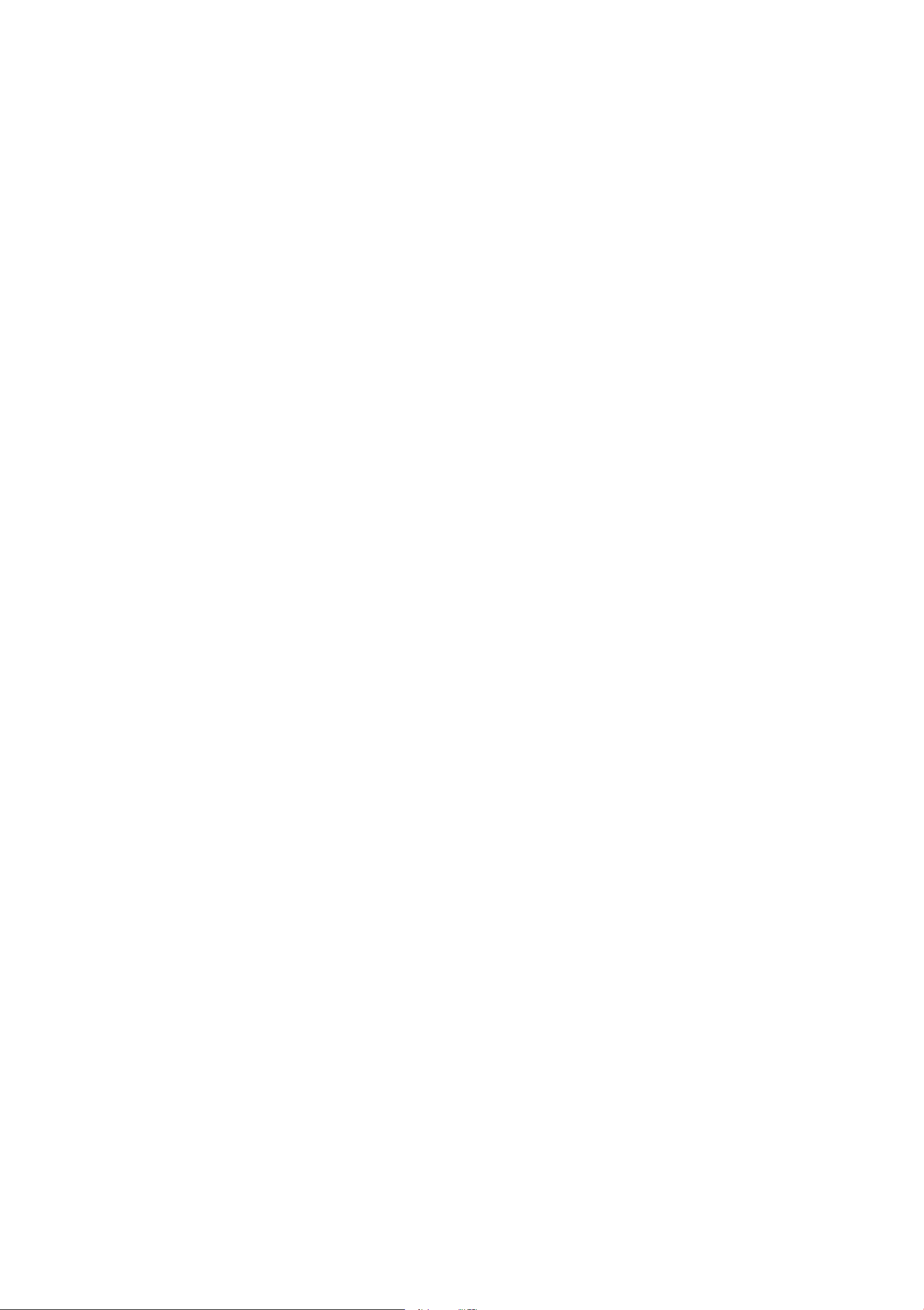
About th is owner's manual 3
This book contains important information,
tips, suggestions and warnings for using your
vehicle.
Keep th is book in your vehicle at all times.
This is especially important if you loan your
vehicle to others or sell it.
Some sections in this book do not apply to all
vehicles. When this is the case, the beginning
of the section indicates the
ple "Applies to vehicles: with multifunction
steering wheel" . Optiona l or vehicle-specific
equipment is also identified with an asterisk
"*"
validity, for exam-
(D Tips
Text with this symbol contains additional
useful information.
The illustrations are designed as schematic
images. Some of the deta ils on your vehicle
may look slightly different than illustrated .
There is a
of this book that lists all of the topics covered
in this book in the order that they appear.
There is also an alphabetically arranged
at the end of this book.
All directions such as "left", "right", "front"
and "rear" are based on the vehicle's direction
of travel.
Optional or vehicle-specific equipment.
*
... The section continues on the next page.
Table of Contents at the beginning
Index
c::> & Cross reference to a "WARNING" within a
section. If a page number is indicated, the
WARNING is located outside of the section.
_& WARNING
Text with this symbol contains information
about safety and how to reduce the risk of
serious personal injury or death.
(D Note
Text wit h this symbol contains information
about avoiding damage to your vehicle.
@ For the sake of the environment
Text with this symbol contains information
on protecting the environment.
Page 6
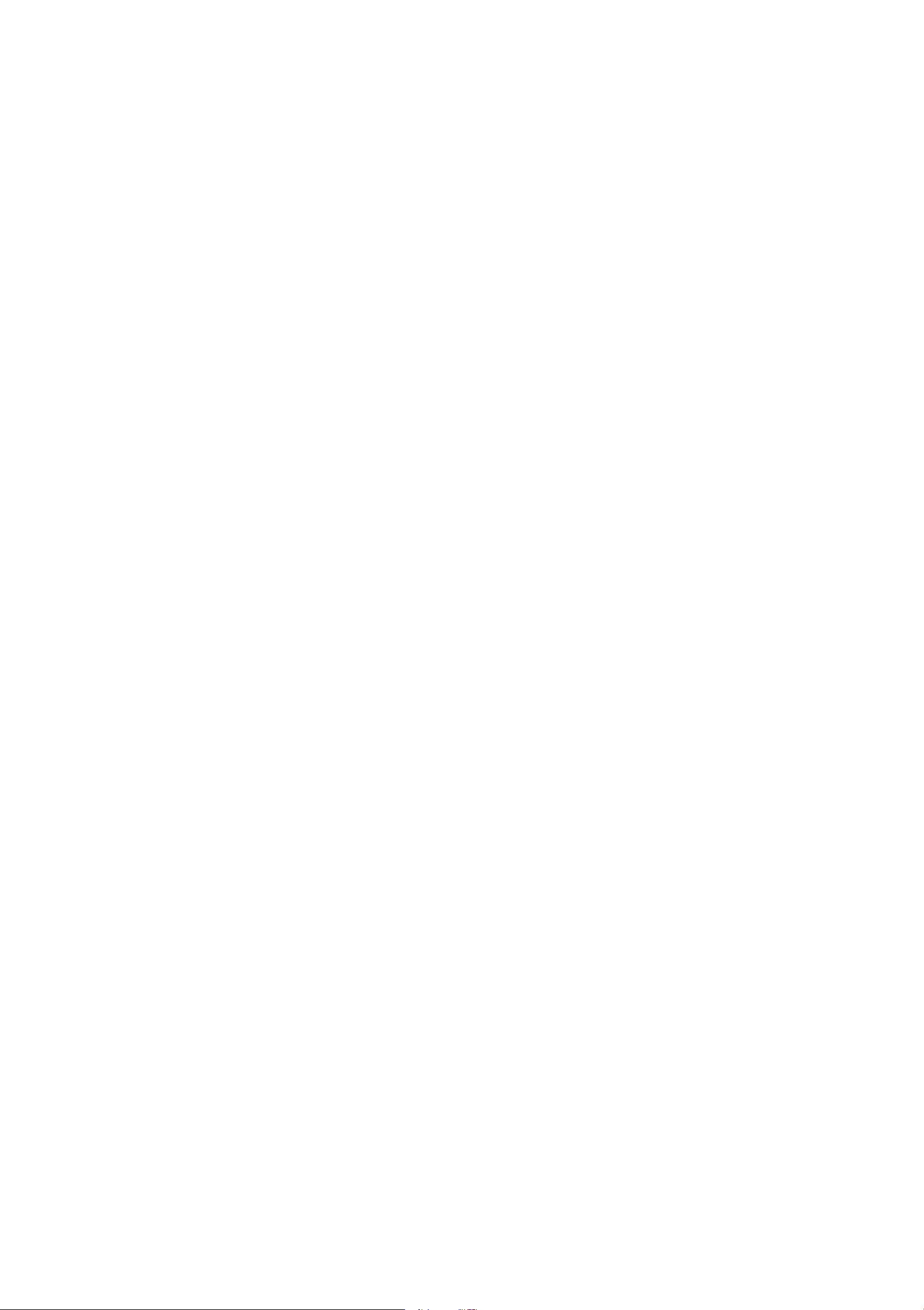
4 O ver view
Overview
Components at a glance
The Multi Media Interface, or MMI for short, combines various communication* and entertain-
ment systems in your Audi.
Fig. l MMI controls
You can control the MMI thro ugh the MMI
control panel and the mu ltifunction steering
wheel* ¢
fig. 1:
(D Multifunction steering wheel
@ Driver information system . . . .
@ MMI Display
© Butto n for open ing/closing the
MMI disp lay
® On/Off knob . ... .. . . . . . . . . . .
@ Buttons for open ing menus di-
rectly . . . ... . ... .. ..... . . . . .
0 MMI contro l panel . . . . . . . . . . .
8
8
6
6
6
- This book des cribes t he equipment
range
time of the ed itorial deadline. Individual
items of equipment may not yet be available at the t ime of printing or may only
be offered in certain countries.
- On vehicles with right-hand drive steering*, the layout of the system components differs somewhat from what is
shown here¢
controls are the same .
spe cified for t his model at t he
fig. l. The symbols for the
Traffic safety
@ Tips
- Please note that this manua l only de scribes MMI components. You can find
additional information on operating your
vehicle in your veh icle Owner's Manual.
information
Audi recommends only performing certain
funct ions such as ente ring a dest ination when
the veh icle is stationary. Always remember to
stop using the MMI if necessary to ensure
your safety and the safety of other drivers.
Page 7
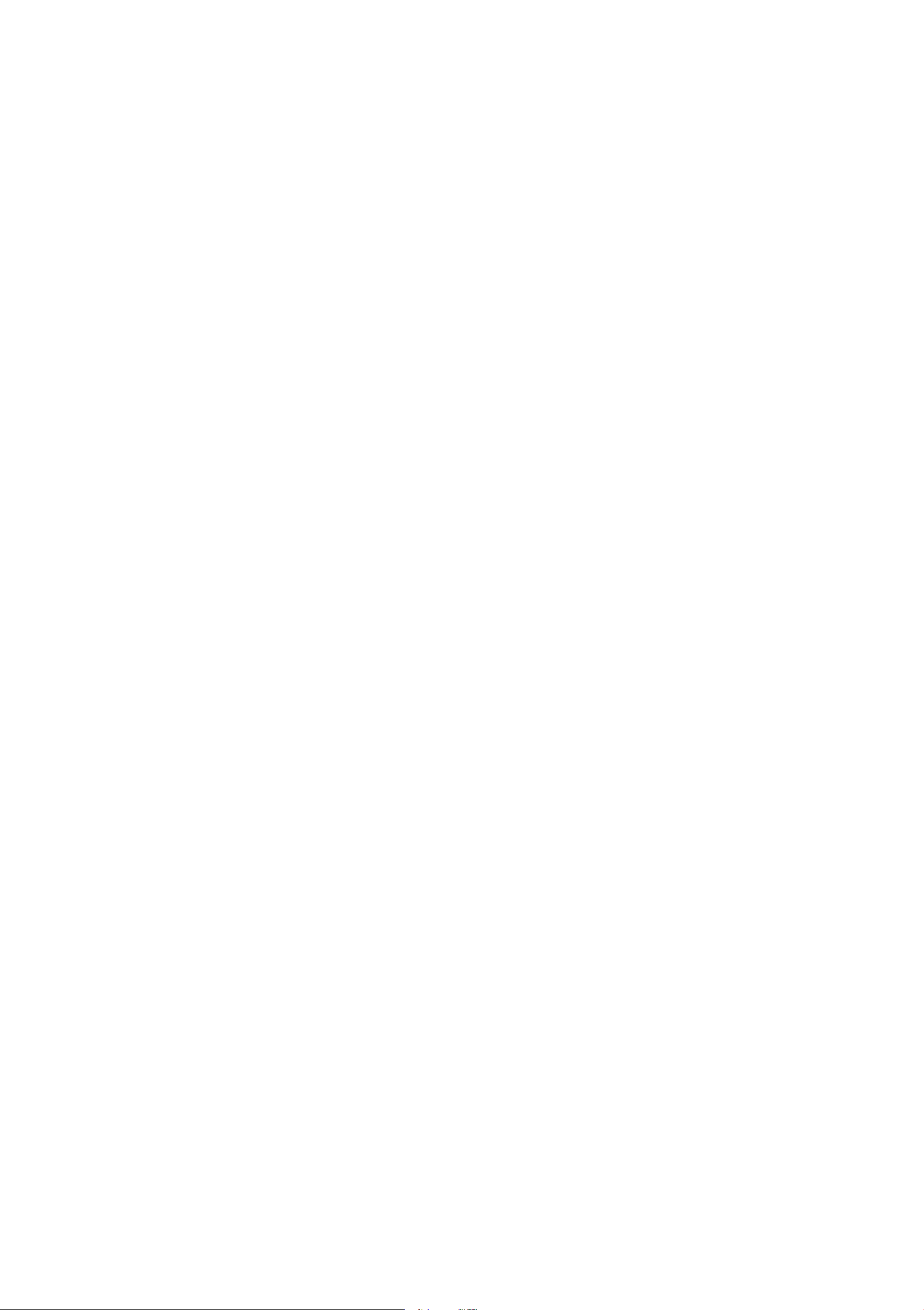
A WARNING
- Driving requires your complete and undivided attention . As the driver, you have
complete responsibility for safety in traffic. Only use the MMI when traffic condit ions pe rmit and always in a way that al-
lows you to ma intain complete control
over your vehicle.
- Adjust the volume of the aud io system so
signa ls from outside the vehicle such as
police and fire sirens can be hea rd eas ily
at all times .
Over v iew 5
- Obey all applicable laws regarding use of
telephones in vehicles.
Care information
For informatio n on cleaning and caring for the
Info tainmen t components, refer to the
ing and Protection
owner's manual.
chapter of your vehicle
Clean-
Page 8
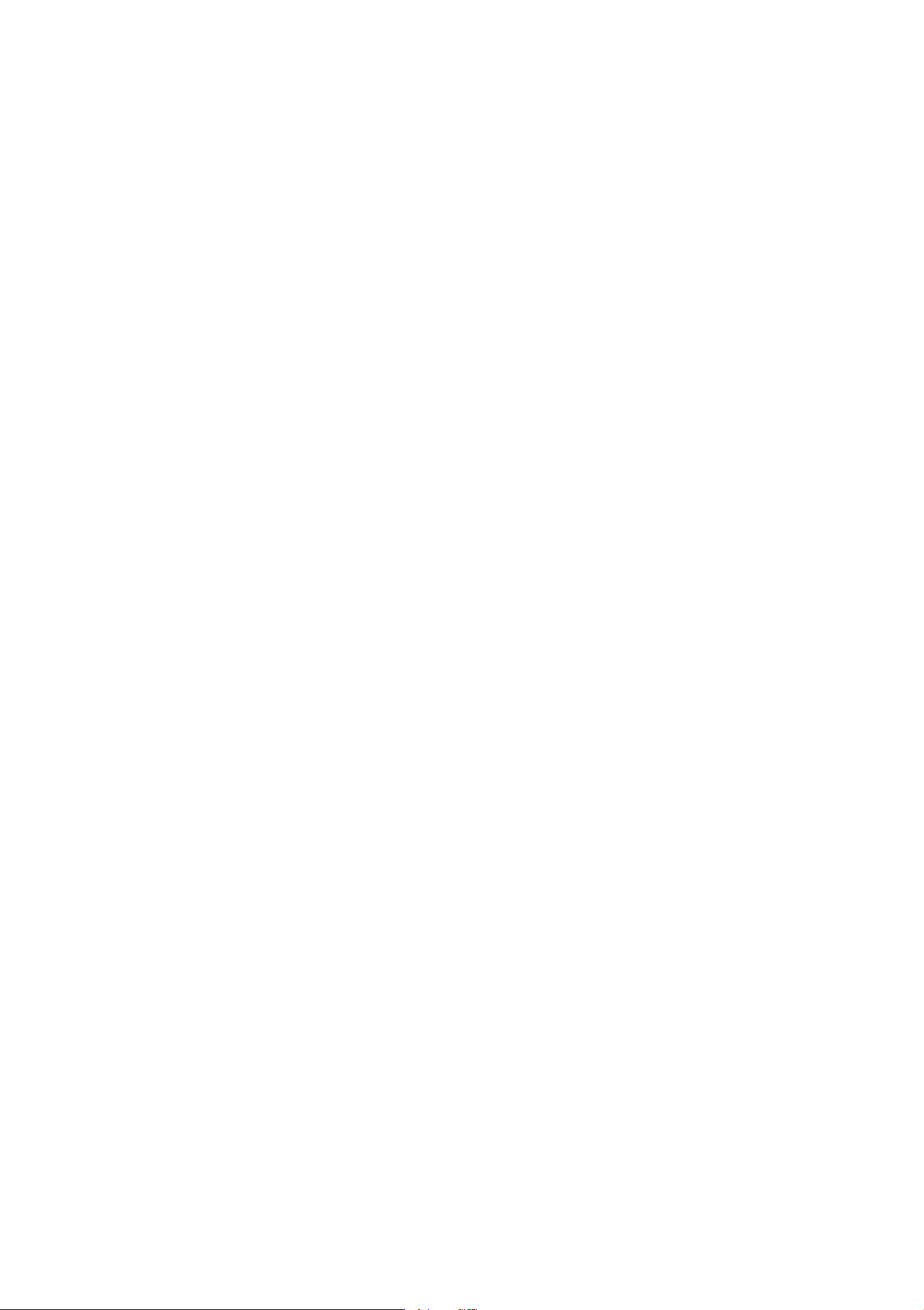
6 MMI control panel
MMI control panel
Switching the MMI on/
off
The MMI switches on and off automatically
with the ignition. It can also be switched on or
off manua lly.
- Switching on manually : Press the On/Off
knob briefly®
IM ENU I button or one of the buttons
the
used to call up a menu @ .
When switched on, the last menu that was se-
lected is displayed and the last audio source
c:> page 4, fig. 1. Or: Press
(D Tips
Volumes that are too high or too low are
automat ically adjusted to a specified level
when the MMI is switched on.
Operation
You can easily access functions in the MMI us-
ing an intuitive and standardized operating
process .
that was selected begins playing.
- Switching off manually: Press and hold the
On/Off knob until the MMI switches
MMI that has been switched
does
next t ime the ignition is switched on.
The MMI can still be operated for approxi-
mately ten minutes after switching the ignition
control knob on the MMI control panel within
this time, the MMI automatically switches
not switch on again automat ically the
off. If you do not press any buttons or the
off manually
off. An
off.
(D Tips
The MMI switches off automat ically when
Fig. 2 Operating
the engine is not running and there is a
low batte ry charge.
Adjusting the volume
You can adjust the volume or mute the selected audio source using the On/Off knob.
The volume of an audio source or system message can be adjusted while playing.
• Volume higher/ lower: Turn the On/Off knob
c:> page 4, fig. 1 to the right or left.
®
• Mute/ pause: Press the On/Off knob briefly.
Or: Turn the On/Off knob to the left.
• Unmute/ resume: Press the On/Off knob
Selecting and confirming a function
• @ Selecting a function: Turn the control
knob to the desired function.
• @ Confirming a selection: Press the contro l
knob.
Calling up a function in a corner of the
display
• Press the control button © in the corresponding corner of the display. For example,
the upper right control button corresponds
to the upper right corner of the display.
Opening the main menu
briefly.
right.
Or: Turn the On/Off knob to the
• Press the IM ENU I butto n (J) c:> page 4, fig. 1.
The MMI menus (such as Radio) are dis-
played. ..,.
Page 9
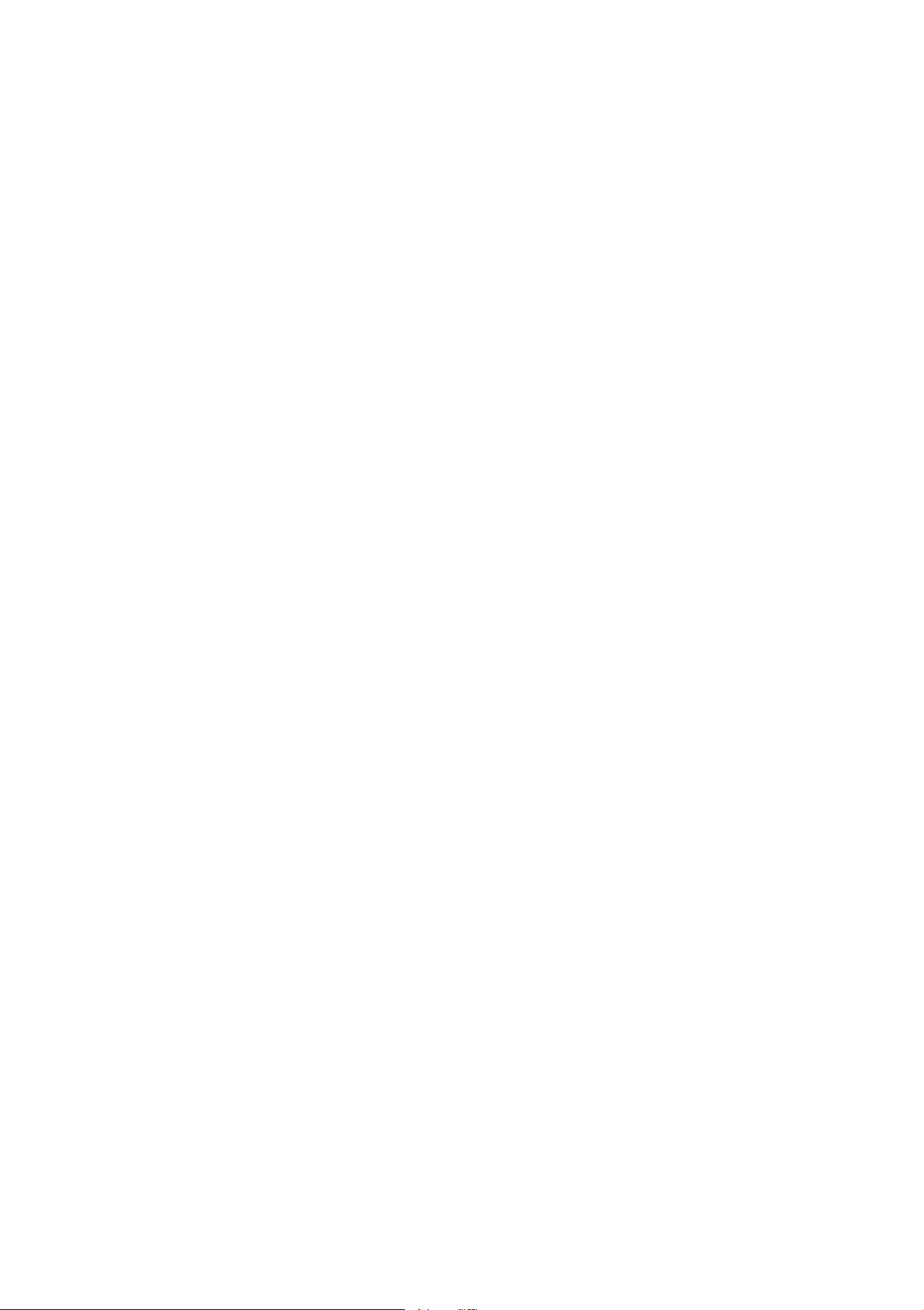
MMI control panel 7
Calling up a menu directly
• Press the respective button @ toward the
desired menu (such as
I RADIO ! or I MEDIAi) .
Menus and symbols
Return to functions at higher levels
• Press the I BACK I button (i).
Fig. 3 Menus and symbols
Symbol/ Description Explanation
<D
Selected text Selected function
Arrow
@
down or up
®
@
®
®
(i)
®
Signa l strength bar
Mute
Time
Bluetooth* Bluetooth is switched on ¢ page 33
Bluetooth* Bluetooth device connected ¢ page 16 or ¢ page 26
Selection list
Additional functions when scrolling forward/back
The audio source is muted ¢
Set time¢
Cell phone network signal strength for a connected cell phone
¢page26
Settings for the selected function that is called up by pressing
the control knob
page 22
page 6
®
@
Arrow
Submenu with additional funct ions that are called up by pressing the control knob
Title line Selected menu (such as Telephone)
Page 10
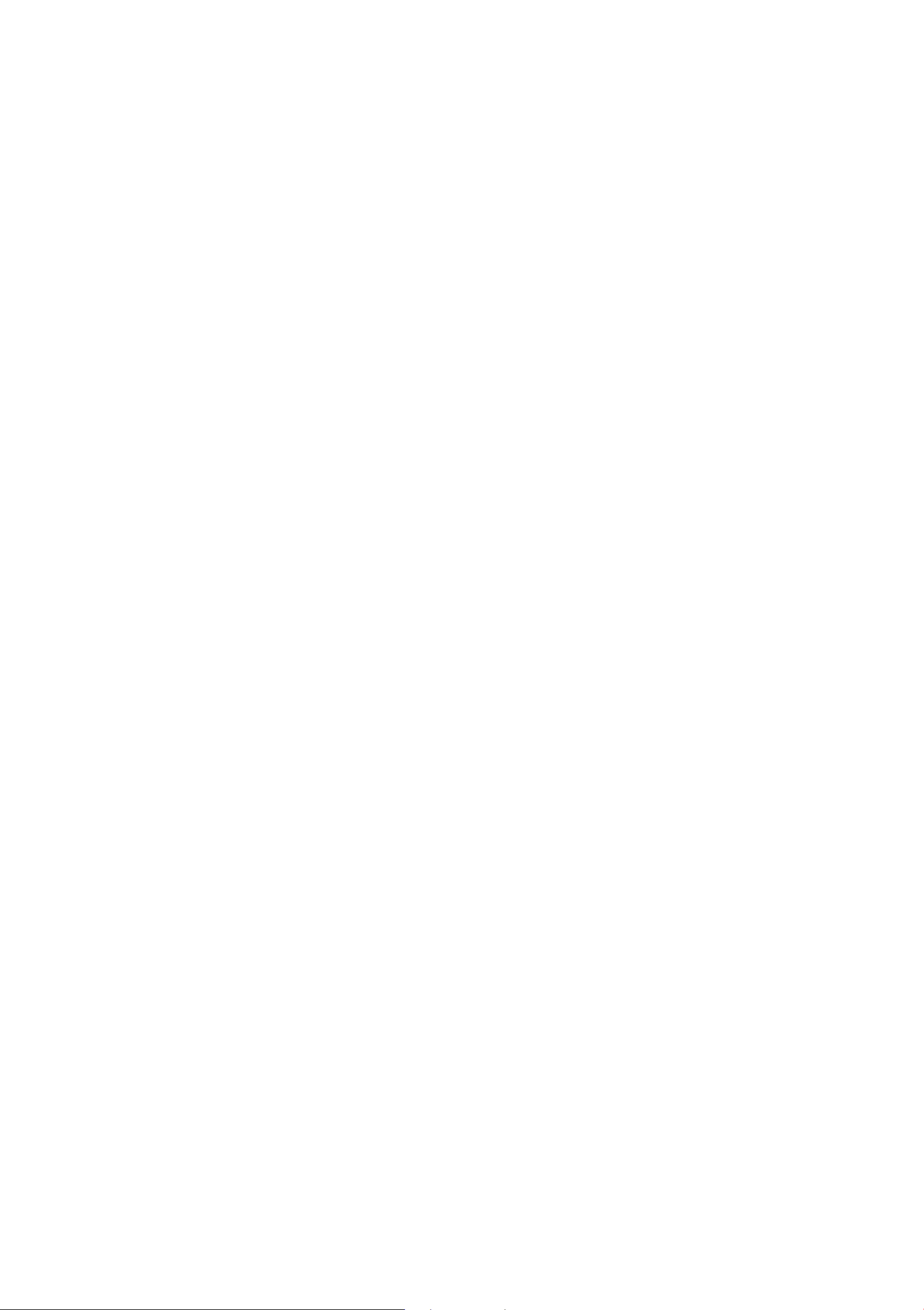
8 Multifunction steering wheel
Multifunction steering
wheel
Operating
Applies to vehicles: with a multi-funct ion steering whee l
You can operate various MMI functions and
the driver information system, change the
volume, and turn the voice recognition sys-
tem on and off with the multifunction steer-
ing wheel.
- Confirming your selection: Press the left
thumbwhee l.
- Quick scrolling through lists: Turn the left
thumbwhee l quickly.
- Displaying/leaving the submenu: Press the
~
button .
The following tabs are available depending on
vehicle equipment:
- First tab: Vehicle information, ass istance
systems
- Second tab
sages, speed warning system
- Third tab: Radio/media
- Fourth tab: Telephone* ~ page 9
1
>: Indicator lights, dr iver mes-
~page 10
Fig. 4 Driver information system
Fig. S Controls on the mu ltifunct ion steer ing whee l
@ Programmable steering wheel button
- Calling up a function :
- Changing a function: Select the I MENU I but-
ton
> Car > Car systems* control button >
Vehicle settings> Steering wheel button
program ..
@ Adjusting the volume
You can adjust the volume of an audio source
or a system message (for example, from the
voice recognition system) when the sound is
playing .
- Volume higher/lower : Turn the right
thumbwheel upward/downward.
Press the ff! button .
Requirement : The ignition and the MMI must
be switched on
~ page 6.
(D Operating the driver information
system
The driver information system contains several tabs @ in which various information @ is
displayed.
- Switching tabs: Press the l<i ~1 button to the
left/right.
- Selecting a function : Turn the left thumb-
wheel to the desired function.
- Mute/pause : Turn the right thumbwheel
downward.
- Unmute/resume : Turn the right thumb-
wheel upward.
wheel.
Or: Turn the right thumbwheel.
Or: Turn the right thumb-
© Switching the voice recognition system
on/off
- Switching on:
the multifunction steering wheel. Say the
desi red command after the
- Switching off:
Or: Say the command Cancel. ..,.
Briefly press the l0ol button on
Beep.
Press and hold the~ button.
l ) The second tab is only visible if at least one indicato r
light or message is shown or if that system is switch-
ed on.
Page 11
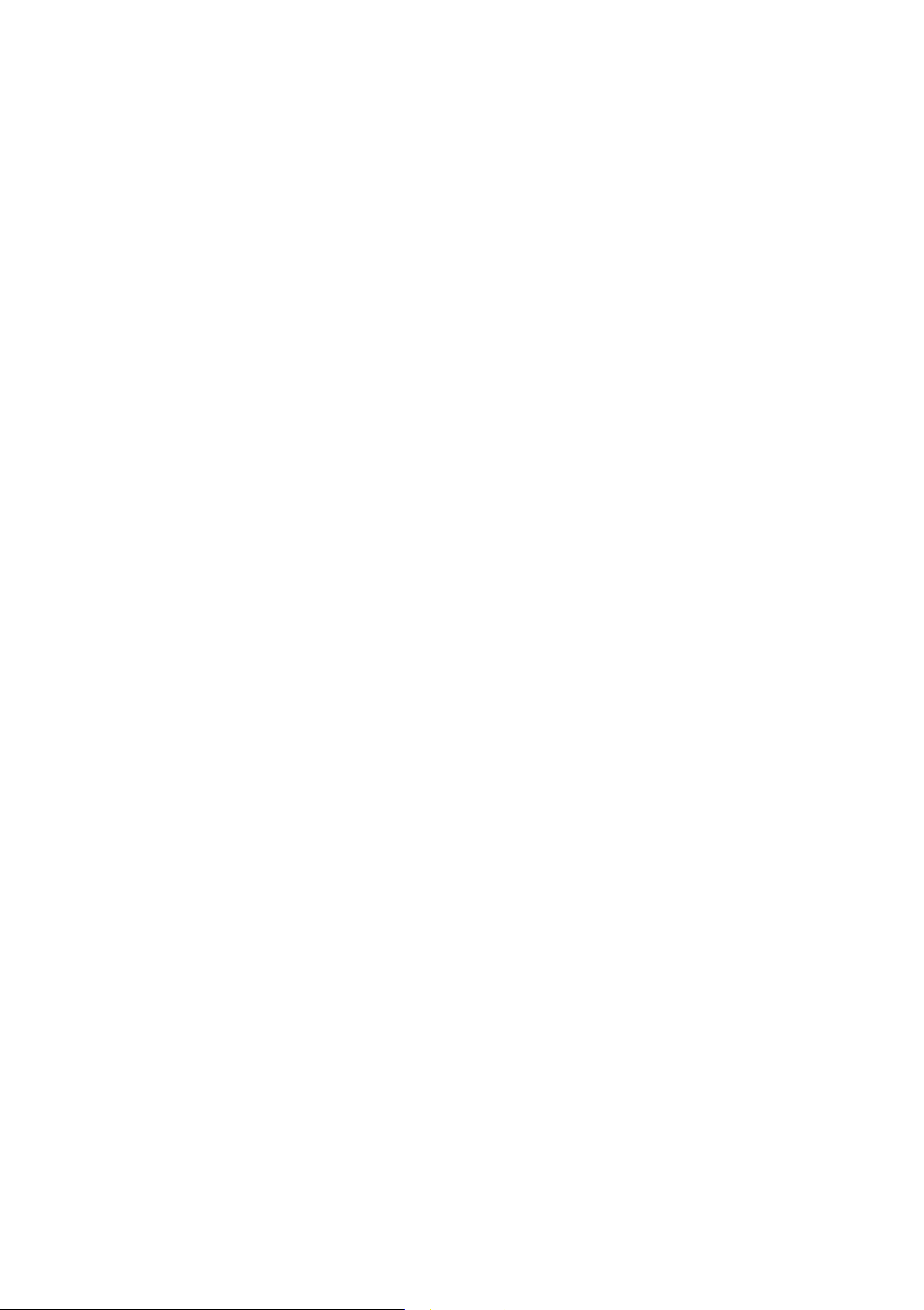
Multifunction steering wheel 9
For mo re informat ion about the voice recogni -
tion system, refer to r::!>
page 12.
The button ® does not have a function
assigned to it.
Calling
Overview
Applies to vehicles: with a multifunction steering wheel
and telephone
- The telep hone and call options depend
on the cell phone se rvice provide r and
t he cell phone. You can obtain more information from your cell phone serv ice
provider .
Incoming call
Applies to vehicles: with a multifunction steering whee l
and telephone
Caller information : The Name, Phone number
or Unknown appears in the driver informat ion
system display depending on whet her t he
caller has been stored in the directory and if
the pho ne number has been transmi tt ed.
Fig. 6 Directory
Requirements : A cell phone must be connected to the MMI
tab must be displayed ¢
~
Select: §l button.
r:!> page 26 and t he telepho ne
page 8.
- Calling a conta ct from the directory : Select
Directory. Sele ct and confirm a contac t .
- Calling a conta ct from the recent calls list :
Select Recent calls . Sele ct and confirm a
- Answering a call: Press the left thumbwhee l
when t here is an incoming call.
- Rejecting a call: Select and confirm Reject
when the re is an incom ing call.
- Ending a phone call: Select and confirm End
call.
During a phone call
Applies to vehicles : with a mu ltifunction steering wheel
and telephone
Requirement: The 3-way calling function
must be switched on for some of the options
listed¢
page 33 and there must be a call in
progress.
conta ct .
Directory contacts : The driver informat ion
system only displays directory contacts that
have a phone number saved.
If seve ral phone
numbers are stored in a contact, the list with
sto red num bers is disp layed first when t he en try is selected . For mo re information about
the disp layed symbo ls, refer to r::!>
page 31.
Recent calls : The recen t calls list contains all
incom ing, outgoing and missed calls
r::!> page 28, fig . 24.
(D Tips
- The t ele phone functions can only be controlle d on the m ultifunc tion stee ring
whee l if the telep hone equipment was
insta lled
at the factory.
- Making an additional call : Select Hold >
~
button > Directory or Recent calls > Entry in
the list.
- Answering a call while in a call and there is
another call on hold :
place .
The active call is replaced by the in-
Select and conf irm Re-
coming call.
Additional funct ions include:
Mute: If you se lect and confirm this func tion,
t he other caller canno t hear you. You can hear
the other caller.
Holding/resuming a call: You can put a cur-
rent call on hold and resume a call.
Call waiting: You can alte rnate between two
phone calls at the same time. One of t he calls
will be on hold . You can end a current call with
End call. A call tha t was placed on hold stays .,..
Page 12
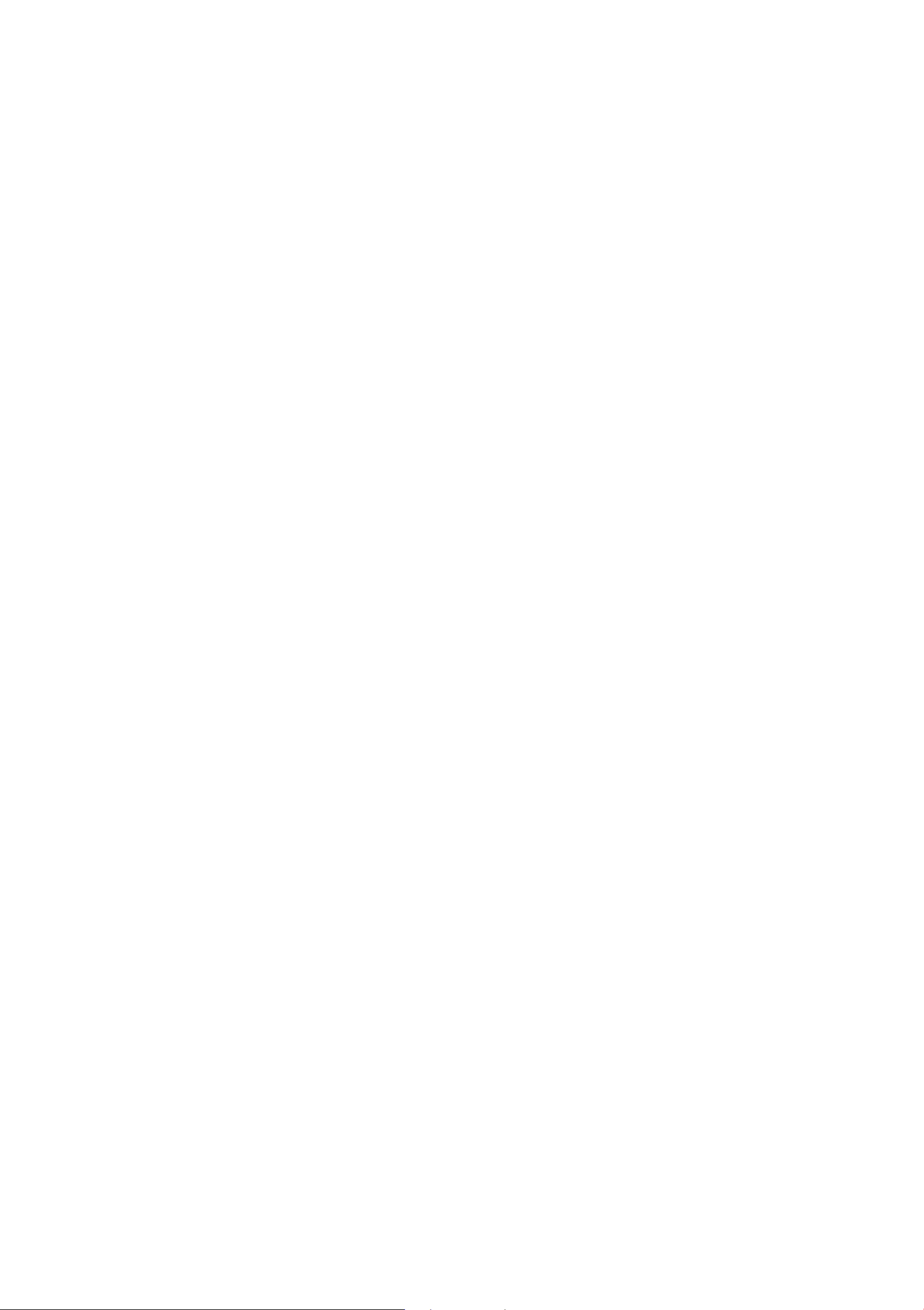
10 Multifunction steering wheel
on hold and can be taken off hold with Re-
sume.
Conference :
A call on hold and up to five ac-
tive part ies (depend ing on the network) can
be added to a conference ca ll. To make an additiona l call, put all participants in the current
conference call on hold using
Hold. If you
press the ~ button, you can make an additional calls from the directory or the call list .
All parties are taken
off hold with Resume .
(D Tips
The Call waiting function must be activat-
ed in your cell phone and in the MMI to be
alerted to an incoming call during an active call. The call options depend on the
cell phone and serv ice provider. You can
obtain more information from your cell
phone service provider.
- Selecting a station from the preset s list :
Select and confirm Presets and then a radio
stat ion .
- Accessing media from the source overview:
Select and confirm an audio source .
Applies to vehicles: with a multi-function steering wheel
Requirement : A med ia drive must contain au-
dio files
must be displayed
~
Playing an audio file : Select and confirm a
~ page 15 and the radio/media tab
~page 8.
file.
~
Pausing/continuing playback : Press the
right thumbwheel. Press the right thumb-
wheel again to resume playback.
~
Restarting playback of an audio file: Select
the track that is currently playing, if neces-
sary. Press the left thumbwheel.
~
Switching to the next higher level in the
Listening to the radio
Applies to vehicles: with a mult i-function steering wheel
Fig. 7 Radio menu
Requirement: The radio/media tab must be
folder structure:
Select and confirm Go up.
The following functions are also available with
the~ button:
- Selecting a source : Select and confirm a
source such as Audi music interface*.
- Calling up a radio station from the source
list :
Select and confirm a band and then a
station from the station list .
(D Tips
The media drives do not play files protect ed by ORM and are identified with the sym -
bol~.
displayed
~
Selecting a station from the station list:
~pag e 8.
Select and confirm a rad io stat ion.
~
Updating the station list
firm
Update station list .
1
>: Select and con-
The follow ing funct ions are available with the
~
button:
- Selecting frequency band : Select and con-
firm a band.
l ) Applies to the AM band.
Page 13
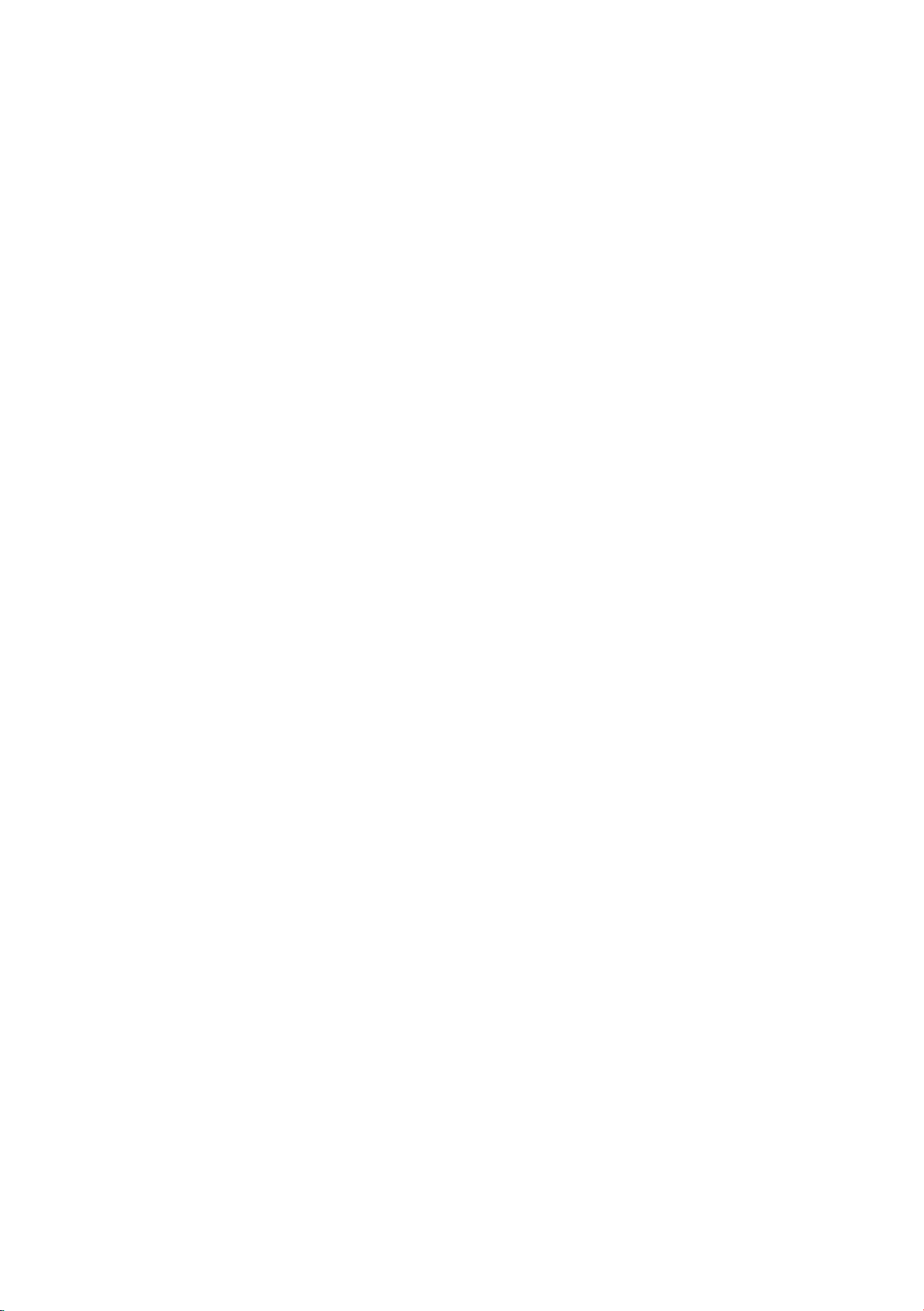
Voice recognition system 11
• Telefon
• Navigation
• Adressbuch
• Radio
• Media
• Hllfe
• Hilfe Sprachd,alogsystem
• Hllfe Telefon
• Hllfe Navigation
• Hilfe Karte
• Hllfe Radio
• Hilfe Media
TE(;EFON
Nummer elngeben
Nummer wahlen
Nummer loschen
Anrufen be1 ()(YJ
• gesch3ftltch
I Korrelctur
I prlvat I Festnetz I Mobil
NAV.IC~TION
• Navlglere zu (XV)
• Gesch3ftsadresse
• Zlelfiihrung starten
• Letzte Ztele
, Favorlten
• He,matadresse
• Adresse e,ngeben
• Land elngeben
• Ort elngeben
• Streckenllste
• Oynamlsche Stauumfahrung eln
• Schnelle Route
• Route sperren
• Alternatlvrouten berechnen
I Privatadresse
I abbrechen
I Eco Route I kurze Route
I Route sperren fur (XY) km/m
I aus
• Anrufen be, ()(V)
• Nummer elngeben
• Wahlw1ederholun9
• Navi91ere zu
• Adresse elngeben
• Z1elfilhrun9 abbrechen
• Karte
• Zelle
• Nachste I vorhenge Se,te
• Abbruch
• Anrufliste
• Wahlwiederholung
• Mailbox anrufen
• Sonderziel elngeben
• Nachster Flughafen
• Nachster Audi Serv,ce
• Nachster Bahnhof
• N3chstes Krankenhaus
• N3chstes Hotel
• N3chstes Restaurant
• N~chste Tankstelle
• N3chste RastsUtte
• Nachste Parkmogllchkelt
1-6
(XV)
Kt>JR'TE
• Karte
• Tagkarte
• 2O·Fahrt karte
• Automatischer Zoom eln
I Nachtlc.lrte I Kartenzusatz em oder aus
I 2O-Nordkarte I 3D·Fahrtkarte I Zielkarte I Obersichtskarte
RADIO
• FM I AM I DAB
• Sender (XY)
• Ensemble (XV)
• Frequenz
• Senderliste I Spe,cherliste
• Verkehrsfunk eln
Fig. 8 Comm and overview
(XV)
I aus
I aus
MEDIA
. co
• SO-Karte 1 I SD·Karte 2
• Audi music interface
• Bluetooth
• Tltel) Interpret I Album I Wiedergabeltsten I
HllrbOcher I Video I Podcasts I Genre I Kompomsten
• Ordner aufwarts
y
Page 14
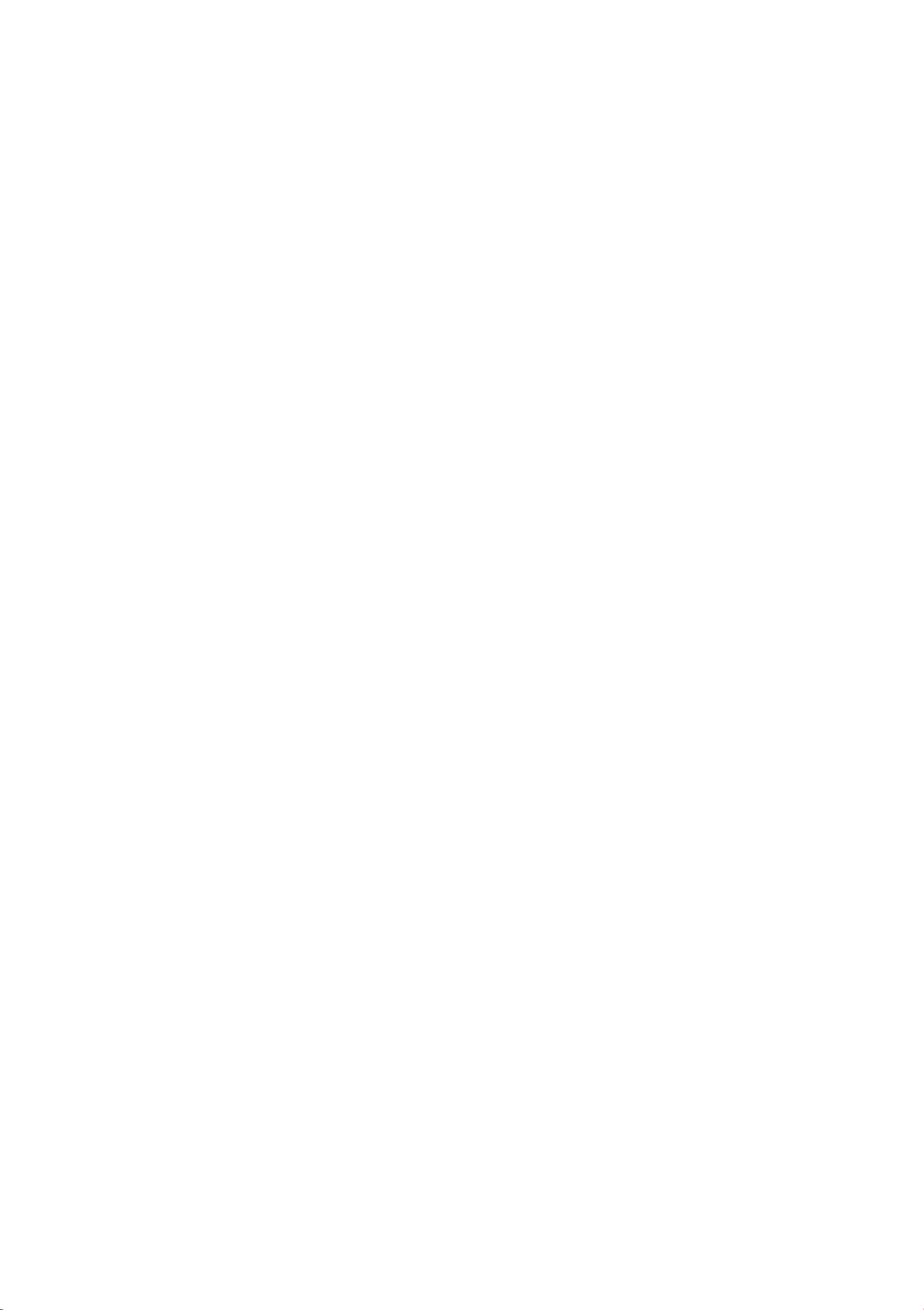
12 Voice recognition sys tem
Voice recognition
system
Operating
Applies to vehicles: with voice recognition system
You can operate many Infotainment functions comfortably using voice operation .
For the system to understand you:
Speak clearly and distinc tly at a norma l volume. Speak louder when driving faster.
Pronounce the commands evenly and do not
leave long pauses.
Do not speak a command when the voice recognition system is making an announcement.
Close the doors, the windows and the sunroof* to reduce ambient noise. Make sure that
passengers are not speaking when you are giving a voice command .
Do not direct the air vents toward the handsfree microphone near the front interior lights
Fig. 9 Talk butto n and right thumbw heel
Requirement : The ignition and the MMI must
be switched on
phone call in progress and the parking system
must not be active.
.. Switching on: Press t he 5J button ¢ fig. 9
on the multifunction steering wheel* briefly
and say the desired command after the
Beep .
.. Switching off :
Or: Press one of the buttons to open a menu
on the MMI control panel @
c:> page 6, there must be no
Press and hold the 51 button.
c:> page 4,
on the headliner .
Only use the system from the driver's position
since the hands-free microphone is oriented
toward that position .
Addit ional setting s
Additional settings such as Individual speech
training
or the voice recognition volume can be ad-
justed in the main menu using the
trol button
to your voice, the Command display
Setup con-
<=> page 23 .
A WARNING
=
- Direct your full attention to driving . As
-
fig. 1.
.. Cancel: Press the 51 button and say a new
command.
Input assistance
The system gives visual and audio confirmation of your input.
- Visual input assistance: After turning on
speech input, a display with a selection of
possible commands appears in the MMI dis-
play. The command display can be tuned on
or off in the main menu using the
Or: Say the command Cancel.
Setup
MMI contro l button.
- Audio input assistance: To have the possible
commands read, turn the voice recognit ion
system on and say
Help.
the driver, you have complete responsi-
bility for safety in traffic. Only use the
function s in such a way that you always
maintain complete control over your ve-
hicle in all traffic situations .
- Do not use voice recognition system in
emergencies because your voice may
change in stressful situations. It may
take longer to dial the number or the
system may not be able to dial it at all.
Dial the emergency number manually.
(I} Tips
- The dialog stops when there is an incoming phone call and will continue if you ignore the call. The dialog is canceled if
you answer the call. ..,.
Page 15
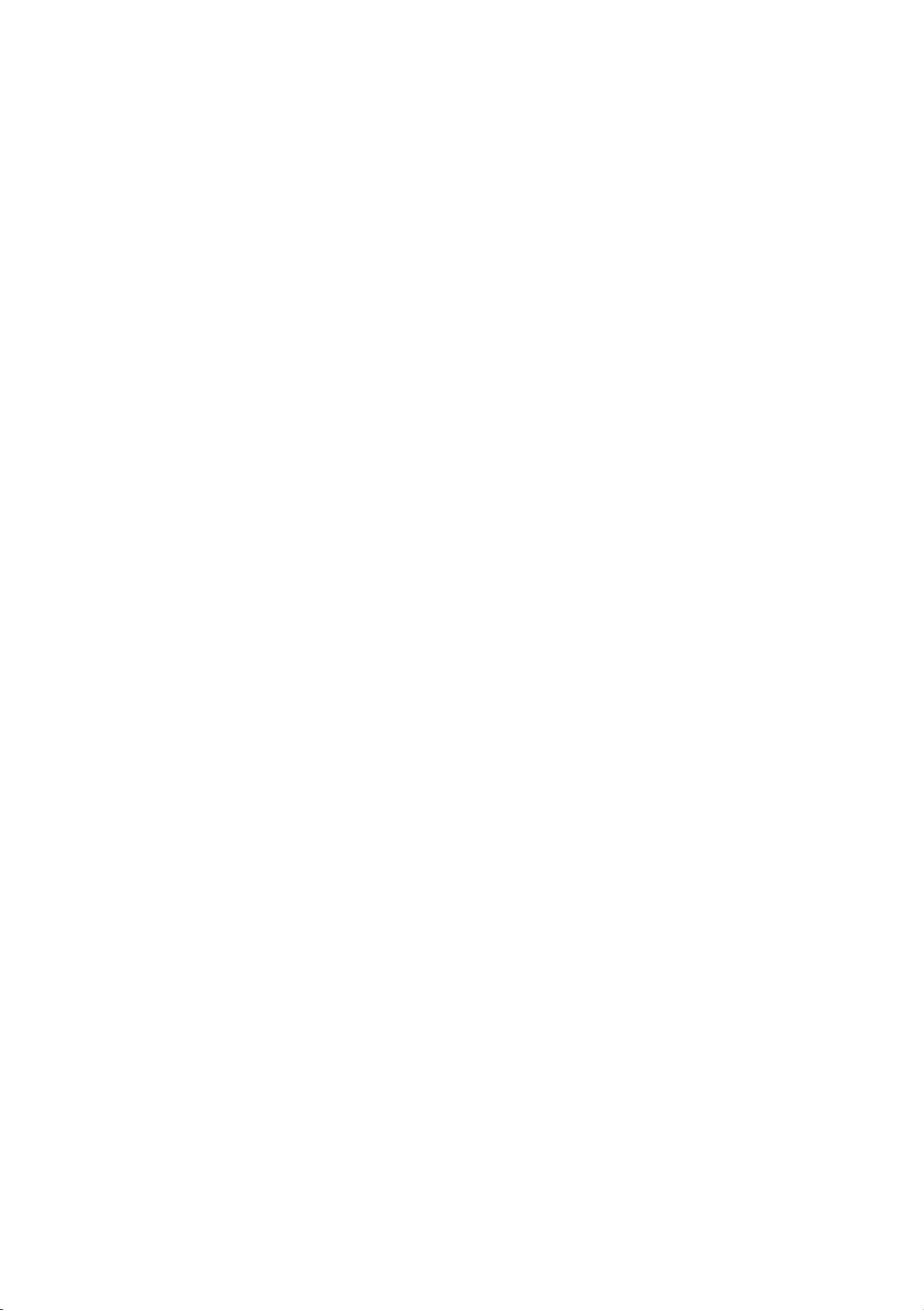
Voice reco g niti o n sy stem 13
- You can se lect an item in the list using
either the voice recognition system or
with the control knob .
Information about the
the command
overviews
Applies to vehicles: wit h voice recognition system
The follow ing overviews des cribe the com-
mands that can be used to operate the MMI
using the voice recogn it ion system.
Global commands
Applies to vehicles: with voice recognition system
Alternative commands are sepa rated using a
"I", for examp le say: Telephone I (or) Directo-
I (or) Radio.
ry
Action commands that belong together are
identified with a">", for example say:
(XV)
The majority shown are main commands. This
system also recognizes synonyms in certain
cases. For example, fo r
also say
office.
(then) > Line (XV) .
Call business you can
Call office numbe r, Call work or Call
Station
You can always use the globa l commands, regardless of the menu selected .
Function Say:
Calling up a menu Telephone I Directory I Radio I Media
Say the commands that are poss i-
ble Radio I Help Med ia
Telephone functions Call (XV), for examp le Call "John Smith" I Enter number I
Selecti ng an entry from a list
Scroll through a list
Switching the voice recogn ition Cancel
system off
Help I Help speech dialog system I Help Telephone I Help
Redial I Directory
Line (XV)
Next page I Previous page
Telephone
Applies to vehicles: wit h voice recognition system and telephone
Requirement : A cell phone mus t be connec t ed
to the MMI
menu must be called up ¢ page 28.
Function Say:
Call a contact from t he direc tory Call (XV), for example Call "John Smith"
Select a spec ific contact number Call (XV) business I Private I Land line I Cell,
Selecting a phone number wit h an
address card open
Display recent calls Recent calls
Call the last number dia led
¢ page 26 and the Telephone
for example Call John Smith privat e
Call I Call business I Call private I Call land line I Call cell
phone
Redialing
Page 16

14 Voice recognition system
Function
Say:
Selecting a phone number Enter number > After being prompted, say the telephone
number in groups of individual numbers,
12 345 67
> Dial
for examp le. 017 2
Correcting the phone number Delete number I Correction
that was ente red
Show contact informat ion
Listening to messages
Directory > when prompted, say the desired contact, for ex-
amp le
Call voice mail
John Smith
This app lies to cell phones that transmit
names separated into first and last
- Contacts in the directory can selected using the fu ll name ("First name last
name" and "last name, first name") as
well as with only the first or last name .
names.
- For more info rmation on the supported
cell phones visit www.audi .com/blue-
tooth or your authorized Audi dea ler.
Radio
Applies to vehicles: with voice recognition system
Requirement: The Radio menu must be called
<=:>page 36.
up
Function Say:
Selecting frequency band
Choosing a station from the sta- Station (XV) I Station list > Line (XV)
t ion list
Choosing a station from the presets list
Selecting the freq uency
Switching traffic reports on/off Traffic program on I Traffic program off
FM I AM I SiriusXM*
Presets > Line (XV)
Frequency (XV)
Media
Applies to vehicles: with voice recognition system
Requirement: The Media menu must be called
up
c::> page 39.
Function Say:
Selecting a source directly CD I SD card 1 I SD card 2 I Audi music interface I Bluetooth
Selecting an aud io/video file* in
the Jukebox
Selecting an iPod audio/v ideo
file* (source Audi music inte rface) I Composers I Audio books
Navigating a folder structure/list Folder up I Line (XV)
Video I Playlists I Arti st I Album I Tracks I Genres
Video* I Playli st s I Artist I Album I Tracks I Podcasts I Genres
Page 17

Media drives/connections 15
Media drives/
connections
Introduction
There are various media drives and connections available in the MMI. For example, you
can play CDs, or you can connect a portable
audio device to the Audi music interface* and
use it through the MMI.
Notes
General information
Media and format restrictions:
The MMI (in-
protection, CDs that do not conform to the
standard, and multisession CDs may not play
or playback may be limited. Audi recommends
finalizing the recording process when creating
multisession CDs.
Handling CDs and the CD drive: To ensure
good, high-quality sound reproduction and to
prevent damage to the drive or disc reading
errors, always store CDs in a protective sleeve
and do not expose them to direct sunlight . Do
not use:
- Damaged, dirty or scratched CDs
- Single CDs (3 inch/8 cm diameter)
- CDs that are not round
cluding the SD card reader and the USB storage device connection*) was tested with a va-
riety of products and media on the market.
However, there may be cases where individual
devices and audio/video files* are not recog-
nized or may play only with restrictions or may
not play at all.
Data protection: Note that audio/video files*
are subject to copyright laws. The media
drives do not play files protected by ORM and
that are identified with the symbol
Data security: Never store important data on
SD cards, CDs or portable audio devices. Audi
is not responsible for damaged or lost files.
ED.
- CDs with labels
- Protective rings
- Cleaning CDs
Thermal protection switch: CD playback may
be temporarily unavailable if outside temperatures are extremely hot or cold. A thermal
protection switch is installed to protect the
CD and the laser.
Laser devices: Laser devices are divided into
safety classes 1 to 4 in accordance with DIN
IEC 76 (CO) 6/VDE 0837. The various types of
audio equipment installed conform to safety
class 1. The laser uses so little power or is
shielded so there is no danger when it is used
Loading times : The more files/folders/play-
lists that are on a storage medium, the longer
it will take to load the audio/video files* . Audi
recommends using storage media that only
contain audio/video files*. To decrease the
time it takes to load audio/video files*, create
subfolders (for example according to artist or
album).
For information on the properties of supported media and file formats, refer to
¢ page
CD mode
19.
correctly.
Cover: Do not remove the cover from the de-
vice. The device does not contain any parts
that the owner can repair.
CD and format restrictions :
of individual storage media may be limited
due to the variety of blank CDs available and
the various capacities. Audio CDs with copy
The functionality
Page 18

16 Media drives /c onnect ion s
CD drive
The CD drive is located in the glove compart-
ment.
Fig. 10 CD drive
. SD card reader
The SD card reader is located in the glove
compartment.
Fig. 11 SD card reader
- Loading a CD: Slide the CD straight into the
slot @ with the label fac ing up
- Eje cting a CD: Press the @ button .
The CD is pulled in again automatically if it is
not removed from the slot within ten seconds
of ejecting it.
The CD drive is started and operated through
the MMI
c::>page 39.
c::>fig. 10.
CD Note
- Never force a CD into the drive . The CD is
pulled in automatically .
- Do not insert CDs with labe ls into the
drive. Labels can come loose from the CD
and damage the drive .
- Inserting the SD card: Slide the SD card in
the card reader slot with the label side up
(contact surface facing down) @ c::>
The angled corner of the SD card must point
toward the right front. Then push the SD
card into the slot until it clicks into place .
- Removing the SD card: Press briefly on the
SO card. The card is released.
The SO card reader is started and opera t ed
thro ugh the MMI
~ page 39.
fig. 11.
CD Note
Only use one -piece memory cards. If
adapter cards (memory cards with more
than one piece) are used, the card could
fall out of the adapter when driving be-
(D Tips
The CD playback can skip with audio files
that have a higher data rate.
cause of vibrations. Individual pieces could
then become stuck in the dr ive and affect
the functionality .
@ Tips
Always keep the SO card in a suitable case
to protect it from dirt, dust particles and
other damage .
Bluetooth audio player
Applies to vehicles: wit h cell phone prep
You can play music wirelessly from your cell
phone through the MMI using the Bluetooth
audio player .
Requirement: The vehicle must be stationary.
The Bluetooth funct ion on the portable audio ..,.
Page 19

M e dia dri ves/ conn ec tion s 1 7
player and the MMI Audio player must be
switched on.
Pair ing the Bluet ooth audi o player
~
Select : IM EDIA I button > Source control but-
> Bluetooth audio player > Connect new
ton
BT audio player.
The available Bluetooth aud io players are dis-
played.
~
Select and confirm the desi red Bluetooth
audio player from the list .
~
Select and confirm Audio player. The MMI
generates a PIN to pair .
~
Select and confirm Yes.
Audi music interface
Introduction
Applies to vehicles: with Audi music interface
You can connect a portable audio device (such
as an MP3 player) to the Audi music interface
using a special adapter cable* and operate
the device through the MMI. You can purchase adapter cables* from an authorized
Audi dealer or at specialty stores.
~
Enter the PIN for the pairing on your cell
phone.
your cell phone, confirm it in the cell phone
and in the MMI. The t ime allowed for enter-
ing the PIN is limited to approximately 30
seconds .
The media is started and operated through
the portable aud io device or the MMI depend-
ing on the device being used
Or: If the PIN is already displayed on
~
page 39 .
@ Tips
- Be sure to pay attention to any possible
connection prompts on your Bluetooth
audio player.
Fig. 12 Adapter cable
@ iPod adapter cable*/iPod adapter cab le
plus*
® 3.5 mm stereo jack adapter cable*
© Mini USB adapter cable*
@ Micro USB adapter cab le*
© USB adapter cable*
- You only enter the PIN one time. Bluetooth devices that are already paired are
automat ica lly connected to the MMI as
soon as they are in range.
- Seve ral Bluetooth audio players can be
connected to the MMI, but only one
portable audio device can be active .
- Bluetooth A2DP and AVRCP (1.0/1.3) are
supported.
- The supported media functions depend
on the Bluetooth audio player being
used.
- For additional informat ion on supported
devices, visit www.audi.de/mp3
(www.audi.com/mp3).
® AV adapter cable*
@ Adapte r cable for Apple devices with Light-
ning connector*
{[) Note
Handle the adapter cable carefully . Do not
allow it to be pinched.
(D Tips
- For up-to-date information on the Audi
music interface, visit www.audi.de/mp3
(www.audi.com/mp3).
Page 20

18 Media drives/connections
Starting
Applies to vehicles: with Audi music interface
The Audi music interface is located in the center console under the center armrest.
Fig. 13 Connecting the portable audio device
(D Tips
- Do not use USB extension cables or
adapters. They may affect the functionality.
- Functionality is not guaranteed for portable audio devices that do not meet the
USB 2.0 specification.
- USB hubs are not supported.
- When the vehicle ignition is on, the iPod/
iPhone/iPad battery charges through the
iPod adapter cable (plus)* once the de-
vice is connected to the Audi music interface.
- Only use the iPod/iPhone/iPad adapter
- Connecting the adapter cable: Connect the
adapter cable* @ ¢
face on Audi music interface
connect with the portable audio device®
(such as an iPod).
- Disconnecting the adapter cable from the
Audi music interface:
@ down while disconnecting the jack from
the Audi music interface.
- Disconnecting the iPod adapter cable
(plus)* from the iPod:
catches @) down while disconnecting the
iPod jack from the iPod.
Depending on the device being used, the Audi
fig. 13 with the inter-
(D and then
Hold the release catch
Hold the release
cable (plus)* with a red or blue marking
to connect the iPod.
- Other iPod versions such as the iPod
shuffle cannot be connected with the
iPod adapter cable (plus)* . Connect
these devices using the optional 3.5 mm
stereo jack adapter cable*.
- Some iPod functions, for example, rating
music tracks, Cover Flow or adding tracks
to the "On-the-go" playlist are not sup-
ported. Cover display and video playback
are only supported by the iPod adapter
cable plus* (red marking).
- The video image is only displayed when
the vehicle is stationary for safety rea-
music interface is started and operated
through the portable audio device or the MMI
¢ page 39 .
(D Note
- Remove the connector from the Audi
music interface carefully so it is not
damaged.
- Extremely high or low temperatures
which can occur inside vehicles can damage portable audio devices or affect their
performance . Never leave a portable au-
dio device in the vehicle in extremely
high or low temperatures.
sons. You will only hear the video while
you are driving.
- Video playback through the iPod/iPhone/
iPad does
and starting the vehicle.
- For video playback, you can also connect
your iPod using the AV adapter cable*.
You also need an Apple AV cable to do
this. For more information on the Apple
AV cable, refer to your iPod user guide.
- The new Apple Lightning connector does
not support video playback.
- For more information about the Audi
music interface and supported devices,
visit www.audiusa.com or contact an au-
not continue after stopping
thorized Audi dealer. ..,.
Page 21

Media dri ves/ connection s 19
- iPod/iPhone/iPad malfunctions also affect the operation of the MMI. Reset
your iPod/iPhone/iPad if th is happens.
- For important information on operating
your iPod/iPhone/iPad, refer to your
iPod/iPhone/iPad owner's manual. Audi
recommends updating the iPod/iPhone/
iPad software to the latest version.
Aux-in connection
Applies to vehicles: with Aux-in connection
The Aux-in connection is located in the center
console under the center armrest.
- Connecting the adapter cable : Connect the
portab le audio device (such as an iPod) with
a 3.5 mm stereo jack" and then to the Auxin connection.
- Playing an audio file: Select: I MEDIA ! but-
the multifunction steering wheel* or directly
on the portab le audio device.
A WARNING
-
Driving requires your complete and undi-
vided attention. As the driver, you have
complete responsibility for safety in traffic. Never operate a portab le audio device
while driving because this increases the
risk of an accident.
(D Note
Extremely high or low temperatures which
can occur inside vehicles can damage portable audio devices or affect their performance. Never leave a portab le audio device
in the vehicle in extremely high or low
temperatures .
ton
> Source control button > External au-
dio player . External audio player is selected. is shown in the MMI display.
The portable audio device is started and oper-
ated through the Aux-in connection.
You can adjust the volume using the on/off
knob, the
Input level function Q page 40,
(D Tips
- For important informat ion regarding the
operation of your portable audio device,
refer to the manufacturer 's owner's
manual.
- Correct function of all portable audio de-
vices cannot be guaranteed.
Supported media and file formats
The CD drive, SD card reader and the USB storage device* connection support the following audio
file properties:
Audio files
Supported
media CD drive: audio CDs (up to 80 minutes), CD-ROMS with a capacity up to 700 MB
Audi music interface*: portable audio devices (such as an iPod Q page 17, MTP
player, USB storage devices from "USB Device Subclasses 1, 2 and 6": USB sticks,
USB MP3 players that do not require any special driver software, external USB
flash memo ry, external USB hard disks (HOD) -1", 1.8", 2.5" - drives with an op-
erati ng/continuous current of 500 mA maximum.
File system SD/5D HC/SDXC* /MMC memory cards, SDXC* memory cards: with an ex FAT file
USB storage device*: FAT or FAT32 file system, maximum 4 primary part it ions
CD drive: Joliet (single session and multisession CDs); UDF 1.5 - 2.01
Metadat a Album, track, artist, genre for MP3-/WMA-/AAC* files
Embedded
Album cover* up to SOOxSOO pixels and maxi-
mum size of 200 kB (GIF, JPEG, PNG, BMP)
SD cards:
with a capacity up to 64 GB
system
Page 22

20 M e dia dri ves/ connect ion s
Audio files
Format
File extens ion .mp3 .wma .m4a*; .m4b*; .wav*
Playlists .M3U; .PLS; .WPL
Characteristics up to maximum 320 kbit/s and 48 kHz sampling frequen- 8 and 16 bit, 44.1
Number Maximum 1000 files per directory
of files
MPEG-1/-2 Lay- Windows Media MPEG-2/-4 PCM*
er-3 Audio 8 and 9
.mp4*; .aac*
cies
- Special characters (such as those in 103
kHz sampling fre -
quency
(D Tips
tag informat ion) display differently de-
- The media drives do not support Windows Media Audio 9 Voice, Windows Media Audio 9 lossless and Windows Media
9, 10 Professional.
- For compressing MP3 files, Audi recommends a bitrate of at least 160 kbit/s.
The display showing the remaining play
time may deviate on MP3 files with variable bitrate.
pending on the system language and
cannot always be guaranteed.
- The manufacturer of the storage device
can provide information about its "USB
Device Subclass" .
- Some MTP player fun ctions, such as rating music tra cks and video playback, are
not supported.
Troubleshooting
Problem Solution
Audi music interface*/ Bluetooth audio player*: The porta- r=> page 17 /Bluetooth audio player* c> page 16. You can learn
ble audio device/Bluetooth au- about supported devices in the Audi database for mobile devidio player is not supported. ces at www.aud i.com/bluetooth.
Audi music interface*/ Aux-in Adjust the volume of the portable audio device to approxi-
connect ion*: When starting the mately 70 percent of the maximum output (Input leve l)
playback through the 3.5 mm r=>page40.
stereo jack adapter cable*/ AV
adapter cable*, the volume is
too high.
Audi music inte rface : The porta-
Please refer to the instructions for the Audi music interface*
For some cell phones or audio players with a low battery
ble audio device is not recog- charge, playback is not possible when the charge is too low
nized as a source. (less than 5% of its capacity). The portable audio player will
only be recognized as a source in the MMI after connecting if
the battery charge is sufficient.
...
Page 23

Problem Solution
Media drives / connections 21
Audi music interface* :
dio playback is malfunctioning
The au- The Audio player function is switched On. Switch this funct ion
Off ¢ page 33, if you are not using the Bluetooth audio play-
when operated through the er*.
iPod/i Phone/i Pad.
Audi music interface*/Au x-in When connecting/disco nnecting, the source Audi music inter -
connection*: There is stat ic face*/Aux-in connection* is already selected. Before connect-
when connecting/d isconnecting ing/disconnect ing t he portable audio device, either mute the
the 3.5 mm stereo jack*/AV device or switch to anothe r audio source (such as radio
adapter cable* or when connect- ¢ page
36).
ing/disconnecting the portable
audio device to t he 3.5 mm stereo jack*/AV adapt er cable*.
Page 24

22 System settings
System settings
Setting the clock time
and date
Fig. 14 Sett ing a time zone
Adjusting the sound
The MMI sound characteristics and volume
can be adjusted individually. The settings de-
pend on the vehicle equipment.
Fig. 15 Sound sett ings
.,. Select: IMENUI button> Time control but-
ton.
Time
The Time can be set manually. The Time
source*
this.
Date
The Date can be set manually. The Time
source
Man. daylt. sav.
When the function is switc hed on, an hour is
added to the set
must be adjusted to Manual to do
must be adjusted to Manual to do th is.
Time.
Fig. 16 Adjustin g the balance/fade r
.,. Select: !ME N U! button> Tone.
(!) System s
You can ind ividually adjust the Telephone
Time zone
When se lecting the app rop riat e time zone, a
sam pling of countr ies in this zone will be listed.
Time format
If you select 24h , the clock will disp lay, for exampl e,
will disp lay, for example,
Date format
If you select DD.MM.YYYY, the date display
will show, for example,
se lect
13:00 . If you se lect AM/PM , the clock
1:00 PM.
31.12.2013 . If you
MM/ DD/ YYYY, the date display will
funct ions * and Parking aid* volumes
r:=>page23.
@ Subwoofer* / @ Bass
You can adjus t the Subwoofer*, Bass and Tre-
ble
settings by turning t he control knob.
Changed settings only apply to the act ive audio source. You can adjust the sound for each
audio source separately .
I© Treble
® Balance/ Fader (sound distribution )
- Adjusting the left/ right sound distribution
ratio:
cont rol knob to t he left or right to the desired position.
Select and confirm Balance. Turn the
show, for example,
YYYY-MM-DD, the date display will show,
lect
for exam ple,
2013-12-31 .
12/ 31/ 2013 . If you se-
- Adjusting the front/rear sound distribution
ratio:
Select and confirm Fader. Turn the .,.
Page 25

System settings 23
control knob to the left or right to the
desired position.
- Adjusting the sound distribution* : Select
and confirm
distribution)/ Front/Rear (for a sound distri-
bution oriented toward the front/rear of the
vehicle).
Focus > All (symmetrical sound
® SDV (speed dependent volume control)
You can adjust how much the volume changes
to compensate for noise inside the vehicle by
turning the control knob.
Surround*
You can adjust the volume of the surround ef-
fect by turning the control knob .
Restarting the MMI
(Reset)
IMENUI
Fig. 17 Button combinat ion to restart the MMI
.,. Press and hold the IMENU I button, the con-
trol knob and the upper right control button
~ fig. 17 at the same time briefly and then
Adjusting the system
volume
.. Select: I MENU I button >Tone> Systems.
Telephone*
Ringtone: see
Ringtone volume/Call volume: You can adjust
the selected ringtone volume/call volume by
turning the control knob.
Speech dialog system*
You can adjust the volume of the announce-
ments by turn ing the control knob.
~
page 33
release the buttons.
Additional settings
.. Select: !MENUI button> Setup control but-
ton.
Language
You can change the information in the MMI
display and in the driver information system.
English and Taiwanese are available .
Units of measurement
The following measurement units can be set
in the MMI display and driver information sys-
Parking aid*
You can adjust the signal tone volume by turn-
ing the control knob.
tem .
- Speed (mph or km/h)
- Distance (miles or kilometers)
- Temperature (°F or °C)
- Pressure (psi or bar)
- Fuel consumption (mpg (US), l/100 km,
mpg (UK) or km/l)
-Volume (gallons (US), liter or gallons (UK))
Display brightness
You can adjust the MMI display brightness by
turning the control knob.
Factory settings
The following functions can be reset to the
default factory settings:
Page 26

24 System settings
- Sound settings
- Radio
- Media
- Phone book*
- Telephone*
- Bluetooth*
You can se lect the desire d functions individually or all at once with the option
entries.
settings .
Reset media driver
The selecte d media dr iver package is reset to
the settings at ti me of delivery.
System update
The MMI software can be updated by USB or
SD card using t he system update fea ture.
For mo re informat ion about t he
date,
tact an author ized Audi dealer.
Select and confirm Restore factory
visit www.audi .com/b luetoot h or con-
Select all
System up-
Version information
This funct ion disp lays t he MMI software version .
Page 27

Making a p hone ca ll 25
Making a phone call
Introduction
Applies to vehicles: with telep hone
To make calls through the MMI system, you
must connect your phone to the MMI with
Bluetooth. After connecting your phone to the
MM with Bluetooth, you can use the telephone functions comfortably through the
MMI.
A WARNING
- Medical experts warn that cell phones
can interfere with the function of pacemakers. Always maintain a minimum dis-
tance of
20 centimete rs between the cell
@ Note
- Obey all applicable laws regarding use of
telephones in vehicles.
- Switch off the te lephone where use of
cell phones is prohibited . Obey all applicable instruct ions and regulations.
(D Tips
The Bluetooth connection range is limited
to inside the vehicle.
the current circumstances and on interference with other devices.
Pairing a cell phone
through Bluetooth
It also depends on
phone antenna and the pacemaker.
- Do not carry the cell phone in a pocket
directly over the pacemaker when the
phone is switched on.
- Switch the cell phone off immediate ly
if you suspect it may be interfering
with the pacemaker.
- Do not use voice recognition system
¢
page 12 in emergencies because your
voice may change in stressful situations.
It may take longer to dial the numbe r or
the system may not be able to dial it at
all. Dial the eme rgency number manua lly.
- Switch your cell phone off in areas at risk
for an explosion. These locations are not
always clearly marked. They may include
gas stations, equipment that stores or
transports fuel or chemicals, or locations
Before beginning
Applies to vehicles : with telepho ne
Fig. 18 This QR-Code takes you direct ly to t he database
for mobile devices (connection charges app ly based on
your mob ile pla n).
To learn which of the functions in your cell
phone are supported, check with your cell
phone service provider or the database for
mobile devices at www.audi.com/bluetooth.
where fuel vapors (such as propane or
gasoline vapor in vehicles or buildings),
chemicals or large quantit ies of dust par-
ticles (such as flour, sawdust or metal)
may be present in the air. This also applies to all other locations where you
would normally switch your vehicle off.
- The demands of traff ic require your full
attent ion. Refer to and follow the guidelines provided in¢
information .
page 4, Traffic safety
Page 28

26 Making a phone call
Connecting a cell
phone
Applies to vehicles: with telep hone
Fig. 19 Bluetooth prof ile
• Select and confirm Yes.
• Enter the PIN for the pairing on your cell
phone .
Or: If the PIN is already displayed on
your cell phone, confirm it in the cell phone
and in the MMI. The time allowed for entering the PIN is limited to approximately 30
seconds.
Pay attent ion if necessary to further system
prompts displayed on your cell phone, for example if the system should connect automati cally in the future . Depending on the cell
phone, you may have to confirm downloading
the directory separately.
After connecting successfully
Fig. 20 Displaying t he PIN for entering in the cell
phone
Requirements
The vehicle must be stat ionary and the ignition must be switched on.
After a successful connection, the signal
streng th bars
(J) ¢ page 7 and the Bluetooth
symbol ® are displayed in the status line of
the MMI display. In addit ion, the cell phone
contacts will be automatically loaded in the
MMI directory. Depending on the amount of
contac ts, this process can take several minutes .
Once all four of the memory locations for directories are filled, you will be requested to
replace the contacts of one cell phone after
connecting another cell phone. With the
stricted use of telephone option, the cell
Re-
phone contacts will not be loaded into the
The Bluetoot h function and visibility of the
MMI
¢ page 33 and cell phone must be
turned on.
The MMI and t he cell phone to be paired must
not be actively connected with any other Blue-
tooth devices.
Pairing a cell phone
• Select: ITELI > button Connect cell phone >
Find new devices. The available Bluetooth
devices are shown in the MMI display.
Or:
Search for the MMI using the Bluetooth device search on your cell phone.
• Select and confirm the desired cell phone
MMI.
(D Tips
- Using the telephone throug h the MMI is
only possible using the Bluetooth connection
- You only have to pair one time. Bluetooth devices that are already paired au-
tomatically connect to the MMI when
they are within range and the ignition is
switched on.
- Authorizing the MMI connection in your
cell phone will speed up the automat ic
connection.
(Handsfree).
from the list of displayed Bluetooth devices.
• Select and confirm
Handsfree . The MMI
generates a PIN for the connection
¢ fig. 20.
Page 29

- You wi ll receive the SIM PIN along with
the SIM card from your cell phone serv-
ice provider. If you enter a PIN (SIM) in-
Making a phone call 2 7
correct ly three times
card is locked and must be unlocked by
entering the PUK (Personal Unblocking
Key).
- Several cell phones can be connected to
the MMI, but only one cell phone can be
active.
- An active connection with a Bluetooth
device ends when another device is con-
nected.
- When leaving the vehicle, the Bluetooth
connection to the cell phone is automat ically ended.
- You can obtain more informat ion from
your cell phone service provider or from
your cell phone owner's manual. For informat ion on using the telephone, visit
www.audiusa.com/bl uetooth or your authorized Audi dealer.
l) in a row, the SIM
Fig. 22 Available adapte r cable
Requirement: A cell phone must be connected
via Bluetooth
c:> page 26.
- Connecting to the external vehicle anten-
Lay t he cellphone on the cell phone sym-
na:
bol in the Audi phone box with the display
facing up. Make sure there are no objects between the Audi phone box and the cell
phone.
- Charging the cell phone with the USB
adapter cable :
with the USB adapter cable and the 5 Volt
socket @ <=:>
Connecting your cell phone
fig. 21.
Using the Audi phone
box
Applies to vehicles: with Audi pho ne box
With the Audi phone box* and a USB adapter
cable for your cell telephone, you can call via
the vehicle antenna and charge your cell
phone. Using the external antenna helps
when there is a Low signal and also provides
bet ter reception quality . The Audi phone box
is located in the center console under the cen-
ter armrest.
For ease of use, Audi offers a special USB
adapter cable* ¢
adapter cables are available at this time:
fig. 22. The following USB
(D Apple Dock Connector
@ Mini USB (angled)
@ Mini USB (straight)
& WARNING
Loose objects can be t hrown around the
vehicle interior during sudden driving or
braking maneuvers. This can cause serious
injuries and loss of control of the vehicle.
Always keep the center armrest closed
while driving.
-
Fig. 21 Audi phone box
11
The number of attempts depe nds on t he SIM card.
@ Tips
- The Audi phone box is not available in all
countries . For additional information,
contact your authorized Audi dealership.
- To prevent malfunctions, make sure the
cell phone is positioned correctly in the
Audi phone box. lllJ>
Page 30

28 Making a phone call
- If the cell phone is placed in the Audi
phone box in a bag or protective sleeve
th is can interfere with the connection to
the externa l antenna.
- Audi recommends using original Audi ac-
cessories. Audi has established their reliability, safety and suitability.
- USB adapter cables are available from
your authorized Audi dea ler or specia lty
stores.
Selecting the
telephone
Applies to vehicles: with telep hone
From the recent calls list
Applies to vehicles: with te lepho ne
Fig. 24 Dialing a phone numb er from the recent calls
list
Requirement: A te lephone number must be in
Fig. 23 Telephone functions
Requirement: A cell phone must be connected
to the MMI
• Select :
The last active telephone menu is shown in
the MMI display . Press the
¢ page 26.
ITELI button.
!TELi button in the
the recent calls list or stored in the directory .
• Select:
- Selecting a phone number : Select and con-
firm the desired telephone number from the
recent calls list. Select and confirm Call.
Call list symbol¢
!TEL! button.
fig. 24:
CD Dialed calls
@ Received calls
® Missed calls
Dial control button
- Selecting a phone number : Select and con-
firm the desired telephone number from the
Recent calls list. Select and confirm Call.
Telephone menu to access the te lephone
functions.
The following te lephone functions are availa-
ble ¢
fig. 23:
CD Call lists ¢ page 28
@ Directory ¢ page31
@ Enter ing a number ¢ page 29
Selecting a phone
number
From the directory
Applies to vehicles: with telep hone
You can se lect a phone number direct ly from
the directory ¢
page 31.
Page 31

Making a phone call 29
Using the speller
Applies to vehicles: with telep hone
I
,
'
Fig. 25 Entering telepho ne numbers using the number
speller
l i I
'I
'
(,
½
-t
l
r d,·pi1"r1e Dial!
I
H 0800
')
•
Number
0
•
"
/
A-Z
0
'-
•
4 .. 01( t
Answering and ending calls
Applies to vehicles: with telepho ne
~
Fig. 27 Incoming call
.,. Answering an incoming call : Press the Ac-
Fig. 26 Entering telepho ne numbers using the lette r
speller
.,. Select: ITELI butto n Enter number .
- Entering the phone number as a sequence
of numbers :
Enter th e number using the us-
cept
contr ol button .
.,. Ignoring an incoming call : Press t he Reject
contr ol butt on .
.. Ending a call or canceling dialing : Press the
End call contro l button .
Accepting another call: If there is an incom-
ing call dur ing a call, you can sele ct
Answer to
put the existing pho ne call on hold and answer the incoming call.
If you se lect Ignore,
the incom ing call will be ignored .
Caller information : Dependi ng on whet her
th e caller is saved in the directory and if the ir
number has been tr ansmit ted, t he
Name, tel-
ing the numbe r spe ller
<=>fig. 26.
- Entering the phone number as a sequence
of letters :
Press t he A·Z cont rol butt on. En-
te r a let ter seque nce using the letter spe ller
such as
AUDISERVICE.
- Selecting a phone number : Select and con -
firm
OK. Or: Press the Dial control button .
The active audio source is muted when mak-
ing a call.
- Deleting individual characters: Select and
confirm +.
- Delete all characters entered at once : Turn
t he spe ller to + and press and hold the cont rol knob.
Tone sequences
(DTMF) can be entered direct -
ly into the speller dur ing a phone call.
ephone number
or Unknown may shown in
t he MMI disp lay.
(D Tips
- The audi o source is muted dur ing an incoming/ou tgoi ng call.
- If you have switch ed off th e MMI disp lay
and an incomi ng call is receive d, the
MMI display will auto matically switch
back on.
During a phone call
Applies to vehicles; with telepho ne
Requirement: The 3-way calling function
must be switched on for some of the options
listed
o page 33 and there must be a call in
progress .
Page 32

30 Making a p hon e call
- Making an additi onal call: Select Addition-
al call
> Directory or Recent calls > entry in
the list.
- Answering an incoming call during an ac-
tive call and when there is a call on hold:
Select Replace. The active call is replaced
with the incoming call.
Select :
Mute/ Unmute: If you select and confirm this
function, the other caller cannot hear you . You
can hea r the other caller.
Hold call/ Resume held call: You can put your
exist ing phone call on hold and resume it.
hold and the duration of the phone call is
Options control button:
On
(!) Tips
- The Call waiting function m ust be acti-
vated in your cell phone to be alerted to
an incoming call during an active call.
- The display of an incoming phone call in
the MM! may still be visib le for a few
seconds depend ing on the cell phone in
use. If you use the
functions in the MM! wh ile the display is
st ill visible, the active phone call will
end.
Listening to voicemail
Applies to vehicles: with telep hone
Replace or Ignore
shown in the MMI display.
Call waiting : You can alternate between two
phone calls at the same ti me . One of the calls
will be on hold.
call. A phone call that is on hold stays on hold
and can be remove using the
button and
Join conference:
active parties (depending on the network) can
be added to a conference ca ll. To make an additiona l call, put all participants in the current
conference call on hold using
ence. Press the Options control button.
Choose and select
End call ends the act ive phone
Options control
Resume held call.
A party on hold and up to five
Hold confer-
Addit ional call and choose
.,. Select: !TEL! control button > Voicemail
- Enter the voicemail number : Select and
confirm the
desi red number.
number using the speller . Select and con-
firm
- Dialin g the voicemail numb er: Press the
Voicemail control button.
OK.
List and se lect and confirm the
Or: Enter the voicemail
(D Tips
- This service must be set up and activated
in advance in the ce ll phone networ k.
You can obtain more informa t ion from
your cell phone service provider .
a telephone number from
Directory or select Enter number. To add th is
party to the confe rence call, select
ence call .
participants are taken off hold .
particip ants shows all part icipants .
Privacy mode/ Switch to hands-free mode:
You can switch your current phone call from
the MMI to your cell phone wit h
mode.
can transfer your call from your cell phone to
the MMI.
Telephone menu: The te lephone menu opens .
With Resume held conference, all
With Switch to hands-free mode, you
Recent calls or the
Confer-
Conference
Privacy
- The voice mai l number depends on the
cell phone service provider .
Page 33

Making a phone call 31
Calling up the directory
Applies to vehicles: with telephone
A~er connecting the cell phone the cell phone
contacts are automatically imported into the
MMI.
one cell phone when connecting another cell
phone. With the
option, the cell phone contacts will not be
loaded into the MMI.
Restricted use of teleph one
@ Tips
- Check for any possible request to synchronize on your cell phone. Requests to
synchronize the directory must be con-
firmed so that your cell phone contacts
can be loaded into the MMI.
- The phone book contact display in the
MMI depends on the cell phone used . For
more information on the supported cell
phones visit www.audi.com/b luetooth or
Fig. 28 Cont act list
.. Select: ITELI button> Directory
- Dialing a contact:
tact from the directory. The address card is
displayed .
Contacts are disp layed in alphabetica l order
and can be sorted according to first or last
name
symbol to tell the location where they are
stored
¢ page 34 and are identified with a
~ fig. 28.
Select and confirm a con-
(!) Public MMI directory: These contacts do
not depend on the connected cell phone they
your authorized Audi dealer .
- The contacts from the cell phone may
not be transfe rred in alphabet ical order.
If there are too many ent ries, contac ts
with different first letters may be miss-
ing in the MMI.
- The contacts in the public MMI memory
are always visible and can be accessed by
ot her users.
Using a contact
Applies to vehicles: with telep hone
are visible and usab le for every user.
No cell phone connected: Each new contact
will be sto red in the pub lic directory
¢ page 31.
Cell phone connected: To save a contact in the
publ ic directory so that all users can access it,
the contact must be marked as
Visible to all
¢ page 32.
@ Private MMI directory: There contacts are
only visible when the correspond ing cell
phone is connected or the correspond ing SIM
card is in the SIM card reader* .
@ Cellphon e: These contacts are stored in
Fig. 29 Calling a contact
the cell phone and are only visible when the
corresponding cell phone is conne cted.
Once all the memory locations are filled, you
will be requested to replace the contacts of
Fig. 30 Selecting a destinat ion
Page 34

32 Making a phone call
• Select : ITELI button> Directory> a contact
from the directory.
- Call: Select and confirm the desired tele-
phone number.
phone number and press the
button.
Visible to all
You can mark a contact as Visible to all@'. The
contact is then stored in the local MMI memo-
ry (public)
MMI users. If a contact is not marked as
ble to all,
vate) @ and is only visible when the cell
phone in which the contact is saved is connected or the applicable SIM card is inserted .
Read contact
(D c::> page 31 and is available to all
it is stored in the MMI memory (pri-
Or: Select the desired tele-
Call control
Visi-
Importing or exporting
contacts
Applies to vehicles : with telephone
Contacts in vCard format (. vcf) can be imported into the directory or exported .
Requirement: A SD card must be in the SD
card reader c::>
must be connected to the Audi music interface c::>
• Select: !TELi button > Directory> Settings
control button
- Importing contacts from a storage device:
Select and confirm Import contacts> SD
Card
tacts
- Exporting contacts on a storage device:
page 17.
or USB storage device > desired con-
> Import .
page 16 or a USB storage device
Se-
The MMI automatically creates a name tag for
each entry in the directory that can be ready
by the MMI.
Copy contact
A copy of the contact is stored in the private
MMI memory.
You can change the information in the input
fields c::>
erc::>
Delete contact
Only the contacts in the MMI memory (private/public) can be deleted.
page 33 using the spell-
page 29.
lect and confirm
or USB storage device > desired contacts >
Export.
- Selecting all contacts at once for import or
export:
tacts/Export contacts
storage device
po rt/Expo rt.
Select and confirm Import con-
Export contacts > SD Card
> SD card or USB
> All control button > Im-
(D Tips
- The imported contacts are stored in the
local phone book memory .
- A maximum of SOO contacts can be imported. You can check the phone book
memory capacity at any time
{D) Tips
- Contacts edited in the MMI directory
cannot be automatically updated in the
paired cell phone. Audi recommends editing cell phone contacts directly in the
cell phone.
- Only the contacts in the MMI memory
(private/public) can be edited/deleted.
- To delete all public or private contacts at
one time, select the
tacts
in the directory settings c::>
or Delete private contacts option
Delete shared con-
page 34.
c::>
page 34.
- Never save important data on memory
cards or USB storage devices . Audi is not
responsible for damaged or lost files and
media.
Page 35

Making a phone call 33
Storing a new contact
Applies to vehicles: with telephone
Fig. 3 1 Storing a new contact
.. Select: ITELI button > Directory > New con-
tact.
(D Tips
- The contacts in t he public MMI memory
are always visible and can be accessed by
other users.
- The new contact will be stored in the
memory in the directory that is current ly
being used.
- The import of new addresses depends on
the cell phone.
- Up to S00 contacts can be stored in
memory in a private or public phone
book.
- Contacts edited in the MMI directory
cannot be automatically updated in the
paired cell phone. Audi recommends ed-
Last name/ First name
Enter the last name and first name using the
speller
Telephone numbers
You can store up to five te lephone numbers in
an address card. You can also assign a
(Business or Private) and a Category (Land
line, Cell or Fax) to each telephone number.
You can also identify a freq uently used phone
number
then displayed f irst in the open address card.
Using the
contro l button, you can import a number from
c:> page 29.
Type
As standard number . That number is
New number function and the List
iting cell phone contacts directly in the
cell phone.
Additional settings
Telephone settings
Applies to vehicles: with telep hone
.. Select: !TELi button > Settings.
Telephone settings
Ringtone settings1l: Using the Ringtone
funct ion plays the ringtones. Press t he control
knob to save the selected ringtone. For the
Ringtone volume/ Call volume sett ings, see
¢ page
23.
Recent calls into the address card.
Business addresses/Private addresses
You can specify a business and private address
in an address card. With the
address
or private address.
Structured addresses from a cell phone that
have information regarding country, ZIP code,
city and street name can be imported directly
into the directory.
function , you can delete the business
Delete mailing
Voicemail number The voicemail number can
be entered in the
ing the speller. The
funct ion deletes the stored voicemail number.
Call options
3-way calling: Can be switched on-/ off .
Bluetooth
Device management: Bluetooth devices that
have been paired with the MMI are listed. The
active connected device is identified with a
Bluetoot h symbol. To switch between
and Audio player when cell phones are
free
Number field or edited us-
Delete voicemail number
Hands·
l ) Depends on the connecte d cell phone.
connected, select the Bluetooth device when .,..
Page 36

34 Making a phone call
the vehicle is stationary and change the profile using
nect the paired profile. To delete paired Bluetooth devices individually, select the device
and delete it with the
vice
function . The Find new devices function
searches for Bluetooth devices in range and
lists them .
Bluetooth; When this function is switched on,
the Bluetooth symbol ®
the MMI display . The visibility of the MMI for
Bluetooth devices can be turned on and off us-
ing the
is still possible to establish a Bluetooth con-
nection with paired devices that have already
been paired when the visibility is switched off.
Connect. Use Disconnect to discon-
Delete Bluetooth de-
i=> page 7 appears in
Visible/Invisible settings. However, it
- To delete all paired Bluetooth devices,
the Bluetooth function can be reset to
the default factory settings
· Directory settings
Applies to vehicles: wit h telepho ne
.,. Select: !TEL! button > Directory> Settings
cont rol button
Memory capacity
Shows the Memory capacity of the directory.
You can manage up to 8,000 contacts with
the directory . You can load up to 2,000 contacts from your cell phone into each private
directory.
i=> page 23.
The
Bluetooth should be switched to Invisible
when the pairing process is complete so the
cell phone prep is not visible to others. The
Bluetooth can be turned off, but then a Blue-
tooth connection is no longer possible .
Audio player: The Bluetooth audio player
function must be switched
lect the Bluetooth audio player as the source
in the
Audio player off if you are not using it to pre-
vent malfunctions in the
menus.
MMI name: The Bluetooth name in the MMI
(for example "AUDI MMI 2613") is shown and
Media menu i:> page 39. Switch the
on to be able to se-
Telephone or Media
Sort order
You can sort the contacts in your directory in
phonetic order according to
name.
Download directory
To update the contacts in the MMI, you can
manually download your cell phone contacts .
Depending on the cell phone, the Bluetooth
connection may need to be disconnected and
reconnected to update the contacts.
Last name/First
can be changed.
@ Tips
- Several cell phones can be connected to
the MMI, but only one cell phone can be
active.
Page 37

Making a phone call 35
Troubleshooting
Applies to vehicles: with telep hone
Problem Solution
Cell phone fa ils to connect to Check if the visibility of the cell phone and MMI is turned on.
the MMI. For many cell phones, the visibility turns
ter a short period.
off automatically af-
Or Restart your cell phone.
For information on how to do this, see your cell phone owner's
manual.
After pairing,
not all contacts/ Remove special characters from names.
no contacts are loaded in the Avoid using contact groups.
MMI.
Some telephone functions are The telephone functions depend on the cell phone serv ice proturned
Some
off or not available
telephone functions are In addition, some Bluetooth settings may not be compatib le or
vider and the cell phone you are using. You can obtain more information from your cell phone service provider, in your cell
phone owner's manual or in the database for mobile devices at
www.audi.com/bluetooth .
turned
though the cell phone is sup - obtain more information from your system administrator.
ported .
off or not available al- the cell phone Bluetooth function may be deactiva ted. You can
Page 38

36 Listening to the rad io
Listening to the radio
Selecting the radio
The radio supports three bands: FM, AM and
SiriusXM*(satellite radio). With an HD Radio
receiver*, you also receive FM/AM radio sta-
tions in digital format.
channels* are listed under the related radio
station . When leaving the reception area,
add itional channels* that are not received
are identified with the symbol @ <=>
- Tag a song for iTunes* (SiriusXM* / HD Radio*):
music interface in your MMI. Press the con-
trol in the station list. Select and confirm
Tag thi s song for iTunes. The track that is
currently playing is stored on your Apple de-
vice. Synch ronize you r Apple device with
iTunes. The tagged track will disp lay the
next time you open you r iTunes med ia cen-
ter.
connect your Apple device to the Audi
fig . 32.
Fig. 32 FM station list
Presets
/4
000 RADIO ID
001 Preview
002
003
004 40s on 4 Linking
005 SOs on 5 Linking
S1r1usXM
Linking
Hits 1 Linking
20 on 20 Linking
Band ;
0 '1
..
Controls
Fig. 33 SiriusXM station list during loss of recept ion
Settings
You can also store the tagged track tempo rarily in t he MMI (up to SO tracks). Once you connect your App le dev ice to the
are stored on the device .
- Storing stati ons: Select and confirm a sta-
tion from the sta tion list
and hold the control knob until
name/frequency
presets list. Select and confirm the des ired
presets location.
- Updating the station list: To update the
station list in the AM reception range, select
and confirm
lists in the FM and SiriusXM* bands are up-
store here appea rs in the
Update station list. The station
MMI, the tags
q fig. 33. Press
station
~
Select : the I RADIO I button.
After selecting the radio, the last menu that
was open is displayed.
- Show station list : press the I RADIO I button
again. The receivable stations are shown on
a radio station list
lected directly.
- Select a station: select and confirm a sta-
tion from the stat ion list (FM only max. 61
stations, FM+HD max. 90 stations, AM max .
SO stat ions, SirusXM max . 384 stations)
When the FM/AM station is avai lable in dig ital format, the HD symbo l appears in the
FM/AM station list @ c:>
signal is lost, the radio switches automatically to the analog FM/AM station. Digital
q fig. 32 and can be se-
fig. 32. If the dig ital
dated automatically. If the station currently
selected in the SiriusXM* band is no longer
available, station 001 (Preview) is automat ically stored .
- Select the band: press the Band control but-
ton . Select and confi rm the desired ba nd.
The current band is shown in the tit le line.
Or: press the I RADIO I button repeatedly un-
t il the desired band is disp layed.
- Enable SiriusXM* satellite radio: select and
confirm the
is displayed. Se lect
tronic Serial Number is displayed. If the ra-
dio signal is lost, rad io stat ions that are not
current ly received are displayed in the station list with the following system information:
SiriusXM* band. The station list
000 Sirius ID. The Elec-
FM HD Radio channe ls may have several additional channels *. The available additional
LINKING : The tuner is currently not receiv ing
any sate llite signal
(D <=> fig. 33 .,.
Page 39

Listening to the radio 3 7
ANTENNA: No antenna is connected to the tu-
ner.
The system informat ion turns off when the radio stations are received aga in.
{i) Tips
- The stations in the AM station list are
still displayed after leaving the reception
area. Reception is lost .
- To receive satellite prog rams, you must
contact the SiriusXM* service provider.
- Objects such as buildings, tunne ls,
bridges, terrain, other vehicles or objects
on the roof of the vehicle can resul t in
decreased performance.
@ Information (i)
The radio text such as the station name, artist
or title or the information accompanying the
program are shown in the MMI display. The
availability of Radio text is also indicated by a
symbol in the information window .
@ Previous/ next station
The previous I~ or next ~I frequency that can
be received is selected.
knob to the left/right
Or: turn the on/off
(l<J<J / l>l>I).
@ Manual search
The frequency bars are displayed . Select and
confirm the desired frequency.
- Satellite Radio recept ion is not available
in Alaska and Hawaii.
- HD Radio reception is not available in
Canada.
- Not all broadcasting services support
iTunes Tagging*.
Radio functions
@ SCAN
All stat ions are played for several seconds
each . To stop the
SCAN again or press one of the buttons to
open a menu . The current station is selected .
SCAN, select and confirm
@ Information window
Various information about the selected station (such as the station name) is displayed
depending on availability.
0 Presets list
The presets list can contain up to 50 stations
from all frequency bands .
Fig. 34 FM band fun ctions
.. Select : I RADIO I button > Controls control
button.
The following funct ions can be selected, de-
pending on the band that is selected
¢ fig. 34:
(D Store station
The selected station is stored in the next empty position in the presets list. Select and con-
firm the desired presets location . Each sta-
- Store station: select the Store > station
name/frequency
selected station is stored in the next empty
position in the presets list . Select and confirm the desired presets location .
- Select a stored station: press the Presets
control button. Select and confirm a station
from the presets list .
- Move a stored station : press the Presets
control button. Select and confirm the station from the station list and then
here control button. The
move
station name/frequency . Select and confirm
the desired presets location .
Additional settings
tion/frequency can only be sto red once in the
presets list.
.. Select: I RADIO I button > Settings control
button.
Page 40

38 Listening to the radio
The following settings can be selected, de-
pending on the band that is selected (FM, AM,
SiriusXM*):
Sound settings
For additional information on sound sett ings,
refer to ¢
Show station information* (SiriusXM*)
page 22.
If information such as the artist or title is
available for the current track, it will be dis-
played in a pop-up window if this function is
activated .
Station names (FM)
- Channel name:
The channel are listed by
channel name in alphabetical order.
- Category and channel number: The chan-
nels are listed by category and then by channel number.
- Category and channel name: The channels
are listed by category and then by channel
name.
Category filter (SiriusXM*)
The channels that are displayed in the channel
list can be filtered according to your personal
desires as to type of program. The selection of
program categories depends on what your
provider offers. If you select the option
Deac-
Fixed:
The current stat ion name stays in the
display.
variable: Different station names for FM sta-
tions are displayed .
Enable now playing screen*
When this function is switched on~ and the
station or presets list is open , various infor-
mation for the current stat ion (such as the
station name, the artist or current photos of
the art ist) is displayed after several seconds.
Channel display order (SiriusXM*)
- Channel number:
The channels are listed by
tivate filter,
all filter options are deactivated
and all available channels are displayed in the
satellite channel list.
Radio ID
The Electronic Serial Number is displayed.
Deleting presets entries
Requirement: A station must be stored in the
presets list ¢
page 3 7.
Stored stat ions can be deleted individually, or
all at once.
channel number in ascending order.
Troubleshooting
Problem Solution
A station with poor reception will no Store the stat ion ahead of time and then select it from
longer be displayed in the station list the presets list later ¢
once you switch to a different station .
page 3 7.
Page 41

Playing media 39
Playing media
Accessing media
You can start and operat e various media
drives through the MMI control panel.
@ Tips
You can scroll throug h long lists of folders/tracks quickly by turning the contro l
knob quickly. The scroll ing speed depends
on the number of fo lders/tracks.
Media functions
Fig. 35 Possible sources
Requirement: A media drive must contain au -
dio files
~
Select: I MEDIAi button.
The source overview or the last played file is
disp layed after calling up the media type.
- Selecting a source: Press the Source control
button. Select and confirm a source from
the list.
peatedly until the desired source is displayed .
- Playing an audio file: Select a folder, if nec-
¢ page 15.
Or: Press th e IM EDIA I button re-
Fig. 36 SD card functions
~
Select: !MEDIA i button> Controls control
button.
(D Changing the current playing position*
The play bar is activated in the information
window ® ¢
desired playing position.
fig. 36 . Select and confirm the
@ Previous/next track
The prev ious I~ or next ..,.I track is played. If
essary. Select and confi rm a track.
- Switching to the next higher level in the
folder structure:
Or: Select and confirm Go up.
- Switching to the highest level in the folder
structure:
Possible sources are ¢
Press the I MEDIA i button.
Press the !BACK ! button.
fig . 35:
CD SD card reader ¢ page 16
@ CD drive ¢ page 16
@ Audi mus ic interface* (for example, an
iPod, USB or an external audio/v ideo input*) ¢
c::>page 19
page 17 or Aux-in connection*
© Bluetooth audio player* c::> page 16
you select and confi rm I~ within the first 10
seconds of playback, the previous track will
play. If you press it after about 10 seconds,
the current track will begin playing again from
the beginning.
left/r ig ht
(l<l<l / t>t>I).
Or: turn the on/off knob to the
@ Fast forward/ rewind
Press and hold the control button to rewind
+II or fast forward .,. an audio file. Or: Turn
the on/off knob to the left/right
and then press and hold it .
@ Pause
The m ute symbo l @ c::> page 7 appears in the
status line in the MMI display. To resume play-
(l<l<l / t>t>I)
back, select and confirm II
Press the On/Off knob briefly. ..,.
(Pause) aga in. Or:
Page 42

40 Play ing media
® Inform ation window
Various informat ion about the current track
(such as the embedded album cover*), the
playing time and remain ing playing time may
be displayed depending on availability .
Additional settings
Requirement : A source must be selected .
"Se lect:
button .
The fo llowing sett ings can be selected de-
pending on the active source and the storage
medium:
I MEDIAi button> Settings control
mats
picture is expanded to fi ll the enti re MMI display using the
in the stored picture format using
AV standard:
to
same standard must be selected on the playback device. Selecting the incorrect AV Stand-
ard can cause a poor-quality image, no image
or no color at all.
Brightness: You can decrease/increase the
brightness.
Contrast: You can decrease/increase the con-
trast.
4:3 and 16:9 can also be displayed. The
Zoom function and is displayed
Original.
You can select PAL, NTSC or au-
for an externa lly connected device. The
Sound settings
Refer to ¢ page 22.
Repeat*
Off:
The repeat options are switched off.
Directory: The tracks in the current ly selected
directory are repeated .
Track: The track currently being played will be
repeated . Shuffle is not possible.
Playlist : The playlist currently being played
will be repeated.
Shuffle*
When th is fu nction is switched on~, all files
in the act ive source or the set repeat range
(Repeat) are played in random order.
Color: You can decrease/incre ase the color in-
tensity.
Input level*
Requirement: A portab le player must be connected with a 3.5 mm stereo jack adapter cable*/AV adapter cable*/i Pod adapter cable
(plus)*
The volume of the portable audio device is
adapted to the MMI. Audi recommends ad-
justing the volume of the portable audio de-
vice to 70 percent of the maxim um outp ut.
Additional song information*
When this funct ion is switched on~ and the
folder or track list is opened, various information about the current track, the playing time
and remaining playing time appears after sev-
¢ page 18, ¢ page 19.
Track display*
File name:
with the fi le extension.
Track name: The name of the current track or
the t rack that was just played is displayed.
Video picture settings*
Requirement: A portable player must be connected using the iPod adapter cable plus*/ AV
adapter cable*
Aspect:
automatically with
varies depending on the film format . The for-
The name of the file is displayed
¢page 18.
The picture format can be adjusted
auto. The picture width
eral seconds. You can also select and confirm
the desired playing position in the play bar depending on vehicle equipment.
{J) Tips
- The video image is only displayed when
the vehicle is stat ionary for safety rea-
sons. You will only hear the video while
you are driving .
- The
- When synchronizing a portable audio de-
Repeat* and Shuffle* functions
switch off automatically when the source
changes in the Media menu.
vice with "Cloud" services, playlists may ..,.
Page 43

display incorrectly in the MMI. Use the
local media center for the corresponding
device.
Playing media 41
Page 44

42 Index
A
Adapter cable (Audi music interface) 17
Adjusting the sound (Tone) . . . . . . . . . . . . 22
Adj usting the volume
MMI contro l panel ... . . ... . . . . . . . . ... 6
Multifunc ti on steering wheel . . . . . . .... 8
Adjusting volume
Multifunction steering wheel . . . . . . . . . 12
Assigning a button (Multif unction steer ing
wheel) . . . . . . . . . .......... . . . . . . . . . . . 8
Audi music interface ... . . ... . ... . . . . . . 17
Adapter cable . . . . . . . . . . . . . . . . . . . . . . 17
Connecting/disconnecting . . . . . . . . . . . . 18
Audio fi le
Fast forward/rewind ing .............. 39
Playing . . . . . . . . . . . . . . . . . . . . . . . . . . . 39
Previous/next . . . . . . . . . . . . . . . . . . . . . . 39
Audio player
refer to Bluetooth .................. 16
Audi phone box . . .......... . . . . . . . . . . 27
Calling
Mult ifunction steering wheel . . . . . . . . . . 9
Voice recognition system . .... . . . . . . . . 13
Calling a contact . . . . ........ . ... . . . . . . 9
Calling up menus (operation) ... . ... . ... . 6
Call wait ing . . ... . . . . . . . . .... . . . . . . 9, 29
Care . . . . . . . . . . . . . . . . . . . . . . . . . . . . . . . . 5
CD
Drive . . ... . ... . . . ............ . ... . 16
Ejecting ...... . . . . . .............. . . 16
Loading .. . . . . . . . . . . . . . ...... . . . . . . 16
Mult ifunct ion steering wheel ......... 10
Notes ... . . . . . . . . .......... ... . . . . 15
Player ............................ 16
also refer to Media . . . . . . . . . . . . . . 16, 39
Cell phone
Audi phone box . . . . . . . . . . . . . . . . . . . . 2 7
pamng ... . ... . . . ............ . ... . 26
Playing music . . . . . ........ . ... . . . . . 16
also refer to Cell phone . . .... . . . . . . . . 26
also refer to Telephone . . .... . . . . . . . . 25
Aux-in connect ion . .. .... . . . . .. . . . . . . . 19
B
Balance (sound) . . . . . . . . . . . . . . . . . . . . . 22
Band
refer to Selecting frequency band . . . . . . 36
Bass (sound) . . . . . . . . . . . . . . . . . . . . . . . . 22
Bluetooth
Audio player ....................... 16
Devices . . . . . . . . . . . . . . . . . . . . . . . . . . . 33
Pairing a cell phone . . . . . . . . . . . . . . . . . 26
Settings . . . . . . . .. .... . . . ... . . . . . . . 33
Buttons
MMI contro l panel ................... 6
Cell phone compartme nt
refer to Audi phone box .............. 27
Cell phone preparation
refer to Telephone . . . . . . . . . . . . . . . . . . 25
Characters . . . . . . . . . . . . . . . . . . . . . . . . . . . 7
Charging or replacing batte ries . . ... . . . . 27
Cockpit overview . . . . . . . . . . . . . . . . . . . . . . 4
Commands . . . . . . . . .......... ... ... . 23
Command (Voice recognit ion system) . . . . 12
Connecting/disconnecting a MP3 player . 19
Connecting/ Disconnecting a MP3 player . 16
Connecting/removing an audio device . . . . 19
Connections
refer to Media drives . . . . . . . . . . . . . . . . 15
Multifu nction steering wheel ... . . . .... 8
C
Cable (Audi music interface) . . . . . . ... . . 17
Call
Answer/ reject . . . . . . . . . . . . . . . . . . . . . . 29
Answering/rejecting . . . . . . . . . . . ... . . . 9
Holding/resum ing ... . . . . . . . . . . ... . . . 9
Options during a phone call . . . . . ... . . 29
Contact
Calling . . . . . . . . . . ............ . . . . . 31
Deleting . . . . . . . . . . . . . . . . . . . . . . 31, 34
dialing . . . . ... . . . . . . . . . . .... . . . . . . 31
Editing . . . . ... . . . . . . . . . . .... . . . . . . 31
Importing/exporting . . . . .... . . . . . . . . 32
Reading . . . ... . . . ............ . ... . 31
Storing . . . . . . . . . . ............ . . . . . 33
Control buttons . . . . . . . . . . . . . . . . . . . . . . 6
Control knob . . . . . . . . . . . . . . . . . . . . . . . . . 6
Controls
MMI control panel . . . ...... . ... ... . 4, 6
Page 45

Inde x 43
Multifunction steering wheel . . . . . . . . . . 8
Overview . . . . . ... . . . .... . . . . . . . . ... . 4
Correcting problems
Media drives . . . . . . . . . . . . . . . . . . . . . . . 20
Telephone . . . . . ............ . . . . . ... 35
D
Data encryption . . . . . . . . . . . . . . . . . . . . . 23
Data protection (Media drives) . . . . . . . . . 15
Date . . . ... . . . . . . . . . . .... . . . . . . . . ... 22
Daylight saving t ime ......... . . . ... . . . 22
Delete
Station ........................... 37
Deleting
Bluetooth devices . .... . . . . . . . . . . . . . 33
Call lists . . . . . . . . . . . .... . . . . . . . . ... 33
Contact . . . . . . . . . . . . . . . . . . . . . . . 31, 34
Entering an address
MMI control panel . . . . . . .... . . . . . . . . 33
Entry
using the Voice recognition system 12
F
Factory default settings . . . . . . . . . . . . . . . 23
Fader (sound) . . . . . . . . ............ . . . 22
Fast forwa rding (audio fi le) ............ 39
File formats (Media devices) ......... . . 19
Fixing problems
Radio ............................ 38
G
Global commands (Voice recognit ion sys-
tem) .. . . . . . . . . . . . . . . . . . . . .... . . . . . . 13
Voicemail number ........ . . . . . . . . . . 33
Directory . . . . . . . . . . . . . . . . . . . . . . . . . . . 31
Memory capacity . . .... . . . . . . . . . . ... 34
Multifunction steering wheel . . . . . . . . . . 9
Saved location . . . . . . . . . . . . . . . . . . . . . 31
Settings . . . . ................ . . . . . . 34
Sort order . . . . . . . . . . . . . . . . . . . . . . . . . 34
Storing an address ......... . . . ... . . . 33
Directory entry
refer to Contact . . . . . . . . . . . . . . . . . . . . 31
Display
Brightness . . . . . . . . . . . . . . . . . . . . . . . . 23
MMI control panel . .... . . . . . . . . . . . . . . 7
Multifunction steering wheel . . . . . . . . . . 8
Settings . . . . . . . . . . . .... . . . . . . . . ... 23
H
Help
Media drives . . . . . . . . . . . . . . . . . . . . . . . 20
Radio . . . . . . . . . . . . . . . . . . .... . . . . . . 38
Telephone . . . . . . . . ................ . 35
Voice recognition system . . . . . . . . . . . . . 13
Hold .. . . . . . . . . ... . . . . . . . . .... . . . . . . 29
I
Importing/ex port ing (contacts) . . . . . . . . . 32
Incom ing call
refer to Telephone . . .......... . ... . . 25
Info rmation
Settings (Video) .......... . ... . . . ... 40
Driver information system . . . . . . . . . . . . . . 8
Drives
refer to Media drives ... ... . . . . . . . . . . 15
Driving noise compensation (SDV) . . . . . . 22
DTMF tones . . . ............ . ... . . . . . . 29
Dynamic volume
refer to Music volume . . . . . . . . . . . . . . . 23
E
End call ... . . . . . . . .......... . . . . . ... . 9
Ending a phone call . .... . . . . . . . . . . . . . . 9
Enhanced track info . .... ... . . . . . . . . . . 40
Care ............................... 5
Owner's Manual . . . . . . . . . . . . . . . . . . . . . 3
Traffic Safety . . . . . . . . . . . . . . . . . . . . . . . 4
Inp ut level . . . . . ... . . . . . . . . .... . . . . . . 40
iPod
Input level ........................ 40
Video picture setti ngs .......... . ... . 40
also refer to Audi music interface . . . . . . 17
J
Jack (Aux-in connection) . . ........ . . . . . 19
Join conference . . . . . . . . . . . . . . . . . . . . . . . 9
Joining a conference call . . . . . . . . . . . . . . 29
Page 46

44 Index
L
Listening to music
refer to Playing media . . . . . . . . . . ... . . 39
Listening to the radio
MMI cont rol panel ...... . . . . . . . . . . . .
Multifunction steering wheel . . . . . . . . . 10
Voice recognition system . . . . . . . . . . . . . 14
Loss of reception
Radio . ... . ................ . . . ... .
M
Making a call
MMI cont rol panel ... .. . . . . . . . . . . . . .
Options during a phone call . . . . . . . . . . 29
36
38
25
Mult ifunct ion steering whee
Call . . . . . . . ... . . . . . . . . .... . . . . . . . . . 9
Mult ifunct ion steer ing wheel
Button . . . . . . . . . . ............ . . . . . . 8
Calling ... . ... . . . ............ . ... . .
Directory . . . . . . . . . . . . . . . . . . . . . . . . . . . 9
Listening to the radio . . . . .... . . . . . . . .
Operating . . . . . . . . . . . . . . . . . . . . . . . . . . 8
Pausing ... . . . . . . . . . ...... . ... . ... . . 8
Playing med ia .. . . . .............. . . .
Recent calls . . . . . . . . . . . . . . . . . . . . . . . . 9
Switch ing tabs . . . . . . . . . . . . . . . . . . . . . . 8
Voice recognitio n system ........... . . . 8
Music volume . . . . . . . . .......... . . . . . 23
Mute .. . ... . ... . . . ............ . ... . .
9
10
10
6
Media
Accessing . . . . . . . . . . . . . . . . . . . . . . . . . 39
Formats . . . .......... . ..... . . . . . ..
Information window . . . . . . . . . . . . . . . . 39
Pausing . . . . . ..... . . .. . . . . . . . . ... . . 39
Previous/next track ..... . . . . . . . . . . . . 39
Selecting a source . . . . . . . . . . . . . . . . . . 39
Media devices
Supported formats ........ . . . . . ....
Media dr ives
Audi music interface ........ . . . . . . . .
Aux-in connect ion ........ . . . . . . . . . . 19
Bluetooth audio player . . . . . . . . . . . . . . 16
CD drive . . . ................ . . . ... . 16
Restrictions .......... . ..... . . . . . .. 15
SD card reader .... . ...... . . . . . ... . . 16
Troubleshooti ng . . . . . . . . . . . . . . . . . . . . 20
19
19
17
Muting .... . ... . . . ................ . .. 8
myAudi
Importing contacts ............ . ... . 32
N
Netwo rk selection (Telephone mode) 33
Netwo rk settings . . . . . . . . . . . . . . . . . . . . 33
Note
Audi music inter face ........... . ... .
Notes
CD .. . . . . . . ... . . . . . . . . . . .... . . . . . . 15
Data protection (Media drives) . . . . . . . . 15
Making a call . . . . . . . . . . . . . . . . . . . . . .
Media drives . . . . . . ............ . . . . . 15
Privacy protect ion (stor ing a contact) . . . 33
Voice recognit ion system . . . . . . . . . 12, 13
18
25
Memory
Directory . . . ................ . . . ... . 34
Memory card
refer to SD card reader .... . . . . . . . . . . 16
Menu language . . .......... . . . . . . . . . . 23
Microphone on/off . ... . . . . . . . . . . . . . . . . 9
MMI components . .... . . . . . . . . . . ... . . . 4
MMI control panel ......... . . . . . . . . . . . 4
Controls . . . . ............ . . . . . ... . . . 4
Operation . . . . . . . . . . . . . . . . . . . . . . . . . . 6
Restarting . . . . . . . .... . . . . . . . . ... . . 23
Switching on/off .... . . . . . . . . . . ... . . . 6
Symbols/menus . . . . . . . . . . . . . . . . . . . . . 7
System update . . . . . . . . . . . . . . . . . . . . . 23
0
On/Off knob . . . . . . . . . . . . . . . . . . . . . . . . . 6
Operating
Multif unction steering whee l . . . . . . . . . . 8
Voice recognition system .... . ... . . . . . 12
Operation
MMI control panel . . . ...... . ... . . . . . . 6
Overview
Controls . . . . . . . . . .. . . . . ... .. . . . . . . . 4
Menus and symbols . . . . . . . . . . . . . . . . . . 7
Voice recognition system ........ . ... . 12
p
Pausing ... . . . . . . . . . . . . . . ... .. . . . . 8, 39
Page 47

---------------------------- ~I~n~d~e~x 45
Pausing/continuing playback ........... 10
Pausing (audio file) ............ . . . ... . 39
Phone number
entering . . . . . . . . . . . . . . . . . . . . . . . . . . 29
Picture format .................. . . . . 40
Playing media . . . . . . . . . . . . . . . . . . . . . . . 39
Additional settings ........ . . . ... . . . 40
MMI control panel ........ . . . . . . . . . . 39
Multifunction steering wheel . . . . . . . . .
Voice recognition system . . . . . . . . . . . . . 14
Presets list . . . . . ....... . .. . . . . . . . . . . 37
Previous/next track ............ . . . . . . . 39
Privacy protection
Storing a contact ......... . . . . . . . . . . 33
Prompt (Voice recognition system) ... . . . 12
10
s
Safety
Making a call . . . . . . . . . . . . . . . . . . . . . . 25
Voice recognition system ............. 12
Saved location (directory) ........ . . . . . 31
Screen
refer to Display . . . . . . . . . . . . . . . . . . . . . 8
SD card reader
SDV (speed dependent volume control) 22
Security
Data protection (Media drives) . . . . . . . . lS
Privacy protection (storing a contact) . . . 33
Seeking (audio) . . . . . . ................ 39
Seek (Radio) . . . . . . . ................ . 37
Selecting a frequency ............ . ... . 37
. ... . . ................ 16
R
Radio
Delete station . . . . . . . . . . . . . . . . . . . . .
Moving a station ...... . ..... . ... . . . 37
Presets list . . . . . . . . . . . . . . . . . . . . . . . .
Previous/next station . . . . . . . . . . . . . . . . 3 7
Receiver serial number .... . . . . . . . . . . 37
Station information ....... . . . . . . . . . . 37
Storing a station . . . . . . . . . . . . . . . . . . . 3 7
Storing stations ................ . . . .
Troubleshooting .................... 38
Read aloud
Possible commands ....... . . . . . . . . . . 13
Reading aloud
Contact . . . . ... . . .. . ..... . . . . . . . . . . 31
Recent calls
MMI control panel ........ . . . . . . . . . . 28
Multifunction steering wheel . . . . . . . . .. 9
Voice recognition system . ... . . . ... . . . 13
Redial . . . . . . . . ................ . . ... 33
Repeating (audio file) ....... . . . . . . . . . . 40
Requirements
Pairing a cell phone . . . . . . . . . . . . . . . . . 26
Phone calls . . . . . . . . . . . . . . . . . . . . . . . . 28
Reset (Restart) . . . . . . . . . . . . . . . . . . 23
Restart (Reset) . . . . . . . . . . . . . . . . . . . . . . 23
Restricted use of phone . . . . . . . . . . . . . . . 26
Rewinding (audio file) ......... . . . . . . . 39
3 7
3 7
36
Selecting a source
MMI control panel . . .............. . . 39
Multifunction steering wheel ...... . . .
Voice recognition system .......... . . . 14
Selecting frequency band . . . . . . . . . . . . . . 36
Sending a tone sequence . . . . . . . . . . . . . . 29
Settings
Directory . . . . . . . . . . . . . . . . . . . . . . . . . . 34
Media .... . . . . . . . . . . . .......... . . . 40
Radio
System ...... . . . . . ..... . .......... 23
Telephone . . . . . . . . . . . . . . . . . . . . . . . . . 33
Voice recognition system . .... ... . . . . . 12
Setting the language ............ . . . . . 23
Setup MMI (system settings) ........ . . . 23
Short dialog ... . . . . . ................ 23
Shuffle ....... . . . . . . ................ 40
Software version . . . . . . . . . . . . . . . . . . . . . 23
Steering wheel
· · · · · · · · · · · · · · · · · · ·. · ....... 37
10
refer to Multifunction steering wheel . . . . 8
Subwoofer (sound) . . . .............. . . 22
Switching tabs
refer to Multifunction steering wheel . . . . 8
Switching the microphone on/off . . . . . . . 29
Symbols ....... . . . . ............... 3, 7
System settings . . . . . . . . . . . . . . . . . . . . . 22
Systems (sound) . . . . ................ . 22
System update . . . . . . . . . . . . . . . . . . . . . . 23
Ringtone settings . .......... . . . ... . . . 23
Page 48

46 Index
T
Telephone . . . . . . . . . . . . . . . . . . . . . . . . . . 25
Main functions . . . . . . . . . . . . . . . . . . . . . 28
Options during a phone call . . . . . . . . . . . 9
Settings . . . ................ ..... . . 33
Switching microphone on/off ... . ... ... 9
Troubleshooti ng .................... 35
Time . . ... . . . . . .......... . . . . . ... . . 22
Tone (sound) . .............. . . . . . .... 22
Track display .............. . . . . . . . . . . 40
Traffic Safety . . . . . . . . . . . . . . . . . . . . . . . . . 4
Treble (sound) . . . . . . . . . . . . . . . . . . . . . . . 22
u
Units of measurement . . . . . . . . . . . . . . . . 23
Update software . . . . . . . . . . . . . . . . . . . . . 23
V
Version information . . . . . . . . . . . . . . . . . . 23
Video picture setti ngs ............. . . . 40
Voicemail . . . . . . .......... . . . . . ... . . 30
Deleting voicemail number . . . . . . . . . . . 33
Entering voicemail number ........... 33
Voice recognition system .............. 12
Calling .. . . . . . .......... . . . . . ... . . 13
Command . . . . . .......... . . . . . ... . . 12
Help commands . . . . . . . . . . . . . . . . . . . . 13
Input assistance .................... 12
Listening to the radio . . . . . . . . . . . . . . . . 14
Multifunction steering wheel . . . . . . . ... 8
Operating . . . . . .. ..... ... ... . . . . . . . 12
Overview . . ........................ 12
Playing media . . . . . . . . . . . . . . . . . . . . . . 14
Settings . . ... .............. . . . . . . . 12
Switching on/off ................... 12
Volume .. . . . . . .......... . . . . . ... 8, 12
Volume . . . . . ................ . . . ..... 6
Input level . . . . . . . . . . . . . . . . . . . . . . . . 40
Music volume ...................... 23
Parking aid ... .............. . . . . . . . 23
System volumes ........ . . . . . . . ... . . 23
Voice recognition system . . . . . . . . . . . . . 12
Page 49

© 2013 AUDI AG
May not be reproduced or t ranslated in whole
It has always been Audi's policy to cont inuously improve its products. Audi, therefore,
rese rves the right t o ma ke changes in design
and specifications, and to make addi tions or
improvements in its prod ucts without incur-
ring any obligation to insta ll them on prod ucts previo usly manufact ured. Text, illustra tions and spec ifications in this book are based
on the mo st up-to-date information available
at the time of print ing .
or in part without the written consent of AUDI
AG. All rights reserved by AUDI AG. Subject to
alteration or amendment . Printed in Germany .
Editorial deadline: 8/ 30/ 2013
@ For the sake of the environment
Printed on environmentally friend ly paper
(bleached without chlorine, recyclable)
Page 50

Owner's manual
MMI Radio
Englisch Nordame rika 11 .2013
151 .566.3MS .21
111111111111111 II IIIII I I
1515663MS21
www.audi .com
