Audi A6, S6, 2014 A6, 2014 S6 Getting To Know Manual

A6 S6
Quick Questions & Answers
Getting to know your

auditechnology.com
To learn more about your features,
call your Audi Technologist.
1.855.750.TECH (8324)
Audi Brand Specialist
(Business Card Placeholder)
The information within this guide must be used in conjunction with the information in the Audi Owner’s Manuals. Refer to your vehicle’s Owner’s Manual for all information and warnings.
By using this guide, you acknowledge that you are aware of and have read the warnings and information provided in the Owner’s Manual on the topics in this guide and will use this
information to augment that material.
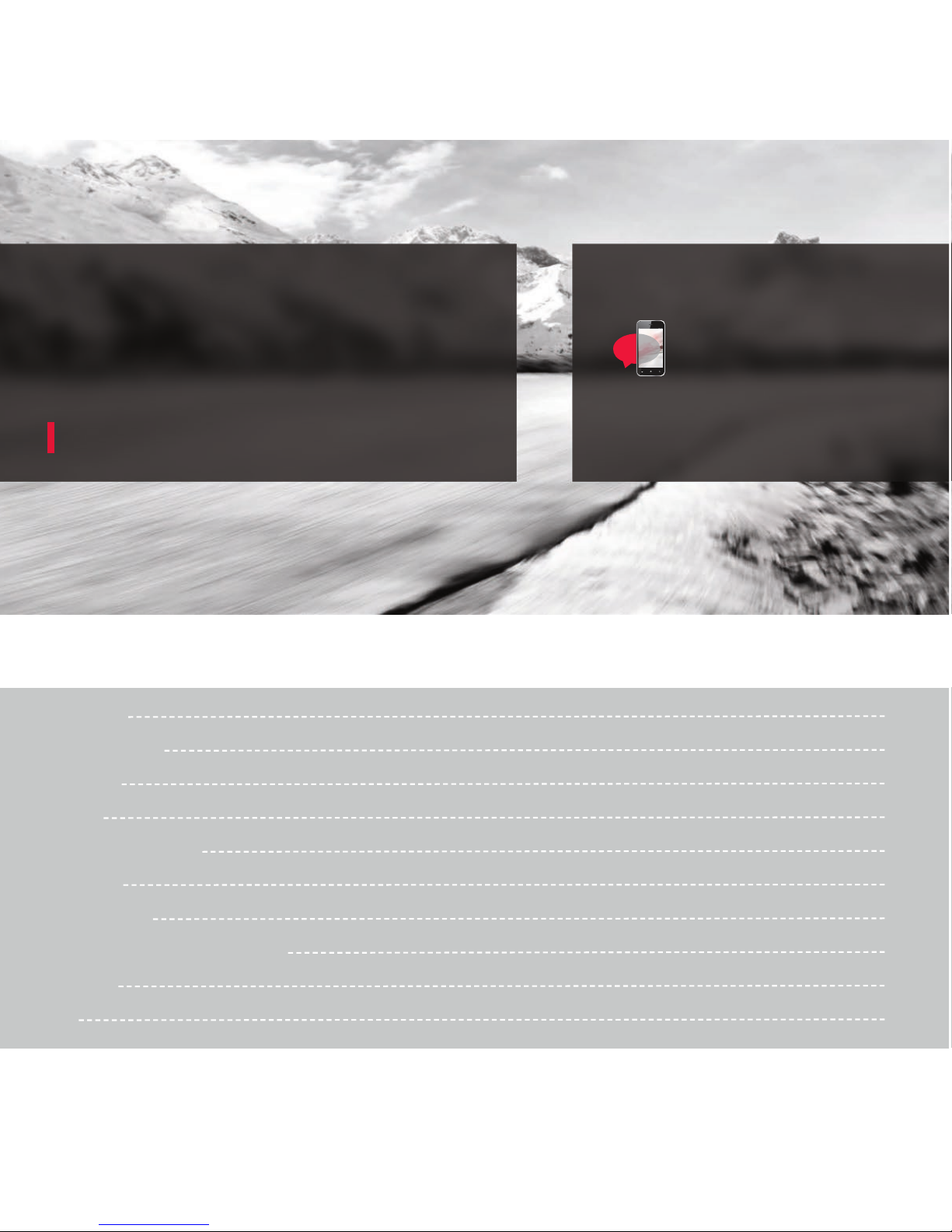
MMI® Controls
BLUETOOTH® Pairing
Audi connect®
Navigation
Automatic Climate Control
Cruise Control
Start-Stop System
Tire Pressure Monitoring System (TPMS)
Clock Setting
Brakes
Table of Contents
1
7
11
15
19
25
27
29
31
33
LEARN MORE AT
auditechnology.com
Audi Explore
Welcome
Your new A6 is equipped with many features designed to accentuate
your driving experience and create an environment that is refined,
elegant and supremely functional. This guide will assist you in better
understanding some of the features of your A6 and provide you with
the knowledge needed to enjoy your new Audi to its fullest.
When you see this symbol, you can
discover more with your smart phone
by texting the letter keys to the code
provided. A video tutorial will be sent
to further explain the topic.
Standard messaging and data rates charged by your phone
service provider will apply.

MMI® Controls
Audio & Navigation
1
Pressing one of the six function buttons such as
or displays that features options in each corner of
the MMI® screen.
The four control buttons surrounding the control knob
correspond to the four corners of the MMI® display.
Selecting the desired button will access sub menus.
To make a selection or confirm a request, simply
turn the control knob and press to select the option.
While operating the menus and functions, you can return
to a previous screen by pressing the button.
RADIO
NAV
BACK
TEXT A6AUDIO to 38981
Do not text and drive. Message and data rates may apply.
The MMI® system consists of the MMI® display
screen and the MMI® control panel. This panel is
composed of a control knob, control buttons and
function buttons.
The MMI® Touch can be used to write letters and
numbers or access Preset Radio stations. To enter
a space, drag your finger from left to right on the
pad. To delete a character, drag your finger from
right to left. While in Navigation mode, after
pressing the control knob, the touch pad can be
used to move along the map in the desired
direction.
2
MMI® Controls

MMI® Controls
cont.
3
Volume
Pressing the volume dial will mute audio when in Radio mode
and pause when playing media. Holding it down will turn the
system o.
Track Advance Buttons
The arrow buttons allow you to move through the audio tracks
and radio stations.
Media Function Button
• Access available media from connected sources.
• BLUETOOTH® Audio, SD card, DVD, Jukebox,
and Audi Media Interface (AMI).
• The AMI connection can be found in your glove box.
Steering Wheel Controls
In addition to the MMI® control
panel you can use the multifunction
steering wheel controls to display
specific MMI® features in the Driver
Information System.
Simply press the buttons
to display the MMI® modes.
The thumbwheel can be used
to scroll through the options.
Press it to make a selection.
Press the button to display
submenu options for that mode.
The button is used to
activate Voice Recognition.
The volume thumbwheel is
used to adjust the volume,
pressing it will mute audio.
Pressing the button will
repeat the last Navigation
announcement when
navigation is active.
The is used to access
a programmable stored
function.
NAV
4
MMI® Controls
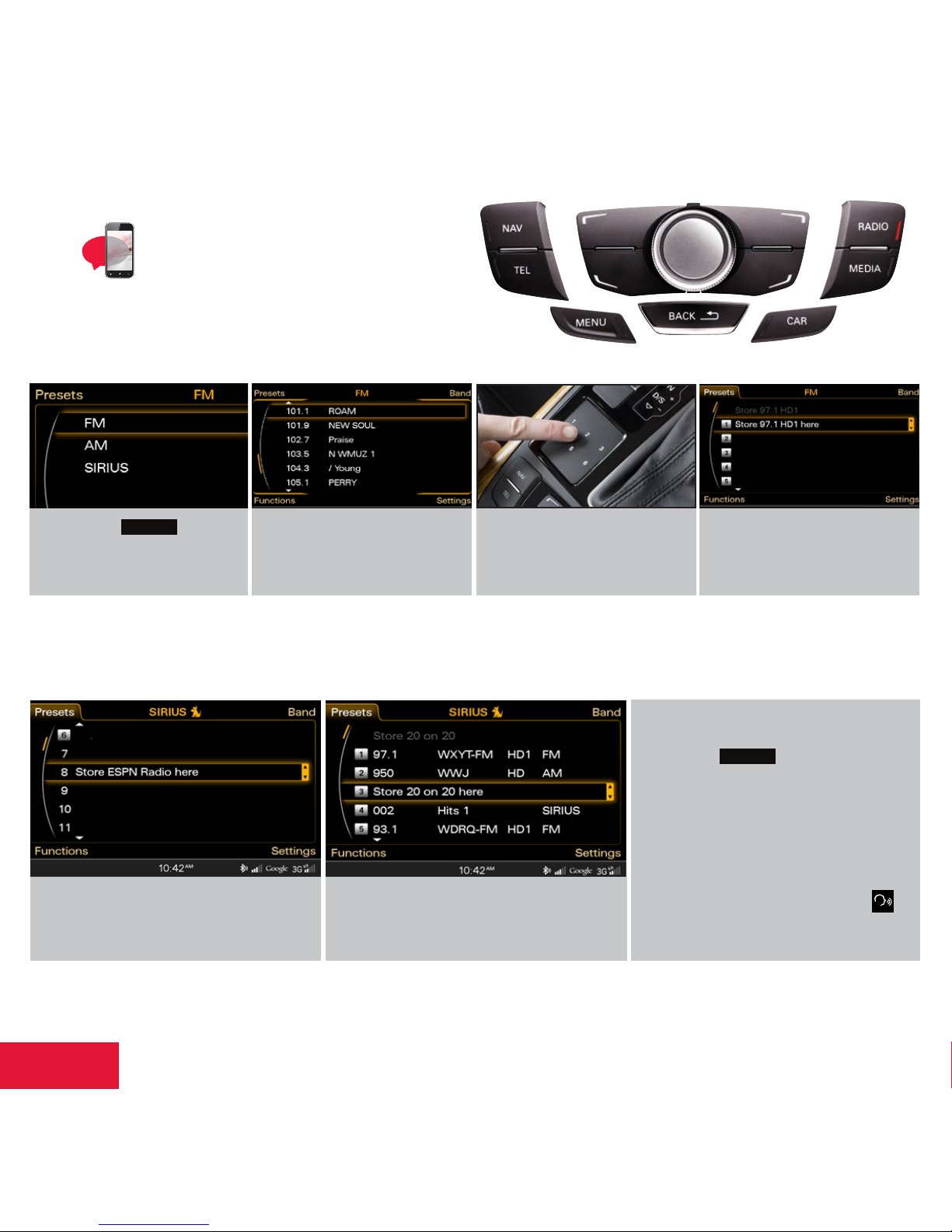
You can set any mix of up to 50 Presets from FM, AM or Sirius options.
Setting Station Presets
1. Press the function
button multiple times to
toggle between FM, AM
or SIRIUS.
Do not text and drive. Message and data rates may apply.
TEXT A6SOUND to 38981
4. Or press and hold the center
control knob until the
Presets screen shows
the Preset list.
2. Tune to the desired
station using the control
knob and pressing
to select.
3. Press and hold the desired
number on the touchpad
until you hear the tone that
the station has been stored.
MMI® Controls
cont.
RADIO
5
To access your Presets:
• Press the function button
then the Presets control button.
• Use the MMI® control knob to scroll
through your Presets.
• Press the center button of the control
knob to select a Preset.
• Using voice recognition, press the
button, after the beep, say, “Presets”.
NOTE: Occasionally, tall buildings and tunnels may interrupt the satellite signal. For more information, please refer to the SiriusXM® brochure in your glove box.
5. Scroll to the numbered list position
where you want to save your selection.
6. Press the center control knob again;
the station is saved to this position.
RADIO
6
MMI® Controls
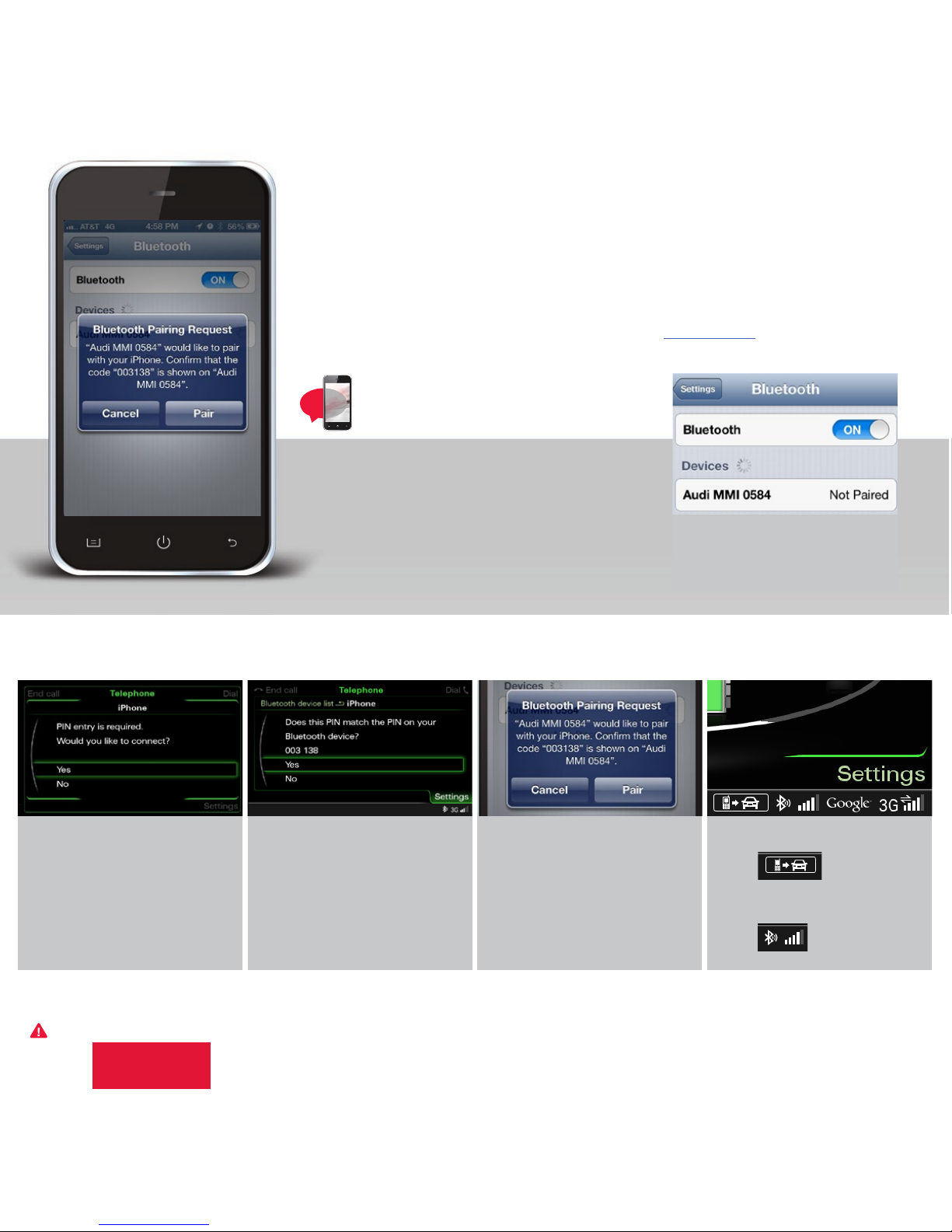
3. Select Audi MMI® when it
appears on the phone’s
screen.
To pair a phone:
1. Switch ignition to accessories mode.
2. Activate your phones BLUETOOTH® function
and set to Pairing or Search mode.
BLUETOOTH® Pairing: MMI
®
Initial Setup
BLUETOOTH® pairing is a one-time procedure. Once paired via BLUETOOTH®, your phone will
automatically connect when you start your vehicle and your phone’s contacts automatically
synchronize, allowing you to retrieve contacts and make and receive calls through the
infotainment system. For more information regarding phone compatibility visit audiusa.com/bluetooth.
NOTE: See your phone’s owner’s manual for specific BLUETOOTH® activation instructions.
Vehicle should be stationary with the parking brake engaged while performing this operation.
TEXT A6PAIR1 to 38981
Do not text and drive. Message and data rates may apply.
7
4. Use the MMI® control knob
to select Yes.
5. Confirm the six-digit PIN
displayed matches the PIN
displayed on your phone,
and select Yes.
NOTE: Once paired, the BLUETOOTH® symbol appears in the MMI® screen along with network strength bars and it will be displayed whenever a paired phone is connected to the infotainment system.
6. Select Pair on your phone
to complete the pairing
process.
7. • Contacts synchronizing.
• BLUETOOTH® active and
network strength bars.
Important Warnings and Safety Information, which you must read are listed on the last panel under BLUETOOTH® Pairing.
8
BLUETOOTH®
Pairing
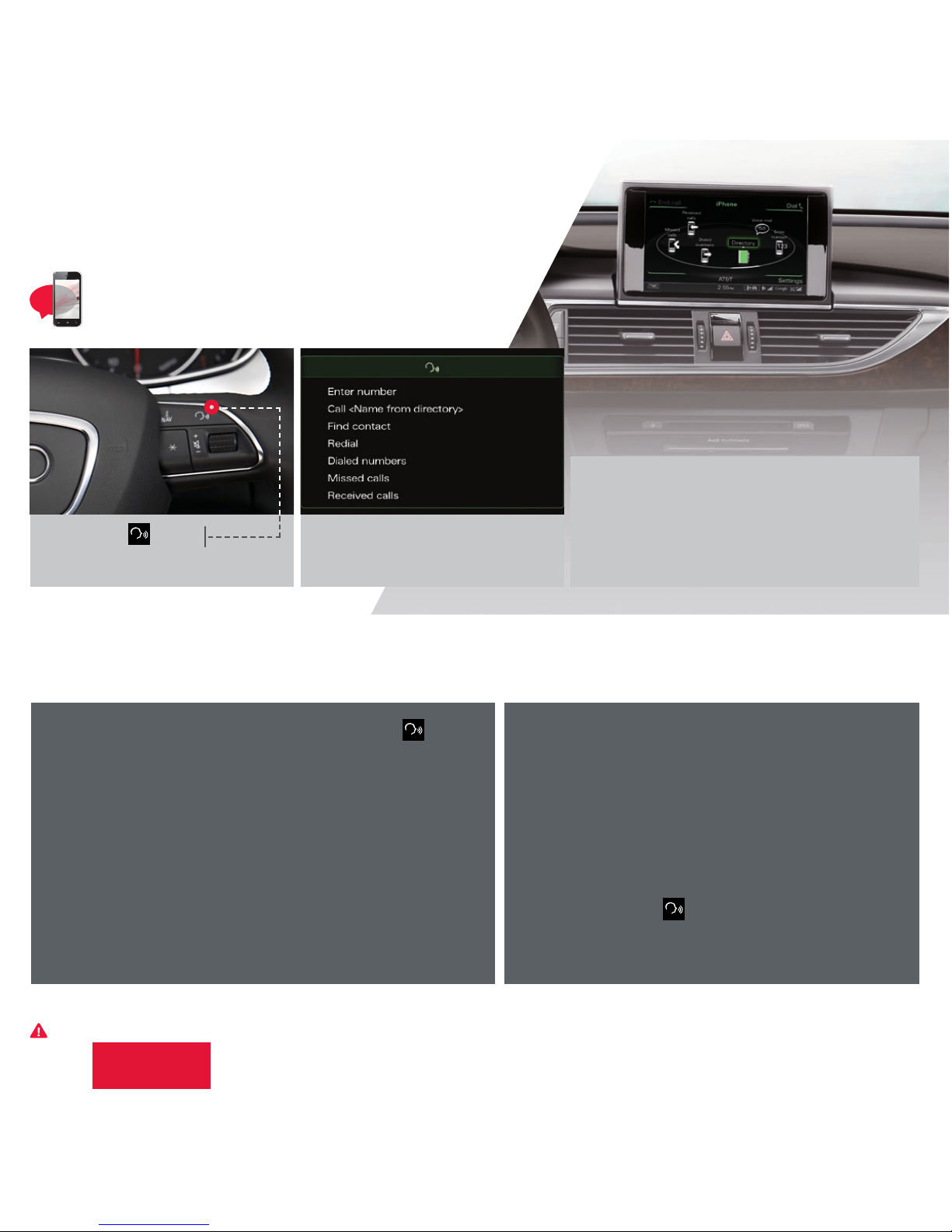
Voice Recognition: MMI
®
Call By Name
1. Press the button.
A beep will sound.
2. Say, “Call” <Name from directory>
(e.g., “Call John Smith”).
3. To confirm the request, say “Yes”. The number
will be dialed.
NOTE: If multiple numbers are stored for a given contact, the system will ask
which number you wish to dial. When calling by name using voice recognition,
you must say the name as it is stored in your phone book.
TEXT A6VOICE1 to 38981
Do not text and drive. Message and data rates may apply.
9
You may also speak natural language commands using the button.
Verbal destination commands can be given while in any screen.
Your Audi MMI® Navigation system has many Global Voice
Recognition commands available. This means that you can access
any function or while another function or mode is active.
Commands such as:
• Enter Number • Redial
• Enter Destination • Online Destination
• Presets • FM, AM
• Media
You can begin your request from any screen.
Important Safety Instructions and Warnings which you must read, are listed on the last panel under Voice Recognition.
Natural Language Commands
Once your requested function is active, you can continue
with commands for that mode.
For example:
• Enter Number
• Dial
• Repeat
• Correction
To cancel Voice Recognition while active, say “Cancel” after
the beep or press the button until system responds
with cancelled.
Refer to your owner’s manual for further commands.
10
BLUETOOTH®
Pairing
