Audi S4, A4, A5, S5, RS 5 Getting To Know Manual
...
A4 S4
Quick Questions & Answers
Getting to know your

The information within this guide must be used in conjunction with the information in the Audi Owner’s Manuals. Refer to your vehicle’s Owner’s Manual for all information and warnings.
By using this guide, you acknowledge that you are aware of and have read the warnings and information provided in the Owner’s Manual on the topics in this guide and will use this
information to augment that material.
auditechnology.com
To learn more about your features,
call your Audi Technologist.
1.855.750.TECH (8324)
Audi Brand Specialist
(Business Card Placeholder)
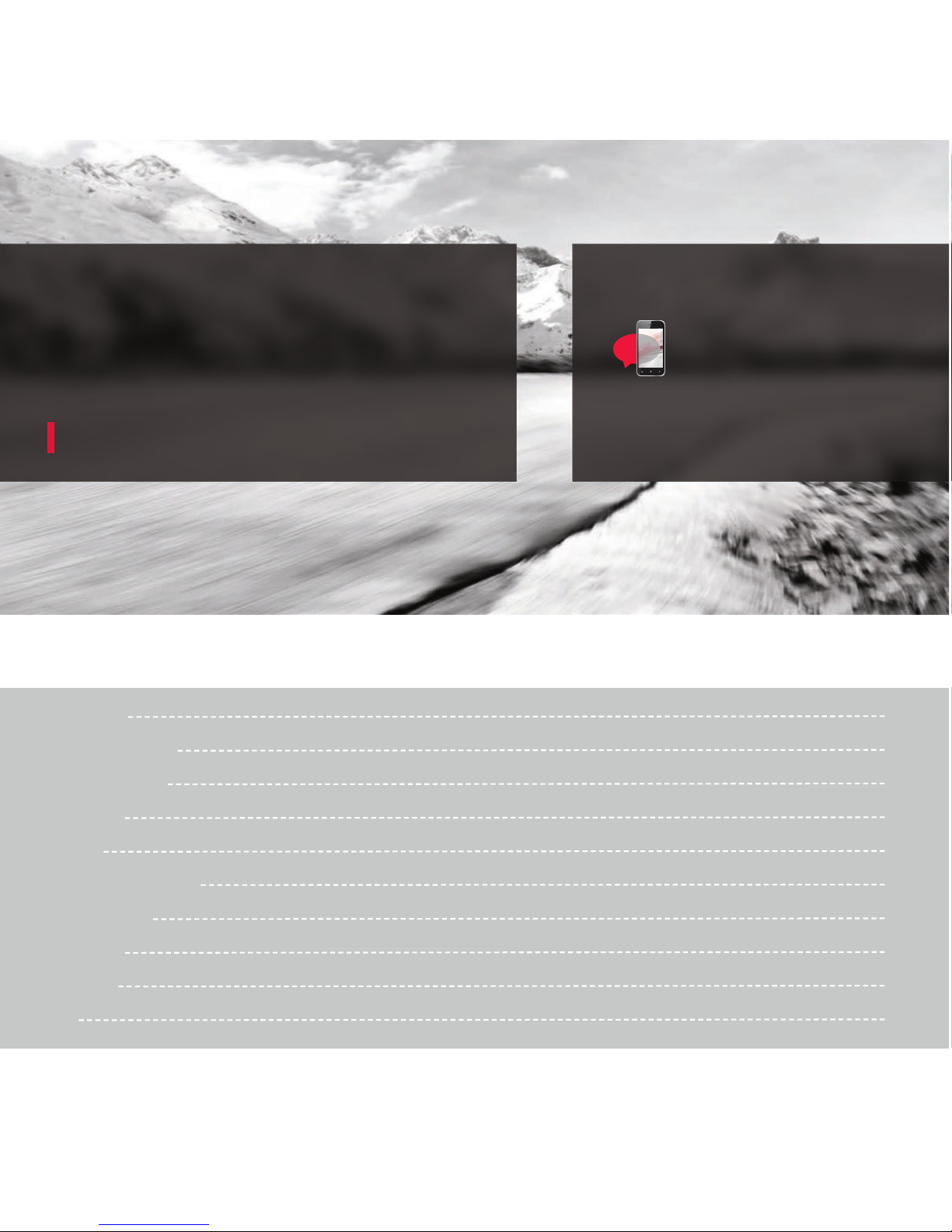
MMI® Controls
Concert Radio Controls
BLUETOOTH® Pairing
Audi connect®
Navigation
Automatic Climate Control
Windshield Wipers
Cruise Control
Clock Setting
Brakes
Table of Contents
1
7
9
17
21
25
29
31
33
35
LEARN MORE AT
auditechnology.com
Audi Explore
Welcome
Your new A4 is equipped with many features designed to accentuate
your driving experience and create an environment that is refined,
elegant and supremely functional. This guide will assist you in better
understanding some of the features of your A4 and provide you with
the knowledge needed to enjoy your new Audi to its fullest.
When you see this symbol, you can
discover more with your smart phone
by texting the letter keys to the code
provided. A video tutorial will be sent
to further explain the topic.
Standard messaging and data rates charged by your phone
service provider will apply.

MMI® Controls
Audio & Navigation
The MMI® system consists of the MMI® display screen
and the MMI® control panel. This panel is composed of a
control knob with joystick, control buttons and function
buttons.
Pressing one of the six function buttons such as
or displays that features options in each corner of
the MMI® screen.
The four control buttons surrounding the control knob
correspond to the four corners of the MMI® display.
Selecting the desired button will access submenus.
While operating the menus and functions, you can return
to a previous screen by pressing the button.
To make a selection or confirm a request, simply turn the
control knob and press the center of the joystick to select.
To move to a specific location within the Navigation Map or
control the main menu of a DVD, move the joystick
located on top of the control knob.
TEXT A4AUDIO to 38981
Do not text and drive. Message and data rates may apply.
1
RADIO
NAV
BACK
2
MMI® Controls

Volume/Track Advance Button
Tipping the knob right or left allows you to move through
audio tracks and radio stations. Pressing will mute audio when in
Radio mode and pause when playing media. Holding the button
down will turn the system o.
Media Function Button
• Access available media from connected sources
• BLUETOOTH® Audio, SD card, DVD, Jukebox, and
Audi Media Interface (AMI).
• The iPod AMI cable comes standard with MMI®
Navigation plus.
• The AMI connection can be found in your glove box.
MMI® Controls
cont.
3
TEXT A4AMI to 38981
Do not text and drive. Message and data rates may apply.
Steering Wheel Controls
In addition to the MMI®
control panel, you can use
the multifunction steering
wheel controls to display
specific MMI® features
in the Driver Information
System.
Simply press the
button until you reach your
desired function, including
Radio functions.
The thumbwheel can be used to
scroll through the options. Press it
to make a selection. Steering wheel
controls allow you to select Phone
functions.
The button is used to activate
Voice Recognition. The volume
thumbwheel is used to adjust the
volume, pressing it will mute audio
or pause media.
Pressing the button* will repeat
the last Navigation announcement
when navigation is active.
* Available with optional MMI® navigation only.
4
MODE
NAV
MMI® Controls
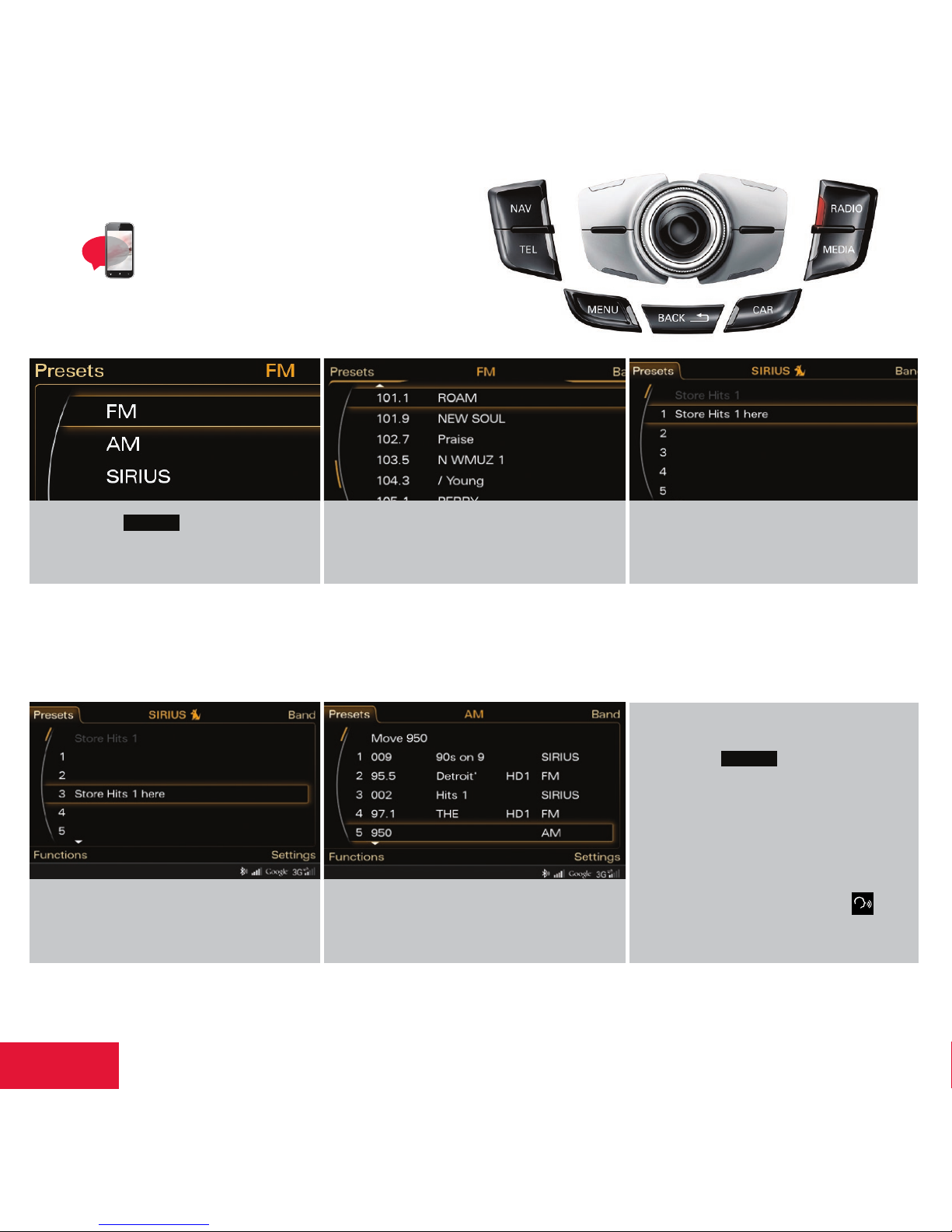
You can set any mix of up to 50 Presets from FM, AM or Sirius options.
Setting Station Presets
1. Press the function button
multiple times to toggle between FM,
AM or SIRIUS.
TEXT A4SOUND to 38981
Do not text and drive. Message and data rates may apply.
2. Tune to the desired station using the
control knob and pressing to select.
3. Press and hold the center control knob
until the Presets screen shows the
Preset list.
5
RADIO
MMI® Controls
cont.
To access your Presets:
• Press the function button
then the Presets control button.
• Use the MMI® control knob to scroll
through your Presets.
• Press the center button of the control
knob to select a Preset.
• Using Voice Recognition, press ,
after the beep, say “Presets”.
NOTE: Occasionally, tall buildings and tunnels may interrupt the satellite signal. For more information, please refer to the SiriusXM® brochure in your glove box.
4. Scroll to the numbered list position
where you want to save your selection.
5. Press the center control knob again;
the station is saved to this position.
6
RADIO
MMI® Controls

Concert Radio Controls
Pressing the volume dial once will mute audio and pause
media. Holding it down will turn the system o.
Pressing one of the six function buttons such as
or displays the features modes in each corner of the
MMI® screen.
The buttons allow you to move through the
audio tracks and radio stations.
Access available media from your connected sources
SD Card, CD and Audi Media Interface (AMI).
The multifunction steering wheel controls can be used
to display specific Concert radio features in the Driver
Information System. Simply press the button until
you reach your desired function, including Radio functions. The
thumbwheel can be used to scroll through the options. Press it
to make a selection. Steering wheel controls allow you to select
Phone functions.
The four control buttons surrounding the control knob
correspond to the four corners of the MMI® display.
Selecting the desired button will access submenus.
To make a selection or confirm a request, simply turn the
control knob and press the center of the joystick to select.
While operating the menus and functions, you can return to a
previous screen by pressing the button.
RETURN
7
FM/AM
TEL
MODE
TEXT A4CONCERT to 38981
Do not text and drive. Message and data rates may apply.
8
Concert Radio
Controls
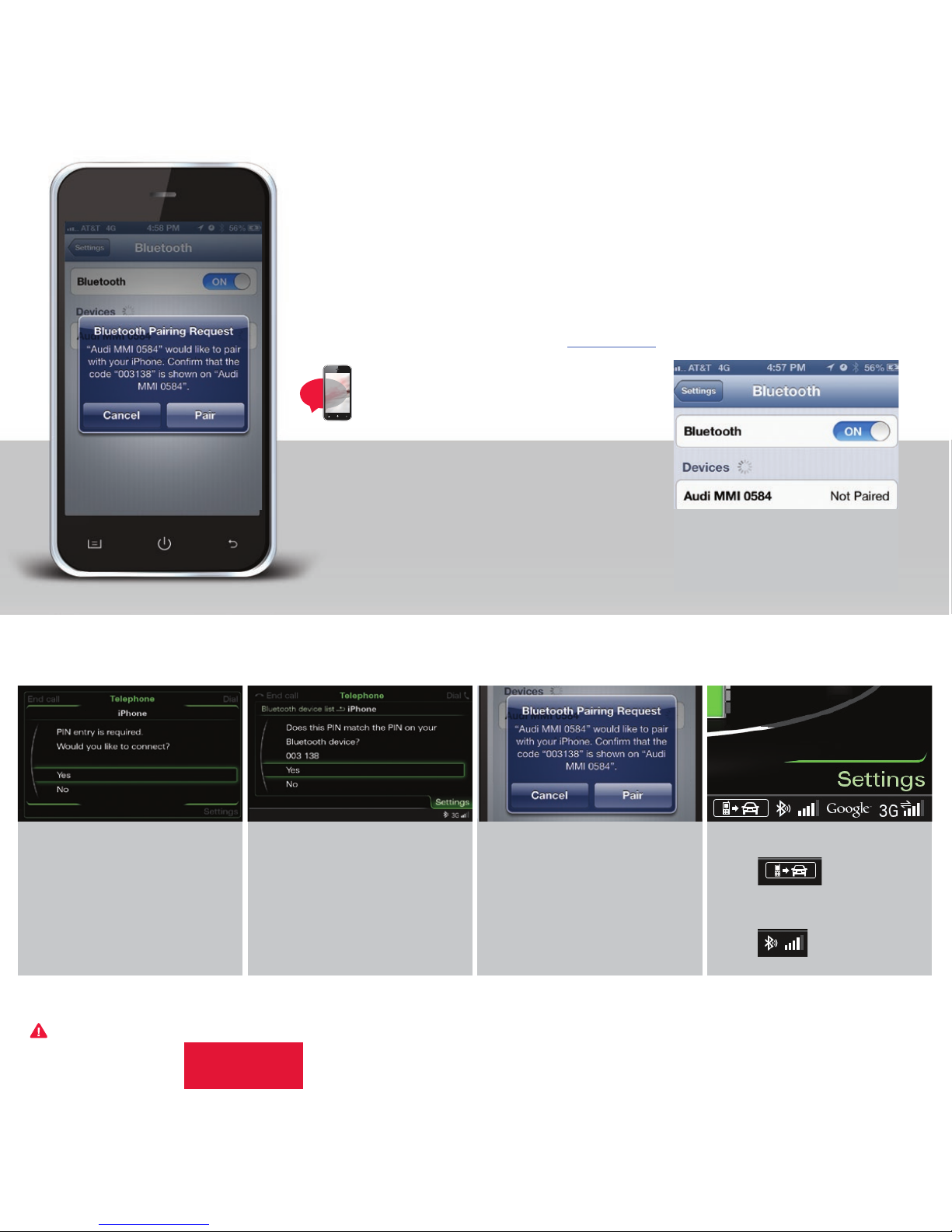
BLUETOOTH® Pairing: MMI®
Initial Setup
3. Select Audi MMI® when it
appears on the phone’s
screen.
To pair a phone:
1. Switch ignition to accessories mode.
2. Activate your phone’s BLUETOOTH® function
and set to Pairing or Search mode.
TEXT A4PAIR1 to 38981
Do not text and drive. Message and data rates may apply.
NOTE: See your phone’s owner manual for specific BLUETOOTH® activation instructions.
Vehicle should be stationary with the parking brake engaged while performing this operation.
BLUETOOTH® pairing is a one-time procedure. Once paired via BLUETOOTH®, your phone will
automatically connect when you start your vehicle and your phone’s contacts automatically
synchronize, allowing you to retrieve contacts and make and receive calls through the infotainment
system. For more information regarding phone compatibility visit audiusa.com/bluetooth.
9
4. Use the MMI® control knob
to select Yes.
5. Confirm the six-digit PIN
displayed matches the PIN
displayed on your phone,
and select Yes.
NOTE: Once paired, the BLUETOOTH® symbol appears in the MMI® screen along with network strength bars, and it will be displayed whenever a paired phone is connected to the infotainment system.
6. Select Pair on your phone
to complete the pairing
process.
7. • Contacts synchronizing.
• BLUETOOTH® active and
network strength bars.
10
Important Safety Instructions and Warnings which you must read, are listed on the last panel under BLUETOOTH® Pairing.
BLUETOOTH®
Pairing
