ATV IPEMB2FI User Manual
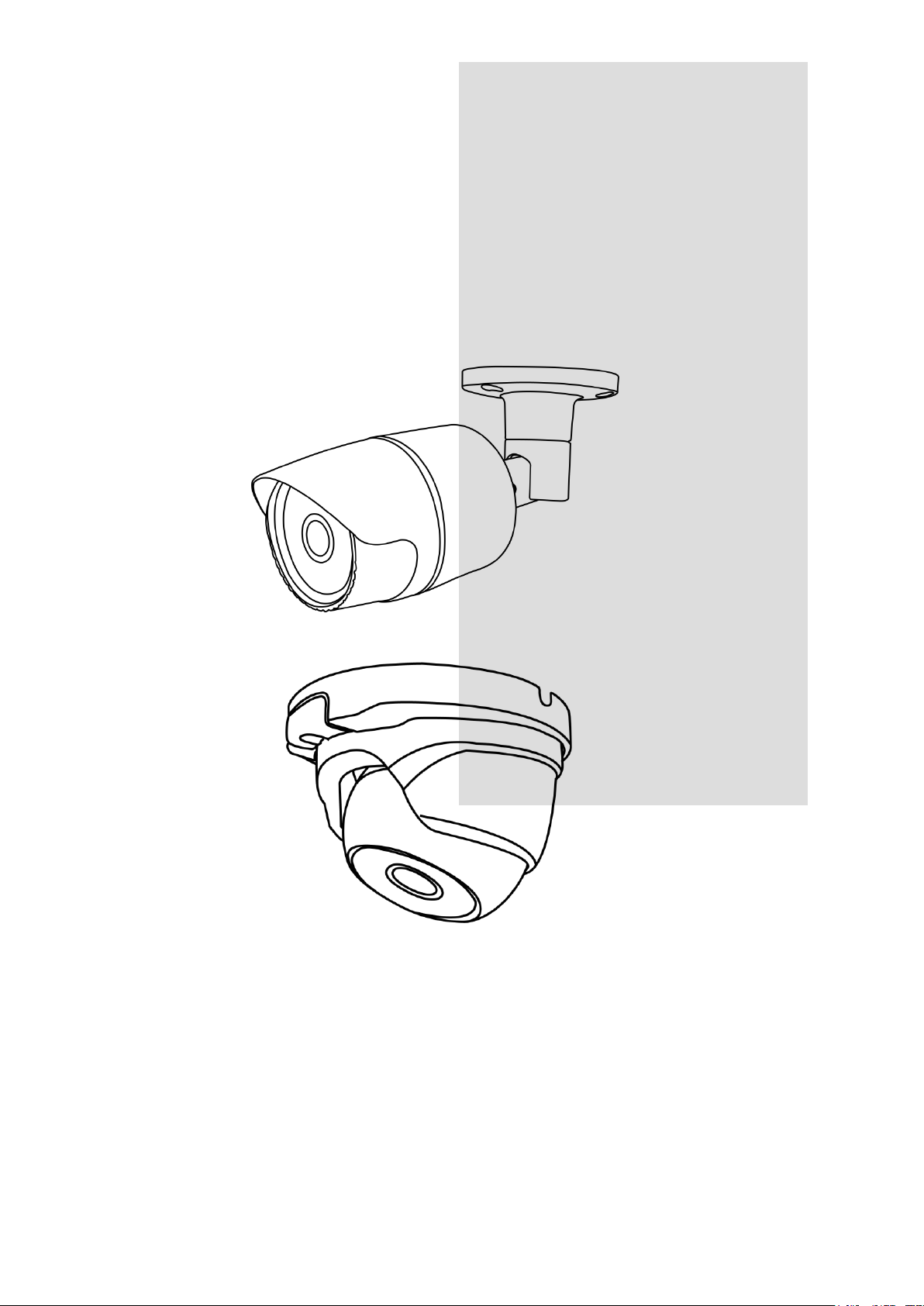
Full HD IR
Network Camera
INSTRUCTION MANUAL
Please read this manual thoroughly before use, and keep it handy for future reference.
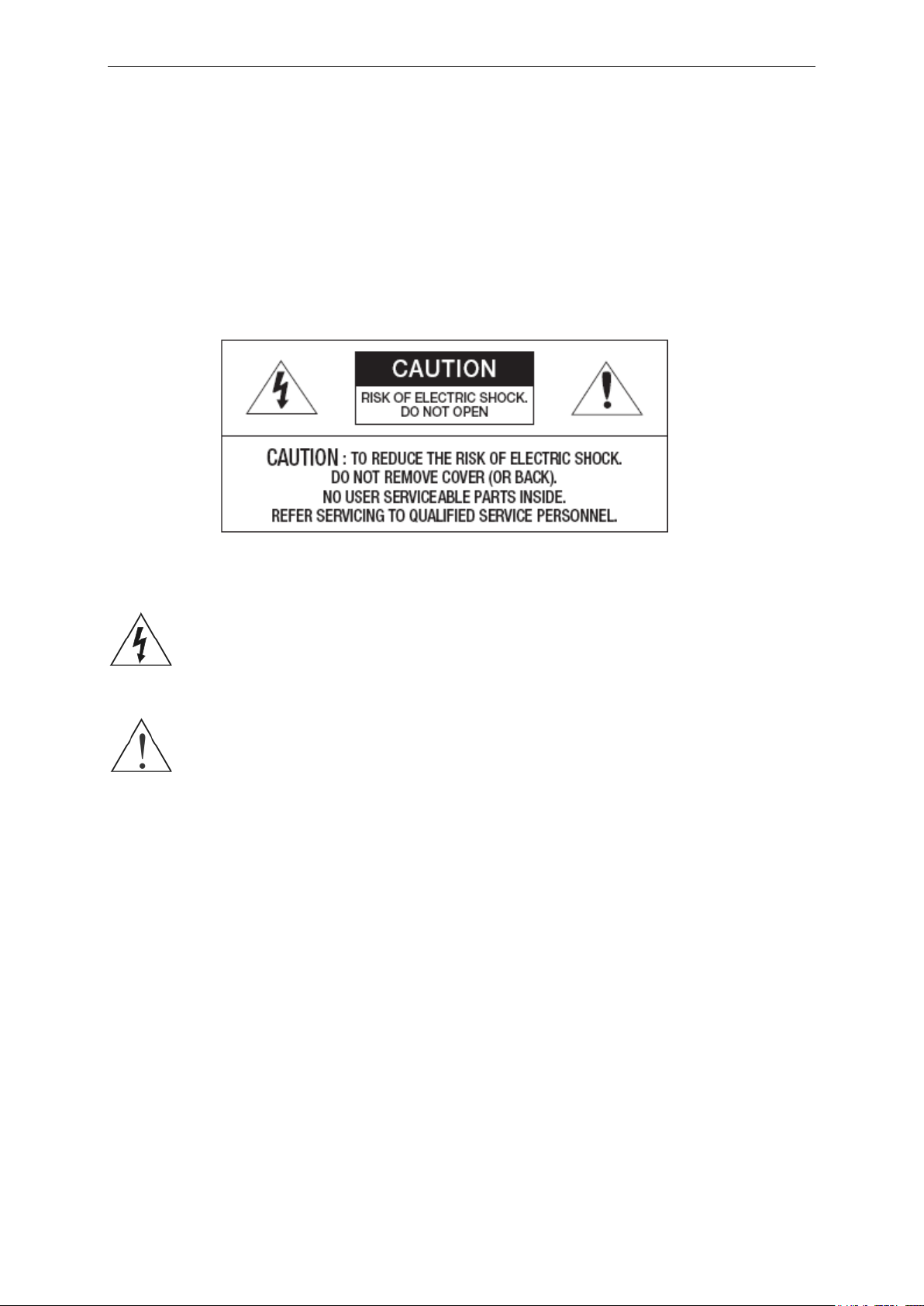
WARNING
TO REDUCE THE RISK OF FIRE OR ELECTRIC SHOCK, DO NOT EXPOSE THIS
PROCUCT TO RAIN OR MOISTURE. DO NOT INSERT ANY METALLIC OBJECT
THROUGH THE VENTILATION GRILLS OR OTHER OPENNINGS ON THE
EQUIPMENT.
Apparatus shall not be exposed to dripping or splashing and that no objects filled with
liquids, such as vases, shall be placed on the apparatus.
CAUTION
EXPLANATION OF GRAPHICAL SYMBOLS
The lightning flash with arrowhead symbol, within an equilateral triangle, is
intended to alert the user to the presence of uninsulated "dangerous
voltage" within the product’s enclosure that may be of sufficient magnitude
to constitute a risk of electric shock.
The exclamation point within an equilateral triangle is intended to alert the
user to the presence of important operating and maintenance (servicing)
instructions in the literature accompanying the appliance.
1
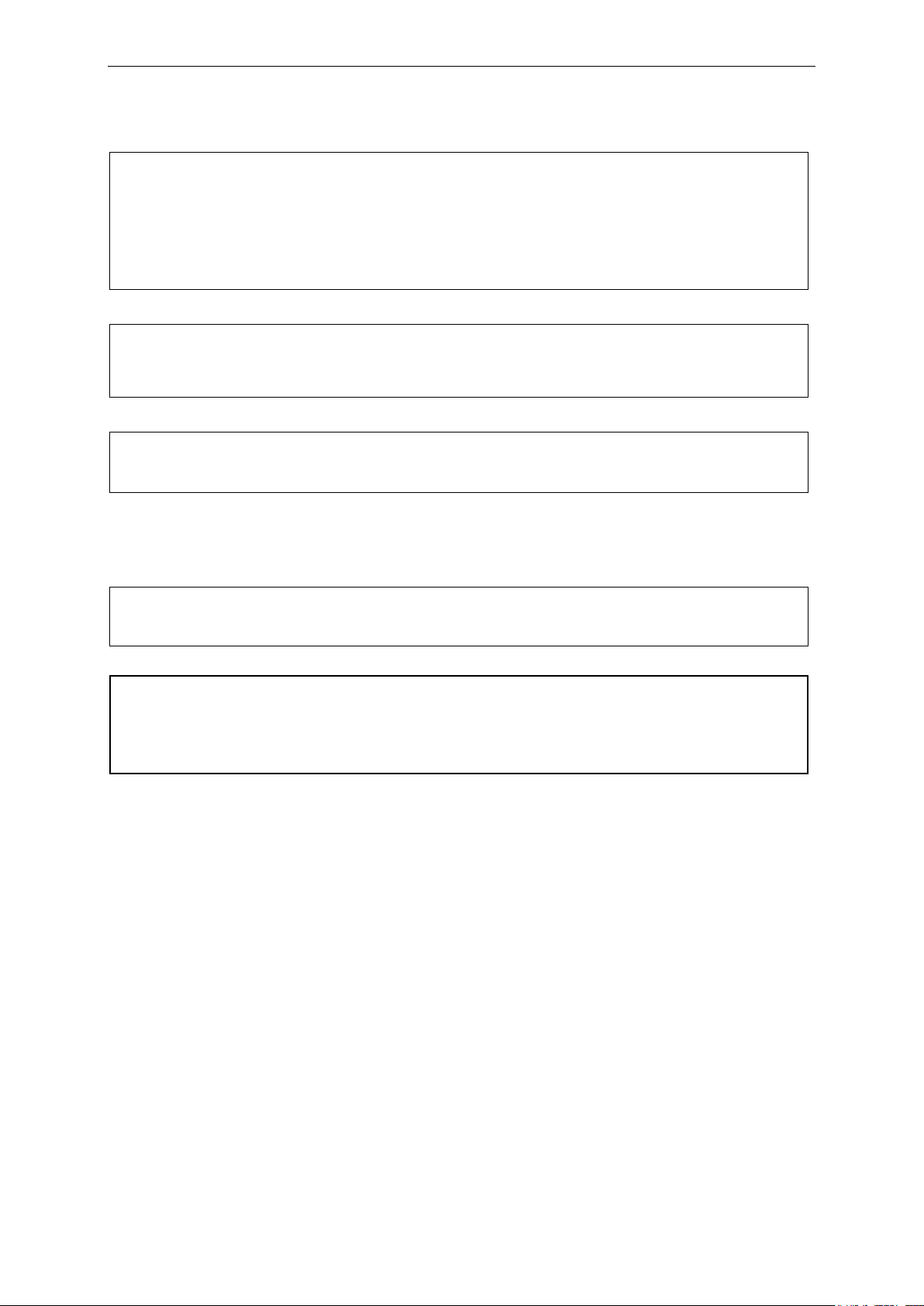
INFORMATION TO THE USER: THIS EQUIPMENT HAS BEEN TESTED AND FOUND TO
COMPLY WITH THE LIMITS FOR A CLASS A DIGITAL DEVICE, PURSUANT TO PART 15 OF THE FCC
RULES. THESE LIMITS ARE DESIGNED TO PROVIDE REASONABLE PROTECTION AGAINST HARMFUL
INTERFERENCE WHEN THE EQUIPMENT IS OPERATED IN A COMMERCIAL ENVIRONMENT. THIS
EQUIPMENT GENERATES, USES, AND CAN RADIATE RADIO FREQUENCY ENERGY AND IF NOT
INSTALLED AND USED IN ACCORDANCE WITH THE INSTRUCTION MANUAL, MAY CAUSE HARMFUL
INTERFERENCE TO RADIO COMMUNICATIONS.
CAUTION: CHANGES OR MODIFICATIONS NOT EXPRESSLY APPROVED BY THE PARTY
RESPONSIBLE FOR COMPLIANCE COULD VOID THE USER'S AUTHORITY TO OPERATE THE
EQUIPMENT.
THIS CLASS A DIGITAL APPARATUS COMPLIES WITH CANADIAN ICES-003.
CET APPAREIL NUMÉRIQUE DE LA CLASSE A EST CONFORME À LA NORME NMB-003 DU CANADA.
WARNING: This is a Class A product. In a domestic environment this product may cause
radio interference in which case the user may be required to take adequate measures.
CAUTION
RISK OF EXPLOSION IF BATTERY IS REPLACED BY AN INCORRECT TYPE.
DISPOSE OF USED BATTERIES ACCORDING TO THE INSTRUCTIONS
1.1.1.1 FCC COMPLIANCE STATEMENT
1.1.1.2 CE COMPLIANCE STATEMENT
2
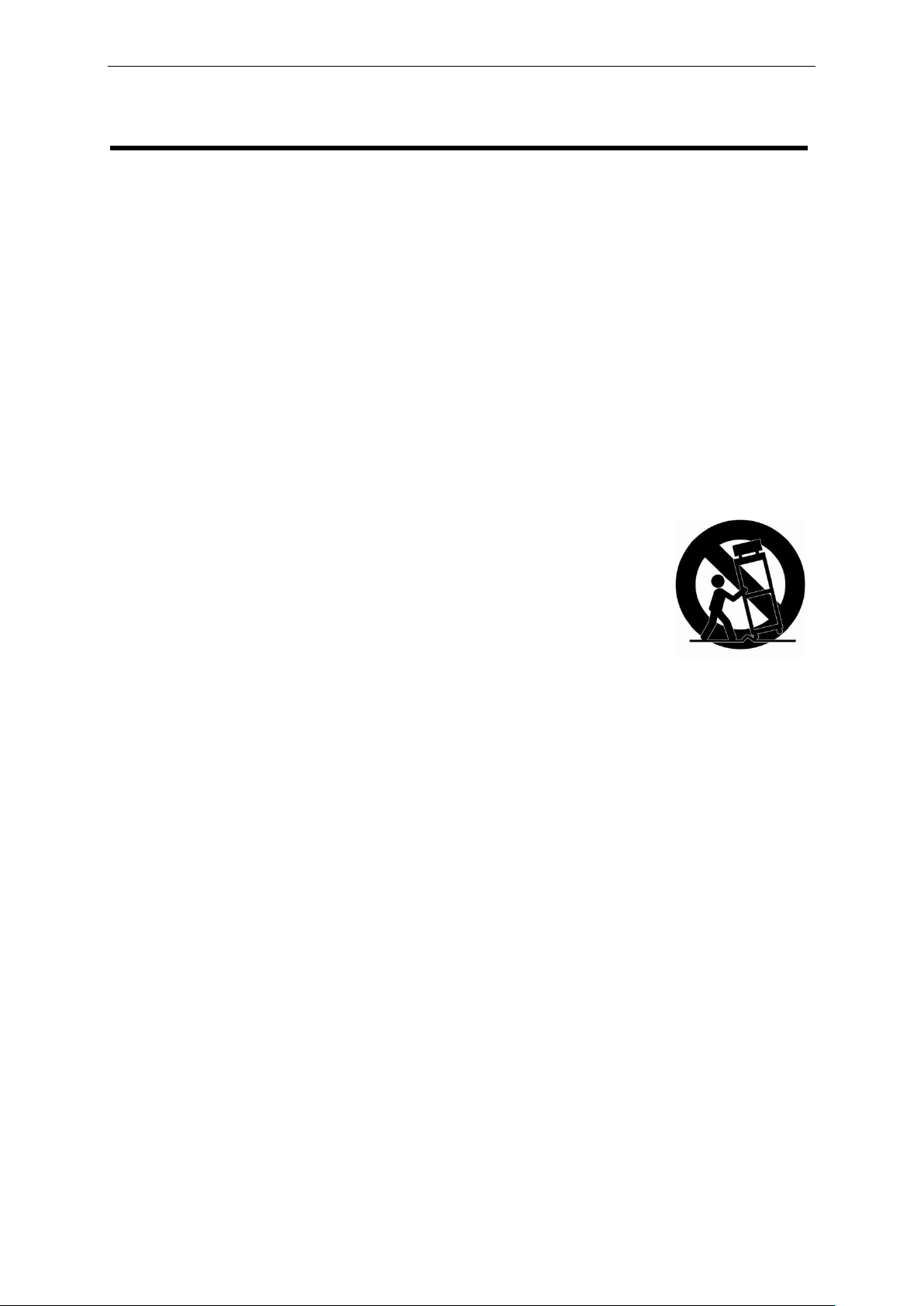
IMPORTANT SAFETY INSTRUCTIONS
1. Read these instructions.
2. Keep these instructions.
3. Heed all warnings.
4. Follow all instructions.
5. Do not use this apparatus near water.
6. Clean only with dry cloth.
7. Do not block any ventilation openings. Install in accordance with the manufacturer’s
instructions.
8. Do not install near any heat sources such as radiators, heat registers, stoves, or ot
her apparatus (including amplifiers) that produce heat.
9. Do not defeat the safety purpose of the polarized or grounding-type plug. A polariz
ed plug has two blades with one wider than the other. A grounding type plug has t
wo blades and a third grounding prong. The wide blade or the third prong are pro
vided for your safety. If the provided plug does not fit into your outlet, consult an e
lectrician for replacement of the obsolete outlet.
10. Protect the power cord from being walked on or pinched particularly at plugs, conv
enience receptacles, and the point where they exit from the apparatus.
11. Only use attachments/accessories specified by the manufacturer.
12. Use only with the cart, stand, tripod, bracket, or table specified
by the manufacturer, or sold with the apparatus. When a cart i
s used, use caution when moving the cart/apparatus combinatio
n to avoid injury from tip-over.
13. Unplug this apparatus during lightning storms or when unused f
or long periods of time.
14. Refer all servicing to qualified service personnel. Servicing is re
quired when the apparatus has been damaged in any way, suc
h as power-supply cord or plug is damaged, liquid has been sp
illed or objects have fallen into the apparatus, the apparatus has been exposed to
rain or moisture, does not operate normally, or has been dropped.
15. CAUTION – THESE SERVICING INSTRUCTIONS ARE FOR USE BY QUALIFI
ED SERVICE PERSONNEL ONLY. TO REDUCE THE RISK OF ELECTRIC SH
OCK DO NOT PERFORM ANY SERVICING OTHER THAN THAT CONTAINED
IN THE OPERATING INSTRUCTIONS UNLESS YOU QRE QUALIFIED TO D
O SO.
16. Use satisfy clause 2.5 of IEC60950-1/UL60950-1 or Certified/Listed Class 2
power source only.
17. ITE is to be connected only to PoE networks without routing to the outside plant.
3
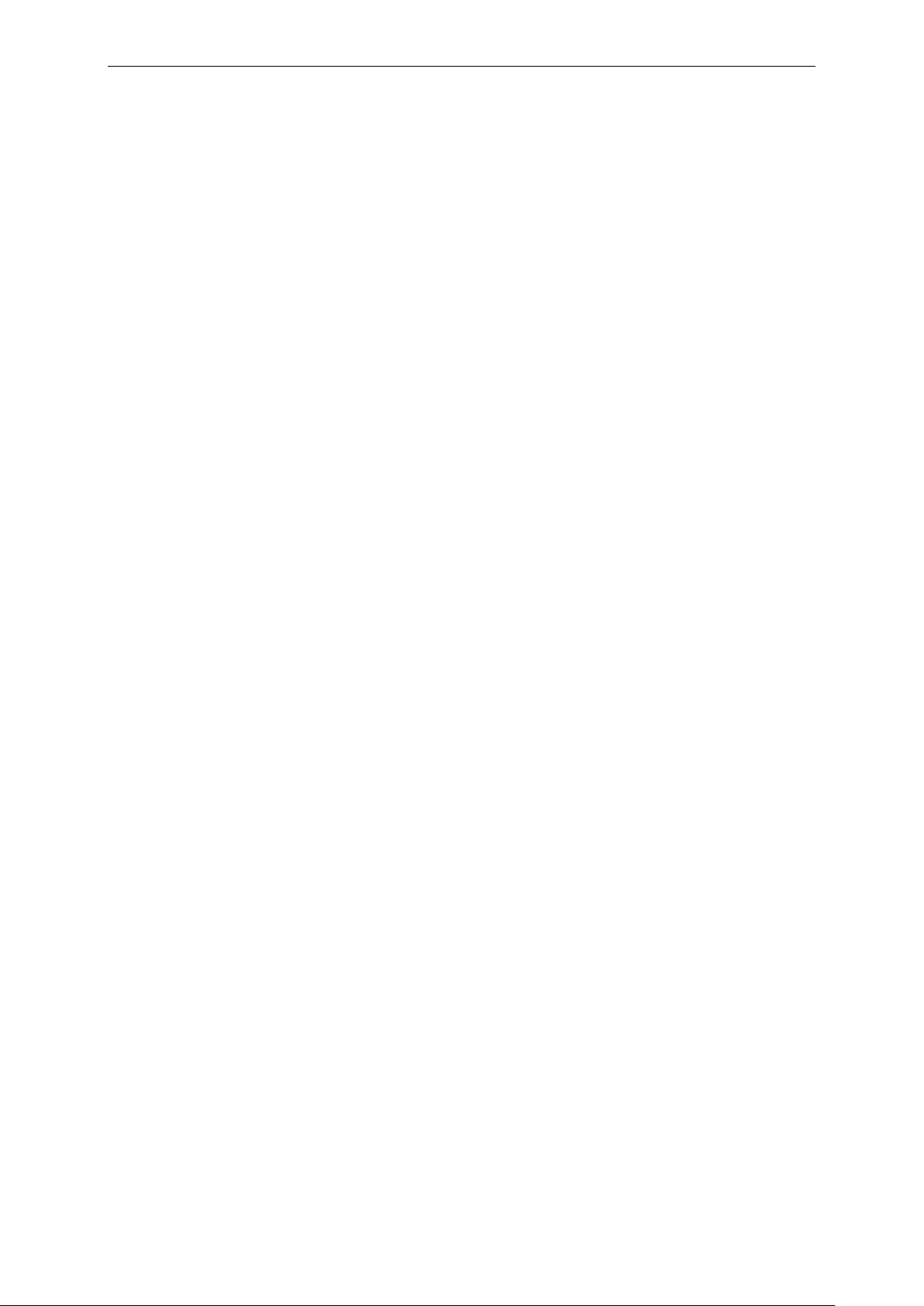
Contents
1. Description ............................................................................................................ 1
1.1 Components ................................................................................ 1
1.2 Key Features ............................................................................... 1
2. System Connection .............................................................................................. 2
2.1 Connection .................................................................................. 2
2.2 Network Connection and IP assignment ................................... 5
3. Operation ............................................................................................................... 6
3.1 Download and Install ActiveX .................................................... 6
3.2 User Login ................................................................................... 7
3.3 Live Video .................................................................................... 7
3.3.1 Video Control ........................................................................... 8
3.4 Configure ..................................................................................... 9
3.4.1 Quick Setup .............................................................................. 9
3.4.2 Image ...................................................................................... 12
3.4.2.1 ISP Configure ...................................................................... 12
3.4.2.2 Privacy Regional ................................................................. 13
3.4.2.3 OSD ...................................................................................... 13
3.4.2.4 Day/Night Configure ........................................................... 14
3.5.1 Network................................................................................... 16
3.5.1.1 Network Configure .............................................................. 16
3.5.1.2 PPPoE Configure ................................................................ 17
3.5.1.3 DDNS Configure .................................................................. 17
3.5.1.4 E-mail Configure ................................................................. 18
3.5.1.5 FTP Configure ..................................................................... 19
3.5.1.6 Port Mapping ....................................................................... 19
3.5.2 Alarm ....................................................................................... 20
3.5.2.1 Motion Detection ................................................................. 20
3.5.2.2 I/O ......................................................................................... 21
3.5.3 Audio & Video......................................................................... 22
3.5.3.1 Stream Configure ................................................................ 22
3.5.3.2 ROI Setting .......................................................................... 23
3.5.4 Storage ................................................................................... 23
3.5.4.1 Record Configure ................................................................ 23
3.5.4.2 Capture Configure............................................................... 24
3.5.5 Security................................................................................... 25
4
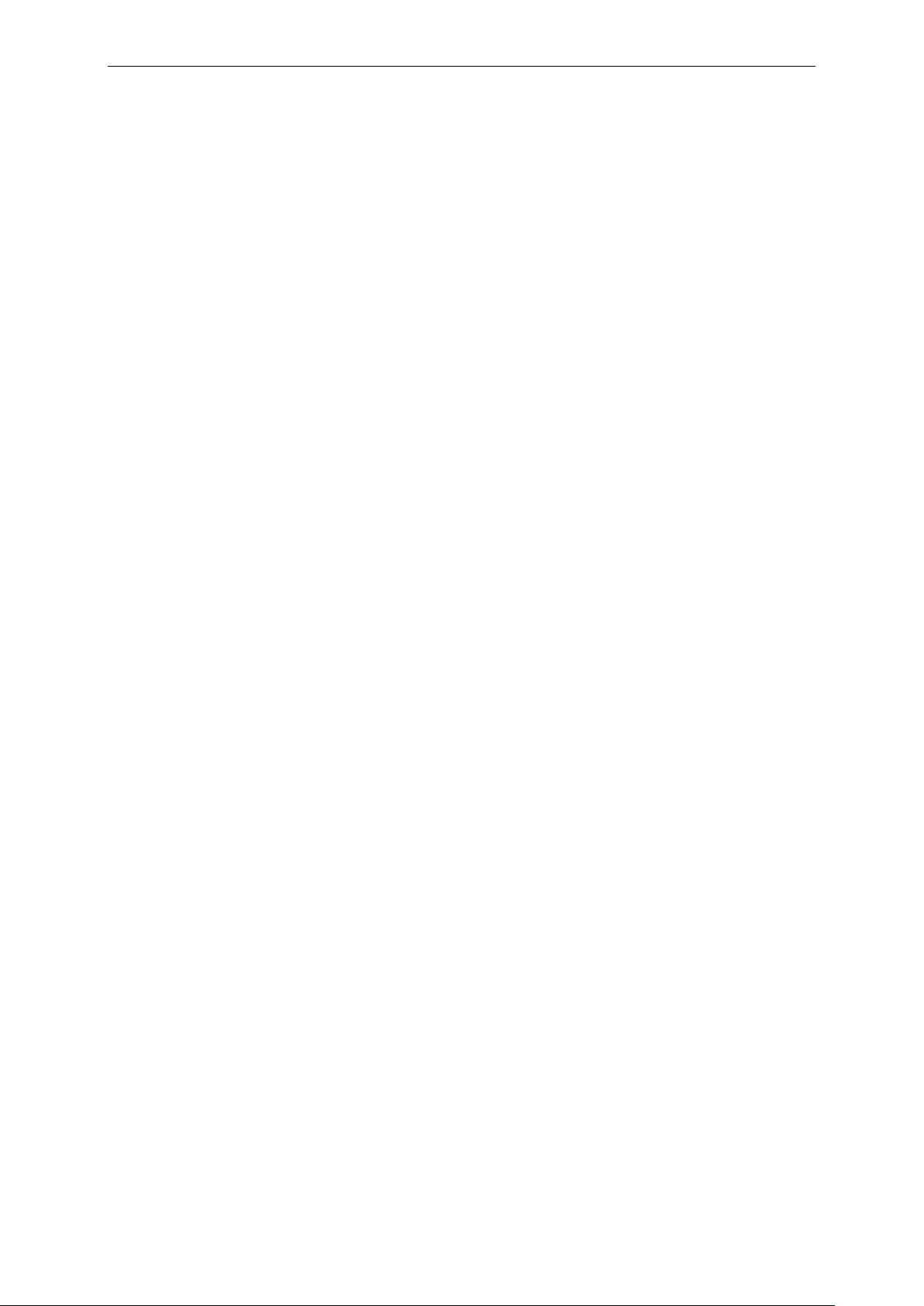
3.5.5.1 User Management ............................................................... 25
3.5.5.2 IEEE 802.1xs ........................................................................ 25
3.5.5.3 HTTPS Configure ................................................................ 26
3.5.5.4 RTSP Authentication ........................................................... 26
3.5.5 System .................................................................................... 27
3.5.5.1 Time Parameters ................................................................ . 27
3.5.5.2 Device Information .............................................................. 28
3.5.5.3 Maintenance ........................................................................ 28
3.5.5.4 Upgrade Device ................................................................... 29
3.5.5.5 Connection .......................................................................... 30
3.5.6 Local Configure ...................................................................... 30
3.6 Log ............................................................................................. 31
3.7 Logout ....................................................................................... 31
5
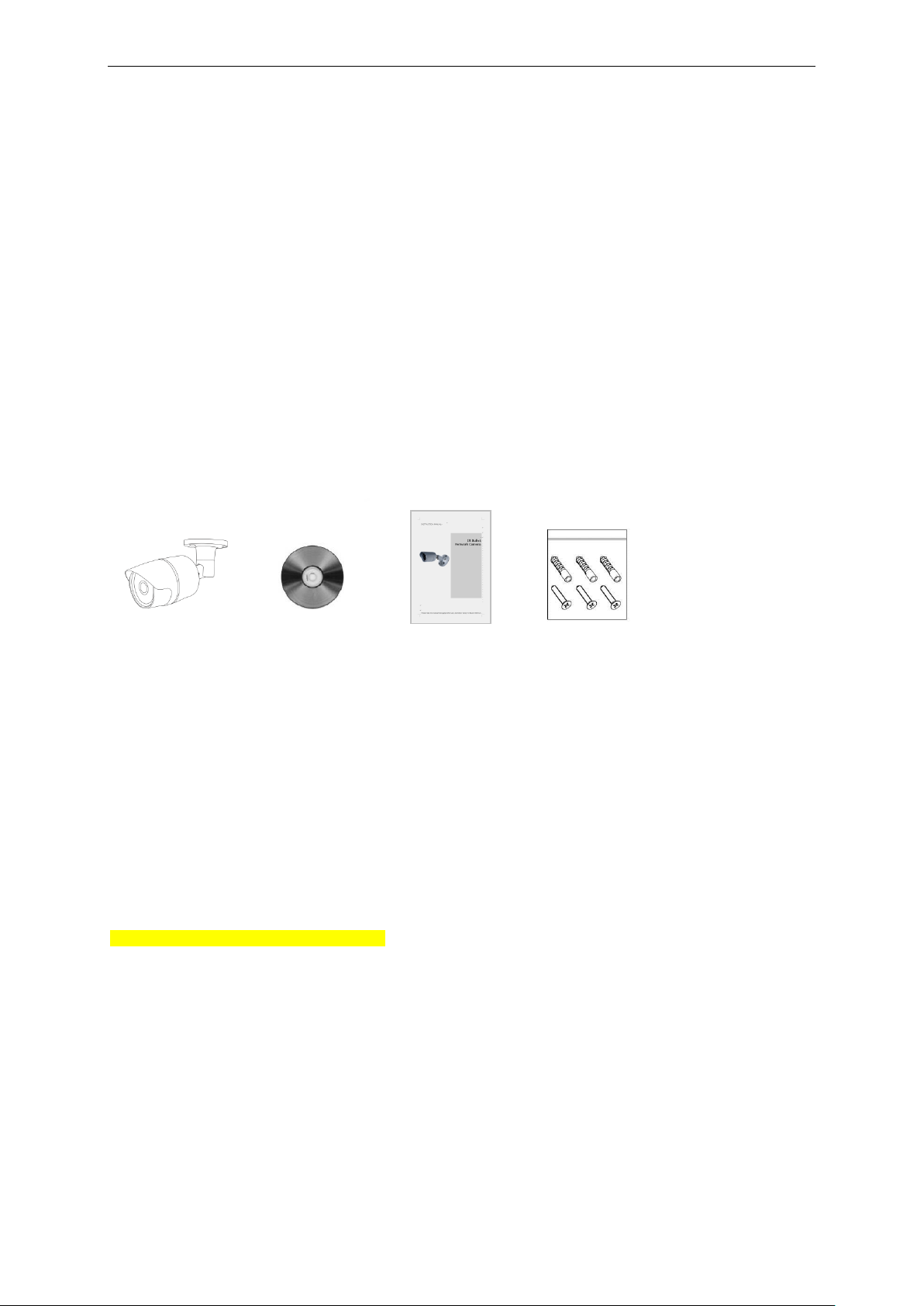
1. Description
The Network Camera supports the network service for an image sensor with progressive scan, which
can be monitored on a real-time screen regardless of distances and locations. By using its dedicated
program, many users are able to have an access to the Network Camera at once or a single user can
monitor various network cameras at the same time. It also enables users to store, retrieve and play an
image by using a PC. All the settings and real-time monitoring screens are also provided through an
access to the web.
The Network Camera is fully featured for security surveillance and remote monitoring needs. It is based
on the DSP compression chip, and makes it available on the network as real-time, full frame rate
Motion JPEG and H.264 (or MPEG-4) video streams.
1.1 Components
The system comes with the following components:
IR Bullet Camera Installation CD Installation Guide Accessory Kit
or Turret camera
Notes:
1. Check your package to make sure that you received the complete system, including all
components shown above.
2. Adapter for DC 12V is not supplied.
1.2 Key Features
Simultaneous H.264, M-JPEG video encoding compression and streaming
Support ISP 2A Technology with (AWB, AE)
Support DWDR, 3D-DNR, Digital Zoom
Support 1280*720@30FPS, 1280*960@30FPS, 1920*1080@30FPS resolution real-time encoding
Support CGI/SDK Development, ONVIF V2.4
IE BROWSER/SAFARI/GOOGLE CHROME/FIREFOX/OPERA, Smart manager, Tive Mobile (Android,
iPhone and iPad)
Support multi-viewer to access concurrently
Support dual-encoding streams: Main stream, sub stream
Support privacy protection mode, motion detection and sensor alarm functions
Auto-retrieve function and auto-connection network
Network Protocol: TCP/IP, UDP, HTTP, 802.1x, DHCP, DNS, DDNS, RTP, RTSP, PPPoE, SMTP, NTP, SNMP,
FTP, UPNP
1
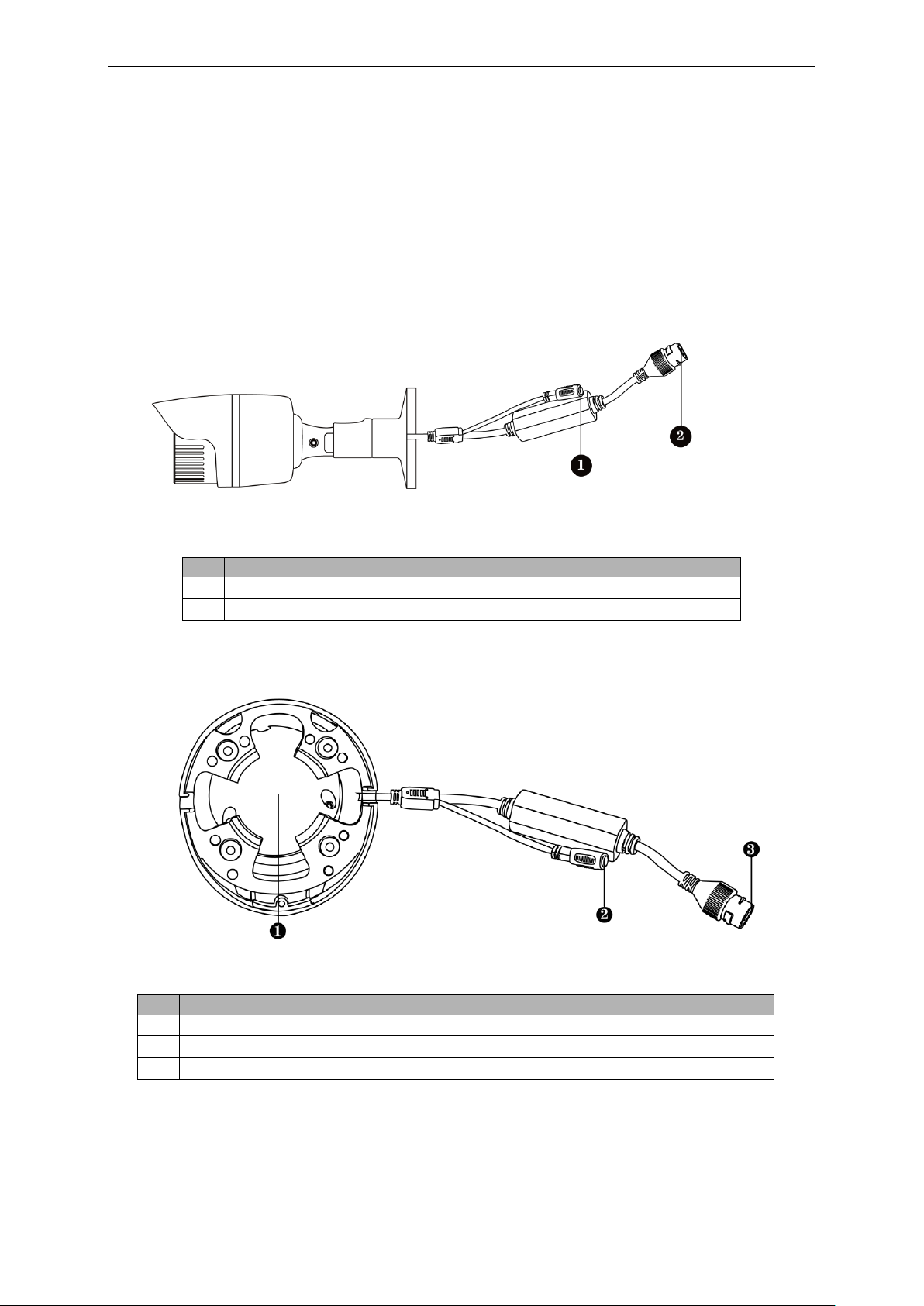
NO
Name
Description
1
Power Cable
Cable for Power source (DC 12V)
2
Ethernet Cable
Cable for Ethernet (POE)
NO
Name
Description
1
Lens
Allows wide area to be monitored
2
Power Cable
Cable for Power source (DC 12V)
3
Ethernet Cable
Cable for Ethernet (POE)
Multi-language: Chinese, English, Japanese, Portuguese, Russian, Spanish
2. System Connection
2.1 Connection
Connection Cable
2
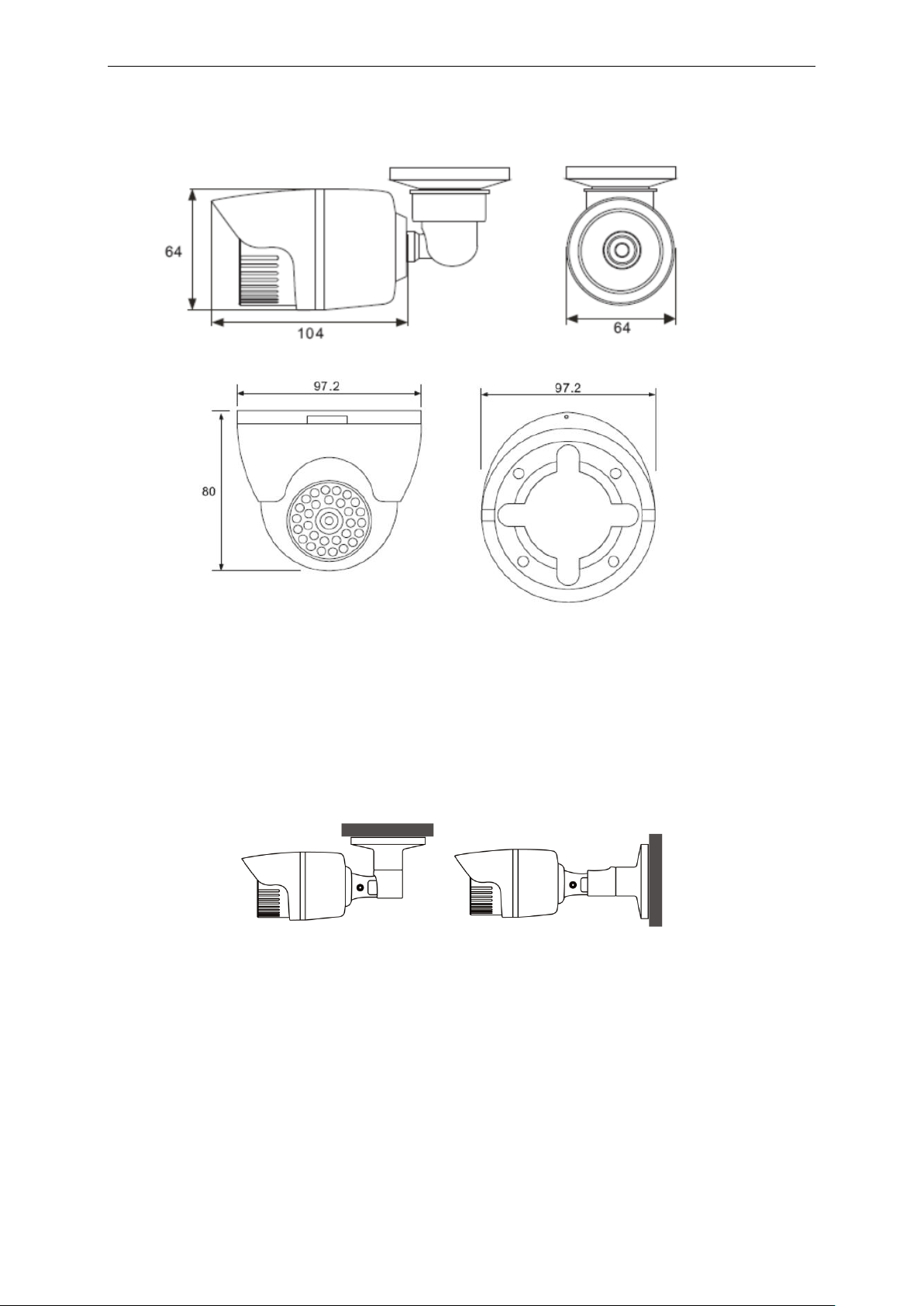
Camera Dimension
Dimensions Unit: mm
Base Installation
Secure the camera to the wall or ceiling by the camera stand (individual purchase).
Ceiling Mount Wall Mount
3
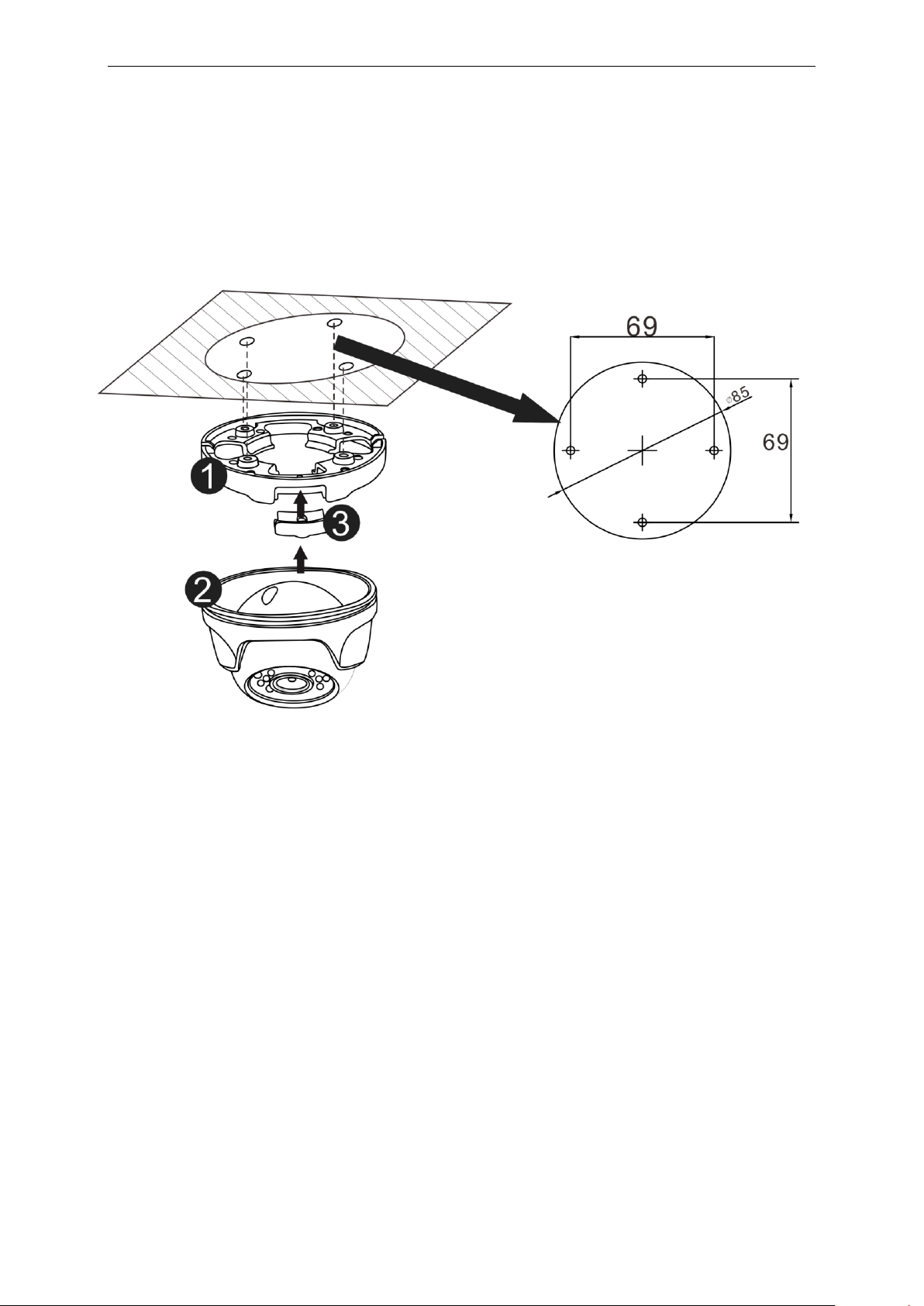
Carefully remove the contents from the box, and verity that nothing was damaged in shipment.
1) Mark the screw hole positions on the ceiling or wall surface using the Template Sheet.
2) Disassemble the camera by removing the dome cover.
3) Mount the camera assembly using the Anchors (x2) and Screws (x2) to the surface of the
ceiling or wall.
Connecting to the RJ-45
Connect a standard RJ-45 cable to the network port of the network camera. Generally a cross-over
cable is used for directly connection to PC, while a direct cable is used for connection to a hub or
switch.
Connecting the Power
Connect the DC 12V power adaptor to the camera. (This connection is not used if using PoE power)
4
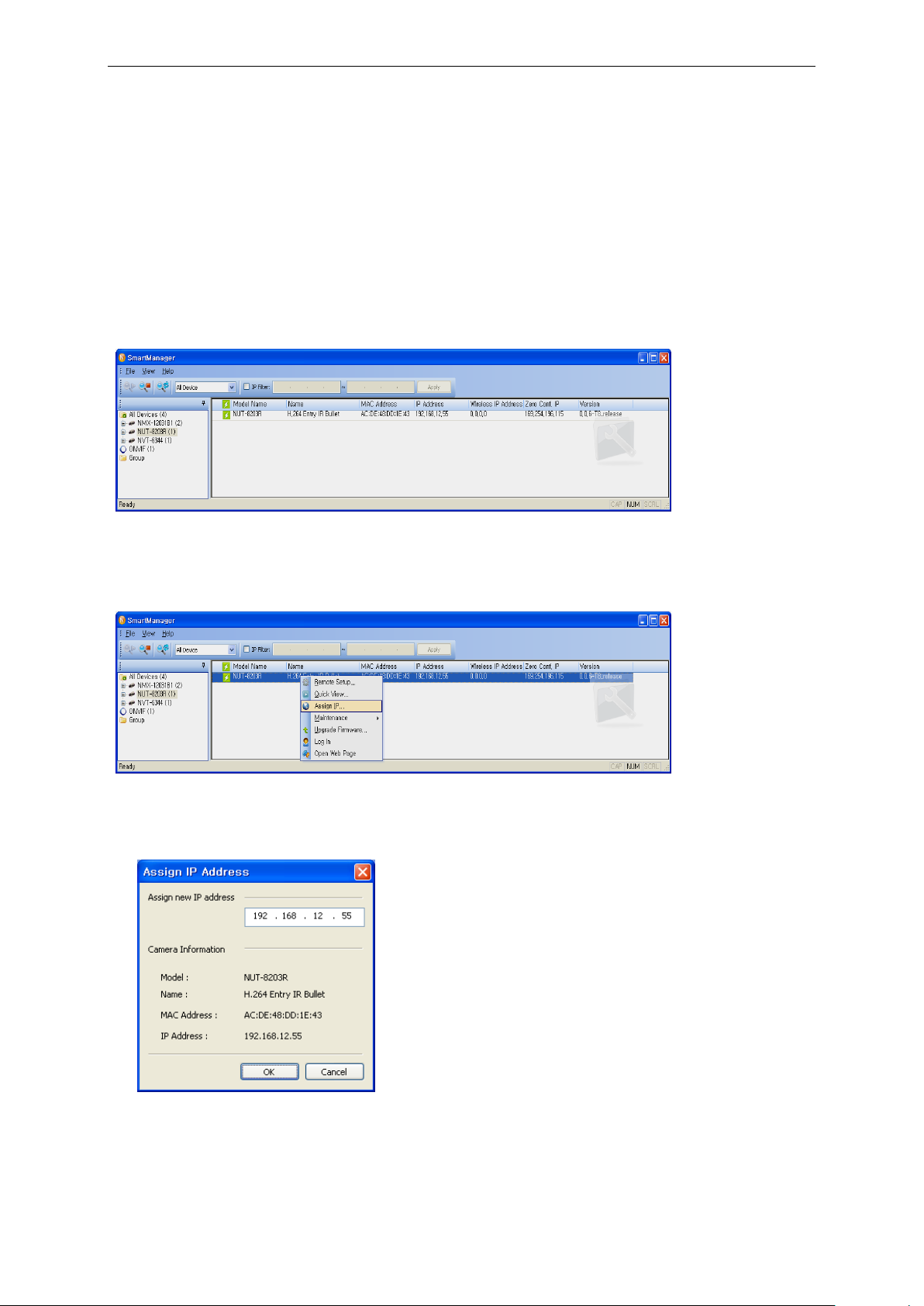
2.2 Network Connection and IP assignment
The Network Camera supports the operation through the network. When a camera is first connected to
the network it has no assigned IP address. So, it is necessary to allocate an IP address to the device
with the “Smart Manager” utility found in the supplied CD. (Default IP 192.168.30.220)
1. Connect the Network Camera / device to the network and power up.
2. Start SmartManager utility (Start > All programs > SmartManager > SmartManager), the main
window will be displayed, after a short while any network devices connected to the network will be
displayed in the list.
3. Select the camera on the list and click right button of the mouse. You can see the pop-up menu
below.
4. Select Assign IP. You will see the "Assign IP Address" window. Enter the required IP address.
Note: For more information, refer to the Smart Manger User’s Manual.
5
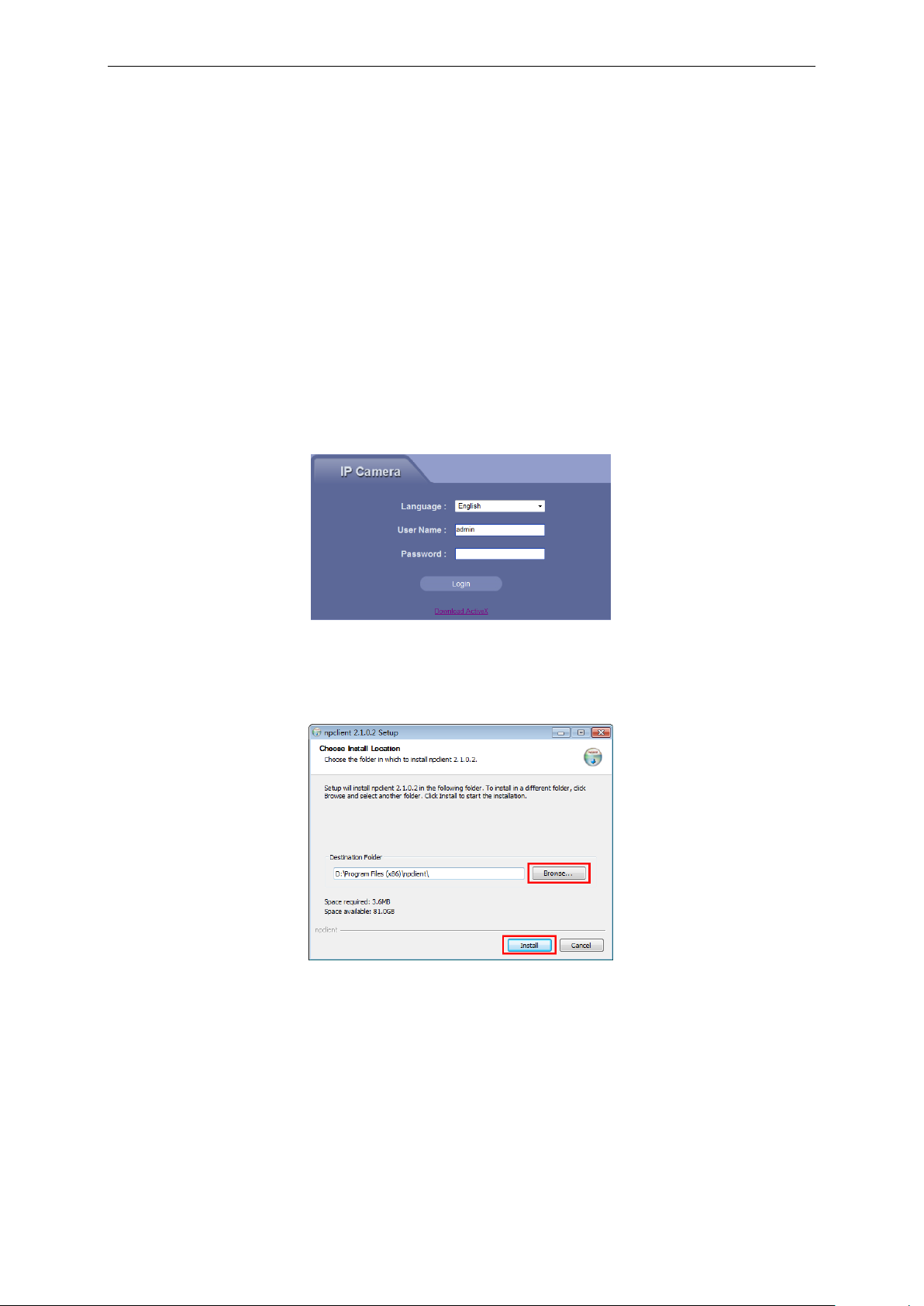
3. Operation
The Network Camera can be used with Windows operating system and browsers. The recommended
browsers are Internet Explorer, Safari, Firefox, Opera and Google Chrome with Windows.
Note: To view streaming video in Microsoft Internet Explorer, set your browser to allow ActiveX
controls.
3.1 Download and Install ActiveX
You need to install ActiveX Control when you access IP Camera for the first time through IE browser.
Installation Method:
1) Input the IP address of IP Camera in the browser's address bar (for example: 192.168.1.10) to enter into login
page.
2) Click [Download ActiveX]
3) Pop up a file download dialog box, click [Run] or [Save] to download ActiveX.
4) After the download is complete, double-click the downloaded file “WebClient”, select the installation path, and
click [Install] to install “WebClient”.
5) After the installation is complete, click [Finish] to exit.
6
