Page 1

EXS-3
EXS-5
User’s Manual
EN
JA
Page 2

Welcome.
• Please see “4 Important Notice” (p.41) before using EXS-3/5.
• The described functions of the xD3 module may vary depending on the rmware version. Please check ATV’s website for
the latest rmware and updated information.
• Illustrations and pictures shown in this manual are for instructional purposes only, and may appear somewhat dierent from
the actual specications.
• The company and product names in this manual are the trademarks or registered trademarks of their respective
companies.
2
Page 3
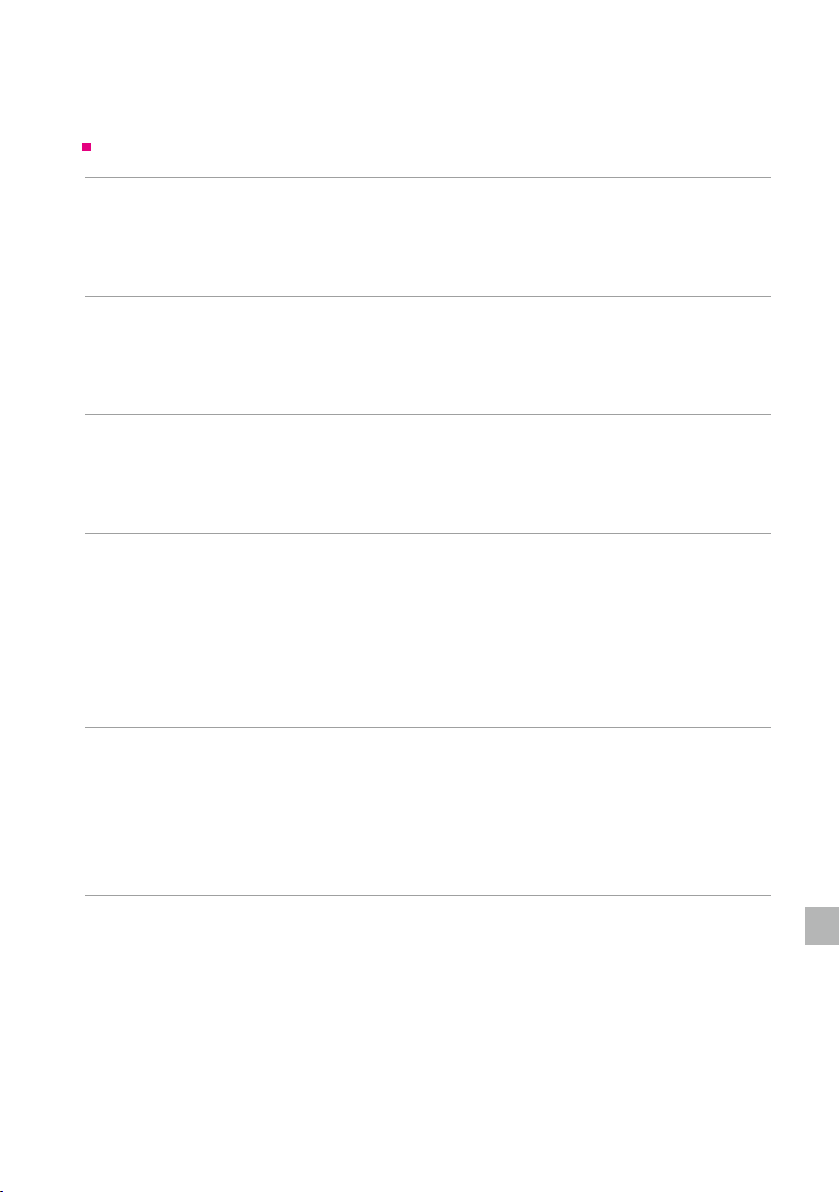
Contents
Setup (EXS-5)
Package Contents ......................................................... 4
Assembly Guide ...........................................................5
Connecting the Pads ...................................................... 11
Setup (EXS-3)
Package Contents ........................................................ 12
Assembly Guide ..........................................................13
Connecting the Pads ...................................................... 19
1 XD3 Drum Sound Instrument
Top Panel ...............................................................20
Connections on the Rear Panel .............................................. 21
Power On/O ............................................................22
2 Performing
Home Screen ............................................................23
Performing .............................................................. 23
Changing the Drum Kit .....................................................24
Song Playback ...........................................................24
Using the Metronome ...................................................... 25
Using the Visualizer........................................................ 25
3 Menu Functions and Settings
SONG ................................................................. 27
METRONOME ........................................................... 30
RECORDING ............................................................ 31
INST LEVEL (Adjusting the volume of each pad) ..................................32
SETU
............................................................. 4
............................................................ 12
............................................ 20
............................................................ 23
............................................ 26
P ................................................................. 33
4 Important Notice
Important Safety Information................................................. 41
Important Information about Use ............................................. 42
Specications ............................................................ 42
Support ................................................................ 42
...................................................... 41
3
Page 4
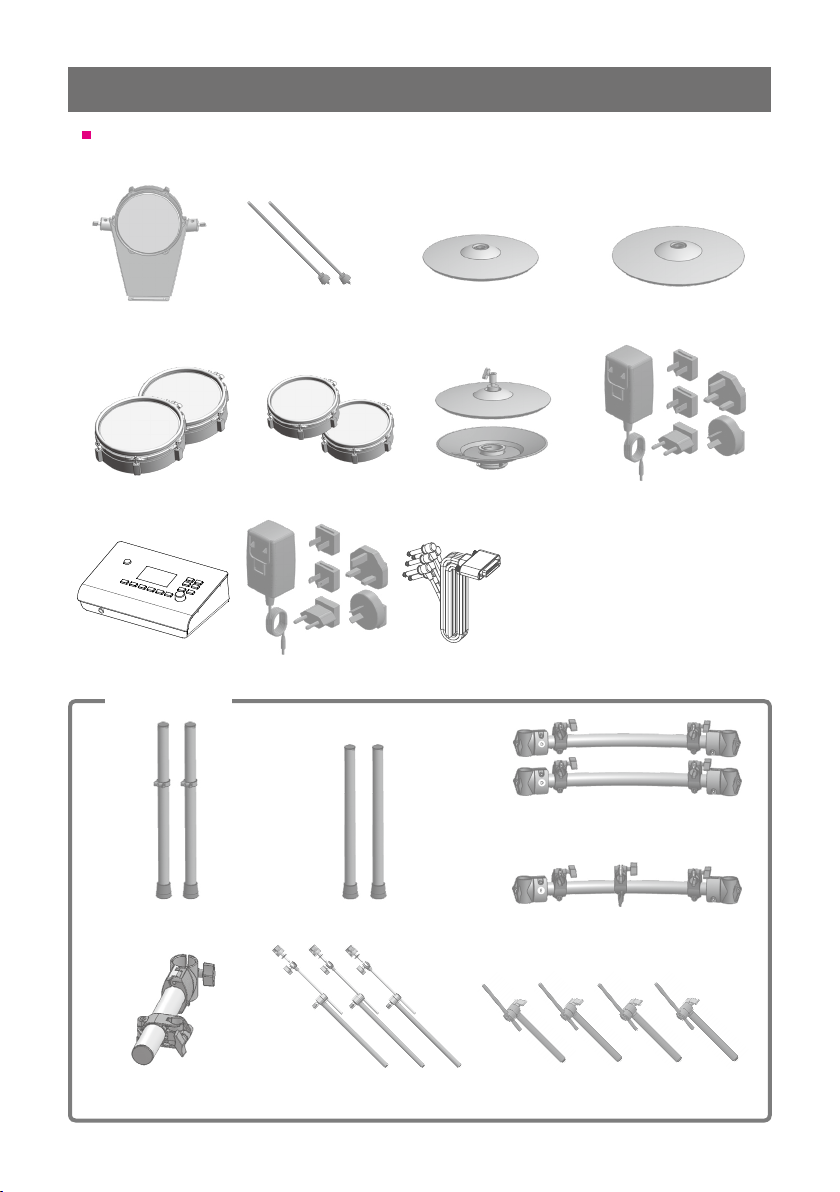
Setup (EXS-5)
Package Contents
This product includes the following items.
14” 16”
Kick Pad
13”
Snare and Tom Pads
xD3 drum sound
instrument
Drum Rack
Spars for Kick Pad
x2
10”
Tom Pads x2
AC adapter
Crash Cymbal Pads
x2
Hi-hat pad
Multi-trigger cable
Ride Cymbal Pad
AC adapter for hi-hat pad
User manual (this booklet)
Trigger cable
SD memory card
Cable tie
Drum key
Tube D x2
Tube A x2 Tube B x2
Tube C
Cymbal arms x3
Tube E
Drum arms x4
4
Page 5
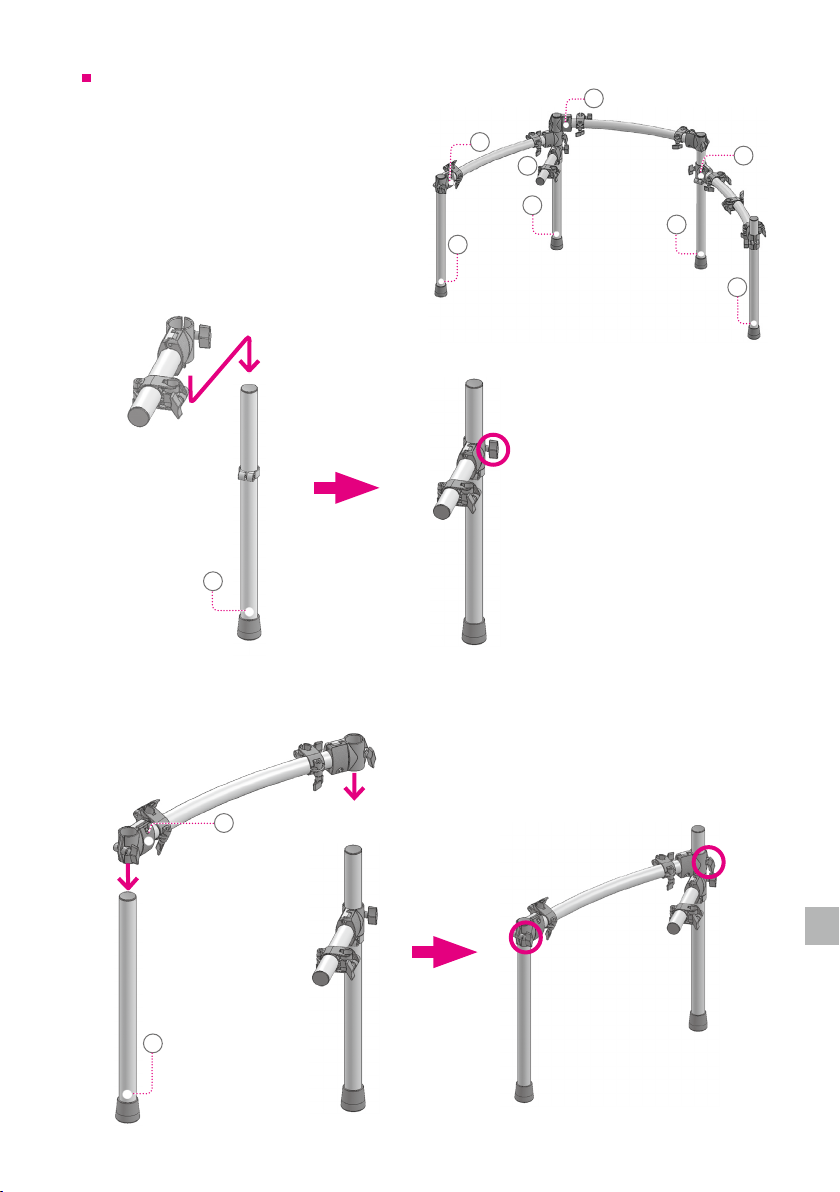
Setup (EXS-5)
Assembly Guide
Connect tubes A to E as the gure right shows.
*A corresponding label (A to E) is attached to
each tube.
Insert tube A into the tube C clamp
1
Tube C
Tube A
A
D
C
A
B
*Securely tighten the clamp bolt
D
E
A
B
Insert tube A and tube B into the clamps at the ends of tube D
2
Tube D
D
Tube B
B
Tube A
5
Stand L
*Securely tighten
the clamp bolts
Page 6

Insert tube A and tube B into the clamps at the ends of tube E
3
E
Tube E
Tube A
Setup (EXS-5)
Stand R
70mm
A
Attach tube D clamps to stands L and R
4
Stand L
Tube B
B
*Securely tighten
the clamp bolts
D
Tube D
Stand R
6
Page 7
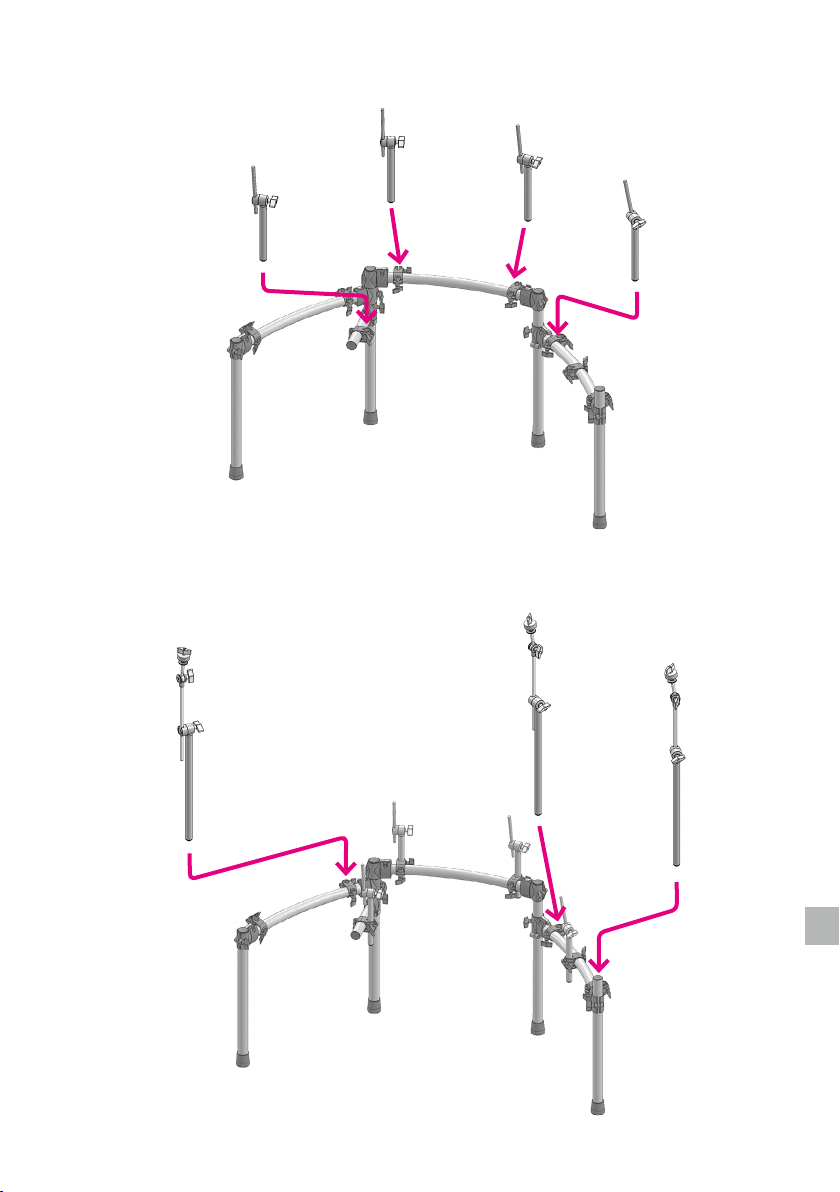
Attach the drum arms
5
Attach the cymbal arms
6
Setup (EXS-5)
*Securely tighten all bolts
*Securely tighten all bolts
7
Page 8
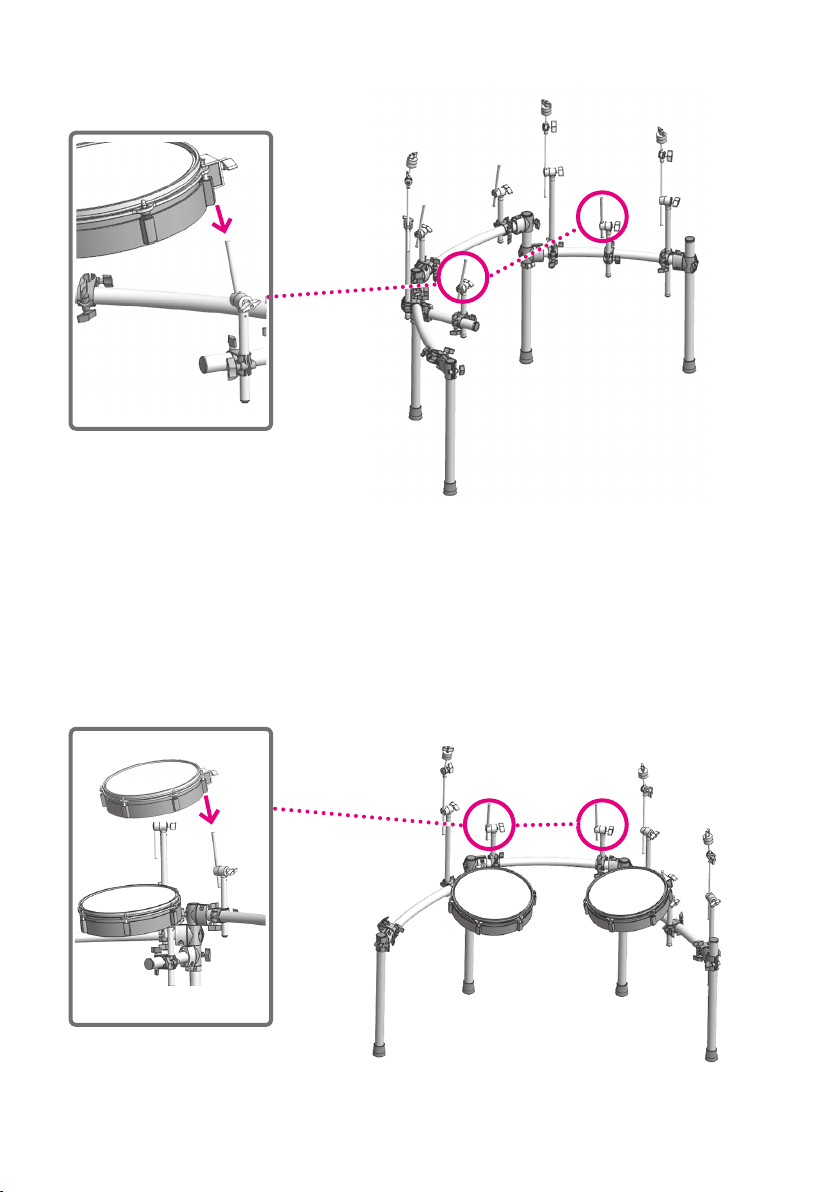
Attach the snare and oor tom pads
7
13”
*Securely tighten all bolts
Setup (EXS-5)
Attach the tom pads
8
10”
*Securely tighten all bolts
*Adjust the tension of the pad head using the included
tuning key.
8
Page 9
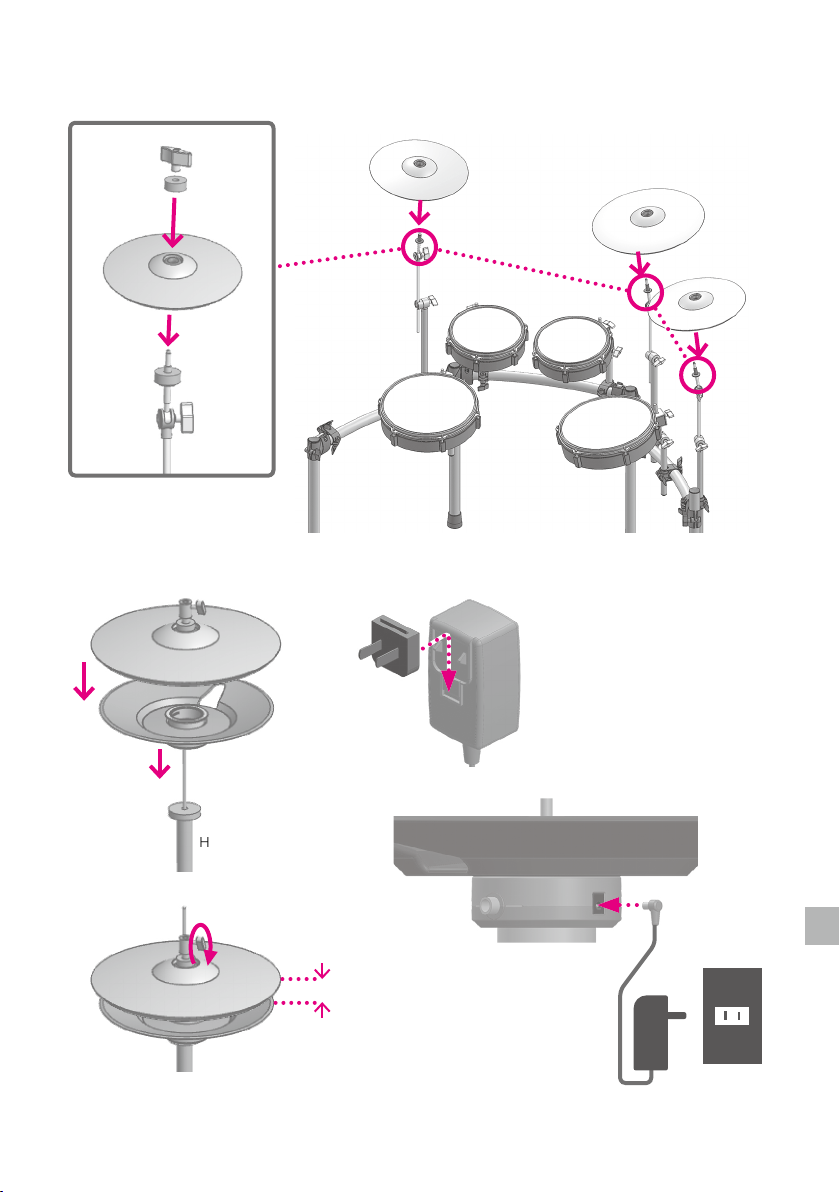
Attach the cymbal pads
9
2
1
Attach the hi-hat cymbal
10
Setup (EXS-5)
14” crash cymbal
16” ride cymbal
14” crash
cymbal
2
1
Hi-hat stand
3
*A hi-hat stand is not included
2--3cm
AC adapter for hi-hat cymbal
*This AC adaptor can be used
worldwide. Please connect the
4
adaptor to a plug attachment (several
types included) that is correct for the
country of use.
5
6
9
Page 10
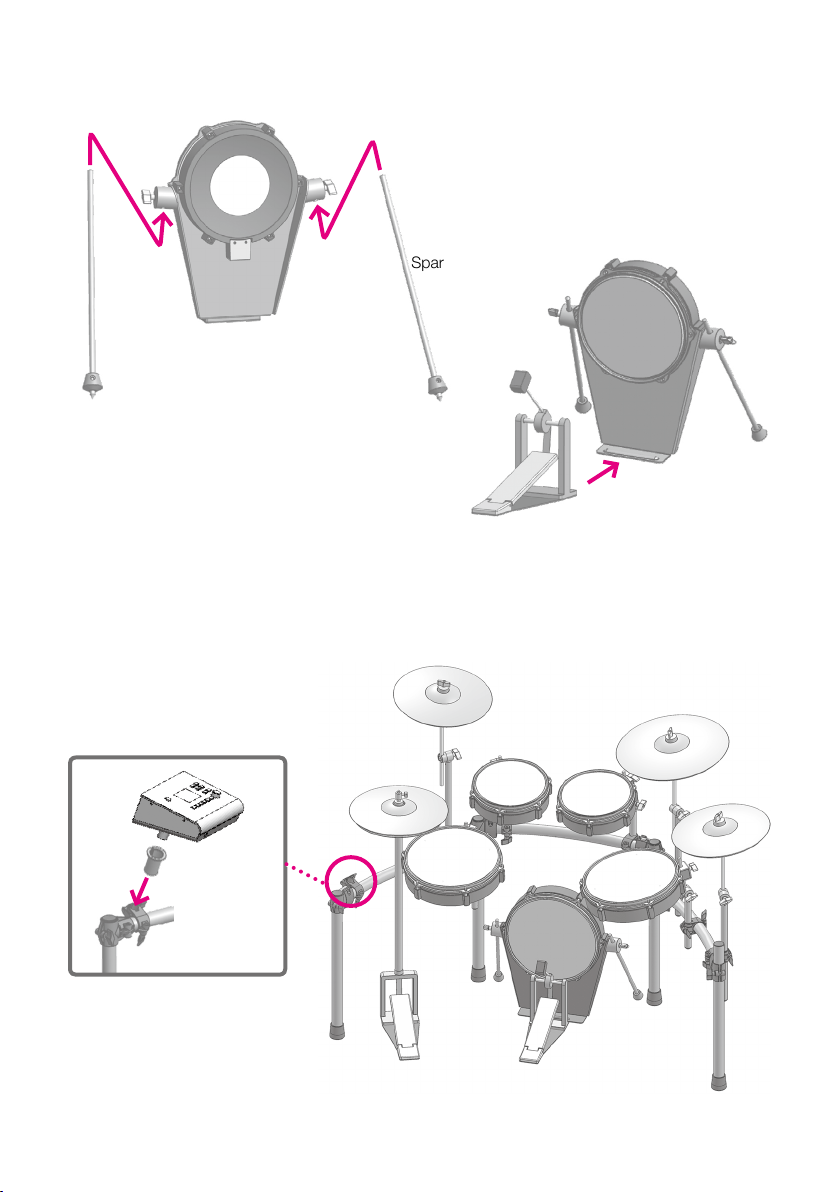
Attach the spars to the kick drum pad
11
Setup (EXS-5)
1
*Tighten the knobs
*A kick pedal is not included.
*The tip of the spar can adjusted so it protrudes from the
rubber stopper.
*Note that the spikes can damage oors.
*Note that the spikes can damage your body.
Attach the xD3 drum sound instrument
12
2
Spar
3
*After completing the assembly verify that all the
bolts are securely tightened.
10
Page 11
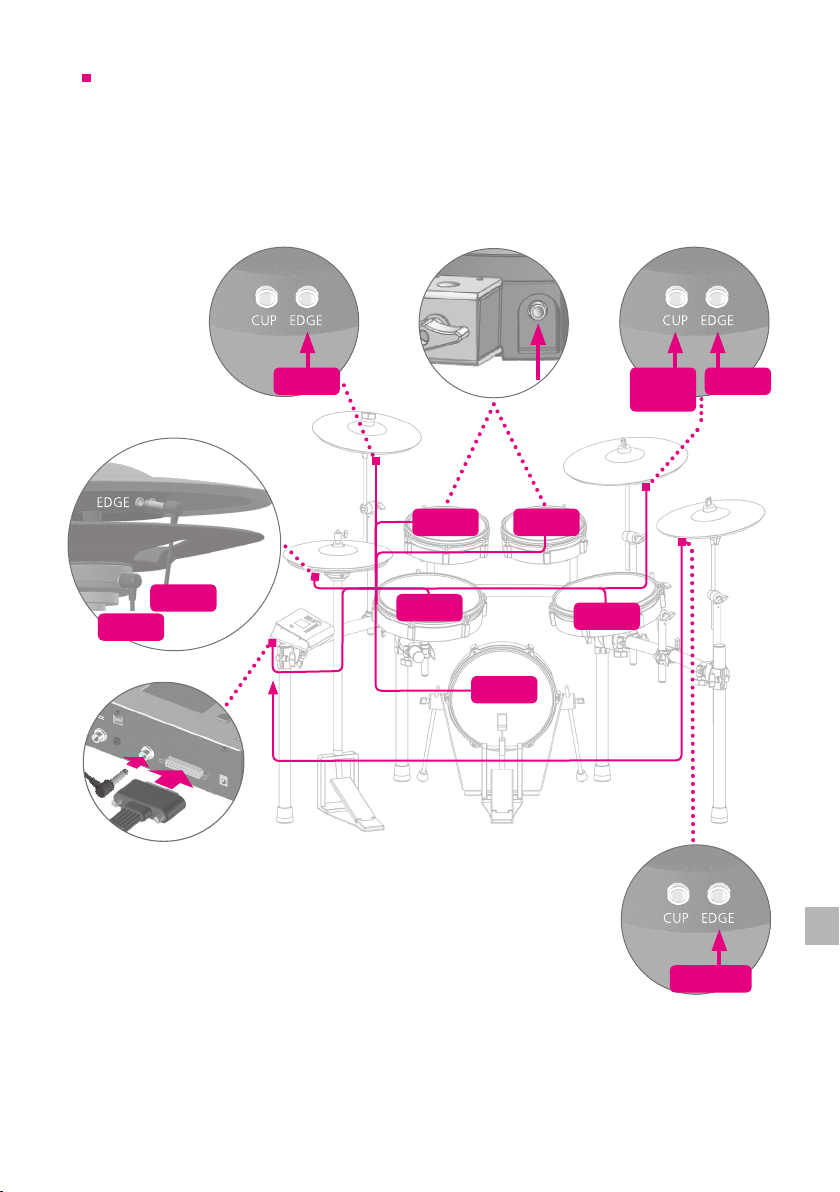
Setup (EXS-5)
Connecting the pads
First connect the multi-trigger cable to the xD3 drum sound instrument and then to each pad.
Check the labels on the jack plugs of the multi-trigger cable and connect them to the
corresponding pads as shown below.
Fix the cable onto the stand using the cable tie included after the completion of the connection.
CTL
HH
CR
T1 T2
SN
K
*Use the extra trigger cable included
in the package to connect the xD3 to
CRASH 2.
T3
(BEL)
RDCUP
CRASH 2
11
Page 12
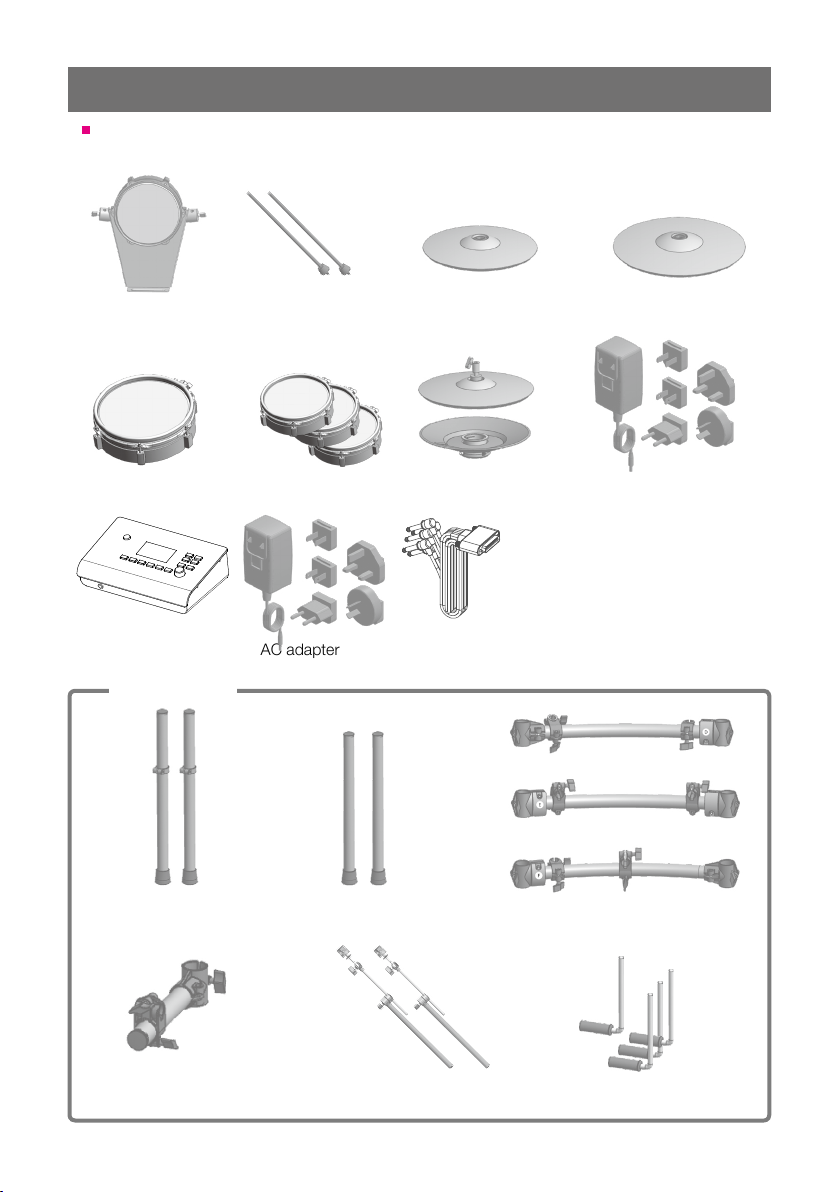
Setup(EXS-3)
Package Contents
This product includes the following items.
Kick Pad
xD3 drum sound
instrument
Drum Rack
Spars for Kick Pad
x2
Tom Pads x3Snare Pad
AC adapter
Crash Cymbal Pad
Hi-hat pad
Multi-trigger cable
Ride Cymbal Pad
AC adapter for hi-hat pad
User manual (this booklet)
SD memory card
Cable tie
Drum key
Tube D
Tube E
Tube A x2 Tube B x2
Tube C
Cymbal arms x2
Tube F
Drum arms x4
12
Page 13
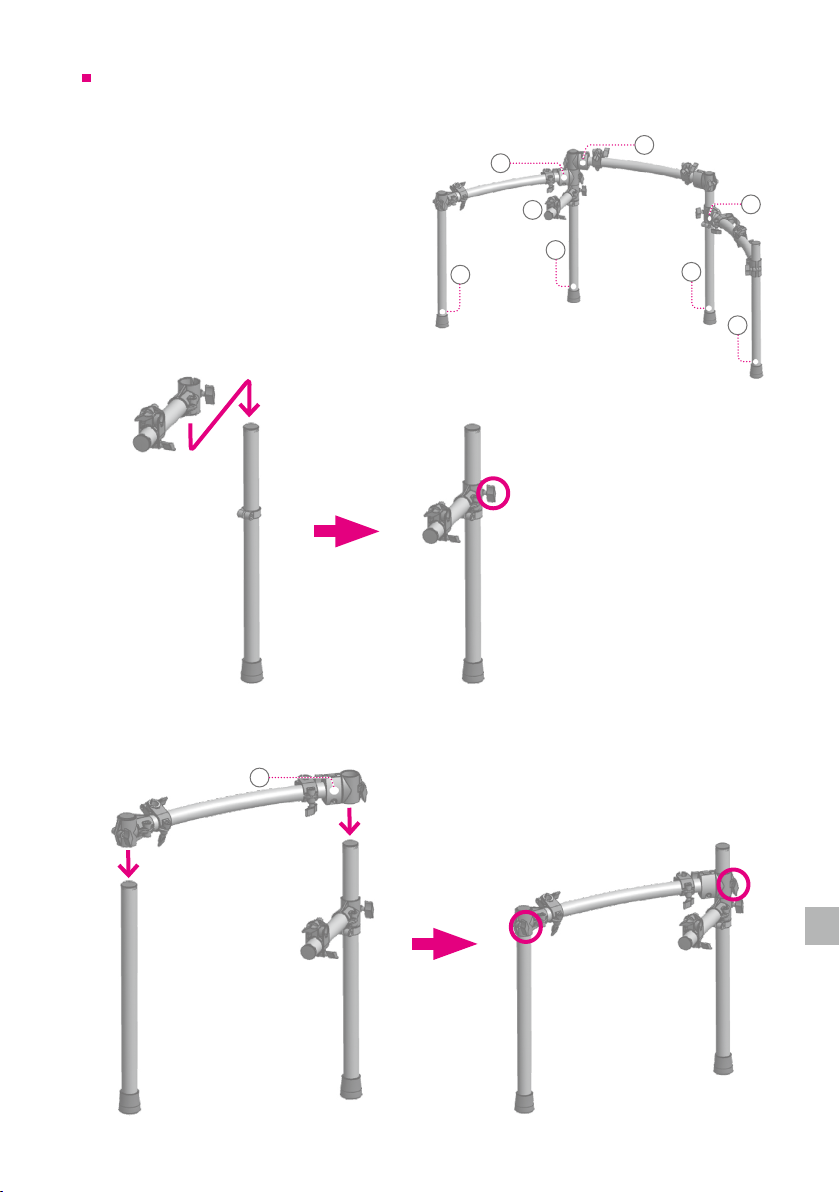
Assembly Guide
Connect tubes A to F as the gure right shows.
*A corresponding label (A to F) is attached to
each tube.
Setup(EXS-3)
E
D
B
Insert tube A into the tube C clamp
1
Tube C
Tube A
Insert tube A and tube B into the clamps at the ends of tube D
2
D
C
A
A
*Securely tighten the clamp bolt
F
B
Tube B
Tube D
Stand L
*Securely tighten the
clamp bolts
Tube A
13
Page 14
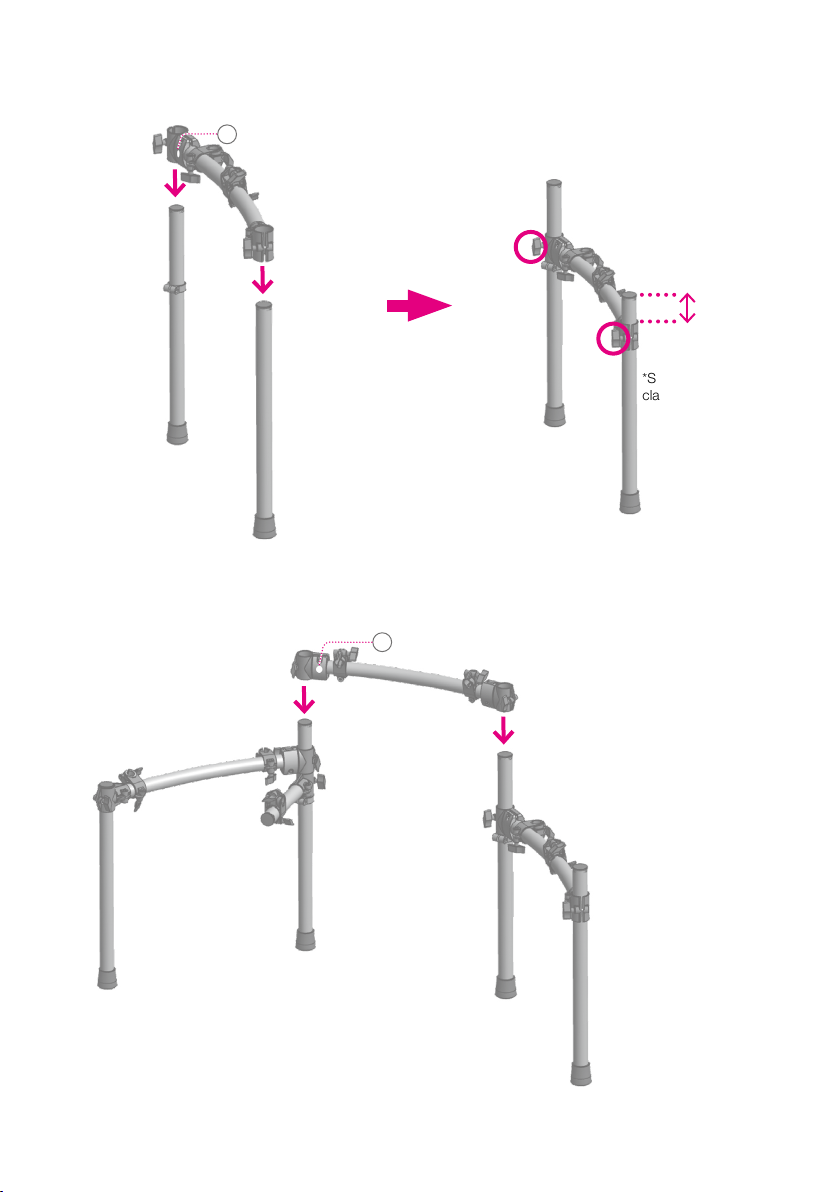
Insert tube A and tube B into the clamps at the ends of tube F
3
F
Tube F
Setup(EXS-3)
Stand R
Tube A
Tube B
Attach tube E clamps to stands L and R
4
Stand L
70mm
*Securely tighten the
clamp bolts
E
Tube E
Stand R
14
Page 15

Attach the drum arms
5
Attach the cymbal arms
6
Setup(EXS-3)
*Securely tighten all bolts
2
*Securely tighten all bolts
*Adjust the tension of the pad head using the included tuning key.
1
15
Page 16

Attach the snare and oor tom
7
Setup(EXS-3)
2
1
*Securely tighten all bolts
*Adjust the tension of the head using the tuning key
included in the package.
Attach the cymbal pads
8
2
1
2
1
Crash cymbal
Ride cymbal
16
Page 17

Attach the hi-hat cymbal
9
2
1
Hi-hat stand
Setup(EXS-3)
AC adapter for hi-hat cymbal
*This AC adaptor can be used
worldwide. Please connect the
4
adaptor to a plug attachment (several
types included) that is correct for the
country of use.
3
*A hi-hat stand is not included.
Attach the spars to the kick drum pad
10
1
*Tighten the knobs
2--3cm
5
6
2
Spar
*A kick pedal is not included.
*The tip of the spar can adjusted so it protrudes from the rubber
stopper.
*Note that the spikes can damage oors.
*Note that the spikes can damage your body.
17
3
Page 18

Attach the xD3 drum sound instrument
11
*After completing the assembly verify that all the bolts are securely tightened.
Setup(EXS-3)
18
Page 19

Connecting the pads
First connect the multi-trigger cable to the xD3 drum sound instrument and then to each pad.
Check the labels on the jack plugs of the multi-trigger cable and connect them to the
corresponding pads as shown below.
Fix the cable onto the stand using the cable tie included after the completion of the connection.
CTL
HH
CR
T1 T2
SN
(BEL)
RDCUP
T3
K
19
Page 20

1 xD3 Drum Sound Instrument
VOLUMESONG
ENTER
VOLUMESONG
VOLUMESONG
MENU
ENTER
MENU
Top Panel
Only the buttons being operated light up.
Power Button
Long-press this button to
turn the power on/o.
SONG [
An SD memory card is necessary
](PLAY/STOP)Button
Use to start and stop the song.
for song playback.
Metronome[
Use to turn on / o the
built-in metronome.
]Button
VOLUME [+][–]Buttons
Use to adjust the
headphone and output volume.
PHONES
Audio jack for headphones.
Drum Kit Buttons[1]--[5]
[1]—[5] Use to select registered
Pressing button [1] will return you to
drum kits.
the Home screen.
About the Function Buttons
Other than the "Home" screen, the
drum kit buttons [2] [3] [4] [5] are used
to select corresponding menu items
and functions displayed on the screen.
For example, on the screen shown on
the right, the corresponding functions
are:
[2] Button = DELETE
[4] Button = HELP
[5] Button = LOAD
[LIST]Button
Pressing the button
displays the drum kit
list and enables you to
Return to the previous screen.
select a kit.
](BACK)Button
[
1 2 3 4 5
20
Use to change and select
dierent settings and menu
Buttons for which there are no
corresponding menu items are unlit. .
Value Knob
items.
[ENTER/MENU] Button
Use to determine / select
parameters and values.
On the home screen,
“Menu” is displayed.
LIST
Page 21

Connections on the Rear Panel
SD CARD
Insert the SD card included in the package.
The SD card contains song data. Additional
songs can also be stored and loaded (p.29)
The SD card is also used to back-up and
import xD3 sound data. The xD3 supports
SD / SDHC cards up to 32 GB.
USB
The xD3 can be connected to a
Mac or Windows PC, allowing MIDI
messages to be transmitted and
received. Use a USB 2.0 cable.
1 xD3 Drum Sound Instrument
MIDI OUT
Connect MIDI devices
and send MIDI signals.
OUTPUT
Outputs stereo audio
signals to a connected
powered speaker, mixer or
audio interface.
AUDIO IN
Use to input a level audio signal
(stereo) from an external sound
source (e.g. mp3 / CD player,
Computer).21
Enables you to play along with
the input audio.
AUDIO IN signal is routed to both
main OUTPUT and PHONES.
CRASH 2
Connect an additional
cymbal pad to
expand the drum set.
MULTI TRIGGER IN
Connection port for the
multi-trigger cable, which enables
input of the trigger signals from the
About the AC adapter
The AC adapter can be used worldwide.
Attach the included plug that is suitable for the type of outlet in your
country.
*You must use only the included AC adapter and plug.
DC IN
Connect the included
AC adapter here.
pads.
21
Page 22

1 xD3 Drum Sound Instrument
USB
SD CARD
DC IN
2
1
AUX
ATV LINK
MULTI TRIGGER
TRIGGER INPUT
Connecting Audio Equipment
In order to hear sounds generated by the xD3, one of the following (commercially available items)
is required.
• Headphones, powered speakers, etc.
• You can play along with your own songs and loops by connecting your computer/tablet
headphone output to the xD3’s AUDIO IN jack.
R OUTPUT L
AUDIO IN
Stereo 1/4” jack
for headphones
Stereo 3.5mm
mini jack
Mono 1/4” jack outputs
L R
Power On / O
Turning the power on
Lower the volume of the connected amp or speakers.
1
Turn on the power of the hi-hat.
2
The indicator under the hi-hat turns on.
Long-press the power button of the xD3.
3
The power turns on.
Turning the power o
Lower the volume of the connected amp or speakers.
1
Long-press the power button of the xD3.
2
Power switch of hi-hat
On< >O
The power turns o.
All settings are saved.
*Disconnecting the AC adapter without turning o the power will cause malfunctions. You must turn o the
power by pressing the power button.
Turn o the power of the hi-hat.
3
Turning the power o automatically (auto power-o)
If the xD3 has not been played or operated for 30 minutes, it automatically turns o the power in
order to conserve electricity. You can disable this function.
For details, refer to p.33.
*The power of the hi-hat is not automatically turned o.
22
Page 23

2 Performing
VOLUMESONG
MENU
2 3 4 5
ENTER
LIST
MENU
Home Screen
The Home screen is displayed after turning on the power.
If you press the [1] (HOME) button from any screen,
you will return to the Home Screen.
The Home Screen will be displayed when playing the drums.
Song Playback Icon
Song Number
Song Name
Drum Kit Number
Drum Kit Name
Metronome Tempo
Visualizer (p.25)
Visually displays the
dynamics and timing of the
shots.
What is Drum Kit?
The synthesizer patch that assigns sounds to each pad is called a "drum kit". Changing the drum
kit patch to Jazz or Rock changes the sound of each pad to a sound suitable for that genre.
Performing
When you hit the pad, it resounds.
1
The sound changes naturally according to the strength of hitting.
Use VOLUME [+][–] to adjust the volume.
2
*Please adjust the volume to an appropriate level for playing. If
the volume is too low, it may cause you to exert unnecessary
force when playing, which may cause injuries to your hands
and arms. Also, if the volume is too loud, this may damage your
hearing and increase the risk of hearing loss. Please be careful
when setting your output volume, especially when playing the
drums around young children. It is possible to adjust and set a
maximum limit for the output volume level (p.33).
1
Corresponding styles of playing
Snare drum head shot, rim shot, side stick (p.24)
Hi-hat bow, edge, open-close, foot close, foot splash
Crash cymbal bow, edge
Ride cymbal Bow, edge, cup
23
Page 24

Changing the Drum Kit
VOLUMESONG
MENU
ENTER
LIST
MENU
VOLUMESONG
ENTER
Press one of drum kit buttons [1]—[5].
1
1 2 3 4 5
The drum kit saved for each button is loaded.
*It takes several seconds to load the drum kit.
When the drum kit name is displayed,you can start playing.
2
Selecting a drum kit from the list
You can select a drum kit to load other than those already assigned to buttons [1]—[5].
Press the [LIST] button.
1
The list of drum kits will be displayed.
Select the drum kit with the value knob.
2
Press the [ENTER] button.
3
The selected drum kit will be loaded.
Playing the side stick (cross stick) technique
You can play the side stick (cross stick) technique on the snare drum.
Press the [LIST] button.
1
The list of drum kits is displayed.
Press [5] (SIDE STICK) to set it to "ON".
2
If you do not want to trigger a side stick sound, set it to "OFF".
Press the[
3
]button to return to the home screen.
2 Performing
Song Playback
*To play a song, you need to insert the provided SD card.
Press the SONG [ ]button.
1
The song will be played.
Turn the value knob to select your favorite song.
2
The song name will be displayed.
Press the SONG[ ]button again to stop.
3
• If you press the metronome button in advance, the metronome will play along with the selected
song.
• You can also load and play songs in .wav le format (See p.29)
• Use the song screen (p.27) to adjust the song’s volume and access other functions controlling
song playback.
*You can not change the tempo of the song.
24
.
Page 25

Using the Metronome
VOLUMESONG
VOLUMESONG
VOLUMESONG
ENTER
2 Performing
Press the[
1
The metronome will play.
Use the value knob to adjust the tempo.
2
Press the[
3
]button.
]button again to stop.
Using the Visualizer
The visualizer tool graphically displays the dynamics and timing of your strikes on the pads.
When metronome is turned o
The strength of each pad strike is displayed as a bar
graph. When playing, the last strike is displayed on the far
right, and the previous strike bar moves to the left. Using
this tool, you can visually check the relative strength of
each strike on the pads.
When metronome is turned on
The pointer scrolls according to the tempo, and the timing
and strength of the strike are displayed as a bar graph.
Because the bar graphs are displayed real-time, you can
visually check the timing and dynamic variation of your
strikes by continuously playing the same rhythm in time to the metronome.
Clear display by pressing the[
]button.
Latest shot
Bar LinePointer Beat
Changing the drum kit buttons’ assignment
You can change which drum kits are assigned to drum kits buttons [1]—[5] for loading.
Press the [LIST] button.
1
The drum kit list is displayed.
Select and load the drum kit you want to assign.
2
Hold down the selected drum kit button (one of [1]—[5]) for 2 seconds. This will assign
3
the drum kit to the selected drum kit button.
A message will be displayed when the assignment is completed.
25
Page 26

3 Menu Functions and Settings
VOLUMESONG
ENTER
Other xD3 functions and settings are accessible from the menu.
Press the [ENTER/MENU] button from the Home Screen.
1
The menu will be displayed.
Turn the value knob to select a menu item and conrm the selection by pressing the [ENTER]
2
button.
SONG
METRONOME Use to adjust the metronome settings. p.30
RECORD Use to record drum performance. p.31
INST LEVEL Use to adjust the volume for each pad of each drum kit. p.32
SETUP General settings for the xD3. p.33
Press the[
3
Use to enable and select songs for playback, adjust song volume, and add
song markers.
]button or the [1] (HOME) button to return.
p.27
26
Page 27

3 Menu Functions and Settings
SONG
In the song screen, you can select a song and play it, adjust the volume for each song, and set
markers.
When stopped
Song Number /
Name
Song Playback
Position
Loop Icon
Playing Time
Song Volume
Loop Setting
When playing
Marker
10 seconds
Skip backward
(Previous) / Skip
forward (Next)
Clear Marker
Help Screen Display
Playing Time
Marker Setting
Selecting a song and play / stop
Turn the value knob to select a song.
1
*You can not select a song while adjusting the volume or marker setting.
Press the SONG [ ]button to play / stop.
2
During playback, you can skip 10-seconds backward / 10-seconds forward by pressing the [3]
and [4] buttons.
Adjusting the volume of the song
Press the [2] (VOLUME) button and turn the value
1
knob to adjust the volume.
Press the [2] (VOLUME) button again.
2
27
Page 28

3 Menu Functions and Settings
Loop setting
When you turn on the loop function, songs will be played repeatedly.
While song playback is stopped, press the [3] (LOOP) button to toggle the loop function
1
on / o.
When you turn on the loop function, a loop icon will be displayed.
Markers
You can set up to 9 markers at any position in the song
and jump to the specied marker.
Adding Markers
Play the song.
1
Press the [5] (MARKER) button and use the value knob to select "ADD".
2
Press the [ENTER] button at a time in the song you want to add a marker.
3
A marker will be added to mark the exact point of time in the song.
Marker Jump
Use the value knob to select the marker number and press the [ENTER] button.
1
To jump to the beginning of the song, select "TOP".
Clear Marker
While the song is stopped, press the [5] (MARKER) button.
1
Select the marker you want to delete and press the [ENTER] button.
2
*Settings for volume, loop, and markers are stored for each song.
*You can not change the tempo of the song.
28
Page 29

3 Menu Functions and Settings
Playing audio les (.wav)
You can copy your own .wav les onto the SD card and play them as a song.
Supported Format
File Type Windows Wave (RIFF)
Filename Extension wav, WAV
Sampling Frequency 48 kHz
Bit Depth 16 bits
File Size Up to 2 GB
Set-up
Copy the wav le to the SD card root folder.
SD Card
My Song 1.wav
My Song 2.wav
My Song 3.wav
*You can store and access up to 100 wav les.
*.wav les that are placed inside folders are not recognized.
*The system does not support le names with 2-byte characters.
Playback
Select the wav le by following the instructions “Selecting a song and play / stop” (p.27) and
then play it.
29
Page 30

3 Menu Functions and Settings
VOLUMESONG
METRONOME
In the metronome screen, you can set metronome's tempo (bpm), beat (beats per measure), note
value, volume, and sound. You can also enable the ‘metronome start with CRASH 1’ function.
Help Screen
Turn the value knob to select the item you want to set.
1
Tempo Tempo
Beat Beat
Note Musical Note (note value of the beat)
Sound Sound
Level Volume Level
When you hit the CRASH 1 cymbal, the metronome can be set to play for either one
or two measure/s. By hitting CRASH 1 regularly, you can engage the metronome for
one or two measures and check the timing accuracy of your playing.
Start w/CR1
Press the [ENTER] button and change the value with the value knob.
2
Press the [ENTER] button to conrm the value.
3
1.Set it to "MEAS 1" or "MEAS 2".
2.Press the[
3.Hit the CRASH 1 cymbal. The metronome will play for either 1 or 2 measures.
]button. CR ashes on the screen.
Tap Tempo
Tap tempo
You can set the tempo of the metronome by pressing the TAP button several times. When you do
not know the tempo of the song, this function can be used to set the tempo of the metronome to
play along in time.
Press the [5] (TAP) button according to the beat.
1
The tempo is set.
30
Page 31

3 Menu Functions and Settings
RECORDING
With the xD3 you can record your drumming performances and listen to the playback in order to
analyze your playing. You can also record your performance while playing along to a song.
Exit
Recording
Start playing drums or press the SONG [ ]button to play the song.
1
The recording will start.
*When recording alongside with the metronome, turn on the metronome in advance.
Press the[4]( )button to stop recording.
2
Playback
Press the[4]( )button.
3
The playback will start.
Press the[4]( )button to stop playback.
4
To record again, press the [5] (REC) button and repeat from Step 1.
5
*The previous take of recorded data will be deleted.
To end recording, press[2](EXIT).
6
The system returns to the home screen.
*When you turn o xD3 drum module, the recording data is automatically erased.
*You can not start song playback after the recording starts.
*You can not start the metronome after the recording starts.
*You can not adjust the tempo of the metronome after the recording starts.
Record
Play / Stop
31
Page 32

INST LEVEL (Adjusting the volume of each pad)
You can adjust the volume of each pad for each kit.
Hit a pad that you wish to select and adjust the volume
1
level for the pad’s sound.
Use the value knob to adjust the volume level.
2
Repeat steps 1 and 2.
3
*The settings for pad sound volume levels are stored for each kit.
3 Menu Functions and Settings
32
Page 33

SETUP
SYSTEM
3 Menu Functions and Settings
Target Pad Display
System Tab
Trigger Tab
Press the [2] (SYSTEM) button and select the System tab.
1
Use the value knob to select the desired item and press the [ENTER] button.
2
LCD Contrast Adjust the contrast of the display.
LCD Brightness Adjust the brightness of the display.
Auto Power O
Master Vol Limit
MIDI Channel
MIDI Note#
Pad Pan Sets the stereo pan position for each pad instrument sound.
Firmware Firmware version
Product ID Product ID
The xD3 drum module automatically turns o after a 30-minute period of
inactivity to reduce power consumption.
Change the time setting of the auto power-o function.
30 mins : The power turns o after 30 minutes.
4 hours : The power turns o after 4 hours.
DISABLE : The xD3 will not turn o automatically.
Set the maximum output volume of the xD3 by pressing the [+] button. This
setting limits the maximum output volume of xD3 in order to prevent hearing
damage etc. - due to excessive volume levels.
Sets the MIDI channel number for sending and receiving midi data. Normally set
to 10.
Sets the MIDI note number assigned to each pad.
*For the snare pad, assign dierent MIDI note numbers to the head part (A) and
the rim part (B) respectively.
*For the cymbal pad, assign dierent MIDI note number to the bow part (A)
edge part (B) respectively.
*Only one sound will play if a MIDI note number is duplicated.
Help Screen Display
Utility Tab
Use the value knob to change the value and press the [ENTER] button to conrm.
3
33
Page 34

3 Menu Functions and Settings
TRIGGER
These settings are used to optimize the performance of the xD3 by calibrating the unit’s triggering
sensitivity in response to signals from the pad sensors.
Setting up the sensitivity of triggers is important when using the equipment for the rst time or
when changing the type of pad.
Target Pad Display
System Tab
Trigger Tab
Press the [3] (TRIGGER) button and select the trigger tab.
1
Use the value knob to select an item and press the [ENTER] button.
2
*These general settings are applied to all drum kits.
Increasing the sensitivity of all pads will produce a powerful sound even when
Total Pad Response
Pad Type
Sensitivity
Head-Rim Adjust
Pedal HH Sens Use to adjust the volume of the foot-close and foot-splash of the hi-hat.
HH Close Adjust
Cross-Talk Cancel
Wizard
playing with soft taps. This may be suitable for younger children or players who
have a softer playing style. The sensitivity increases as you increase the plus [+]
value.
Use to set the type of pad connected to each trigger input.
*Please use the default setting.
Use to adjust the sensitivity of each pad. The sensitivity increases as you
increase the value.
Use to adjust the balance sensitivity between the head sound and the rim-shot
sound of the snare drum pad.
If the rim-shot sounds consistently when you hit the snare pad head, try
adjusting the slider position more towards the ‘H’ side to nd a balance.
If you nd it dicult to play the rim-shot, try adjusting the slider more to the ‘R’
side.
Use to adjust the closed position of the hi-hat. If the hi-hat does not sound
suciently ‘closed’ when pressing on the pedal with normal pressure, adjust
this setting to the plus [+] side. If the hi-hat does not sound suciently ‘open’
when the pedal pressure is relaxed or released, adjust this setting to the minus [-]
side.
Use to eliminate “cross-talk”, which is an unwanted signal transmission between
pads.
Simply hit each pad according to the Cross-talk Cancel Wizard instructions and
the appropriate settings will be made automatically.
For detailed instructions, please refer to the section about using the "Cross-talk
Cancel Wizard" (p.35).
*Execute this wizard when installing the drum kit for the rst time.
*Cross-talk may reoccur if you change a pad or a pad’s mount location.
*In such cases, please re-execute the wizard.
Help Screen Display
Utility Tab
Use the value knob to change the item and conrm by pressing the [ENTER] button.
3
34
Page 35

3 Menu Functions and Settings
Cross-talk Cancel Wizard
Press the [5] (NEXT) button.
1
To cancel, press the [2] (CANCEL) button.
Follow the instructions on the screen and strike the indicated pad 3 times with powerful
2
hits.
Indicated Pad
OK Display
*If you press [RETRY], the strikes you made so far will be erased and you can start over.
When "OK" is displayed, press the [5] (NEXT) button to advance to the next step.
3
Repeat step 1 and step 2 in the same way.
4
The xD3 measures the cross-talk condition of all connected pads.
KICK > SNARE > TOM 1 > TOM 2 > TOM 3 > HI-HAT > CRASH 1 > RIDE > CRASH 2
*If the indicated pad is not connected, press [SKIP].
When the screen below is displayed, play the drum set and check if there are any remaining
5
cross-talk problems, then press the [5] (OK) button.
*If you still detect a cross-talk problem, press the [2] (RETRY) button and repeat the wizard again.
*Cross-talk problems may not be completely prevented in all cases.
35
Page 36

UTILITY
3 Menu Functions and Settings
System Tab
Trigger Tab
Press the [4] (UTILITY) button and select the Utility tab.
1
Select the item with the value knob and press the [ENTER] button.
2
The xD3 backs up the contents of the internal storage to the SD card.
Backup Save
Backup Load
Import Kit
SD Card Format
Factory Reset
Insert the SD card in to the xD3.
*In order to not lose valuable data, it is recommended that a backup be made
periodically.
Use to load a backup from the SD card to the xD3.
*All data in the xD3 drum module will be overwritten and deleted.
Use to import drum kit data downloaded from the ATV Sound Store to the xD3.
Use this function to expand the range of unique drum kits stored in the xD3.
Use to format the SD card.
*When formatting is performed, all data stored on the SD card will be deleted.
Use to restore xD3 to its factory setting.
*All data in the xD3 will be deleted.
Help Screen Display
Utility Tab
p.37
p.38
p.39
p.40
p.40
36
Page 37

Backup Save
3 Menu Functions and Settings
Help Screen
Display
Use the value knob to select "File Name" and press the [ENTER] button.
1
Enter the backup le name.
2
Move the position with the pointer and change the characters with the value knob.
Delete character
Insert character
Press the [ENTER] button to conrm the le name.
3
Use the value knob to select "Saving Items" and press the [ENTER] button.
4
Select the item you want to save and conrm by pressing the [ENTER] button.
5
KIT Use to save all drum kits.
TRIGGER Use to save the trigger settings.
KIT+TRIGGER Use to save the drum kit and trigger settings.
ALL
Use to save all data stored in the xD3.
*Data can not be read into other xD3s.
Save
Right pointer
Left pointer
Press the [5] (SAVE) button to save settings.
6
When saving is completed, the word "Completed" is displayed.
*When ALL is selected, it takes about 10 minutes to complete the save process.
37
Page 38

Backup Load
3 Menu Functions and Settings
Delete Backup
CAUTION
When you load the backup, some or all of the data in the xD3 will be deleted.
Use the value knob to select "File Name" and press the [ENTER] button.
1
Use the value knob to select the le name to load and press the [ENTER] button to conrm.
Use the value knob to select "Loading Items" and press the [ENTER] button.
2
Select the item to load and press the [ENTER] button to conrm.
3
*The following items can be selected depending on the contents of the backup.
KIT
TRIGGER
KIT+TRIGGER
ALL
[5] Press the (LOAD) button to save.
4
When loading is complete, the screen indicates “Completed.”
*When ALL is selected, it takes about 10 minutes to load.
Select to load drum kits.
*The drum kits in the xD3 will be deleted and overwritten.
Select to load the trigger settings.
*The trigger settings in the xD3 drum module will be deleted and overwritten.
Select to load drum kit data and trigger settings.
*The drum kit data and trigger settings in the xD3 drum module will be overwritten and
deleted.
Select to load all data in xD3.
*All data in the xD3 drum module will be deleted and overwritten.
*Data saved in other xD3s can not be loaded and read.
Load Backup
Help Screen Display
Press the power button to turn o the power, and then turn the power on again.
5
Backup is now loaded.
Deleting Backup File
Delete the backup le in the SD card.
In step 1 above, select the le to be deleted.
1
Press the [2] (DELETE) button.
2
Conrmation message will be displayed.
[5] Press the (OK) button to delete.
3
To cancel the deleting process, press the [2] (CANCEL) button.
38
Page 39

3 Menu Functions and Settings
Import Kit
Place the downloaded drum kit le (xxxx.xd3kit) in the Import folder of the SD card.
1
SD Card
ATV
Import
*If there is no "Import" folder, it will be created once the SD card is inserted into the xD3.
Insert the SD card in to the xD3.
2
Import
Help Screen Display
Select the drum kit le to import with the value knob.
3
Press the [5] (IMPORT) button to import.
4
When the import is completed, the screen indicates “Completed.”
*It takes about 5 minutes to import.
*The downloaded drum kit le can only be imported in to the xD3 when the encoded product IDs match.
If the products IDs do not match, the following message is displayed.
"This xD3 doesn’t have permission to import "xxxx"."
ATV SOUND STORE
You can purchase additional drum kits for the xD3 drum module on the website linked below.
*To obtain your product ID required for account registration, please see p.33.
http://store.atvcorporation.com/
39
Page 40

SD Card Format
Format
CAUTION
Formatting the SD card will delete all its data.
Insert the SD card in to the xD3 drum module.
1
Press the [5] (FORMAT) button.
2
Conrmation message will be displayed.
Press the [5] (OK) button to format.
3
To cancel, press [2] (CANCEL) button.
When formatting is completed, the screen indicates “Completed.”
Factory Reset
3 Menu Functions and Settings
Reset
CAUTION
All data in the xD3 will be deleted when factory settings are restored.
Press the [5] (RESET) button.
1
Conrmation message will be displayed.
Press the [5] (OK) button to reset.
2
To cancel, press [2] (CANCEL).
When reset is completed, the screen indicates “Completed.”
Press the power button to turn the power o, and then turn the power on again.
3
The module is now restored to its factory setting.
40
Page 41

4 Important Notices
Important safety information
Always follow the basic precautions listed below to avoid the possibility of serious injury from re,
electrical shock or other hazards, and serious damages to the EXS-3/5 instrument or other goods
and assets. Before using EXS-3/5, be sure to read all the safety information below.
About the symbols
About warnings and cautions
"Caution": Calls your attention to a point of
caution
"Do not ...": Indicates a prohibited action
"You must ...": Indicates a required action
WARNING
Do not disassemble or modify
Do not disassemble or modify this product.
Do not use or store in the following
locations
• Locations of high temperature (in direct
sunlight, near heating equipment)
• Moist or humid locations (near a bath or
shower, or on a wet oor)
• Locations subject to salt damage
• Locations subject to water or rain
• Excessively dusty locations
Do not damage the power cord
Do not excessively bend the power cord or
damage it. Do not place heavy objects on top
of the power cord. Doing so may damage the
power cord, causing re or electric shock.
Use the included AC adapter
Use only the included AC adapter. Use the
adapter with the voltage that it species.
Turn o the power if an abnormality or
accident occurs
In the following situations, immediately turn o
the power, disconnect the AC adapter from the
AC outlet, and contact your dealer or ATV for
servicing.
• If the AC adapter, power cord, or plug is
damaged
• If smoke is emitted or an abnormal odor is
noticed
• If liquid or a foreign object enters the unit
• If an abnormality or malfunction occurs in the
unit
Do not drop or subject to strong impact
Do not drop this product or subject it to strong
impact.
Do not plug or unplug the AC adapter with
wet hands
You risk electric shock by doing so.
41
Indicates a hazard that could
WARNING
CAUTION
result in death or serious injury
Indicates a hazard that could
result in injury or property
damage
CAUTION
Grasp the power plug when connecting or
disconnecting
When connecting or disconnecting the AC
adapter from the unit, you must grasp the plug
rather than pulling the power cord.
Don’t use AC outlet multipliers
Doing so will cause the outlet to become hot,
causing a re hazard.
If the power plug is dusty, wipe it o
Dust on the power plug can cause electric shock
or short circuits.
Disconnect the power plug from the AC
outlet if not using the unit for an extended
time, or if lightning is expected
Failure to do so may cause electric shock, re, or
malfunction.
Disconnect all connections before moving
the unit
Failure to do so may cause damage to the power
cord or cables, or may cause people to trip over
the cables.
Don’t place the unit in an unstable location
Doing so may cause the unit to overturn, causing
personal injury.
Don’t sit or stand on the unit, or place
heavy objects on it
Doing so may damage the unit.
You should also avoid applying excessive force
to the buttons, knobs, and input/output jacks.
Doing so will cause malfunctions.
Don’t use the unit at high volume for an
extended time
Using speakers or headphones at high volume
for an extended time will damage your hearing.
Handle the unit with care
Take care that your hands or ngers are not
injured by corners or openings in the unit.
Place small parts out of reach of children
Place small parts out of reach of children who
might accidentally swallow them.
Page 42

Important Information about Use
Installation
• Do not use the instrument in the vicinity of a TV, radio,
stereo equipment, mobile phone, or other electric devices.
Otherwise, the instrument, TV or radio may generate noise.
• Do not expose the instrument to excessive dust or vibrations,
or extreme cold or heat (such as in direct sunlight, near a
heater, or in a car during the day) to prevent the possibility of
panel dis-guration, damage to the internal components or
unstable operation.
• The sensor of the hi-hat is exposed to extremely strong light,
it may cause error.
Power Supply
• Even when the power switch is turned o, electricity is still
owing to the product at the minimum level. When you are
not using the product for a long time, make sure to unplug
the power cord from the wall AC outlet.
Cleaning
• When cleaning the equipment, be sure to use a clean, dry
cloth. Cleaning products that contain organic solvents, paint
thinner, detergents, and chemicallytreated cleaning cloths can
cause discoloration and/or warping and should not be used.
• Do not dirty the reection plate of the hi-hat. Otherwise the
response of the instrument may get worse. When getting
dirty, clean the instrument by using a wet towel.
Data
• The company can not be held responsible for damage
caused by improper use or modications to the instrument or
data that is lost or destroyed.
• The stored contents may be lost due to malfunction of
equipment or incorrect operation. Please backup important
data.
4 Impor tant Notices
About copyrights
• This product incorporates audio / sound data contents in
which ATV and third parties own copyrights. Using and
copying these materials without permission (except for
personal and other uses permitted by the copyright law) is
prohibited.
• ATV owns copyrights of the contents embedded or attached
to this product. Such copyrighted materials include, without
limitation, all computer software, sound / audio les, style /
image data les, etc. Any unauthorized use of such programs
and contents outside of personal use is not permitted under
relevant laws.
• Do not make, resell, redistribute, or republish the
abovementioned contents attached or aliated to the
product.
About this manual
• The illustrations as shown in this manual are for instructional
purposes only, and may appear somewhat dierent from
those on your instrument.
• The company names and product names in this manual are
the trademarks or registered trademarks of their respective
companies.
Specications
Electronic Drum Sound Module
Model: xD3
Item Specication
Terminals and Jacks
Power supply DC 12 V
Power consumption 600 mA
OUTPUT L/R: mono phone x2
PHONES: stereo phone
AUDIO IN: stereo mini-phone
MULTI TRIGGER INPUT: Dedicated multi connector
CRASH 2 TRIGGER INPUT: TRS phone
USB: 2.0 Type B connector (High Speed)
MIDI OUT: DIN connector
SD CARD: SD/SDHC card
DC IN: only for the included AC adapter
*Specications and appearance of this product are subject to change without notice for
improvement.
Support
http://products.atvcorporation.com/drums/xd3/
42
Page 43

For EU countries
EN
DE
FR
IT
ES
PT
NL
DA
This symbol on the product means that used electrical and electronic equipment should not be mixed with
general household waste. The correct disposal will help prevent potential negative eects on human health
and the environment. For proper treatment, recovery and recycling, please contact your city oce, waste
disposal servicer or the shop which you purchased the product.
Dieses Symbol auf dem Produkt bedeutet, dass elektrische und elektronische Altgeräte nicht mit
gewöhnlichem Haushaltsabfall vermischt werden sollten. Durch die korrekte Entsorgung werden Umwelt und
Menschen vor möglichen negativen Folgen geschützt. Bitte wenden Sie sich bezüglich ordnungsgemäßer
Behandlung, Rückgewinnung und Recycling an ihre zuständige Behörde, Ihren Wertstohof oder an das
Geschäft, in dem Sie das Produkt erworben haben.
Ce symbole sur le produit signie que les équipements électriques et électroniques usagés ne doivent pas
être mélangés avec les déchets ménagers. L’élimination appropriée aidera à prévenir les eets négatifs
potentiels sur la santé humaine et l’environnement. Pour un traitement, une récupération et un recyclage
appropriés, veuillez contacter votre mairie, le service d’élimination des déchets ou le magasin où vous avez
acheté le produit.
Questo simbolo sul prodotto indica che l’apparecchio elettrico ed elettronico usato non deve essere smaltito
insieme ai normali riuti domestici. Un corretto smaltimento del prodotto contribuisce a prevenire possibili
eetti nocivi sulla salute umana e ambientale. Per il trattamento, il recupero e il riciclaggio appropriati,
contattare l’ucio competente locale, il fornitore del servizio di smaltimento riuti o il negozio in cui è stato
acquistato il prodotto.
Este símbolo en el producto indica que los equipos eléctricos y electrónicos usados no deben mezclarse
con la basura doméstica. Su correcta eliminación ayudará a evitar posibles efectos negativos sobre la salud
humana y el medio ambiente. Para un tratamiento, recuperación y reciclaje adecuados, póngase en contacto
con su ayuntamiento, servicio de eliminación de residuos o el establecimiento donde adquirió el producto.
Este símbolo no produto signica que o equipamento elétrico e eletrónico não deve ser misturado com os
resíduos domésticos normais. A eliminação correta ajudará a prevenir possíveis efeitos negativos na saúde
humana e no meio ambiente. Contacte as entidades responsáveis locais, o centro de tratamento de resíduos
ou a loja onde adquiriu o produto para saber como tratar, recuperar e reciclar resíduos.
Dit pictogram betekent dat gebruikte elektrische en elektronische apparatuur niet samen met huishoudelijk
afval kan worden afgevoerd. Deze juiste wijze van afvalverwijdering draagt bij aan de preventie van mogelijke
negatieve invloeden op de gezondheid van de mens en het milieu. Neem contact op met uw gemeente of
afvalverzamelpunt of de winkel waar u het product hebt gekocht, voor de juiste behandeling, behoud en
recycling.
Dette symbol på produktet betyder, at brugt elektrisk og elektronisk udstyr ikke må blandes med almindeligt
husholdningsaald. Den korrekte bortskaelse vil hjælpe med at forhindre potentielle negative virkninger på
menneskers sundhed og miljøet. For korrekt behandling, indsamling og genbrug skal du kontakte dit lokale
kommunekontor, aaldsstation eller butikken, hvor du købte produktet.
ATV EUROPE LDA.
Praça do Bom Sucesso Square No 61-Room 701, 4150-146 Porto Portugal
ATV Corporation
888-340 Nakagawa, Hosoe-cho, Kita-ku, Hamamatsu, Shizuoka 431-1304, JAPAN
43
Page 44

www.atvcorporation.com
© 2019 ATV Corporation Alle rettigheder forbeholdes.
2019 Rev.0
2
