Page 1

迷你可攜式監控錄放影機組
U S E R M A N U A L
Mini Security Recorder
Ver.: 1.0, P/N: R040110/2
Page 2
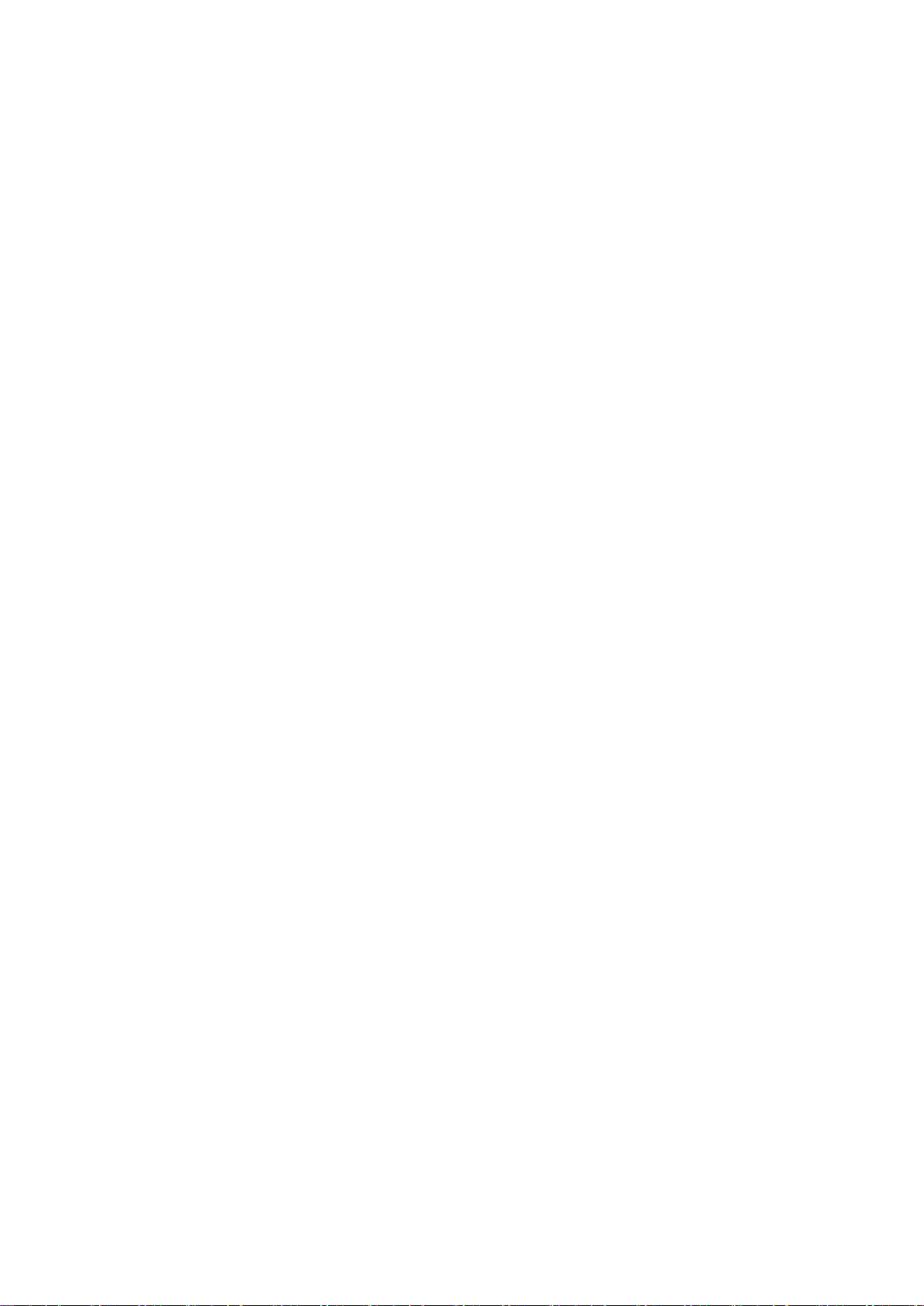
Contents
1. SAFETY PRECAUTIONS ................................................................................................................. 1
2. FEATURES ........................................................................................................................................ 2
3. PACKING LIST ................................................................................................................................. 3
4. NAME and FUNCTION of EACH PART.......................................................................................... 4
4.1 Front View .................................................................................................................................... 4
4.2 Side View ..................................................................................................................................... 5
5. Basic Configuration ............................................................................................................................ 6
6. Operation ............................................................................................................................................ 7
6.1 Power On ...................................................................................................................................... 7
6.2 Live Mode .................................................................................................................................... 7
6.3 Record Mode ................................................................................................................................ 8
6.4 Playback Mode ............................................................................................................................. 9
6.5 PC Playback ................................................................................................................................10
6.6 SD Card Maintenance ..................................................................................................................11
6.7 How to Download the Updated Software ....................................................................................11
7. MENU SETUP ..................................................................................................................................12
7.1 Main Menu ..................................................................................................................................12
7.2 Date/ Time ...................................................................................................................................12
7.3 Motion Detection .........................................................................................................................13
7.4 Manual Record & Schedule Record ............................................................................................14
7.5 SD Card Options..........................................................................................................................15
7.6 System Status...............................................................................................................................16
7.7 Factory Default ............................................................................................................................16
8. TROUBLE SHOOTING ....................................................................................................................17
9. SPECIFICATION ..............................................................................................................................18
The author assumes no responsibility for any errors or omissions that may appear in this
document nor does the author make a commitment to update the information herein.
Page 3
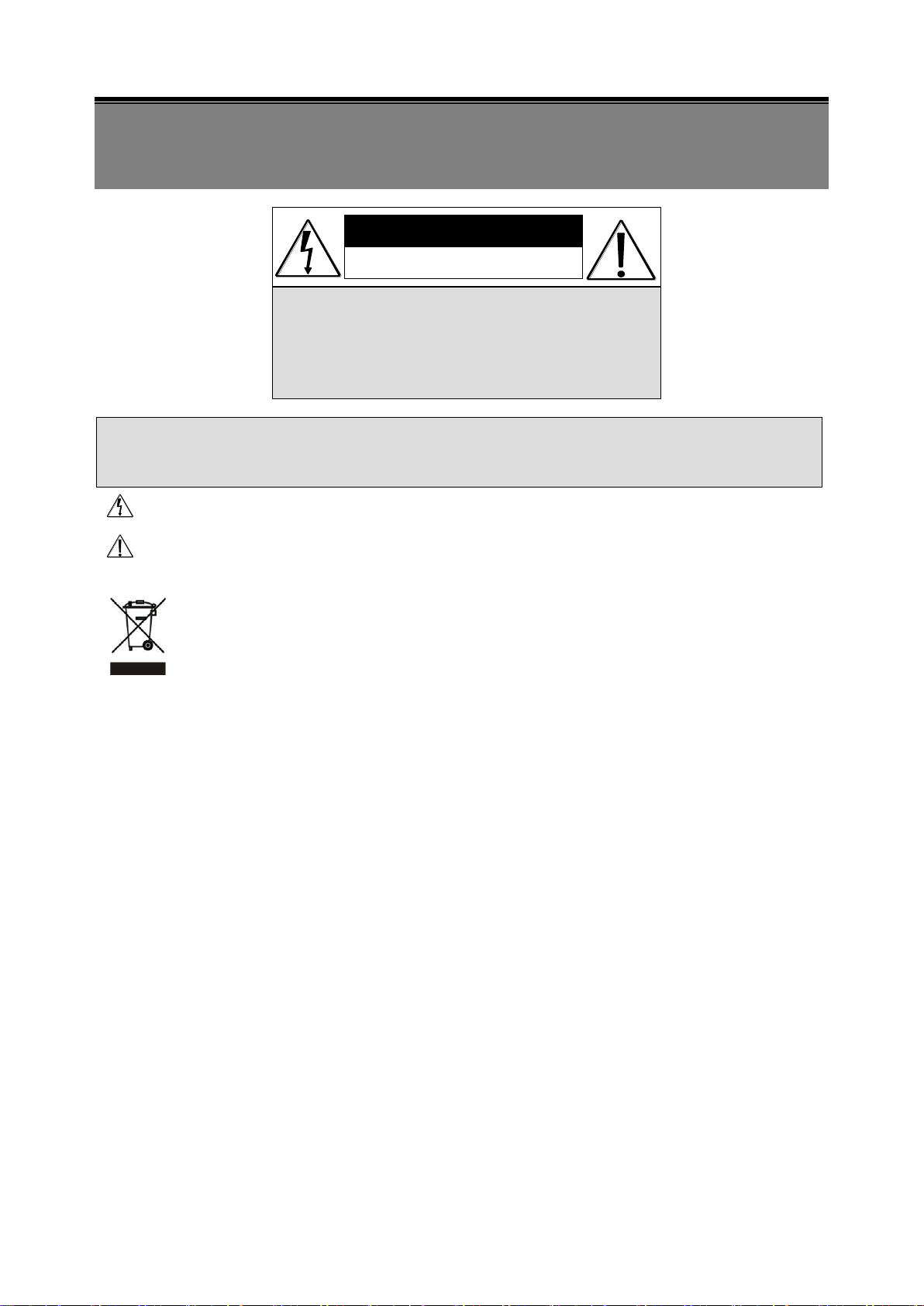
1
It is advised to read the Safety Precaution Guide through carefully before operating the
product, to prevent any possible danger.
CAUTION
RISK OF ELECTRIC SHOCK.
DO NOT OPEN!
CAUTION :
TO REDUCE THE RISK OF ELECTRICAL SHOCK,
DO NOT OPEN COVERS (OR BACK).
NO USER SERVICEABLE PARTS INSIDE.
REFER SERVICING TO QUALIFIED
SERVICE PERSONNEL.
1. SAFETY PRECAUTIONS
WARNING: This symbol is intended to alert the user to the presence of un-insulated “ dangerous voltage”.
CAUTION: This symbol is intended to alert the user to presence of important operating and
maintenance (Servicing) instructions in the literature accompanying the appliance.
Disposal of Old Electrical & Electronic Equipment (Applicable in the European Union
and other European countries with separate collection systems).
This symbol on the product or on its packaging indicates that this product shall not be treated as household
waste. Instead it shall be handed over to the applicable collection point for the recycling of electrical and
electronic equipment. By ensuring this product is disposed of correctly, you will help prevent potential
negative consequences for the environment and human health, which could otherwise be caused by
inappropriate waste handling of this product. The recycling of materials will help to conserve natural
resources. For more detailed information about recycling of this product, please contact your local city
office , your household waste disposal service or the shop where you purchased the product.
Do not Plug and unplug the power cord, it may result product malfunction.
Do not install the product in an environment where the humidity is high.
Unless the product is waterproof or weatherproof, otherwise poor image quality may occur.
Do not drop the product or subject them to physical shocks.
Except for vandal-proof or shockproof product, otherwise malfunctions may occur.
Never keep the product to direct strong light.
It can damage the product.
Do not spill liquid of any kind on the product.
If it gets wet, wipe it dry immediately. Alcohol or beverage can contain minerals that corrode the
electronic components.
Do not install the product in extreme temperature conditions.
Use the camera under conditions where temperatures are between 5∘C (41∘ F) ~ 45∘C.(113∘ F). Be especially
careful to provide ventilation when operating under high temperatures.
Page 4
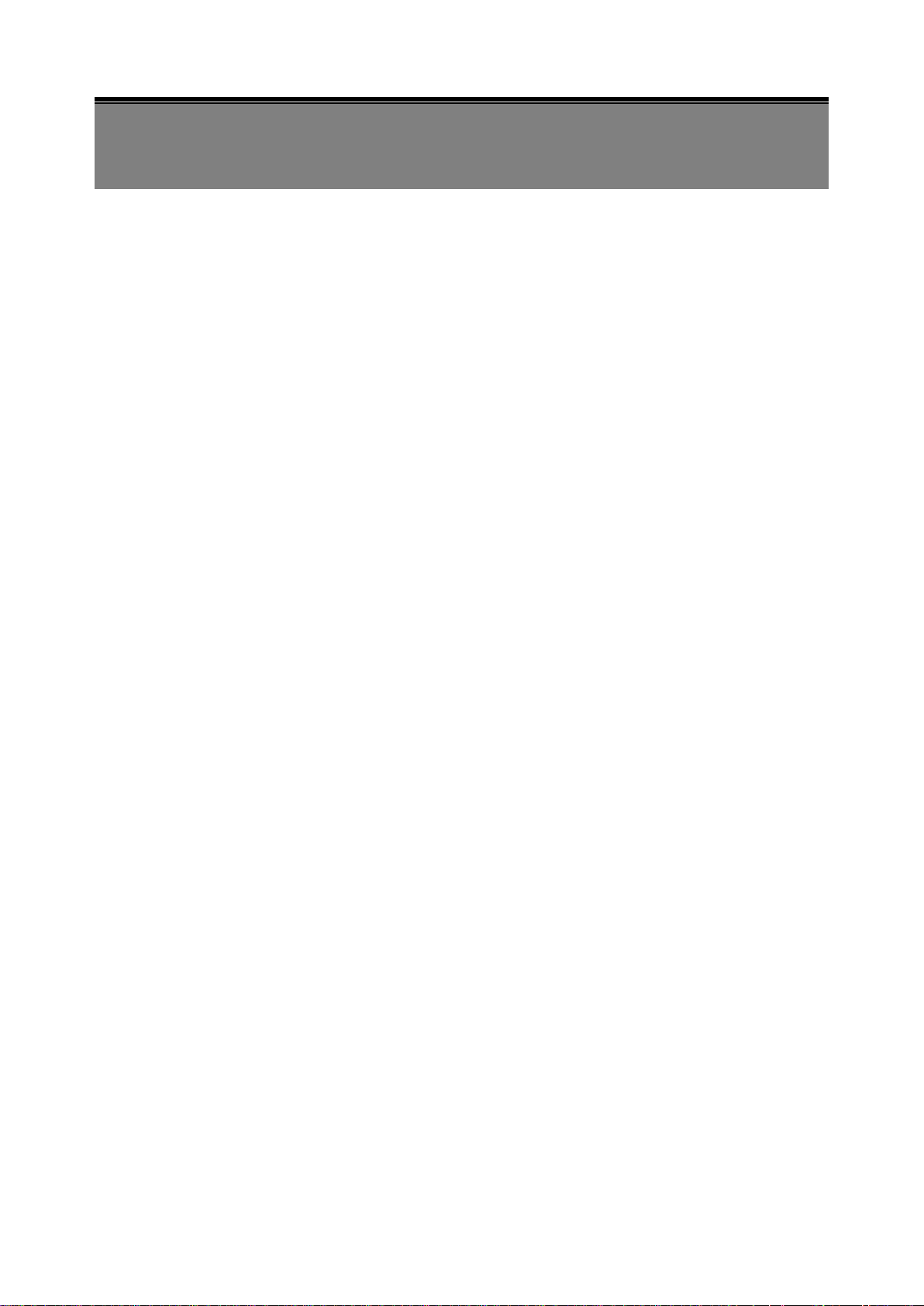
2
2. FEATURES
The DVR supports NTSC or PAL video system, and auto detects video loss.
The DVR is built-in with MPEG4-SP video and G.726 audio codec. It supports 1 channel
video and 1 channel audio recording and playback operation.
Audio/ Video data are recorded directly on the SD card with FAT16/ 32 file system and
ASF file format. Simple data backup method to a PC.
Audio/ Video data are recorded directly as ASF file format. You can view the data straight
from your PC, and playback those ASF files with popular media players.
For 1 GB SD card, the record time is about 5 hours at Standard Quality for NTSC: 30 fps
@ 352 x 240 and PAL: 25 fps @ 352 x 280.
The DVR supports: manual, motion detection, and schedule recording mode with
independent video size, quality, and frame rate set up.
For motion detection, multiple detection blocks and appropriate motion trigger level can
be set up.
Support key lock function.
Use anywhere, the device supports either DC power adaptor or nickel metal hydride
(NiMH), alkaline batteries.
Page 5
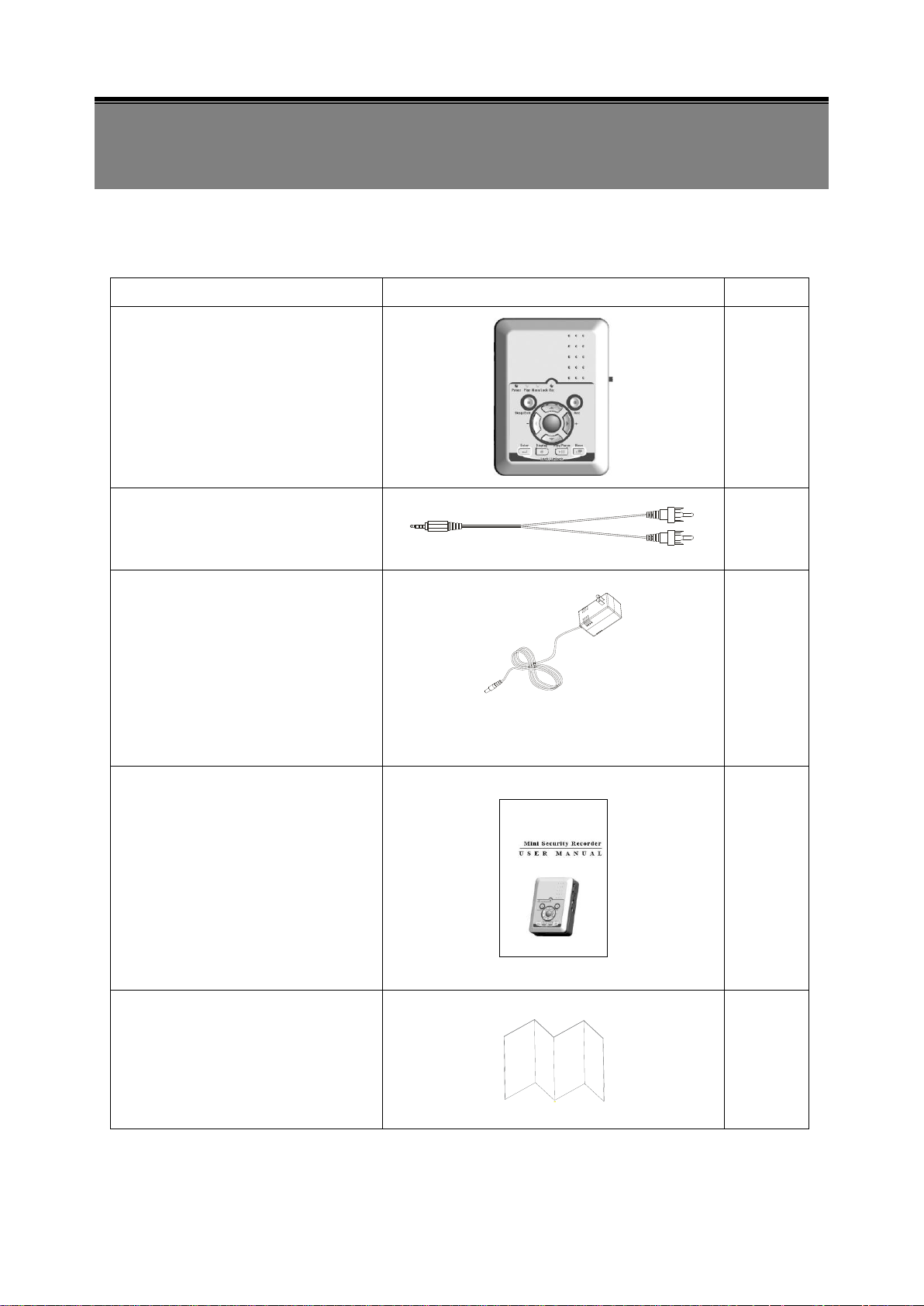
3
3. PACKING LIST
Item Description
Item Picture
QTY
Mini Portable Security Recorder
1
Audio/ Video Cable
2
Power Adaptor DC 12V/ 410mA
Input: AC 100~240V
Output: DC 12V/ 410mA
1
Manual
1
Quick Guide
1
Check to make sure all of the items shown below are included in your Portable Security
Recorder Kit. If something is missing, contact your dealer as soon as possible.
Page 6
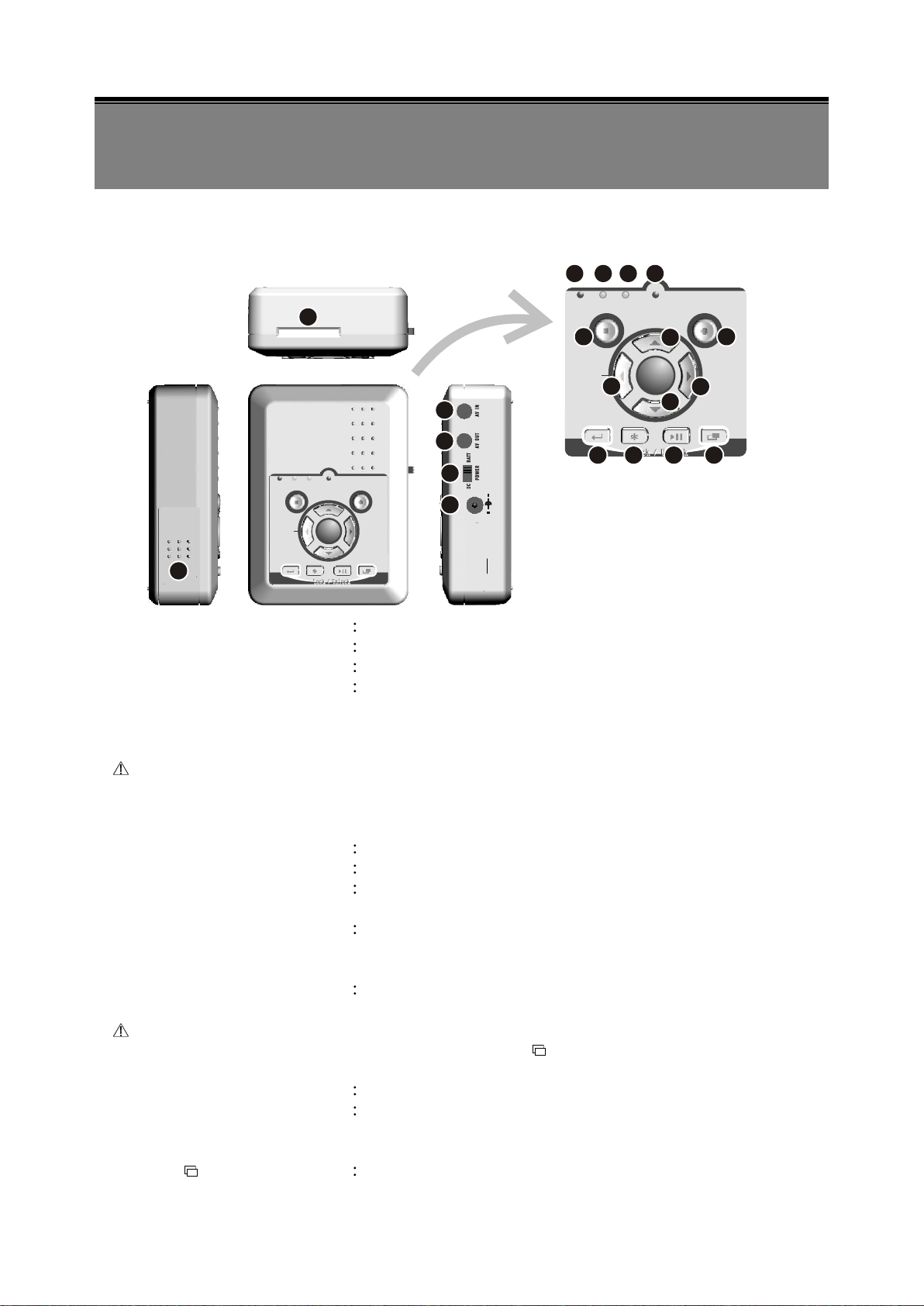
4
4. NAME and FUNCTION of EACH PART
Men u/ Lo ckRecPla yPow er
Sto p/ Ex it Rec
+
Men uPla y/ Pa us eEnt er Dis pl ay
Me n u/ L oc kR e cPl a yP ow e r
St o p/ E x it Re c
+
Me n uPl a y/ P au s eEn t er Di s pl a y
1
2 3
4
5
6
7
8
9
11
12 13 14
15
16
17
18
19
20
10
D
C
1
2
V
I
N
(1)
Power LED
Power Indicator
(2)
Play LED
Play Indicator
(3)
Menu/ Lock LED
Menu / Key Lock Indicator
(4)
Rec LED
When SD card is writing data during recording, record
indicator will flash slowly. When SD card is “read only”,
recording function is disabled and the record indicator will
flash quickly.
Warning on Unusual Operation
Record function is invalid when SD card is not inserted,
full, damaged, or setup to “read-only”, and number (2) (3)
(4) LED indicator will flash quickly; press《Enter》button
to release the warning.
(5)
Stop/ Exit Button
Stop Record or Play/ Exit Menu
(6)
Rec Button
Manual Record Button
(7&8)
Up Button
Down Button
Cursor Movement Up/ Down to select item in the Setup
Menu.
(9&10)
/ – Left Button
/ +Right Button
Playback – Press to Fast Forward or Fast Rewind.
Step Playback – Press to Step Playback.
Menu – Press to Increase/ Decrease Setup Value.
(11)
Enter Button
Sub-Menu – Press to enter Sub-Menu.
Press《Enter》button to release the warning.
Key Lock/ Unlock Switch
Monitoring/ Playback – Simultaneously pressing《Enter》
first and then《Menu 》button to switch the Key Lock
Function “ON/ OFF”.
(12)
Display Button
Status Line ON/ OFF switch.
(13)
Play Button
Pause Button
Monitoring – Press to Playback.
Playback – Press to Pause.
Pause – Press to Playback.
(14)
Menu Button
Press to enter Menu Setup.
4.1 Front View
Page 7

5
4.2 Side View
(15) AV IN: Audio/ Video Input
20
15
16
17
18
Video In (yellow)
Audio In (white)
AV In
Audio/Video IN: 3.5 mm jack for audio/ video line in.
(16) AV OUT: Audio/ Video Output
Video Out (yellow)
Audio Out (white)
AV Out
Audio/Video OUT: 3.5 mm jack for audio/ video line out.
(17) POWER: DC/ Battery Power Switch
(18) DC 12V IN: 12V/ 410mA Power Input
(19) SD Card Slot
(20) Battery Compartment Cover
19
Page 8

6
5. BASIC CONFIGURATION
1. Power: Use the power adaptor supplied, nickel metal hydride (NiMH), alkaline
batteries.
2. Video System: Connect the camera, the device auto detects NTSC/ PAL video system
(the output video system will be setup the same as its input video system). Without
connecting the camera, the video system setup will be the same as its previous setup.
3. Power Switch: Switch to DC when using the supplied power adaptor or switch to
BATT when using battery.
Please use appropriate SD Memory Card (256MB or above), otherwise the recording
data will present intermittent conditions.
Withdraw SD card only when the device is switched off or currently under main menu
display, otherwise system may be unstable or data stored in the SD card may be
damaged.
Page 9

7
6. OPERATION
Record Resolution, please refer to【7.4 Record Setup】for VIDEO SIZE setup.
Record Quality, please refer to【7.4 Record Setup】for VIDEO QUALITY setup.
Audio Off Record, please refer to【7.4 Record Setup】for AUDIO RECORD
setup.
2 0 0 4 / 0 2 / 0 1 0 8 : 1 0 : 0
3
6.1 Power On
1. The power switch is situated on the right side of the device, switch to DC when using the
supplied power adaptor or switch to BATT when using battery.
NOTE: Each time after power-on, the system auto-detects its peripherals. When the REC LED flashes
indicates that the SD card is proceeding testing (complete boot time is several seconds) When an
image file error has been detected, the system will initiate auto repairing.
2. After power on, the system auto enters live monitoring. When the system is currently
under schedule recording, it auto enters record mode.
3. “ ” icon shown on the status line, indicates that SD card is operating normally.
4. When SD card is not inserted or problem occurs on the SD card. Play, Menu, and Rec
indicator will flash quickly. Please re-format before proceeding.
5. You can play while the SD card is “read only”, but you cannot record; and Play, Menu,
and Rec indicator will flash quickly.
6. When SD card is writing data during recording, record indicator will flash slowly.
7. Simultaneously pressing “Enter” and “Menu” button to switch the Key Lock Function
“ON/ OFF”. When function key is locked, key lock indicator will lit.
8. After power-loss the system auto returns to the previous recording mode.
Do not withdraw the CF card while booting. It may destroy the data stored within the CF card.
6.2 Live Mode
Live mode is the default setup after system start-up.
Monitoring Display:
Press《Display》button to switch between LCD display mode and OSD info.
Time Display: System Date and Time.
Record Status Display: Manual Record Parameter.
Page 10

8
SD Card Status:
SD Card has not been inserted or malfunction.
SD Card is proceeding file testing.
SD Card is functioning normally.
Disk full and overwrite record.
Manual Record
Repress《REC》button.
Schedule Record
After exit playback or menu mode, whether the setup has
been changed or not, the system will auto re-check the
record schedule setup again.
Motion Detection Record
: Indicates recording is in progress.
:Manual Record
:Schedule Record
2 0 0 4 / 0 2 / 0 1 0 8 : 1 0 : 0
3
When SD card is not inserted, record and playback function is inapplicable, but
monitoring is applicable.
6.3 Record Mode
1. Start Record: 3 Types of recording mode.
(1) Manual Record: Suitable to record at anytime. Press《Rec》button, to enter manual
recording status (start recording). For more information, please refer to【7.4 Record
Setup】.
(2) Motion Detection Record: Suitable to record, when there are severe image changes.
Motion detection triggers schedule recording, but it will only start recording when the
variation exceeds the alarm limitation value. For more information, please refer to【7.3
Record setup】and【7.4 Record Setup】.
(3) Continuous Record: Suitable on few constant frame recording or on long-term
continuous recording. For more information, please refer to【7.4 Record Setup】.
2. Stop Record:
Press《Stop》button, stops manual recording only. Enter《Play》or《Menu 》
schedule recording (Motion Detection and Continuous Record), all kinds of recordings
will be stopped. To continue recording, please follow the methods below to restart
recording.
3. Record Display:
Page 11

9
4. The event status is determined by the system recording, according to the order of priority.
2 0 0 4 / 0 2 / 0 1 0 8 : 1 0 : 0 3
Normal speed playback.
Fast Rewind and Fast Forward (Speed: x2/ x4/ x8/ x16/ x32).
Press《Play/ Pause》button to return to normal speed playback.
During playback, press《Play/ Pause》button to pause playback and
press it twice to return to playback status.
During pause, press《》or《》button to step back one frame or to step forward
one frame and press《Play/ Pause》button to return to normal speed playback.
Display
Switch to 「Hide Status Info.」, 「Hide LCD Monitor」, and 「Display LCD
Monitor and Status Info.」.
5. The order of priority: Manual Record, Motion Detection and then Schedule Record.
6. Different recording modes may have different kinds of setups. Basic setup: video size,
recording frames, video quality, and audio recording. When different recording modes
are triggered, the system starts recording according to the different setup. This kind of
design provides flexibility to ensure efficient recording time and quality. Example:
Work hour from 8:00am to 6:00pm, setup「Schedule Record」to low video quality with
less recording frames to extend the recording time. And off work hour, setup 「Motion
Detection Record」 to enable high video quality with the highest recording frames,
when an event occurs.
7. Video or audio may be recorded into the SD card (SD card is purchased separately).
When the video has been stored, the record LED flashes indicates that the system is
currently loading the file into the SD card.
Do not withdraw the SD card while recording. It may destroy the data stored within the
SD card.
Power loss during recording results incomplete videos or errors.
Video loss during recording, the system stops recording, backups the files, and
when the videos are normal again, the system will continue recording.
6.4 Playback Mode
Selectable Playback format: Continuous Playback and Searching Playback.
(1) Normal Playback: Press《Play/ Pause》button to playback according to the SD card file
order recorded.
Page 12

10
Press《Stop》button to stop playback function and to return to live status.
S E A R C H A N D P L A Y
■ ■
D A T E F I L E S
2 0 0 3 / 1 2 / 2 5 5
2 0 0 3 / 1 2 / 2 6 1 5
2 0 0 3 / 1 2 / 2 7 2
2 0 0 3 / 1 2 / 2 8 3
2 0 0 3 / 1 2 / 2 9 7
D A T E P A G E : 1 / 3
F I L E : 0 3 8
T I M E : 0 9 : 1 8 : 0 9
File Playback:
User may use Microsoft-Media Player or DivX-DivX Player
(http://www.divx.com/) to playback video files.
Backup Playback:
may playback backup files from the computer (copy files to the SD
card under \DVMPG4 folder).
(2) Search and Playback: Enter MENU and select【SEARCH AND PLAY】item.
File directory shows dates and the amount of contents under the directory. The user
may press《》or《》button to move the cursor up or down.
Current location page.
Each color distinguishing different recording events, the user may press《 / +》
or《- / 》button to move the cursor left or right and immediately shows the first
image of the highlighted event on the screen display background.
Displays the time highlighted by the event bar.
Blue: Manual Record/ Red: Motion Detection Record/ White: Schedule Record.
Press《STOP》button to stop playback and the system will return to【SEARCH and
PLAY】selection and enables the user to select the prefered input source.
The device supports playback only to images recorded by our device, other ASF video
files are not guaranteed.
6.5 PC Playback
1. The device uses SD card as its main storage. User may read the data stored in the SD
card from the computers that supports SD card reader device.
2. All files (under DVMPG4 folder) has approximate size of 1MB and file names are
ordered according to recorded times (sequence).
When first time using Media Player to playback, it requires the most updated decoder
from the Microsoft software website.
Page 13

11
6.6 SD Card Maintenance
1. The device supports only FAT16/ 32 file system; therefore it is unable to determine other
file systems. Please format the SD card (enter【MENU/ SD CARD OPTIONS】and select
“Format”).
2. The system supports only partial SD card file system repair. The system is unable to
detect any file system damage, therefore please format the SD card (enter【MENU/ SD
CARD OPTIONS】and select “Format”).
6.7 How to Download the Updated Software
1. Use the SD card to update your system firmware.
2. Please follow the steps below to update the software:
(1) Copy the new system firmware into the new directory of the SD card from your
computer.
(2) Insert the SD card; switch off the main power and then restart.
(3) Wait for 5 to 6 seconds, the system update will be completed and returns back to live
mode.
Do not withdraw the SD card while booting, when power-loss occurs while proceeding
step (3), please repeat step (2) and (3).
Page 14

12
7. MENU SETUP
M A I N M E N U
¡½
S E A R C H A N D P L A Y >
S E T D A T E / T I M E >
S E T M O T I O N D E T E C T >
M A N U A L R E C O R D >
S C H E D U L E R E C O R D >
S D C A R D O P T I O N S >
S Y S T E M S T A T U S >
F A C T O R Y D E F A U L T >
D A T E / T I M E
■ ■
D A T E F O R M A T : Y / M / D
S E T D A T E : 2 0 0 4 / 0 1 / 0 1
S E T T I M E : 0 0 : 0 0 : 0 0
■
: First Menu Layer (Main Menu)
■■
: Second Menu Layer
■■■
: Third Menu Layer
7.1 Main Menu
MAIN MENU: Item subject.
Menu Layer Indication: The device consists of three menu layers.
MENU Content: Basic Menu Operations.
Press《▲》or《▼》button, to move the highlight-bar and the cursor ().
Press《MENU/ ENTER 》button, to enter the sub menu (>).
Press《STOP》button:
Under second or third menu layer, the system will return to the previous
menu layer (second layer to first layer or third layer to second layer).
Under main menu (first menu layer), the system will enter live mode.
Press《》or《》button, to increase or decrease the setting values that has
been highlighted.
NOTE: All words underlined and bold indicates「Default Value」.
7.2 Date/ Time
Date Format: Y / M / D M / D / Y D / M / Y
Date/ Time Adjustment: Year settings are from 2000 to 2099.
Page 15

13
7.3 Motion Detection
M D A R E A
■ ■ ■
M O D E : C E L L E D I T
M O D E : P L A Y
FUNCTION
DESCRIPTION
CELL EDIT
Single detection cell setup (detection/ non-detection)
DEL BLOCK
Disable a block.
DEL ALL
Disable all cells.
ADD BLOCK
Enable a block.
ADD ALL
Enable all cells.
M D S E N S I T I V I T Y
¡½ ¡½ ¡½
M D E N E R G Y : 0 %
M D T H R E S H O L D : 1 0 %
T H R E S H O L D L :¬R :
®
Live Video
THRESHOLD
ENERGY
1. Window setup:
Detection Cell: Whole screen is divided into 22x15 square cells.
Detection Block: Two or more cells form a block.
Cursor: Press《PLAY》button to switch to Select/ Edit mode.
Detection Block.
2. Cursor Movement: Press《PLAY》button, switch cursor to setup mode (cursor color is
black). Press《▲/ ▼/ / 》button to move the cursor freely.
3. Detection Area Setup:
(1) Press《PLAY》button to select edit detection block function.
(2) Press《PLAY》button, switch cursor to edit mode (cursor color is pink). Press《▲/ ▼
/ / 》button, follow step (1) to change the size of the detection block.
(3) Detection area is displayed by color red and non-detection area by color blue. Press
《Enter》to enable/ disable the detection area.
4. When a detected object is moving in the detection area, detection area turns from red to
transparent (color turns from red to transparent indicates moving status).
5. Video Detection Block Sensitivity Setup:
Changing the alert value setup may affect the recording sensitivity of the Motion Detection.
Page 16

14
Sensitivity Bar
Color black indicates image variable value and color red indicates
the MD threshold.
MD Energy
Current image variation value.
MD Threshold
Press《》or《》button, to change the motion detection threshold
value.
7.4 Manual Record & Schedule Record
M A N U A L R E C O R D
■ ■
V I D E O S I Z E : 7 0 4 X 2 4 0
F R A M E R A T E : 1 2 F P S
Q U A L I T Y : M E D I U M
A U D I O : O N
NTSC
352x240
704x240
704x480
FRAME RATE (MAX)
30 fps
24 fps
12 fps
PAL
352x280
704x280
704x560
FRAME RATE (MAX)
25 fps
20 fps
10 fps
HIGH QUALITY
HQ
Using high recording quality (More CF
card storage capacity will be required)
MEDIUM QUALITY
MQ
Using medium recording quality.
LOW QUALITY
LQ
Using low recording quality (Less CF card
storage capacity will be required)
S C H E D U L E R E C O R D
■ ■
: O N 1 8 : 0 0 - 0 8 : 3 0
7 0 4 X 2 4 0 1 2 F P S
: O N 1 5 : 0 0 - 1 7 : 3 0
7 0 4 X 4 8 0 3 F P S
M O T I O N R E C O R D >
C O N T I N U E R E C O R D >
M O T I O N R E C O R D
■ ■ ■
R E C O R D : O N
S C H E D U L E :
1 8 : 0 0 - 0 8 : 3 0
D U R A T I O N : 5 S E C
V I D E O S I Z E : 7 0 4 X 2 4 0
F R A M E R A T E : 1 2 F P S
Q U A L I T Y : M I D I U M
A U D I O : O N
C O N T I N U E R E C O R D
■ ■ ■
R E C O R D : O N
S C H E D U L E :
1 5 : 0 0 - 1 7 : 3 0
V I D E O S I Z E : 7 0 4 X 2 4 0
F R A M E R A T E : 1 2 F P S
Q U A L I T Y : M I D I U M
A U D I O : O N
Selectable manual or schedule recording, basic setups are shown below:
1. MANUAL RECORD: Press (Rec) button to start recording.
Video Size/ Frame Rate:
Image Quality:
Audio Record: Enable or disable audio recording.
2. SCHEDULE RECORD (Continuous/ Motion Detection ): Schedule Record: Records
only within the setup time range.
Page 17

15
RECORD
Enable or disable schedule recording (ON/ OFF).
SCHEDULE
ab:cd – ab:cd = 24 hour recording and 00:00 – 00:01 = Record of
one minute image from 00:00 to 00:01.
Motion Detection Recording DURATION TIME Setup:
DURATION
Duration time when motion detection has been triggered (5SEC / 10SEC /
15SEC/ 20SEC / 30SEC).
① DISK TOTAL
SD card total capacity.
② DISK REMAIN
SD card remaining capacity.
③ CARD FULL
LOOP (Continuous Record)/ STOP (Stop Record)
Stop Record – SD card stops recording when the
total capacity of the SD-Card is reached (Default).
Continuous Record -- SD card continues recording
and overwrites recording data from the beginning
when the total capacity of the SD-Card is reached
(NOTE 1 & NOTE 2).
④ MAX FILE SIZE
The maximum storage capacity of Manual Recording
and Continuous Recording of each file, file size that
is larger than the setting file is automatically stored.
Setup Value: 3/ 10/ 20/ 50/ 100 MB (NOTE 1).
7.5 SD Card Options
MENU Content: Basic Menu Operations.
Press《》or《》button, to select the item.
Press《Stop/Exit》button to return to previous page.
Press《》or《》button to increase or decrease setup value.
Page 18

16
S Y S T E M S T A T U S
¡½ ¡½
S Y S T E M V E R : V 1 . 0 0
: 7 0 4 X 2 4 0 1 2 F P S
: O N 1 8 : 0 0 - 0 8 : 3 0
7 0 4 X 2 4 0 1 2 F P S
: O N 1 5 : 0 0 - 1 7 P 3 0
7 0 4 X 4 8 0 3 F P S
S D F U L L : L O O P
NO
F A C T O R Y D E F A U L T
¡½ ¡½
R E C A L L D E F A U L T N O W ?
N O : E X I T Y E S : E N T E R
⑤ FORMAT
All recordings will be deleted and creates a dvr
directory under root directory (NOTE 3).
⑥ SD UNMOUNT
Switch off the recording and perform the removal
process before withdrawing the SD Card.
NOTE 1: Proceeding continuous recording, old videos can be deleted and overwritten. Please confirm before
setup.
NOTE 2: To format, make sure the confirmation message appears, and then select "YES", to format.
NOTE 3: Recording time depend on the SD card capacity, different recording modes, and degree of video
variation.
7.6 System Status
Press any button to return to the Main Menu.
7.7 Factory Default
Press《Enter》button, returns all settings to the factory default value.
Press《Stop/ Exit》button, exit this screen display and returns to the Main Menu.
NOTE: Return to factory default will erase all configuration values and return to the Factory Default values
(except Date and Time setup). Therefore, confirm before you proceed.
Page 19

17
8. TROUBLE SHOOTING
Brand
Capacity
Specification
A-DATA
32G
Class 6
Transcend
32G
Class6
Silicon-Power
32G
Class6
Apacer
32G
Class4
Kingston
32G
Class4
Q1. Does the product support SDHC 32G?
A1. Suggested tested brands are as shown below:
Page 20

18
9. SPECIFICATION
Video
System
NTSC / PAL Video System and Video Loss Auto Detection
Codec
MPEG4-SP ASF File Format
Record Frame Rate
1, 2, … , Maximum fps selectable
Maximum:
NTSC: 30 fps@352x240/ 24 fps@704x240/ 12 fps@704x480
PAL: 25 fps@352x280/ 20 fps@704x280/ 10 fps@704x560
Record Quality
Low / Medium / High
Record Time*
*it may change for
different video content
(1 GB SD Card)
Frame Rate@
Resolution
Quality
30 fps@352x240
25 fps@352x280
24 fps@704x240
20 fps@704x280
12 fps@704x480
10 fps@704x560
Low
400 minutes
240 minutes
240 minutes
Medium
300 minutes
150 minutes
150 minutes
High
150 minutes
75 minutes
75 minutes
Recording Date/Time
Overlay with Video Images in ASF File
Input
1 CH Composite Video Line In
Output
1 CH Composite Video Line Out
Audio
Sampling Rate
44.1 KHz
Codec
G.726/ 32 kbps
Input
1 CH Audio Line In
Output
1 CH Audio Line Out
Storage Media
SD Card (FAT16/ 32)
Recording Mode
Manual / Schedule Motion Detection / Schedule Continue
Motion Detection Setting
Multiple Blocks and adjustable sensitivity
Event Search Function
Property and first image of selected file is displayed
Playback Function
Play/Fast Forward/Fast Rewind/Pause/Step Forward/Step Backward
Playback Speed
x1/ x2/ x4/ x8/ x16/ x32
Power Supply
DC 12V± 10% 410mA/ 2 x AA (Rechargeable Ni-MH/ Alkaline Battery)
Battery Lasting Time
2 x AA Ni-MH: 180 min/ 2 x AA Alkaline: 100 min
* It may change for different brand, charging, and temperature
condition.
Weight
89 g (without Battery/ SD card)
Dimensions
65 mm (W) x 90 mm (H) x 29 mm (D)
Operating Environment
30%~80% RH, 5℃ ~ 45℃ (41℉ ~ 113℉)
Storage Environment
30%~90% RH, 0℃ ~ 50℃ (32℉ ~ 122℉)
(Note: Design and Specifications are subject to change without notice.)
