Page 1
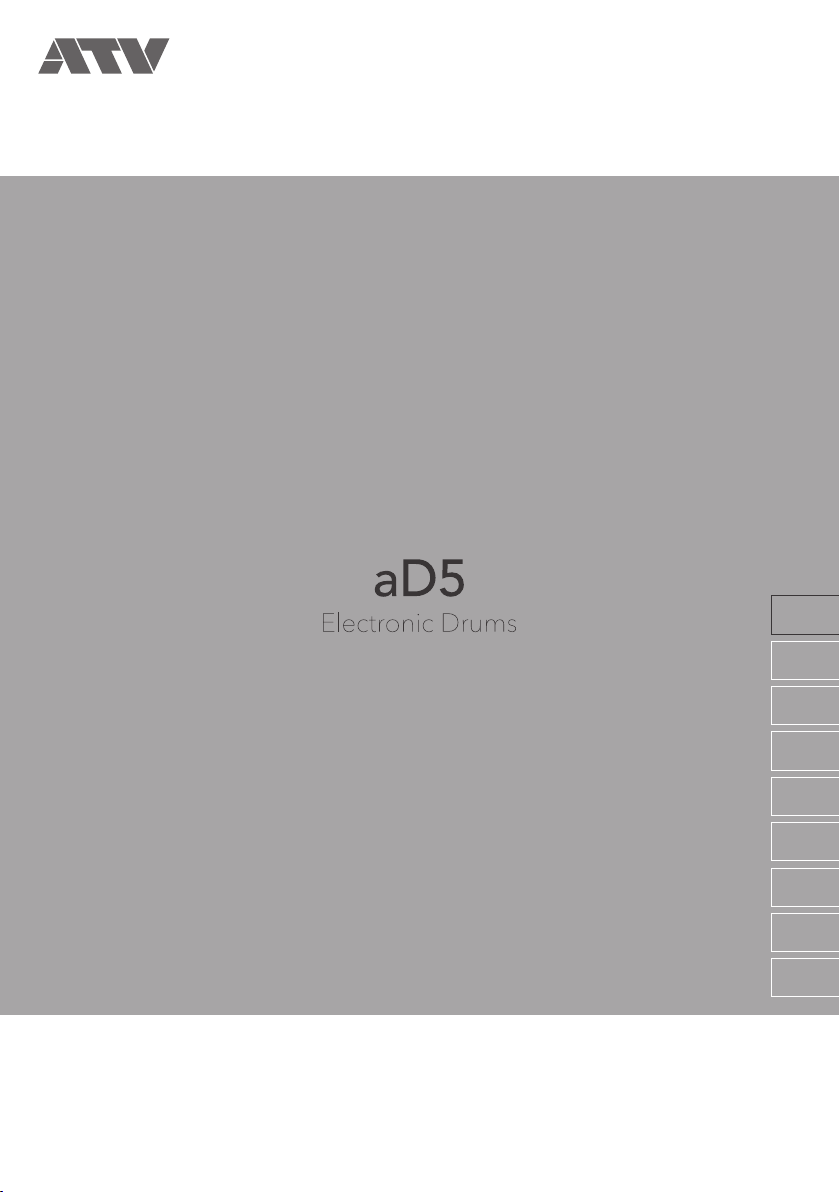
Quick Start Guide
EN
JA
DE
FR
IT
ES
PT
NL
DA
Page 2
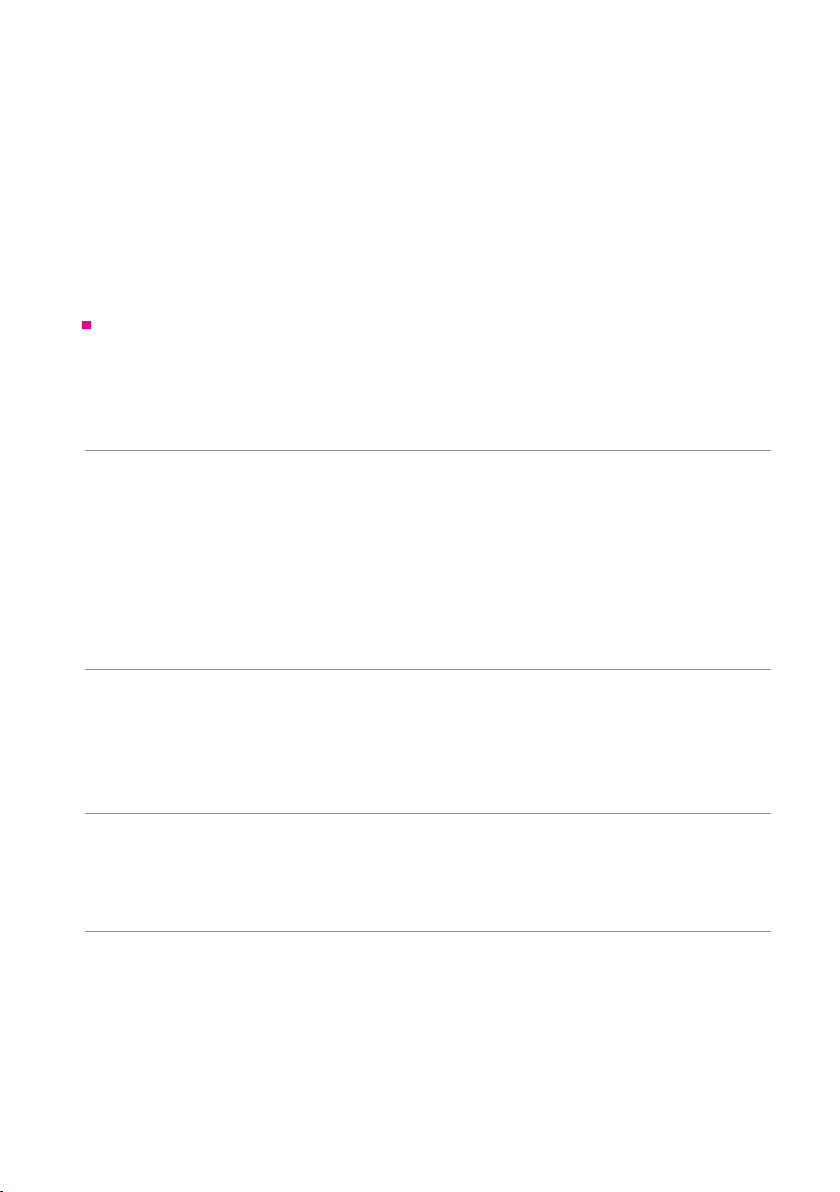
Welcome.
Contents
Packing list . . . . . . . . . . . . . . . . . . . . . . . . . . . . . . . . . . . . . . . . . . . . . . . . . . . . . . . . . . . . . . . 3
Attaching the stand adapter . . . . . . . . . . . . . . . . . . . . . . . . . . . . . . . . . . . . . . . . . . . . . . . . . . 3
Top panel . . . . . . . . . . . . . . . . . . . . . . . . . . . . . . . . . . . . . . . . . . . . . . . . . . . . . . . . . . . . . . . . 4
Rear panel . . . . . . . . . . . . . . . . . . . . . . . . . . . . . . . . . . . . . . . . . . . . . . . . . . . . . . . . . . . . . . . 5
1 Getting Ready . . . . . . . . . . . . . . . . . . . . . . . . . . . . . . . . . . . . . . . . . . . . . . . . . . . . . . . . . . 6
Audio . . . . . . . . . . . . . . . . . . . . . . . . . . . . . . . . . . . . . . . . . . . . . . . . . . . . . . . . . . . . . . . . . . . 6
Pads. . . . . . . . . . . . . . . . . . . . . . . . . . . . . . . . . . . . . . . . . . . . . . . . . . . . . . . . . . . . . . . . . . . . 6
Zones supported by the aD5’s trigger inputs. . . . . . . . . . . . . . . . . . . . . . . . . . . . . . . . . . . . . . 7
Turning the power on . . . . . . . . . . . . . . . . . . . . . . . . . . . . . . . . . . . . . . . . . . . . . . . . . . . . . . . 8
Turning the power o . . . . . . . . . . . . . . . . . . . . . . . . . . . . . . . . . . . . . . . . . . . . . . . . . . . . . . . 8
Turning the power o automatically (auto power-o) . . . . . . . . . . . . . . . . . . . . . . . . . . . . . . . . 8
Trigger settings . . . . . . . . . . . . . . . . . . . . . . . . . . . . . . . . . . . . . . . . . . . . . . . . . . . . . . . . . . . . 9
2 Performing . . . . . . . . . . . . . . . . . . . . . . . . . . . . . . . . . . . . . . . . . . . . . . . . . . . . . . . . . . . . 11
Home screen . . . . . . . . . . . . . . . . . . . . . . . . . . . . . . . . . . . . . . . . . . . . . . . . . . . . . . . . . . . . 11
Performing . . . . . . . . . . . . . . . . . . . . . . . . . . . . . . . . . . . . . . . . . . . . . . . . . . . . . . . . . . . . . . 11
Changing instruments. . . . . . . . . . . . . . . . . . . . . . . . . . . . . . . . . . . . . . . . . . . . . . . . . . . . . . 12
Switching drum kits . . . . . . . . . . . . . . . . . . . . . . . . . . . . . . . . . . . . . . . . . . . . . . . . . . . . . . . 12
3 Detailed Information . . . . . . . . . . . . . . . . . . . . . . . . . . . . . . . . . . . . . . . . . . . . . . . . . . . . 13
Details of functions . . . . . . . . . . . . . . . . . . . . . . . . . . . . . . . . . . . . . . . . . . . . . . . . . . . . . . . . 13
Specications . . . . . . . . . . . . . . . . . . . . . . . . . . . . . . . . . . . . . . . . . . . . . . . . . . . . . . . . . . . . 13
Support . . . . . . . . . . . . . . . . . . . . . . . . . . . . . . . . . . . . . . . . . . . . . . . . . . . . . . . . . . . . . . . . 13
4 Important Notices . . . . . . . . . . . . . . . . . . . . . . . . . . . . . . . . . . . . . . . . . . . . . . . . . . . . . . 14
Important safety information . . . . . . . . . . . . . . . . . . . . . . . . . . . . . . . . . . . . . . . . . . . . . . . . . 14
Important information about use . . . . . . . . . . . . . . . . . . . . . . . . . . . . . . . . . . . . . . . . . . . . . . 15
Before using the aD5, be sure to read “4 Important Notices” (p. 14).
2
Page 3
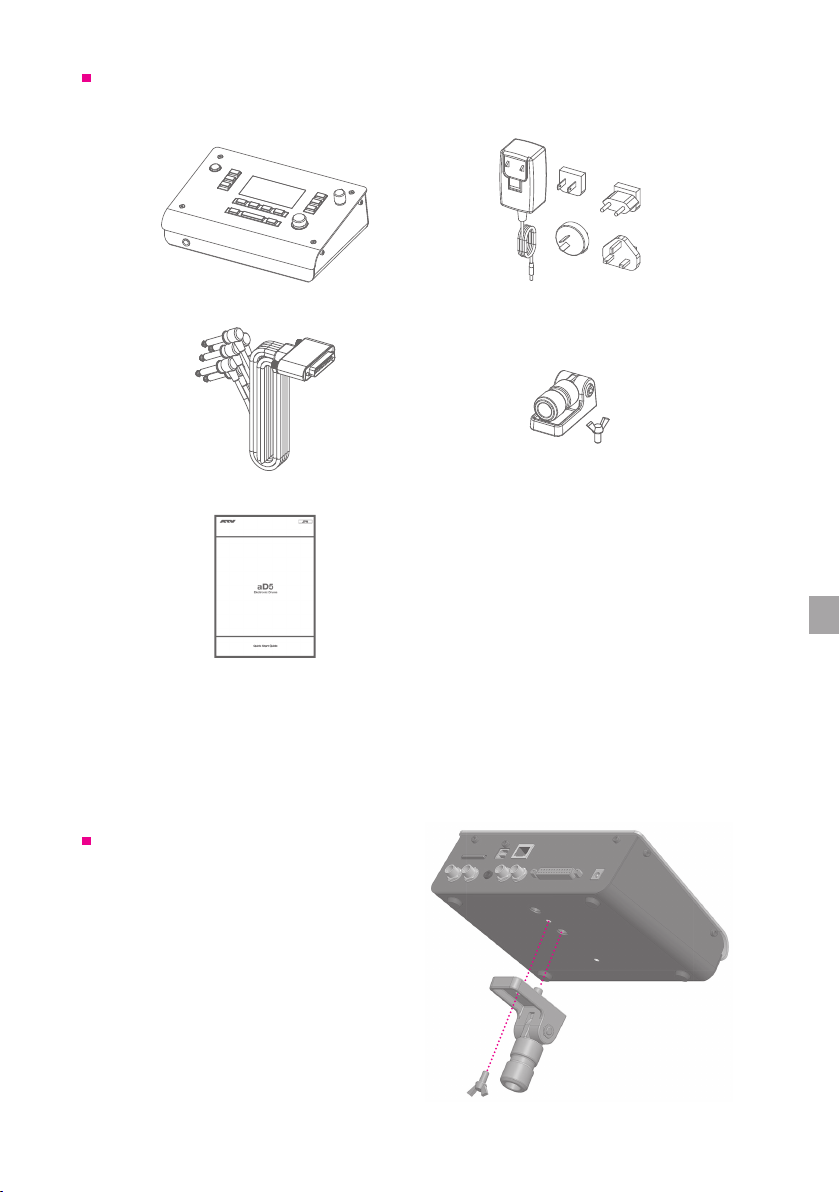
Packing list
The following items are included with this product.
aD5 Module
Multi trigger cable
Quick start guide (this book)
Attaching the stand adapter
If mounting the aD5 on a stand, use the
attachment screws to fasten the included
stand adapter to the bottom surface of the
aD5.
AC adapter
Stand adapter
The aD5 can be mounted on a microphone
stand. Use the W3/8 screw hole on the
bottom of the aD5.
3
Page 4
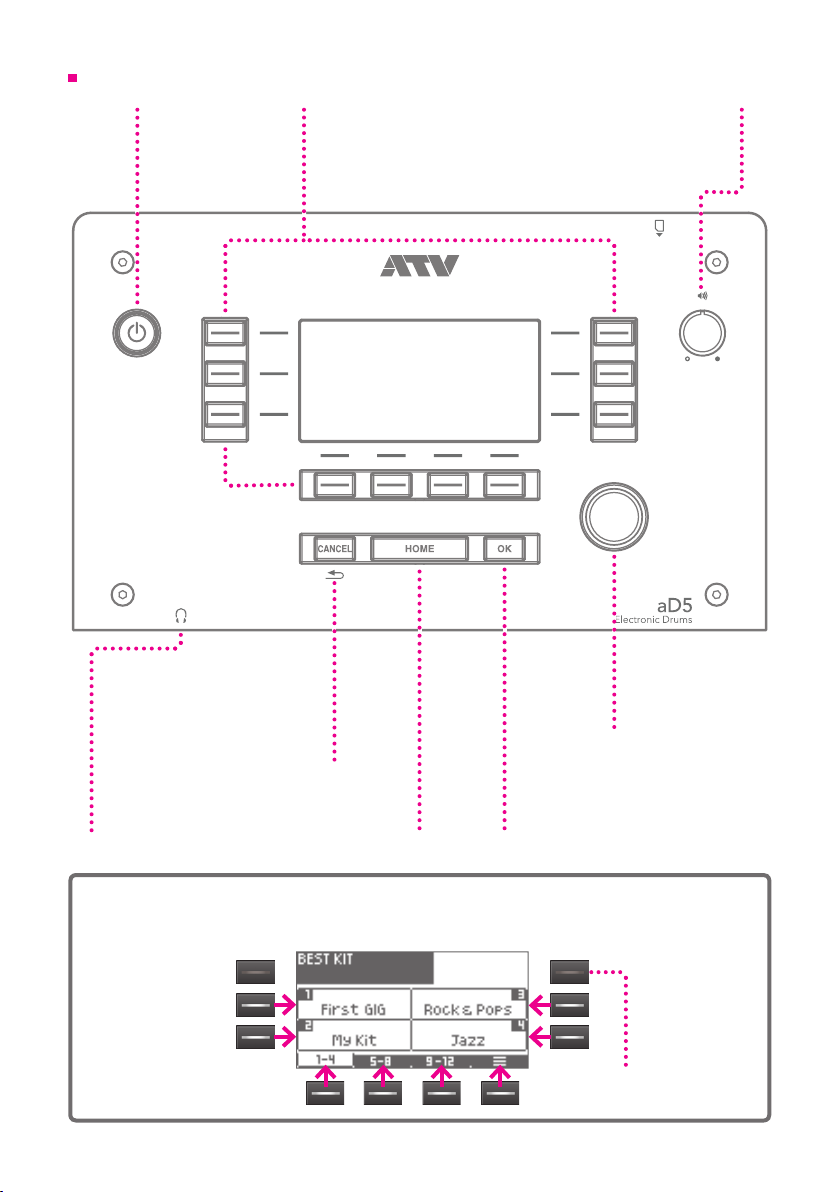
Top panel
Power button
Long-press this
button to turn the
power on/o.
Cancels a change made to
a setting, returning to the
previous screen. This button
is also used in a conrmation
PHONES
Connect your
headphones here.
[CANCEL] button
screen.
Returns to the initial
screen (home screen).
Function button
The function of each button is shown in
the screen. These buttons are also used
to select items in the screen. Available
buttons are lit.
[HOME] button
[OK] button
Conrms a change made to a
setting. This button is also used in
a conrmation screen.
Volume
Adjusts the volume of
the headphones and the
OUTPUT.
Value knob
Used to change
various settings.
About the function buttons
Use the function buttons to select the corresponding items or functions in the screen.
Buttons for
which there is no
corresponding item
are unlit.
4
Page 5

Rear panel
SD CARD
You can use a card to back
up the aD5’s data or to
load sound data. SD/SDHC
cards with a capacity of up
to 32 GB are supported.
USB
The aD5 can be connected to a Mac or
Windows PC, allowing MIDI messages
to be transmitted and received. Use a
USB 2.0 cable.
ATV LINK
This has no function at the
present time. We plan to
provide a rmware update
that allows this to be
connected to other devices.
QR code
Use this to access the
manual, the latest rmware,
or sound data on the ATV
website.
OUTPUT
These jacks output the
audio signal. Connect
them to powered speakers
or a mixer.
AUDIO IN
You can connect your music
player here and listen to its sound
mixed with the audio produced
by the aD5.
AUX 1, 2
Additional pads
can be connected
here to expand your
drum kit.
MULTI TRIGGER
Connect the included multi-trigger
cable here to input trigger signals
from the pads.
About the AC adapter
The AC adapter can be used worldwide.
Attach the included plug that is suitable for the type of outlet in your
country.
* You must use only the included AC adapter and plug.
DC IN
Connect the included
AC adapter here.
1
2
5
Page 6

1 Getting Ready
USB
SD CARD
DC IN
2
1
AUX
ATV LINK
MULTI TRIGGER
TRIGGER INPUT
In order to use the aD5 you’ll need the following (commercially available) items.
Audio
• Headphones or powered speakers
• If you connect the headphone port of your PC or tablet to the AUDIO IN jack, you’ll be able to
play along with songs.
R OUTPUT L
AUDIO IN
Stereo phone
Stereo mini
Mono phone
L R
Pads
• Drum pads, cymbal pads, kick triggers, etc.
• Stands, drum sticks, kick pedal, drum throne, etc.
Connect the aD5’s multi-trigger cable to your pads.
Note the connection destination written on each plug of the multi-trigger cable, and connect them
as shown in the illustration.
CR
BEL
HH
CTL
T1 T2
SN
K
RD
T3
6
Page 7

1 Getting Ready
Zones supported by the aD5’s trigger inputs
aD5 trigger
input
KICK (K) Head
SNARE (SN) Head, Rim YES
TOM 1 (T1) Head
TOM 2 (T2) Head
TOM 3 (T3) Head
HI-HAT (HH) Bow, Edge YES • Rim is not supported for Roland mesh pads
CRASH (CR) Bow, Edge YES
RIDE
(RD/BEL)
AUX 1
AUX 2
* For details on connecting and playing pads made by the respective manufacturers, refer to the owner’s manual
of each pad.
* To connect pads to the AUX 1 or AUX 2 trigger inputs, use the cable included with each pad.
* Touching an unused plug of the multi-trigger cable to metallic things can cause unintended triggering. Protect
unused plugs with adhesive tape to avoid this.
Supported zone
Bow, Edge, Cup YES
Head, Rim
(Bow, Edge)
Head, Rim
(Bow, Edge)
Choke
method
YES
YES
Notes
• Switch between rimshot and side stick for Yamaha 3-zone
pads
• The controller knob of Yamaha pads is not supported.
• Choke technique is supported if a cymbal pad is connected
• Cup is not supported for Yamaha three-zone cymbals
• Rim is not supported for Roland mesh pads
• Three-way triggering is supported for Roland ride cymbal pads
(use the BEL plug)
• Select either Edge or Cup for Yamaha three-zone cymbals
• Rim is not supported for Roland mesh pads
• Select either rimshot or side stick for Yamaha three-zone pads
• Select either Edge or Cup for Yamaha three-zone cymbals
• The controller knob of Yamaha pads is not supported.
7
Page 8

1 Getting Ready
Turning the power on
1 Lower the volume of the connected amp or speakers.
2 Long-press the power button of the aD5.
The power turns on.
Turning the power o
1 Lower the volume of the connected amp or speakers.
2 Long-press the power button of the aD5.
The power turns o.
All settings are saved.
* Disconnecting the AC adapter without turning o the power will cause malfunctions. You must turn o the
power by pressing the power button.
Turning the power o automatically (auto power-o)
If the aD5 has not been played or operated for 30 minutes, it automatically turns o the power
in order to conserve electricity. You can disable this function. For details, refer to the “Reference
Guide” PDF (p. 13).
8
Page 9

1 Getting Ready
Trigger settings
You’ll need to make trigger settings when using the aD5 for the rst time or after you’ve changed
the types of pads. This allows the data from the pad sensors to be processed correctly so that the
aD5’s performance capabilities can be fully utilized.
The aD5 has two settings wizards, allowing you to complete the settings simply by striking pads
as directed in the screen.
<1> Crosstalk Cancel Wizard
This prevents “crosstalk,” when the vibration from hitting one pad is transmitted to another pad
causing it to sound.
1 Press the [HOME] button, and then press
[ ].
5 When the screen indicates “OK” press
[NEXT] to proceed.
6 Repeat steps 4—5 in the same way.
The aD5 calculates the state of crosstalk for
all of the connected pads.
* We recommend that you play a rimshot when
striking the snare pad.
* If the specied pad is not connected, press [SKIP].
2 Select the [SYSTEM] tab, and then press
[TRIGGER].
7 When the following screen appears,
play the pads to verify that there is no
crosstalk, and then press [NO].
3 Press [Crosstalk Cancel Wizard].
4 As directed in the screen, strongly hit the
specied pad three times.
Specied pad
OK
indication
* If you press [RETRY], the previous strikes are
discarded.
* If there is crosstalk, press [YES] and repeat the
wizard once again.
In some cases, it might not be possible to
completely eliminate crosstalk. The following
actions might improve the situation.
• Increase the distance between the pads.
• Mount the pads on separate stands.
• Place the system on a stable oor.
• Adjust the tension of the mesh pads.
9
Page 10

1 Getting Ready
<2> Trigger Setup Wizard
This wizard measures the sensor output of each pad, and sets the appropriate values so that your
performance is accurately reected by the sound.
1 In step 3 of the preceding section, press
[Trigger Setup Wizard].
2 Lightly strike the pad that you want to set up.
The pad you strike is shown.
3 If the indicated pad is correct, press [NEXT].
* If the wrong pad is shown, strike the pad again.
If the wrong pad is still shown, check the pad
connections.
4 Specify the manufacturer and model of
the pad.
Select the item, and use the value knob to
specify the correct setting.
7 Using the strongest shot (fortissimo) that
you will play during performance, hit
the head three times. When the display
indicates “OK,” press [NEXT].
In the case of a cymbal, strike the bow.
8 In the same way, use the strongest shot
(fortissimo) that you will play during
performance to hit the specied zone
three times. When the display indicates
“OK,” press [NEXT].
Specied zone
9 Setup is completed. If you want to set up
another pad, press [YES].
5 Press [NEXT].
6 Using the softest shot (pianissimo) that
you will play during performance, hit
the head three times. When the display
indicates “OK,” press [NEXT].
In the case of a cymbal, strike the bow.
Make settings for all pads in the same way.
If you are nished, press [NO].
* It will not be possible to make settings correctly
if crosstalk is occurring. Execute the Crosstalk
Cancel Wizard before you use the Trigger Setup
Wizard.
10
Page 11

2 Performing
Home screen
The home screen is the screen that appears when you turn on the power.
From any screen, you can return to the home screen by pressing the [HOME] button.
When playing drums, make sure that the home screen is displayed.
Drum kit
Pad you struck
Instrument
Instrument
“Instrument” (INST) refers to the sound you hear when you play each pad, such as a snare drum
or ride cymbal. You can change the instrument for each pad.
Instrument group
The aD5 contains numerous instruments. They are organized in to groups according to their type.
Drum kit
A “drum kit” consists of the instruments assigned to each pad. When you change the drum kit to
jazz or to rock, all the instruments are changed with this single action.
Kit group
Drum kits can be organized into four groups for management.
Instrument group
Performing
Strike a pad, and you’ll hear a sound. The sound changes in a natural way in response to the
strength of your strike. The screen shows the instrument of the pad that you struck.
Side stick (cross stick)
To play side sticks on the snare pad, turn [SIDE STK] on. You can switch between rimshots and
side sticks.
11
Page 12

Changing instruments
Here’s an example of you can assign a dierent snare drum instrument to the snare pad.
2 Performing
1 Strike the snare pad.
The instrument assigned to the snare pad
appears in the screen.
3 Use the value knob or [
the instrument.
2 Press [INST].
Strike the snare pad to hear the sound.
4 Press the [OK] button to conrm the
The INST ASSIGN screen appears.
Switching drum kits
By switching drum kits you can change the instruments of all pads in a single action.
The aD5 comes with various drum kits in its memory.
1 Press [KIT].
setting.
If you decide not to change the setting, press
the [CANCEL] button.
You can change the instruments of other
pads in the same way.
2 Use the function buttons to select a kit.
Select the kit group
][
] to change
The KIT SELECT screen appears.
Next page
• Use [PAGE ] to see the next page.
• Use [GROUP] to change the kit group. If
you select ALL, all drum kits are displayed.
The home screen appears, and the drum kit
is loaded.
* It takes about 10 seconds for a drum kit to be
loaded.
12
Page 13

3 Detailed Information
Details of functions
The aD5 has many other functions.
For detailed information and a detailed explanation of the functions, refer to the “Reference Guide”
PDF.
You can download the “Reference Guide” PDF from the following URL.
http://products.atvcorporation.com/drums/ad5/
Specications
Electronic Drum Sound Module
Model: aD5
Item Specications
Connection jacks /
Interfaces
Power supply DC 12 V
Current
consumption
Dimensions
Weight 1.1 kg
* Specications and appearance of this product are subject to change without notice for improvement.
OUTPUT L/R: mono phone x 2
PHONES: stereo phone
AUDIO IN: stereo mini-phone
MULTI TRIGGER INPUT: dedicated multi-connector
AUX TRIGGER INPUT 1/2: TRS phone
USB: 2.0 type B connector (High Speed)
ATV LINK: RJ45 LAN connector
SD CARD: SD/SDHC card
DC IN: only for the included AC adapter
600 mA
197 (W) x 144 (D) x 73 (H) mm
7.8 (W) x 5.7 (D) x 2.9 (H) inches
Support
• Refer to the following URL for frequently asked questions, rmware updates, and other
information.
http://products.atvcorporation.com/drums/ad5/
13
Page 14

4 Important Notices
Important safety information
Failure to observe the following safety directives may result in re, electric shock, injury, or damage
to the aD5 or to other items or property.
You must read all of the following safety information before you use the aD5.
About the symbols
"Caution": Calls your attention to a point
of caution
"Do not ...": Indicates a prohibited action
"You must ...": Indicates a required action
WARNING
Do not disassemble or modify
Do not disassemble or modify this product.
Do not use or store in the following locations
• Locations of high temperature (in direct
sunlight, near heating equipment)
• Moist or humid locations (near a bath or
shower, or on a wet oor)
• Locations subject to salt damage
• Locations subject to water or rain
• Excessively dusty locations
Do not damage the power cord
Do not excessively bend the power cord or
damage it. Do not place heavy objects on top
of the power cord. Doing so may damage the
power cord, causing re or electric shock.
Use the included AC adapter
Use only the included AC adapter. Use the
adapter with the voltage that it species.
Turn o the power if an abnormality or
accident occurs
In the following situations, immediately turn o
the power, disconnect the AC adapter from the
AC outlet, and contact your dealer or ATV for
servicing.
• If the AC adapter, power cord, or plug is
damaged
• If smoke is emitted or an abnormal odor is
noticed
• If liquid or a foreign object enters the unit
• If an abnormality or malfunction occurs in
the unit
Do not drop or subject to strong impact
Do not drop this product or subject it to strong
impact.
Do not plug or unplug the AC adapter with
wet hands
You risk electric shock by doing so.
About warnings and cautions
Indicates a hazard that could
result in death or serious injury
WARNING
Indicates a hazard that could
result in injury or property
CAUTION
damage
CAUTION
Grasp the power plug when connecting or
disconnecting
When connecting or disconnecting the AC
adapter from the unit, you must grasp the plug
rather than pulling the power cord.
Don’t use AC outlet multipliers
Doing so will cause the outlet to become hot,
causing a re hazard.
If the power plug is dusty, wipe it o
Dust on the power plug can cause electric shock
or short circuits.
Disconnect the power plug from the AC
outlet if not using the unit for an extended
time, or if lightning is expected
Failure to do so may cause electric shock, re,
or malfunction.
Disconnect all connections before moving
the unit
Failure to do so may cause damage to the
power cord or cables, or may cause people to
trip over the cables.
Don’t place the unit in an unstable location
Doing so may cause the unit to overturn,
causing personal injury.
Don’t sit or stand on the unit, or place heavy
objects on it
Doing so may damage the unit.
You should also avoid applying excessive force
to the buttons, knobs, and input/output jacks.
Doing so will cause malfunctions.
Don’t use the unit at high volume for an
extended time
Using speakers or headphones at high volume
for an extended time will damage your hearing.
Handle the unit with care
Take care that your hands or ngers are not
injured by corners or openings in the unit.
Place small parts out of reach of children
Place small parts out of reach of children who
might accidentally swallow them.
14
Page 15

Important information about use
4 Impor tant Notices
Placement
• Do not use this unit near other electrical products such
as televisions, radios, stereos, or mobile phones. This
unit may cause noise in televisions or radios.
• Do not use this unit in locations where extremely high
temperatures might occur, such as in direct sunlight,
in a car in sunlight, or near a stove. Doing so may
cause the unit to be deformed or discolored, or internal
components to malfunction.
Power supply
• A small amount of current ows even when the power
is turned o. If you will not be using this unit for an
extended period of time, you must unplug the AC
adapter from the AC outlet.
Cleaning
• Use a soft dry cloth to clean the unit. Do not use
benzene, thinner, detergent, or chemically treated cloth,
since these can cause deformation or discoloration.
Data
• Please be aware that the manufacturer bears no
responsibility for any consequences that may arise from
damage to or loss of data.
• In some cases, equipment malfunction or incorrect
operation can cause the contents of the memory to be
lost. Please make a backup of any important data that is
in the memory.
Copyright
• Duplication or reuse of the music and sound data
provided by ATV Corporation and third parties without
permission from the copyright holder is forbidden (with
the exception of copying for personal use as permitted
by copyright law).
• Copyright for the content (sound data, phrase data,
audio data, image data, computer programs, etc.)
contained in or included with this product is the property
of ATV Corporation. Copyright law forbids you to use the
above content without permission of ATV Corporation for
any purpose other than personal use.
• The above content that is contained in or included with
this product may not be resold, distributed, or published,
neither in its existing form nor in any way that resembles
it. However, this prohibition does not apply to sound
data exported from this product and distributed free of
charge.
This document
• All illustrations and screens appearing in this document
are for the purpose of explaining operation, and may
dier from the actual specications.
• Company names and product names appearing in this
document are the registered trademarks or trademarks
of their respective corporate owners.
15
Page 16

www.atvcorporation.com
© 2015 ATV Corporation All rights reserved.
2015 Rev.01
