Page 1
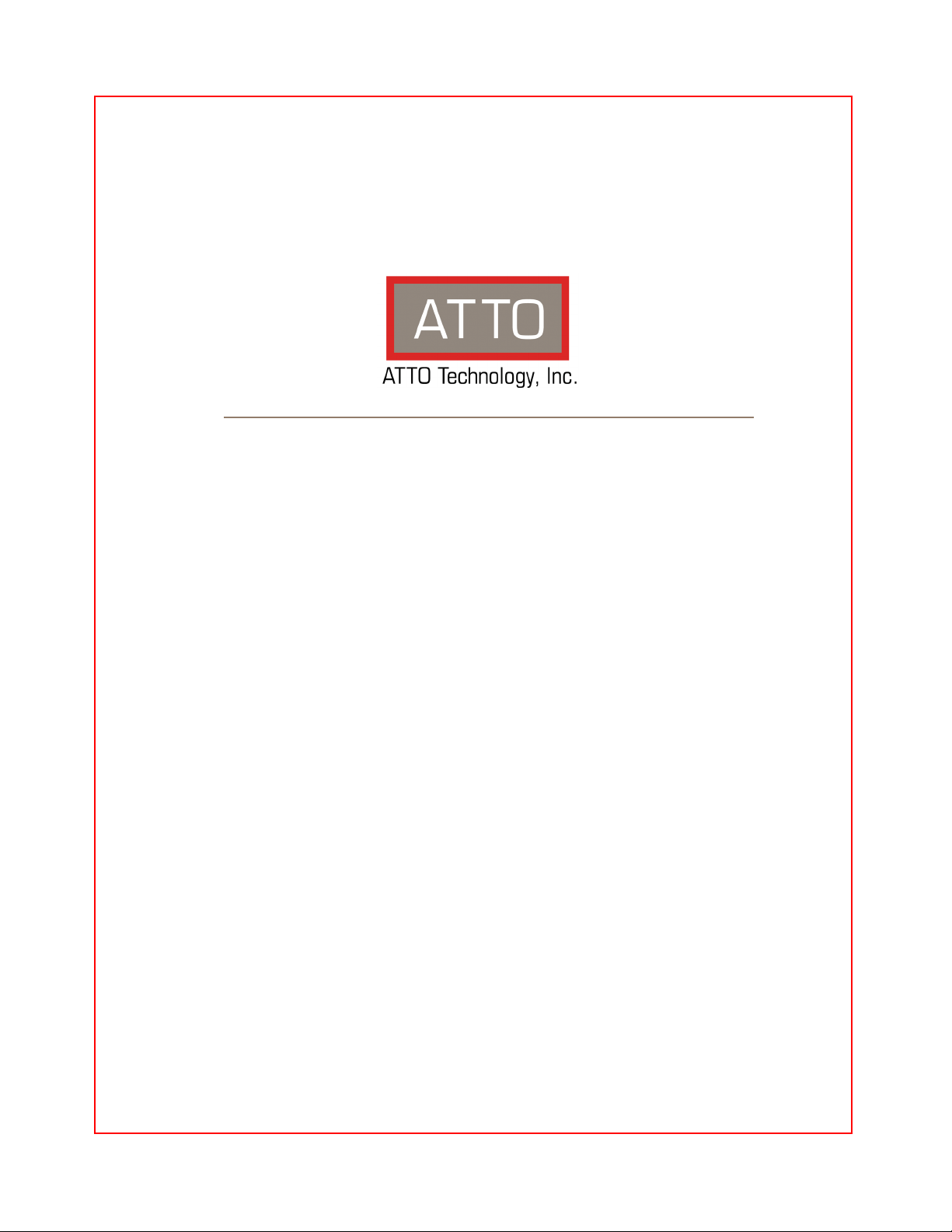
ATTO Celerity Fibre Channel Host Adapters
Installation and Operation Manual
Celerity FC-84EN
8Gb FC quad channel PCIe 2.0 host adapter
Celerity FC-82EN
8Gb FC dual channel PCIe 2.0 host adapter
Celerity FC-81EN
8Gb FC single channel PCIe 2.0 host adapter
Celerity FC-44ES
4Gb FC quad channel PCIe host adapter
Celerity FC-42ES
4Gb FC dual channel PCIe host adapter
Celerity FC-41ES
4Gb FC single channel PCIe host adapter
Celerity FC-42XS
4Gb FC dual channel PCI-X host adapter
Celerity FC-41XS
4Gb FC single channel PCI-X host adapter
Page 2
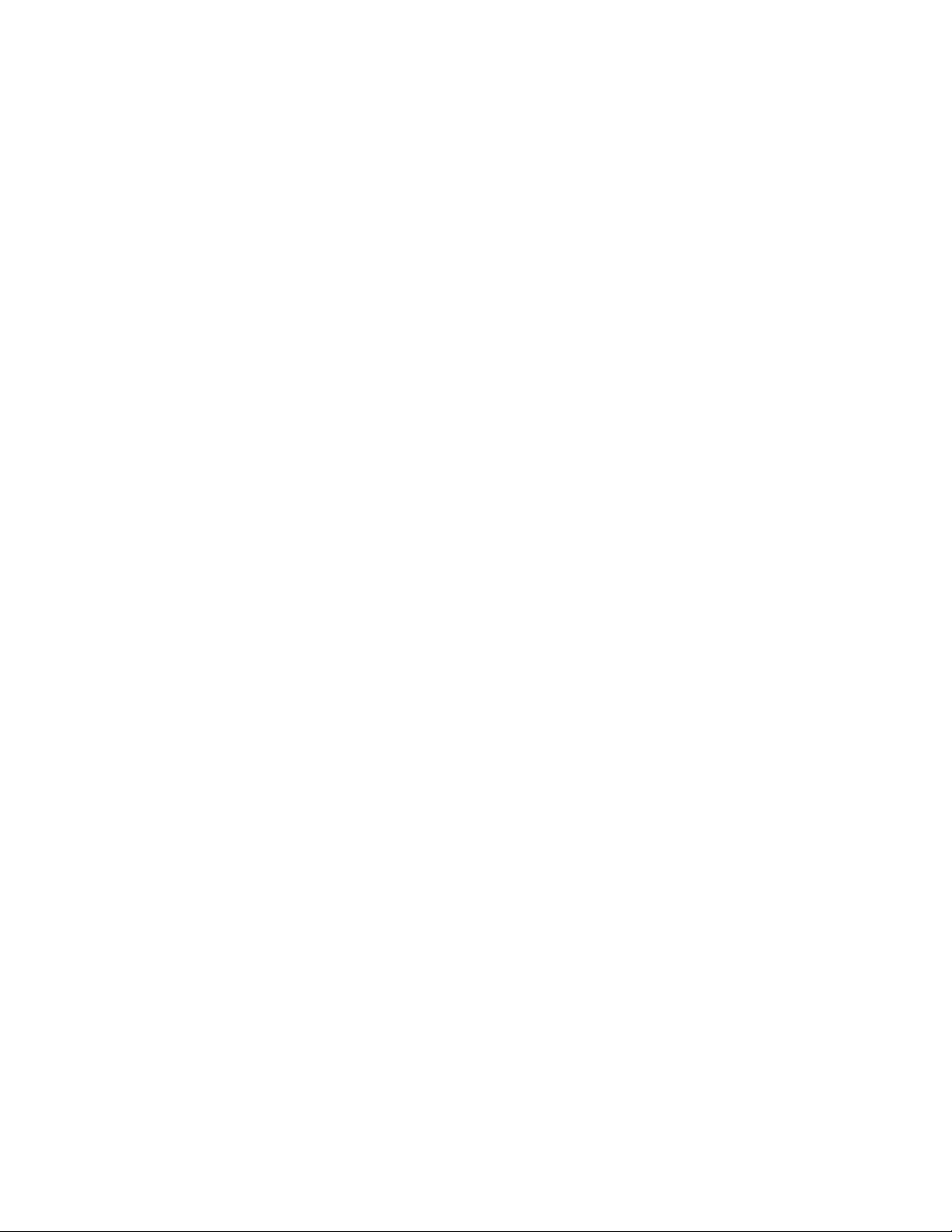
ATTO Technology, Inc.
155 CrossPoint Parkway
Amherst, New York 14068 USA
www.attotech.com
Tel (716) 691-1999
Fax (716) 691-9353
Sales support: sls@attotech.com
Technical support: Monday -- Friday, 8am-6pm EST
techsupp@attotech.com
(716) 691-1999 ext. 242
© 2010 ATTO Technology, Inc. All rights reserved. All brand or product names are trademarks of their respective
holders. No part of this manual may be reproduced in any form or by any means without the express written
permission of ATTO Technology, Inc.
12/10
.......................................... ...... ......... ....... .............. ................. ........ ,,,,,,,,,,,, ,, ,,,,,,,,,,,,,,,,,,,,,,,,,,.
PRMA-0344-000
Page 3
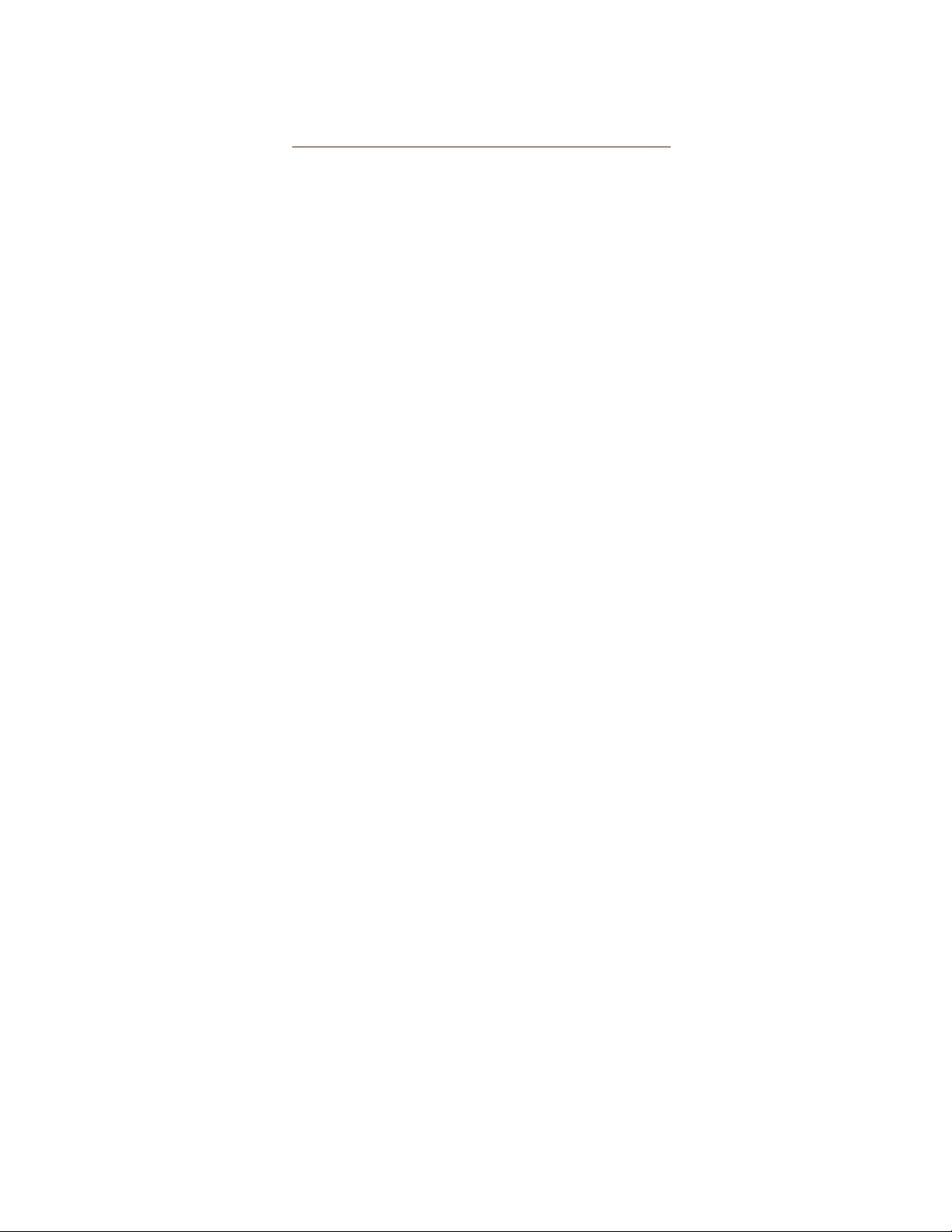
Contents
1 ATTO Celerity HBA Features & Overview ........................................................1
Getting started
Celerity FC-84EN Adapter
Celerity FC-82EN Adapter
Celerity FC-81EN Adapter
Celerity FC-44ES Adapter
Celerity FC-42ES Adapter
Celerity FC-41ES Adapter
Celerity FC-42XS Adapter
Celerity FC-41XS Adapter
2 Install Drivers .....................................................................................................12
Windows
OS X
Linux
VMwareESX 4
VMware ESX 3.5
Specialized configurations
3 Hardware Installation .........................................................................................18
Bracket details
Adapter board details
4 Updating Hardware Flash, Drivers ...................................................................25
5 Troubleshooting .................................................................................................27
General suggestions
Mac OS X
Windows Server 7, 2008, 2003, 2000; Vista, XP
Linux
VMware
Appendix A Glossary ............................................................................................i
Appendix B Accessories ......................................................................................iii
Appendix C ATTO Adapter Selection Guides ....................................................iv
Appendix D Standards, Compliances: 8Gb adapters ........................................vii
FCC standards: radio and television interference
Canadian standards
European standards
Page 4
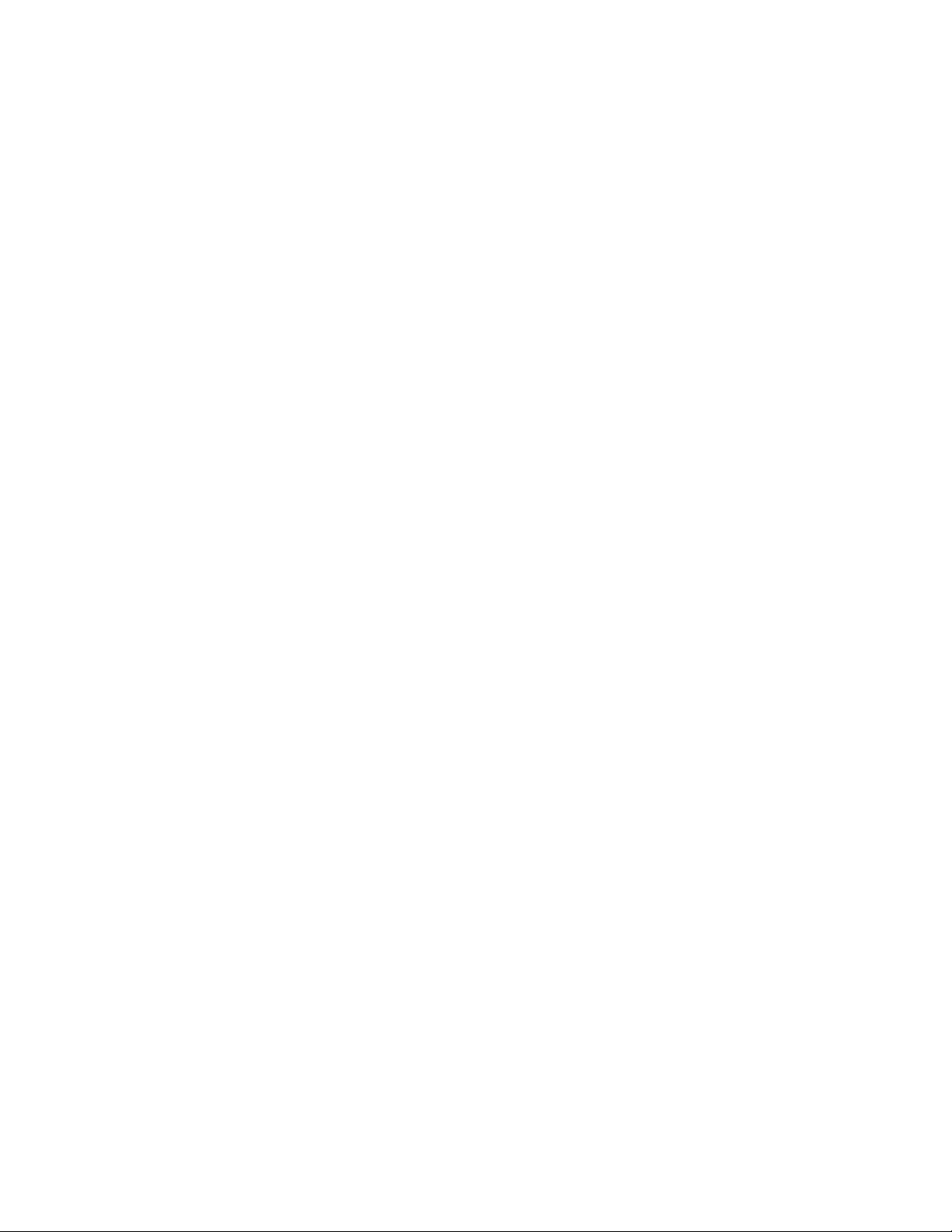
Appendix E Standards, Compliances: 4Gb adapters ........................................viii
FCC standards: radio and television interference
Canadian standards
European standards
Appendix F Safety, Warranty ...............................................................................ix
Safety
ATTO Technology, Inc. limited warranty
Page 5
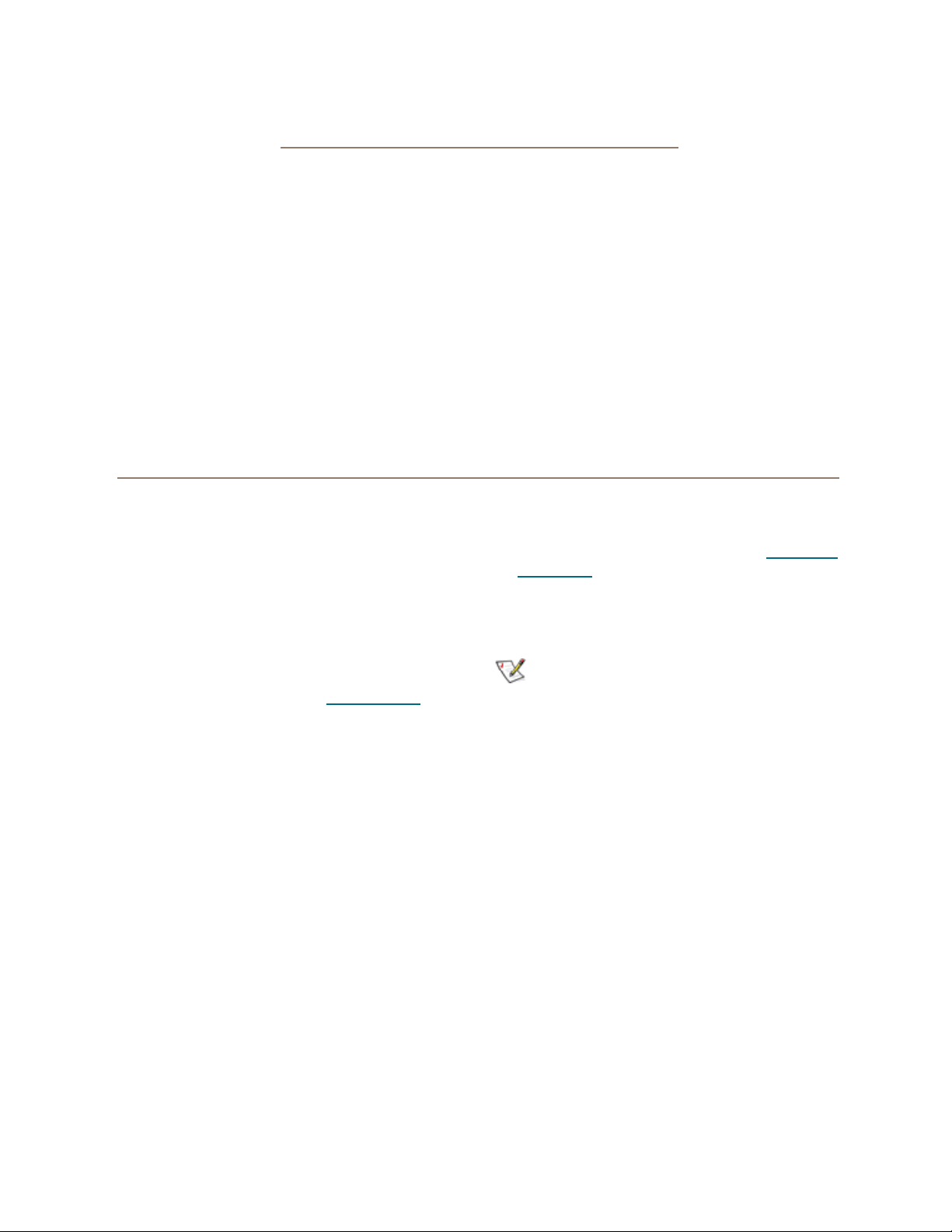
1 ATTO Celerity HBA Features & Overview
The ATTO Celerity Fibre Channel family of storage products provides connectivity, intelligence and scalability.
Celerity FC host adapters simplify advanced storage
networking needs such as switching, backup and data
management. Specifically designed to enhance the
functionality of third party fabric hardware and
software, Celerity FC products are the industryleading platform for storage connectivity.
Fibre Channel is a serial communications technology
designed to transfer large amounts of data among a
variety of hardware systems over long distances. It is
a key technology for applications that require shared,
high bandwidth access to storage.
Getting started
In general, to install the ATTO Celerity FC host
adapter, you must:
1 Ensure you have the equipment and software
you need for the installation:
• Celerity FC adapter
• ATTO Celerity CD including drivers, user
manuals and utilities (Installation CD)
• A computer with an available expansion slot
• Storage, cables and connectors
2 Install drivers from the Installation CD for your
operating system. Refer to Install Drivers
page 12.
on
Fibre Channel provides a logical, point-to-point, serial
channel for the transfer of data between a buffer at a
source device and a buffer at a destination device. It
moves buffer contents from one port to another,
without regard to the format or meaning of the data so
different upper level protocols are able to run over
Fibre Channel hardware.
The Fibre Channel architecture is structured as a
hierarchical set of protocol layers. Defined within these
layers are rules for signal interfaces, serial encoding
and decoding, error control, frame format and
communications protocols.
3 Install the configuration software, the ATTO
Configuration Tool, found on the Installation
CD.
4 Install the Celerity adapter. Refer to Hardware
Installation on page 18.
5 Attach storage.
6 If required, configure your Celerity adapter
using the ATTO Configuration Tool.
Note
Default settings are appropriate for most
systems but you may change settings using
the ATTO Configuration Tool.
1
Page 6
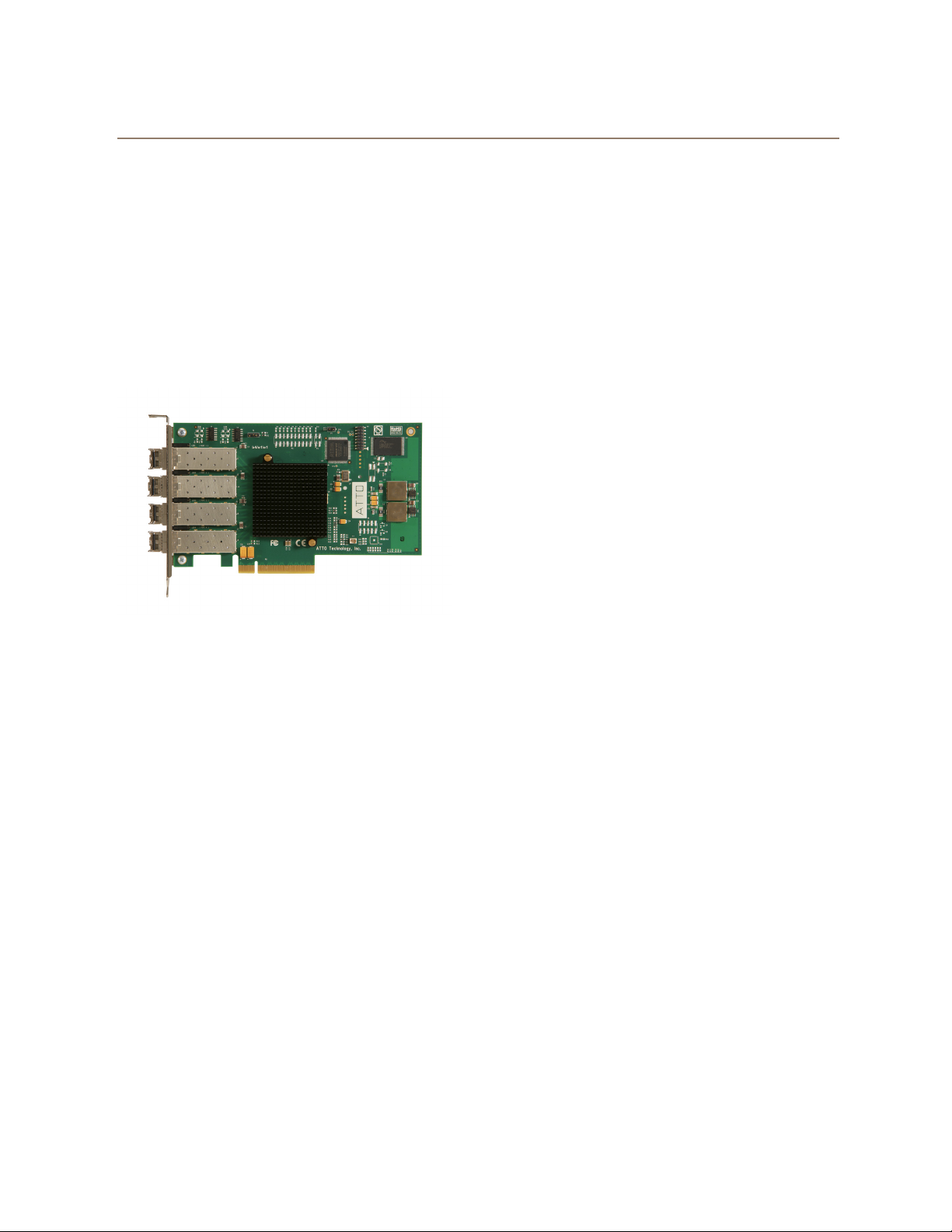
Celerity FC-84EN Adapter
The ATTO Celerity FC-84EN leverages two nextgeneration storage technologies: PCIe 2.0
interconnect and 8-Gigabit Fibre Channel.
With 8-Gb FC speeds of up to 1600 MB/sec. per
channel, the Celerity FC-84EN supports the most
demanding application requirements, including highdefinition video, rich content databases and other
high-bandwidth environments.
ATTO Celerity host adapters are an integrated family
of advanced storage connectivity solutions that are
designed to provide reliable connectivity, intelligence
and scalability.
• Backward compatible with 4-Gb and 2-Gb Fibre
Channel
• Supports target and initiator modes
• Supports Windows®
FDMI and WMI
Host bus specifications
• x8 mechanical and x8 electrical PCI Express
interconnect
• Conforms to PCI Express Base Spec 2.0
• Conforms to PCI Express CEM Spec 2.0
• PCI Hot Plug spec 1.0
Environmental & physical specifications
• Length: 6.6 inches
• Height: 3.987 inches
• Operating temperature: 0-40 ºC (32-113 ºF)
• Storage temperature: -40 to 70 ºC (-40 to 158 ºF)
• Relative humidity: 10 to 90% non-condensing
• 7.8 W (typical)
• 100 lf/m (minimum) airflow recommended
• RoHS compliant
Technical specifications
• 4 independent Fibre Channel ports
• 8-Gigabit data transfer rates
• 1600 MB/sec. maximum full-duplex throughput
per channel
• Supports all FC topologies: fabric, arbitrated
loop and point-to-point
• ANSI Fibre Channel: FC-FS, FC-AL, FCP, FCAL2, FC-PLDA, FC-FLA
• Flash ROM for easy field upgrades
• FC Class 3 support
• Local management and diagnostics
• Buffer credits: 41
• ATTO Advanced Data Streaming (ADS™)
Technology
Advanced FC capabilities
• Supports SNIA HBA API
External connectivity
• Easy to install full height connection bracket
• External LEDs for on-line and speed status for
each channel
• Four pluggable 8-Gb optical LC SFP+ modules
included
Software specifications
• Windows 7®, XP®, Vista®
• Windows Server® 2003, 2008
• Mac® OS X 10.4.x and up
• RedHat Enterprise Linux®
• RedHat Enterprise Linux®
• RedHat Enterprise Linux®
• SUSE Linux Enterprise® 9.x (2.6.x kernels)
• SUSE Linux Enterprise® 10.x (2.6.x kernels)
• Fedora Core Linux® 7.x (2.6.x kernels)
• Fedora Core Linux® 8.x (2.6.x kernels)
• VMware ESX Server® 3.5 - 4.1
4.x (2.6.x kernesl)
5.x (2.6.x kernels)
6.x (2.6.x kernels)
2 ATTO Technology Inc. Celerity FC Host Adapters Installation and Operation Manual
Page 7
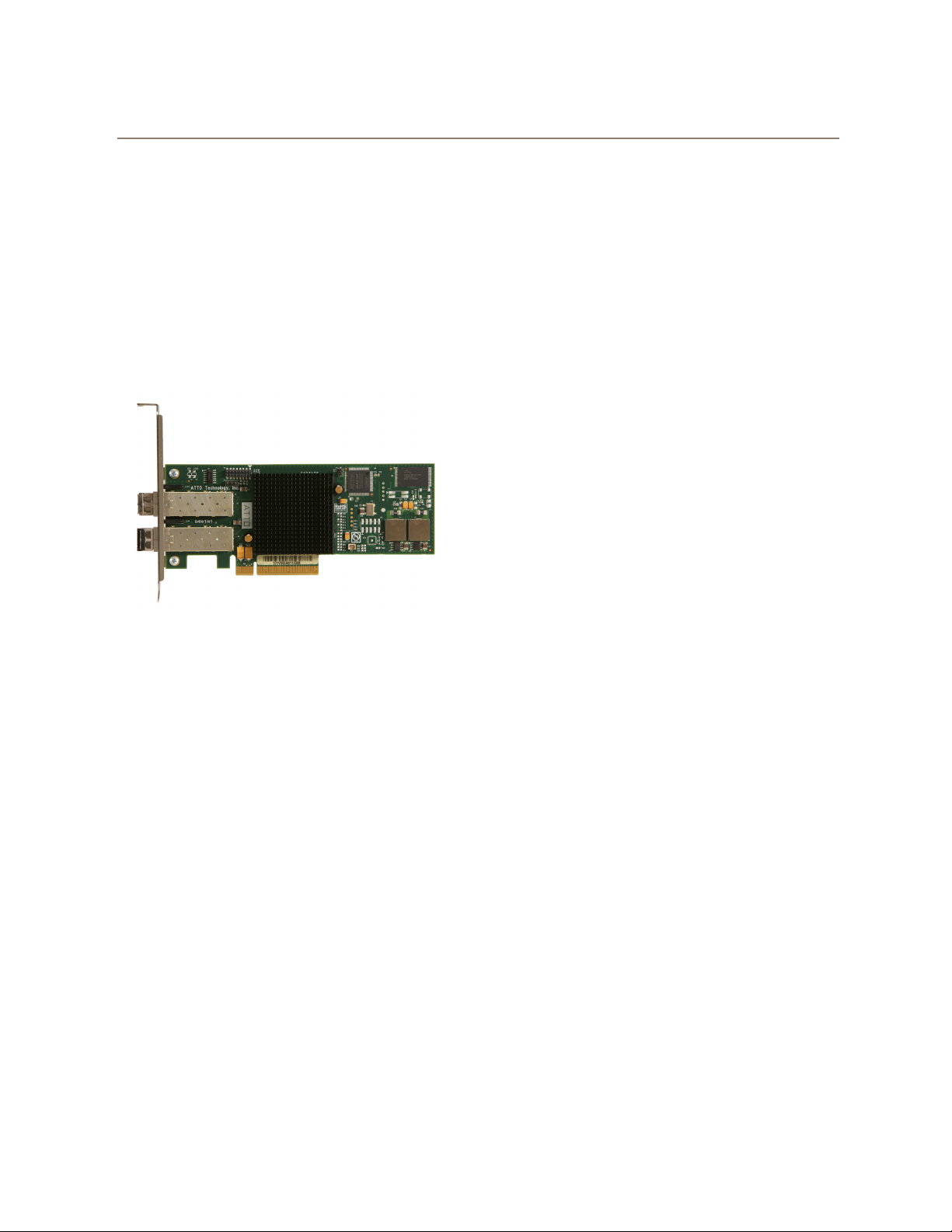
Celerity FC-82EN Adapter
The ATTO Celerity FC-82EN leverages two nextgeneration storage technologies: PCIe 2.0
interconnect and 8-Gigabit Fibre Channel.
With 8-Gb FC speeds of up to 1600 MB/sec. per
channel, the Celerity FC-82EN supports the most
demanding application requirements, including highdefinition video, rich content databases and other
high-bandwidth environments.
ATTO Celerity host adapters are an integrated family
of advanced storage connectivity solutions that are
designed to provide reliable connectivity, intelligence
and scalability.
• Backward compatible with 4-Gb and 2-Gb Fibre
Channel
• Supports target and initiator modes
• Supports Windows®
FDMI and WMI
Host bus specifications
• x8 mechanical and x8 electrical PCI Express
interconnect
• Conforms to PCI Express Base Spec 2.0
Conforms to PCI Express CEM Spec 2.0
• PCI Hot Plug spec 1.0
Environmental & physical specifications
• Length: 6.6 inches
• Height: 2.731 inches
• Operating temperature: 0-40 ºC (32-113 ºF)
• Storage temperature: -40 to 70 ºC (-40 to 158 ºF)
• Relative humidity: 10 to 90% non-condensing
• 5.9W (typical)
• 100 lf/m (minimum) airflow recommended
• RoHS compliant
Technical specifications
• Two independent Fibre Channel ports
• 1600 MB/sec. maximum throughput per channel
in full-duplex mode
• 8-Gigabit data transfer rates
• Conforms to PCI Express Low Profile formfactor specifications
• Supports all FC topologies: fabric, arbitrated
loop and point-to-point
• ANSI Fibre Channel: FC-FS, FC-AL, FCP, FCAL2, FC-PLDA, FC-FLA
• Flash ROM for easy field upgrades
• FC Class 3 support
• Local management and diagnostics
• Buffer credits: 41
• ATTO Advanced Data Streaming (ADS™)
Technology
Advanced FC capabilities
• Supports SNIA HBA API
External connectivity
• Easy to install full height connection bracket;
low-profile bracket included in finished goods
packaging
• External LEDs for on-line and speed status for
each channel
• Two pluggable 8-Gb optical LC SFP+ modules
included
Software specifications
• Windows 7®, XP®, Vista®
• Windows Server® 2003, 2008
• Mac® OS X 10.4.x and up
• RedHat Enterprise Linux®
• RedHat Enterprise Linux®
• RedHat Enterprise Linux®
• SUSE Linux Enterprise® 9.x (2.6.x kernels)
• SUSE Linux Enterprise® 10.x (2.6.x kernels)
• Fedora Core Linux® 7.x (2.6.x kernels)
• Fedora Core Linux® 8.x (2.6.x kernels)
• VMware ESX Server® 3.5 - 4.1
4.x (2.6.x kernels)
5.x (2.6.x kernels)
6.x (2.6.x kernels)
3
Page 8
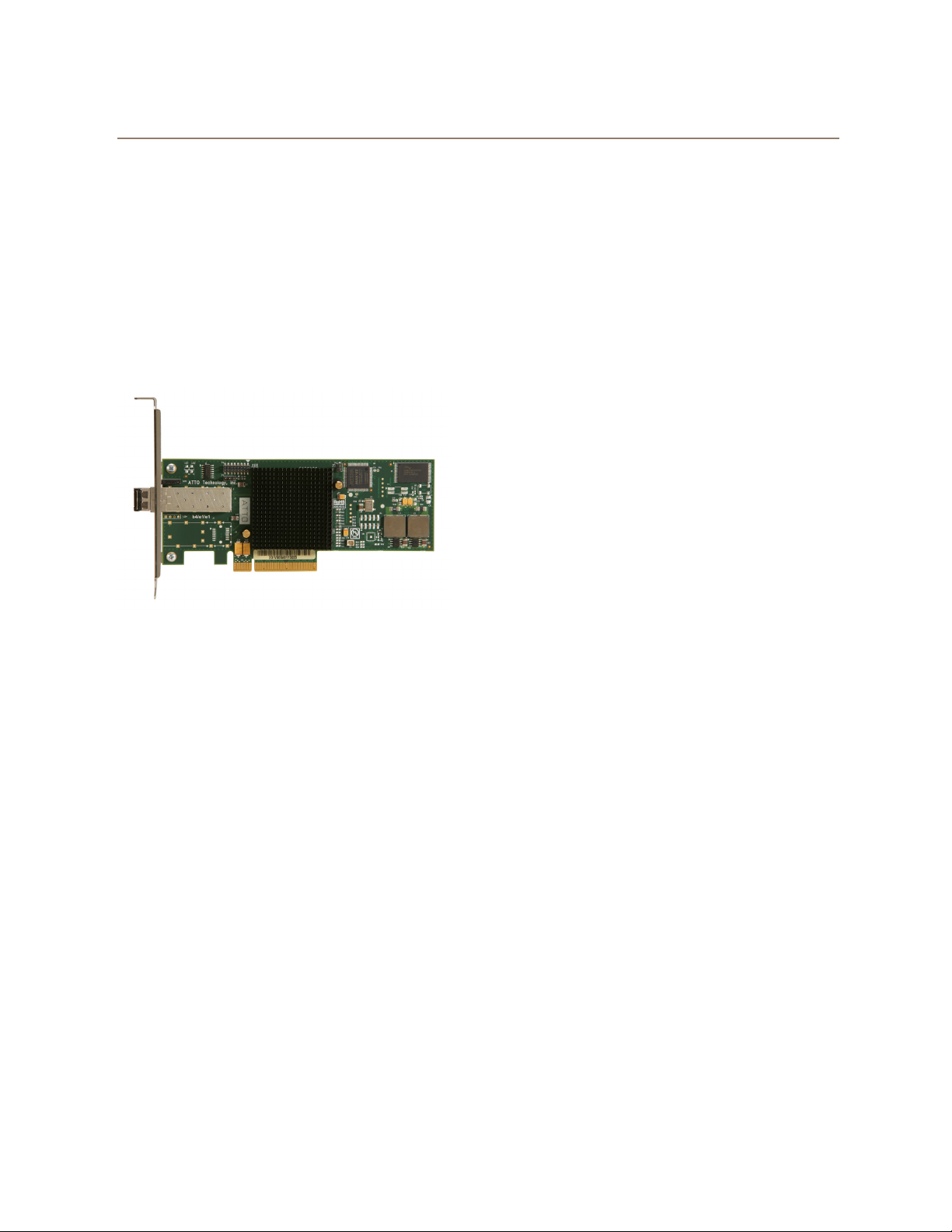
Celerity FC-81EN Adapter
The ATTO Celerity FC-81EN leverages two nextgeneration storage technologies: PCIe 2.0
interconnect and 8-Gigabit Fibre Channel.
With 8-Gb FC speeds of up to 1600 MB/sec. per
channel, the Celerity FC-81EN supports the most
demanding application requirements, including highdefinition video, rich content databases and other
high-bandwidth environments.
ATTO Celerity host adapters are an integrated family
of advanced storage connectivity solutions that are
designed to provide reliable connectivity, intelligence
and scalability.
Technical specifications
• One independent Fibre Channel port
• 8-Gigabit FC data transfer rates
• 1600 MB/sec. throughput in full-duplex mode
• Supports all FC topologies: fabric, arbitrated
loop and point-to-point
• ANSI Fibre Channel: FC-FS, FC-AL, FCP, FCAL2, FC-PLDA, FC-FLA
• Flash ROM for easy field upgrades
• FC Class 3 support
• Local management and diagnostics
• Buffer credits: 41
• ATTO Advanced Data Streaming (ADS™)
Technology
Advanced FC capabilities
• Supports SNIA HBA API
• Backward compatible with 4-Gb and 2-Gb Fibre
Channel
• Supports target and initiator modes
• Supports Windows
FDMI and WMI
Host bus specifications
• x8 mechanical and x8 electrical PCI Express
interconnect
• Conforms to PCI Express Base Spec 2.0
• Conforms to PCI Express CEM Spec 2.0
• PCI Hot Plug spec 1.0
Environmental & physical specifications
• Length: 6.6 inches
• Height: 2.731 inches
• Operating temperature: 0-45ºC (32-113ºF)
• Storage temperature: -40 to 70ºC (-40 to 158ºF)
• Relative humidity: 10 to 90% non-condensing
• 5.3 W (typical)
• 100 lf/m (minimum) airflow recommended
• RoHS compliant
External connectivity
• Easy to install full height connection bracket;
low-profile bracket included in finished goods
packaging
• External LEDs for on-line and speed status for
each channel
• One pluggable 8-Gb optical LC SFP+ module
included
Software specifications
• Windows 7®, XP®, Vista®
• Windows Server® 2003, 2008
• Mac® OS X 10.4.x and up
• RedHat Enterprise Linux®
• RedHat Enterprise Linux®
• RedHat Enterprise Linux®
• SUSE Linux Enterprise® 9.x (2.6.x kernels)
• SUSE Linux Enterprise® 10.x (2.6.x kernels)
• Fedora Core® Linux 7.x (2.6.x kernels)
• Fedora Core® Linux 8.x (2.6.x kernels)
• VMware ESX Server® 3.5 - 4.1
4.x (2.6.x kernels)
5.x (2.6.x kernels)
6.x (2.6.x kernels)
4 ATTO Technology Inc. Celerity FC Host Adapters Installation and Operation Manual
Page 9
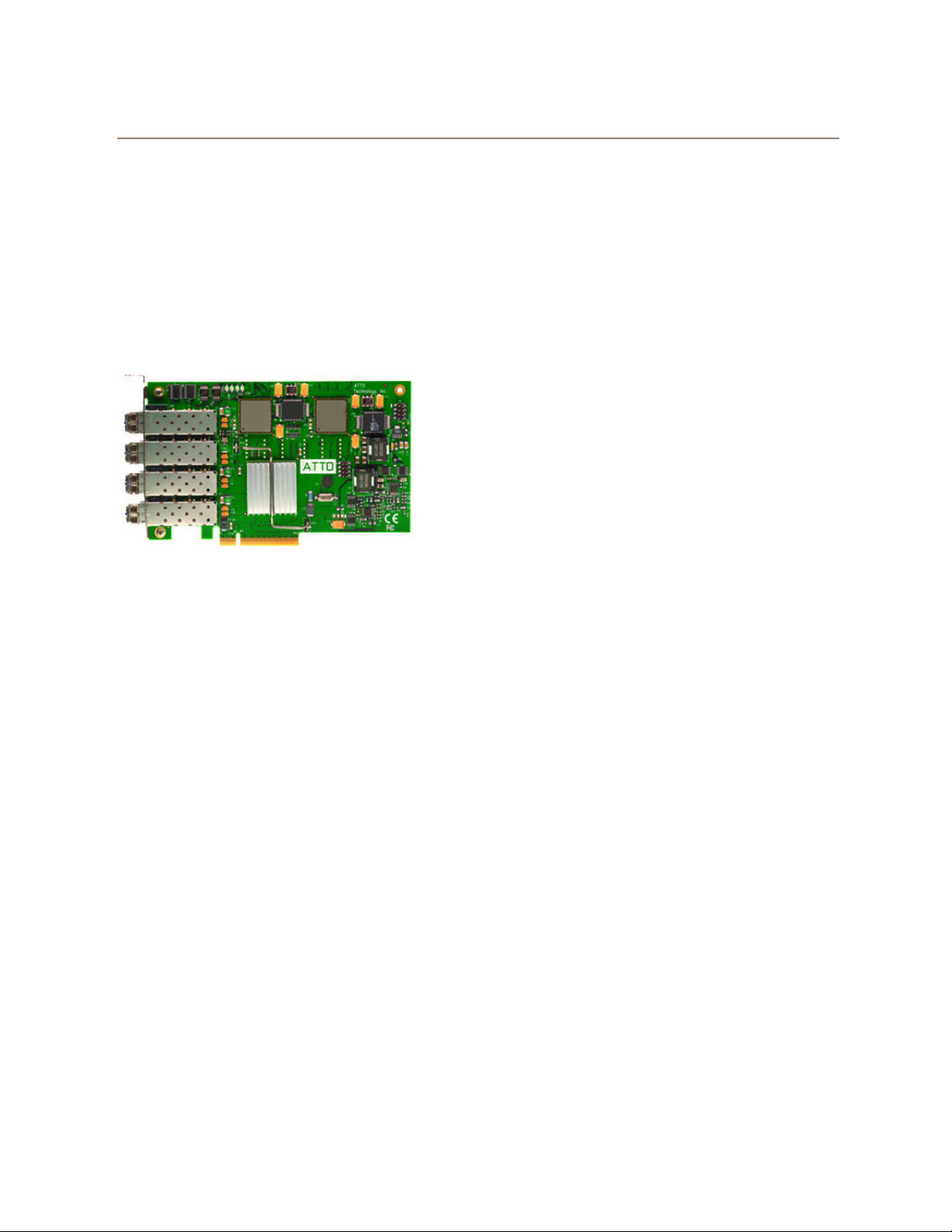
Celerity FC-44ES Adapter
The Celerity FC-44ES uses PCI Express Interconnect
and 4-Gigabit Fibre Channel to provide 4-Gb FC
speeds of up to 800 MB/sec. per channel. The FC44ES supports high-definition video, rich content
databases and other high bandwidth environments.
The FC-44ES uses PCI Express, a serial, high-speed
connection that supports aggregate throughput up to 4
GB/sec. (x8 PCIe) full-duplex. Software compatible
with existing PCI and PCI-X products, the FC-44ES
uses the same device drivers as other Celerity FC
family products, simplifying installation and support.
Technical specifications
• 4 independent Fibre Channel ports
• 4-Gigabit data transfer rates per channel
• 800 MB/sec. maximum full-duplex throughput
per channel
• Supports all FC topologies: fabric, arbitrated
loop and point-to-point
• ANSI Fibre Channel: FC-FS, FC-AL, FCP, FCAL2, FC-PLDA, FC-FLA
• Flash ROM for easy field upgrades
• FC Class 3 support
• Local management and diagnostics
• Buffer credits: 8 @ 512 Bytes; 8 @ 2 Kilobytes
• ATTO Advanced Data Streaming (ADS™)
Technology
Advanced FC Capabilities
• Supports SNIA HBA API
• On-demand automatic negotiation among 4-Gb,
2-Gb and 1-Gb Fibre Channel
• Supports target and initiator modes
• Supports Windows
FDMI and WMI
Host bus specifications
• x8 mechanical and x8 electrical PCI Express
Interconnect
• Conforms to PCI Express Base Spec 1.0a
• Conforms to PCI Express CEM Spec 1.0a
• PCI Express to PCI/PCI-X Bridge spec 1.0
Environmental & physical specifications
• Conforms to PCI standard height, half length
form-factor specifications
• Length: 6.525 inches
• Height: 3.81 inches
• Operating temperature: 0-45ºC (32-113ºF)
• Storage temperature: -40 to 70ºC (-40 to 158ºF)
• Relative humidity: 10 to 90% non-condensing
• 12V@ 2.1A (max.)
• 3.3V @ 3.0A (max.)
• 100 lf/m (minimum) airflow recommended
• RoHS compliant
External connectivity
• Easy-to-install full height connection plate
• External LEDs for on-line and speed status for
each channel
• 4 pluggable optical LC SFP transceivers
included
Software specifications
• Windows 7®, XP®, Vista®
• Windows Server® 2003, 2008
• Mac® OS X 10.4.x and up
• RedHat Enterprise Linux®
• RedHat Enterprise Linux®
• RedHat Enterprise Linux®
• RedHat Enterprise Linux®
• RedHat Enterprise Linux®
• SUSE Linux Enterprise® 8.x (2.4.x kernels)
• SUSE Linux Enterprise® 9.x (2.6.x kernels)
• SUSE Linux Enterprise® 10.x (2.6.x kernels)
• Fedora Core Linux® 7.x (2.6.x kernels)
• Fedora Core Linux® 8.x (2.6.x kernels)
• Fedora Linux® 9.x (2.6.x kernels)
• Solaris® 9.x x86
• Solaris® 10.x x86
• VMware ESX Server® 3.5
2.x (2.4.x kernels)
3.x (2.4.x kernels)
4.x (2.6.x kernels)
5.x (2.6.x kernels)
6.x (2.6.x kernels)
5
Page 10
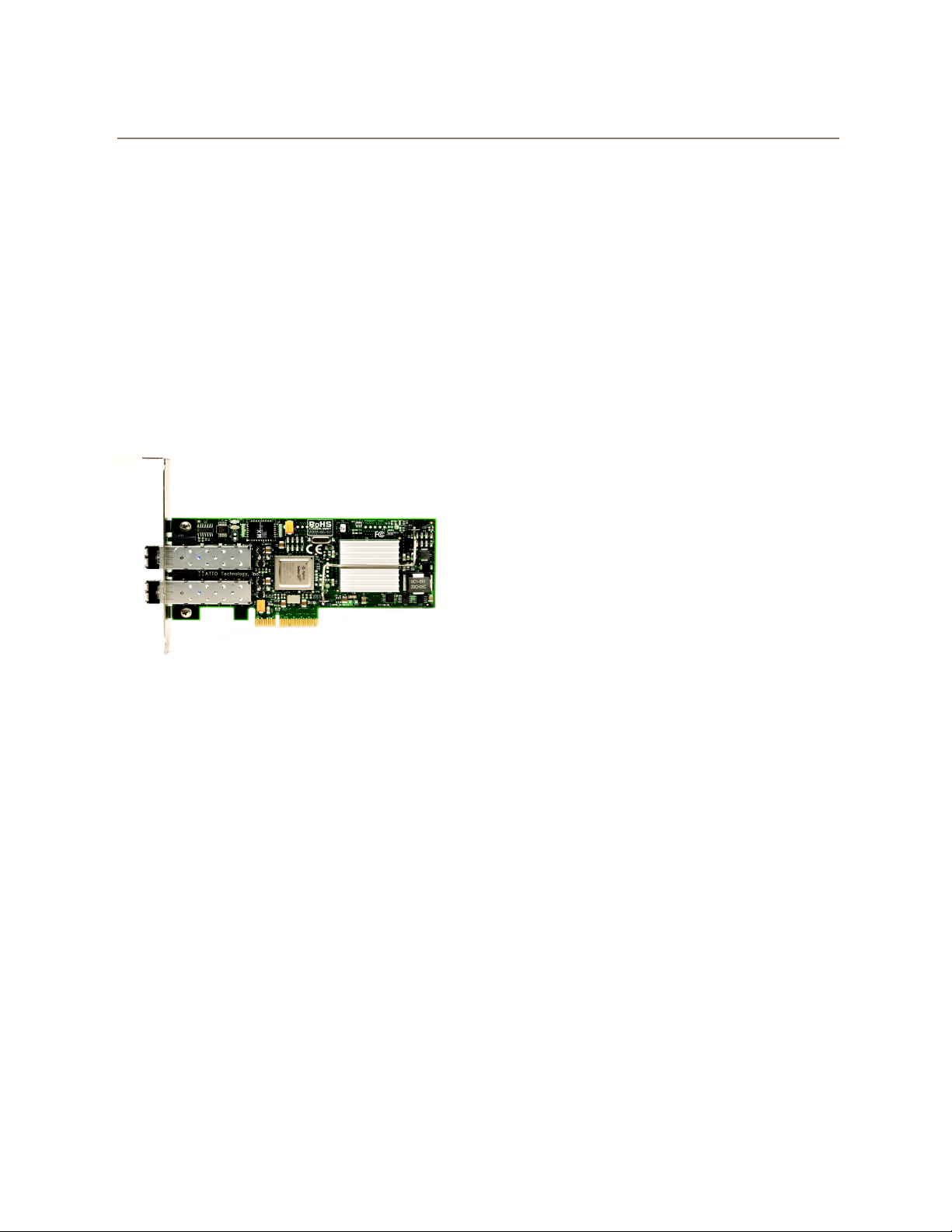
Celerity FC-42ES Adapter
The Celerity FC-42ES is a dual-channel host adapter
providing port density for Enterprise server and
workstation applications. With 4-Gb FC speeds of up
to 800 MB/sec. per channel, the FC-42ES supports
the most demanding application requirements.
Additionally the FC-42ES uses the latest in host
interconnect technology, PCI Express, a serial, highspeed connection that supports aggregate throughput
up to 4 GB/sec. (x8 PCIe) full-duplex.
The FC-42ES is software compatible with existing PCI
and PCI-X products using the same device drivers as
other Celerity FC family products, simplifying user
installation and support. It is backward compatible with
existing 2-Gb and 1-Gb Fibre Channel infrastructure,
protecting existing technology.
• Supports target and initiator modes
• Supports Windows
FDMI and WMI
Host bus specifications
• x4 mechanical and x4 electrical PCI Express
Interconnect (RoHS compliant)
• Conforms to PCI Express Base Spec 1.0a
• Conforms to PCI Express CEM Spec 1.0a
• PCI Express to PCI/PCI-X Bridge spec 1.0
Environmental & physical specifications
• Operating temperature: 0-45ºC (32-113ºF)
• Storage temperature: -40 to 70ºC (-40 to 158ºF)
• Relative humidity: 10 to 90% non-condensing
• 100 lf/m (minimum) airflow recommended
• Conforms to PCI half height, half length formfactor specifications
• 12V@ 4A (max.); 3.3V @ 1.5A (max.)
• Length: 5.6 inches
• Height: 2.712 inches
• RoHS compliant
Technical specifications
• 2 independent Fibre Channel ports
• 4-Gigabit data transfer rates per channel
• 800 MB/sec. maximum full-duplex throughput
per channel
• Supports all FC topologies: direct fabric,
arbitrated loop and point-to-point
• ANSI Fibre Channel: FC-FS, FC-AL, FCP, FCAL2, FC-PLDA, FC-FLA
• Flash ROM for easy field upgrades
• FC Class 3 support
• Local management and diagnostics
• Buffer credits: 8 @ 512 Bytes; 8 @ 2 Kilobytes
• ATTO Advanced Data Streaming (ADS™)
Technology
Advanced FC Capabilities
• Supports SNIA HBA API
• On-demand automatic negotiation among 4-Gb,
2-Gb and 1-Gb Fibre Channel
External connectivity
• Easy-to-install full height connection plate
• External LEDs for on-line and speed status for
each channel
• 2 pluggable optical LC SFP transceivers
included
Software specifications
• Windows 7®, XP®, Vista®
• Windows Server® 2003, 2008
• Mac® OS X 10.4.x and up
• RedHat Enterprise Linux®
• RedHat Enterprise Linux®
• RedHat Enterprise Linux®
• RedHat Enterprise Linux®
• RedHat Enterprise Linux®
• SUSE Linux Enterprise® 8.x (2.4.x kernels)
• SUSE Linux Enterprise® 9.x (2.6.x kernels)
• SUSE Linux Enterprise® 10.x (2.6.x kernels)
• Fedora Core Linux® 7.x (2.6.x kernels)
• Fedora Core Linux® 8.x (2.6.x kernels)
• Fedora Linux® 9.x (2.6.x kernels)
• Solaris® 9.x x86
• Solaris® 10.x x86
• VMware ESX Server® 3.5
2.x (2.4.x kernels)
3.x (2.4.x kernels)
4.x (2.6.x kernels)
5.x (2.6.x kernels)
6.x (2.6.x kernels)
6 ATTO Technology Inc. Celerity FC Host Adapters Installation and Operation Manual
Page 11

Celerity FC-41ES Adapter
The Celerity FC-41ES is a single-channel host adapter
providing support for the most demanding application
requirements. With 4-Gb FC speeds of up to 800
MB/sec. per channel, the FC-41ES is a cost effective
connectivity solution for environments requiring
maximum throughput.
The FC-41ES uses the latest in host interconnect
technology: PCI Express, a serial, high-speed
connection that supports aggregate throughput up to 2
GB/sec. (x4 PCIe) full-duplex. The FC-41ES is
software compatible with existing PCI and PCI-X
products using the same device drivers as other
Celerity FC products, simplifying user installation and
support. It is backward compatible with existing 2-Gb
and 1-Gb Fibre Channel infrastructure, protecting
existing technology investments.
Technical specifications
• 1 Fibre Channel port
• 4-Gigabit FC data transfer rates
• 800 MB/sec. maximum full-duplex throughput
• Supports all FC topologies: fabric, arbitrated
loop and point-to-point
• ANSI Fibre Channel: FC-FS, FC-AL, FCP, FCAL2, FC-PLDA, FC-FLA
• Flash ROM for easy field upgrades
• FC Class 3 support
• Local management and diagnostics
• Buffer credits: 8 @ 512 Bytes; 8 @ 2 Kilobytes
• ATTO Advanced Data Streaming (ADS™)
Technology
Advanced FC Capabilities
• Supports SNIA HBA API
• On-demand automatic negotiation among 4-Gb,
2-Gb and 1-Gb Fibre Channel
• Supports target and initiator modes
• Supports Windows
FDMI and WMI
Host bus specifications
• x4 mechanical and x4 electrical PCI Express
Interconnect (RoHS compliant)
• Conforms to PCI Express Base Spec 1.0a
• Conforms to PCI Express CEM Spec 1.0a
• PCI Express to PCI/PCI-X Bridge spec 1.0
Environmental & physical specifications
• Conforms to PCIe low profile form factor
specifications
• Length: 5.600 inches
• Height: 2.712 inches
• Operating temperature: 0-45ºC (32-113ºF)
• Storage temperature: -40 to 70ºC (-40 to 158ºF)
• Relative humidity: 10 to 90% non-condensing
• 12V@ 0.4A (max.)
• 3.3V @ 1.0A (max.)
• 100 lf/m (minimum) airflow recommended
• RoHS compliant
External connectivity
• Easy-to-install full height connection plate
• External LEDs for on-line and speed status
• Pluggable optical LC SFP transceivers included
Software specifications
• Windows 7®, XP®, Vista®
• Windows Server® 2003, 2008
• Mac® OS X 10.4.x and up
• RedHat Enterprise Linux®
• RedHat Enterprise Linux®
• RedHat Enterprise Linux®
• RedHat Enterprise Linux®
• RedHat Enterprise Linux®
• SUSE Linux Enterprise® 8.x (2.4.x kernels)
• SUSE Linux Enterprise® 9.x (2.6.x kernels)
• SUSE Linux Enterprise® 10.x (2.6.x kernels)
• Fedora Core Linux® 7.x (2.6.x kernels)
• Fedora Core Linux® 8.x (2.6.x kernels)
• Fedora Linux® 9.x (2.6.x kernels)
• Solaris® 9.x x86
• Solaris® 10.x x86
• VMware ESX Server® 3.5
2.x (2.4.x kernels)
3.x (2.4.x kernels)
4.x (2.6.x kernels)
5.x (2.6.x kernels)
6.x (2.6.x kernels)
7
Page 12

Celerity FC-42XS Adapter
The dual-channel Celerity FC-42XS host adapter
provides the highest available throughput for Fibre
Channel applications while protecting technology
investments via backward compatibility with existing
infrastructure.
With speeds of up to 800 MB/sec. per channel, the FC42XS is capable of supporting the most intensive data
applications.
To ensure a smooth transition path, the FC-42XS
leverages the existing Celerity FC software hardware
architecture, allowing ATTO to deliver industry-leading
quality and stable software architecture.
• Supports Windows
FDMI and WMI
PCI bus specifications
• 64-bit, 133 MHz PCI-X
• PCI-X 1.0a compliant
• PCI 2.2 compliant
• 3.3V PCI signaling only
Environmental & physical specifications
• Conforms to PCI low profile form factor
standards
• Length: 6.600 inches
• Height: 2.536 inches
• Operating temperature: 0-45ºC (32º-113ºF)
• Storage temperature: -40º to 70ºC (-40º to
158ºF)
• Relative humidity: 10 to 90% non-condensing
• 3.3V@ 1.5A (max.)
• 100 lf/m (minimum) airflow recommended
• RoHS compliant
Technical specifications
• 2 independent Fibre Channel ports
• 4-Gigabit data transfer rates per channel
• 800 MB/sec. maximum full-duplex throughput
per channel
• Supports all FC topologies: direct fabric,
arbitrated loop and point-to-point
• ANSI Fibre Channel: FC-FS, FC-AL, FCP, FCAL2, FC-PLDA, FC-FLA
• Flash ROM for easy field upgrades
• FC Class 3 support
• Local management and diagnostics
• Buffer credits: 8 @ 512 bytes; 8 @ 2 Kilobytes
• ATTO Advanced Data Streaming (ADS™)
Technology
Advanced FC capabilities
• Supports SNIA HBA API
• On-demand automatic negotiation among 4-Gb,
2-Gb and 1-Gb Fibre Channel
• Supports target and initiator modes
External connectivity
• Easy-to-install full height connection plate
• External LEDs for on-line and speed status for
each channel
• 2 optical LC SFP transceivers included
Software specifications
• Windows 7®, XP®, Vista®
• Windows Server® 2003, 2008
• Mac® OS X 10.4.x - 10.5.x
• RedHat Enterprise Linux®
• RedHat Enterprise Linux®
• RedHat Enterprise Linux®
• RedHat Enterprise Linux®
• SUSE Linux Enterprise® 8.x (2.4.x kernels)
• SUSE Linux Enterprise® 9.x (2.6.x kernels)
• SUSE Linux Enterprise® 10.x (2.6.x kernels)
• Fedora Core Linux® 7.x (2.6.x kernels)
• Fedora Core Linux® 8.x (2.6.x kernels)
• Fedora Linux® 9.x (2.6.x kernels)
• Solaris® 9.x x86
• Solaris® 10.x x86
2.x (2.4.x kernels)
3.x (2.4.x kernels)
4.x (2.6.x kernels)
5.x (2.6.x kernels)
8 ATTO Technology Inc. Celerity FC Host Adapters Installation and Operation Manual
Page 13

Celerity FC-41XS Adapter
The single-channel Celerity FC-41XS provides
speeds of up to 800 MB/sec. using full 4-Gigabit Fibre
Channel performance while being fully backwardcompatible with existing 2-Gb and 1-Gb Fibre Channel
infrastructure, protecting existing technology
investments. It is capable of supporting the most dataintense applications.
Technical specifications
• 1 Fibre Channel port
• 4-Gigabit data transfer rates
• 800 MB/sec. maximum full-duplex throughput
• Supports all FC topologies: direct fabric,
arbitrated loop and point-to-point
• ANSI Fibre Channel: FC-FS, FC-AL, FCP, FCAL2, FC-PLDA, FC-FLA
• Flash ROM for easy field upgrades
• FC Class 3 support
• Local management and diagnostics
• Buffer credits: 8 @ 512 bytes; 8 @ 2 Kilobytes
• ATTO Advanced Data Streaming (ADS™)
Technology
Advanced FC capabilities
• Supports SNIA HBA API
• On-demand automatic negotiation among 4-Gb,
2-Gb and 1-Gb Fibre Channel
• Supports target and initiator modes
• Supports Windows
FDMI and WMI
PCI bus specifications
• 64-bit, 133 MHz PCI-X
• PCI-X 1.0a compliant
• PCI 2.2 compliant
• 3.3V PCI signaling only
Environmental & physical specifications
• Conforms to PCI low profile form factor
standards
• Length: 6.600 inches
• Height: 2.536 inches
• Operating temperature: 0-45ºC (32º-113ºF)
• Storage temperature: -40º to 70ºC (-40º to
158ºF)
• Relative humidity: 10 to 90% non-condensing
• 3.3V@ 1.5A (max.)
• 100 lf/m (minimum) airflow recommended
• RoHS compliant
External connectivity
• Easy-to-install full height connection plate
• External LEDs for on-line and speed status
• Optical LC SFP transceiver included
Software specifications
• Windows 7®, XP®, Vista®
• Windows Server® 2003, 2008
• Mac® OS X 10.4.x - 10.5.x
• RedHat Enterprise Linux®
• RedHat Enterprise Linux®
• RedHat Enterprise Linux®
• RedHat Enterprise Linux®
• SUSE Linux Enterprise® 8.x (2.4.x kernels)
• SUSE Linux Enterprise® 9.x (2.6.x kernels)
• SUSE Linux Enterprise® 10.x (2.6.x kernels)
• Fedora Core Linux® 7.x (2.6.x kernels)
• Fedora Core Linux® 8.x (2.6.x kernels)
• Fedora Linux® 9.x (2.6.x kernels)
• Solaris® 9.x x86
• Solaris® 10.x x86
2.x (2.4.x kernels)
3.x (2.4.x kernels)
4.x (2.6.x kernels)
5.x (2.6.x kernels)
9
Page 14

Selection guide: Celerity 8-Gb adapters
Product Features FC-84EN FC-82EN FC-81EN
Fibre Channel Ports 421
FC protocol 8-Gb 8-Gb 8-Gb
Maximum Transfer Rate (half duplex) 3.2 GB/sec 1.6 GB/sec 800 MB/sec.
Maximum Transfer Rate (full duplex) 6.4 GB/sec 3.2 GB/sec 1.6 GB/sec.
Bus type PCIe 2.0 PCIe 2.0 PCIe 2.0
Bus characteristics 8 lane 8 lane 4 lane
Optical interface SFP+LC SFP+LC SFP+ LC
300m@2-Gb
150m@4-Gb
50m@8-Gb
Maximum cable length
Low profile form factor
Advanced Data Streaming (ADS™) Technology
Software RAID support
Developer's kit (Target Mode & API)
Windows support
Linux driver support
Macintosh OS X driver support
VMware ESX Server 3.5
1 ATTO Express Power Center recommended
1
300m@2-Gb
150m@4-Gb
50m@8-Gb
300m@2-Gb
150m@4-Gb
50m@8-Gb
99
999
999
999
999
999
999
999
10 ATTO Technology Inc. Celerity FC Host Adapters Installation and Operation Manual
Page 15

Selection guide: Celerity 4-Gb adapters
Product Features FC-44ES FC-42ES FC-41ES/ FC-42XS FC-41XS
Fibre Channel Ports 42121
FC protocol 4-Gb 4-Gb 4-Gb 4-Gb 4-Gb
Maximum Transfer Rate (half duplex) 1.6 GB/sec 800 MB/sec 400 MB/sec. 800 MB/sec 400 MB/sec
Maximum Transfer Rate (full duplex) 2 GB/sec 1 GB/sec 800 MB/sec. 1 GB/sec
Bus type PCIe PCIe PCIe PCI-X PCI-X
Bus characteristics 8 lane 4 lane 4 lane
Optical interface SFP LC SFP LC SFP LC SFP LC SFP LC
Maximum cable length
Low profile form factor
Advanced Data Streaming (ADS™) Technology
Software RAID support
Developer's kit (Target Mode & API)
Windows support
Linux driver support
Macintosh OS X driver support
VMware ESX Server 3.5
Novell Netware
Solaris
Free BSD
1 Performance ceiling is Performance constrained by bus transfer speed. Backward compatible to 32-bit and 33 MHz PCI
2 ATTO Express Power Center recommended
300m@2-Gb
150m@4-Gb
99999
99999
99
99999
99999
99999
99 9
99
99
99
300m@2-Gb
150m@4-Gb
300m@2-Gb
150m@4-Gb
9999
9
9
9
9
133 MHz
300m@2-Gb
150m@4-Gb
1
800 MB/sec
64-bit
2
133 MHz
300m@2-Gb
150m@4-Gb
64-bit
2
99
99
99
99
11
Page 16

2 Install Drivers
Before installing your Celerity adapter, you must configure your system to recognize and use it by installing drivers
for your operating system.
Configure your system to recognize and use your
Celerity adapter by installing drivers for your operating
system.
Note
If you already have one or more Celerity
adapters installed and you are installing
additional adapter(s), you do not need to
perform any of these procedures unless you
are updating a previously installed driver.
Windows
Note
Windows 7, Vista and 2008 may utilize a new
User Account Control Feature. Because of
this there may be additional confirmations
that will need to be performed to properly
install the driver. These confirmations
normally consist of a dialog where the user
has to give Windows permission to perform
an action. If you do not have the correct
priviliges during this, you will be prompted for
an actual user name and password. You may
need to contact your system administrator if
you do not have this information.
ATTO Celerity adapters ship with the latest firmware
installed. The Celerity FC Installation CD shipped with
your adapter also contains the latest driver.
The Installation CD automatically starts when inserted
in the system CD-ROM drive. Navigate the easy-touse HTML-based menu to find the driver for your
adapter and operating system.
The Celerity FC Installation CD referred to in these
instructions can be the Installation CD shipped with
your adapter, a folder containing the latest
downloaded and expanded driver, a Celerity FC
installation floppy disk, or a USB flash drive.
navigate to the root of the CD and run the
AUTORUN.BAT batch file.
3 Click on Windows Drivers.
4 Click on Windows XX Driver link based on the
HBA speed (4Gb or 8Gb) and operating system
(x86, x64 or Itanium) in use. If you are unsure
which version you are using, please contact
your system administrator.
5 Click Install Windows Driver XX next to the
appropriate item to initiate the driver setup
program.
6 Follow the on-screen instructions to complete
the driver installation.
Driver Installation
1 Power on your system and log in as the
administrator or a user with proper
administrative priveleges.
2 Insert the Installation CD. The ATTO
Installation CD guide should appear. If not,
12 ATTO Technology Inc. Celerity FC Host Adapters Installation and Operation Manual
Note
WHQL Certified Drivers are available for
select Celerity Fibre Channel HBAs. If
available, these drivers will be listed below
the default Windows drivers.
Page 17

Creating Windows installation media
Note
Installation media is required when
performing an installation of Windows to a
hard drive that is controlled by a Celerity FC
host adapter. A floppy is required for
Windows 2000, XP or 2003. Windows 7,
Vista and 2008 can utilize other media such
as removable USB stick. This procedure
does not apply to Itanium systems as the
Celerity FC driver does not support boot
functionality on these systems.
1 Power on your system and log in as the
administrator or a user with proper
administrative priveleges
OS X
2 Insert the Installation CD. The ATTO
Installation CD guide should appear. If not,
navigate to the root of the CD and run the
AUTORUN.BAT batch file
3 Click on Windows Drivers.
4 Click on Windows XX Driver link based on the
HBA speed (4Gb or 8Gb) and operating system
(x86, x64 or Itanium) in use. If you are unsure
which version you are using, please contact
your system administrator.
5 Click Install Windows Driver XX next to the
appropriate item to initiate the driver setup
program.
6 Follow the on-screen instructions to complete
the driver installation.
Note
The ATTO Celerity FC host adapters support
OS X Snow Leopard, Leopard and Tiger
operating systems. ATTO 8Gb FC adapters
also have EFI boot support on Intel based
systems.
Driver Installation (for all ATTO FC host adapters)
1 Power on your system and log in as the
administrator or a user with proper
administrative privileges.
2 Insert the Installation CD.
3 After the CD mounts, open the Celerity volume
on the desktop.
4 Open the Drivers folder.
5 Open the folder corresponding to the speed of
the HBA.
6 Open the folder corresponding to the OS X
version in use.
7 Launch the installer package.
8 Follow the on-screen instructions.
Installing a fresh copy of OS X onto a disk attached to a Celerity FC adapter (only for 8Gb FC adapters)
Note
Boot support is available on Intel-based
systems only.
Note
The EFI boot driver is disabled by default. To
enable it, use the ATTO Configuration Tool in
an existing OS X installation, or use the EFI
Configuration utility built into the EFI driver
(see the procedure below for launching the
utility).
Note
This is a two step process. First step is to
adjust adapter settings with the EFI
Configuration utility. Second step is to install
the OS X onto a disk attached to the adapter.
Please review thoroughly to ensure you are
using the second step corresponding to the
OS X version available in your system .
Adjusting adapter settings with the EFI Configuration Utility (only for 8Gb FC adapters)
Note
Depending on your configuration, it may be
necessary to adjust adapter NVRAM
settings prior to performing the OS X
installation. For example, you may need to
modify the connection mode or data rate.
The EFI configuration utility can be launched
from the EFI shell.
13
Page 18

Note
An EFI shell is not included with Intel Macs.
ATTO recommends rEFIt, which is available
for free from
Once you have downloaded the DMG or
rEFIt, follow these steps to open the EFI
Configuration Utility.
1 Burn the rEFIt DMG file to a CD. Do not remove
the CD.
2 Shut down the system and install the Celerity
adapter
3 With the rEFIt CD inserted, boot the system
while pressing and holding ‘C’ key. This will
boot the rEFIt CD.
4 The rEFIt boot menu will appear which contains
a series of icons. Release the ‘C’ key and use
the arrows to highlight the “Start EFI Shell” icon.
Press ‘Return’ to enter the EFI Shell.
5 At the prompt, enter the ‘driver-b’ command.
Scroll through the list of installed EFI drivers
and find the ATTO Celerity driver. There may
be more than one entry based on the number
and type of adapter(s). Note the two or three
digit hexadecimal driver handle on the far left of
the screen.
6 At the prompt, enter ‘drvcfg -s {handle}’ where
{handle} is the hexadecimal number from the
previous step. This will launch the EFI
Configuration Utility for the associated adapter.
7 Use the on-screen menus to configure your
adapter. Help is available at the bottom of the
screen.
8 When exiting the configuration utility, if you
changed any settings, the system will restart
the adapter so the new settings take effect.
9 At the prompt, enter ‘exit’ to return to the rEFIt
boot menu or ‘reset’ to restart the system.
http://refit.sourceforge.net
.
Installing OS X Snow Leopard onto a disk attached to a Celerity adapter (only for 8Gb FC adapters)
1 Install your Celerity adapter and connect your
storage.
2 If you are launching the OS X installation by
booting the installation DVD:
a. Launch the installation and proceed to the
“Select the disk where you want to install
Mac OS X” screen
b. If you need to partition your disk, open Disk
Utility from the Utilities menu. Once you
partition your disk and exit, the newly
created volume will appear in the installer
window.
3 If you are launching the OS X installation from
an existing OS X installation:
a. If you need to partition disk, open Disk
Utility from /Applications/Utilities. Partition
your disk and exit.
b. Launch the installation DVD and proceed
to the “Select the disk where you want to
install Mac OS X” screen.
4 Select the volume on the disk where you want
to install OS X.
5 Click ‘Install’ and proceed with the rest of OS X
installation.
6 When OS X installation completes, install the
latest Celerity driver from the ATTO Technology
website.
Installing OS X Leopard or Tiger onto a disk attached to a Celerity adapter (only for 8Gb FC adapters)
Note
Due to limitations of the Mac OS X Installer,
two systems are required to complete this
procedure. These will be referred to as the
“target” and “host” systems. The target
system will contain your Celerity adapter and
storage. The host system will only be used
during the installation and must be an Intelbased system capable of booting the OS X
installation CD. However, it does not have to
be the same type of system as the target
system. For example, you may use a
MacBook Pro to install OS X on a Mac Pro
containing your Celerity adapter. Both
systems must have an available FireWire
port.
1 On the target system, install the Celerity
adapter and connect your storage.
2 Connect the target and host systems with a
FireWire cable.
14 ATTO Technology Inc. Celerity FC Host Adapters Installation and Operation Manual
Page 19

3 Power on the target system while pressing and
holding ‘T’, this will boot the target system in
target disk mode. You may release the key
when the FireWire symbol appears.
4 On the host system, insert the OS X installation
disc and begin installation. Proceed through the
installation wizard until you reach the
destination volume selection window.
5 Select a volume on the storage attached to the
Celerity adapter. If a volume is not present,
open the Disk Utility from the OS X Installer
menu to create a volume. The storage will
appear in Disk Utility as ‘AAPL FireWire Media’.
Exit the Disk Utility when finished and select the
newly created volume.
6 Finish the OS X installation, restart the host
system when prompted, and complete the OS
X setup wizard. You may now remove the OS X
installation disc.
Linux
7 On the host system, obtain and install the latest
version of the Celerity OS X driver from the
software CD that came with your adapter or the
ATTO Technology website.
8 On the host system, open System Preferences
and restore the Startup Disk to the disk that the
host system booted from before performing this
procedure. After restarting, you may disconnect
the FireWire cable from the target system. The
host system is no longer needed.
9 Power off the target system and power it back
on again normally. If you previously had an OS
X installation present, it will boot that version of
OS X. Otherwise, the new OS X installation will
be booted.
10 On the target system, open System
Preferences and set the Startup Disk to the new
OS X installation and restart.
Note
These steps assume a basic knowledge of
Linux terminal commands. You must also
have the correct kernel source files for the
appropriate kernel already installed.
1 Power on your system and log in as the
administrator or a user with proper
administrative privileges.
2 Insert the Installation CD.
3 After the CD mounts, open the Celerity volume
on the desktop.
VMware ESX 4
Driver CD usage during ESX Installation (4.x only)
Note
8Gb Celerity support only.
For ESX Server 3.5 please refer to
on page 16.
During ESX 4.x installation, you may choose to install
customer drivers. This will allow you to install ESX to
storage that is attached to your ATTO adapter.
1 During ESX installation, select Yes to install
customer drivers and click Add.
VMware ESX 3.5
4 Open the Linux folder.
5 Open the Drivers folder.
6 Open the folder corresponding to the speed of
the HBA.
7 Copy the .tgz file to a temporary folder.
8 Open a terminal window and change to the
location of copied tgz from step 7.
9 Extract the file using the command tar -xfz
<filename.tgz>.
10 Change to the directory created above then run
the installer script ./install.sh.
2 The installer will prompt you to insert the media
containing the ATTO device driver.
3 After you add the ATTO driver, the installer will
prompt you to reinsert the ESX installation
media and continue with the installation.
Driver CD as an Update CD (4.x only)
1 Extract the Driver CD ISO on your local
workstation using an third party ISO reader.
Note
Microsoft operating systems after Windows
Vista include a built-in ISO reader.
15
Page 20

2 Extract the offline_bundle.zip from the ISO
image.
3 Use the Data Browser in the vSphere Client to
upload the ZIP file that was extracted from the
ISO to your ESX host.
Note
Alternatively, you can use a program like
WinSCP to upload the file directly to your
ESX host. However, it requires root
privileges to the host to perform the upload.
4 Log in to the ESX host as root directly from the
Service Console or through an SSH Client.
VMware ESX 3.5
5 Place the ESX host in Maintenance Mode from
the vSphere Client.
6 Run this command from the Service Console or
your SSH Client to install the bundled package:
esxupdate --bundle=<name of bundled zip>
update
7 When the package has been installed, reboot
the ESX host by typing reboot from the Service
Console.
For ESX Server 4.0 please refer to
page 15
Note
8 & 4Gb Celerity PCIe support only. PCIx
cards are not supported.
VMware ESX 4
on
Creating and using the Driver CD.
1 Download the correct driver .iso file from the
VMware Drivers & Tools Download site.
2 Write the .iso image to a CD-ROM.
3 Use the CD-ROM as a Boot CD or an Update
CD.
Driver CD as a Boot CD Only
Note
The following procedure describes how to
use the driver CD as a boot CD. Use this CD
as a boot CD only if the new driver must
enable the target device on which ESX
Server 3.5 will be installed.
1 Place the driver CD in the CD-ROM drive of the
host machine.
2 Start the host machine.
3 When prompted for an upgrade or installation,
press Enter for graphical mode.
4 Choose the language you prefer.
5 Select a keyboard type.
6 After you are prompted to swap the driver CD
with the ESX Server installation CD, insert the
ESX Server 3.5 installation CD and continue
with ESX Server installation.
7 After ESX Server is installed and the system
reboots, log in to ESX Server.
8 Verify that the driver is installed successfully:
a. Run the esxupdate query command. A
message containing the information about
the driver appears.
b. View the PCI ID XML file in the
/etc/vmware/pciid/ directory. The driver
information is available in the file.
c. Check for the latest version of the driver
module in the following directory:
/usr/lib/vmware/vmkmod/
d. To verify that the driver is loaded and
functioning, enter vmkload_mod -l
command. The driver is listed in the
displayed list.
Driver CD as an Update CD Only
Note
The following procedure describes how to
use the driver CD to update or add the driver
on an existing ESX Server 3.5.
1 Start the ESX Server machine and log in to
service console as root.
2 Place the driver CD in the CD-ROM drive of the
server.
3 Mount the driver CD.
4 Change the directory to the
VMupdates/RPMS/ on the driver CD.
16 ATTO Technology Inc. Celerity FC Host Adapters Installation and Operation Manual
Page 21

5Run the esxupdate update command.
Note
If the hardware is not already installed on the
system, run the esxupdate command with
the
--noreboot option
machine manually, install the hardware, and
then boot the host machine. This allows you
to install in a single boot.
The server reboots after the driver update.
6 Remove the driver CD from the CD-ROM drive
before the system reboots.
7 After the system reboots, log in to ESX Server.
, shut down the host
Specialized configurations
Some specialized applications may benefit from
modification of adapter settings. The ATTO Utilities
Installation and Operation Manual provides detailed
information on using ATTO Technology configuration
utilities found on the Installation CD or downloaded
from the
ATTO website
.
8 Verify that the driver is installed successfully:
a. Run the esxupdate query command and
verify that the information about the driver
is mentioned in the resulting message.
b. View the PCI ID XML file in the
/etc/vmware/pciid/ directory. The driver
information is available in the file.
c. Check for the latest version of the driver
module in /usr/lib/vmware/vmkmod/
d. To verify that the driver is loaded and
functioning, run the vmkload_mod -l
command. The driver is listed in the
displayed list.
17
Page 22

3 Hardware Installation
You need a basic understanding of Fibre Channel before installing the Celerity FC host adapter. Please refer to
Appendix A for a list of related websites.
CAUTIONCAUTION
Back up your system data before
changing or installing any hardware.
System requirements
The Celerity FC host adapter package contains the
host adapter, the ATTO Utilities CD and a warranty
and registration card. If any of these items are missing,
contact your ATTO authorized sales representative.
To install and use the Celerity Fibre Channel host
adapter you need:
• A computer with an available PCI, PCI-X or PCI
Express expansion slot
• The complete Celerity FC host adapter package
Fibre Channel address
Celerity FC adapters are configured with a unique
address designated by the Institute of Electrical and
Electronic Engineers. The W
(WWN) and Node Name are the two components of
the address assigned to Fibre Channel products. This
address, stored in flash memory, allows the system to
recognize the Celerity host adapter as a unique part of
your configuration. The address is clearly marked on
the back of the board for easy identification. Please
keep a reference copy of the number in a safe place or
write in the space provided on this page.
Celerity FC host adapter WWNs are assigned for each
channel. The WWN listed on your host adapter is
assigned to the first channel (1). Sequential WWNs
apply for additional channels.
WWN 1: all adapters
WWN 2: 44ES, 42ES, 42XS, 82EN, 84EN
WWN 3: 44ES, 84EN
orldWide Port Name
WWN 4: 44ES, 84EN
Installation
CAUTIONCAUTION
Celerity FC host adapters contain
components that are sensitive to
electrostatic discharge (ESD). ESD can
cause damage to the Celerity FC host
adapter. Please follow standard methods
to avoid ESD.
1 Install the latest drivers. Refer to Install Drivers
on page 12.
2 Power down the computer and unplug the
computer from all power sources.
3 Open the case.
4
Install the Celerity FC host adapter in any open
PCI-X or PCI Express expansion slot. If you
have questions about how to install an
expansion card in your system, consult your
computer’s documentation.
Drawings of Celerity brackets begin on page 19
and drawings of boards begin on page 21.
Note
The Celerity FC-41XS, and FC-42XS host
adapters only fit in 3.3V slots.
The Celerity FC-42ES and FC-41ES fit into
x4, x8, or x16 mechanical PCI Express slots.
5 Connect Fibre Channel devices by inserting a
Fibre Channel cable from the devices to the
connectors on the Celerity FC host adapter until
you hear a click.
6 Close the case on the computer and power it
up.
18 ATTO Technology Inc. Celerity FC Host Adapters Installation and Operation Manual
Page 23

Bracket details
Exhibit 3-1 FC-84EN
Exhibit 3-4 FC-81EN full height and low profile
Exhibit 3-2 FC-82EN full height and low profile
Exhibit 3-5 FC-44ES full height
Exhibit 3-3
19
Page 24

Exhibit 3-6 FC-42ES low profile, full height
Exhibit 3-9 FC-42XS low profile and full height
Exhibit 3-7 FC-41ES low profile and full height
Exhibit 3-10 FC-41XS low profile and full height
Exhibit 3-8 FC-41EL low profile, full height
20 ATTO Technology Inc. Celerity FC Host Adapters Installation and Operation Manual
Page 25

Adapter board details
Exhibit 3-11 FC-84EN
Exhibit 3-12 FC-82EN
21
Page 26

Exhibit 3-13 FC-81EN
Exhibit 3-14 FC-44ES
22 ATTO Technology Inc. Celerity FC Host Adapters Installation and Operation Manual
Page 27

Exhibit 3-15 FC-42ES
SFP LC optical
connectors
Exhibit 3-16 FC-41ES
FC controller
PCIe connector
FC controller
SFP LC optical
connector
PCIe connector
23
Page 28

Exhibit 3-17 FC-42XS
Exhibit 3-18 FC-41XS
24 ATTO Technology Inc. Celerity FC Host Adapters Installation and Operation Manual
Page 29

4 Updating Hardware Flash, Drivers
Your Celerity FC host adapter is shipped with the latest flash and drivers but these may need to be updated as
new versions become available. Visit the ATTO website,
flash bundle.
www.attotech.com
, to download the latest drivers and
Updating flash
Hardware flash memory may need to be updated as
new versions become available.
1 Download and install the most recent version of
the Configuration Tool from the ATTO
website. Refer to Updating the ATTO
Configuration Tool on this page.
2 Download the proper flash bundle (adapter
specific) from the ATTO website.
a. Go to www.attotech.com
b. Click on downloads.
c. Register or log in if previously registered.
d. Click on Fibre Channel Host Adapters in
the left dialog.
e. Navigate to your HBA model in the right
dialog and click on it.
f. Scroll down to and click the desired flash
bundle depending on the operating
system.
g. A download window appears. Choose
Save.
h. After the download has completed,
process the downloaded file:
• On OS X, mount the .dmg file.
• On Windows, extract the .zip file.
• On Linux, expand the .tgz file.
3 Launch the Configuration Tool.
4 In the Device window, select the adapter that
needs to be updated.
5 In the Flash window, click on the Browse
button to find the flash bundle that you
previously downloaded and extracted to your
desktop.
6 Click Update to update your flash ROM.
7 Repeat for any additional adapters installed in
the machine.
8 Reboot your system for the changes to take
effect.
Updating drivers
Update drivers by downloading the latest driver
software from the ATTO Technology website.
1Go to www.attotech.com
2 Click on downloads.
3 Register or log in if previously registered.
4 Click on Fibre Channel Host Adapters in the
left dialog.
5 Register or log in if previously registered.
6 Navigate to your HBA model in the right dialog
and click it.
7 Scroll down to and click the desired driver
depending on the operating system.
8 A download window appears. Choose Save.
9 After the download has completed, process the
downloaded file:
• On OS X, expand the .tgz file, then
double click on the installer icon.
• On Windows, run the downloaded .exe
file.
• On Linux, expand the .tgz file, then run
the install.sh installation script.
10 Follow the instructions for installing the drivers.
Updating the ATTO Configuration Tool
If you want the latest version of the ATTO
Configuration Tool, download it from the ATTO
website.
1Go to www.attotech.com.
2 Click on downloads.
3 Register or log in if previously registered.
4 Click on Fibre Channel Host Adapters in the
left dialog.
5 Register or log in if previously registered.
6 Navigate to your HBA model in the right dialog
and click it.
7 Scroll down to and click the desired ATTO
Configuration Tool depending on the
operating system.
8 A download window appears. Choose Save.
25
Page 30

9 After the download has completed, process the
downloaded file:
• On OS X, mount the .dmg file, then
double click on the installer icon located
in the new volume.
• On Windows, run the downloaded .exe
file.
• On Linux, expand the .tgz file, then run
the .bin installer application.
10 Follow the instructions for installing the
application.
11 To use the tool, refer to the ATTO Utilities
Installation and Operation Manual which may
be downloaded from the ATTO website.
a. Go to www.attotech.com.
b. Click on downloads.
c. Register or log in if previously registered.
d. Click on Fibre Channel Host Adapters in
the left dialog.
e. Navigate to your HBA model in the right
dialog and click it.
f. Click the Utility Manual (.pdf) link to
save/open the document.
26 ATTO Technology Inc. Celerity FC Host Adapters Installation and Operation Manual
Page 31

5 Troubleshooting
This chapter contains solutions for the most common problems you might encounter. If you need additional
assistance, please refer to the ATTO Technology website,
Technology representative.
General suggestions
www.attotech.com
, or contact an authorized ATTO
• Check each cable connection on every device.
• Verify all cables are in proper working condition.
Loose or broken cables are often the cause of
errors or problems.
Mac OS X
Note
The Celerity FC supports Mac OS X versions
10.4.x and later.
1 Open the ATTO Configuration Tool from the
ATTO Utilities CD or download from the ATTO
website. Refer to the ATTO Utilities Installation
and Operation Manual for additional
information.
2 If the adapter does not appear in the Device
Listing, make sure it is properly seated in the
PCI slot.
a. Remove power from the PC.
b. Remove the case.
c. Check the PCI slot.
d. Replace the case.
e. Apply power.
Note
If the Celerity adapter is properly seated and
devices are still not accessible, contact an
authorized ATTO representative.
• Check that Fibre Channel devices are plugged
into an AC outlet and are turned on before you
add power to your computer.
3 Verify the driver is loaded.
a. Click on the adapter name in the Device
Listing to view the Basic Info screen.
b. If the Driver Information section indicates
Unknown: driver not loaded, reinstall the
driver. Refer to Updating Hardware Flash,
Drivers on page 25.
c. If reinstalling the driver does not fix the
problem, contact an authorized ATTO
representative.
4 Reset the NVRAM for all channels to defaults
and reboot. If the problem persists, contact an
authorized ATTO representative.
Note
When calling ATTO Technical Support,
please have a printout of the IOreg listing
and output from the Apple System Profiler
available.
Windows Server 2008, 2003, 2000; Vista, XP
• If the card has been recently re-flashed, a new
Windows driver must be installed. Follow the
procedure in Updating Hardware Flash, Drivers
on page 25.
• All of the external devices connected to the host
adapter should be identified. If they do not
appear in the Device Manager, the external
devices or connection may not be working
properly.
• For Intel-based PCs, check the computer CMOS
setup and verify that the PCI slots are configured
correctly.
• Procedures vary greatly: refer to the manual
supplied with your system or call the computer
supplier for configuration assistance.
• Windows 2000/XP/Server 2003/Vista are Plugn-Play operating systems: be sure your
computer’s BIOS is set accordingly.
27
Page 32

• If these do not solve the problem, re-flash the
host adapter and re-install the Windows
2000/XP/Server 2003/Vista/2008 driver. See
Updating Hardware Flash, Drivers
If the devices connected to the Celerity FC host
adapter are not accessible:
1 Click on the Start button
2 Click Control Panel. (In XP, 2000 and 2003,
click Settings then Control Panel.)
3 Double click on Administrative Tools.
4 Double click on Computer Management.
5Select Device Manager.
• If the Celerity FC host adapter does not appear
under the SCSI and RAID controllers, remove
on page 25.
Linux
power from the PC, open the case, and check
that the Celerity FC adapter is properly seated
in the PCI slot. Replace the case and apply
power.
• If the adapter has been identified but there is an
exclamation point (!) on the listing, right click on
the listing and select Uninstall.
6 Reload the driver (see Updating Hardware
Flash, Drivers on page 25).
7 Reboot the system and repeat the installation
process.
8 If problems persist, contact your authorized
ATTO Technology representative.
1 Verify the celerityfc driver is loaded with the
lsmod command. If lsmod does not show the
driver, refer to the installation instructions to
install and load the driver in Updating Hardware
Flash, Drivers on page 25.
2 Check the system log with the command
dmesg. The celerityfc driver creates status
messages during initialization. Make sure that
all installed cards are properly detected and
initialized.
VMware
1 After driver installation, please reboot host.
Once the host is back online, go to Storage and
create VMFS datastore. If storage does not
appear, perform a rescan using the VMware
Storage option. If your storage does not
present itself, thereafter, please contact your
SAN administrator.
3 Examine the contents of the file(s)
/proc/scsi/celerityfc/X, where X is the
adapter’s host number. This file contains details
such as link status, connection speed and
discovered devices.
Note
Advanced users only. Modify the
makefile
Upon loading, the
detailed debugging information which may
help troubleshoot the problem.
to enable debugging information.
celerityfc driver
driver
displays
28 ATTO Technology Inc. Celerity FC Host Adapters Installation and Operation Manual
Page 33

Appendix A Glossary
Some terms used in the Fibre Channel industry are defined below. More information is available through the ATTO
Technology website (
Cern (
www.cern.ch
Consortium (
Term Definition
ANSI American National Standards Institute
arbitrate process of selecting one L_Port from a collection of ports which ask for use of the arbitrated loop
arbitrated loop a loop topology (FC-AL) in which two or more ports are interconnected, but only two ports can
auto negotiation hardware senses and automatically responds depending on configuration
BER Bit Error Rate: a measure of transmission accuracy; the ratio of bits received in error to bits sent
bit smallest unit of data a computer can process: a single binary digit with a value of either 0 or 1
bus a collection of unbroken signal lines used to transmit information from one part of a computer
byte an ordered set of 8 bits
channel a point-to-point link which transports data from one point to another
CPU Central Processing Unit: the portion of the computer that actually performs computations
CRC Cyclic Redundancy Check: an error-correcting code which calculates a numeric value for received
destination
address
device driver a program that allows a microprocessor to direct the operation of a peripheral device
DMA Direct Memory Access: a way to move data from a storage device directly to RAM without using
DMA bus master allows a peripheral to control the flow of data to and from system memory by block as opposed to
fabric a Fibre Channel switch of two or more Fibre Channel switches interconnected to physically transmit
FC Fibre Channel
F_port a port in the Fibre Channel fabric where a N_port may attach
FL_port a port in the Fibre Channel fabric where a NL_port may attach in an arbitrated loop
frame an indivisible unit for transfer of information in Fibre Channel
frame header the first field in the frame containing the address and other control information about the frame
full-duplex a communication protocol which allows transmission in both directions at the same time
half duplex a communication protocol which allows transmission in both directions, but only one direction at a
host a processor, usually a CPU and memory, which communicates with devices over an interface
initiator device a component which originates a command
L_port a port in an arbitrated loop, either a NL_port or a FL_port
LED Light-emitting diode: a type of diode that emits light when current passes through it; visible LEDs
LUN Logical Unit Number: an identifier for a logical unit (0-7)
multi-mode fiber an optical fiber which can carry several beams of light at once
www.iol.unh.edu/consortiums
www.attotech.com
), the Storage Area Networking Industry Association (
at the same time
communicate at one time; low-cost solution which may or may not use hubs and switches
system to another; taps on the lines connect devices to the bus
and transmitted data; if no error has occurred during transmission, the CRC for both received and
transmitted data should be the same
a value in the frame header of each frame which identifies the port in the node where the frame is
being sent
the CPU’s resources
allowing the processor to control the data by bytes (PIO or programmed I/O)
data between any two N_Ports on the switch or switches
time
are used as indicator lights on all sorts of electronic devices
), the Fibre Channel Industry Association (
www.snia.org
, click on FC).
www.fibrechannel.com
), and the Fibre Channel
),
i
Page 34

Term Definition
N_port a port attached to a node used with point to point or fabric configurations
NL_ port a port attached to a node in Fibre Channel arbitrated loop or fabric loop configuration
originator an initiating device; a component which originates a command
parity checking a method which verifies the accuracy of data transmitted over the SCSI bus by adding one bit in
the transfer to make the sum of all the bits either odd or even (for odd or even parity); an error
message occurs if the sum is not correct
PCI Peripheral Component Interconnect. Allows peripherals to be connected directly to computer
memory, bypassing the slower ISA and EISA busses
point-to-point a topology where two ports communicate
port an access point in a device: see N_port, NL_port, etc.
port address also port number; the address, assigned by the PCI bus, through which commands are sent to a
host adapter board
port number see port address
receiver the ultimate destination of data transmission; a terminal device
SAS Serial Attached SCSI: a serial SCSI bus technology and point to point architecture for connecting
host bus adapters to storage devices
SATA Serial AT Attachment: a serial ATA bus technology and point to point architecture for connecting
host bus adapters to storage devices
scatter/gather a device driver feature which allows the host adapter to modify a transfer data pointer so that a
single host adapter can access many segments of memory, minimizing interrupts and transfer
overhead
SCSI Small Computer Systems Interface: a processor-independent standard for system-level interface
between a computer and intelligent devices including hard disks, floppy disks, CD-ROM, printers,
scanners, etc.
single-mode fiber an optical fiber with a small core which supports one wavelength (ray of light); the core radius is
nearly equal to the wavelength of the source
SNMP Simple Network Management Protocol: a standard for monitoring network-attached devices
topology logical layout of the parts of a computer system or network and their interconnections
transceiver a transmitter/receiver module
transfer rate the rate at which bytes or bits are transferred, as in megabytes or gigabits per second
ii ATTO Technology Inc. Celerity FC Host Adapters Installation and Operation Manual
Page 35

Appendix B Accessories
The following Fibre Channel accessories are available through ATTO Technology and authorized resellers.
Contact an ATTO Technology authorized sales representative to order.
Optical Cables
CBL-FCFI-05x5 m. cable– Duplex 50 Micron Multi-mode FC/Optical
CBL-LCSC-0033 m. 50/125 optical cable (LC to SC)
CBL-LCSC-01010 m. 50/125 optical cable (LC to SC)
A variety of iSCSI, Fibre Channel, SAS and SCSI products are also available from ATTO Technology. Please
contact your ATTO sales representative for product descriptions and part number information.
Fibre Channel and iSCSI solutions
ATTO FibreBridgeTMFibre Channel-to-SCSI bridge
ATTO iPBridge iSCSI to SCSI, iSCSI to Fibre Channel bridges
SCSI solutions
ATTO ExpressPCI Family of SCSI Host Adapters (see Appendix C)
SAS/SATA Solutions
ATTO ExpressSAS family of SAS Adapters (see Appendix C)
Software
ATTO Utilities Configuration and management software
ATTO Express Power Center Windows & Mac OS X RAID 0 and benchmark software
iii
Page 36

Appendix C ATTO Adapter Selection Guides
Contact your ATTO representative or visit the ATTO website for details on all ATTO products.
ExpressPCI SCSI host adapters
Ultra 320 SCSI
Product Features
Max. transfer rate (MB/sec.) 640 640 640
Low Voltage Differential
Single-ended SCSI
Number of SCSI Channels (internal/external) 2/2 0/2 2/2
Number of SCSI IDs supported 30 30 30
Low profile
Large file transfers
Cable distances (m) 12.5 12.5 12.5
32-bit PCI compatible
64-bit PCI compatible
33 MHZ PCI
133 MHZ PCI-X
66 MHz PCI
x4 PCI Express
Windows 2000/XP, Server 2003/2008/Vista support
Linux support
Mac OS X support
Novell Netware support
RoHS compliant
UL5D UL5D LP UL4D
• • •
• • •
•
• • •
•
•
•
•
•
• •
• • •
• • •
• • •
• • •
• • •
iv ATTO Technology Inc. Celerity FC Host Adapters Installation and Operation Manual
Page 37

ExpressSAS Host and RAID adapters
Product
Features
Max. Data rate 3 Gb/sec. 3 Gb/sec. 3 Gb/sec. 3 Gb/sec. 3 Gb/sec. 3 Gb/sec.
x8 PCI Express • • • • • •
Number of ports8 8168 816
Port configuration
external/internal
Connector type 2 mini SAS
Number of devices
supported
1.5 Gb SATA
support
3 Gb SATA II
support
3 Gb SAS support • • • • • •
Cable distances up to 8m SAS,
Software RAID 0 0 0 0, 40, 50, 60 0, 40, 50, 60 0, 40, 50, 60
Integrated RAID 0, 1, 4, 5, 6
RAID Management
Utility
Global Hot Spares • • •
Event notification E-mail, pop-up,
SNMP • • •
Memory (ECC) 256 MB 256 MB 512 MB
Advanced Data
Streaming™
32-bit support • • • • • •
64-bit support • • • • • •
Windows • • • • • •
Linux • • • • • •
Mac OS X
VMware • • •
Low profile • • 1/2 height • • 1/2 height
H308 H380 H30F R348 R380 R30F
0/8 0/8 0/16 4/8
selectable 4/4
or 0/8
2 mini SAS
(x4) SFF-8087
internal
256 end-point
devices
• • • • • •
• • • • • •
1m SATA
• • • • • •
• • • • • •
(x4) SFF-8088
external
256 end-point
devices
up to 8m SAS,
1m SATA
4 mini SAS
(x4) SFF-8087
internal
256 end-point
devices
up to 8m SAS,
1m SATA
1 mini SAS
(x4) SFF-8088
external
2 mini SAS
(x4) SFF-8087
internal
128 SAS/SATA
targets
up to 8m SAS,
1m SATA
JBOD,
DVRAID
• • •
log file
8/0 0/16
2 mini SAS
(x4) SFF-8088
external
128 SAS/SATA
targets
up to 8m SAS,
1m SATA
0, 1, 4, 5, 6
JBOD,
DVRAID
E-mail, pop-up,
log file
4 mini SAS
(x4) SFF-8087
internal
128 SAS/SATA
targets
up to 8m SAS,
1m SATA
0, 1, 4, 5, 6
JBOD,
DVRAID
E-mail, pop-
up, log file
v
Page 38

ExpressSAS 6 Gb Host adapters
Product
Features
Max Data Rate 6 Gb/sec. 6 Gb/sec. 6 Gb/sec. 6 Gb/sec. 6 Gb/sec.
x8 PCI Express • • • • •
Number of ports 16 16 8 8 8
Port configuration
external/internal
Connector type 4 mini SAS
Number of devices
supported
1.5 Gb SATA
support
3 Gb SATA II
support
3 Gb SAS support • • • • •
6 Gb SATA II
support
6 Gb SAS support • • • • •
Software RAID 0 0 0 0 0
Cable distances up to 8m SAS,
Advanced Data
Streaming™
32-bit support • • • • •
64-bit support • • • • •
Windows • • • • •
Linux • • • • •
Mac OS X • • • • •
VMware • • • • •
Low profile • • 1/2 height 1/2 height 1/2 height
H6F0 H60F H680 H608 H644
16/0 0/16 8/0 0/8 4/4
4 mini SAS
(x4) SFF-8088
external
512 end-point
devices
• • • • •
• • • • •
• • • • •
1m SATA
• • • • •
(x4) SFF-8087
internal
512 end-point
devices
up to 8m SAS,
1m SATA
2 mini SAS
(x4) SFF-8088
external
256 end-point
devices
up to 8m SAS,
1m SATA
2 mini SAS
(x4) SFF-8087
internal
256 end-point
devices
up to 8m SAS,
1m SATA
1 mini SAS
(x4) SFF-8088
external
1 mini SAS
(x4) SFF-8087
internal
256 end-point
devices
up to 8m SAS,
1m SATA
vi ATTO Technology Inc. Celerity FC Host Adapters Installation and Operation Manual
Page 39

ExpressSAS 6 Gb RAID adapters
Product
Features
Max Data Rate 6 Gb/sec. 6 Gb/sec. 6 Gb/sec. 6 Gb/sec.
x8 PCI Express • • • •
Number of ports 16 8 8 8
Port configuration
external/internal
Connector type 4 mini SAS
Number of devices
supported
1.5 Gb SATA
support
3 Gb SATA II
support
3 Gb SAS support • • • •
6 Gb SATA II
support
6 Gb SAS support • • • •
Software RAID 0, 40, 50, 60 0, 40, 50, 60 0, 40, 50, 60 0, 40, 50, 60
Integrated RAID 0, 1, 4, 5, 6
RAID Management
Utility
Global Hot Spares • • • •
Event notification E-mail, pop-up,
SNMP • • • •
Memory (ECC) 512 MB 512 MB 512 MB 512 MB
Cable distances up to 10m
Advanced Data
Streaming™
32-bit support • • • •
64-bit support • • • •
Windows • • • •
Linux • • • •
Mac OS X • • • •
VMware • • • •
Low profile • • • •
R60F R680 R608 R644
0/16 8/0 0/8 4/4
2 mini SAS
(x4) SFF-8087
internal
128 SAS/SATA
targets
• • • •
• • • •
• • • •
JBOD,
DVRAID
• • • •
log file
SAS, 1m SATA
• • • •
(x4) SFF-8088
external
128 SAS/SATA
targets
0, 1, 4, 5, 6
JBOD,
DVRAID
E-mail, pop-
up, log file
up to 10 SAS,
1m SATA
2 mini SAS
(x4) SFF-8087
internal
128 SAS/SATA
targets
0, 1, 4, 5, 6
JBOD,
DVRAID
E-mail, pop-up,
log file
up to 10m
SAS, 1m SATA
1 mini SAS
(x4) SFF-8088
external
1 mini SAS
(x4) SFF-8087
internal
128 SAS/SATA
targets
0, 1, 4, 5, 6
JBOD,
DVRAID
E-mail, pop-up,
log file
up to 10m
SAS, 1m SATA
vii
Page 40

Appendix D Standards, Compliances: 8Gb adapters
The Technical Specification sheet for each Celerity FC host adapter lists certifications for that model. Models
covered by this page include the Celerity FC-84EN, FC-82EN and the FC-81EN.
FCC standards: radio and television interference
This equipment has been tested and found to comply with the limits for a Class B
digital device, pursuant to Part 15 of the FCC Rules. These limits are designed to
provide reasonable protection against harmful interference in a residential
installation. This equipment generates, uses, and can radiate radio frequency
energy and, if not installed and used in accordance with the instruction manual,
may cause interference to radio communications. However, there is no guarantee that interference will not occur
in a particular installation. If this equipment does cause interference to radio or television reception, which can be
determined by turning the equipment off and on, the user is encouraged to try to correct the interference by one
or more of the following measures:
• Reorient or relocate the receiving antenna
• Increase the separation between the equipment and receiver
• Connect the equipment into an outlet on a circuit different from that to which the receiver is connected
• Consult the dealer or an experienced radio/TV technician for help
Canadian standards
This Class A digital apparatus complies with Canadian ICES-003.
Cet appareil numérique de la classe A est conforme à la norme NMB-003 du Canada.
European standards
Declaration of Conformity
This following statement applies to the Celerity FC host adapter.
This device has been tested in the basic operating configuration and found to be compliant with
the following European Union standards: Application of Council Directive: 89/336/EEC
Standard(s) to which conformity is declared: EN55024:2002; EN55022:2002 CLASS B.
This Declaration will only be valid when this product is used in conjunction with other CE
approved devices and when the entire system is tested to the applicable CE standards and found to be compliant.
Some ATTO Celerity cards comply with Directive 2002/95/EC on the Restriction of the Use
of Hazardous Substances in Electrical and Electronic Equipment (RoHS). Contact your
ATTO representative regarding RoHS compliant products.
viii ATTO Technology Inc. Celerity FC Host Adapters Installation and Operation Manual
Page 41

Appendix E Standards, Compliances: 4Gb adapters
The Technical Specification sheet for each Celerity FC host adapter lists certifications for that model. Models
covered by this page include the Celerity FC-44ES, FC-42ES, FC-41ES/EL, FC-42XS and FC-41XS.
FCC standards: radio and television interference
This equipment has been tested and found to comply with the limits for a Class B
digital device, pursuant to Part 15 of the FCC Rules. These limits are designed to
provide reasonable protection against harmful interference in a residential
installation. This equipment generates, uses, and can radiate radio frequency
energy and, if not installed and used in accordance with the instruction manual,
may cause interference to radio communications. However, there is no guarantee that interference will not occur
in a particular installation. If this equipment does cause interference to radio or television reception, which can be
determined by turning the equipment off and on, the user is encouraged to try to correct the interference by one
or more of the following measures:
• Reorient or relocate the receiving antenna
• Increase the separation between the equipment and receiver
• Connect the equipment into an outlet on a circuit different from that to which the receiver is connected
• Consult the dealer or an experienced radio/TV technician for help
Canadian standards
This Class B digital apparatus complies with Canadian ICES-003.
Cet appareil numérique de la classe B est conforme à la norme NMB-003 du Canada.
European standards
Declaration of Conformity
This following statement applies to the Celerity FC host adapter.
This device has been tested in the basic operating configuration and found to be compliant with
the following European Union standards: Application of Council Directive: 89/336/EEC
Standard(s) to which conformity is declared: EN55024:2002; EN55022:2002 CLASS B.
This Declaration will only be valid when this product is used in conjunction with other CE
approved devices and when the entire system is tested to the applicable CE standards and found to be compliant.
Some ATTO Celerity cards comply with Directive 2002/95/EC on the Restriction of the Use
of Hazardous Substances in Electrical and Electronic Equipment (RoHS). Contact your
ATTO representative regarding RoHS compliant products.
The following apply to the Celerity FC-42XS host adapter only:
ix
Page 42

Appendix F Safety, Warranty
All ATTO host adapter products have been tested to meet applicable safety standards when operated in proper
electrical and thermal environments.
Safety
Please review the specifications for your specific host adapter before installing and operating it in any computer
system to ensure compatibility.
Installation
Before installing an ATTO host adapter product into your computer system, unplug the computer from its electrical
power source and allow adequate time for electrical discharge and the internal components to cool down before
removing the computer system cover. This will decrease the risk of personal injury from electrical shock or
touching the hot surface of an electrical component.
Once an ATTO host adapter is installed in a computer system, the computer cover must be reinstalled properly
before turning the computer system back on.
Operation
ATTO host adapters require adequate cooling to function properly. If you have any questions as to the airflow
provided by your computer system, please refer to your computer system manual or contact your computer
system manufacturer.
To facilitate proper air circulation, ATTO host adapters should never be operated in a computer system without
the cover installed or with an inoperable fan as this may cause safety or thermal problems which could damage
the ATTO host adapter and void the warranty.
ATTO Technology, Inc. limited warranty
ATTO Technology, Inc. warrants to the original purchaser of this product that it is free from defects in material and
workmanship as described in the ATTO Technology website,
ATTO Technology, Inc. liability shall be limited to replacing or repairing, at its option, any defective product. There
is no charge for parts or labor should ATTO Technology, Inc. determine that this product is defective.
Products which have been subject to abuse, misuse, alteration, neglected, or have been serviced, repaired or
installed by unauthorized personnel shall not be covered under this warranty provision. Damage resulting from
incorrect connection or an inappropriate application of this product shall not be the responsibility of ATTO
Technology, Inc. Liability is limited to ATTO Technology, Inc.product(s); damage to other equipment connected to
ATTO Technology, Inc.product(s) is the customer’s responsibility.
This warranty is made in lieu of any other warranty, express or implied. ATTO Technology, Inc. disclaims any
implied warranties of merchantability or fitness for a particular purpose.
ATTO Technology, Inc. responsibility to repair or replace a defective product is the sole and exclusive remedy
provided to the customer for breech of this warranty. ATTO Technology, Inc. is not liable for any indirect, special,
incidental, or consequential damages irrespective of whether ATTO Technology, Inc. has advance notice of the
possibility of such damages.
No ATTO Technology, Inc. dealer, agent or employee is authorized to make any modification, extension or
addition to this warranty.
www.attotech.com
, for three years.
x ATTO Technology Inc. Celerity FC Host Adapters Installation and Operation Manual
