ATTO Technology FastFrame NQ41, FastFrame NS12, FastFrame NS11, FastFrame NT12, FastFrame NT11 Installation And Operation Manual
...Page 1
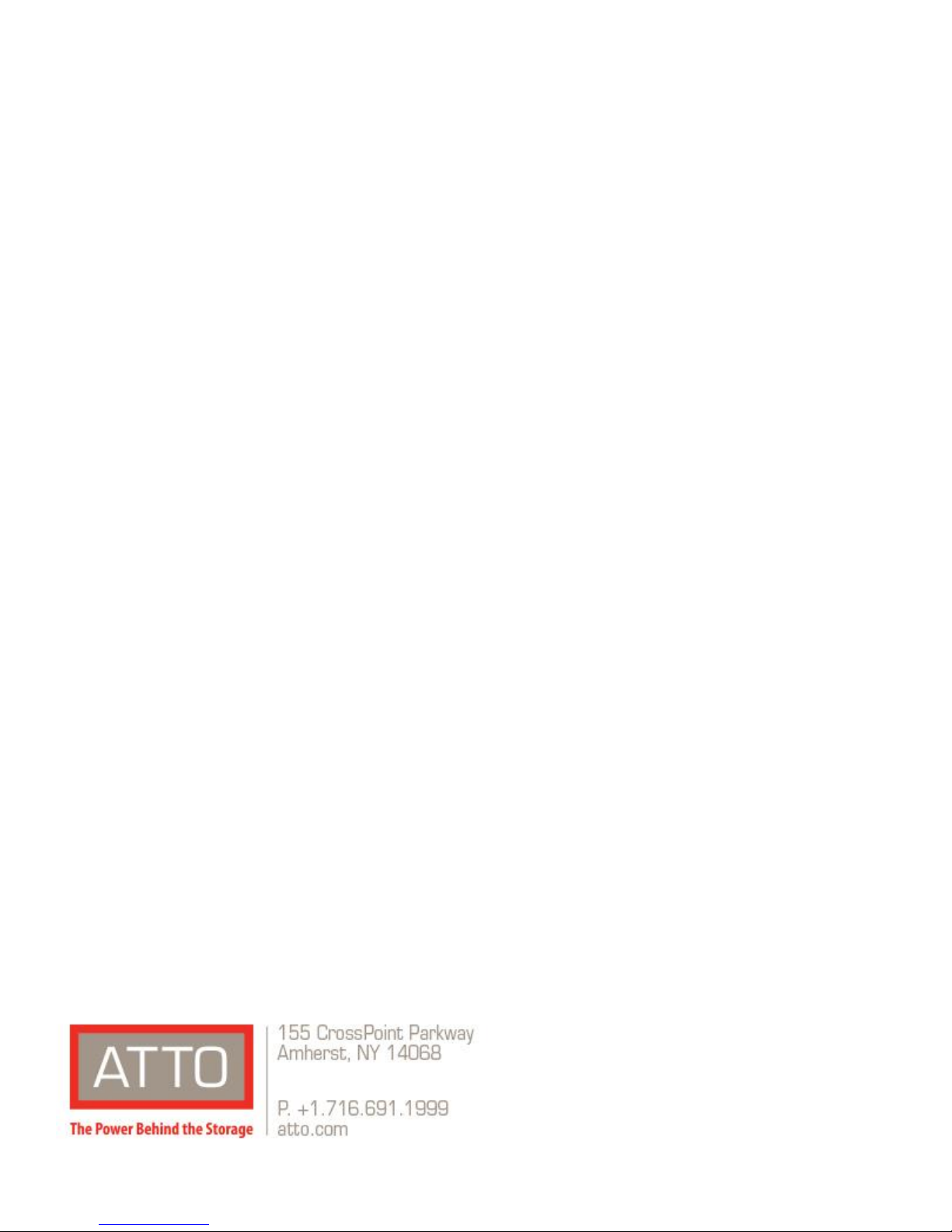
ATTO FastFrame™ Network Interface Card
Installation and Operation Manual
FastFrame NQ41
40Gb Single Port PCIe 3.0 Network Interface Card
FastFrame NQ42
40Gb Dual Port PCIe 3.0 Network Interface Card
FastFrame NS12
10GbE Dual Port PCIe 2.0 Network Interface Adapter
FastFrame NS11
10GbE Single Port PCIe 2.0 Network Interface Adapter
FastFrame NT12
10GBASE-T Dual Port PCIe 2.0 Network Interface Adapter
FastFrame NT11
10GBASE-T Single Port PCIe 2.0 Network Interface Adapter
© 2019 ATTO Technology, Inc. All rights reserved. All brand or
product names are trademarks of their respective holders. No
part of this manual may be reproduced in any form or by any
means without the express written permission of ATTO
Technology, Inc.
4/2019 PRMA-0437-000MD
Page 2
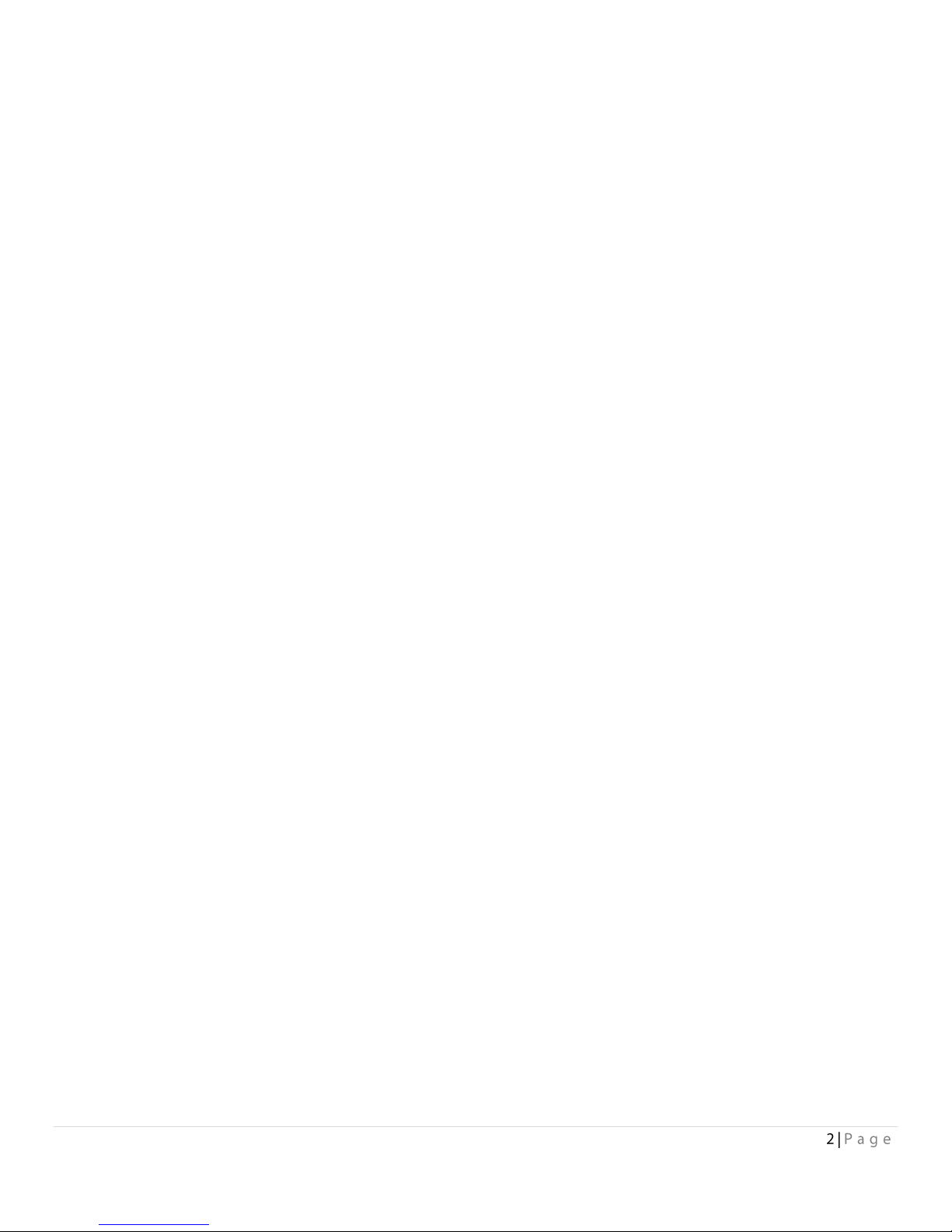
Table of Contents
1 ATTO FastFrame Ethernet Features & Overview ....................................................................................................................... 5
Getting Started ...................................................................................................................................................................................... 5
FastFrame NQ42 Adapter ...................................................................................................................................................................... 6
Technical specifications ..................................................................................................................................................................... 6
Ethernet features .............................................................................................................................................................................. 6
Host bus specifications ...................................................................................................................................................................... 6
Environmental & physical specifications ........................................................................................................................................... 6
External connectivity ......................................................................................................................................................................... 6
Software specifications ..................................................................................................................................................................... 6
FastFrame NQ41 Adapter ...................................................................................................................................................................... 7
T
echnical specifications ..................................................................................................................................................................... 7
Ethernet features .............................................................................................................................................................................. 7
Host bus specifications ...................................................................................................................................................................... 7
Environmental & physical specifications ........................................................................................................................................... 7
External connectivity ......................................................................................................................................................................... 7
Software specifications ..................................................................................................................................................................... 7
FastFrame NS12 Adapter ....................................................................................................................................................................... 8
Technical specifications ..................................................................................................................................................................... 8
Ethernet features .............................................................................................................................................................................. 8
Host bus specifications ...................................................................................................................................................................... 8
Environmental & physical specifications ........................................................................................................................................... 8
External connectivity ......................................................................................................................................................................... 8
Software specifications ..................................................................................................................................................................... 8
FastFrame NS11 Adapter ....................................................................................................................................................................... 9
Technical specifications ..................................................................................................................................................................... 9
Ethernet features .............................................................................................................................................................................. 9
Host bus specifications ...................................................................................................................................................................... 9
Environmental & physical specifications ........................................................................................................................................... 9
External connectivity ......................................................................................................................................................................... 9
Software specifications ..................................................................................................................................................................... 9
FastFrame NT12 Adapter ..................................................................................................................................................................... 10
Technical specifications ................................................................................................................................................................... 10
Ethernet features ............................................................................................................................................................................ 10
Host bus specifications .................................................................................................................................................................... 10
Environmental & physical specifications ......................................................................................................................................... 10
Page 3
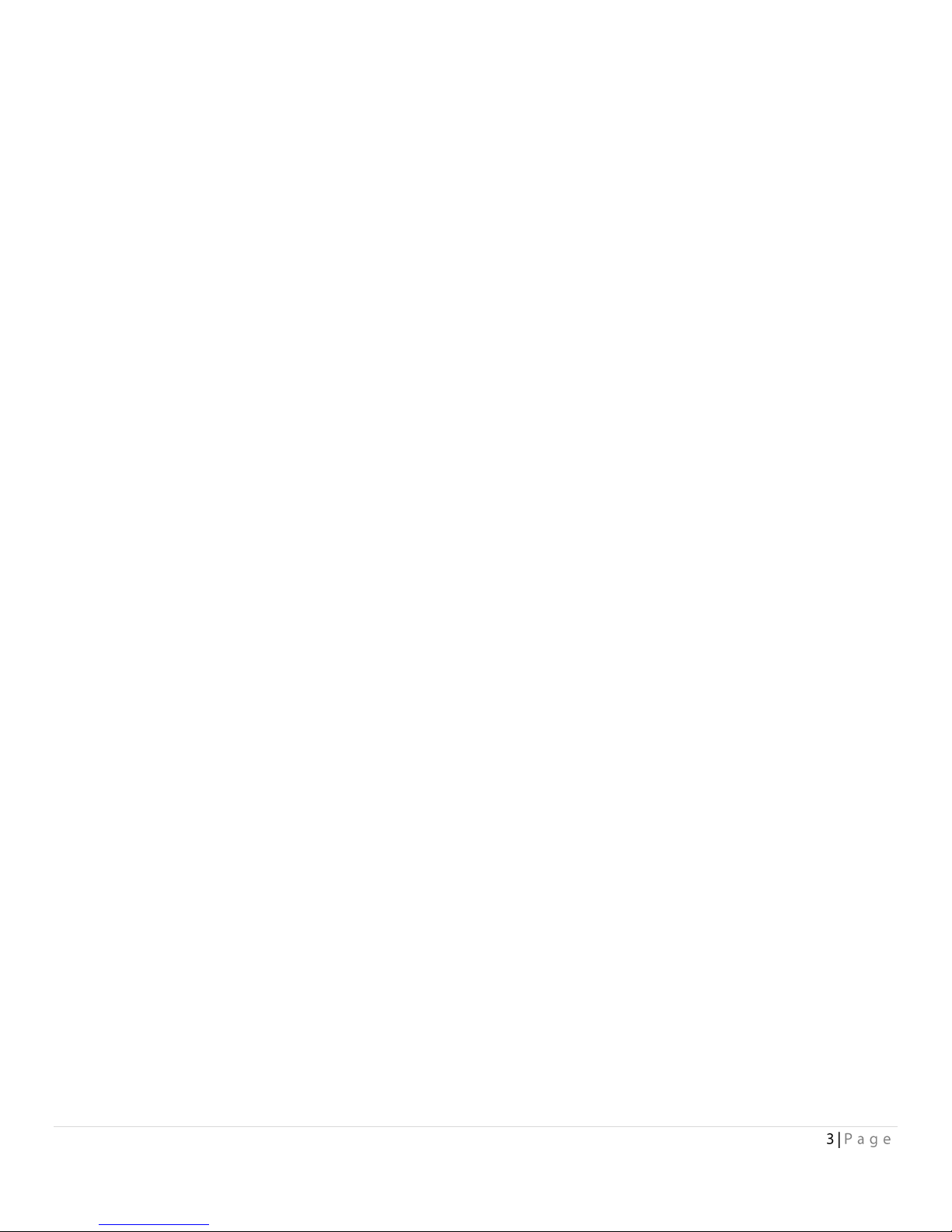
External connectivity ....................................................................................................................................................................... 10
Software specifications ................................................................................................................................................................... 10
FastFrame NT11 Adapter ..................................................................................................................................................................... 11
Technical specifications ................................................................................................................................................................... 11
Ethernet features ............................................................................................................................................................................ 11
Host bus specifications .................................................................................................................................................................... 11
Environmental & physical specifications ......................................................................................................................................... 11
External connectivity ....................................................................................................................................................................... 11
Software specifications ................................................................................................................................................................... 11
Selection guide: FastFrame adapters
..................................................................................................................................................... 12
2 Driver Installation ................................................................................................................................................................... 14
Windows
............................................................................................................................................................................................... 14
Linux
..................................................................................................................................................................................................... 14
FreeBSD
................................................................................................................................................................................................ 15
macOS
.................................................................................................................................................................................................. 15
3 Hardware Installation ............................................................................................................................................................. 16
System requirements ...................................................................................................................................................................... 16
MAC address ................................................................................................................................................................................... 16
Installation
....................................................................................................................................................................................... 16
Bracket Details
...................................................................................................................................................................................... 17
Board Details
........................................................................................................................................................................................ 19
4 Troubleshooting ...................................................................................................................................................................... 22
General suggestions ............................................................................................................................................................................ 22
Windows .............................................................................................................................................................................................. 22
Linux .................................................................................................................................................................................................... 22
macOS .................................................................................................................................................................................................. 22
Appendix A Glossary ....................................................................................................................................................................... 23
Appendix B Standards and Compliances .......................................................................................................................................... 26
FCC standards: radio and television interference ............................................................................................................................... 26
Canadian standards
.......................................................................................................................................................................... 26
European standards
.......................................................................................................................................................................... 26
Japanese standards
........................................................................................................................................................................... 26
Compliances
...................................................................................................................................................................................... 27
Appendix C Safety, Warranty .......................................................................................................................................................... 28
Safety
............................................................................................................................................................................................... 28
Installation
....................................................................................................................................................................................... 28
Page 4
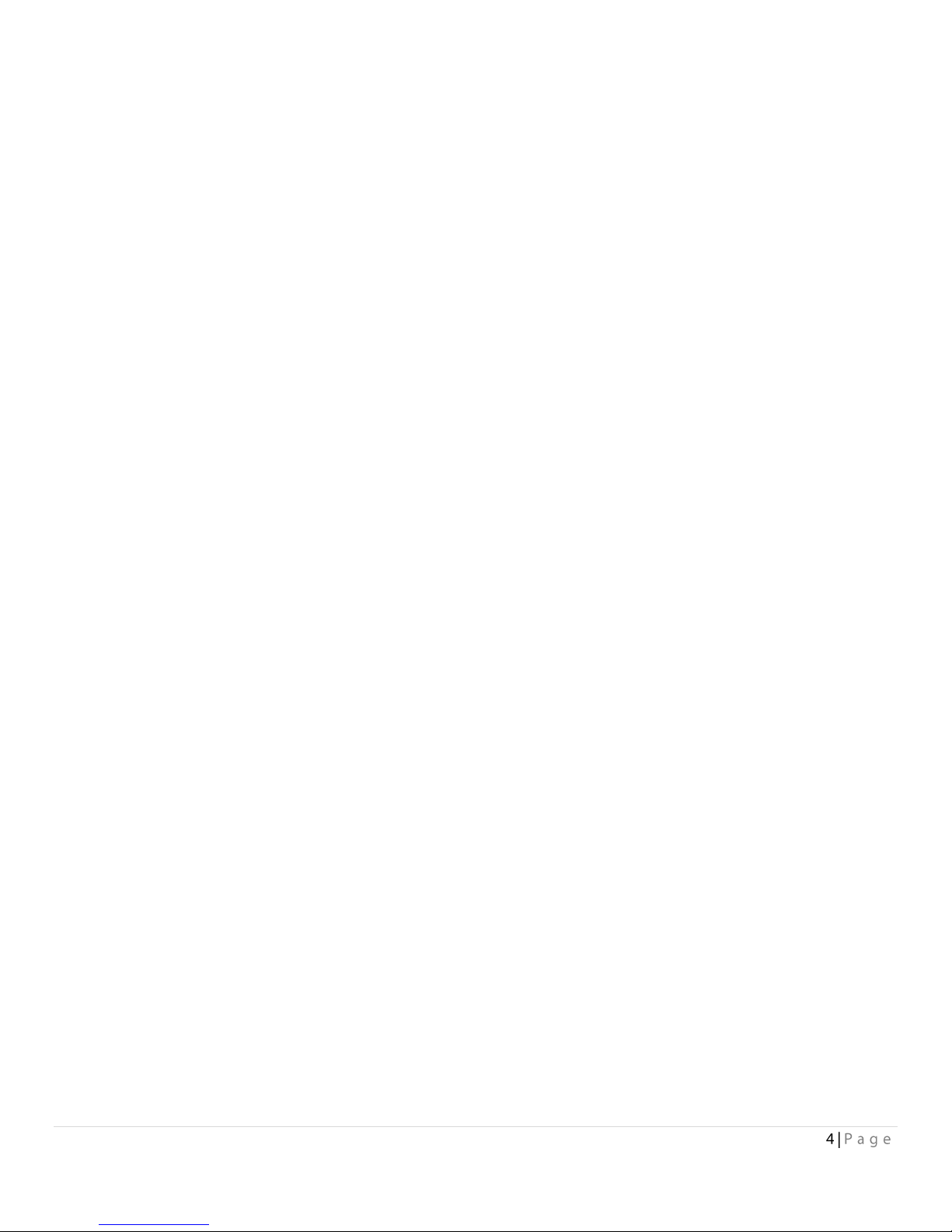
Operation
......................................................................................................................................................................................... 28
ATTO Technology, Inc. Limited Warranty ............................................................................................................................................ 28
Page 5
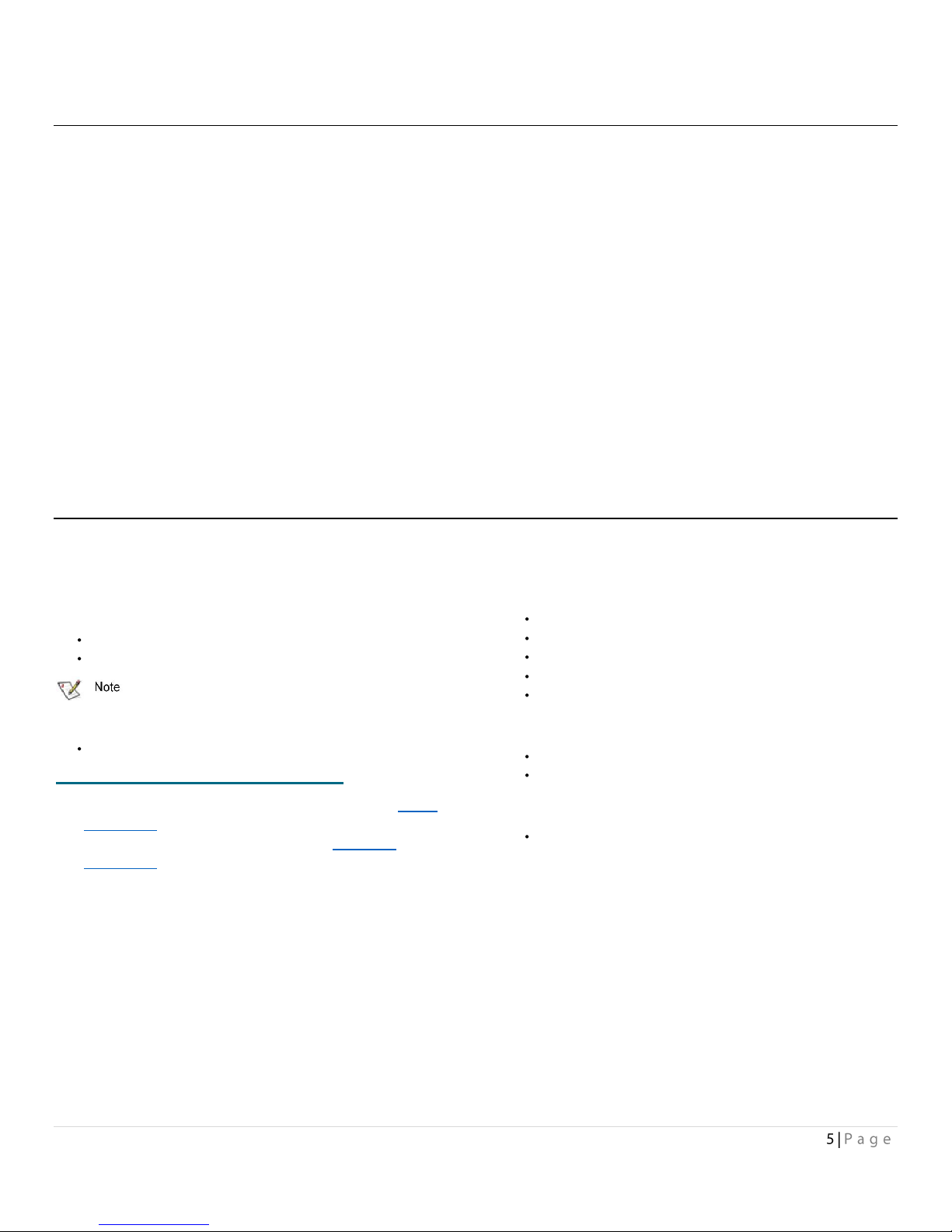
1 ATTO FastFrame Ethernet Features & Overview
FastFrame Ethernet NICs provide flexible and scalable LAN connectivity.
Built on industry-leading Intel® silicon for universal usability,
ATTO FastFrame NICs lead in high performance I/O
connectivity for macOS environments while offering broad
support for Windows and Linux server and workstation
operating systems. They provide reliable, inexpensive, fast
network access to block storage via iSCSI, with lossless
Ethernet (CEE) and Data Center Bridging (DCB) for improved
iSCSI quality of service. ATTO FastFrame NICs comprise a full
range of products for flexible design—single, dual, and quadport configurations, as well as support for Direct Attach
Copper.
ATTO FastFrame NICs operate with existing structured
shielded or unshielded twisted pair copper cabling familiar to
network professionals.
Strong reseller & OEM programs plus exceptional support
provided by ATTO make the FastFrame line of NICs the choice
for system builders seeking a lasting footprint in storageintensive and data center markets.
Extensively tested and optimized by ATTO for highperformance in Media & Entertainment applications, as well
as applications with similar profiles such as medical imaging,
and oil & gas 10GbE cards, ports & cabling are backwards
compatible to Gig-E for staged upgrades or future-proofing—
and you can run 10GBASE-T NICs with Cat6a cabling that’s
already in place
30% lower power rating means lower energy costs, lower
data center maintenance fees, and less heat to dissipate.
Getting Started
In general, to install the ATTO Network Interface Adapter, you
must:
1. Ensure you have the equipment and software you need
for the installation:
FastFrame NIC
A computer with an available expansion slot
Install your FastFrame NIC into a PCIe 2.0 or PCIe 3.0
(NQ41 and NQ42) x8 expansion slot for best performance
Cables
http://www.atto.com/products/cable-finder/
2. Install drivers for your operating system. Refer to Driver
Installation.
3. Install the FastFrame Adapter. Refer to Hardware
Installation.
4. Attach your NIC to a switch or server using an ATTO
recommended cables and QSFPs:
Optical (NQ41, NQ42)
CBL_-0130-001 (1m)
CBL_-0128-003 (3m)
CBL_-0310-005 (5m)
CBL_-0310-020 (20m)
QSFP-0040-R00 40Gb/s, QSFP, MPO 850nm, up to 30m
Optical (NS12, NS11)
CBL-LCLC-R03 (3 Meter)
CBL-LCLC-R10 (10 Meter)
10GBASE-T (NT12, NT11)
CAT6a
Page 6
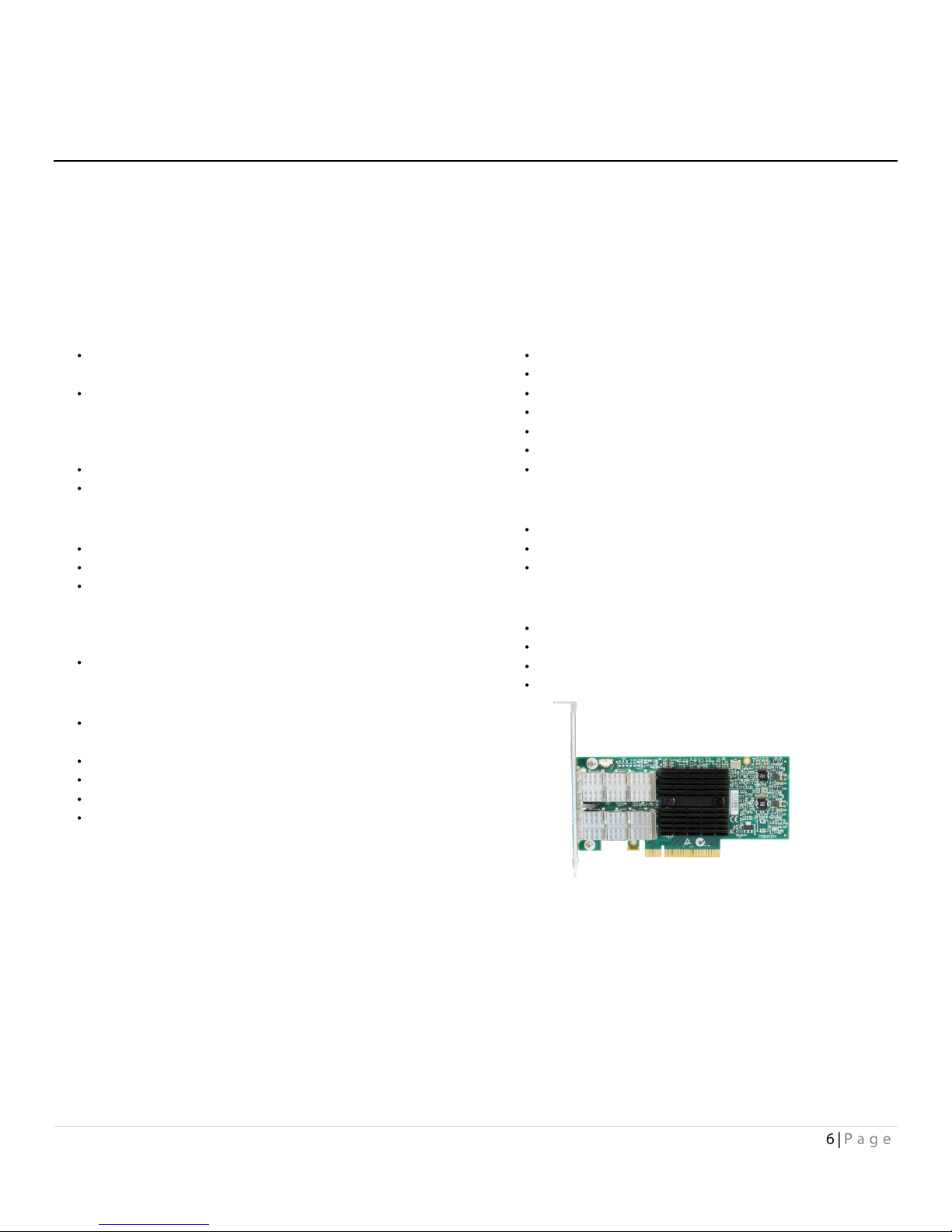
FastFrame NQ42 Adapter
The ATTO comprehensive line of FastFrame 40-Gigabit Ethernet products includes dual port models to provide added connectivity for
users in a wide variety of applications and enhancing support for additional streams of video in media and entertainment
applications, and provides the high-quality and high-performance experience ATTO customers are accustomed to.
The FastFrame NQ42 QSFP+ NIC is best suited for users interested in utilizing qualified, high-quality pluggable optical QSFP+
transceivers providing connectivity distances of up to 30m. As a bonus, ATTO FastFrame models which support optical QSFP+
transceivers come with QSFP+s
Technical specifications
Simultaneously supports multiple networking and
storage protocols: TCP/IP, iSCSI
Supports Data Center Bridging; Priority-based Flow
Control (PFC), Enhanced Transmission Selection (ETS)
and DCB Exchange
(DCBX) protocol
Up to 40Gb/s throughput per port
High-performance x8 PCIe 3.0 bus
Ethernet features
Data rate per port: 40Gb/s, 10Gb/s
Jumbo frame support up to 9,000 bytes
Tx/Rx IP, TCP & UDP checksum offloading (IPv4, IPv6)
capabilities, Transmission control protocol (TCP), User
datagram protocol
(UDP), Internet protocol (IP)
Large send offloads (LSO)
Host bus specifications
PCI Express 3.0 (1.1 and 2.0 compatible) through a x8
edge connector
PCIe Base 3.0 compliant
2.5, 5.0, or 8.0GT/s link rate x8
Auto-negotiates to x8, x4, x2, x1
Support for MSI/MSI-X mechanisms
Environmental & physical specifications
Length: 5.6 inches
Height: 2.71 inches
Operating temperature: 0 to 55º C (32 to 131º F)
Storage temperature: -40 to 70º C (-40 to 158º F)
Relative humidity: 90%
Power draw 7.69 W
RoHS compliant
External connectivity
Easy to install full height connection bracket
External LEDs indicate link and activity
Two pluggable optical QSFP+ modules included
Software specifications
Microsoft® Windows Server®
Microsoft Windows®
macOS®
Linux®
Page 7
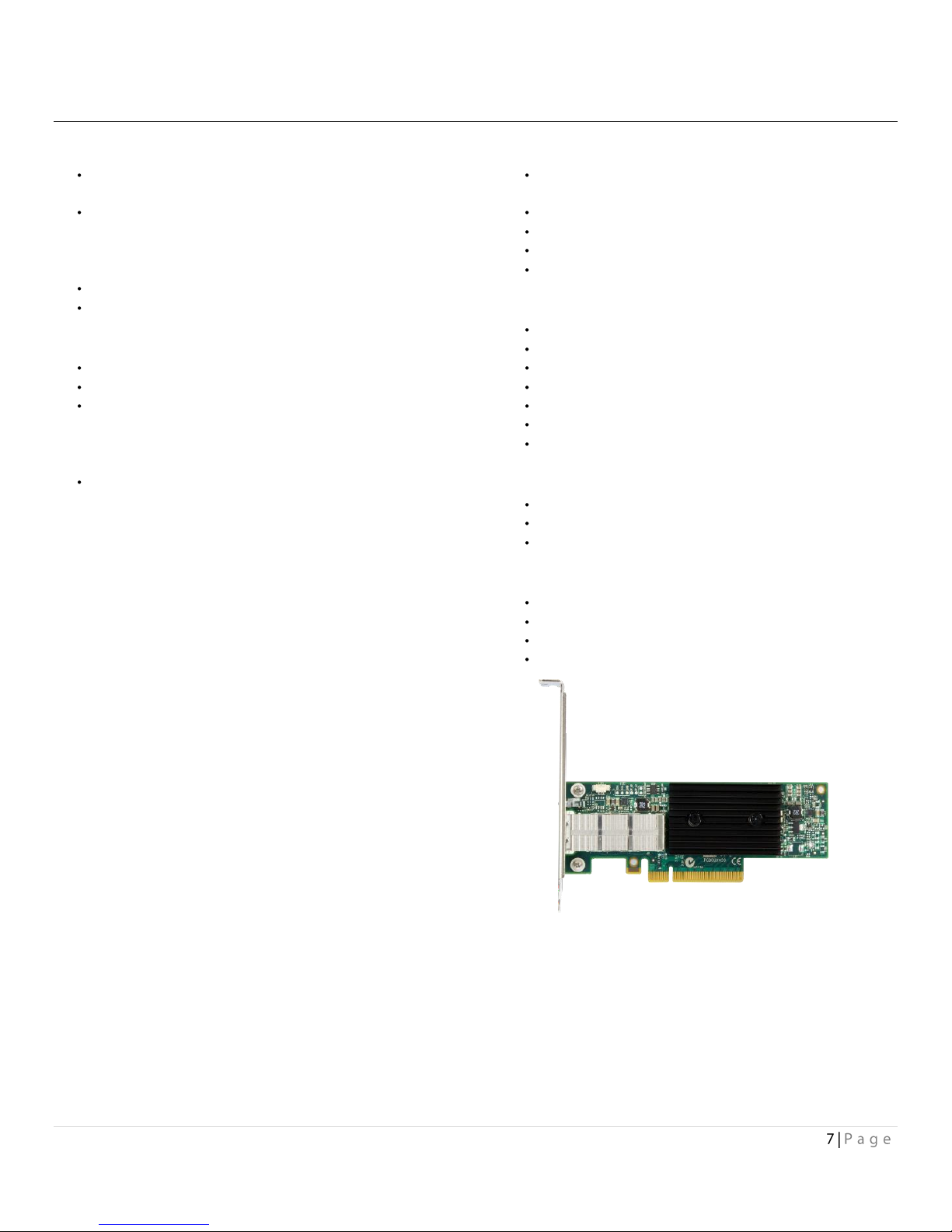
FastFrame NQ41 Adapter
T
echnical specifications
Simultaneously supports multiple networking and
storage protocols: TCP/IP, iSCSI
Supports Data Center Bridging; Priority-based Flow
Control (PFC), Enhanced Transmission Selection (ETS)
and DCB Exchange
(DCBX) protocol
Up to 40Gb/s throughput per port
High-performance x8 PCIe 3.0 bus
Ethernet features
Data rate per port: 40Gb/s, 10Gb/s
Jumbo frame support up to 9,000 bytes
Tx/Rx IP, TCP & UDP checksum offloading (IPv4, IPv6)
capabilities, Transmission control protocol (TCP), User
datagram protocol (UDP),
Internet protocol (IP)
Large send offloads (LSO)
Host bus specifications
PCI Express 3.0 (1.1 and 2.0 compatible) through an x8
edge connector
PCIe Base 3.0 complaint
2.5, 5.0, or 8.0GT/s link rate x8
Auto-negotiates to x8, x4, x2, x1
Support for MIS/MSI-X mechanisms
Environmental & physical specifications
Length: 5.6 inches
Height: 2.71 inches
Operating temperature: 0 to 55º C (32 to 131º F)
Storage temperature: -40 to 70º C (-40 to 158º F)
Relative humidity: 90%
Power draw 7.69 W
RoHS compliant
External connectivity
Easy to install full height connection bracket;
External LEDs indicate link and activity
One pluggable optical QSFP+ modules included
Software specifications
Microsoft® Windows Server®
Microsoft Windows®
macOS®
Linux®
Page 8
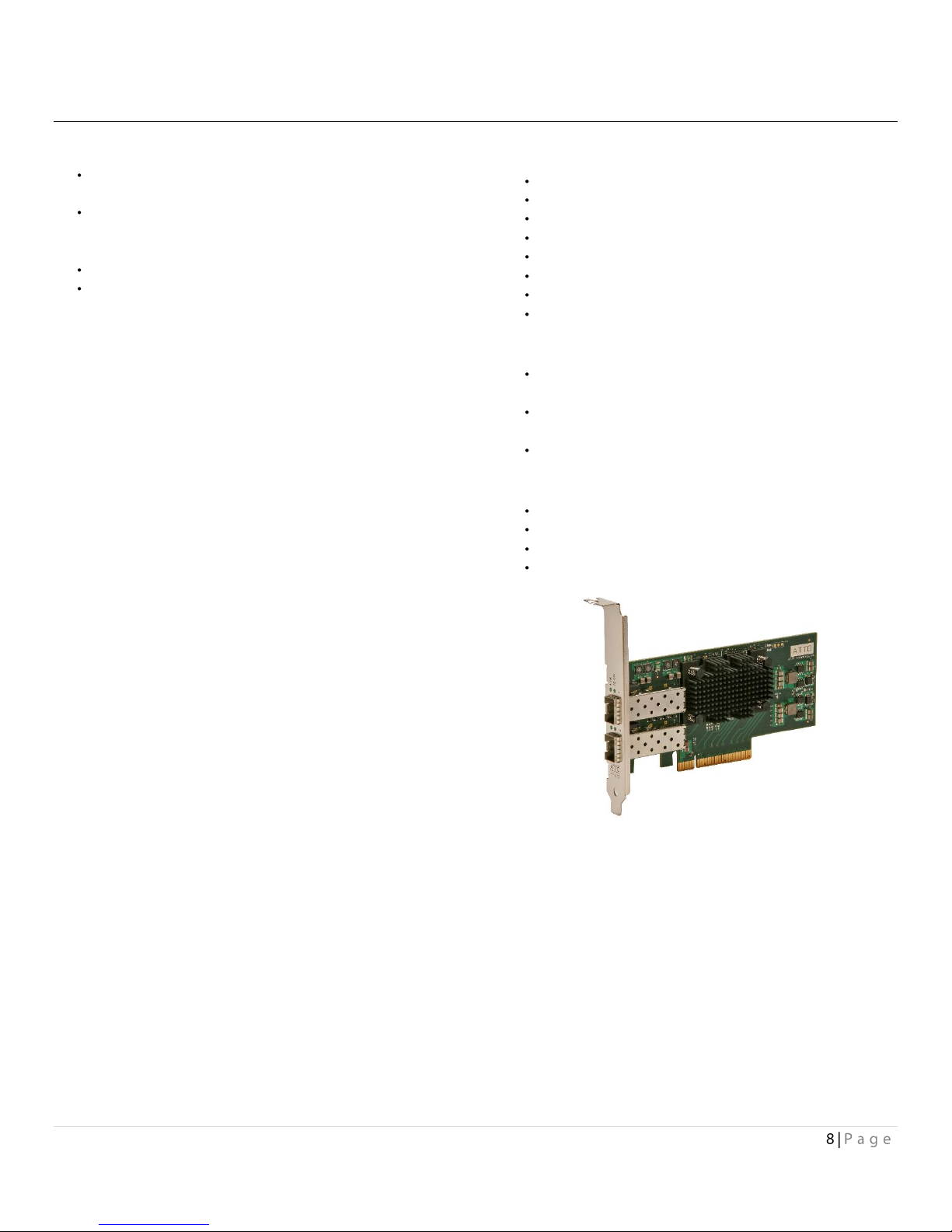
FastFrame NS12 Adapter
Technical specifications
Simultaneously supports multiple networking and
storage protocols: TCP/IP, iSCSI
Supports Data Center Bridging; Priority-based Flow
Control (PFC), Enhanced Transmission Selection (ETS)
and DCB Exchange (DCBX) protocol
Up to 10Gb/s throughput per port
High-performance x8 PCIe 2.0 bus
Ethernet features
• Data rate per port: 10Gb/s, 1Gb/s
• Jumbo frame support up to 9,000 bytes
• Tx/Rx IP, TCP & UDP checksum offloading (IPv4, IPv6)
capabilities, Transmission control protocol (TCP), User
datagram protocol (UDP), Internet protocol (IP)
• Large send offloads (LSO, TSO, and RSC)
Host bus specifications
• x8 mechanical and x8 electrical PCI Express interconnect
• Conforms to PCI Express Base Spec 2.0
• Conforms to PCI Express CEM Spec 2.0
• PCI Hot Plug spec 1.0
Environmental & physical specifications
Length: 5.6 inches
Height: 2.71 inches
Operating temperature: 0 to 55 ºC (32 to 131 ºF)
Storage temperature: -40 to 70 ºC (-40 to 158 ºF)
Relative humidity: 10 to 90% non-condensing
5.9 W (typical)
100 lf/m (minimum) airflow recommended
RoHS compliant
External connectivity
Easy to install full height connection bracket; low-
profile bracket included in finished goods packaging
External LEDs for on-line and speed status for each
port
Two pluggable optical LC SFP+ modules
Software specifications
Microsoft® Windows Server®
Microsoft Windows®
macOS®
Linux®
Page 9
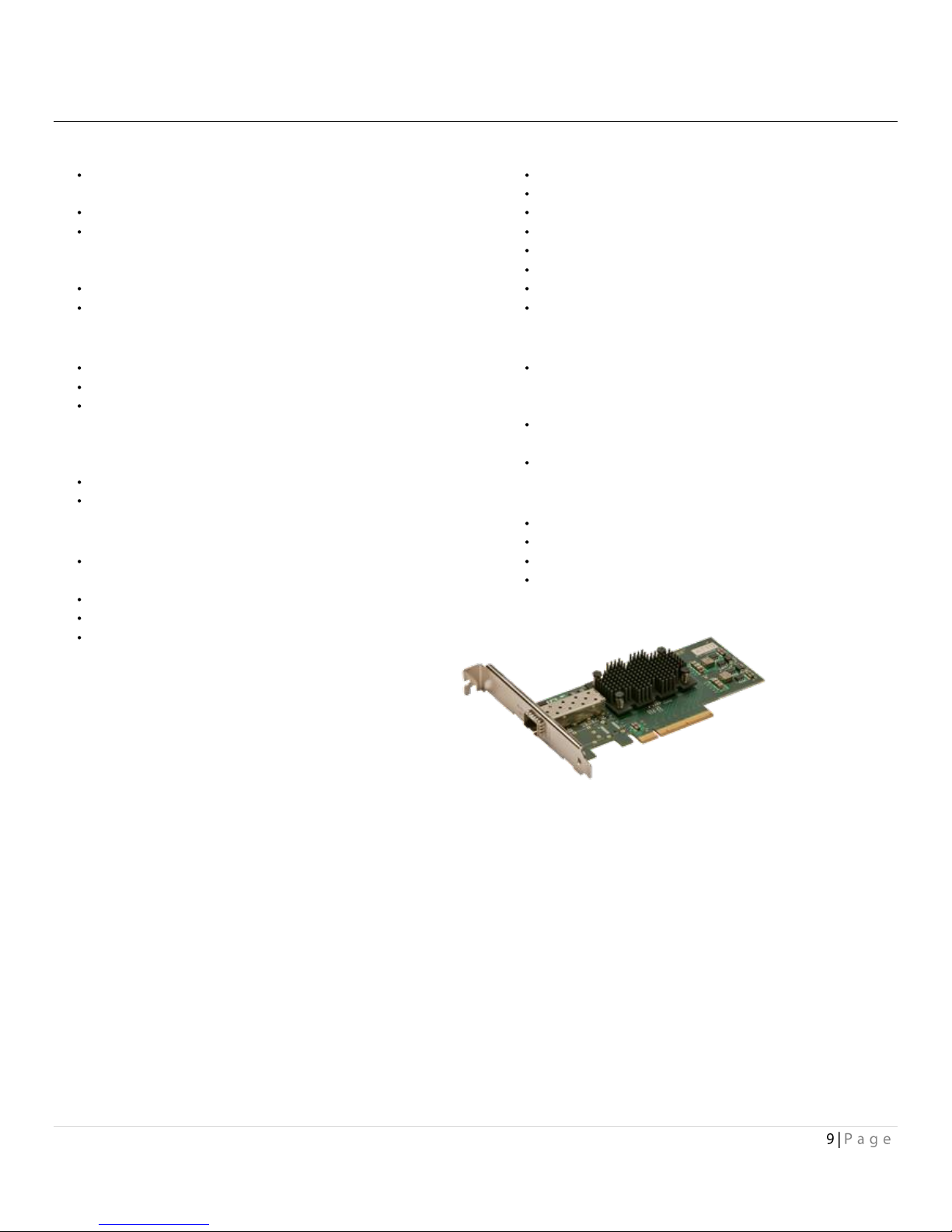
FastFrame NS11 Adapter
Technical specifications
Simultaneously supports multiple networking and
storage protocols: TCP/IP, iSCSI
Supports Data Center Bridging; Priority-based
Flow Control (PFC), Enhanced Transmission Selection
(ETS) and DCB Exchange
(DCBX) protocol
Up to 10Gb/s throughput per port
High-performance x8 PCIe 2.0 bus
Ethernet features
Data rate per port: 10Gb/s, 1Gb/s
Jumbo frame support up to 9,000 bytes
TSO, RSC, Tx/Rx IP, TCP & UDP checksum offloading
(IPv4, IPv6) capabilities, Transmission control protocol
(TCP), User datagram protocol (UDP), Internet protocol
(IP)
Large send offloads (LSO)
Descriptor ring and queue management optimizations
Host bus specifications
x8 mechanical and x8 electrical PCI
Express interconnect
Conforms to PCI Express Base Spec 2.0
Conforms to PCI Express CEM Spec 2.0
PCHI Hot Plug spec 1.0
Environmental & physical specifications
Length: 5.6 inches
Height: 2.71 inches
Operating temperature: 0 to 55 ºC (32 to 131 ºF)
Storage temperature: -40 to 70 ºC (-40 to 158 ºF)
Relative humidity: 10 to 90% non-condensing
4.7 W (typical)
100 lf/m (minimum) airflow recommended
RoHS compliant
External connectivity
Easy to install full height connection bracket; low-
profile bracket included in finished
goods packaging
External LEDs for on-line and speed status for each
port
Pluggable optical LC SFP+ module included
Software specifications
Microsoft® Windows Server®
Microsoft Windows®
macOS®
Linux
Page 10

FastFrame NT12 Adapter
Technical specifications
Intel X540 10GBASE-T Ethernet Controller
Simultaneously supports multiple networking and
storage protocols: TCP/IP, iSCSI
Supports Data Center Bridging; Priority-based
Flow Control (PFC), Enhanced Transmission Selection
(ETS) and DCB Exchange
(DCBX) protocol
Up to 10Gb/s throughput per port
High-performance x8 PCIe 2.0 bus
Ethernet features
Data rate per port: 10Gb/s, 1Gb/s, 100Mb/s
Jumbo frame support up to 9,000 bytes
TSO, RSC, Tx/Rx IP, TCP & UDP checksum offloading
(IPv4, IPv6) capabilities, Transmission control protocol
(TCP), User datagram protocol (UDP), Internet protocol
(IP)
Large send offloads (LSO)
Descriptor ring and queue
management optimizations
Host bus specifications
x8 mechanical and x8 electrical PCI
Express 2.0 interconnect
Backward compatible with PCI Express 1.1
Supports PCI Express Base Spec 2.0
Supports PCI Express CEM Spec 2.0
Environmental & physical specifications
Length: 5.6 inches
Height: 2.71 inches
Operating temperature: 0 to 55 ºC (32 to 131 ºF)
Storage temperature: -40 to 70 ºC (-40 to 158 ºF)
Relative humidity: 10 to 90% non-condensing
13.6W (typical)
200 lf/m (minimum) airflow recommended
RoHS compliant
External connectivity
Easy to install full height connection bracket; low-
profile bracket included in finished goods packaging
External LEDs for link speed and activity
for each port
Compatible with CAT-7, CAT-6a, and CAT-6 Ethernet
cables for 10GBASE-T connections and CAT-5e for
1000BASE-T and
100BASE-TX connections
Software specifications
Microsoft® Windows Server®
Microsoft Windows®
macOS®
Linux
Page 11

FastFrame NT11 Adapter
Technical specifications
Simultaneously supports multiple networking and
storage protocols: TCP/IP, iSCSI
Supports Data Center Bridging; Priority-based Flow
Control (PFC), Enhanced Transmission Selection (ETS)
and DCB Exchange (DCBX) protocol
Up to 40Gb/s throughput per port
High-performance x8 PCIe 3.0 bus
Ethernet features
Data rate per port: 40Gb/s, 10Gb/s
Jumbo frame support up to 9,000 bytes
Tx/Rx IP, TCP & UDP checksum offloading (IPv4, IPv6)
capabilities, Transmission control protocol (TCP), User
datagram protocol (UDP),
Internet protocol (IP)
Large send offloads (LSO)
Host bus specifications
PCI Express 3.0 (1.1 and 2.0 compatible) through an x8
edge connector
PCIe Base 3.0 complaint
2.5, 5.0, or 8.0GT/s link rate x8
Auto-negotiates to x8, x4, x2, x2
Support for MIS/MSI-X mechanisms
Environmental & physical specifications
Length: 5.6 inches
Height: 2.71 inches
Operating temperature: 0 to 55º C (32 to 131º F)
Storage temperature: -40 to 70º C (-40 to 158º F)
Relative humidity: 90%
Power draw 7.69 W
RoHS compliant
External connectivity
Easy to install full height connection bracket;
External LEDs indicate link and activity
One pluggable optical QSFP+ modules included
Software specifications
Microsoft® Windows Server®
Microsoft Windows®
macOS®
Linux®
Page 12

Selection guide: FastFrame adapters
Product Features
FFRM-NQ41
FFRM-NQ42
FFRM-NS12
FFRM-NS11
FFRM-NT12
FFRM-NT11
Ports 1 2 2 1 2 1
Maximum
Transfer Rate (Full
Duplex)
10GB/s
20GB/s
5GB/s
2.5GB/s
5GB/s
2.5GB/s
Bus type
PCIe 3.0
PCIe 3.0
PCIe 2.0
PCIe 2.0
PCIe 2.0
PCIe 2.0
Bus characteristics
8 lane
8 lane
8 lane
8 lane
8 lane
8 lane
Optical/Copper interface
QSFP+ SR
QSFP+ SR
SFP+LC
SFP+ LC
RJ45
RJ45
Maximum cable length
See Chart
Below
See Chart
Below
See Chart
Below
See Chart
Below
See Chart
Below
See Chart
Below
Low profile form factor
Advanced Data
Streaming
(ADS™)
Technology
Windows® driver support
macOS® driver support
Linux® driver support
Page 13

Cable length varies by interface and cable type.
Interface
Cable type
Max Distance
40Gb
Passive Copper
5m
40Gb
Active Fibre
30m
10GBASE-SR
62.5/125 μm multi-mode fiber (OM1)
26m
100BASE-SX
62.5/125 μm multi-mode fiber (OM1)
55m
10GBASE-SR
50/125 μm MMF (OM2)
82m
10GBASE-SR
Laser optimized 50/125 μm MMF (OM3)
300m
10GBASE-T
CAT-7
100m
10GBASE-T
CAT-6a
100m
10GBASE-T
CAT-6
55m
1000BASE-T
CAT-5e
100m
100BASE-TX
CAT-5e
100m
Page 14

2 Driver Installation
Before installing your FastFrame adapter, you must configure your system to recognize it by installing drivers for your operating
system.
If you already have one or more FastFrame adapters installed and you are installing additional adapter(s), you do not need to perform any
of these procedures unless you are updating a previously installed driver. We strongly recommend downloading the latest drivers, available at
http://www.atto.com/downloads.php
Windows
Windows may utilize a new User Account Control Feature.
Because of this there may be additional confirmations that will need to
be performed to properly install the driver. These confirmations
normally consist of a dialog where the user has to give Windows
permission to perform an action. If you do not have the correct
privileges during this, you will be prompted for an actual user name
and password. You may need to contact your system administrator if
you do not have this information.
1. Power on your system and log in as the administrator or
a user with proper administrative privileges.
2. Go to https://www.attotech.com
3. Click on downloads
4. Register or log in if previously registered.
5. Click on Ethernet Adapters in the left dialog.
6. Navigate to your HBA model/family in the right dialog
and click on it.
7. Scroll down to and click the desired driver depending on
the operating system.
8. A download window appears. Choose Save File.
9. Double-click the downloaded file to extract and launch
the driver setup program.
10. Follow the on-screen instructions to complete the driver
installation.
11. Follow the on-screen instructions to complete the driver
installation
Linux
These steps assume a basic knowledge of Linux terminal
commands. You must also have the correct kernel header files for the
appropriate kernel already installed.
1. Power on your system and log in as the administrator or
a user with proper administrative privileges.
2. Go to https://www.atto.com/
3. Click on downloads
4. Register or log in if previously registered.
5. Click on Ethernet Adapters in the left dialog.
6. Navigate to your HBA model/family in the right dialog
and click on it.
7. Scroll down to and click the desired driver depending on
the operating system.
8. A download window appears. Choose
Save File.
9. After the download has completed, open the FastFrame
volume on the desktop.
10. Open the Linux folder.
11. Open the Drivers folder.
12. Copy the .tgz file to a temporary folder.
13. Open a terminal window and change the location of the
copied tgz.
14. Extract the file using the command tar -xfz
<filename.tgz>.
15. Change to the directory created above then run the
installer script ./install.sh.
Page 15

FreeBSD
These steps assume a basic knowledge of FreeBSD
terminal commands. You must also have the correct kernal source files
for the appropriate kernel already installed.These steps also assume
the user has a GUI and internet browser installed, or an external
machine which can download the driver and transfer it to the
appropriate machine running a supported version of FreeBSD.
1. Power on your system and log in as the administrator or
a user with proper administrative privileges.
2. Go to https://www.atto.com/
3. Click on downloads
4. Register or log in if previously registered.
5. Click on Ethernet Adapters in the left dialog.
6. Navigate to your HBA model/family in the right dialog
and click on it.
7. Scroll down to and click the desired driver depending on
the operating system.
8. A download window appears. Choose Save File.
9. After the download has completed, open the FastFrame
volume on the desktop.
10. Open the FreeBSD folder.
11. Open the Drivers folder.
12. Copy the .tgz file to a temporary folder.
13. Open a terminal window and change the location of the
copied tgz.
14. Extract the file using the command tar -xfz
<filename.tgz>.
15. Change to the directory created above then run the
installer script ./install.sh.
macOS
1. Power on your system and log in as the administrator or
a user with proper administrative privileges
2. Go to https://www.atto.com/
3. Click on downloads.
4. Register or log in if previously registered.
5. Click on Ethernet Adapters in the left dialog. 6 Navigate
to your HBA model/family in the right dialog and click on
it.
6. Scroll down to and click the desired driver depending on
the operating system.
7. A download window appears. Choose Save File.
8. Launch the installer package.
9. Follow the on-screen instructions.
Page 16

3 Hardware Installation
Install the ATTO FastFrame Adapter and attach your devices to it using the instructions below
Back up your system data before changing or installing
any hardware.
System requirements
The FastFrame Ethernet Adapter package contains the
following:
FastFrame Network Interface Adapter
QSFP+ Modules (NQ adapters only)
SFP+ Modules (NS adapters only)
If any of these items are missing, contact your ATTO
authorized sales representative.
To install and use the FastFrame Ethernet Adapter you will
need:
A computer with an available PCI Express expansion
slot
Install your FastFrame NIC into a PCIe 2.0 or PCIe 3.0
(NQ41 and NQ42) x8 expansion slot for best performance
The complete FastFrame Ethernet Adapter package
MAC address
FastFrame NICs are configured with a unique MAC address
designated by the Institute of Electrical and Electronic
Engineers. This address, stored in flash memory, allows the
system to recognize the FastFrame NIC as a unique part of
your configuration. The address is clearly marked on the back
of the adapter.
The MAC address assigned to an adapter is assigned to the
1st port of the adapter. If the adapter has more than one port
then the MAC address is incremented by and assigned to the
2nd port.
For example, for the NQ4Xseries, the assignment will be as
follows:
MAC address
MAC address + 1
MAC address + 2
MAC address + 3
Installation
FastFrame NICs contain components that are sensitive to
electrostatic discharge (ESD). ESD can cause damage to the FastFrame
host adapter. Please follow standard methods to avoid ESD.
For bracket installation, please see the bracket installation
guide included in your NIC product package.
1. Install the latest drivers. Refer to Driver Installation.
2. Power down the computer and unplug the computer
from all power sources.
3. Open the case.
4. Remove the cover bracket from the PCI Express slot
(v1.1a or later).
5. Install the FastFrame NIC host adapter in any open PCI
Express expansion slot. If you have questions about how
to install an expansion card in your system, consult your
computer's documentation.
The FastFrame adapters fit into x8 or x16 mechanical
PCI Express slots.
6. Repeat step 4 through 5 for each adapter you want to
install.
7. Close the case on the computer and power it up.
Page 17

Bracket Details
Exhibit 1 FFRM-NQ42 Dual-Port Bracket
Exhibit 2 FFRM-NQ41 Single-Port Bracket
Exhibit 3 FFRM-NS12 Full & Low Profile Bracket
Exhibit 4 FFRM-NS11 Full & Low Profile Bracket
Page 18

Exhibit 5 FFRM-NT12 Full & Low Profile Bracket
Exhibit 6 FFRM-NT11 Full & Low Profile Bracket
Page 19

Board Details
Exhibit 7 FFRM-NQ42 board
Exhibit 8 FFRM-NQ41 board
Page 20

Exhibit 9 FFRM-NS12 board
Exhibit 10 FFRM-NS11 board
Page 21

Exhibit 11 FFRM-NT12 board
Exhibit 12 FFRM-NT11 board
Page 22

4 Troubleshooting
This chapter contains solutions for the most common problems you might encounter. If you need additional assistance, please r efer
to the ATTO Technology website, www.atto.com, or contact an authorized ATTO Technology representative.
General suggestions
Check each cable connection on every device.
Verify all cables are in proper working condition. Loose
or broken cables are often the cause of errors or
problems.
Check that connected devices are plugged into an AC
outlet and are turned on before you add power to your
computer.
Windows
If working properly the NIC should appear in the
Device Manager.
If the FastFrame NIC does not appear under the
Network Adapters:
1. Remove power from the PC.
2. Open the case.
3. Check that the FastFrame NIC adapter is properly seated
in the PCI slot.
4. Replace the case and apply power.
If the adapter has been identified but there is an
exclamation point (!) on the listing:
1. Right click on the listing and select Uninstall.
2. Reload the driver (see Driver Installation).
3. Reboot the system and repeat the installation process.
If problems persist, contact your authorized ATTO
Technology representative.
Linux
1. Verify the FastFrame driver is loaded with the lsmod
command. If lsmod does not show the driver, refer to the
installation instructions to install and load the driver in
Driver Installation.
2. Check the system log with the command dmesg. The
FastFrame driver creates status messages during
initialization. Make sure that all installed cards are
properly detected and initialized.
Advanced users only. Modify the driver makefile to
enable debugging information. Upon loading, the FastFrame driver
displays detailed debugging information which may help troubleshoot
the problem.
macOS
1. Open the ATTO ConfigTool by downloading it from the
ATTO website. Refer to the ATTO Utilities Installation and
Operations Manual for additional information.
2. If the adapter does not appear in the System Profiler,
make sure the card is seated properly in the PCIe slot.
a. Shut down and remove power from the Mac.
b. Remove the side of the case.
c. Check the PCIe slot
d. Replace the side of the case.
e. Apply power
If the Fastframe adapter is properly seated and devices
are still not accessible check the cable to verify the link light is
illuminated. If not contact an authorized ATTO representative.
3. Verify the driver is loaded.
a. Click on the adapter name in the Device Listing to
view the Basic Info screen.
b. If the Driver Information section indicates
Unknown: driver not loaded, reinstall the driver.
Refer to Driver Installation.
c. If reinstalling the driver does not fix the problem,
contact an authorized ATTO representative.
4. Reset the NVRAM for all channels to defaults and reboot.
If the problem persists, contact an authorized ATTO
representative.
When calling ATTO Technical Support please have a
printout of the IOreg listing, Apple System Profiler, Serial number of
the adapter, and what driver and firmware that is currently loaded in
your Apple computer.
Page 23

Appendix A Glossary
Some terms used in the Fibre Channel industry are defined below. More information is available through the ATTO Technology
website (www.atto.com), the Fibre Channel Industry Association (www.fibrechannel.com), Cern (www.cern.ch), the Storage Area
Networking Industry Association ( (www.snia.org), the Fibre Channel Consortium (www.iol.unh.edu/consortiums, click on FC) and the
Ethernet Alliance (http://www.ethernetalliance.org/).
Term
Definition
ANSI
American National Standards Institute
BER
Bit Error Rate: a measure of transmission accuracy; the ratio of bits received in error to bits sent
bit
Smallest unit of data a computer can process: a single binary digit with a value of either 0 or 1
bus
A collection of unbroken signal lines used to transmit information from one part of a computer system to
another; taps on the lines connect devices to the bus
byte
An ordered set of 8 bits
channel
A point-to-point link which transports data from one point to another
CPU
Central Processing Unit: the portion of the computer that actually performs computations
CRC
Cyclic Redundancy Check: an error-correcting code which calculates a numeric value for received and
transmitted data; if no error has occurred during transmission, the CRC for both received and transmitted
data should be the same
device driver
A program that allows a microprocessor to direct the operation of a peripheral device
DMA
Direct Memory Access: a way to move data from a storage device directly to RAM without using the CPU’s
resources
DMA bus master
Allows a peripheral to control the flow of data to and from system memory by block as opposed to allowing
the processor to control the data by bytes (PIO or programmed I/O)
fabric
A Fibre Channel switch of two or more Fibre Channel switches interconnected to physically transmit data
between any two N Ports on the switch or switches
FC
Fibre Channel
FCF
Fibre Channel Forwarder
FCoE
Fibre Channel over Ethernet
frame
An indivisible unit for transfer of information in Fibre Channel
frame header
The first field in the frame containing the address and other control information about the frame
full-duplex
A communication protocol which allows transmission in both directions at the same time
Page 24

half duplex
A communication protocol which allows transmission in both directions, but only one
direction at a time
host
A processor, usually a CPU and memory, which communicates with devices over an interface
initiator device
A component which originates a command
LED
Light-emitting diode: a type of diode that emits light when current passes through it; visible LEDs are used as
indicator lights on all sorts of electronic devices
LUN
Logical Unit Number: an identifier for a logical unit (0-7)
MAC
Media Access Controller
MAC Address
A unique address assigned to an ethernet device
multi-mode fiber
An optical fiber which can carry several beams of light at once
N_port
A port attached to a node used with point to point or fabric configurations
originator
An initiating device; a component which originates a command
parity checking
A method which verifies the accuracy of data transmitted over the SCSI bus by adding one bit in the transfer
to make the sum of all the bits either odd or even (for odd or even parity); an error message occurs if the sum
is not correct
PCI
Peripheral Component Interconnect. Allows peripherals to be connected directly to computer memory,
bypassing the slower ISA and EISA busses
point-to-point
A topology where two ports communicate
port
An access point in a device: see N_port, NL_port, etc.
port address
Also port number; the address, assigned by the PCI bus, through which commands are sent to a host adapter
board
port number
See port address
receiver
The ultimate destination of data transmission; a terminal device
scatter/gather
A device driver feature which allows the host adapter to modify a transfer data pointer so that a single host
adapter can access many segments of memory, minimizing interrupts and transfer overhead
SAS
Serial Attached SCSI: a serial SCSI bus technlogy anod point to point architecture for connecting host bus
adapters to storage devices
SATA
Serial AT Attachment: a serial ATA bus technology and point to point architecture for connecting host bus
adapters to storage devices
Page 25

scatter/gather
A device driver feature which allows the host adapter to modify a transfer data pointer so that a single host
adapter can access many segments of memory, minimizing interrupts and transfer overhead
SCSI
Small Computer Systems Interface: a processor-independent standard for system-level interface between a
computer and intelligent devices including hard disks, floppy disks, CD-ROM,
printers, scanners, etc.
single-mode fiber
An optical fiber with a small core which supports one wavelength (ray of light); the core radius is nearly equal
to the wavelength of the source
SNMP
Simple Network Management Protocol: a standard for monitoring network-attached devices
topology
Logical layout of the parts of a computer system or network and their interconnections
transceiver
A transmitter/receiver module
transfer rate
The rate at which bytes or bits are transferred, as in megabytes or gigabits per second
Page 26

Appendix B Standards and Compliances
FCC standards: radio and television interference
This equipment has been tested and found to comply with the limits for a Class B digital device (NQ41 and
NQ42 are Class A), pursuant to Part 15 of the FCC Rules. These limits are designed to provide reasonable protection against harmful
interference in a residential installation. This equipment generates, uses, and can radiate radio frequency energy and, if not installed
and used in accordance with the instruction manual, may cause interference to radio communications. However, there is no
guarantee that interference will not occur in a particular installation. If this equipment does cause interference to radio or television
reception, which can be determined by turning the equipment off and on, the user is encouraged to try to correct the interference
by one or more of the following measures:
Reorient or relocate the receiving antenna
Increase the separation between the equipment and receiver
Connect the equipment into an outlet on a circuit different from that to which the receiver is connected
Consult the dealer or an experienced radio/TV technician for help
Canadian standards
This Class B digital apparatus complies with Canadian ICES-003.
Cet appareil numérique de la classe B est conforme à la norme NMB-003 du Canada.
European standards
Declaration of Conformity
This following statement applies to the FastFrame CNA host adapter.
This device has been tested in the basic operating configuration and found to be compliant with the following European Union
standards: Application of Council Directive: 2004/108/EC Standard(s) to which conformity is declared: EN55024:1998 +A1:2001
+A2:2003; EN55022:2006 +A1:2007 CLASS B.
This Declaration will only be valid when this product is used in conjunction with other CE approved devices and when the entire
system is tested to the applicable CE standards and found to be compliant
Japanese standards
Voluntary Control Council for Interference by Information Technology Equipment (VCCI, Japan)
Page 27

This is a Class B product based on the standard of the Voluntary Control Council for Interference from Information Technology
Equipment (VCCI). If this is used near a radio or television receiver in a domestic environment, it may cause radio interference. Install
and use the equipment according to the instruction manual.
Compliances
ATTO FastFrame cards comply with Directive 2011/65/EU on the Restriction of the Use of Hazardous Substances in
Electrical and Electronic Equipment (RoHS). Contact your ATTO representative regarding RoHS compliant products.
The FastFrame family of adapters take the following RoHS exemptions:
7(a) - Lead in high melting temperature type solders (i.e. lead based alloys containing 85% by weight or more lead).
7(c)-I - Electrical and electronic components containing lead in a glass or ceramic other than dielectric ceramic in capacitors, (e.g.
piezoelectronic devices, or in a glass or ceramic matrix compound).
13(a) - Lead in white glasses used for optical applications.
15 - Lead in solders to complete a viable electrical connection between semiconductor die and carrier within integrated circuit flip
chip packages.
Page 28

Appendix C Safety, Warranty
All ATTO host adapter products have been tested to meet applicable safety standards when operated in proper electrical and th ermal
environments.
Safety
Please review the specifications for your specific host adapter before installing and operating it in any computer system to ensure
compatibility.
Installation
Before installing an ATTO host adapter product into your computer system, unplug the computer from its electrical power source
and allow adequate time for electrical discharge and the internal components to cool down before removing the computer system
cover. This will decrease the risk of personal injury from electrical shock or touching the hot surface of an electrical component.
Once an ATTO host adapter is installed in a computer system, the computer cover must be reinstalled properly before turning the
computer system back on.
Operation
ATTO host adapters require adequate cooling to function properly. If you have any questions as to the airflow provided by your
computer system, please refer to your computer system manual or contact your computer system manufacturer.
To facilitate proper air circulation, ATTO host adapters should never be operated in a computer system without the cover installed
or with an inoperable fan as this may cause safety or thermal problems which could damage the ATTO host adapter and void the
warranty.
ATTO Technology, Inc. Limited Warranty
ATTO Technology, Inc. (“ATTO”) warrants to the original purchaser of this product (“Product”) that the Product is free from defects
in material and workmanship for the term described for this specific Product on ATTO's website (www.attotech.com). ATTO's liability
shall be limited to replacing or repairing any defective product at ATTO's option. There is no charge for parts or labor if ATTO
determines that this product is defective.
PRODUCTS WHICH HAVE BEEN SUBJECT TO ABUSE, MISUSE, ALTERATION, NEGLECT, OR THOSE PRODUCTS THAT HAVE BEEN
SERVICED, REPAIRED OR INSTALLED BY UNAUTHORIZED PERSONNEL WILL NOT BE COVERED UNDER THIS WARRANTY. DAMAGE
RESULTING FROM INCORRECT CONNECTION OR AN INAPPROPRIATE APPLICATION OF THIS PRODUCT SHALL NOT BE THE
RESPONSIBILITY OF ATTO. LIABILITY UNDER THIS LIMITED WARRANTY IS LIMITED TO ATTO PRODUCT(S). DAMAGE TO OTHER
EQUIPMENT CONNECTED TO ATTO PRODUCT(S) IS THE CUSTOMER'S RESPONSIBILITY. THIS LIMITED WARRANTY IS MADE IN LIEU OF
ANY OTHER WARRANTIES, EXPRESS OR IMPLIED. ATTO DISCLAIMS ANY IMPLIED WARRANTIES OF MERCHANTABILITY OR FITNESS
FOR A PARTICULAR PURPOSE. TO THE EXTENT IMPLIED WARRANTIES CANNOT BE EXCLUDED, SUCH IMPLIED WARRANTIES ARE
LIMITED IN DURATION TO THE EXPRESS WARRANTY PERIOD APPLICABLE TO THE PRODUCT. BECAUSE SOME STATES OR
JURISDICTIONS DO NOT ALLOW LIMITATIONS ON THE DURATION OF IMPLIED WARRANTIES, THE ABOVE MAY NOT BE APPLICABLE.
ATTO'S RESPONSIBILITY TO REPAIR OR REPLACE A DEFECTIVE PRODUCT IS THE SOLE AND EXCLUSIVE REMEDY PROVIDED TO THE
CUSTOMER FOR BREACH OF THIS WARRANTY.
ATTO IS NOT RESPONSIBLE FOR DAMAGE TO OR LOSS OF ANY DATA, PROGRAMS OR ANY MEDIA. THE PRODUCTS ARE NOT
INTENDED FOR USE IN: (I) MEDICAL DEVICES OR THE MEDICAL FIELD; OR (II) USE IN RUGGED APPLICATIONS.ATTO IS NOT LIABLE FOR
ANY INDIRECT, SPECIAL, INCIDENTAL, OR CONSEQUENTIAL DAMAGES, IRRESPECTIVE OF WHETHER ATTO HAS BEEN ADVISED OF THE
POSSIBILITY OF SUCH DAMAGES. NO ATTO DEALER, AGENT OR EMPLOYEE IS AUTHORIZED TO MAKE ANY MODIFICATION,
EXTENSION OR ADDITION TO THIS WARRANTY. This warranty gives you specific legal rights, and you may also have other rights
which vary from state to state.
