Page 1

ATTO Technology, Inc.
155 CrossPoint Parkway
Amherst, New York 14068 USA
www.attotech.com
Tel (716) 691-1999
Fax (716) 691-9353
Sales support: sls@attotech.com
Technical support: Please visit
https://www.attotech.com/support/
for hours of operation.
techsupp@attotech.com
Tel (716) 691-1999 ext. 242
© 2015 ATTO Technology, Inc. All rights reserved. All brand or product names are trademarks of their respective holders. No part of this
document may be reproduced in any form or by any means without the express written permission of ATTO Technology, Inc.
9/2015 PRMA-0429-000MD rev A
FastFrame™ 10Gb Converged Network Adapter
Getting Started Guide
Thank you for purchasing the ATTO FastFrame Converged Network Adapter (CNA). This guide gives you the
basics for installing and configuring your adapter. For more information, please visit our website at
www.attotech.com
1 Overview
This guide covers hardware and software installation,
setup procedures, and troubleshooting tips for ATTO
FastFrame
10Gb
Ethernet adapters.
Note
This guide refers to drivers and features available on
IA-32-based computer platforms and platforms based
on Intel® Extended Memory 64 Technology. These
drivers are not compatible with Itanium®-based
computers.
Ensure you have the equipment and software you need
for the installation:
• FastFrame CNA
• A computer with an available PCIe or PCIe 2.0
expansion slot
• Cables, connectors and SFP+ modules
2 System Requirements:
Before installing the ATTO FastFrame 10Gb Ethernet
Adapter, check your system for the following minimum
configuration requirements.
Supported Operating Systems
• Microsoft Windows 7 and later
• Microsoft Windows Server® 2008, 2008 R2, 2012
• Mac OS® X 10.8 or later
• Red Hat Enterprise Linux® 9.x
• SUSE Linux Enterprise® Server 12
• openSUSE™13.2
• CentOS 7
The installer for the adapter drivers will only list the
drivers that are compatible with the currently running
operating system.
3 Installing Drivers
Configure your system to recognize and use your
FastFrame CNA
by installing drivers for your operating
system.
Windows
1 Power on your system and log in as the administrator or
a user with proper administrative privileges
2 Go to www.attotech.com
3 Click on downloads.
4 Register or log in if previously registered.
5 Click on Ethernet Adapters in the left dialog.
6 Navigate to your HBA model/family in the right dialog and
click on it.
7 Scroll down to and click the desired driver depending on
the operating system.
8 A download window appears. Choose Save File.
9 Double-click the downloaded file to extract and launch the
driver setup program.
10 Follow the on-screen instructions to complete the driver
installation.
Note
XX refers to the version number.
Page 2
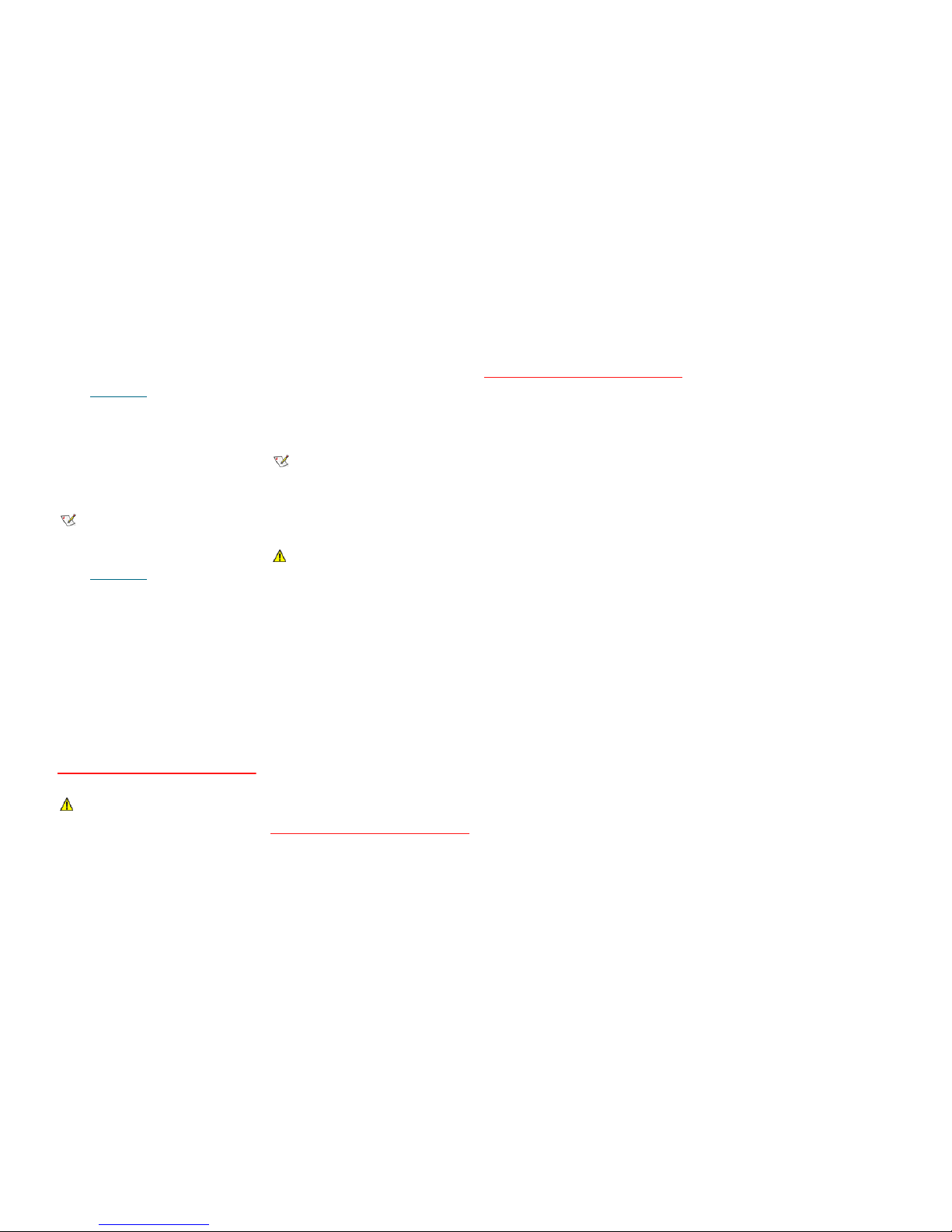
Mac OS X
1 Power on your system and log in as the administrator or a
user with proper administrative privileges
2Go to www.attotech.com
3 Click on downloads.
4 Register or log in if previously registered.
5 Click on Ethernet Adapters in the left dialog.
6 Navigate to your HBA model/family in the right dialog and
click on it.
7 Scroll down to and click the desired driver depending on the
operating system.
8 A download window appears. Choose Save File.
9 Launch the installer package.
10 Follow the on-screen instructions.
Linux
Note
These steps assume a basic knowledge of Linux terminal
commands. You must also have the correct kernel source
files for the appropriate kernel already installed.
1 Power on your system and log in as the administrator or a
user with proper administrative privileges
2Go to www.attotech.com
3 Click on downloads.
4 Register or log in if previously registered.
5 Click on Ethernet Adapters in the left dialog.
6 Navigate to your HBA model/family in the right dialog and
click on it.
7 Scroll down to and click the desired driver depending on the
operating system.
8 A download window appears. Choose Save File.
9 After the download has completed, open the FastFrame
volume on the desktop.
10 Open the Linux folder.
11 Open the Drivers folder.
12 Copy the .tgz file to a temporary folder.
13 Open a terminal window and change to the location of the
copied tgz.
14 Extract the file using the command tar -xfz <filename.tgz>.
3.1 Change to the directory created above then run the installer
script ./install.sh.
4 Hardware Installation
Back up your system data before changing or installing any
hardware.
CAUTIONCAUTION
FastFrame host adapters contain components that are
sensitive to electrostatic discharge (ESD). ESD can
cause damage to the FastFrame host adapter. Please
follow standard methods to avoid ESD.
1 Install the latest drivers. Refer to Installing Drivers in the
FastFrame CNA Getting Started Guide or in Chapter 2 of
your FastFrame CNA Installation and Operation Manual.
2 Power down the computer and unplug the computer from all
power sources.
3 Open the case.
4 Install the FastFrame CNA in any open PCI Express
expansion slot. If you have questions about how to install an
expansion card in your system, consult your computer’s
documentation.
Note
The
FastFrame CNA
fits into x8 or x16 mechanical PCI Express
slots.
5 Connect device (eg. switch) by inserting an optical cable
from the device to the connectors on the FastFrame CNA
until you hear a click.
6 Close the case on the computer and power it up.
Connect a 10GbE Fibre Network Cable
CAUTIONCAUTION
This product uses a Class 1M laser module. Viewing the laser
output with certain optical instruments designed for use at a
distance (for example, telescopes and binoculars) may pose an
eye hazard.
Remove and save the fiber optic connector cover. Insert a fiber
optic cable into the ports on the network adapter bracket as
shown.
Most connectors and ports are keyed for proper orientation. If
the cable you are using is not keyed, check to be sure the
connector is oriented properly (transmit port connected to
receive port on the link partner, and vice versa).
For ATTO FastFrame 10Gb Ethernet Adapters:
Laser wavelength: 850 nanometer
Cable type to use: Multi-mode fiber with 62.5µm or 50µm core
diameter
Connector type: LC.
Maximum cable length: 300 meters (with laser optimized).
The adapter must be connected to a compatible link partner,
such as an IEEE 802.3ae-compliant 10-gigabit switch, which is
operating at the same laser wavelength as the adapter.
SFP+ Devices with Pluggable Optics
Your ATTO FastFrame 10Gb CNA comes with ATTO supplied,
high performance optics and only these optics are supported.
5 Configure Network Settings
To configure your network settings, consult your System
Administrator or system documentation.
6 Configure your Adapter
Default settings are appropriate for most systems but you may
change settings using the ATTO ConfigTool, which is available
for download at
https://www.attotech.com/features/
config-tool/
