ATTO Technology ExpressSAS H608, ExpressSAS H644, ExpressSAS H680, ExpressSAS R348, ExpressSAS H308 Troubleshooting Manual
...Page 1
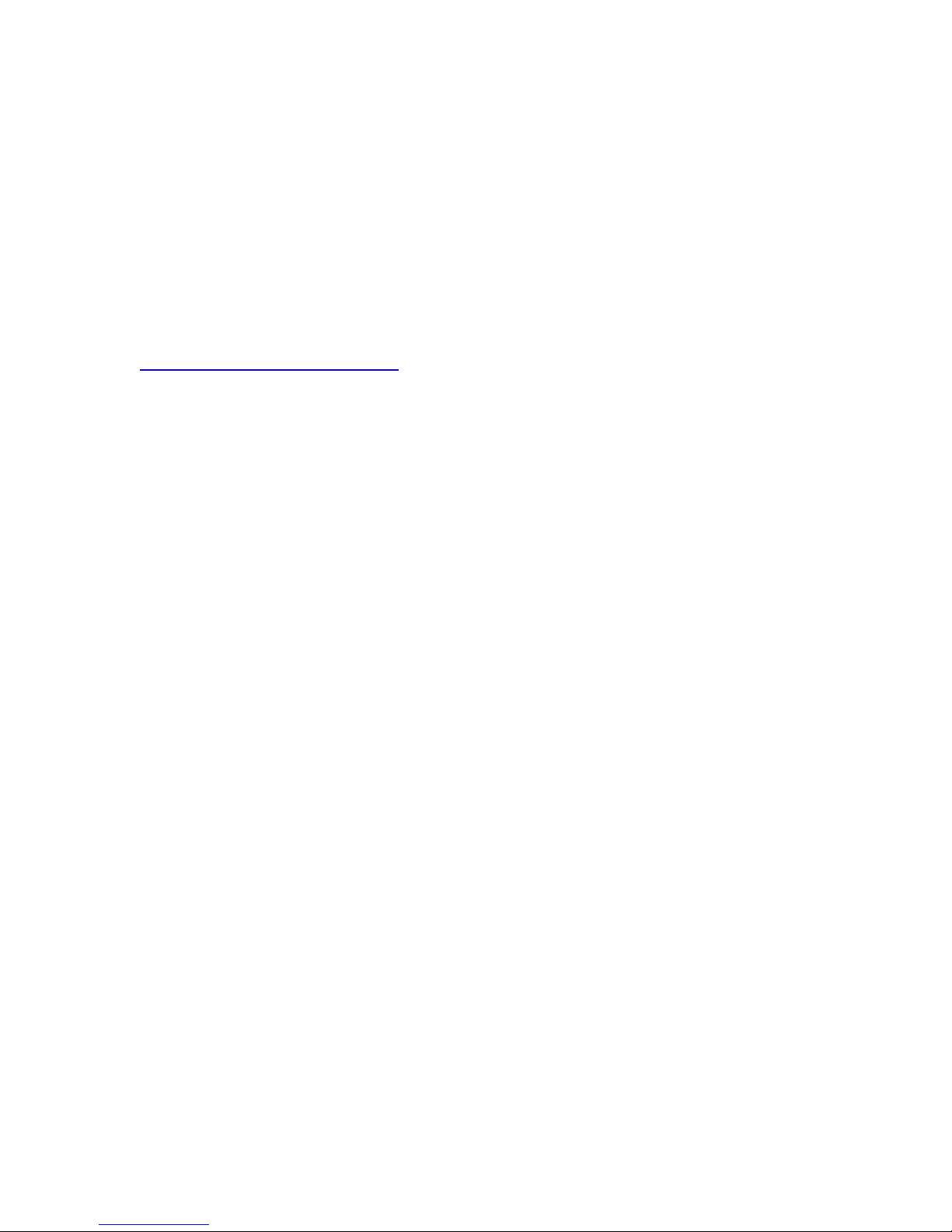
ATTO ExpressSAS Troubleshooting Guide for Windows
This document describes troubleshooting techniques that can be used to identify
and resolve issues associated with the ATTO ExpressSAS Raid Controller.
Some of these techniques may seem simplistic or overly obvious, but these are
the ones that are commonly overlooked and can take several hours of frustration
to find. It is important to only try one technique at a time. While changing
multiple variables may seem to be a time saver, it usually complicates the
troubleshooting process.
A.) Windows Operating Systems
Æ The computer will not boot past its Power On Self Test when the controller is
installed.
The controller may be improperly seated. Power down the computer and reseat
the controller.
Try putting the controller in a different PCI slot.
Disconnect any SAS/SATA devices from the controller and reboot the computer.
If this resolves the issue, investigate the SAS/SATA cables or SAS/SATA target
devices as described in the section below.
If the computer still does not boot, try installing the controller in a different
computer. If the controller works in the new computer, report this as a possible
interoperability issue between the controller and the computer. If the problem
follows the controller, replace it with a new adapter.
Verify that the latest version of the computer BIOS is installed. Use caution when
updating the computer’s BIOS. A mistake could leave the system in an unusable
state.
Æ The ExpressSAS RAID controller is installed in the computer but it does not
appear during the system BIOS scan.
Note: The ATTO Technology banner should appear shortly after booting the
computer.
*****************************************************
* ATTO ExpressSAS™ Version 1.00 *
* Copyright © 2007 ATTO Technology, Inc. *
*****************************************************
*** Press [Ctrl] [Z] for Setup Utility ****
Channel 1 ExpressSAS R380 FW Version 1.00
The controller may be improperly seated. Power down the computer and reseat
the controller.
Try putting the controller in a different PCI slot.
Page 1 of 9 Atto Technology, Inc. June 6, 2007
Page 2
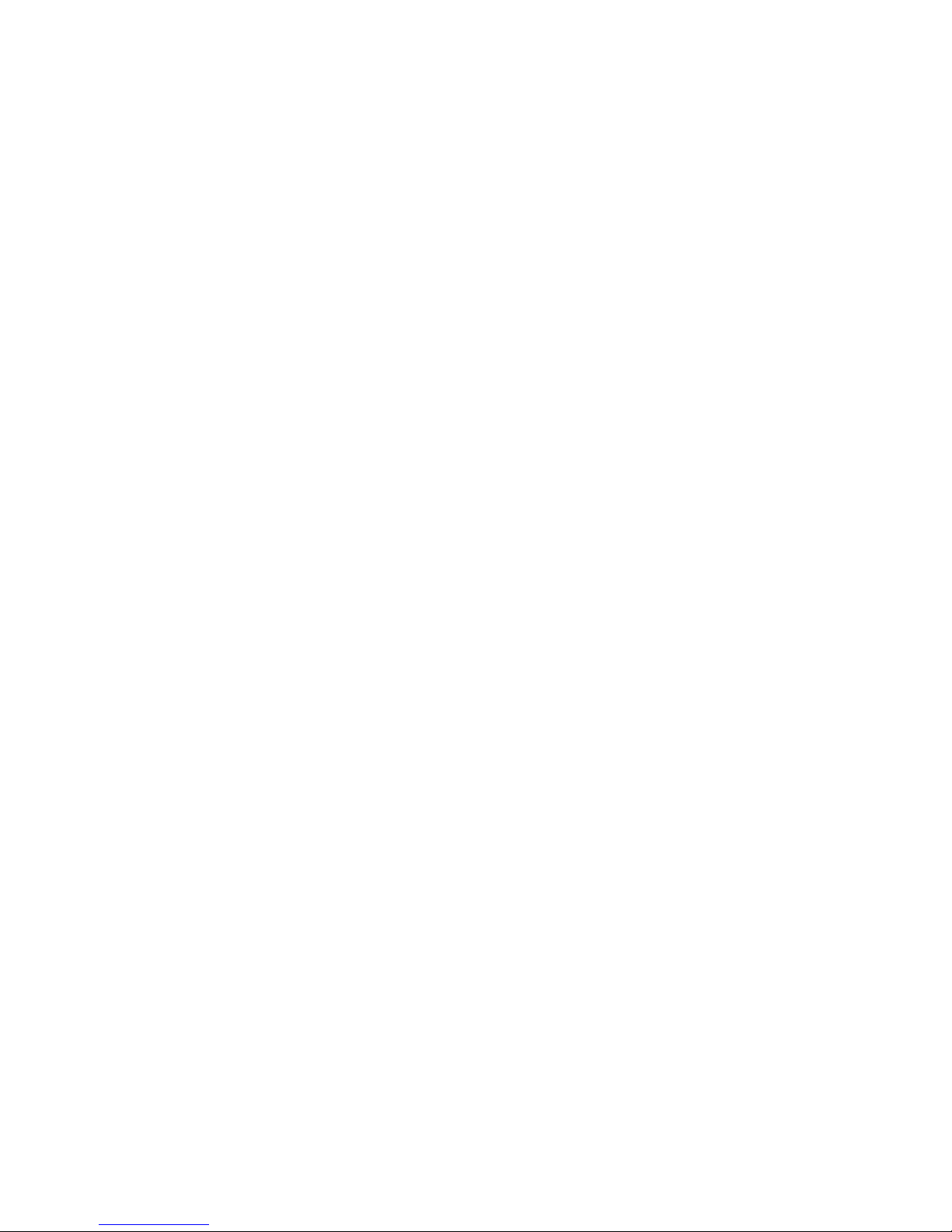
Verify that the latest version of the computer BIOS is installed. Use caution
when updating the computer’s BIOS. A mistake could leave the system in an
unusable state.
Remove any non-vital PCI controllers from the system to determine if there is a
PCI bus conflict.
Disconnect any SAS/SATA devices from the controller and reboot the computer.
If this resolves the issue, investigate the SAS/SATA cable or SAS/SATA target
devices as described in the section below.
If the computer still does not boot, try installing the controller in a different
computer. If the controller works in the new computer, try updating the flash on
the controller as described in the “Installation and Operations” manual. Then try
it again in the original computer.
o If it still fails, report this as a possible interoperability issue between the
controller and the computer.
o If the problem follows the controller, replace it with a new adapter.
Æ The computer freezes when the ATTO Banner is displayed during the system
BIOS scan.
Disconnect all devices from the SAS controller and reboot the system.
If the system still freezes:
Remove any non-vital PCI controllers from the system to determine if there is a
PCI bus conflict.
Remove the SAS controller and test it in a different computer (not the same
model). If the controller works properly, enter the ATTO ExpressSAS Utility
during the system BIOS scan by hitting Control-Z when prompted. Enter the
controller configuration menu and disable the BIOS. There may be a BIOS
conflict between the ATTO controller and the original computer. Place the
controller back into the original machine and reboot.
If this resolves the issue, report this is as a BIOS conflict. Note that you
can continue to operate. Disabling the BIOS will only prevent the
computer from booting from an external drive connected to the controller.
If the computer still hangs, replace the controller with a new one.
If the system no longer freezes after disconnecting the SAS/SATA devices:
Check the SAS/SATA devices. Check for fault lights on the drives.
Check cable integrity. Check the cables for solid connections. Make sure they
are snapped in. Inspect cable ends for bent pins or faulty gold fingers.
Try attaching SAS/SATA devices one at a time with different cables, adding
drives and cables until the problem occurs. This will help pinpoint the device or
cable causing the problem.
Watch the LED indicators on the SAS/SATA devices before, during, and after
startup. Drive lights should also flash at startup as the SAS/SATA bus is
scanned. This may give a clue as to the root cause of the issue.
Page 2 of 9 Atto Technology, Inc. June 6, 2007
Page 3
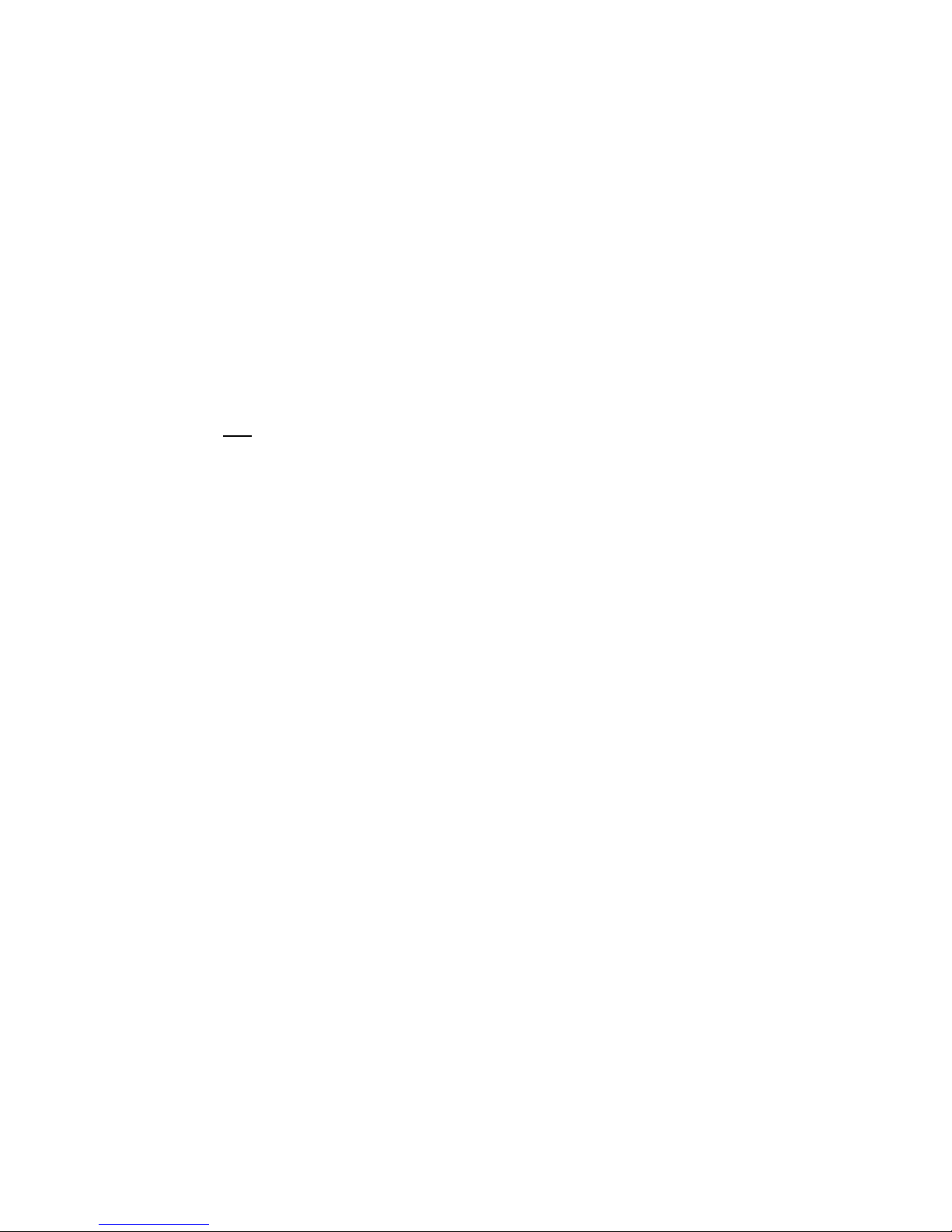
Æ The system’s BIOS scan recognizes the ExpressSAS RAID controller, but states
that no virtual disks are found.
This will occur when no RAID groups have been created but disks are
recognized.
Æ The system’s BIOS scan recognizes the ExpressSAS RAID controller and the
RAID group but states that no virtual disks are found.
This will occur when a RAID group has been created but the group has not been
mapped properly to the controller. Mapping can be done via the CTRL-Z function
or ATTO Configuration Tool.
Æ The system’s BIOS scan recognizes the ExpressSAS RAID controller, but it does
not detect any
Note: The ATTO Technology banner should appear shortly after rebooting the
computer. If the controller’s BIOS is set to “enabled” or “scan only”, the
connected devices, group name, status and RAID level will also be displayed.
The SAS controller BIOS may have been set to disabled (factory default: BIOS
enabled). Set it back to Enabled (if you need to boot from an external device
connected to the controller) or Scan Only.
Verify the SAS/SATA devices are powered on.
Verify the drives are mapped to the controller correctly. You may need to
execute the ‘automap’ command to remap the drives. This can be done in the
ATTO Configuration Tool or the controller utilities (CTRL-Z).
Check cable integrity. Check the cables for solid connections. Make sure they
are snapped in. Inspect cable ends for bent pins.
Try attaching SAS/SATA devices one at a time with different cables, adding
drives and cables until the problem occurs. This will help pinpoint the device or
cable causing the problem.
Watch the LED indicators on the SAS/SATA devices before, during, and after
startup. Drive lights should also flash at startup as the SAS/SATA bus is
scanned. This may give a clue as to the root cause of the issue.
Try putting the controller in a different PCI slot.
Try updating the firmware on the controller as described in the “Installation and
Operations” manual.
If there is an Expander in the Array verify the following:
If all else fails, replace the SAS controller.
of the connected SAS devices.
¾ Zoning: Verify the Expander(s) are zoned properly so that the
ExpressSAS Raid card and the SAS/SATA drives have access to one
another. If there are pre-existing zones setup, be sure to add the
ExpressSAS Raid to the zone.
¾ Port Visibility: Verify the Expander can see the ExpressSAS Raid card
on the port(s) in question. Refer to the Expanders manufacturer’s guide
for more detail on this step.
¾ Speed Auto negotiation: Verify the Expander is set to “Auto” negotiate
transfer speed.
Page 3 of 9 Atto Technology, Inc. June 6, 2007
Page 4

Æ The computer’s BIOS scan recognizes the ExpressSAS RAID controller, but only
detects connected SAS/SATA devices on one of the connectors. The other bus
reports no devices.
Note: I you are using a R348 SAS Controller be sure the controller is configured to
use the appropriate ports you need. This card can be configured to use all internal
connectors or one internal and one external.
Swap the devices and cables from the SAS/SATA bus that appears to be
working with the one having issues. If the issue follows the bus and there is an
expander in the Array, move on to next step. If there is no expander, replace the
card.
If there is an Expander in the Array verify the following:
¾ Zoning: Verify the Expander(s) are zoned properly so that the
ExpressSAS Raid card and the SAS/SATA drives have access to one
another. If there are pre-existing zones setup, be sure to add the
ExpressSAS Raid to the zone.
If the issue follows the attached SAS/SATA devices, troubleshoot the attached
devices:
Verify the SAS/SATA devices are powered on.
Verify the drives are mapped to the controller correctly. You may need to
execute the ‘automap’ command to remap the drives. This can be done in the
ATTO Configuration Tool or the controller utilities (CTRL-Z).
Check cable integrity. Check the cables for solid connections. Make sure they
are snapped in. Inspect cable ends for bent pins.
Try attaching SAS/SATA devices one at a time with different cables, adding
drives and cables until the problem occurs. This will help pinpoint the device or
cable causing the problem.
Watch the LED indicators on the SAS/SATA devices before, during, and after
startup. Drive lights should also flash at startup as the SAS/SATA bus is
scanned. This may give a clue as to the root cause of the issue.
Æ The ExpressSAS RAID controller is detected during the system’s BIOS scan but
it is not detected by the operating system.
Note: When working properly, the ExpressSAS RAID controller will show up in
the device manager.
Page 4 of 9 Atto Technology, Inc. June 6, 2007
Page 5

The controller driver may not be properly installed. Please refer to the controller
Installation and Operations manual for instructions on installing your OS driver.
The firmware and driver may not be at compatible revision levels. The drivers are
updated more frequently than the firmware, therefore the revision levels are
seldom the same. There may be an occasion where the latest driver also
requires a firmware update. Verify from the web site that the latest firmware and
driver version are being used. The firmware version can be viewed when the
controller is detected during the computer’s BIOS scan. The driver version can
be verified from within the Device Manager.
Æ The ExpressSAS RAID controller is detected by the operating system, it detects
some of the connected devices, but does not detect all of the connected devices.
Verify the SAS/SATA devices are powered on.
Verify the drives are mapped to the controller correctly. You may need to
execute the ‘automap’ command to remap the drives. This can be done in the
ATTO Configuration Tool or the controller utilities (CTRL-Z).
Check cable integrity. Check the cables for solid connections. Make sure they
are snapped in. Inspect cable ends for bent pins.
Try attaching SAS/SATA devices one at a time with different cables, adding
drives and cables until the problem occurs. This will help pinpoint the device or
cable causing the problem.
Watch the LED indicators on the SAS/SATA devices before, during, and after
startup. Drive lights should also flash at startup as the SAS/SATA bus is
scanned. This may give a clue as to the root cause of the issue.
If there is an Expander in the Array verify the following:
¾ Zoning: Verify the Expander(s) are zoned properly so that the
ExpressSAS Raid card and the SAS/SATA drives have access to one
Page 5 of 9 Atto Technology, Inc. June 6, 2007
Page 6

another. If there are pre-existing zones setup, be sure to add the
ExpressSAS Raid to the zone.
¾ Port Visibility: Verify the Expander can see the ExpressSAS Raid card
on the port(s) in question. Refer to the Expanders manufacturer’s guide
for more detail on this step.
¾ Speed Auto negotiation: Verify the Expander is set to “Auto” negotiate
transfer speed.
Æ Errors are reported while trying to flash new firmware onto the SAS controller.
The ATTO Configuration Tool performs validations on the structure of the file. If
it does not pass these validations, the file is rejected. The image file may be
corrupted. Try downloading the image file from the support section of the
website again.
If this still does not work, check to see if there is a newer version ATTO
Configuration Tool and driver. If so, make these updates first then try flashing the
controller.
Æ The SAS controller fails its Power On Self Test.
The BIOS driver will perform several checks to verify that the controller is
functioning. If the BIOS driver determines that the adapter has non-functioning
hardware it will not complete the initialization of the OS driver. If the BIOS driver
determines that the firmware on the adapter is not functioning, then it will
complete the initialization in degraded mode. Under Windows, degraded mode
will not perform I/O but it will allow the end user to flash the adapter with working
firmware. The POST failure will be recorded in the Windows Event Log. Try to
re-flash the firmware using the Configuration Tool in Windows. If the problem
persists, replace the controller.
Æ The software application being used to communicate with the attached
SAS/SATA devices reports Parity or communication errors.
Check your cables. There could be slight damage to one conductor causing
intermittent failures.
Check drive status in the ATTO Configuration Tool to make sure no drives have
faulted.
Check for new drivers and firmware. There may be an incompatibility between
the Intel chip and certain hardware. There are fixes with each new driver and
firmware release.
If the issue is not resolved, enable the Event logs as described below and
contact ATTO Technical Support.
Æ Errors are reported while using the ATTO Configuration Tool.
Page 6 of 9 Atto Technology, Inc. June 6, 2007
Page 7

Note: Sometimes when using the ATTO Configuration Tool, an error message
describing an unexpected event or incorrect information discovered by the
application will be displayed.
Use the help text presented with the error message to correct the issue.
The following conditions cause a warning or error message to be posted in the
"Status" area of the configuration utility. These messages will be shown in red.
¾ An error occurred loading NVRAM data - The first time a controller
channel is highlighted, the application makes an attempt to read NVRAM
from the controller. If the size of the NVRAM buffer does not match the
expected size, or if the NVRAM buffer couldn’t be retrieved at all, this
message is displayed.
¾ Warning: NVRAM could not be read, defaults returned - This message
occurs as a result of corrupt NVRAM. When the driver accesses the
NVRAM, a continuity check is performed on the NVRAM to ensure the
returned data is valid. If this check fails, the driver has no other alternative
than to return a known NVRAM data buffer that represents controller
defaults. When this situation occurs the defaults are presented via the
graphical user interface and the user is informed that the values shown
are defaults. These defaults must be committed in order to correct the
state of the NVRAM.
¾ An error occurred updating the NVRAM - This message occurs during
a committal of NVRAM to the controller. If the driver is unable to put the
new settings on the controller, this message is displayed to the user and
no changes are made to the controller.
¾ This is not a flash file, or it is corrupt – Checks are performed to
assure the proper file has been selected for flashing to the specific model
of controller.
B.) Error Log Capabilities
The ATTO ExpressSAS Raid driver logs all failure related information to an event
log. The user can control the classification of events that are recorded via a
registry setting for Windows.
The driver records events broken into the following classifications.
• FATAL Records various fatal situations within the driver and controller.
• SAS Records SAS errors as reported by the controller.
Page 7 of 9 Atto Technology, Inc. June 6, 2007
Page 8

• ISP Records errors as reported by the FW of the controller.
• LOOP Records event notifications as reported by the FW.
• INFO Records events related to the starting and restarting of the driver.
We recommend Event Logging only be active for troubleshooting purposes as
performance will be affected. Also, when in this mode of operation, all flags be enabled.
To enable the advanced event logging features of the ATTO ExpressSAS Raid controller
in a Windows environment, please do the following:
• Click “Start” and “Run”.
• Type “regedit” to start the registry editor.
• Follow the tree structure to :
\HKEY_LOCAL_MACHINE\SYSTEM\CurrentControlSet\Services\\esasraid\P
arameters\ATTO
• Right-click the right hand pane and select “New” to create a new registry key.
• Select “DWORD Value”.
• Type “EventLogMask”.
• Double-click “EventLogMask” and enter the value of “FFFFFFFF” (8 F’s).
• Reboot your computer.
Advanced event logging is now enabled. To retrieve the log to provide to support
personnel please do the following:
• Go to “Computer Management”.
• Select “Event Viewer”
• Select “System”
• Save the file by clicking “Action” and “Save Log File as” [filename].
• This “[Filename]” is what you need to provide to support personnel.
Once you have provided the log and your issue is resolved you may delete the
registry key by doing the following:
• Click “Start” and “Run”.
• Type “regedit” to start the registry editor.
• Follow the tree structure to :
\HKEY_LOCAL_MACHINE\SYSTEM\CurrentControlSet\Services\\esasraid\P
arameters\ATTO
• Highlight “EventLogMask”, right-click and select “delete”.
NOTE: be careful to only select this key as deleting other keys could harm
your computer.
------------------------------------------------------------------------------------------------------------
Page 8 of 9 Atto Technology, Inc. June 6, 2007
Page 9

C.) Escalating issues to Tech Support.
When an error is encountered, please insure you have an answer to each of the following
questions when reporting it as an issue:
QUESTION
ANSWERED
1. Computer Model:
2. Operating System:
3. OS Patch Level:
4. PCI slot # and type:
5. ATTO driver version:
6. ATTO firmware revision:
7. List all of the devices attached to the ATTO HBA. Include the manufacturer and
model number for each device:
8. Did it ever work? Is this a new error that just started happening, or is this an
error that has been around since the first use.
9. Does it happen when you try it with a second controller (if possible)? For
example, swap out one controller for another and see if error still occurs.
10. Is the latest firmware and driver being used?
11. Is the device in default mode? Are there settings that have been adjusted that
may be causing the problem? Do settings need to be adjusted to allow the device to
function properly?
12. How duplicable is the error? Does the error occur sporadically/randomly, or can
it be reproduced each and every time?
13. If the system was working previously, what changed about the configuration?
Page 9 of 9 Atto Technology, Inc. June 6, 2007
