Page 1
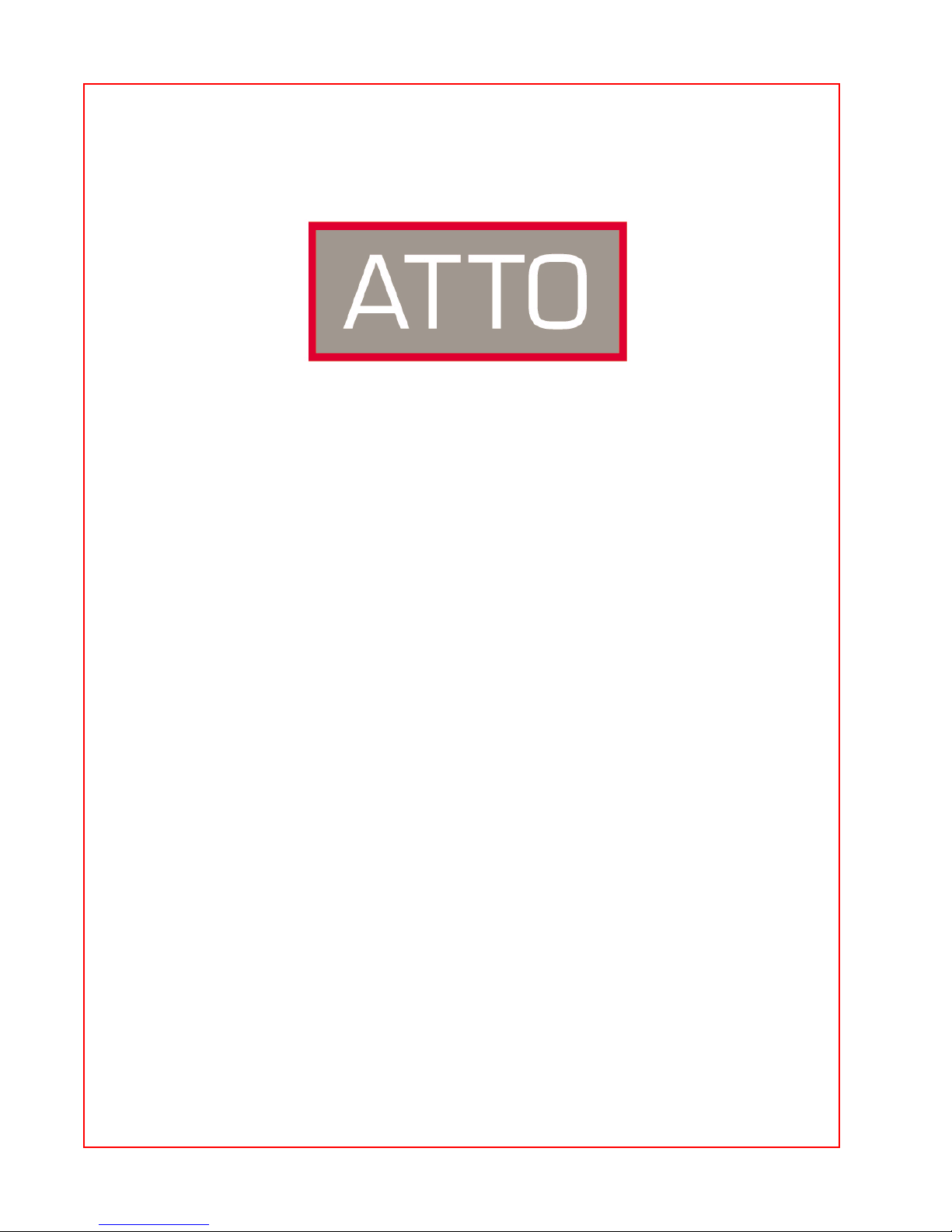
ATTO Technology, Inc.
Installation and Operation Manual
ATTO ExpressPCI FCSW
64-bit PCI-to-1-Gigabit FC Host Adapter, SW optical SC interface
ATTO ExpressPCI FC 2600
64-bit PCI-to-1-Gigabit FC Host Adapter, HSSDC interface
© 2003 ATTO Technology, Inc. All rights reserved. All brand or product names are trademarks of their
respective holders. No part of this manual may be reproduced in any form or by any means without the
express written permission of ATTO Technology, Inc.
10/2003 Document Control Number: PRMA-0259-000MD
Page 2
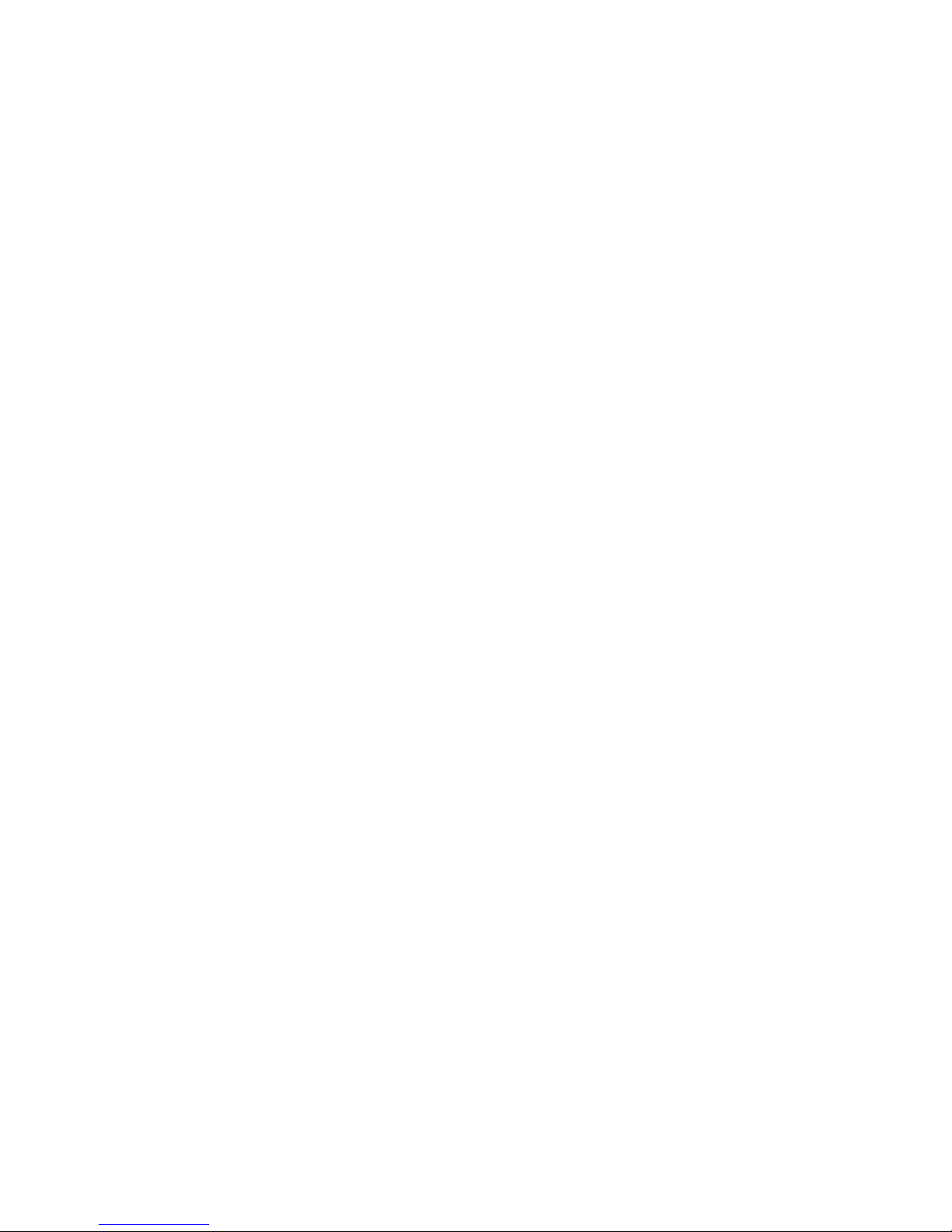
Page 3
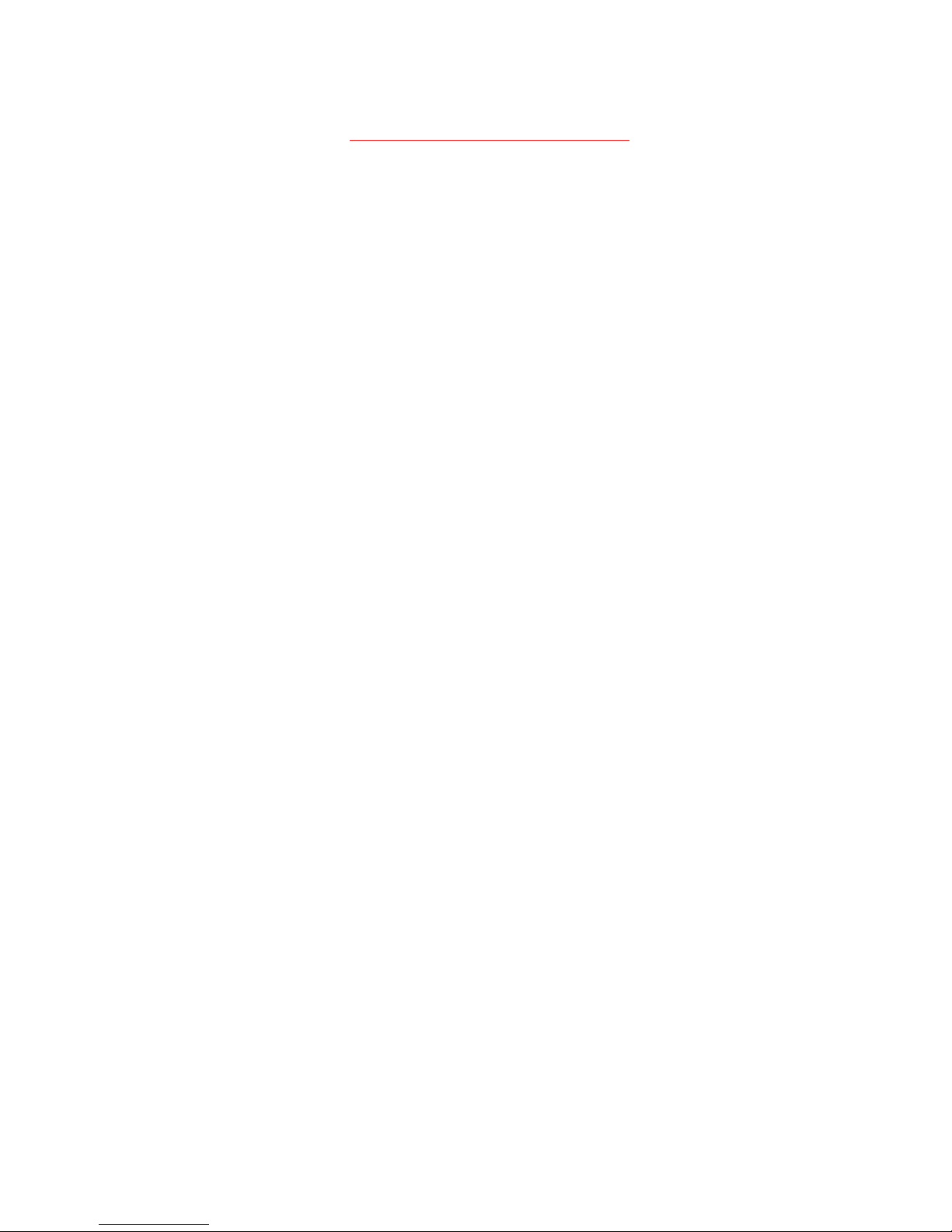
Contents
1 ATTO ExpressPCI provides Fibre Channel solutions 1
Advanced SCSI support
PCI features
Environmental, physical specifications
2 Fibre Channel is a key technology for storage ........ 3
Glossary
3 Hardware installation and initial configuration ........ 5
System requirements
Fibre Channel address
Installation
Cabling
Initial configuration
4 Installing/updating device drivers and firmware .....7
Windows 2000/XP driver installation
Windows NT driver installation
Mac OS X driver installation/update
Re-flashing firmware
Linux and Sun Solaris driver installation
5 Troubleshooting ......................................................... 9
General suggestions
Windows 2000/XP
Windows NT
Macintosh
Appendix A Standards and compliances .................... i
Appendix B Fibre Channel accessories ...................... ii
Appendix C SCSI host adapter selection guide .......... iii
Appendix D Contact ATTO Technology, Inc. .............. iv
Page 4
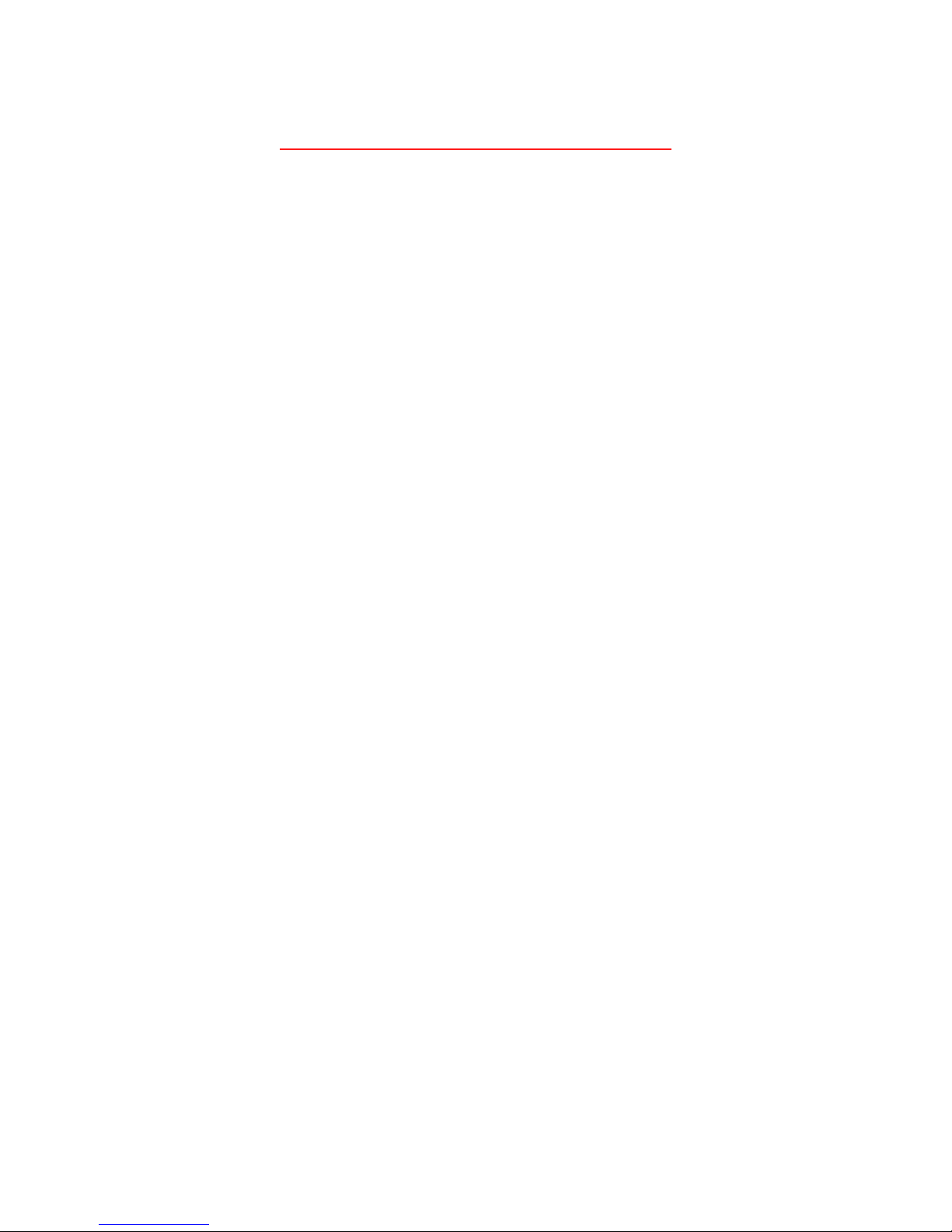
1 ATTO ExpressPCI provides Fibre Channel solutions
All ATTO ExpressPCI models have been designed to ensure interoperability with Fibre Channel devices
and compatibility with a broad range of servers and workstations to meet your needs.
The ATTO ExpressPCI FCSW and ATTO
ExpressPCI 2600 host adapters offer high
performance for your applications. Each
conforms to a strict interpretation of Fibre
Channel specifications to ensure the adapter will
work with a variety of other SAN (Storage Area
Network) components.
The ExpressPCI FCSW is a 64-bit PCI-to-Fibre
Channel host adapter with a fixed short wave
optical Fibre Channel interface.
The ExpressPCI 2600 is a 64-bit PCI-to-Fibre
Channel host adapter with a fixed copper HSSDC
interface.
❖
Strict adherence to ANSI FC-AL-2, FCPLDA, FC-Tape and FC-FLA
specifications
❖
1.0625-Gigabit data transfer rates,
providing up to 200 MB/sec. throughput
in full duplex mode
❖
Support for Class 2 and Class 3 transfers
❖
Point-to-point, arbitrated loop and direct
fabric/switch attach topologies support
❖
ASPI and SCSI Manager 4.3 compatible
❖
Multiple initiator support
❖
LEDs for online and fault status
❖
Windows® XP/2000/NT; Windows
95/98; Linux, Sun® Solaris and
Macintosh® OS, OS X
Advanced SCSI support
❖
Exclusive Advanced Data Streaming
(ADSTM) Technology support
❖
SCSI-FCP over Fibre Channel support
❖
SCSI-3 tagged command queuing
❖
Large command FIFO
❖
Disconnect/reconnect support
❖
Asynchronous I/O support
❖
Bootable from attached disks
Accelerated PCI bus management
❖
PCI 2.2 and PCI 99 compliant
❖
PCI BusMaster rate of 528 MB/sec. in
64-bit/66 MHz PCI slots
❖
66MHz/64-bit PCI compatible.
Backward compatible to 33MHz and 32bit PCI
Environmental and physical
specifications
❖
Temperature: 0-50° C
❖
Humidity: 10-90% non-condensing
❖
Short Card Form Factor
❖
Length: 6.521”
❖
Height: 4.2”
❖
MTBF: 150,000 hours
❖
MTTR: <15 minutes
❖
RAID kits available
❖
SNIA Fibre Channel host adapter API
support
1
ATTO Technology ExpressPCI FC 3321 Installation and Operation Manual
❖
Power Requirements 1 Amp @ 5 V
olts
Page 5
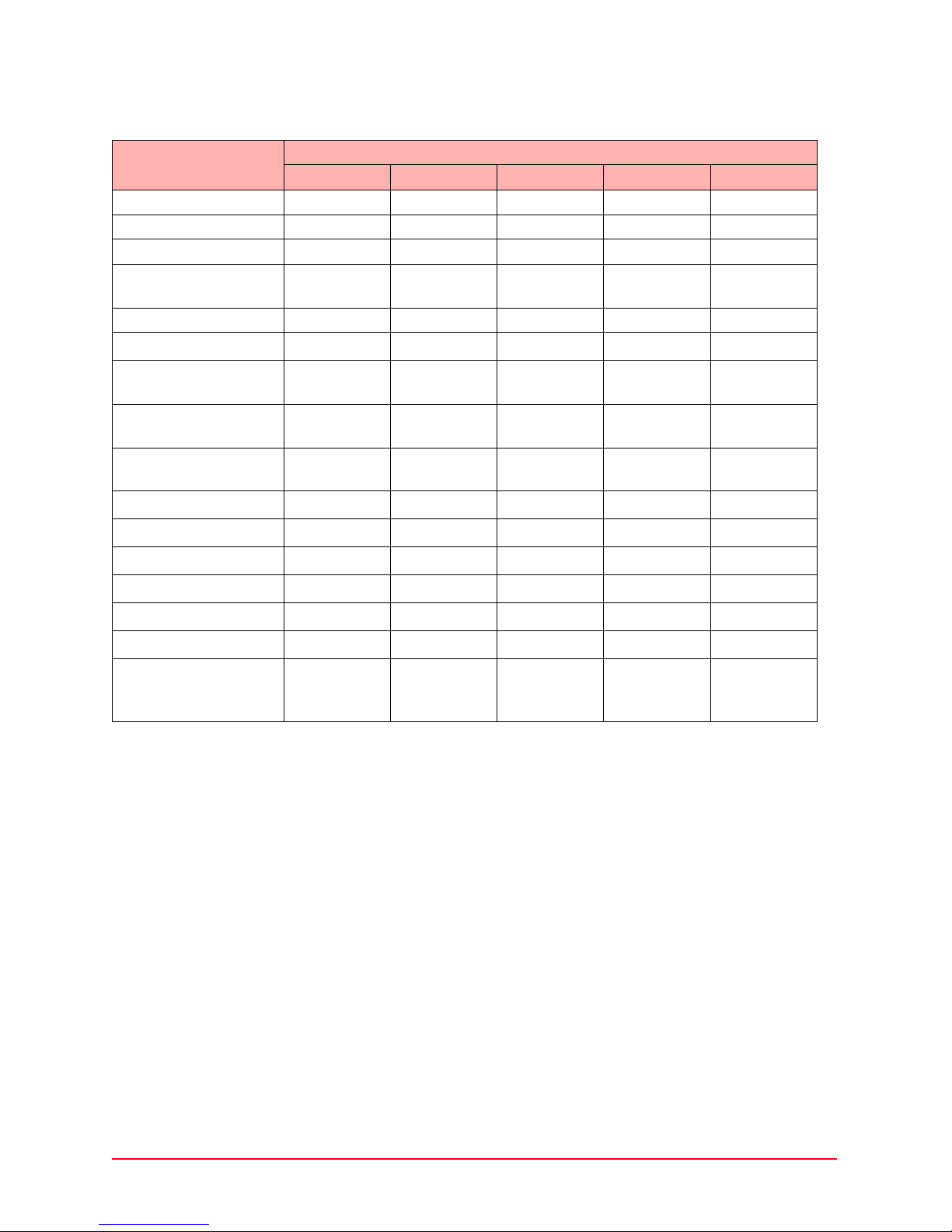
2-Gigabit Adapters
FC 3342 FC 3322 FC 3321 FC 3300 FC 3305
Fibre Channel ports42211
Optical interface SW, LC, SFP SW, LC, SFP SW, LC, SFF Fixed SW LC
Copper interface HSSDC
Max. transfer rate 400 MB/sec per
channel
Class transfers
Full duplex
66/33 MHz PCI
compatible
133 MHz PCI-X
compatible
64- and 32-bit PCI
compatible
Windows® XP/2000/NT
Windows Server 2003
Solaris/Linux
Mac OS X
Mac OS 9
RAID support
Maximum cable length 300m @ 2-Gb
2, 3 2, 3 2, 3 2, 3 2, 3
77777
66 MHz only
77
64-bit only
77777
77777
500m @ 1-Gb
400 MB/sec
per channel
400 MB/sec per
channel
400 MB/sec 400 MB/sec
7777
7777
Linux Linux
Mac OSX
77
77
77
300m @ 2-Gb
500m @ 1-Gb
Mac OSX
300m @ 2-Gb
500m @ 1-Gb
77
300m @ 2-Gb
500m @ 1-Gb
25 m
(175m with
MIA)
Features and benefits
2
Page 6
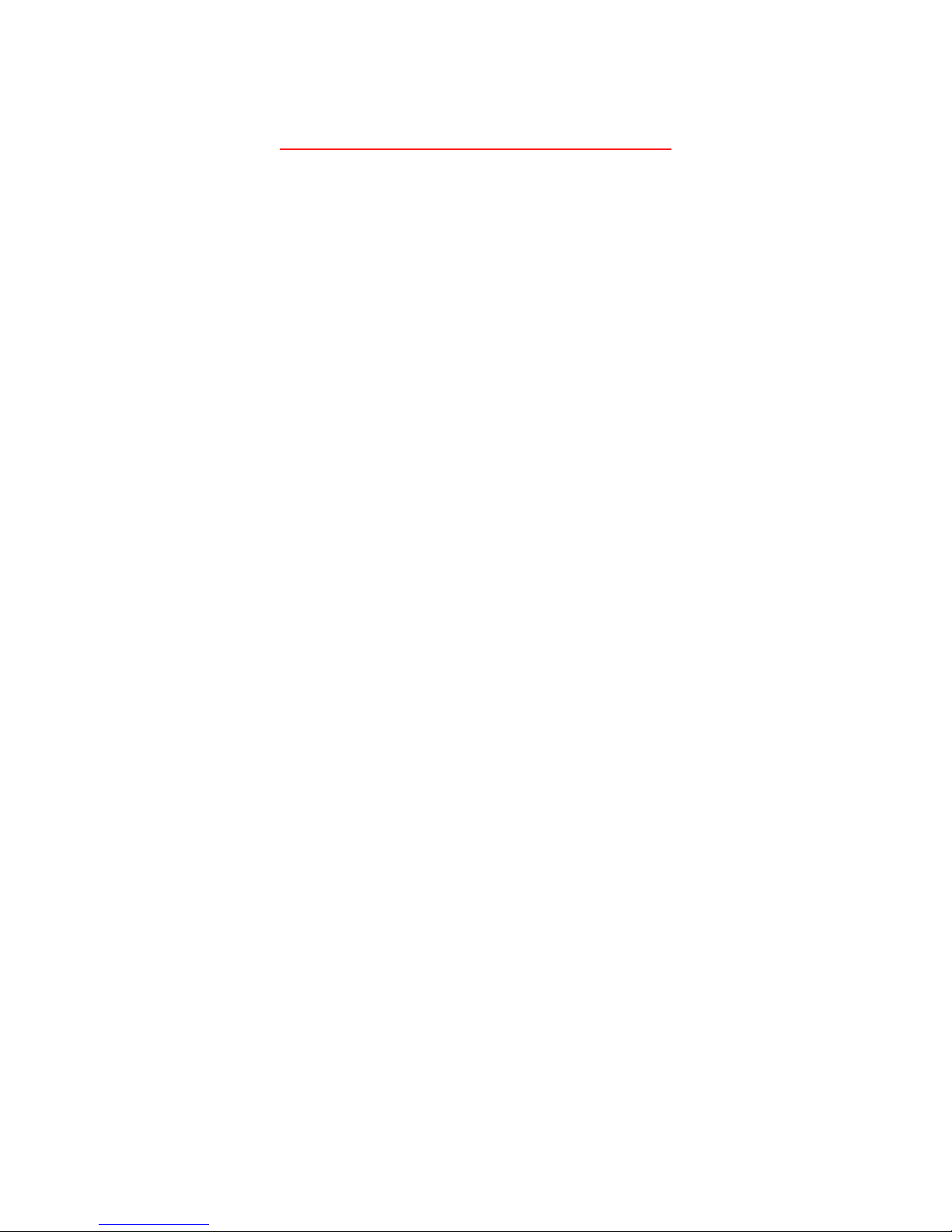
2 Fibre Channel is a key technology for storage
Fibre Channel is a serial communications technology designed to transfer large amounts of data among
a variety of hardware systems over long distances. It is a key technology for applications that require
shared, high bandwidth access to storage.
Fibre Channel provides a logical, point-to-point,
serial channel for the transfer of data between a
buffer at a source device and a buffer at a
destination device. It moves buffer contents from
one port to another, without regard to the format
or meaning of the data so different upper level
protocols are able to run over Fibre Channel
The Fibre Channel architecture is structured as a
hierarchical set of protocol layers. Defined within
these layers are rules for signal interfaces, serial
encoding and decoding, error control, frame
format and communications protocols.
ATTO ExpressPCI Fibre Channel host adapters
carry SCSI protocol over Fibre Channel.
hardware.
Glossary
______________________________________________________________________________________
Some terms used in the Fibre Channel industry are defined below. More information is available through
the ATTO Technology website
(www.fibrechannel.com)
(www.snia.org)
Term Definition
ANSI American National Standards Institute
arbitrate process of selecting one L_Port from a collection of ports which ask for use of the arbitrated loop
arbitrated loop a loop topology (FC-AL) in which two or more ports are interconnected, but only two ports can
auto negotiation hardware senses and automatically responds depending on configuration
BER Bit Error Rate: a measure of transmission accuracy; the ratio of bits received in error to bits sent
bit Smallest unit of data a computer can process: a single binary digit with a value of either 0 or 1
bus a collection of unbroken signal lines used to transmit information from one part of a computer
Byte an ordered set of 8 bits
channel a point-to-point link which transports data from one point to another
CPU Central Processing Unit: the portion of the computer that actually performs computations
CRC Cyclic Redundancy Check: an error-correcting code which calculates a numeric value for received
destination
address
device driver a program that allows a microprocessor to direct the operation of a peripheral device
DMA Direct Memory Access: a way to move data from a storage device directly to RAM without using
DMA bus master Allows a peripheral to control the flow of data to and from system memory by block as opposed to
, and the Fibre Channel Consortium (
at the same time
communicate at one time; low-cost solution which may or may not use hubs and switches
system to another; taps on the lines connect devices to the bus
and transmitted data; if no error has occurred during transmission, the CRC for both received and
transmitted data should be the same
a value in the frame header of each frame which identifies the port in the node where the frame is
being sent
the CPU’s resources
allowing the processor to control the data by bytes (PIO or programmed I/O)
(www.attotech.com)
, Cern (
www.cern.ch)
, the Fibre Channel Industry Association
, the Storage Area Networking Industry Association
www.iol.unh.edu/consortiums, click on FC)
.
3
ATTO Technology ExpressPCI FCSW and FC 2600 Installation and Operation Manual
Page 7

Term Definition
fabric A Fibre Channel switch or two or more Fibre Channel switches interconnected to physically
transmit data between any two N_Ports on the switch or switches
FC Fibre Channel
F_port A port in the Fibre Channel fabric where a N_port may attach
FL_port A port in the Fibre Channel fabric where a NL_port may attach in an arbitrated loop
frame an indivisible unit for transfer of information in Fibre Channel
frame header the first field in the frame containing the address and other control information about the frame
full duplex a communication protocol which allows transmission in both directions at the same time
half duplex a communication protocol which allows transmission in both directions, but only one direction at a
time
host a processor, usually a CPU and memory, which communicates with devices over an interface
initiator device A component which originates a command
L_port a port in an arbitrated loop, either a NL_port or a FL_port
LED Light-emitting diode: a type of diode that emits light when current passes through it; visible LEDs
are used as indicator lights on all sorts of electronic devices
LUN Logical Unit Number: an identifier for a logical unit (0-7)
multi-mode fiber an optical fiber which can carry several beams of light at once
N_port a port attached to a node used with point to point or fabric configurations
NL_ port a port attached to a node in Fibre Channel arbitrated loop or fabric loop configuration
originator an initiating device; a component which originates a command
parity checking A method which verifies the accuracy of data transmitted over the SCSI bus by adding one bit in
the transfer to make the sum of all the bits either odd or even (for odd or even parity); an error
message occurs if the sum is not correct
PCI Peripheral Component Interconnect. Allows peripherals to be connected directly to computer
memory, bypassing the slower ISA and EISA busses
point-to-point a topology where two ports communicate
port an access point in a device: see N_port, NL_port, etc.
port address also port number; the address, assigned by the PCI bus, through which commands are sent to a
host adapter board
port number see port address
receiver the ultimate destination of data transmission; a terminal device
scatter/gather a device driver feature which allows the host adapter to modify a transfer data pointer so that a
single host adapter can access many segments of memory, minimizing interrupts and transfer
overhead
SCSI Small Computer Systems Interface: a processor-independent standard for system-level interface
between a computer and intelligent devices including hard disks, floppy disks, CD-ROM, printers,
scanners, etc.
single-mode fiber an optical fiber with a small core which supports one wavelength (ray of light); the core radius is
nearly equal to the wavelength of the source
topology logical layout of the parts of a computer system or network and their interconnections
transceiver a transmitter/receiver module
transfer rate the rate at which bytes or bits are transferred, as in megabytes or gigabits per second
Glossary
4
Page 8

3 Hardware installation and initial configuration
You will need a basic understanding of Fibre Channel before installing the ATTO ExpressPCI host
adapter. Please refer to Chapter 2 for a list of Fibre Channel-related web sites.
WAR NING
before changing or installing hardware.
Remember to back up your system data
System requirements
The ATTO Express PCI host adapter package
contains the host adapter, the ATTO Express ProTools CD and a warranty and registration card. If
any of these items are missing, contact your
authorized ATTO Technology representative.
To install and use the ATTO ExpressPCI Fibre
Channel adapter you will need:
❖
A computer with an available 32- or 64-bit
PCI expansion slot.
❖
The complete ATTO ExpressPCI FC host
adapter package.
Fibre Channel address
ATTO ExpressPCI host adapters are configured
with a unique address designated by the Institute
of Electrical and Electronic Engineers (IEEE).
The WorldWide Port Name (WWN) and Node
name are the two components of the address
assigned to Fibre Channel products. This address,
which is stored in the flash ROM on the ATTO
ExpressPCI host adapter, allows the system to
recognize it as a unique part of your
configuration. The address is clearly marked on
the back of the board for easy identification.
Please keep a reference copy of the number in a
safe place or write in the space provided below.
WWN:_______________________
Installation
WARNING
components that are sensitive to electrostatic discharge
(ESD). ESD can cause damage to the ExpressPCI host
adapter. Please follow standard methods to avoid ESD.
1 Power down the computer and unplug the
2 Open the case.
3
If you have difficulty seating the ATTO ExpressPCI
host adapter in 32-bit PCI bus computers, check to
make sure the connector can accommodate 64-bit
host adapters.
4 Connect Fibre Channel devices by attaching
The ATTO ExpressPCI FCSW has an embedded
duplex SC optical connector and uses a short wave
laser. A multimode cable must be used with short
wave lasers. See Exhibit 3-1 for cable type and
maximum distances.
5 Close the computer case and power it up.
ATTO ExpressPCI host adapters contain
computer from all power sources.
Install the ATTO ExpressPCI host adapter in
any open PCI expansion slot. If you have
questions about how to install an expansion
card in your system, consult your
computer’s documentation.
a Fibre Channel cable to the connector on
the ATTO ExpressPCI host adapter. Refer to
Exhibit 3-1 when selecting cables and
connectors.
Cabling
Fibre Channel technology offers a variety of
cabling options including standard copper,
equalized copper, and fiber optic depending on
the requirements of your environment. See
Exhibit 3-1 for cable type and maximum
distances.
5
ATTO Technology ExpressPCI FCSW and FC 2600 Installation and Operation Manual
Page 9

Exhibit 3-1 Required connectors and recommended cables
host adapter cable length cable type cable size connector
ExpressPCI FCSW up to 500 meters multimode 50 micron duplex SC optical
ExpressPCI FC 2600 < 15 meters
15-25 meters
unequalized copper
equalized copper
HSSDC
HSSDC
Initial configuration
ATTO ExpressPCI host adapters come
preconfigured to operate properly in a variety of
common system setups. However, some systems
or setups may benefit by tuning the adapter for
optimal performance.
Windows ATTO ExpressPCI Configuration Tool or
BIOS utilities (CTRL_F at boot)
Mac OS ATTO Express Pro-Tools
Mac OS X ATTO ExpressPCI Configuration Tool
ATTO Technology provides a variety of utilities
for adapter configuration as described in the
A
TTO ExpressPCI Utilities Installation and
Operation Manual.
Installation and configuration
6
Page 10

4 Installing/updating device drivers and firmware
ExpressPCI FC host adapters require device drivers and firmware for proper operation. Your adapter
firmware was properly flashed before shipment, but the firmware may need to be updated as new
versions become available, or if the factory-installed version becomes corrupt. Visit the ATTO website,
www.attotech.com, to download the latest drivers and firmware.
ATTO recommends using the same device driver
and firmware version. To verify the version:
Windows
Use the ATTO ExpressPCI
Configuration Tool for complete information
about the driver and firmware version or use a
combination of the adapter boot string (firmware
Windows 2000/XP driver installation
New installation
1 After initial devices have been loaded, the
installer will prompt the user to Specify
Additional Device by using the S option.
2 When prompted for vendor’s disk, insert the
ATTO ExpressPro-Tools CD-ROM, into the drive
and press the ENTER key.
3 Select ExpressPCI FC and then press the ENTER
key.
4 Continue the installation of the operating
system. The Windows 2000 installation may
request the ExpressPCI driver disk again.
5 Reboot the system.
Pre-existing installation
1 Boot into Windows 2000/XP. The New Hardware
Wizard window will appear.
2 Click Next.
3 Choose the Search for a suitable driver for my
device option.
4 Insert the ATTO ExpressPro-Tools CD.
5 In next window, be sure the CD-ROM is selected
as the source for the driver.
version) during system boot and the Device
Manager (driver version)
Mac OS X
Use the ATTO ExpressPCI
Configuration Tool (driver and firmware version
available) or Apple System Profiler (driver
version only)
6 Once the system finds the driver, click the Next
button.
7 Click Yes when the system prompts to continue
installation.
8 Reboot system.
Updating the Windows 2000 driver
1 Right-click My Computer and select Properties.
2 Select the Hardware tab and select Device
Manager.
3 Right-click the ATTO Expres sPCI adapter
description, located under SCSI and RAID
controllers, and select Properties.
4 Go to the Driver tab and select Update Driver.
5 Select Next.
6 Choose the Search for a suitable driver for my
device option.
7 Choose the appropriate path to the new driver
location.
8 Once the system finds the driver, click the Next
button.
9 Click Yes when the system prompts to continue
installation.
10 Reboot system
Windows NT driver installation
New installation
1 Begin the Windows NT installation using the
Windows NT Installation floppy diskettes.
2 During the installation after initial devices have
been loaded, the installer will prompt you to
Specify Additional Devices by using the S option.
3 When prompted for vendor’s disk, insert the
ATTO ExpressPro-Tools CD-ROM into the drive
and press the ENTER key.
4 Select ExpressPCI FC and then press the ENTER
key.
5 Continue the installation of the operating
system. The Windows NT installation may
request the Express FC driver disk again.
7
ATTO Technology ExpressPCI FCSW and FC 2600 Installation and Operation Manual
Pre-existing installation
1 Enter the Control Panel on the Start Menu under
Settings.
2 Locate and double click on the SCSI Adapter icon
3 Click on the Drivers tab and then the Add button.
4 When the Install Driver screen appears, select
Have Disk.
5 Place the ATTO ExpressPro-Tools CD-ROM into
the drive
6 Change the path in the Copy Manufacturers files
from to the appropriate drive.
7 Select ExpressPCI FC and click OK.
8 When the driver is finished loading, reboot the
system.
Page 11

Updating the Windows NT driver
1 Click on the Start menu and select Run.
2 Type in RDISK.EXE and press ENTER to create
an emergency repair disk.
3 Double-click My Computer and open the Control
Panel.
4 Double-click the SCSI Adapter icon.
5 Click on the Driver tab and highlight the AT TO
ExpressFC driver.
Mac OS X driver installation/update
New or previous installation
1 Download the appropriate version of the device
driver from the ATTO web site at
www.attotech.com.
2 Extract the file to your desktop.
3 Double click the installer icon and follow the on
screen prompts
Re-flashing firmware
To re-flash firmware in Windows or Mac OS X
using the ATTO ExpressPCI Configuration
To ol :
1 Download the most recent version of the
Configuration Tool from the ATTO web site at
www.attotech.com.
2 Download the proper flash bundle (these are
adapter specific) from the ATTO web site
3 Extract these files to your desktop and install the
Configuration Tool on your system.
4 Launch the Configuration Tool.
5 In the Device window, select the adapter that
needs to be updated.
6 In the Flash window, click on the Browse button to
find the flash bundle that you previously
downloaded to your desktop.
7 Click Update to update your flash
8 Reboot your system for the firmware changes to
take effect
9 Refer to the ExpressPCI Utilities Operation and
Installation Manual for additional information on
using the Configuration Tool
6 Click on the Remove button to remove the old
driver.
7 Click on the Add button and select Have Disk.
8 Insert the ATTO ExpressPro-Tools CD-ROM.
9 Enter the appropriate path to the drive
10 If prompted, select a New installation of the
driver. Do not select Current installation.
11 Reboot your system.
4 Reboot your system for the changes to take
effect.
5 Current device driver version can be verified
using the ATTO ExpressPCI Configuration Tool.
Refer to the ExpressPCI Utilities Operation and
Installation Manual for additional information.
To re-flash firmware on a PC using the BIOS
utilities:
1 Obtain the latest firmware from the ATTO web
site www.attotech.com and extract it to a floppy
disk by executing the self-extracting file.
2 Reboot the PC.
3 During the reboot process, an ATTO Technology
banner will announce that the host adapter was
detected. Enter Control-F when prompted to
begin the set-up utility. This must be done within
a few seconds after the banner appears, or you
will not be able to enter the utility. If this happens,
simply repeat step 3.
4 In the utility, select the Upgrade Flash ROM option
and insert the disk into the drive slot.
5 Follow the on-screen instructions.
6 Remove the disk and reboot your system for the
firmware changes to take effect
Note: Firmware must be loaded from a floppy
or from the internal hard drive because the
CD-ROM drivers are not loaded at this point
in the system boot process.
Device drivers
Linux and Sun Solaris driver installation
ATTO offers Linux and Sun Solaris drivers which
are compatible with ExpressPCI host adapters. A
complete download package, including all
necessary installation instructions, is available on
the ExpressPro-Tools CD-ROM or directly from
the ATTO web site. Please refer to these
documents for installation instructions.
8
Page 12

5 Troubleshooting
This chapter contains solutions for the most common problems you might encounter. If you need
additional assistance, please refer to the ATTO Technology web site (www.attotech.com) or contact an
ATTO Technology authorized representative.
General suggestions
❖
Check each cable connection on every
device. Verify all cables are in proper
working condition. Loose or broken cables
are often the cause of errors or problems.
❖
Check that your Fibre Channel devices are
plugged into an AC outlet and are turned
on before you add power to your computer.
❖
If using an MIA, check to see it is operating
properly.
Windows 2000/XP
❖
If using an Intel-based PC, Fibre Channel
drives should be booted up before the host
computer. If the PC is powered up before
the drives, the drives may not be visible to
Windows.
If the devices connected to the ATTO
ExpressPCI host adapter are not accessible:
1 Right-click My Computer and select
Properties.
2 Select the Hardware tab and select Device
Manager.
3 If the ATTO ExpressPCI host adapter does
not appear under the SCSI and RAID
controllers, shut down and make sure the
ATTO ExpressPCI host adapter is properly
seated in the PCI slot (remove power from
the PC, remove its case, check the PCI slot,
replace the case, apply power).
4 Reload the driver.
5 If the adapter has been identified but there is
an exclamation point (!) on the listing, right
click on the listing and select Uninstall.
Reboot system and repeat the installation
process. If problems persist, contact your
authorized ATTO Technology
representative.
❖
If the card has been recently re-flashed with
new firmware, the new Windows driver
must be installed. Follow the procedure in
Chapter 4.
❖
All of the external devices connected to the
host adapter should be identified. If they do
not appear in the
Device Manager,
the
external devices or connection may not be
working properly.
❖
For Intel-based PCs, check the computer
CMOS setup and verify that the PCI slots
are configured correctly. Procedures vary
greatly: refer to the manual supplied with
your system or call the computer supplier
for configuration assistance. Windows
2000 is a Plug-n-Play OS: be sure your
computer’s BIOS is set accordingly.
❖
If these do not solve the problem, re-flash
the host adapter and re-install the Windows
2000 driver.
Windows NT
❖
If using an Intel-based PC, Fibre Channel
drives should be booted up before the host
computer. If the PC is powered up before
the drives, the drives may not be visible to
Windows NT.
If the devices connected to ATTO ExpressPCI
host adapter are not accessible:
1 Open the SCSI Adapters utility in the Control
Panel under Settings.
2 Verify the ATTO ExpressPCI host adapter
64-bit PCI Fibre Channel host adapter
appears under the Devices List.
3 If it does not appear in the Device List, verify
that the adapter is seated properly in the PCI
slot (remove power from the PC, remove its
case, check the PCI slot, replace the case,
apply power).
9
ATTO Technology ExpressPCI FCSW and FC 2600 Installation and Operation Manual
Page 13

4 If it has been identified, click on the Drivers
Tab to see if the ATTO ExpressPCI host
adapter driver has been started. It will say
Started in the right hand column of the
window. If the ATTO ExpressPCI host
adapter driver appears but is not started,
check on the device status. In the Control
Panel click on Devices and scroll down to
expresfc. Click Startup button. Startup type
should be Boot. Click on Hardware profiles,
status should be Enabled.
5If ExpressPCI FC does not appear in the
Device List, try reloading the driver software
as described in Chapter 4 of this manual.
6 If it is started, go back to the Devices tab of
the SCSI adapters utility window and double
click on the ATTO ExpressPCI host adapter
description, and then on the bus it is
assigned to. All of the external devices
connected in the loop should be identified.
If they do not appear in the Device List, the
external devices or connection are not
working properly.
❖
If the card has been recently re-flashed with
new firmware, the new NT driver must be
installed.
❖
For Intel-based PCs, check the computer
CMOS setup and verify that the PCI slots
are configured correctly. Procedures vary
greatly: refer to the manual supplied with
your system or call the computer supplier
for configuration assistance.
❖
If these suggestions do not solve the
problem, re-flash the host adapter and reinstall the Windows NT driver.
Macintosh
❖
Power up Fibre Channel drives before
booting up your machine. If the Macintosh
host is powered up before the drives, the
drives may not automatically mount
(depending on when the drives were
powered on).
❖
Re-flash the card using the updater program
(See Chapter 4). Select the unconditional
flash option when attempting to re-flash
the host adapter.
Troubleshooting
10
Page 14

Appendix A Standards and compliances
The equipment described in this manual generates and uses radio frequency energy. The Technical
Specification sheet for a particular ATTO ExpressPCI host bus adapter list certifications for that model.
FCC Standards: Radio and Television Interference
WARNING
Class B digital device, pursuant to Part 15 of the FCC Rules. These limits are designed
to provide reasonable protection against harmful interference in a residential installation.
This equipment generates, uses, and can radiate radio frequency energy and, if not installed and used in accordance
with the instruction manual, may cause interference to radio communications. However, there is no guarantee that
interference will not occur in a particular installation. If this equipment does cause interference to radio or television
reception, which can be determined by turning the equipment off and on, the user is encouraged to try to correct the
interference by one or more of the following measures:
Y
Reorient or relocate the receiving antenna
Y
Increase the separation between the equipment and receiver
Y
Connect the equipment into an outlet on a circuit different from that to which the receiver is connected
Y
Consult the dealer or an experienced radio/TV technician for help
This equipment has been tested and found to comply with the limits for a
______
Canadian Standards
This Class B digital apparatus complies with Canadian ICES-003.
Cet appareil numerique to la Classe B est conforme a la norme NMB-003 du Canada.
European Standards
Declaration of Conformity
This following statement applies to the ATTO Express PCI host bus adapter.
This device has been tested in the basic operating configuration and found to be compliant with the
following European Union standards:
Application of Council Directive: 89/336/EEC
Standard(s) to which conformity is declared: EN55024:1998
This Declaration will only be valid when this product is used in conjunction with other CE approved
devices and when the entire system is tested to the applicable CE standards and found to be compliant.
Usage Restrictions
The use of optical instruments with this product will increase eye hazard.
The multimode transceiver (ATTO Express PCI FCSW only) is a Class 1 laser product complying with
IEC 825-1 and FDA-21 CFR 1040.11. To meet laser safety requirements, the transceiver shall be
operated within the maximum ratings. The laser is non-OFC compliant as it is a Class 1 device.
The optical ports of the modules must be terminated with an optical connector or with a dust plug.
Failure to adhere to the above restrictions could result in a modification that is considered an act of
“manufacturing” and will require, under law, recertification of the modified product with the U.S. Food
and Drug Administration (ref. 21 CFR 1040.10(i)).
i
ATTO Technology ExpressPCI FCSW and FC 2600 Installation and Operation Manual
Page 15

Appendix B Fibre Channel accessories
The following Fibre Channel accessories are available through ATTO Technology and authorized
resellers. Contact an ATTO Technology authorized sales representative to order.
Copper Cables
CBL-HSDB-03X HSSDC to DB9 Copper Fibre Channel Cable – 3m.
CBL-HSDB-10X HSSDC to DB9 Copper Fibre Channel Cable – 10m.
CBL-HSHS-03X HSSDC to HSSDC Copper Fibre Channel Cable – 3m.
CBL-HSHS-10X HSSDC to HSSDC Copper Fibre Channel Cable – 10m.
CBL-FCCU-003 DB9 Copper Fibre Channel Cable (Unequalized) – 3m.
CBL-FCCU-010 DB9 Copper Fibre Channel Cable (Unequalized) – 10m.
CBL-FCCE-020 DB9 Copper Fibre Channel Cable (Equalized) – 20m.
Optical Cables
CBL-FCFI-05x 5 m. cable– Duplex 50 Micron Multi-mode FC/Optical
CBL-LCSC-003 3 m. 50/125 optical cable (LC to SC)
CBL-LCSC-010 10 m. 50/125 optical cable (LC to SC)
MIA
ADAP-MIAS-BLK Media Interface Adapter (MIA) Short Wave
A variety of Fibre Channel and SCSI products are also available from ATTO Technology. Please contact
your ATTO sales representative for product descriptions and part number information.
Fibre Channel solutions
FC Rack System Modular Fibre Channel rack
ATTO FibreBridge
ATTO FibreCenter
ATTO ExpressPCI FCSW 1-Gigabit Fibre Channel Host Adapter
ATTO ExpressPCI FC 2600 1-Gigabit Fibre Channel Host Adapter
ATTO ExpressPCI FC 3300 2-Gigabit Fibre Channel Host Adapter
ATTO ExpressPCI FC 3305 2-Gigabit Fibre Channel Host Adapter
ATTO ExpressPCI FC 3321 2-Gigabit Fibre Channel Host Adapter, Dual Channel
TM
TM
Fibre Channel to SCSI bridge
Fibre Channel Hub
SCSI solutions
ATTO ExpressPCI Family of SCSI Host Adapters
Software
ATTO AcelWare SAN (Storage Area Network) volume management
ATTO ExpressRAID Creates RAID groups across storage in networks
ATTO ExpressPro-Tools Configuration and management software
ATTO ExpressStripe for OSX MacOSX RAID and benchmark software
ii
Page 16

Appendix C SCSI host adapter selection guide
ATTO Technology offers a number of SCSI and Fibre Channel solutions for storage. The following chart
compares the features of ExpressPCI SCSI host adapters.
Supported platforms: Sun Solaris; Linux; NetWare; SCO Unix; Windows 2000, 95/98, NT, and Macintosh
OS and OS X.
Complete RAID packages are also available and include an ExpressPCI SCSI host adapter, ExpressRAID
software and appropriate cable(s). Add "-KIT" suffix to host adapter product code (i.e. EPCI-UL3D-KIT)
Specific features
Single Channel Express PCI Ultra 320 Express PCI Ultra 3 Express PCI Ultra Wide
Max. transfer rate 320 MB/sec. 160 MB/sec. 40 MB/sec.
LVD
HVD
64-bit
32-bit
33/66 MHZ
133 MHZ
Bus ID support 30 30 15
Part number EPCI-UL4S EPCI-UL3S EPCI-PSC
Dual Channel--- 2
independent channels
Max. transfer rate 640 MB/sec 320 MB/sec.
LVD
64-bit
32-bit
ExpressPCI Ultra 320 Express PCI Ultra 3
77
77
77 7
77
7
77
77
77
33/66 MHZ
133 MHZ
Bus ID support 30 30
Part number EPCI-UL4D EPCI-UL3D
77
7
iii
Page 17

Appendix D Contact ATTO Technology, Inc.
Customer service, sales information and technical support are available by phone Monday through Friday,
Eastern Standard Time 8:00 a.m. to 8:00 p.m., or by e-mail and web site 24-hours a day.
ATTO Technology, Inc.
155 CrossPoint Parkway
Amherst, New York 14068
(716) 691-1999 • voice
(716) 691-9353 • fax
http://www.attotech.com
ATTO Technology can also be reached via e-mail at the following addresses:
Sales Support: sls@attotech.com
Technical Support: techsupp@attotech.com
iv
