Page 1
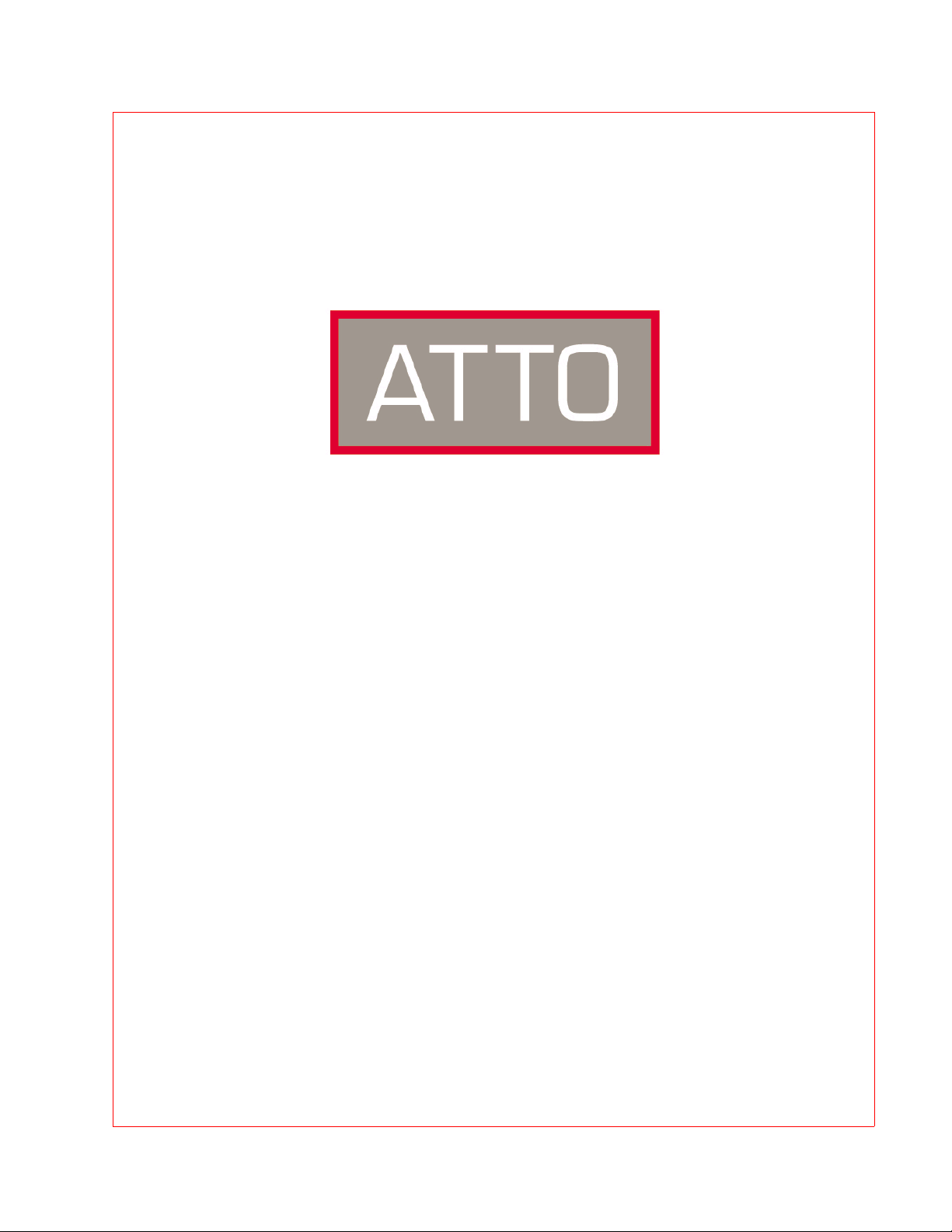
ATTO Technology, Inc.
ATTO iPBridgeTM 2500C/R/D
Installation and Operation Manual
© 2005 ATTO Technology, Inc. All rights reserved. All brand or product names are trademarks of their
respective holders. No part of this manual may be reproduced in any form or by any means without the
express written permission of ATTO Technology, Inc.
8/2005 Document Control Number: PRMA-0335-000
Page 2
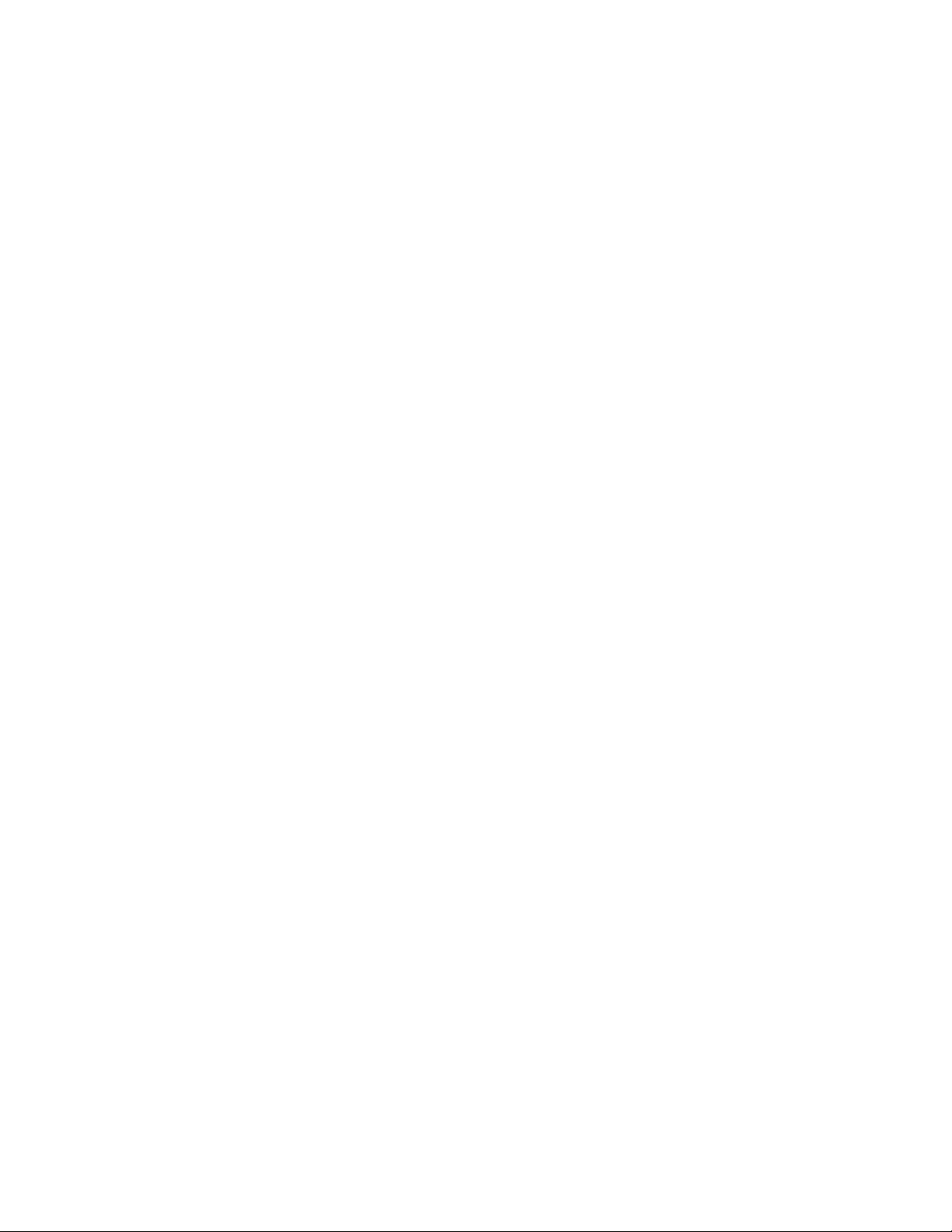
Page 3

Page 4
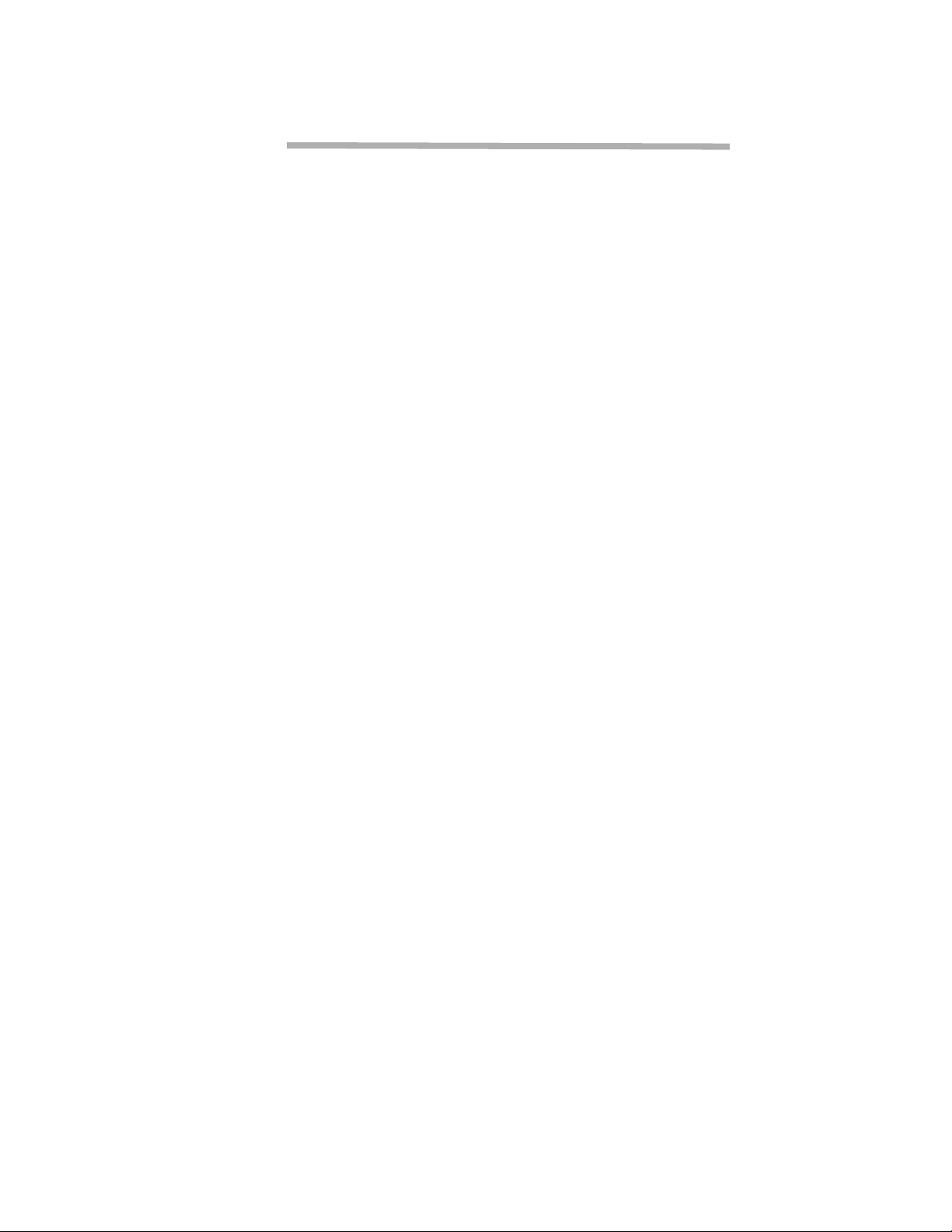
Contents
1 iPBridge 2500 provide storage options ............................................1
iPBridge2500 features
Connectivity, infrastructure solutions
1.1 ATTO iPBridge 2500R/D ......................................................3
Dimensions
Environment
Power
SCSI interface
Ethernet interface
Serial interface
LED indicators
Installation instructions
1.2 ATTO iPBridge 2500C ..........................................................6
Dimensions
Environment
Power
SCSI interface
Ethernet interface
Serial interface
Installation instructions
2 Configuring the iPBridge ..................................................................9
Microsoft iSCSI Initiator changes
2.1 Getting an IP address ..........................................................10
2.2 NDMP configuration provides backup ...............................11
How NDMP works
Setting up NDMP
Procedure
Assign NDMP names to devices
2.3 Mapping devices: NDMP .....................................................13
Map devices automatically
Map devices manually
Assign NDMP names to devices
2.4 Mapping devices: iSCSI .......................................................15
Node names
Single Target mode
Map devices automatically
Map devices manually
Multiple Target mode
Automatically configure Multiple Target mode
Manually configure Multiple Target mode
Page 5
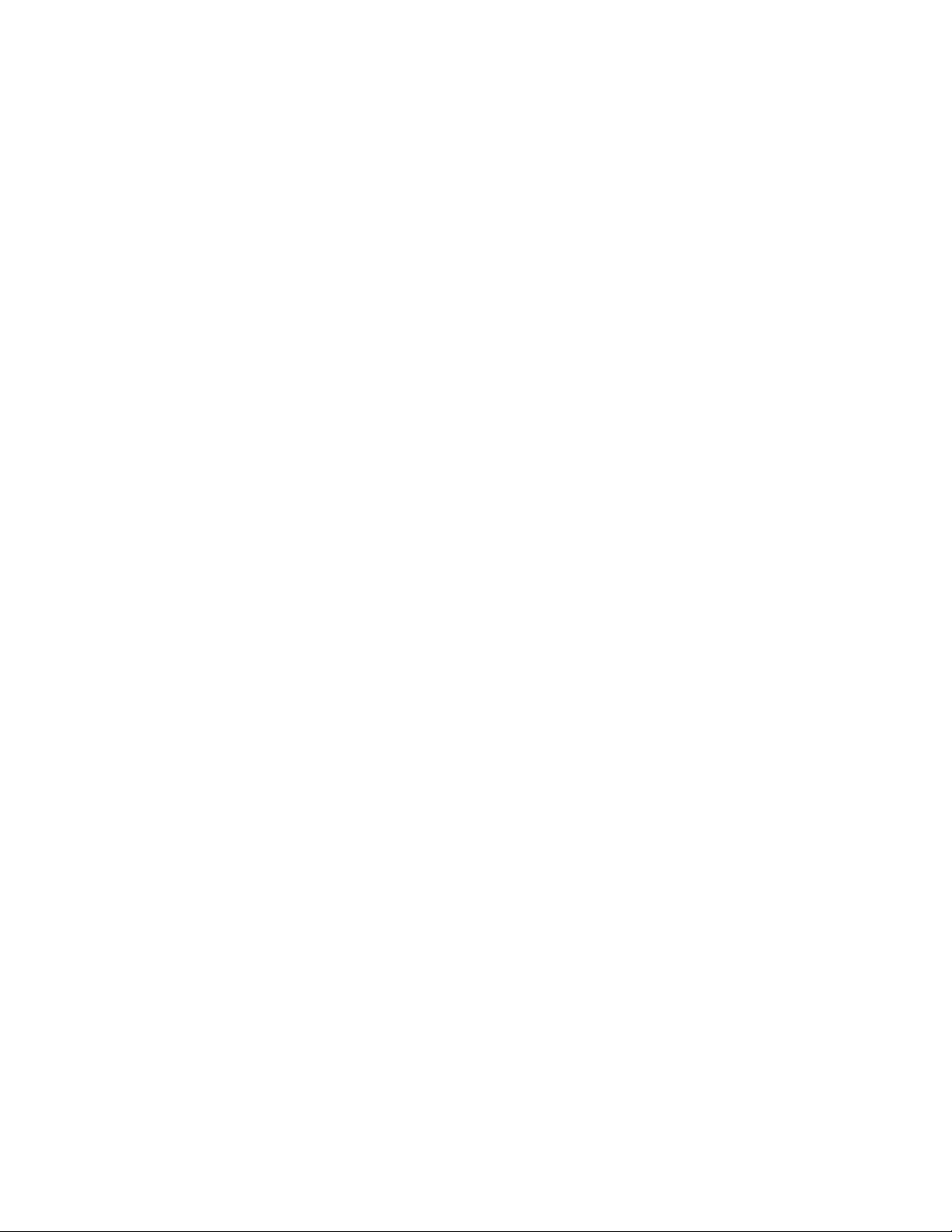
2.5 Additional configurations ....................................................19
Change the current user name, password
Set the Real Time Clock
Create a read only password or user name
Configuring SCSI devices
SNMP protocol
3 ATTO ExpressNAV interface .............................................................21
Browser compatibility
To optimize ExpressNAV in Internet Explorer
Accessing ExpressNAV
Opening an ExpressNAV session
3.1 ExpressNAV pages ..............................................................23
Status
Serial Port Configuration
Time & Date Configuration
Ethernet Port Configuration
SCSI Configuration
iSCSI Configuration
Bridge Configuration
Mapping
Advanced CLI Configuration
Firmware
Restart
Help
4 Updating firmware .............................................................................25
Preliminary steps
Using ATTO ExpressNAV
Using FTP over GbE
5 Copying iPBridge configurations .....................................................26
Using FTP over GbE
Using ZModem over the serial port
6 Troubleshooting .................................................................................27
Inside out method
Check the host event log
Check the iPBridge event and trace logs
Visually inspect LEDs
Check for problems on attached devices
Check host versions
Check iPBridge product versions
Component check
Checking SCSI devices
Checking the iPBridge SCSI ports
Checking the serial port
Checking the iPBridge internal configuration
Checking iPBridge Ethernet ports
Checking the LAN/WAN
Checking the iSCSI Host Adapter or NIC
Checking the iSCSI OS driver
Checking the Operating System
Checking the applications
Performance issues
Page 6
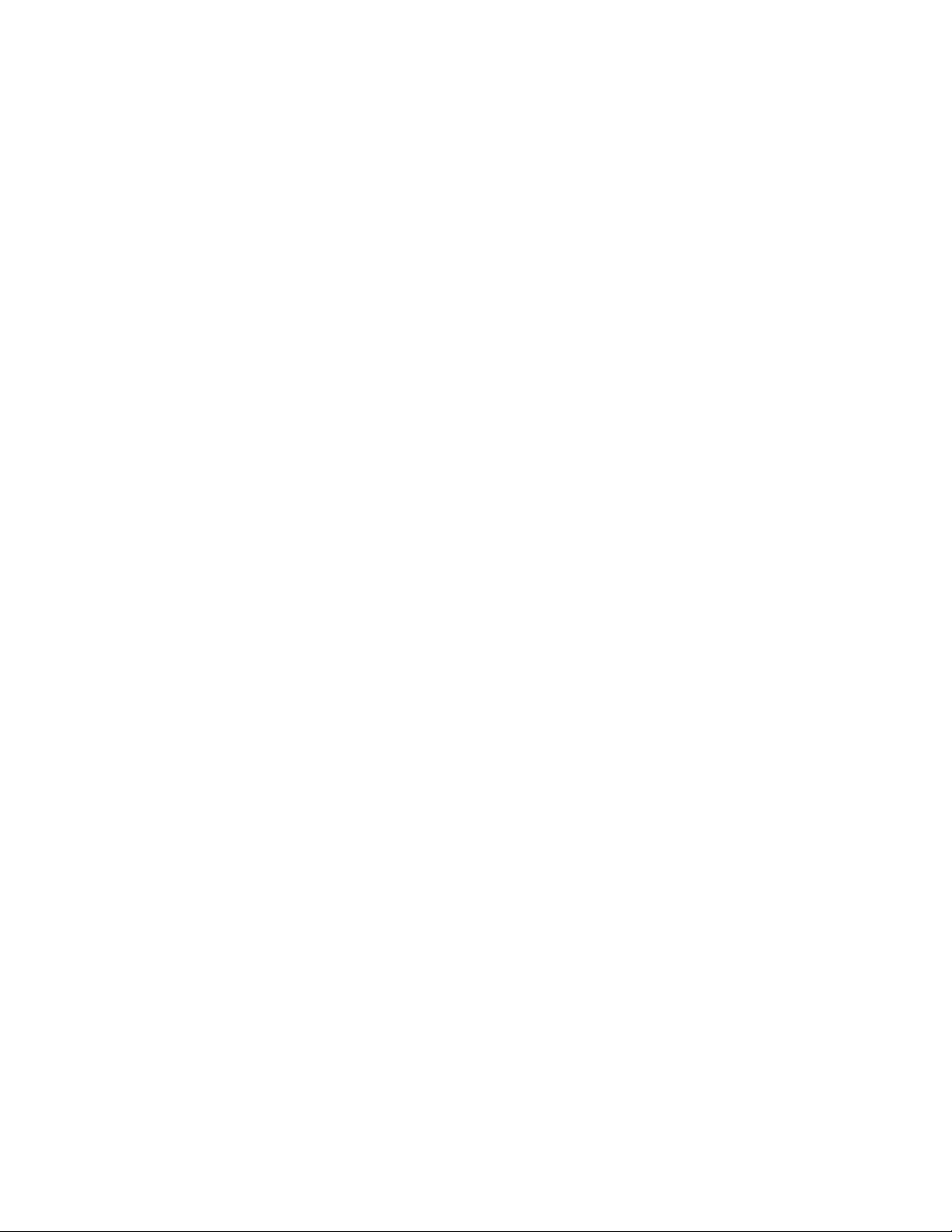
Checking SCSI devices
Checking iPBridge SCSI ports
Checking iPBridge Ethernet ports
Checking the LAN/WAN
Checking Ethernet Host Adapter or NIC
Checking the applications
Checking the host system
Checking the Operating System
7 Alternative interface options ............................................................33
Use the serial port or header
Use Telnet
7.1 CLI provides ASCII-based interface ...................................35
7.1.1 CLI commands summary .......................................36
7.1.2 General use commands .........................................39
Help
Password
ReadOnlyPassword
ReadOnlyUsername
RestoreConfiguration
SaveConfiguration
Username
VerboseMode
7.1.3 Maintenance commands ........................................41
Date
FirmwareRestart
MaxOpTemp
MinOpTemp
OpTempWarn
Password
Reserve
RestoreConfiguration
SCSIPortReset
SNTP
SNTPServer
SpeedWrite
SpeedWriteDefault
Time
TimeZone
Username
Zmodem
7.1.4 Diagnostic commands ...........................................43
BridgeModel
BridgeName
ClearEventLog
ClearTraceLog
DisplayEventLog
DisplayEventLogFilter
DisplayTraceLog
DisplayTraceLogFilter
Page 7
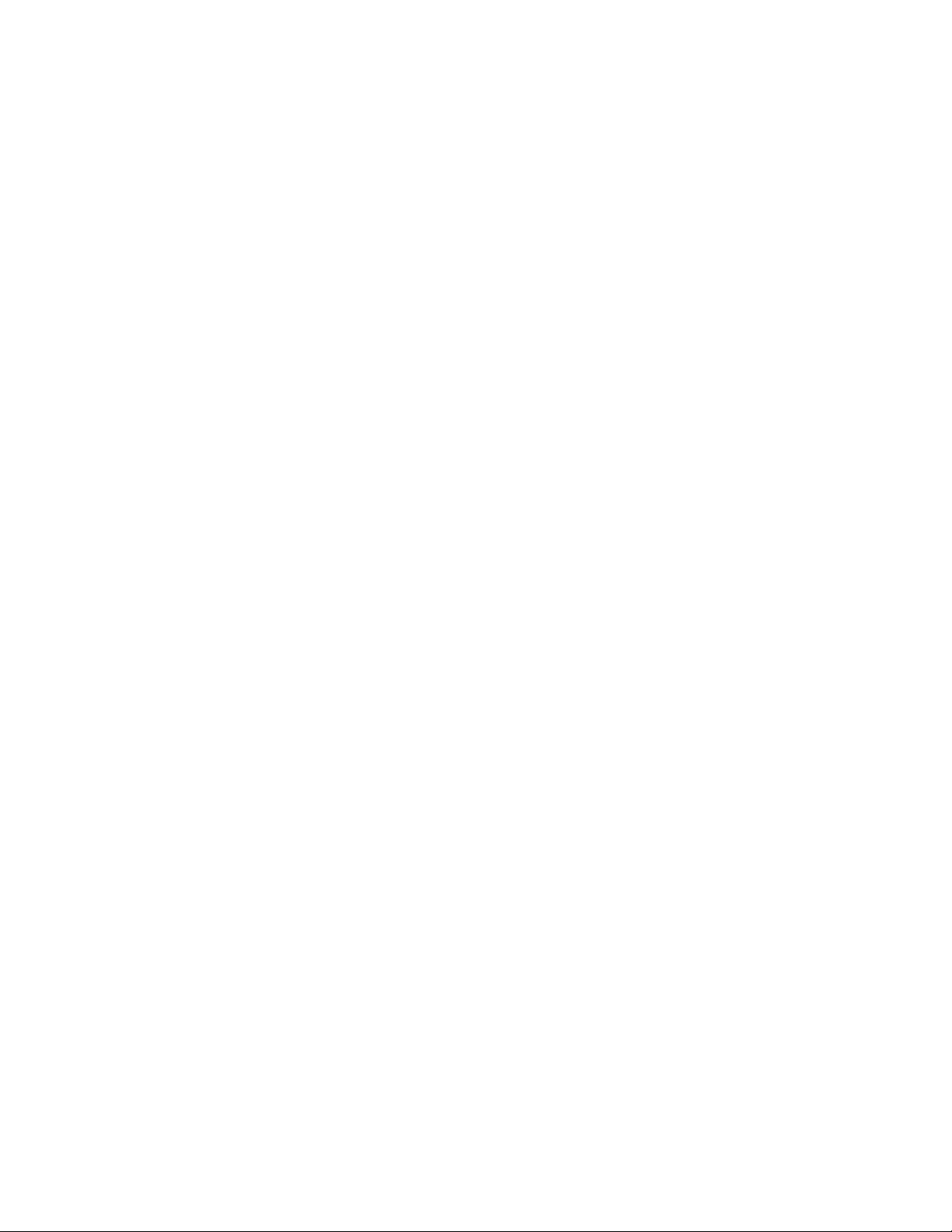
DumpEventLog
DumpTraceLog
EventLog
EventLogFilter
Help
IdentifyBridge
Info
iSCSITargetNameDisplay
IsReserved
NDMPStatus
Ping
RMON
RouteDisplay
SCSIPortList
SCSITargets
SerialNumber
SNMPDumpMIB
SNMPExtendedTraps
SNMPTrapAddress
SNMPTraps
TailEventLog
Temperature
TraceLog
TraceLogFilter
Voltage
WrapEventLog
WrapTraceLog
7.1.5 SCSI configuration commands .............................47
SCSIInitID
SCSIPortBusSpeed
SCSIPortList
SCSIPortReset
SCSIPortResetOnStartup
SCSIPortSelTimeout
SCSIPortSyncTransfer
SCSIPortTermination
SCSIPortWideTransfer
SCSITargets
SpeedWrite
SpeedWriteDefault
VirtualDriveResponse
7.1.6 Serial port configuration commands ....................49
SerialPortBaudRate
SerialPortEcho
7.1.7 Ethernet commands ...............................................51
DPMTU
EthernetSpeed
Exit
IPAddress
IPDHCP
IPGateway
IPSubnetMask
Password
Ping
Page 8
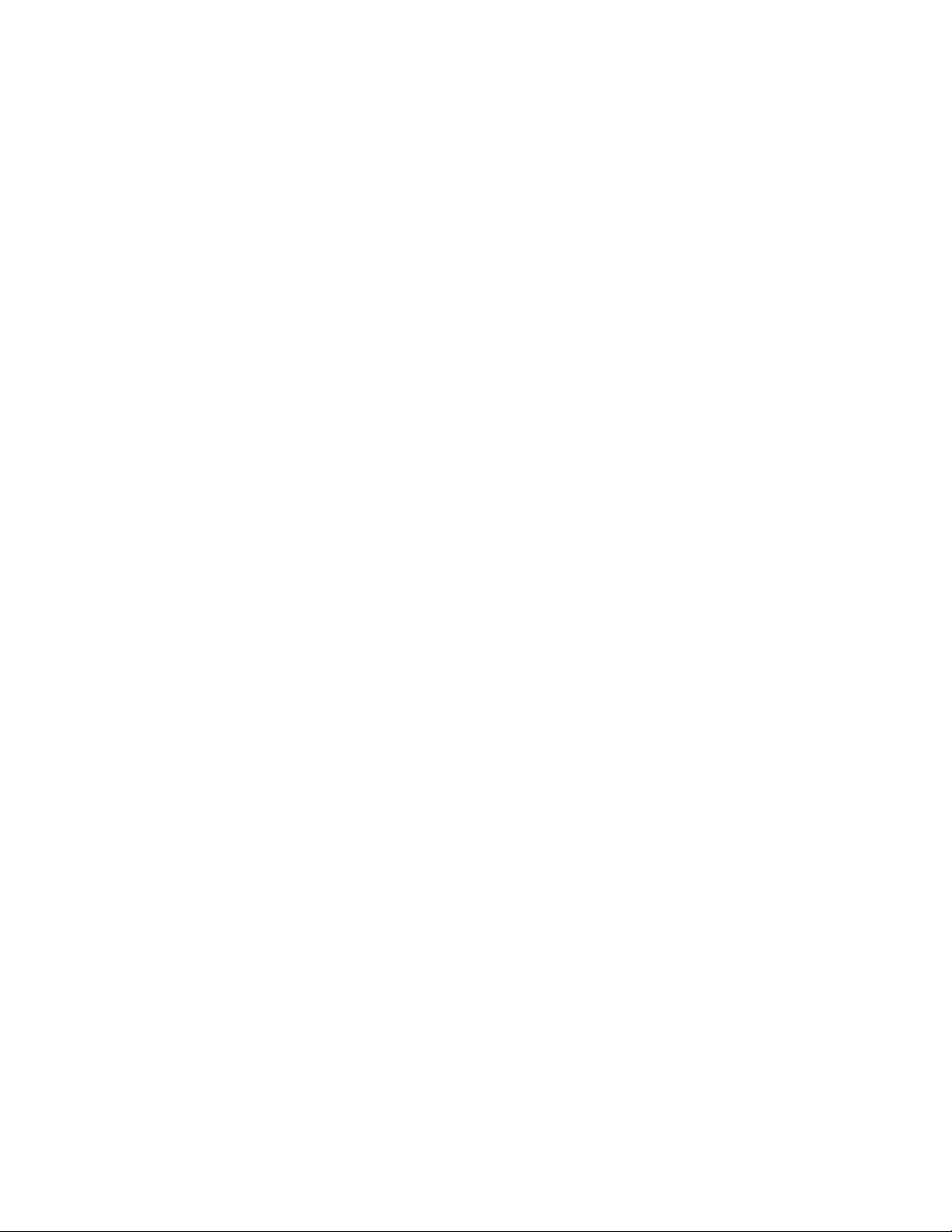
ReadOnlyPassword
RMON
Username
ReadOnlyUsername
7.1.8 NDMP commands ...................................................53
NDMPAuthType
NDMPMaxVersion
NDMPPortNumber
NDMPStatus
7.1.9 iSCSI commands ....................................................55
iSCSIAlias
iSCSIChap
iSCSIChapSecret
iSCSIPortNumber
iSCSITarget
iSCSITargetNameDisplay
iSNSLoginControl
iSNSServer
MultiTargetMode
7.1.10 Mapping commands .............................................57
AutoMap
iSCSITarget
iSCSITargetNameDisplay
MultiTargetMode
Route
RouteDisplay
SCSIInitID
SCSITargets
Appendix A ATTO iPBridge, FibreBridge family .................................i
iPBridge products
Fibre Bridge products
Appendix B Cabling ...............................................................................iii
SCSI cabling
Cable types
Examples
Connecting SCSI devices to SCSI ports
Ethernet connections
Appendix C Glossary .............................................................................v
Appendix D Safety standards and compliances .................................vii
Appendix E ATTO accessories .............................................................ix
Appendix F Warranty, contact information .........................................x
Manufacturer limited warranty
Contact ATTO Technology, Inc.
Page 9
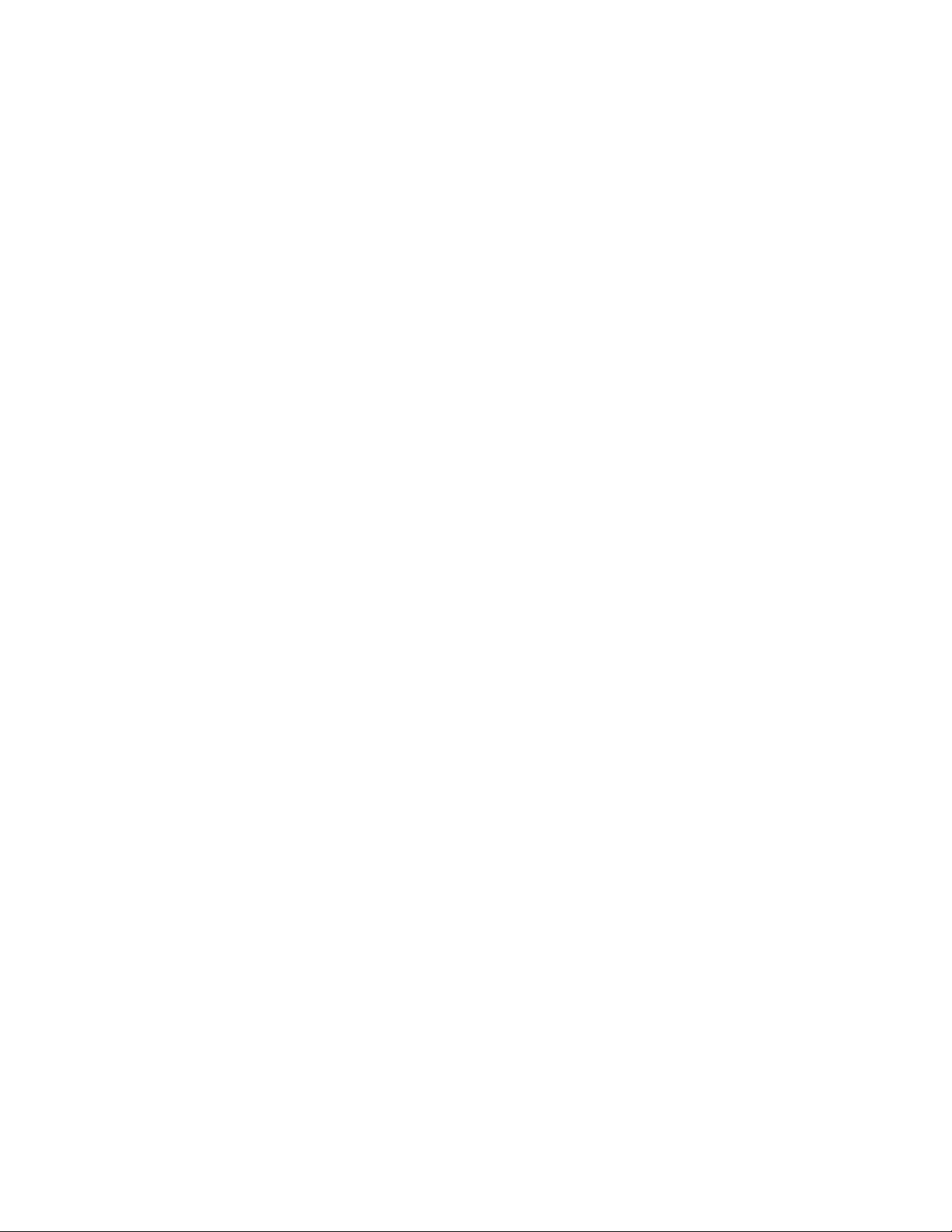
Page 10
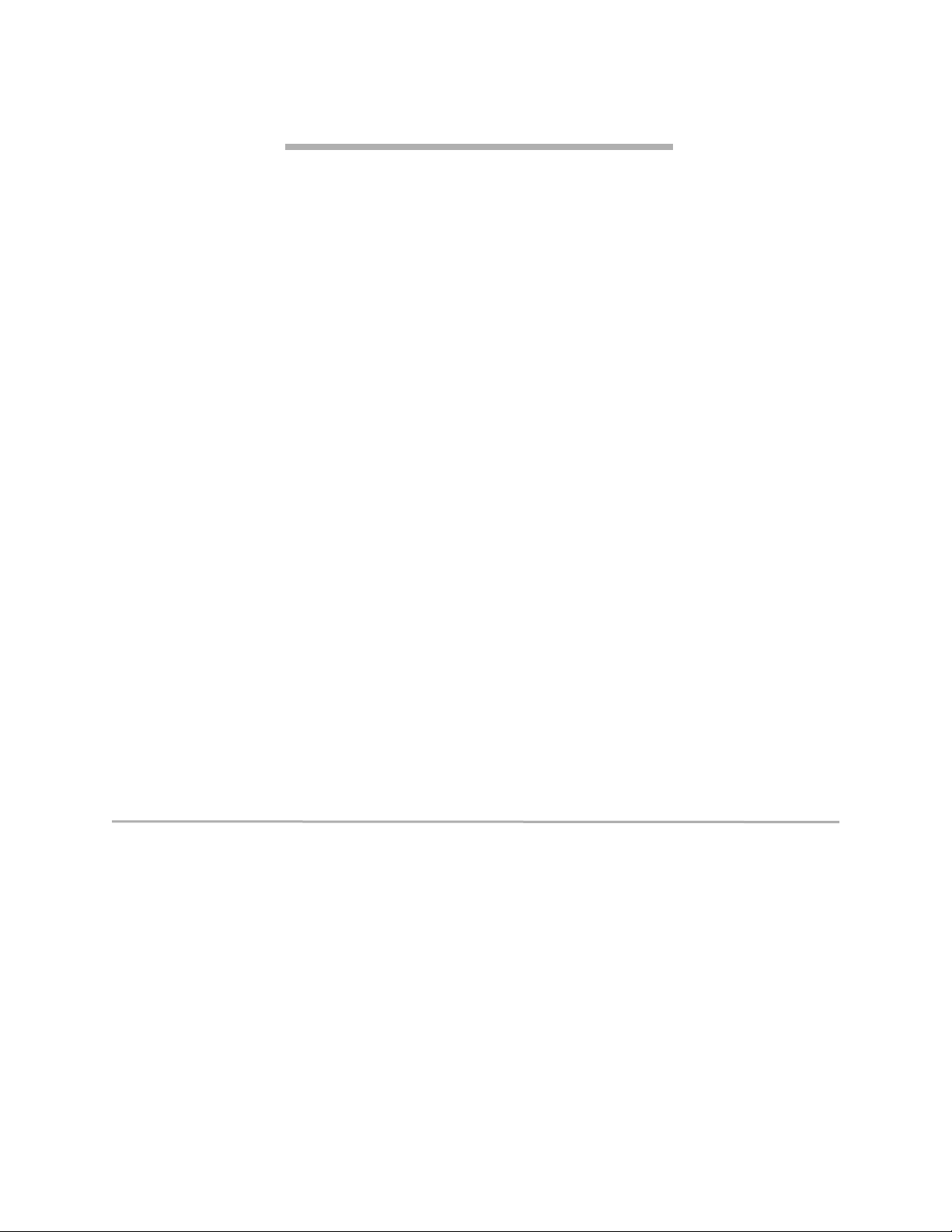
1 iPBridge 2500 provide storage options
Two protocols available on the iPBridge 2500 allow storage devices such as hard drives, tape drives
and libraries and CD jukeboxes to attach easily to Internet Protocol networks such as Gigabit Ethernet.
The ATTO iPBridge supports the high throughput needs of streaming data transfers, optimizing
performance and management using ATTO Technology intelligent Bridging ArchitectureTM.
The ATTO iPBridge 2500 has two models
depending on the protocol you have chosen: either
the iSCSI protocol or the NDMP protocol.
The iSCSI protocol
increases the capabilities and
performance of storage data transmission by
transmitting data over local area networks
(LANs), wide area networks (WANs), or the
Internet, providing location-independent data
storage and retrieval to enhance current and future
Storage Area Networks (SANs).
NDMP
version 4.0 provides backup for networkattached storage (NAS) tape and CD devices.
NAS devices are dedicated file servers and cannot
host applications such as backup software. NDMP
defines a common agent to interface between any
NAS device and any backup software program,
minimizing demand on network resources, and
enabling local backups and disaster recovery. The
protocol is being developed by the Storage
Networking Industry Association (SNIA) NDMP
Working Group.
Gigabit Ethernet
(GbE) is a transmission
technology based on the Ethernet format and
protocol used in local area networks (LANs). It
provides a data rate of 1 billion bits per second
(one gigabit) as defined in the IEEE 802.3
standard.
intelligent Bridging Architecture,
the engine
within ATTO FibreBridgeTM and iPBridge
products, uses ATTO Data Routing Fabric
topology and ATTO Virtual Device Manager to
optimize performance.
The iPBridge 2500C/R/D provides a compact
embeddable, rack or desktop solution which may
be installed in a wide range of system
configurations. Uniquely designed to support the
high throughput needs for applications that
require streaming data transfers (data backup), the
iPBridge optimizes performance by using ATTO
Technology intelligent Bridging Architecture.
You may choose an iPBridge 2500C/R/D which
supports the iSCSI protocol or one which supports
the NDMP protocol, maximizing application,
system and network configuration flexibility and
support.
iPBridge2500 features
• Physical configuration: board, rackmount or
desktop
• 1 Gigabit data transfer rate per sec.
• 2 SCSI ports (SCSI bus 0, 1)
• Ultra 3 SCSI negotiation max capability
• Serial management port
• a 10/100/1000 Ethernet management port
(MPn) which may be used as a data port in the
iPBridge 2500 iSCSI model.
• two 10/100/1000 Ethernet data ports (DP0, DP1)
• iSCSI or NDMP protocol
• ATTO ExpressNAV browser-based
management
• Advanced diagnostics
ATTO Technology Inc. iPBridge Installation and Operation Manual
SpeedWrite:
a performance-enhancing capability
that significantly boosts Write performance by
efficiently managing Write commands between
host and a tape device. Using the iPBridge results
in a higher throughput and shorter backup times
compared to native Fibre tape or direct attached
SCSI tape libraries.
Advanced Diagnostics:
software event-logging
capability time and date stamped by the real time
clock. You can also determine numerous status
and current configuration parameters.
Page 11
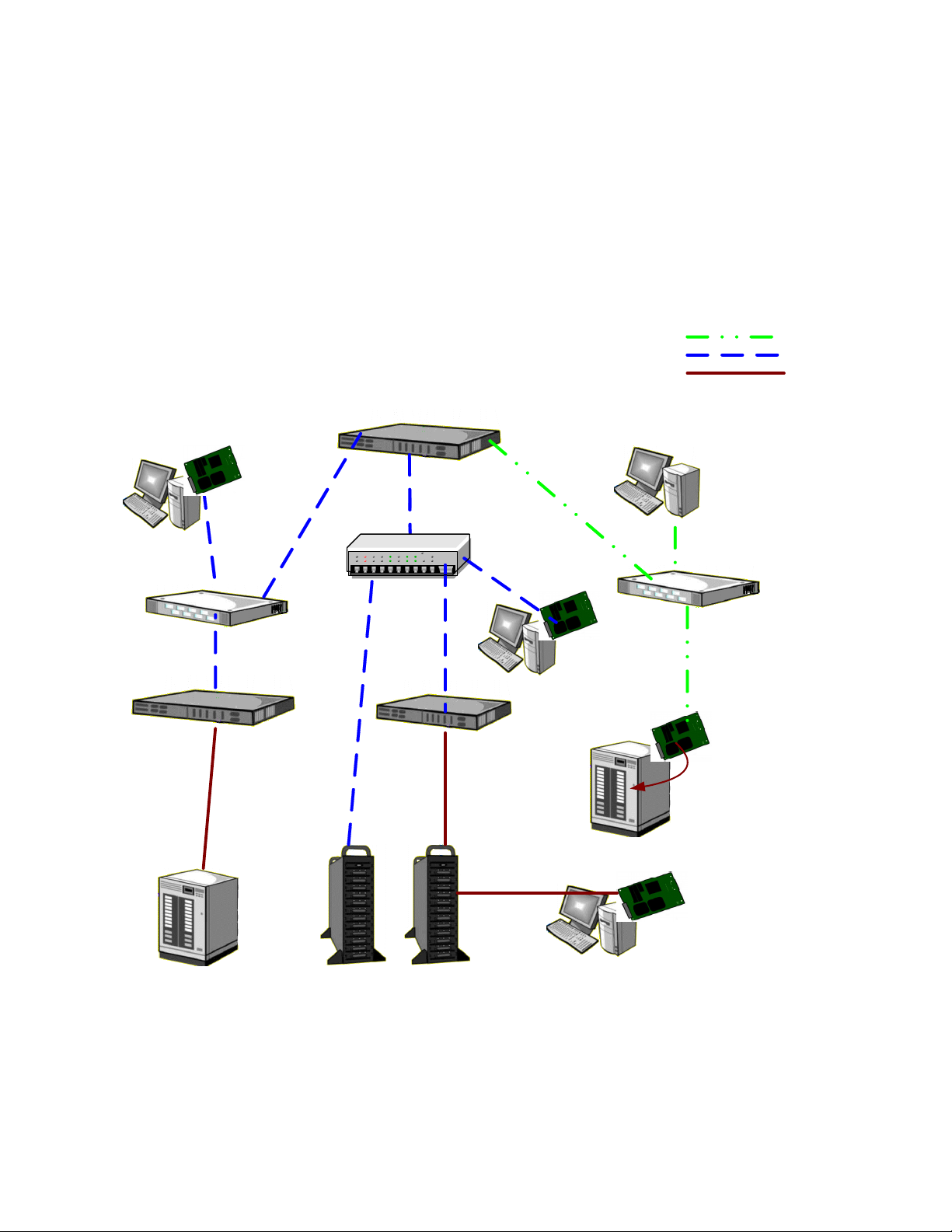
ATTO ExpressNAV:
a web-based management
application that allows all of the configurable
settings for the iPBridge to be defined, viewed
and edited.
Connectivity, infrastructure solutions
The topology of a heterogeneous Storage Area
Network shown below demonstrates the critical
role ATTO products play in the design and
implementation of a SAN. Whether your
application needs are data-intensive or bandwidth intensive, you need to store and manage
that data and then deliver it to end-users
efficiently. ATTO products have been engineered
with the highest performance and lowest cost
available today.
Possible storage
configurations
ATTO Celerity FC
storage adapter
4-Gb FC Switch
ATTO FibreBridge 2400
ATTO iPBridge 2700
ATTO FibreCenter Hub
ATTO FibreBridge
Ethernet
Fibre Channel
SCSI
GbE network
GbE Switch
ATTO ExpressPCI
FC storage adapter
embedded
ATTO iPBridge
1500/1550/2500
SCSI Tape Library
FC model SCSI model
ATTO Diamond Storage Array
SCSI Tape Library
ATTO ExpressPCI
SCSI storage adapter
Introduction
Page 12
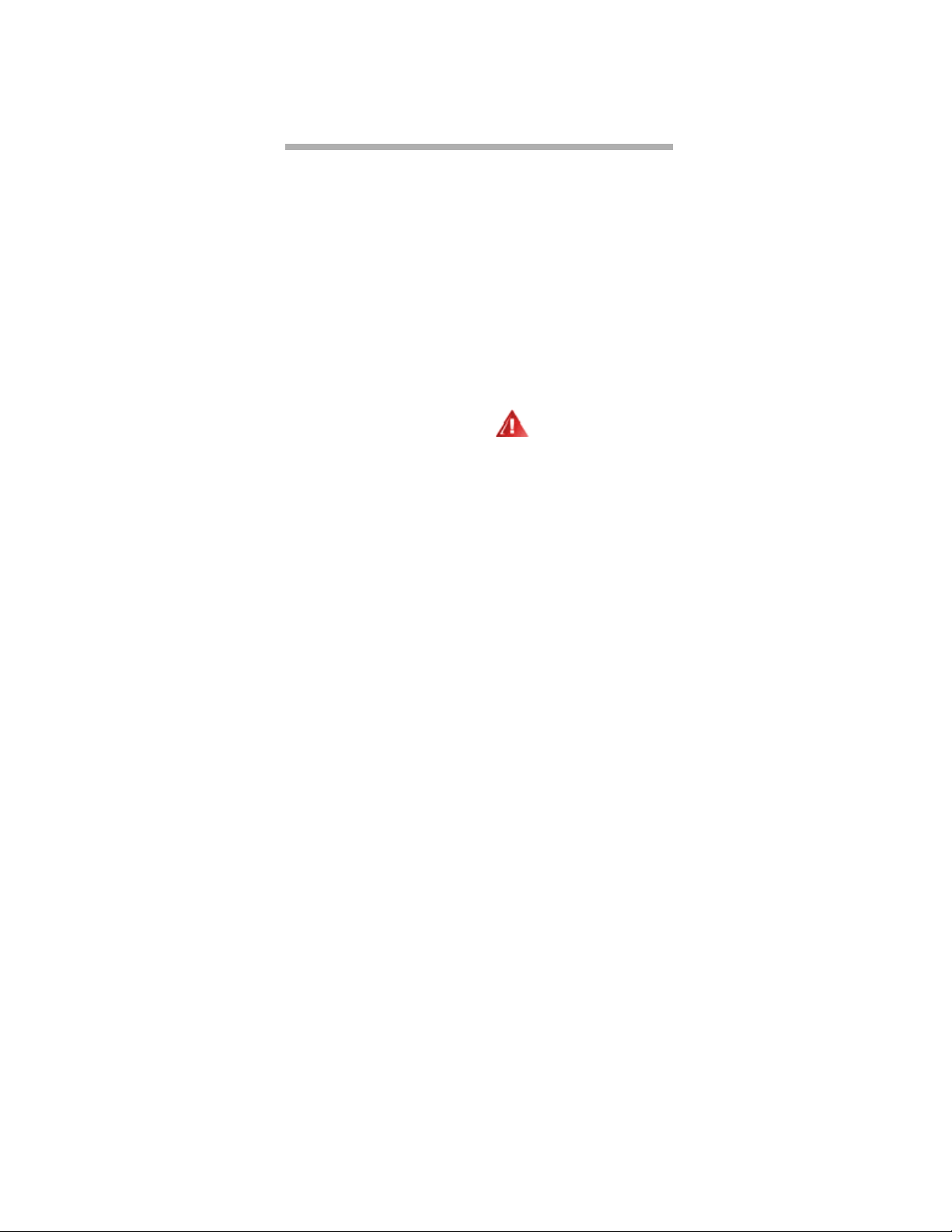
1.1 ATTO iPBridge 2500R/D
The ATTO iPBridge 2500R/D is a 1-Gigabit Ethernet to SCSI 1U full-rack bridge for midrange high
performance, cost effective solutions in enterprise environments.
The iPBridge 2500R/D includes a single power
supply, two Ethernet data ports, an Ethernet
management port which may be used as a data
port in the iPBridge 2500 iSCSI-configured
model, a serial management port and two SCSI
data and management ports. It includes a batterybacked Real-Time-Clock, and an IP Time client
(RFC 1631 compliant).
Designed to fit into a 1U, full-rack enclosure, the
iPBridge 2500R/D supports side mounting so it
may be mounted into a standard 19-inch rack. The
ports and AC power are accessed from the rear of
the unit while LEDs showing port activity and
status are in the front and rear.
Dimensions
Width:
Depth:
Height:
Weight:
16.91 inches wide (42.95 cm)
10 inches deep (25.4 cm)
1.72 inches high (4.32 cm (1U)
approximately 2 pounds
Environment
Operating temperature:
0-70° C external
Ambient air should not exceed 40°C.
User-configurable thermal sensor for automatic
shutdown default is 70°C
Blower and airflow:
air enters through the slots in
the rear panel and exits through the blower on the
far end of the rear panel.
Humidity:
10-90% non-condensing
Power
Internal power supply:
single-output 5VDC, 25watt open frame switching power supply with
universal input via a standard IEC320 adapter
mounted within the enclosure. Provides power for
the board and the cooling fan and is not hot
swappable.
Input voltage:
120-240VAC, 50-60 Hz, fused on
the power supply.
Power draw:
Battery-backed event log SRAM:
4 amps at 5.0V DC.
A rechargeable
Lithium ion battery cell holds the memory in a
512KB SRAM for up to 30 days. If the iPBridge
has been disconnected from power, recharging
begins automatically when power is restored to
the system. The battery is fully charged after 36
hours of continuous power application.
WARNING
Risk of explosion if battery is removed
and/or replaced by an incorrect type.
Dispose of used batteries in accordance
with your local environmental regulations.
SCSI interface
The two independent SCSI ports on the iPBridge
2500R/D connect storage devices into the
Ethernet Storage Area Network (SAN). Each port
is completely independent from the other.
The ports are Ultra 3 LVD/SE SCSI busses with
68-pin “P” interface: 160 MB/sec. maximum
throughput, downward compatible with all forms
of single-ended SCSI.
The iPBridge supports all SCSI devices including
hard disk drives, tape drives, RAID controllers
and DVD, MO and CD libraries.
Ethernet interface
The two independent 10/100/1000 Ethernet RJ45
data ports, labeled Ethernet ports 0 and 1, use the
Intel 8254x family gigabit Ethernet chipset to
support telnet-based data transfer. A separate
10/100/1000 Ethernet standard RJ45 management
port, labeled Ethernet port 2, provides monitoring
and management through a command line
interface or ATTO ExpressNAV, a browser-based
interface. It may be used as a data port in the
iPBridge 2500 iSCSI-configured model.
GbE cables must be at least CAT-5E certified for
1000 Mb/sec. use.
3
ATTO Technology Inc. iPBridge Installation and Operation Manual
Page 13
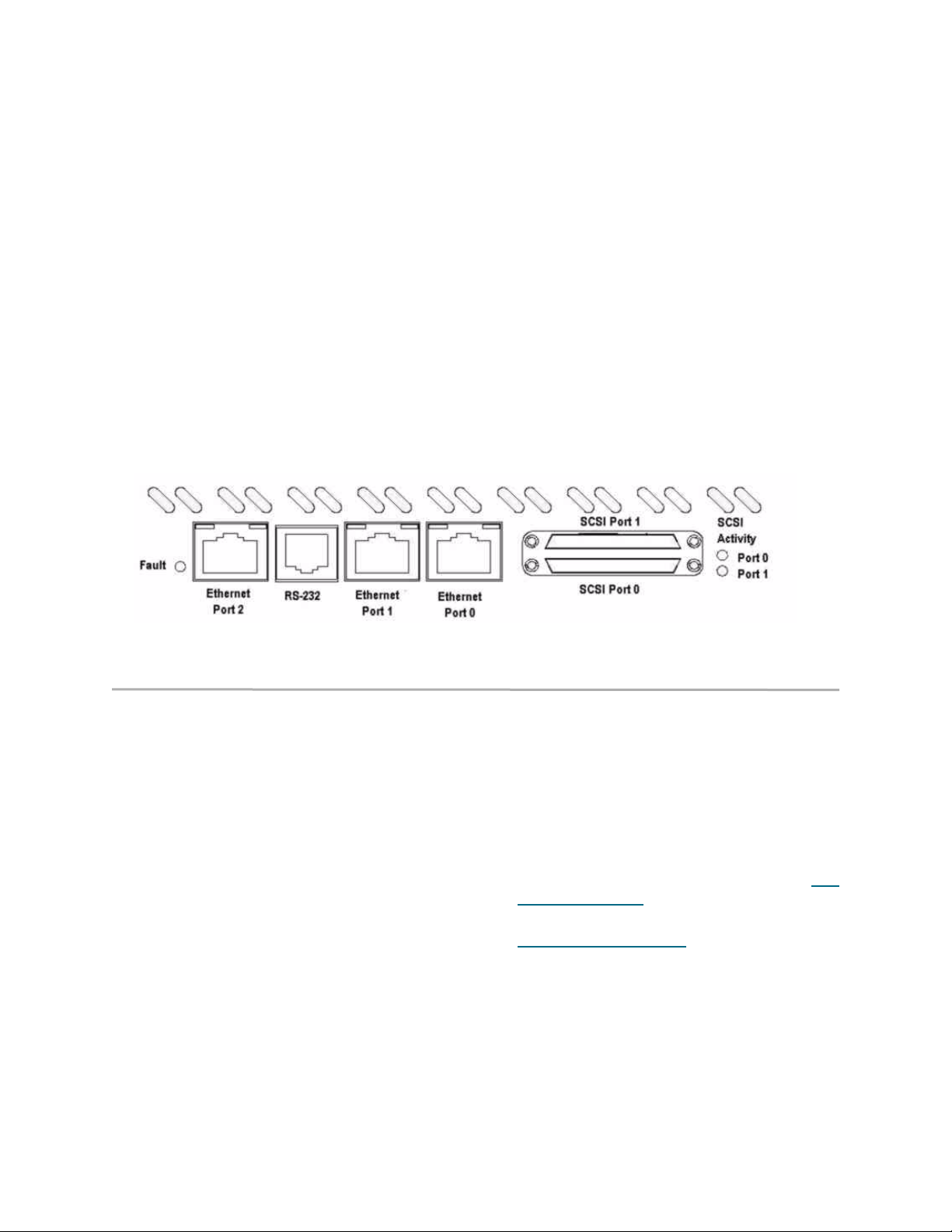
Serial interface
The RS-232 serial port provides support for
remote monitoring and management through a
command line interface. It is set at the factory at
115,200 bps.
Pin outs of the RJ11 connector, part number CBL0911-001 are
Pin Description
2TXD
3Ground
4RXD
5Ground
Exhibit 1.1-1 ATTO iPBridge 2500R/D connector side
LED indicators
The LED indicators can be viewed from the front
of the iPBridge 2500R/D.
Ethernet Link & Activity:
Each Ethernet port has
its own set of LEDs to show link status and speed
as well as busy status.
SCSI 0 Activity, SCSI 1 Activity:
each SCSI bus
has its own LED to show activity on that bus
(numbered 0 and 1).
Fault:
should light yellow when power has been
applied, then immediately go dark. Software
activates the LED if there is a system error.
Installation instructions
The ATTO iPBridge 2500R/D offers a variety of
ways to connect into a SAN.
1 Note the serial number of your iPBridge for later
use:
_____________________________________
2 Install the iPBridge 2500R/D in your desktop or
rackmount environment.
a. Attach “L” brackets so that front side
with the LEDs face front and the
connector side is at the back.
b. Install the iPBridge horizontally within
the rack so it does not reduce the air
flow within the rack.
3 Connect the AC power cord from the iPBridge
to the proper AC source outlet.
a. Properly ground the iPBridge to the
rack equipment. The earth ground
connection must be maintained.
b. The power requirements plus the
power draw of the other equipment in
the rack must not overload the supply
circuit and/or wiring of the rack.
4 Connect SCSI devices to the iPBridge. and
attach CAT 6 or CAT 5E cables to the GbE data
port(s) on the iPBridge. (For details, refer to the
Appendix, Cabling, on page iii).
5 Configure the iPBridge using the instructions in
Configuring the iPBridge
on page 9.
Installation: ATTO iPBridge 2500R/D
4
Page 14

Exhibit 1.1-2 Overview of iPBridge 2500R/D standard 19-inch rack using a centered 1.25-inch (31.7 mm) hole pattern
1.72"
10"
Ethernet management port
Fault LED
RS-232 port
Back (connector) side
Ethernet data ports
SCSI ports
SCSI activity LEDs
air vents
Front side with LEDs
16.91"
power receptacle
(see Exhibit 2.2-1)
Centered 1.25" hole pattern
for "L" brakcets
5
ATTO Technology Inc. iPBridge Installation and Operation Manual
Page 15
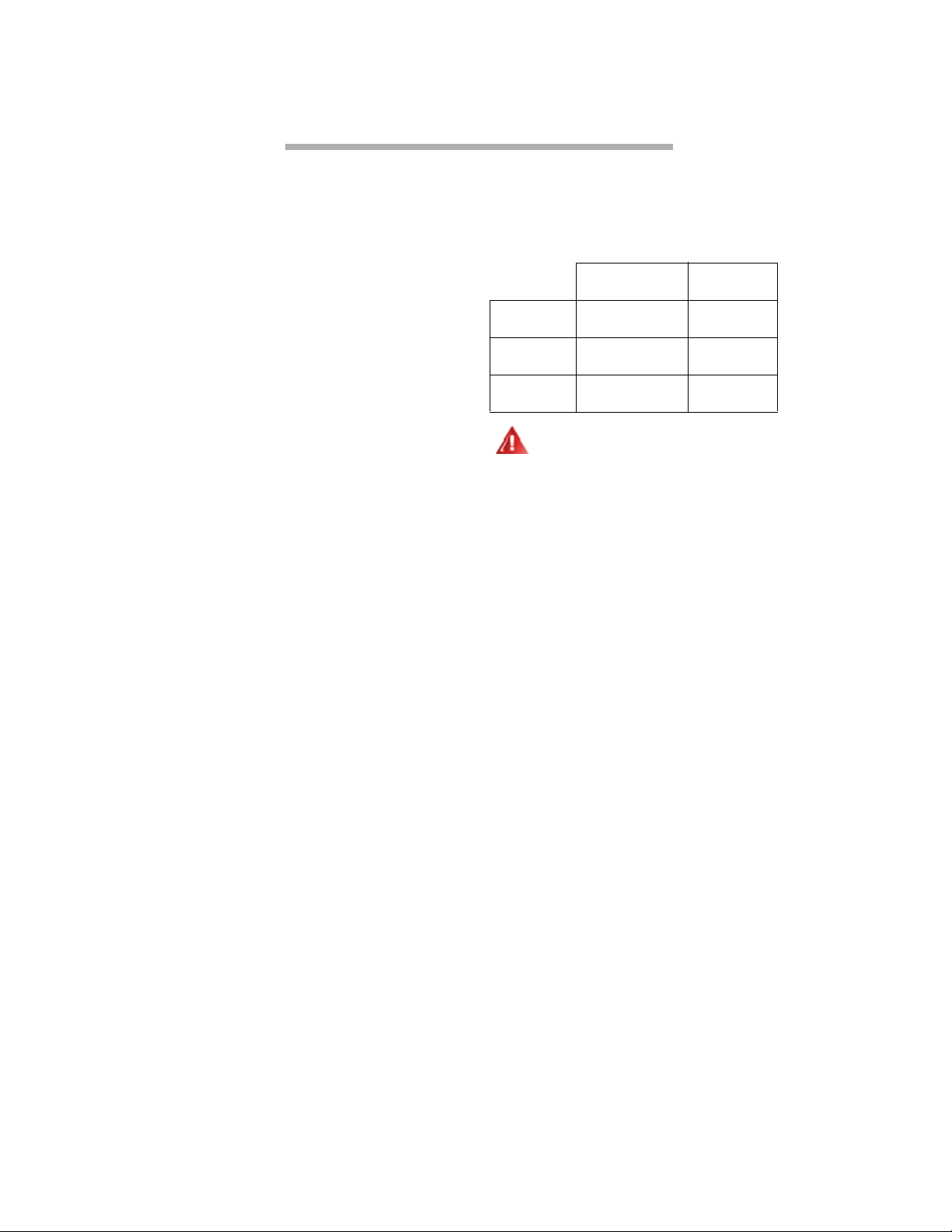
1.2 ATTO iPBridge 2500C
The ATTO iPBridge 2500C is a 1-Gigabit Ethernet to SCSI embeddable cPCI bridge for high
performance, cost effective solutions in enterprise environments.
The iPBridge 2500C includes two Ethernet data
ports, an Ethernet management port which may be
used as a data port in the iPBridge 2500 iSCSIconfigured model, a serial management port and
two SCSI ports. It includes a battery-backed RealTime-Clock, and an IP Time client (RFC 1631
compliant).
Dimensions
Width:
Length:
Height of tallest component:
6.193 inches
6.375 inches
.535 inches
Environment
Operating Temperature:
0-70°C external
Ambient air should not exceed 40°C.
User-configurable thermal sensor
for automatic
shutdown default is 70°C
Humidity:
Recommended airflow:
10-90% non-condensing
11 cubic feet per minute
Power
The iP2500C board may be powered from the
cPCI backplane or a 6-pin connector.
Input voltage:
5.0V DC ±5% derived from cPCI
or 6-pin connection. Fused at the backplane and
hot swap protection.
Power draw:
3 amps at 5.0V DC. Battery-backed
event log SRAM: A rechargeable Lithium ion
battery cell or Super Cap holds the memory in a
512KB SRAM based on the following chart.
Recharging begins automatically when power is
restored to the system.
Time to charge
battery or CAP
Battery
(typical)
Super CAP
worst case
Super CAP
typical
WARNING
Risk of explosion if the battery is removed
and/or replaced by an incorrect type.
Dispose of used batteries in accordance
with your local environmental regulations.
36 hours
continuous power
60 seconds 3 hours
>320 seconds 5-15 hours
Backup power
duration
30 days
SCSI interface
The two independent SCSI ports on the iPBridge
2500C connect storage devices into the Ethernet
Storage Area Network (SAN). Each port is
completely independent.
The ports are Ultra 3 LVD/SE SCSI busses with
68-pin “P” interface: 160 MB/sec. maximum
throughput, downward compatible with all forms
of single-ended SCSI.
The iPBridge supports all SCSI devices including
hard disk drives, tape drives, RAID controllers
and DVD, MO and CD libraries.
Ethernet interface
The two independent 10/100/1000 GbE RJ45 data
ports, labeled Ethernet port 0 and Ethernet port 1,
use the Intel 8254x family gigabit Ethernet
chipset to support telnet-based data transfer. A
separate 10/100/1000 Ethernet standard RJ45
management port, labeled Ethernet port 2 and
which may be used as a data port in the iPBridge
2500 iSCSI-configured model, provides
monitoring and management through ATTO
ExpressNAV, a browser-based interface.
Installation: ATTO iPBridge 2500C
6
Page 16

GbE cables must be at least CAT-5E certified for
1000 Mb/sec. use.
Pin outs of the RJ11 connector, part number CBL0911-001 are
Serial interface
The RS-232 serial port provides support for
remote monitoring and management through a
command line interface. It is set at the factory at
115,200 bps.
Installation instructions
1 Install the iPBridge 2500C in the target device.
(See the board layout diagram below)
2 Connect SCSI devices to the iPBridge. and
attach CAT 6 or CAT 5E cables to the GbE data
Exhibit 1.2-1 ATTO iPBridge 2500C faceplate
SCSI LEDs
SCSI ports
SCSI Port 0
Ethernet data ports RS-232 port
Data P ort 0 Data Port 1
Pin Description
2TXD
3 Ground
4RXD
5 Ground
port(s) on the iPBridge. (For details, refer to the
Appendix, Cabling, on page iii).
3 Connect to power.
4 Configure the iPBridge using the instructions in
Configuring the iPBridge
RS-232
on page 9.
Ethernet
management
port
Management Port
Fault LED
Fault
SCSI Port 1
Ethernet port link and activity LEDs
7
ATTO Technology Inc. iPBridge Installation and Operation Manual
Page 17
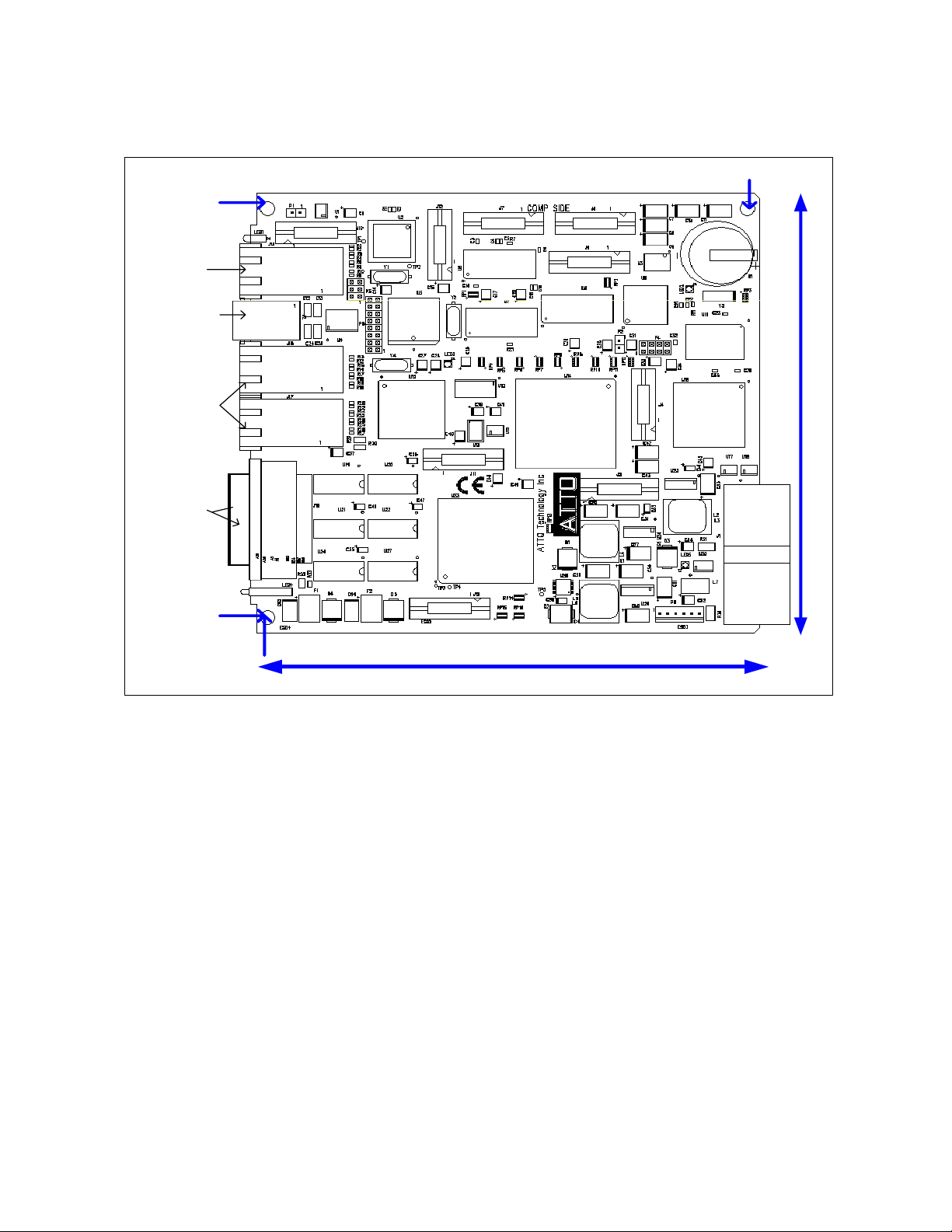
Exhibit 1.2-2 ATTO iPBridge 2500C board layout
Mounting hole
5.756"
Ethernet
management port
RS-232 port
Ethernet
data ports
SCSI ports
Mounting hole
6"
5.974 " -.218"
0"
Mounting hole
0"
-.216 " 6.158"
Installation: ATTO iPBridge 2500C
8
Page 18
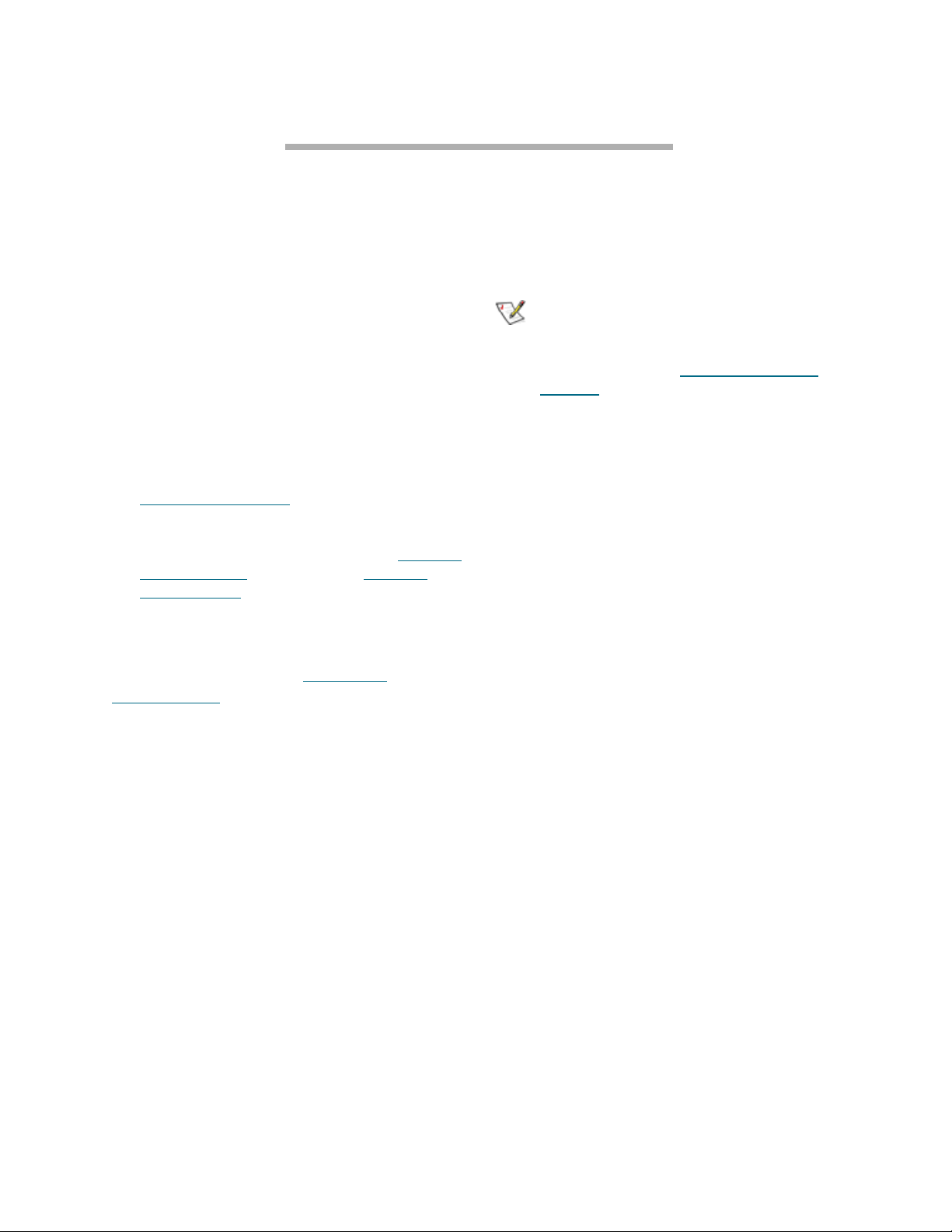
2 Configuring the iPBridge
Set up your iPBridge by first getting an IP address, then use ATTO ExpressNAV to map devices. Default
values are appropriate for most configurations, but may be modified for your needs using ATTO
ExpressNAV.
Configuration of the ATTO iPBridge, also known
as iPBridge Services, is available through the
ATTO ExpressNAV, a browser-based interface, or
the Command Line Interface (CLI).
ATTO iPBridge Services configures and tunes the
iPBridge for many different environments and
applications, updates the firmware, configures the
addresses of the connected devices, monitors
status and reports on hardware.
To use the iPBridge, you must
1 Know the IP address for the iPBridge. (Refer to
Getting an IP address
2 Map devices so that the iPBridge can access
the devices in your network. (Refer to Mapping
devices: NDMP on page 13 and Mapping
devices: iSCSI on page 15).
on page 10).
Additionally, it is best practice to change the
default user name and password and to set the
Real Time Clock. Refer to
configurations
on page 19
Additional
Any changes must be saved and will not take
effect until the iPBridge is restarted.
Note
The recommended management tool for the
iPBridge is ATTO ExpressNAV. For details on
the interface, refer to
interface
on page 21.
ATTO ExpressNAV
Microsoft iSCSI Initiator changes
Installing the file
MSiSCSI_Adj.reg
, found on
the ATTO iPBridge installation CD, makes
several Windows operating system registry
changes to optimize the ATTO iPBridge
performance when using the Microsoft iSCSI
Initiator.
1 Install Microsoft iSCSI Initiator.
2 Double click on the file MSiSCSI_Adj.reg
found on the installation CD.
The resident Windows operating system is
updated to use optimal settings.
9
ATTO Technology Inc. iPBridge Installation and Operation Manual
Page 19
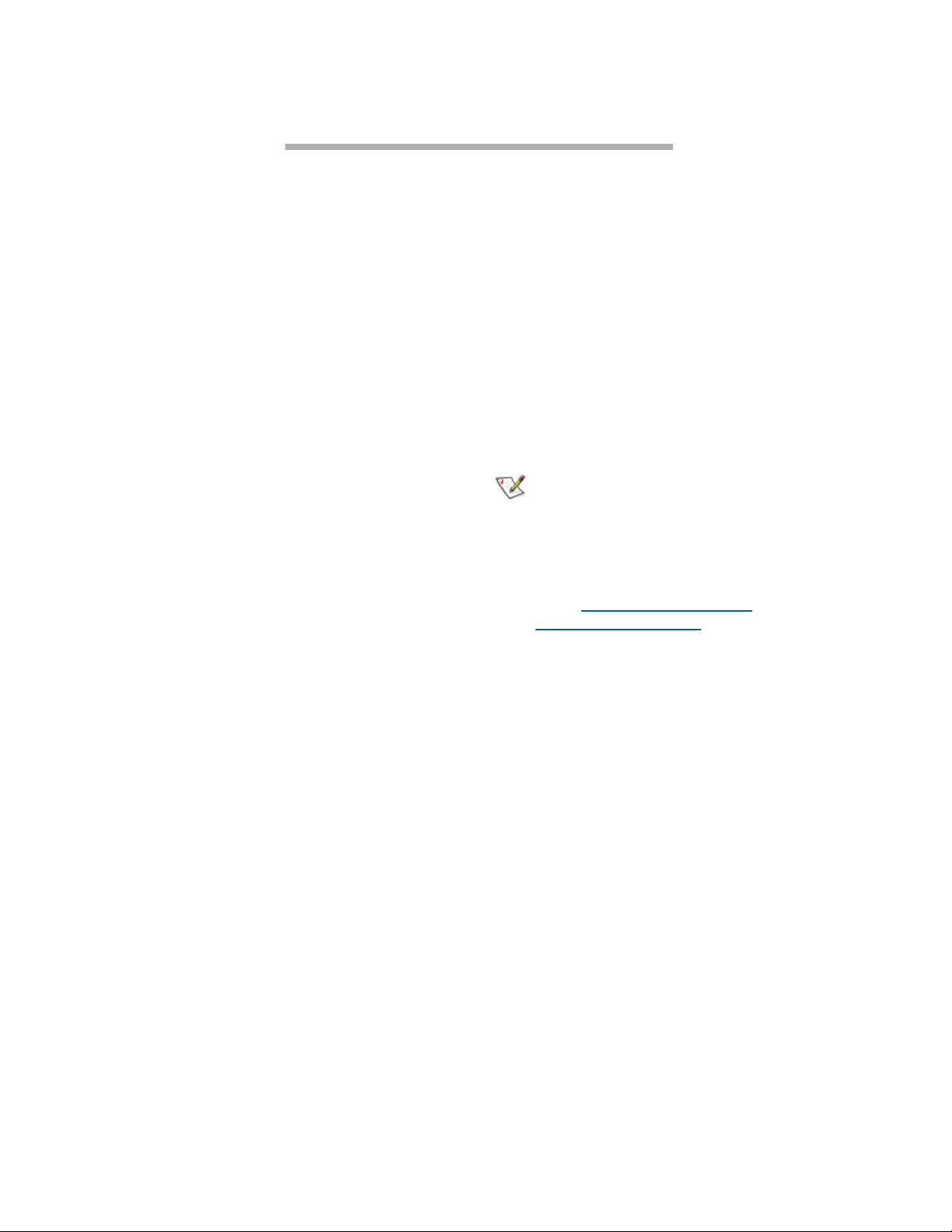
2.1 Getting an IP address
Set up your iPBridge by first getting an IP address, then use ATTO ExpressNAV to map devices.
The iPBridge is set up by default to request an IP
address from a DHCP server. If you do not have a
DHCP server to assign IP addresses to devices,
get an IP address from your network
administrator.
Use the QuickNAV utility from the CD included
with your iPBridge to find your iPBridge on your
network.
1 Work from the computer attached to the
iPBridge on the same broadcast domain. Find
and download the QuickNAV utility,
QuickNAV-windows.exe, from the CD
included with your iPBridge.
2 Turn on the iPBridge.
Wait for the iPBridge Ready LED to light, up to
three minutes, before proceeding.
3 Run the QuickNAV application.
a. Click Next on the QuickNAV Wizard
page.
b. Select your iPBridge serial number
from the list of choices displayed.
c. Click Next.
• If you are using DHCP, note the IP
Address assigned by the server:
_________________________________
• If you are not using DHCP, configure the
iPBridge with the IP Address and
Subnet Mask given to you by your
network administrator.
_________________________________
_________________________________
d. Click Launch Browser.
Your browser points to the
ExpressNAV splash screen.
4 Enter the user name and password values.
Note
The default values are
password
case insensitive and the password is case
sensitive.
The iPBridge Status page appears.
5 Go on to Mapping devices: NDMP
or Mapping devices: iSCSI
depending on your model of the iPBridge 2500.
: “Password”. The user name is
username
on page 13
on page 15
: “root” and
10
Configuration: Ethernet
Page 20
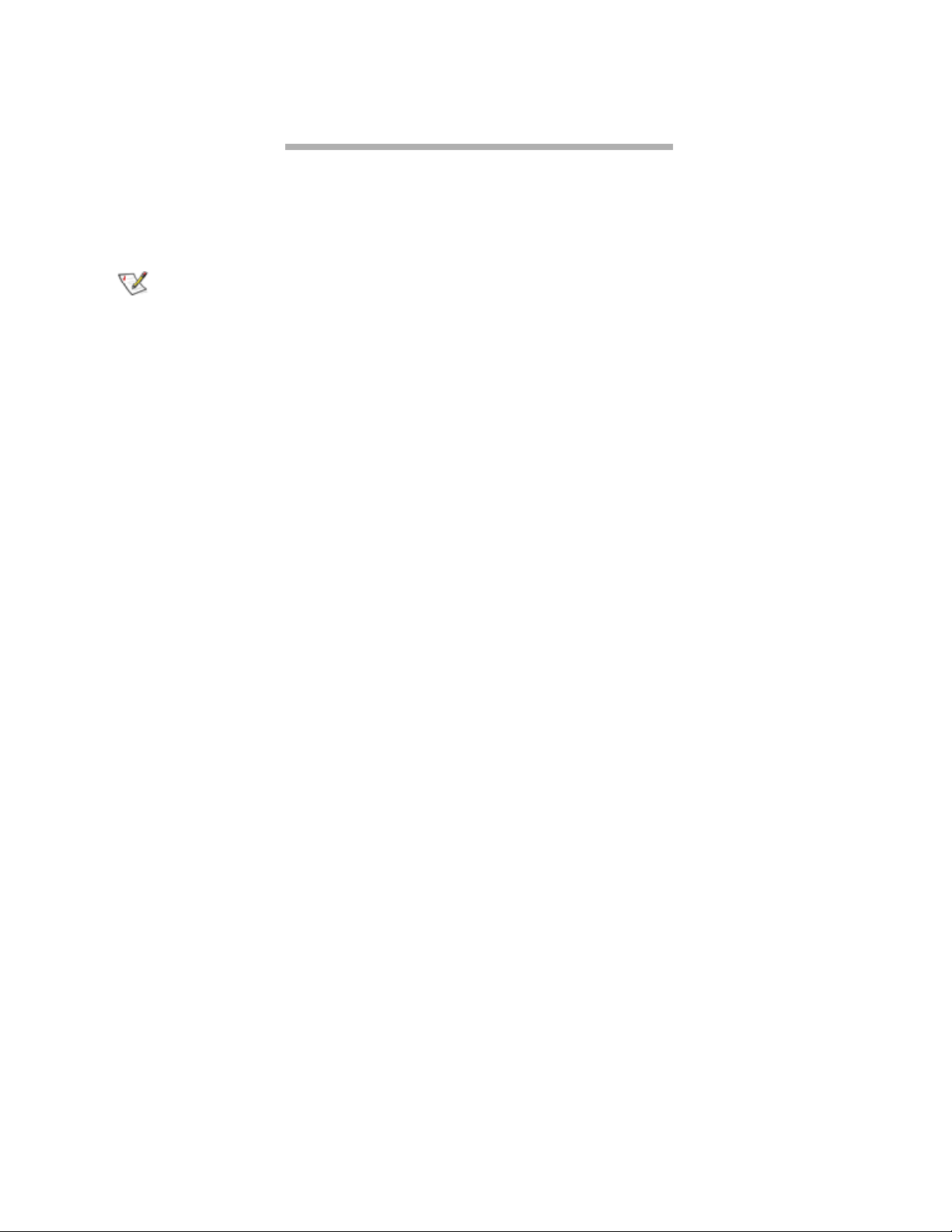
2.2 NDMP configuration provides backup
NDMP (Network Data Management Protocol) provides backup for network-attached storage (NAS)
devices. NAS devices are dedicated file servers and cannot host applications such as backup software.
NDMP defines a common agent to interface between any NAS device and any backup software program,
minimizing demand on network resources, and enabling local backups and disaster recovery.
Note
For NDMP-configured iPBridge 2500 models
only
The ATTO iPBridge 2500, using the NDMP
Version 4 Protocol Specification, 10/2001, (skardal-ndmp4.03.doc), allows you to back up
critical data locally using any combination of
network-attached servers, backup devices and
management applications from a central control,
without taxing network traffic, by separating the
data path and the control path.
How NDMP works
The NDMP protocol allows data backup and
restoration over telnet networks using file-level
commands, rather than block-level IO
instructions.
The typical NDMP setup includes
• a Data Service (usually disks)
• a Tape Service
• a client in control of the backup process called a
Data Management Application (DMA).
The DMA controls the NDMP session. There is a
master-slave relationship between the DMA and
the data/tape servers. The iPBridge 2500
implements the Tape Service, along with a SCSI
Service, to provide access to media changer
devices.
The iPBridge 2500 platform provides several
different types of management capability,
including telnet/FTP through the two GigE data
ports and an Ethernet 10/100/1000 management
port which may be used as a data port in the
iPBridge 2500 iSCSI-configured model, serial
CLI management, and standard bridge hardware
health checking.
A typical NDMP application involves a drive
array, a host computer and a tape library. the host
computer may be attached to the disk and tape
drives by any of several methods/technologies.
The iPBridge uses Ethernet and Internet
protocols.
The following example describes a host, Ethernet,
tape library configuration.
1 The DMA sends messages to the tape library’s
SCSI Server to pick the appropriate cartridge
and load it in the tape drive.
2 The DMA sends commands to the tape drive to
position the tape and configure the tape for
writing (block size, etc.).
3 The DMA opens a connection to the Data
Server to exchange backup information.
4 The DMA commands the Tape Server to
prepare to receive data.
5 The Tape Server responds with addressing
information.
6 The DMA passes the address to the Data
server.
7 The Data Server and Tape Server send data
directly to each other.
8 Metadata generated by the DMA is written to
tape to indicate the end of files, directories, path
names, etc., passed through to the tape server
between backup data transfers.
• NDMP uses a windowing mechanism in
which the Tape Server writes a portion of the
data, then pauses and waits for the DMA to
take charge. The DMA may start a new
window or write some Metadata.
• The DMA may also move the tape while the
transfer is paused. Once the DMA has
finished with the Metadata, a new window is
established and the transfer from the Data
Server to the Tape Server continues.
• The Data Server has no notification of the
Tape Server being paused, so it must rely on
the TCP stack to queue up data transferred
during the pause time, and to implement flow
control when queues are full.
11
ATTO Technology Inc. iPBridge Installation and Operation Manual
Page 21
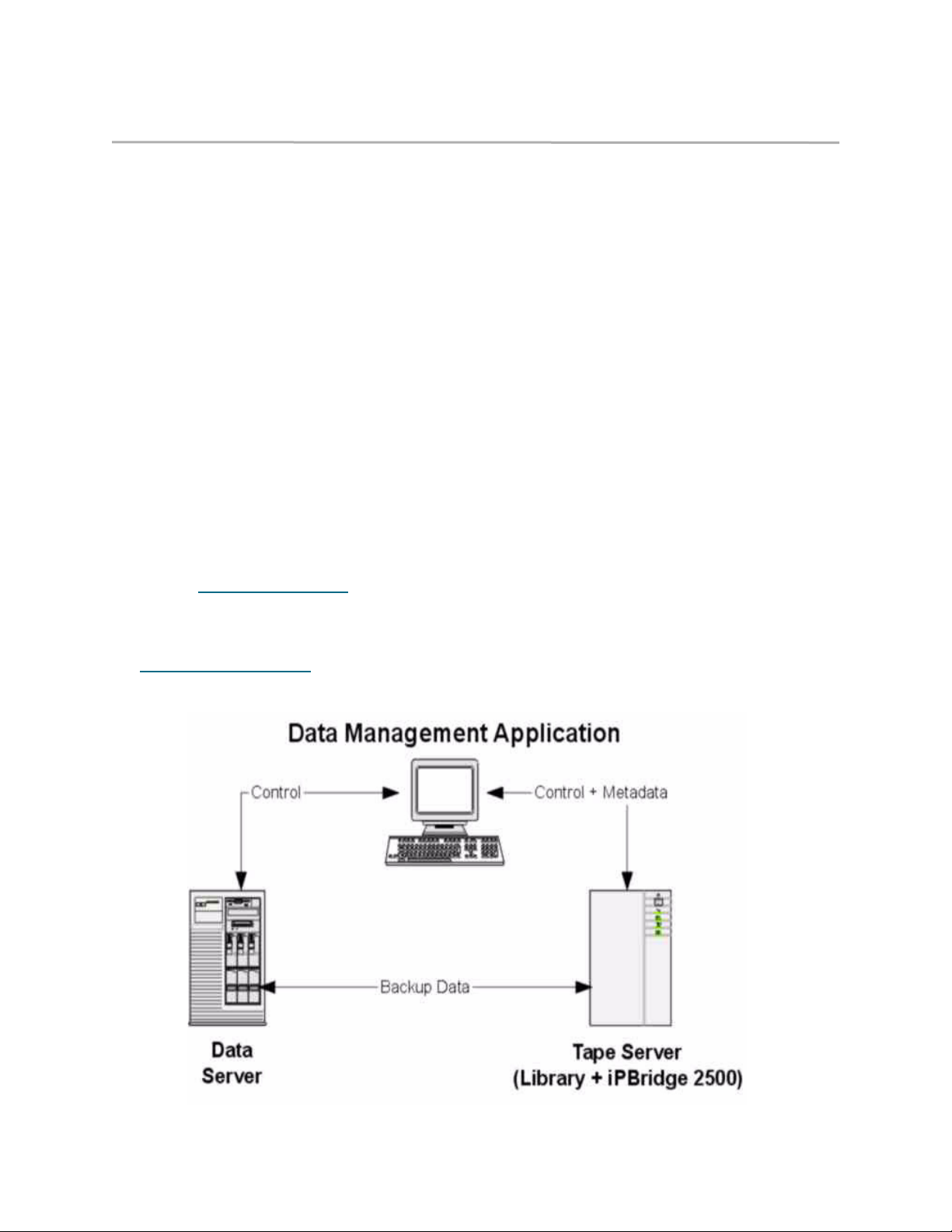
Setting up NDMP
The ATTO iPBridge should first be configured for
the network using the RS-232 port to establish the
correct IP address, subnet mask, gateway and
iPBridge names. Authentication can require the
use of a client name-password pair, along with
configuration of the security level (MD5, Text, or
None) used for authentication. The iPBridge 2500
does not validate the client-name, and a single
password is used for all password fields within the
iPBridge 2500.
The NDMP port number is user-configurable,
with the industry standard (10000) as the default.
NDMP device mapping links a SCSI btl (bus,
target, LUN) to an ASCII device name. If you do
not use the default mapping, you must map
devices before using NDMP.
Procedure
1 Configure IP addresses, subnet masks, IP
gateways and iPBridge names if necessary
(refer to Getting an IP address
each port. Defaults are IP address 10.0.0.1;
subnet mask 255.255.0.0
2 Configure mapping for SCSI devices (refer to
Mapping devices: NDMP
on page 10) for
on page 13).
3 Set NDMP version number and NDMP port
numbers for each data port you wish to use and
the NDMP authorization type for all ports. The
default NDMP port number is 10000.
4 Enter the NDMP Max Version and Port
Number in the Ethernet Port Configuration
Page
5 Click submit
6 Enter the NDMP Authorization Type in the
Bridge Configuration page
7 Click Submit
8 Click Restart on the Restart Firmware page.
9 Configure third party software.
Assign NDMP names to devices
1 From the ExpressNAV main menu, click on the
Mapping menu item on the left side of the
screen.
2 Type the NDMP names you want in the boxes
at the right.
3 Drag the boxes to the ports you want.
4 Click Submit
5 Go to the Restart Firmware page and click
Restart.
12
Configuration: NDMP
Page 22
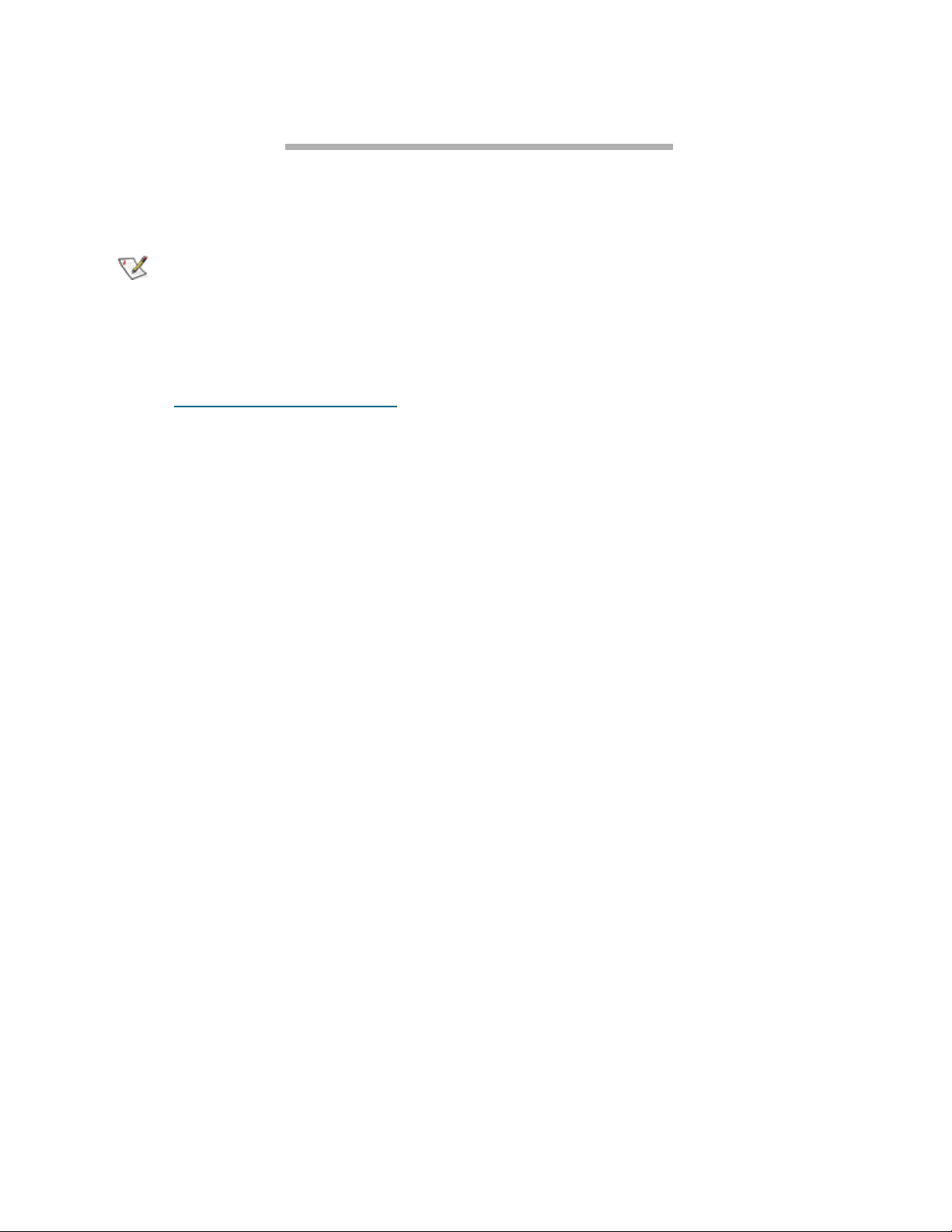
2.3 Mapping devices: NDMP
Access to SCSI devices is via SCSI bus, target and LUNs. CLI commands are used to modify the
mapping. The easiest way to map devices is to use the Automap command through the ATTO
ExpressNAV interface.
Note
For NDMP-configured iPBridge 2500 models
only.
The ATTO Technology ExpressNAV, a browserbased configuration tool, allows you to map
devices to the SCSI ports using a web-based GUI.
Refer to
ATTO ExpressNAV interface
on page
21.
Map devices automatically
1 From the ExpressNAV main menu, click on the
Mapping menu item on the left side of the
screen.
2 Click AutoMap
3 Click Submit
Map devices manually
1 From the ExpressNAV main menu, click on the
Mapping menu item on the left side of the
screen.
2 Select the devices from the box on the right
hand side of the screen and drag to the
appropriate LUN on the left.
3 Click Submit.
Assign NDMP names to devices
1 From the ExpressNAV main menu, click on the
Mapping
screen.
2 Type the NDMP names you want in the boxes
at the right.
3 Drag the boxes to the ports you want.
4 Click Submit.
menu item on the left side of the
13
ATTO Technology Inc. iPBridge Installation and Operation Manual
Page 23

Exhibit 2.3-1 Moving NDMP Names to SCSI ports under NDMP using the ATTO ExpressNAV interface.
14
Configuration: mapping NDMP
Page 24
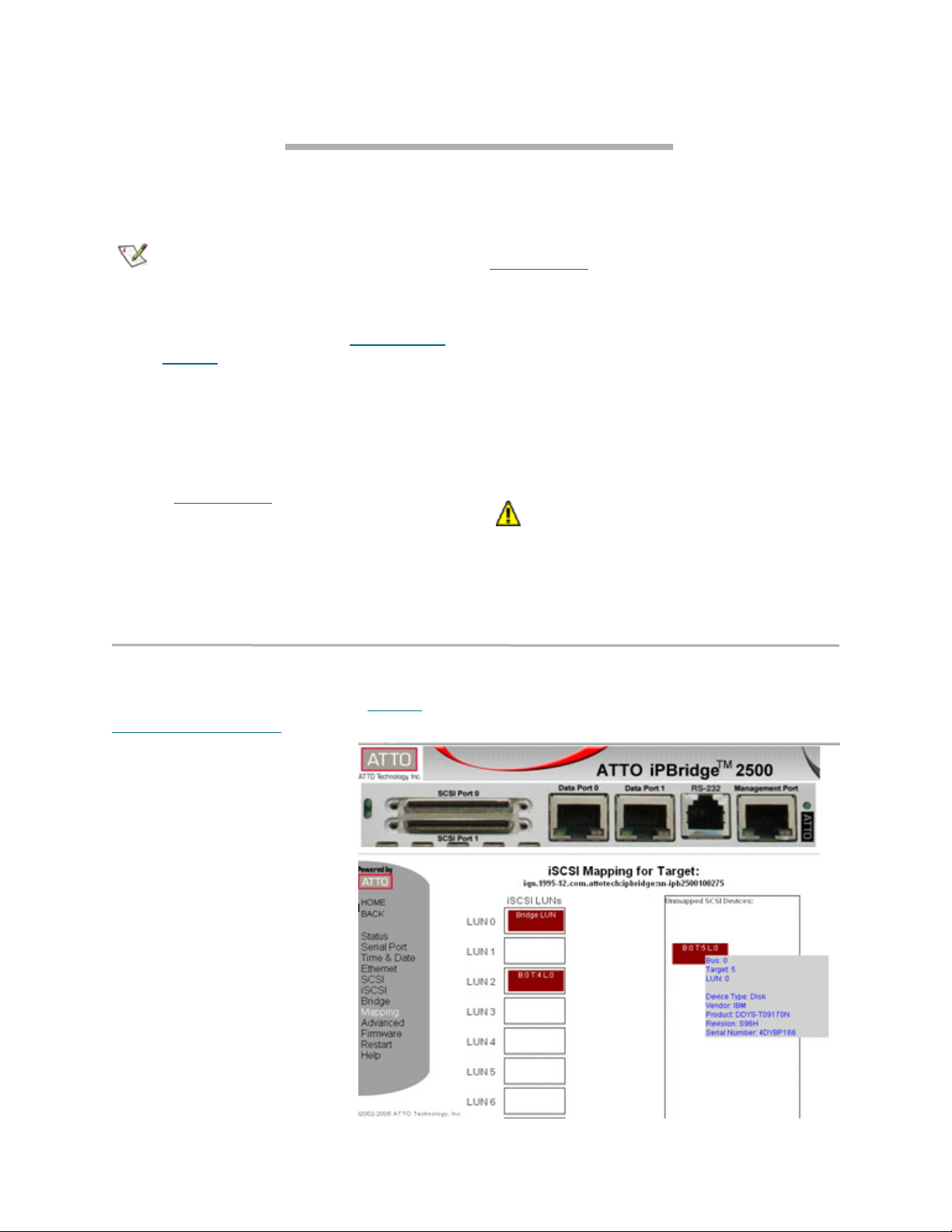
2.4 Mapping devices: iSCSI
SCSI devices are mapped using the designations for the SCSI bus, target and LUN. CLI commands are
used to modify the mapping. The easiest way to map devices is to use the Automap command, either
through the CLI or the browser-based interface, ATTO ExpressNAV.
Note
For iSCSI-configured iPBridge models only.
To map devices, you must have a host
computer connected to the iPBridge serial port
or an Ethernet port. Refer to
address
The recommended management tool for the
iPBridge is ATTO ExpressNAV.
on page 10.
Getting an IP
By default, a host or initiator views the iPBridge
as a single iSCSI node with all available SCSI
devices shown as LUNs on a single iSCSI target.
Refer to
Exhibit 2.4-1
You may use Multiple Target mode to break the
single iSCSI node into multiple nodes. Multiple
Target mode allows you to grant or deny access
Single Target mode
Single Target mode is the default. Use ATTO
ExpressNAV interface to map devices
automatically or manually. Refer to
ExpressNAV interface
on page 21.
ATTO
between initiators and devices as needed. Refer to
Exhibit 2.4-1
Node names
iSCSI nodes are accessed through the Ethernet
ports on an iPBridge, each identified by its own IP
address.
The iPBridge uses the
iqn
name format,
referencing the device serial number, to guarantee
that the target name is world-wide unique:
iqn.1995-12.com.attotech:ipbridge:
serialnumber
CAUTIONCAUTION
Changing the device map can affect the
host’s view of devices and your application
configuration.
screen and drag to the appropriate LUN on the
left.
3 Click Submit.
Map devices automatically
1 From the ExpressNAV main
menu, click on the Mapping
menu item on the left side of the
screen.
2 Click AutoMap
3 Click Submit
Map devices manually
1 From the ExpressNAV main
menu, click on the Mapping
menu item on the left side of the
screen.
2 Select the devices from the box
on the right hand side of the
15
ATTO Technology Inc. iPBridge Installation and Operation Manual
Page 25

Multiple Target mode
Multiple Target mode breaks the single iSCSI
node of the iPBridge and replaces it with a much
more configurable mapping scheme. This new
mapping scheme allows you to segregate storage
into different iSCSI nodes within the iPBridge,
with each iSCSI target having its own set of
access criteria.
For example, if you have two servers and a library
with four tapes and a media changer, the default
mapping would provide both servers access to all
tapes and the media changer (single target mode).
If you configured Multiple Target mode, you
would be able to map some devices to one server
and other devices to the other server, requiring
separate usernames and passwords for access.
CAUTIONCAUTION
If actual storage is mapped to more than
one iSCSI target and a server has
authorization for both targets, the server
could show duplicate storage without any
warning to the user.
If Multiple Target mode is enabled, the
Automap, Route, RouteDisplay
and
CHAP
CLI commands behave differently. (Refer to
iSCSI commands
on page 55)
To control access, different CHAP account names
and CHAP secrets can be assigned to each target.
(Refer to
iSCSI commands
on page 55)
Single Target mode is the default. Use ATTO
ExpressNAV interface to map devices
automatically or manually. Refer to
ExpressNAV interface
on page 21.
ATTO
Automatically configure Multiple Target mode
1 From the ExpressNAV main menu, click on the
iSCSI menu item on the left side of the screen.
2 Click on the Multi Target Mode enabled
button.
3 Click Submit.
4 Go to the Mapping page and type [name] in
the Add an iSCSI target box
The name is a suffix appended to the standard
IPBridge iqn name. The suffix name can be up
to 24 characters.
5 Click on Submit.
6 In the greyed box at the bottom of the page,
click on the target name you created.
7 In the next mapping page, click on AutoMap
• All the CLI commands necessary to enable
mapping are performed.
• The iPBridge maps itself as a device at LUN
0.
• A target name suffix is added to the iqn of
each SCSI device such as
bxtyy-vendorid-devicename
• x is the iPBridge SCSI port number
• yy is the SCSI device SCSI target ID
• vendorid is the SCSI device vendor ID
• devicename is the SCSI device’s
inquiry device name.
8 To save the configuration, go the Restart
Firmware page and click Restart.
Manually configure Multiple Target mode
1 From the ExpressNAV main menu, click on the
iSCSI menu item on the left side of the screen.
2 Click on the Multi Target Mode enabled
button.
3 Click Submit.
4 Go to the Mapping page and type [name] in
the Add an iSCSI target box
The name is a suffix appended to the standard
IPBridge iqn name. The suffix name can be up
to 24 characters.
5 Click on Submit.
6 In the greyed box at the bottom of the page,
click on the target name you created.
7 After the next mapping page opens, drag the
boxes representing SCSI devices to the LUNs
you want. (See Exhibit 2.4-2.)
8 Click Submit.
9 Repeat from Step 4
configure.
10 To save the configuration, go the Restart
Firmware page and click Restart.
for each target you want to
16
Configuration: mapping iSCSI
Page 26

Exhibit 2.4-1 Examples of single and multiple target modes
Physical connections
Initiator/Host to Network
Network to iPBridge Ethernet port
iPBridge SCSI port to SCSI device (target)
Server 1
Ethernet
Network
Server 2
Bridge SN 000123
IP Address: 10.0.3.2
(1 IP Address for each Ethernet port)
Mapping: single vs. multi target mode
SCSI device configuration
Single Target mode
SCSI device configuration
Multiple Target mode
SCSI device
LUN 0
Bridge SN 000123
LUN 1
Tape 0
LUN 2
Tape 1
LUN 3
Tape 2
LUN 4
Tape 3
LUN 5
Media Chgr
Node 0
iqn . 1995 - 12 . com. attotech :
ipbridge : sn- ipb 2500000123
LUN 0
Bridge SN 000123
LUN 1
LUN 2
LUN 3
LUN 0
LUN 1
LUN 2
:
LUN 3
Tape 0
Tape 1
Media Chgr
Bridge SN 000123
Media Chgr
Tape 2
Tape 3
Node 0
iqn. 1995-12.com. attotech:
ipbridge:sn- ipb2500000123-dev0
Node 1
iqn. 1995-12.com. attotech:
ipbridge:sn- ipb2500000123-dev1
17
ATTO Technology Inc. iPBridge Installation and Operation Manual
Page 27

Exhibit 2.4-2 Mapping with ATTO ExpressNAV
18
Configuration: mapping iSCSI
Page 28

2.5 Additional configurations
Default values are appropriate for most configurations, but may be modified for your needs using ATTO
ExpressNAV.
It is best practice to change the default user name
and password to a user name and password
significant to you.
Note
If you have completed configuration
operations at any time and have clicked
Submit
Restart
the settings. If not, go on to the next command.
on the page you are viewing, go to the
page and restart the iPBridge to save
Change the current user name, password
1 If you have not already, open an ExpressNAV
session. For instructions, refer to Opening an
ExpressNAV session on page 21.
2 Click Bridge.
The Bridge Configuration page is displayed.
The user name that you are currently logged in
with is displayed in the Username text box.
3 Enter appropriate information into the
Username, Current Password, Old
Password, New Password, and Confirm
Password text boxes.
Note
The user name is case insensitive and
password is case sensitive.
4 Click Submit.
5 The username and password for all Telnet, FTP
and ATTO ExpressNAV sessions are changed.
Set the Real Time Clock
The time is set automatically by default using
using the Simple Network Time Protocol (SNTP).
However, you may change the time manually.
1 If you have not already, open an ExpressNAV
session. Refer to Opening an ExpressNAV
session on page 21.
2 Click Time & Date.
3 If you are setting the time manually, proceed to
the next step. If you are using a time server on
your network to set the time, click Simple
Network Time Protocol enabled.
a. Type the IP address of the time server
in the Time Server text box.
b. Click Submit. Exit this procedure.
4 If you are setting the time manually, click
Simple Network Time Protocol disabled.
5 Click Submit.
6 Select a time zone from the Time Zone drop-
down choices.
7 In the box marked HH:MM:SS enter the desired
time in hours, minutes, and seconds.
8 In the box marked MM:DD:YYYY enter the
desired month, day, and year in digits.
9 Click Submit.
Note
The iPBridge must remain powered on for
more than 36 hours to ensure the date and
time are set.
Create a read only password or user name
You may set a read only password or a read only
user name. Refer to
General use commands
on
page 39.
1 If you have not already, open an ExpressNAV
session. For instructions, refer to Opening an
ExpressNAV session on page 21.
2 Click Bridge.
The Bridge Configuration page is displayed.
The user name that you are currently logged in
with is displayed in the Username text box.
3 Enter the Admin password in the first line of the
boxed area.
4 Enter the desired information into the Admin
Username, New Admin Password, Confirm
New Admin Password or New Read Only
Password and Confirm New Read Only
Password text boxes.
The username is case insensitive and
password is case sensitive.
5 Click Submit.
6 The username or password for all Telnet, FTP
and ATTO ExpressNAV sessions are changed.
19
ATTO Technology Inc. iPBridge Installation and Operation Manual
Page 29

Configuring SCSI devices
1 If you have not already, open an ExpressNAV
session. For instructions, refer to Opening an
ExpressNAV session on page 21.
2 Determine the current speed and transfer rates:
type at the SCSI page.
3 SCSI Port Bus Speed controls the transfer rate
at which the iPBridge attempts to negotiate with
its SCSI devices. Default is Ultra3. Complete
the appropriate settings.
4 SCSI Port Sync Transfer specifies whether
synchronous SCSI transfers should be
negotiated with devices on the specified SCSI
port. The default is enabled. Change the setting
if desired.
SNMP protocol
Remote system monitoring is available using
Simple Network Management Protocol (SNMP).
An agent resides in the iPBridge which takes
information from the iPBridge and translates it
into a form compatible with SNMP. If certain
conditions arise, the agent sends asynchronous
notifications (traps) to a client.
Refer to
Diagnostic commands
on page 42 for
detailed information on the commands which
regulate SNMP on the iPBridge.
Contact your network administrator for the MIB
software and appropriate MIB file for your
iPBridge. Use the
SNMP
page of the
ExpressNAV interface to enable traps or extended
traps.
20
Configuration: additional modes
Page 30

3 ATTO ExpressNAV interface
The easiest way to communicate with the ATTO iPBridge is to use the browser-based interface. ATTO
Technology’s ExpressNAV, a browser-based configuration tool, contains all the current capabilities of
the CLI in a user-friendly GUI interface accessed through a web browser.
Access from any web browser that supports the
latest standards for XHTML 1.0 and CSS1.To
take full advantage of the ExpressNAV interface
you should have JavaScriptTM enabled through
your browser.
Note
The recommended management tool for the
iPBridge is ATTO ExpressNAV.
Browser compatibility
To make ExpressNAV as compatible as possible
with as many browsers as possible, all pages are
written in pure XHTML 1.0 and CSS1. It is
compatible with the latest versions of Internet
Explorer, Netscape, Mozilla (including KMeleon, Camino, Mozilla Firefox, Epiphany and
Galeon), and KHTML (including Konqueror and
Safari).
Minimum requirement for Windows-based
systems is Internet Explorer 5.5 or Netscape 6.2.
The minimum requirement for Macintosh
browsers is Internet Explorer 5.2 or Safari 1.2.
To optimize ExpressNAV in Internet Explorer
1 Go to the browser toolbar and select Tools
2Select Internet Options
3 Select the Security tab
4 Select the Custom Level button.
5 On the menu presented, go to the Microsoft
VM, Java permissions and make sure
Disable Java is not selected.
6 Go to the Miscellaneous topic and select
METAREFRESH.
Accessing ExpressNAV
ATTO ExpressNAV resides on the iPBridge. Use
the QuickNAV utility to identify your iPBridge
and use the ExpressNAV interface.
1 Connect the Ethernet ports to your network.
Refer to Getting an IP address
2 Work from the computer attached to the
iPBridge serial port. Find and download the
QuickNAV utility, QuickNAV-windows.exe,
from the ATTO website, www.attotech.com, or
from the CD included with your iPBridge.
3 Turn on the iPBridge.
4 Run the QuickNAV application.
a. Click Next on the QuickNAV Wizard
page.
b. Select your iPBridge serial number
from the list of choices displayed.
c. Click Next.
d. Click Launch Browser.
Your browser points to the
ExpressNAV splash screen.
on page 10.
Opening an ExpressNAV session
ATTO ExpressNAV is the recommended
management tool for the iPBridge. It is a webbased graphical user interface (GUI) that allows
you to manage the iPBridge by clicking choices
and commands in traditional GUI fashion or by
entering CLI commands directly, as you would in
a terminal emulation session.
1 Obtain the IP address of the iPBridge
management port (mp0).
This address was set in Getting an IP address
on page 10.
2 Point your browser at the IP address of the
iPBridge.
3The ExpressNAV home page is displayed.
Click Enter.
4 Enter the user name and password values.
The default values are username: “root” and
password: “Password”. The username is case
insensitive and password is case sensitive.
Note
For Windows-based systems with a DHCP
server only.
21
ATTO Technology Inc. iPBridge Installation and Operation Manual
Page 31

Note
It is best practice to change the default user
name and password after you have configured
your iPBridge. If you do so, record the new
user name and password in a convenient
place.
Exhibit 3.0-1 An ExpressNAV page
The Status page appears.
5 Follow the links to find information or configure
your iPBridge. Each link takes you to a page
such as the Time & Date Configuration page
in Exhibit 3.0-1. Refer to ExpressNAV pages
on
page 23 for details on these pages.
Product
faceplate
graphic
provides links
to spec ifie d
port
Sidebar:
select the
item you
wish to view
SCSI port icon
Data ports icon
(to Ethernet page)
Param eter nam e
Red print provides
link to help text
Submit button
Serial port
ico n
Enter changes using
Some choices will be limited or unavailable depending
on choices you have made
Management port icon
(to Ethernet page)
Enter changes here
Current setting
Radio buttons
Drop boxes or
Text boxes
22
ATTO ExpressNAV
Page 32

3.1 ExpressNAV pages
Each page in the ATTO ExpressNAV interface provides information and/or configuration parameters
based on a specific topic. Each page can be reached through the menu at the side of each page. An image
on each page’s header shows each port in the product faceplate. Each port is clickable and takes you to
the appropriate page.
Status
Displays iPBridge information:
• Vendor ID, product ID, firmware revision number
and serial number
• Valid temperature range, current temperature
and current voltage
• Ethernet port IP addresses and status
Serial Port Configuration
Configures the baud rate and echo parameters. Refer to
Serial port configuration commands
on page 49 for
details on each option.
Time & Date Configuration
Configures the real-time clock or accesses a remote
time server. Configurable options are:
• Enable/disable Simple Network Time Protocol
• Time Server and time zone
• Manually set time and manually set date
Refer to
Maintenance commands
on page 41 for
details each parameter.
Ethernet Port Configuration
Configures each port independently for the following
parameters:
• Enable/disable DHCP
• IP address, gateway, subnet mask and Ethernet
speed
• MTU
For NDMP configurations only
• NDMP max. version and NDMP port number
Refer to
commands
Getting an IP address
on page 53 and
Ethernet commands
on page 10,
NDMP
on
page 51 for details.
SCSI Configuration
Configures each port independently for the following
parameters:
• Bus speed
• Enable/disable sync transfer
• Enable/disable wide transfer
• Initiator ID
• Enabled/disable bus reset on startup
• Enable/disable bus termination
Attached devices are listed for each bus and you can
reset each port from this screen.
Refer to
SCSI configuration commands
on page 47.
iSCSI Configuration
Defines the iSCSI CHAP target name, account name
and secret and configures the following parameters:
• iSCSI Alias
• iSCSI Port Number
• Enable/disable iSNSLoginControl
• Enable/disable Multi Target Mode
• Enable/disable SpeedWrite
• Enable/disable CHAP settings: direction (in or
out)
Refer to
iSCSI commands
on page 55 for details on
each parameter.
Bridge Configuration
Defines a name for the bridge, sets an admin user name
and password, a read only user name and password,
restores defaults or configures the following
parameters:
• Minimum and maximum operating temperature
• Operating temperature warning
• Enable/disable Identify Bridge
For NDMP configurations only
• NDMP authorization type
Refer to
Maintenance commands
on page 41 for
details on each parameter.
Mapping
Maps drives. If in Multiple Target mode in an iSCSI
model, you may choose, add or delete an iSCSI target.
Refer to
Mapping devices: iSCSI
commands
Mapping devices: NDMP
on page 15, and
on page 57 for details.
on page 13,
Mapping
Advanced CLI Configuration
Allows you to input any CLI command available
through the iPBridge. See Exhibit 3.1-1 for an
example.
1 Type in the CLI command
2 Click the Submit button.
23
ATTO Technology Inc. iPBridge Installation and Operation Manual
Page 33

A text field beneath the box lists the most recent
commands issued to the iPBridge through this
page.
If you enter an incorrect parameter, the CLI
help text is displayed, showing the parameters
available.
3 If your entry was correct, type
saveconfiguration
4 Click the Submit button. Your changes are
implemented.
Firmware
You may update firmware using ExpressNAV. Refer to
Updating firmware
on page 25.
Restart
Implements a firmware restart of the bridge and makes
permanent any changes you have made since the last
firmware restart.
1 Click the Restart button.
A box tells you to wait until the counter gets to
0 and then the browser refreshes.
2 If the browser does not refresh after the counter
gets to 0, click the link to refresh it manually.
Note
Restarting the firmware may take a few
minutes.
Help
Gives help information about the command line
interface commands and troubleshooting tips via links
to pages with help text for each category of options
and one link to the Troubleshooting Tips and FAQs
page on the ATTO website,
from the CD included with your iPBridge.
Contact information for ATTO technical support is on
the right.
Help is always available by pressing any word shown
in red on the screen.
www.attotech.com
, or
Exhibit 3.1-1 CLI command entered incorrectly on the Advanced CLI page, error message with suggested solution, then correct entry with response.
24
ATTO ExpressNAV
Page 34

4 Updating firmware
Several processors control the flow of data in the ATTO iPBridge. The firmware to control these
processors can easily be upgraded in the field using the ATTO ExpressNAV interface or the
command from an FTP connection. The ATTO ExpressNAV method is preferred.
PUT
Preliminary steps
1 The iPBridge firmware is distributed as a
compressed .zip file and can be obtained from
the ATTO Technology, Inc. web site at
www.attotech.com or from the CD included with
your iPBridge.
2 Uncompress the .zip file into an image file
(.ima). Note the filename.
CAUTIONCAUTION
Before beginning this procedure, ensure
that all I/O to the iPBridge has stopped.
During this procedure, do not interrupt the
flash process.
Do not power down the host or the
iPBridge until the display returns the
Ready prompt.
Interrupting the flash process will make
your iPBridge inoperable and you will have
to return it to ATTO Technology for repair.
Note
The recommended management tool for the
iPBridge is ATTO ExpressNAV.
Using ATTO ExpressNAV
1 Connect to ExpressNAV (refer to ATTO
ExpressNAV interface on page 21) and click on
the Firmware page.
2 Click Browse and locate the firmware you
unzipped in the preliminary steps.
3 Click Upload and wait until a success message
is displayed.
4 Click the Restart link.
5 Click on Restart.
Using FTP over GbE
1 Establish an FTP link to the bridge that is to be
flashed.
2Use the PUT command to download the
firmware you unzipped in the preliminary steps.
For example
c:\bridge_firmware\I25i0300.ima
3 Once the download is complete, cycle power on
the iPBridge or use the FirmwareRestart CLI
command.
25
ATTO Technology Inc. iPBridge Installation and Operation Manual
Page 35

5 Copying iPBridge configurations
You can copy the configuration from one iPBridge to another in the field using the
commands from an FTP connection or the
ZModem SEND and RECEIVE
commands over a serial
connection.
An iPBridge configuration file can be saved from
one iPBridge and copied to another iPBridge.
Note
Before beginning this procedure, ensure that
all I/O to the iPBridge has stopped.
Do not power down the host or the iPBridge
until the display returns the Ready prompt.
Using FTP over GbE
1 Establish an FTP link to the iPbridge with the
desired configuration.
2 Ask for the configuration file using the GET
command:
ftp>get clone.cln
3 Upload the file to the second iPBridge
a. Establish an FTP link with the second
iPBridge
b. Use the PUT command:
ftp>put clone.cln
4 Once the upload is complete, cycle power on
the second iPBridge.
Using ZModem over the serial port
1 Connect to the first iPBridge using the serial
port. Refer to Alternative interface options
page 33.
2 Load a Terminal Program such as Hyper
Terminal.
3 Set the terminal and the iPBridge for the
highest possible baud rate for your terminal.
on
Default parameters are: 115200 baud, N, 8, 1
no handshaking and ASCII Terminal.
4 Turn on power to the first iPBridge.
5 Once the Ready prompt appears, type
ZModem send clone.cln
6 Turn on power to the second iPBridge and
connect to its serial port.
7 Once the Ready prompt appears, type
ZModem receive. The iPBridge is ready to
receive a file from your terminal program.
8 On the terminal program, choose Transfer
Send File/ZModem send
9In the Send File Box, enter the iPBridge cln file
name or click the browse button to find it.
c:\bridge_firmware\clone.cln
10 Click Send File
11 The iPBridge displays a message such as
Ready.
ZModem receive
ZMODEM waiting for file.
Execute ZMODEM send command on host to
complete...
B000000027fed4
B000000027fed4
Updating NVRAM...
ZMODEM transfer complete.
12 When the iPBridge returns Ready, cycle power
on the iPBridge.
GET and PUT
26
Copy iPBridge configurations
Page 36

6 Troubleshooting
If it is clear that a particular component system is at fault in a problem situation, go directly to that
component. If it is not clear, the best approach is to troubleshoot using the inside-out method.
You may check on the status of your iPBridge using
the ExpressNAV interface. Refer to
pages
on page 23 to see which pages may contain the
information you need. You may also look for
information by using the diagnostic CLI commands,
enumerated in
the Advanced page of the ExpressNAV interface, or by
Diagnostic commands
ExpressNAV
on page 43, in
using the CLI directly (refer to
based interface
To start and use the ExpressNAV interface, including
how to access the version information, refer to
ExpressNAV interface
on page 35.)
on page 21.
CLI provides ASCII-
ATTO
Inside out method
To troubleshoot using the inside out method, begin with the device(s) connected to the iPBridge first, then work
your way out.
• SCSI devices
• iPBridge SCSI ports
• iPBridge internal configuration
• iPBridge Ethernet/IP ports
• LAN/WAN
• Ethernet host adapter or NIC in host
• iSCSI OS driver
• OS
• Application
Check the host event log
Check the event log on the host. Look for the most
recent entries and determine what could be causing a
problem, then go to that event and continue
troubleshooting.
Check the iPBridge event and trace logs
Check the iPBridge event log through the CLI. Refer
Diagnostic commands
to
most recent entries and determine what could be
on page 43. Look for the
causing a problem. Then go to that event and continue
troubleshooting.
Visually inspect LEDs
Light Emitting Diodes (LEDs) are located on both
sides of the iPBridge
If there is a non-fatal power supply problem, or if a
problem is detected before shut down occurs, the
Fault
LED flashes. The Fault LED also flashes briefly
during start up.
27
ATTO Technology Inc. iPBridge Installation and Operation Manual
Each SCSI bus has its own LED to show activity on
that bus. The LED blinks when I/O is occurring and is
solid when there is heavy activity.
Fault
The
turned on, then immediately goes dark. Software
activates the LED if there is a system error.
LED lights yellow when the iPBridge is
Page 37

Check for problems on attached devices
Check the following in order to find problems on
attached devices:
• LEDs
• Display panels
• Firmware levels
• Operability
Check host versions
Check the following to find problems on attached
hosts:
• Operating system version
• Service pack version
• Host adapter version
• Host adapter firmware version
• Host adapter device driver version
• iSCSI driver version
If an update is required, perform the update. For an
updated list of supported iPBridge host platforms and
host adapters, visit
Check iPBridge product versions
For a current list of required updates, visit
www.attotech.com
1 Start ATTO ExpressNAV.
To start and use the interface, including how to
access the version information, refer to ATTO
.
2 If an update is needed, download the update
Component check
Use this procedure to check system components. For
more information on the commands used in this
procedure, refer to
interface
on page 35.
CLI provides ASCII-based
7 Check with the manufacturer of SCSI device(s)
www.attotech.com.
ExpressNAV interface on page 21.
from www.attotech.com.
Refer to Updating firmware
problem occurs. This helps pinpoint the drive or
cable causing the problem.
for further troubleshooting methods.
on page 25.
Checking SCSI devices
1 Check SCSI devices to make sure they are all
set to different SCSI IDs.
By default, the iPBridge SCSI ports use SCSI
ID 7 so drives should use IDs 0 through 6 and 8
through 15.
2 Check the SCSI device power. Make sure the
devices are powering up.
3 Watch the drive lights before, during, and after
startup. Many drives have term power lights
that should be on before startup and turn off
when system boots.
4 Verify the external terminator is the correct type
and does not have damaged pins.
5 Check cable integrity. Check the cables for
solid connections. Make sure they are screwed
down. Inspect cable ends for bent pins.
6 If termination is correct, and the problem
persists, try drives one at a time with different
cables, adding drives and cables until the
If SCSI devices appear to be working, move on to
the iPBridge SCSI port section.
Checking the iPBridge SCSI ports
1 Verify the iPBridge has its termination set
properly. By default, termination is
2 Either through the ATTO ExpressNAV or CLI,
perform a SCSI bus scan on each SCSI port.
Refer to SCSI configuration commands
page 47.
If no devices appear, re-check SCSI cables and
termination. If garbage information appears,
the problem is most likely a bad SCSI cable or
termination.
3 Check the internal cabling of the SCSI device.
LVD SCSI cable lengths are limited to 12.5
meters. Longer cable lengths can cause
problems. Internal cabling is also considered
when calculating total cable length. For details,
refer to Cabling
4 Some older SCSI devices improperly negotiate
with the iPBridge SCSI port. If older devices are
on page iii.
enabled
on
28
.
Page 38

not showing up, contact your service
representative.
5 If all devices appear, invoke the ScsiTargets
command several times on each SCSI port to
verify that the devices can be seen. If devices
disappear then appear again, the problem is
most likely a SCSI cable. For information on the
ScsiTargets command, refer to SCSI
configuration commands on page 47.
If all devices appear and remain, move to the
iPBridge internal configuration section.
When changing any setting on the iPBridge the
configuration must be saved by using either the
saveConfiguration CLI command or through the
ATTO ExpressNAV interface.
Checking the serial port
1 Verify you have the correct settings and that
your terminal is configured to:
• Baud rate: 115200
• Data bits: 8
• Stop bits: 1
• Parity: off
• Flow control: None
2 Verify that your serial cable is less then two
meters in length.
Checking the iPBridge internal configuration
Verify that the SCSI devices are mapped properly.
Check in the ATTO ExpressNAV interface or use the
routedisplay iSCSI command to show mappings. If
devices do not appear, power down the iPBridge and
power back on. Refer to
page 13,
Mapping devices: iSCSI
Mapping commands
Mapping devices: NDMP
on page 15 and
on page 57.
on
When changing any setting on the iPBridge, the
configuration must be saved by using either the
saveConfiguration
CLI command or through the
ATTO ExpressNAV interface.
Checking iPBridge Ethernet ports
1 Check Ethernet cable integrity. Check the
cables for solid connections. Cat5 cable can
cause connection issues with Gigabit Ethernet.
Cat6 cable is the best cabling for the iPBridge.
2 Verify the IP address, subnet mask, and
gateway are properly set on each data port on
the iPBridge for your network environment.
Refer to Getting an IP address
on page 10.
3 Verify that the Ethernet speed is set to auto:
invoke the get EthernetSpeed all command,
check the Ethernet page of the ATTO
ExpressNAV interface, or check the LED link
lights to determine if the Ethernet speed is
correct.
4 Determine if the iPBridge is set to get its IP
information from a DHCP server. If so, verify
that the DHCP server has available IP
addresses. Refer to Getting an IP address
page 10.
5 Verify that each used Ethernet port on the
iPBridge can be pinged from the desired host.
Refer to Ping
If the host cannot ping the iPBridge ports and
the iPBridge ports are properly configured,
continue to the Local Area Network/Wide Area
Network section, Checking the LAN/WAN
page 29.
Verify that each port on the iPBridge can ping
each desired host. Refer to Ping
the iPBridge cannot ping the host, continue to
Checking the LAN/WAN
6 If using DHCP, verify that the DHCP server is
assigning the correct IP information to the host.
7 Some older switches/hosts cannot auto
negotiate between the iPBridge and the
switch/host at the desired speed. You may
have to force the host/switch or the iPBridge to
the desired speed.
8 Verify that the host is logging into the iPBridge
correctly by viewing the Connections page
and determining if there a “session open”
status.
9 Verify that you are using the correct log in
procedure for your initiator. For example: When
connecting using the Adaptec initiator, the log
on screen requests the iPBridge iqn (iSCSI
qualified name). If left blank, Adaptec cannot
log in. Enter “iSCSI” into this field for auto iqn
discovery.
on page 52.
on page 52. If
on page 29.
on
on
When changing any setting on the iPBridge the
configuration must be saved by using either the
saveConfiguration
CLI command or through the
ATTO ExpressNAV interface.
Checking the LAN/WAN
1 Verify that the switch/switches are segmented
properly so that hosts and the iPBridge have
access to each other.
29
ATTO Technology Inc. iPBridge Installation and Operation Manual
Page 39

2 If there are routers involved in the setup, make
sure the IP addresses and/or MAC addresses
of the iPBridge are allowed through the router.
3 Verify that the switch can see the iPBridge on
the port(s) in question. Refer to your switch
vendor’s guide for more information.
Checking the iSCSI Host Adapter or NIC
iSCSI host adapters appear as a type of Storage
Controller to the host OS, not as a standard NIC. These
adapters usually have hardware acceleration to offload
the TCP processing from the host. Configuration of
these adapters is usually done through the vendor’s
own utility and not through the OS itself.
NICs come in two types: accelerated and unaccelerated. Accelerated NICs use some hardware to
offload some of the TCP processing from the host. Unaccelerated NICs make the OS do all TCP processing.
To check the iSCSI host adapter or NIC
1 Check cable integrity. Check the cables for
solid connections. Make sure they are plugged
in properly. Inspect cable ends for broken clips
and improper wiring.
2 Verify that the iSCSI host adapter or NIC is
configured with the correct IP information.
3 If using DHCP, verify that the DHCP server is
assigning the correct IP information to the host.
4 Verify that the hosts are running the
recommended driver and firmware level for the
iSCSI host adapter or NIC vendor.
5 Verify that the hosts and the iPBridge are using
the same port number to communicate via
iSCSI. The default port number for the iPBridge
is 3260. Refer to iSCSIPortNumber
6 Make sure the host adapter/NIC is configured
to log into the iPBridge. Some iSCSI host
adapters do not re-login upon reboot or
unplug/replug event without marking a check
box.
7 Some older switches cannot autonegotiate
between the host and the switch properly. You
may have to force the host or switch to the
desired speed.
on page 55.
For a NIC using an OS iSCSI driver, continue to the
iSCSI OS driver section.
Checking the iSCSI OS driver
This section is for hosts using a driver that allows the
OS to talk to iSCSI targets via a NIC, not an iSCSI
storage adapter.
1 A PC using an iSCSI storage adapter and an
iSCSI OS driver might not work correctly on the
same machine. Check with the vendors to
make sure they are compatible.
2 Verify that the PC has the latest iSCSI driver as
well as the required service packs and patches.
Check with the iSCSI OS driver vendor for more
information.
3 Verify that the iSCSI OS driver has started.
Look under Device Manager for Windows or
lsmod for Linux.
4 Verify that the iSCSI OS is still looking for the
iPBridge at the right IP address.
5 If using DHCP, verify that the DHCP server is
assigning the correct IP information to the host.
Refer to Ethernet Port Configuration
23.
6 Verify that the NIC is configured with the correct
IP information.
7 Verify that the hosts and the iPBridge are using
the same port number to communicate via
iSCSI. The default port number for the iPBridge
is 3260. Refer to iSCSIPortNumber
8 Check cable integrity. Check the cables for
solid connections. Make sure they are plugged
in properly. Inspect cable ends for broken clips
and improper wiring.
on page
on page 55.
Checking the Operating System
1 Verify that the OS has the required service
packs or patches installed. If not, obtain the
proper service packs and patches and install
them.
2 Some iSCSI host adapters and iSCSI OS
drivers do not always automatically find new
targets when plugged in or when forced to
rescan. Reboot the hosts.
3 Check if the vendor has a new driver. If so,
install it.
Checking the applications
1 Verify that the application is running the latest
device drivers for the devices connected to
iPBridge. If not, get the latest device drivers and
install them.
2 Verify with the application vendor if the iSCSI
technology is supported on the version of the
application being used.
30
Page 40

Performance issues
If the host is not getting the performance it should,
check the following items.
Checking SCSI devices
1 Verify that the devices are running at their
highest possible SCSI speed. Refer to SCSI
configuration commands on page 47.
Mixing SE and LVD devices on the same SCSI
bus forces the speed of the bus to SE, thus
slowing faster LVD devices. The iPBridge
cannot accelerate an already slow device.
Refer to Connecting SCSI devices to SCSI
ports on page iii of the Appendix.
2 Verify that the proper terminator is being used.
An SE terminator forces the SCSI bus to SE
speeds.
Checking iPBridge SCSI ports
1 Verify that the SCSI port configuration is set to
the highest speed using the ATTO ExpressNAV
interface or CLI. Refer to SCSI configuration
commands on page 47.
The iPBridge SCSI port speed, wide
negotiation, and sync negotiation settings all
affect the speed of the port. By default, these
settings are set for optimal speed.
2 Verify that the SCSI devices are equally
distributed between the SCSI ports. Refer to
Alternative interface options
Optimal performance is seen when only two
high-speed SCSI devices are connected to
each SCSI port.
on page 33.
Checking iPBridge Ethernet ports
1 Verify that the data ports are set to auto
negotiate or forced to 1000 Mbs. Refer to
Ethernet Port Configuration
2 Verify that the MTU size is set to optimal setting
for the LAN/WAN environment.
Refer to Ethernet Port Configuration
23. The current optimized frame size for the
iPBridge is 9k. Smaller frame sizes cause a
decrease in performance.
3 Verify that the iPBridge
disabled. Tracelog tracks certain events that
occur in the iPBridge. With this log enabled,
performance suffers.
Refer to Diagnostic commands
on page 23.
TraceLog
on page 43.
on page
feature is
Checking the LAN/WAN
1 Verify that the MTU size is set to optimal setting
for the LAN/WAN environment. Refer to
Ethernet Port Configuration
9k frame size is the current optimized frame
size for the iPBridge. smaller frame sizes cause
a decrease in performance. Many switch and
router vendors do not support the larger frame
size of 9k or 16k.
2 Verify that each associated port in the IP SAN
is configured for 1000Mbs.
IP SAN traffic should be segmented so that it
does not interfere with the main LAN network
traffic.For better performance, the IP SAN
should be on its own set of hardware.
3 Verify that packets are not being dropped along
the LAN/WAN. Many utilities track packet
activity and switch statistics.
on page 23.
Checking Ethernet Host Adapter or NIC
Ethernet Storage Adapters generally outperform
accelerated NICs and un-accelerated NICs by
offloading most of the processing from the host.
An accelerated NIC provides some offloading, but still
requires a host OS iSCSI driver, making the host spend
more CPU cycles.
An un-accelerated NIC does not offload anything so
the CPU must do much of the processing.
To check the Ethernet host adapter or NIC
1 Verify that the adapter or NIC is sent to auto-
negotiate or forced to 1000 Mbs.
2 Set the MTU size to the largest MTU size
supported in the LAN/WAN. Refer to Ethernet
Port Configuration on page 23.
9k frame size is the current optimized frame
size for the iPBridge. smaller frame sizes cause
a decrease in performance. Many switch and
router vendors do not support the larger frame
size of 9k or 16k. Set the maximum transfer
size to the most efficient size for the intended
target(s). For many tape drives, 64k is the
optimal setting.
Checking the applications
Some applications can be configured to change
transfer sizes. Configure the application for the
optimal size for the particular SCSI device(s)
connected to the iPBridge.
31
ATTO Technology Inc. iPBridge Installation and Operation Manual
Page 41

Checking the host system
The faster the host, the faster your transfer times are.
The work flow goes only as fast as the slowest
connection in the host system, so transferring data
from an IDE drive, 100Mb connection, a DLT 4000, a
high speed RAID volume across the country, or other
applications, slows the system no matter how fast
everything else is in the system.
1 Verify that the iSCSI storage adapter or NIC is
connected to the fastest PCI bus connector
supported by the adapter or NIC.
If the adapter supports PCI-X, place the
adapter in a PCI-X slot. If one is not available,
the host might not achieve the optimal
performance capable from the adapter.
Even placing a PCI-X adapter into a 64 bit 66
MHz slot loses performance. Some adapters
adjust clock speed depending on the speed of
the PCI slot into which they are plugged.
2 The host OS disk and swap disk/partition/file
should be on a high speed drive such as a SCSI
drive to minimize the time needed to access the
host’s virtual memory.
The more memory a system has, the less time
it spends accessing virtual memory (hard drive
space).
Checking the Operating System
If possible, eliminate swap space and virtual drives
which require large amounts of system memory.
However, the OS might not allow the elimination of
swap space. An OS set to run many kinds of different
servers spends much of its CPU cycle on other
operations, thus slowing down performance.
32
Page 42

7 Alternative interface options
Alternative methods to using the ATTO ExpressNAV interface may be used to manage the iPBridge.
ATTO ExpressNAV is the recommended interface.
Use the serial port or header
1 Connect a cable from iPBridge RS-232 serial
port or header to the serial (COM) port on a
personal computer.
2 Turn on the iPBridge.
3 Start a terminal emulation program on the
personal computer, and use it to connect to the
iPBridge. For example, if you are using
HyperTerminal on a computer running a
Windows operating system,
a. Type iPBridge in the New Connection
dialog box.
b. Click OK.
c. In the Connect To dialog box, for the
Connect using field select the COM
port number to which your serial cable
is connected.
d. Click OK.
e. In the COM Properties dialog box
select the following values:
• Bits per second: 115200
• Data Bits: 8
• Parity: None
• Stop Bits: 1
• Flow Control: None
• Terminal type: ASCII
• Echo: on
f. Click OK.
4 After you connect to the iPBridge, start-up
messages are displayed. These messages are
only displayed at start-up. The last line in the
start-up message sequence is Ready. See the
example in Exhibit 7.0-1 on page 34.
• If a list of all available commands does not
appear on the screen, review the steps in this
section, check the cable, or contact service
personnel until the problem is solved.
If you have difficulty using the serial port, verify
that you have the correct settings and that your
serial cable is less then two meters in length.
Use Telnet
Up to three Telnet sessions can be conducted
simultaneously. A serial port session can use the
CLI while Telnet sessions are open. Whichever
session issues the first “set” CLI command can
continue to issue set commands, while the other
sessions can only issue “get” commands or
display information. Once a connection is
established, refer to
interface
1 Connect to the iPBridge from a computer on the
2 Start a Telnet session.
3 At the telnet prompt, issue the open command
telnet > open x.x.x.x
on page 35.
same Ethernet network.
Note
There is more than one way to connect to the
iPBridge using a telnet program.Your telnet
program may operate differently than in the
following instructions.
where x.x.x.x is the IP address of the iPBridge.
CLI provides ASCII-based
Note
In serial port sessions, there is no prompt on
the line below the word
commands in the blank line where the cursor
is resting. No user name or password is
required for serial port access.
5 To verify that you have connected successfully,
type help after the Ready prompt and press
Enter.
33
ATTO Technology Inc. iPBridge Installation and Operation Manual
Ready
. Begin typing
4 If you have to specify a port type, enter the port
type “telnet” and the terminal type “vt100”.
port type: telnet
terminal type: vt100
5 Enter the default values for the user name,
“root”, and the password, “Password”, if you did
not set new values in Change the current user
name, password on page 19.
Page 43

Exhibit 7.0-1 Start up messages.
ATTO iPBridge 2500
(c) 2002 - 2005 ATTO Technology, Incorporated.
Firmware version Q75H release date May 5 2005, 12:29:33 Build Q75H
128 Megabytes of RAM Installed.
3 GbE Data Port(s).
2 LVD SCSI Interface Port(s).
Bridge World Wide Name = 20 00 00 10 86 50 05 08
Bridge Serial Number = "IPB2500100275"
Bridge Name = "iPBridge"
Internal Temperature = 35 C [0 - 70]
For help, type HELP.
Active Configuration = ATTO
May 5 2005 12:29:33 Q75H Initialization Complete
Scsi interface 0 Register R/W test Passed
Scsi interface 0 Reset test Passed
Scsi interface 0 FIFO test Passed
Scsi interface 0 Master test Passed
Scsi interface 1 Register R/W test Passed
Scsi interface 1 Reset test Passed
Scsi interface 1 FIFO test Passed
Scsi interface 1 Master test Passed
Initializing Port DP0......................
Initializing Port DP1......................
Initializing Port MP0......................
GBE hardware Init done.
Power-On Self-Test (POST) Completion Status: GOOD
Ready.
34
Alternative interfaces
Page 44
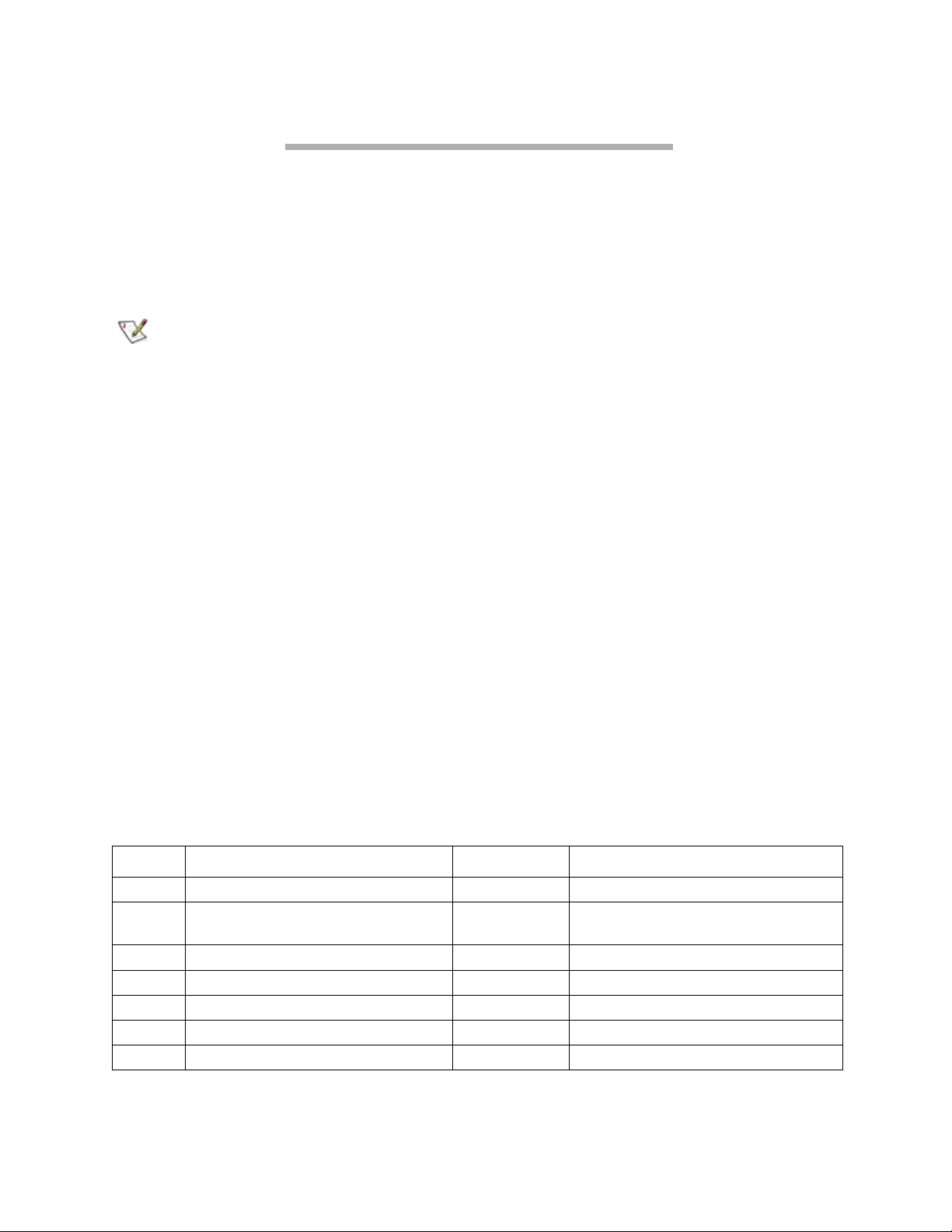
7.1 CLI provides ASCII-based interface
The command line interface (CLI) provides access to the ATTO iPBridge Services through a set of
ASCII commands. CLI commands may be entered while in CLI mode.
iPBridge Services provide configuration and
monitoring for the iPBridge. CLI commands may
be entered while in CLI mode or on the
ExpressNAV interface
Note
The recommended management tool for the
iPBridge is ATTO ExpressNAV.
Advanced CLI
page.
CLI commands are context sensitive and
generally follow a standard format
[Get | Set] Command [Parameter 1 |
Parameter 2]
followed by the
return
or
enter
key
CLI commands are case insensitive: you may type
all upper or all lower case or a mixture. Upper and
lower case in this manual and the
help
screen are
for clarification only.
Commands generally have three types of
operation: get, set and immediate.
The get form returns the value of a parameter or
setting and is an informational command.
Responses to get commands are specified in the
Results field for each command, followed by
Ready.
The set form is an action that changes the value of
a parameter or configuration setting. It may
require a
SaveConfiguration
command and a
restart of the system before it is implemented. The
restart can be accomplished as part of the
SaveConfiguration
separate
FirmwareRestart
command or by using a
command. A number
of set commands may be issued before the
SaveConfiguration
command.
Responses to set commands are either an error
message or
must use a
finalize the set command.
Ready. *
SaveConfiguration
. The asterisk indicates you
SaveConfiguration
command to
asks if you want to restart the system or not.
Set commands which do not require a
SaveConfiguration
command, defined as
immediate commands, are immediately executed.
Responses to Immediate commands are either an
error message or data results followed by
Ready.
For an example of a typical CLI command and
response, see Exhibit 7.1-3 on page 38.
Exhibit 7.1-1 Symbols, typefaces and abbreviations used to indicate functions and elements of the command line interface used in this manual.
Command conventions
Symbol Indicates Symbol Indicates
[ ]
< >
|
…
\n
-
35
ATTO Technology Inc. iPBridge Installation and Operation Manual
Required entry Boldface words must be typed as they appear
Optional entry Italicized words Arguments which must be replaced by
whatever they represent
pick one of mp0 Management port
Ellipses, repetition of preceding item Dp Data port (0<= Dp <= 1)
end of line sb SCSI bus number (0<= sb <= 1)
a range (6 – 9 = 6, 7, 8, 9) sl SCSI LUN ID (0 <= sl <= 7)
st SCSI target ID (0 <= st <= 15)
Page 45

7.1.1 CLI commands summary
A summary of the Command Line Interface commands, their defaults, an example of how they might be
used, and where you can find the specifics of the command. Commands which have no default values
associated with them have a blank entry in that column of the table.
Command Defaults Example Page
AutoMap automap 57
BridgeModel get bridgemodel 43
BridgeName iPBridge set bridgename Omega6 43
ClearEventLog cleareventlog 43
ClearTraceLog cleartracelog 43
Date set date 03/03/03 41
DisplayEventLog displayeventlog 43
DisplayEventLogFilter set displayeventlogfilter gen info enabled 43
DisplayTraceLog displaytracelog 43
DisplayTraceLogFilter set displaytracelogfilter all info enabled 43
DPMTU 1514 set dpmtu all 9014 51
DumpEventLog dumpeventlog 44
DumpTraceLog dumptracelog 44
EthernetSpeed auto set ethernetspeed 100 51
EventLog enabled set eventlog disabled 44
EventLogFilter all disabled set eventlogfilter gen info enabled 44
Exit exit 51
FirmwareRestart firmwarerestart 41
Help help driveinfo 39, 44
IdentifyBridge disabled set identifyBridge enabled 39, 44
Info info 44
IPAddress
IPDHCP enabled set ipdhcp disabled 51
IPGateway 0.0.0.0 set ipgateway dp1 200.10.22.3 51
IPSubnetMask 255.255.0.0 get ipsubnetmask dp1 51
ISCSIAlias “ “ set iscsialias diamond 55
iSCSIChap disabled set iscsichap enabled 55
iSCSIChapSecret “..... “
iSCSIPortNumber 3260 get isciportnumber 55
iSCSITarget iscsitarget 55, 57
iSCSITargetNameDisplay iscsitargetnamedisplay 44, 56, 57
iSNSLoginControl disabled set isnslogincontrol enabled 56
10.0.0.1
10.0.0.2
10.0.0.3
get ipaddress dp1 51
set iscsichapsecret in Data1 barbara556d12345
55
36
CLI
Page 46

Command Defaults Example Page
iSNSServer 0.0.0.0 get isnsserver 56
IsReserved isreserved 44
MaxOpTemp 70 get maxoptemp 41
MinOpTemp 0 set minoptemp 10 41
MultiTargetMode disabled get multitargetmode 56, 57
NDMPAuthType none set ndmpauthtype text 53
NDMPMaxVersion 4 set ndmpmaxversion 3 53
NDMPPortNumber 10000 set ndmpportnumber DP0 200 53
NDMPStatus ndmpstatus 44, 53
OpTempWarn 5 set optempwarn 15 41
Password Password set password 41, 51
Ping ping dp0 192.42.155.155 52
ReadOnlyPassword Password get readonlypassword 51
ReadOnlyUsername user get readonlyusername 52
Reserve reserve disabled 41
RestoreConfiguration restoreconfiguration default 39, 41
RMON refer to page 52
Route refer to page 57
RouteDisplay routedisplay ndmp 57
SaveConfiguration saveconfiguration restart 39
SCSIInitID 7 set scsiinitid 0 1 47
SCSIPortBusSpeed Ultra3 set scsiportbusspeed 0 fast 47
SCSIPortList scsiportlist 45, 47
SCSIPortReset scsiportreset 1 41, 47
SCSIPortResetOnStartup enabled set scsiportresetonstartup 0 disabled 47
SCSIPortSelTimeout 256ms get scsiportseltimeout 47
SCSIPortSyncTransfer enabled set scsiportsynctransfer 0 disabled 47
SCSIPortTermination enabled set scsiporttermination 0 disabled 47
SCSIPortWideTransfer enabled get scsiportwidetransfer 1 47
SCSITargets scsitargets 0 45, 47
SerialNumber get serialnumber 45
SerialPortBaudRate 115200 baud set serialportbaudrate 19200 49
SerialPortEcho enabled get seriallportecho 49
SNMPDumpMIB snmpdumpmib 45
SNMPExtendedTraps disabled set snmpextendedtraps enabled 45
SNMPTrapAddress 0.0.0.0 none set snmptrapaddress 6 192.42.155.155 all 45
SNMPTraps disabled set snmptraps enabled 46
SNTP enabled get sntp 42
SNTPServer
192.43.244.18
refer to page 52 52
57
set sntpserver 129.6.15.28 42
37
ATTO Technology Inc. iPBridge Installation and Operation Manual
Page 47

Command Defaults Example Page
SpeedWrite get speedwrite scsi all 48
SpeedWriteDefault enabled set speedwritedefault disabled 48
TailEventLog taileventlog 46
Temperature get temperature 46
Time set time 03:32:30 42
TimeZone EST set timezone pst 42
TraceLog disabled set tracelog enabled 46
TraceLogFilter disabled set tracelogfilter all all 46
Username root set username Barbara 42, 52
VerboseMode enabled set verbosemode disabled 40
VirtualDriveResponse disabled set virtualdriveresponse enabled 48
Voltage get voltage all 46
WrapEventLog enabled set wrapeventlog disabled 46
WrapTraceLog enabled set wraptracelog disabled 46
Zmodem zmodem receive 42
Exhibit 7.1-2 The following error messages may be returned by the Command line Interface:
ERROR. Invalid Command. Type 'Help' for command list.
ERROR. Wrong/Missing Parameters
Usage: <usage string>
ERROR. Command Not Processed.
Exhibit 7.1-3 If you enter a parameter for a CLI command incorrectly, the CLI help file displays the error message:
Incorrect entry
Error message
including correct parameters
as listed in
Correct entry
Response
Help
38
CLI
Page 48

7.1.2 General use commands
These CLI commands are used in a variety of situations
Help
Displays a list of available commands. If a command
name is specified, displays detailed commandspecific information.
Immediate command: Help [command name]
Password
Specifies a password for all sessions: NDMP, telnet,
FTP and ExpressNAV web-based interface. A
prompt asks for the current password, to enter the
new password, and to confirm the new password.
Passwords are case sensitive, 0-32 characters with
no spaces. An empty password can be configured by
entering the
Password
confirmation prompts with
no parameters. The command
RestoreConfiguration default
sets the password
to its default value.
Default: Password
Set syntax: set Password
Requires a SaveConfiguration command
ReadOnlyPassword
Specifies a read only password for all sessions:
NDMP, telnet, FTP and ExpressNAV web-based
interface. A prompt asks for the current password, to
enter the new password, and to confirm the new
password. Passwords are case sensitive, 0-32
characters with no spaces. An empty password can
be configured by entering the Password
confirmation prompts with no parameters. The
command
RestoreConfiguration default
sets the
password to its default value.
Default: Password
Set syntax: set ReadOnlyPassword
Requires a SaveConfiguration command
ReadOnlyUsername
Specifies a read only user name for all telnet, FTP
and ExpressNAV web server sessions.
Username
is
case insensitive, 1-32 characters with no spaces.
Default: user
Set syntax: set ReadOnlyUsername [username]
Requires a SaveConfiguration command
Get syntax: get Username
RestoreConfiguration
Restores configuration to either the default
configuration or the configuration last saved into
non-volatile memory. The saved option undoes any
changes made since the last save.
Immediate command: RestoreConfiguration
[Default | Saved]
SaveConfiguration
Many commands require a
SaveConfiguration
command to be executed indicated by the return
Ready. *
When you invoke
SaveConfiguration
, the current
configuration is permanently saved in the iPBridge
and the new configuration becomes the active
configuration.
If a firmware restart is required to make the
requested change permanent, a prompt asks you to
confirm the restart. You can override this request by
indicating the override value on the command line.
You may make several changes through commands
SaveConfiguration
and
before implementing the
restart, but once you have restarted the iPBridge, all
the command changes created before the restart and
save are implemented. If you select the restart
option, the iPBridge executes its complete start up
cycle.
39
ATTO Technology Inc. iPBridge Installation and Operation Manual
Restart
Immediate command: SaveConfiguration <Restart |
NoRestart>
or
no Restart
parameter is optional
Page 49

Username
Specifies a user name for all telnet, FTP and
ExpressNAV web server sessions.
Username
is case
insensitive, 1-32 characters with no spaces. Changes
to the Admin Level user name requires an Admin
Level password.
VerboseMode
Specifies the detail of feedback for the command line
interface. Disabling this option removes parameter
names from action commands and removes
descriptions from information commands. Choices
are enabled or disabled
Default: root
Set syntax: set Username [username]
Requires entering a password
Requires a SaveConfiguration command
Get syntax: get Username
Default: enabled (returns have parameter
information)
Set syntax: set VerboseMode [enabled | disabled]
Get syntax: get VerboseMode
40
CLI
Page 50

7.1.3 Maintenance commands
The CLI commands outlined in this chapter may be used to get information or perform functions which
are used in a variety of situations with the ATTO iPBridge.
Date
Sets the date for the iPBridge if SNTP has been disabled
or is not available.
Set syntax: set Date [MM] / [DD] / [YYYY]
Requires a SaveConfiguration command
Get syntax: get Date
FirmwareRestart
Causes the iPBridge to reboot, then re-initialize its
firmware.
Immediate command: FirmwareRestart
MaxOpTemp
Establishes/reports the maximum enclosure temperature
alarm in degrees Celsius. If the temperature of the
iPBridge rises above the maximum MaxOpTemp, thermal
control event handling occurs.
Valid entries are between 55 and 70 degrees C
Default: 70
Set syntax: set MaxOpTemp [55-70]
Requires a SaveConfiguration command
Get syntax: get MaxOpTemp
MinOpTemp
Establishes/reports the minimum enclosure temperature
alarm in degrees Celsius. If the temperature of the
iPBridge falls below the minimum MinOpTemp, thermal
control event handling occurs. Valid entries are between
0 and 15 degrees.
Default: 0
Set syntax: set MinOpTemp [0-15]
Requires a SaveConfiguration command
Get syntax: get MinOpTemp
OpTempWarn
Controls the number of degrees in Celsius before a
thermal control event handling occurs. Warnings are
made via system log entries. Valid entries are between 0
and 15 degrees.
Default: 5
Set syntax: set OpTempWarn [0-15]
Requires a SaveConfiguration command
Get syntax: get OpTempWarn
Password
Specifies a password for all sessions: NDMP, telnet,
FTP and ExpressNAV web-based interface. A
prompt asks for the current password, to enter the
new password, and to confirm the new password.
Passwords are case sensitive, 0-32 characters with
no spaces. An empty password can be configured by
entering the Password confirmation prompts with no
parameters. The command
default
Default: Password
Set syntax: set Password
Requires a SaveConfiguration command
Reserve
Reservation of the iPBridge is implicit: once the
configuration image is changed by any user of services,
the iPBridge becomes RESERVED. Executing a
SaveConfiguration
RELEASES the iPBridge so that other services users may
access it. When iPBridge services interface is
RESERVED, set commands from other users are
unavailable.
At least one interface must always have access to the
iPBridge.
Immediate command: Reserve
RestoreConfiguration
Restores configuration to either the default configuration
or the configuration last saved into non-volatile memory.
The saved option undoes any changes made since the last
save.
Immediate command: RestoreConfiguration [Default |
Saved]
SCSIPortReset
Resets the specified SCSI bus.
Immediate command: SCSIPortReset [sb]
sets the password to its default value.
RestoreConfiguration
or
RestoreConfiguration
41
ATTO Technology Inc. iPBridge Installation and Operation Manual
Page 51

SNTP
Controls the SNTP (Simple Network Time Protocol)
settings for the iPBridge. When enabled, the iPBridge
tries to contact a specified SNTP server at reset and every
12 hours after to initialize/synchronize the time.
Default: Enabled
Set syntax: set SNTP [enabled|disabled]
Requires a SaveConfiguration command
Get syntax: get SNTP
SNTPServer
Controls the IP address of the SNTP time server that the
iPBridge contacts to initialize/synchronize the time.
If the iPBridge is unable to contact the specified SNTP
server within 30 seconds, the iPBridge tries to contact the
first auxiliary SNTP time server. If the first auxiliary
SNTP time server is not available, the iPBridge tries to
contact the second auxiliary SNTP time server. If the
second auxiliary SNTP time server is not available, the
iPBridge continues to approximate the time based on the
most recent SNTP time server, physical real time clock or
manual initialization/synchronization.
Auxiliary time servers
129.6.15.28 (
132.163.4.101 (
Default: 192.43.244.18 (
Set syntax: set SNTPServer [xxx.xxx.xxx.xxx]
Requires a SaveConfiguration command
Get syntax: get SNTPServer
www.time-a.nist.gov
www.time-a-timefreq.bidrdoc.gov
www.time.nist.gov
)
)
)
SpeedWrite
When enabled, improves the performance of FCP WRITE
commands to SCSI devices attached to the iPBridge.
Specify SCSI bus (sb), target (st), LUN (sl) of a mapped
SCSI device or (all) for each currently mapped device.
Set syntax: set SpeedWrite scsi [sb st sl | all] [enabled |
disabled]
Get syntax: get SpeedWrite scsi [sb st sl | all ]
SpeedWriteDefault
When enabled, SpeedWrite performance enhancement is
set as the default for any subsequent SCSI devices
mapped manually or via an AutoMap operation. If
disabled, the iPBridge does not attempt SpeedWrite
performance enhancement to newly-mapped SCSI
devices.
Set syntax: set SpeedWriteDefault [enabled | disabled]
Get syntax: get SpeedWriteDefault
Time
Controls the time for the iPBridge if SNTP has been
disabled or is not available.
Set syntax: set Time [HH]: [MM]: [SS]
Requires a SaveConfiguration command
Get syntax: get Time
TimeZone
Controls the time zone for the iPBridge if SNTP has been
disabled or is not available. Choices are EST, CST,
MST,
.
PST or numerical offset from GMT in the form of
+/-:HH:MM. When SNTP is enabled, the iPBridge
applies the time zone setting to the time retrieved from a
specified SNTP time server to determine local time.
Default: EST
Set syntax: set TimeZone [ [EST | CST | MST | PST] [+ /
- HH :MM ] ]
Requires a SaveConfiguration command
Get syntax: get TimeZone
Username
Specifies user name for all telnet, FTP and ExpressNAV
web server sessions.The user name is case insensitive, 132 characters, no spaces.
Changes to the Admin Level
user name require an Admin Level password.
Default: root
Set syntax: set Username [username]
Requires a SaveConfiguration command
Get syntax: get Username
Zmodem
Allows transfer of a firmware image to or from the
iPBridge using the ZMODEM file transfer protocol.
Zmodem is available only through the RS232 interface.
Before using Zmodem, ensure all I/O to the iPBridge has
stopped.
CAUTIONCAUTION
After a firmware image is downloaded to
the iPBridge, the image is placed into flash
memory. During this time (about 60
seconds), DO NOT remove power to the
iPBridge or the flash may become
corrupted.
Immediate command: Zmodem [Send filename |
Receive]
42
CLI
Page 52

7.1.4 Diagnostic commands
ATTO iPBridge diagnostic commands help validate iPBridge operation and diagnose or isolate
iPBridge faults. Event logging is a mechanism for on-site observation of internal iPBridge behavior
such as tracing SCSI commands received over the GbE from the host and return of data and status to
the host.
BridgeModel
Reports model information about a specific iPBridge
Get syntax: get BridgeModel
BridgeName
Specifies name used to identify individual iPBridge units.
May be up to a maximum of eight characters. It is not the
World Wide Name (WWN).
Set syntax: set BridgeName [value]
Takes effect immediately
Get syntax: get BridgeName
ClearEventLog
Clears the contents of the event log. No events are
recorded until the command has been completed.
Immediate command: ClearEventLog
ClearTraceLog
Clears the contents of the trace log. No events are
recorded until the command has been completed.
Immediate command: ClearTraceLog
DisplayEventLog
Displays the most recent page of event log entries. Typing
+, -
or = causes the next, previous or same page of
a
event log entries to be displayed. No events are recorded
until the command has been completed. Type
<escape>
to disable the command, begin new log entries, and return
to CLI.
DisplayEventLogFilter
Filters the display of data for specific iPBridge
subsystems when in
DisplayEventLog
mode. If enabled
for a particular subsystem and level, that subsystem and
level is masked when the command
DisplayEventLog
issued.
Subsystem entries:
.......
SCSI
.................................
.......
ENET
................................
.......
GEN
..................................
.......
NVRAM
.......
PERF
................................
.......
ECC
.......
ALL
.......
HTTP
.......
iSCSI
.......
NDMP
Default: disabled
Set syntax: set DisplayEventLogFilter [subsystem] [level]
[enabled|disabled]
Get syntax: get DisplayEventLogFilter [subsystem] [level]
................
..............................
Log level entries:
INFO
WARN
CRIT
FAIL
ALL
DisplayTraceLog
Displays the most recent page of trace log entries. Typing
+, -
or = causes the next, previous or same page of trace
a
log entries to be displayed. No events are recorded until
the command has been completed. Type
<escape>
disable the command, begin new log entries, and return
to CLI.
Immediate command: DisplayTraceLog < + | - | = | q>
is
to
Immediate command: DisplayEventLog < + | - | =| q>
43
ATTO Technology Inc. iPBridge Installation and Operation Manual
DisplayTraceLogFilter
Filters the display of data for specific iPBridge
subsystems when in DisplayTraceLog mode. If enabled
for a particular iPBridge port, that port is masked when
the command
Default: disabled
Set syntax: set DisplayTraceLogFilter [ndmp| scsi | all]
[dp |sb | all] [enabled | disabled]
Get syntax: get DisplayTraceLogFilter [ndmp | scsi | all ]
[dp |sb | all ]
DisplayTraceLog
is issued.
Page 53

DumpEventLog
Dumps the contents of the entire event log to an RS-232
or telnet session (over Ethernet) without impact on the
log itself (the log is not cleared). No events are recorded
until the command has been completed.
Immediate command: DumpEventLog
DumpTraceLog
Dumps the contents of the entire trace log to an RS-232
or telnet session (over Ethernet) without impact on the
log itself (the log is not cleared). No events are recorded
until the command has been completed.
Immediate command: DumpTraceLog
EventLog
When enabled, records various system events to the event
log.
Default: enabled
Set syntax: set EventLog [enabled|disabled]
Requires a SaveConfiguration command
Get syntax: get EventLog
EventLogFilter
Filters the display of data for specific iPBridge
subsystems when in EventLog mode. If enabled for a
particular subsystem and level, that subsystem and level
is masked when the command EventLog is issued.
Subsystem entries:
.......
SCSI
.................................
.......
ENET
................................
.......
GEN
..................................
.......
NVRAM
.......
PERF
................................
.......
ECC
.......
ALL
.......
HTTP
.......
iSCSI
.......
NDMP
Default: disabled
Set syntax: set EventLogFilter [subsystem] [level]
[enabled|disabled]
Requires a SaveConfiguration command
Get syntax: get EventLogFilter [subsystem] [level]
................
..............................
Log level entries:
INFO
WARN
CRIT
FAIL
ALL
Help
Displays a list of available commands. If command name
is specified, displays detailed command-specific
information.
Immediate command: Help [command name]
IdentifyBridge
Enabling this option causes the Fault LED on the front
panel of the iPBridge 2500D to blink until the parameter
is disabled.
Default: disabled
Set syntax: set IdentifyBridge [enabled|disabled]
Get syntax: get IdentifyBridge
Info
Displays version numbers and other production
information for key components within the iPBridge.
Immediate command: Info
iSCSITargetNameDisplay
Displays the iSCSI target name. If Multiple Target mode
is enabled, iSCSI target names are listed for all existing
iSCSI targets.
Immediate command: iSCSITargetNameDisplay
IsReserved
Displays the reservation status of the current iPBridge
session/interface.
If set, the configuration image is being modified by
another iPBridge services session: set commands are
temporarily unavailable but information commands are
available.
Executing a
RestoreConfiguration
SaveConfiguration,
or
FirmwareRestart
RELEASES the iPBridge so that other services users may
access it.
When iPBridge services interface is RESERVED, set
commands from other users are unavailable.
At least one interface must always have access to the
iPBridge.
Immediate command: IsReserved
NDMPStatus
Shows status of all NDMP devices. The device name is not
mutually exclusive, i.e., the same name may apply to a
mover and tape/SCSI service at the same time.
DeviceName: device connection name
Port: Ethernet port number [0|1]
Types: tape, SCSI
Host: IP address of host connection
State for Tape: idle, listen, active, paused or halted
State for SCSI: idle, busy
Immediate command: NDMPStatus
44
CLI
Page 54

Ping
Sends an ICMP echo request to the specified host.
Immediate command: Ping [DPn | MPn] [xxx.xxx.xxx.xxx]
<count <size>>
RMON
RMON collects and stores Ethernet data on data ports at
specified intervals. You can display the entire table
requested, or a single entry based on the index (and
sample index for the Ethernet History table).
Entries in the Ethernet History table are not valid when
their Sample Index is 0.
Setting the history control entries take effect immediately,
but changes must be saved to be persistent over a reboot.
Valid range for EthernetStat index: 1-3
Valid range for historyControl and EthernetHistory
index: 1-6
Valid range for historyControl buckets requested: 1180
Valid range for historyControl interval: 1-3600
Default historyControl table (buckets and interval in
hexadecimal): Refer to Exhibit 7.1-8 on page 52
Set syntax: set RMON idx buckets Request interval [valid
| invalid]
Get syntax for entire table: get RMON [ethernetStat |
historyControl] <idx>
Get syntax for single index entry: get RMON
ethernetHistory <idx sampleIdx>
RouteDisplay
Displays a list of host protocol to SCSI address mappings
on the bridge.
For NDMP, displays a list of NDMP name to SCSI Bus,
Target, LUN mappings. The optional
name
parameter
limits the list to the maps which satisfy a search for the
name.
given
NumEntries: decimal number of map lines displayed
Name: 32-character NDMP device name
type: NDMP map type, either Tape or SCSI
sb: decimal SCSI bus number
st: decimal SCSI target number
sl: decimal SCSI LUN number
Immediate command: RouteDisplay NDMP <Name>
For iSCSI:, displays a list of iSCSI to SCSI Bus, Target,
LUN mappings. If Multiple Target mode has been
enabled, the optional
Target Name
parameter limits the
list to the maps which satisfy a search for the given target
LUN
name. In either mode, the optional
parameter limits
the list to the map which satisfies a search for the given
LUN
.
NumEntries: decimal number of map lines displayed
Target Name: target name
Lun : target LUN
sb: decimal SCSI bus number
st: decimal SCSI target number
sl: decimal SCSI LUN number
Immediate command, single target mode:
RouteDisplay iSCSI <lun>
Immediate command, multiple target mode:
RouteDisplay iSCSI <Target Name> <lun>
SCSIPortList
Returns a list of available SCSI ports and their current
O.K
. and
status. Valid status returns are
Immediate command: SCSIPortList
Failed.
SCSITargets
Returns a list of SCSI devices operational on the
referenced SCSI port.
Immediate command: SCSITargets [sb]
SerialNumber
Reports the serial number which is unique for each
iPBridge. The serial number tracks the board throughout
its life and should not be changed for any reason. Set form
requires operator privileges.
Information only: get SerialNumber
SNMPDumpMIB
Dumps the contents of the ATTO FibreBridge private
SNMP MIB to the current CLI session. Consult your
network administrator for further assistance with SNMP.
Immediate: SNMPDumpMIB
SNMPExtendedTraps
Controls Extended SNMP map functioning such as device
transition and device error. Consult your network
administrator for further assistance with SNMP.
Set syntax: set SNMPExtendedTraps [enabled|disabled]
Get syntax: get SNMPExtendedTraps
45
ATTO Technology Inc. iPBridge Installation and Operation Manual
Page 55

SNMPTrapAddress
Sets/displays the IP trap addresses and levels.Consult
your network administrator for further assistance with
SNMP.
Index: value between 1 and 6
IP Address: standard IP address
Trap Level: severity required for an event to trigger a trap:
.
None: no traps will be sent to the address
.
ALL: all triggering events will be sent
..
Informational: a trap will be issued to the given address
..
Warning: warning and critical events will be sent
.
Critical: only critical events will trigger a trap
Set syntax: set SNMPTrapAddress [Index] [IPAddress]
[none | all | warning | critical ]
Get syntax: get SNMPTrapAddress
SNMPTraps
Enables/disables SNMP trap functions.Consult your
network administrator for further assistance with SNMP.
Default: disabled
Set syntax: set SNMPTraps [enabled | disabled]
Get syntax: get SNMPTraps
TailE v ent Log
Displays new events to the terminal. Press <ESC> to exit
tail mode.
TraceLogFilter
Filters the display of data for specific iPBridge
subsystems when in TraceLog mode. If enabled for a
particular port, that port is masked when the command
TraceLogFilter is issued.
Default: disabled
Set syntax: set TraceLogFilter [ndmp | scsi | all ] [dp | sb
| all ] [enabled | disabled]
Get syntax: get TraceLogFilter [ndmp | scsi | all ] [dp| sb |
all ]
Voltage
Displays the current level of voltages monitored by the
iPBridge 2500.
VCC: +5.0V
VDDA: +3.3V
VDDB: +2.5V
ALL: all monitored voltages
Get syntax: get Voltage [VCC|VDDA|VDDB|ALL]
WrapEventLog
When enabled, the iPBridge logs up to 2,048 event entries
before wrapping (overwriting the first entries). If
disabled, the iPBridge stops logging event entries when
the buffer is full.
Immediate: TailEventLog
Temper a tu r e
Returns the current internal temperature in degrees
Celsius.
Immediate command: get Temperature
TraceLog
When enabled, records various aspects of traffic the
iPBridge receives to the trace log.
Default: disabled
Set syntax: set TraceLog [enabled|disabled]
Get syntax: get TraceLog
Default: enabled
Set syntax: set WrapEventLog [enabled | disabled]
Requires a SaveConfiguration command
Get syntax: get WrapEventLog
WrapTraceLog
When enabled, the iPBridge logs up to 2,048 trace entries
before wrapping (overwriting the first entries). If
disabled, the iPBridge stops logging trace entries when
the buffer is full.
Default: enabled
Set syntax: set WrapTraceLog [enabled | disabled]
Requires a SaveConfiguration command
Get syntax: get WrapTraceLog
46
CLI
Page 56

7.1.5 SCSI configuration commands
The SCSI ports are configured with default settings but may be customized to your specifications using
the CLI commands in this section.
SCSIInitID
Specifies the SCSI initiator ID to be used on the specified
SCSI port. All maps coinciding with the user-specified
SCSIInitID must be set to offline and becomes invalid
upon issuing this command. Choices are 0 to 15.
Default: 7
Set syntax: set SCSIInitID [sb [0-15] ]
Requires a SaveConfiguration command
Get syntax: get SCSIInitID
SCSIPortBusSpeed
Controls the transfer rate at which the iPBridge tries to
negotiate with its SCSI devices.
Default: Ultra3
Set syntax: set SCSIPortBusSpeed [sb [fast | ultra | ultra2
| ultra3]
Requires a SaveConfiguration command
Get syntax: get SCSIPortBusSpeed [PortNum]
SCSIPortList
Returns a list of available SCSI ports and their current
O.K.
and
status. Valid status values are
Immediate command: SCSIPortList
Failed.
SCSIPortSelTimeout
Indicates the time, in milliseconds, that the bridge waits
for a response from a SCSI device on the selected port
after a selection request.
Information only command: get SCSIPortSelTimeout [sb]
SCSIPortSyncTransfer
Specifies whether synchronous SCSI transfers should be
negotiated with devices on the specified SCSI port.
Default: enabled
Set syntax: set SCSIPortSyncTransfer [[sb [enabled |
disabled] ]
Requires a SaveConfiguration command
Get syntax: get SCSIPortSyncTransfer [sb]
SCSIPortTermination
Configures/reports the SCSI internal termination of the
SCSI port identified.
Default: enabled
Set syntax: set SCSIPortTermination [sb [ enabled |
disabled]]
Requires a SaveConfiguration command
Get syntax: get SCSIPortTermination [sb]
SCSIPortReset
Resets the specified SCSI bus.
Immediate command: SCSIPortReset [sb]
SCSIPortResetOnStartup
Specifies whether the SCSI port should be reset on powerup or not.
Default: enabled
Set syntax: set SCSIPortResetOnStartup [sb [enabled |
disabled] ]
Requires a SaveConfiguration command
Get syntax: get SCSIPortResetOnStartup [sb]
47
ATTO Technology Inc. iPBridge Installation and Operation Manual
SCSIPortWideTransfer
Specifies whether wide SCSI transfers should be
negotiated.
Default: enabled
Set syntax: set SCSIPortWideTransfer [sb [enabled |
disabled] ]
Requires a SaveConfiguration command
Get syntax: get SCSIPortWideTransfer [sb]
SCSITargets
Returns a list of SCSI devices operational on the
referenced SCSI port. Also updates the current logical to
physical address mapping configuration by updating the
status of any online maps/routes to unavailable if a device
is not found or to online if a device is found at the
respective SCSI address.
Immediate command: SCSITargets [sb]
Page 57

SpeedWrite
When enabled, improves the performance of WRITE
commands to SCSI devices attached to the iPBridge.
Specify SCSI bus (sb), target (st), LUN (sl) of a mapped
SCSI device or (all) for each currently mapped device
Set syntax: set SpeedWrite scsi [sb st sl | all] [enabled |
disabled]
Get syntax: get SpeedWrite scsi [sb st sl | all]
SpeedWriteDefault
When enabled, SpeedWrite performance enhancement is
set as the default for any subsequent SCSI devices
mapped manually or via an AutoMap operation. If
disabled, the iPBridge does not attempt SpeedWrite
performance enhancement to newly-mapped SCSI
devices.
Default: disabled
Set syntax: set SpeedWriteDefault [enabled | disabled]
Get syntax: get SpeedWriteDefault
VirtualDriveResponse
Allows the iPBridge to provide proxy responses to SCSI
INQUIRY and TEST UNIT READY commands if a SCSI
device selection times out or is busy. Host systems can
then assign devices consistently regardless of the device’s
state during the execution of the commands.
Default: disabled
Set syntax: set VirtualDriveResponse [enabled | disabled]
Get syntax: get VirtualDriveResponse
48
CLI
Page 58

7.1.6 Serial port configuration commands
The ATTO iPBridge serial ports or serial headers are configured with default settings but may be
customized to your specifications using the CLI commands in this section.
SerialPortBaudRate
Configures/reports the baud rate for the iPBridge RS-232
serial port or serial header. The number of data bits per
character is fixed at 8 with no parity. Choices are 2400,
9600, 19200, 38400, 57600 and 115200.
Default: 115200
Set syntax: set SerialPortBaudRate [2400 | 9600 |19200
| 38400 | 57600 |115200]
Requires a SaveConfiguration command
Get syntax: get SerialPortBaudRate
SerialPortEcho
Enables/disables/reports the echoing of keyboard input.
When enabled, all non-control character keyboard input
is output to the display. Local ASCII terminal (or terminal
emulator) echo settings should be set to disabled while
SerialPortEcho enabled.
using
Default: enabled
Set syntax: set SerialPortEcho [enabled | disabled]
Requires a SaveConfiguration Restart command
Get syntax: get SerialPortEcho
49
ATTO Technology Inc. iPBridge Installation and Operation Manual
Page 59

50
CLI
Page 60

7.1.7 Ethernet commands
These commands configure the management and data Ethernet ports including telnet parameters.
DPMTU
Controls the MTU (Maximum Transmission Unit) used by
the Ethernet ports: Increasing the MTU may improve
throughput.
Default: 1514
Set syntax: set DPMTU [DPn | MPn| all] [1514 | 9014
|16128]
Requires a SaveConfiguration command
Get syntax: get DPMTU [DPn | MPn| all]
EthernetSpeed
Specifies the speed of the Ethernet ports. If auto is
enabled, the speed is negotiated. Speeds 10 and 100 are
half duplex If you want to run the iPBridge at 10baseT,
you must set the Ethernet speed using this command..
Choices are
10 = 10 baseT
100 = 100 baseT
1000 =1000baseT
Default: auto
Set syntax: set EthernetSpeed [DPn | MPn| all ] [10 | 100
| 1000 | Auto]
Requires a SaveConfiguration command
Get syntax: get EthernetSpeed [DPn | MPn| all]
IPDHCP
Selecting DHCP allows the iPBridge to request an IP
address from the network DHCP server. The network
must have at least one DHCP server.
Default: enabled
Set syntax: set IPDHCP [DPn | MPn | all] ] [enabled |
disabled]
Requires a SaveConfiguration command
Get syntax: get IPDHCP [DPn | MPn| all]
IPGateway
Controls the current gateway. If IPDHCP is enabled (see
above),
get
command reports the current IP gateway
assigned by the network DHCP server.
Default: 0.0.0.0
Set syntax: set IPGateway [DPn | MPn | all]
xxx.xxx.xxx.xxx
Requires a SaveConfiguration command
Get syntax: get IPGateway [DPn | MPn | all]
IPSubnetMask
Controls the current subnet mask. If IPDHCP is enabled
(see above),
get
command reports the current subnet
mask assigned by the DHCP server.
Exit
Exits the current telnet CLI session; it has no effect if used
during a serial CLI session.
Immediate command: Exit
IPAddress
Controls the IP address of the iPBridge Ethernet data
ports. If IPDHCP is enabled, the
get
command reports
the current IP address assigned by the network DHCP
server, followed by the DHCP identifier.
Default IP addresses:
[10.0.0.1]
[10.0.0.2]
[10.0.0.3]
Set syntax: set IPAddress [DPn | MPn] xxx.xxx.xxx.xxx
Requires a SaveConfiguration command
Get syntax: get IPAddress [DPn | MPn| all]
51
ATTO Technology Inc. iPBridge Installation and Operation Manual
Default: 255.255.0.0
Set syntax: set IPSubnetMask [DPn | MPn| all]
xxx.xxx.xxx.xxx
Requires a SaveConfiguration command
Get syntax: get IPSubnetMask [DPn | MPn| all]
Password
Specifies a password for all sessions: NDMP, telnet, FTP
and ExpressNAV web-based interface. A prompt asks for
the current password, to enter the new password, and to
confirm the new password. Passwords are case sensitive,
0-32 characters with no spaces. An empty password can
be configured by entering the Password confirmation
prompts with no parameters. The command
RestoreConfiguration default
sets the password to its
default value.
Default: Password
Set syntax: set Password
Requires a SaveConfiguration command
Page 61

Ping
Sends an ICMP echo request to the specified host.
Immediate command: ping [DPn | MPn] [xxx.xxx.xxx.xxx]
<count <size>>
ReadOnlyPassword
Specifies a read only password for all sessions: NDMP,
telnet, FTP and ExpressNAV web-based interface. A
prompt asks for the current password, to enter the new
password, and to confirm the new password. Passwords
are case sensitive, 0-32 characters with no spaces. An
empty password can be configured by entering the
Password confirmation prompts with no parameters. The
command
RestoreConfiguration default
sets the
password to its default value.
Default: Password
Set syntax: set ReadOnlyPassword [password]
Requires a SaveConfiguration command
RMON
RMON collects and stores Ethernet data on data ports at
specified intervals. You can display the entire table
requested, or a single entry based on the index.
Entries in the Ethernet History table are not valid when
their Sample Index is 0.
Setting the history control entries take effect immediately,
but changes must be saved to be persistent over a reboot.
Valid range for EthernetStat index: 1-3
Valid range for historyControl and EthernetHistory
index: 1-6
Valid range for historyControl buckets requested: 1180
Valid range for historyControl interval: 1-3600
Default historyControl table (buckets and interval in
hexadecimal): Refer to Exhibit 7.1-8 below.
Set syntax: set RMON idx bucketsRequest interval [valid
| invalid]
Get syntax for entire table: get RMON [ethernetStat |
historyControl] <idx>
Get syntax for single index entry: get RMON
ethernetHistory <idx sampleIdx>
Username
Specifies a user name for all telnet, FTP and ExpressNAV
web server sessions.
characters with no spaces.
Username
is case insensitive, 1-32
Changes to the Admin Level
user name requires an Admin Level password.
Default: root
Set syntax: set Username [username]
Requires entering a password
Requires a SaveConfiguration command
Get syntax: get Username
ReadOnlyUsername
Specifies a read only user name for all telnet, FTP and
ExpressNAV web server sessions.
insensitive, 1-32 characters with no spaces.
Default: user
Set syntax: set ReadOnlyUsername [username]
Requires a SaveConfiguration command
Get syntax: get ReadOnlyUsername
Username
is case
Exhibit 7.1-8 Default history Control table (buckets and interval in hexadecimal) for the RMON CLI command.
Idx DataSrc BktReq BktGrant Interval Owner Status
====================================================================
001 43.6.1.2.1.2.2.1.1.1 00000032 00000032 0000001e monitor 00000004
002 43.6.1.2.1.2.2.1.1.1 00000032 00000032 00000708 monitor 00000004
003 43.6.1.2.1.2.2.1.1.2 00000032 00000032 0000001e monitor 00000004
004 43.6.1.2.1.2.2.1.1.2 00000032 00000032 00000708 monitor 00000004
005 43.6.1.2.1.2.2.1.1.3 00000032 00000032 0000001e monitor 00000004
006 43.6.1.2.1.2.2.1.1.3 00000032 00000032 00000708 monitor 00000004
52
CLI
Page 62

7.1.8 NDMP commands
If your iPBridge has been configured for NDMP, default settings to the two iPBridge Ethernet data ports
may be customized to your specifications using the CLI commands in this section.
Note
For NDMP-configured iPBridge 2500 models
only
NDMPAuthType
Controls the security level used by the iPBridge for
NDMP authentication for all ports.
Default: none
Set syntax: set NDMPAuthType [none | text | md5]
Requires a SaveConfiguration command
Get syntax: get NDMPAuthType
NDMPMaxVersion
Controls the highest NDMP version to which the
iPBridge negotiates for each Ethernet data port.
Default: 4
Set syntax: set NDMPMaxVersion [DPn | all] [3 | 4]
Requires a SaveConfiguration command
Get syntax: get NDMPMaxVersion
NDMPPortNumber
Controls the NDMP port number that to be used by the
iPBridge for each Ethernet data port.
Default: 10000
Set syntax: set NDMPPortNumber [DPn | all] [PortNum]
Requires a SaveConfiguration command
Get syntax: get NDMPPortNumber
NDMPStatus
Shows status of all NDMP servers, including mover
servers. The server name is not mutually exclusive, i.e.,
the same server name may apply to a mover and
tape/SCSI service at the same time.
ServerName - Device connection name
Port - Ethernet port number [0|1]
Type - tape, mover, SCSI
Host - IP address of host connection
State - [idle | listen | active | paused | halted]
Immediate command: NDMPStatus
53
ATTO Technology Inc. iPBridge Installation and Operation Manual
Page 63
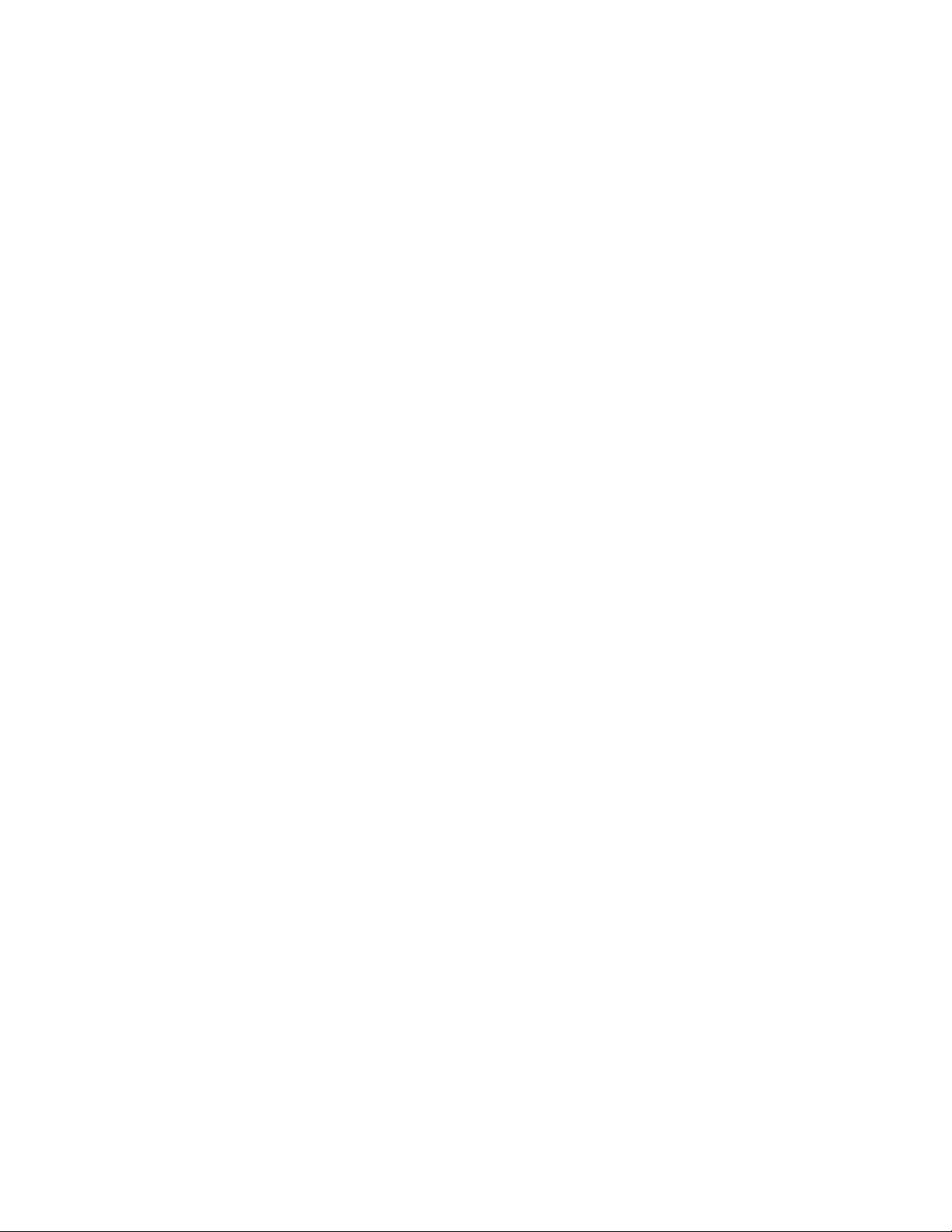
54
CLI
Page 64

7.1.9 iSCSI commands
If your iPBridge has been configured for iSCSI, default settings may be customized to your
specifications using the CLI commands in this section.
in
CHAP secret is for authentication of the server to
Note
For iSCSI-configured iPBridge models only
iSCSIAlias
Provides a human-readable name assigned to the
iPBridge. Aliases may be 1 to 64 characters long and may
contain spaces if spaces are enclosed in quotation marks.
Entering the
set iSCSIAlias
command with no alias
parameter causes the alias to be removed.
Default: 0
Set syntax: set iSCSIAlias [Alias]
Requires a SaveConfiguration command
Get syntax: get iSCSIAlias
iSCSIChap
Enables/disables requiring CHAP (ChallengeHandshake Authentication Protocol) to be used for the
iSCSI protocol. If
enabled, a valid target name must be provided. If
Multiple Target mode
has been
CHAP
is enabled, the target requires the initiator to negotiate
CHAP authentication using the CHAP secrets. An
initiator may reject this negotiation.
An
the iPBridge. The iPBridge can store up to 32
each with a unique
Account Name
(optionally the
Initiator Name) and secret pair. The Account Name can
be 1 to 223 characters. Account Names are case sensitive.
Account name can not be
An
out
chap secret is for authentication of the iPBridge
all
.
to the rest of the network. There can only be one out
secret. The account name is ignored for out secrets and
defaulted to
In multiple target mode, you may use
determine the
In single target mode
Set syntax: set iSCSIChapSecret [in | out | delete]
[Account Name] <Secret>
Get syntax: get iSCSIChapSecret [Account Name | all]
In multiple target mode
Set syntax: set iSCSIChapSecret [Target Name |
discovery] [in | out | delete] [Account Name] <Secret>
Get syntax: get iSCSIChapSecret [Target Name]
[Account Name | all]
root
.
Target Name
discovery
.
in
secrets,
to
Default:disabled
In single target mode
Set syntax: set iSCSIChap [enabled | disabled]
Get syntax: get iSCSIChap
In multiple target mode
Set syntax: set iSCSIChap [Target Name] [enabled |
disabled]
Get syntax: get iSCSIChap [Target Name]
iSCSIChapSecret
Specifies the incoming and outgoing passwords for iSCSI
chap sessions.
RestoreConfiguration default
sets the
CHAP secret passwords pair to default values.
Secrets are case sensitive, 12 (16 for Microsoft iSCSI
initiator) to 32 characters, and cannot contain spaces.
and
out
secrets must be different.
In
When either secret is all 0s, iSCSI CHAP authentication
is disabled. Additionally, an all ‘0’ secret can be
configured by entering the
iSCSIChapSecret
command
confirmation prompts with no parameters.
55
ATTO Technology Inc. iPBridge Installation and Operation Manual
iSCSIPortNumber
Specifies the port number whereby the iPBridge listens
for iSCSI connections. The port number must be between
1024 and 65535 except for port 860.
Default: 3260
Set syntax: set iSCSIPortNumber [portnum]
Requires a SaveConfiguration command
Get syntax: get iSCSIPortNumber
iSCSITarget
Creates/deletes an iSCSI target name. The target name
acts as a suffix to the standard bridge iSCSI-qualified
name. The target name may not exceed 24 characters. A
newly-created target has one LUN, the iPBridge LUN, at
LUN 0. If the target name already exists, this command
does nothing.
Multiple Target mode
must be enabled
to use this command. In verbose mode, overwriting a map
requires secondary confirmation of the action.
Immediate command: iSCSI [Target Name] <delete>
Page 65

iSCSITargetNameDisplay
Displays the iSCSI target name. If Multiple Target mode
is enabled, iSCSI target names are listed for all existing
iSCSI targets.
iSNSServer
Specifies whether the IP address of a valid iSNS server
from which the iPBridge attempts iSCSI initiator
discovery. Setting to 0.0.0.0 disables iSNS server lookup.
Immediate command: iSCSITargetNameDisplay
iSNSLoginControl
Specifies whether the iPBridge delegates its access
control/authorization to an iSNS server.
Default: disabled
Set syntax: set iSNSLoginControl [enabled | disabled]
Requires a SaveConfiguration command
Get syntax: get iSNSLoginControl
Default: 0.0.0.0
Set syntax: set iSNSServer [xxx.xxx.xxx.xxx]
Requires a SaveConfiguration command
Get syntax: get iSNSServer
MultiTargetMode
Enables/disables iSCSI multiple target mode addressing
on the iPBridge. If enabled, all previous maps are
deleted. In verbose mode, overwriting a map requires
secondary confirmation of the action.
Set syntax: set MultiTargetMode [enabled | disabled]
Get syntax: get MultiTargetMode
56
CLI
Page 66

7.1.10 Mapping commands
You may map devices via the web-based server or through the management or serial ports. Refer to
Mapping devices: NDMP
on page 13 and
Mapping devices: iSCSI
on page 15 for details.
AutoMap
Automatically assigns a subset of NDMP device name
protocol addresses or iSCSI LUNs to a subset of SCSI
target destination devices visible to the iPBridge. Valid
existing maps are not deleted.
Immediate command: AutoMap
iSCSITarget
Creates/deletes an iSCSI target name. The target name
acts as a suffix to the standard bridge iSCSI-qualified
name. The target name may not exceed 24 characters. A
newly-created target has one LUN, the iPBridge LUN, at
LUN 0. If the target name already exists, this command
does nothing.
Multiple Target mode
must be enabled
to use this command. In verbose mode, overwriting a map
requires secondary confirmation of the action.
Immediate command: iSCSI [Target Name] <delete>
iSCSITargetNameDisplay
Displays the iSCSI target name. If Multiple Target mode
is enabled, iSCSI target names are listed for all existing
iSCSI targets.
Immediate command: iSCSITargetNameDisplay
MultiTargetMode
Enables/disables iSCSI multiple target mode addressing
on the iPBridge. If enabled, all previous maps are
deleted. In verbose mode, overwriting a map requires
secondary confirmation of the action.
Default: disabled
Set syntax: set MultiTargetMode [enabled | disabled]
Get syntax: get MultiTargetMode
Route
Assigns a host protocol address to a target destination
device.
For NDMP,
assigns an NDMP device name to a target
destination device. More than one NDMP name may be
assigned to a SCSI BTL. If you try to map a new SCSI BTL
to the same NDMP name, the new BTL overwrites the
previous map. Using the
Delete
identifier removes the
map from the map table. In verbose mode, overwriting a
map requires secondary confirmation of the action.
Immediate command: Route NDMP [Tape | SCSI]
[srcName] [SCSI [bb tt ll] | Delete]
For iSCSI
destination device. If
, assigns an iSCSI protocol address to a target
Multiple Target mode
has been
enabled, a valid target name must be specified. If you try
to map a new SCSI BTL to the same iSCSI LUN, the new
BTL overwrites the previous map. Using the Delete
identifier removes the map from its map table. In verbose
mode, overwriting a map requires secondary
confirmation of the action.
Immediate command in single target mode:
Route iSCSI [lun] [SCSI [bb tt ll] | Delete]
Immediate command in multiple target mode:
Route iSCSI [Target Name] [lun] [SCSI [bb tt ll] | Delete]
RouteDisplay
Displays a list of host protocol-to-SCSI address
mappings on the bridge.
For NDMP, displays a list of NDMP name to SCSI Bus,
Target, LUN mappings. The optional
name
parameter
limits the list to the maps which satisfy a search for the
given name.
NumEntries: decimal number of map lines displayed
Name: 32-character NDMP device name
type: NDMP
map type: either Tape or SCSI
sb: decimal SCSI bus number
st: decimal SCSI target number
sl: decimal SCSI LUN number
Immediate command: RouteDisplay NDMP <Name>
For iSCSI, displays a list of iSCSI to SCSI Bus, Target,
LUN mappings. If
enabled, the optional
Multiple Target mode
Target Name
parameter limits the
has been
list to the maps which satisfy a search for the given target
name. In either mode, the optional
LUN
parameter limit
57
ATTO Technology Inc. iPBridge Installation and Operation Manual
Page 67

the list to the map which satisfies a search for the given
LUN
.
NumEntries: decimal number of map lines displayed
Target Name: target name
Lun : target LUN
sb: decimal SCSI bus number
st: decimal SCSI target number
sl: decimal SCSI LUN number
Immediate command, single target mode:
RouteDisplay iSCSI <lun>
Immediate command, multiple target mode:
RouteDisplay iSCSI <Target Name> <lun>
SCSIInitID
Specifies the SCSI initiator ID to be used on the specified
SCSI port. All maps coinciding with the user-specified
SCSIInitID must be set to offline and become invalid upon
issuing this command. Choices are 0 to 15.
Default: 7
Set syntax: set SCSIInitID [sb [0-15] ]
Requires a SaveConfiguration command
Get syntax: get SCSIInitID
SCSITargets
Returns a list of SCSI devices operational on the
referenced SCSI port.
Immediate command: SCSITargets [sb]
58
CLI
Page 68

Appendix A ATTO iPBridge, FibreBridge family
The ATTO bridge family of products provides iSCSI-to-SCSI, iSCSI to Fibre Channel or Fibre Channelto-SCSI bridges available as Compact PCI (CPCI) boards, stand alone enclosures that can be fitted for
rackmount integration, or desktop units, depending on the model and your needs.
The ATTO iPBridge and ATTO FibreBridge
family of products share common configuration
options and functions to provide the most
versatile connectivity options available. Each
product has been engineered to address specific
customer needs. New capabilities are integrated
into products throughout the family as much as
possible, requiring only an upgrade of firmware to
incorporate them into your SAN (Storage Area
Network) or NAS (Network Attached Storage).
Check the website,
www.attotech.com
, for the
latest firmware updates.
iPBridge products
Product features 2500C/R/D 2700C/R/D 1500E/D 1550E/D
Number of GigE ports 3411
Number of SCSI ports 2 NA 1 1
SCSI interface LVD/SE NA LVD LVD
Number of FC ports NA 2 NA NA
FC interface NA SFP NA NA
Data transfers NA 4 Gigabit NA NA
Ethernet interface Gigabit
Ethernet
Data transfer Wire speed Wire speed 37 MB/sec. Wire speed
Configuration cPCI board
Desktop
Rack
Full duplex data transfers
Supports Class 2 transfers & direct fabric
connect
Supports error recovery
Bridge management available
•Serial
• Ethernet
• In-band
Diagnostics Advanced Advanced Standard Standard
ExpressNAV web management
iSCSI SANS
NDMP/NAS
////
NA Class 3 only NA NA
////
/
/
/
////
////
/
Gigabit
Ethernet
cPCI board
Desktop
Rack
/
/
/
NA NA NA
Gigabit
Ethernet
Embedded
Desktop
/
/
/
Gigabit
Ethernet
Embedded
Desktop
/
/
/
i
ATTO Technology Inc. iPBridge Installation and Operation Manual
Page 69

Fibre Bridge products
Product features
Number of Fibre
Channel ports
FC interface
Data transfers
Number of SCSI ports
SCSI interface
Data transfers
Configuration
Full duplex data
transfers
Supports Class 2
transfers
Supports intermix
transfers, direct fabric
connect, error
recovery
Bridge management
available
•Serial
• Ethernet
• In-band
Serverless backup
Supports port failover
Diagnostics Standard Standard Standard Advanced Standard Advanced Standard
ExpressNAV web
management
1180E/D 1290E 2300E/R/D 2350C 3300R 2400C/R/D 4500C/R/D
111112 1
DB9/SC SFP SFP SFP SFP SFP SC
1 Gigabit 2 Gigabit 2 Gigabit 2Gigabit 2 Gigabit 4 Gigabit 1 Gigabit
122222 4
LVD/SE LVD/SE LVD/SE LVD/SE LVD/SE LVD/SE
VHDCI
Ultra2 Ultra3 Ultra3 Ultra3 Ultra3 Ultra320 Ultra2
Embedded
board
Desktop
Embedded
board
Embedded
board
Rack
Desktop
cPCI
embedded
board
Rack cPCI board
Desktop
Rack
LVD /SE
Ultra2
HVD
UltraSCSI
VHDCI
cPCI board
Desktop
Rack
////// /
/////
Class 3
only
/
////// /
/
/
/
/
/
/
/
/
/
/
/
/
/
/
/
/
/
/
/
/
/
///// /
//
///// /
ii
Page 70

Appendix B Cabling
Additional information to physically connect ports to devices and to your SAN.
SCSI cabling
Cables and devices must be chosen to maximize
performance and minimize the electrical noise
from the high-speed data transfers available with
the SCSI protocol. Cabling and termination
methods become important considerations for
proper performance. SCSI cables and devices are
subject to specific length and number limitations
to deal with electrical problems that arise at
increased operating speeds.
Examples
The SCSI specification limits total bus cable
length for single-ended SCSI in a non-UltraSCSI
environment to 3 meters (combined length of both
internal and external cable lengths).
In an UltraSCSI workgroup environment with a 7drive tower, you are limited to 1.5 meters between
the host and the tower, including the cabling for
the tower. If the 7-drive tower requires 1 meter of
cabling to connect all of its drives, the distance
Cable types
from the tower to the host must be .5 meters.
Use high-quality cables rated for the type of SCSI
transfers required: well-insulated SCSI cables
ensure error free communications. Try to keep
cable lengths as short as possible to ensure higher
signal quality and performance.
Exhibit 0.0-1 Various types of SCSI operate at different speeds and require different bus lengths to support a certain number of devices.
Max. bus lengths in meters
Single-
ended
STA terms
Bus speed
MB/sec.
max.
Bus
width
bits
Note
UltraSCSI is very sensitive to SCSI bus noise,
cable distances and the number of devices
connected on the SCSI bus. Carefully connect
your devices when working with UltraSCSI.
Max. device
Differential LVD
support
Fast SCSI 10 8 3 25 n/a 8
Fast/WIDE SCSI 20 16 3 25 n/a 16
UltraSCSI 20 8 1.5 25 n/a 8
Ultra/WIDE SCSI 40 16 n/a 25 n/a 16
Ultra/WIDE SCSI 40 16 1.5 n/a n/a 8
Ultra/WIDE SCSI 40 16 3 n/a n/a 4
Ultra2 SCSI 80 16 n/a n/a 12 8
Ultra2/WIDE SCSI 80 16 n/a n/a 12 16
Ultra3/WIDE SCSI 160 16 n/a n/a 12 16
Connecting SCSI devices to SCSI ports
ATTO iPBridge SCSI ports connect SCSI storage
devices to the network. Each SCSI port is
completely independent from the other SCSI port.
Each SCSI port is a bus capable of supporting 15
devices and each bus is capable of 40, 80 or 160
MB/sec. (Ultra, Ultra2 or Ultra3) transfer rates.
You may use externally provided striping
software to create a RAID 0 group that includes
iii
ATTO Technology Inc. iPBridge Installation and Operation Manual
Page 71

devices from both SCSI busses to increase overall
performance.
Each SCSI bus auto-negotiates the appropriate
sync rates with the connected devices. If slower
devices are mixed with faster devices, the bus
communicates at the rate of the slowest device,
thus wasting the performance capabilities of the
faster devices. Connect slower devices to one
SCSI port and connect faster devices to the other
port.
The iPBridge supports a wide variety of SCSI
storage devices including stand-alone drives,
removable drives, JBODs, RAIDs, tape, CD and
DVD drives, changers and libraries.
1 Connect the cable from the SCSI device to a
VHDCI SCSI port on the iPBridge.
2 Check the type of cable, cable length limit and
number of devices recommended for the port.
See Exhibit 0.0-1.
Keep cable lengths as short as possible to
ensure the highest signal quality and
performance. These cable lengths include the
wiring inside the devices.
3 Set the IDs of the SCSI devices connected to
the bridge to a value other than 7.
Use a sequential ID starting at 0 for each
device. The SCSI port in the ATTO iPBridge
has an internal factory setting ID of 7, typical for
a SCSI initiator device.
Note
The entire SCSI bus operates at the speed of
the slowest device on that bus. If you wish to
mix devices of different SCSI speeds, place
the devices on separate busses. That is, put
the slower devices on iPBridge 2500 SCSI bus
0, and the faster devices on iPBridge 2500
SCSI bus 1. Each bus is independent so each
can operate at different speeds.
4 Terminate the SCSI bus after the last device.
The iPBridge is terminated internally.
Ethernet connections
Use at least Cat 5e cable to connect the Ethernet
ports to your network.
Note
For best performance, all cabling, network
interface cards (NICs), host bus adapters
(HBAs), and network switches must be Gigabit
Ethernet (GbE), and at least Cat 5e certified.
Most standard offices use 2-pair wiring which
is not compatible. GbE requires 4-pair wiring.
For best performance, support for 9014 byte
jumbo frames should be available for all switches
and host iSCSI equipment.
Before you begin installing the iPBridge Ethernet
ports, be sure to check or complete the following:
• If you are managing your iSCSI system across a
WAN and your system uses a firewall, be sure
that the following ports are open and available:
If you are using the TCP protocol
• telnet (port 23)
• http (port 80)
• ftp (ports 20 and 21)
• iSCSI (port 3260)
• iSNS (port 3705)
If you are using the UDP protocol
• ntp (port 123)
• Be sure your host system(s) is set up and
configured.
• Your host system can use any of three
different types of cards: a network interface
card (NIC), a telnet offload engine card
(TOE), or a storage network interface card
(SNIC).
• The ATTO driver file from the CD included
with your iPBridge or from the ATTO
website, www.attotech.com, is installed on
your host.
• The switch has been configured to forward
UDP broadcast messages.
• The minimum requirement for Windows-based
browsers is Internet Explorer 5.5 or Netscape
Navigator 6.2. The minimum requirement for
Macintosh browsers is Internet Explorer 5.2 or
Safari 1.2.
• Ethernet speed defaults to auto; the iPBridge
determines the speed and set other parameters
based on the speed.
Appendix
iv
Page 72

Appendix C Glossary
More information is available through the Storage Networking Industry Association
(
www.snia.org/education/dictionary)
the IETF
Btl Bus-Target-LUN: Identification for a parallel SCSI device
CHAP Challenge-Handshake Authentication Protocol: If CHAP is enabled, the target
DP
data port
firmware Software stored in read-only memory (ROM) or programmable ROM (PROM);
GbE
Gigabit Ethernet
IETF Internet Engineering Task Force: The standards body responsible for Internet
initiator device A component which originates a command
iSCSI Internet SCSI (Small Computer System Interface), a protocol to link data storage
LED Light-emitting diode, a type of diode that emits light when current passes through
LUN Logical Unit Number: a SCSI identifier of a device
MPn
Management Port
Metadata Information (file marks, directory name information) stored on the tape to assist
NAS Network Attached Storage: storage elements connected to a network to provide
NDMP Network Data Management Protocol: A protocol for data backup and restore
SCSI Small Computer Systems Interface: a processor-independent standard for
(
www.ietf.org
Term Definition
).
requires the initiator to negotiate CHAP authentication using the CHAP secrets
(passwords). An initiator may reject this negotiation
GbE port used for data movement and inband management
firmware is often responsible for the behavior of a system when it is first
switched on
A protocol for transferring block-level IO over telnet networks; speed at which
data is passed over Ethernet
standards such as SNMP and telnet through a community of network designers,
operators, vendors and researchers concerned with the evolution and smooth
operation of the Internet
facilities over the Internet or an intranet developed by the Internet Engineering
Task Force (IETF); carries SCSI commands over IP networks to facilitate data
transfers over intranets and manage storage over long distances
it; visible LEDs are used as indicator lights on all sorts of electronic devices
GbE port used for management but which may also be used as a data port
data management; content of the metadata is the sole responsibility of the
NDMP Data Management Application
file access services to computer systems; an NAS Storage Element includes an
engine to implement the file services and one or more devices to store data;
NAS elements may be attached to any type of network; an NAS host system
uses a file system device driver to access data and NAS systems interpret these
commands to execute the necessary internal file and device I/O operations
over telnet networks which uses file-based IO
system-level interface between a computer and intelligent devices including hard
disks, floppy disks, CD-ROM, printers, scanners, etc.
, the Network Data Management Task Force
(
www.ndmp.org
)
, and
v
ATTO Technology Inc. iPBridge Installation and Operation Manual
Page 73

Term Definition
SNMP Simple Network Management Protocol: a standard for monitoring and managing
systems and devices in a network; data is defined by a MIB; functions supported
include the request and retrieval of data
SNTP Simple Network Time Protocol: uses a server to set the time and date over the
Ethernet port.
Tape Window A fixed-size parameter indicating the maximum data length that can be written to
a tape in one Data Mover action; once the tape window is reached, the Data
Mover pauses until writes occur and the tape window becomes available.
Appendix
vi
Page 74

Appendix D Safety standards and compliances
The equipment described in this manual generates and uses radio frequency energy. If this equipment is
not used in strict accordance with the manufacturer's instruction, it can and may cause interference with
radio and television reception. Refer to the Technical Specification sheet available at
for a full list of certifications.
WARNING
Risk of explosion if battery is removed and/or replaced by an incorrect type. Dispose of used
batteries in accordance with your local environmental regulations.
No operator serviceable components inside the iPBridge 2500C/R/D.
Do not remove cover of iPBridge 2500R/D. Refer servicing to qualified personnel.
FCC Standards: Radio and Television Interference
WARNING
This equipment generates, uses, and can radiate radio frequency
energy and, if not installed and used in accordance with the instruction manual, may cause
interference to radio communications. It has been tested and found to comply with the limits for
a Class A computing device pursuant to Subpart J of Part 15 of FCC rules, which are designed to
provide a reasonable protection against such interference when operating in a commercial
environment. Operation of this equipment in a residential area is likely to cause interference, in
which case the user, at his own expense, will be required to take whatever measures may be
required to correct the interference.
www.attotech.com
If this equipment does cause interference to radio and television reception, which can be determined by
turning the equipment off and on, try to correct the interference by one or more of the following
measures
• Move the receiving antenna.
• Relocate the bridge with respect to the receiver,
or move the bridge away from the receiver.
• Plug the computer into a different outlet so the
computer and receiver are on different branch
circuits.
The booklet
How to Identify and Resolve Radio/TV Interference Problems
• If necessary, consult an ATTO authorized
dealer, ATTO Technical Support Staff, or an
experienced radio/television technician for
additional suggestions.
prepared by the Federal
Communications Commission is a helpful guide. It is available from the US Government printing office,
Washington, DC 20402, Stock No. 004-000-00345-4.
Canadian Standards
This Class A digital apparatus complies with Canadian ICES-003.
Cet appareil numérique de la classe A est conforme à la norme NMB-003 du Canada.
vii
ATTO Technology Inc. iPBridge Installation and Operation Manual
Page 75

European Standards
Declaration of Conformity
This following statement applies to the ATTO iPBridge.
This device has been tested in the basic operating configuration and found to be compliant with the
following European Union standards
Application of Council Directive: 89/336/EEC
Standard(s) to which conformity is declared: EN55022, EN50082-1, EN60950
This Declaration will only be valid when this product is used in conjunction with other CE approved
devices and when the entire system is tested to the applicable CE standards and found to be compliant.
viii
Appendix
Page 76

Appendix E ATTO accessories
The following accessories are available through ATTO Technology. Contact an ATTO Technology
authorized sales representative to order.
iSCSI Bridge board-level models
ATTO iPBridge 2700C
IPBR-2700-C00 4 Gigabit Ethernet by 2 4-Gb Fibre Channel
ATTO iPBridge 2500C
IPBR-2500-C00 3 Gigabit Ethernet by 2 LVD SCSI
ATTO iPBridge 1500E
IPBR-1500-E00 1 Gigabit Ethernet by 1 LVD SCSI, up to 37 MB/sec.
ATTO iPBridge 1550E
IPBR-1550-E00 1 Gigabit Ethernet by 1 LVD SCSI, up to 100 MB/sec.
iSCSI Bridge desktop models & desktop models with rackmount kits
ATTO iPBridge 2700R/D
IPBR-2700-D00 4 Gigabit Ethernet by 2 r-Gb Fibre Channel
ATTO iPBridge 2500R/D
IPBR-2500-D00 3 Gigabit Ethernet by 2 LVD SCSI
ATTO iPBridge 1500D
IPBR-1500-D00 1 Gigabit Ethernet by 1 LVD SCSI 1, up to 37 MB/sec.
ATTO iPBridge 1550D
IPBR-1550-D00 1 Gigabit Ethernet by 1 LVD SCSI 1, up to 100 MB/sec.
NDMP Bridge models
ATTO iPBridge 2500
IPBR-2500-CN0 3 Gigabit Ethernet by 2 LVD SCSI (board)
IPBR-2500-DN0 3 Gigabit Ethernet by 2 LVD SCSI (desktop)
Cables
CBL-F68R-681 SCSI, Internal Ribbon, 68pin “P”/68pin “P”-0.5m
CBL-HD68-681 SCSI, External, HD68 to HD68, U320-rated, 1m
CBL-LCLC-003 Fibre Channel, Optical, LC to LC, 3m.
CBL-LCLC-010 Fibre Channel, Optical, LC to LC, 10m.
CBL-LCSC-003 Fibre Channel, Optical, LC to SC, 3m.
CBL-LCSC-010 Fibre Channel, Optical, LC to SC, 10m.
Accessories
TERM-V68E-002 Terminator, LVD SCSI, VHDCI, Active 125
ADAP- 50AF- 68P* Adapter, SCSI, 50pin “A” Female to 68pin “P” Female 60
SFP2-0000-000 Adapter, 2-Gigabit Fibre Channel, Short Wave Optical, SFP LC
SFP4-0000-000 Adapter, 4-Gigabit Fibre Channel, Short Wave Optical, SFP LC
Cables: RS232
CBL-0911-001 Cable, Serial RS232, RJ11 to DB9, 10 ft.
ix
ATTO Technology Inc. iPBridge Installation and Operation Manual
Page 77

Appendix F Warranty, contact information
Manufacturer limited warranty
Manufacturer warrants to the original purchaser
of this product that it will be free from defects in
material and workmanship as described in the
ATTO Technology website,
www.attotech.com
.
Manufacturer liability shall be limited to
replacing or repairing, at its option, any defective
product. There will be no charge for parts or labor
should Manufacturer determine that this product
is defective.
Products which have been subject to abuse,
misuse, alteration, neglected, or have been
serviced, repaired or installed by unauthorized
personnel shall not be covered under this warranty
provision. Damage resulting from incorrect
connection or an inappropriate application of this
product shall not be the responsibility of
Manufacturer. Manufacturer’s liability is limited
to Manufacturer’s product(s); damage to other
equipment connected to Manufacturer’s
product(s) will be the customer’s responsibility.
This warranty is made in lieu of any other
warranty, express or implied. Manufacturer
disclaims any implied warranties of
merchantability or fitness for a particular purpose.
Manufacturer’s responsibility to repair or replace
a defective product is the sole and exclusive
remedy provided to the customer for breech of
this warranty. Manufacturer will not be liable for
any indirect, special, incidental, or consequential
damages irrespective of whether Manufacturer
has advance notice of the possibility of such
damages. No Manufacturer dealer, agent or
employee is authorized to make any modification,
extension or addition to this warranty.
Contact ATTO Technology, Inc.
Customer service, sales and technical support are
available by phone Monday through Friday, 8
a.m. to 5 p.m EST., or by fax and web site 24hours a day.
ATTO Technology, Inc.
155 CrossPoint Parkway
Amherst, New York 14068
(716) 691-1999 • voice
(716) 691-9353 • fax
http://www.attotech.com
ATTO Technology can also be reached via e-mail
at the following addresses:
Sales Support: sls@attotech.com
Technical Support: techsupp@attotech.com
Appendix
x
