
Please Read User’s Manual before First
Use. Thank you!
User’s Manual
Mini voice recorder nanoREC

●Appearance and buttons:

●Instruction:
◆ One button recording: Please push the “Turn On/Off”
button to “ON” position, the indicator light will shift from red
to white for 5 seconds. After that the white light will stay ON
for one second and it will immediately shut OFF and will stay
OFF during the recording time.
That means, during the recording NO LIGHT will be ON.
Just be sure that the ON - OFF button is in ON position and
the device has enough battery level. You can be sure that the
device is in ON mode if you check that the power ON OFF
button is in UP position and it covers the grey circle marked
on the device.
Conclusion: IF YOU CAN SEE THE SMALL GREY
CIRLCE - THE DEVICE IS OFF, IF YOU CANNOT SEE
THE GREY CIRCLE - THE DEVICE IS ON.
◆ Stop recording: In the recording condition, push the “Turn
On/Off” button to “Off” position, the device will saves the
recording files automatically.
◆ Playback: After recording is complete, please play the
recording files on the PC (check “HOW to play the recorder
files” section for more info).
◆ Setting time: Please connect the recorder to the PC and
create a new text file in the RECORD folder, name the file:
time. It’s very important the time.txt file to be in the
RECORD folder, otherwise the device will not set the time
and it will use the original date and time of the manufacture
date. So in the folder RECORD you must see now a folder
VOICE (where the audio recorded files will be saved) and the
new text file that you have created before named: time, with
the extension of the file .txt . Open time.txt file with any text
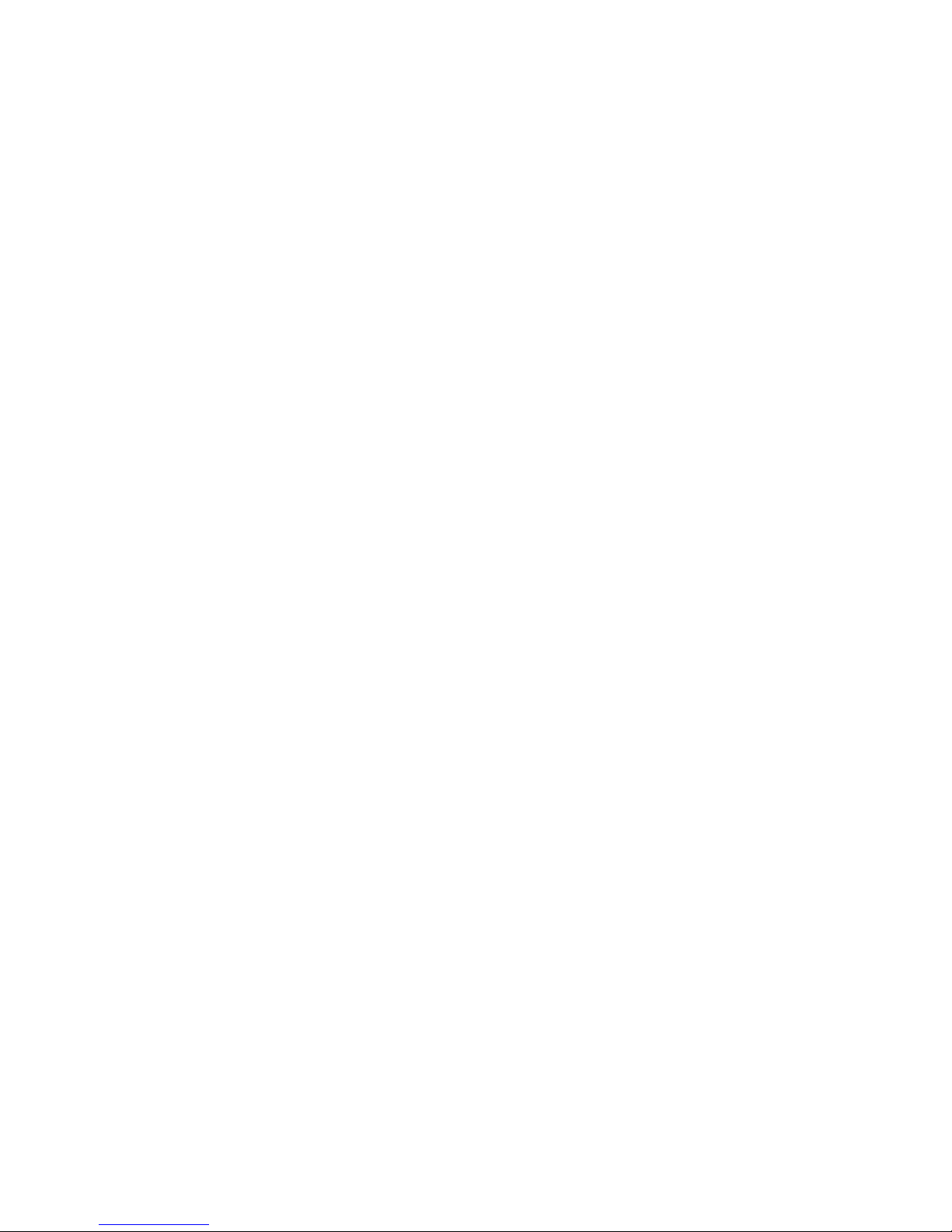
editor installed in your system and put the current time and
date with the following format: yyyymmddhhmmss , where
yyyy - is four digit year (ex. 2017), mm - is 2 digit month (ex.
for May is 05), dd - 2 digit day (ex. if today is in 3rd - you
must put 03), hh - means 2 digit hour in the 24 hours format (
not a.m. or p.m.) - ex. for the time clock 5 p.m. you must use
the digit 17, for 6 a.m. is 06, etc; mm - is 2 digit format for
minutes and ss - is 2 digit format for seconds.
Let’s take for example how to create the format of date and
time:
If today is 22 of May 2017, the time is 05:24 p.m. you must
put in the time.txt file the following digits: 20170522172400
(no spaces in front or after these digits). After you insert these
digits in the time.txt file save the file, disconnect the recorder
from the computer and when you will turn it ON the device
will automatically create audio files named after the time and
date when you start the device.
◆ Charging: Connect the USB cable to computer and to the
nanoREC voice recorder. When the red light blinks, it means
charging, when fully charged, the indicator light steady red. It
can continue recording about 20 hours once fully recharged.
Note: If the indicator light becomes red and blinking during
recording, it means the battery is low; please stop recording
and charge the device.

FAQ
1. How do I play the recorded files?
The recorder stores the audio capture in .WAV files.
Waveform Audio File Format (WAVE, or more commonly
known as WAV due to its filename extension), is a Microsoft
and IBM audio file format standard for storing an audio bit
stream on PCs.
VLC Player will allow you to play them on your Windows PC
and also on MAC.
Most other audio players require you to install third party
software ("codecs") that enable support for the particular type
of file you wish to play. Not so with VLC Player - it includes
everything you need.
Simply download and run the installer and you will be able to
play your recorded audio files right away. You must enter on

https://www.videolan.org/vlc/index.html (or simply search
VLC player on Google), and click DOWNLOAD VLC Player.
Choose the right version depending on what kind of device do
you use: Windows PC, Mac, your smartphone, tablet etc.
2. How to transfer the files from the recorder into
computer?
When you connect the nanoREC voice recorder to a
computer, it will act exactly like any other USB flash drive.
So, first you must turn OFF the device and after that connect it
to the computer
Here are the step-by-step instructions as well:
1. First, insert the USB memory stick into an available USB
port.
2. On Windows, this will bring up a window showing the
memory stick is now seen as a drive on your computer (e.g.
"Removable Disk" E: drive). You'll also get a menu of
options for using the device. Select "Open folder to view
files" at the bottom.
Alternatively on Windows, you can also get to the drive by
going to your Computer (or My Computer) folder and finding
the new drive letter there. This is also similar to how you
would find the drive on Mac: open up a Finder window and
look for the new mounted drive under "Devices."
3. To copy files from the USB memory stick, select your
files and drag them to your desktop or, for better
organization, a folder in Windows Explorer (or Finder on
Mac).
4. When you're done, right-click on the drive and select
"Eject" so you can safely remove the drive.
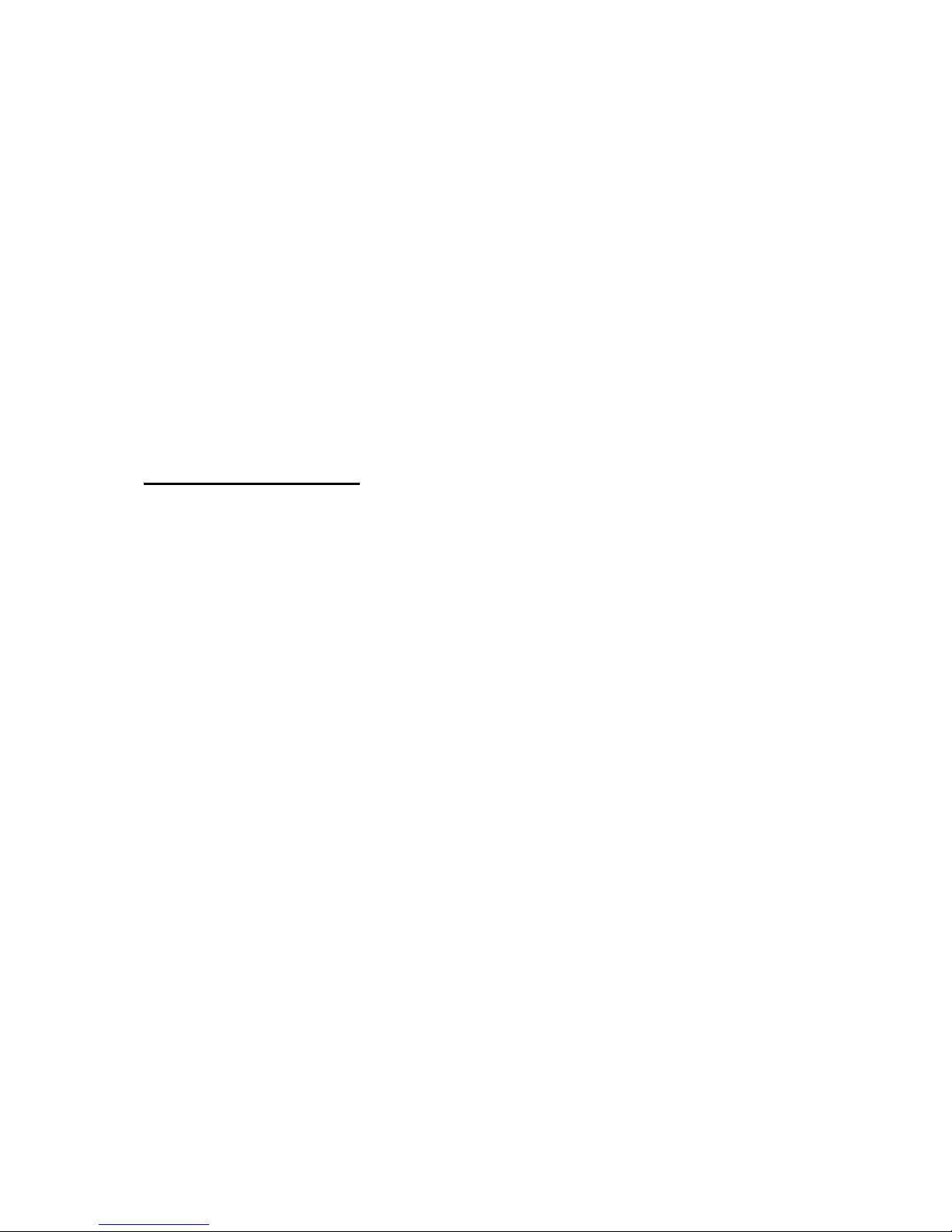
Note: On Windows, if it's the first time you're using the
memory stick, the computer will say it's installing the
hardware. You can open up the drive by going to your
Computer folder.
3. Which is the battery life of nanoREC voice recorder?
This mini voice recorder, even if is so small, has an
impressive life time battery of 20 hours. That means: once you
start the voice recorder, the battery will last for 20 hours
(please assure that the device has battery fully charged).
Troubleshooting:
1. I connect the device to the computer and the new
partition with folder RECORD doesn’t bring up!
Resolve:
a. Please make sure that the device button is in OFF position
before connecting it to the computer.
b. Make sure that there is no software installed in your system
which may block the installation of a new device (such as
firewall, complete antivirus suite, etc.)
c. Try another micro USB cable and/or another USB port of
your computer.
2. The device doesn’t capture parts of conversations!
Resolve: Since the device start recording when the sound
reach the level of 45dB (which is the level for a normal voice
conversation from about 6-8 feet), please make sure that the
device is close enough to the subject that you need to record.
Please run some distance tests before using in a real situation
for a better understanding about how the device works.

Note: Some slight voice will not be recorded (sounds
below 45db). We are not responsible for the unrecorded
information or incomplete information. Stop/start the
recording at a sound higher than 45dB is the normal
working mode for this device. Not capture sounds below
this level is not a defect; just be sure to put the device close
enough to the subject to be record.
Technical specifications:
Contact and support:
Website: www.atto-digital.com
Email: attodigitalusa@gmail.com (please include in the
email subject: “nanoREC”)
Best regards,
aTTo Digital team
Size:
42mm×18mm×9mm
Weight: about 8g
Power Supply:
Polymer battery: 3.7V 110mAh (lasting
about 20-22 hours after fully charged)
Recording Format:
WAV,128Kbps
8GB: about 141 hours
Support System:
Windows 2000/XP/vista/7/10/MacOS
Flash Memory:
8GB (FAT32 format)
