
Attez
ZN62 Portable Plug-n-Play Wi-Fi Camcorder
Quick Start Guide

2
Overview
Congratulations on your purchase of Attez ZN62 Portable Plug-n-Play
Wi-Fi Cam corder!Th e ZN62 requi res no se tup and in stalla tion. I t uses
Wi-Fi for re al- t im e s ur ve ill a nc e a nd is ab le to re co r d vid eo a nd aud io o n
the micro SD card locall y. You can use the sm artphone to a ccess ZN62
anytime anywhere.
ZN62 has a built-in rechargeable battery which can operate up to 8
hours. Use the app “Attez” to configure the features on Andriod / iOS
smartph one, includin g scheduled r ecording, voic e trigger, mo tion trigger
and push noti fication.
Features
Loopback Recording – Overwrite recordings once memory card is full
Scheduled Recording – Set the time to automatically turn on/off
recording, 24 hour as a cycle
Motion Trigger – Start recording when motion is detect ed by ZN62
Voice Trigger – Start recording when voic e is dete cte d by ZN62
Push Notification – Send an alert to your smartphone instantly when
ZN62 is triggered
Vertical Flip – Flip the recording when ZN62 is placed upside-down
Photo-taking – Capture photo in live view
Gaplessly Split V ide o – Split recording files every 3 minutes
Flexible Conn ection – AP mode an d R ou ter mode
Simultaneous Operation – ZN62 can operate when it is cha rging
Support max 64GB microSD (TF) card
– Please visit
www.atteztech.com-> Support-> Knowledge Base for details.

3
Terminology
AP mode
ZN62 acts as a ho t spot, smartphone needs to
enable Wi-Fi to directly
connected to ZN62
Router mode
ZN62 connects to a router. The user can access ZN62 anytime
anywhere through the Internet
Import cam
You can invite another user to connect to ZN62 by giving the Cam
ID, username and password to th e user
Smartphone Requirement
Android 4.2.2 or later, iOS 8.3 or later version
Package Content
Attez ZN62 Portable Plug-n-Play Wi-Fi camcorder
5V DC Adapt er
USB 2.0 Cable
Quick Start Guide

4
Camera Microphone
RESET
MicroSD slot
Gold contact
facing up
Charging LED
Micro USB
Power
Status LED
AP MODE
Attez ZN 62 at a Glance
Charging
ZN62 comes with an internal rechargeable battery. It can be charged by
Connecting to the USB port of a PC or 5V DC adapter. If it is the first time
using ZN62 or ZN 62 i s not used for a long perio d , please charge the
battery for 4 hours be fo re use.
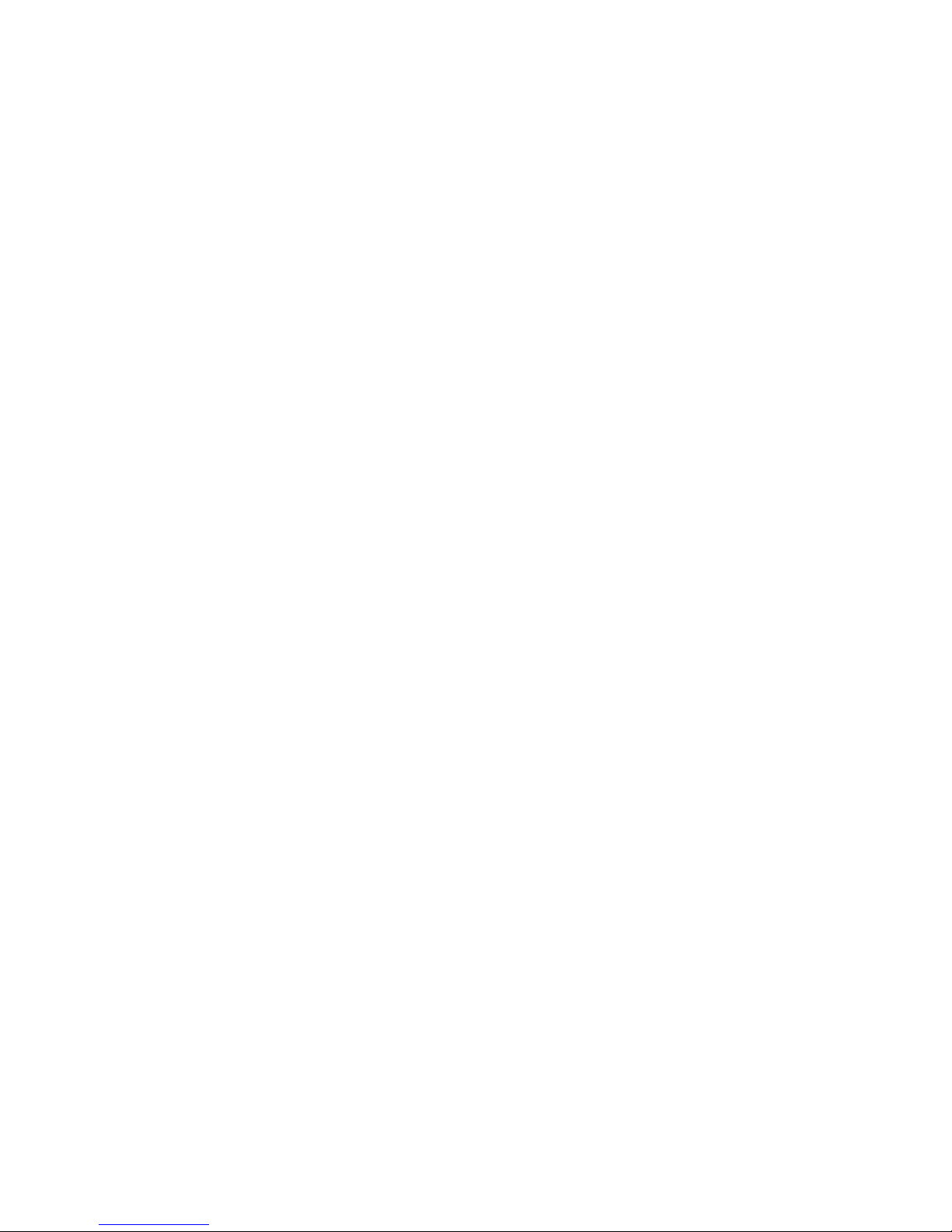
5
Status
Charging LED
Y
ellow: charging
LED off: charging completed
Status LED
Connecting to PC
Please ensure ZN62 is turned off
before connecting ZN62 to a PC.
Green LED will be on and ZN62
can be used as a removable drive.
You can view / copy / delete file
on the microSD card. Upgrade of
ZN62 firmware can also b e do ne
by copying file to the microSD
card, see Setting -> Firmware
upgrade for details.
Power on / off ZN62
On: Press and hold the power
button until the green LED is on
Off: Press and hold the power
button until the green LED is off
Remark: Do not power on / off or
connect / disconnect Z62 to USB /
adapter too frequent.
Operating
1a.
AP mode
Orange LED on: Waiting for
smartphone connection
Green LED flashing: Connected to
smartphone successfully
1b. ZN62 is in router mode
Green LED on: C onnecting to router
(If green LED keeps turning on,
please see FAQ Q1/2)
Green LED flashing: Connected to
router successfully
2. Live view / Recording:
Orange LED flashing: ZN62 is be ing
watched or ZN62 is recording
3. Low Battery:
Red LED flashing: Battery level is
low
4. No card/Card full/Card damaged /
Other failure:
Red LED on ( Please refer t o FAQ Q 9)

6
Setup
Step1:Power on ZN62
1. When using the ZN62 for the first time, hold the power button until the
green LED is on. Then, t he orange LED will be on. ZN62 is in AP mod e now.
Step2:Install the app “Attez”
Method 1 (Andriod only):
1. Visit www.atteztech.com -> Support -> Download
2. Download Attez.apk
3. Open file manager, in directory “ Download”, locate A ttez.apk and click to
install
Remark:
As the app is not downloaded from Andriod Play Store, please go to “Settings” ->
“Security”, and tick “Unknown sources”, so that the app is allowed to be installed.
Please grant the right to the app to use network, Wi-Fi, audio, camera, etc.

7
Method 2 (Andriod / iPhone / iPad):
Go to And roid Pla y St ore / Ap ple App St ore, sear ch f or “A ttez ”, d ownloa d
and install the app “Attez”. When installation finishes, the “Attez” icon will
be shown.
Step3: Add new cam
3.1 Open Attez
3.2 Press “Add new cam”, and then press OK

8
3.3 Please go to
Settings -> Wi-Fi
and enable Wi-Fi to
connect to
Attez_xxxxxx.
Then, switch back
to Attez.
3.4 Press “Add new
cam”, it will get the
cam ID from ZN62
automatically,
3.5 You ca n assign a
cam name to ZN6 2. If
you want to connect
through the Inter net,
please continue to
step 3.6. Otherwise,
press ”OK”.

9
3.6 Router mode
Configu re ZN62 to connect to a wireless router ne arby. You can access the
ZN62 through the Internet anytime anywhere.
3.6.1 Click “Click to select
the router”.
3.6.2 Select your
router from the list.
3.6.3 Fill in the Wi-Fi
password, then click
“OK”.

10
3.6.4 After that, the ZN62 will reset itself automatically. ZN62 will connect to
the router after it reboots. If a wrong password is entered, or it failed to
connect to the router for a long time, or if you want to change to another
router, please reset ZN62 to AP mode by: while ZN62 is powered on, press
and hold the MODE key (at the back of ZN62) until the orange status LED is
on. Delete the cam from the app and repeat step 3 to install again.
Step 4: Live view
After the cam is added,
click on the cam to watch the
live view. Please refer to FAQ
Q2 if failed to connect toZN62
for a long time.
Record
Take
Photo
180deg
rotation

11
Step 5: Download video and photo
5.1 Click “Download”
to enter the
Download menu
5.2 Choose the file you
want to download, then
click the “Download”
icon
5.3 After download is
completed, the files will
be stored into the
“Attez” directory
Remark:
(1)
The files will be in the “Attez” directory. If there is an external media on your
smartphone, please check if the file will be saved into the external memory.
(2) Please use the latest video player to play the video (Android: Andriod Video Player /
iOS: Quick T ime Player)
(3)
If the file size is larger than 5MB, it can only be downloaded via Wi-Fi.

12
Import cam
You can invit e others t o connect to your Z N62. They o nly need to have the
Cam ID, Username and Use r password of your ZN62 in o rder to access i t.
1. The user needs to install “Attez” on the smartphone.
2. Run “Attez”, then click “Import cam”, fill in all the information and assign
a name to the Cam name.
3. If ZN62 is in AP mode, the user needs to enable Wi-Fi to connect to
Attez_xxxxxx.
4. If ZN62 is connected to the router, the user’s smartphone needs to be
able to connec t to the Int ern et.

13
Click on the gear icon,
then the setting menu
will be show n
Setting
1. Copy current Cam ID
Copy Cam ID, to share the cam ID with others.
2. Connection setting
If ZN62 is in AP mode, you can change to ro uter mode
to connect to the Internet by inputting the router
information. For details, please see setup procedure 3.6.
3. Recording setting
i. Press “On” icon first
ii. Set Start time and End time, the 4 time slots cannot be overlapped
iii. Choose “Always record” or “Trigger recording”
iv. Press ‘OK”
v. The recording will start in the next timeslot automatically

14
Remark : Please ensure ZN 62 is ON and a formatted m icroSD card is ins erted.
For details, please visit www.atteztech.com -> Support -> Knowledge Ba se.
4. Change user password
Default password is 888888. Please change the password for better security .
Password is case-sensitive.
5. Live view setting
It can change the resolution and indoor lighting condition. The default
resolution is VGA (640*480) and 50Hz.
Indoor Lighting Condition:
50Hz: Suitable for Asia*, Europe, Africa , Aust ralia and South America**
60Hz: Suitabl e for North America and South America**
*In Asia, some countries are using both 50Hz and 60Hz frequency. For
example, in Japan, Tokyo is 50Hz and Osaka is 60Hz.
** In South America, Argentina an d Chile are 50 Hz. Brazil and Colombia i s
60Hz.
F or more inf ormation abou t th e fre quency o f other c ou ntries, pl ease v isit th e
website: http://www.controlledpwr.com/help-international-voltages.php
6. Push notific ation
ZN62 will send an alert to your smartphone once the selected trigger is
detected.
Remark:
1. iOS: Only have push notification if both ZN62 and smartphone are
connecte d to the Intern et
2. Android: Only have push notification if the Attez app is keep running on
smartphone

15
7. Firmware upgrade
Update th e firmware in ZN62 : please follow the instruction to update
8. Delete cam
If the cam setting is wrong, you can delete the cam in the app and restore the
ZN62 to factory default by:
while ZN62 is powered on, press and hold the
MODE key (at the back of ZN62) until the orange status LED is on. Repeat step
3 to install again.
Frequently Asked Question (FAQ)
Q1: How to do when ZN62 does not respond?
Press and hold the POWER and RESET button (at the back of ZN62) for
approximat ely 4 seconds and Z N62 will reboot.
Q2: Why cannot connect to ZN62?
Maybe ZN62 is turned off: Turn it on again;
Maybe ZN62 has error or has no response: Please see Q1 to reboot ZN62;
If ZN62 orange LED is on: The smartphone has not enabled Wi-Fi to
connect to your ZN6 2. OR, the smartphone has connected to another Wi-Fi
device;
If ZN62 green LED is on: The router password store d on ZN62 is wrong.
Please se e Q3 to restore ZN 62 to factory defau lt. OR, the route r is not on.
Please do not use special characters such as “#\” in the router SSID name and
password and choose WPA or WPA2 for the encryp tio n;
If ZN62 green LED is flashing: The router is not connecting to the Internet,
please check Internet connection. OR, the network speed is too slow. It is
better if the upload speed is at least 10Mbp. OR, the router blocks video
streaming, please us e another router. OR, t he 3G/4G/Wi-Fi speed is too slow,

16
please change the resolution in Live view setting to QVGA to try. OR, network
is busy at that moment, please try again later;
If ZN62 red LED is flashing: The battery level is low, please charge ZN62;
Maybe the app has error: Please clo se t he app or force to stop the app on
the smartphone and run the app again.
Q3: How to reset to factory default?
While ZN62 is powered on, press and h old the MODE ke y (at the back of
ZN62) until th e orange status LED is on. Delete the cam from the ap p and
repeat step 3 to install again.
Q4: Can ZN62 be connected by more than 1 smartphone?
Yes, but the video may not be smooth.
Q5: How far is the wireless operation range?
In open area , ope ration range is ab ou t 150 me te rs
Q6: What is the recorded file format and size?
Video format: MP 4 Size: HD(1280x7 20p ) Ap proximate 1GB / hour
Image format: JPG Size: HD(1280x720p ) Approximate 250KB / file
Q7: Why is there no pus h notification?
1. iPhone / iPad: There is push notification only when the ZN62 and
smartphone are connecting to the Internet.
2. Andriod: There is push notification only when the app is running
currently or running in the ba ckground. If the app is kille d, there will be no
push notification.
Q8: Why is there no recording on ZN62?
The ZN62 is not tur ned on
;
OR, there i s no microSD card / card is fu ll / card is da maged, pleas e use
another formatted microSD card.

17
Q9: Why the status LED is always red?
Maybe there is no micro SD card
/ card is full / card is damaged, please use
another formatted microSD card;
Maybe the hardware is defective / battery is dead: please return the
defective unit to our office for maintenance.
Q10: Why does ZN62 change to AP mode automatically?
ZN62 will return to AP mode automatically if it cannot connect to the router
for a long time.
Q11: Why is the streaming video not sm ooth?
Maybe the network speed is too slow. It is better if the upload speed is at
least 10Mbp. OR, the 3G/4G/Wi-Fi speed is too slow, please change the
resolution in Live view setting to QVGA to try.
Q12: How to play recorded videos on PC?
Please download Real Player.
Q13: Why cannot delete cam on iPhone / iPad?
The cam can only be deleted when both ZN62 and the smartphone are
connecting to the Internet.
Q14: How many cameras can be added in the app on smartphone?
Three.
Q15: Why the PC cannot read the SD card?
Please make sure ZN62 is turned off before connecting ZN62 to your
computer.
Tips of Use
1. If you cannot connect ZN62 for a long time, please reboot the ZN62 and the

18
router an d close the Attez app or f orce to stop the app an d run the app
again.
2. Optimal operating temperature is 32˚F to 113˚F (0˚C to 45˚C). ZN62
cannot be exposed directly under sunlight.
3. If the file size is larger than 5MB,
it can only be downloaded via Wi-Fi.
4. Scheduled recording is 24 hour per cycl e.
5. The resolution of recorded video is always 1280 x 720.
6. Please change the ZN62 password for better security. Password is
case-sensitive.
7. ZN62 can connect to the Internet through smartphone Wi-Fi hotspot so
that you ca n stream video anywhere.
8. Please use a FAT32-formatted microSD (TF) card
. For details, plea se vi si t
www.atteztech.com -> Support -> Knowledg e Base.
9. Do not pu t the camera close to the s mar tphone to reduce interf erence.
Warranty: 12 mo nth
Environmental Requirement
Storage temperature: 32˚ to 113˚F (0˚ to 45˚C)
Operating temperature: 32˚ to 113˚F (0˚ to 45˚C)
FCC Regulation
This device complies with part 15 of the FCC Rules.
Operation is subject to the following two conditions:

19
1. This devi ce may not cause harmful interference, and
2. This device must accept any interference received, including
interference that may cause undesired operation.
This equipment has been tested and found to comply with the limits for
a Class B digi tal device, pur suant to Part 15 of the FCC Rules. Th ese
limits are designed to provide reasonable protection against harmful
interference in a residential installation. This equipment generates,
uses, and can radiate r ad io f req u enc y energy and, if not installed and
used in accordance with the instructions, may cause harmful
interference to radio communications. However, there is no guarantee
that interference will not occur in a particular installation. If this
equipment does cause interference to radio or television reception,
which can be determined by turning the equipment off and then on,
the user is encouraged to try to correct the interference by one or
more of the following measures:
1. Increase the separation between the equipment and ZN62.
2. Connect the equipment to a different outlet so that the equipment
and ZN62 are on different branch circuits.
3. Consult the dealer or an experienced radio / TV technician for help.
Attez Technologies Limited Tel: (852) 3188 4492
Unit 513, No.8, Science Park West Avenue, Hong Kong Science Park,
Shatin, Hong Kong
E-mail: support@atteztech.com
Website: http://www.atteztech. com Version :1.1
