
Attenti Two-Piece GPS
Offender Tracking
System (XT - Voice)
User Manual
January 16, 2018
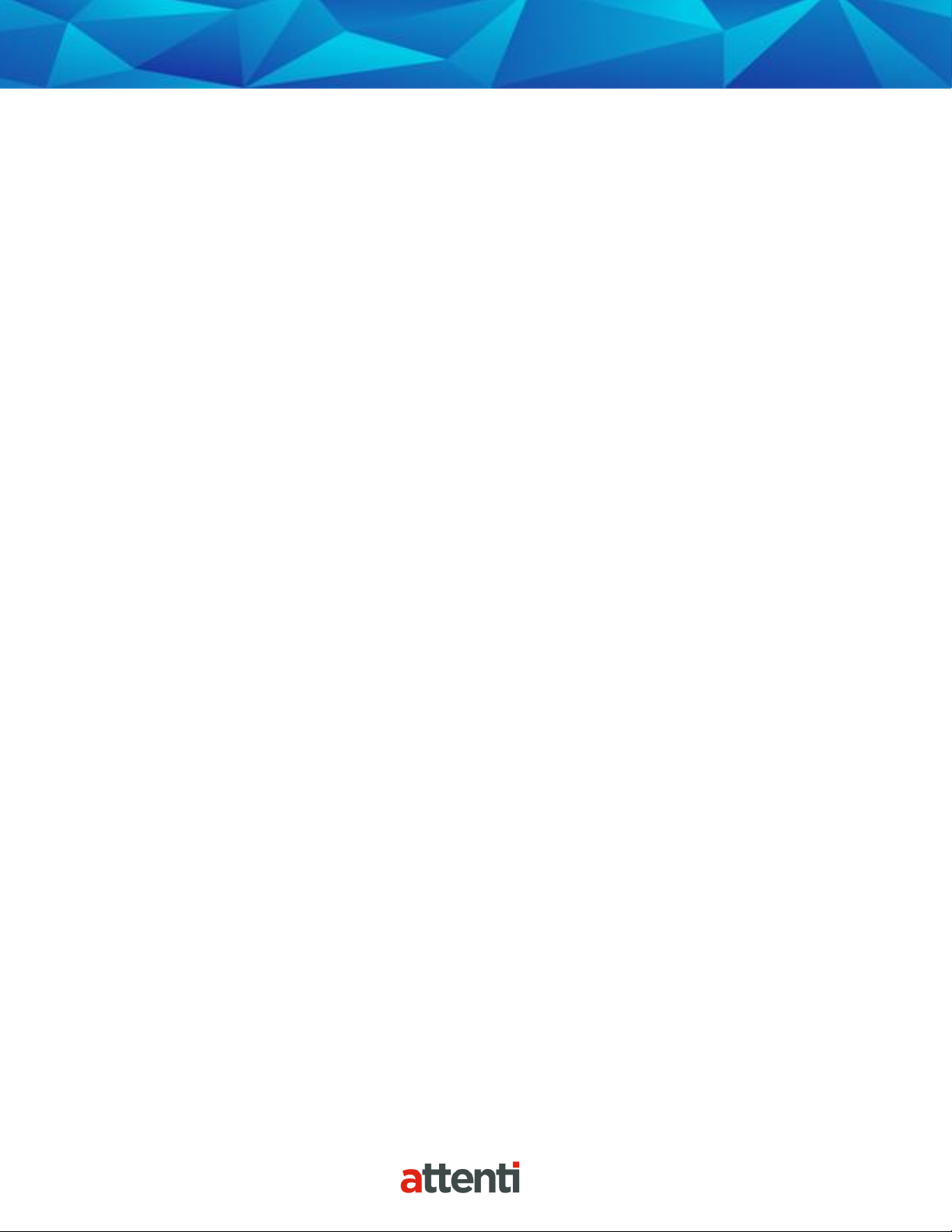
1
Copyright ©2018 Attenti. All rights reserved.
No part of this publication may be reproduced, stored in a retrieval system, or
transmitted, in any form or by any means, electronic, mechanical, photocopying,
recording, or otherwise, without the prior written permission of Attenti.
The information in this document is subject to change without notice. The software
mentioned in this document is furnished under license and may only be used or copied
in accordance with the terms of such license. Contact software manufacturers directly
for terms of software licenses for any software mentioned in this document not
originating from Attenti.
All brand or product names are the trademarks or registered trademarks of their
respective holders.
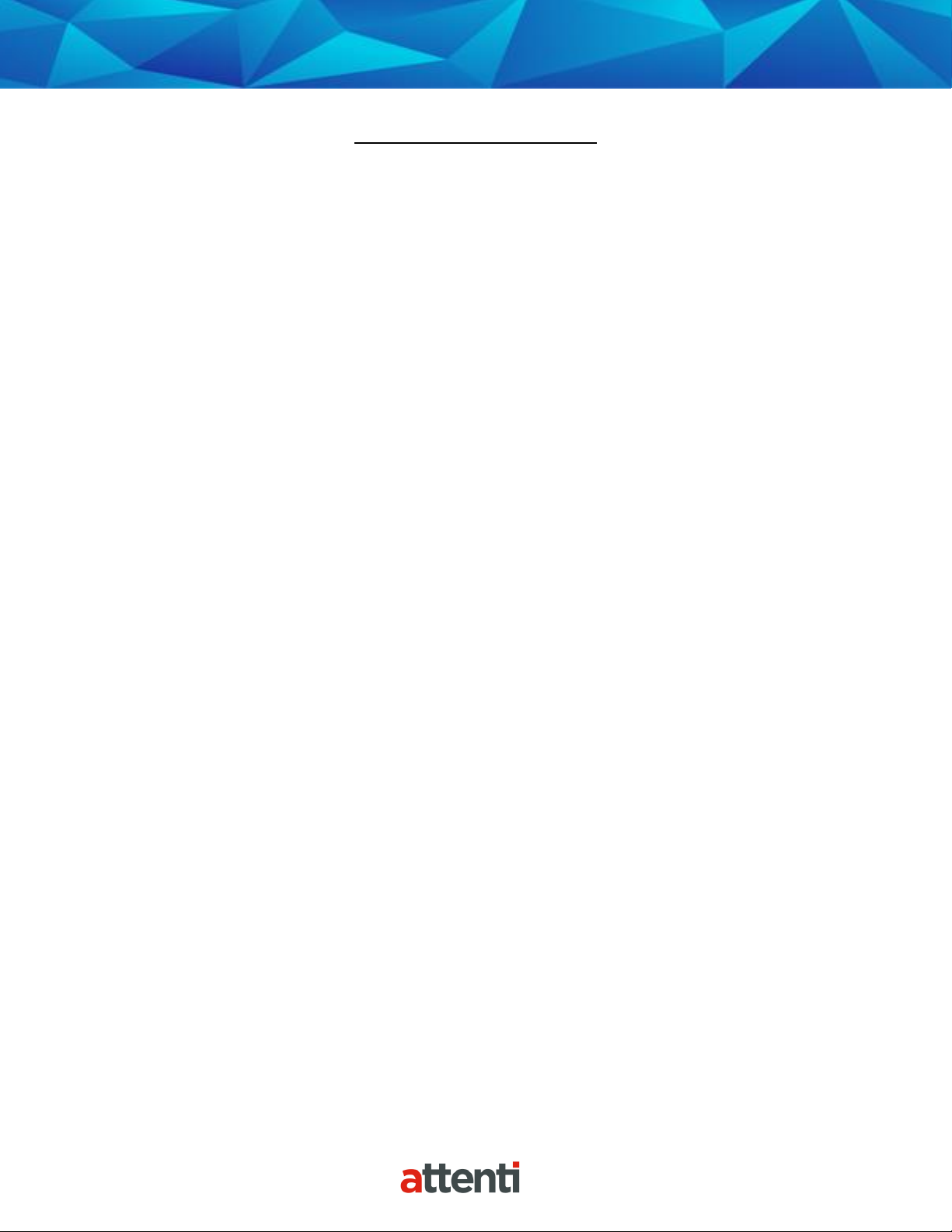
2
Table of Contents
Overview ......................................................................................................................................... 3
2 Piece (XT) Details .......................................................................................................................... 4
2 Piece (XT) Features....................................................................................................................... 6
Bracelet Details ............................................................................................................................... 7
Base Unit 2000 Details .................................................................................................................... 8
Enrollment ...................................................................................................................................... 9
Enroll a Contact .......................................................................................................................... 10
Contact Information Page .......................................................................................................... 13
Enroll an Offender ...................................................................................................................... 14
Supervision Level ........................................................................................................................ 15
Offender Enrollment .................................................................................................................. 16
Map Offender’s Address ............................................................................................................ 18
Offender General Information Page .......................................................................................... 19
Create Schedule for Home Inclusion Zone ................................................................................... 20
Create Exclusion Zone ................................................................................................................... 24
Attaching the Bracelet .................................................................................................................. 28
Activating the 2 Piece (XT) with Base Unit 2000 ........................................................................... 31
Unassigning Hardware .................................................................................................................. 35
Removing the Bracelet .................................................................................................................. 39
Accessing the Officer Menu .......................................................................................................... 41
Accessing the Offender Menu ...................................................................................................... 42
Voice Features............................................................................................................................... 43
Appendix ....................................................................................................................................... 54
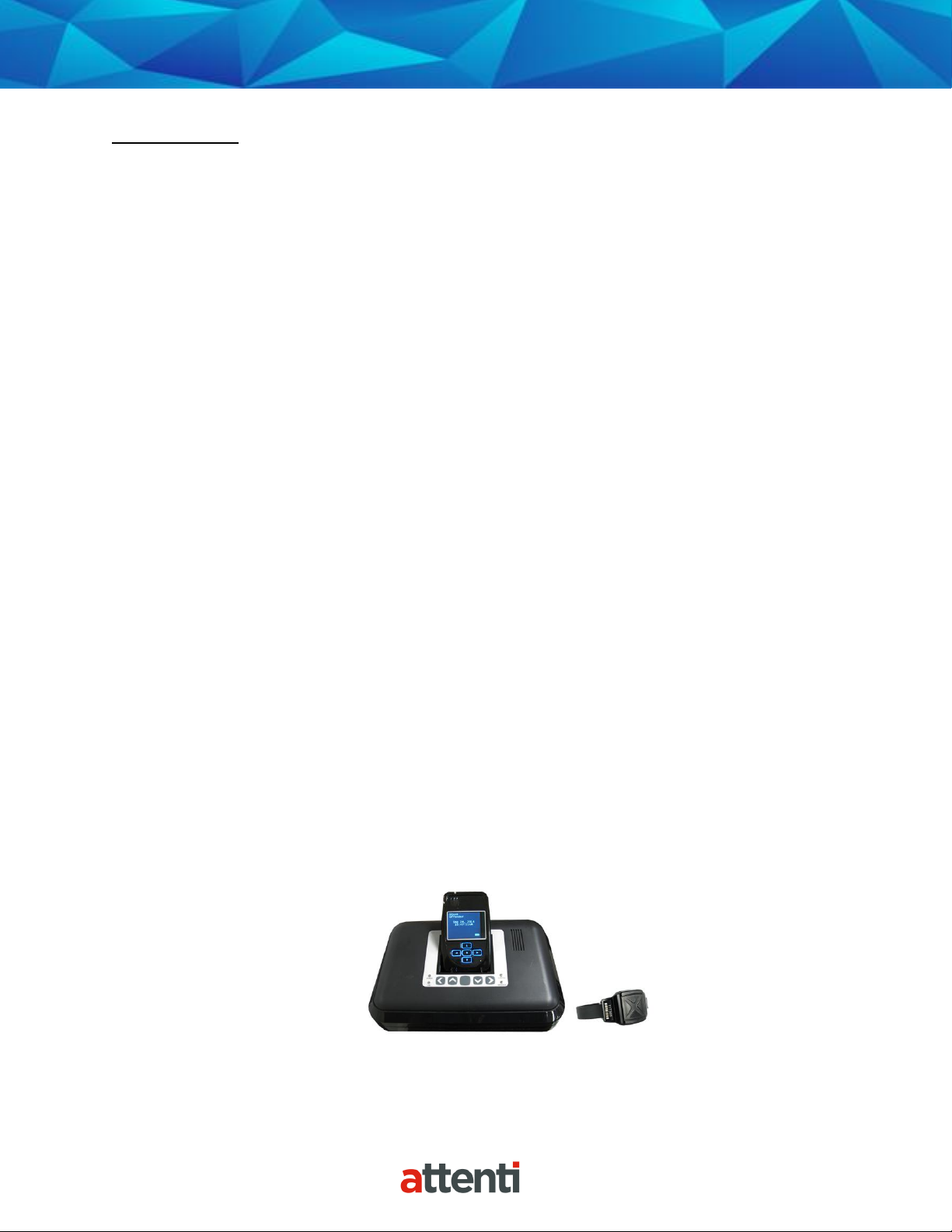
3
Overview
Attenti’s Two-Piece GPS Offender Tracking System (XT) utilizes GPS satellites to establish an
offender’s location and uses cellular networks to transmit the location data to Attenti. The 2
Piece (XT) transmits all GPS data wirelessly at the agency’s contract specific call-in intervals.
The 2 Piece (XT) consists of four components: The Ankle Bracelet, the 2 Piece (XT), the Base
Unit 2000, and the EM Manager (Smart View) software.
Bracelet
• Serves as an electronic tether to the 2 Piece (XT).
2 Piece (XT)
• The 2 Piece (XT) receives transmitted information from GPS Satellites and
Attenti’s ankle bracelet, and then uses its modem to transmit the data to Attenti
by using the cellular network. The device weighs approximately 6 ounces (the
same weight as a smart phone).
Base Unit 2000
• A stationary device used to recharge the 2 Piece (XT) and transmits all
information via a landline, if available.
EM Manager (Smart View)
• The tracking and monitoring software that can be installed on almost any
computer with Internet access. EM Manager (Smart View) provides access to
maps, offender information, and reports.
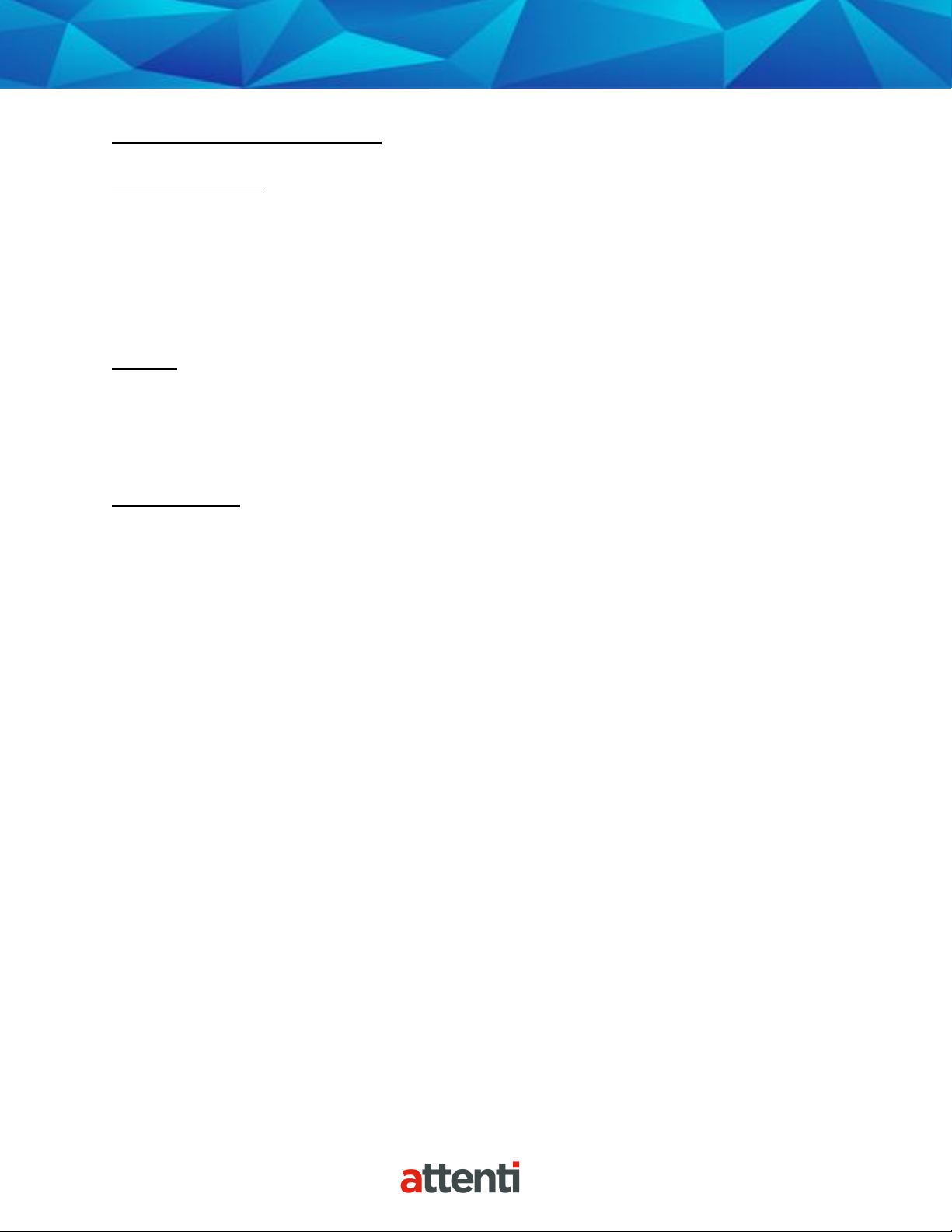
4
2 Piece (XT) Details
Storing GPS Points: The storage of GPS points is based on an offender’s mobility. The 2 Piece
(XT) will record and store GPS points based on the offender’s amount of activity. The 2 Piece
(XT) will store an offender’s location, GPS point, when it is in motion (moving) every minute. If
the 2 Piece (XT) is left in the same place for 10 consecutive minutes without any motion, the 2
Piece (XT) will go to “Rest” and display the last known GPS location, point, at the top of every
hour instead of every minute. If the offender causes a Zone violation, the 2 Piece (XT) will
display a point every 15 seconds.
At Rest: If the 2 Piece (XT) is left in the same place for 10 consecutive minutes without any
motion, the 2 Piece (XT) will go to “Rest” and display the last known GPS location, point, at the
top of every hour instead of every minute. This feature is designed to conserve the battery life.
While the 2 Piece (XT) is at rest, it will still be communicating with the bracelet, ensuring that
the offender is in range of the 2 Piece (XT).
Communication: The 2 Piece (XT) has a SIM card, which is similar to the data
transmitter/receiver found in most cellular phones. The 2 Piece (XT) uses the SIM card to
transmit and download the GPS points and alarms it has recorded to Attenti’s servers. The call-
in intervals are determined by the agency’s contract specifications. Examples may be hourly,
every six hours, or immediately upon alarm.
Active Mode:
• The standard 2 Piece (XT) call-in interval is once every hour while in compliance.
• The 2 Piece (XT) will call Attenti as soon as a violation occurs.
Passive Mode:
• The standard 2 Piece (XT) call-in interval is once every six hours.
• The 2 Piece (XT) will not call Attenti when a violation occurs. The officer will only be
made aware of violations when they view the GPS maps or the Daily Event Summary
Report (DESR) that is emailed to them.
• Violations will also be displayed in Case Management and on the Offender Monitor.
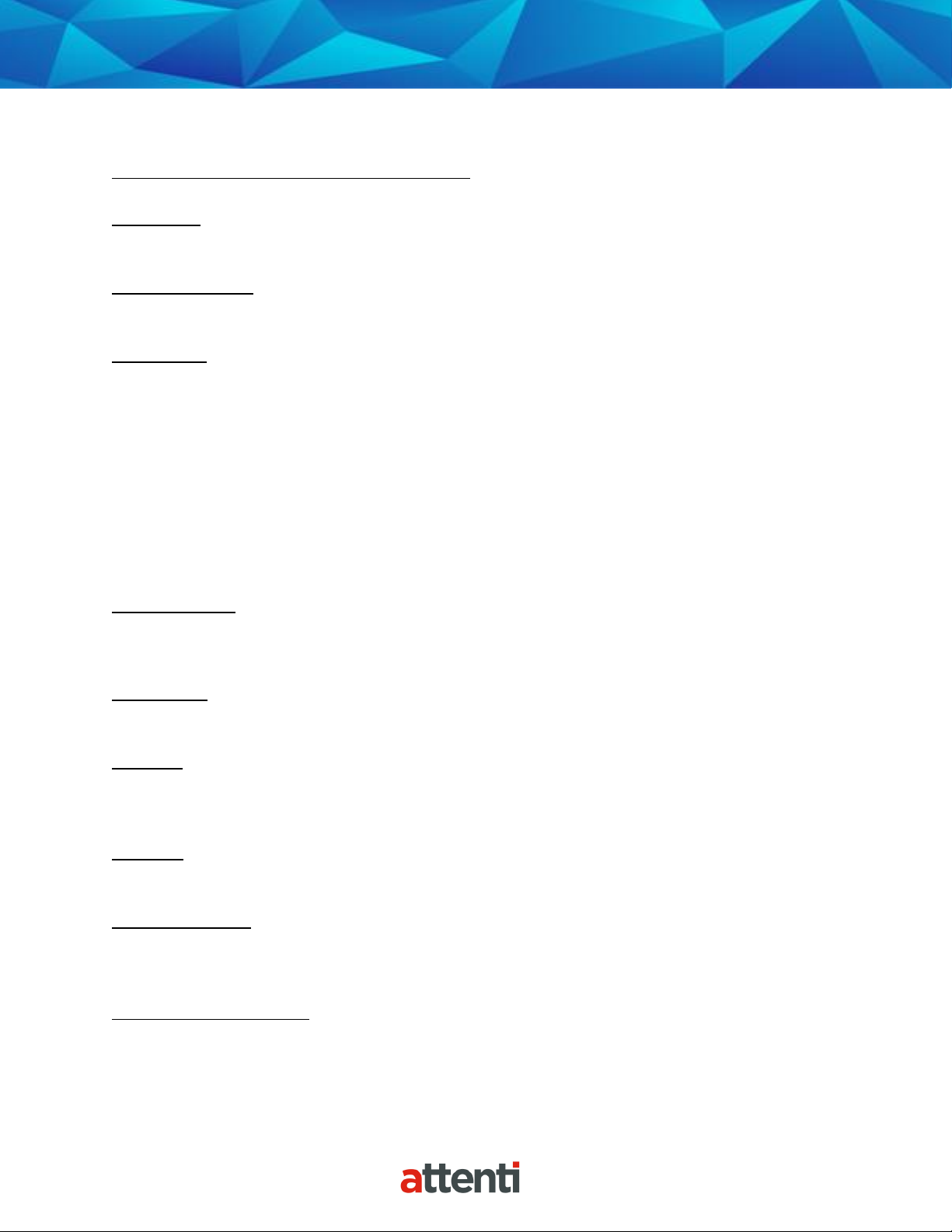
5
2 Piece (XT) Details, Cont.
Activation: When the 2 Piece (XT) has a clear view of the sky, activation will take less than five
minutes.
Download Points: The 2 Piece (XT) can download all GPS points in less than 3 minutes if strong
cellular coverage is available.
Battery Life: The device should be given a full charge (4.2 volts) to supply a full day of battery
life. It takes approximately 3 hours to acquire approximately 24 hours of battery life. The daily
life of the battery is dependent upon the call-in interval of the device, how often it goes to rest,
and how many alarms are created. The battery must be charged each day in order to continue
to track your offender’s locations.
Note: Battery tests are conducted using specific Attenti devices in controlled testing
environments. Actual performance and results may be affected by cellular network, location,
signal strength, feature configuration, usage, and many other factors. Battery life and charge
cycles vary by use and settings.
Vibrate feature: Officers can choose to enable the vibration mode to alert the offender of
alarms and/or messages. The vibration will continue periodically until the offender has
acknowledged the alarm and/or message.
LCD Display: The 2 Piece (XT) has a color LCD screen that displays the offender name, date,
time, battery level, alarm information, and messages.
LED Light: The LED light is used to notify the offender that there is a message and/or an alarm
that needs to be acknowledged. It will flash red until the message and/or alarm has been
acknowledged.
Speaker: Officers can choose to enable the speaker feature to alert the offender of alarms
and/or messages that need to be acknowledged.
Automatic Redial: If the 2 Piece (XT) is unable to communicate with Attenti because of poor
cellular coverage, it will continue to try to call and download its information until it is
successful.
Carrying Pouch Accessory: In order to maintain compliance to RF exposure requirements for
body worn use, the 2 Piece (XT) must be carried in the belt clip pouch to provide a separation
from the body.
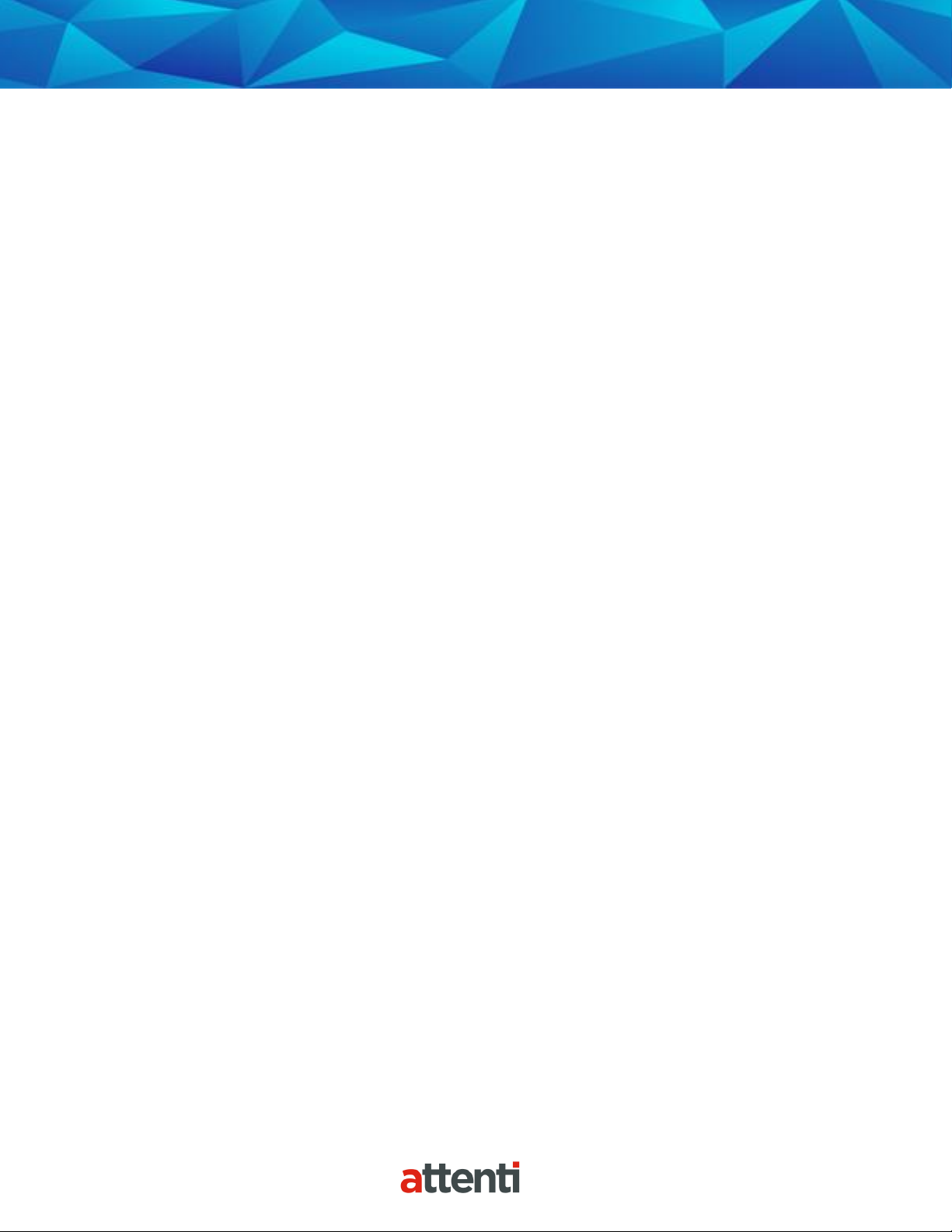
6

7
2 Piece (XT) Features
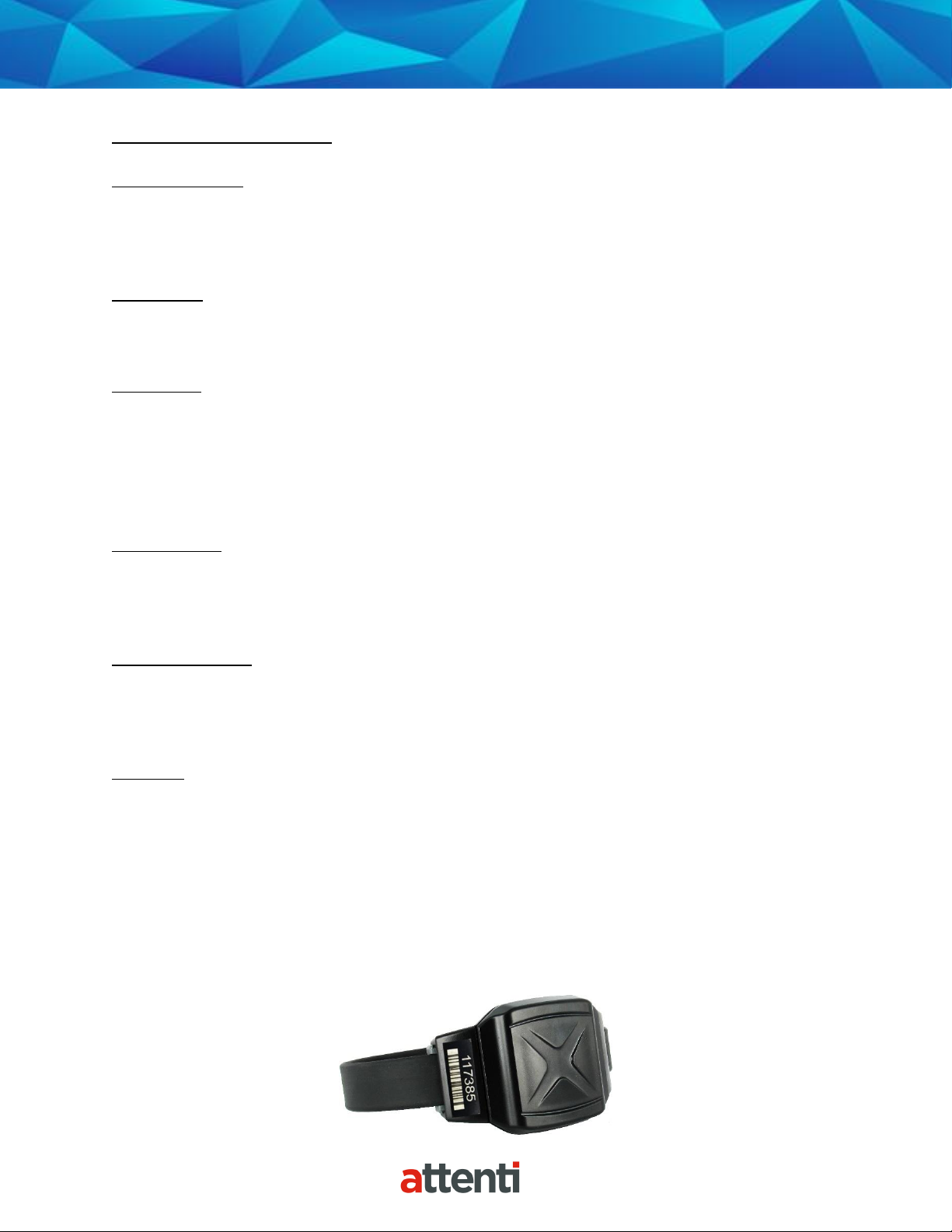
8
Bracelet Details
Electronic Tether
The bracelet serves as an electronic tether to the 2 Piece (XT). The bracelet communicates with
the 2 Piece (XT) and Base Unit 2000 via Radio Frequency.
Waterproof
The bracelet is waterproof (per IP68 standard) down to 66 feet.
Battery Life
The bracelet battery is designed to last approximately 9-12 months* while in use and has a 3
year shelf life.
*Depending on vibrations, number of violations, etc.
Rubber Straps
The bracelet comes with a rubber strap that contains a fiber optic cable designed to prevent
tampering. The strap is safe for use in prolonged skin contact applications.
Tamper Detection
If an offender interrupts the infrared light, located inside of the fiber optic cable, inside of the
bracelet strap, an alarm will occur.
Vibration
The bracelet will vibrate three times consecutively if it has been out of range of the 2 Piece (XT)
for four consecutive minutes. This indicates that the offender has one minute to move closer to
the 2 Piece (XT) before a Bracelet Gone violation is generated.
Note: The bracelet will not vibrate again to inform the offender that he has cleared the
violation.
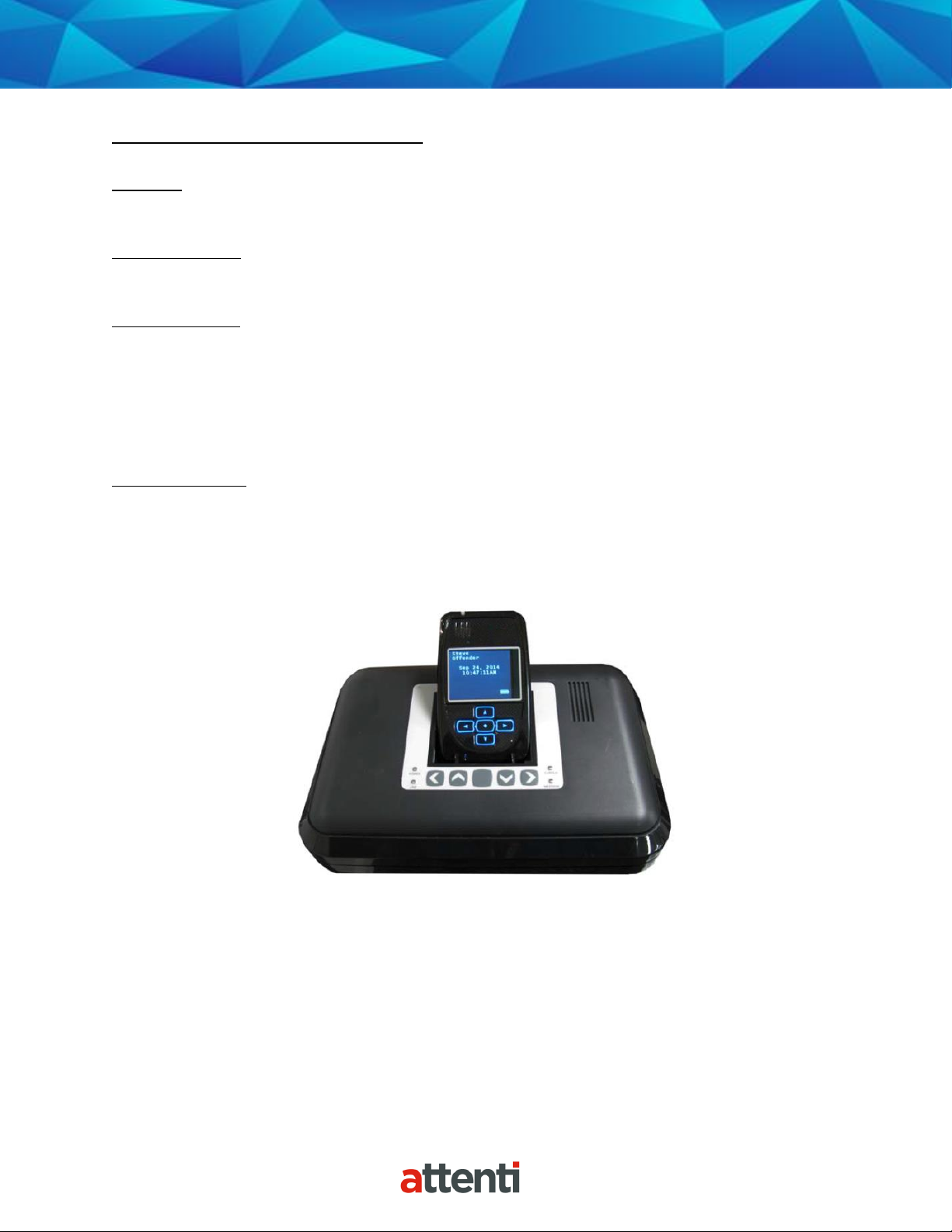
9
Base Unit 2000 Details
Charger: The Base Unit 2000 acts as a charger for the 2 Piece (XT). It takes approximately 3
hours to fully charge the XT. The charge will last approximately a full day (24 hours).
Back-up Battery: If the Base Unit 2000 loses power, it will utilize its back-up battery feature.
With a full charge, the back-up battery will last approximately 48 hours.
Communication: If the offender has a phone line, it is recommended that an analog phone line
be plugged into the device. A digital phone line can be used, but the features must be removed.
Every six hours, the Base Unit 2000 will transmit the 2 Piece (XT) data to Attenti.
Note: When the 2 Piece (XT) is docked or undocked from the Base Unit 2000, the Base Unit
2000 will transmit the most recent data to Attenti.
Caller ID Feature: The Base Unit 2000 notifies the assigned officer if an offender’s Base Unit
2000 makes a call from a telephone number that differs from the offender’s home number.
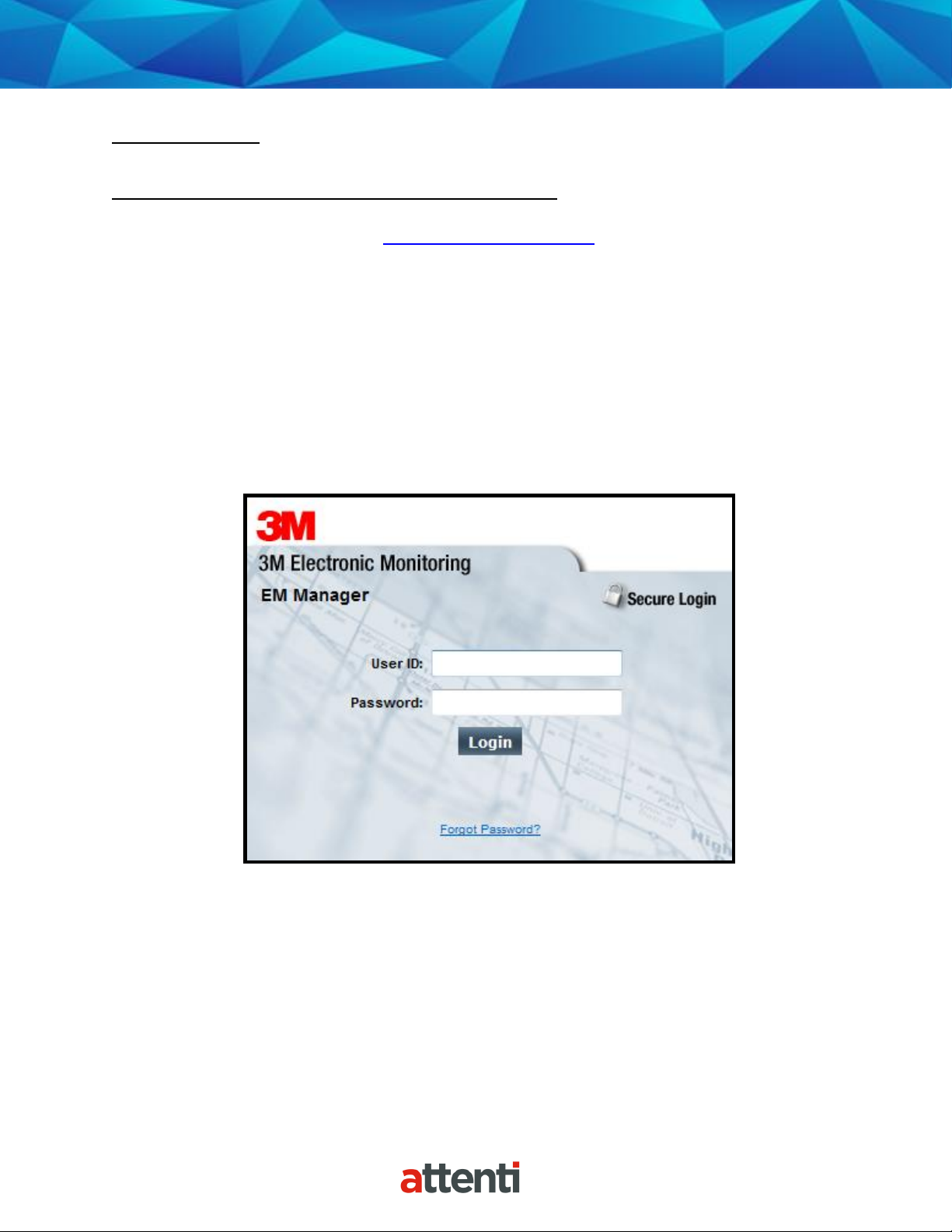
10
Enrollment
EM Manager (Smart View) Log In
To access the secure website, go to https://smartview.ptm.com. You will be required to enter a
user ID and password. When using EM Manager (Smart View) for the first time, you will create
your own password. Enter your User ID (often your three initials and last four digits of your
social security number), the temporary password that was emailed to you, and click OK. The
next screen will tell you that your password has expired. Create your password, (the password
you select must contain at least 8 characters), and click OK. You will now be logged into EM
Manager (Smart View).
Note: If you forget your password, click the Forgot your Password link. A new temporary
password will be emailed to you. To create your new password, follow the instructions
contained within the email.
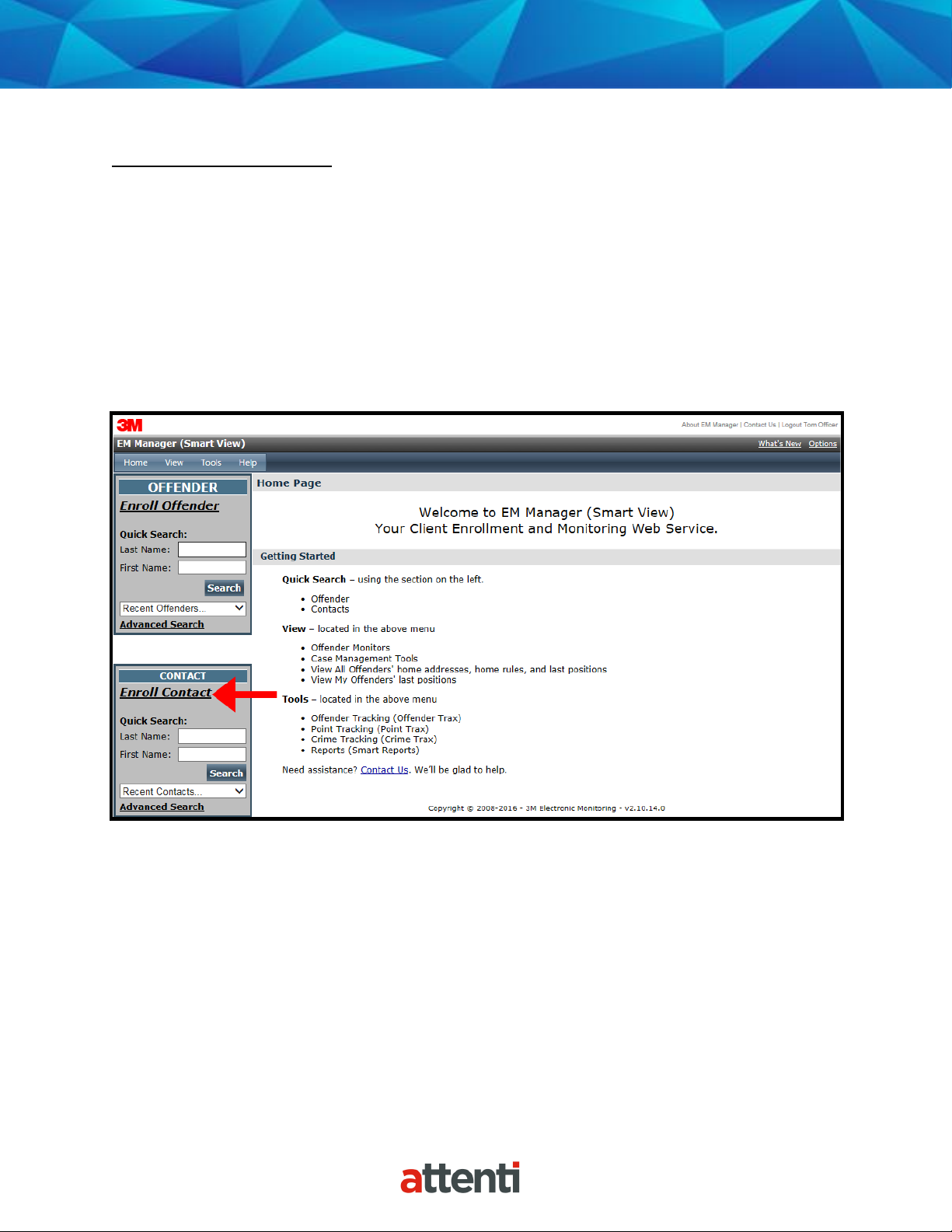
11
Enroll a Contact
The Enroll Contact link is located on the left side of the Home page (see below). It is here that
you will enter the officer’s information (name, address, phone number, etc.), report types, and
default notification settings.
1. Click the Enroll Contact link on the left side of the Home page.
2. You will be redirected to the Enroll Contact page (see below). Enter all Contact
information.
3. Click Save.
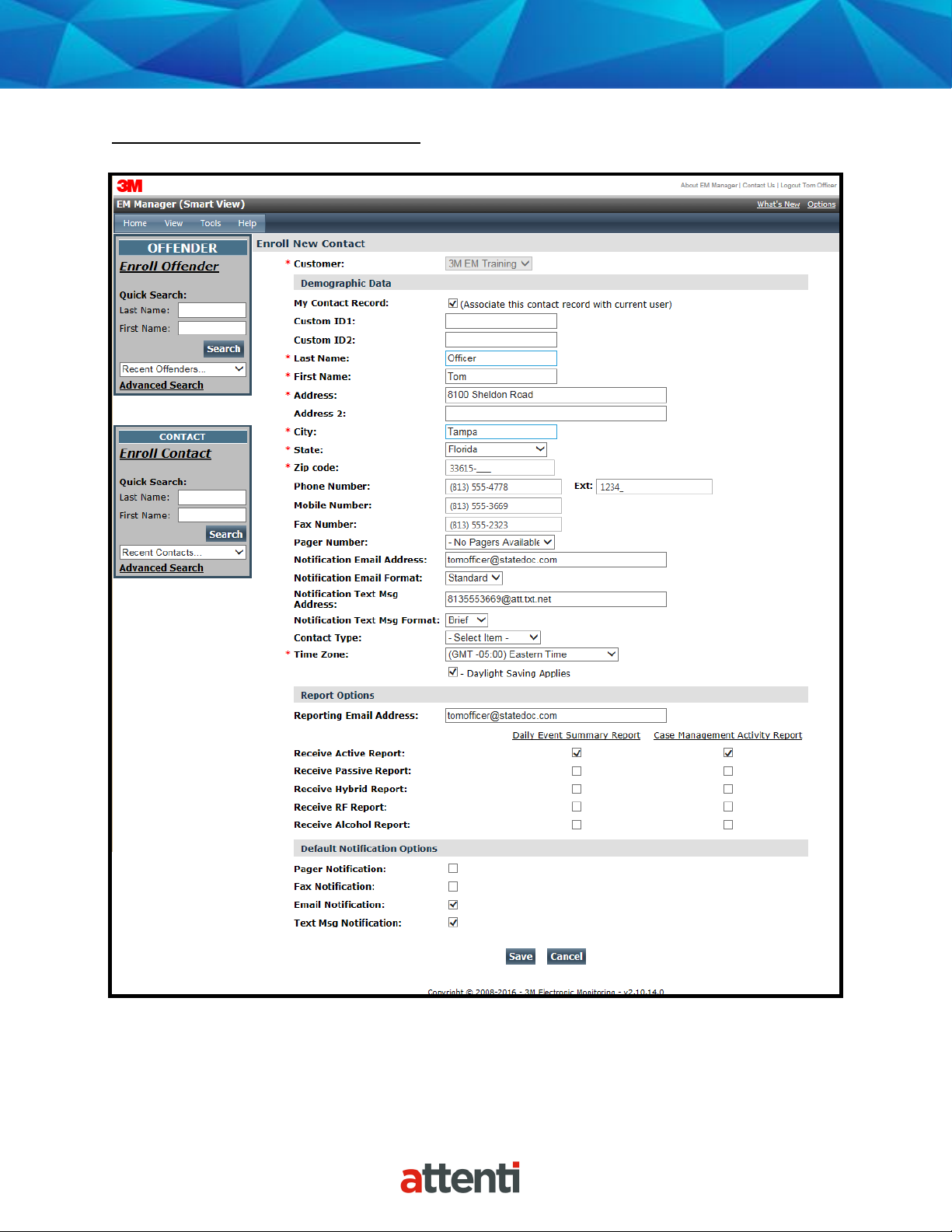
12
Enroll a Contact, Cont.

13
Enroll a Contact, Cont.
Demographic Data
1. Enter the Contact’s information.
• All fields with red asterisks (*) are required fields.
Report Options
2. Enter an email address where the selected reports will be sent.
3. Choose Daily Event Summary Report and/or Case Management Activity Report.
Default Notification Options
4. Select the type of Notification you would like to be your default method. The
notification method is dependent upon the information that you enter into the
Notification Email or Text Message fields.
• Pager
• Fax
• E-mail
• Text Message
Finish Enrollment
5. When you have completed the form, click Save.
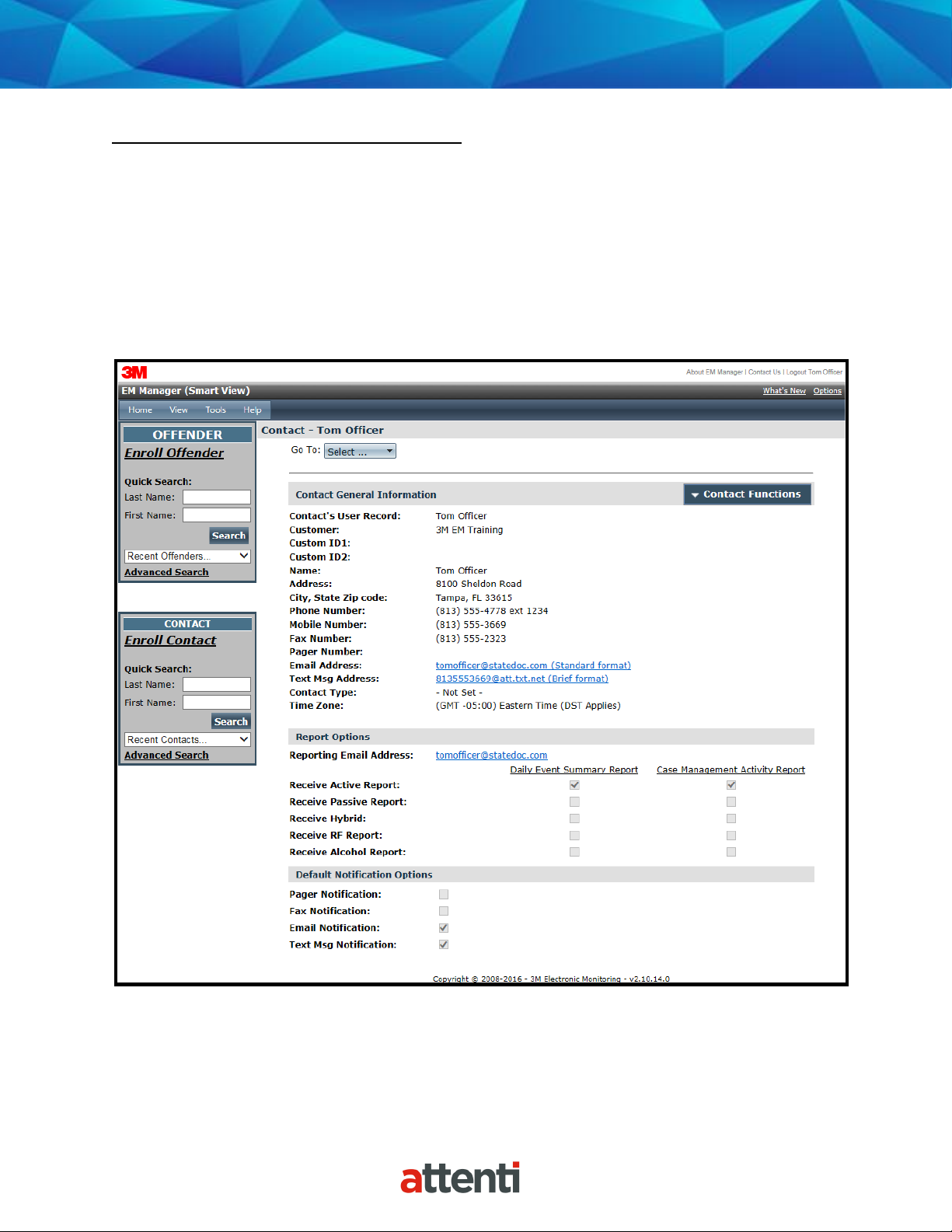
14
Contact Information Page
When you click Save, you will be taken to the Contact Information page (see below). Here, you
can edit the contact information, as well as disable the contact.
1. To edit the contact information, move your mouse cursor over the Contact Functions
dropdown menu and left click Edit.
2. To disable the contact, move your mouse cursor over the Contact Functions dropdown
menu and left click Disable Contact.
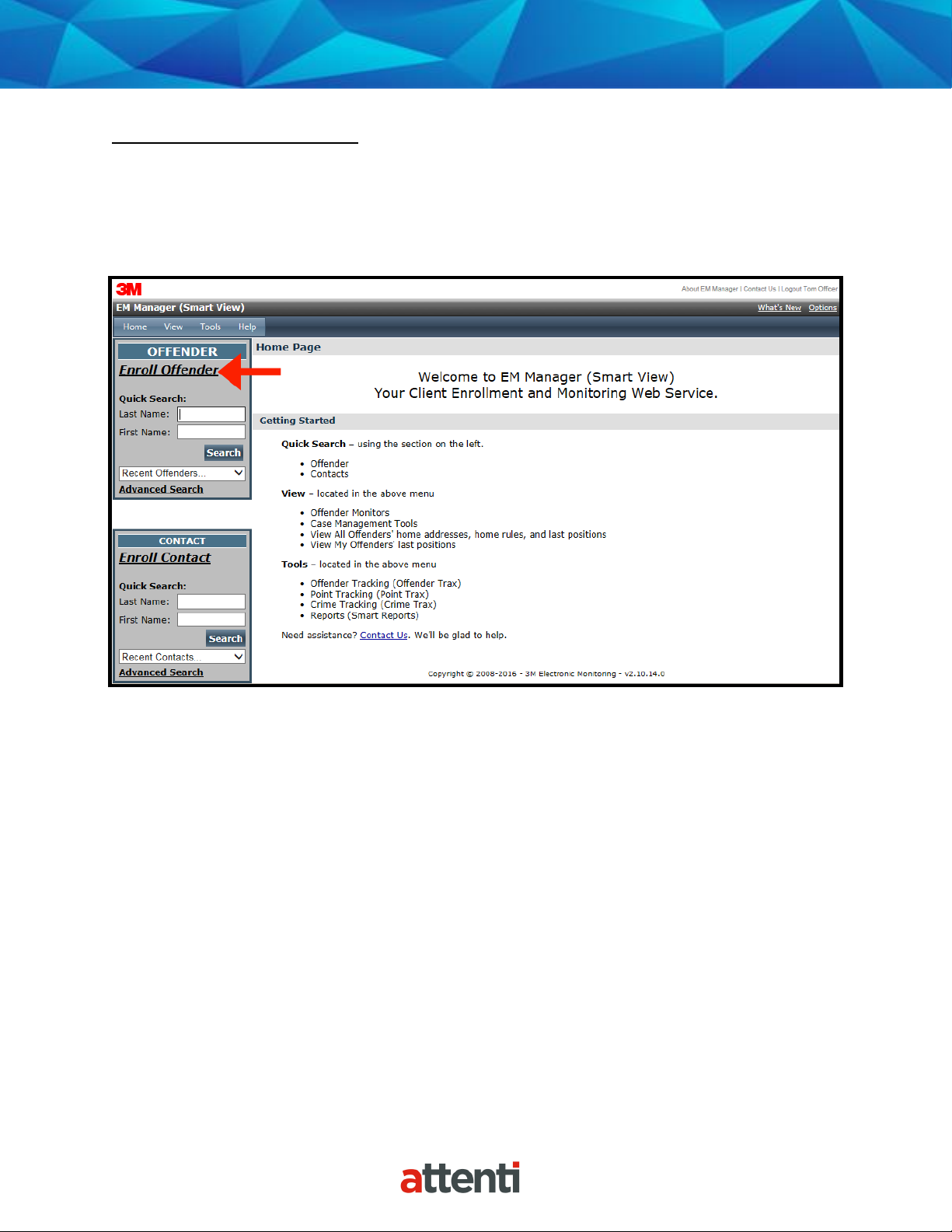
15
Enroll an Offender
The Enroll Offender link is located on the left side of the Home page (see below).
1. Click the Enroll Offender link.
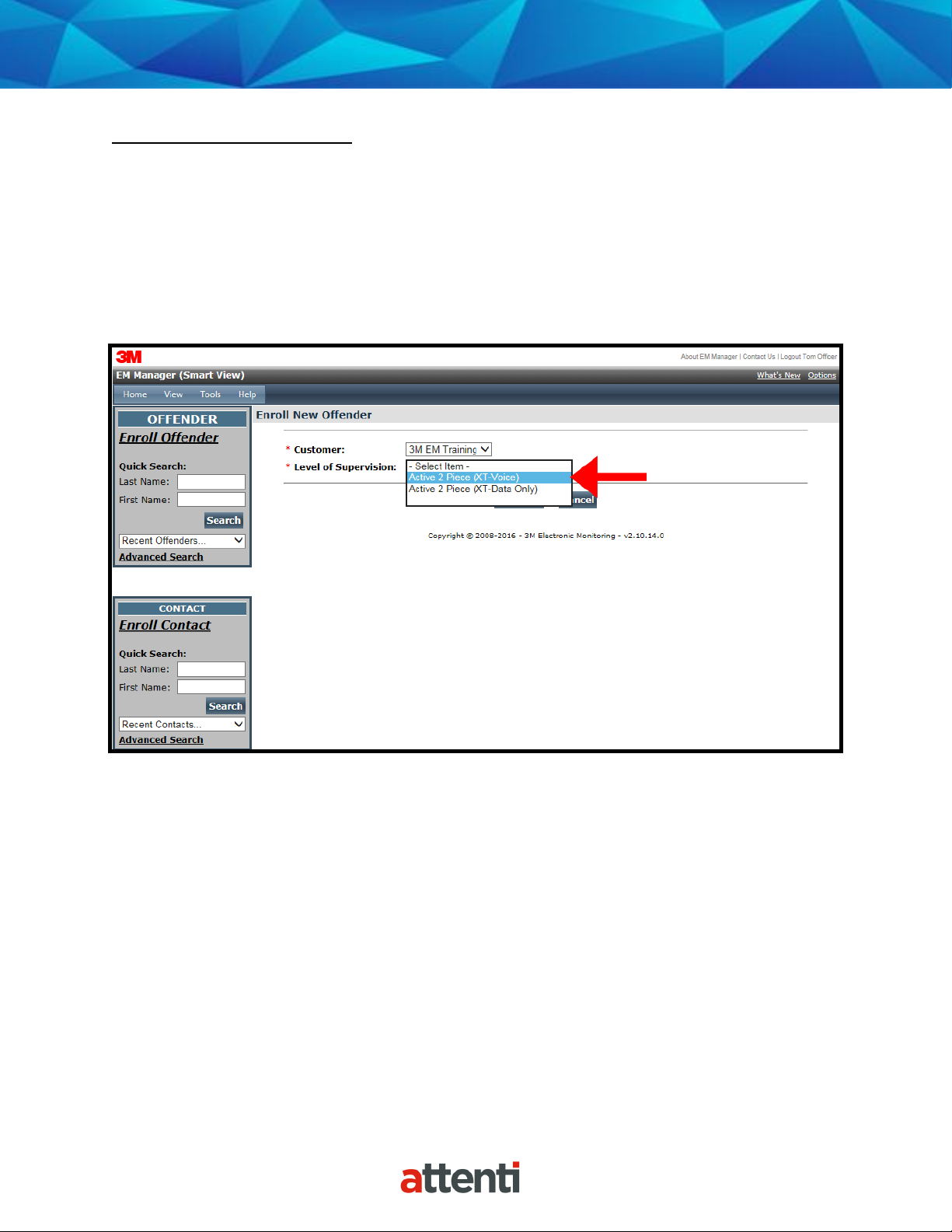
16
Supervision Level
Clicking on the Enroll Offender link will redirect you to the Level of Supervision page (see
below).
1. Click on the Level of Supervision drop down menu.
2. Select your Level of Supervision (see below).
3. Click the Continue button.
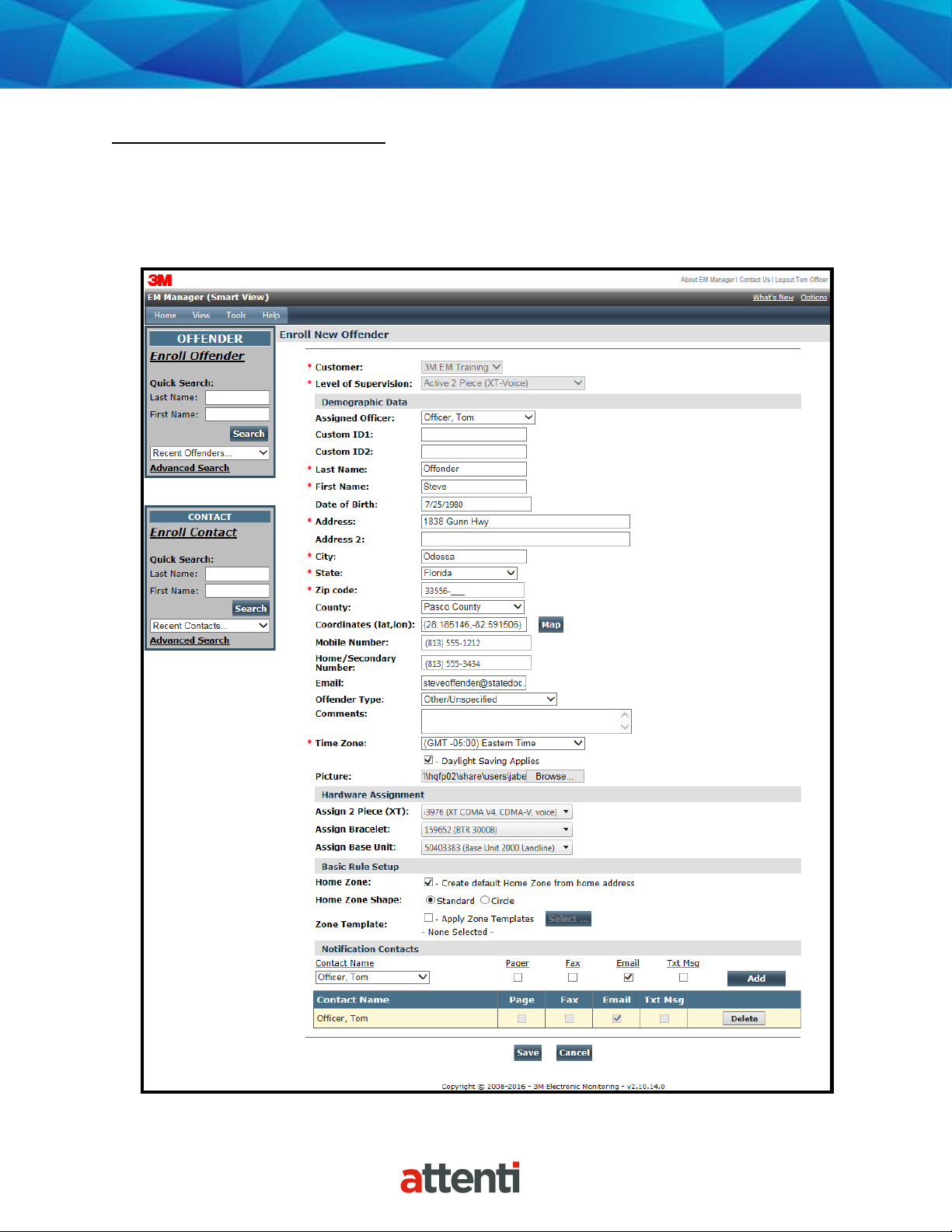
17
Offender Enrollment
After selecting the Level of Supervision, you will be redirected to the Enroll Offender page (see
below). It is here that you will select an Assigned Officer, enter the Offender’s Information,
select the Notification Contact and Method, Assign Hardware, and select the Basic Rule Setup.
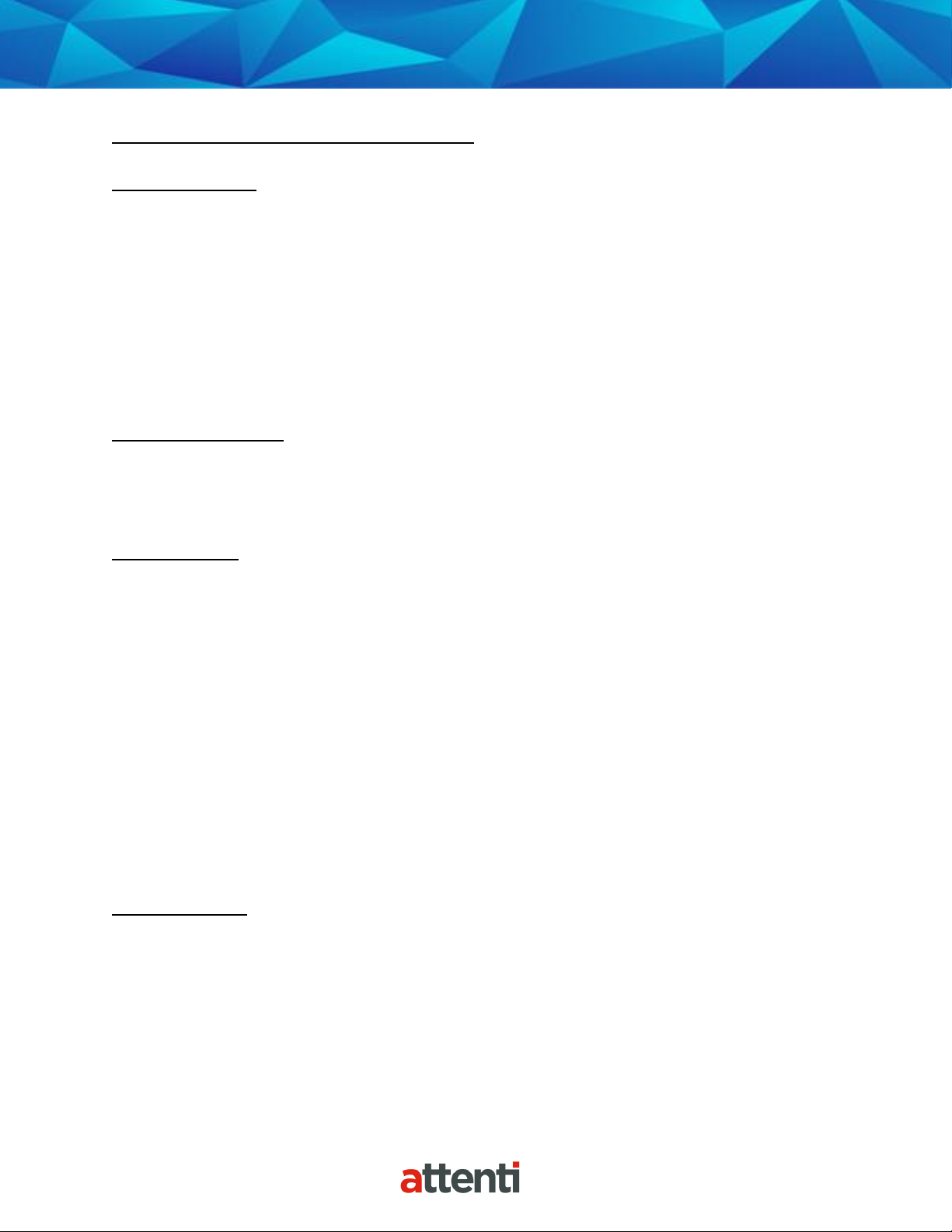
18
Offender Enrollment, Cont.
Demographic Data
1. Enter the Offender's Information.
• All fields with red asterisks (*) are required fields
2. Click the Map button to geo-code the offender’s address. This is required if you
are creating a Home Inclusion Zone for the offender.
3. Enter the offender’s home number, if available.
4. Select the Offender Type.
5. Select the Time Zone.
Hardware Assignment
6. Locate the serial number on the device(s).
7. Click on the drop down menu and select that serial number for the device.
Basic Rule Setup
8. Click the box next to Create Default Home Zone from Home Address. For
information on how to edit the schedule for the Home Rule, refer to page 19.
9. Choose the appropriate Contact from the Notification Contact drop down list. The
selected Contact will be notified for all rules.
10. Click the Add button.
11. Select the type of Notification (if you haven’t chosen your Default Notification
Method on your Contact record)
• Pager
• Fax
• E-mail
• Text Message
Finish Enrollment
12. When you have completed entering the information, click Save.
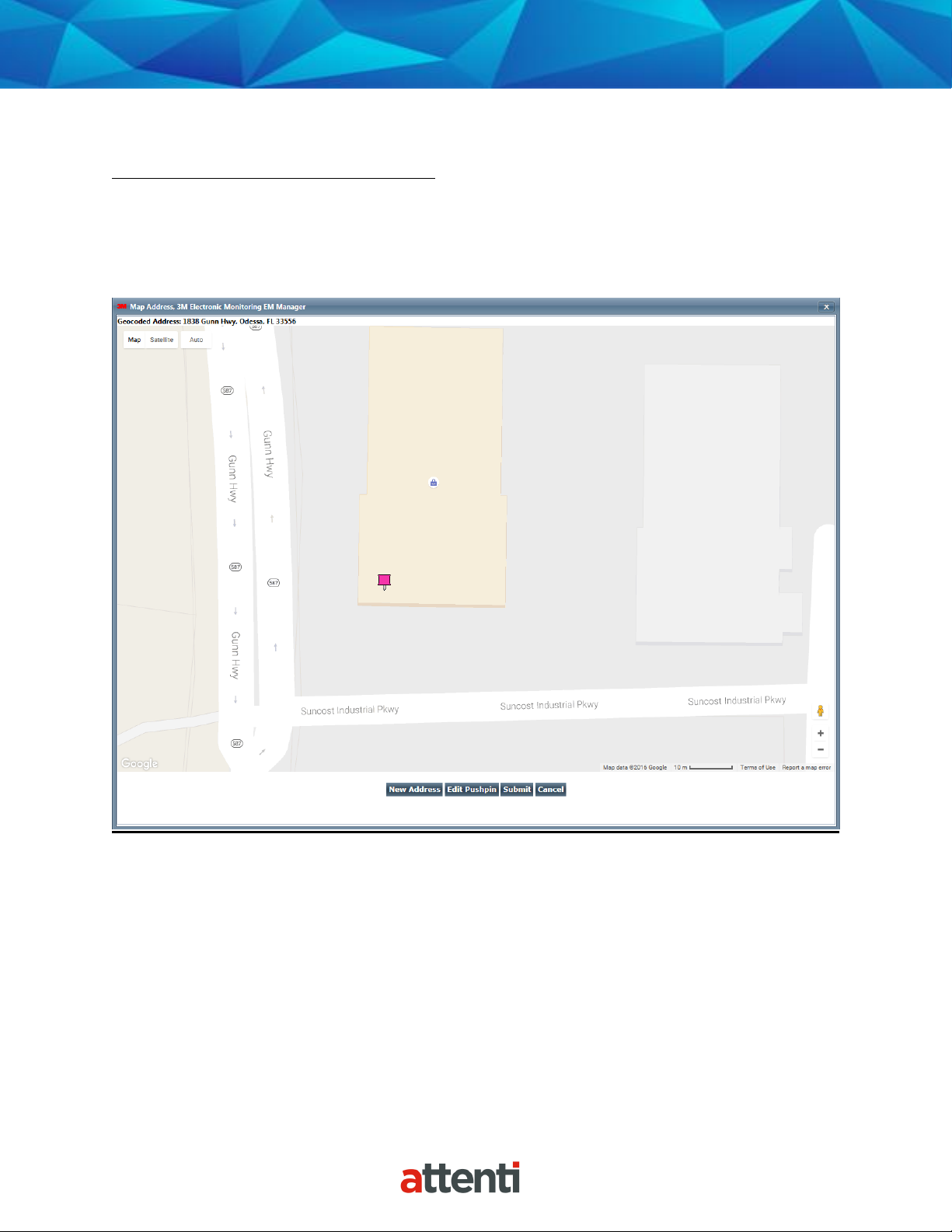
19
Map Offender’s Address
Clicking the Map button on the Offender Enrollment screen will generate a map that displays a
pushpin at the offender’s residence. Ensure that the pushpin location is correct and click the
Submit button. It is also possible to edit the location by clicking the Edit Pushpin button.

20
Offender General Information Page
When Enrollment has been completed, you will be redirected to the Offender General
Information page (see below). Here, you can Edit Offender Information, Disable the Offender,
View GPS Points, Unassign Hardware, Edit Rules, Send Messages, and Download Points.

21
Create Schedule for Home Inclusion Zone
1. Click on the Home Rule (see below).

22
Create Schedule for Home Inclusion Zone, Cont.
2. Move your mouse cursor over the Rule Functions dropdown menu and left click Edit.

23
Create Schedule for Home Inclusion Zone, cont.
3. You will be redirected to the Edit Rule page. Scroll down to the Permanent Rule
Schedule.

24
Create Schedule for Home Inclusion Zone, Cont.
4. Each block represents a 30 minute increment of time. Left-click and drag the cursor along
the blocks during the times that the offender is required to be home. As you move the
cursor, the blocks will turn blue. The white blocks that remain equal the times that the
offender is allowed to be out of the home (see below).
5. Click the Save button.

25
Create Exclusion Zone
You can create an Exclusion Rule to ensure that the offender is not entering areas which are
forbidden – such as schools, playgrounds, and victims’ residences.
1. Move your cursor over the Rule Functions menu (see below).
2. Left click Add Zone.

26
Create Exclusion Zone, Cont.
3. Choose a Zone Shape.
4. Choose Exclusion as the Zone Type.
5. Click the Continue button.

27
Create Exclusion Zone, Cont.
6. Enter the Rule Name (school, playground, etc.).
7. Enter the address information and the zone size. The default is 600 ft.
8. Select Yes or No if you want to notify the offender upon violation.
9. If you selected Yes to notify the offender upon violation, type the message you want
displayed on the 2 Piece (XT) screen in the Offender Message field.
10. Choose the appropriate Contact from the Notification Contact drop down list. The
contact’s default notification method will appear selected.
11. Click the Add button.
12. Click the Map button.

28
Create Exclusion Zone, Cont.
13. Ensure that the address and zone size is correct.
14. If you want to resize or move the zone, click the Move/Resize button.
15. If you move or resize the zone, click the Finish Move/Resize button.
16. Click the Submit button.

29
Attaching the Bracelet
Step 1:
Push tamper plugs into the back of the brackets of the Bracelet.
Be sure to insert the left side first. After the left side has been
secured, press the right side of the tamper plug down.
Step 2:
Place the pin tray on a
flat surface (such as a
desk) and push one end
of the strap into the pin
tray until it is level with
the “lip” of the pin tray.
Ensure that there is no
gap between the end of
the strap and the edge
of the pin tray.

30
Attaching the Bracelet, Cont.
Step 3:
Insert strap with attached
pin tray into one side of the
Bracelet until it snaps in
place.
Step 4:
Place the Bracelet on the
offender’s leg, just above the
ankle bone.
Step 5:
Wrap the strap around the
offender’s leg and measure to
the line shown above so that it
allows approximately ¼ inch of
space between the offender’s
leg and the strap to ensure
comfort.

31
Attaching the Bracelet, Cont.
Step 6:
Using the strap cutters, cut
the strap according to the
measurement taken in step
six. Wipe off any fiber optic
cable residue left on the
strap after cutting has been
completed.
Step 8:
Place the Bracelet on the
offender’s leg just above the
ankle bone and insert the
strap with attached pin tray
into the bracket until it snaps
in place. Once in place, gently
pull on strap to ensure that
device is secured around
offender’s ankle.
Step 7:
Place remaining pin tray on
a flat surface and insert
measured end of the
underneath side (the
bottom) of the strap into
the pin tray.

32
Connecting the Base Unit 2000
Step 1:
Plug A/C adapter into a wall
outlet.
Step 2:
Plug A/C adapter into the
back of the Base Unit 2000
where 12VDC is located. The
green power light will light
up on the front of the unit.
Step 3:
If offender has a phone
line:
A: Disconnect telephone
line from the wall jack and
plug into the back of the
Base Unit 2000 marked
PHONE. This will connect
the telephone to the Base
Unit 2000.
B: Take provided phone
cord and plug one end into
the wall jack and the other
end into Base Unit 2000
marked LINE.

33
Connecting the Base Unit 2000, Cont.
Step 4:
If activating at office:
A: Remove phone line from facsimile machine.
B: Plug facsimile phone line into the Base Unit 2000.
Base Unit 2000-
Violation Status Lights:
Power: The Base Unit 2000
has lost power.
Line: The phone line has been
disconnected.
Curfew: The 2 Piece (XT) is
not in the Base Unit 2000
when the schedule is in
effect.
Message: N/A

34
Activating the 2 Piece (XT)
Step 1:
Place the 2 Piece (XT) into
the Base Unit 2000 or attach
it to the 2 Piece (XT) wall
charger. Ensure the Base
Unit 2000 is connected to
the A/C power cord.
Note: Ensure the hardware
has been assigned and
saved to the offender’s
profile.
Step 2:
Press the Activate button
(center button).
Step 3:
Press the Scroll button
(bottom button) to select
“Using Wireless” to activate
using the cellular network.
Press the center button to
accept your choice and to
begin dialing.
If activating via the Base Unit
2000, select which prefix (if
any) the Base Unit 2000
must dial to complete a call.
Press the center button to
accept your choice and to
begin dialing.

35
Activating the 2 Piece (XT), Cont.
Step 4:
The 2 Piece (XT) will begin to
contact the Attenti Data
Center. “Contacting Data
Center” will be displayed on
the screen.
Once contact is complete,
the 2 Piece (XT) will begin to
search for the bracelet.
“Searching for Bracelet” will
be displayed on the screen.
Note: Both sides of the strap
must be connected to the
bracelet and it, the bracelet,
must be in range of the 2
Piece (XT).
Once the XT recognizes the
bracelet, it will display
“Waiting for GPS” on the
screen. Remove the 2 Piece
(XT) from the Base Unit
2000.
Step 5:
Walk the 2 Piece (XT)
outside, holding it upright in
an area with a clear view of
the sky.
Once GPS has been
acquired, the 2 Piece (XT)
will beep and display the
message “Activation
Successful.” Click the center
button to acknowledge.
After the center button has
been clicked, the 2 Piece (XT)
will display the offender’s
name, date and time.

36
Unassigning Hardware
1. Move your mouse cursor over the Hardware Functions dropdown menu and left
click Unassign.

37
Unassigning Hardware, Cont.
2. Click the checkbox next to the 2 Piece (XT), Bracelet, and Base Unit 2000. (see
below).
3. Click on the drop-down menu and select a reason for unassignment. This is required.

38
Unassigning Hardware, Cont.
4. Click the Save button. A popup will generate with a warning that the unassignment
is immediate.
5. Click OK.

39
Unassigning Hardware, Cont.
6. You will be returned to the Offender Information page, where the hardware will be
pending unassignment. The device is now required to call Attenti and transmit its
final data. The hardware will only be unassigned once this final call has occurred.

40
Removing the Bracelet
Step 1:
Cut the strap by using the
strap cutters and remove the
Bracelet from the offender’s
leg.
Step 2:
Using a Attenti flathead
screwdriver, push on the
tamper plugs to break
them.
Step 3:
Use the screwdriver to
remove the tamper plugs
from the brackets.

41
Removing the Bracelet, Cont.
Step 4:
While keeping the latch depressed, pull the strap with the
attached pin trays out of each bracket.
Discard the tamper plugs and straps.
Note: Do NOT reuse the tamper plugs.
Note: Do NOT remove tamper plugs from the brackets of
the Bracelet unless there is a strap with an attached pin
tray inside the bracket.

42
Accessing the Officer Menu
To access the Officer Menu from a 2 Piece (XT), follow the button sequence below:
BUTTON SEQUENCE: 2, 2, 1, 1, 2, 1, 2, 2, 3
Messages: Displays messages sent to the device.
Vibrate/Beep: Changes 2 Piece (XT) alert mode.
ID Numbers: Displays ID numbers of assigned hardware.
Alarm Set: Accesses alarm clock function.
Call List: Displays the phone numbers that the 2 Piece (XT) can dial. They are
programmed by the officer in the EM Manager (Smart View) software.
Icon Glossary: Displays the icons that appear when the 2 Piece (XT) is in violation.
Phone # Prefix: Changes dialing prefix for Base Unit 2000 calls.
Beep Volume: Changes volume of alert tone.
Time Format: Changes the way the time is displayed.
Firmware Ver.: Displays current version of software in 2 Piece (XT).
Bracelet Test: Displays the receipt of the signal from the bracelet.
Set Brac S/N: Allows you to temporarily assign a bracelet to an unassigned 2 Piece (XT).
Modem Info: Allows you to force the device to call Attenti immediately.
Assigned SBs: Shows you the Base Unit 2000 that is assigned to the offender.
Satellite Bar: Displays the receipt of GPS signals from the GPS satellites.

43
Accessing the Offender Menu
The offender will be allowed to access a menu within the 2 Piece (XT) that will allow them to
view and/or edit options. To access the Offender Menu, press button 3, which is also the
acknowledgement button.
Messages: Displays messages sent to the device.
Vibrate/Beep: Changes 2 Piece (XT) alert mode.
ID Numbers: Displays ID numbers of assigned hardware.
Alarm Set: Accesses alarm clock function.
Call List: Displays the officer-defined phone numbers that the offender is allowed to dial
using the 2 Piece (XT).
Icon Glossary: Displays the icons that will appear with each alarm, if the offender is
selected to be notified of the alarm.

44
Voice Features
The 2 Piece (XT) voice feature provides officers with the ability to call or send a message with a
phone number link to an offender’s 2 Piece (XT) at any time from any phone. Officers will also
have the ability to send a message to the 2 Piece (XT) that contains a link to the officer’s phone
number that the offender can click on to call the officer. The Officers have the option of
creating a list of phone numbers (Call List) that the offender may call at any time. The offender
will also have the ability to call 911 in case of an emergency.
Send Message
To send a message, press the Send Msg button (see below).

45
Voice Features, Cont.
Send Predefined Message
The officer has the option to send a predefined message to the offender’s 2 Piece (XT).
1. Left click on the Predefined List dropdown menu.
2. Select a message.
3. When a predefined message is chosen, the text will appear in the “Send Message” text
box below the Predefined List dropdown menu.
Note: The Send Message text box must contain characters in order for the message to be
sent.

46
Voice Features, cont.
Send Custom Message
1. Enter a custom message in the Send Message Text box.
2. Left click Send Message.

47
Voice Features, Cont.
Send Message with Phone Number
3. Enter a custom message in the Send Message Text box.
4. Left click the Response 1 dropdown menu and select “Phone Number.”
5. Enter the phone number, including the area code.
6. Left click Send Message.
Note: The officer MUST type a phone number in the Phone # text box.
Note: Do NOT type a phone number in the Send Message text box.

48

49
Voice Features, Cont.
Send Message with Phone Number Description
If officers want to keep a phone number private, they can send a message with the phone
number’s description instead of the phone number (Officer’s Cell, Officer’s Work, etc.). When
the offender receives the message, the message will contain only the clickable description of
the phone number.
1. Enter a custom message in the Send Message Text box.
2. Left click the Response dropdown menu and select “Phone # w/Description.”
3. Enter the phone number, including the area code.
4. Enter a description into the “Desc:” text box (for example: Officer’s Work).
5. Left click Send Message.
Note: The officer MUST type a phone number in the Phone # text box.
Note: Do NOT type a phone number in the Send Message text box.

50

51
Voice Features, Cont.
Offender Response
When a message is sent to the 2 Piece (XT), the offender must press the acknowledgement
button. If a phone number or phone number description is contained within the message, the
offender will have the option to dial the phone number listed in the message.
When the acknowledgement button is pressed, the Dial Now menu will appear and the
offender must select “Yes” or “No”. If the offender selects “No”, the link will be available for the
offender to call the number for 24 hours in the Offender Menu.
If the offender selects “Yes”, the 2 Piece (XT) will automatically dial the number. The offender
can also choose to adjust the speaker volume and/or hang up.

52
Create Call List
Officers have the option of creating a list of phone numbers that the offender may call at any
time (for example – Officer’s Work). In case of emergency, 911 is automatically included in the
Call List.
1. Left click the Go To dropdown menu.
2. Left click Device Parameters.

53
Create Call List, Cont.
3. Left click Edit.

54
Create Call List, Cont.
4. Enter a Description (for instance: Officer’s Work) and phone number, including area
code, in the provided boxes.
5. Click Save. The offender will now have the ability to call this number at any time by
accessing the Offender Menu and selecting Call List.

55
Voice Features, Cont.
Call XT
The officer can dial the 2 Piece (XT) at any time from any phone by dialing the 2 Piece (XT)
phone number. This phone number is listed on the General Offender Information page under
the Assigned Hardware Information (see below).

56
Voice Features, Cont.
Notifications
The officer can receive text or email notifications on their phone.
Note: Email notifications will display a link to the offender’s XT number and allow the officer
to call the device.

57
Appendix
Rule Definitions
Bracelet Battery:
• The Bracelet battery is getting low; the bracelet must be replaced within seven days.
Bracelet Gone:
• Occurs when the offender is out of range of the 2 Piece (XT). Therefore the location of
the offender is unknown.
• If the “Notify Offender” box is checked in EM Manager (Smart View), the offender will
receive the automatic message “Bracelet Gone- Stay Closer to the 2 Piece (XT).”
• Attenti adds a 5 minute buffer period to all Bracelet Gone violations.
This is not a Grace Period. During this time, the offender is not notified of the Bracelet
Gone. Only after five minutes have passed will the Bracelet Gone Rule go into
violation. If you add a Grace, it will apply after five minute buffer has passed. For
example, if a one minute grace is set, the bracelet will have to be out of range for 6
minutes before notifications are sent out.
Bracelet Strap:
• The bracelet strap has been compromised or removed from the bracelet.
In Charger:
• The 2 Piece (XT) is NOT in the assigned Base Unit 2000 or attached to the wall charger
when the In Charger schedule is in effect.

58
Appendix
Rule Definitions, Cont.
Motion No GPS:
• Occurs when the 2 Piece (XT) has accumulated excessive motion in a 60-minute period
without receiving a signal from the GPS satellites.
• If the “Notify Offender” box is checked in EM Manager (Smart View) the offender is sent
the automatic message “GPS Warning-Go Outside”. The offender has 10 minutes (grace
period) from this point to clear the Motion No GPS warning message before it becomes
a violation and notifications are sent out.
• When GPS is reacquired, the offender is notified with the automatic message “GPS
Warning Cleared”.
Phone Number Caller ID:
• Signals the offender may have moved the Base Unit 2000 to a new phone line or home.
• The number cannot be “private” or “unlisted.”
Base Unit 2000 A/C Power:
• The Base Unit 2000 has lost A/C power and is running on the battery back-up.
Base Unit 2000 Battery:
• The Base Unit 2000 has been running on the back-up battery and is about to lose power.
With a full charge, the back-up battery will last approximately 48 hours. While running
on the back-up battery, the Base Unit 2000 will not charge the 2 Piece (XT). If the 2 Piece
(XT) is in the Base Unit 2000, and the Base Unit 2000 can call in, the 2 Piece (XT) will still
be able to successfully download its information.
Base Unit 2000 Phone Line Disconnect:
• The phone line has been removed from the Base Unit 2000. You will not get this alert
until the phone line has been re-connected because the Base Unit 2000 requires a
phone line to report violations.
Base Unit 2000 Tamper:
• The Base Unit 2000 has been compromised and/or tampered with.

59
Appendix
Rule Definitions, Cont.
Base Unit 2000 Unable to Connect:
• The Base Unit 2000 has not called Attenti in 6.5 hours.
2 Piece (XT) Battery:
• The 2 Piece (XT) battery is low and needs to be charged. The offender receives the
automatic message “Battery Low-Place in Charger”.
2 Piece (XT) Tamper:
• The 2 Piece (XT) has been compromised and/or tampered with.
2 Piece (XT) Unable to Connect:
• The 2 Piece (XT) has a defined call-in interval that is determined by the contract. If the 2
Piece (XT) is unable to call Attenti at its defined call-in interval, a default 90 minute
grace period will go into effect. If the default 90 minute grace period expires and the 2
Piece (XT) has still not called Attenti, the database will create this alarm. This is
normally due to poor cellular coverage in the area. The offender is not notified of the
Unable to Connect alarm. Once the 2 Piece (XT) is able to use the cellular network to call
in, it will report any violations that occurred during this time and download all tracking
data.
Zone:
• The offender has violated a Zone set up by the supervising officer or agency. This could
be an Exclusion (forbidden area) Zone or an Inclusion (required area) Zone.

60
Appendix
XT Status Icons
When an offender generates a violation, the 2 Piece (XT) will display the violation information,
along with an icon. The icons are as follows:
Exclusion Zone
Inclusion Zone
Motion No GPS
In Charger
Bracelet Gone

61
Appendix
Safety and Precautions
Important safety instructions
Please read and follow the safety instructions listed below:
• Carry the 2 Piece (XT) in the provided belt clip pouch
• Use only a clean, soft, dry cloth to clean the 2 Piece (XT) and Base Unit 2000
• Do not spill or place any liquid on or in proximity of the 2 Piece (XT) or Base Unit 2000
• Do not connect the A/C Power to the 2 Piece (XT) or Base Unit 2000 while in or near any
water
• Place the Base Unit 2000 on a solid surface. Do not place the Base Unit 2000 on an
unstable surface, stand or table
• Do not place the 2 Piece (XT) or Base Unit 2000 on any vibration prone-surface

62
FCC Statement
Attenti’s Two-Piece GPS Offender Tracking System (XT) has been tested and found to comply
with the limits for a Class B digital device, pursuant to part 15 of the FCC Rules. These limits are
designed to provide reasonable protection against harmful interference in a residential
installation.
This device is to be used solely by law enforcement agencies for tracking purposes and must be
professionally installed.
This equipment generates, uses and can radiate radio frequency energy and, if not installed and
used in accordance with the instructions, may cause harmful interference to radio
communications. However, there is no guarantee that interference will not occur in a particular
installation. If this equipment does cause harmful interference to radio or television reception,
which can be determined by turning the equipment off and on, the user is encouraged to try to
correct the interference by one or more of the
following measures:
—Reorient or relocate the receiving antenna
—Increase the separation between the equipment and receiver
—Connect the equipment into an outlet on a circuit different from that to which the receiver is
connected
—Consult the dealer or an experienced radio/TV technician for help.
This device complies with Part 15 of the U.S. Federal Communications Commission (FCC) rules
and is subject to the following two conditions:
(1) This device may not cause harmful interference, and
(2) This device must accept any interference received, including interference that may cause
undesired operation.
Bracelet Transmitter
The radiation output power of the bracelet transmitter falls below the FCC radio frequency
exposure limits.

63
Exposure to Radio Frequency (RF) Energy:
This monitor contains radio transmitters and has been designed, manufactured and tested to
meet the Federal Communications Commission (FCC) guidelines for RF exposure and Specific
Absorption Rate when used in ankle worn configuration with a Attenti bracelet designated for
this product. The use of accessories not approved by Attenti Company may cause your device
to malfunction or in the case of unapproved electrical accessories may cause the device to
exceed RF energy exposure guidelines.
Additional information about RF safety can be found on the FCC website at
http://www.fcc.gov/oet/rfsafety.
Modifications to this device shall not be made without the written consent of Attenti Company.
Unauthorized modifications may void the authority granted under Federal Communication
Rules permitting the operation of this device.
