Page 1

User Guide
Page 2

1
CONTENTS
Contents
Getting Started .....................................................7
Installing the Nano-SIM Card and microSDXC Card .............7
Charging the Battery ............................................7
Extending the Battery Life .......................................9
Powering Your Phone On/O ...................................9
Setting Up Your Phone for the First Time .......................9
Locking/Unlocking the Screen and Keys .......................10
Using the Touch Screen ........................................11
Getting to Know Your Phone ...................................12
Key Functions ...................................................13
Getting to Know the Home Screen ............................14
Personalizing ......................................................16
Changing the System Language ...............................16
Setting the Date and Time .....................................16
Changing the Ringtone and Notication Sound ...............17
Turning System Sounds On/O ................................17
Adjusting Volumes ..............................................18
Switching to Silent or Vibration Mode .........................18
Using Do Not Disturb Mode ....................................19
Applying New Wallpapers .......................................20
Setting the Theme ..............................................20
Changing the Screen Brightness ...............................21
Protecting Your Phone With Screen Locks .....................21
Using Your Fingerprint ..........................................22
Copyright © 2017 ZTE CORPORATION. All rights reserved. ZTE, Blade,
and the ZTE logos are trademarks of the ZTE Corporation. AT&T, the
AT&T logo and all other AT&T marks contained herein are trademarks
of AT&T Intellectual Property and/or AT&T.
No part of this publication may be excerpted, reproduced, translated or
utilized in any form or by any means, electronic or mechanical, including
photocopying and microlm, without the prior written permission of
ZTE Corporation.
The manual is published by ZTE Corporation. We reserve the right to
make modications on print errors or update specications without
prior notice.
microSDXC is a trademark of SD, 3C-LLC. The Bluetooth
®
word mark
and logos are registered trademarks owned by Bluetooth SIG, Inc.
Manufactured under license from Dolby Laboratories. Dolby, Dolby
Audio, and the double-D symbol are trademarks of Dolby Laboratories.
Qualcomm and Snapdragon are trademarks of Qualcomm Incorporated,
registered in the United States and other countries. Used with permission.
Version No. : V1.0
Edition Time: March 2017
Page 3
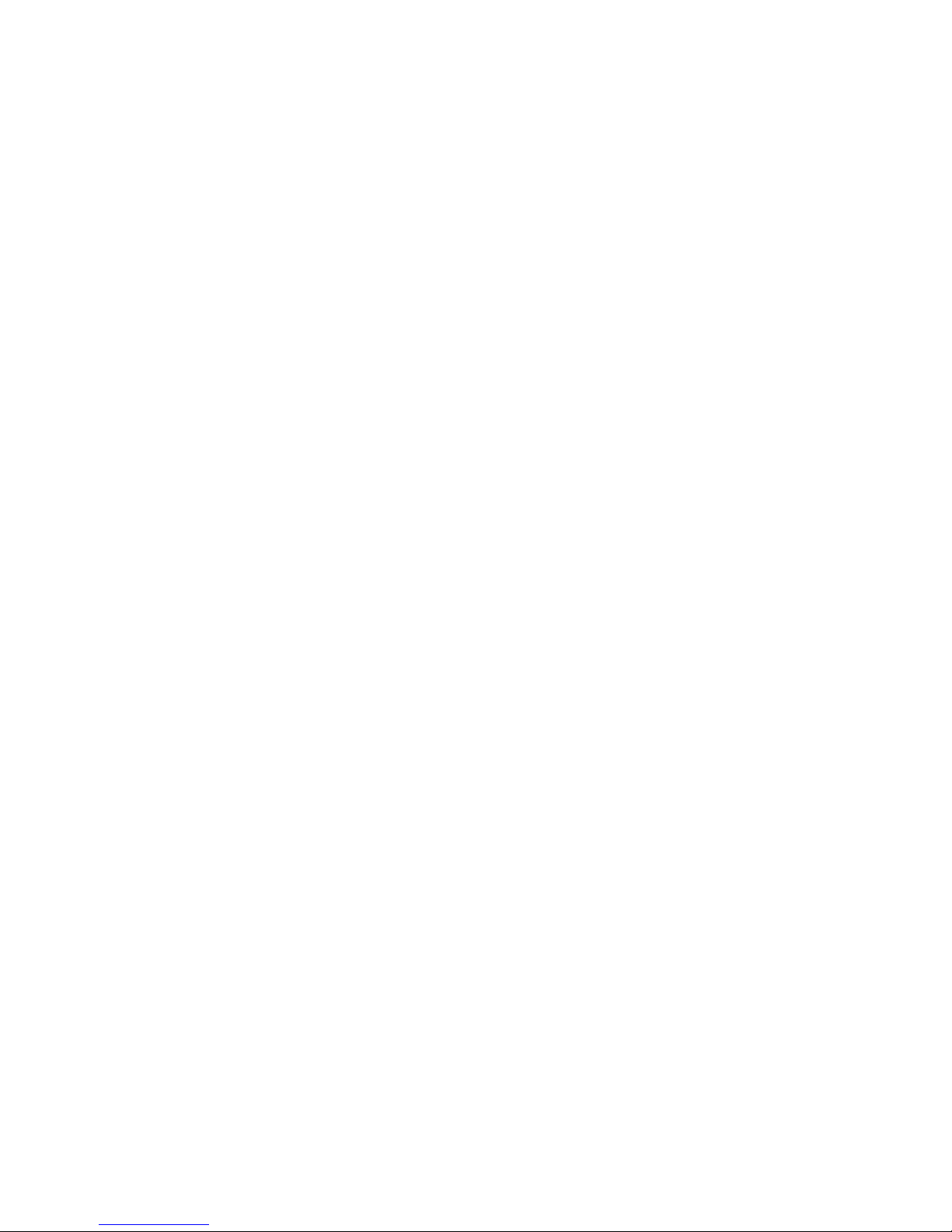
2
CONTENTS 3
CONTENTS
Knowing the Basics. . . . . . . . . . . . . . . . . . . . . . . . . . . . . . . . . . . . . . . . . . . . . . . .24
Monitoring the Phone Status ...................................24
Managing Notications .........................................25
Managing Shortcuts and Widgets ..............................28
Organizing With Folders ........................................29
Rearranging the Primary Shortcuts ............................30
Entering Text ....................................................30
Changing Input Methods .......................................30
Editing Text .....................................................36
Opening and Switching Apps ...................................37
Connecting to Networks and Devices ............................39
Connecting to Mobile Networks ...............................39
Connecting to Wi-Fi
®
........................................... 40
Using Wi-Fi Direct
®
..............................................43
Connecting to Bluetooth
®
Devices .............................43
Connecting to Your Computer via USB ........................45
Sharing Your Mobile Data Connection .........................47
Connecting to Virtual Private Networks ...................... 49
Phone Calls ........................................................51
Placing and Ending Calls ........................................51
Video Calling ....................................................52
Answering or Rejecting Calls ...................................52
Working With the Call History ..................................53
Calling Your Contacts ...........................................54
Checking Voicemail .............................................54
Using Options During a Call .....................................55
Managing Multi-party Calls .....................................55
Adjusting Your Call Settings ....................................57
Contacts ...........................................................62
Checking Contact Details .......................................62
Adding a New Contact ..........................................62
Setting Up Your Own Prole ....................................63
Importing, Exporting, and Sharing Contacts ...................63
Working With Favorite Contacts. . . . . . . . . . . . . . . . . . . . . . . . . . . . . . . 64
Working With Groups ...........................................65
Searching for a Contact ....................................... 66
Editing Contacts ............................................... 66
Accounts .......................................................... 69
Adding or Removing Accounts ................................69
Conguring Account Sync ......................................70
Email ...............................................................72
Setting Up the First Email Account .............................72
Writing and Sending an Email ..................................72
Checking Your Email ............................................73
Responding to an Email .........................................73
Adding, Editing, or Deleting an Email Account .................74
Changing General Email Settings ..............................75
Messaging .........................................................76
Opening the Messaging Screen ................................76
Sending a Message .............................................76
Page 4
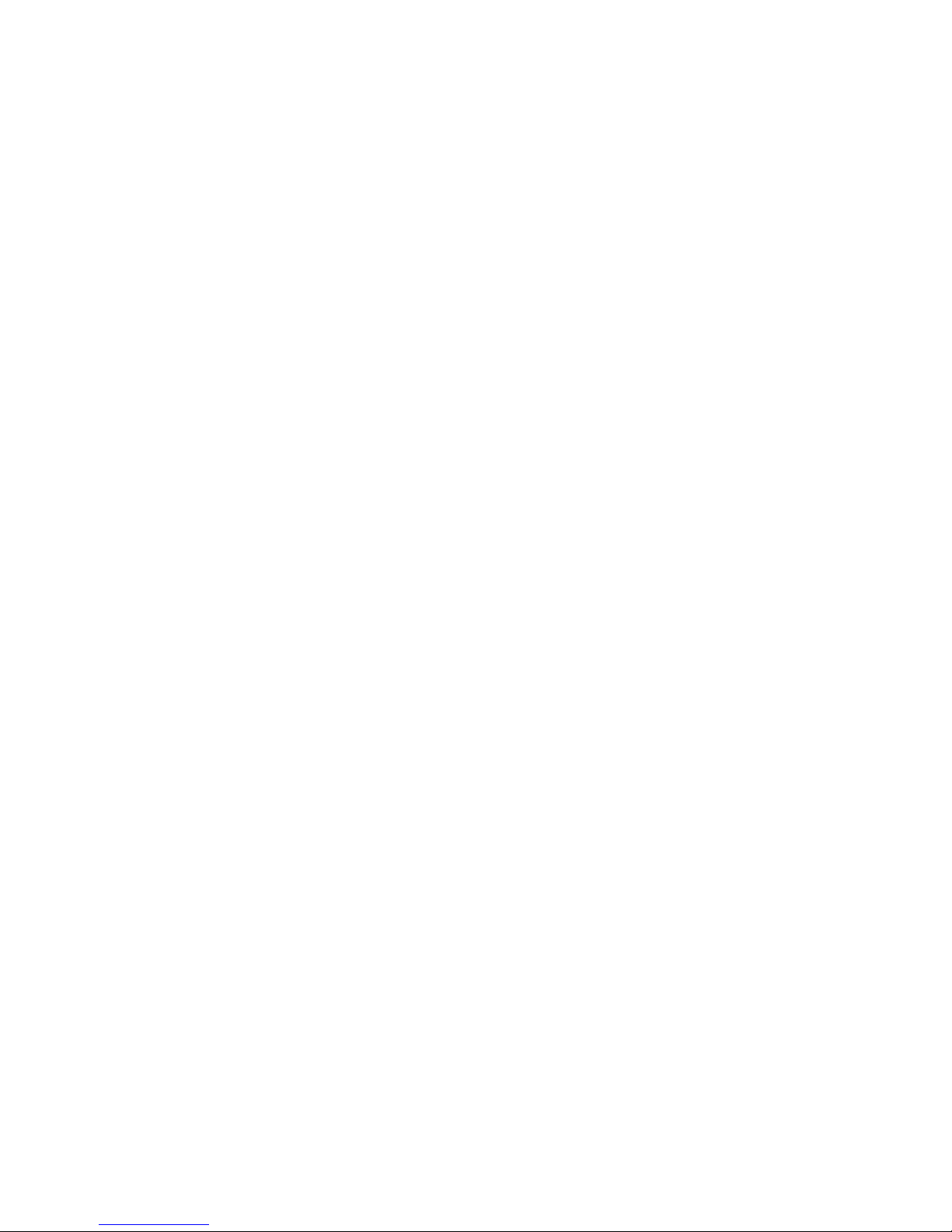
4
CONTENTS 5
CONTENTS
Adding an Attachment .........................................78
Replying to a Message ..........................................79
Deleting Messages or Threads .................................79
Forwarding a Message ......................................... 80
Changing Message Settings ................................... 80
Calendar ...........................................................81
Viewing Your Calendars and Events ............................81
Creating an Event ...............................................82
Editing, Deleting, or Sharing an Event ..........................82
Changing Calendar Settings ....................................83
Searching an Event .............................................83
Browser ...........................................................84
Opening the Browser ..........................................84
Downloading Files ..............................................85
Changing Browser Settings ....................................85
Camera ............................................................ 86
Capturing a Photo .............................................86
Using Manual Camera Mode ................................... 88
Using Other Camera Modes ................................... 89
Recording a Video. . . . . . . . . . . . . . . . . . . . . . . . . . . . . . . . . . . . . . . . . . . . . . 89
Customizing Camera and Video Settings ..................... 90
Music ...............................................................92
Copying Music Files to Your Phone .............................92
Viewing Your Music Library .....................................93
Setting a Song as the Default Ringtone ........................93
Playing Music ....................................................93
Managing Playlists ..............................................95
Video Player ......................................................96
Opening the Video Library ..................................... 96
Playing and Controlling Videos ................................ 96
Managing Video Files ...........................................97
More Apps ........................................................98
Calculator ...................................................... 98
Clock ...........................................................98
Downloads ..................................................... 99
File Manager ................................................... 99
Sound Recorder ............................................... 100
Google Apps ...................................................101
Settings ...........................................................103
Wireless & Networks ...........................................103
Device ..........................................................105
Personal .......................................................108
System .........................................................113
Upgrading the Phone Soware .................................114
Troubleshooting ..................................................115
Health and Safety Information ..................................118
General Safety Information ...................................118
FCC RF Exposure Information (SAR) ...........................119
Page 5
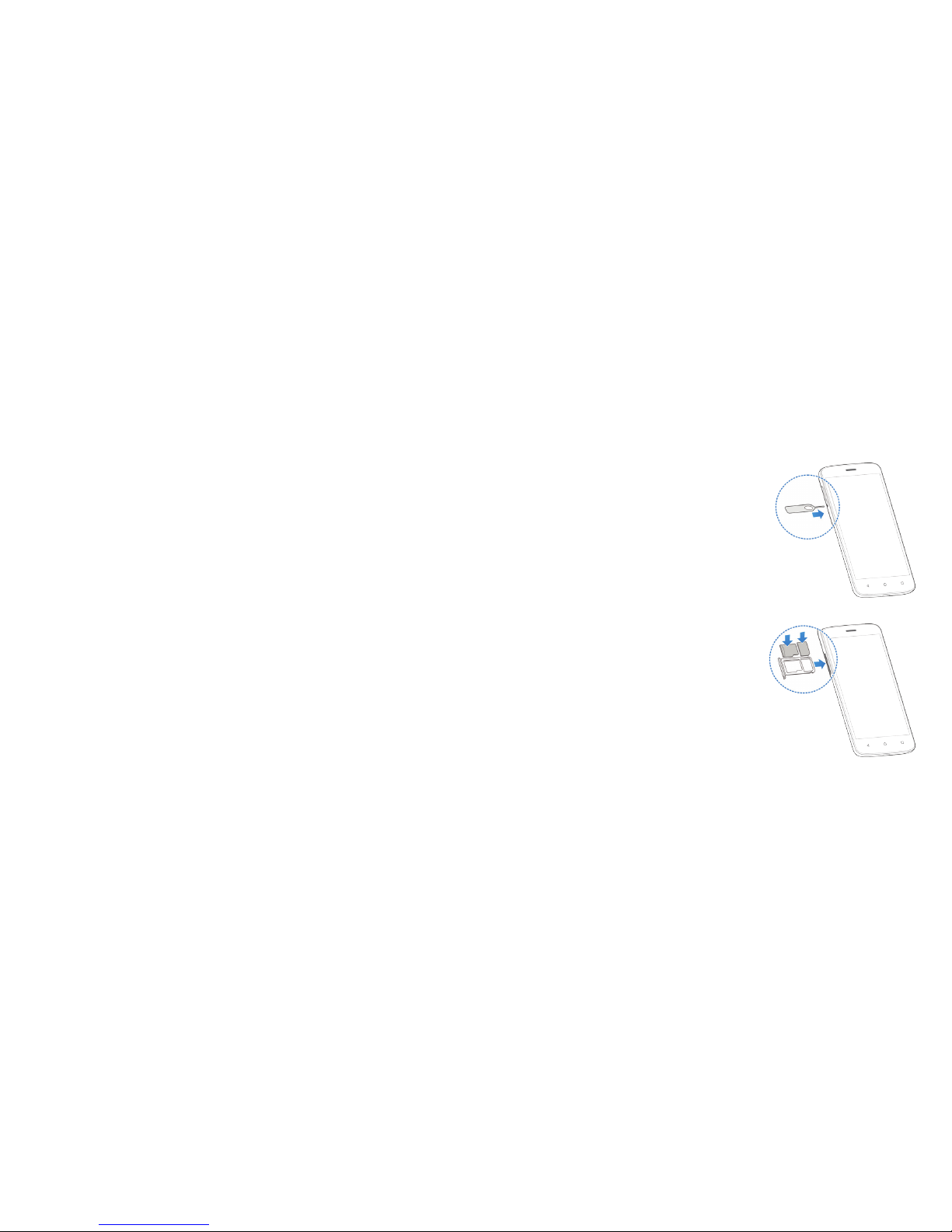
6
CONTENTS 7GETTING STARTED
Getting Started
Installing the Nano-SIM Card
and microSDXC Card
You can use one nano-SIM card and one
microSDXC card (optional, not included).
Power o your phone before installing
or replacing the nano-SIM card or
microSDXC card. Unmount the
microSDXC card before removing it.
Warning! To avoid damage to the phone,
do not use other kinds of SIM cards or
a non-standard nano-SIM card cut from a
SIM card. You can obtain the standard
nano-SIM card from your service provider.
1. Insert the tip of the tray eject tool
into the hole on the card tray. Pull
the tray out.
2. Place the nano-SIM card and the
microSDXC card on the tray with the
gold-colored contacts facing down.
3. Carefully slide the tray back into place.
Charging the Battery
Your phone’s battery should have enough power for the phone
to turn on, nd a signal, and make a few calls. You should fully
charge the battery as soon as possible.
FCC Regulations ................................................120
Hearing Aid Compatibility (HAC) Regulations
for Mobile Phones. . . . . . . . . . . . . . . . . . . . . . . . . . . . . . . . . . . . . . . . . . . . . . 121
Distraction .....................................................123
Product Handling ..............................................123
Electrical Safety ................................................127
CTIA Requirements ............................................127
Radio Frequency Interference .................................129
Explosive Environments .......................................130
Warranty ..........................................................131
Limited Warranty ..............................................132
How to Get Warranty Service. . . . . . . . . . . . . . . . . . . . . . . . . . . . . . . . . .133
Other Warranty Programs .....................................133
Specications. . . . . . . . . . . . . . . . . . . . . . . . . . . . . . . . . . . . . . . . . . . . . . . . . . . . .134
Page 6
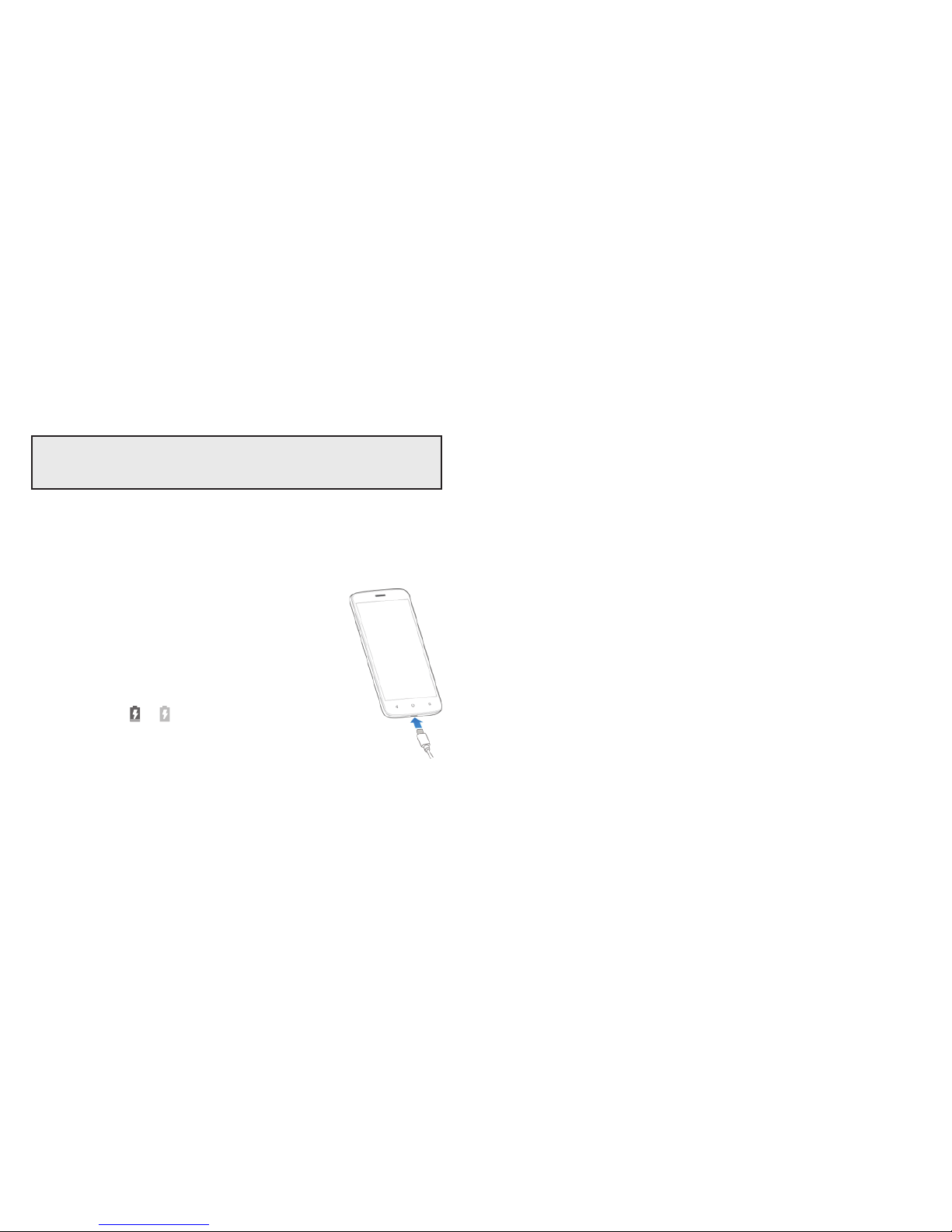
If the battery is low, there will be a pop-up message on the
screen. As you charge your phone, the screen will show you the
exact battery level on the Status Bar.
This device contains a nonremovable battery. Attempting
to remove will void your warranty and could cause serious
injury. Do not damage, alter, or try to remove the battery.
Warning! Use only ZTE-approved chargers and cables. The use of
unapproved accessories could damage your phone or cause the
battery to explode.
Caution: Do not attempt to change the built-in rechargeable
battery yourself. The battery can only be changed by ZTE or a
ZTE-authorized service provider.
Note: Use the USB Type-C™ charger that
comes in-box with your phone to charge
the battery.
1. Connect the adapter to the charging port.
2. Connect the charger to a standard AC wall
outlet. If the phone is on, you’ll see a charging
icon, such as
or , appear in the Status Bar.
3. Disconnect the charger when the battery is
fully charged.
Note: If the battery is extremely low, you may be unable to power
on the phone even when it is being charged. In this case, try
again aer charging the phone for at least 20 minutes. Contact
customer service if you still cannot power on the phone aer
prolonged charging.
8 9GETTING STARTEDGETTING STARTED
Extending the Battery Life
Active applications, screen brightness levels, Bluetooth and Wi-Fi
usage, and GPS functionality can drain your battery. You can
follow the helpful tips below to conserve your battery power:
• Reduce the screen backlight time.
• Lower the screen brightness.
• Turn auto-sync, Wi-Fi, and Bluetooth o when not in use.
• Disable the GPS function when not in use. Most applications
using this function will periodically query the GPS satellites for
your current location; each query drains your battery.
Powering Your Phone On/O
• Press and hold the Power key to power on your phone.
• To turn it o, press and hold the Power key to open the
options menu. Tap Power o.
Note: If the phone freezes or takes too long to respond, press and
hold the Power key for about 10 seconds to restart the phone.
Setting Up Your Phone for the First Time
When you rst power on your phone aer you purchase it or
reset it to factory settings (see Settings – Personal – Backup &
Reset), you will need to set it up before using it.
Tap the language eld to select a language. Then tap LET’S GO
and follow the prompts to set up your Wi-Fi connection, Google
services, name, device protection, and other options.
Note: Users with low vision can tap Vision Settings on the initial
setup screen to customize accessibility features.
Page 7
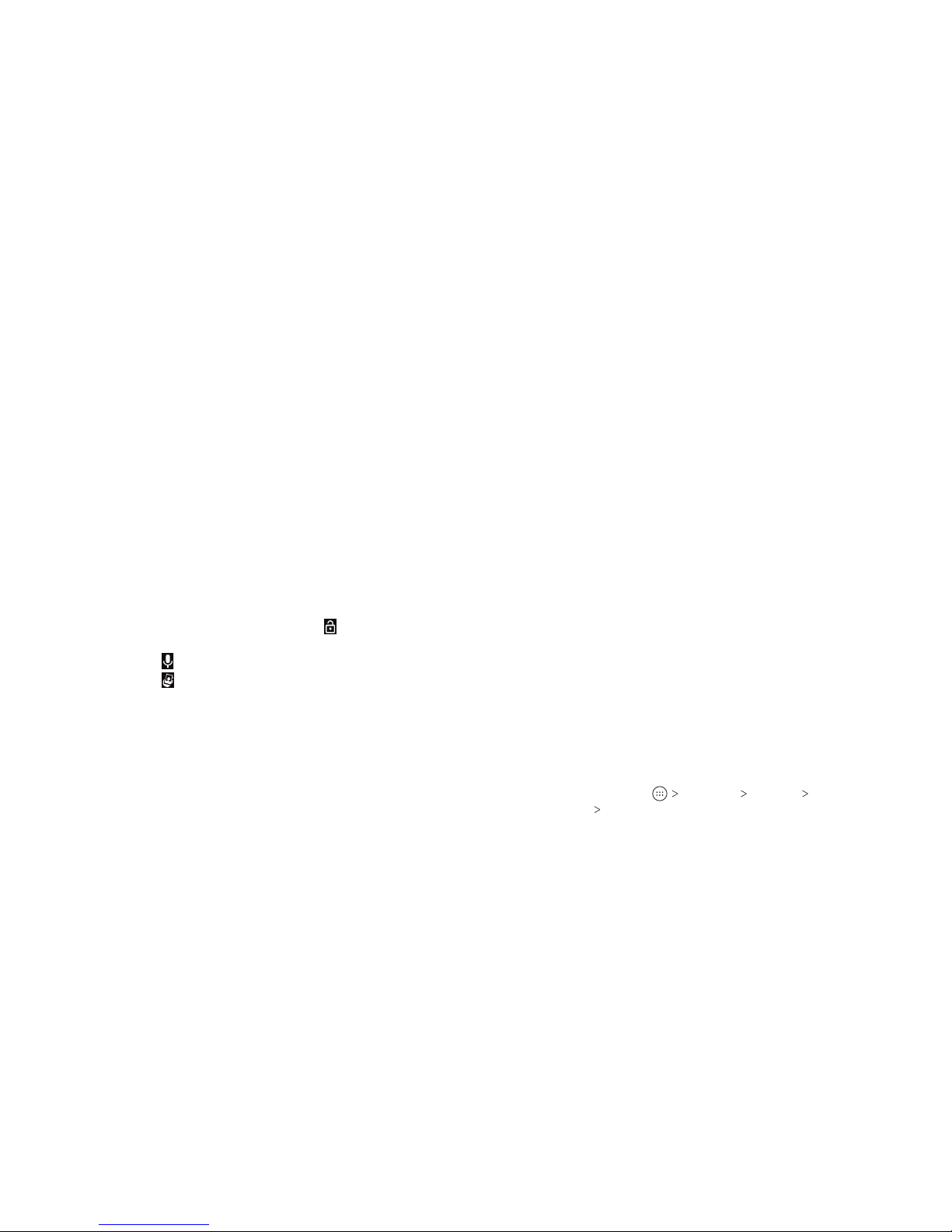
10 11
Locking/Unlocking the Screen and Keys
Your phone allows you to quickly lock the screen and keys (put
the phone into Sleep mode) when not in use and also to turn the
screen back on and unlock it when you need it.
Locking the Screen and Keys
To quickly turn the screen o and lock the keys, press the
Power key.
Note: To save battery power, the phone automatically turns o
the screen aer a certain period of time when you leave it idle.
You will still be able to receive messages and calls while the phone
screen is o.
Unlocking the Screen and Keys
1. Press the Power key to turn the screen on.
2. Press and hold a blank area of the screen or
to wake the
phone, or
• Press and hold
to use Google voice commands.
• Press and hold
to open the front camera.
• Double-tap a notication to open the related app.
Note: If you have set an unlock pattern, PIN, or password for your
phone (see Personalizing – Protecting Your Phone With Screen
Locks), you’ll need to draw the pattern or enter the PIN/Password
to unlock your screen.
GETTING STARTEDGETTING STARTED
Using the Touch Screen
Your phone’s touch screen lets you control actions through a
variety of touch gestures.
• Tap – When you want to type using the on-screen keyboard,
select on-screen items (such as application and settings icons),
or press on-screen buttons, simply tap them with your nger.
• Press and Hold – To open the available options for an item
(for example, a message or link in a web page), press and hold
the item.
• Swipe or Slide – To swipe or slide means to quickly drag your
nger vertically or horizontally across the screen.
• Drag – To drag, press and hold your nger with some pressure
before you start to move your nger. While dragging, do not
release your nger until you have reached the target position.
• Pinch – In some apps (such as Maps and Browser), you can
zoom in and out by placing two ngers on the screen at once
and pinching them together (to zoom out) or spreading them
apart (to zoom in).
• Rotate the Screen – For most screens, you can automatically
change the screen orientation from portrait to landscape by
turning the phone sideways.
Notes:
• The Auto-rotate feature needs to be enabled for the
screen orientation to automatically change. From the
home screen, tap
Settings Display When device is
rotated
Rotate the contents of the screen.
•
You can also access the screen rotation control by sliding down
the Status Bar twice and tapping Auto-rotate or
Portrait.
Page 8
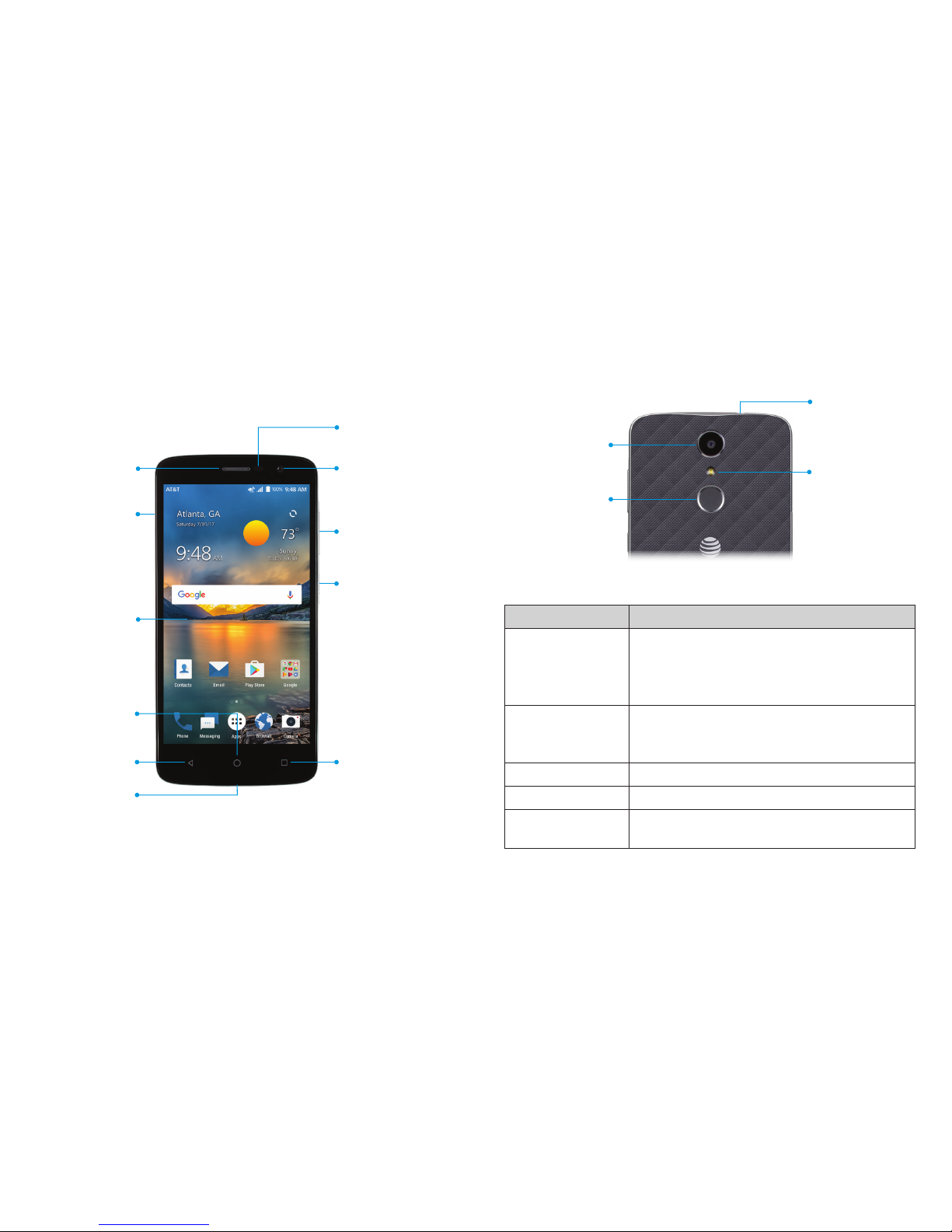
Getting to Know Your Phone
12 13GETTING STARTED GETTING STARTED
Back key
Charging/USB
Type-C port
Home key
Recent
apps key
Touch
screen
Nano-SIM/
microSDXC
card tray
Front camera
Volume key
Power key
Earpiece
Proximity and
light sensor
Key Functions
Key Function
Power key
Press and hold to turn Airplane mode on
or o, Restart, or to Power o.
Press to change your phone to Sleep mode.
Press to wake up your phone.
Home key
Press to return to the home screen from
any application or screen.
Press and hold to access Google Now™.
Recent apps key Press to see recently used applications.
Back key Press to go to the previous screen.
Volume key
Press or hold either end of the key to turn
the volume up or down.
(Back)
Flash
Back camera
Fingerprint
sensor
3.5 mm
headset jack
Page 9
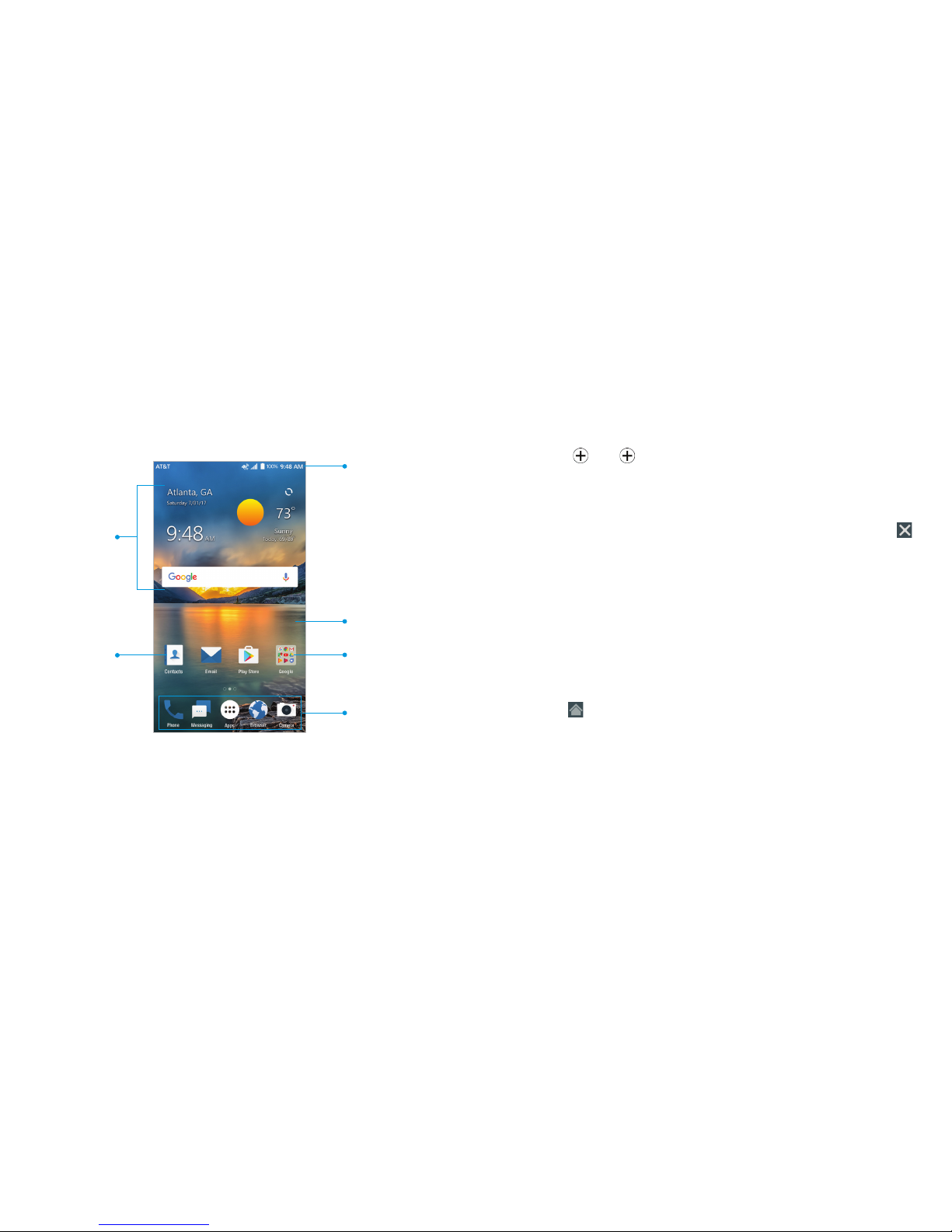
Getting to Know the Home Screen
The home screen is the starting point for your phone’s
applications, functions, and menus. You can customize your
home screen by adding shortcuts, folders, widgets, and more.
Extending the Home Screen
Your home screen is extendable, providing more space for
shortcuts, widgets, and more. Simply swipe your nger to the le
or right to see the extended home screen panels. You can add or
remove home screen panels or adjust the order.
14 15GETTING STARTEDGETTING STARTED
Shortcut
Status and
notication bar
Primary shortcuts
Folder
Widgets
Wallpaper
Adding a New Home Screen Panel:
1. Press and hold an empty area of the home screen, and then
tap Widgets.
2. Swipe le or right through the home screen thumbnails until
you see
. Tap to create a new home screen panel.
Deleting a Home Screen Panel:
1. Press and hold an empty area of the home screen, and then
tap Home.
2. Swipe le or right to view the home screen thumbnails. Tap
on the top right corner of a thumbnail.
3. Tap OK. The items on the panel will also be removed.
Note: There must be at least three home screen panels.
Moving a Home Screen Panel:
1. Press and hold an empty area of the home screen, and then
tap Home.
2. Swipe le or right to view the home screen thumbnails. Press
and hold a thumbnail and drag it le or right to the place you
need.
Note: Tap
at the bottom of a home screen thumbnail to set it
as the main home screen.
Page 10
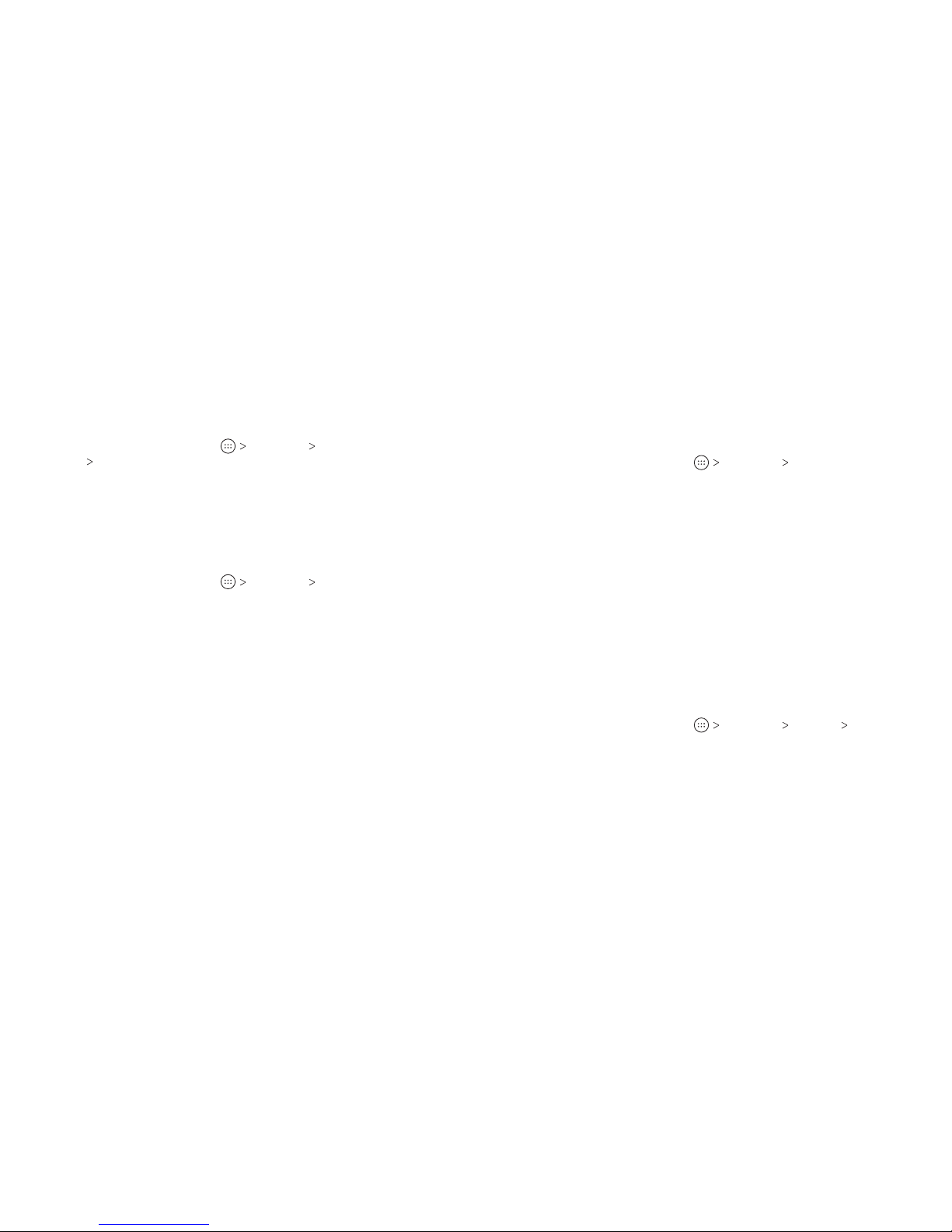
16 17
Personalizing
Changing the System Language
1. From the home screen, tap
Settings Languages &
input
Languages.
2. To add a system language, tap Add a language and then the
language you need.
3. Press and hold a language and move it to the top to switch to
that language.
Setting the Date and Time
1. From the home screen, tap
Settings Date & time.
2. Set the date, time, time zone, and time format.
• To adjust the date and time automatically, tap to turn on
Automatic date & time.
• To adjust the date and time manually, tap to turn o
Automatic date & time and tap Set date / Set time to
change the date and time.
• To adjust the time zone automatically, tap to turn on
Automatic time zone.
• To adjust the time zone manually, tap to turn o Automatic
time zone and tap Select time zone to set the correct
time zone.
• To adjust the time format, tap Use 24-hour format.
Changing the Ringtone and
Notication Sound
You can customize the default ringtone for incoming calls, the
default notication sound, and the default alarm ringtone.
1. From the home screen, tap
Settings Sound.
2. Tap Phone ringtone, Default notication ringtone, or Default
alarm ringtone.
3. Scroll through the list and select the ringtone you’d like to use.
4. Tap OK.
Notes:
• Many applications have their own notication sound settings.
• See Contacts – Editing Contacts – Setting a Ringtone for
a Contact for how to assign a special ringtone to an
individual contact.
• When selecting ringtones or sounds, tap the Ringtone, Music,
or Recording tab to select an audio le saved on the phone or
the memory card.
Turning System Sounds On/O
1. From the home screen, tap
Settings Sound
Other sounds.
2. Tap Dial pad tones, Screen locking sounds, Charging sounds,
Touch sounds, Vibrate on tap, or Power up tone to turn these
options on or o.
PERSONALIZINGPERSONALIZING
Page 11
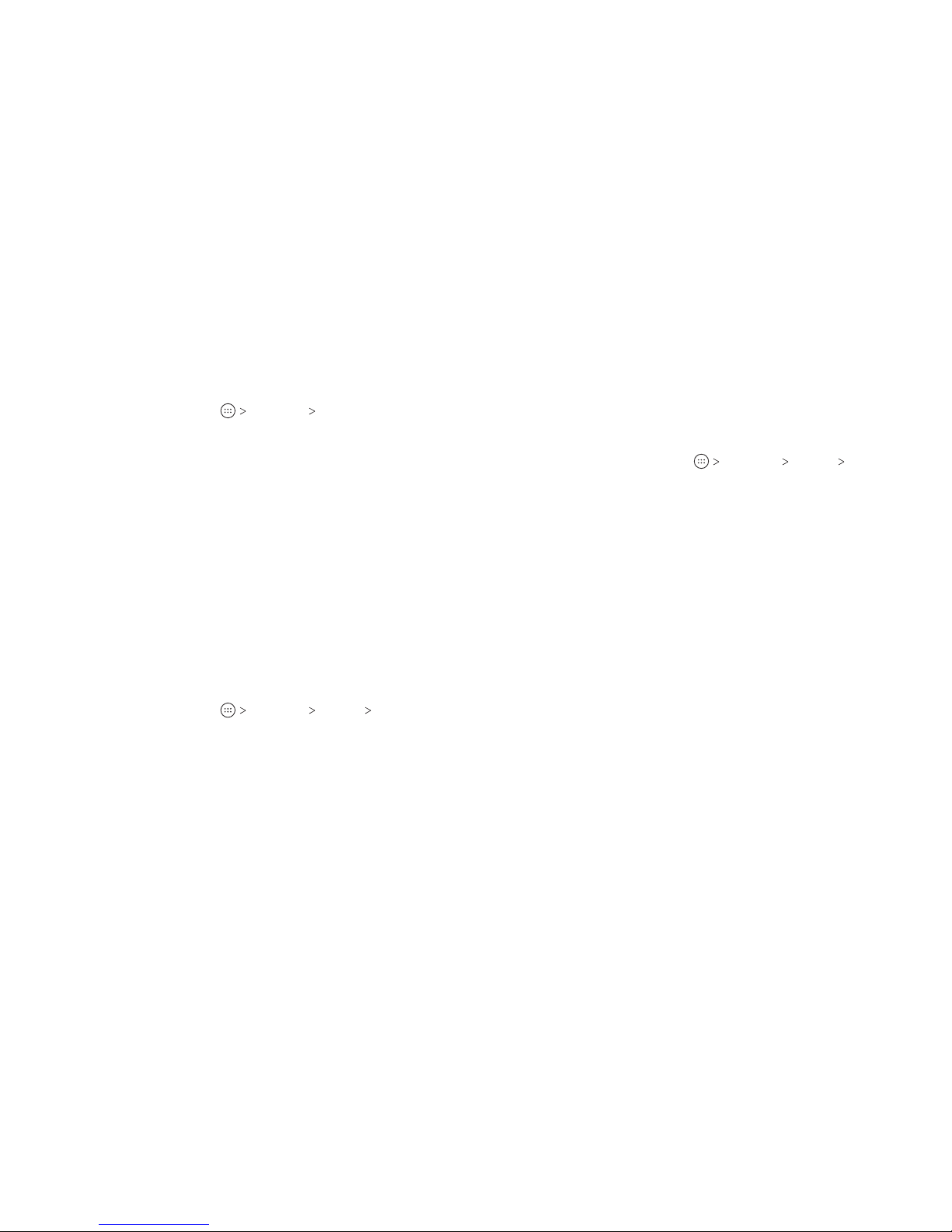
18 19
Adjusting Volumes
1. From the home screen, tap
Settings Sound.
2. Drag the sliders below Media volume, Alarm volume, Ring
volume, and Notication volume to adjust the volume for
each type of audio.
Note: You can adjust the media volume when a media application
is in use by pressing the Volume key. If no media application is
active, press the Volume key to adjust ringtone volume (or the
earpiece volume during a call).
Switching to Silent or Vibration Mode
You can set the phone to silent mode by using one of the
following methods.
• Press the Volume key when no media application is active to
show the volume management window. Drag the slider to
the le or press and hold the lower end of the Volume key
to switch the phone to vibration mode. Press down on the
Volume key again in vibration mode to switch the phone to
silent mode.
• From the home screen, tap
Settings Sound
Notication mode and select Vibrate or Mute to switch to
vibration or silent mode.
Note: Silent and vibration modes will not silence your
alarm sound.
Using Do Not Disturb Mode
You can limit interruptions with Do not disturb mode. This mode
silences your phone so that it doesn’t make sounds or vibrate
when you don’t want it to.
1. From the home screen, tap
Settings Sound Do
not disturb.
2. Tap Do not disturb and select On or Scheduled as you need.
• Tap On to turn on Do not disturb mode immediately. It will
remain on until you turn it o.
• Tap Scheduled to select time periods for Do not disturb
mode to be turned on automatically.
3. Set the detailed settings.
• If you have selected Scheduled, tap Days, Start time, and
End time to specify the time periods during which Do not
disturb mode is on.
• Tap Disturb rules to choose whether you’d like to allow
certain notications or not.
– Priority only: Only notications you have marked as
priority are allowed.
– Alarms only: Only alarms are allowed.
– Total silence: No notications are allowed.
• If you have selected Priority only, you can customize
the types of allowed sounds or vibrations under Priority
interruptions. Tap the switches next to the items you want
to allow. Tap Messages or Calls to set preferences for which
messages and calls will be allowed.
PERSONALIZINGPERSONALIZING
Page 12
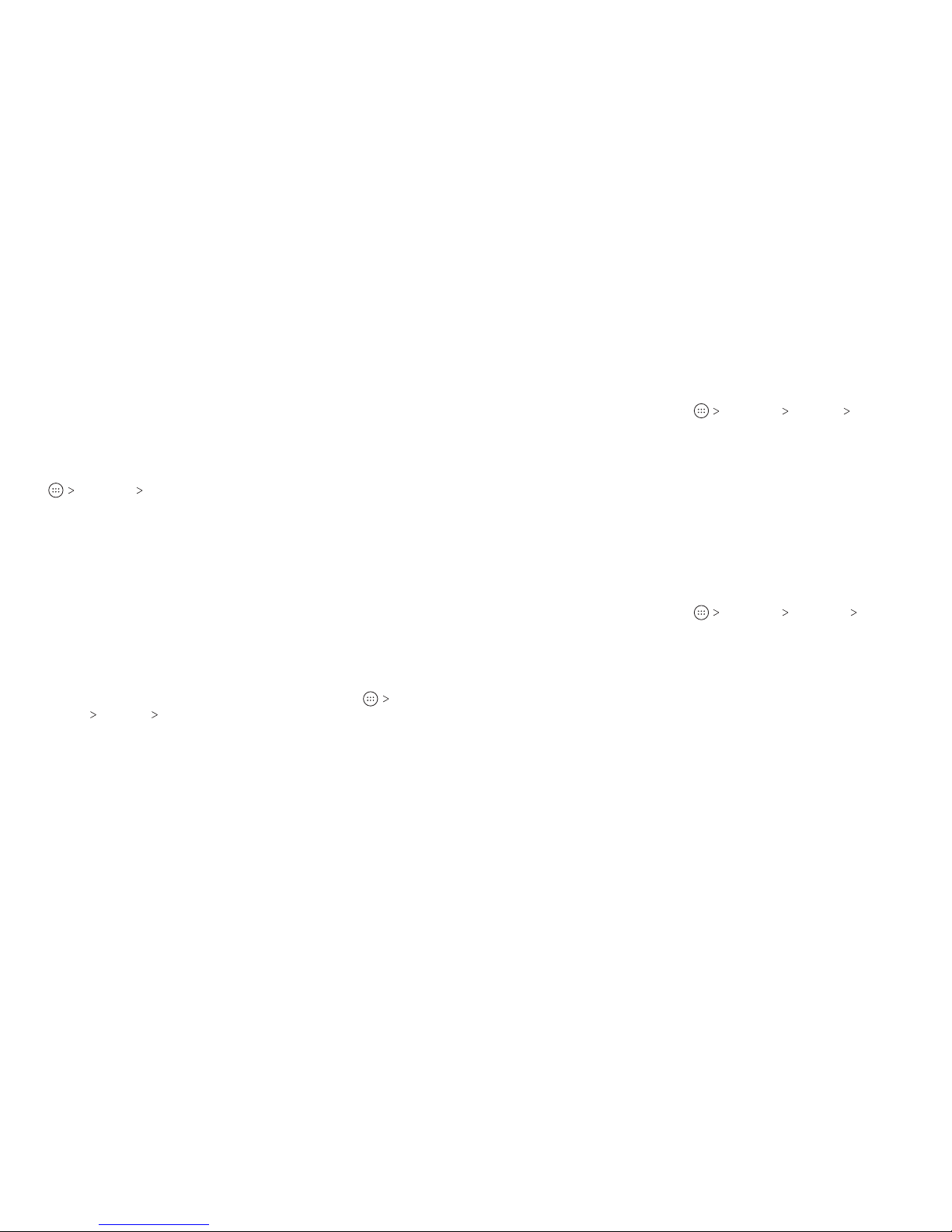
20 PERSONALIZING 21PERSONALIZING
Notes:
• To turn o Do not disturb mode quickly, press the Volume key
and tap END NOW.
• Do not disturb mode will not silence your alarms unless you
select Total silence.
• To set exceptions based on apps, from the home screen, tap
Settings Notications. Select an app and tap to switch
on Override Do Not Disturb.
Applying New Wallpapers
You can set the wallpaper for the home screen and lock screen.
1. Press and hold any blank area of a home screen.
2. Tap Wallpapers.
3. Tap Lock screen or Home screen to select where the new
wallpaper will be applied.
4. Swipe le or right on the wallpaper panel to select a wallpaper,
or tap PHOTOS or LIVE WALLPAPER to choose the image or
animation you want to use as the wallpaper.
Note: In addition, from the home screen, you can tap
Settings
Display Wallpaper to pick an image from Photos or
Wallpapers or an animation from Live Wallpapers.
Setting the Theme
1. Press and hold an empty place on the home screen.
2. Tap Themes.
3. Tap a theme to select it.
Changing the Screen Brightness
1. From the home screen, tap Settings Display
Brightness level.
2. Drag the slider to manually adjust the screen brightness.
Note: Your phone can automatically adjust the screen brightness
for available light. Tap Adaptive brightness in the Display settings
screen to turn the feature on or o.
Protecting Your Phone With Screen Locks
You can protect your phone by creating a screen lock. When
enabled, you need to press and hold on the screen, and then
draw a pattern or enter a numeric PIN or password to unlock the
phone’s screen and keys.
1. From the home screen, tap
Settings Security
Screen lock.
2. Tap None, Long press, Pattern, PIN, or Password.
• Tap None to disable screen lock protection.
• Tap Long press to enable screen lock and allow unlocking
with a “press and hold” gesture. You can unlock the screen
by pressing and holding a blank area on the lock screen.
• Tap Pattern to create a pattern that you must draw to
unlock the screen.
• Tap PIN or Password to set a numeric PIN or a password
that you must enter to unlock the screen.
3. For Pattern, PIN, or Password lock, select either Require
pattern/PIN/password to start device or No thanks.
Page 13

22 23
Note: When this feature is enabled, your phone cannot
receive calls, messages, or notications, including alarms,
until it starts up.
4. For Pattern, PIN, or Password lock, select how you would like
notications and their contents to show when the phone is
locked, and then tap DONE.
Note: Remember the pattern, PIN, or password you set.
Otherwise, you will need to upgrade the phone soware to use
the phone.
Using Your Fingerprint
With the ngerprint sensor on the back of your phone, you can
register up to ve ngerprints and use them to unlock the phone,
or simply press the ngerprint sensor to open a selected app,
take photos, or answer calls.
Note: The ngerprint feature is available only when a screen lock
(Pattern, PIN, or Password) is enabled. When the screen lock is
reset to None or Long press, all registered ngerprints are erased.
Registering a Fingerprint
1. From the home screen, tap Settings Security
Fingerprint.
2. Enter the screen lock pattern, PIN, or password you set. If you
haven’t set a screen lock, follow the prompts to set it.
3. Tap REGISTER or Fingerprint
Add ngerprint.
4. Follow the prompts to record the center and edges of a nger.
5. Tap OK.
Note: Tap an existing ngerprint record to change its name or
delete it.
Setting Fingerprint Actions
1. From the home screen, tap Settings Security
Fingerprint.
2. Enter the screen lock pattern, PIN, or password you set.
3. Tap the switches to adjust the following settings:
• Wake up and unlock your phone: When a screen lock
(Pattern, PIN, or Password) is enabled, you can wake up the
phone and unlock it with a registered ngerprint.
• Shortcut to a favorite app: When the screen is o or
locked, press the ngerprint sensor to open a selected app.
• Take photo: When the Camera app is open, press the
ngerprint sensor to take a photo. No ngerprint
verication is needed.
• Answer call: Press the ngerprint sensor to answer
incoming calls. No ngerprint verication is needed.
PERSONALIZING PERSONALIZING
Page 14

24 25
Knowing the Basics
Monitoring the Phone Status
The Status Bar at the top of the home screen provides
notication icons on the right side. Below are some of the icons
you may see.
Indicator What it means
No signal
Signal strength
No nano-SIM card
installed
Airplane mode
Bluetooth on
Connected to a
Wi-Fi network
Wi-Fi in use
Speakerphone on
Phone
microphone o
Indicator What it means
4G LTE™ connected
Silent mode
Vibration mode
Do not disturb
mode
Battery low
Battery full
/
Battery charging
Alarm set
GPS on
Managing Notications
The Status Bar at the top of the home screen provides
notication icons on the le side. Below are some of the icons
you may see.
Indicator What it means
Upcoming event
Downloading data
Sending data
USB connected
USB tethering on
Wired headset
connected
Indicator What it means
New SMS
New Email
message(s)
New Gmail™
message(s)
Missed call
Call in progress
Call on hold
/
Song playing
KNOWING THE BASICS KNOWING THE BASICS
Page 15
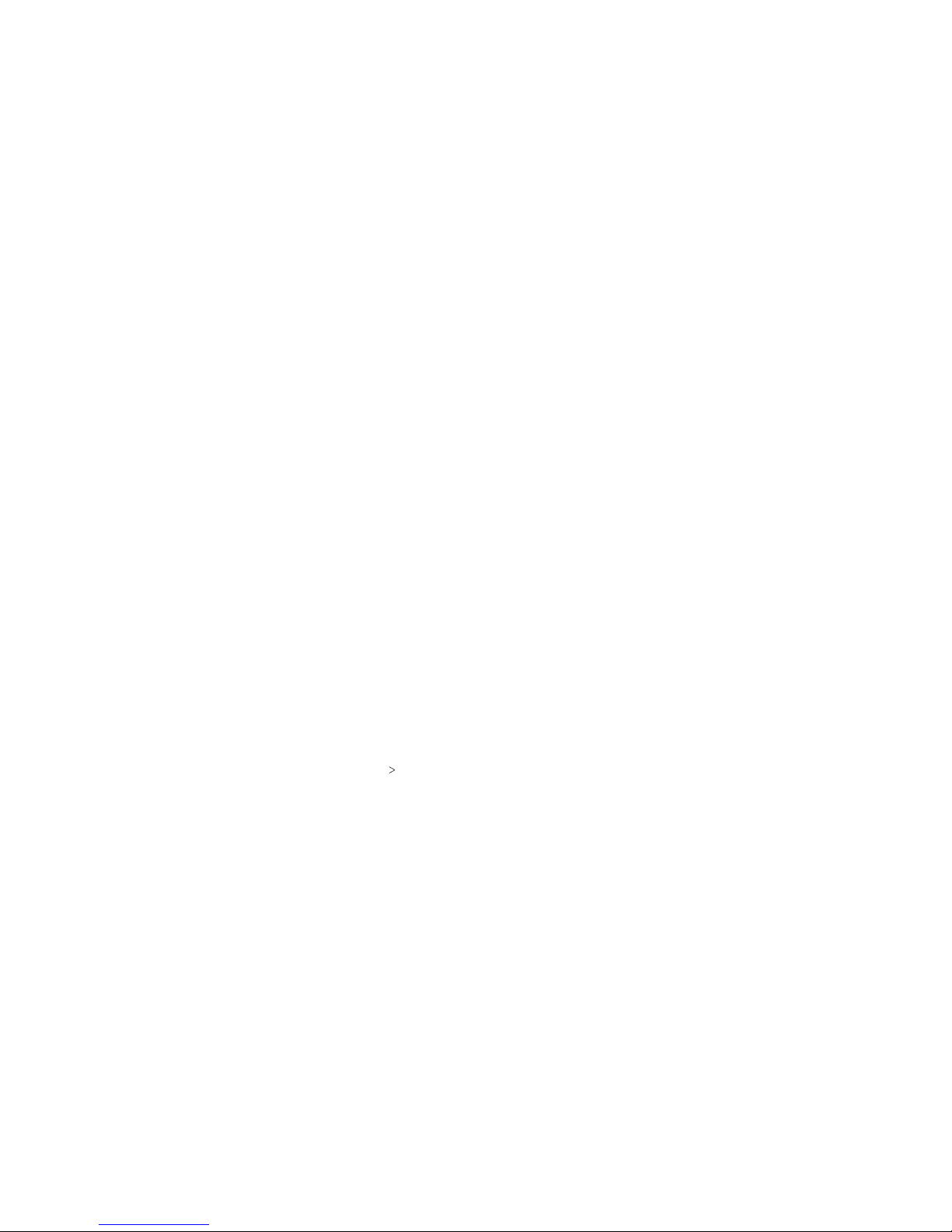
26 27
Opening/Closing the Notication Panel
Notications report the arrival of new messages, calendar events,
and alarms, as well as ongoing events, such as when music is
playing. You can open the Notication Panel to view the details
of notications.
• To open the Notication Panel, swipe your nger down on the
home screen or from the top of the screen.
• To close the Notication Panel, swipe your nger up on the
screen or press the Back key.
Responding to or Removing a Notication
In the Notication Panel, you can respond to or remove
notications. The Notication Panel also supports expandable
notications that let you perform additional actions right from
the notication itself.
• To respond to a notication, tap it.
• Swipe down with one nger to expand certain notications.
You also swipe two ngers vertically or pinch-zoom to expand
or collapse certain notications.
• To remove a notication, swipe it le or right.
• To remove all notications, tap CLEAR ALL at the end of the
list of notications.
• To manage notications you have received, press and hold
a notication. You can then tap Block all notications
DONE to hide future notications from this app, or tap MORE
SETTINGS to congure other notication options for this app.
Note: If you block notications for an app, you may miss its
important alerts and updates. The notications of some apps
cannot be blocked.
Using Quick Settings
The Quick Settings in the Notication Panel make it convenient
to view or change the most common settings for your phone.
Swipe down with two ngers from the top of the screen, or open
the Notication Panel and drag the panel downward to view the
following Quick Settings.
• Brightness: Uncheck AUTO and drag the brightness slider to
adjust the screen brightness.
• Wi-Fi: Tap to turn Wi-Fi on or o. Press and hold to open
the Wi-Fi menu. (See Connecting to Networks and Devices –
Connecting to Wi-Fi.)
• Bluetooth: Tap to turn Bluetooth on or o. Press and hold to
open the Bluetooth menu. (See Connecting to Networks and
Devices – Connecting to Bluetooth Devices.)
• Sound / Vibrate / Silent: Tap to switch between sound,
vibration, and silent mode. (See Personalizing – Switching to
Silent or Vibration Mode.)
• Location: Tap to turn Location on or o. Press and hold to
open the Location menu. (See Settings – Personal – Location.)
• Flashlight: Tap to turn the ashlight on or o.
• Airplane mode: Tap to turn Airplane mode on or o. Press and
hold to access additional network settings.
• Auto-rotate / Portrait: Tap to turn auto-rotation of the screen
on or o. Press and hold to open the Display menu.
KNOWING THE BASICS KNOWING THE BASICS
Page 16
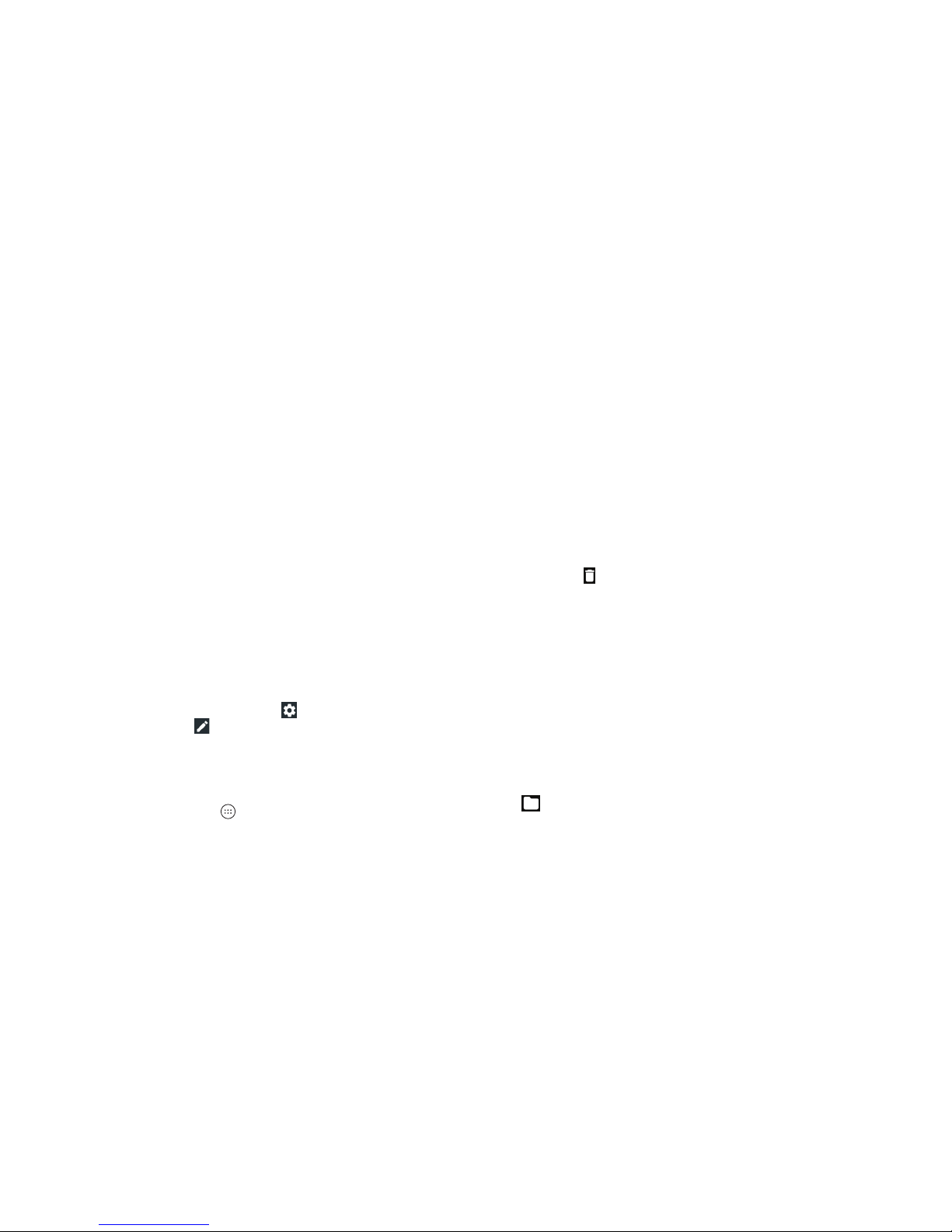
28 29
• Hotspot: Tap to turn the Wi-Fi hotspot feature on or o. Press
and hold to open the Mobile Hotspot menu. (See Connecting to
Networks and Devices – Sharing Your Mobile Data Connection –
Sharing Your Mobile Data Connection as a Wi-Fi Hotspot.)
• Do not disturb: Tap to turn on Do not disturb mode and select
options. Tap MORE SETTINGS for more options, or tap DONE
to turn on Do not disturb mode with the options you have
selected. Tap again to turn o Do not disturb mode. Press and
hold to open the Do not disturb menu. (See Personalizing –
Using Do Not Disturb Mode.)
• Sync: Tap to turn auto-syncing of accounts data on or o.
Press and hold to open the Accounts menu to add a new
account to the phone. (See Accounts and Settings –
Personal – Accounts.)
• Data Saver: Tap to turn Data Saver mode on or o. Press and
hold to open the Data usage menu. (See Settings – Wireless &
Networks – Data Usage.)
• Invert colors: Tap to turn the Color inversion feature on or o.
Press and hold to open the Accessibility menu. (See Settings –
System – Accessibility.)
Note: On the Quick Settings screen, tap
at the top to open
the Settings menu, or tap
to add, remove, or rearrange Quick
Settings icons.
Managing Shortcuts and Widgets
Adding Shortcuts and Widgets
1. From the home screen, tap to view apps.
Or, to view widgets, press and hold an empty area of the home
screen and select Widgets.
2. Swipe to browse the available apps or widgets.
3. Press and hold a widget or an app icon and drag it to a home
screen panel.
Note: You can drag a widget or an app icon to the right edge of
the screen to create a new home screen panel.
Moving Shortcuts and Widgets
1. Press and hold a shortcut or widget on the home screen.
2. Drag it to the place you need.
Removing Shortcuts and Widgets
1. Press and hold a shortcut or widget on the home screen.
2. Drag it to
to remove it.
Adjusting Widget Size
1. Press and hold a widget on the home screen and then
release it.
2. An outline appears around the widget. Drag the outline to
resize the widget.
Note: Not all widgets can be resized.
Organizing With Folders
You can create folders on the home screen and add shortcuts to
them. You can move or remove folders in the same way that you
move or remove shortcuts.
1. Press and hold a shortcut on the home screen and drag it to
at the top le.
2. Release the shortcut. A new folder will be created with the
shortcut inside.
KNOWING THE BASICS KNOWING THE BASICS
Page 17
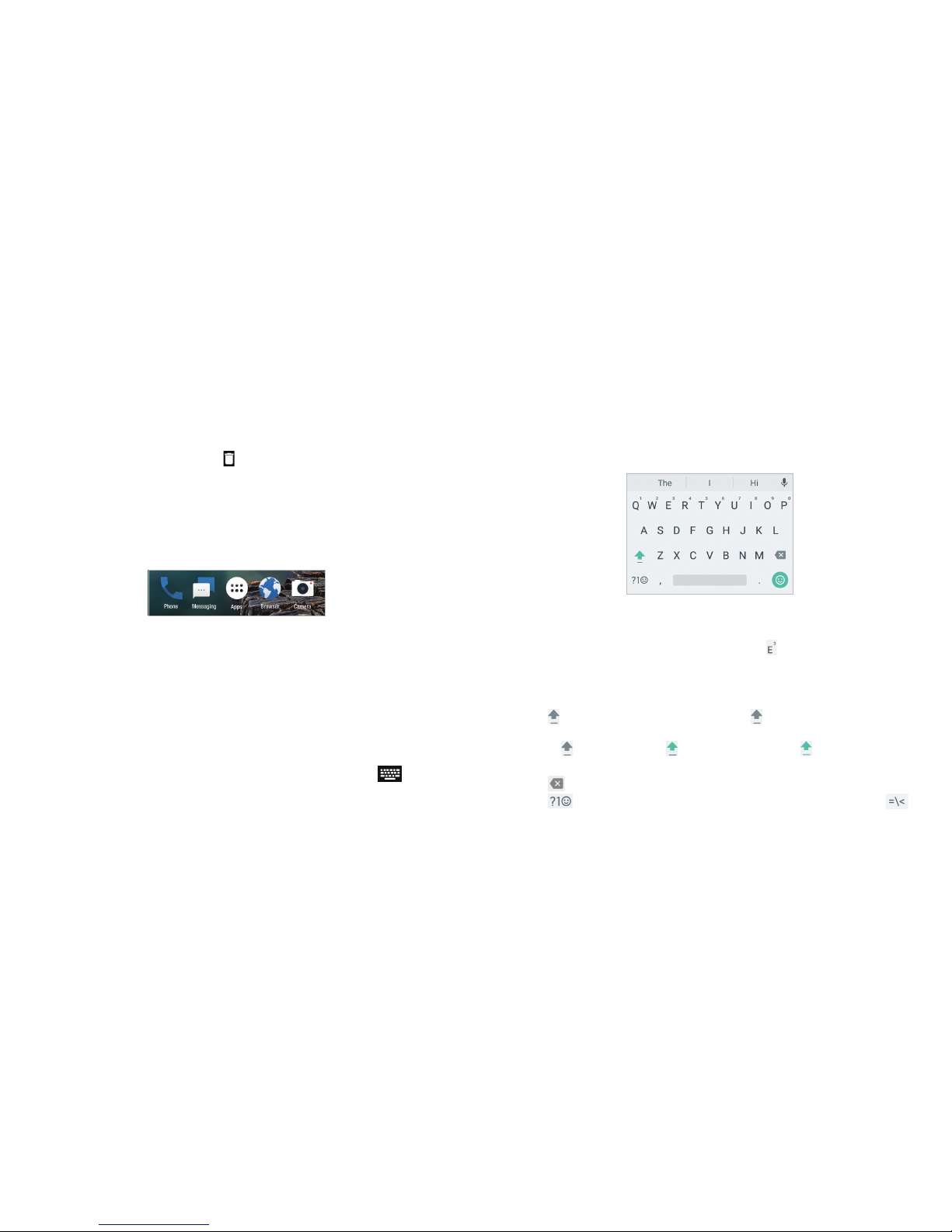
30 31
Google Keyboard
The Google keyboard provides a layout similar to a desktop
computer keyboard. Turn the phone sideways and the keyboard
will change from portrait to landscape. The landscape keyboard
is not supported in all applications.
• Tap the alphabetic keys to enter letters. Press and hold some
specic keys to enter associated accented letters or numbers.
For example, to enter È, press and hold
, and the available
accented letters and number 3 appear. Then slide to choose È.
• As you enter a word, candidates appear above the keyboard.
Tap to select the correct one.
• Tap
to use uppercase. Double-tap to lock uppercase.
This key also changes to indicate the current case you are
using:
for lowercase, for uppercase, and when locked
in uppercase.
• Tap
to delete the text before the cursor.
• Tap
to select numbers and symbols. You can then tap
to nd more.
3. To add more shortcuts to the folder, press and hold each
shortcut and drag it over the folder before releasing it.
Notes:
• To rename a folder, tap the folder and then tap the name eld.
• To delete a folder, drag it to
.
Rearranging the Primary Shortcuts
The home screen includes a customizable primary shortcuts area
at the bottom of all home screens. You can keep up to four items
in addition to Apps in the primary shortcuts area. Drag shortcuts
or folders in or out of the area to rearrange the area.
Entering Text
You can enter text using the on-screen keyboard. Some apps
open it automatically. In others, you open it by tapping where you
want to type. You can press the Back key to hide the on-screen
keyboard. You can also enter text by speaking with the Google
voice typing feature.
Changing Input Methods
1. When you use the on-screen keyboard to enter text,
appears in the Status Bar.
2. Open the Notication Panel and tap Change keyboard.
3. Tap to select the input method you need.
KNOWING THE BASICS KNOWING THE BASICS
Page 18

32 33
• Tap to enter miniature icons, such as expressions,
astrological symbols, and animals.
• Tap
to use Google voice typing.
• Press and hold to change the input language or set up the
Google Keyboard.
• Press and hold
and slide to to enable one-handed mode.
Tap
/
to switch to the right-hand or le-hand keyboard,
respectively. Tap
to switch back to the full-sized keyboard.
TouchPal Keyboard
The TouchPal keyboard oers three layouts: FULL, PHONEPAD,
and T+. You can tap
to select a layout or an input language.
You can also use Curve® and Wave™ to speed up text input by
replacing the key tapping operation with a tracing gesture where
you move your nger from letter to letter without liing the
nger until you reach the end of the word.
The FULL Layout
The FULL layout oers an input experience similar to a
computer keyboard.
• The alphabetic keys: Tap the keys to enter letters. You can
also press and hold a key and slide to choose more characters.
• The shi key: Tap
to use uppercase. Double-tap to lock
uppercase. This key also changes to indicate the current case
you are using:
for lowercase, for uppercase, and when
locked in uppercase.
• Word prediction: Press and hold and tap the Prediction
switch to turn o
or on .
• Pre-dened texts: Tap to enter digits, symbols, and more.
You can tap the arrow
keys to turn pages, or tap to go back
to the alphabetic keys. Slide up on the space
key or tap to
enter emojis and emoticons.
• The delete key: Tap
to delete text before the cursor. You
can also press and hold the key to quickly delete multiple
characters, or slide le on the key to delete a whole word.
• More options: Tap
to access additional functions, use voice
input, edit text, resize the keyboard, change keyboard themes,
and more.
The PHONEPAD Layout
The PHONEPAD layout is similar to a
phone pad.
Tap an alphabetic key repeatedly until
the desired letter or number appears.
Press and hold the key and slide le or
right to choose the text you need.
If word prediction is enabled, just tap the
keys once and choose the right word.
KNOWING THE BASICS KNOWING THE BASICS
Page 19
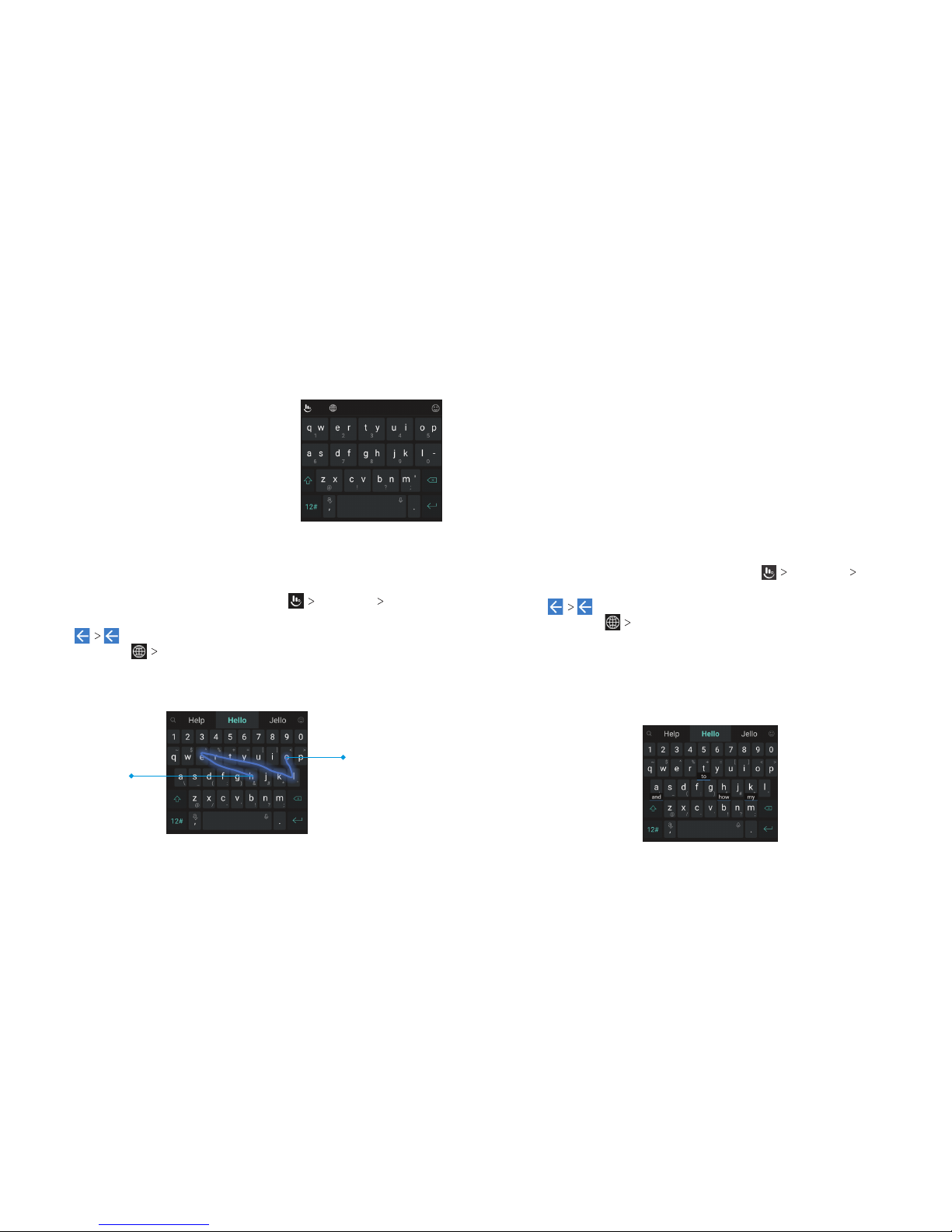
34 35
The T+ Layout
If word prediction is disabled, tap to enter
the le letter on the key. Double-tap to
enter the right letter/symbol on the key.
Press and hold a key and slide le or right
to choose more letters and symbols.
If word prediction is enabled, just tap the
keys and choose the right word.
Curve - Word Gesture
Curve - Word gesture allows you to enter text by sliding your
nger on the screen from letter to letter to enter each word.
To enable and use Curve - Word gesture:
1. On the TouchPal keyboard screen, tap
Settings Smart
input and check Curve
®
- Word gesture.
2. Tap
and tap inside a text eld to open the keyboard,
and then tap
FULL to switch to the FULL layout.
3. Move your nger from letter to letter on the keyboard to
trace a word without liing the nger until you reach the end
of the word.
Notes:
• Curve - Word gesture is only available in the FULL layout.
• Tap to type when you want to. If you want to enter a single
letter, simply tap the key once.
• Li your nger at the end of the word. A space is added
automatically when you begin to trace the next word.
Wave - Sentence Gesture
Wave - Sentence gesture allows you to enter words by dragging
candidate words to the space key.
To enable and use Wave - Sentence gesture:
1. On the TouchPal keyboard screen, tap
Settings Smart
input and check Wave™ - Sentence gesture.
2. Tap
and tap inside a text eld to open the keyboard,
and then tap
FULL to switch to the FULL layout.
3. Tap or use Curve to enter the rst word. As the rst word
appears on the text eld, candidate words appear on the
keyboard for you to choose from as the following word.
4. Drag the correct candidate word to the space key to add the
word to the text eld.
End of the word
Start of the word
KNOWING THE BASICS KNOWING THE BASICS
Page 20
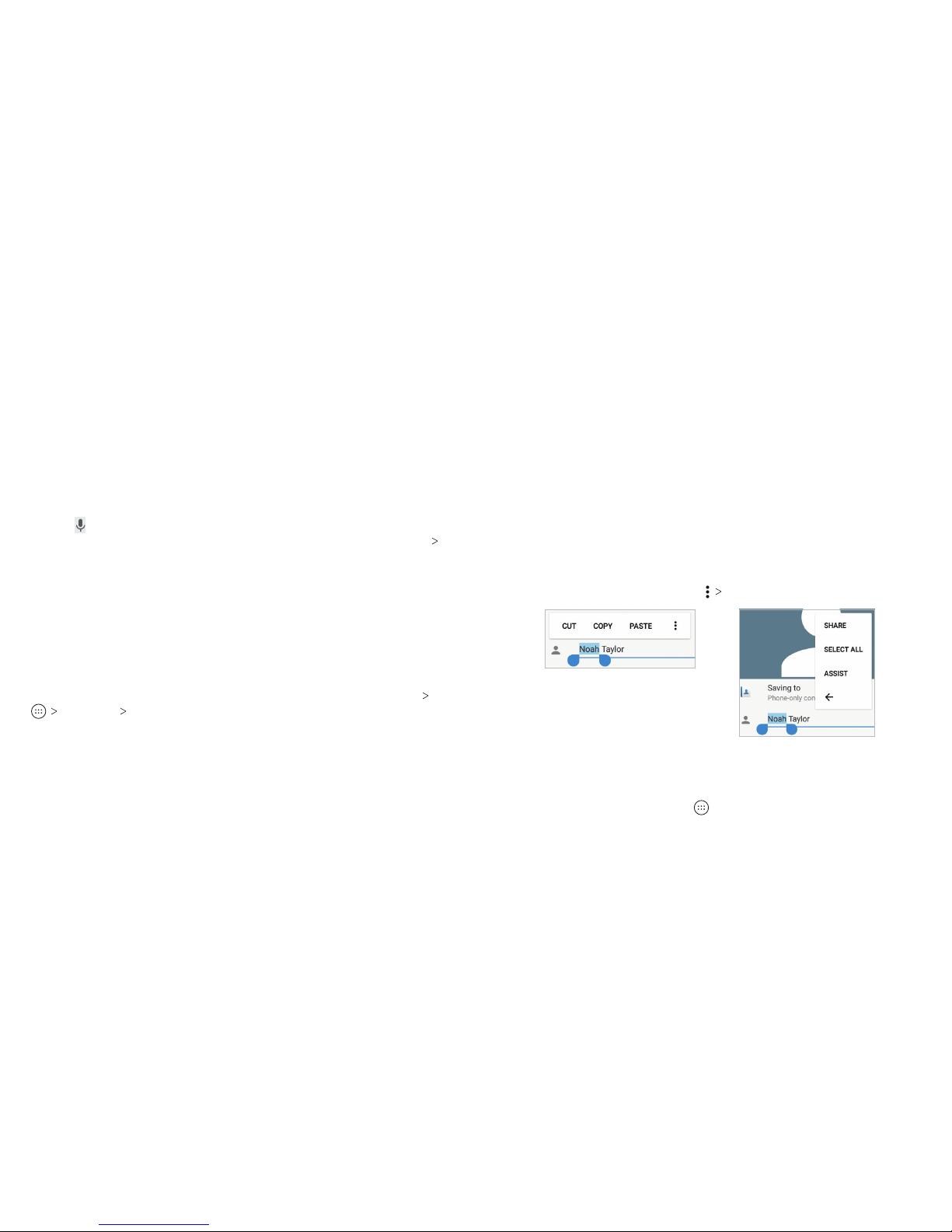
36 37
Notes:
• If none of the suggested words are correct, type the word as
you normally would.
• Wave - Sentence gesture is only available in the FULL layout.
Google Voice Typing
Google voice typing uses the Google voice recognition service
to convert speech to text. You must have a data connection on a
mobile or Wi-Fi network to use it.
1. Tap
when you are using the Google keyboard, or ick down
the Status Bar when entering text and tap Change keyboard
Google voice typing.
2. When you see the microphone image, speak what you want
to type.
3. You can continue entering text or tap an underlined word to
change or delete it.
Tip: Say “comma,” “period,” “question mark,” “exclamation mark,”
or “exclamation point” to enter punctuation.
Input Method Settings
Choose the input method settings by pressing the Home key
Settings Languages & input.
In the Keyboard and input methods section, you can set the
current input method and choose the settings for input methods.
Editing Text
• Move the insertion point: Tap where you want to type. The
cursor blinks in the new position, and a tab appears below it.
Drag the tab to move the cursor.
• Select text: Press and hold or double-tap within the text.
The nearest word highlights, with a tab at each end of the
selection. Drag the tabs to change the selection.
• Cut or copy: Select the text you want to manipulate. Then tap
CUT or COPY.
• Replace text with the clipboard text: Select the text you want
to replace. Then tap PASTE.
• Insert clipboard text in the text eld: Tap the tab below the
cursor, and then tap PASTE.
• Share text: Select the text you want to share, tap SHARE, and
select a method.
• Search the text with Google search: Select the text you
want to search, and then tap
ASSIST.
Opening and Switching Apps
Opening an App
1. From the home screen, tap .
2. Slide up or down on the screen and tap an app to open it.
KNOWING THE BASICS KNOWING THE BASICS
Page 21
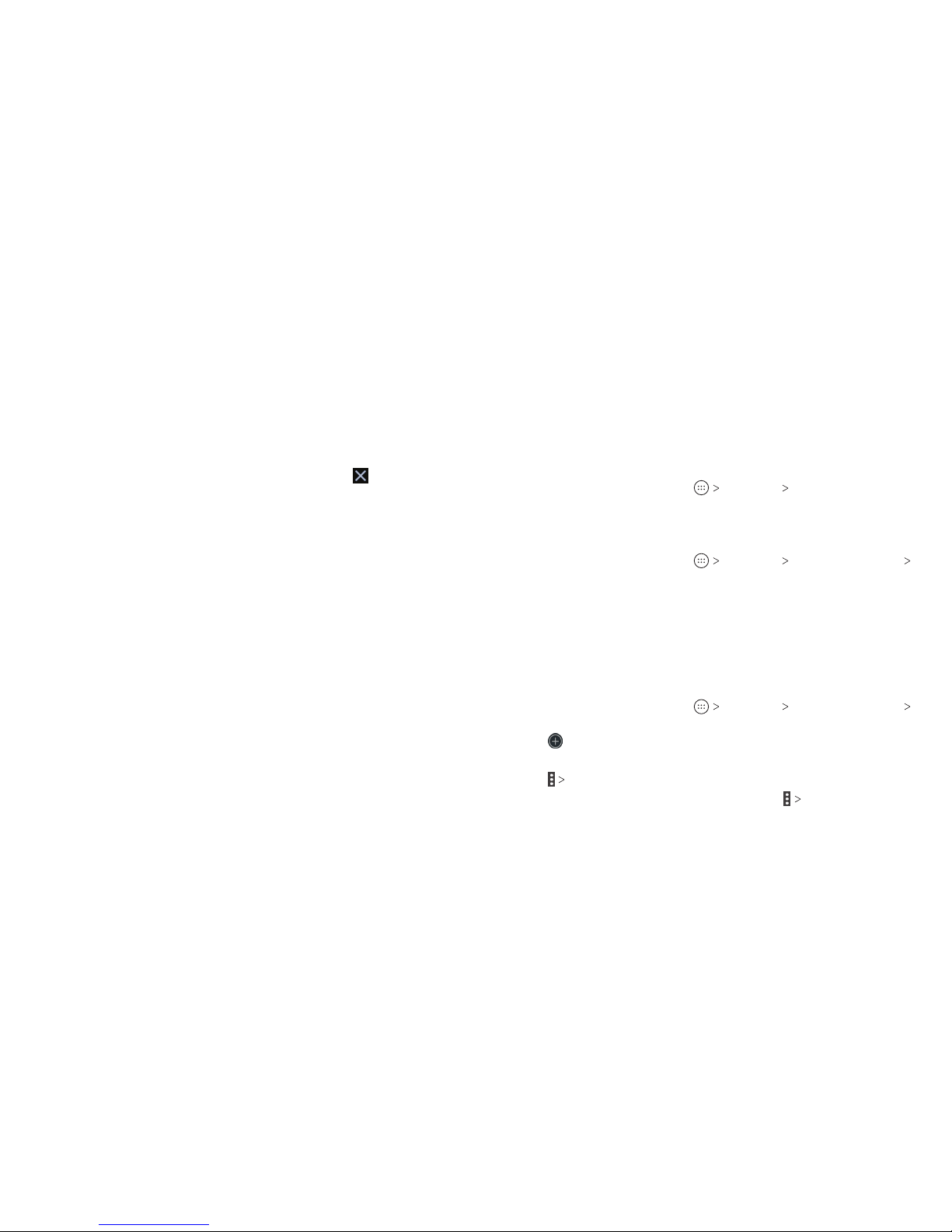
38 39
Switching Between Recently Opened Apps
1. Press the Recent apps key. Thumbnails of apps you’ve used
recently are displayed. Slide up and down to see all of the
thumbnails.
2. Tap a thumbnail to open that app.
Note: You can swipe a thumbnail le or right or tap
on the
corner of the thumbnail to remove it from the list. Tap Clear all to
remove all of the thumbnails.
Connecting to Networks and Devices
Connecting to Mobile Networks
Controlling Mobile Data Use
To enable or disable data access:
1. From the home screen, tap
Settings Data usage.
2. Slide the Cellular data switch to enable or disable mobile
data use.
To get data services when roaming:
1. From the home screen, tap
Settings Mobile networks
International Data Roaming.
2. Slide the Mobile Data switch to enable or disable roaming.
Note: Data roaming may incur signicant roaming charges.
Setting Access Point Names
You can use the default Access Point Names (APNs) to connect
to the Internet. To add a new APN, you may need to contact your
service provider for the required information.
1. From the home screen, tap
Settings Mobile networks
Access Point Names.
2. Tap
.
3. Tap each item to enter the required information.
4. Tap
Save.
Note: To set the APN to default settings, tap
Reset to default.
CONNECTING TO NETWORKS AND DEVICESKNOWING THE BASICS
Page 22

40 41
Connecting to Wi-Fi
Wi-Fi is a wireless networking technology that can provide
Internet access at distances of up to 300 feet, depending on the
Wi-Fi router and your surroundings.
Turning Wi-Fi On and Connecting to a Wi-Fi Network
1. From the home screen, tap Settings Wi-Fi.
2. Slide the Wi-Fi switch to the On
position to turn on Wi-Fi.
3. Tap a network name to connect to it.
4. If the network is secured, enter the password and tap
CONNECT.
Note: Your phone automatically connects to previously used
Wi-Fi networks when they are in range.
Getting Notied of Open Networks
1. From the home screen, tap Settings Wi-Fi.
2. Slide the Wi-Fi switch to the On
position.
3. Tap
.
4. Slide the Network notication switch to the On
position.
When Wi-Fi is on, you receive notications in the Status Bar
when your phone detects an open Wi-Fi network. Slide the
Network notication switch to the O
position to turn o
notications.
Adding a Wi-Fi Network
You can add a Wi-Fi network if the network does not broadcast
its name (SSID) or add a Wi-Fi network when you are out of range.
To connect to a secured network, you rst need to get the
security details from the network’s administrator.
1. From the home screen, tap
Settings Wi-Fi.
2. Slide the Wi-Fi switch to the On
position.
3. Tap Add network.
4. Enter the network SSID (name). If necessary, enter security or
other network conguration details.
5. Tap SAVE.
Forgetting a Wi-Fi Network
You can make your phone forget the details of a Wi-Fi network
that you’ve connected to previously—for example, if you don’t
want the phone to connect to it automatically or you no longer
use the network.
1. From the home screen, tap
Settings Wi-Fi.
2. Slide the Wi-Fi switch to the On
position.
3. Tap the Wi-Fi network name, and then tap FORGET.
Connecting to a WPS Network
Wi-Fi Protected Setup (WPS) is a feature that makes it easy to
add your phone to access points that support WPS.
You can use one of the following methods to connect your phone
to a wireless network using WPS.
Method One: WPS Button (Recommended)
1. From the home screen, tap
Settings Wi-Fi.
2. Slide the Wi-Fi switch to the On
position.
3. Tap
Advanced WPS Push Button.
CONNECTING TO NETWORKS AND DEVICES CONNECTING TO NETWORKS AND DEVICES
Page 23

42 43
4. Press the WPS button on the wireless router, and the access
point will recognize your phone and add it to the network.
Method Two: PIN
1. From the home screen, tap
Settings Wi-Fi.
2. Slide the Wi-Fi switch to the On
position.
3. Tap
Advanced WPS Pin Entry.
4. The WPS PIN displays on the screen. Enter the PIN into the
access point’s setup page.
Aer entering the PIN, your phone automatically nds the access
point and congures the connection.
Note: For detailed information about the WPS feature of the
access point, please refer to its documentation.
Adjusting Advanced Wi-Fi Settings
1. From the home screen, tap Settings Wi-Fi.
2. Slide the Wi-Fi switch to the On
position.
3. Tap
Advanced to adjust the following settings.
• Install certicates: Install certicates needed for
connecting to certain Wi-Fi networks.
• Wi-Fi Direct: Use the Wi-Fi Direct feature. See Connecting
to Networks and Devices – Using Wi-Fi Direct.
• WPS Push Button: Connect to a WPS network via the push
button method.
• WPS Pin Entry: Connect to a WPS network via the phone
PIN method.
• Connect to AT&T Wi-Fi spot: Slide the switch to enable or
disable automatic connection to an AT&T Wi-Fi spot when
one is available.
Using Wi-Fi Direct
Wi-Fi Direct allows Wi-Fi devices to connect to each other without
the need for wireless access points (hotspots).
Note: Activating this feature will disconnect your current Wi-Fi
network connection.
1. From the home screen, tap
Settings Wi-Fi.
2. If Wi-Fi is o, slide the Wi-Fi switch to the On
position.
3. Tap
Advanced
Wi-Fi Direct. Your phone will search for
other devices enabled with Wi-Fi Direct connections.
4. Tap a device name under Peer devices to connect with it. The
other device will receive a Wi-Fi Direct connection prompt and
need to accept the request for connection. Both devices may
need to enter a common PIN. If prompted, tap ACCEPT.
5. Once connected, the device is displayed as “Connected.”
Connecting to Bluetooth Devices
Bluetooth is a short-range wireless communication technology.
Phones or other devices with Bluetooth capabilities can exchange
information wirelessly within a distance of about 30 feet. The
Bluetooth devices must be paired before the communication
is performed.
Turning Bluetooth On/O
1. From the home screen, tap Settings Bluetooth.
2. Slide the Bluetooth switch to the On
or O position.
When Bluetooth is on, the
icon will appear in the status bar.
Your phone will be visible to nearby devices while Bluetooth
Settings is open.
CONNECTING TO NETWORKS AND DEVICES CONNECTING TO NETWORKS AND DEVICES
Page 24

44 45
Changing the Device Name
1. From the home screen, tap Settings Bluetooth.
2. Slide the Bluetooth switch to the On
position if Bluetooth
is o.
3. Tap
Rename this device.
4. Edit the name and tap RENAME.
Pairing With Another Bluetooth Device
1. From the home screen, tap Settings Bluetooth.
2. Slide the Bluetooth switch to the On
position if Bluetooth
is o.
Your phone automatically scans for and displays the IDs of all
available Bluetooth devices in range. Tap
Refresh if you
want to scan again.
3. Tap the device you want to pair with.
4. Conrm that the Bluetooth passkeys are the same between
the two devices and tap PAIR. Alternatively, enter a Bluetooth
passkey and tap PAIR.
Pairing is successfully completed when the other device
accepts the connection or the same passkey is entered.
Note: The Bluetooth passkey may be xed for certain devices,
such as headsets and hands-free car kits. You can try entering
0000 or 1234 (the most common passkeys), or refer to the
documents for that device.
Forgetting (Unpairing With) a Bluetooth Device
You can make your phone forget its pairing connection with
another Bluetooth device. To connect to the device again, you
may need to enter or conrm a passkey again.
1. From the home screen, tap Settings Bluetooth and
make sure Bluetooth is turned on.
2. In the list of paired devices, tap
beside the Bluetooth device
you want to forget.
3. Tap FORGET.
Sending Data via Bluetooth
1. Open the appropriate application and select the le or item
you want to share.
2. Select the option for sharing via Bluetooth. The method may
vary by application and data type.
3. Tap a Bluetooth device the phone has paired with or wait for it
to search for new devices and tap one of them.
Receiving Data via Bluetooth
1. Turn Bluetooth on before trying to receive data via Bluetooth.
2. Tap ACCEPT when the le sharing prompt appears, or swipe
down on the status bar and tap ACCEPT.
Depending on whether a microSDXC card is installed, received
les are stored automatically in a dedicated folder (Bluetooth, for
instance) in the phone storage or microSDXC directory. You can
access them in the File Manager. Received contacts (vCard les)
are automatically imported to your contact list.
Connecting to Your Computer via USB
You can connect your phone to a computer with a USB cable and
transfer music, pictures, and other les in both directions. Your
phone stores these les in internal storage or on a removable
microSDXC card.
CONNECTING TO NETWORKS AND DEVICES CONNECTING TO NETWORKS AND DEVICES
Page 25

46 CONNECTING TO NETWORKS AND DEVICES 47
Connecting Your Phone to a Computer via USB
1. Connect your phone to the PC with a USB cable.
2. Swipe down on the status bar and tap
.
3. Choose one of the following options:
• Charge only: Charge your phone via USB.
• Install driver: Install the driver needed for some USB
connection modes (such as MTP). You only need to install
the driver on the same PC once.
Note: You can also install the driver on the PC from the
CD-ROM drive.
• Media device (MTP): Transfer les on Windows® or Mac®.
Note: For Windows XP, please install the drivers and Media
Player 11 (or later version) when you use Media device (MTP)
for the rst time.
• Camera (PTP): Transfer photos using camera soware.
Note: To make your phone connect to the computer
automatically using the selected connection type, check Don’t
ask me again.
Connecting With Windows Media® Player
You can sync music with your phone and your computer installed
with Windows Media Player.
1. Connect the phone with your computer via USB and choose
Media device (MTP).
2. Open Windows Media Player and synchronize music les.
Disconnecting Your Phone From the Computer
To disconnect the phone from the computer, simply unplug the
USB cable when you’re nished.
Sharing Your Mobile Data Connection
You can share your phone’s data capabilities through tethering
or by activating the Wi-Fi hotspot feature to create a mobile
hotspot.
Sharing Your Mobile Data Connection via USB
You can access the Internet on your computer via the USB
tethering feature of your phone. The feature requires a data
connection on a mobile network and may result in data charges.
Note: You cannot transfer les between your phone and your
computer via USB while the phone is USB tethered.
1. Connect your phone to your computer with a USB cable.
2. From the home screen, tap
Settings More.
3. Tap USB tethering. A new network connection will be created
on your computer.
Note: To stop sharing your data connection, tap USB tethering
again or disconnect the USB cable.
Sharing Your Mobile Data Connection via Bluetooth
If your computer can obtain an Internet connection via
Bluetooth, you can congure your phone to share its mobile data
connection with your computer.
1. Pair your phone with your computer via Bluetooth.
2. Congure your computer to obtain its network connection via
Bluetooth. For more information, please see your computer’s
documents.
3. From the home screen, tap
Settings More.
4. Tap Bluetooth tethering. Your computer will begin sharing
your phone’s data connection.
CONNECTING TO NETWORKS AND DEVICES
Page 26

48 49
Note: To stop sharing your data connection, tap Bluetooth
tethering again.
Sharing Your Mobile Data Connection as a Wi-Fi Hotspot
You can share your phone’s data connection with other devices
by turning your phone into a portable mobile hotspot. This
feature requires a data connection on a mobile network and may
result in data charges.
Note: When the portable Wi-Fi hotspot feature is enabled, you
cannot use your phone’s Wi-Fi capability to access the Internet.
You still remain connected to the Internet via your mobile data
network.
1. From the home screen, tap
Settings Mobile Hotspot.
2. Slide the switch to the On
position. (If Wi-Fi was on, tap OK
to turn it o.) Aer a moment, the phone starts broadcasting
its Wi-Fi network name (SSID).
3. On another device, locate your phone via Wi-Fi and connect
with it to start using the phone’s mobile data.
Note: To stop sharing your data connection, slide the switch to
the O
position.
Setting Up Your Wi-Fi Hotspot
You can change the name of your phone’s Wi-Fi network (SSID),
secure your portable Wi-Fi hotspot, and set other options.
1. From the home screen, tap
Settings Mobile Hotspot.
2. Tap Congure and set the following options:
• Network name: Enter or edit a network SSID (name) that
other devices see when scanning for Wi-Fi networks.
• Channel: Choose a channel option.
• Security: Choose a security option, Open (not
recommended) or WPA2 PSK (other users can access your
mobile hotspot only if they enter the correct password).
When you select WPA2 PSK, tap the Password eld to edit
the security password.
• Show password: Check to show or uncheck to hide the
password.
• Broadcast network name (SSID): Check to broadcast or
uncheck to hide your network SSID. If the broadcast is
disabled, other users need to get your network SSID to nd
the Wi-Fi hotspot.
4. Tap SAVE to save your settings.
Connecting to Virtual Private Networks
Virtual private networks (VPNs) allow you to connect to the
resources inside a secured local network. VPNs are commonly
deployed by corporations, schools, and other institutions to let
people access local network resources when not on campus, or
when connected to a wireless network.
Depending on the type of VPN you are using, you may be required
to enter your login credentials or install security certicates
before you can connect to your VPN. You can get this information
from your network administrator.
Note: You need to set a lock screen pattern, PIN, or password
before you can use credential storage.
Adding a VPN
1. From the home screen, tap Settings More VPN.
2. Tap
.
CONNECTING TO NETWORKS AND DEVICES CONNECTING TO NETWORKS AND DEVICES
Page 27

50 51
3. Enter the information provided by your network administrator.
4. Tap SAVE.
The VPN is added to the list on the VPN screen.
Connecting to a VPN
1. From the home screen, tap Settings More VPN.
2. Tap the VPN that you want to connect to.
3. When prompted, enter any requested credentials and
tap CONNECT.
Modifying a VPN
1. From the home screen, tap Settings More VPN.
2. Tap
next to the VPN that you want to modify.
3. Edit the VPN settings and tap SAVE.
Phone Calls
You can place calls from the Phone app, the Contacts app, or
other apps or widgets that display contact information. Wherever
you see a phone number, you can usually tap it to dial.
Placing and Ending Calls
Placing a Call by Dialing
1. From the home screen, tap .
2. Enter the phone number or contact name with the dialpad.
Tap
to delete incorrect digits/letters.
Note: As you enter the phone number or contact name, your
phone searches for matching information in your contacts. If
you see the number or contact you want to call, tap it to place
the call immediately.
3. Tap
below the keypad to dial.
You can also tap the search box at the top of the Phone app
screen and enter the phone number or contact name you want to
call. Tap the matching contact or Call [number] to place the call.
Notes:
• In the dialpad, tap
to switch to a right-handed dialpad; you
can then tap
for le-handed or to return to full-sized.
• To make an international call, press and hold the 0 key to enter
the plus (+) symbol. Next, enter the country code followed by
the city/area code and then the phone number.
• To redial the last call you made, tap
when the phone
number eld is empty to enter the number automatically.
Then tap
again.
PHONE CALLSCONNECTING TO NETWORKS AND DEVICES
Page 28

52 PHONE CALLS 53PHONE CALLS
Ending a Call
During a call, tap on the screen.
Video Calling
Your phone supports video calling. The Video call and Enhanced
LTE Services settings must be enabled before you can place or
receive video calls. See Phone Calls – Adjusting Your Call Settings
– Turning Video Call On or O and Settings – Wireless & Networks –
Enhanced LTE Services.
Note: Not available in all calls. See carrier for details.
Placing a Video Call
1. From the home screen, tap .
2. Enter the phone number with the dialpad.
3. Tap
to place the call.
Switching Between Voice and Video
• While in a voice call, tap Voice Only Video.
• While in a video call, tap Video
Voice Only.
Answering or Rejecting Calls
When you receive a phone call, the phone displays the Caller ID or
the information about the caller that you’ve entered in Contacts.
You can answer or reject the call, or reject it with a text message.
Answering a Call
To answer an incoming call,
• If the phone screen is active, tap
.
• If the phone screen is locked, slide
down to .
Note: To silence the ringer before answering the call, press the
Volume key or the Power key.
Rejecting a Call
To reject an incoming call,
• If the phone screen is active, tap
.
• If the phone screen is locked, slide
up to .
You can also reject the call and select a preset text message or
write one to send to the caller.
• If the phone screen is active, tap
.
• If the phone screen is locked, tap Message reject.
Note: To edit the preset text responses from within the Phone
app, tap
Settings Quick responses.
Working With the Call History
The call history is a list of all the calls you’ve placed, received, or
missed. It provides a convenient way to redial a number, return a
call, or add a number to your Contacts.
To open the call history, from the home screen, tap
RECENTS. (If the dialpad is visible, tap to close it.)
Placing a Call From the Call History
1. Open the call history.
2. Tap a listing, and then tap
.
Note: You can tap View full call history to see more entries, and
then tap
, , or to lter the records by call type.
Page 29

54 55
Taking Other Actions on a Call History Entry
1. Open the call history and tap a listing.
• Tap
to place a video call to the number.
• Tap
to create a new contact with the number.
• Tap
to add the number to an existing contact.
• Tap
to send a text message to the number.
• Tap
to view more call information.
Note: You can tap View full call history
Clear call history in
the call history screen to delete all history records.
Calling Your Contacts
1. From the home screen, tap CONTACTS.
2. Tap
beside a contact to make a call.
Checking Voicemail
If you have set the phone to divert certain calls to voicemail,
callers can leave voicemail messages when they cannot reach
you. Here’s how to check the messages they le.
1. From the home screen, tap
.
2. Tap
or press and hold the 1 key in the dialer. If prompted,
enter your voicemail password.
3. Follow the voice prompts to listen to and manage your
voicemail messages.
Note: See Phone Calls – Adjusting Your Call Settings – Setting
Voicemail for how to set your voicemail service. For detailed
information, please contact your service provider.
Using Options During a Call
During a call, you will see a number of on-screen options. Tap an
option to select it.
• Tap
to put the call on hold.
• Tap
to make another call separately from the rst call,
which is put on hold.
• Tap
to go to contacts.
• Tap
to open the dialpad when you need to enter a code
(for example, the PIN for your voicemail or bank account)
during the call.
• Tap
to mute or unmute your microphone.
• Tap
to turn the speakerphone on or o.
• Tap
to merge the separate calls into a single
conference call.
• Tap
to put the caller you are speaking to on hold, and switch
to the other call that has been put on hold.
• Tap
to end the current call.
Warning! Because of higher volume levels, do not place the
phone near your ear during speakerphone use.
Managing Multi-party Calls
When the call waiting and three-way call features are available,
you can switch between two calls or set up a conference call.
Note: The call waiting and three-way call features need network
support and may result in additional charges. Please contact your
service provider for more information.
PHONE CALLS PHONE CALLS
Page 30

56 57
Switching Between Current Calls
When you’re on a call and another call comes in, your phone
screen informs you and displays the caller ID.
To respond to an incoming call while you’re on a call:
• Tap
to answer the call. This places the rst caller
on hold and answers the second caller.
• Tap
to answer the call. This ends the rst call
and answers the second call.
• Tap
to reject the second call.
• Tap
to reject the second call and select a preset text
message or write one to send to the caller.
To switch between two calls:
Tap
to switch to the other call.
Setting Up a Conference Call
With this feature, you can talk to two people at the same time.
1. Place the rst call.
2. Once you have established the connection, tap
and dial the
second number. The rst call will be placed on hold.
3. When you’re connected to the second party, tap
.
4. To end the conference call, tap
.
Note: If one of the people you called hangs up, you and the
remaining caller stay connected. If you initiated the call and are
the rst to hang up, all callers are disconnected. To disconnect
just one of the calls, tap Manage conference call, and then tap
beside the number.
Adjusting Your Call Settings
Setting Contact Display Options
You can set the order of the contacts displayed in the Contacts
tab of the Phone app.
1. From the home screen, tap
(in the top search eld)
Settings Display options.
2. Tap Sort by or Name format to set the order of the contacts
and the format of the contact names.
Setting Sounds and Vibration
Set the sounds and vibration for incoming calls as well as
dialpad sounds.
1. From the home screen, tap
Settings Sounds
and vibration.
2. Tap the option you want to congure.
• Tap Phone ringtone to select the ringtone for incoming calls.
• Check Also vibrate for calls to enable vibration when ringing.
• Check Dialpad tones to play sounds when you tap the
dialpad keys.
Setting Answer and End Calls
1. From the home screen, tap Settings Answer and
end calls.
2. Tap the option you want to congure:
• Check Power button ends call to enable ending calls by
pressing the Power key.
• Check Vibrate when call is answered to enable vibration
when a call is answered.
PHONE CALLS PHONE CALLS
Page 31

58 59
Setting Speed Dials
You can press and hold the 1 ~ 9 keys from the dialpad to call the
corresponding speed dial number.
The 1 key is reserved to speed dial your voicemail.
To assign a speed dial key:
1. From the home screen, tap
Settings Speed dial.
2. Tap a speed dial key.
3. Enter a phone number or select one from the contact list.
4. Tap OK.
Editing Quick Responses to Rejected Callers
1.
From the home screen, tap Settings Quick responses.
2. Tap a text message to edit it.
Setting Voicemail
1. From the home screen, tap Settings Call settings.
2. Tap Voicemail to congure voicemail settings.
• Tap Service to select the voicemail service provider. Your
carrier is the default.
• Tap Setup
Voicemail number to edit the voicemail
number.
• Tap Sound to select the notication sound for new
voicemails.
• Check Vibrate to enable vibration for notication.
Using Fixed Dialing Numbers
The Fixed Dialing Numbers (FDN) feature allows you to restrict
outgoing calls to a limited set of phone numbers.
1. From the home screen, tap
Settings Call settings.
2. Tap Fixed Dialing Numbers and set the following options:
• Enable FDN: Input the PIN2 code to enable the FDN feature.
• Change PIN2: Change the PIN2 code for FDN access.
• FDN list: Manage the FDN list.
Note: The PIN2 code is provided by your carrier. Entering an
incorrect PIN2 code more times than allowed can get your nanoSIM card locked. Contact the service provider for assistance.
Forwarding Incoming Calls
Call forwarding allows you to forward your incoming calls to
another phone number.
1. From the home screen, tap
Settings Call settings
Call forwarding.
2. Tap an available option (Call forward-Unconditional, Call
forwarding-Busy, Call forward-No reply, or Call forward-Not
reachable) to enable it.
Setting Call Waiting
This option allows you to get notied of incoming calls during a call.
1. From the home screen, tap Settings Call settings
Call waiting.
2. Check Call waiting to enable this feature.
Note: Please contact your service provider to check whether the
Call waiting feature is available.
Additional Settings
1. From the home screen, tap Settings Call settings
Additional settings.
PHONE CALLS PHONE CALLS
Page 32

60 61
2. Tap Caller ID to choose whether your number is displayed
when someone receives your outgoing call.
Note: Please contact your service provider to check whether the
Caller ID feature is available.
Blocking Certain Calls
Call blocking allows you to block calls and texts from certain
numbers.
1. From the home screen, tap
Settings Call blocking.
2. Tap ADD A NUMBER and enter a number you wish to block.
3. Tap BLOCK.
Setting TTY Mode
Your phone is a teletypewriter (TTY) compatible device. A TTY
device can allow people with hearing or speech disabilities to
communicate by telephone. Simply connect the TTY device to
the phone’s headset jack.
Select a TTY mode for your phone to work with a TTY device, or
turn TTY o.
1. From the home screen, tap
Settings Accessibility
TTY mode.
2. Select one of the following options. Consult your TTY device
manufacturer’s manual, if necessary.
• TTY O: Users who can hear and talk can disable
TTY support.
• TTY Full: Users who cannot talk or hear may use this mode
to send and receive text messages through a TTY device.
• TTY HCO: Users who can hear, but cannot talk, may use this
mode to listen to the other party and respond via
text messages.
• TTY VCO: Users who can talk, but cannot hear, may use this
mode to talk through the phone and receive responses via
text messages.
Setting Hearing Aid Compatibility
Your phone supports the Hearing Aid Compatibility (HAC)
function. If you use a hearing aid with a telecoil and turn on
hearing aid compatibility, it will help you to hear more clearly
during phone calls.
1. From the home screen, tap
Settings Accessibility.
2. Check Hearing aids to turn on hearing aid compatibility.
CAUTION: Do not turn on the Hearing aids option unless you use
a hearing aid with a telecoil. Using this setting without a hearing
aid or with a hearing aid without a telecoil may be harmful to
your hearing.
Turning Video Call On or O
Your phone supports video calling. You can turn this feature on
or o.
1. From the home screen, tap
Settings.
2. Tap the slider beside Video call to turn it on or o.
PHONE CALLS PHONE CALLS
Page 33

62 CONTACTS 63CONTACTS
Contacts
You can add contacts on your phone and synchronize them with
the contacts in your Google account or other accounts that
support contact syncing.
To see your contacts, from the home screen, tap
. From there,
you can tap the tabs at the top of the screen to quickly switch to
favorite contacts or contact groups.
Checking Contact Details
1. From the home screen, tap CONTACTS.
2. Scroll through the list to view all your contacts.
3. Tap a contact to view its details.
Note: There is a slider on the right side of the screen. Drag the
slider up or down to the initial letter you need.
Adding a New Contact
1. From the home screen, tap CONTACTS.
2. Tap
to add a new contact.
3. Tap Saving to to choose where to save the contact. You can
save the contact on the phone or a web account you have
added on the phone.
4. Enter the contact name, phone numbers, email addresses, and
other information. Tap More Fields for more options.
5. Tap
to save the contact.
Setting Up Your Own Prole
You can create your own name card in your phone.
1. From the home screen, tap
CONTACTS.
2. Tap My Info. If a prole has been set up, tap the listing
below ME.
3. Tap
and edit your prole information. Tap More Fields to
add more details, if you want.
4. Tap
to
save.
Importing, Exporting, and Sharing Contacts
You can import/export contacts from/to your nano-SIM card, the
phone storage, or a microSDXC card, or your online accounts. This
is especially useful when you need to transfer contacts between
dierent devices. You can also quickly share your contacts using
Bluetooth, Wi-Fi Direct, Email, Gmail, or Messaging.
Importing Contacts From the Nano-SIM Card
1. From the home screen, tap .
2. Tap
Import/Export Import from SIM card.
3. Check the contacts you want to import, and then tap
.
4. If you have added contact accounts other than the phone,
select an account in which to save the contacts.
Importing Contacts From the microSDXC Card or
Phone Storage
1. From the home screen, tap .
2. Tap
Import/Export Import from storage.
Page 34

64 65
3. If prompted, select whether to import one, multiple, or all
vCard les.
4. Select the vCard le(s) in the microSDXC card or the phone
storage and tap OK.
Exporting Contacts to the Nano-SIM Card
1. From the home screen, tap .
2. Tap
Import/Export Export to SIM card.
3. Tap the contacts you want to export, and then tap
.
Exporting Contacts to the microSDXC Card or
Phone Storage
1. From the home screen, tap .
2. Tap
Import/Export Export to storage.
3. The phone will prompt you with the name of the vCard le.
Tap OK to create the le.
Sharing Contacts
1. From the home screen, tap CONTACTS.
2. Tap
Multi-select.
3. Tap to select the contacts you want to share, and then tap
.
4. Choose how you want to share the contacts. Options depend
on the applications and services installed.
Working With Favorite Contacts
You can add the contacts you use frequently to FAVORITES so
that you can nd them quickly.
Adding a Contact to Favorites
1. From the home screen, tap CONTACTS.
2. Tap a contact, and then tap
at the top of the screen.
Removing a Contact From Favorites
1. From the home screen, tap FAVORITES.
2.
Tap a favorite contact, and then tap at the top of the screen.
Working With Groups
Viewing Your Contact Groups
1. From the home screen, tap GROUPS.
2. Scroll through the list to view the preset groups and any
groups you have created.
3. Tap a group to view its members.
Note: To send a message or an email to all or some of a group’s
members, you can tap
beside the group’s name in the list.
Setting Up a New Group
1. From the home screen, tap GROUPS.
2. Tap
to create a new group.
3. If you have added contact accounts other than the phone, tap
to choose an account for the new group.
4. Tap Group’s name and enter a name.
5. Tap the eld below MEMBER and select the contacts you wish
to be the group members.
6. Tap
.
7. If necessary, tap the eld below RINGTONE or NOTIFICATION
RINGTONE to set a special ringtone for incoming calls or
messages from the group members, and then tap OK.
8. Tap
to save the group.
CONTACTS CONTACTS
Page 35

66 67
Deleting a Group
1. From the home screen, tap GROUPS.
2. Tap a group, and then tap
Delete group.
3. Tap OK to disband the group. The contacts in the group will
not be deleted.
Editing a Group
1. From the home screen, tap GROUPS.
2. Tap a group. You can add or remove group members, rename
the group, and make other changes.
• To add members, tap
, tap to select contacts you want
to add, and tap
.
• To remove members, tap
Multi-select, tap to select
members you want to remove, and tap
.
• To make other changes, tap
Edit group, change the
name or ringtones, and tap
.
Searching for a Contact
1. From the home screen, tap , and then tap to search.
2. Enter the contact name or other information (such as phone
number) you want to search for. The contacts matched will
be listed.
Editing Contacts
Editing Contact Details
1. From the home screen, tap .
2. Tap a contact, and then tap
.
3. Edit the contact and tap
.
Setting a Ringtone for a Contact
Assign a special ringtone to a contact, so you know who is calling
when you hear the ringtone.
1. From the home screen, tap
.
2. Tap a contact you want to set a ringtone for, and then tap
.
3. Tap More Fields
Default ringtone.
4. Select a ringtone you like and tap OK.
5. Tap
.
Deleting Contacts
1. From the home screen, tap CONTACTS.
2. Tap
Multi-select.
3. Tap to select the contacts you want to remove.
4. Tap
OK.
Linking Contacts
As your phone synchronizes with multiple online accounts, you
may see duplicate entries for the same contact. You can merge
all the separate information of a contact into one entry in the
Contacts list.
1. From the home screen, tap
.
2. Tap a contact to display the contact’s details.
3. Tap
Link.
4. Tap the contact whose information you want to link with the
rst entry.
5. Tap
.
CONTACTS CONTACTS
Page 36

68 69ACCOUNTS
The information from the second contact is added to the rst,
and the second contact is no longer displayed in the contacts list.
You can repeat these steps to link another contact to the main
contact.
Separating Contact Information
If contact information from dierent sources was linked in error,
you can separate the information back into individual contacts on
your phone.
1. From the home screen, tap
.
2. Tap a contact you want to separate.
3. Tap
Unlink.
4. Tap UNLINK to conrm.
Accounts
Adding or Removing Accounts
You can add multiple Google accounts and Microso Exchange
ActiveSync
®
accounts. You may also add other kinds of accounts,
depending on the apps installed on your phone.
Adding an Account
1. From the home screen, tap Settings Accounts
Add account.
2. Tap the type of account you want to add.
3. Follow the on-screen steps to enter the information about the
account. Most accounts require a username and password,
but the details may vary. You may also need to obtain some
information from IT support or your system administrator.
When the account is successfully added, it is displayed in the
Accounts menu in Settings.
Removing an Account
Removing an account will delete it and all information associated
with it, such as emails and contacts, from your phone.
1. From the home screen, tap
Settings Accounts, and then
tap the account type.
2. Tap the account you’d like to remove.
3. Tap
Remove account REMOVE ACCOUNT.
CONTACTS
Page 37

70 ACCOUNTS 71ACCOUNTS
Conguring Account Sync
Conguring Auto-sync Settings
1. From the home screen, tap Settings Accounts.
2. Tap
Auto-sync data to enable or disable the auto-sync
feature.
• When automatic sync is turned on, changes you make to
information on your phone or on the web are automatically
synced with each other.
• When automatic sync is turned o, you need to sync
manually to collect emails, updates, or other recent
information.
Note: You can also turn auto-sync on or o in the Quick Settings
menu (see Knowing the Basics – Managing Notications – Using
Quick Settings).
Syncing Manually
When auto-sync is turned o, you can sync account data
manually.
1. From the home screen, tap
Settings Accounts.
2. Tap the account category and then the account you want
to sync.
3. Tap
Sync now.
Changing an Account’s Sync Settings
1. From the home screen, tap Settings Accounts.
2. Tap the account category and then the account. The Sync
settings screen appears, showing a list of information the
account can sync.
3. When auto-sync is enabled, tap items to switch syncing on or
o as you need. Items with syncing switched on will be kept in
sync automatically. When auto-sync is disabled, tap an item in
the list to sync that type of information between the phone
and the web.
Page 38

72 EMAIL 73EMAIL
Email
From the home screen, tap . Use it to receive and send email
from Microso Exchange ActiveSync, Gmail, Hotmail, Yahoo!
®
,
and more.
Setting Up the First Email Account
1. From the home screen, tap . Tap an email server.
2. enter your email address and password.
3. Tap NEXT to let the phone retrieve the network parameters
automatically.
Note: You can also enter these details manually by tapping
MANUAL SETUP or if automatic setup fails.
4. Follow the on-screen instructions to nish setup.
Your phone will show the inbox of the email account and start to
download email messages.
Writing and Sending an Email
1. Open Email and tap .
2. Tap the To eld and enter a contact name or email address, or
tap
to select recipients from your contacts or call history.
3. Enter the email subject and compose the email text.
4. Tap
to add audio les, images, videos, and other types of
les as attachments.
5. Tap
at the top of the screen to send the message.
Notes:
• If you have more than one email account added on the phone,
tap the From eld to select the account you want to use to
send the message.
• When adding multiple email addresses in the To eld, put a
comma aer each one to separate them.
• In the To eld, you can tap
to open the Cc and Bcc elds.
Checking Your Email
Your phone can automatically check for new emails at the
interval you set when setting up the account.
You can check for new emails manually by dragging down on the
message list. To load earlier emails, swipe up to go to the bottom
of the message list, and tap LOAD MORE.
Responding to an Email
You can reply to or forward a message that you receive. You can
also delete messages and manage them in other ways.
Replying to or Forwarding an Email
1. Open the email you want to reply to or forward from the Inbox.
2. Choose one of the following:
• To reply to the sender, tap
.
• To reply to the sender and all recipients of the original
message, tap
.
• To forward the message, tap
.
3. Edit your message and tap
.
Page 39

74 EMAIL 75EMAIL
Marking or Flagging an Email
You can mark an email as read or unread, or ag important emails
with a star.
While reading a message,
• Tap
Mark unread to mark it as unread.
• Tap
to ag it as important.
While in a message list (such as the inbox),
• Tap the circle in front of the message(s) you want, and then
tap
to mark them as read or to mark them as unread.
• Tap
beside any message(s) you want to ag as important.
Note: Tap
Starred to nd all messages you have agged.
Deleting an Email
You can delete a single email aer reading it or a batch of emails
all at once.
• While reading a message, tap
.
• While in a message list (such as the inbox), tap the circle in
front of the message(s) you want to delete, and then tap
.
Note: If you delete an email by mistake, tap UNDO.
Adding, Editing, or Deleting an Email Account
Aer setting up your rst email account (see Email – Setting Up
the First Email Account), you can add more email accounts and
manage them separately.
Adding an Email Account
1. From the Email inbox, tap Settings Add account.
2. Follow the prompts to set up the account as you did with
the rst one.
Note: You can also add accounts from the Settings menu.
(See Accounts – Adding an Account).
Editing an Email Account
1. From the Email inbox, tap Settings.
2. Tap the account you want to edit.
3. Make the changes you want, and press the Back key when
you’re nished.
Note: Options you can edit may vary depending on the
account type.
Deleting an Email Account
1. From the Email inbox, tap Settings.
2. Tap the account you want to delete.
3. Tap Remove account from this phone
OK.
Changing General Email Settings
General settings apply to all email accounts you add.
1. From the Email inbox, tap
Settings General settings.
2. Make the changes you want, and press the Back key when
you’re nished.
Page 40

76 MESSAGING 77MESSAGING
Messaging
You can use Messaging to exchange text messages (SMS) and
multimedia messages (MMS).
Opening the Messaging Screen
From the home screen, tap .
The Messaging screen opens, where you can create a new
message, search for messages, delete messages, or open an
ongoing message thread.
• Tap
to write a new text or multimedia message.
• Tap
to search for a message using keywords.
• Tap an existing message thread to open the conversation.
Sending a Message
1. On the Messaging screen, tap .
2. Add recipients:
• Manually enter the recipient’s number or the contact name.
(You can tap
to enter numbers with a dialpad.) If the
phone presents a few suggestions, tap the one you want
to add.
• Select recipients from your contacts by tapping
FREQUENTS or ALL CONTACTS and tapping a name.
• To add more recipients, enter another number or contact
name, or tap
to select from your contacts.
3. Tap the Send message eld and enter the content of your
text message.
4. If you want to send a multimedia message, tap
to attach a
le to the message (see Messaging – Adding an Attachment).
5. Tap
.
Notes:
• You can also include email addresses as recipients for a
multimedia message.
• Do not add any attachments if you want to send as a text
message. Otherwise you may be charged for a multimedia
message.
Page 41

78 MESSAGING 79MESSAGING
Adding an Attachment
Number Function
1 Tap to select a focus area.
2
Tap to start recording a video. Tap
to stop
recording; the video will be attached instantly.
3
Tap to open the mini camera viewscreen (shown) to
capture a new photo or video to attach.
4
Tap to select from photos you’ve already taken. Tap
a photo thumbnail to attach it to the message. Swipe
up and tap
to select multiple photos.
5
Tap to select another attachment option: Video,
Voice, Recorder, Files, Contacts, or Quick Reply.
6
Tap to enlarge the camera viewscreen to full size.
Tap to switch to the front-facing camera.
Tap
to switch to the back camera.
7 Tap to snap a photo; it will be attached instantly.
Notes:
• Swipe up on the mini viewscreen to enlarge it to full size; swipe
down to return to the mini viewscreen.
• You can tap
at the corner of an attachment to remove it
from the message.
Replying to a Message
Messages you receive are appended to existing threads of the
same number. If the new message comes from a new number, a
new thread is created.
1. On the Messaging screen, tap the thread that has the message
you want to reply to.
2. Type your reply in the text box at the bottom. You can tap
if
you want to reply with an MMS.
3. Tap
.
Deleting Messages or Threads
1. On the Messaging screen, press and hold a thread you want to
delete, or tap a thread and press and hold a message you want
to delete.
2
3
1
5
6
7
4
Page 42

80 MESSAGING 81CALENDAR
2. If there are more threads/messages you want to delete, tap
them one by one.
3. Tap
DELETE.
Forwarding a Message
1. On the Messaging screen, tap the thread that has the message
you want to forward.
2. Press and hold the message, and then tap
.
3. Tap an existing thread, or tap
to enter a recipient for
the message.
4. Edit the content, if needed.
5. Tap
.
Changing Message Settings
Tap Settings in the Messaging screen to change the
messaging settings.
Calendar
Calendar on the phone works with the web-based Google
Calendar™ service for creating and managing events, meetings,
and appointments. It also works with the Microso Exchange
ActiveSync calendar once you sign into your Exchange account
on the phone.
To open Calendar, from the home screen, tap
Calendar.
Viewing Your Calendars and Events
Selecting Visible Calendars
1. Open the Calendar app.
2. Tap
Calendars to display.
3. Tap to check the calendars you want to see or uncheck the
calendars you’d like to hide.
Events from hidden calendars are not shown in the Calendar app.
Changing Calendar Views
You can view your calendars in dierent forms. The app oers
four views: Month, Week, Day, or Agenda.
To change calendar views, tap the current view at the top le and
select the view you prefer.
• In Month, Week, or Day view, swipe horizontally to see previous
and future months, weeks, or days.
• In Agenda view, swipe vertically to see all your events.
• When you are viewing earlier or later days, weeks, or months,
tap
at the top to quickly switch to today. The number in the
icon changes with the actual date.
Page 43

Changing Calendar Settings
To change Calendar settings, open a Calendar view (Day, Week,
Month, or Agenda) and tap
Settings.
Searching an Event
Tap Search event, and then type the event in the Search eld
or tap
to speak out the event you want to search.
• To quickly switch to a specic date, tap
Go to date, swipe
horizontally to nd the month you want, and tap a day
OK.
Viewing Event Details
In Agenda, Day, or Week view, tap an event to view its details.
In Month view, tap a day to view events on that day, and then tap
an event to view its details.
Creating an Event
1. In any Calendar view, tap to open an event details screen
for a new event.
You can also tap a spot in Day or Week view twice to add an
event to that time slot.
2. Add details about the event.
Note: If you have more than one calendar, you can choose the
calendar to which to add the event by tapping the current
calendar above the Event name box. Dierent accounts may
present dierent event details elds for you to ll in.
3. Tap SAVE.
Editing, Deleting, or Sharing an Event
1. Find the event you want to edit, delete, or share.
2. Open its details screen (see Calendar – Viewing Your Calendars
and Events – Viewing Event Details).
3. Choose one of the following options:
• To edit the event, tap
. Tap SAVE to save your changes.
• To delete the event, tap
OK.
• To share the event, tap
and choose an option.
82 CALENDAR 83CALENDAR
Page 44

84 BROWSER 85BROWSER
Browser
Use Browser to view web pages and search for information.
Opening the Browser
From the home screen, tap .
The last web page you were viewing is displayed. If you have not
used Browser recently, your home page opens.
Browser also opens when you tap a web link – for example, in an
email or a text message.
1. From the home screen, tap
.
2. Tap the address box at the top of the web page.
3. Enter the address (URL) of a web page, or enter terms you
want to search for.
4. Tap
on the keyboard to open the web page or search
results.
Using Multiple Browser Tabs
You can open several web pages at the same time, one page in
each tab, and switch between them freely.
1. Tap
ADD. A new browser tab opens.
2. To switch between tabs, tap
(the number shows how many
tabs you have open).
3. Titles of opened tabs appear in a list. Tap a title to switch to
that tab.
Note: Swipe a title horizontally or tap
to close the tab.
Downloading Files
1. Press and hold an image or a link to a le or to another
web page.
2. In the menu that opens, tap Save image or Save link.
The downloaded les are saved to your phone or the memory
card. You can view or open them in the Downloads app.
Changing Browser Settings
You can congure a number of Browser settings to customize
the way you browse the web, including several that you can use
to control your privacy.
To open the Browser settings screen, tap
Settings.
Page 45

86 CAMERA 87CAMERA
Camera
You can take photos and record videos. Photos and videos are
stored to the phone’s memory card or to the phone’s internal
storage. You can copy them to your computer or access them in
the Photos app.
Capturing a Photo
1. From the home screen, tap .
2. Aim the camera at the subject and make any necessary
adjustments. PHOTO (automatic camera) mode is used
by default.
3. Tap the area on the screen where you want the camera to
focus, or let the camera autofocus on the center of the image.
4. Tap
. You can also press the Volume key or the Fingerprint
sensor to take a photo.
Number Function
1 Change the ash setting (back camera only).
2 Change the camera settings.
3
Switch between video mode, automatic camera
mode, and manual camera mode.
4 Exit the camera.
5 Select a color eect or other special eect.
6 Capture a photo.
7 View pictures and videos you have taken.
8
Use special photo or video camera modes:
Panorama, Multi Exposure, and Timelapse.
9 Adjust the focus point and exposure.
10 Switch between the back and front cameras.
11
Set a time delay before the camera takes a picture
aer you tap the shutter icon.
12
Turn the High-Dynamic Range (HDR) feature on or
o (back camera only).
Warning! Keep a safe distance when using the ash. Do not point
the ash toward the eyes of people or animals.
4
3
10
9
2
7
8
11
65
1
12
Page 46

88 CAMERA 89CAMERA
Notes:
• You can pinch or spread your ngers on the screen to zoom in
or out before taking a picture.
• In PHOTO mode, when you tap the camera to focus, the
exposure bar appears beside the focus point. You can drag
up or down to adjust the exposure.
• When using the front camera, you can tap
to use smile
detection.
Using Manual Camera Mode
You can use the Manual camera mode to adjust more camera
options for your photo, such as ISO, white balance, and exposure.
1. From the home screen, tap
.
2. Tap MANUAL.
3. Aim the camera at the subject. You can make the following
adjustments.
• Drag the green circle to any area on the screen that you
want to focus on. Press and hold the circle to lock the focus.
• Drag the yellow square to any area on the screen where you
want the camera to meter exposure to adjust the photo
brightness. Press and hold the square to lock exposure.
• Tap
to unfold more options: shutter speed, ISO, overall
exposure, white balance, interval for time-lapse pictures,
or focus.
4. Tap
to take the photo.
Using Other Camera Modes
Besides capturing photos and videos in the traditional way, the
Camera app oers other powerful and interesting modes. Tap
in the viewnder screen to nd them.
• PANORAMA: Capture panorama photos.
• MULTI EXPOSURE: Capture multiple photos to create collages
and special eects.
• TIMELAPSE: Record time-lapse videos (back camera only); you
can set the time interval between each frame.
Recording a Video
You can record video clips at normal speed with the front or
back camera. The back camera also allows you to record timelapse videos.
1. From the home screen, tap
.
2. Tap VIDEO to capture a normal-speed video.
3. Aim the camera at the subject and make any necessary
adjustments. You can tap any area on the screen that you
want the camcorder to focus on before and during recording.
4. Tap
to start and to stop recording. You can also tap /
to pause or resume recording.
Notes:
• You can pinch or spread your ngers on the screen to zoom in
or out before and during recording.
• When you tap the screen to focus during normal-speed
recording, the exposure bar appears beside the focus point.
You can drag
up or down to adjust the exposure.
Page 47

90 91
• While recording is in progress, tap to save the frame as a
separate photo.
• To capture a time-lapse video, tap
TIMELAPSE. Tap to
begin recording and
to stop.
Customizing Camera and Video Settings
Before capturing a photo or video, you can tap to open the
following camera setting options:
Note: Some camera and video options will change in dierent
modes.
Options in Photo Mode (Back Camera)
• Resolution: Set the resolution for your photo.
• Water mark: When enabled, applies a water mark to your
photos.
• Auto review: Adjust settings for auto review, which shows
you photos immediately aer you take them so that you can
delete or share them right away.
• Volume key: Assign the function of the Volume key.
Options in Sele Mode (Front Camera)
• Light Supplementary: When enabled, ashes the screen to
provide more light when taking a sele.
• Point-and-shoot: When enabled, allows you to tap the screen
to take photos.
• Mirror image: When enabled, allows you to capture a photo
that is the reverse of the viewnder preview.
• Sele indicator: When enabled, you can capture more natural
expressions by looking at the sele indicator on screen.
Options in Video Mode (Front or Back Camera)
• Video quality: Set the quality for your video.
Options in Manual Mode (Back Camera)
• Metering: Adjust the light metering setting.
• Histogram: When enabled, the histogram shows the
brightness and darkness levels of the current view.
• Composition: Show or hide the grid or golden spiral to help
with balanced photo composition.
• Gradienter: Show or hide the gradienter.
General Options
• Shutter tone: Turn the shutter tone on or o.
• Geo-tagging: When enabled, stores the GPS location in your
captured photos and videos.
• Anti-banding: Set the anti-banding value when you take
photos or record videos of TV or computer screens to avoid
stripes on the screen.
• Save location: Change the storage location for captured
photos and videos.
• Help: Enable the Help icon on the viewnder screen, or tap
More to view help details.
• Restore defaults: Restore default camera and video settings.
CAMERA CAMERA
Page 48

92 MUSIC 93MUSIC
Music
From the home screen, tap Music to play audio les stored
on your phone. Music supports a wide variety of audio formats,
so it can play music you purchase from online stores, music you
copy from your CD collection, and more.
Copying Music Files to Your Phone
Before using Music, you need to copy audio les from your
computer to your phone or memory card.
Copying from a Computer
1. Connect your phone and the computer with a USB cable.
2. Tap Media device (MTP) (if supported on the PC) as the
connection mode (see Connecting to Networks and Devices –
Connecting to Your Computer via USB).
3. Copy the music le from the PC to the phone storage or
microSDXC card.
Downloading from the Internet
You can download music from various sources, such as Google
Play Music.
Receiving via Bluetooth
You can receive music les from other devices via Bluetooth (see
Connecting to Networks and Devices – Connecting to Bluetooth
Devices – Receiving Data via Bluetooth).
Viewing Your Music Library
From the home screen, tap Music to open the Music app. Tap
All Songs to view all your audio les. You can also tap Favorites,
Playlists, Albums, Folders, or Artists to nd songs organized
according to those categories. Tap a song under Recently Played
to play it again.
Note: If an audio le is being played, its name and player controls
are displayed at the bottom of the screen. Tap the area to open
the playback screen.
Setting a Song as the Default Ringtone
The song will be used as the ringtone for all incoming calls,
except those from contacts to whom you have assigned special
ringtones to (See Contacts – Editing Contacts – Setting a Ringtone
for a Contact).
1. From the home screen, tap
Music All Songs.
2. Tap
next to a song.
3. In the menu that opens, tap Set as ringtone.
4. Tap Phone Ringtone or Notication Ringtone.
Note: If the song is being played and you’re on the playback
screen, tap
Set as ringtone and select Phone Ringtone or
Notication Ringtone.
Playing Music
Tap a song in the music library to listen to it. Tap the bar at the
bottom of the screen to open the following playback screen.
Page 49

94 95
Number Function
1 Song, album, and artist information.
2 Tap to go back to the music library.
3 Tap to use Dolby Audio.
4 Tap for track information.
5
Playback control. Skip songs or pause and resume
playback. Drag the slider to jump to any part of
the song.
6
Tap to play the current playlist in shue mode,
where tracks are played in random order.
7
Tap to toggle repeat mode: repeat the current
song, repeat the playlist, or turn o repeat.
8 Add the song to your favorites.
9 Album artwork (if available).
10 Tap for more options.
11 Tap to view the current playlist.
Managing Playlists
Create playlists to organize your music les into sets of songs, so
that you can play the songs you like in the order you prefer.
From any music library category,
• Tap
Add to playlist next a song to add it to an existing
playlist or create a new one.
From the Playlists music library category,
• Tap
Rename next to a playlist to rename it.
• Tap
Delete next to a playlist to delete it.
• Tap a playlist to view its contents; from here, you can tap
Add Songs to add more tracks to the playlist.
6
5
4
3
10
9
2
7
8
11
1
MUSIC MUSIC
Page 50

96 VIDEO PLAYER 97VIDEO PLAYER
Video Player
Use the Video Player to manage your video library and to
watch videos.
Opening the Video Library
From the home screen, tap Video Player to view your video
library. Swipe up or down to nd the video you want. You can also
tap
to search for video les, or tap View by or Sort by to
change the display mode or sort the list.
Playing and Controlling Videos
Tap a video in the video library to play it. Tap the screen to show
the playback controls. You can control the video and audio or
carry out other operations.
Number
Function
1 Return to video library list.
2 Change the video ratio (t to screen).
3
Pause and resume playback. Drag the slider to
jump to any part of the video.
4 Rotate the video.
5 Manage Dolby Audio eects.
6 Save the frame as a separate photo.
7
Hide video playback controls and lock the
touch screen.
8
Share, trim, or delete the video, or adjust Video
Player settings.
Notes:
• Slide horizontally on the video to rewind or fast forward.
• Slide vertically on the right or le part of the screen to adjust
volume or brightness, respectively.
Managing Video Files
Deleting Videos
1. Press and hold a video in the video library.
2. Tap any other videos you want to delete.
3. Tap OK.
Sharing a Video
1. Tap next to the video you want to share.
2. Tap Share and select an option.
1
8
4
3
2
7
6
5
Page 51

98 99
More Apps
Calculator
From the home screen, tap Calculator to use the phone’s
convenient built-in calculator for some basic as well as advanced
mathematical equations.
Note: Swipe le on the screen or turn the phone to landscape to
view more calculator options.
Clock
From the home screen, tap Clock. The Clock app allows you
to check local time in places around the world, set alarms, and
use timers.
Setting a New Alarm
1. Open the Clock app and tap .
2. Tap a default alarm to congure it, or tap
at the bottom of
the screen to create a new alarm.
3. Set up the alarm options, such as time, alarm days, snooze, and
alarm ringtone.
4. Tap Save to save and exit.
Notes:
• To enable or disable existing alarms directly, tap On
or
O
on the right side of each alarm.
• Tap
to congure alarm settings, including ringtone volume,
vibration, alarm duration, volume crescendo, and alarm in
silent mode.
Using World Time
1. Open the Clock app and tap .
2. World time lets you check local times for cities around the
world. Tap
to add a new city.
Using Stopwatch and Countdown
1. Open the Clock app and tap or .
2. Stopwatch allows you to record lap times (up to 100 laps),
while countdown allows you to set a time and count down
to zero.
Downloads
The Downloads app keeps a record of the les you have
downloaded using apps such as Browser or Email.
From the home screen, tap
Downloads.
• Tap a le to open it with the appropriate application.
• Press and hold a le to delete it, share it, or check its le
information.
File Manager
Quickly access all of your images, videos, audio clips, and other
types of les on your phone and on the memory card.
From the home screen, tap
File Manager. You can nd the
le you need by category in the CATEGORY tab, or tap
LOCAL to browse folders and les on the phone storage or
the microSDXC card (if one is installed).
• Tap folders and les to access stored items.
MORE APPS MORE APPS
Page 52

100 101
• Press and hold an item to access option icons such as Copy,
Move, Share, or Delete.
• To copy or move an item, navigate to a new location and tap
PASTE.
• Tap
to create a new folder in the current directory.
Sound Recorder
Sound Recorder enables you to record voice memos and listen to
them whenever you like.
Recording a Voice Memo
1. From the home screen, tap Sound Recorder.
2. Tap
to turn high-quality recording mode on or o.
3. Tap
to start recording. Tap / to pause or continue the
recording.
4. Tap
to stop recording. The memo is automatically saved.
Playing a Voice Memo
To play a memo you just recorded:
Tap
at the bottom of the screen.
To play any saved memo:
1. Tap
at the top right of the screen to see all recordings.
2. Tap the title of a memo to play it.
Editing a Voice Memo
You can trim a voice recording.
1. While playing a recording, tap
to open the editing screen.
2. Drag
(start) and (end) to trim the recording.
3. Tap
to preview the trimmed recording.
4. Tap Trim to save your changes; a new le will be created.
5. You can tap Share or Set as ringtone.
Note: You can also tap
to delete, share, rename, trim, check le
information, add a tag, or set as your phone ringtone.
Google Apps
Open these apps to use Google services. Some Google apps can
be found in the Google folder on the home screen.
Note: Some contents or Google services may not be available in
certain regions.
• Chrome™: Use the Chrome app to browse the Internet and get
your bookmarks, browsing history, and more synced with your
Google account.
• Docs: Create, view, edit, share, and collaborate on documents.
• Drive: Store les on Google servers for free aer you sign in
to your Google account. You can access them on computers,
phones, and other devices, share them, and collaborate with
others.
• Gmail: Send and receive emails via your Gmail account or
other personal email accounts.
• Google: Use Google search or get information when you need
it with Google Now.
• Keep: Create, share, and collaborate on notes quickly and
easily.
• Maps: Find your place and nd your way in the world.
• Photos: Manage photos on the phone and your Google
account.
MORE APPS MORE APPS
Page 53

102 103SETTINGS
• Play Movies & TV: Purchase, download and watch the latest
and your favorite movies and TV shows.
• Play Music: Play music on the phone and on your Google
account.
• Play Newsstand: Purchase and read newspapers and
magazines.
• Play Store: Buy and download apps, games, and other content
from the Google Play Store.
• Voice Search: Search for information with your voice.
• YouTube™: Watch video clips from YouTube.com, or upload
your own and share with the world.
Settings
From the home screen, tap Settings. Settings contains most
of the tools for customizing and conguring your device.
Wireless & Networks
Wi-Fi
Turn Wi-Fi on or o and congure your Wi-Fi connections (see
Connecting to Networks and Devices – Connecting to Wi-Fi).
Bluetooth
Turn Bluetooth on or o and congure your Bluetooth
connections (see Connecting to Networks and Devices –
Connecting to Bluetooth Devices).
Mobile Networks
Enable or disable data service, allow data services while roaming,
or set access point names for data access (see Connecting to
Networks and Devices – Connecting to Mobile Networks).
Mobile Hotspot
Share your phone’s mobile data connection with computers or
other devices via Wi-Fi (see Connecting to Networks and Devices –
Sharing Your Mobile Data Connection).
Data Usage
Tap the Cellular data switch to turn mobile data on or o.
You can check how much data has been used during the time
cycle you set, set a mobile data limit and warning, see what apps
have been using mobile data, or restrict background data for
individual apps.
MORE APPS
Page 54

104 SETTINGS 105SETTINGS
Note: The data usage is measured by your phone, and your
carrier’s data usage accounting may dier.
Airplane Mode
In the Settings app, tap More Airplane mode to enable or
disable this feature.
Enhanced LTE Services
In the Settings app, tap More Enhanced LTE Services to enable
or disable HD Voice and advanced communication services,
where available.
USB Tethering
In the Settings app, tap More USB tethering to share your
phone’s mobile data connection with computers or other devices
via USB (see Connecting to Networks and Devices – Sharing Your
Mobile Data Connection – Sharing Your Mobile Data Connection
via USB).
Bluetooth Tethering
In the Settings app, tap More Bluetooth tethering to access
the Internet on your computer via the Bluetooth tethering
feature of your phone (see Connecting to Networks and Devices –
Sharing Your Mobile Data Connection – Sharing Your Mobile Data
Connection via Bluetooth).
VPN
In the Settings app, tap More VPN to set up and connect to
virtual private networks (see Connecting to Networks and Devices
– Connecting to Virtual Private Networks).
Network Settings Reset
In the Settings app, tap More Network settings reset to restore
the default network settings.
Device
Display
• Brightness level: Set the brightness of the display.
• Adaptive brightness: Automatically adjust screen brightness.
• Wallpaper: Select a background image for the home screen
and the lock screen.
• Sleep: Set the length of time of inactivity before the screen
turns o automatically.
• Press power button twice for camera: Tap to enable/disable
this feature, which allows you to quickly open the Camera app
without unlocking your screen.
• Screen saver: Manage the Screen saver function. When this
feature is enabled, photos or animations will be displayed as
a screensaver.
• Ambient display: Tap to enable/disable this feature, which
causes the screen to wake when you receive notications.
• Font size: Set the font size of the text on the screen.
• Display size: Set the size of the items on the screen.
• When device is rotated: Select whether the screen display
should rotate when the phone is rotated.
• Pulse notication light: Tap to enable/disable this feature,
which causes the Indicator light to ash to notify you of
missed calls, new messages, and other events.
• Navigation key light duration: Set the backlight duration of
the navigation keys.
Page 55

106 107
Notications
Control the display of notications.
• Tap
On the lock screen to enable/disable notication
display on the lock screen.
• Tap an app to control its notications. You may turn its
notications o, allow them in Do not disturb mode, allow pop-
up display, or hide content on the lock screen. Options depend
on the app.
Note: The notications of some apps cannot be turned o.
Content hiding is available only if you have set a pattern, PIN, or
password screen lock.
Sound
Adjust dierent types of volume (see Personalizing – Adjusting
Volumes), set up ringtone and notication sound (see
Personalizing – Changing the Ringtone and Notication Sound),
toggle sound, vibration, and mute, or select system sounds (see
Personalizing – Turning System Sounds On/O).
Apps
Press the Home Key Settings Apps to see apps installed
on your phone and manage them.
Tap
Show system/Hide system to show/hide system apps in
the list.
Tap
Reset app preferences to reset all preferences. (You will
not lose app data, but app preferences will be restored to default.)
Tap to congure apps.
In the app list, tap an app to see its information. The following
options may be available:
• FORCE STOP: Stop the app.
• UNINSTALL: Uninstall the app.
• DISABLE/ENABLE: Disable or enable the app.
• Storage: Check the amount of storage required and clear its
data or cache.
• Data usage: Check data used by the app during a specied
time cycle and change background data restriction settings.
• Permissions: Check or change the app permissions.
• Notications: Manage the app notications.
• Open by default: Manage app link settings and clear defaults.
• Battery: Check battery use details.
• Memory: Check how much memory has been used by the app.
NOTE: Not all options are available for all apps.
Storage
Check memory information for your external memory card and
internal storage. You can choose the default location for new
data, such as downloaded les and captured photos.
• Save location: Select Phone or SD card to select the default
location for new data, such as les downloaded, photos
captured, and voice recorded.
• Device storage: You can install apps into the internal storage.
SETTINGS SETTINGS
Page 56

108 109
1. From the home screen, tap Settings Location.
2. Slide the Location switch to the On
position to turn on
location access.
3. When location access is enabled, tap Mode to select location
modes you want to use.
• High accuracy: Get accurate location using both GPS and
Wi-Fi as well as mobile networks.
• Battery saving: Use only Wi-Fi and mobile networks to get
your approximate location. This will drain less power from
your battery than using GPS.
• Device only: Use GPS to pinpoint your location.
In the Location menu, tap Accelerated Location to use
Qualcomm® IZat™ hardware accelerated location services to
determine your location, or tap Google Location History to
congure Google location options.
Security
• Screen lock: Lock the screen with long press, pattern, PIN,
or password (see Personalizing – Protecting Your Phone With
Screen Locks).
• Fingerprint: Register up to ve ngerprints and enable them
to unlock the phone or quickly open a selected app. Enable
pressing the ngerprint sensor to take a photo or answer
incoming calls. (See Personalizing – Using Your Fingerprint.)
• Smart Lock: Keep the phone unlocked when connected to
trusted devices, in trusted places, when unlocked by trusted
faces or voices, or when being carried on the body.
Note: You need to set up a screen lock on the phone to use the
Smart Lock feature.
• Portable storage:
View the microSDXC card’s size and
available space, unmount the card for removal, and format
(erase) the card
.
Battery
Check battery usage details since last full charge, turn battery
saver on/o, and adjust battery optimization settings.
Memory
View average memory use and monitor which apps use the
most memory.
Mi-Pop
When enabled, you can use oating buttons on the screen for
customizable one-handed operation.
Call Settings
Congure the call options (see Phone Calls – Adjusting Your
Call Settings).
Connect to PC
Select the USB connection mode between your phone and
PC (see Connecting to Networks and Devices – Connecting to
Your Computer via USB – Connecting Your Phone to a Computer
via USB).
Personal
Location
Activate location services to determine your location. To use
location-related applications, such as nding your location on
Google Maps, you must have location services turned on on
your phone.
SETTINGS SETTINGS
Page 57

110 111
Accounts
Manage your accounts and synchronization. Tap Add account to
sign in to or create accounts on your phone.
Tap an account type to see accounts of that type you have added
and adjust their settings.
Google
Manage settings for Google apps and services that are installed
on your device.
Languages & Input
• Languages: Select a language for your system.
• Spell checker: Enable Google Spell Checker to check for
spelling errors when entering text, and change its settings.
• Personal dictionary: Add new words to the phone’s dictionary
or remove words from the dictionary. The words you add are
used for spelling check and word suggestion.
• Virtual keyboard: Choose your preferred virtual keyboard.
• Physical keyboard
– Show virtual keyboard: Keep the virtual keyboard on screen
while a physical keyboard accessory is active.
– Keyboard shortcuts helper: Display available shortcuts.
• Text-to-speech output
– Preferred engine: Select the speech synthesis engine you
want to use, or change its settings.
– Speech rate: Select how quickly you want the synthesizer to
speak.
– Pitch: Adjust the tone of spoken text.
• Encrypt phone: Your phone is already encrypted.
•
Set up SIM card lock: Lock the SIM card and change the SIM PIN.
– Lock SIM card: Activate or deactivate the PIN lock to require
PIN before accessing the nano-SIM card.
– Change SIM PIN: Change the PIN used to access the nano-
SIM card.
Note: Put all your condential passwords in a safe place for
future use. If you enter the wrong SIM PIN more times than
allowed, your nano-SIM card will be locked and you cannot
access the mobile phone network. Contact your operator for a
PIN Unlock Key (PUK) to restore the nano-SIM card.
• Make passwords visible: Display passwords as you enter them.
• Device administrators: View or deactivate apps you have
authorized to be device administrators.
• Unknown sources: Permit installation of apps from sources
other than the Play Store.
• Storage type: Check the credential storage type.
• Trusted credentials: Display trusted CA certicates.
• User credentials: View and modify stored credentials.
• Install from SD card: Install certicates from the memory card.
• Clear credentials: Delete all certicates.
• Trust agents: View or deactivate trust agents.
• Screen pinning: Keep a screen of your choice in view so others
cannot switch apps and access personal information.
• Apps with usage access: Turn on or o some apps’ access to
your phone usage information.
SETTINGS SETTINGS
Page 58

112 113
System
Date & Time
Set date, time, time zone, and time format, or use networkprovided data (see Personalizing – Setting the Date and Time).
Accessibility
Congure the system accessibility options and accessibility plug-
ins on your phone, such as using Color inversion, Font size, and
TalkBack for low-vision users.
Printing
Manage Google Cloud Print™ service or other printer plug-ins
installed from the Play Store or your printer manufacturer.
AT&T Soware Update
Check for available soware updates for your device.
About Phone
View phone status, legal information, and other information.
– Reset speech rate: Reset the speed at which the text is
spoken to normal.
– Reset speech pitch: Reset the pitch at which the text is
spoken to default.
– Listen to an example: Play a brief sample of the speech
synthesizer using your current settings.
– Default language status: Check the default language status.
• Pointer speed: Select how fast the pointer/mouse should
scroll when you connect the phone to a trackpad or mouse
accessory.
Backup & Reset
• Back up my data: Back up app data, Wi-Fi passwords, and
other settings to Google servers aer you sign in to your
Google account.
• Backup account: Set the Google account that data is backed
up to.
• Automatic restore: Restore previously backed up settings and
data when you reinstall an app.
• Factory data reset: Reset your phone to factory default
settings. All your data in the internal storage will be erased.
You can also erase the data on the memory card during
the process.
SETTINGS SETTINGS
Page 59

114 UPGRADING THE PHONE SOFTWARE 115TROUBLESHOOTING
Troubleshooting
If you encounter problems while using the phone, or if it performs
abnormally, you can refer to the chart below. If your particular
problem cannot be resolved using the information in the chart,
contact the dealer where you purchased the phone.
Problem Possible causes Possible solution
Poor
reception
The network signal is too weak
at your current location, for
example, in a basement or
near a tall building, because
wireless transmissions can not
eectively reach it.
Move to a location where the
network signal can be properly
received.
The network is busy at the
current time (for example,
during peak times, there may
be too much network trac to
handle additional calls).
Avoid using the phone at such
times, or try again aer waiting a
short time.
You are too far away from a
base station for your service
provider.
You can request a service area
map from your service provider.
Echo or
noise
Poor network link quality on the
part of your service provider.
End the call and dial again. You
may be switched to a betterquality network link or phone
line.
Poor local telephone line quality.
End the call and dial again. You
may be switched to a betterquality network link or phone
line.
Unable
to select
certain
features
Your service provider does not
support these features, or you
have not applied for services
that provide these features.
Contact your service provider.
Upgrading the Phone Soware
There are several ways to upgrade your phone soware:
1. Use the online upgrade tool for mobile terminal products.
2. Use the one-press upgrade package oered by your mobile
service provider.
3. Use your PC to download an upgrade package to your
microSDXC card and install it to your phone from the card.
Note: Visit the ZTE ocial handset service support website
(http://www.ztedevice.com/support) and click your country or
region to learn more about the above upgrade methods, as well
as which phones and methods are supported.
Page 60

116 TROUBLESHOOTING 117TROUBLESHOOTING
Problem Possible causes Possible solution
Battery not
charging
The battery or battery charger
is damaged.
Contact the dealer.
The phone’s temperature is
below 32°F (0°C) or higher than
113°F (45°C).
Adjust the battery charging
environment to avoid extremes
of temperature.
Poor contact between the
battery and charger.
Check all connectors to make
sure all connections have been
properly made.
Shortened
standby
time
The standby time is related to
your service provider system
conguration. The same phone
used with dierent service
providers’ systems will not
provide exactly the same length
of standby time.
If you are located in an area
where signaling is weak,
temporarily power o the
phone.
The battery is depleted. In hightemperature environments,
battery life will be shortened.
Use a new battery.
If you are not able to connect
to the network, the phone will
continue to send out signals
as it attempts to locate a base
station. Doing so consumes
battery power and will
consequently shorten standby
time.
Change your location to one
where the network is accessible,
or temporarily turn o your
phone.
Cannot
turn your
phone on
Battery power has been
depleted.
Recharge the phone’s battery.
Problem Possible causes Possible solution
Nano-SIM
card error
The nano-SIM card has
malfunctioned or is damaged.
Take the nano-SIM card to your
service provider for testing.
The nano-SIM card is inserted
improperly.
Insert the nano-SIM card
properly.
Debris is on the nano-SIM card
contacts.
Use a so, dry cloth to clean the
nano-SIM card contacts.
Unable to
connect to
the network
The nano-SIM card is invalid. Contact your service provider.
You are not within the network’s
service area.
Check the service area with your
service provider.
Poor signal.
Move to an open space, or if you
are inside a building, move closer
to a window.
Cannot
make
outgoing
calls
You have activated the Fixed
Dialing Numbers feature.
Disable this feature. See Phone
Calls – Adjusting Your Call
Settings – Using Fixed Dialing
Numbers.
PIN Code
blocked
You have entered an incorrect
PIN code three consecutive
times.
Contact your service provider.
Phone
crashes,
reboots,
freeze, or
cannot be
powered on
Some third-party soware
is not compatible with your
phone.
Reset the phone to factory
status.
Uninstall the soware that may
be causing the problem.
Upgrade the phone soware.
Page 61

118 FOR YOUR SAFETY 119FOR YOUR SAFETY
Don’t use at
gas stations.
Your phone may
produce a bright or
ashing light.
Don’t dispose of your
phone in a re.
To prevent possible
hearing damage,
do not listen at high
volume levels for
long periods.
Avoid extreme
temperatures.
Avoid contact with
liquids. Keep your
phone dry.
Do not attempt
to disassemble
your phone.
Only use approved
accessories.
Don’t make or receive
phone calls while
driving. Never text
while driving.
Keep your phone at
least 10 mm (0.4 in.)
away from your ear
or body while
making calls.
Small parts may
cause choking.
Your phone can
produce a loud sound.
Avoid contact with
anything magnetic.
Keep away from
pacemakers and
other electronic
medical devices.
Turn o when asked
to in hospitals and
medical facilities.
Turn o when told to in
aircras and airports.
Health and Safety Information
General Safety Information
FCC RF Exposure Information (SAR)
This phone is designed and manufactured not to exceed the
emission limits for exposure to radio frequency (RF) energy set by
the Federal Communications Commission of the United States.
During SAR testing, this device was set to transmit at its highest
certied power level in all tested frequency bands, and placed in
positions that simulate RF exposure in usage against the head
with no separation, and near the body with the separation of
10 mm (0.4 in.). Although the SAR is determined at the highest
certied power level, the actual SAR level of the device while
operating can be well below the maximum value. This is because
the phone is designed to operate at multiple power levels so as
to use only the power required to reach the network. In general,
the closer you are to a wireless base station antenna, the lower
the power output.
The exposure standard for wireless devices employs a unit of
measurement known as the Specic Absorption Rate, or SAR.
The SAR limit set by the FCC is 1.6 W/kg.
Tests for SAR are conducted using standard operating positions
accepted by the FCC with the device transmitting at its highest
certied power level in all tested frequency bands.
The FCC has granted an Equipment Authorization for this model
phone with all reported SAR levels evaluated as in compliance
with the FCC RF exposure guidelines. SAR information on this
model phone is on le with the FCC and can be found under
the Display Grant section of www.fcc.gov/oet/ea/fccid aer
searching on FCC ID: SRQ-Z971.
Page 62

120 FOR YOUR SAFETY 121FOR YOUR SAFETY
For this device, the highest reported SAR value for usage against
the head is 0.87 W/kg, for usage near the body is 1.14 W/kg.
While there may be dierences between the SAR levels of
various phones and at various positions, they all meet the
government requirement.
SAR compliance for body-worn operation is based on a
separation distance of 10 mm (0.4 in.) between the unit and the
human body. Carry this device at least 10 mm away from your
body to ensure RF exposure level compliant with or lower than
the reported level. To support body-worn operation, choose
belt clips or holsters that do not contain metallic components
to maintain a separation of 10 mm between this device and
your body.
RF exposure compliance with any body-worn accessory that
contains metal was not tested and certied, and using such
body-worn accessory should be avoided.
FCC Regulations
This mobile phone complies with part 15 of the FCC Rules.
Operation is subject to the following two conditions: (1) This
device may not cause harmful interference, and (2) this device
must accept any interference received, including interference
that may cause undesired operation.
This mobile phone has been tested and found to comply with
the limits for a Class B digital device, pursuant to Part 15 of the
FCC Rules. These limits are designed to provide reasonable
protection against harmful interference in a residential
installation. This equipment generates, uses and can radiate radio
frequency energy and, if not installed and used in accordance
with the instructions, may cause harmful interference to
radio communications. However, there is no guarantee that
interference will not occur in a particular installation. If this
equipment does cause harmful interference to radio or television
reception, which can be determined by turning the equipment o
and on, the user is encouraged to try to correct the interference
by one or more of the following measures:
• Reorient or relocate the receiving antenna.
• Increase the separation between the equipment and receiver.
• Connect the equipment into an outlet on a circuit dierent
from that to which the receiver is connected.
• Consult the dealer or an experienced radio/TV technician
for help.
Caution: Changes or modications not expressly approved by the
party responsible for compliance could void the user‘s authority
to operate the equipment.
Hearing Aid Compatibility (HAC) Regulations
for Mobile Phones
In 2003, the FCC adopted rules to make digital wireless
telephones compatible with hearing aids and cochlear
implants. Although analog wireless phones do not usually cause
interference with hearing aids or cochlear implants, digital
wireless phones sometimes do because of electromagnetic
energy emitted by the phone’s antenna, backlight, or other
components. Your phone is compliant with FCC HAC regulations
(ANSI C63.19-2011). While some wireless phones are used near
some hearing devices (hearing aids and cochlear implants), users
Page 63

123FOR YOUR SAFETY
T-Ratings: Phones rated T3 or T4 meet FCC requirements and are
likely to be more usable with a hearing device’s telecoil (“T Switch”
or “Telephone Switch”) than unrated phones. T4 is the better/
higher of the two ratings. (Note that not all hearing devices have
telecoils in them.)
Your phone meets the M3/T3 level rating.
Hearing devices may also be rated. Your hearing device
manufacturer or hearing health professional may help you
nd this rating. For more information about FCC Hearing Aid
Compatibility, please go to http://www.fcc.gov/cgb/dro.
Distraction
Driving
Full attention must be given to driving at all times in order to
reduce the risk of an accident. Using a phone while driving
(even with a hands-free kit) can cause distraction and lead to
an accident. You must comply with local laws and regulations
restricting the use of wireless devices while driving.
Operating Machinery
Full attention must be given to operating the machinery in order
to reduce the risk of an accident.
Product Handling
General Statement on Handling and Use
You alone are responsible for how you use your phone and any
consequences of its use.
You must always power o your phone wherever the use of
122 FOR YOUR SAFETY
may detect a buzzing, humming, or whining noise. Some hearing
devices are more immune than others to this interference
noise, and phones also vary in the amount of interference they
generate. The wireless telephone industry has developed a
rating system for wireless phones to assist hearing device users
in nding phones that may be compatible with their hearing
devices. Not all phones have been rated. Phones that are rated
have the rating on their box or a label located on the box. The
ratings are not guarantees. Results will vary depending on the
user’s hearing device and hearing loss. If your hearing device
happens to be vulnerable to interference, you may not be able
to use a rated phone successfully. Trying out the phone with
your hearing device is the best way to evaluate it for your
personal needs.
This phone has been tested and rated for use with hearing aids
for some of the wireless technologies that it uses. However, there
may be some newer wireless technologies used in this phone
that have not been tested yet for use with hearing aids. It is
important to try the dierent features of this phone thoroughly
and in dierent locations, using your hearing aid or cochlear
implant, to determine if you hear any interfering noise. Consult
your service provider or the manufacturer of this phone for
information on hearing aid compatibility. If you have questions
about return or exchange policies, consult your service provider
or phone retailer.
M-Ratings: Phones rated M3 or M4 meet FCC requirements and
are likely to generate less interference to hearing devices than
phones that are not labeled. M4 is the better/higher of the
two ratings.
Page 64

124 FOR YOUR SAFETY 125FOR YOUR SAFETY
• Please check local regulations for disposal of electronic
products.
• Do not carry your phone in your back pocket, as it could break
when you sit down.
Small Children
Do not leave your phone and its accessories within the reach
of small children or allow them to play with it. They could hurt
themselves or others, or could accidentally damage the phone.
Your phone contains small parts with sharp edges that may
cause an injury or may become detached and create a
choking hazard.
Demagnetization
To avoid the risk of demagnetization, do not allow electronic
devices or magnetic media to be near your phone for a long time.
Electrostatic Discharge (ESD)
Do not touch the SIM card’s metal connectors.
Antenna
Do not touch the antenna unnecessarily.
Normal Use Position
When placing or receiving a phone call, hold your phone to your
ear, with the bottom toward your mouth.
Air Bags
Do not place a phone in the area over an air bag or in the air
bag deployment area, as an airbag inates with great force and
serious injury could result.
Store the phone safely before driving your vehicle.
a phone is prohibited. Use of your phone is subject to safety
measures designed to protect users and their environment.
• Always treat your phone and its accessories with care, and
keep it in a clean and dust-free place.
• Keep the screen and camera lens clean. An unclean screen
or camera lens may slow down the phone’s reaction to your
operations or lower image quality.
• Clean the device and its accessories with a so material such
as a cleaning cloth for eyeglass lenses. Do not use alcohol or
other corrosive substances for cleaning or allow them to
get inside.
• Do not expose your phone or its accessories to open ames
or lit tobacco products.
• Do not expose your phone or its accessories to liquid,
moisture, or high humidity.
• Do not drop, throw, or try to bend your phone or its
accessories.
• Do not paint your phone or its accessories.
• Do not attempt to disassemble your phone or its accessories.
Only authorized personnel can do so.
• Do not expose or use your phone or its accessories in an
environment with or that can reach extreme temperatures,
minimum –5°C (23°F) and maximum +50°C (122°F).
• Do not place your phone inside or near heating equipment or
high-pressure containers, such as water heaters, microwave
ovens, or hot cooking utensils. Otherwise, your phone may
become damaged.
Page 65

126 FOR YOUR SAFETY 127FOR YOUR SAFETY
Phone Heating
Your phone may become warm during charging and during
normal use.
Electrical Safety
Accessories
Use only approved accessories. Do not connect with incompatible
products or accessories.
Take care not to touch or allow metal objects, such as coins or
key rings, to contact or short-circuit in the battery terminals.
Never puncture the surface of the battery with sharp objects.
Connection to a Car
Seek professional advice when connecting a phone interface to
the vehicle electrical system.
Faulty and Damaged Products
Do not attempt to disassemble the phone or its accessories.
Only qualied personnel can service or repair the phone or
its accessories.
If your phone (or its accessories) has been submerged in water,
punctured, or subjected to a severe fall, do not use it until you
have taken it to be checked at an authorized service center.
CTIA Requirements
• Do not disassemble or open; crush, bend or deform; puncture
or shred.
Seizures/Blackouts
The phone can produce a bright or ashing light. A small
percentage of people may be susceptible to blackouts or
seizures (even if they have never had one before) when exposed
to ashing lights or light patterns, such as when playing games
or watching video. If you have experienced seizures or blackouts
or have a family history of such occurrences, please consult
a physician.
Repetitive Strain Injuries
To minimize the risk of Repetitive Strain Injury (RSI) when texting
or playing games with your phone:
• Do not grip the phone too tightly.
• Press the buttons lightly.
• Use the special features that are designed to minimize
pressing buttons, such as Message Templates and
Predictive Text.
• Take many breaks to stretch and relax.
Emergency Calls
This phone, like any wireless phone, operates using radio signals,
which cannot guarantee connection in all conditions. Therefore,
you must never rely solely on any wireless phone
for emergency communications.
Loud Noise
This phone is capable of producing loud noises, which may
damage your hearing. Turn down the volume before using
headphones, Bluetooth stereo headsets, or other audio devices.
Page 66

128 FOR YOUR SAFETY 129
Radio Frequency Interference
General Statement on Interference
Care must be taken when using the phone in close proximity to
personal medical devices, such as pacemakers and hearing aids.
Pacemakers
Pacemaker manufacturers recommend that a minimum
separation of 15 cm (6 in.) be maintained between a mobile
phone and a pacemaker to avoid potential interference with the
pacemaker. To achieve this, use the phone on the opposite ear
to your pacemaker and do not carry it in a breast pocket.
Hearing Aids
People with hearing aids or other cochlear implants may
experience interfering noises when using wireless devices or
when one is nearby.
The level of interference will depend on the type of hearing
device and the distance from the interference source. Increasing
the separation between them may reduce the interference.
You may also consult your hearing aid manufacturer to
discuss alternatives.
Medical Devices
Please consult your doctor and the device manufacturer to
determine if operation of your phone may interfere with the
operation of your medical device.
Hospitals
Power o your wireless device when requested to do so in
hospitals, clinics, or health care facilities. These requests are
designed to prevent possible interference with sensitive
medical equipment.
• Do not modify or remanufacture, attempt to insert foreign
objects into the battery, immerse or expose to water or other
liquids, expose to re, explosion or other hazard.
• Only use the battery for the system for which it is specied.
• Only use the battery with a charging system that has been
qualied with the system per CTIA Certication Requirements
for Battery System Compliance to IEEE 1725. Use of an
unqualied battery or charger may present a risk of re,
explosion, leakage, or other hazard.
•
Do not short-circuit a battery or allow metallic conductive
objects to contact battery terminals.
• Replace the battery only with another battery that has been
qualied with the system per this standard, IEEE-Std-1725. Use
of an unqualied battery may present a risk of re, explosion,
leakage, or other hazard.
• Promptly dispose of used batteries in accordance with
local regulations.
• Battery usage by children should be supervised.
• Avoid dropping the phone or battery. If the phone or battery
is dropped, especially on a hard surface, and the user suspects
damage, take it to a service center for inspection.
• Improper battery use may result in a re, explosion or
other hazard.
• The phone shall only be connected to CTIA certied adapters,
products that bear the USB-IF logo, or products that have
completed the USB-IF compliance program.
FOR YOUR SAFETY
Page 67

130 FOR YOUR SAFETY 131WARRANTY
Aircra
Power o your wireless device whenever you are instructed to do
so by airport or airline sta.
Consult the airline sta about the use of wireless devices on
board the aircra. If your device oers airplane mode, this must
be enabled prior to boarding an aircra.
Interference in Cars
Please note that because of possible interference with electronic
equipment, some vehicle manufacturers forbid the use of mobile
phones in their vehicles unless a hands-free kit with an external
antenna is included in the installation.
Explosive Environments
Gas Stations and Explosive Atmospheres
In locations with potentially explosive atmospheres, obey all
posted signs to turn o wireless devices such as your phone or
other radio equipment.
Areas with potentially explosive atmospheres include fueling
areas, below decks on boats, fuel or chemical transfer or storage
facilities, and areas where the air contains chemicals or particles,
such as grain, dust, or metal powders.
Blasting Caps and Areas
Power o your mobile phone or wireless device when in a
blasting area or in areas posted with “power o two-way radios”
or “electronic devices” notices to avoid interfering with blasting
operations.
Warranty
ZTE oers you a limited warranty that the enclosed subscriber
unit and its enclosed accessories will be free from defects in
material and workmanship for a period that expires one year
from the date of sale of the Product to you, provided that you are
the original end user and purchaser of the Product and provided
that your purchase was made from a supplier authorized by the
Seller. Transfer or resale of a Product will automatically terminate
warranty coverage with respect to that Product. This limited
warranty is not transferable to any third party, including but not
limited to any subsequent purchaser or owner of the Product.
This limited warranty is applicable only to end users in the
United States.
1. This product is warranted for 12 (twelve) months from date
of purchase.
2. For warranty service information, please call ZTE service
number (877) 817-1759 (toll free). The manufacturer’s website,
http://www.zteusa.com, is also available for assistance.
3. This warranty only applies if the product has been used in
accordance with the manufacturer’s instructions under normal
use and with reasonable care.
4. What this warranty does not cover:
a) Defects or damages resulting from the misuse of this product.
b) Defects or damages from abnormal use, abnormal
conditions, improper storage, exposure to moisture,
dampness or corrosive environments, unauthorized
modications, unauthorized repair, neglect, rough handling,
Page 68

133WARRANTY
How to Get Warranty Service
To obtain warranty service, please call (877) 817-1759. Please have
the following information available when you send the phone in
for repair:
• A valid Proof of Purchase
• Return address
• Daytime phone number or fax number
• Model number
• IMEI number
• Complete description of the problem
• Transportation prepaid
Other Warranty Programs
You may have other warranty programs with your purchase, such
as warranty exchange. If so, please refer to equipment package or
the original point of sale.
132 WARRANTY
abuse, accident, alteration, improper installation, incorrect
voltage application, food or liquid spillage, acts of God.
c) Normal wear and tear.
d) If the Product has been opened, modied, or repaired
by anyone other than a warranty service center, or if it is
repaired using unauthorized spare parts.
e) If the serial number or mobile accessory date code has
been removed, erased, defaced, altered, or is illegible in any
way subject to sole judgment of ZTE.
LIMITED WARRANTY
TO THE EXTENT PERMITTED BY APPLICABLE LAW, THIS LIMITED
WARRANTY IS YOUR SOLE AND EXCLUSIVE REMEDY AGAINST ZTE AND
ZTE’S SOLE AND EXCLUSIVE LIABILITY IN RESPECT OF DEFECTS IN
PRODUCT. HOWEVER, THIS LIMITED WARRANTY SHALL NOT EXCLUDE
NOR LIMIT ANY OF YOUR LEGAL (STATUTORY) RIGHTS UNDER THE
APPLICABLE NATIONAL LAWS.
TO THE EXTENT PERMITTED BY APPLICABLE LAW, ZTE DOES NOT
ASSUME ANY LIABILITY FOR LOSS OF OR DAMAGE TO OR CORRUPTION
OF DATA, FOR ANY LOSS OF PROFIT, LOSS OF USE OF PRODUCTS OR
FUNCTIONALITY, LOSS OF BUSINESS, LOSS OF REVENUES OR LOSS OF
ANTICIPATED PROFIT, INCREASED COSTS OR EXPENSES, OR FOR ANY
INDIRECT, SPECIAL, OR CONSEQUENTIAL LOSS OR DAMAGE. TO THE
EXTENT PERMITTED BY APPLICABLE LAW, ZTE’S LIABILITY SHALL BE
LIMITED TO THE PURCHASE VALUE OF THE PRODUCT.
THE ABOVE LIMITATIONS SHALL NOT APPLY TO DEATH OR PERSONAL
INJURY CAUSED BY DEFECT OF PRODUCT IN MATERIAL, DESIGN, AND
WORKMANSHIP.
Page 69

135NOTES
Specications
Handset specications are shown in the following table.
Operating system Android 7.1.1 (Nougat)
Network frequency LTE 2, 4, 5, 12
GSM (850/900/1800/1900)
UMTS 850/1900/2100
Dimensions (H × W × D) 6.14" (H) x 3.06" (W) x 0.38" (D)
Weight 6.12 oz. (with battery)
Display 5.46" 1280 x 720 FWVGA
Camera 13 MP (rear-facing); 5 MP (front-facing)
Video capture 4096 x 2160 (rear-facing);
1920 x 1080 (front-facing)
Memory 16 GB ROM + 2 GB RAM;
Up to 64 GB microSDXC card
Battery 3,140 mAh (nonremovable)
Features Wi-Fi 802.11 b/g/n, Bluetooth 4.2,
Dual Mic Noise Suppression
Supported le types .m4a, .ogg, .amr, .aac, .mp3, .wav,
.midi, .ac
Continuous idle time Up to 29 days
Continuous talk time Up to 19 hours
Charge time 2.67 hours
Note: The phone’s talk time and idle time are based on ideal
working environments. The use of extended backlighting,
browser, and network conditions can reduce battery life and
talk/idle time.
134 SPECIFICATIONS
Notes
Page 70

