Page 1

XP5s
USER GUIDE
© 2018 by Sonim Technologies, Inc. All rights reserved.
CONTENT
Version 1 05.01.2018
1
Page 2
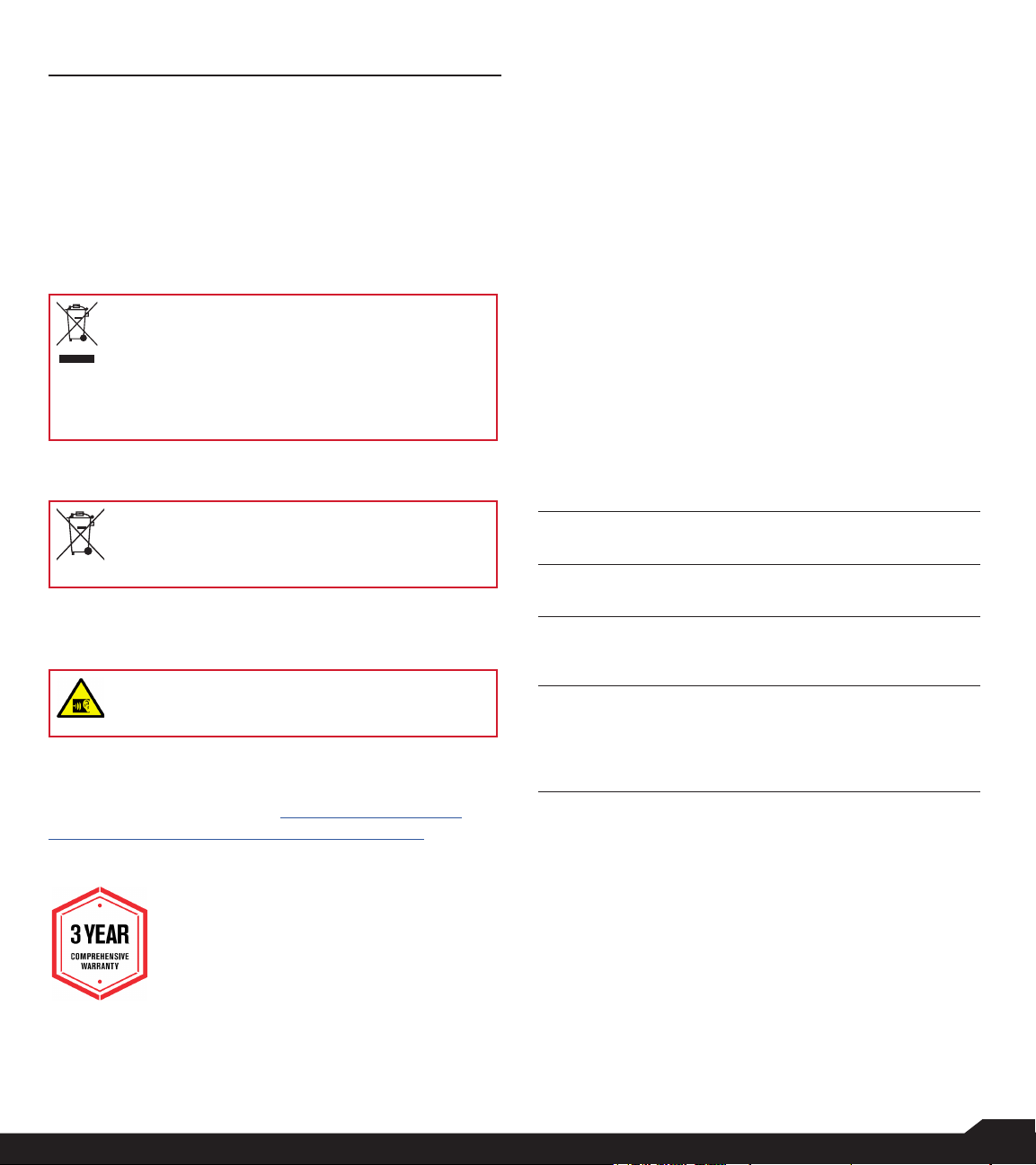
GENERAL INFORMATION
Copyright © 2018 Sonim Technologies, Inc.
Sonim and the Sonim logo are trademarks of Sonim
Technologies, Inc. Other company and product names
may be trademarks or registered trade-marks of the
respective owners with whom they are associated.
DISPOSAL OF OLD ELECTRICAL AND
ELECTRONIC EQUIPMENT
The symbol of the crossed-out wheeled
bin indicates that within the countries in
the European Union, this product, and any
enhancements marked with this symbol,
cannot be disposed as unsorted waste but
must be taken to separate collection at their
end- of-life.
DISPOSAL OF BATTERY
Please check local regulations for disposal of
batteries. The battery should never be placed
in municipal waste. Use a battery disposal
facility if available.
Congratulations on the purchase of a Sonim XP5s
(
XP5800)
phone and has an intuitive feature-rich user interface,
which allows you to make the best use of offered
functions.
mobile phone! This phone is LTE enabled
PHONE MODELS COVERED
This user guide covers Sonim XP5s phone with the
model number
on backside of the phone.
XP5800
. The model name can be seen
SONIM SUPPORT INFORMATION
For additional product and support information, visit
www.sonimtech.com.
OPTIONS COMMONLY USED ACROSS
MENU ITEMS
The following are common actions used across
various menu items:
OK
BACK
Conrms an action. Use the
selection key to perform this function.
Use this key to display the previous
screen.
Center
GUIDELINE FOR HEADPHONE AND
EARPHONE
To prevent possible hearing damage, please
do not listen at high volume levels for long
periods.
REGISTER YOUR PHONE
Please register your phone at http://sonimxperience.
com/registration_portal/portal/registration.php to
receive product information and updates.
Sonim devices are covered by a 3-Year
comprehensive warranty. The battery is
covered by a 1-Year limited warranty.
GENERAL INFORMATION
MENU
RECENT
Moves the current working application to
the recent applications list/background
and displays menu screen.
Displays the thumbnails of the
applications that you have worked on
recently. To remove any application from
this list, Select Remove from list from
option.
2
Page 3
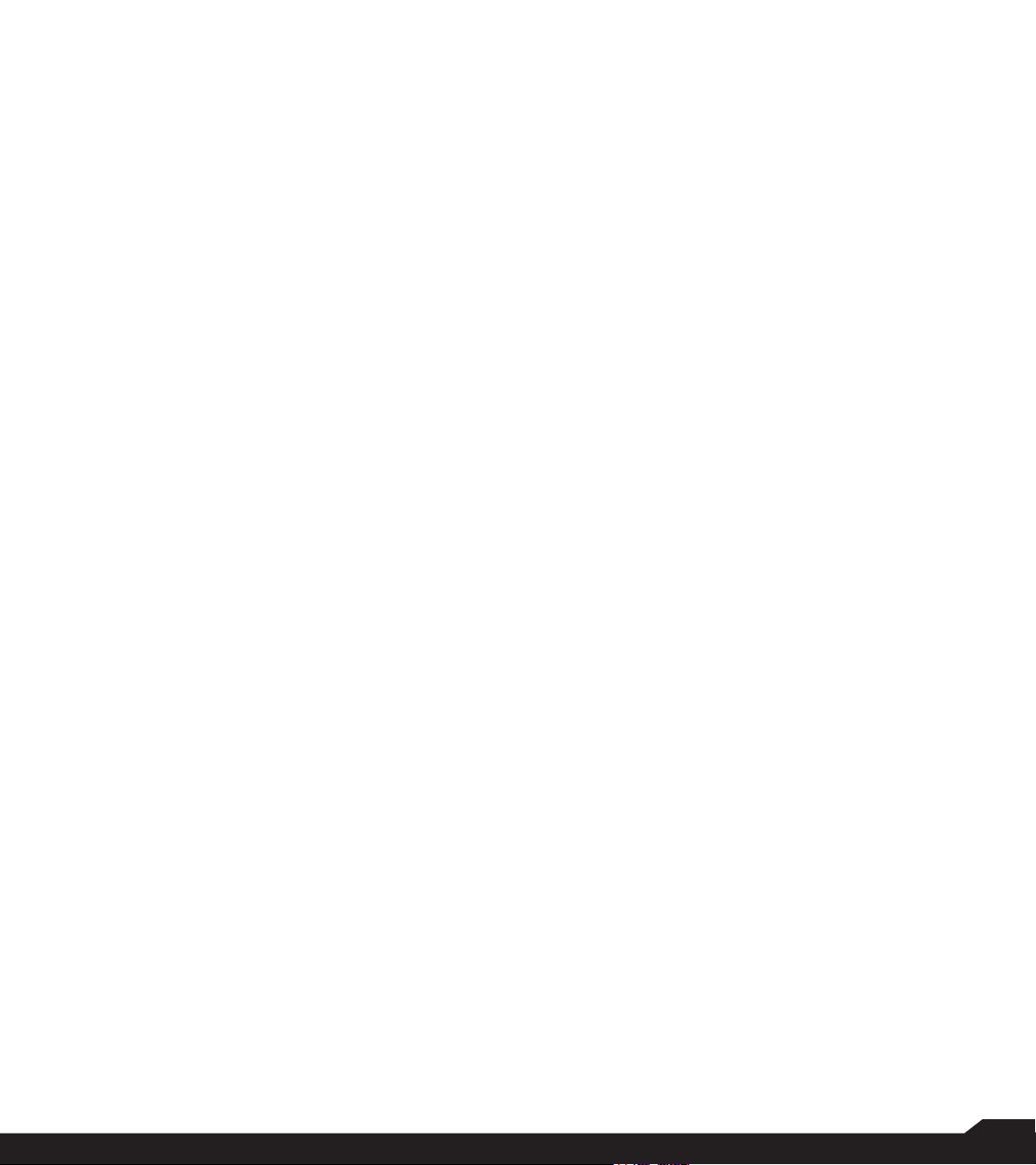
GENERAL INFORMATION 2
Disposal of Old Electrical and Electronic Equipment ....... 2
Disposal of Battery ............................................................ 2
Guideline for Headphone and Earphone .......................... 2
Register your Phone .......................................................... 2
Phone Models Covered ..................................................... 2
Sonim Support Information .............................................. 2
Options Commonly Used Across Menu Items ................. 2
SAFETY GUIDELINES 5
Avoid High Temperatures .................................................. 6
Personal Medical Devices ................................................. 6
Child Safety ........................................................................ 6
Emergency Calls ................................................................ 6
BATTERY USAGE 6
Inserting the Battery .......................................................... 6
Charging the Battery ......................................................... 7
Your SIM Card ................................................................... 7
Inserting the SIM Cards ..................................................... 8
Inserting Memory Card ...................................................... 8
Warning .............................................................................. 8
Verifying and Optimizing Battery Usage ........................... 8
Tips to Extend the Battery Life .......................................... 9
GETTING STARTED 9
What is in the Box? ............................................................ 9
Phone Specications ......................................................... 9
USING YOUR SONIM XP5S 11
Switching On the Phone .................................................. 12
Setting Up Your Phone .................................................... 12
Managing Home Screen .................................................. 12
Notication Bar Icons ...................................................... 13
Phone Operations Without SIM Card ............................. 13
Capturing a Screenshot................................................... 13
Text Entry Options ........................................................... 14
To Enter a Word ............................................................... 14
To Insert a Number .......................................................... 14
Manage Apps................................................................... 15
QUICK SETTINGS 16
Wi-Fi ................................................................................. 16
Bluetooth .......................................................................... 16
Torch ................................................................................ 16
Airplane Mode .................................................................. 16
Proles ............................................................................. 16
MISSED EVENTS 16
MANAGING WIRELESS & NETWORK
SETTINGS 17
Wi-Fi ................................................................................. 17
Bluetooth .......................................................................... 17
Data Usage ...................................................................... 18
Mobile Networks .............................................................. 18
More ................................................................................. 18
MANAGING DEVICE SETTINGS 20
Display ............................................................................. 20
Sound ............................................................................... 20
Apps ................................................................................. 21
USB Power Saving .......................................................... 22
Storage ............................................................................. 22
Battery .............................................................................. 22
Memory ............................................................................ 22
Gesture ............................................................................ 22
MANAGING PERSONAL SETTINGS 23
Home Screen Shortcuts .................................................. 23
Emergency Info ................................................................ 23
Location ........................................................................... 23
Security ............................................................................ 23
Programmable Key .......................................................... 24
Language & Input ............................................................ 24
Factory Reset ................................................................... 24
HOME SCREEN MENU OPTIONS 15
My Notications ............................................................... 15
Wallpaper ......................................................................... 15
Search .............................................................................. 15
Home Screen Shortcuts .................................................. 15
System Settings ............................................................... 15
TABLE OF CONTENTS
MANAGING SYSTEM SETTINGS 25
Date & Time ..................................................................... 25
Accessibility ..................................................................... 25
About Phone .................................................................... 25
MANAGING CONTACTS 26
3
Page 4
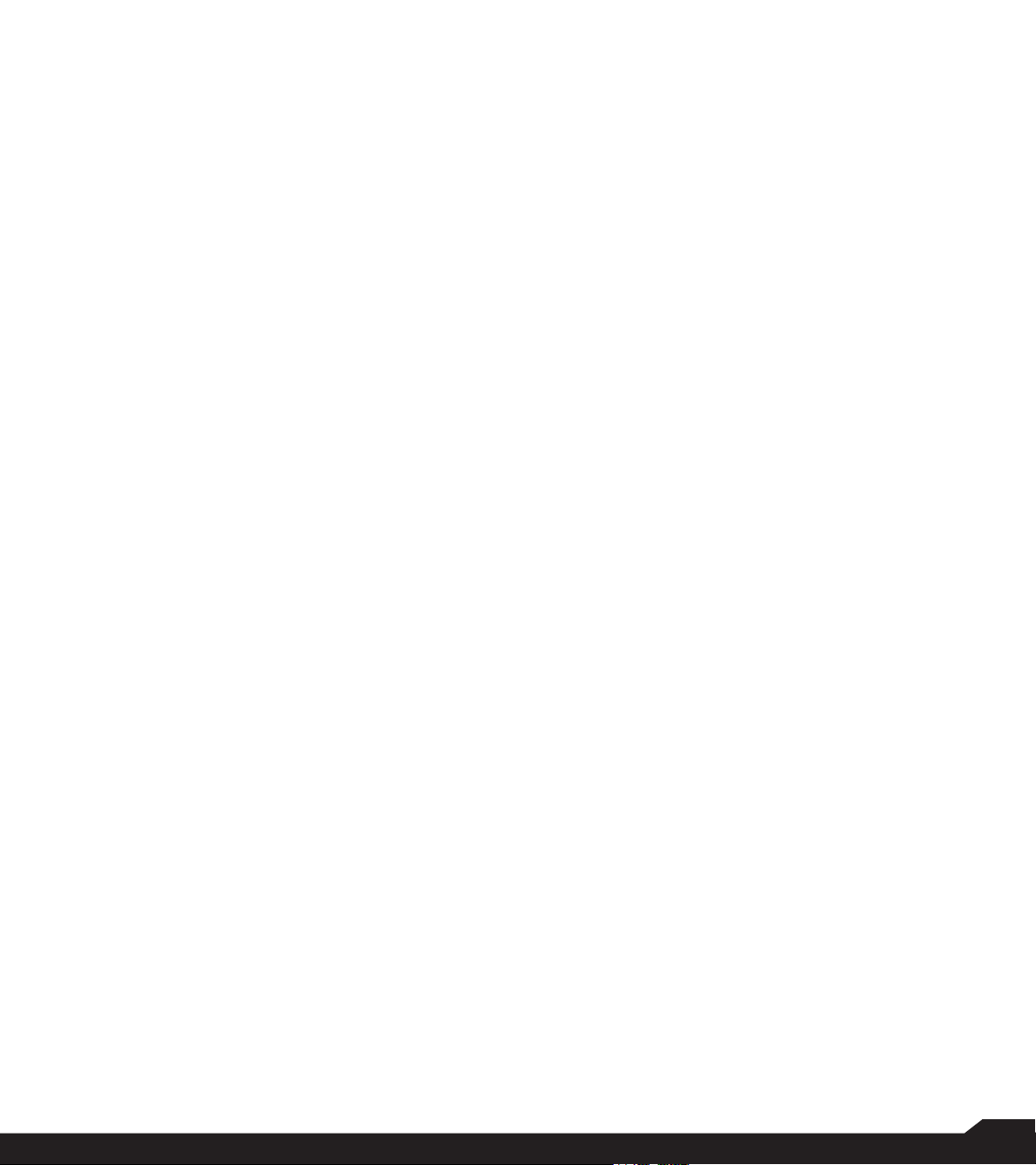
Adding New Contact First Time ...................................... 26
Adding a New Contact ................................................... 26
Viewing Contact Details .................................................. 26
Sending a Message from Contacts ................................ 26
Dialing a Number from Contacts..................................... 26
Editing the Contact Details .............................................. 26
Menu Options .................................................................. 26
Managing Contact Settings ............................................. 28
MANAGING CALL SETTINGS 29
Making a Call ................................................................... 29
Dialing a Number via Contact ......................................... 29
Adding a Contact from Home Screen ............................ 29
Viewing Call History ......................................................... 29
Deleting Call History ........................................................ 29
Speed Dial Settings ......................................................... 29
Call Settings ..................................................................... 29
SENDING MESSAGES 31
Sending SMS/MMS Message ........................................ 31
Managing Message Settings ........................................... 31
Deleting Messages .......................................................... 32
REGULATORY INFORMATION - USA MARKET
39
RF Exposure Information (SAR) ...................................... 39
Federal Communication Commission Interference
Statement......................................................................... 39
FCC Caution .................................................................... 39
HAC Rating ...................................................................... 40
ISED RF Exposure Statement (IC) ................................... 40
HAZARDOUS LOCATION USAGE WARNING 41
INDEX 42
AT&T EPTT SERVICES 33
SONIM SCOUT 34
Setup ................................................................................ 34
Utilities .............................................................................. 34
Support ............................................................................ 34
APPLICATIONS 35
Music ................................................................................ 35
FM Radio.......................................................................... 35
File Explorer ..................................................................... 36
Backup and Restore ....................................................... 36
Downloads ....................................................................... 36
Tools................................................................................. 37
Clock ................................................................................ 37
Calculator ......................................................................... 37
Sound Recorder .............................................................. 37
OTHER APPLICATIONS 38
Camera............................................................................. 38
Calendar .......................................................................... 38
Browser ............................................................................ 38
TABLE OF CONTENTS
4
Page 5
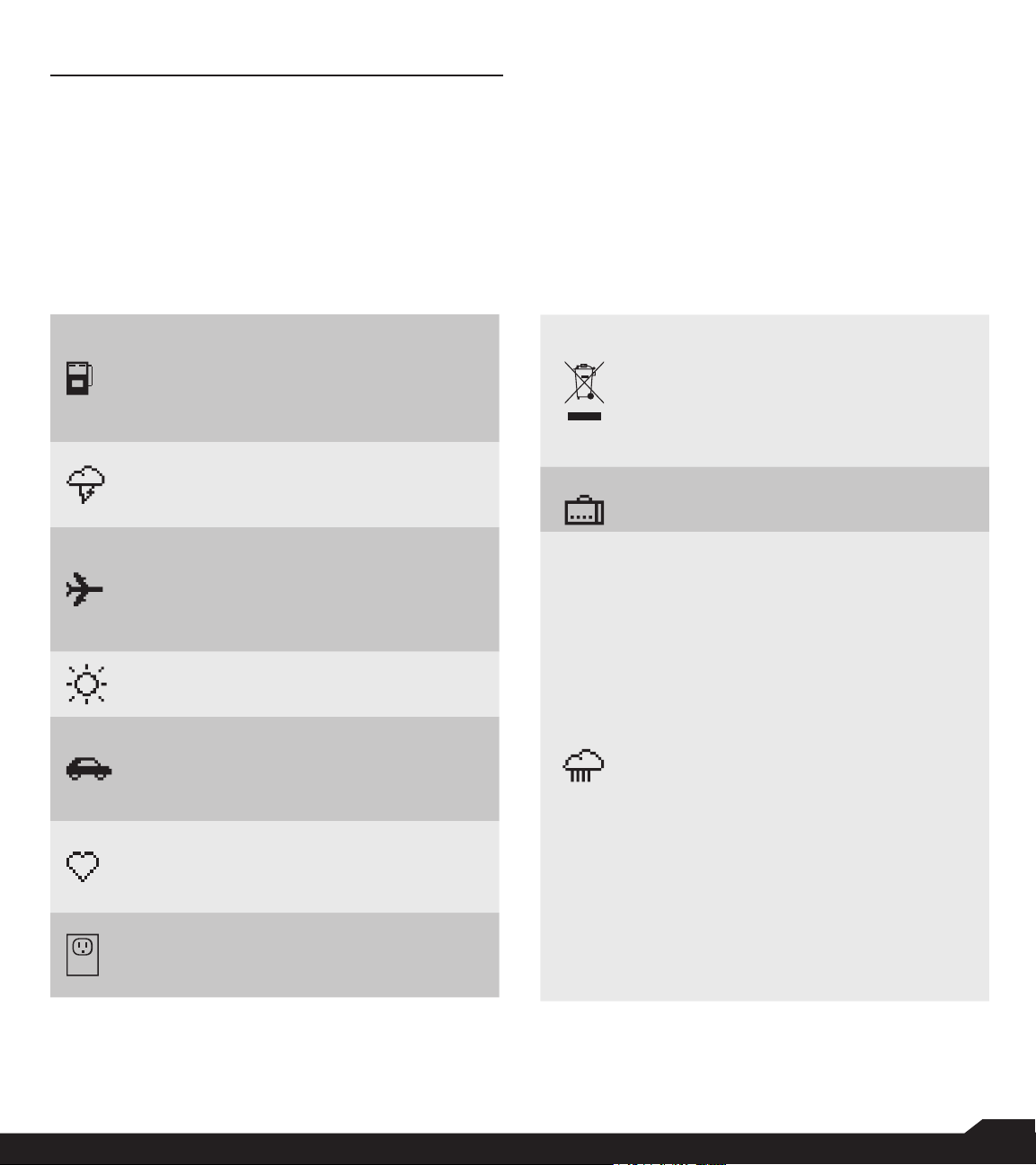
SAFETY GUIDELINES
Please read and understand the following
safety guidelines before you use the
phone. These guidelines provide details to
enable you to operate your phone safely
and conform to any legal requirements
regarding the use of cellular phones.
Do not to use the phone at a refueling
point. Observe restrictions when using
radio equipment at fuel depots, chemical
plants or where blasting operations are in
progress.
Electrical interference may obstruct the
use of your phone. Observe restrictions in
hospitals and near medical equipment.
Switch off your cellular phone when in
an aircraft. Wireless phones can cause
interference or danger to an aircraft. In an
aircraft, the phone can be used in ight
mode.
Do not expose the device to high
temperatures (in excess of 55°C).
Adhere to road safety laws. Do not hold/
use a phone while you are driving; nd a
safe place to stop rst. Use hands-free
microphone while you are driving.
Avoid using the phone in close proximity
to personal medical devices, such as
pacemakers and hearing aids.
Use only Sonim XP5800 approved
charging equipment to charge your phone
and avoid damage to your phone.
The symbol of the crossed-out wheeled
bin indicates that this product, and any
enhancements marked with this symbol,
cannot be disposed as unsorted waste but
must be taken to separate collection at
their end-of-life.
Ensure that only qualied personnel install
or repair your phone.
The Sonim XP5800 is water-proof and can
be submerged to 2 meters for 30 minutes.
Ensure that the audio connector and the
SIM slot are properly closed. This will
prevent the deposit of water droplets
on the connectors, when the phone is
immersed in water.
Water droplets may condense under the
display cover if the phone is immersed in
water with signicant drop in temperature.
This does not indicate water leakage.
The droplets will disappear at room
temperature.
The Sonim XP5800 is dust-resistant,
rugged and shock-resistant. However, it is
not dust-proof or unbreakable if subjected
to overwhelming impact. For best results
and long product life, one should protect
the Sonim XP5800 from salt water, dust
and strong impacts.
SAFETY GUIDELINES
5
Page 6
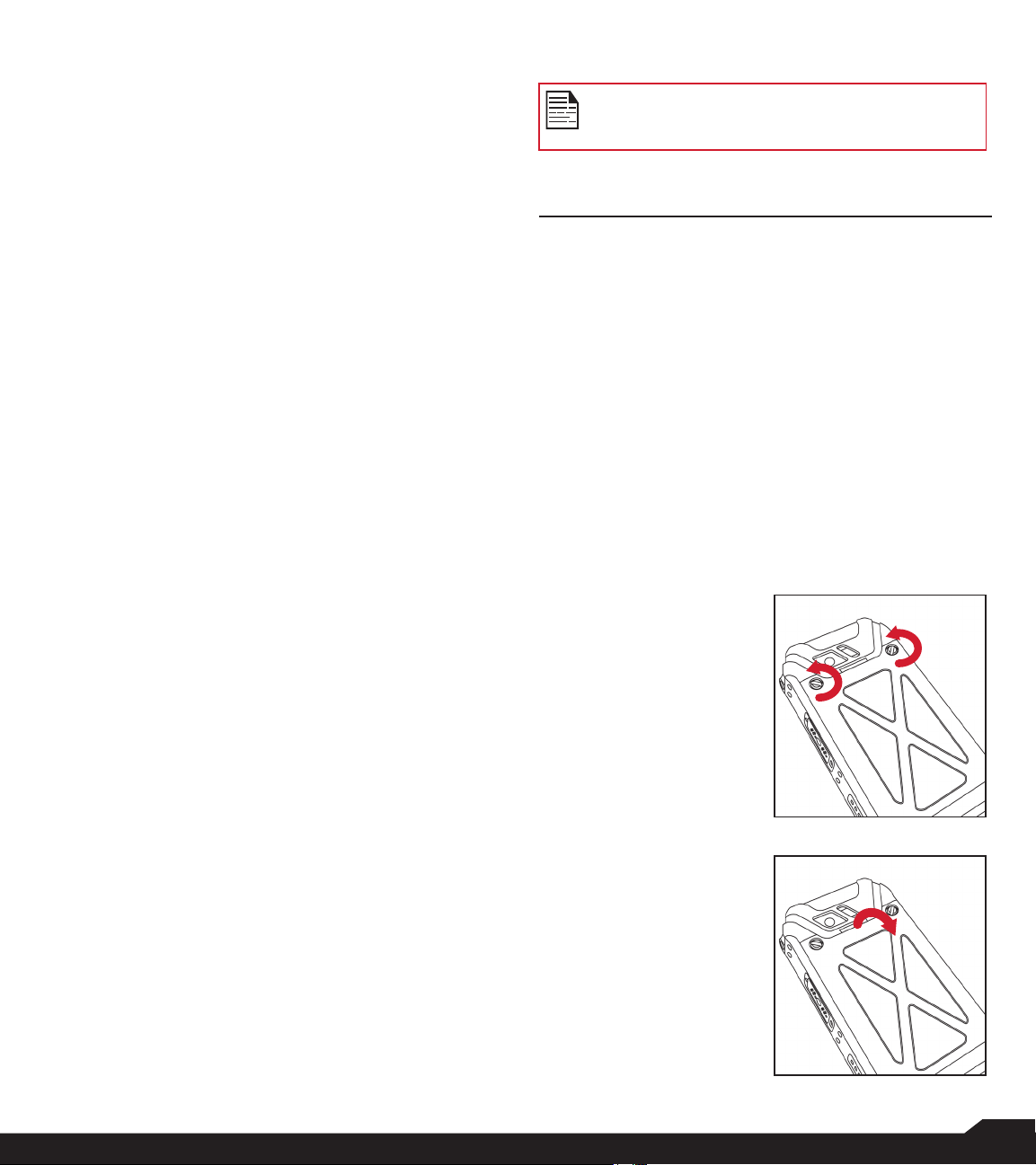
AVOID HIGH TEMPERATURES
Leaving the device in hot or cold places, such as in a
closed car in summer or winter conditions, reduces the
capacity and lifetime of the battery. For the best results,
try to use the device between -20°C and +55°C (-4°F
and 131°F). A device with a hot or cold battery may
not work temporarily, even when the battery is fully
charged. Battery performance is particularly limited in
temperatures well below freezing.
PERSONAL MEDICAL DEVICES
Mobile phones may affect the operation of cardiac
pacemakers and other implanted equipment. Please
avoid placing the mobile phone over the pacemaker, for
example in your breast pocket. When using the mobile
phone, place it at the ear opposite the pacemaker. If a
minimum distance of 15 cm (6 inches) is kept between
the mobile phone and the pacemaker, the risk of
interference is limited. If you suspect that interference
is taking place, immediately turn off your mobile phone.
Contact your cardiologist for more information. For
other medical devices, consult your physician and the
manufacturer of the device. Comply with instructions to
switch off the device or deactivate the RF transmitter
when required, especially when posted in hospitals
and airplanes. Equipment used in these places may be
sensitive to radio waves emitted from the device and
adversely affect their operation. Also, observe restrictions
at gas stations or other areas with ammable atmosphere
or when close to electro-explosive devices.
CHILD SAFETY
Do not allow children to play with your mobile phone or
its accessories. Keep it out of their reach. They could hurt
themselves or others, or could accidentally damage the
mobile phone or accessories. Your mobile phone and
its accessories may contain small parts, which could be
detached and create a choking hazard.
WARNING
It is not allowed to connect any external
devices to all ports/interface (USB, XPand and
SecureAudio Connector) in Hazardous area.
BATTERY USAGE
Sonim XP5s phone comes with a
removable battery. For any battery
related queries, contact Sonim customer
support.
• Use only a Sonim XP5800 certied battery that is
designed for this phone model.
• The use of other batteries may void the warranty
terms of your phone and cause damage.
• It is recommended to protect the battery from
extreme temperature environments and moisture.
• Please keep the battery out of the reach of children.
INSERTING THE BATTERY
1. UNSCREW COVER
To open the battery
cover, rotate both
the battery cover
screws in a counter
clockwise direction
(as shown in the
gure). Sometimes,
the battery cover may
be tight and some
extra effort is required
to open it. You can
use the screwdriver
provided to open the
screws.
EMERGENCY CALLS
Mobile phones operate using radio signals, which cannot
guarantee connection under all conditions. Therefore
you should never rely solely upon any mobile phone for
essential communications (e.g. medical emergencies).
Emergency calls may not be possible in all areas, on all
cellular networks, or when certain network services and/
or mobile phone features are in use. Check with your
local service provider.
SAFETY GUIDELINES / BATTERY USAGE
2. LIFT THE COVER
Lift the back cover to
reveal the battery slot.
6
Page 7
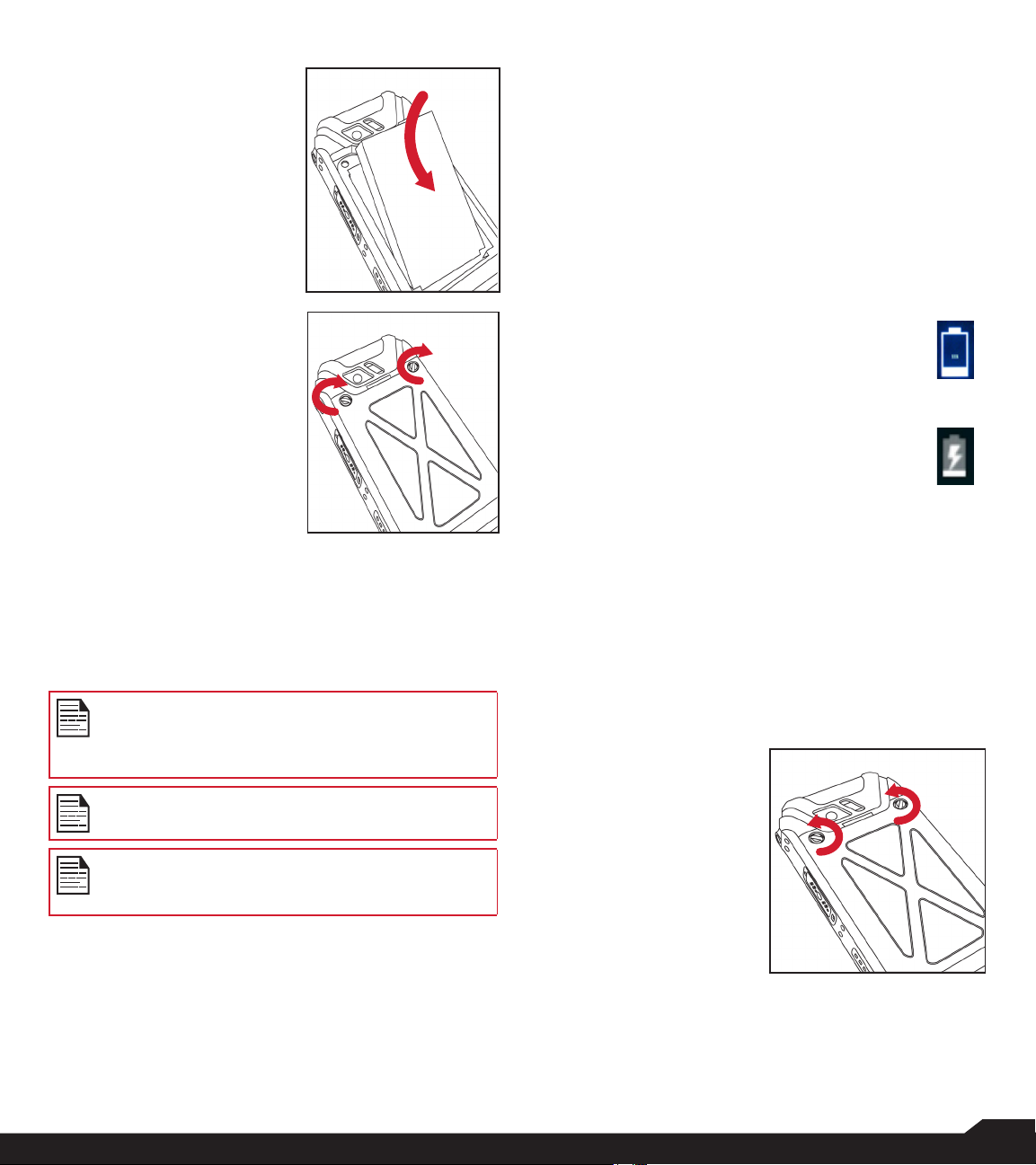
3. INSERT BATTERY
Insert the battery
and ush into the
battery slot such that
the three metallic
contacts at the top of
the battery are aligned
with the metallic
contacts within the
battery compartment.
4. CLOSE COVER
Close the battery
cover. Rotate the
battery cover screws
in clockwise direction.
You can use the
screwdriver provided
to tighten the screws.
Ensure not to overtighten the screws.
1. INSERT CHARGER
Insert the charger plug into a power outlet.
2. CONNECT TO THE PHONE
The charging port is located in the lower side
of the phone, below the back cover. Insert the
charger connector to the charging port.
3. CHARGING ANIMATION/ICON
• If the battery is being charged when the
phone is switched off, a battery charging
animation with current battery level is
displayed.
• If the battery is being charged while the
phone is switched on, the battery icon
on the status bar shows the animation
indicating that the battery is being
charged.
• Once the battery is fully charged, charging
animation is displayed and a pop-up is
displayed “Battery is full Please unplug
the charger”.
CHARGING THE BATTERY
The battery delivered with your mobile phone is not fully
charged. We recommend that you charge your mobile
for 5 hours before you use your mobile phone for the rst
time.
Only the power supplies with outputs meet the
SELV requirements can be used for charging.
The maximum allowable input voltage for the
phone is 9v.
There is a risk of explosion while charging if the
battery has been replaced by an incorrect type.
If the battery is completely out of charge, it can
take several minutes for the charging icon to
appear when the charger is connected.
YOUR SIM CARD
Purchase a SIM card from a mobile operator. The SIM
card associates your network services (for example,
phone number, data services, and so on) with your
phone.
REMOVING THE BACK COVER
1. UNSCREW COVER
To open the battery
cover, rotate both the
battery cover screws
in counter clockwise
direction (as shown in
the gure).
BATTERY USAGE
7
Page 8
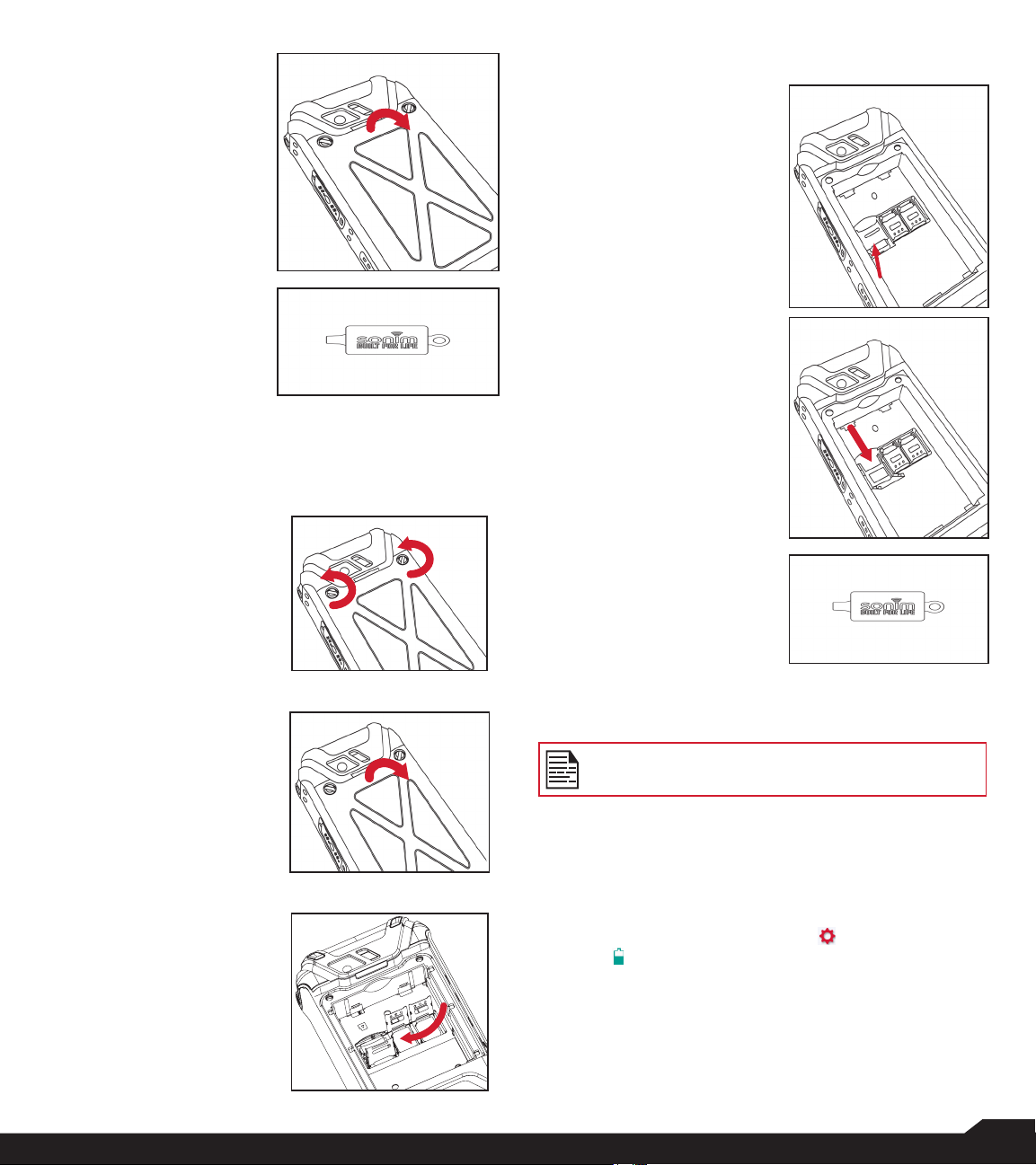
INSERTING MEMORY CARD
2. LIFT THE COVER
Lift the back cover to
reveal the battery slot.
3. USE SONIM
SCREWDRIVER
You can use the
Sonim provided
screwdriver tool to
open the screws.
INSERTING THE SIM CARDS
1. UNSCREW COVER
Use the included
screwdriver to
unscrew the two
battery cover screws
on the back of the
phone.
1. SLIDE THE SILVER CLIP
Slide (push forward)
and lift the silver clip
over the designated
slot located beside
the SIM card slot. (as
shown in the gure).
2. PLACE THE
MEMORY CARD
Place the memory
card in the designated
slot and close the
silver clip. (as shown
in the gure).
3. USE SONIM
SCREWDRIVER
You can use the
Sonim provided
screwdriver tool to
open the screws.
2. LIFT THE COVER
Remove the battery
cover and the battery.
3. INSERT SIM CARD
Open either SIM card
tray, insert SIM card
and lock SIM card tray
into place.
BATTERY USAGE
WARNING
ONLY THE BATTERY CAN BE REPLACED in
NON-HAZARDOUS LOCATION.
VERIFYING AND OPTIMIZING BATTERY
USAGE
You can check the battery usage status and also close
some applications to save battery power. In the all
application screen, select Settings ( ) > Device >
Battery ( ).
The current battery level (charging or not charging) is
displayed on the top of the screen. The discharge graph
on the top of the screen shows the battery level over time
since you last charged the device, and how long you
have been running on battery power.
8
Page 9
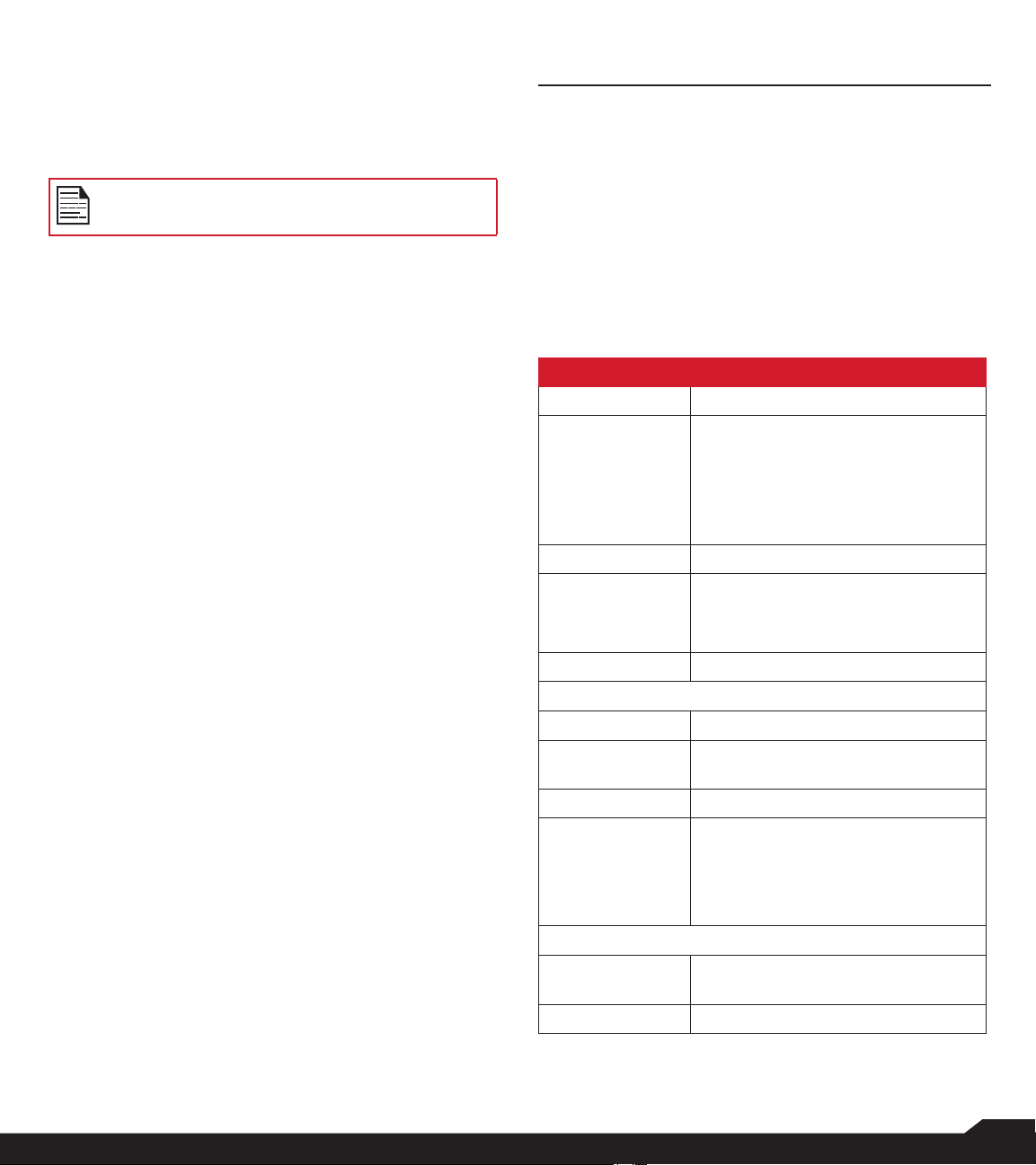
The list at the bottom of the screen shows the breakdown
of battery usage for individual apps and services. Select
any listed items to view more details. The details screen
for some apps includes buttons that allow you to adjust
settings affecting power usage, or stop the application
completely.
If you stop some apps or services, your device
may not work correctly.
TIPS TO EXTEND THE BATTERY LIFE
Follow these tips to extend your phone’s battery life.
• If you are not using Wi-Fi, Bluetooth, or GPS, use
the Settings to turn them off. The GPS setting is
located in Settings > Personal > Location.
• Set screen brightness to Low and set a shorter
Sleep timeout (15 seconds). The display settings are
located in Settings > Device > Display.
• If you are travelling and do not have access to
mobile data or Wi-Fi network, switch to Airplane
mode. Select Airplane mode from Quick Settings.
GETTING STARTED
WHAT IS IN THE BOX?
The list of items in the Sonim XP5s phone box are:
• Sonim XP5s
• Battery
• Wall Charger
• USB-C Cable
• Screwdriver
• Quick Start Guide
PHONE SPECIFICATIONS
FEATURE DESCRIPTION
Chipset Qualcomm MSM8920
Band GSM: 850/900/1800/1900MHz
UMTS: I/II/IV/V/VIII
LTE: B1/B2/B3/B4/B5/B7/B8/B12/
B13/B14/B25/B26/B28/B30/B38/
B41/B66
Antenna MIMO antenna for LTE
Wi-Fi Support 802.11 a/b/g/n/ac/e/k/r/h
Support max 10 connections
hotspot
Memory 16GB eMMC 5.1/ 2GB LPDDR3
CONNECTIVITY
Bluetooth BT4.x with BLE
Languages
Supported
Capacity(mAh) 3180mAh, removable Li-ion
Battery Life Standby: up to 675 hours
PHYSICAL CHARACTERISTICS
Ambient
temperature
Size 141mm x 63.9 mm x 23mm
English and Spanish
Talk time: up to 21 hours
Music playback: up to 11 hours
Video playback: up to 8 hours
Web browsing: up to 18 hours
-20ºC to +55ºC
BATTERY USAGE / GETTING STARTED
9
Page 10
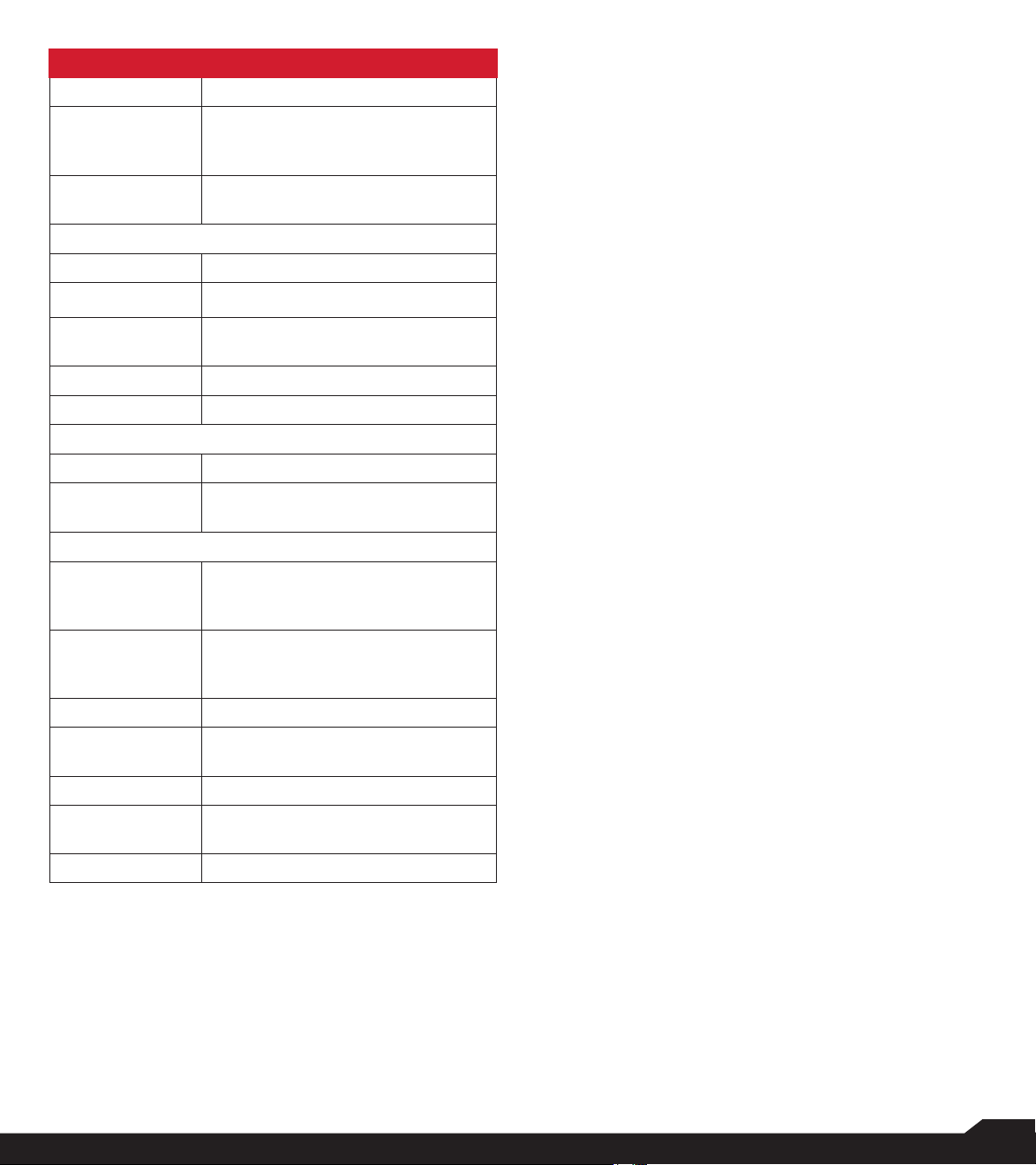
FEATURE DESCRIPTION
Weight approx. 260 gms
Dedicated keys PTT Key/Power Key/Volume key
(Up and Down)/Speaker key/
Emergency key
Ports Water-proof USB2.0 type-C, High
Speed, OTG
DISPLAY
Size 2.64”
Resolution
320x432 Transmissive
Outdoor
Visibility
Yes
Capacity 262K colors
Brightness 400
AUDIO
Microphone 3 Mics with noise cancellation
Speaker Front Dual Loud Speaker, Support
HD voice and wideband
MULTIMEDIA
Audio Formats AMR-NB, AMR-WB, AAC, AAC+,
AAC+V2, MP3,V-SELP, AMR
12.65, AMR 6.6,
Video Formats 3GP,MP4, WMV, AVI, MOV,
MPEG-2, MPEG-4,H.263, H.264,
H-265
Image Formats JPEG
Graphic
Formats
JPEG, PNG, and BMP
FM Radio Yes
Camera 5MP FF Rear camera, No front
camera
LED Torch Light Yes, also used for camera ash
GETTING STARTED
10
Page 11

USING YOUR SONIM XP5s
20 1921
1
54
2
6
7
8
9
10
3
11
18
17
22
16
15
14
13
12
23
30
29
28
27
26
25
24
1. Sonim XPand Connector
2. Microphones
3. USB-C
4. Volume Up / Down
5. PTT Button
6. App Tray
7. Options
8. Clear
9. Answer / Accept
10. Voicemail (Press and Hold)
11. Lock / Unlock Keypad (Press and Hold)
12. Select / Center key
13. Navigation
14. End / Reject / Power On & Off (Press and Hold)
15. Speakerphone
USING YOUR SONIM XP5s
16. Back
17. Display
18. Battery Level Indicator
19. Notication Bar
20. Receiver
21. LED Notication
22. Sonim SecureAudio Connector
23. Emergency Button
24. Charging Pins
25. Battery Under Door
26. SIM Card Slots Under Battery
27. Memory Card Slot Under Battery
28. Battery Door
29. Rear Flash
30. Rear Facing Camera
11
Page 12
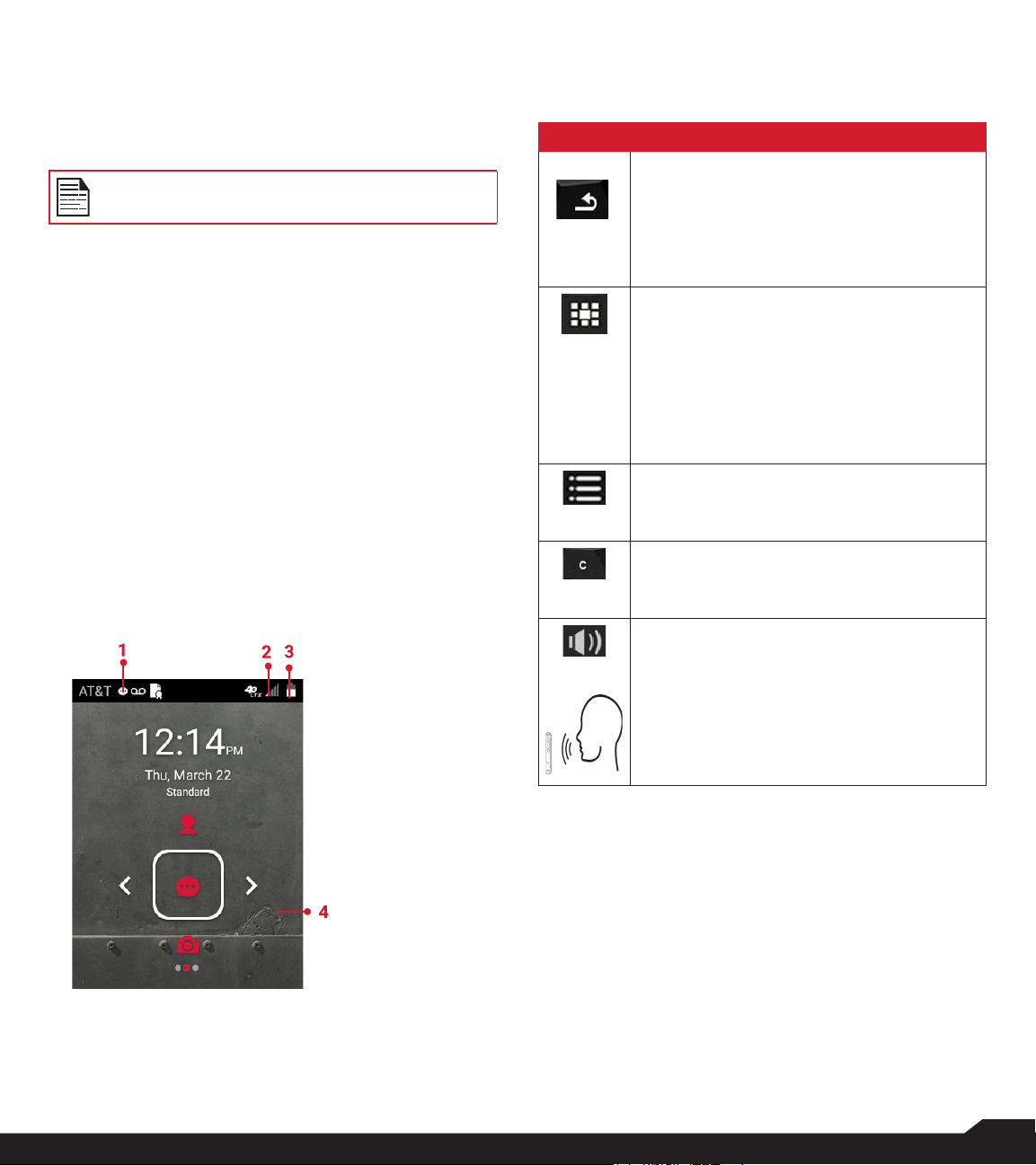
SWITCHING ON THE PHONE
Press and hold ON/OFF Red button for 2 seconds.
When the phone is switched on, it tries to register with
the network. After successful registration, the name of the
service provider is displayed.
Ensure that a valid SIM card is inserted in your
phone.
SETTING UP YOUR PHONE
For instructions on using your phone’s buttons, charger,
battery, and other hardware features, check the printed
Quick Start Guide provided along with your phone.
When you power ON the phone for the rst time, a
Welcome screen is displayed.
To set up your phone, select Start and follow the
instructions as shown on the screen.
Press OK on welcome guide to a use the phone.
MANAGING HOME SCREEN
After you complete the phone setup, the home screen
is displayed. The home screen is the beginning point to
access all the device’s features.
1. Alert
Notications
2. Service
Indicator
and Signal
Strength bar
3. Battery
charge
indicator
4. Home
screen
KEY DESCRIPTION
The navigation keys are located below the display screen.
KEYS DESCRIPTION
Back:
Opens the previous screens in the working
sequence till the home screen is displayed.
Once the home screen is displayed, it
remains there even when you press the
back key.
Menu:
• Always positioned in the center of
the keypad. Select to view all the
applications and device settings.
• Long press (for 2 seconds) to enable
torch light.
• Double press in unlock condition to
launch Recent screen.
Options:
Displays the options for the currently active
screen.
Clear:
Clears the entered text and deletes the
selected le.
Speaker:
You can place the call on speaker and the
icon is enabled only when call is on the
speaker.
For better result in a nosiy environment,
hold the device 10-15 cm away from your
mouth while speaking on a speaker mode.
The Notications on the top of the display screen
provides details about various notications such as
missed calls, new messages and missed alarms.
The System Icons on the top right side of the screen
display the current device status such as wireless and
network connection strength and battery level.
USING YOUR SONIM XP5s
12
Page 13
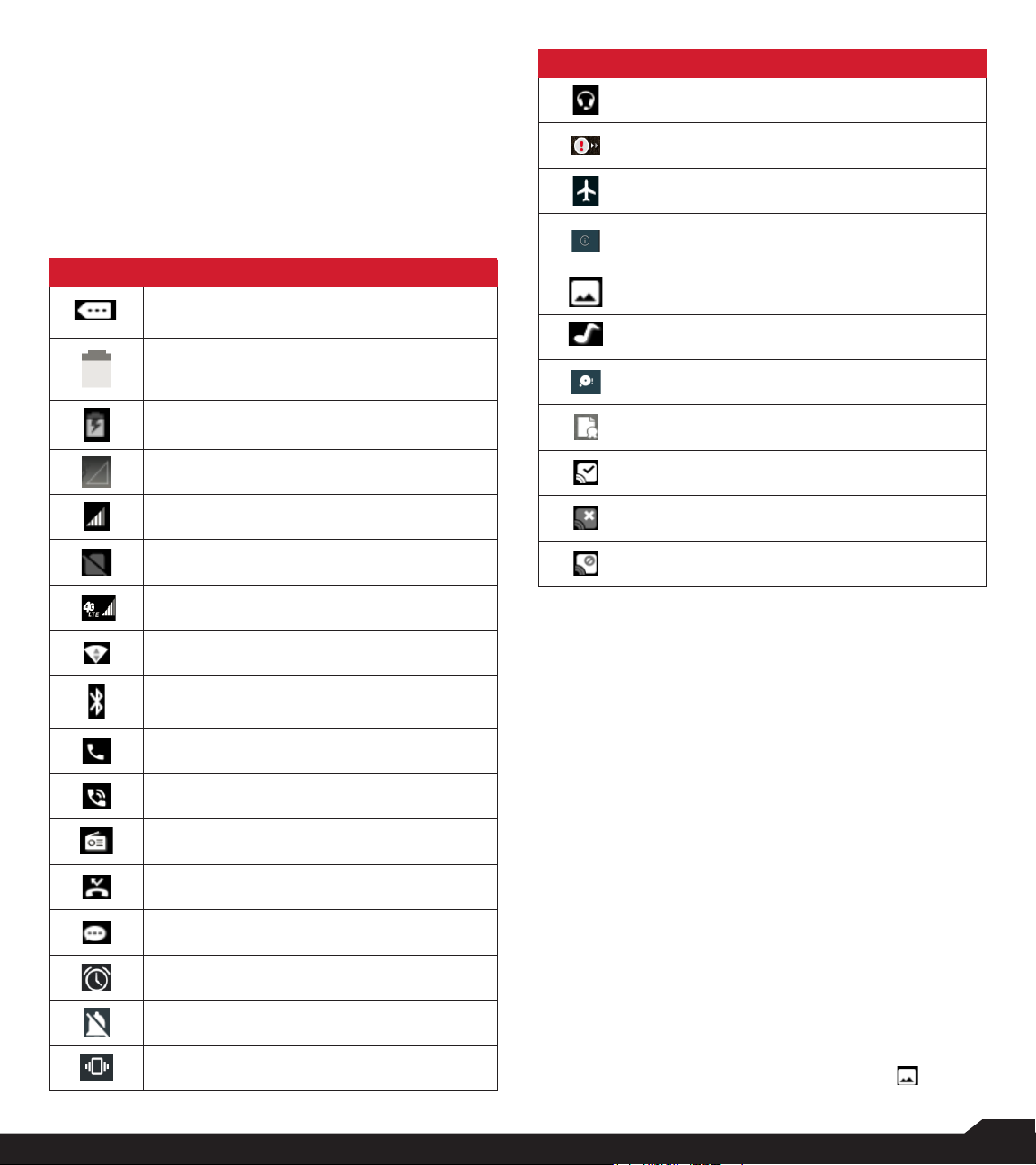
NOTIFICATION BAR ICONS
The icons displayed at the top of the screen provides
information about the status of the device. The details
such as battery charge status and data service are
displayed when the phone is in standby mode. Other
indicators such as Bluetooth connectivity status, airplane
mode, alarm and call forward (only if Always forward
is enabled) and Wi-Fi connectivity are displayed, if the
feature is activated.
ICONS DESCRIPTION
Notication icon
ICONS DESCRIPTION
Headset connected
Missed Events notitifcation
Flight mode activated
Error/information notication - attention
required
Screenshot captured
Music is played
Battery level indicator
Battery charging in progress
No signal
Signal strength
No SIM card
4G LTE network connected
Wi-Fi connected
Bluetooth activated
Call in progress
Speaker icon
FM Radio
Missed call
PHONE OPERATIONS WITHOUT SIM CARD
You can perform the following operations without
inserting a SIM card in your phone.
• Make an emergency call.
• View and modify all settings except few data usage
and mobile network related settings.
• Activate and share les through Bluetooth.
• Access the Internet using Wi-Fi conectivity.
• Access your phonebook, File explorer multimedia
les, all tools and applications.
• View and modify your prole settings.
Device storage space is running out
Warranty Registration icon
PTT Available status icon
PTT Ofine status icon
PTT Do Not Disturb icon
CAPTURING A SCREENSHOT
New SMS or MMS
Alarm activated
Silent mode activated
Vibration mode activated
You can take the screenshot of the current screen and it
is stored in your phone’s gallery. To take a screenshot:
1. Ensure that the image to be captured is displayed on
the current screen.
2. Press the Power and Volume down button
simultaneously. The screenshot is captured and
stored in the gallery. A screen Capture ( )
USING YOUR SONIM XP5s
13
Page 14

icon is also displayed on the notication bar.
select a symbol.
TO CHANGE THE MESSAGE LANGUAGE
While entering the text message or saving the contacts,
you can change the message language by press and
hold the * key.
You can change the Language from English to Español
and vice versa.
TEXT ENTRY OPTIONS
When you enter the text message, you can change the
text entry options by pressing the # key. The current text
entry options are displayed in the top bar.
The various text entry options are:
• For English:
• ABC: Enter all the text in upper case.
• Abc: Enter the rst letter of the sentence in upper
case.
• abc: Enter all the text in lower case.
• 123: Enter the numbers.
• For Espanol:
• ESABC: Enter all the test in upper case
(capitalized).
• ESabc: Enter all the text in lower case.
• ESAbc: Enter the rst letter of the sentence in
upper case.
• 123: Enter the numbers.
DIFFERENT METHODS TO ENTER TEXT
When English is selected as input language:
• T9ABC: Enter the text based on the T9 dictionary.
All the letters are in upper case (capitalized).
• T9Abc: Enter the text based on the T9 dictionary.
Only the rst letter of the sentence is in upper case
(capitalized).
• T9abc: Enter the text based on the T9 dictionary. All
the letters are in lower case.
When Espanol is selected as input language:
• T9ESABC: Enter the text based on the T9
dictionary. All the letters is in upper case
(capitalized).
• T9ESAbc: Enter the text based on the T9 dictionary.
Only the rst letter of the sentence is in upper case
(capitalized).
• T9ESabc: Enter the text based on the T9 dictionary.
All the letters are in lower case.
TO ENTER A WORD
1. Start by pressing the numeric keys from 2 through 9
only once for the required letter.
• Ex 1: To enter the word Good, press 4-6-6-3. The
word displays on the screen as you type.
• Ex 2: To enter the word Hello, press 4-3-5-5-6.
The word displays on the screen as you type.
2. If the word does not display correctly, press right
navigation key to scroll through alternative word
choices. Press either the center navigation key or
0 key to accept the word.
TO INSERT A NUMBER
1. Press the key labeled with the number you want and
use the navigation key to scroll to that number as
above.
2. To insert a symbol, press and hold the numeric
key 1 and use the navigation key to scroll and
USING YOUR SONIM XP5s
14
Page 15

HOME SCREEN MENU OPTIONS
In order to see the details about any notications, on the
home screen, select Options key.
The following options are displayed:
• My Notications
• Wallpaper
• Search
• Home screen shortcuts
• System settings
• Manage apps
MY NOTIFICATIONS
The left-hand top on your device is where your
applications and message services can drop you a note
that there is something new to look at, e.g. missed calls,
new messages and downloads.
WALLPAPER
You can set an image or a photo stored in your phone as
your home screen wallpaper.
To change the wallpaper, select from one of the following
Wallpaper collections.
From Home screen, press Options key > Wallpaper.
Select Wallpapers from the popup.
• Gallery: includes photos and screenshots taken
using the phone’s camera.
• Wallpapers: includes images that are pre-loaded
with the phone.
SYSTEM SETTINGS
System settings refers to the following settings:
• “Managing wireless & network settings” on page
17
• “Managing device Settings” on page 20
• “Managing personal settings” on page 23
• “Managing system Settings” on page 25
MANAGE APPS
You can manage application and force stop them.
For more information, refer to “APPs” on page 21.
SEARCH
You can search for people, places, music, movies, history
and many more. Enter the key word in the search bar and
the list is displayed.
HOME SCREEN SHORTCUTS
The navigation Up, Center and Down keys are
displayed.
For more information, refer to “home screen shortcuts”
on page 23.
CONTENT HOME SCREEN MENU OPTIONS
15
Page 16

QUICK SETTINGS
In order to see the quick settings, on the home screen,
select Left Navigation key.
The following settings are displayed:
• Wi-Fi
• Bluetooth
• Torch
• Airplane mode
• Proles
These settings can be enabled or disabled.
WI-FI
You can enable or disable Wi-Fi settings. For more
information, refer to “wi-” on page 17.
BLUETOOTH
You can toggle between ON and OFF. For more
information, refer to “BLUETOOTH” on page 17.
TORCH
You can set the Torch ON and OFF.
MISSED EVENTS
To view the missed events, on the home screen, select
Right navigation key.
Missed events are the missed calls or any events which
were saved earlier on the device are listed as missed
events.
The missed events can be;
• Missed calls: When you miss a call to receive, you
get a event notication.
• Calendar events: When you have saved an event
like birthday, travel etc, and you missed that event
on that particular day, a message is displayed in
missed events.
• New messages: The unread messages are
displayed in missed events.
• Alarm: A missed alarm is displayed in missed
events.
• New Voicemail: A new voice mail is displayed in
missed events.
AIRPLANE MODE
Toggle the button to enable or disable the airplane mode.
For more information, refer to “ACTIVATING AIRPLANE
MODE” on page 18.
PROFILES
You can select the prole from the list:
• Standard
• Outdoor
• Silence
• Meeting
For more information, refer to “sound” on page 20.
CONTENT QUICK SETTINGS/MISSED EVENTS
16
Page 17

MANAGING WIRELESS & NETWORK
SETTINGS
details such as Advanced options, Proxy, IP
settings can be updated.
3. Select Save to save the changes.
WI-FI
Wi-Fi is a wireless network technology that can provide
Internet access at distance up to 100 feet, depending on
the Wi-Fi router and surroundings.
You can access Internet when you connect your XP5s
to a Wi-Fi network. To connect your phone to a Wi-Fi
network;
1. From Home screen, select Menu ( ) > Settings
( ).
2. Set the Wi-Fi to ON position located under
Wireless & networks settings.
3. Select Wi-Fi.
A list of Wi-Fi access points present within your
phone’s accessible range are displayed.
4. Select your preferred network. Enter the WEP/
WPS/WPA key (if it is a secured network) and
select Connect. To verify the password before
connecting, enable Show password.
It is always recommended to make your
Wi-Fi network connection secure and also to
connect your phone to a secure network.
ADD NETWORK
1. In Wi-Fi settings screen, select Options key > Add
network.
2. Enter the following details:
• Network SSID: The wireless network ID.
• Security: Set the security type to None, WEP,
WPA/WPA2 PSK, 802.1x EAP.
3. Enable Advanced options to set the Proxy details
and IP settings.
4. Select Save to save the network settings.
CONNECT TO A NETWORK
1. Press center key on any of the listed network.
2. Enter the password on the prompted window and
get connected to the network.
FORGET A NETWORK
1. Press and hold the connected network.
2. Select Forget network.
The selected network gets disconnected and
displayed in the Wi-Fi list.
If you have to get connected to the same network,
enter password.
ADVANCED WI-FI
On the Wi-Fi screen, select Option key > Advanced. The
following options are displayed:
• Auto connect attwi: Check this option to auto
connect to the AT&T’s Wi-Fi network.
• Install certicates: You can browse a certicate for
installation.
• Passpoint on: You can enable the option.The
device prefers Passpoint network over all open
networks including attwi and att-wi SSIDs. If one
open network and attwi network are available, the
device gives preference to attwi network.
• Wi-Fi Direct: Select Option key > Searching to
search for the peer devices and also select Rename
device to rename the device.
• WPS Push Button: Press the WPS Push Button in
your router, when prompted.
• WPS Pin Entry: Enter the given PIN number on your
Wi-Fi router.
BLUETOOTH
Bluetooth is a short-range wireless communication
technology used to communicate between the devices
over a distance of about 8 meters.
You can perform the following tasks using Bluetooth
paired devices.
• Transfer media les and contacts between
connected mobile devices using Bluetooth.
• Use Bluetooth connected headphones for playing
media le.
• Bluetooth headset can be used during call.
EDIT A NETWORK
1. Press and hold the connected network.
2. Select Modify network. You can change the
network password. The other network setting
MANAGING WIRELESS & NETWORK SETTINGS
17
Page 18

PAIRING A BLUETOOTH DEVICE
To activate Bluetooth and pair your XP5s phone with
other Bluetooth devices:
1. From Home screen, select Menu ( ) > Settings
( ).
2. Enable Bluetooth ( ), located under Wireless &
Networks settings.
A list of accessible Bluetooth devices are displayed.
Ensure that Bluetooth is activated on the other device
too.
3. Select your preferred device.
4. To pair with the selected Bluetooth device, select
Pair in your device. Compare the pairing codes
between your device and the other device.
The device is displayed in the Paired devices list.
EDITING PAIRED BLUETOOTH DEVICE SETTINGS
1. Select Option key on preferred paired Bluetooth
device.
2. Select Rename this device to rename the paired
Bluetooth device.
3. To unpair the device, select the paired device.
Select Forget to unpair the deivce and Connect
to reconnect with the device.
4. Enable Media Audio to connect the Bluetooth
device for listening to media les.
DATA USAGE
Data usage refers to the amount of data utilized by your
phone during data transfers through the Internet. The
data usage charges are dependent of the wireless plan
provided by your service provider.
To monitor your data usage, adjust your data usage
settings.
1. From Home screen, select Menu ( ) > Settings
( ).
2. Select Wireless & networks > Data usage ( ).
3. Press Option key > Cellular networks to access
Standard data option.
4. Usage: You can see the details about the data
usage for a particular time frame.
• Data saver: Enable Data saver to reduce data
usage. Data Saver prevents some apps from
sending or receiving data in the background.
5. The following options are present in Cellular.
• Cellular data usage: Displays the data usage for a
particular time frame.
• Billing cycle: Billing of the used data is displayed
here.
• You can enable the Set data warning to get
the warning message when your data usage is
crossed the preset limits.
• Data warning shows the data available for a
particular time frame.
• Enable Set data limit to set the data usage limit.
6. Select Wi-Fi > Wi-Fi data usage. When Wi-Fi is
enabled, it shows the data used for a particular
time frame.
• Network restrictions: The background data is
restricted for these networks. While downloading
apps, you receive a warning message for these
restricted networks.
MOBILE NETWORKS
You can view and set your mobile service provider
settings.
1. From Home screen, select Menu ( ) > Settings
( ).
2. Select Wireless & networks > Mobile networks
( ).
3. Enable Mobile Data > Standard Data.
You can use mobile data services such as web
browsing and other services over the cellular
network.
4. Enable International Data Roaming >
International Data to have a network connectivity
when you are in a roaming network out of your
country.
5. Enable Enhanced LTE Services.
You can use advanced communication services
where ever it is available.
6. Select Cellular Network > cellular network
settings to add /edit APN settings.
MORE
ACTIVATING AIRPLANE MODE
When your phone is set in airplane mode, network
connectivity or mobile data connectivity is disabled.
But you can access your camera, media les and other
features that do not require mobile connectivity.
To activate airplane mode:
1. From Home screen, select Menu ( ) > Settings
( ).
• Select More located under Wireless & networks
settings.
2. Enable Airplane mode.
MANAGING WIRELESS & NETWORK SETTINGS
18
Page 19

TETHERING & PORTABLE HOTSPOT
You can share your device’s mobile data connection via
USB / mobile hotspot / Bluetooth.
1. From Home screen, select Menu ( ) > Settings
( ).
2. Select Wireless & network > More > Tethering
& portable hotspot.
3. Enable USB tethering. This is enabled only when
USB is connected to the device.
4. Portable Wi-Fi hotspot: Enable Portable Wi-Fi
hotspot.
• Set up Wi-Fi hotspot: You can set up a Wi-Fi
hotspot by entering the following details:
• Network name: Enter the network name.
• Security: Select the security from the drop-down
list.
• Password: The password must have at least 8
characters.
• Maximum Connections: The maximum number
of devices which can be connected to the Wi-Fi
hotspot are ten.
• Wi-Fi Hotspot Power Mode: You can select one of
the options:
• Auto disable Mobile Hotspot after 5 minutes of
inactivity
• Auto disable Mobile Hotspot after 10 mintuets of
inactivity
• Do not disable Mobile Hotspot due to inactivity
• Connected Devices: The devices which are
connected to the Hotspot are displayed here.
5. Enable Bluetooth tethering. When you activate
Bluetooth tethering, you can share your phone’s
Internet connection with other Bluetooth paired
devices.
NETWORK SETTINGS RESET
1. From Home screen, select Menu ( ) > Settings
( ).
2. Select Wireless & Networks > More > Network
settings reset.
3. Select RESET SETTINGS.
It reset all the network settings including Wi-Fi,
Cellular data, and Bluetooth.
VPN
1. From Home screen, select Menu ( ) > Settings
( ).
2. Select Wireless & Networks > More > VPN.
3. Select Options key > Add VPN prole.
A conrmation window is displayed with the message
You need to set a lock screen PIN or password
before you can use credential storage. Select OK
to set the lock selection.
4. In Edit VPN prole screen, enter the Name, Type
(select from the drop-down list), and the server
address.
5. Enter Username and password.
6. Select Save.
MANAGING WIRELESS & NETWORK SETTINGS
19
Page 20

MANAGING DEVICE SETTINGS
DISPLAY
1. From Home screen, select Menu ( ) > Settings
( ) > Device > Display ( ).
2. Set one of the following options to congure your
phone’s display:
• Brightness level: Set the brightness of the phone
display. This also optimizes the battery power
consumed.
• Wallpaper: Set the wallpaper for your home screen.
You can select from one of the following wallpaper
collections:
• Gallery: includes photos and screenshots taken
using the phone’s camera.
• Wallpapers: includes images that are pre-loaded
with the phone.
• Sleep: Set the sleep time so that the screen
brightness is turned down after specied time of
phone inactivity. This setting also optimizes the
battery power.
• Font size: Set the font size of the text displayed in
the screen.
SOUND
1. From Home screen, select Menu ( ) > Settings
( ) > Device > Sound ( ).
2. Select Prole and the following options are
displayed:
OPTION DESCRIPTION
Set to Standard and select
1. Standard
Sound
Other Sounds
Option key > Edit.
The following options are
displayed:
• You can set Media volume,
Ring volume, Alarm
volume, Phone ringtone,
Default notication
ringtone.
• You can enable the Vibrate
when ringing.
You can set Screen lock
sounds, Charging sounds, and
key press tones.
OPTION DESCRIPTION
• If Pulse LED light is
enabled, battery status
indication is not affected.
• If Flash notication alert is
enabled, when battery is
Notication
2. Outdoor
Sound
Other Sounds
Notication
3. Silence
above 20% level, you can
use camera ash light for
missed events.
• If Flash call alert is enabled,
you can use Flash camera
light for incoming voice
call.
Set to Outdoor and select
Option key > Edit.
The following options are
displayed:
• You can set Media volume,
Ring volume, Alarm
volume, Phone ringtone,
Default notication
ringtone.
• You can enable the Vibrate
when ringing.
You can set Screen lock
sounds, Charging sounds, and
key press tones.
• If Pulse LED light is
enabled, battery status
indication is not affected.
• If Flash notication alert is
enabled, when battery is
above 20% level, you can
use camera ash light for
missed events.
• If Flash call alert is enabled,
you can use Flash camera
light for incoming voice
call.
Set to Silence and select
Option key > Edit.
The following options are
displayed:
MANAGING DEVICE SETTINGS
20
Page 21

OPTION DESCRIPTION
When set to Silence mode,
this prole blocks all sounds
Sound
and vibrations including alarms,
videos, and games. You will be
able to make phone calls.
• If Pulse LED light is
enabled, battery status
indication is not affected.
• If Flash notication alert is
enabled, when battery is
Notication
above 20% level, you can
use camera ash light for
missed events.
• If Flash call alert is enabled,
you can use Flash camera
light for incoming voice call.
Set to Meeting and select
Option key > Edit.
4. Meeting
The following options are
displayed:
Sound
You can set Media volume, and
Alarm volume.
SOUND
• Media Volume: You can increase, decrease, and
mute media volume.
• Alarm volume: You can increase, decrease or mute
the alarm volume.
• Ring volume: You can change the ringer volume to
no ringer or ringing.
• Also vibrate for calls: Enable this option to set the
device on vibration for calls.
• Phone ringtone: You can select the required
ringtone from the list.
• Default notication ringtone: Set the default
notication ringtone from the list.
OTHER SOUNDS
• Screen lock sounds: Enable or disable this option.
• Charging sounds: Enable or disable this option.
• Key press tones: Enable or disable this option.
NOTIFICATION
• Pulse LED light: If Pulse LED light is enabled, Pulse
LED light is used to display notication alert and the
battery status indication is not affected.
• Flash notication alert: If Flash notication alert is
enabled, when battery is above 20% level, you can
use camera ash light for missed events.
• Flash call alert: If Flash call alert is enabled, you
can use Flash camera light for incoming voice call.
Apart from default proles, user can create
customized proles.
To create a new prole,
1. From Home screen, select Menu ( ) > Settings
( ) > Device > Sound ( ).
2. Select Proles > Option key > Create new.
3. Enter the required prole name.
Maximum length of 24 characters is allowed for the
prole name and the name should be unique.
4. After modifying the necessary sound and
notication settings, save the new prole.
QUICK PROFILE SWITCH
1. From Home screen, select Menu ( ) > Settings
( ) > Device > Sound > Prole ( ).
2. Select Quick Prole Switch.
You can use this option to quickly switch proles via
home screen shortcut and Speaker key.
MANAGING DEVICE SETTINGS
VOICE NOISE CANCELLATION
By default, FENS is enabled and reduces the noise
cancellation.
APPS
1. From Home screen, select Menu ( ) > Settings
( ) > Device > Apps ( ).
2. Select All apps drop-down list. You can select
any of the following options:
• All apps
• Enabled
• Disabled
3. Select the required app from the list. Open the
app and select FORCE STOP.
4. Select the app and press Options key. The
following options are displayed:
• Advanced
• Show system
• Reset app preferences
21
Page 22

USB POWER SAVING
1. From Home screen, select Menu ( ) > Settings
( ) > Device > USB Power Saving ( ).
2. Automatic Power ON: If enabled, the device
gets automatically power ON when the USB is
connected.
3. Automatic Power OFF:
• Automatic Power OFF: If enabled, the device
gets automatically power OFF when the USB is
connected at set time.
• Power off device at: If you enable Automatic
power off, this option will be active. You can set
the time frame for the device to be powered off.
• Automatic power OFF: If this is enabled, upon
USB disconnection, the device is power off after
the set hours.
• On USB disconnect, power off: You can set the
hours for the device to be powered off once the
USB is disconnected.
STORAGE
1. From Home screen, select Menu ( ) > Settings
( ) > Device > Storage ( ).
2. On Internal shared storage, the following options
are displayed with memory used for each app:
• Shows the used memory
• Apps
• Images
• Videos
• Audio
• System
• Other
• Cached data
• Explore
MEMORY
1. From Home screen, select Menu ( ) > Settings
( ) > Device > Memory ( ).
2. Go to Memory and select the time from the drop-
down list. You can view the applications usage
based on the set time frame.
3. Select Memory used by apps to check the
memory used for each application for the set time
frame.
GESTURE
1. From Home screen, select Menu ( ) > Settings
( ) > Device > Gesture ( ).
2. Enable Toggle Torch.
3. To quickly toggle torch, shake the device twice.
BATTERY
1. From Home screen, select Menu ( ) > Settings
( ) > Device > Battery ( ).
2. Set the Battery saver ON by selecting the option
given for Turn on automatically:
• Never
• at 5% battery
• at 15% battery
Battery saver turns off automatically when
your device is charging.
You can also view the battery usage data.
MANAGING DEVICE SETTINGS
22
Page 23

MANAGING PERSONAL SETTINGS
HOME SCREEN SHORTCUTS
You can set the shortcuts on the home screen.
1. From Home screen, select Menu ( ) > Settings
( ) > Personal.
2. Select Home screen shortcuts ( ).
3. Go to the Navigation up key and selct the app to
be set for the up key navigation.
4. Go to the Navigation center key and selct the
app to be set for the center key navigation.
5. Go to the Navigation down key and selct the app
to be set for the down key navigation.
EMERGENCY INFO
You can enter the emergency information to be viewed
during an emergency.
1. From Home screen, select Menu ( ) > Settings
( ) > Personal.
2. Select Emergency Info ( ).
3. Go to My information and enter the following
details:
• First name
• Last name
• Phone number
• Email address
• Address
• Blood type
• Allergies
• Medication
• Organ donor
4. If you do not want to enter any of the above
details, select Skip.
5. The Add screen is displayed and you can select
the contact from the phonebook by selecting
Select contact.
OR
6. Select Add new. Enter First name, Last name,
and Phone number. Select Add.
This contact is added under Emergency contacts list.
LOCATION
You can enable and congure the Location settings.
1. From Home screen, select Menu ( ) > Settings
( ) > Personal.
2. Select Location ( ). Enable and modify
required security settings.
3. Set the Location Mode to one of the following
options:
• High accuracy: uses AGPS, Wi-Fi, mobile
networks, and other sensors to get the highestaccuracy location for your device. It uses location
help to estimate your location faster and more
accurately.
• Battery saving: allows your device to estimate
your location using low battery-intensive location
sources, such as Wi-Fi and mobile networks. It
uses location help to estimate your location faster
and more accurately.
• Device only: allows your device to estimate
your location using GPS only. It uses the satellite
information to provide location information. This
mode may use more battery power and take
longer time to determine your location.
4. You can also view the apps which have requested
location recently under Recent location
requests.
SECURITY
You can activate and protect your phone from
unauthorized access by conguring the security settings.
1. From Home screen, select Menu ( ) > Settings
( ) > Personal.
2. Select Security ( ).
3. Select Device security > Screen lock and select
one of the following options to congure the
phone:
• None
• Press and hold * key
• PIN: When enabled, enter you own PIN value. When
the phone is locked, unlock it using the PIN.
When the phone is locked, you can answer an
incoming call, without unlocking the phone.
4. Encryption: By default, the phone is already
encrypted.
5. SIM card lock: Select Set up SIM card lock to
view the SIM settings.
• Lock SIM card: You can set a PIN to use the
phone.
• Change SIM PIN: You can change the SIM PIN.
MANAGING PERSONAL SETTINGS
23
Page 24

6. Enable Make password visible option to view the
password characters.
7. Device administration:
• Device administrators: You can view or deactivate
the device administrator.
• Unknown sources: When enabled, it allows
installing the apps from unknown sources.
8. Credential storage:
• Storage type: Displays the storage type.
• Trusted credentials: You can view and verify the
system and user certicates.
• Install from SD card: You can view and install new
user certicates from SD card.
• Clear credentials: You can remove all certicates.
9. Advanced:
• Trust agents: To use this option, a screen lock
should be set.
• Apps with usage access: Select the app and
select center key to enable/disable the Permit
usage access.
custom word to the personal dictionary.
• Preferences:
• Auto-capitalization: The rst letter of the new
sentence is automatically capitalized.
• Auto-punctuation: If this option is enabled, when
you press the space key twice at the end of the
word to insert a period.
• Language switch key: Press and hold the * key
to switch the language.
• Next Word Prediction: Predicts a next word
based on the previous word entered.
• Suggest contact names: Displays suggested
contact while typing.
5. Select Support > FlexT9 Help. It displays FlexT9
help guide.
Select Support > About. It displays the FlexT9
version details.
6. Select Speech > Text-to-speech output. You
can set and reset the Speech rate and Speech
Pitch.
PROGRAMMABLE KEY
You can asisign any application to the programmable
key.
1. From Home screen, select Menu ( ) > Settings
( ) > Personal.
2. Select Programmable key ( ).
LANGUAGE & INPUT
You can set the phone’s language to any of the
languages displayed in the language list.
1. From Home screen, select Menu ( ) > Settings
( ) > Personal.
2. Select Langauage & input ( ).
3. Go to Languages and select any language from
the list as your preferred language.
The following languages can be set as a preferred
language:
• English
• Español
All the menu items and user feedback messages will
get displayed in the set language.
4. Select Keyboard & input methods > FlexT9 Text
Input.
• Input languages: You can set the input language to
either English or Español.
• Personal Dictionary: The default keyboard input
language is set to English (US)/Spanish (US) - T9
format. This cannot be modied. You can add a
FACTORY RESET
You can erase all the data from your phone’s internal
storage.
1. From Home screen, select Menu ( ) > Settings (
) > Personal.
2. Select Fatory Reset ( ).
3. You can erase all data from your phone’s internal
storage which includes;
• System and app data and settings
• Downloaded apps
• Music
• Photos
• Other user data
MANAGING PERSONAL SETTINGS
24
Page 25

MANAGING SYSTEM SETTINGS
DATE & TIME
You can set and display the date and time on the phone.
You can also select the display format.
1. From Home screen, select Menu ( ) > Settings
( ) > System.
2. Select Date & time ( ).
3. Select the following options to congure phone:
• To synchronize the date and time with the network
provided time, enable Automatic date & time.
• To synchronize the time zone with the network
provided time, enable Automatic time zone.
• To set the date manually, select Set date. Scroll and
select the date, month and year. Select OK.
• To set the time manually, select Set time. Scroll and
select the hour and minute. Select OK.
• To set the time zone, select Select time zone.
Scroll and select your time zone.
• To set the clock to 24-hour format enable Use
24-hour format. By default, the phone is set to
12-hour format.
ACCESSIBILITY
You can make websites and applications more
accessible to people with disabilities when they are using
mobile phones and other devices.
1. From Home screen, select Menu ( ) > Settings
( ) > System.
2. Select Accessibility ( ).
3. Select Services.
• SCOUT by AetherPal: Enable the privacy feature
of Remote Management Service by moving the
toggle to ON.
• Talkback: When Talkback is enabled, it helps
vision-impaired users interact with their devices.
It uses spoken word, vibration and other audible
feedback to let you know what is on your screen.
4. Select System.
• Captions: When Captions is ON, you can set the
following options under Standard options:
• Language
• Text size
• Caption style
• Font size: You can set the font size from smaller to
bigger and see the preview of the same.
• High contrast text: If this option is enabled, you
can see the text changes into the contrast colors.
• Mono Audio: Enable Mono audio to combine the
channels when playing audio.
• Vibrate on Keypress: If this option is enabled, on
each key press, the device is vibrated.
• Sound balance: You can adjust the left and right
volume balance.
• Text-to-speech output:
• Preferred engine: The preferred engine is set.
• General: You can adjust the Speech rate and
Pitch. Reset the speech rate and speech pitch.
You can demonstrate a speech synthesis. English
is set as default language status.
ABOUT PHONE
1. From Home screen, select Menu ( ) > Settings
( ) > System.
2. Select About phone ( ).
3. Go to AT&T Software Update and Check
for Updates. If there are any updates, it starts
updating.
4. The following information is displayed:
• AT&T Software Update
• Status
• Legal Information
• Model
• Firmware version
• Firmware security patch level
• Baseband version
• Kernel version
• Build number
MANAGING SYSTEM SETTINGS
25
Page 26

MANAGING CONTACTS
You can use the phonebook to maintain
phone numbers of your contacts. This
feature enables you to add, dial phone
numbers and send SMS and MMS
messages.
To access the contacts, from Home screen, select
Contacts ( ). The contacts saved in the phonebook
are displayed.
ADDING NEW CONTACT FIRST TIME
After inserting the SIM, when you switch ON the device
for the rst time and there are no contacts added in the
device or SIM.
You have only two options here:
• Add Contact: Add New contact screen is
displayed. Enter all the details and select Options
key > Save to save the contact.
• Import Contacts: Select Import Contact to import
from .vcf le or import from SIM card.
ADDING A NEW CONTACT
1. From Home screen, select Menu ( ) > Contacts
( ).
2. To add a new contact, select Menu > Contacts
> Option key > Add contact. Enter the contact
details and select Option key > Save to save the
contact.
3. You can also enter a number using dialpad and
select Add to contact ( ) and then Create
new contact ( ) to add a new contact. Select
Option key > Save to save the contact.
VIEWING CONTACT DETAILS
1. From Home screen, select Menu ( ) > Contacts
( ).
2. Scroll to the required contact and select the
contact to view the contact details.
SENDING A MESSAGE FROM CONTACTS
You can send SMS and MMS messages to the contacts.
1. From Home screen, select Menu ( ) > Contacts
( ).
2. Scroll to the required contact and open it.
3. Select Option key > Send message.
4. Enter the message and select Option key >
Attach photos/videos to attach the photos and
videos.
5. Select Option key > Send.
If you attach a media le or a contact to your
SMS message it is converted to an MMS
message automatically.
DIALING A NUMBER FROM CONTACTS
1. From Home screen, select Menu ( ) > Contacts
( ).
2. Scroll to the required contact and select the
contact to view the details.
3. Select the number and press Center key to
initiate the call. OR
4. Select the required contact from the list and press
the green button on the phone to initiate the call.
EDITING THE CONTACT DETAILS
1. From Home screen, select Contacts ( ).
2. Scroll to the required contact and select the
contact to view the details.
3. Select Option key > Edit.
4. Edit the required details. Select Option key >
Save to save the details.
MENU OPTIONS
On the Contacts screen, select Options key to view the
menu options. Following are the menu options:
ME:
1. Select Me and a screen is displayed to add device
owner’s name, Phone number and an email id. Select
Option key > Save to save the contact details.
If contact details of ME are not saved, the
Menu options are not displayed.
• Select Option key and you have the following
options:
• Send message: You can select either email or the
phone number to send a message.
• Edit: You can edit the contact details.
• Share: You can share your contact details via
Messaging and Bluetooth.The contact is shared
as .vcf le.
MANAGING CONTACTS
26
Page 27

• Copy to SIM: You can copy the contact from the
device to SIM.
• Send Contact: The contact is sent as a text
message to the selected contact.
ADD CONTACT
You can add a new contact by entering all the details.
Select Options key > Save to save the contact.
IMPORT/EXPORT
IMPORT FROM .VCF FILE
1. From Home screen, select Menu ( ) > Contacts
( ).
2. Select Option key > Import/export.
3. Selcet Import from .vcf le.
4. Press Center key to select the .vcf le to be
imported.
5. Select OK.
The contact is imported to the list.
If the device has only one vcf le, it is
imported without any selection window.
IMPORT FROM SIM CARD
1. From Home screen, select Menu ( ) > Contacts
( ).
2. Select Option key > Import/export.
3. Select Import from SIM card.
The list of contacts stored in your SIM card are
displayed.
4. Select the contact to be moved to the phone.
5. Select Option key > Done.
6. A conrmation message is displayed. Select OK
to conrm.
The contact is imported to the phone address
book.
The contact is exported to the SIM card.
EXPORT TO .VCF FILE
1. From Home screen, select Menu ( ) > Contacts
( ).
2. Select Option key > Import/export.
3. Select Export to .vcf le.
4. Press Center key to select the contact to be
exported.
5. Select Option key > Done.
A message is displayed for the location, where the
.vcf le saved.
6. Select OK to conrm.
The .vcf le is exported to the device internal
memory.
SHARE ALL CONTACTS
You can send contact information in two different ways:
1. From Home screen, select Menu ( ) > Contacts
( )
2. Select Option key > Import/export.
3. Select Share all contacts. You can use one of the
following options to share the required contact:
• Messaging: Send the contact details as a
multimedia message to any mobile phone.
• Bluetooth: Send the contact details to a
Bluetooth device paired with your phone. Select a
Bluetooth device to share the contact.
BLOCKED NUMBERS
You cannot receive either a call or a text message from
the blocked number.
SELECT
You can select the required contacts by checking the
boxes next to the contact.
EXPORT TO SIM CARD
1. From Home screen, select Menu ( ) > Contacts
( ).
2. Select Option key > Import/export.
3. Select Export to SIM card.
4. Select the contact to be exported from Phone to
SIM card.
5. Select Option key > Done.
MANAGING CONTACTS
27
Page 28

SETTINGS
You can set the sort list to view the contacts and also the
rst or last name of the contact to be displayed rst.
1. From Home screen, select Menu ( ) > Contacts
( ).
2. Select Options key > Settings. Set the following
options:
• Sort by: Sort the contact names by rst name or
last name.
• Name format: Set the contact display name to
rst name or last name.
MANAGING CONTACT SETTINGS
You can edit and modify ringtone and call receiving
settings for individual contacts.
1. From Home screen, select Menu ( ) > Contacts
( ).
2. Scroll to the required contact and select the
contact to view the contact details.
3. Select Options key and select one of the
following:
• Set Ringtone to set a specic ringtone for that
contact.
• Check the option All calls to voicemail to forward
all incoming calls from that contact to your voicemail box.
DELETING A CONTACT
1. From Home screen, select Menu ( ) > Contacts
( ).
2. Scroll to the required contact and select the
contact to view the contact details.
3. Select Options key > Delete or press Clear ( )
key. The contact is deleted after the conrmation.
MANAGING CONTACTS
28
Page 29

MANAGING CALL SETTINGS
log. The selected call log is deleted.
MAKING A CALL
• Press Green key ( ) or select Menu > Phone and
the Call history can be viewed.
The phone screen with last dialed number, missed
calls and received calls are displayed.
OR
• From home screen, you can enter the number and
initiate a call.
DIALING A NUMBER VIA CONTACT
1. From Home screen, select Menu ( ) > Contacts
( ).
2. Scroll to the contact and select the contact. The
contact details are displayed.
3. Select the required phone number to call the
contact.
ADDING A CONTACT FROM HOME SCREEN
1. From Home screen, enter the required number to be
dialed.
2. Select Add to contact ( )
3. Select Create new contact ( ).
4. In the Add new contact screen, add the name
and other details for the contact.
5. Select Option key > Save.
The contact is saved.
SPEED DIAL SETTINGS
With this option, the user can assign a contact to each
key present in the keypad (2 to 9).
To set the speed dial,
1. Press Green key ( ) or from Home screen, select
Menu > Phone ( ).
2. On Recent calls screen, select Option key >
Speed dial settings.
3. Assign a contact for each key present in the
keypad (2 to 9) and Key 1 is used for voicemail.
4. Long press a particular numeric key to initiate a
call to the assigned contact.
CALL SETTINGS
To view and modify call settings,
1. Press Green key ( ) or from Home screen, select
Menu > Phone ( ).
2. On Recent calls screen, select Option key > Call
settings. Different settings are:
QUICK RESPONSES
When you are not able to answer an incoming call, you
can send a quick response to the caller. To view and
edit quick responses, select Call settings > Quick
responses. Select the specic response message to
edit. Edit the message and select OK.
VIEWING CALL HISTORY
1. Press Green key ( ) or from Home screen, select
Menu > Phone ( ).
2. The Recent calls screen displayed with recently
called, received, and missed calls.
DELETING CALL HISTORY
1. Press Green key ( ) or from Home screen, select
Menu > Phone ( ).
2. On the Recent calls screen, select Option key >
Delete selected call log.
OR
Press Clear ( ) key on the keyboard to delete the
selected call log.
3. A conrmation message is displayed to delete the
selected call log. Select Delete to delete the call
MANAGING CALL SETTINGSThe selected call log is deleted.
CALLS
I. Calling Accounts:
SIP SETTINGS
• SIP Accounts:
To add a SIP account and congure your incoming and
outgoing preferences:
1. In the Call settings screen, select Calling accounts
> SIP accounts.
2. Enable Receive incoming calls to answer
incoming Internet calls.
This might reduce your phone’s battery life.
3. Select Option key > Add account to congure a
new SIP account.
4. Enter the following details and select Option key
> Save to save the account:
• Username: Username to login to SIP account.
29
Page 30

• Password: Password to login to SIP account.
• Server: SIP server details.
• Optional Settings: Select to view/modify or hide
optional details such as authentication username,
display name, outbound proxy address, port
number, transport type and Send keep alive
options.
• USE SIP CALLING
• Select Calling accounts > Use SIP calling.
• A dialog is open with the following options:
• For all calls: If this option is selected and when
the phone is connected to Wi-Fi network or
mobile Internet, each dialed call becomes an
Internet call.
• Only for SIP calls: If this option is selected, only
SIP call can be dialed.
• RECEIVE INCOMING CALLS
Enable Receive incoming calls to answer incoming
Internet calls.
This might reduce your phone’s battery life.
II. VOICEMAIL:
• Service: Displays the Service name. It is displayed
as My carrier.
• Setup: You can set a number for voicemail.
• Sound: Set the sound from the list.
• Vibrate: Check the box to set it to vibrate.
III. Fixed Dialing Numbers:
• Enable FDN: Fixed Dialing numbers are enabled.
• Change PIN2: Change the PIN for FDN access.
• FDN List: Manage phone number list.
IV.Call Forwarding:
You can forward your incoming calls to a number in
the contacts or a new number, provided your network
operator supports this service.
Select one of the following call forward options:
SETTINGS DESCRIPTION
When
unreachable
Forward calls when your phone is
switched off or is out of coverage area.
V. Additional Settings:
• Caller ID: You can choose Network default, Hide
number, or Show number.
• Call waiting: When call waiting is enabled and the
phone is in conversation, the incoming number is
displayed when you receive a call. To activate call
waiting in the Call settings screen, select Additional
settings. Enable Call waiting.
CALL BLOCKING
You will not receive calls or messages from the blocked
numbers.
ACCESSIBILITY
If you enable TTY mode, hearing-impaired individuals can
send and receive phone calls as text over the phone.
1. In Call settings screen, select Accessibility > TTY
mode to view and modify TTY mode settings.
2. Set one of the following options:
• TTY Off: disables TTY mode.
• TTY Full: enables TTY mode for both incoming and
outgoing calls. Set this for both hearing and voice
assistance.
• TTY HCO: enables TTY mode only for incoming
calls. Set this for only hearing assistance.
• TTY VCO: enables TTY mode only for outgoing
calls. Set this for only voice assistance.
SETTINGS DESCRIPTION
Always
forward
Forward all incoming calls to a predesignated number.
When busy Forward calls when your phone is
busy. Forward
When
unanswered
MANAGING CALL SETTINGS
Forward calls when you do not answer
incoming calls.
30
Page 31

SENDING MESSAGES
SMS and MMS are convenient and
inexpensive means of communication.
You can send a text message to other
people via SMS service. MMS allows
you to send messages by including
multimedia content such as pictures,
audio les, video les, and so on.
You can use the Messaging in your phone to send an
SMS and MMS message to other mobile phones or any
other equipment that can receive SMS and MMS.
The MMS feature is available only if you
subscribe it from your network operator.
To access the message function, from Home screen,
select Messaging ( ).
SENDING SMS/MMS MESSAGE
You can send SMS and MMS messages to contacts
in your phonebook and to new numbers that are not
present in the phonebook.
1. To create a SMS message, from Home screen,
select Messaging ( ).
2. Select Option key > New message.
3. Enter the contact name or the phone number in
the To eld.
If you enter an alphabet, all the contact names
starting with that alphabet and containing that
alphabet are displayed as a list. Scroll down to
select the contact.
4. Enter the message.
When you add an attachment, the message is
automatically converted to a multimedia message.
MMS charges will apply, based on the operator.
5. You can add any multimedia attachment up to
the size of <= 1 MB. To add an attachment, select
Options key > Attach photos/videos. Browse to
a specic folder and select the multimedia le to
be attached.
6. Select Option key > Attach others. Select the
attachment type from the options in the next step.
ATTACHMENT
TYPE
Capture picture Take a new photo using the mobile
Capture video Take a new video using the
Audio Attach an audio le from the phone
Record audio Record a new audio using the sound
vCard Attach a contact available in the
vCalendar Attach a calendar event.
Slideshow Create new slideshow or edit the
DESCRIPTION
camera and attach.
camcorder and attach.
memory.
recorder and attach.
phone.
existing slides and attach.
MANAGING MESSAGE SETTINGS
You can customize the way you want to view and lter
the messages.
To view and modify the message settings,
1. To edit message settings, from Home screen, select
Messaging ( ).
2. Select Option key > Settings.
3. View and edit the following settings:
SENDING MESSAGES
31
Page 32

SETTINGS DESCRIPTION
NOTIFICATION
Vibrate Enable vibrate alert for incoming
messages.
Pop-up Alert Enable to view received message
as a pop-up.
DISPLAY
Group
notication
message
Enable this notication message to
auto combine the notication into
one group.
STORAGE
Delete old
messages
Text message
limit
Multimedia
message limit
Delete old messages automatically
when the storage limit is reached.
Set the maximum number of SMS
messages to be stored.
Set the maximum number of MMS
messages to be stored.
Memory status Shows the memory used for SMS,
MMS and the total memory used.
STORAGE DAYS
Delete messages
by days
Enable this option to delete the
messages as the set days are
reached.
Messages expiry
days
You can set the number of days for
message expiry.
ADVANCED SETTINGS
Text (SMS) messages settings
Message
Edit the quick message template.
template
Manage SIM
card messages
Manages the messages in the
SIM card located under Text
Messages.
Enable WAP
Enable to receive service message.
PUSH Service
Multimedia (MMS) messages settings
DELETING MESSAGES
To delete all the messages,
1. From Home screen, select Messaging ( ).
2. Select the message and press Option key >
Delete selected thread or select a message
thread and press Clear key ( )
3. A conrmation message is displayed. Select
Delete to delete the selected message.
4. To delete an individual conversation, select the
converstion to be deleted and select Delete
option and conrm the choice.
EMERGENCY ALERTS
You receive active alerts and emergency alerts from the
service provider.
Group
messaging
Enable and use MMS to send a
single message when there are
multiple recipients.
Creation mode You can set the mode for creating
MMS message.Select one of the
modes: Restricted, Warning and
Free.
SENDING MESSAGES
32
Page 33

AT&T EPTT SERVICES
Your Sonim phone comes with pre-loaded
PTT application.
For more information on AT&T EPTT, refer to the link:
https://www.business.att.com/solutions/Family/
mobility-services/eld-management/.
AT&T EPTT SERVICES
33
Page 34

SONIM SCOUT
Sonim SCOUT is a solution that allows
the user to register with Sonim and use a
number of key enterprise features.
Sonim Cloud account required to fully utilize SCOUT
capabilities. Visit http://www.sonimcloud.com for more
information.
To access Sonim Scout,
• From Home screen, select Menu ( ) > Sonim
Scout ( ).
SETUP
Setup tab consists of the following features:
• SonimSetupWizard
• SafeGuard
UTILITIES
Utilities tab consists of the following features:
• Contact Transfer
• Sonim BLE Connect
SUPPORT
Support tab consists of the following features:
• Chat
• Remote Control
• SonimCare
• Warranty Registration
• Device Information
• Contact Sonim Support
• Call
• Email
SONIM SCOUT
34
Page 35

APPLICATIONS
MUSIC
You can play music les and voice memos stored in your
phone using the music application.
From Home screen, select Menu ( ) > Applications
( ) > Music ( ) .
• Select Artists to view the music les sorted based
on the artists.
• Select Albums to view the music les sorted based
on the albums.
• Select Songs to view the complete list of songs
stored in your phone.
• Select Playlists to access the default playlists in the
music folder.
• Select Recently added playlist to view the music
les that are recently added to the music folder.
• Select My recordings playlist to access all your
voice memo les.
FM RADIO
You can listen to the radio through FM radio. A wired
Headset should be connected to enable FM radio.
1. To listen to the radio, select Menu ( ) >
Applications ( ) > FM Radio ( ) .
2. A message Connect Headset is displayed.
Connect a wired Headset with the side connector
to enable FM Radio. FM radio icon is displayed
on the Notication bar.
• Side Connector: As the Sonim XP5s device does
not support the jack, side connector is used to plugin the jack and listen to FM radio over the headset.
Side Connector
3. Select Options > Radio On to turn on the radio.
4. Select Options and the following options are
displayed:
• Auto Scan:
• On selecting Auto Scan for the rst time, the
device starts scanning all available stations and a
pop-up message is displayed; Scanning for all
stations.
• Once the scanning is completed, a conrmation
message is displayed on All Channels screen;
Scan Complete: Number of channels scanned.
• If any channel present in Preset list, select Auto
Scan and a pop-up message is displayed; Clear
the preset list? Select Yes to scan all available
channels.
• All Channels: All scanned channels are listed.
• Preset: Connect to a particular station and select
Options > Add to presets. The selected channel is
added to the preset list.
Select Preset > Options and the following options
are displayed:
• Rename: You can rename the channel/station.
• Remove from presets: Selected channel is
removed from the preset.
• Loud Speaker/Wired Headset: You can set the
radio on loud speaker. When you set the radio on
loudspeaker mode, it displays Wired Headset as an
option.
• Sleep: You can turn off the radio after a selected
time frame:
• 15 minutes
• 30 minutes
• 45 minutes
• 1 Hour
• Start Recording: You can record the audio which is
broadcasted on the radio to listen to the same later.
• Settings: The following options are displayed under
Settings:
• Regional Band: The regional band with frequency
range is displayed.
• Audio Output Mode: Select any of the following
options as a output mode: Stereo or Mono
• Alternate Frequency: Check this option enable/
disable the auto selection of alternate frequency.
• Revert to Factory Defaults: This option deletes
all the settings including Presets. Select OK to
conrm.
• Radio off: Select this option to turn off the radio.
APPLICATIONS
35
Page 36

FILE EXPLORER
You can view/edit/delete/share the les stored in the
phone through File Explorer ( ).
To view the les, select Menu ( ) > Applications ( )
> File Explorer ( ).
Select any folder and press Option key to view the
following options:
• Recent: Displays the recent les captured or stored.
• Share: Share the le or folder via Messaging/
Bluetooth.
• Delete: Delete the existing folder.
• Copy to: Copy the contents of the folder.
• Move to: Move the contents of folder.
• Properties: View the properties of the folder.
• Select: Select a particular folder.
• Downloads: Displays the downloaded les.
• Exit: You can select Exit option for exiting from
File Explorer.
• Downloads: Displays the different folder under
Downloads.
• Share: Share the le or folder via Messaging/
Bluetooth.
• Delete: Delete the existing folder.
• Copy to: Copy the contents of the folder.
• Move to: Move the contents of folder.
• Rename: Rename the existing folder.
• Properties: View the properties of the folder.
• Select: Select a particular folder.
• Sort by: You can sort the folder using Sort option.
Sorting options are; By Name, By Date Modied
and By Size.
• New folder: You can create a new folder.
• Exit: You can select Exit option for exiting from
File Explorer.
• XP5800: Displays the different folder in the device
drive.
• Search: Search for the le and folder.
• Delete: Delete the existing folder.
• Copy to: Copy the contents of the folder.
• Move to: Move the contents of folder.
• Rename: Rename the existing folder.
• Properties: View the properties of the folder.
• Select: Select a particular folder.
• Sort by: You can sort the folder using Sort option.
Sorting options are; By Name, By Date Modied
and By Size.
• New folder: You can create a new folder.
• Exit: You can select Exit option for exiting from
File Explorer.
If SD card is inserted, all the les in the SD
card can be view/edit/delete/share from le
explorer.
BACKUP AND RESTORE
If you need to replace your device or erase its data,
you can restore your data for any accounts that were
previously backed up.
To back up your data,
1. From Home screen, select Menu ( ) >
Applications ( ).
2. Select Backup and Restore ( ).
3. Select Backup.
All your contacts, Calendar, SMS and MMS data will
be backed up and media content like photos, audio
and videos are moved to SD card.
A warning message is displayed Backup may
take few minutes. Please do not perform other
operations during this time.
Select OK to start the backup.
4. Select Restore.
The contacts, Calendar, SMS and MMS are restored.
Without SD card, the user cannot take
device back-up.
DOWNLOADS
Use the Downloads screen to view, open, or delete the
downloaded les.
1. From Home screen, select Menu ( ) >
Applications ( ).
2. Select Downloads ( ).
3. Select Options > Select to select the downloaded
le to be opened, viewed, or deleted.
APPLICATIONS
36
Page 37

TOOLS
CLOCK
You can view the time of major cities in different time
zones using this function.
1. From Home screen, select Menu ( ) > Tools
( ).
2. Select Clock ( ).
3. Select World clock icon ( ) located on the top
of the screen. To add a city , select Option key >
Add city. Select the check boxes next to the cities
to add them to the Clock.
• The local time in the home city is displayed in the
upper half of the screen.
• To set the home city, select the required city from
the list. It is added to the selected cities list. The
selected city is set as the home city.
ALARM
You can set an alarm for a particular time.
1. From Home screen, select Menu ( ) > Tools( ).
2. Select Clock ( ).
3. Select Alarm activation icon ( ) on the top of
the screen.
4. Select Option key > Add to add a new alarm.
5. To set a recurring alarm, select Option key > Edit.
You can choose and set the following options:
• Time: You can set the required time.
• Repeat: You can select the days in a week to
repeat the alarm for all the selected days.
• Alarm Ringtone: Select the alarm ringtone.
• Label: You can name the alarm.
• Vibrate: Enable this option to set the device on
vibrate when the alarm rings.
6. Select any of the ringtones from the Default alarm
tone sound present, and select OK.
The alarm will work even when the phone is
set in silent mode.
TIMER
1. From Home screen, select Menu ( ) > Tools ( ).
2. Select Clock ( ) > Timer ( ).
3. The following actions can be performed:
• RESET, START, STOP, and LAP
CALCULATOR
The default calculator in this phone is designed to
perform simple mathematical calculations and the
advanced panel for scientic calculations.
1. From Home screen, select Menu ( ) > Tools
( ) > Calculator ( ) .
• To enter the numbers, select the numeric keys.
• To use mathematical operators, select the
respective operation key on the keypad.
• Select = for the nal result.
2. Select Option key > Advanced panel for
scientic calculations.
You can toggle between Basic panel and Advanced
panel.
SOUND RECORDER
You can record voice memos using the sound recorder.
To access the sound recorder,
• From Home screen, select Menu ( ) > Tools
( ) > Sound Recorder ( ) .
• To record an audio le, select Record ( ).
• To stop the recording, select Stop ( ).
• To save the voice memo, press left arrow key and
select Save.
• To exit without saving, press left arrow key and
select Discard.
• To play the recorded le instantly, press right
arrow key and select the le to be played. Press
Center key to play the voice memo.
STOPWATCH
1. From Home screen, select Menu ( ) > Tools ( ).
2. Select Clock ( ) > Stop watch ( ).
3. Select START and STOP to run the stop watch.
TOOLS
37
Page 38

OTHER APPLICATIONS
CAMERA
The Sonim XP5s has a rear camera with 5MP xed focus
for taking pictures. The pictures are saved in the Gallery.
1. From Home screen, select Menu ( ) > Camera
( ).
2. Select Camera mode to set the following modes:
• Normal ( ): To shoot a picture in normal mode,
press center key to capture the picture. Use Left
and Right navigation keys for Zoom in and Zoom
out.
• Video ( ): Press center key to start/stop a video
recording.You cannot pause the recording in the
middle.
3. Select Option key to view or change camera
settings such as Flash, Exposure, and File
Format etc.
CALENDAR
The Calendar helps you to set appointments, schedule
reminders and alerts and repeat them if required. You can
also view your saved tasks on a daily or weekly basis.
To access calendar;
1. From Home screen, select Menu ( ) > Calendar
( ).
2. To change the calendar view, choose Month or
Agenda from Options menu.
3. Select Options key to view the list of the following
available options:
• Today: Access current date events.
• New event: New event can be added on selecting
this option.
• Agenda: Select each agenda and to view the event
details.
• Search: You can search for a particular event.
• Delete Events: Select the event > Option key >
Done to delete the selected event. Select Select all
to delete all the events.
When you have an event, the Delete events option is
enabled.
• Settings:
• Displays the General settings of the calendar.
• Displays the Build version in About Calendar.
GALLERY
The pictures, videos, and screenshots captured from the
camera are stored in Gallery and can be viewed later.
From Home screen, select Menu ( ) > Gallery ( ).
You can view the photo album, screenshots, and the
individual pictures.
BROWSER
1. From Home screen, select Menu ( ) > Browser
( ).
2. Enter the URL to search for the required
information or any website.
3. Select Option key and you can view the list of
options such as;
• Go to URL
• Homepage
• Switch Tabs
• Refresh
• Forward
• Bookmarks
• Save to bookmarks
• History
• Copy URL
• Share page
• Find on page
• Settings
• Exit
OTHER APPLICATIONS
38
Page 39

REGULATORY INFORMATION - USA
MARKET
RF EXPOSURE INFORMATION (SAR)
This device meets the government’s requirements for
exposure to radio waves.
This device is designed and manufactured not
to exceed the emission limits for exposure to
radio frequency (RF) energy set by the Federal
Communications Commission of the U.S. Government.
The exposure standard for wireless device employs a
unit of measurement known as the Specic Absorption
Rate, or SAR. The SAR limit set by the FCC is 1.6W/
kg. *Tests for SAR are conducted using standard
operating positions accepted by the FCC with the
device transmitting at its highest certied power level
in all tested frequency bands. Although the SAR is
determined at the highest certied power level, the
actual SAR level of the device while operating can
be well below the maximum value. This is because
the device is designed to operate at multiple power
levels so as to use only the poser required to reach the
network. In general, the closer you are to a wireless
base station antenna, the lower the power output.
The highest SAR value for the model device XP5800
(Type number PG2112) as reported to the FCC:
• when tested for use at the ear is 0.98W/kg, and
• when worn on the body, as described in this user
guide, is 1.35W/kg (Body-worn measurements
differ among device models, depending upon
available accessories and FCC requirements.)
While there may be differences between the SAR levels
of various devices and at various positions, they all
meet the government requirement.
The FCC has granted an Equipment Authorization for
this model device with all reported SAR levels evaluated
as in compliance with the FCC RF exposure guidelines.
SAR information on this model device is on le with the
FCC and can be found under the Display Grant section
of www.fcc.gov/oet/ea/fccid after searching on FCC ID:
WYPPG2132.
For body worn operation, this device has been tested
and meets the FCC RF exposure guidelines for use with
an accessory that contains no metal and be positioned
a minimum of 1.5cm from the body. Use of other
accessories may not ensure compliance with FCC RF
exposure guidelines. If you do not use a body-worn
accessory and are not holding the device at the ear,
position the handset a minimum of 1.5cm from your
body when the device is switched on.
FEDERAL COMMUNICATION COMMISSION
INTERFERENCE STATEMENT
This device complies with part 15 of the FCC Rules.
Operation is subject to the following two conditions:
• This device may not cause harmful interference, and
• This device must accept any interference received,
including interference that may cause undesired
operation.
This device has been tested and found to comply with
the limits for a Class B digital device, pursuant to Part 15
of the FCC Rules. These limits are designed to provide
reasonable protection against harmful interference in a
residential installation. This equipment generates, uses,
and can radiate radio frequency energy, and, if not
installed and used in accordance with the instructions,
may cause harmful interference to radio communications.
However, there is no guarantee that interference will
not occur in a particular installation If this equipment
does cause harmful interference to radio or television
reception, which can be determined by turning the
equipment off and on, the user is encouraged to try to
correct the interference by one or more of the following
measures:
• Reorient or relocate the receiving antenna.
• Increase the separation between the equipment
and receiver.
• Connect the equipment into an outlet on a
circuit different from that to which the receiver is
connected.
• Consult the dealer or an experienced radio/TV
technician for help.
FCC CAUTION
• Any Changes or modications not expressly
approved by the party responsible for compliance
could void the user‘s authority to operate the
equipment.
• The antenna(s) used for this transmitter must not
be co-located or operating in conjunction with any
REGULATORY INFORMATION - USA MARKET
39
Page 40

a minimum of 1.5cm from the body. Use of other
accessories may not ensure compliance with FCC RF
exposure guidelines. If you do not use a body-worn
accessory and are not holding the device at the ear,
position the handset a minimum of 1.5cm from your
body when the device is switched on.
hearing aid device.
The model XP5800 have been tested for hearing aid
device compatibility and complies with the Federal
Communications Commission (FCC) requirements.
These devices are rated M3/T4.
HAC RATING
The FCC has created a rating system for cellular phones
regarding their HAC-related performance. This rating
helps consumers with hearing disabilities to nd phones
that work well with their hearing aid devices. The HAC
rating and measurement procedure are described in the
American National Standards Institute (ANSI C63.19-
2011) contains two rating standards: an “M” rating from
1 to 4 for hearing aids operating in microphone mode,
and a “T” rating from 1 to 4 for hearing aids operating in
tele coil mode. M-Rating stands for Microphone rating
and indicates the amount of reduction of RF interference
between the telephone and the hearing aid in acoustic
coupling mode (also called microphone mode). Phones
rated M3 or M4 meet FCC requirements and generate
less interference to hearing devices set in microphone
mode. T-Rating stands for tele coil rating and represents
inductive coupling with hearing aids that are operating in
telecoil mode. A tel coil is a small piece of tightly wrapped
wire, built into some hearing aids.
microphone of a hearing aid picks up all sounds, the
telecoil only picks up an electromagnetic signal from the
telephone. Thus, users of telecoil-equipped hearing aids
are able to communicate over the telephone without the
amplication of unwanted background noise. Phones
rated T3 or T4 meet FCC requirements and generate
less interference to hearing devices set in telecoil mode.
A combination of M-rating and T-rating denes the
nal HAC rating and is a deciding factor in selecting
cellular phones for people with hearing problems. A HAC
compliant phone could be rated:
• M3/T3
• M3/T4
• M4/T3
• M4/T4
These ratings assist hearing device users to nd
phones that are compatible with their hearing devices.
Ratings are shown on the phone’s box or label. The
ratings are not guaranteed for suitability. The results
vary depending on the individual’s hearing loss and the
immunity characteristics of the used hearing device, i.e.
its resistance to interference. The best way to evaluate
the suitability of the phone is to try it with the intended
ISED RF EXPOSURE STATEMENT (IC)
This EUT is compliance with SAR for general
population/uncontrolled exposure limits in IC RSS102 and had been tested in accordance with the
measurement methods and procedures specied in
IEEE 1528 and IEC 62209. This equipment should be
installed and operated with minimum distance 1.5 cm
between the radiator and your body. This device and
its antenna(s) must not be co-located or operating in
conjunction with any other antenna or transmitter.
Cet appareil est conforme aux limites d’exposition DAS
incontrôlée pour la population générale de la norme
CNR-102 d’Industrie Canada et a été testé en conformité
avec les méthodes de mesure et procédures spéciées
dans IEEE 1528 et IEC 62209. Cet appareil doit être
installé et utilisé avec une distance minimale de 1.5cm
entre l’émetteur et votre corps. Cet appareil et sa ou ses
antennes ne doivent pas être co-localisés ou fonctionner
en conjonction avec tout autre antenne ou transmetteur.
REGULATORY INFORMATION - USA MARKET
40
Page 41

HAZARDOUS LOCATION USAGE
WARNING
Determine by inspection that the following
information is made available to the user
by one or more of;
Do not short circuit a battery or allow metallic
conductive objects to contact battery terminals.
Promptly dispose of used batteries in
accordance with local regulations.
(a) Printed on the label for the battery
(b) Printed on the label for the host device,
(c) Printed in the owner’s manual, and/
or (d) Posted in a help le or Internet web
site.
Do not disassemble or open crush, bend or
deform, puncture or shred.
Do not modify or remanufacture, attempt
to insert foreign objects into the battery,
immerse or expose to water or other liquids,
expose to re, explosion or other hazard.
Only use the battery for the system for which it is
specied.
Only use the battery with a charging system that
has been qualied with the system per CTIA
Certication Requirements for Battery System
Compliance to IEEE 1725. Use of an unqualied
battery or charger may present a risk of re,
explosion, leakage, or other hazard.
Battery usage by children should be supervised.
Avoid dropping the phone or battery. If the
phone or battery is dropped, especially on a
hard surface, and the user suspects damage,
take it to a service center for inspection.
Improper battery use may result in a re,
explosion or other hazard.
Do not short circuit a battery or allow metallic
conductive objects to contact battery terminals.
Replace the battery only with another battery
that has been qualied with the system per this
standard, IEEE-Std-1725. Use of an unqualied
battery may present a risk of re, explosion,
leakage or other hazard. Only authorized service
providers shall replace battery. (If the battery is
non-user replaceable).
HAZARDOUS LOCATION USAGE WARNING
41
Page 42

INDEX
A
Accessibility 25
Account Sync 29
Airplane Mode 18
Alarm
Timer 37
Applications
Music
FM Radio
File Explorer 12, 13, 15, 22
Apps 21
D
Data Warning 18
Date 25
Display 20
Downloads 36
E
Emergency Alerts 32
Emergency Info 23
Encryption 23
EPTT Services 33
Export 27
B
Backup 36
Battery 7
Battery Usage
Charging 7
Blocked Numbers 27
Bluetooth
Pairing 18
Browser 38
C
Calculator 37
Calendar 38
Capturing Screenshot 13
Child Safety 6
Contacts
Export
Import
Share 17, 26, 27, 28
F
Factory Reset 24
File Explorer 35
FlexT9 Text 24
FM Radio 35
G
Gesture 22
H
HAC 40
Hazardous Location 41
Home Screen 12
Hotspot 19
I
Import 27
INDEX
42
Page 43

K
S
Keyboard 24
Keyboard Dictionaries 34
L
Language 24
Location 23
M
Memory
App usage 22
Messages 31
Missed Events 16
Mobile Network 18
My Notications 15
N
Noise Cancellation
FENS 21
Notication 21
O
Operations 13
Scout 34
Search 15
Security 23
Security Settings 23
Setup wizard 34
Side Connector 35
SMS/MMS Message 31
Sound 20
Sound Recorder 37
Stopwatch 37
Storage
Internal Share 22
Support 34
T
Temperatures 6
Tethering 19
Text Entry 14
Time 25
Toggle Torch 22
Torch 16
P
Phone Specications 9
Power Optimization 8
Programmable Key 24
Q
Quick Prole Switch 21
Quick Settings 16
R
Restore 36
INDEX
U
USB Power Saving 22
Utilities 34
V
VPN 19
W
Wallpaper 15
Wi-Fi 17
WPS 17
X
XP5s 11
43
