Page 1

GoPhone Wireless
Home Phone
User Guide
AT&T WF721
Page 2
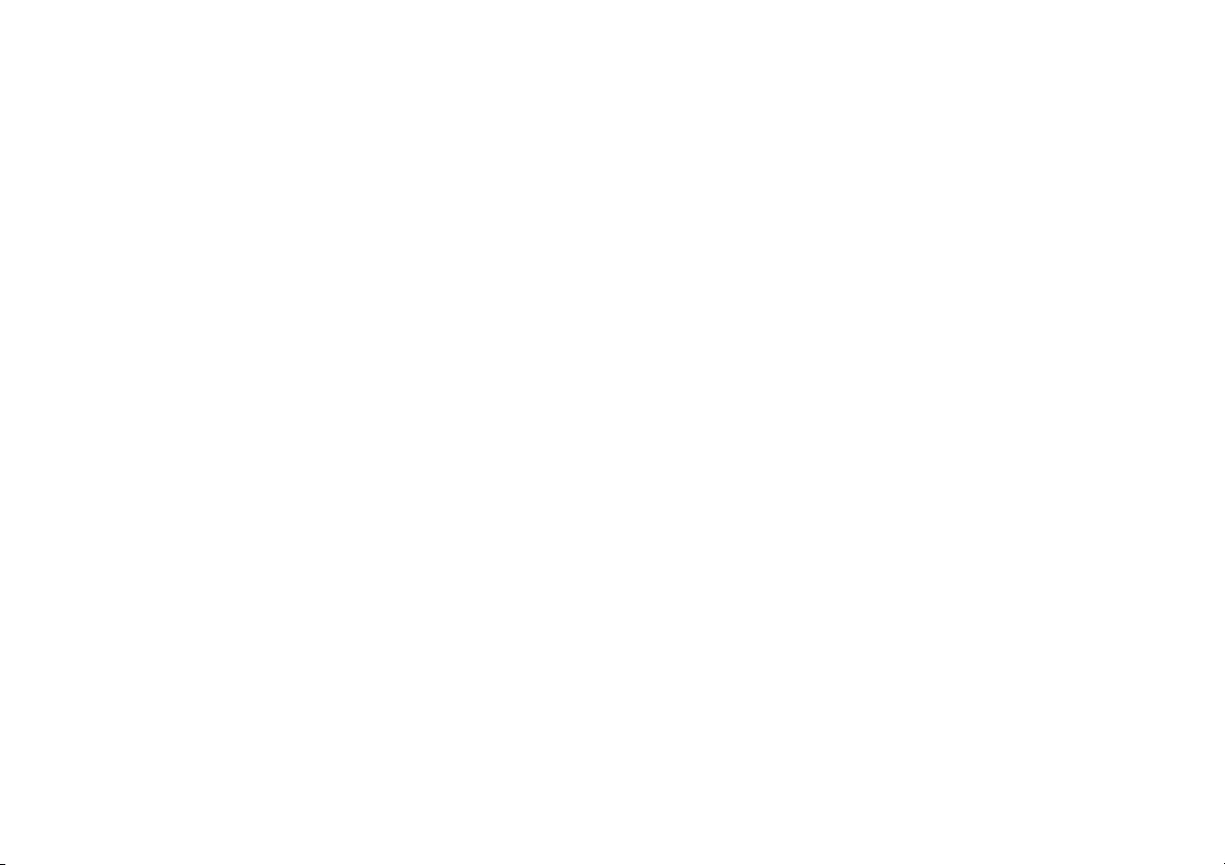
Wireless Home Phone (“WHP”) device is a mobile device that
may be used with home phone equipment in different locations
in the U.S. WHP device requires a battery to be installed in the
device at all times to operate. In the event of a power outage,
the battery can be used as a back-up battery. However, a
landline phone requiring separate electric power to operate
(e.g. cordless phones) connected to a WHP device will not
place or receive calls (including 911 calls) during a power
outage. For emergency calls, you may have to provide your
location address to the 911 operator. Landline home phone
equipment is not included. Provides voice service only. Not
compatible with data or messaging services, home security
systems, fax service, medical alert systems, medical monitoring
systems, credit card machines, IP/PBX Phone systems, or
dial-up Internet service. May not be compatible with your
DVR/Satellite systems, please check with your provider. DSL
customers should contact their provider before transferring a
phone number to ensure uninterrupted DSL Internet service.
WHP device is sold for use on the AT&T wireless network and
cannot be activated on other carriers’ wireless networks. If your
WHP device is roaming, AT&T’s off-net usage restrictions apply.
Service provided by AT&T Mobility. Portions © 2015 AT&T
Intellectual Property. All rights reserved. AT&T is a registered
trademark of AT&T Intellectual Property. All other marks
contained herein are the property of their respective owners.
Portions Copyright © 2015 ZTE CORPORATION. All rights
reserved.
No part of this publication may be excerpted, reproduced,
translated or utilized in any form or by any means, electronic or
mechanical, including photocopying and microfilm, without the
prior written permission of
ZTE Corporation.
The manual is published by ZTE Corporation. We reserve
the right to make modifications on print errors or update
specifications without prior notice.
Version No.: V1.0 Edition Time: May 2015
Manual No.: 081704100370
Welcome to AT&T
Thank you for purchasing an AT&T Wireless Home Phone device
(Model: WF721). To get the most from your new device, check
out our videos and interactive tutorials at att.com/whphelp.
Welcome i
Page 3
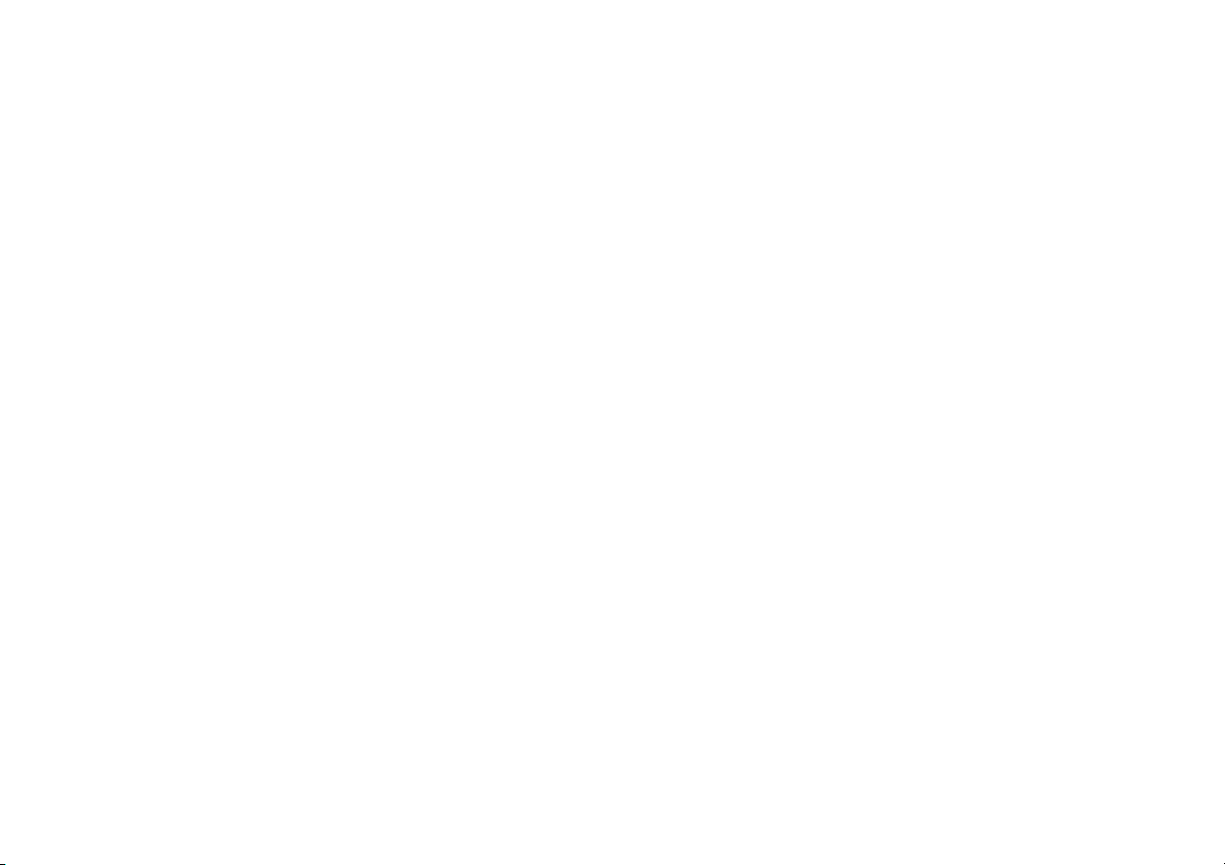
Contents
Getting Started ..................................................................................... 1
In the Box ........................................................................................... 1
Getting to Know Your Device ....................................................... 2
How it Works ....................................................................................6
Device Installation .......................................................................... 6
Voicemail .......................................................................................... 9
Transferring a Phone Number ................................................... 10
Using Your Device ................................................................................11
Making Calls .....................................................................................11
Three-Way Calling ..........................................................................11
Call Waiting ......................................................................................11
Call Forwarding ..............................................................................12
Helpful Tips .....................................................................................13
Important Information ......................................................................16
E911 Service ....................................................................................16
Power Outages ...............................................................................16
Device Compatibility ....................................................................16
In-Home Wiring ..............................................................................17
Frequently Asked Questions ............................................................17
Troubleshooting ................................................................................20
Specifications .....................................................................................25
Safety Instructions ............................................................................26
Radio Frequency (RF) Energy .........................................................28
FCC Compliance ................................................................................ 29
Warranty ..............................................................................................30
How to Get Warranty Service .....................................................32
Other Warranty Programs ..........................................................32
Notes .................................................................................................... 33
ii
Contents iii
Page 4
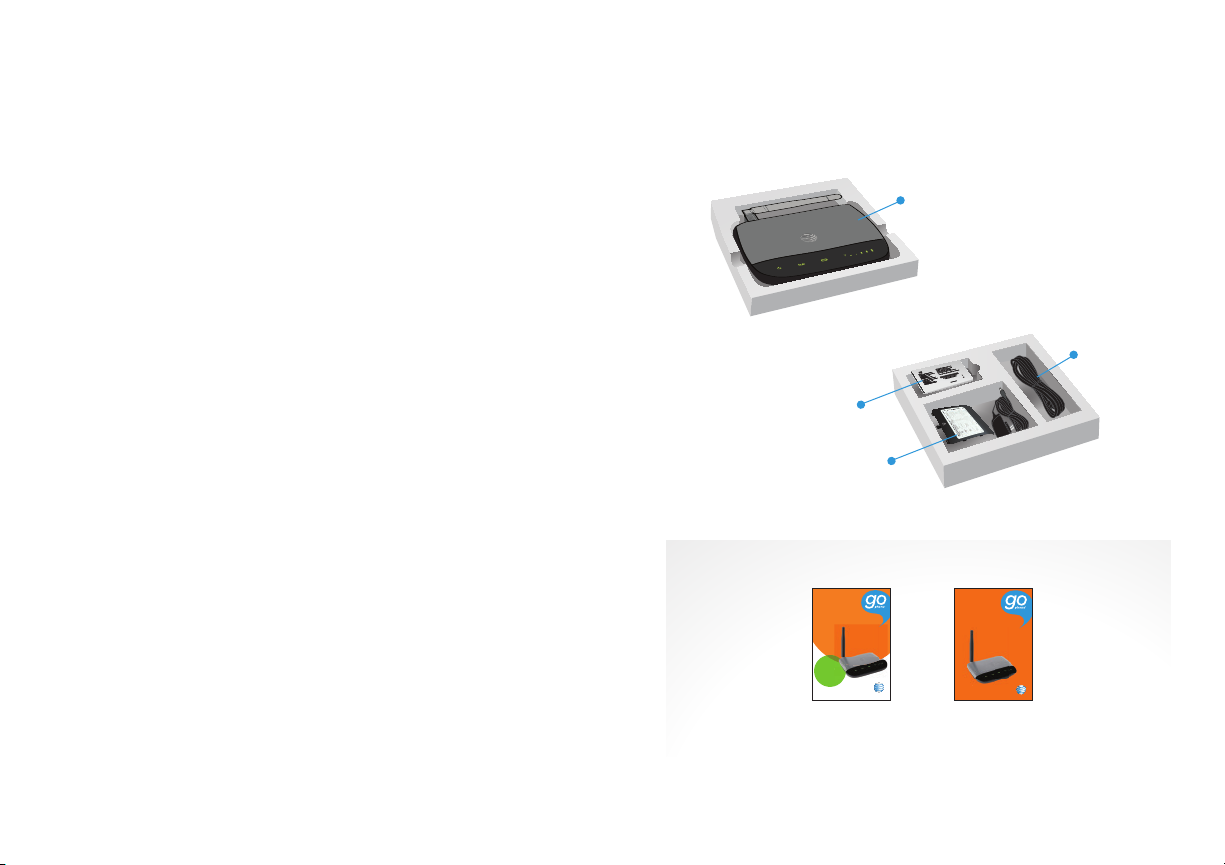
Getting Started
AT&TWF721
ere
GOP CLT 0715 1176 D-S
In the Box
The package contains the following items:
AT&T Wireless
Home Phone device
Battery
Battery Cover and Power Cord
Also Included
GoPhone Wireless
Quick
Start Guide
Wireless Home Phone
Home Phone
User Guide
Phone Cable
(Optional)
Open fi rst
rst
Start here
081704100371
Quick Start
AT&T WF721
User Guide
Getting Started 1
Page 5
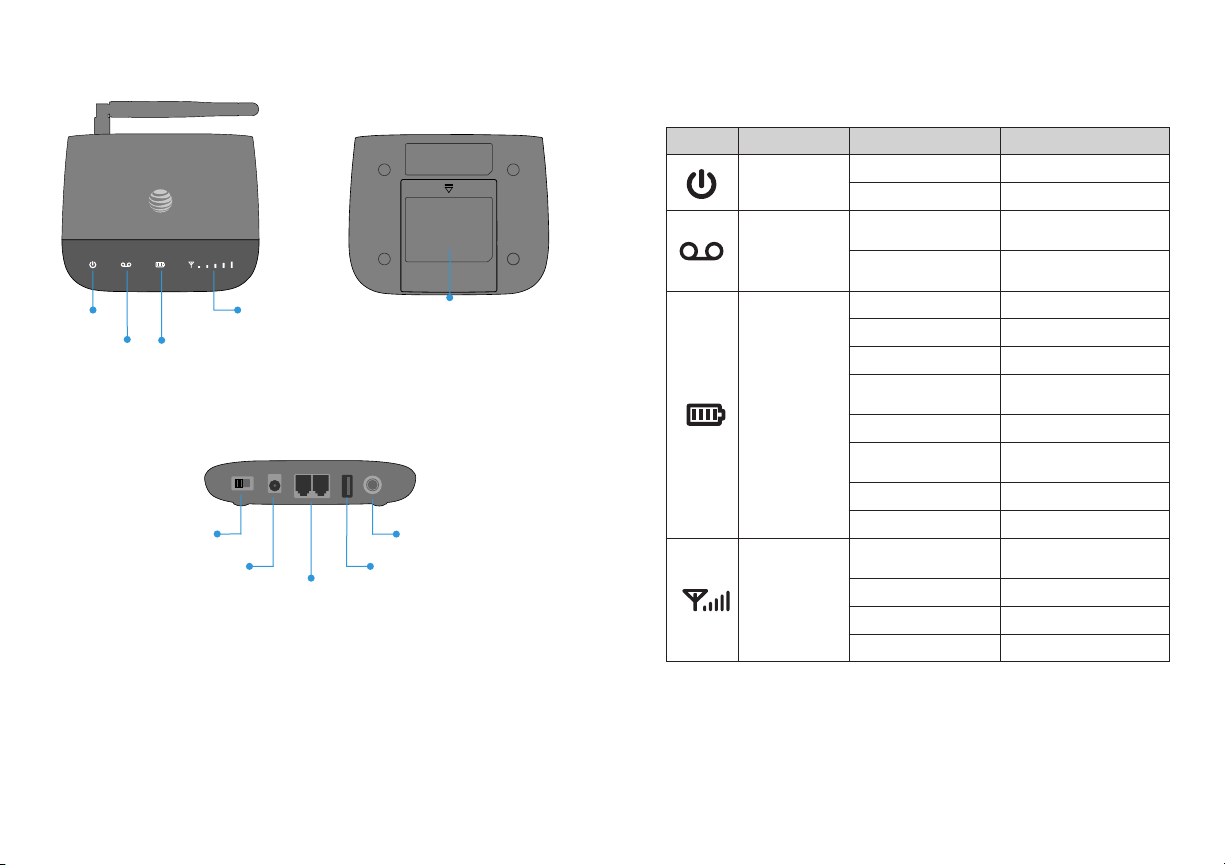
Getting to Know Your Device
Power
Voicemail
*Reser ved for AT&T technica l support.
Battery Charge
On/Off
Power Input
Wireless
Service
Telephone Ports
Service port is designed for diagnostic purposes only, not
for customer use. Never place a USB-based device into the
Service port of the device under any circumstance. Doing so
may damage the device and negate its warranty.
Battery Cover
Antenna
Service Port*
LED Indicators
The table below describes possible states for each of the
LED indicators.
Key Icon Name Status Condition
Power
Voicemail
Battery
Charge
Wireless
Service
NOTE: A software u pdate is in progress wh en the Wireless Ser vice
LED is solid re d and all others are solid green.
Green Solid On
Off No power
Green Blinking
Off
Green Solid High
Green Blinking Battery in use (High)
Yellow Solid Medium
Yellow Blinking
Red Solid Low
Red Steady
Blinking
Red Rapid Blinking No battery installed
Off No charge
Green Solid
(1 to 5 bars)
No Bars Lit No service
Red Blinking Bars Check SIM
Red Solid Bars Software updating
New message
waiting
No messages
waiting
Battery in use
(Medium)
Battery in use (Low)
Signal Strength
(Low to High)
2 Getting Started
Getting Started 3
Page 6
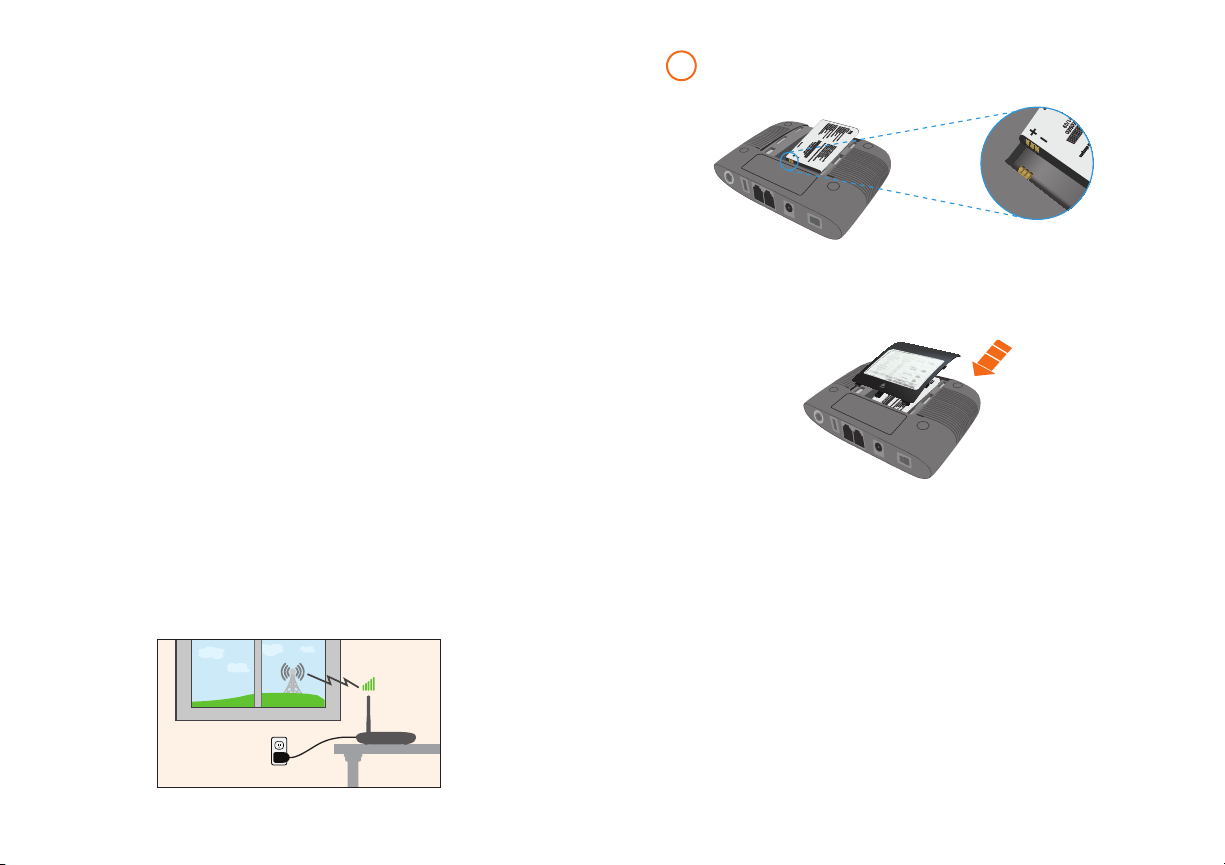
How It Works
The Wireless Home Phone device uses the AT&T cellular
network to provide phone service to your cordless or corded
home phone(s). Place it anywhere in your house where you
have a wireless signal. It does not require the use of a home
phone wall jack like traditional home phone service.
The Wireless Home Phone device provides many calling
services, such as voicemail, Caller Number ID, Call Waiting,
Call Forwarding, and Three-way Calling for your home
phone(s).
Device Installation
Before You Begin
Your device works exclusively with the AT&T cellular network
and DOES NOT use your home phone wall jacks.
Your device should be located:
• Where you have a strong cellular signal, typically near a
window or outside wall. Signal strength may vary in different
parts of your home.
• Near an electrical wall outlet.
Select which phone(s) you will use with the Wireless Home
Phone device:
• A cordless phone system with multiple handsets should be
used to place phones throughout your home.
• If using an existing phone, unplug it from the wall jack.
Install the Battery
1
Insert the battery.
Note: Battery must be installed at all times for your
Wireless Home Phone device to operate.
Install the battery cover.
NOTE S
• The battery must be installed at all times for your
• Charge time may be impacted by environmental factors,
:
Wireless Home Phone device to operate properly, even
when plugged into a power source. It may take five (5) hours
to fully charge (battery will charge inside the device while
connected to a power supply).
and the battery will stop charging when the ambient
temperature is outside of the temperature range allowed
for charging (32 °F – 131 °F).
4 Getting Started Getting Started 5
Page 7
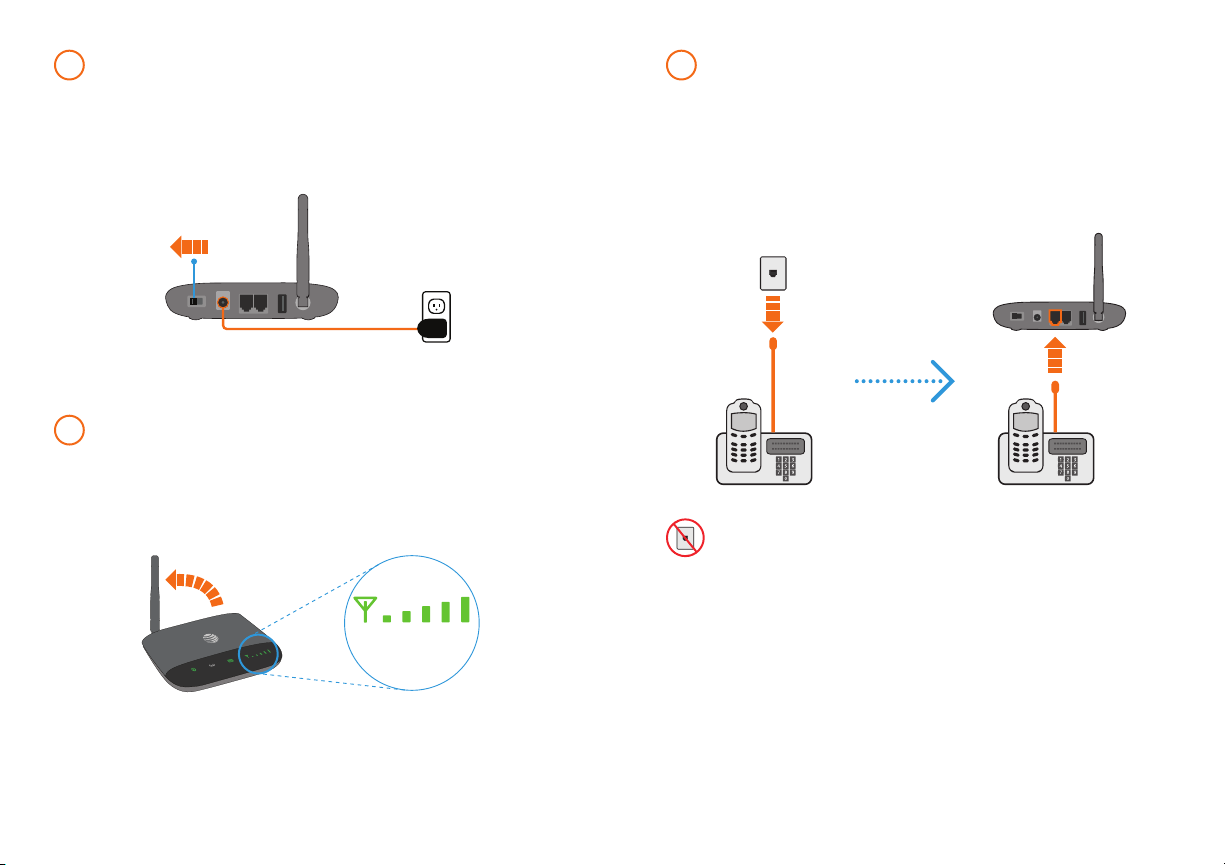
Turn on Your Device
2 4
Plug the power cord into an electrical wall outlet that is
not controlled by a wall switch.
Insert the small end of the power cord into the round
Power Input port on the back of your Wireless Home
Phone device.
On/Off
Slide the On/Off switch to the On position.
Check the Wireless Signal
3
Raise the antenna to an upright position and check the
signal strength.
More green bars indicate a stronger signal. Your device
can be relocated in your home for best performance.
Signal
Strength
Connect the Device to a Phone
1) Unplug your phone
from your home
phone wall jack.
IMPORTANT: DO NOT plug the Wireless Home
Phone device or your phones into your wall jacks.
2) Plug your phone into the
“Phone 1” port on the
Wireless Home Phone
device, using your existing
phone cable or included
phone cable.
6 Getting Started Getting Started 7
Page 8
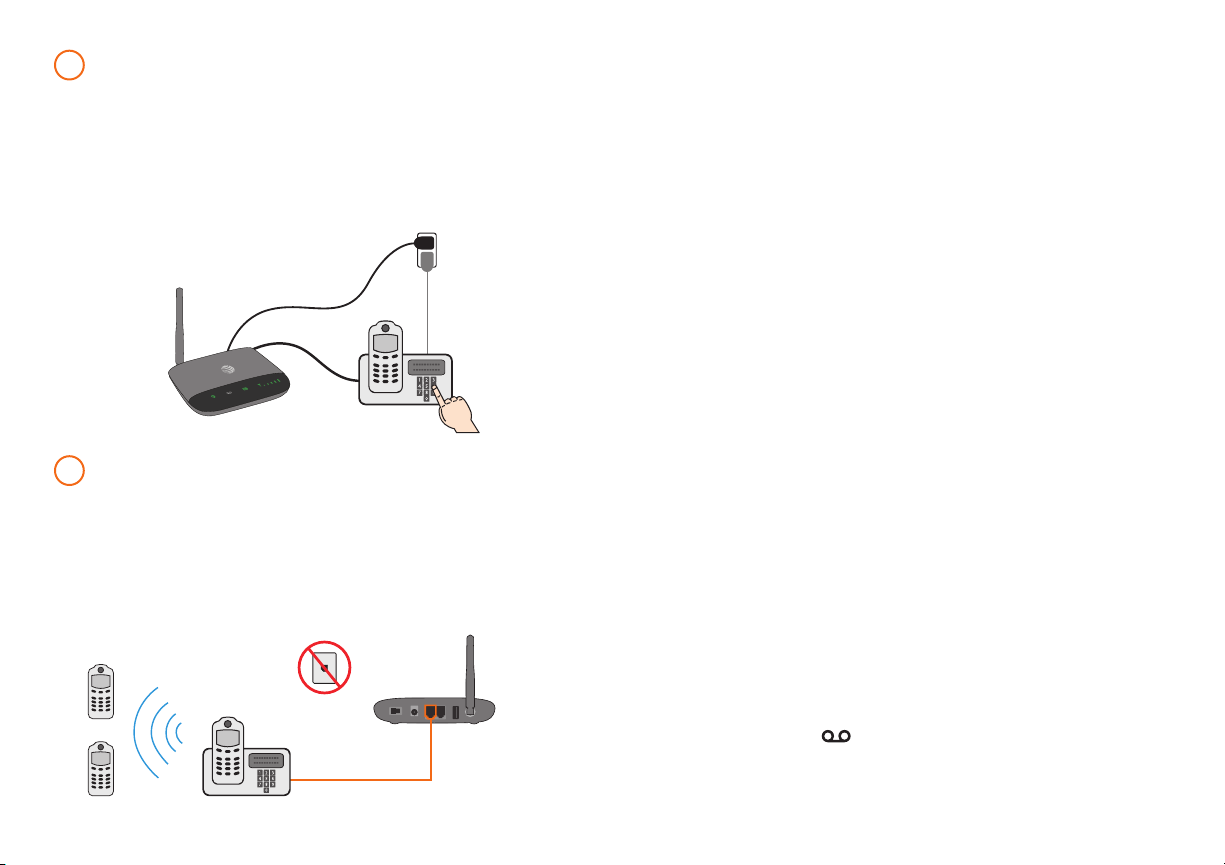
Place a Test Call
5
Place a test call from your connected home phone.
Make sure to dial the 10 -digit phone number, including
area code.
For best results, place the cordless phone base at least
12 inches from the Wireless Home Phone device.
NOTE: Keep your cordless phone plugged into a power
outlet.
Set up Voicemail and Additional Phones
6
Voicemail is included with your service. Dial “1” to set up
and access. If you choose to use an answering machine
instead, set it to fewer than 4 rings.
To place phones throughout your home, use a cordless
phone system with multiple handsets. Wall jacks are not
used with Wireless Home Phone.
Useful Tips
• Transferring a phone number can take about four days,
so you should keep a phone plugged into your wall jack
to receive calls on your old service (including 911) until
your transfer completes. However, you can make calls
immediately on your Wireless Home Phone device. Check
transfer status at att.com/port.
• The “Phone 2” port can be used to connect an additional
phone or stand-alone answering machine. It uses the same
phone number as the “Phone 1” port.
• Your AT&T Wireless Home Phone device does not support
incoming or outgoing fax service.
• Your AT&T Wireless Home Phone device does not support
rotary or pulse-dialing phones.
Voicemail
Your Wireless Home Phone device comes with standard
wireless voicemail. Follow the steps below to set up and use
your voicemail.
Setup
Dial 1 on any home phone connected to the Wireless Home
Phone device and wait four (4) seconds to connect to your
AT&T wireless voicemail. Simply follow the voice prompts to
complete setup. To enable remote voicemail retrieval and for
added security be sure to create a password during setup.
For more help on setting up your AT&T voicemail, go to att.
com/voicemailsetup.
Message Waiting
There are two indicators for a new message waiting: 1) the
voicemail icon; and 2) an intermittent dial tone.
The voicemail icon on your Wireless Home Phone device
blinks when a voicemail message is waiting. You will also hear
an intermittent dial tone on any connected phone handset
before placing a call.
8 Getting Started Getting Started 9
Page 9

Retrieving Messages
To retrieve voice messages, dial 1 on any home phone
connected to the Wireless Home Phone device and wait four
(4) seconds to connect to your AT&T wireless voicemail box.
Simply follow the voice prompts to listen to and manage your
messages. (Alternately, you may dial your 10- digit home
phone number to access your voicemail box.)
Remote Retrieval
To retrieve voicemail messages from a phone not connected
to the Wireless Home Phone device, dial the number
associated with your Wireless Home Phone service. When
voicemail picks up, press *. You will then be prompted to enter
your password. Simply follow the prompts to listen to and
manage your voicemail messages.
Transferring a Phone Number
Transferring a landline phone number to your Wireless Home
Phone device can take about four days. Outgoing calls can be
made immediately using your Wireless Home Phone device,
however incoming calls (including 911) will continue through
your old service until the transfer is complete. Keep a phone
connected to your existing home wiring or prior service to
continue to receive incoming calls until the transfer is complete.
To check the status of your transfer, visit att.com/port.
Using Your Device
Making Calls
Using a phone connected to your Wireless Home Phone
device, place and receive calls as you normally would. The
Wireless Home Phone device supports both cordless and
corded phone dialing methods.
NOTE: You will need to dial 10 digits even for local numbers.
Three-Way Calling
While on an existing call, press the Flash (or Phone/Talk) key
on your phone to put the first part y on hold. When you hear a
dial tone, dial the second party’s number (wait up to four [4]
seconds). When the second party answers, press the Flash (or
Phone/Talk) key again to complete the three-way connection.
If the second party does not answer, press the Flash (or Phone/
Talk) key to end the connection and return to the first party.
NOTE: If your phone does not have a Flash (or Phone/Talk)
key, use the off-hook mechanism supported by your phone
instead
Call Waiting
You will hear two tones if someone calls while you are already
on a call.
To hold the current call and accept the waiting call, press the
Flash (or Phone/Talk) key. You can press the Flash (or Phone/
Talk) key anytime to switch back and forth between calls.
To clear the current call and accept the waiting call, enter 1
and press the Flash (or Phone/Talk) key.
To reject (User Busy) the waiting call, enter 0 and press the
Flash (or Phone/Talk) key.
.
10 Getting Started Getting Started 11
Page 10
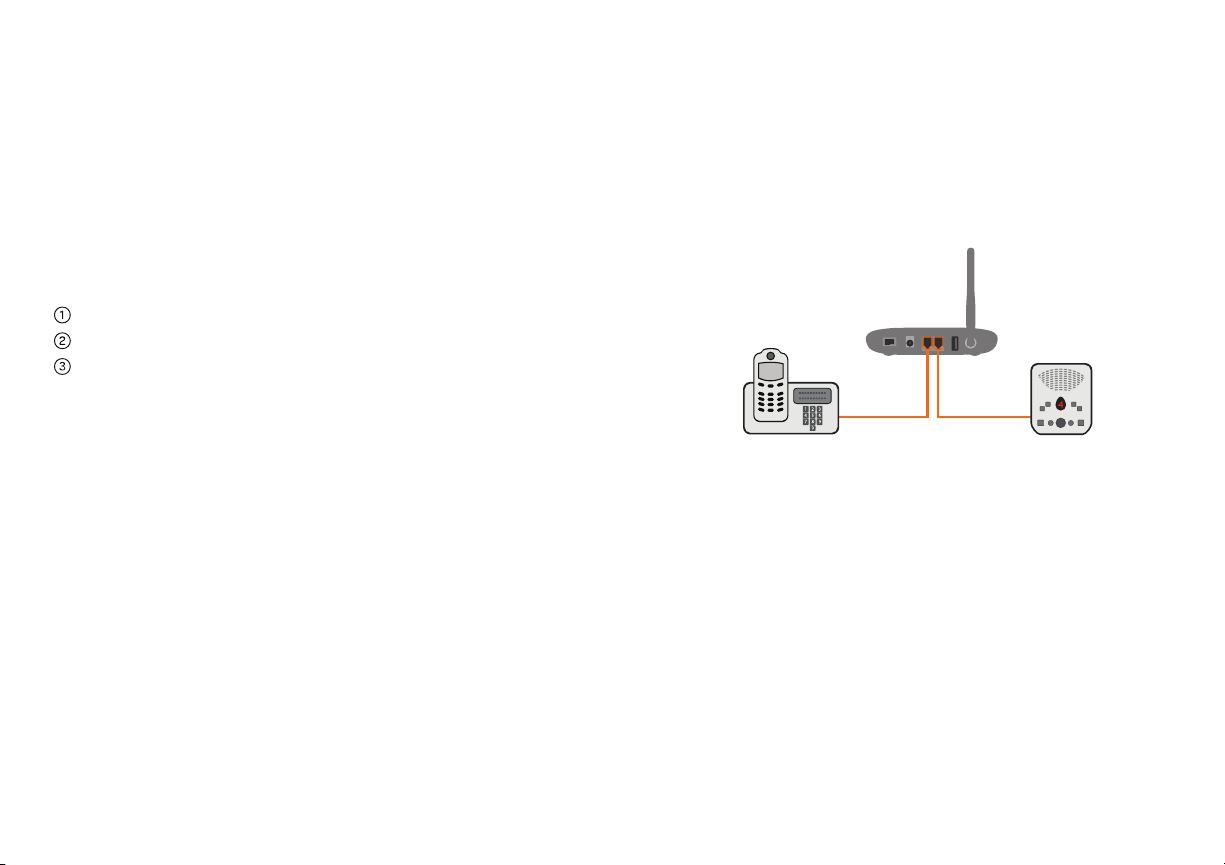
NOTES:
• Your Wireless Home Phone device comes with standard
three-way calling and call waiting. Operation of these
features will vary depending on your home phone
equipment.
• If your phone does not have a Flash (o r Phone/Talk) key,
then use the off-hook mechanism supported by your
phone.
Call Forwarding
To forward all calls, dial:
*21*
The 10-digit number to which you wish to forward your calls
# key
(Example: *21*1234567890# forwards your calls to the phone
number 123-456-7890)
Please wait at least three (3) seconds and until you hear a
confirmation tone for the forwarding to complete before
hanging up.
To un-forward calls, dial #21#, please wait at least three (3)
seconds and until you hear a confirmation tone for the
un-forwarding to complete before hanging up.
NOTE:
Applicable wireless minute plan rates apply to
forwarded calls.
Helpful Tips
Home Answering Machines
If you choose to use your home answering machine instead of
the voicemail provided by your Wireless Home Phone device,
you will need to set your answering machine to pick up calls
before network voicemail, which is fewer than 4 rings. If you
have a stand-alone answering machine, you can connect it to
the “Phone 2” port on the back of your Wireless Home Phone
device
.
Adjusting Volume
Use your home phone’s volume adjustment if available.
Alternately, the volume of the Wireless Home Phone device
can be adjusted if necessary. While on a call, press * * or ## to
enter Volume Setting Mode. Press * to decrease volume. Press
# to increase volume.
To exit Volume Setting Mode press any other key or wait five
(5) seconds.
12 Getting Started Getting Started 13
Page 11

NOTE S
• Four volume levels are available (level 1 to level 4); the
• Your home phone(s) may have a separate volume level
:
default setting is the highest at level 4.
setting function that is independent of the Wireless Home
Phone device.
Powering On/Off
The On/Off switch is used to turn your Wireless Home Phone
device on or off
device will no longer send or receive calls, but it will continue to
charge the battery if still connected to the wall outlet.
To turn the Wireless Home Phone device on, slide the On/Off
switch to the On position. To turn it off, slide the On/Off switch
to the Off position.
. When powered off, the Wireless Home Phone
TTY Support
TTY (Text Telephony) and TDD (Telecommunications Device
for the Deaf ) are supported by the Wireless Home Phone
device. In order to use the TT Y network, you must have a TTYcompatible phone and be in TTY mode. Note that most digital
wireless devices are TTY-compatible.
Dial *98 3*889*n# to set the T TY mode.
• n = 0: TTY off mode. The standard voice speaking mode and
listening mode. This is the default setting.
• n = 1: TTY full mode. Transmit and receive the TTY
characters.
• n = 2: VCO mode. Receive TTY characters but transmit by
speaking into the speaker.
• n = 3: HCO mode. Transmit TTY characters but receive by
listening to the receiver.
14 Using Your Device Using Your Device 15
Page 12

Important Information
E911 Service
For emergency calls, you may have to provide your location
address to the 911 operator.
Power Outages
The Wireless Home Phone device has a battery in the event
of a power outage with talk time of approximately 3 hours
depending on environmental factors. However, a landline
phone requiring separate electric power to operate (e.g.,
cordless phones) connected to a Wireless Home Phone
device will not place or receive calls (including 911 calls)
during a power outage.
If you experience a power outage and your battery is fully
depleted, it will be necessary to restart your device when
power is restored by sliding the On/Off switch off and on.
Device Compatibility
The Wireless Home Phone device is not compatible with data
or messaging services, home security systems, fax ser vice,
medical alert systems, medical monitoring systems, credit
card machines, IP/PBX Phone systems, or dial-up Internet
service. May not be compatible with your DVR/Satellite
systems, please check with your provider. DSL customers
should contact their provider before transferring a phone
number to ensure uninterrupted DSL Internet service.
The Wireless Home Phone device cannot be used to make
500, 700, 900, 976, 0+ collect, operator assisted, or dialaround calls (e.g. 1010-XXXX).
In-Home Wiring
Interconnecting to home telephone wiring is not necessary,
but is possible; however, it is not recommended unless you
possess sufficient knowledge of electrical systems. Use with
home wiring requires the physical disconnection from other
services, including the landline coming into your home. Use of a
qualified licensed electrician is highly recommended. Improper
installation may result in phone equipment damage or even a fire.
Frequently Asked Questions
What kind of phone do I need to work with the Wireless
Home Phone device?
Most standard touch-tone phones may be used. Rotary
phones are not supported. Cordless phone systems provide
the most flexibility and allow you to easily place additional
handsets throughout your home. Cordless phone systems
still need to be plugged into a power outlet.
During a power outage, a standard corded phone which
doesn’t require electrical power is needed.
How do I install my Wireless Home Phone device?
Refer to pages 4-9 of this guide for the most common
installation methods. Other helpful information:
• Installation near a window or outside wall is strongly
recommended to ensure the strongest possible wireless
signal in order to maximize voice quality.
• If your voice quality is unacceptable, your device may not
have sufficient signal strength (green bars). You may need
to relocate the device to another area of your home with a
stronger wireless signal.
16 Using Your Device Using Your Device 17
Page 13

Will my Wireless Home Phone device work in areas with no or
low wireless signal strength?
A strong wireless signal (three to five green bars) is
recommended for optimal performance. A moderate signal
(one to two green bars) may be sufficient. If you do not see
three to five green bars, you may want to choose an alternate
location.
Why don’t I see the name of the caller on Caller ID?
The Wireless Home Phone device, similar to other wireless
devices, supports calling number identification.
However, contact names stored on your cordless home phone
may display for incoming calls.
Does the Wireless Home Phone device suppor t data or text
messaging?
No, only voice services are supported.
Do I need broadband Internet service for the Wireless Home
Phone device to work?
No, the service is provided through the AT&T wireless network.
Can I move my Wireless H ome Phone device and use it in
another location?
Yes, you can use your device anywhere in the U.S. where AT&T
is authorized to provide wireless services. All you need is an
available wireless signal and power outlet.
When I dial a seven-digit number using the Wireless Home
Phone device, I get a message that the number cannot be
completed as dialed. Does the Wireless Home Phone device
support seven-digit dialing?
The Wireless Home Phone device requires 10-digit dialing for
domestic calls in most areas.
Can I make international calls with my Wireless Home Phone
device?
Yes. You can add an international long distance package for an
additional charge which includes 1,000 minutes of calling to
both mobile and landline numbers in Mexico, Canada, China,
India and more plus landline calling to over 50 other countries.
Or you can pay standard pay-per-use rates for calls to over
225 countries worldwide. For more details, go to
att.com/gowirelesshome.
Can I use my Wireless Home Phone device internationally?
No. Use is limited to the United States, Puerto Rico, and
U.S. Virgin Islands.
What is the warranty on the Wireless Home Phone device?
AT&T Wireless Home Phone device has a 12-month limited
warranty. For details, see page 30.
I can’t make or receive calls with my Wireless Home Phone
device. What should I do?
Please follow the troubleshooting steps found on the following
pages. If further assistance is required, call 800-901-9878.
18 Using Your Device Using Your Device 19
Page 14
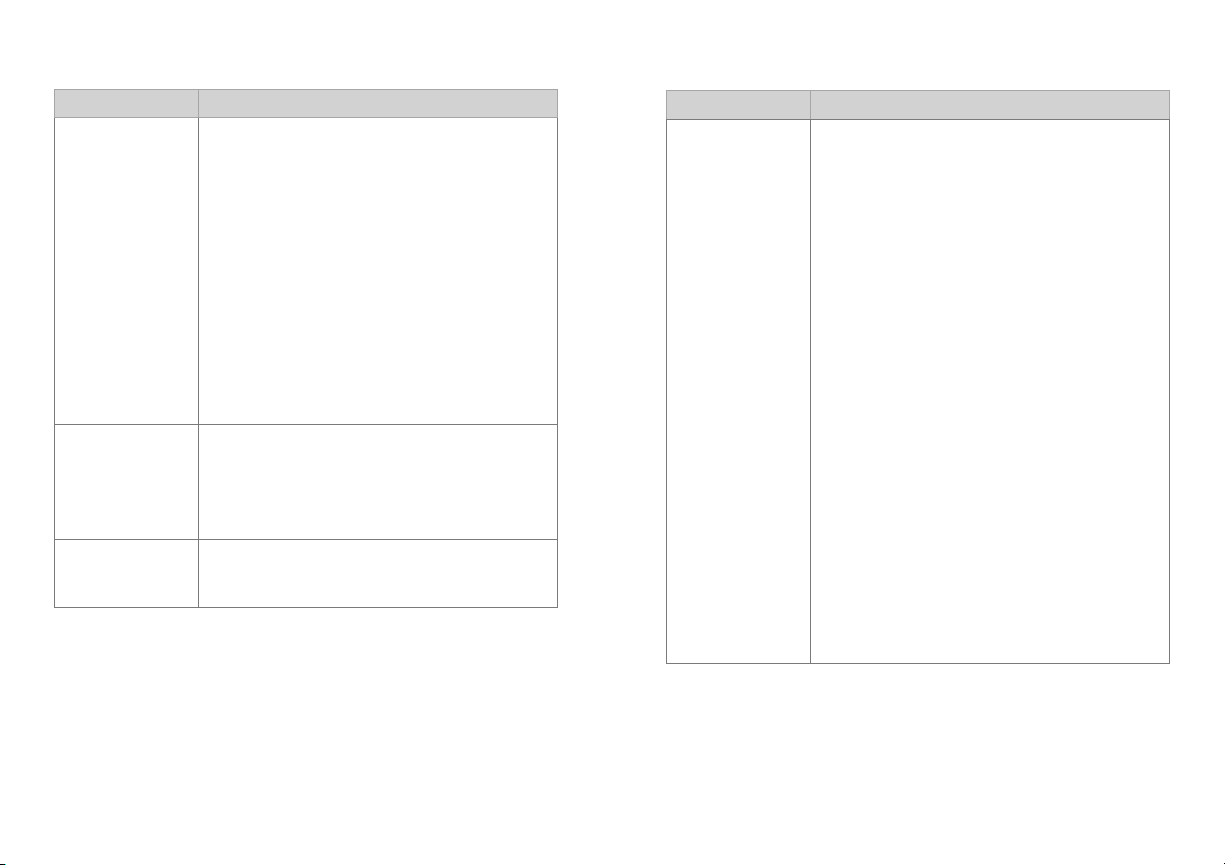
Troubleshooting
Problem Possible Solution
No dial tone • Make sure the battery is installed in your
Wireless Home Phone device.
• Make sure the device is turned on
(Power indicator light is green) and
there is AC power to the Wireless Home
Phone device. Do not connect to an AC
outlet controlled by a wall switch.
• Move the device to an area with
sufficient network signal (at least 1 to 2
green bars are displayed).
• Make sure your home telephone
equipment has power and is connected
properly to the Wireless Home
Phone device.
Caller Number
ID only
Battery LED
is off
• Like all wireless services, only the calling
number is displayed with Caller ID.
• Your home phone equipment may
support the display of names stored in
its contacts memory.
• Plug your Wireless Home Phone device
into a power outlet to charge the
bat tery.
Problem Possible Solution
Poor voice
quality
• Make sure all connections are rmly in
place.
• Make sure the external antenna is
installed and securely fastened.
• Move your device to another area of
the home with a strong wireless signal
(3 green bars or more), typically near a
window or outside wall.
• Make sure the home phone that is
connected to the Wireless Home Phone
device is of good quality and in good
working order.
• Connect your phone using the phone
cable included with the Wireless Home
Phone device.
• Make sure the antenna is in a vertical
position and increase the distance away
from other electronic devices and the
Wireless Home Phone device (including
cordless base stations, Wi-Fi routers,
and cell phones).
• Voice quality may degrade with a low
battery charge (red). Connect to an AC
power source to recharge when power
is available.
Important Information Important Information 2120
Page 15

Problem Possible Solution
Wireless
Service
indicator
displays a red
antenna and no
bars are lit
Solid red
Wireless
Service
indicator
(all other
• Make sure the external antenna is
installed and securely fastened.
• Move your device to another area with
sufficient network signal (at least 1 to 2
green bars are displayed).
A software update is in progress and may
take up to 7 minutes to complete. Once
complete, the LEDs on your Wireless
Home Phone device will return to normal
state.
indicators
solid green)
Blinking red
Wireless
Service
indicator
• SIM is missing or not installed properly.
1) Remove the battery cover and
bat tery.
2) Locate the SIM card slot and insert
the SIM card into the slot until secure.
• SIM card may be invalid or damaged
and needs to be replaced. For a
replacement SIM card, take your
Wireless Home Phone device to your
local AT&T store. Or, call AT&T Customer
Care at 800 -901-9878.
Problem Possible Solution
SIM card
doesn’t work
in my mobile
device
•
The SIM card provided with your Wireless
Home Phone device is intended for use
only in your specific Wireless Home
Phone device and cannot be used in a
mobile handset.
Message
Waiting
indicator on my
home phone
equipment
doesn’t light
• The Wireless Home Phone device does
not support this functionality with your
home phone equipment.
• The Wireless Home Phone device has
a dedicated Message Waiting indicator
light and will flash when you have a new
voice message. You will also hear an
intermittent dial tone when you pick up
your handset.
I hear an
intermittent
dial tone
• You will hear an intermittent dial
tone when you have a new voicemail
message waiting.
• Dial 1 from your home phone equipment
connected to the Wireless Home Phone
device to review your voice messages.
22 Frequently Asked Questions Frequently Asked Questions 23
Page 16

Problem Possible Solution
My answering
machine won’t
pick up calls
I hear a
constant low
frequency tone
(not dial tone)
when I try to
place a call
•
Set your answering machine settings to
pick up calls before network voicemail,
which is approximately four (4) rings.
•
Or, you can have network voicemail
removed from your account by calling
AT&T Customer Care. Dial 611 from your
connected phone or 800 -901-9878.
Hang up your home phone to restore dial
tone.
Specifications
Dimensions
(W×D×H)
Weight
Battery
Talk time
Standby time
NOTE: The value of the talk time or standby time varies with
the actual environment.
5.51" (W) × 4. 33" (D) × 1.18" (H)
8.26 oz. (including antenna and battery)
1,900 mAh
Approximately 3 hours (2G and 3G)
Up to 25 hours
24 Frequently Asked Questions Troubleshooting 25
Page 17

Safety Instructions
• Some electronic devices are susceptible to
electromagnetic interference sent by devices that may not
be adequately shielded. For best performance, position
the Wireless Home Phone device as far from these types
of devices (TV sets, radios and other automated office
equipment) as possible (at least 8 feet) so as to avoid
possible electromagnetic interference.
• Do not use the device in hospitals.
• Do not use the device on board aircraft.
•
Operating of the device may interfere with medical devices
like hearing aids and pacemakers. Consult a physician or the
manufacturer of the medical device before using.
• Be aware of usage limitations when using the device at
places such as oil warehouses or chemical factories,
where there are explosive gases or explosive products
being processed. Even if your terminal is in idle state, it still
transmits radio frequency (RF) energy.
• Keep the antenna free from obstructions and position the
antenna straight up. This will ensure best call quality.
• Please put the device in a safe place. The device may cause
injury if used as a toy by children.
• Do not put other things on the terminal to avoid
overheating.
• Please use original accessories or accessories that are
approved by vendor. Using any unapproved accessories
may affect your device’s performance, damage your
terminal, or even cause danger to you and violate related
national regulations about telecom terminals.
• Because the device can produce an electromagnetic eld,
do not place it near magnetic items such as computer disks.
• Do not expose the device to direct sunlight or store it in hot
areas. High temperatures can shorten the life of electronic
devices.
• Prevent liquids from leaking into the device.
• Do not attempt to disassemble the device by yourself. Non-
expert handling of the device may cause bodily injury or
device damage.
• Do not install or remove the SIM card when the power is on.
26 Troubleshooting Troubleshooting 27
Page 18

Radio Frequency (RF) Energy
FCC Compliance
This device meets the government ’s requirements for
exposure to radio waves.
This device is designed and manufactured not to exceed the
emission limits for exposure to radio frequency (RF ) energy
set by the Federal Communications Commission of the U.S.
Government:
The exposure standard for wireless mobile devices employs a
unit of measurement known as the Specific Absorption Rate,
or SAR. The SAR limit set by the FCC is 1.6 W/kg.*
While there may be differences between the SAR levels of
various devices and at various positions, they all meet the
government requirement.
The FCC has granted an Equipment Authorization for this
device with all reported SAR levels evaluated as in compliance
with the FCC RF exposure guidelines. SAR information on
this device is on file with the FCC and can be found under the
Display Grant section of http://www.fcc.gov/oet/ea/fccid/
after searching FCC ID: SRQ-WF721.
* Tests for SAR are conducted using standard operating positions
accepted by the FCC with the device transmitting at its highest
certified power level in all tested frequency bands. Although the SAR
is determined at the highest certified power level, the actual SAR level
of the device while operating can be well below the maximum value.
This is because the device is designed to operate at multiple power
levels so as to use only the power required to reach the network. In
general, the closer you are to a wireless base station antenna, the
lower the power output.
This device complies with part 15 of the FCC Rules. Operation
is subject to the condition that this device does not cause
harmful interference.
CAUTION: Changes or modifications not expressly approved
by the manufacturer could void the user ’s authorit y to
operate the equipment.
NOTE: This equipment has been tested and found to comply
with the limits for a Class B digital device, pursuant to part
15 of the FCC Rules. These limits are designed to provide
reasonable protection against harmful interference in a
residential installation. This equipment generates, uses,
and can radiate radio frequency energy and, if not installed
and used in accordance with the instructions, may cause
harmful interference to radio communications. However,
there is no guarantee that interference will not occur in a
particular installation. If this equipment does cause harmful
interference to radio or television reception, which can be
determined by turning the equipment off and on, the user is
encouraged to try to correct the interference by one or more
of the following measures:
• Reorient or relocate the receiving antenna.
• Increase the separation between the equipment
and receiver.
• Connect the equipment into an outlet on a circuit
different from that to which the receiver is connected.
• Consult the dealer or an experienced radio/TV
technician for help.
28 Troubleshooting Troubleshooting 29
Page 19

Warranty
ZTE offers you a limited warranty that the enclosed
subscriber unit and its enclosed accessories will be free
from defects in material and workmanship for a period that
expires one (1) year from the date of sale of the Product to
you, provided that you are the original end-user purchaser
of the Product and provided that your purchase was made
from a supplier authorized by the Seller. Transfer or resale
of a Product will automatically terminate warranty coverage
with respect to that Product. This limited warranty is not
transferable to any third party, including but not limited to any
subsequent purchaser or owner of the Product. This limited
warranty is applicable only to end users in the United States.
This product or phone is under warranty for 12 months from
the date of purchase.
For warranty service information, please call ZTE service
number 87 7-817-1759 (toll-free). The manufacturer’s
website, http://www.zteusa.com, is also available for
assistance.
This warranty only applies if the product has been used in
accordance with the manufacturer’s instructions under
normal use and with reasonable care.
What this warranty does not cover:
a) Defects or damages resulting from the misuse of this
product.
b) Defects or damages from abnormal use, abnormal
conditions, improper storage, exposure to moisture,
dampness or corrosive environments, unauthorized
modifications, unauthorized repair, neglect, rough
handling, abuse, accident, alteration, improper
installation, incorrect voltage application, food or liquid
spoilage, acts of God.
c) Normal wear and tear.
d) If the Product has been opened, modified or repaired
by anyone other than a warranty service center or if it is
repaired using unauthorized spare parts.
e) If the serial number or mobile accessory date code has
been removed, erased, defaced, altered, or are illegible
in any way subject to sole judgment of ZTE.
LIMITED WARRANTY
TO THE EXTENT PERMIT TED BY APPLICABLE LAW, THIS
LIMITED WARRANTY IS YOUR SOLE AND EXCLUSIVE REMEDY
AGAINST ZTE AND ZTE’S SOLE AND EXCLUSIVE LIABILIT Y
IN RESPECT OF DEFECTS IN PRODUCT. HOWEVER, THIS
LIMITED WARRANTY SHALL NOT EXCLUDE NOR LIMIT
ANY OF YOUR LEGAL (STATUTORY) RIGHTS UNDER THE
APPLICABLE NATIONAL LAWS.
TO THE EXTENT PERMIT TED BY APPLICABLE LAW ZTE DOES
NOT ASSUME ANY LIABILITY FOR LOSS OF OR DAMAGE
TO OR CORRUPTION OF DATA, FOR ANY LOSS OF PROFIT,
LOSS OF USE OF PRODUCTS OR FUNCTIONALIT Y, LOSS OF
BUSINESS, LOSS OF REVENUES OR LOSS OF ANTICIPATED
PROFIT, INCRE ASED COSTS OR EXPENSES OR FOR ANY
INDIRECT, OR SPECIAL OR CONSEQUENTIAL LOSS OR
DAMAGE. TO THE EXTENT PERMITTED BY APPLICABLE
LAW, ZTE’S LIABILITY SHALL BE LIMITED TO THE PURCHASE
VALUE OF THE PRODUCT. THE ABOVE LIMITATIONS SHALL
NOT APPLY TO DEATH OR PERSONAL INJURY CAUSED
BY DEFECT OF PRODUCT IN MATERIAL, DESIGN, AND
WORKMANSHIP.
30 Troubleshooting Troubleshooting 31
Page 20

How to Get Warranty Service
To obtain warranty service, please call (877) 817-1759. Please
have the following information available when you send the
device in for repair:
• A valid Proof of Purchase
• Return address
• Daytime phone number or fax number
• Model #
• IMEI # (Look for the 15-digit IMEI # behind the battery
of the device.)
• Complete description of the problem
• Transportation prepaid
Other Warranty Programs
You may have other warranty programs with your purchase,
such as warranty exchange. If so, please refer to equipment
package or the original point of sale.
Notes
32 Device Configuration Device Configuration 33
Page 21
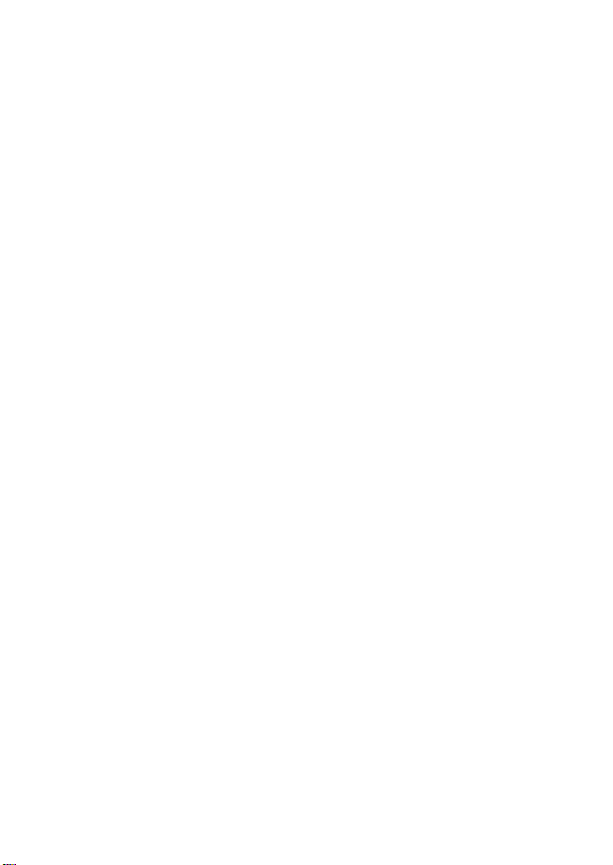
GOP CL T 0715 1177 E
