Page 1
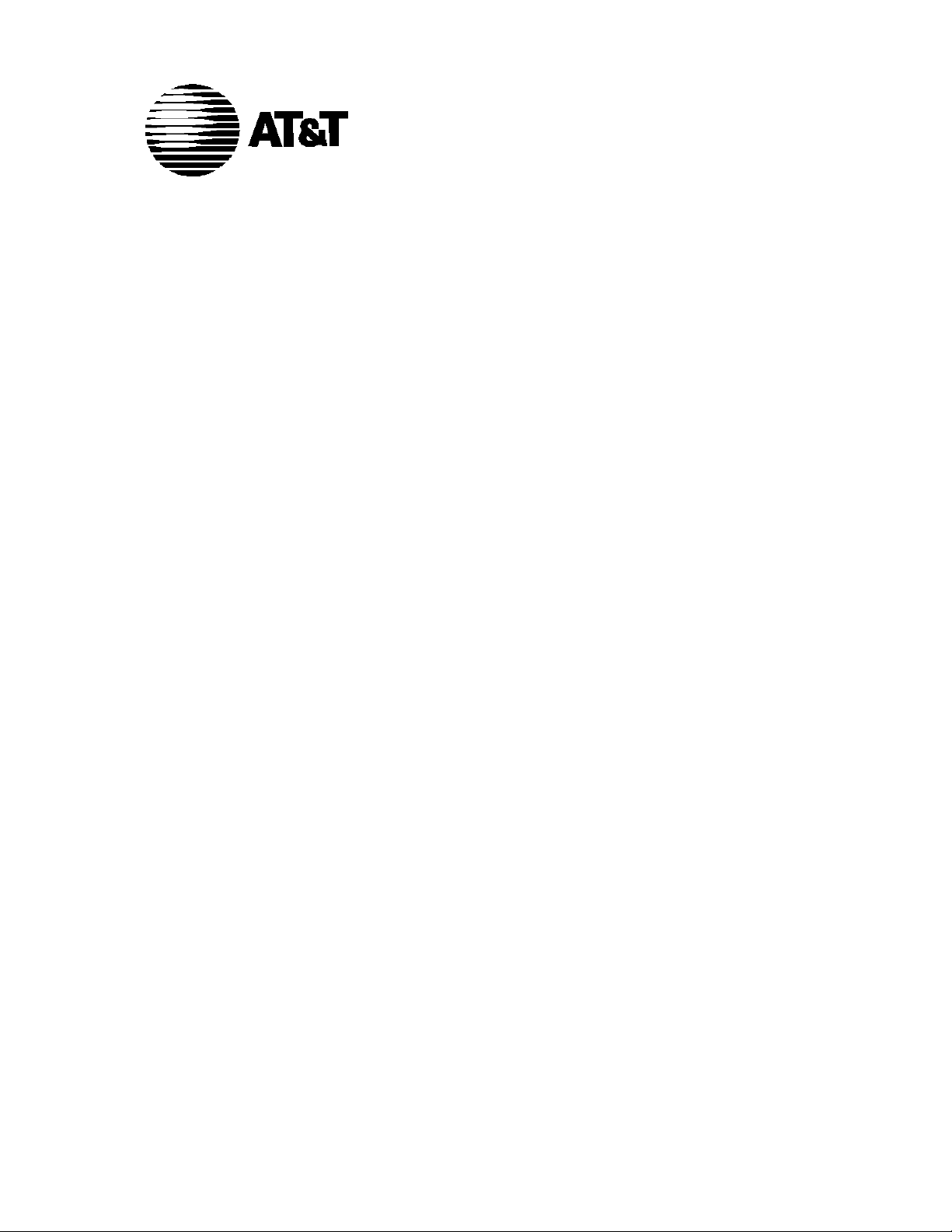
555-540-711
Issue 1
1989
AT&T System 25
Cordless Telephone
User Guide
Page 2
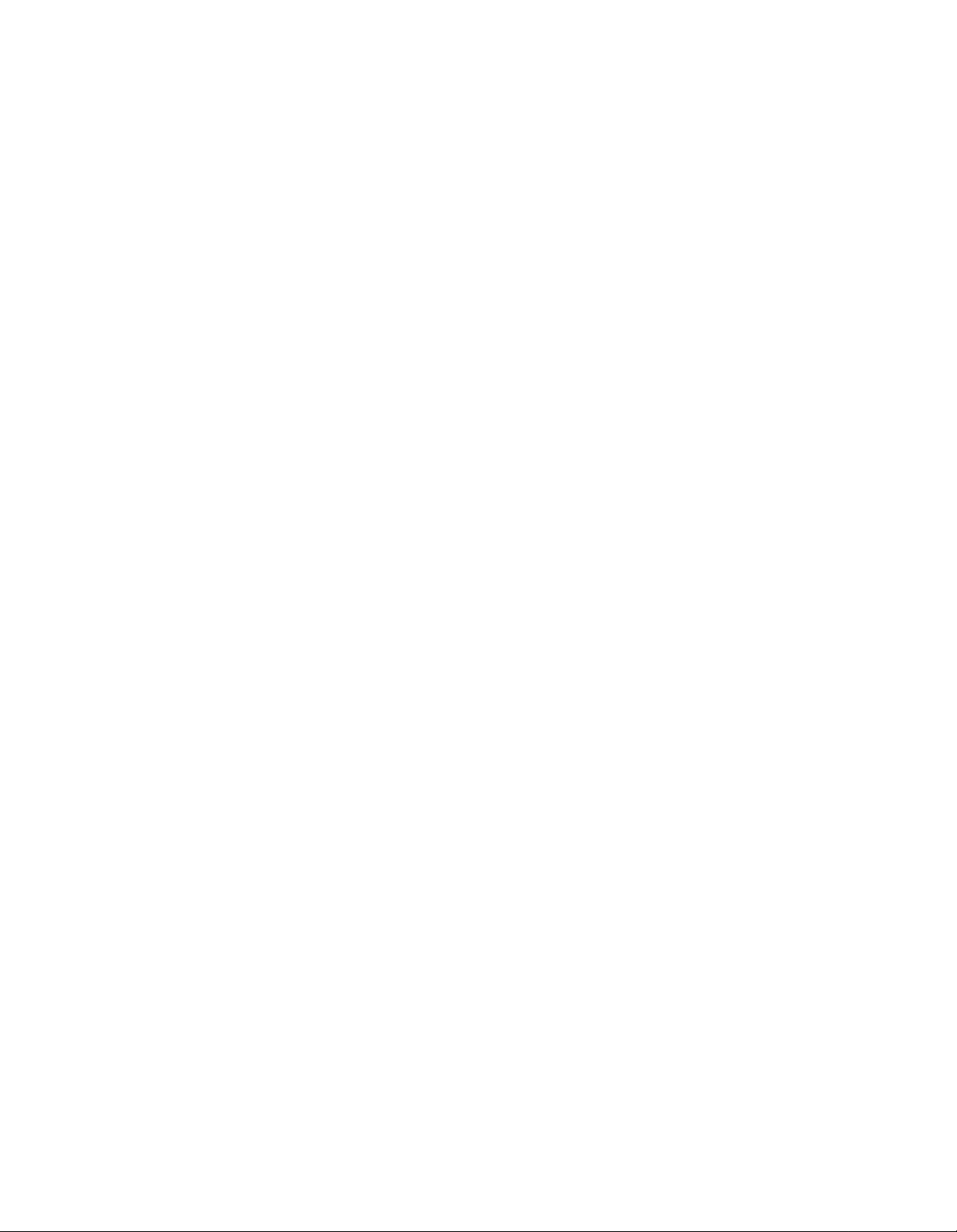
©1989 AT&T
All Rights Reserved
Printed in USA
TO ORDER COPIES OF THIS DOCUMENT REFER TO DOCUMENT
NUMBER 555-540-711.
Contact: Your AT&T Sales Representative, or
Call: 800-432-6600, Monday to Friday between 7:30 am
and 6:00 pm EST.
In Canada dial 800-255-1242, or
Write: AT&T Customer Information Center
285 North Franklin Road
P.O. Box 19901
Indianapolis, Indiana 46219
Every effort was made to ensure that the information in this document
was complete and accurate at the time of printing. However, this
information is subject to change. This document will be reissued
periodically to incorporate changes.
Cordless Telephone User Guide
Prepared by the
Technical Publications Group
Page 3
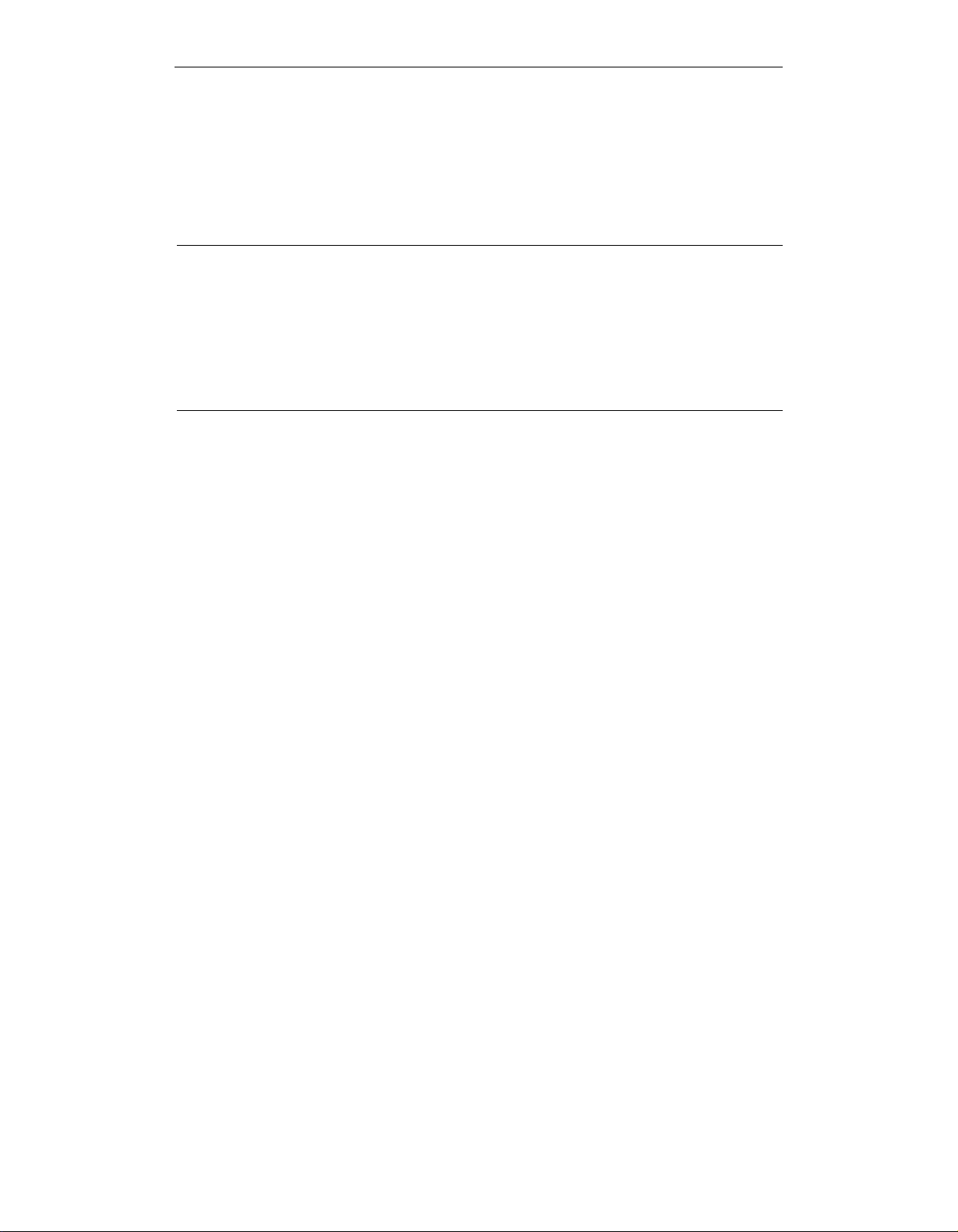
Contents
1
7
Introduction
Cordless Telephone Controls
Lights
Ringing Tones
Handset Tones
System 25 Features
Programming System 25 Features
Considerations
Procedures for Programming Features
2
4
4
5
10
10
11
Page 4
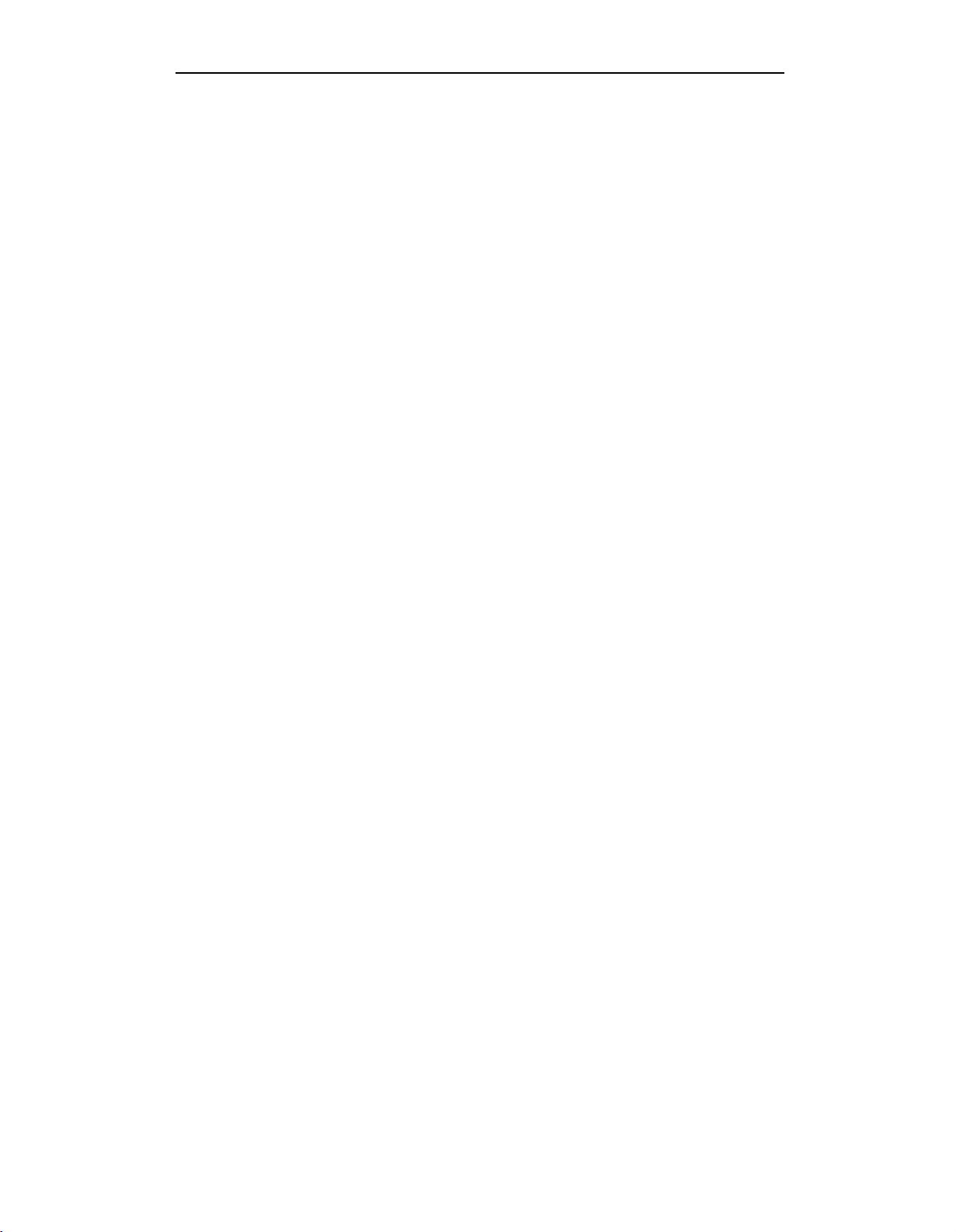
Introduction
This guide lists all of the features available to you from AT&T
System 25 through the cordless telephone and provides basic
instructions on how to use your cordless telephone to program
those features. For a full description of these features, and step-
by-step instructions on how to implement them, see the AT&T
System 25 Multiline Telephone User Guide.
Your cordless telephone is ready to use as soon as it is connected
to the System 25. You can still make and receive calls while you
are learning to use the System 25 features.
NOTE: To ensure optimal operation of your cordless phone, you
should make certain that the environmental guides specified for
this set have been met.
1
Page 5
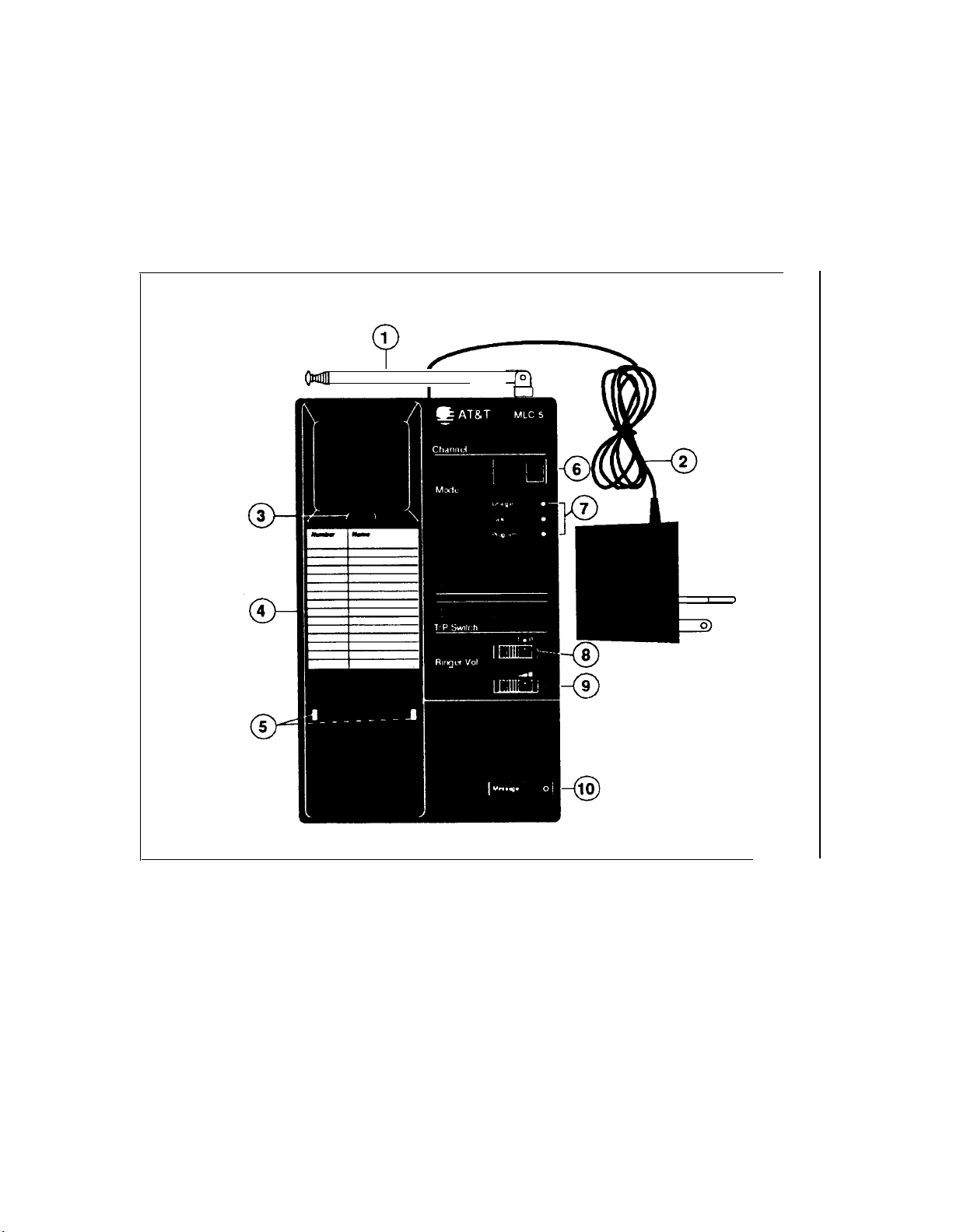
Cordless Telephone Controls
The following figures show the controls on the handset and base
unit of the cordless telephone. See the owner’s manual that
accompanied your set for more detailed information on how to
use these controls.
Base Unit Controls
1 Retractable Antenna
2 Power Cord with AC Adapter
3 Handset Hook
4 Directory Card
5 Battery Contacts
2
6 Channel Indicator
7 Mode
8 T/P Switch
9 Ringer Volume
10 Message Light
Page 6

Handset Controls
Antennas
1
2
On/Off
Message Light
3
4
Low Battery Light
Line Card Label
5
Line/Feature Buttons
6
7
Status
Transfer
8
Hold
9
Dial Pad
10
11
Channel
Number Card
12
Battery Contacts
13
3
Page 7

Lights
Your cordless telephone uses red LEDs (light emitting diodes) to
indicate the call status for each line. These LEDs normally
remain off. They become lit only when you take some action,
such as pressing STATUS, ON/OFF, a feature button, or lifting
the handset from the base unit. The LEDs flash or blink to
indicate different call states, as described below.
A steady light indicates the line or feature in use.
A slow flashing light indicates an incoming call.
A fast blinking light indicates a call on hold. (An
intermittent blinking green light indicates a call
held temporarily while being transferred or
conference. )
Ringing Tones
System 25 signals you with four distinctive rings. The rings and
their descriptions are listed below.
INSIDE CALL
Your call is from a person inside your company.
OUTSIDE CALL IIIIIII IIIIIII (two short rings)
Your call is from the attendant or someone outside your
company.
ABBREVIATED ALERT
This can indicate a call on another line; a busy-to-idle reminder;
a manual signal; or that your telephone is in program mode.
PRIORITY RING II II IIIIIIIIIIIIIIII (two short rings and one long ring)
You are being alerted that your request for Callback can now be
completed; or a call is being set up remotely for your phone via
a data feature known as Third-Party Call Setup.
IIIIIIIIIIIIIIIIIIIIIIIIIIIIII
Ill (one short burst of ringing)
(one long ring)
4
Page 8

Handset Tones
System 25 signals you with tones that are heard through the
handset. The tones and their descriptions are listed below.
DIAL TONE
lllllllllllllllllllllllllllllllllllIllllllllllllllll (a continuous steady tone)
You can dial.
CONFIRMATION TONE
II II (three short tones)
II
Your action has been accepted.
RINGBACK TONE
IIIIIIIIIIIIIIIII IIIIIIIIIIIIIIIII
(repeating on/off tone)
The number you dialed is ringing.
SPECIAL RINGBACK TONE IIIIIIIIIIIIIIIIIIIIIIIIIIII
II (one long tone and
one short, dull tone)
The person you dialed is busy, and has been notified of Call
Waiting.
BUSY TONE
IIIII
IIIII
IIIII
(repeating on/off tone)
The number you dialed is busy.
FAST BUSY TONE III III III III
(fast repeating on/off tone)
The number you dialed was busy, misdialed, or restricted.
CALL WAITING TONE (short tone(s) heard during a call)
III
Ill Ill (the waiting call is an outside call)
(the waiting call is an inside call)
You have a call waiting to be answered.
QUEUEING TONE
II II II II II (five short tones)
Your request for a callback has been confirmed.
DEQUEUEING TONE
II II II (three short tones)
The extension or outside line that you requested for callback is
now available.
5
Page 9

Data Dial Code (DDC)
When your System 25 was installed, Data Dial Codes (DDCs)
were assigned to data terminals. If you have a data terminal
associated with your System 25, you will receive separate
information regarding its use.
Personal Dial Code (PDC)
Personal Dial Codes (PDCs) were assigned to telephones. In
most cases, your PDC is your extension number. If a telephone
is shared by two or more people, each person may have been
assigned his or her own “floating” extension number (FPDC).
Additional Information
See your System Administrator if you have any questions or
would like additional information about your System 25 features.
6
Page 10

System 25 Features
The cordless telephone implements nearly all the features
normally available on a multiline telephone. (Since the cordless
telephone does not have a speakerphone, display, or certain
function buttons, some features are unavailable.) See the AT&T
System 25 Multiline User Guide for a full description of features,
and detailed procedures on how to implement them.
Your AT&T System 25 has two types of features: fixed and
assignable. A fixed feature is one that is provided on all
multiline telephones. An assignable feature is not provided
automatically on all phones.
System Administrator. Check with your System Administrator
as to which features have been assigned to you.
It must be “assigned” by your
The tables starting on the following page list all the features that
can be implemented on the cordless telephone and indicate
whether they are fixed or assignable features. Also, due to
minor design differences between the cordless telephone and
other multiline telephones, there are small operational
differences regarding the use of certain features on the cordless
telephone.
given.
NOTE: Check the tables carefully, as not all multiline features
are accessible on your cordless phone.
Please note the comments for each feature where
7
Page 11

SYSTEM 25 CORDLESS TELEPHONE FEATURES
Feature
Account Code Entry
Automatic Intercom
Bridged Access
Call Accountability
Call Waiting
Callback
Coverage
Fixed
✓
✓
Assignable
✓
✓
✓
✓
✓
Comments
Press
ON/OFF,
then press
status to see
current LED
states
Press
STATUS to
see current
LED states
Press
STATUS to
see current
LED states
Data Calls
Direct Group Calling
Direct Station Selection
Exclusion
Following
Forwarding
Hold
Last Number Dialed
Leave Word Calling
Message Waiting
✓
✓
✓
✓
(Continued)
✓
✓
✓
✓
✓
✓
Press
ON/OFF
first
8
Page 12

SYSTEM 25 CORDLESS TELEPHONE FEATURES
Feature
Night Service
Paging
Park
Personal Message Waiting
Pickup
Placing Calls
Programming Numbers
Repertory Dialing
Send All Calls
Signaling
Fixed Assignable
✓
✓
✓
✓
✓
✓
✓
✓
✓
✓
Comments
Press
ON/OFF
first to use
Personal
Speed Dial
Select Single
Ring
Reminder
Speed Dialing
Testing Your Telephone
Transfer
✓
✓
✓
T/P Switch
is located on
base unit
9
Page 13

Programming System 25 Features
Although the cordless telephone has five (5) programmable
buttons, it must be administered as a 10-button multiline
telephone (set 303). This is because the cordless telephone
supports the message waiting feature, but the 5-button telephone
does not.
Considerations
■
Since the cordless telephone does not have a speakerphone
or display, and cannot be used as an attendant console,
features that depend on those requirements are not available
on the cordless phone.
■
If Send All Calls is programmed, select Single Ring
Reminder, because there is no visual indication when this
feature is activated.
■
The five programmable buttons on the cordless telephone
correspond to buttons 7 through 11 on a regular 10-button
telephone, as shown below.
Order of Appearance of Buttons
10
Page 14

Procedures for Programming Features
You can program FLEX DSS and Personal Speed Dialing Codes
on your cordless telephone.
your cordless phone should have been administered as set 303
by the System Administrator.
1
Lift the cordless handset from the base unit. (Make sure
On/Off is switched to
The LED will not be lit.
Before you begin this procedure,
Off.)
2
Use a ballpoint pen—
not a pencil—to write the names of the
features you have selected to program on the corresponding
button labels.
To enter programming mode, slide the T/P switch (located on
3
the base unit) to P.
The Channel indicator will display a “ P“ to indicate programming mode.
or
Press [#] [4] .
Press On/Off.
4
The light will flash.
Keeping the handset close to the base unit, enter
5
the code for
the feature you are programming. *
Listen for confirmation tone and dial tone.
6
Press On/Off.
7
The light goes off.
If you used the T/P switch to enter programming
8
programming mode by sliding the switch back to
mode, leave
the center
position.
* See the AT&T System 25 Multiline Telephone User Guide for detailed procedures
on how to implement each feature.
11
