
AT&T System 25
Direct Trunk
Attendant Console.
User Guide

©1989 AT&T
All Rights Reserved
Printed in USA
TO ORDER COPIES OF THIS DOCUMENT REFER TO DOCUMENT
NUMBER 555-540-701.
Contact: Your AT&T sales representative, or
800-432-6600,
Call:
and 6:00 pm EST.
In Canada call: 800-255-1242, or
Write: AT&T Customer Information Center
2855 North Franklin Road
P.O. Box 19901
Indianapolis, Indiana 46219
Every effort was made to ensure that the information in this document
was complete and accurate at the time of printing. However, this
information is subject to change. This document will be reissued
periodically to incorporate changes.
Direct Trunk Attendant Console User Guide
Prepared by the
Technical Publications Group
Monday to Friday between 7:30 am

Contents
1
7
23
Introduction
Attendant Features
Attendant Message
Conference Calls
Hold
Incoming Calls
Night Service
Paging
Park
Placing Calls
Position Busy
System Alarm
Testing Your Console
Waiting
Standard Multiline Features
Account Code Entry
Automatic Intercom
Call Accountability
Call Waiting
Callback
Coverage
Data Calls
Placed from Your Telephone
Direct Group Calling (DGC)
Direct Station Selection
Exclusion
Following
Forwarding
Hands-Free Answering
Last Number Dialed
Leave Word Calling
Message Waiting
(DSS)
7
9
10
12
13
14
15
17
19
20
21
23
25
26
27
28
29
30
31
32
33
34
35
36
38
39
40

Personal Message Waiting
Pickup
Programming Numbers
Recall
Repertory Dialing (REP DIAL)
Send All Calls
Signaling
Speaker
Speakerphone
Speed Dialing
Transfer
41
42
43
46
47
48
49
50
51
53
54
55
Glossary

Introduction
This guide describes how to use the Direct Trunk Attendant
Console (DTAC). If you have a Switched Loop Attendant
Console (SLAC), you must use the user guide for that console.
Features
You can use most of the features available to other multiline
telephone users.
to special features that will help you handle calls.
Your AT&T System 25 has two types of features: fixed and
assignable.
multiline telephones. (In this guide, fixed features are indicated
at the beginning of the feature description by a box with a
check. )
A fixed feature is one that is provided on all
In addition, as the attendant, you have access
An assignable feature is not provided automatically on all
phones. It must be “assigned” by your System Administrator.
(In this guide, assigned features are indicated at the beginning of
a feature description by an empty box. )
fixed feature
assignable feature
Check with your System Administrator as to which features have
been assigned to you. (As a reminder, you can place a check in
the box of each assignable feature as you receive it.)

Attendant Consoles
The DTAC can be used alone or with a Direct Extension Selector
Console (Selector Console).
the size and needs of your company.
instructions for using both consoles.
The setup you will use depends on
This guide provides
Direct Trunk
Attendant Console
Direct Trunk Attendant
There are three types of buttons on your DTAC. Each is
represented in a special way in this guide:
TYPE
dial pad buttons 7
button next to permanent Hold
label with dark background
button next to changeable
label with light background
Your console has System Access buttons that you can use to
place and receive calls.
your extension number, give you access to outside lines and
system features.
These buttons, which are labeled with
Console Buttons
Direct Extension
Selector Console
SHOWN AS:
❑
REP DIAL
NOTE: Unless otherwise noted, you must use a System Access
button for the procedures described in this guide.
2

Selector Console
The Selector Console allows you to call an inside number by
pressing only one or two buttons instead of dialing all the digits.
These buttons are identified and described below.
Group Select Buttons (the first seven buttons located on the
bottom row)
Used for selecting the “hundreds” group of each extension
number.
NOTE: You may want to label the seven Group Select buttons.
(The plastic caps can be pulled off temporarily to insert labels.)
Direct Extension Selection (DXS) Buttons
above the Group Select buttons)
Used for selecting specific extension numbers. (The numbering
is fixed from 00 to 99.)
(located directly
Using the Selector Console
–› If you are placing a call to extension 273:
—
Press the 200 Group Select button on the bottom row.
—
Press the 73 DXS button.
–› If you are placing a call to extension 4519:
—
Press the 4500 Group Select button.
—
Press the 19 DXS button.
Line Selection
Your console should automatically select a line when you lift the
handset to place a call, and automatically select the ringing line
when you lift the handset to answer a call. These options are set
by the System Administrator, and the procedures in this guide
assume that you have both of them. (If you do not have these
options, you must press the appropriate line button at the
beginning of most procedures.)
3
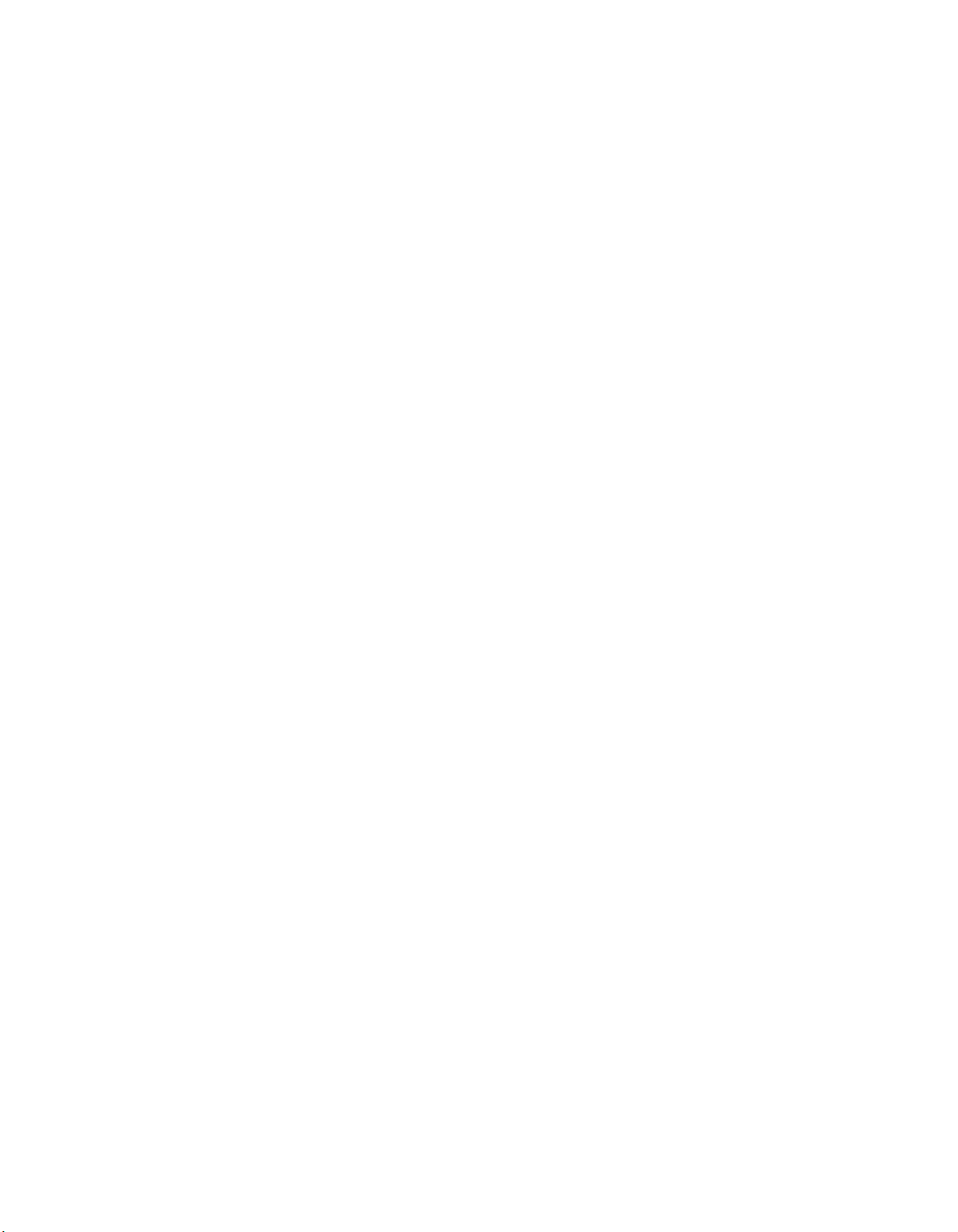
Handset Tones
System 25 signals you with tones that are heard through the
handset. The tones and their descriptions are listed below.
DIAL TONE
IIIIIIIIIIIIIIIII (a continuous steady tone)
You can dial.
CONFIRMATION TONE
❙❙ ❙❙ ❙❙ (three short tones)
Your action has been accepted.
RINGBACK TONE
IIIIIIIIIIII IIIIIIIIIIII
(repeating on/off tone)
The number you dialed is ringing.
SPECIAL RINGBACK TONE
IIIIIIIIIIIIIIIII II (one long tone and
one short, dull tone)
The person you dialed is busy, and has been notified of Call
Waiting.
BUSY TONE IIIII IIIII IIIII (repeating on/off tone)
The number you dialed is busy.
FAST BUSY TONE
Ill Ill Ill Ill
(fast repeating on/off tone)
The number you dialed was busy, misdialed, or restricted.
CALL WAITING TONE (short tone(s) heard during a call)
III
III III (the waiting call is an outside call)
(the waiting call is an inside call)
You have a call waiting to be answered.
QUEUEING TONE II
II II II II (five short tones)
Your request for a callback has been confirmed.
DEQUEUEING TONE
II II II (three short tones)
The extension or outside line that you requested for callback is
now available.
4
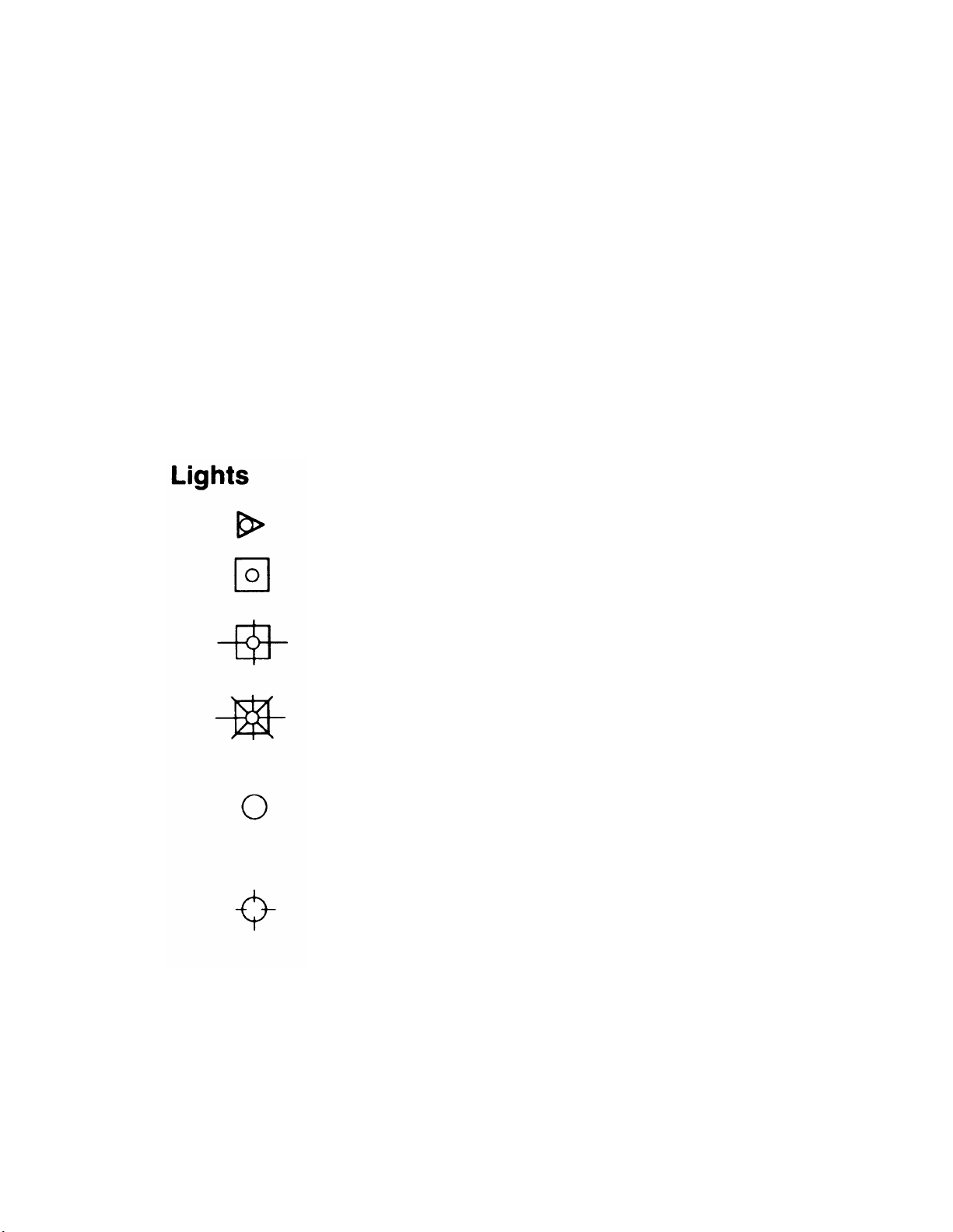
Ringing Tones
System 25 signals you with four distinctive rings. The rings and
their descriptions are listed below.
INSIDE CALL
IIIIIIIIIIIIIIIIIIII (one long ring)
Your call is from a person inside your company.
OUTSIDE CALL
IIIIIII IIIIIII (two short rings)
Your call is from someone outside your company.
ABBREVIATED ALERT
Ill (one short burst of ringing)
This can indicate a call on another line; a busy-to-idle reminder;
a manual signal; or that your telephone is in program mode.
PRIORITY RING
II II IIIIIIIIIIIIIII (two short rings and one long ring)
You are being alerted that your request for Callback can now be
completed; or a call is being set up remotely for your phone via
a data feature known as Third-Party Call Setup.
A steady red light indicates the line you should
use when you lift the handset.
A steady green light indicates the line or feature
in use.
A slow blinking green light indicates an
incoming call.
A fast blinking green light indicates a call on
hold or a queued call. (An intermittent blinking
green light indicates a call held temporarily while
being transferred or conference.)
On the Selector Console, a steady red light
indicates that a telephone is in use, or a call is
parked on this extension.
On the Selector Console, a flashing red light
indicates an extension that is calling you, or an
unanswered call is returning to you from that
extension.
.
5
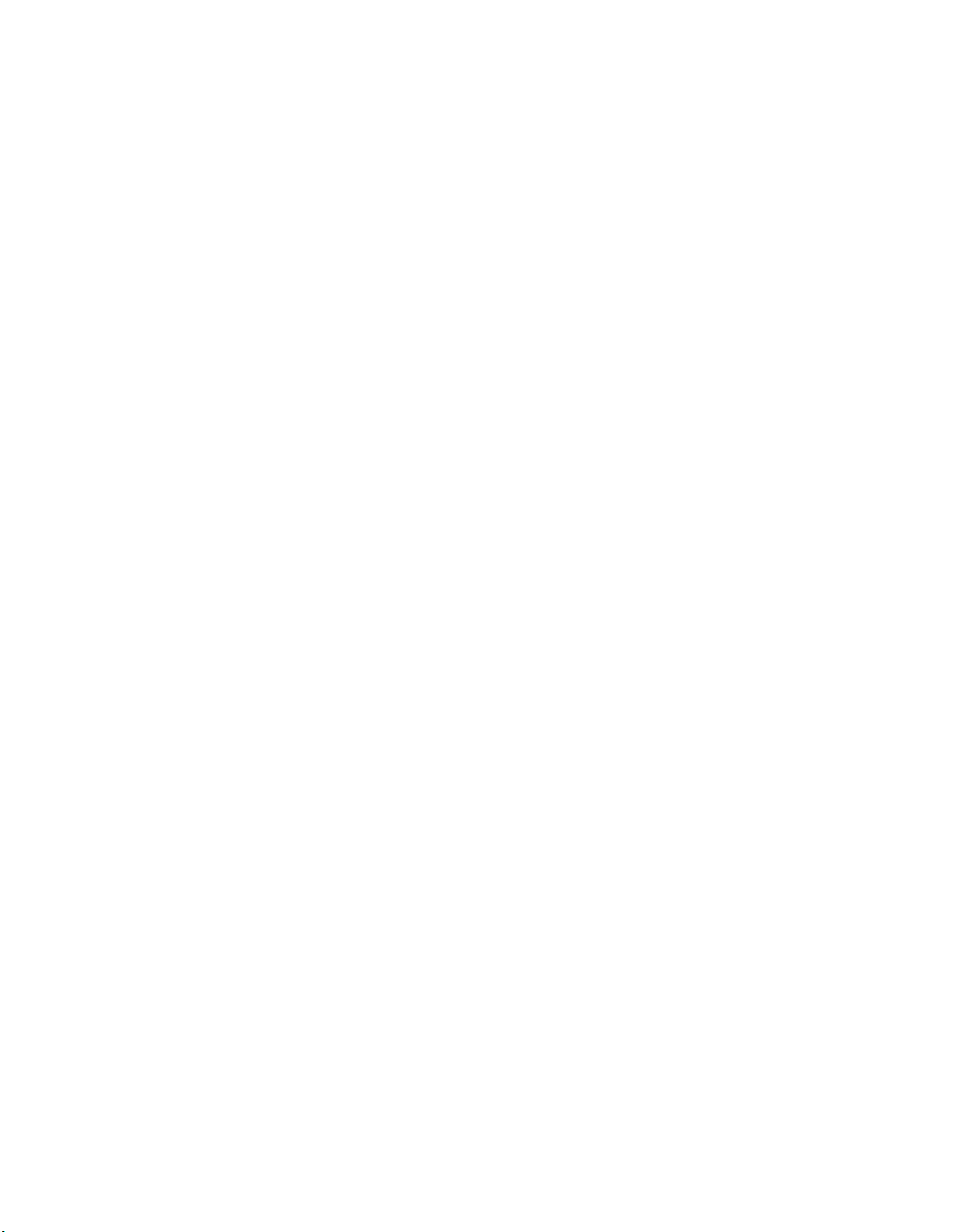
Data Dial Code (DDC)
When your System 25 was installed, Data Dial Codes (DDCs)
were assigned to data terminals. If you have a data terminal
associated with your System 25, you will receive separate
information regarding its use.
Personal Dial Code (PDC)
Personal Dial Codes (PDCs) were assigned to telephones. In
most cases, your PDC is your extension number. If a telephone
is shared by two or more people, each person may have been
assigned their own
“floating” extension number (FPDC).
This Guide
This guide has two feature sections: Attendant features and
Standard Multiline features. The Attendant section describes the
features you will use as an attendant. The Multiline section
describes the features that are available to you and all other
multiline telephone users.
are arranged in alphabetical order.
For your convenience, the features
For Additional Information
See your System Administrator if you have any questions or
would like additional information about your System 25 features.
6
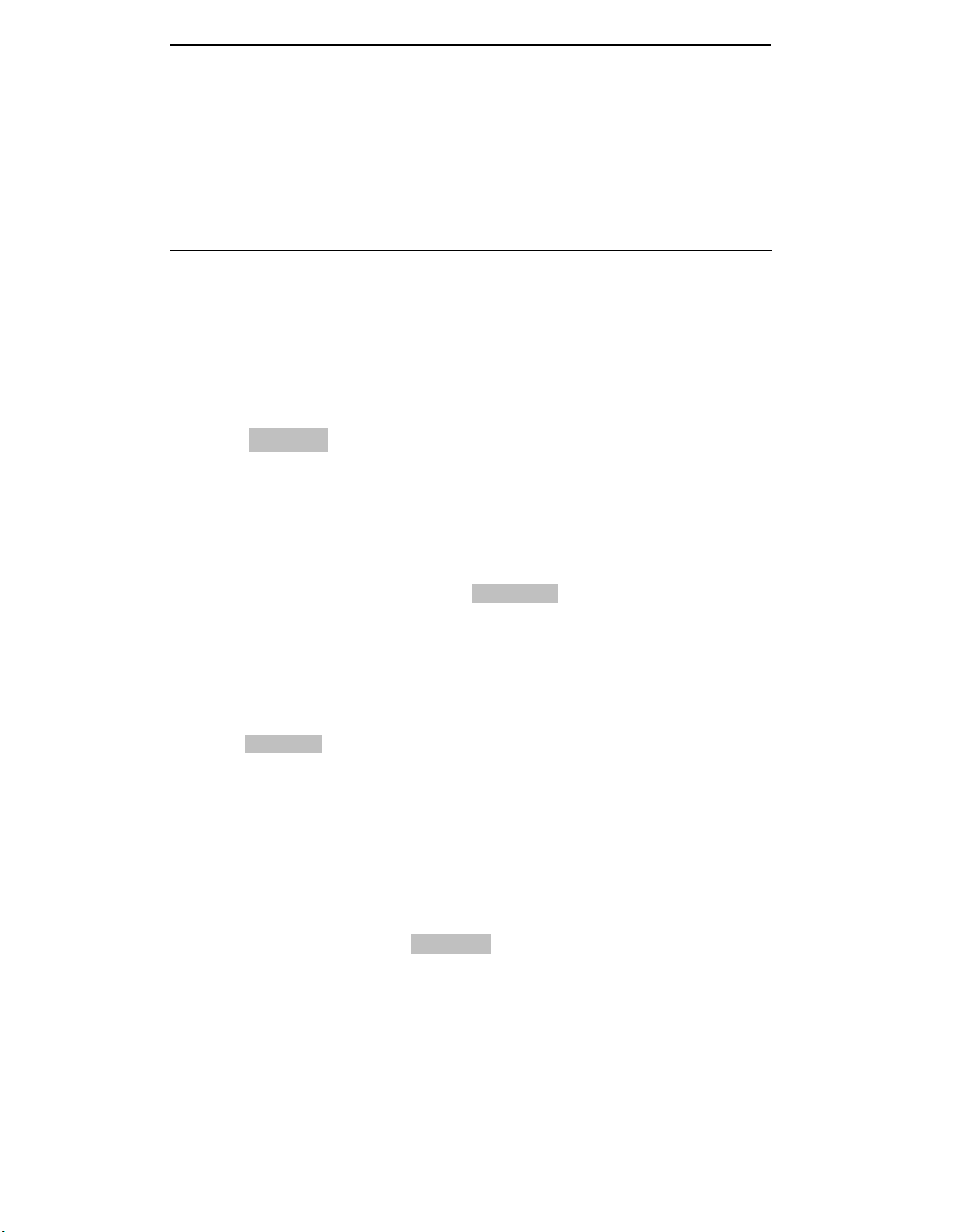
Attendant Features
Attendant Message Waiting
You can use a Message light to notify someone of a waiting
message.
to your
on the telephone you call.
Turning on Message Waiting Lights
While Ringing the Extension
1 If the light is not on, press ATT MSG
2 Hang up.
Without Ringing the Extension
1 Lift the handset and listen for dial tone.
When you call a telephone, the status of the light next
ATT MSG button will be the same as the Message light
❑
2 Press ATT MSG .
3 Dial the extension.
4 Listen for confirmation tone, then hang up.
Turning Off Message Waiting Lights
While Connected to the Extension
1 If the light is on, press ATT MSG .
2 Hang up.
7
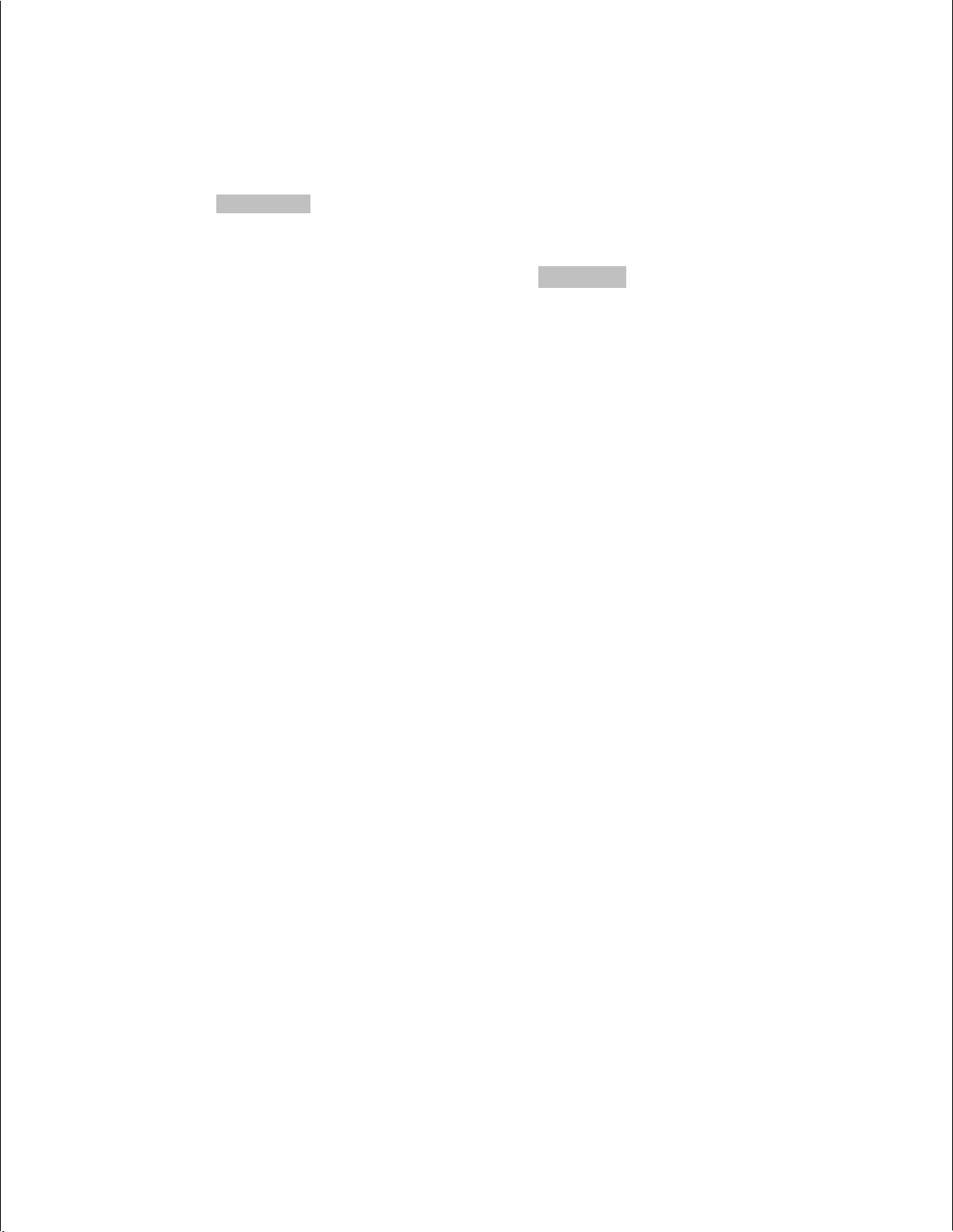
Attendant Message Waiting (Continued)
When Not Connected to the Extension
1 Lift the handset and listen for dial tone.
2 Press
ATT MSG .
3 Dial the extension.
4 Listen for confirmation tone, then press
5 Hang up.
ATT MSG again.
8

Conference Calls
You can set up a conference to include a combination of
System 25 extensions and outside calls. There may be up to five
conferees; but, no more than two may be on outside lines.
Setting Up Conference Calls
To set up a conference, you can use a SYSTEM ACCESS or
outside line button.
1 Dial the first person and announce the conference call.
2 Press
3 Dial the next person you want added to the conference.
4 Announce the conference call to the added person.
5 Press the button next to the blinking light to join the calls
CONFERENCE
The light next to the held call blinks intermittently.
NOTE: If for any reason this call should not be added (busy,
no answer, or misdial): press the switchhook, then the
button associated with the first person; go back to Step 2 and
continue.
together.
and listen for dial tone.
6 For each person you want to add, go back to Step 3 and
continue the same procedures.
Dropping a Conferee
When you drop someone from the conference, anyone that was
added by that person is also dropped unless they are on a
Bridged Access or Personal Line button. If you drop the person
who added you to the conference, you will also drop anyone
added to the conference by that person.
1 Press
2 Press the button of the person you want to drop.
The light associated with the dropped call goes off.
DROP .
9

Hold
You can hold calls while you attend to other matters and then
pick them up again.
up the handset without losing the call. To pick up a call you
have placed on hold you must use the same telephone (or one
that shares the same line).
Using Hold
1
Press HOLD .
The light next to the button of the held call blinks.
You can handle other matters without disconnecting the line.
2
To return to the held call, press the button next to the
3
blinking light.
.
After you put a call on hold, you may hang
4
If necessary, lift the handset.
Continue your conversation.
5
Hold - Placing Another Call
1 Press HOLD .
The light next to the button of the held call blinks.
2 Press an idle line button and listen for dial tone.
3 Place and complete the second call.
4 To return to the held call, press the button next to the
blinking light.
10

Hold (Continued)
Hold - Answering Another Call
1
Press HOLD .
The light next to the button of the held call blinks.
2
Press the button next to the blinking light.
3
Speak with the caller.
4
To return to the held call, press the button next to the
blinking light.
11

Incoming Calls
You can use either your DTAC or Selector Console to send calls
to other telephones.
check to see if the person will accept the call. (This is called an
Announced Call.) While you are talking, the caller is on hold
and cannot hear you.
Before you send (extend) a call, you can
You can also send calls to other telephones
the call (Unannounced Call). If you send a
System 25 to a busy telephone, the caller is
on hold and a Call Waiting signal is sent to
without announcing
call from outside the
automatically placed
the busy line. If the
person does not answer the call, it will be returned to you after a
preset interval.
If you want to send an outside call to another outside line, check
with your System Administrator for any restrictions and
procedures that might apply.
Answering Calls
1 Lift the handset.
2 Speak with the caller.
Extending Calls
1 Press START and listen for dial tone.
2 Dial the extension.
3 If you do not announce the call, or if you announce the call
and the person will accept it, press
RELEASE and hang up.
4 If the person does not want to accept an announced call,
press
NOTE: Unannounced Calls that are not answered return on
the
that does not answer, it returns on the
12
CANCEL and speak with the caller before hanging up.
RTN-DA button.
If a call is extended to a busy extension
RTN-BUSY button.

Night Service
When you leave for the night, the system can be set so that
incoming calls either ring a night bell or are directed to
preassigned telephones.
Activating Night Service
1 Press NIGHT to turn on Night Service.
The light next to this button turns on.
To turn off this feature:
2 Press
NIGHT to turn this feature off.
The light next to this button goes off.
13

Paging
If your company has a paging system, you can access the system
by using either a button or a code. See your System
Administrator for the Paging access code and for additional
information, if you have zoned paging.
❑
Using the Paging
1 Lift the handset and
2 Press
3 Make the announcement.
4 Hang up.
PAGE or dial the Paging access code.
System
listen for dial tone.
14

Park
Parked calls are held calls that can be picked up from any
extension in the system.
a preset interval (the usual time is two minutes), it will return to
the console on the button where is was held. Answer it as you
would any incoming call.
You can only park one call at a time from your DTAC, but it can
be any
parked
parked
type of call. On the Selector Console, eight calls can be
simultaneously. (However, only outside calls can be
on the Selector Console. )
If a parked call is not picked up within
NOTE:
Park codes.
See your System Administrator for Selector Console
Parking a Call on the DTAC
1 Press HOLD.
The light next to the button of the call on hold blinks.
Press another SYSTEM ACCESS and listen for dial tone.
2
3 Press * 5 .
4 Listen for
5 If the call
notifying them of the Attendant Console’s extension number
where the call is parked.
NOTE: If the person you are trying to reach does not answer,
press the button next to the blinking light and complete your
conversation with the caller.
❑ ❑
L
confirmation tone and dial tone.
is for someone else, dial or page that person,
6 Hang up.
15

Park (Continued)
Parking Calls on the Selector Console
1
Press the Group Select and DXS buttons for one of the
Selector Console Park codes.
codes is 801, press Group Select button 800 and then press
DXS button 01.
If the call is for another person, dial or page that person and
2
identify the code on which the call is parked.
Hang up.
3
NOTE: If the parked call is not answered within the preset
interval, the call will return to the console on the
button.
For example, if one of the
RTN-DA
Picking Up Parked Calls
1 Listen for dial tone, then press
2 Dial the Console Park code or extension number where the
call is parked.
16

Placing Calls
You can place calls to people inside or outside of your company
with
outside your company with the
SYSTEM ACCESS buttons. You can also place calls to people
FACILITY or PERS LINE buttons.
The light next to a
lines in this group are busy.
“busy-to-idle” reminder.
line is available so you can make your call.
NOTE: If you want to activate a busy-to-idle reminder, do not lift
the handset. Press the
FACILITY button indicates when all of the
If the light is on, you can activate a
This reminder lets you know when a
FACILITY button.
Placing Inside Calls
1 Lift the handset and listen for dial tone.
2 Dial the extension.
Placing Outside Calls
Using System Access Buttons
1 Lift the handset and listen for dial tone.
2 Dial the outside line access code and listen for dial tone.
3 Dial the telephone number.
Using Facility or Pers Line Buttons
1 Press FACILITY or PERS LINE .
2 Lift the handset and listen for dial tone.
3 Dial the telephone number.
17

Placing Calls (Continued)
For Someone Else
1 Answer the call.
2 Press
TRANSFER .
3 Dial the outside number and announce the call.
4 Hang up.
NOTE:
Do
not
use
RELEASE
for this procedure.
For Someone Else, then Calling the Person Back
You can also place calls for a person in your company who does
not want to remain on the line until you successfully complete
the call. In this case, you can make the call and then connect
the outside line to the person requesting the call.
Lift the handset and listen for dial tone.
1
Dial the outside call.
2
Announce the call.
3
Press
4
Dial the person for whom you placed the call and announce
5
the call.
START and listen for dial tone.
6
18
Press
RELEASE and then hang up.

Position Busy
If your System 25 has two Attendant Consoles, you can make
your DTAC temporarily unavailable to most incoming calls by
pressing
POS BUSY .
Busy mode and turns on the light next to your
button. While your console is in this mode, the system sends
incoming attendant calls to the other attendant, and any calls to
the attendants’ extension numbers go to their respective console.
NOTE: Only one console can be in the Position Busy mode at
the same time.
Using the Position Busy Feature
1 Press POS BUSY to turn on Position Busy.
The light next to this button turns on.
This places your console in the Position
POS BUSY
2 Press POS BUSY to turn this feature off.
The light next to this button goes off.
19

System Alarm
If the light next to the ALARM button flashes, there is a problem
with the System 25. Notify your System Administrator at once.
If you press the flashing
from flashing to steadily lit.
steady light to start flashing again. The light will not turn off
until after the trouble has been logged for correction.
ALARM button, the light will change
A new trouble situation will cause a
20

Testing Your Console
You can test the lights and ringer on your DTAC and the lights
on your Selector Console.
On some DTACs, the Test/Program switch has a spring. If so,
you must hold the switch in the
and ringer.
when you release it.
located on the bottom row (far right) with the Group Select
buttons.
NOTE: Notify your System Administrator if any light or ringer
does not operate.
The switch will automatically return to the midpoint
On the Selector Console, the Test button is
Testing the DTAC
“T” position to test the lights
1 Slide the switch on the left side of the DTAC to “T”.
The red and green lights alternately light and the ringer sounds.
2 If your switch has a spring, release the switch.
NOTE: If there is no spring, slide the switch back to the
midpoint between “T” and “P”.
Testing the Selector Console
1
Press TEST .
The red lights cycle on and off.
2
Press TEST again.
NOTE: Individual lights can be tested by pressing the
adjacent buttons.
Press
3
The test stops.
TEST
a third time.
21
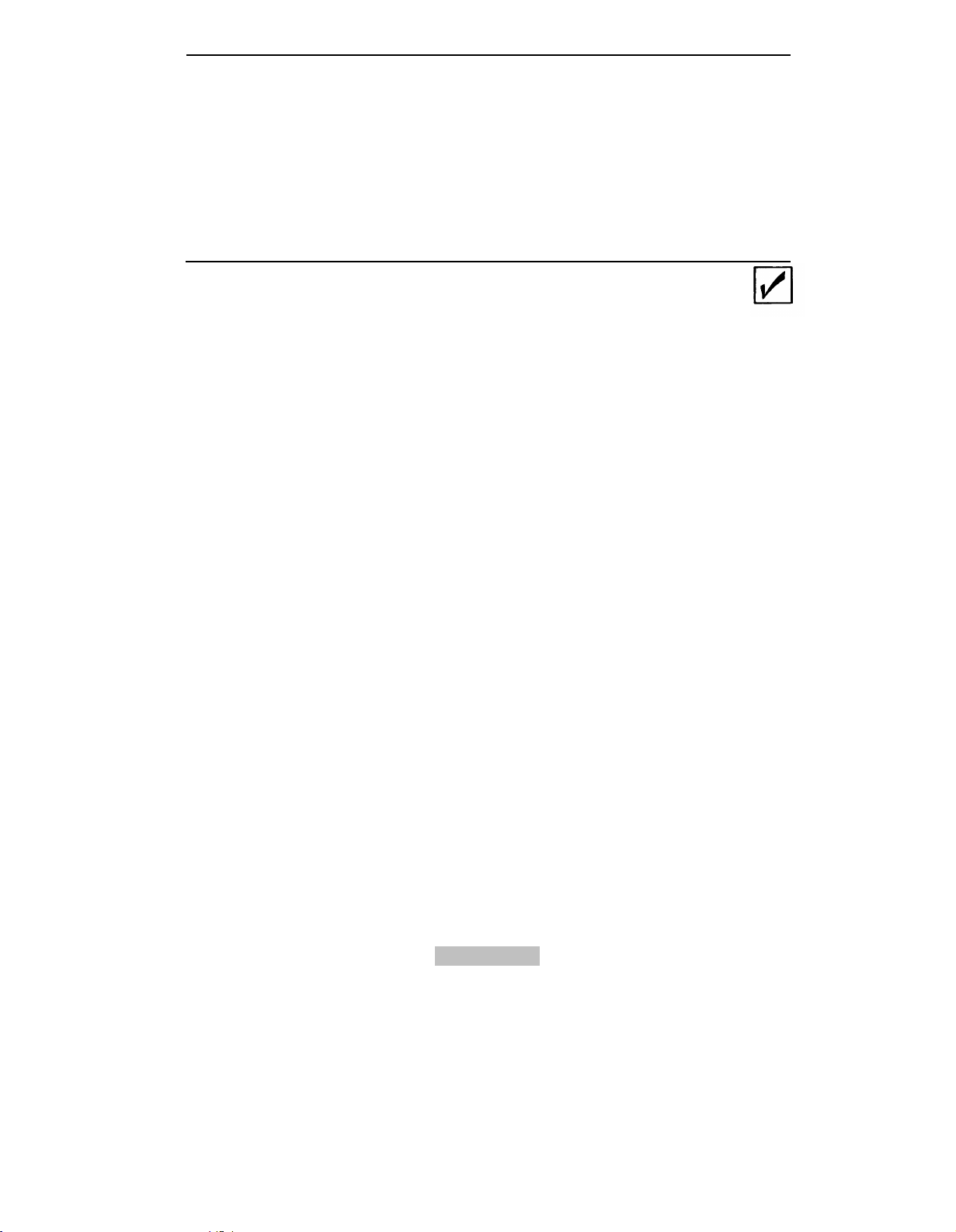
Standard Multiline Features
Account Code Entry
For bookkeeping purposes, your System Administrator may
assign account codes to use with certain calls. If you are
required to use account codes for outgoing calls, the account
code must be entered before you can place an outgoing call. If
this feature is not mandatory, you may still optionally use the
Account Code Entry feature.
See your System Administrator to verify the types of calls, if
any, for which you must enter an account code.
Account Code Entry - Outgoing Calls
1
Listen for dial tone, then press * 0 .
Dial the account code.
2
NOTE: If you make a mistake while entering the account
code, press * 0 again, followed by the correct account
code.
Listen for dial tone.
3
4
Dial the outside line access code and listen for dial tone.
Dial the telephone
5
NOTE: Do not use
procedure.
❑ ❑
number.
the
ACCT ENTRY button for this
❑ ❑
22
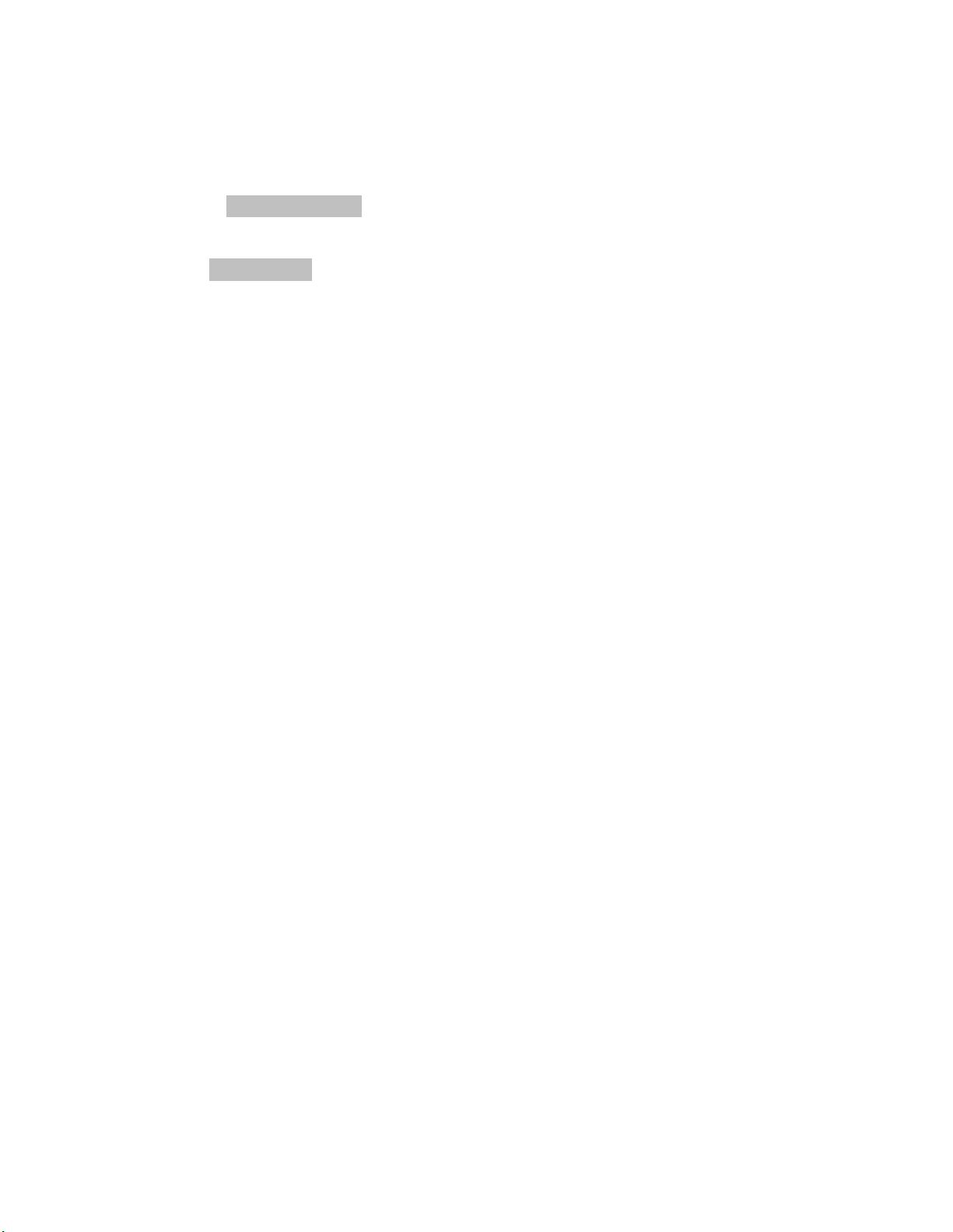
Account Code Entry (Continued)
Account Code Entry - Incoming Calls
After completing your conversation, and before you hang up,
1
press
NOTE: You will be disconnected from your call when you
press
finished your conversation.
Dial the account code.
2
NOTE: If you make a mistake while entering the account
code, press * 0 , then the correct account code.
Listen for confirmation tone, then hang up.
3
ACCT ENTRY .
ACCT ENTRY .
❑ ❑
Therefore, do not press it until you have
23
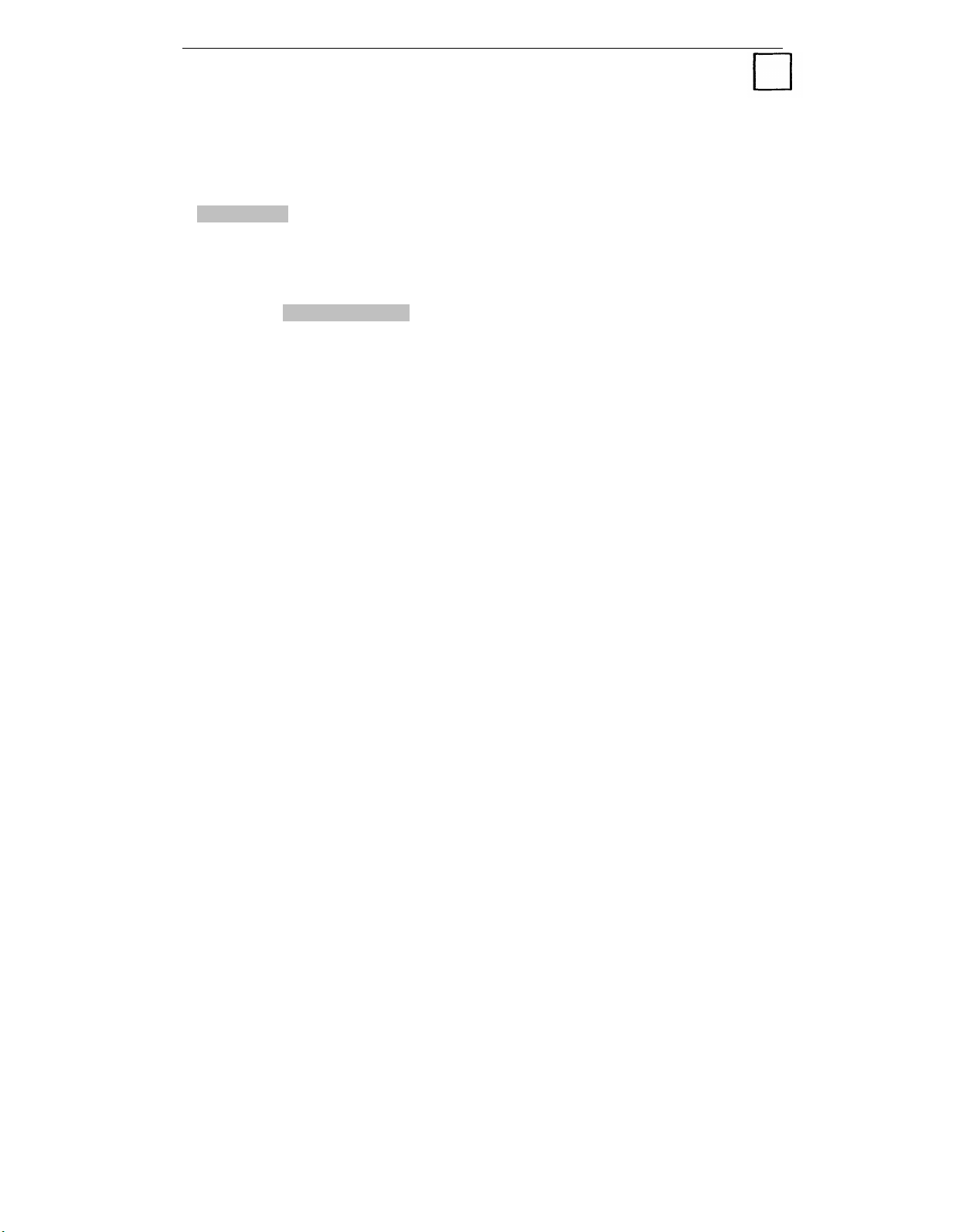
Automatic Intercom
You and another person may each have a button labeled
AUTO ICOM that you can use to call each other.
Using AUTO ICOM
1 Press AUTO ICOM.
2 Listen for ringback.
24
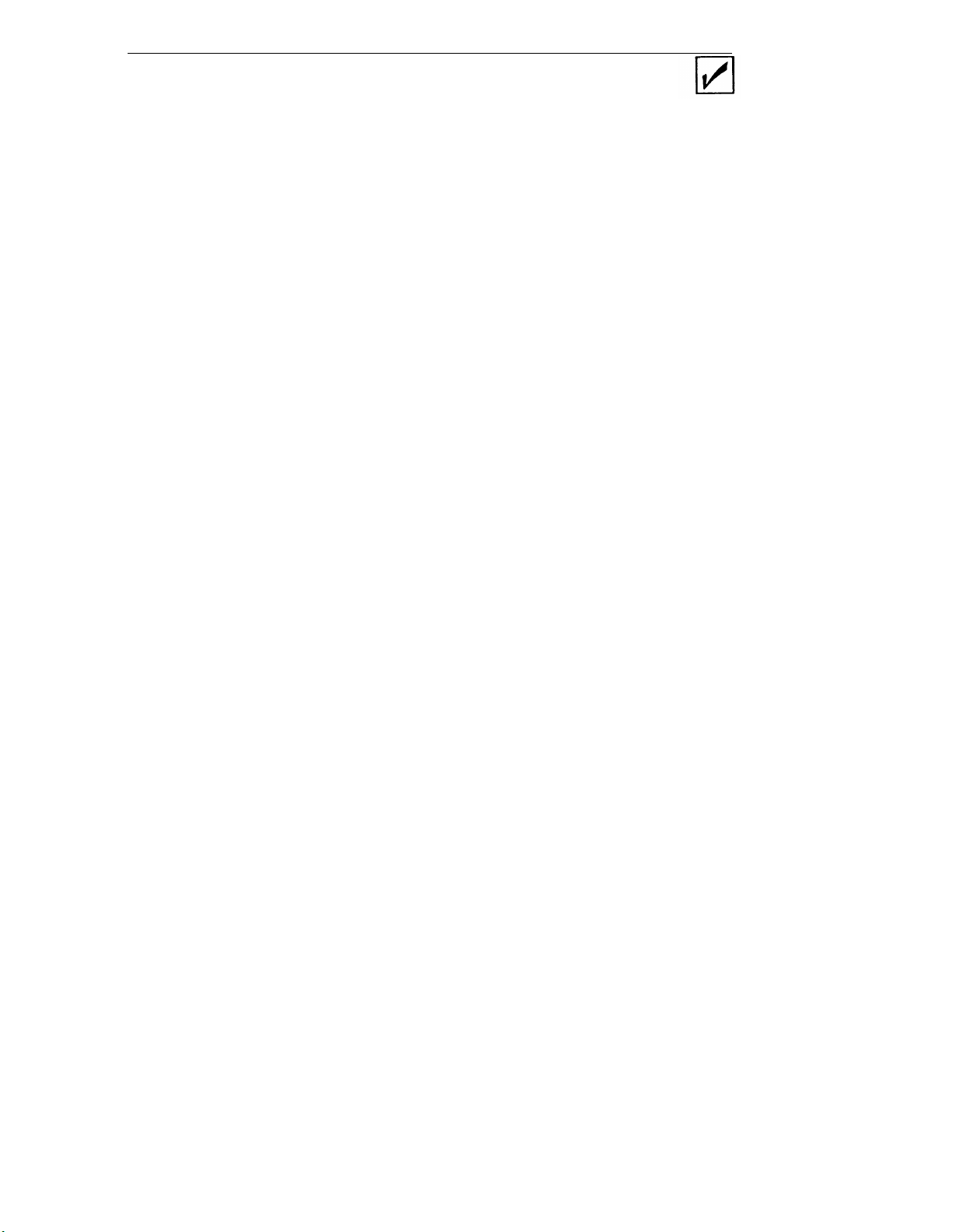
Call Accountability
You can use your own extension number at any other extension
to place toll calls that should be billed to you.
Billing Calls to Your Extension
1 Listen for dial tone,
2 Dial your extension
3 Listen for dial tone,
NOTE: If you make
sequence.
then press
number.
then dial the telephone number.
a mistake, hang up and restart the
# #
❑ ❑
.
25
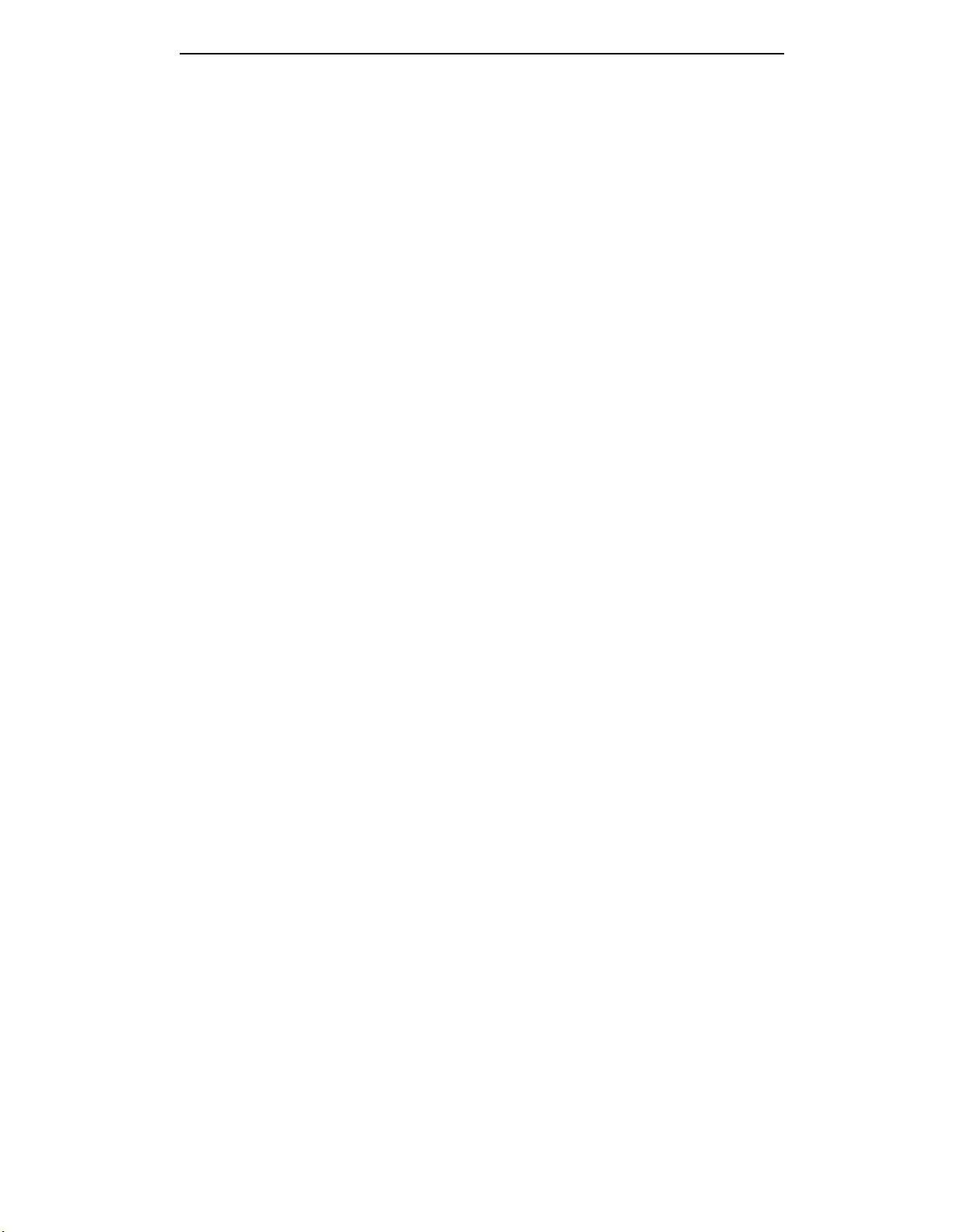
Call Waiting
Some telephones in your System 25 may have the Call Waiting
feature. When you dial the extension of a person who has this
feature and their line is busy, you will hear a special ringback
tone. This tone indicates that the line is busy, but the person
has been notified of a waiting call. (You can still send a call to
that extension.)
❑
26
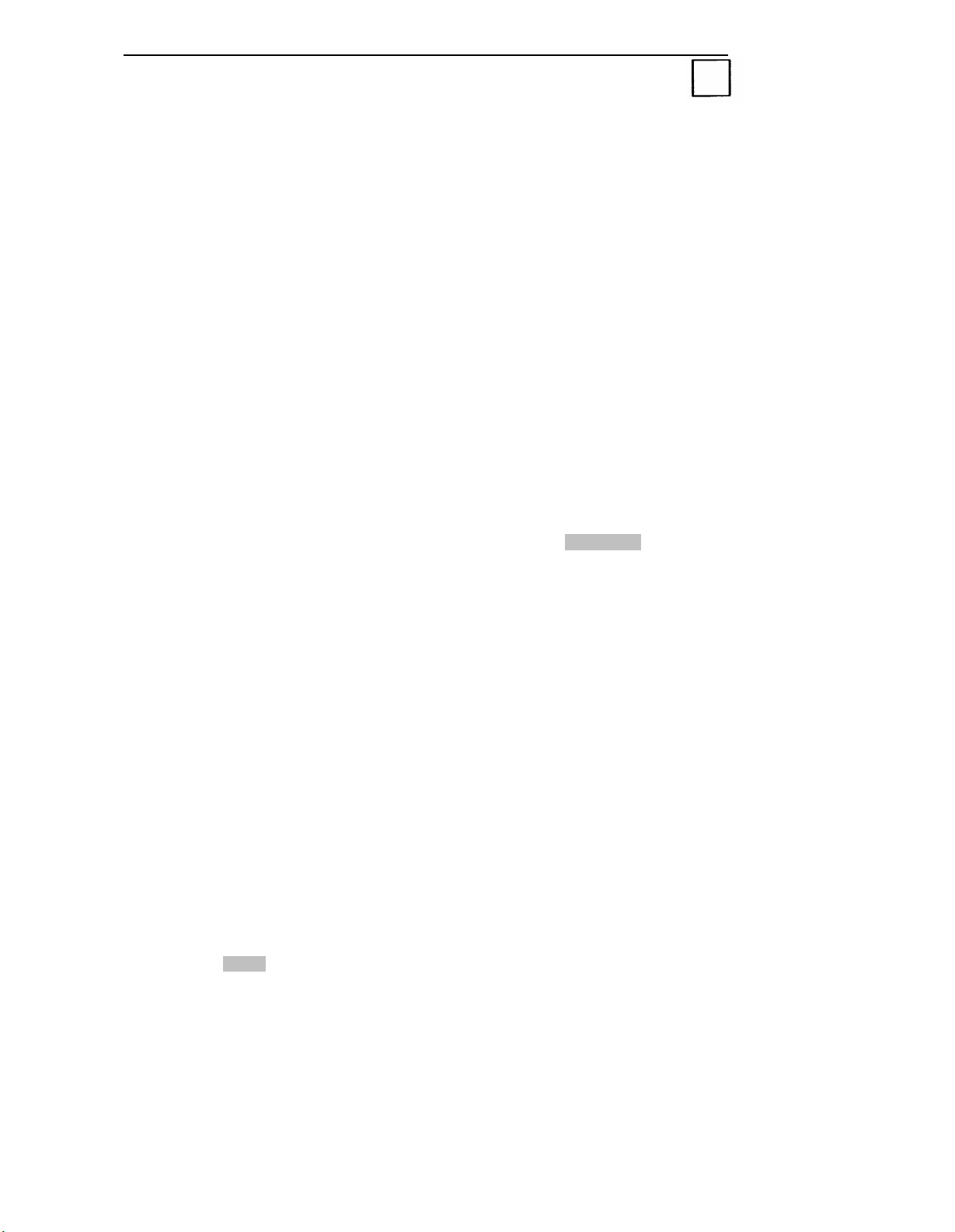
Callback
System 25 extension or outside line is busy when you place a
If a
call, you can request a callback. Your call will wait in a line
(called a queue) for the extension or line to become available.
The system will then alert you with a priority ring and complete
.
the call.
For inside calls, use Callback when you hear a busy tone or a
special ringback tone.
you hear fast busy tone.
NOTE: You may hear the callback request queueing tone
automatically y when you place certain calls.
For outside calls, use Callback only when
Requesting Callback
1 Before you disconnect from the call, press RECALL .
2 Listen for queueing tone, then hang up.
NOTE: If you do not hear queueing tone, your request has
not been accepted for this call.
Completing Callback
1 When you hear priority ring, lift the handset.
NOTE: If you remained off-hook after requesting Callback,
you will not receive priority ring.
2 Listen for dequeueing tone.
Your call will be completed as dialed.
Canceling Callback
1 Press DROP .
25
2 Press the button associated with the call.
3 Hang up.

Coverage
If your System Administrator has administered this feature, calls
to you can be answered (covered) at specified telephones when
you do not answer the call yourself. Calls unanswered at your
telephone will start ringing at the covering telephone after a
preset number of rings.
line, calls will go to coverage after a preset number of rings
(usually one).
Buttons used for Coverage answering are:
However, if you are busy on another
❑
■
COVER-IND
to an Individual Coverage button assigned to the extension.
■ COVER-GRP
extensions come in on a Group Coverage button associated
with the group the extensions are assigned to.
Coverage calls for one specific person are sent
Coverage calls for a group of two or more
28

Data Calls Placed from Your Telephone
If your System Administrator has assigned a DATA button to
your telephone, you can use it to place data calls for your
associated data terminal.
Placing a Data Call
1 Turn on your data terminal.
2 Lift the handset on the associated telephone and listen for
dial tone.
3 If your data call is an inside call, go to Step 4.
or
If your data call is an outside call, press DATA .
4 Dial the data number.
5 Listen for a high pitched answer tone.
6 Press
7 Hang up and go to the data terminal.
DATA within 15 seconds of hearing answer tone.
29

Direct Group Calling (DGC)
Your System Administrator will advise you if you have been
assigned as a member of a Direct Group Calling (DGC) group.
Calls that go to these groups are distributed among its members
Leaving the Group
Members may temporarily not receive incoming calls by use of
the following Procedures:
1 Listen for
2 Listen for
dial tone, then press * 4 .
confirmation tone and hang up.
❑ ❑
Returning to the Group
1 Listen for dial tone, then press * 6 .
2 Listen for confirmation tone and hang up.
❑ ❑
30

Direct Station Selection (DSS)
The DSS buttons allow you to make a call without dialing the
digits. The number is stored in the memory system. There are
two kinds of DSS buttons: Fixed and Flexible. The fixed DSS
buttons,
programmed by the System Administrator. Flexible DSS
buttons,
called extensions and most other System 25 access codes. (You
cannot program Pooled Facility Access codes on a DSS button.)
DSS , consist of extension numbers or access codes
FLEX DSS ,
allow you to program your own frequently
For instructions on how to program information in
FLEX DSS
buttons, see the section titled “Programming Numbers”.
Placing Calls
When DSS Buttons Are Not Lit
1 Listen for dial tone.
2 Press
When DSS Buttons Are Lit
1 Do not lift the handset.
2 Press
DSS or FLEX DSS .
DSS or FLEX DSS .
NOTE:
Your telephone
hangs up and your call
you lift the handset.
will
ring once when the other person
be placed automatically when
will
31

Exclusion
This feature prevents others from listening in on a shared line.
While on a call, activating this feature will automatically
disconnect all other inside lines.
inside people on your call, press
to the call.
Activating Exclusion
1 Answer or place a call.
Therefore, to include selected
EXCLUSION before adding them
2 Press
The light next to this button turns on.
NOTE:
end of your call.
EXCLUSION.
The Exclusion feature goes off automatically at the
32

Following
You can have your personal calls sent to another telephone by
using either the Following or the Forwarding feature. To use the
Following feature, at a telephone other than your own, you sign
in your extension number.
either sign out your extension number from that other telephone,
or sign in at your own telephone.
Although Following and Forwarding send your calls to another
phone, the two features differ slightly. Read the information
and procedures for both features and then use the feature that
best fits your need.
Signing In - At Another Phone
To cancel the request, you may
1 Listen for
2 Dial your
3 Dial your
4 Listen for confirmation tone, then hang up.
dial tone, then press * * .
own extension number.
extension number again.
❑ ❑
Signing Out - At Another Phone
1 Listen for dial tone, then press * * .
2 Dial your extension number.
Dial 0 .
3
4 Listen for confirmation tone, then hang up.
❑
❑ ❑
Signing Out All Extensions
This procedure signs out all extension numbers that have been
signed in at this telephone except for the extension normally
assigned to it.
1 Listen for dial tone, then press * * 0 .
2 Listen for confirmation tone and hang up.
33
❑ ❑ ❑

Forwarding
You can have your personal calls sent to another telephone or to
an outside number. Unlike the Following feature, you do not
need to sign in your extension number at the other telephone.
Instead, simply forward your calls to another location while you
are still at your own telephone.
Read the information and procedures for both the Forwarding
and Following features.
needs.
NOTE: Your System Administrator may or may not allow your
telephone to forward calls to outside telephone numbers. Check
with your System Administrator for any restrictions you may
have concerning this feature.
Then use the feature that best fits your
Forwarding Calls
1 At your own telephone,
2 Dial the extension number of the other telephone.
or
Dial the outside line access code and the telephone number
of the other phone.
3 Listen for confirmation tone, then hang up.
dial # 7 0 .
❑ ❑ ❑
Canceling Forwarding
1 At your own telephone, press * * .
2 Dial your
3 Dial your
4 Listen for
extension number.
extension number again.
confirmation tone, then hang up.
❑ ❑
34

Hands-Free Answering
When you use the Hands-Free Answering feature on any of the
telephones listed below, you can answer inside calls without
lifting your handset.
■ All Built-in-Speakerphone (BIS) telephones
■ All telephones with a Hands-Free Answer on Intercom
button
■ All telephones with a Hands-Free Unit (HFU)
■ 5-, 10-, 22-, and 34-Button telephones without an HFU
If your telephone has an attached display, you cannot use the
Hands-Free feature when you are using the Directory or Inspect
feature.
Turning On Hands-Free Answering
1 If your telephone has a HFAI or HFAI/MIC
button.
The light next to this button turns on.
Press AUTO ANS.
2
The light next to this button turns on.
Answering Calls
1 Listen for the beep that announces a call.
2 If you have a
b
HFAI/MIC button, begin speaking.
SPEAKERPHONE
or
If you have only a SPEAKER
begin speaking.
and MICROPHONE
button, lift the handset and
button, press this
, or a
35
(Continued)
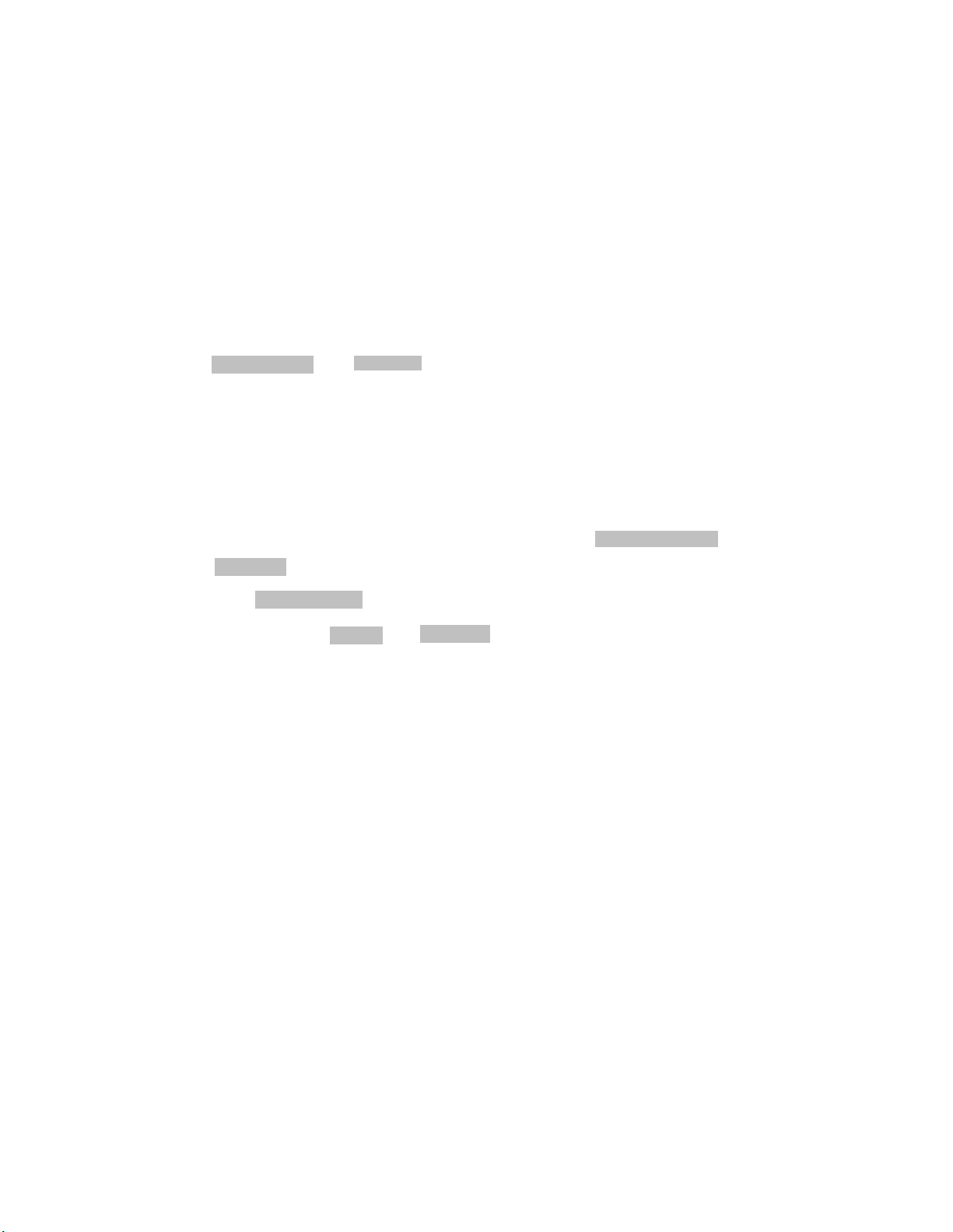
NOTE: If you have only a Speaker button, you can hear the
caller, but the caller cannot hear you until you pick up the
handset.
If you have a Speakerphone and Microphone or a HFAI/MIC
button, you can hear the caller and the caller can hear you
without lifting your handset.
To temporarily keep the caller from hearing you, press
MICROPHONE or HFAI/MIC . Press this button again to speak.
Ending Calls
1 If you had to use the handset to talk, hang up.
or
If you were able to talk Hands-Free, press
SPEAKER
.
SPEAKERPHONE
or
2 Press AUTO ANS .
3 Press your HFAI or HFAI/MIC
NOTE: Be sure to turn this feature off before leaving your
button if you have one.
console unattended, or incoming calls cannot be covered by
other System 25 features, such as Forwarding, Coverage, or
Send All Calls, etc.
36

Last Number Dialed
You can redial the last number you dialed (up to 16 digits) by
using the
LAST # DIALED button.
I
Numbers are stored in
LAST # DIALED
when you use the Speed
Dialing feature or the following buttons:
BRIDGED ACCESS
CONFERENCE
FACILITY
PERS LINE
REP DIAL
SYSTEM ACCESS
TRANSFER
Numbers are not stored in LAST # DIALED
when you use the
Account Code Entry or Call Accountability features or the
following buttons:
ACCT ENTRY
■
AUTO ICOM
■
DSS
■
FLEX DSS
■
Using Last Number Dialed
1 Listen for dial tone.
2 Press
NOTE:
the following buttons, you must use the same type of button
to obtain dial tone before you redial:
SYSTEM ACCESS , FACILITY , or PERS LINE .
37
LAST # DIALED .
If you dialed the last telephone number with any of
BRIDGED ACCESS ,
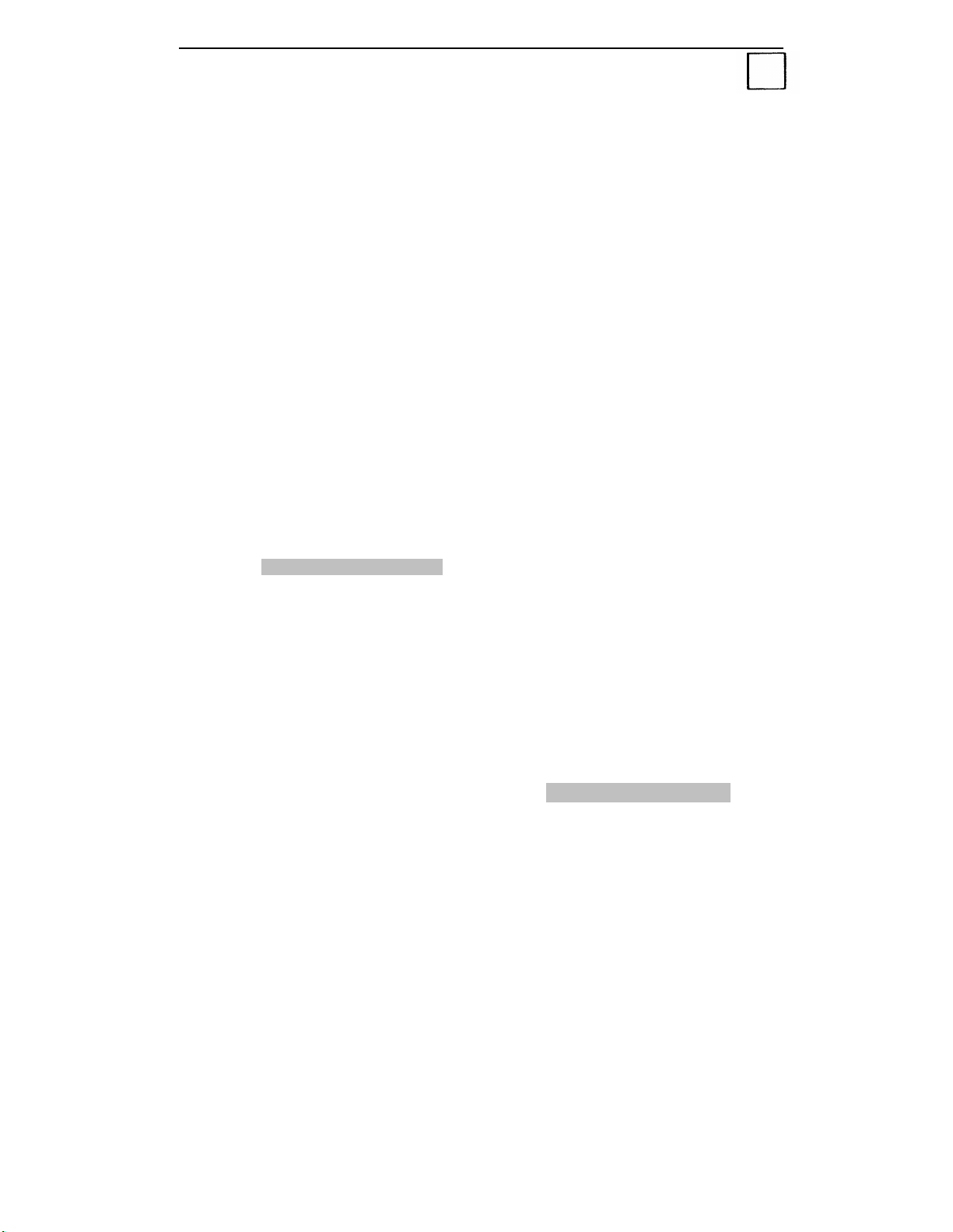
Leave Word Calling
You can use the Leave Word Calling feature only if the VOICE
POWER Voice Message System (VMS) is connected to your
System 25. You may want to use the Leave Word Calling feature
for any of the following reasons:
■ The
■ The
■ You
■ You
For instructions on obtaining messages left at your telephone,
see your System Administrator.
person you called is busy
call is unanswered
have requested callback for that extension
have been connected to Coverage for that extension
Leaving Messages While on a Call
1 Press LEAVE WORD CALLING .
2 Listen for confirmation tone, then hang up.
NOTE: If you hear fast busy tone instead of confirmation
tone, either the other telephone does not have VMS assigned
to it, or the extension you dialed is invalid.
Leaving Messages When Not on a Call
1 Listen for dial tone, then press LEAVE WORD CALLING .
2 Dial the extension of the other person.
3 Listen for confirmation tone, then hang up.
NOTE: If you hear fast busy tone instead of confirmation
tone, either the other telephone does not have VMS assigned
to it, or the extension you dialed is invalid.
38
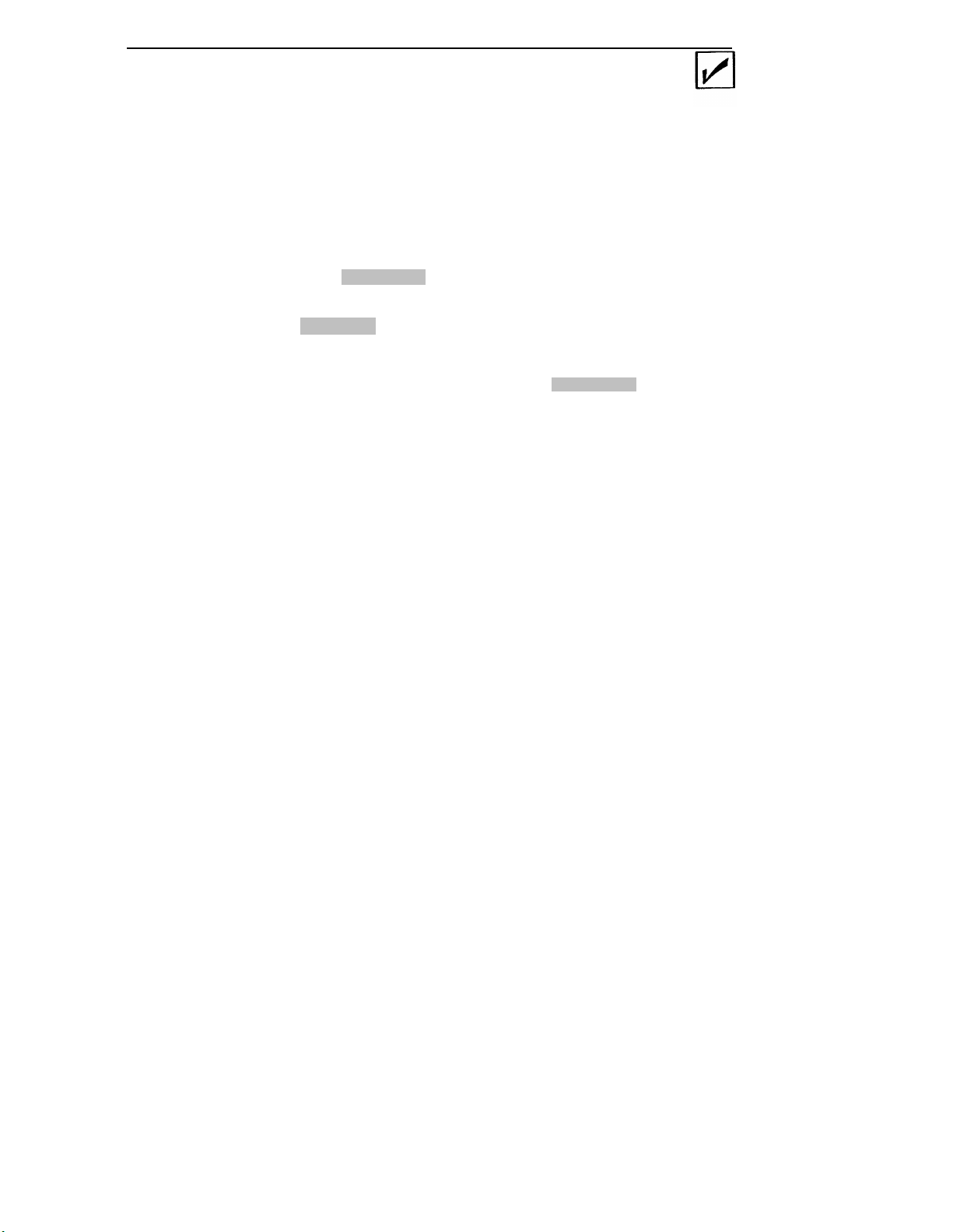
Message Waiting
Message Waiting is available on most multiline telephones, and
is a feature that can be used by anyone in the system. Most
telephones have a light that indicates a waiting message.
You may also have a
turn the light off after you receive messages. If your telephone
does not have a
code to turn it off.
To check on the feature associated with the
go to the section titled “Personal Message Waiting”.
MESSAGE
MESSAGE
button, you must use a feature access
button which you can press to
MSG WAIT button,
Turning On Message Lights
1 Listen for dial tone, then press # 9 0 .
2 Dial the extension number of the other telephone.
3 Listen for confirmation tone, then hang up.
NOTE: If you hear fast busy tone instead of confirmation
tone, either the other telephone has no message waiting light
or the extension you dialed is invalid.
❑ ❑ ❑
Turning Off Message Lights
1 Listen for dial tone, then press # 9 1 .
2 Dial the extension number of the other telephone.
3 Listen for confirmation tone, then hang up.
39
❑ ❑ ❑

Personal Message Waiting
You and another person may have been assigned buttons that
are used to signal each other. If so, a message waiting is
indicated by the light next to
the receiver can turn this light off.
Sending a Personal Signal
1 Do not lift the handset.
MSG WAIT. Either the sender or
2 If the light next to the button is off, press
MSG WAIT .
Canceling a Personal Signal
1 Do not lift the handset.
2 If the light next to the button is on, press MSG WAIT .
40
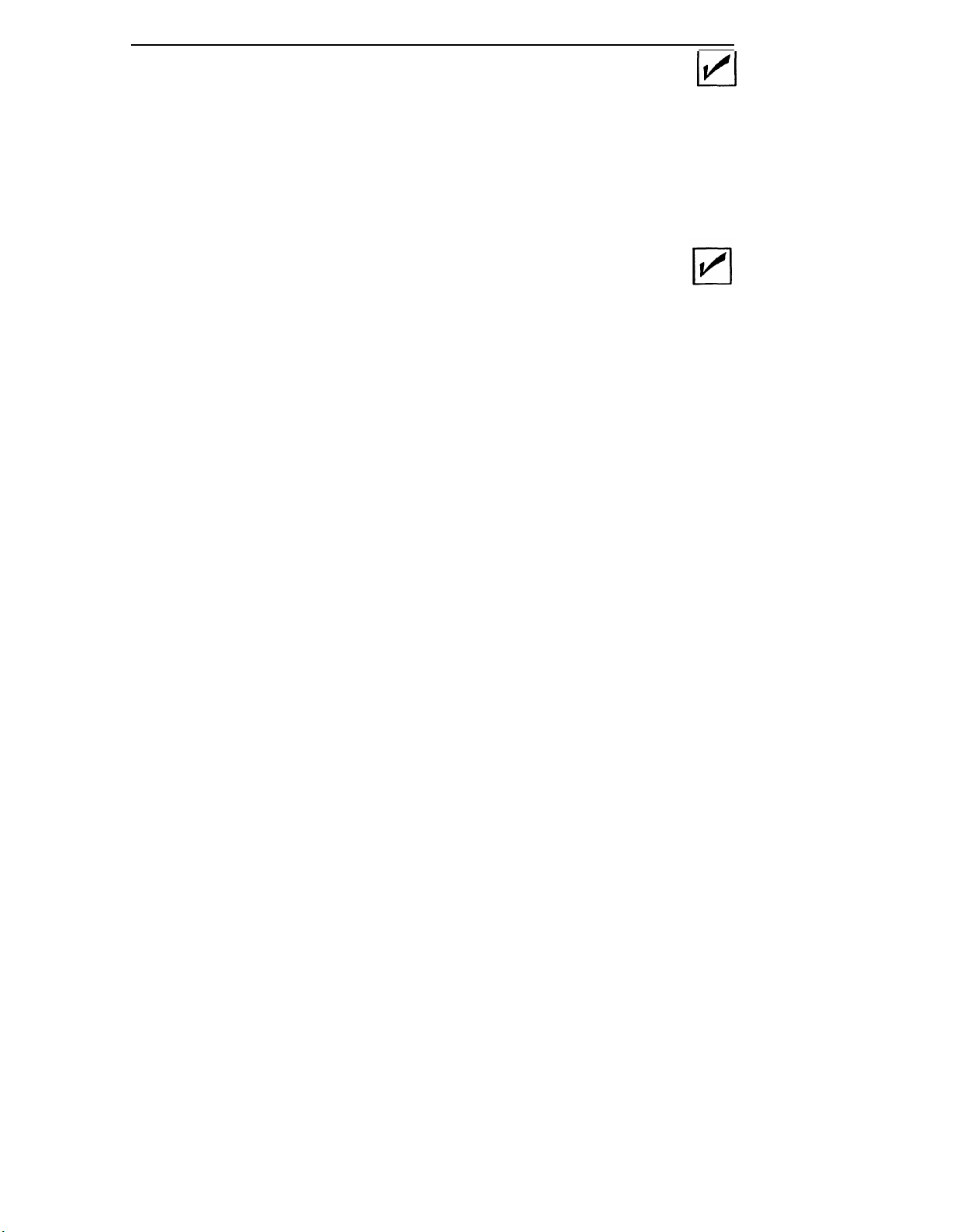
Pickup
Pickup allows you to answer a call that is
telephone.
All multiline telephones have
ringing at another
this fixed feature.
Picking Up Calls
1 Listen for dial tone, then press * 7 .
2 Dial the extension number of the ringing telephone.
Picking Up Calls in Your Pickup Group
1 Listen for dial tone.
2Press *70.
NOTE: Your System Administrator will notify you if you
have been designated to be in a pickup group. (This is an
assignable feature. )
41
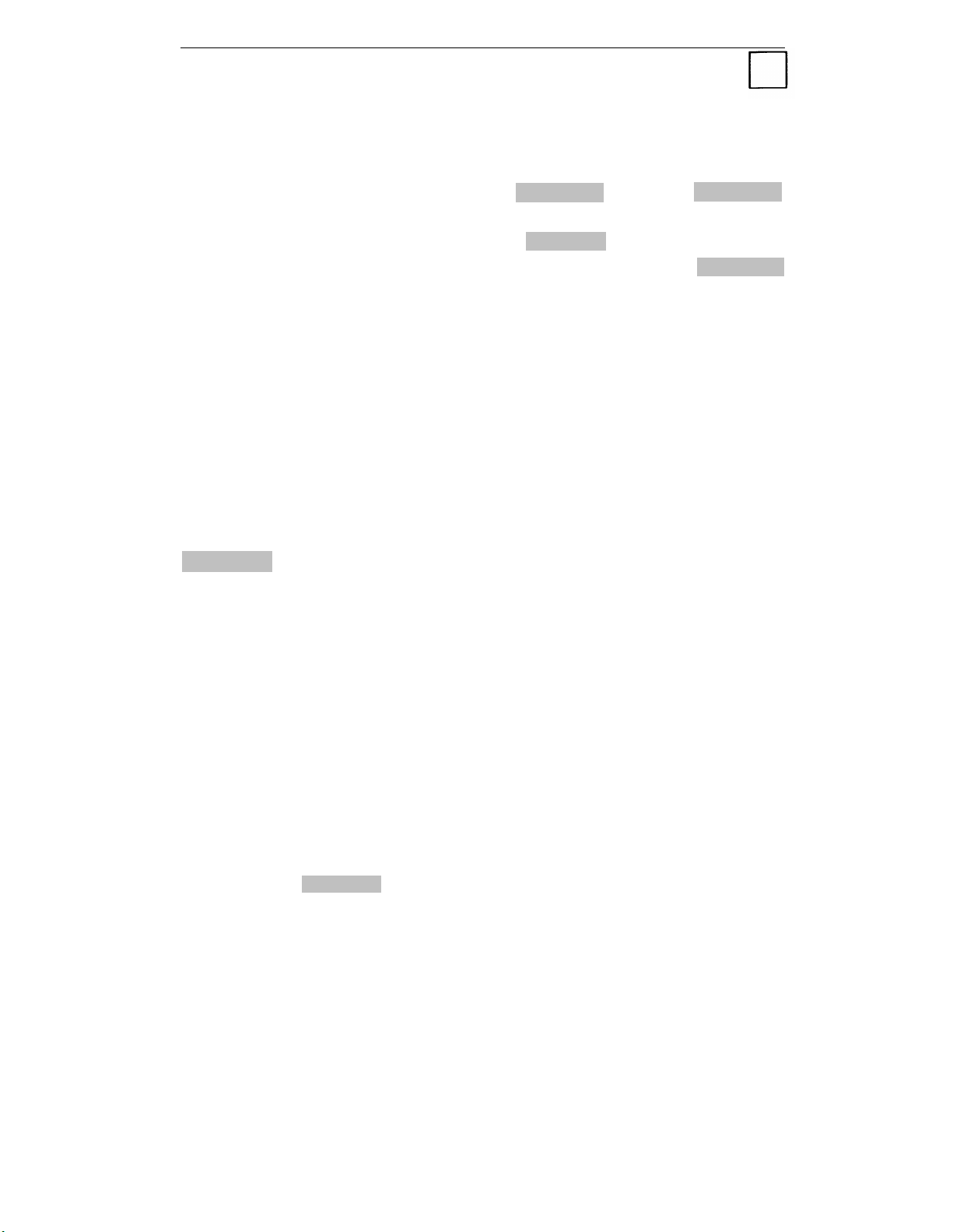
Programming Numbers
You can program numbers into FLEX DSS buttons, REP DIAL
buttons, and Personal Speed Dialing codes. While only extension
numbers can be programmed into
and special characters may be programmed into
buttons (maximum of 28 characters) and Personal Speed Dialing
codes (maximum of 25 characters).
Special Characters
You may need to use the “*”
numbers. The “*”
actual “*”
character, at the beginning of end-to-end signaling, or at the
beginning of a Speed Dialing code.
character. The “#” may be used as an actual “#”
is used as either a 1.5 second pause or as an
and the “#” when you program
FLEX DSS buttons, numbers
REP DIAL
NOTE: These special characters cannot be programmed into
FLEX DSS buttons.
Using *
A "*" by itself will produce a 1.5 second pause. For example,
you may want to program a pause between the outside line
access code and the telephone.
Using *
If you want to use the “*” as
before the “*”.
For example, you may want to program the feature access code
“*70” into a
as a Pause
You program: 9*5557023
This means:
9 (1.5
second pause) 555-7023
as a Character
a character, you must place a “#“
REP DIAL button.
You program: # *70
This means:
*70
42
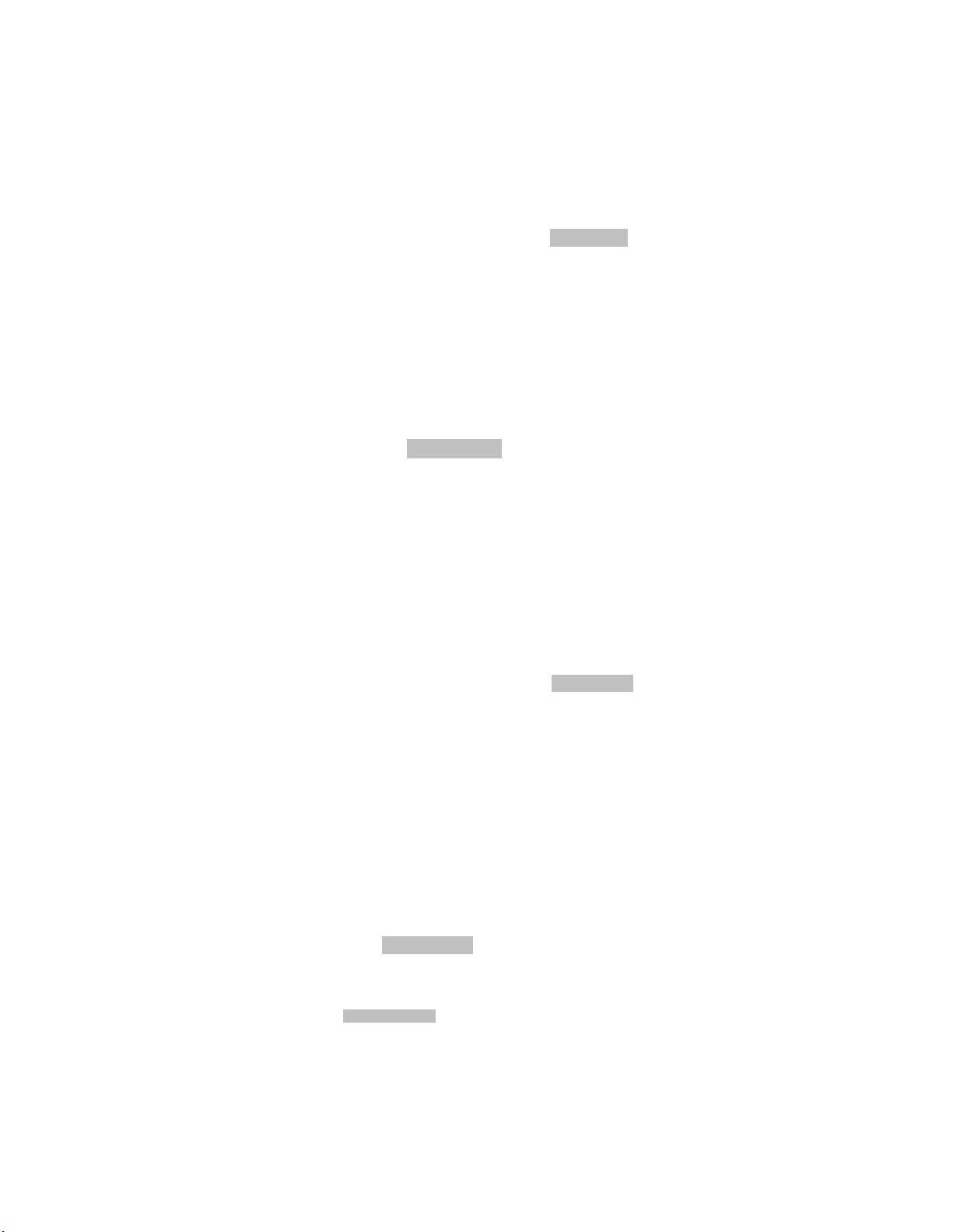
Programming Numbers (Continued)
Using # as a Character
If you want to use a
two “ #”s in the programmed number.
For example, you may want to program a Call Accountability
feature access code ( # # extension), into a
You program: # # # #275
This means:
“ # “ as an actual character, you must place
REP DIAL button.
# # 275
Using # with Speed Dialing Codes
When you want to have a Speed Dialing code as part of your
programmed number, you should use a single “ # “ for the code.
For example, you may want to program the System Speed
Dialing code
You program: #100
This means:
“ # 100” into a REP DIAL button.
System Speed Dialing code #100
Using #8 to Start End-to-End Signaling
When you place a
system to start end-to-end signaling.
For example, you may want to program both a telephone
number (to be dialed first), and an identification code (that
should be transmitted to the far end) into a
You program:
This means:
“ #8” in a programmed number, you tell the
REP DIAL button.
9*5554444** # 812345
9 (1.5 second pause) 5554444
(3 second pause)
(start end-to-end signaling) 12345
Programming Buttons and
Personal Speed Dialing Codes
You can program a maximum of:
■ 4 digit extension in a FLEX DSS button
■ 25 characters in a Personal Speed Dial code
■ 28 characters in a REP DIAL button
43

Programming Numbers (Continued)
Programming or Removing Numbers
Using the Switch
1
Slide the switch on the left side of the telephone to P and
listen for dial tone.
If you want to remove a number, go to Step 3.
2
or
Dial the number you want to program.
To indicate on which button this number should be
3
programmed or removed:
Press FLEX DSS or REP DIAL.
or
Press “#” and a Personal Speed Dialing number (20 - 39).
.
After confirmation tone and dial tone, hang up.
4
Slide the switch back to the midpoint between “T” and “P”.
5
NOTE: If the switch is not moved, your phone will ring
every minute to remind you that you are in program mode.
Using a Code
1 Listen for dial tone, then press # 4 .
2 If you want to remove a number, go to Step 3.
or
Dial the number you want to program.
3 To indicate on which button this number should
programmed or removed:
Press
or
Press “ #” and a Personal Speed Dialing number
FLEX DSS or REP DIAL .
❑ ❑
be
(20 - 39).
4 After confirmation tone and dial tone, hang up.
44

Recall
If a System 25 telephone or outgoing line is busy when you
attempt to place a call, you can press
When the telephone or outgoing line becomes available, the
system will ring your telephone. For more information about
this feature, see the “Callback” section.
In addition, if your company uses certain Central Office features,
the
RECALL
button may be used to access these features.
Check with your System Administrator for a description of
available features, access codes, and procedures.
RECALL and hang up.
45

Repertory Dialing (REP DIAL)
You can program telephone numbers, account codes, or feature
access codes into REP DIAL buttons (a maximum of 28
characters). You can then dial the programmed number by
pressing
For instructions on how to program REP DIAL numbers, see the
section for “Programming Numbers”.
Placing Calls
1 Listen for dial tone.
2 Press REP DIAL .
REP DIAL
.
46

Send All Calls
You can use the SEND ALL CALLS button to send your calls
immediately to coverage.
All Calls feature simply turns off the ringer at your telephone for
most incoming calls.
SEND ALL CALLS button flashes until the call is answered, or
until the caller hangs up.
Your System Administrator determines whether or not your
telephone will ring once when a call comes in, to remind
that this feature is turned on.
If you do not have coverage, the Send
In either case, the light next to the
❑
you
Turning On Send All Calls
1 Do not lift the handset.
2 Press SEND ALL CALLS .
The light next to this button turns on.
Turning Off Send All Calls
1 Do not lift the handset.
2 Press SEND ALL CALLS .
The light next to this button
goes off.
47

Signaling
You can use a button to send an alert to another telephone
without actually calling that telephone.
Signaling Another Telephone
1 Do not lift the handset.
2 Press SIGNAL .
The other telephone receives a short burst of ringing tone.
❑
48

Speaker
Your DTAC has a SPEAKER button that allows you to place calls
without lifting the handset, and allows others to listen during
calls. You cannot speak to the caller unless you lift the handset.
Placing Calls
1 Press
2 Dial the telephone number.
3 If the person answers, lift the handset and talk.
SPEAKER and listen for dial tone.
The light next to this button turns on.
or
If the person does not answer, press SPEAKER again to turn
the speaker off.
Using Speaker While on a Call
If you want another person(s) near your telephone to listen to
the other end of the conversation, you can use the Speaker
feature to do this, but remember that you must use the handset
if you want to communicate back.
1 Press
hook.
SPEAKER while on a call, and keep the handset off-
The light next to this button turns on.
2 Use the handset to talk.
NOTE: If you hang up the handset, your call will be
disconnected.
49

Speakerphone
If your DTAC has a Hands-Free Unit (HFU), you can use the
SPEAKERPHONE button to listen, speak, place, or answer calls
without lifting the handset.
Placing Calls
❑
1 Press the SPEAKERPHONE
The light next to Speakerphone turns on to indicate that you can listen,
and the light next to Microphone turns on, indicating that you can be
heard on the other end.
2 When the other person answers, begin talking.
NOTE: If you want to temporarily keep the other person
from hearing you, press
The light next to this button goes off.
When you want to be heard, press MICROPHONE
The light next to this button turns on again.
button and listen for dial tone.
MICROPHONE .
again.
Answering Calls
1
Press SPEAKERPHONE .
The light next to Speakerphone turns on to indicate that you can listen,
and the light next to Microphone turns on, indicating that you can be
heard by the caller.
2
Begin talking.
NOTE: If you want to temporarily keep the caller from
hearing you, press
The light next to this button goes off
When you want to talk with the caller, press MICROPHONE
again.
The light next to this button turns on.
MICROPHONE .
50

Speakerphone (Continued)
Ending Calls
1 Wait until you have completed your conversation.
2 Press
SPEAKERPHONE .
The lights next to the Speakerphone and Microphone buttons go off.
51
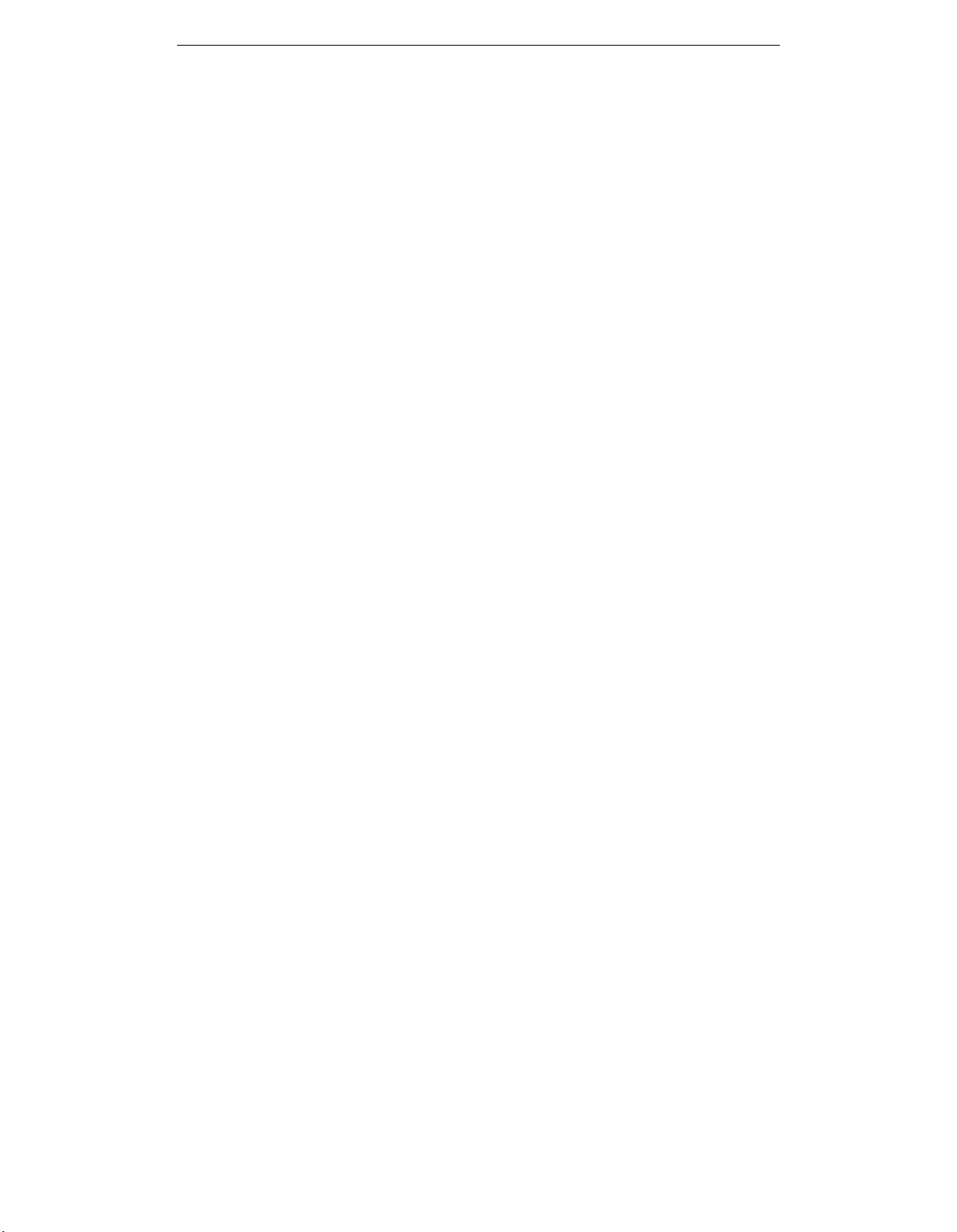
Speed Dialing
❑
Speed dialing allows you to dial telephone numbers (or enter
account codes) by simply dialing “ #” and a 2- or 3-digit code.
There are two kinds of speed dialing– Personal and System.
Personal Speed Dialing codes are 2-digit numbers that allow you
to program up to twenty personal numbers. These Personal
Speed Dialing codes use the numbers 20 through 39.
System Speed Dialing codes are 3-digit numbers programmed by
your System Administrator, and are used for numbers that are
frequently called by people in your company. System Speed
Dialing codes use the numbers 100 through 189.
For instructions on how to program Personal Speed Dialing
numbers, see the section for “Programming Numbers”.
Placing Calls
1 Listen for dial tone.
Dial the #, followed by the selected speed dialing code
2
number (either 20 through 39 or 100 through 189).
52
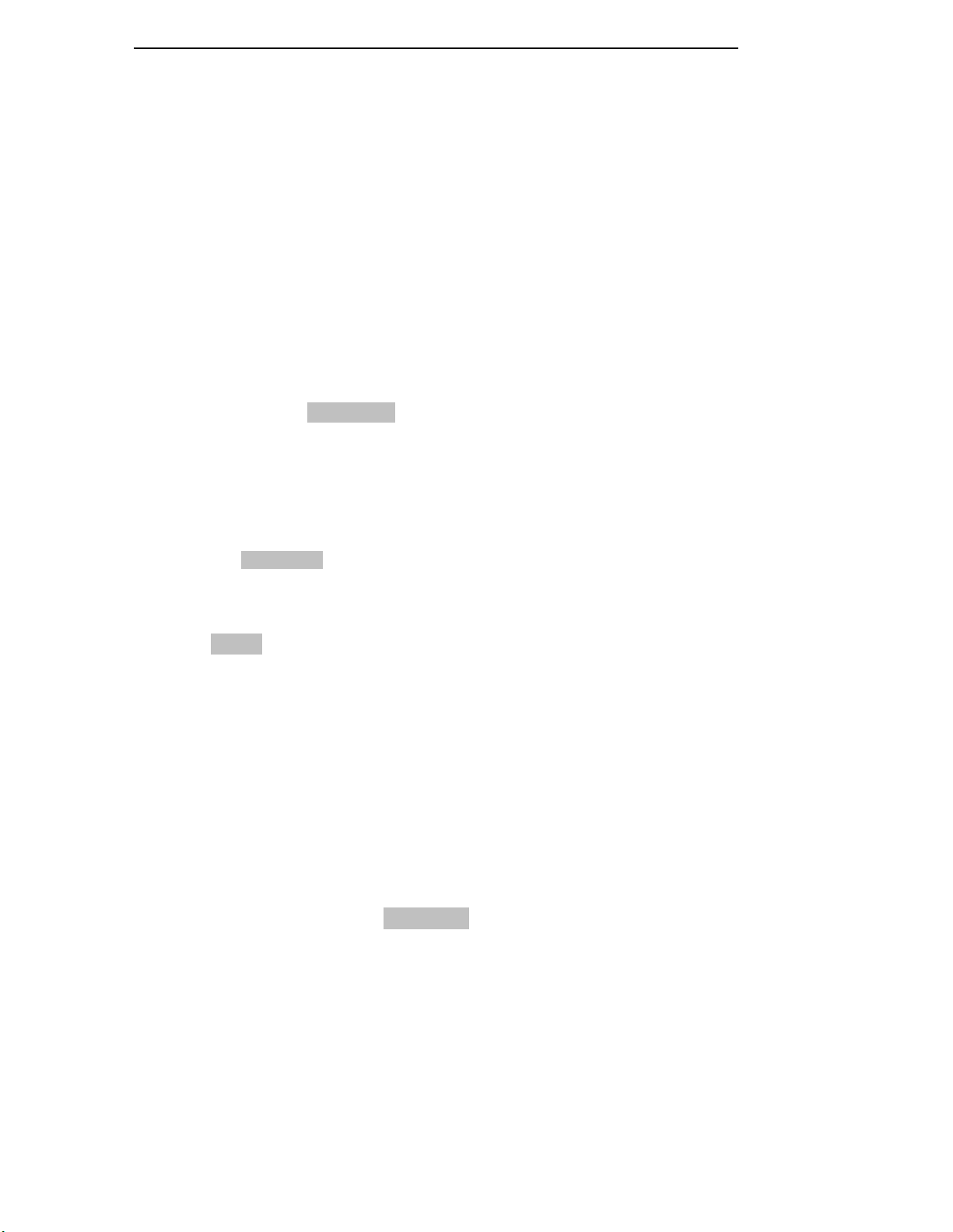
Transfer
You can easily transfer calls to another System 25 telephone.
You can also transfer some calls to outside lines. However, you
should see your System Administrator for more information
about this type of transfer.
When you transfer a call, the original person is temporarily
placed on hold and is not connected to the other person until
you hang up.
telephone.
At that time, the call disappears from your
❑
NOTE: If you use TRANSFER
unanswered and busy calls will not be returned to your console
and may be lost.
on the DTAC to extend calls,
Transferring Calls
Press TRANSFER
1
The light next to the button
Dial the other person’s extension or press a line button, such
2
as
DSS .
NOTE: If you misdial the number, return to the person on
hold by pressing the button next to the blinking light. Then
return to Step 1 and continue.
Hang up if you do not want to announce the call.
3
Otherwise, announce the call and then hang up to complete
the transfer.
If the person you attempt to call does not answer, press the
4
button next to the blinking light to return to the call on hold.
and listen for dial tone.
of
the call
on
hold blinks.
.
NOTE: Do not use the RELEASE button with this procedure,
as you will disconnect the call.
53

Glossary
account code
entry
alarm
assigned button
assigned feature
attendant
attendant message
waiting
feature that allows you to assign account
codes to calls to charge them to specific
customers, clients, or business cases. This
feature can be either optional or mandatory.
feature that warns you of system problems.
button that may be assigned an optional
feature. It may be labeled with something
other than what appears in this guide.
optional feature that can be assigned to
your telephone by the System
Administrator.
As the attendant, you are the person who
answers and directs calls coming into your
company.
feature that allows you to turn on message
lights at other telephones.
automatic
intercom
busy-to-idle
reminder
call
accountability
callback
feature that allows two people to each have
a dedicated button for calling each other.
feature that automatically notifies you
when a person or outside line is available.
feature that allows you to make calls at
another telephone and charge them to your
extension number.
feature that allows you to request the use of
a busy telephone or outside line (trunk).
The system will signal your telephone when
the extension or outside line is available.
(This feature is also referred to as Callback
Queueing.)
54

call waiting
feature that identifies itself by a special
ringback tone when you dial the extension
number of someone who is busy.
camp-on
cancel
conferencing
confirmation
tone
coverage
DDC
feature that allows you to extend a call to a
busy terminal and then release yourself
from the call. When the extended-to
telephone becomes free, the call will ring
at it.
feature that
caller when
allows you to return to the
the called party does not
answer.
feature that
parties on a
allows you to have up to five
call.
three short tones indicating that an
action was accepted and you can proceed.
feature that allows you to have your calls
answered by someone else.
(Data Dial Code) extension number
assigned to a data terminal.
DGC group
DSS
DTAC
(Direct Group Calling) group of telephones
to which incoming calls are distributed
among the group members.
(Direct Station Selection) feature that allows
you to access extensions, other features, or
outside telephone numbers without dialing
them. Fixed DSS buttons are programmed
by the System Administrator while you can
program Flexible DSS buttons.
(Direct Trunk Attendant Console) 34-button
telephone used with or without a Selector
Console. In addition, the user has access to
Attendant and Standard Multiline features.
55
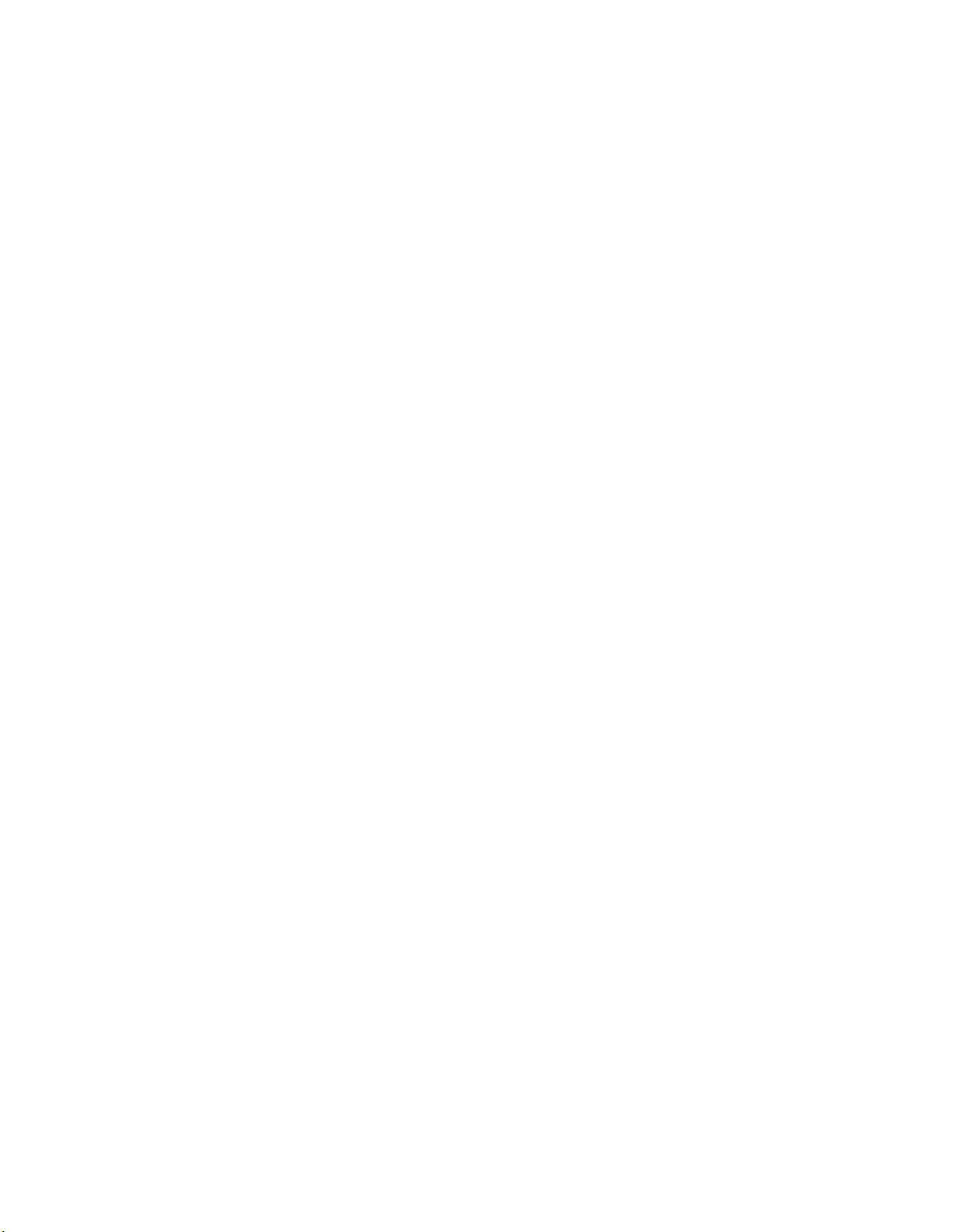
DXS buttons
(Direct Extension Selector buttons) smaller
buttons on the selector console that are
used to direct a call to a specific extension
number.
data call (from
your telephone)
dequeueing tone
exclusion
extend
FPDC
fast busy tone
feature that allows you to place a data
call from your telephone and then transfer
the call to your data terminal.
three short tones indicating that the call you
had queued using the Callback feature, can
now be completed.
feature that allows you to keep others from
listening in on a shared line.
procedure followed by the attendant when
forwarding a call to the desired party.
(Floating Personal Dial Code) an extension
number associated with a person, but not
with a particular telephone. FPDCs provide
the convenience of receiving calls at any
available telephone. (See also PDC.)
repeating on/off tone indicating that the
dialed number or access code was busy,
restricted, or misdialed, or the trunk group
was busy.
feature access
code
fixed button
fixed feature
following/
forwarding
group select
buttons
sequence of characters (digits, “*”, or “ #”)
that allows you to access System 25
features.
button that has a fixed feature and label. It
is not changeable.
standard feature that is available to every
telephone.
features that allow you to redirect your
incoming calls to another telephone.
larger buttons on the bottom row of the
Selector Console that allow you to select the
proper group of extension numbers.
56
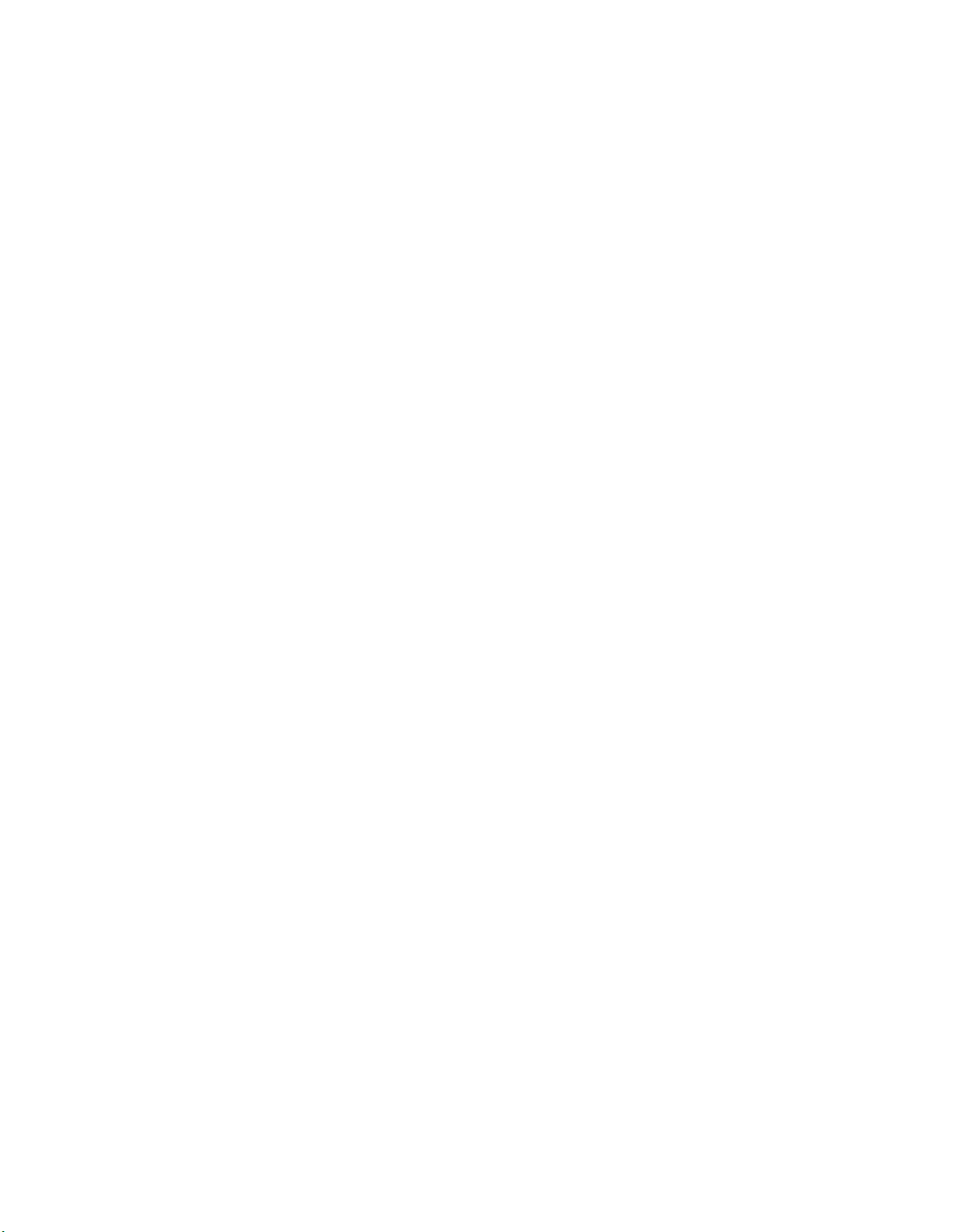
HFAI
(Hands-Free Answer on Intercom) feature
that provides automatic answering of
internal calls; name of a multiline telephone
that provides the HFAI feature.
HFU
hold
idle line
preference
inside call
leave word
calling
message waiting
(Hands-Free Unit) equipment that, when
attached to your telephone, allows you to
place and answer calls without lifting the
handset.
feature that temporarily suspends a call.
feature that allows a telephone to
automatically select a preassigned button
when you lift the handset to place a call.
call between two or more System 25
telephones.
It is signalled by one long ring.
feature that allows you to notify a person at
a busy or unanswered telephone that you
have called. To use this feature, there must
be a VOICE POWER Voice Message System
connected to your System 25.
feature that allows you to turn on and off
the message light on telephones in the
system. (See also attendant message waiting
and personal message waiting.)
night service
off-hook
on-hook
feature that allows you to direct incoming
calls either to a bell or to preassigned
telephones when you leave for the night.
a telephone is off-hook when either the
handset has been removed from its cradle
(releasing the switchhook button or buttons)
or the speaker/speakerphone is turned on.
a telephone is on-hook when the handset is
in its cradle (depressing the switchhook
button or buttons) and the
speaker/speakerphone is turned off.
57

outside call
call between a System 25 telephone and a
telephone not connected to System 25.
Outside calls are made over Central Office
or other trunks and are signalled by two
short rings.
outside line
paging
park
PDC
.
personal message
waiting
pickup
a line (trunk) to the Central Office or other
system. Outside lines may be accessed by
pressing special buttons or by dialing an
access code.
feature that allows you to access paging
equipment from System 25 telephones.
feature similar to the hold feature, except
that it allows you to answer the parked call
from any telephone.
(Personal Dial Code) extension number that
is assigned to an individual and is normally
associated with the telephone at an
individual’s desk. (See also FPDC.)
feature that allows you to turn on and off
a light at another person’s telephone to
notify them of a message.
feature that allows you to answer a call
ringing at another telephone.
position busy
prime line
preference
program
feature that allows you to have calls that
come to your console (position) sent to the
other attendant. This is available only if
your company has two attendants.
feature that allows a telephone to
automatically select a preassigned button
when you lift the handset to place a call.
ability to store a telephone number, account
code, or extension number so you can
access it by pressing a single button or by
dialing a code.
58

queueing tone
five short tones indicating that your callback
request has been confirmed.
release
repertory dialing
return-busy
button
return-does not
answer button
ringback tone
feature that separates you from a call that is
being extended and frees you to handle
another call.
feature that allows you to program a
telephone number or account code into an
assignable button and then dial by pressing
that button.
calls that you extend to a busy telephone
(camp-on) and are returned to your console
on the Return-Busy button if they are not
answered within a predetermined interval.
unanswered calls that you extend to an
idle telephone and are returned to your
telephone on the Return-Does not Answer
button.
repeating on/off tone indicating that the
number you dialed is ringing.
ringing line
preference
selector console
send all calls
signaling
speaker
feature that allows a telephone to
automatically select the ringing line when
you lift the handset to answer a call.
an adjunct to the DTAC that allows you to
select rather than dial an extension when
you extend a call. Also known as “Direct
Extension Selector Console”.
feature that allows you to send incoming
calls to a covering telephone and/or turn off
the ringer on your telephone.
feature that sends an audible alert to
another phone without calling that
telephone.
feature that allows you to place calls and to
listen, but not speak to another party
without lifting the handset.
59

special ringback
tone
one long tone followed by one short, dull
tone indicating that the person you dialed is
busy and has Call Waiting.
speed dialing
start
switchhook
system access
button
system access
originate only
button
feature that allows you to place a call or
enter an account code by dialing “ #” and a
2- or 3-digit code. The 3-digit System
Speed Dialing codes are assigned by the
System Administrator and can be used at all
telephones. Individual telephones can be
assigned 2-digit Personal Speed Dialing
codes, which you can program.
feature that initiates
extending of a call to a
desired extension.
button(s) depressed
the telephone is not
by the handset when
in use.
button that gives you direct access to
System 25 to dial or to access features. It is
labeled with your extension number.
an extra system access button on
which you can place calls, but cannot
receive calls.
system
administrator
test
transfer
trunk
voice terminal
person responsible for assigning features
and overseeing System 25 operation. (This
is the person to talk to if questions or
problems arise.)
feature that allows you to test the lights and
ringer on your DTAC and the lights on
your Selector Console.
feature that allows you to connect the
person you are talking with to another
person and drop out of the conversation.
a telecommunications channel between two
switching systems. (See also outside line.)
a single-line or multiline telephone.
.
60

AT&T System 25
QUICK REFERENCE CARD
Direct Trunk Attendant Console
I
FEATURE ACCESS CODES
I
FEATURE
Account Code
Call Accountability
Callback
Direct Group Calling
Following
(at another extension)
Forwarding
(from your extension)
Leave
Word
Calling
Message
Waiting
I
DESCRIPTION
to enter an Account Code
to charge tail to correct extension ## Ext.
to request callback for a busy ext./line RECALL
to cancel callback, while on that tail
to leave your DGC group
,
to return to your DGC group
to sign in extension
to sign out extension
to sign out all extensions
to send your calls to another extension #70 Ext.
to send calls to a remote number
t
to cancel forwarding
to leave a message when calling extension LEAVE WORD
to leave message when not on that call LEAVE WORD Ext.
to turn on light while ringing extension
to turn on light while not ringing extension
to turn off light while connected
I
* 0 Code
DROP
*4
*6
** Ext. Ext.
** Ext. O
** 0
I
#70 number
I
** Ext. Ext.
ATT MSG
ATT MSG Ext.
or # 90 Ext.
ATT MSG
CODE
I
Park
Pickup
Programming
Send All Calls
Speed Dialing
to turn off light while not connected
I
to parka call
to answer a parked call
to pick up call ringing in your group
to pick up call ringing outside group
I to program a button or code
to send calls to coverage or turn off ringer
to turn off Send All
to dial a programmed number
(20-39, 100-189)
Calls
feature
(See Dial Code list on other side.)
ATT
MSG Ext.
or # 91 Ext.
I
*5
* 8 Ext. that parked tail
*70
* 7 Ext.
I #4
SEND ALL CALLS
SEND ALL CALLS
# Code
ATT MSG

QUICK REFERENCE CARD
Direct Trunk Attendant Console
SPEED DIALING NUMBERS
TELEPHONE NUMBER
SYSTEM SPEED DIALING NUMBERS
CODE
FACILITY ACCESS CODES
CODE
USE
USE
DIALING CODES
DESCRIPTION
(See Features list on other side.)
ACCOUNT CODES
CODE
USE
