Page 1

Quick start guide
SL87218
DECT 6.0 cordless
telephone/answering system
with caller ID/call waiting
and 411 FREE directory assistance
by AT&T 1-800-YELLOWPAGES
Page 2
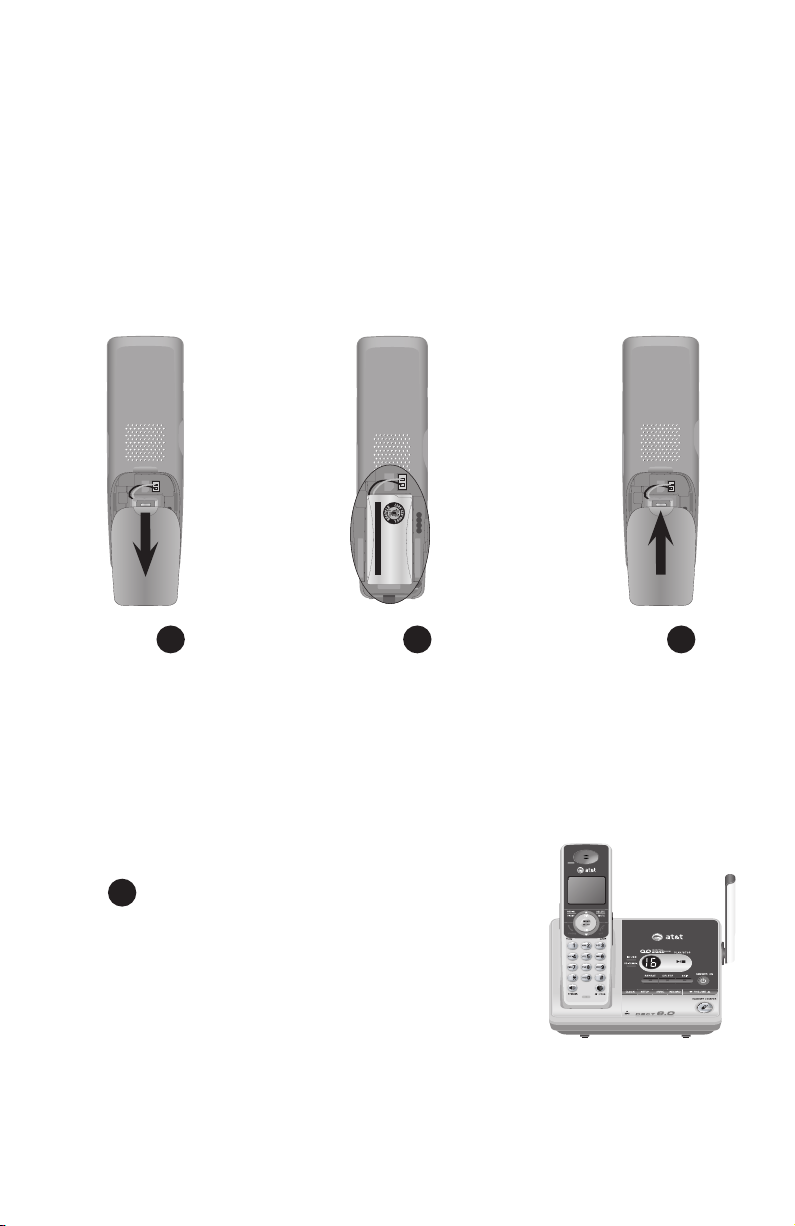
Getting started
Battery Pack
BT18433 / BT28433
2.4V 500mAh Ni-MH
WARNING: DO NOT BURN OR
PUNCTURE BATTERIES
MADE IN CHINA
THIS SIDE UP
Battery Pack
BT18433 / BT28433
2.4V 500mAh Ni-MH
WARNING: DO NOT BURN OR
PUNCTURE BATTERIES
MADE IN CHINA
THIS SIDE UP
Battery installation & charging
Install the battery as shown below. After installing the battery, you can make
and receive short calls, but replace the handset in the telephone base or
charger when not in use. For optimal performance, charge the handset battery
for at least 16 hours before use. When fully charged, the handset battery
provides approximately five hours of talk time or three days of standby time.
If the battery is depleted, it may take approximately four minutes to charge
the handset before it can resume screen display. The screen will continue to
display LOW BATTERY until the battery has charged for approximately one
hour.
Step 1
Press the depression
and slide the battery
compartment cover
downwards.
(if necessary)
Step 2 Step 3
Plug the battery securely
into the connector inside
the handset battery
compartment, matching
the color-coded label.
Insert the supplied battery
Align the cover flat
against the battery
compartment
cover, then slide
it upwards until it
clicks into place.
with the label THIS SIDE
UP facing up as indicated.
Step 4
Charge the handset by placing it face up in the
telephone base or charger. The CHARGE light will
be on when charging.
IMPORTANT INFORMATION
Use only the supplied rechargeable battery or replacement battery (model BT8001). To order, visit our
website at www.telephones.att.com or call 1 (800) 222-3111. In Canada, dial
1 (866) 288-4268.
1
Page 3
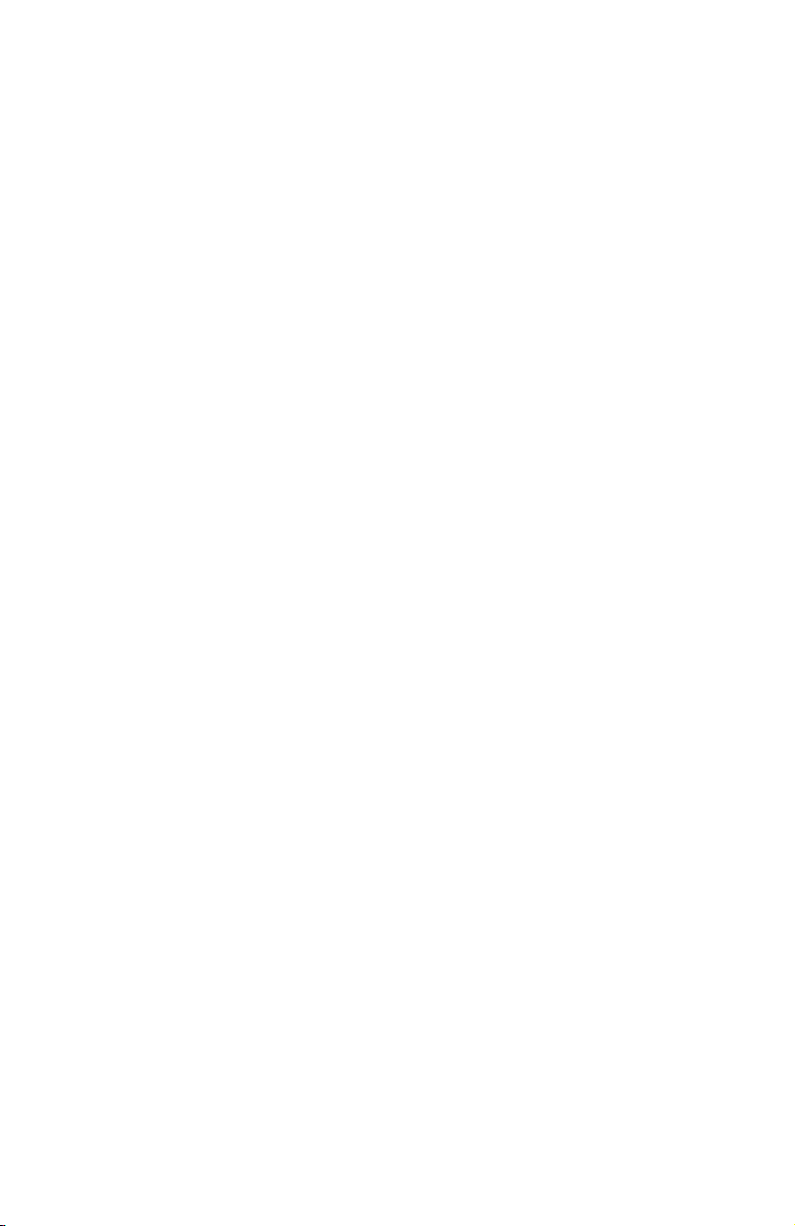
Getting started
Installation preparation
If you subscribe to high-speed Internet service (Digital Subscriber Line - DSL)
through your telephone lines, you must install a DSL filter between the telephone
base and the telephone wall jack (see the following page). The filter will prevent
noise and caller ID problems caused by DSL interference. Please contact your DSL
service provider for more information about DSL filters.
Your product may be shipped with a protective sticker covering the handset or
telephone base display - remove it before use.
For customer service or product information, visit our website at
www.telephones.att.com or call 1 (800) 222-3111. In Canada, dial
1 (866) 288-4268.
Avoid placing the telephone base too close to:
• Communication devices such as: television sets, VCRs, or other cordless
telephones.
• Excessive heat sources.
• Noise sources such as a window with traffic outside, motors, microwave ovens,
refrigerators, or fluorescent lighting.
• Excessive dust sources such as a workshop or garage.
• Excessive moisture.
• Extremely low temperature.
• Mechanical vibration or shock such as on top of the washing machine or work
bench.
2
2
Page 4

Getting started
Telephone base & charger installation
Install the telephone base as shown below. Make sure that the electrical outlet
is not controlled by a wall switch.
If you subscribe to high-speed Internet service (Digital Subscriber Line - DSL)
through your telephone lines, you must install a DSL filter between the
telephone base and the telephone wall jack. The filter will prevent noise and
caller ID problems caused by DSL interference. Please contact your DSL service
provider for more information about DSL filters.
The telephone base comes with the mounting bracket installed for desktop use.
Also, the telephone line cord and the power adapter are already plugged into
the telephone base. If you want to change to wall mounting installation, see the
Mounting bracket procedure section in the user's manual for details.
Telephone base installation
1. Plug the other end
of the telephone line
cord into a telephone
jack.
Telephone
line cord
DSL filter (not included),
required if you have
DSL high-speed Internet
service.
4. Raise the antenna.
2. Plug the power
adapter into an outlet
not controlled by a
wall switch.
Power
adapter
3. Make sure the
telephone line cord
and power adapter
cord are routed
through the slots on
the bracket.
3
Page 5

Getting started
Telephone base & charger installation
Charger installation
Plug the power adapter
into an electrical outlet
(not controlled by a
wall switch).
IMPORTANT INFORMATION
Use only the power adapter(s) supplied with this product. To order a replacement power
1.
adapter, visit our website at www.telephones.att.com, or call
1 (800) 222-3111. In Canada, dial 1 (866) 288-4268.
The power adapters are intended to be correctly oriented in a vertical or floor mount position.
2.
The prongs are not designed to hold the plug in place if it is plugged into a ceiling, under-thetable or cabinet outlet.
4
Page 6

Getting started
Quick reference guide - handset
CHARGE indicator
On when the handset is
charging in the telephone base
or charger.
DIR / CID
Press DIR to display
directory entries.
Press to scroll up while in
menus.
While entering names or
numbers, press to move the
cursor to the right.
Press CID to display caller
ID history.
Press to scroll down while in
menus.
While entering names or
numbers, press to move the
cursor to the left.
REDIAL/PAUSE
Press to view redial memory.
While entering numbers, press
and hold to insert a dialing
pause.
PHONE/FLASH
Press to make or answer a
call.
During a call, press to receive
an incoming call if call waiting
is activated.
SPEAKER
Press to turn on the handset
speakerphone.
Press again to resume normal
handset use.
Feature menu
The > symbol shows a
highlighted menu item.
>DIRECTORY
CALL LOG
Menu
Feature menu
DIRECTORY
CALL LOG
RINGER VOLUME
RINGER TONE
KEY TONE
LANGUAGE
CLR VOICE MAIL
AT&T 411 SETUP
MENU/SELECT
Press to display the menu.
While in the menu, press to
select an item or save an entry
or setting.
DELETE/MUTE
During a call, press to mute
microphone.
While reviewing the caller
ID history, press to delete an
individual entry, or press and
hold to clear the caller ID
history.
While predialing, press to
delete digits.
VOLUME
Press the volume key on the
side of the handset to adjust
listening volume when on a call.
Press to adjust ringer volume
when in idle mode.
OFF/CLEAR
During a call, press to hang up.
While using menus, press to
cancel an operation, back up to
the previous menu, or exit the
menu display.
411 Free
Press the one-touch access
key for 411 FREE directory
assistance operation by
AT&T 1-800-YELLOWPAGES.
Using menus
Press or to scroll
through menu items.
Press MENU/SELECT to
select or save changes to a
highlighted menu item.
Press OFF/CLEAR to
cancel an operation, back
up to the previous menu, or
exit the menu display.
5
Page 7

Getting started
Quick reference guide - telephone base
IN USE indicator
On when the handset
•
is in use, when the
answering system is
answering an incoming
call or when you are
registering a handset.
Flashes when another
•
telephone is in use on
the same line or when
you are deregistering
handset(s) from the
telephone base.
Flashes quickly when
•
there is an incoming
call.
VOICEMAIL indicator
Flashes when you have
new voicemail. Voicemail
is provided by your local
telephone company.
It is different from the
answering system on the
telephone base.
MESSAGE COUNTER
Number of messages (or
during playback, message
number currently playing).
X/DELETE
Press to delete the
message currently playing.
When no messages are
playing, press twice to
delete all old messages.
/REPEAT
Press to repeat a message.
Press twice to play the
previous message.
CLOCK
Press to review or set the
clock.
SETUP
Press to hear and change
setup options.
ANNC.
Press to review or
record the outgoing
announcement.
Press again to end
announcement playback
or recording.
RECORD
Press to record a memo or, after
pressing ANNC. to record an
outgoing announcement.
PLAY/STOP
Press to start or stop
message playback.
/SKIP
Press to skip a message.
ANSWER ON
Press to turn the
answering system on or
off.
VOLUME
Press to adjust playback
volume.
HANDSET LOCATOR
Press to make handsets
beep so you can locate
them.
For complete instructions, please refer to the user’s manual. If you are unable to find your manual,
please visit www.telephones.att.com to read and/or download the manual.
6
Page 8

www.telephones.att.com
AT&T and the AT&T logo are trademarks of AT&T Intellectual Property II, L.P. d/b/a
© 2008 Advanced American Telephones. All rights reserved.
AT&T Intellectual Property licensed to Advanced American Telephones.
Printed in China. Issue 3 AT&T 07/08.
