Page 1

User’s manual
SB3014
DECT 6.0 conference speakerphone
with wireless mics
C
LE
AR
Page 2
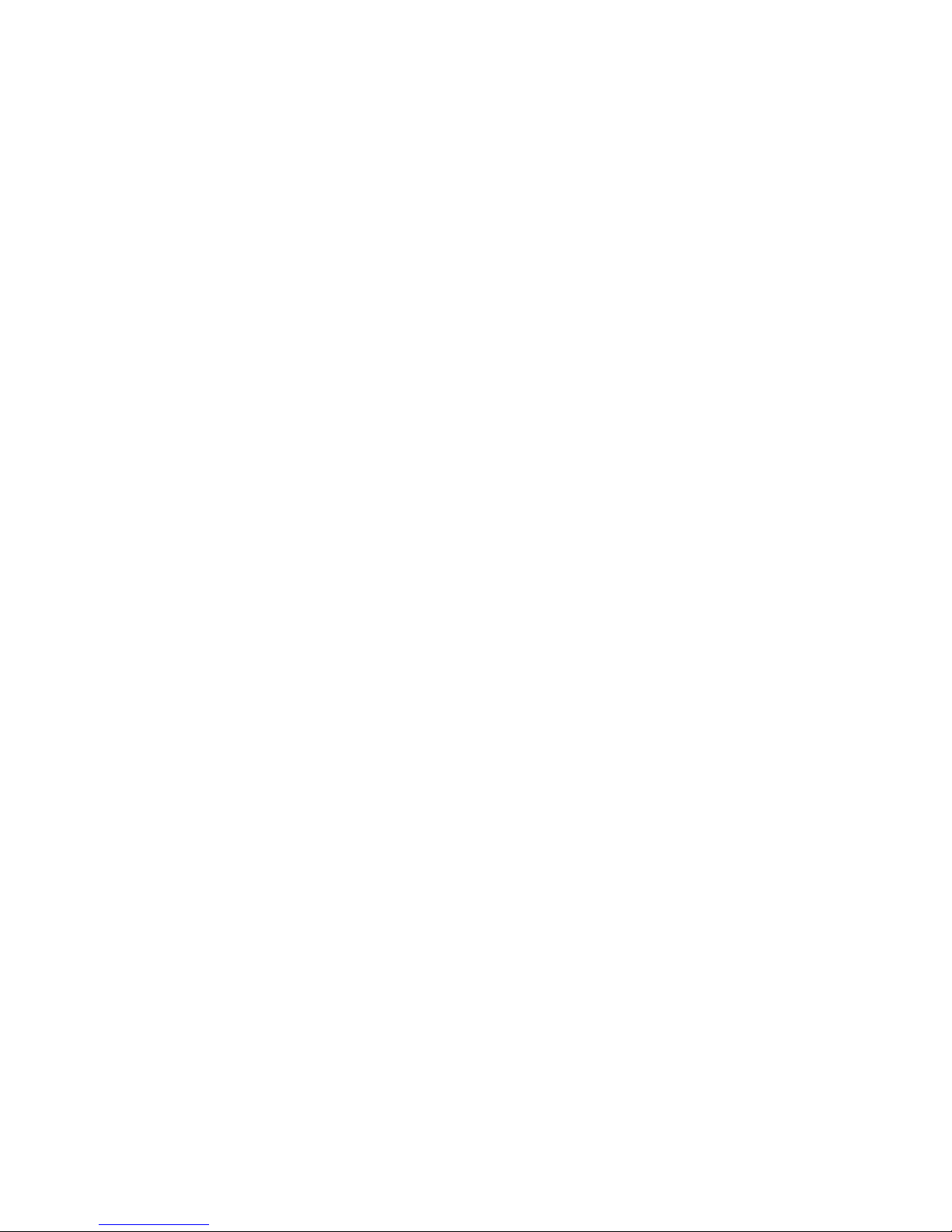
Congratulations
on your purchase of this AT&T product. Before using this AT&T product,
please read the Important safety information section on pages 47-48
of this manual. Please thoroughly read this user’s manual for all the
feature operations and troubleshooting information necessary to install
and operate your new AT&T product. You can also visit our website at
www.smbtelephones.att.com or call 1 (800) 222-3111.
In Canada, dial 1 (866) 288-4268.
This telephone meets the California Energy Commission regulations for energy
consumption. Your telephone is set up to comply with the energy-conserving
standards right out of the box. No further action is necessary.
Model number: SB3014
Type: DECT 6.0 Conference Speakerphone with Wireless Mics
Serial number: __________________________________________________________
Purchase date: __________________________________________________________
Place of purchase: _______________________________________________________________
Both the model and serial numbers of your AT&T product can be found on
the bottom of the base unit.
Save your sales receipt and original packaging in case it is necessary to
return your telephone for warranty service.
© 2014 Advanced American Telephones. All Rights Reserved. AT&T and
the AT&T logo are trademarks of AT&T Intellectual Property licensed to
Advanced American Telephones, San Antonio, TX 78219. Printed in China.
Page 3

User’s manual
SB3014
DECT 6.0 conference
speakerphone with wireless mics
Getting started
Parts checklist .............................................1
Quick reference guide -
base unit (front).....................................2
Quick reference guide -
base unit (rear) ......................................4
Quick reference guide -
wireless mic .............................................5
Quick reference guide -
status indicators .................................... 6
Status indicators on the
base unit ................................................6
Status indicator on the
wireless mic .......................................... 6
Installation .....................................................7
Base unit installation................................8
Battery installation and charging .......9
Before use ................................................... 10
Operation
Conference speakerphone
operation ............................................... 11
Making a call ........................................ 11
On hook dialing (predialing) ........11
Answering a call ................................ 11
Ending a call ........................................ 11
Temporary ringer silencing ........... 11
Last number redial ............................ 12
Clear the redial number ................. 12
Three-way conference ..................... 12
Paging ..................................................... 13
Join a call in progress ..................... 13
Options while on calls .......................... 14
Volume control ................................... 14
Call waiting ........................................... 14
Mute ......................................................... 14
Temporary tone dialing .................. 14
Chain dialing ........................................ 15
Settings
Conference speakerphone
settings ................................................... 16
Ringer volume ..................................... 16
Ringer tone ........................................... 17
Set date/time ...................................... 17
LCD language ...................................... 18
Rename base unit ............................. 18
Key tone ................................................. 19
Dial mode .............................................. 19
Area code .............................................. 20
Loop gain ............................................... 21
Reset ........................................................ 21
Phonebook
About phonebook ................................... 22
Capacity .................................................. 22
Create phonebook entries .................. 23
Create a new phonebook
entry ...................................................... 23
Add a predialed telephone
number to the phonebook ......... 24
Review the phonebook......................... 25
Review phonebook entries ...........25
Search by name.................................. 26
Dial, delete or edit phonebook
entries ..................................................... 27
Display dial ........................................... 27
Delete a phonebook entry ............ 27
Delete all phonebook entries ....... 27
Edit a phonebook entry .................. 28
Speed dial .................................................. 29
Assign a speed dial number......... 29
Reassign a speed dial number .... 29
Delete a speed dial number......... 30
Make a call using speed dial .......30
C
LE
AR
Table of contents
Page 4

Call log
About caller ID ......................................... 31
Information about caller ID
with call waiting .............................. 31
About the call log ................................... 32
How the call log works .................. 32
Missed (new) call indicator ........... 32
Call log operation ................................... 33
Memory match .................................... 33
Review the call log ........................... 33
View dialing options ......................... 34
Dial a call log entry .......................... 34
Delete a call log entry .................... 34
Delete all call log entries .............. 34
Save a call log entry to the
phonebook ......................................... 35
Caller ID screen messages ................. 36
Appendix
Registering wireless mics .................... 37
Register a wireless mic to your
base unit ............................................. 37
Deregistering wireless mics ............... 38
Deregister a wireless mic
from your base unit ....................... 38
Base unit display screen
messages ............................................... 39
Troubleshooting ....................................... 40
Maintenance............................................... 46
Important safety information ............ 47
Precautions of users of implanted
cardiac pacemakers .......................... 49
About wireless mics ............................... 49
Operating range ....................................... 49
For C-UL compliance ............................. 50
Mesures de sécurité importantes ...50
FCC Part 68 and ACTA.......................... 53
FCC Part 15 ................................................ 54
The RBRC® seal ........................................ 54
California Energy Commission
battery charging testing
instructions ........................................... 55
Limited warranty ...................................... 56
Technical specifications ....................... 58
Index
Index .............................................................. 59
Page 5

1
Parts checklist
Your product package contains the following items. Save your sales receipt
and original packaging in the event warranty service is necessary.
User’s manual
Quick start guide
Getting started
Telephone line cord
Battery X4
Wireless mic X4
Base unit
DC power cable
AC power cord
Power adapterBattery door X4
User’s manual
SB3014
DECT 6.0 conference speakerphone
with wireless mics
C
LE
AR
Base unit installation
This quick start guide provides you with basic instructions only.
For more complete instructions, refer to your user’s manual
provided in the package, or see the online user’s manual at
www.smbtelephones.att.com.
Quick start guide
SB3014
Plug one end of the DC power cable into the base unit, and plug the other end
into the SB3014 jack of the power adapter. Route the cord through the slots.
Plug one end of the telephone line cord into the TEL LINE jack of the power
1.
2.
NOTE: If you subscribe to digital subscriber line (DSL) high-speed Internet service through your
telephone line, you must install a DSL filter between the telephone line cord and wall jack.
Contact your DSL service provider for more information about DSL filter.
Wall jack
7(//,1(
6%
Wall outlet
DC power cable
Telephone
line cord
AC power cord
Slots
E
Page 6
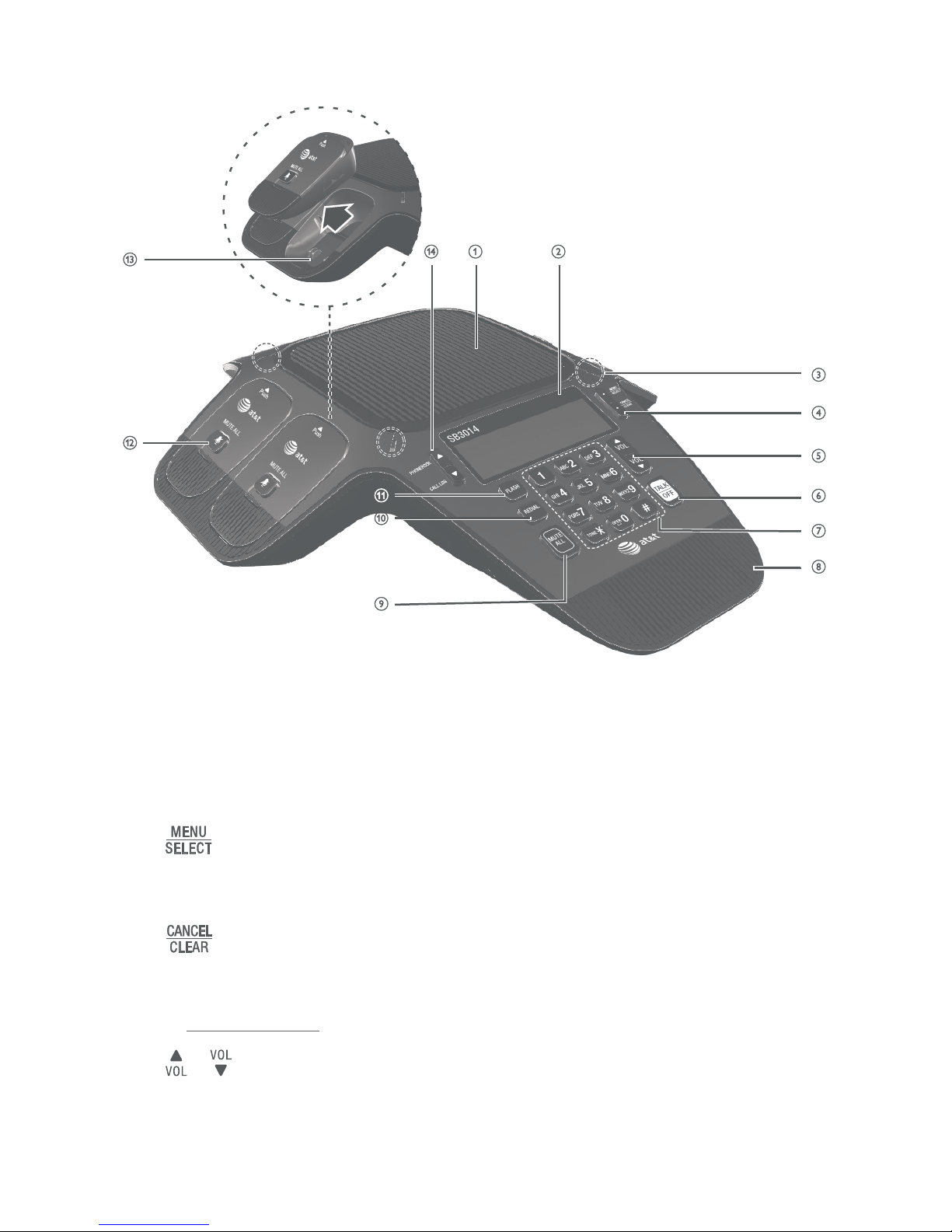
2
Getting started
Quick reference guide - base unit (front)
1. Speakerphone
2. LCD display
3. Status indicators
• Indicate the system status. See also Status indicators overview on
page 6.
4.
• Press to show the menu.
• Press to select an item, or save an entry or setting in a menu.
• While in a menu, press to return to the previous menu.
• While editing numbers or names, press to delete a character; or
press and hold to delete all characters.
5. /
• Press to scroll through the menu, phonebook, or call log.
• Press to adjust the ringer volume.
• During a call, press to adjust the listening volume.
CLEAR
Page 7
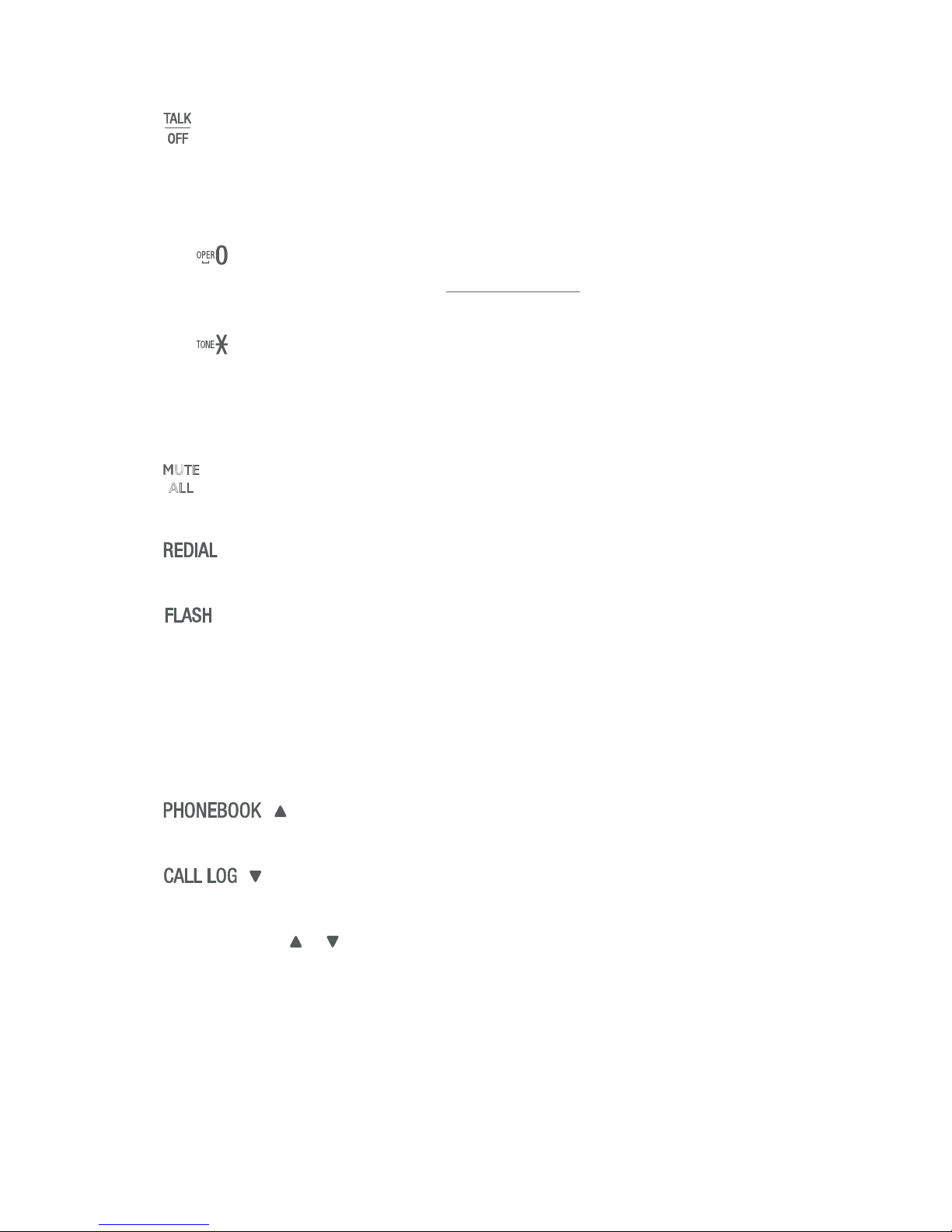
Getting started
3
Quick reference guide - base unit (front)
6.
• Press to make, answer, or end a call.
7. Dialing keys
• Press to enter numbers or characters.
• While entering numbers, press and hold to insert a dialing pause.
• While editing names, press to add a space.
• Press to switch to tone dialing temporarily when using pulse
service while on a call.
8. Front microphone
9.
ALL
• During a call, press to mute or end mute all microphones in the system.
10.
• Press to redial the last number dialed.
11.
• During a call, press to answer an incoming call when you receive a
call waiting alert.
12. Wireless mic
• See Quick reference guide - wireless mic on page 5.
13. Charging contacts
14. ( )
• Press to access the phonebook when idle.
( )
• Press to access the call log when idle.
Menu Scroll ( / )
• Press to scroll up or down while in the menu, phonebook, or call log.
• While entering names or numbers, press to move the cursor to right
or left.
Page 8
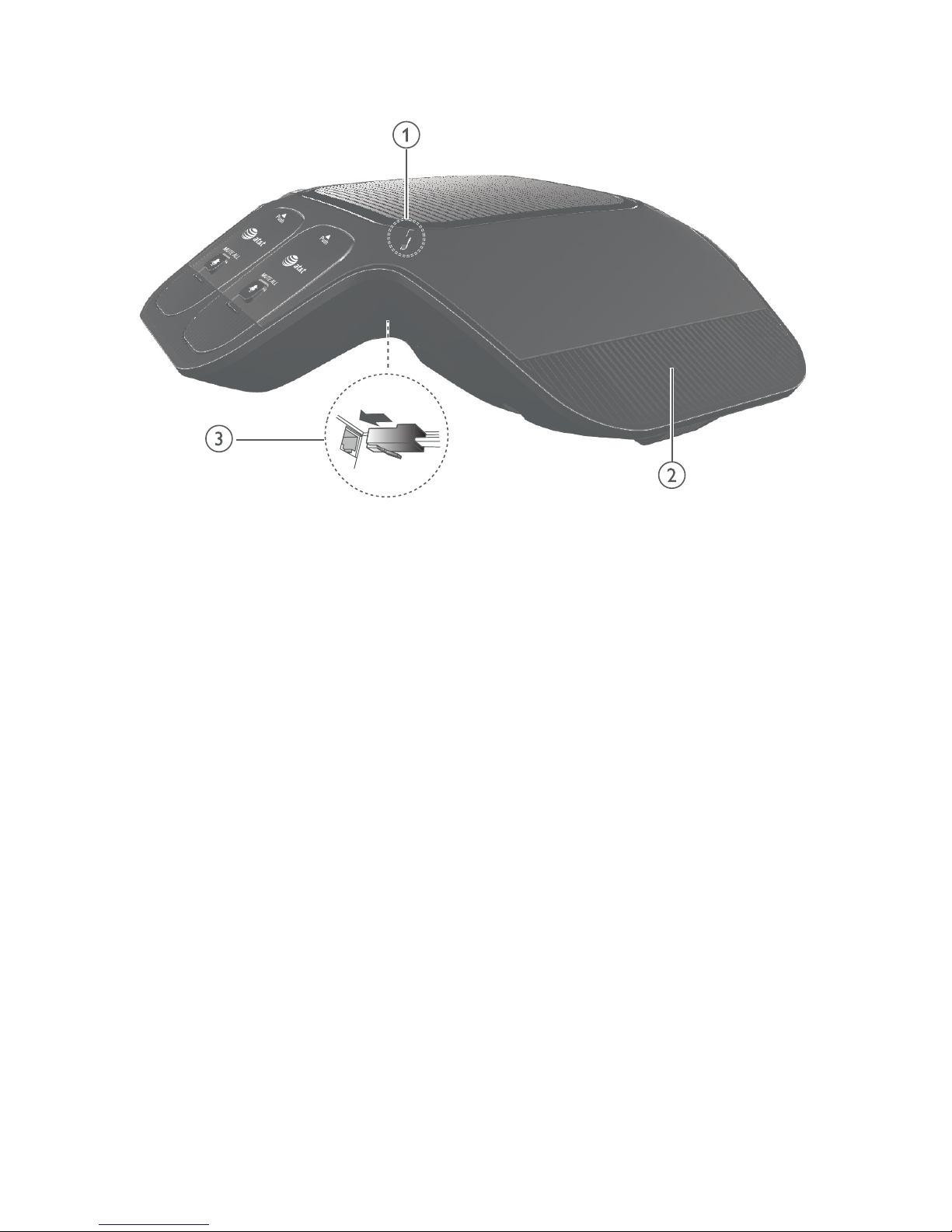
4
Getting started
Quick reference guide - base unit (rear)
1. Status indicator
• Indicates the system status. See also Status indicators overview on
page 6.
2. Rear microphone
3. Adapter jack
Page 9
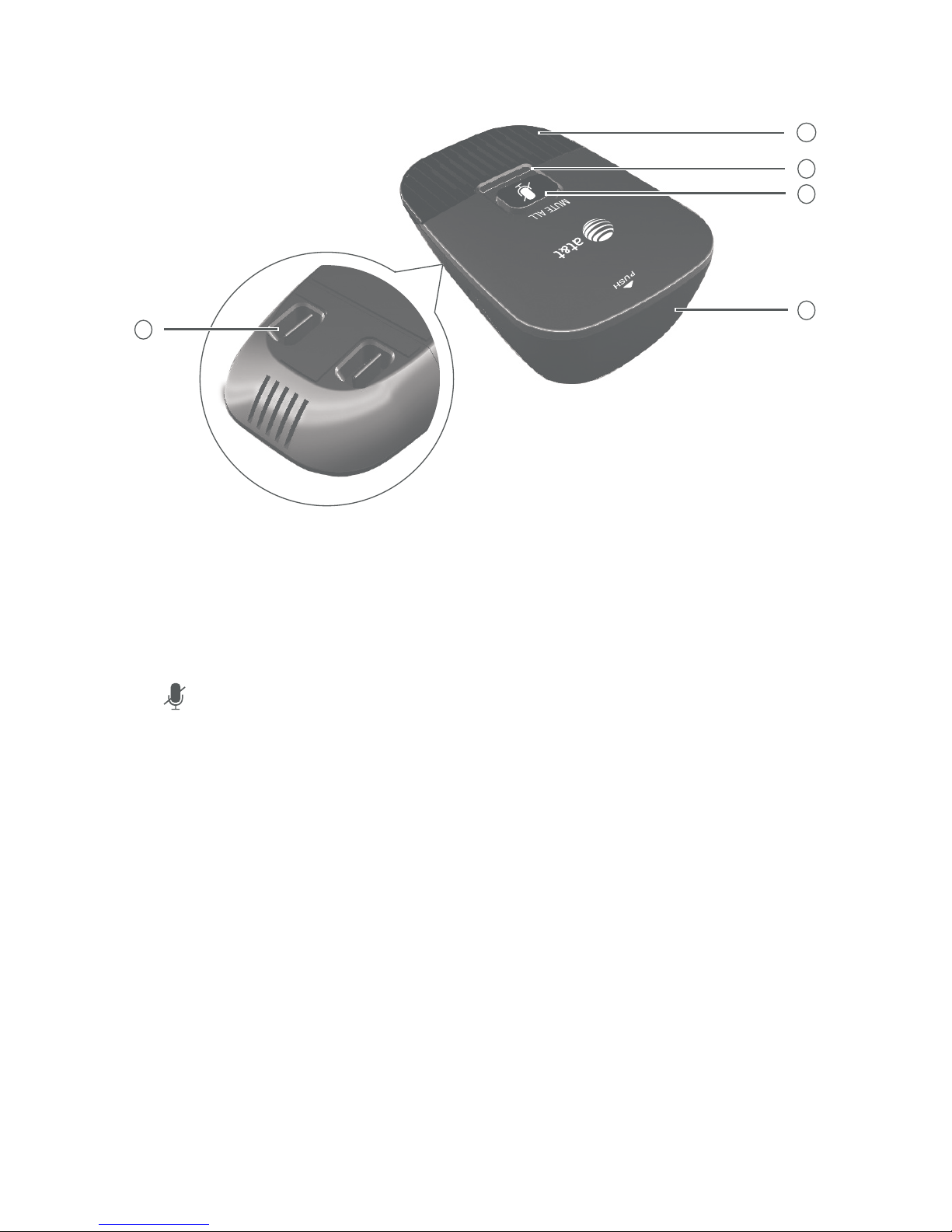
Getting started
5
Quick reference guide - wireless mic
1. Microphone
• Functions as an extended microphone of the base unit during a call.
2. Status indicator
• Indicates the system status. See also Status indicators overview on
page 6.
3. (MUTE ALL)
• During a call, press to mute or end mute all microphones in the system.
4. Battery door
5. Charging contacts
1
2
3
4
5
Page 10
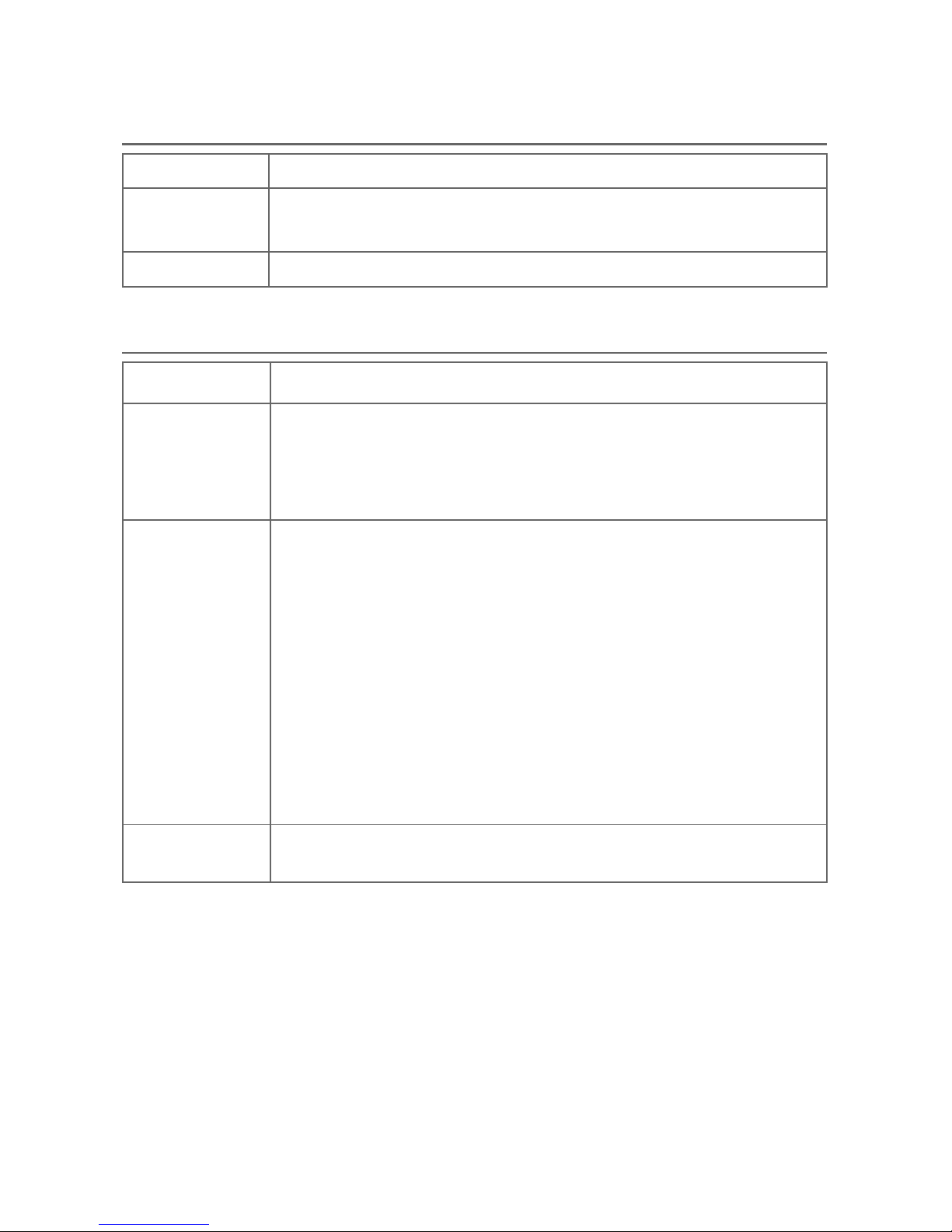
6
Getting started
Quick reference guide - status indicators
Status indicators on the base unit
Power up Turn green for about two seconds.•
On a call Turn green during a call.
Turn red when the system is muted during a call.
•
•
Incoming call Flash green when there is an incoming call.•
Status indicator on the wireless mic
Power up Turns orange for about two seconds.•
On the cradle Turns orange when charging on the cradle except during
registration.
Flashes red and green alternately, when the non-
registered wireless mic is charging on the cradle.
•
•
Off the cradle Turns green during a call.
Turns red when the system is muted during a call.
Off when the wireless mic is in idle mode or without
a battery.
Flashes orange when the wireless mic’s battery is low.
Flashes green when there is an incoming call.
Flashes red slowly when the wireless mic is:
out of range; or
not registered; or
off cradle during paging (with a paging tone).
•
•
•
•
•
•
•
•
•
During
registration
Flashes red and green alternately. •
Page 11
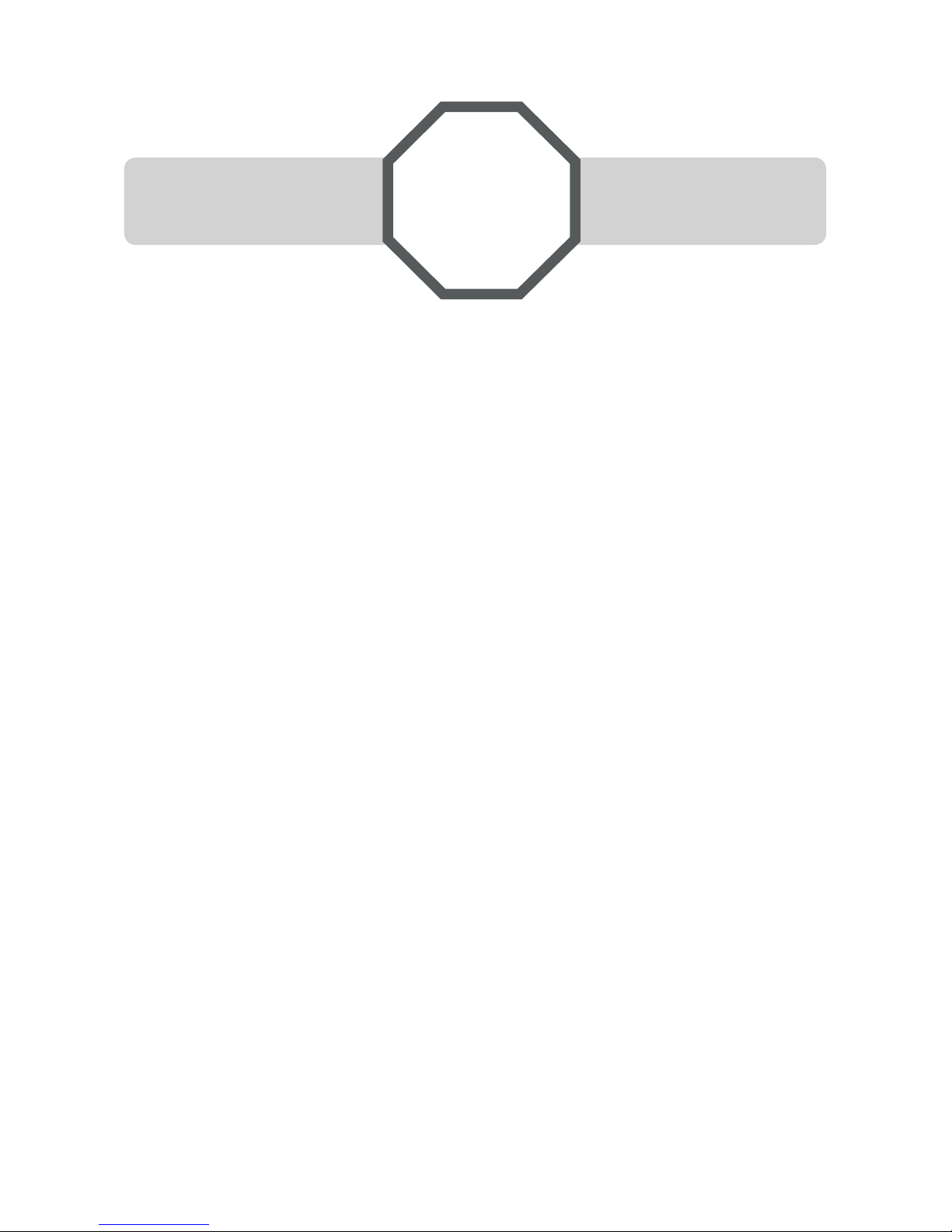
Getting started
7
See page 9 for
easy instructions.
You must install and
charge the battery before
using the wireless mics.
STOP!
Installation
Install the base unit close to a telephone jack and a power outlet not
controlled by a wall switch. For optimum range and better reception, place the
base unit in a central and open location.
If you subscribe to high-speed Internet service (DSL - digital subscriber
line) through your telephone line, you must install a DSL filter between the
telephone line cord and the telephone wall jack (see the following page). The
filter prevents noise and caller ID problems caused by DSL interference. Please
contact your DSL service provider for more information about DSL filters.
Your product may be shipped with a protective sticker covering the base unit
display - remove it before use.
For customer service or product information, visit our website at
www.smbtelephones.att.com or call 1 (800) 222-3111. In Canada,
dial 1 (866) 288-4268.
Avoid placing the base unit and wireless mics too close to:
Communication devices such as television sets, VCRs, or other
cordless telephones.
Excessive heat sources.
Noise sources such as a window with traffic outside, motors, microwave
ovens, refrigerators, or fluorescent lighting.
Excessive dust sources such as a workshop or garage.
Excessive moisture.
Extremely low temperature.
Mechanical vibration or shock such as on top of a washing machine
or workbench.
•
•
•
•
•
•
•
Page 12
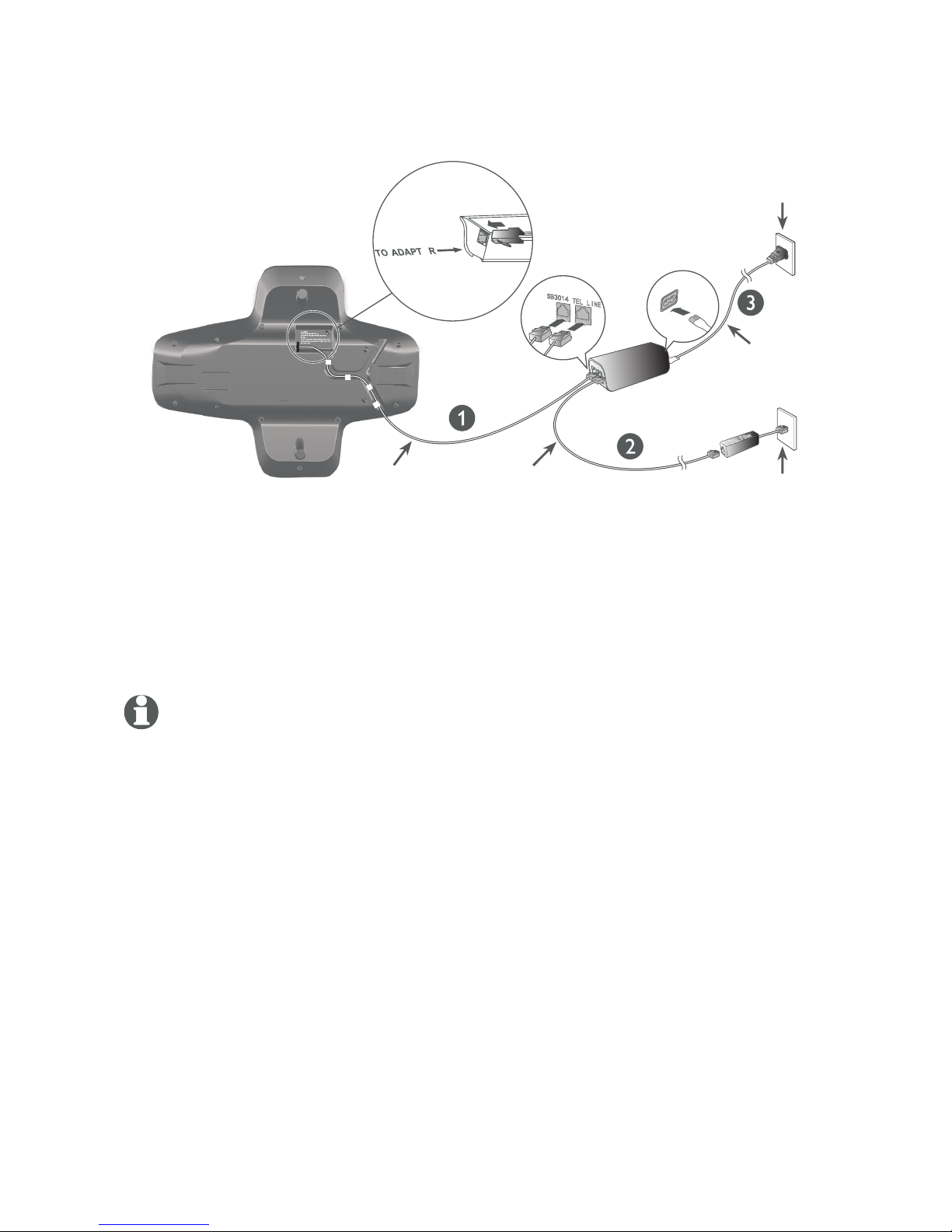
8
Getting started
Base unit installation
Install the base unit, as shown below. When the base unit is powered up, the
status indicators turn green for about two seconds.
Plug one end of the DC power cable into the base unit, and plug the
other end into the SB3014 jack of the power adapter. Route the cord
through the slots.
Plug one end of the telephone line cord into the TEL LINE jack of the
power adapter, and plug the other end into a wall jack.
Plug the small end of the AC power cord into the power jack of the adapter,
and plug the large end into the wall outlet not controlled by a switch.
1.
2.
3.
IMPORTANT INFORMATION
1. Use only the AC power adapter supplied with this product. To order a replacement, visit
our website at www.smbtelephones.att.com or call
1 (800) 222-3111. In Canada, dial 1 (866) 288-4268.
2. The AC power cord is intended for a vertical or floor mount position. The prongs are not
designed to hold the plug in place if it is plugged into a ceiling or cabinet outlet.
Wall jack
7(//,1(
6%
Wall outlet
DC power cable
Telephone
line cord
AC power cord
Slots
E
NOTES:
The AT&T SB3014 Conference Speakerphone with Wireless Mics is not a network device and
is not PoE (Power over Ethernet) compatible. It does not require an Ethernet network to work.
Do not connect it to your Ethernet network or directly with any other network devices.
The SB3014 is not compatible with IP-PBX systems, unless it comes with an analog-line
interface with RJ-11 connector. If you already have an IP-PBX system in place, please contact
your system provider for a digital-to-analog interface converter.
The supplied power adapter is designed for use with only the SB3014. It is not PoE
compatible and is not designed to power any network devices. Do not connect the supplied
power adapter to any other network devices through the supplied DC power cable or any
other Cat5e Ethernet cable.
The SB3014 requires connection to AC power and a telephone line to operate.
If you subscribe to digital subscriber line (DSL) high-speed Internet service through your
telephone line, you must install a DSL filter between the telephone line cord and wall jack.
Contact your DSL service provider for more information about DSL filter.
•
•
•
•
•
Page 13

Getting started
9
Battery installation and charging
Install the battery, as shown below. The battery needs charging when it is
newly installed into the wireless mic, or the status indicator on the wireless
mic flashes orange. For best performance, keep the wireless mics on the
charging cradles when not in use. The battery is fully charged after eight
hours of continuous charging.
The status indicator on the wireless mic turns orange when charging, and
turns off when the battery is fully charged.
1. Place the battery with the label THIS SIDE UP facing up onto the battery
compartment. The status indicator flashes orange once in three seconds.
2. Slide the battery door until it clicks into place.
3. Place the wireless mics on the charging cradles until they are flush.
IMPORTANT INFORMATION
1. Use only the supplied rechargeable battery or replacement battery (model BT191665).
To order, visit our website at www.smbtelephones.att.com or call
1 (800) 222-3111. In Canada, dial 1 (866) 288-4268.
2. If you do not use the wireless mics for a long time, disconnect and remove the battery
to prevent possible leakage.
Page 14
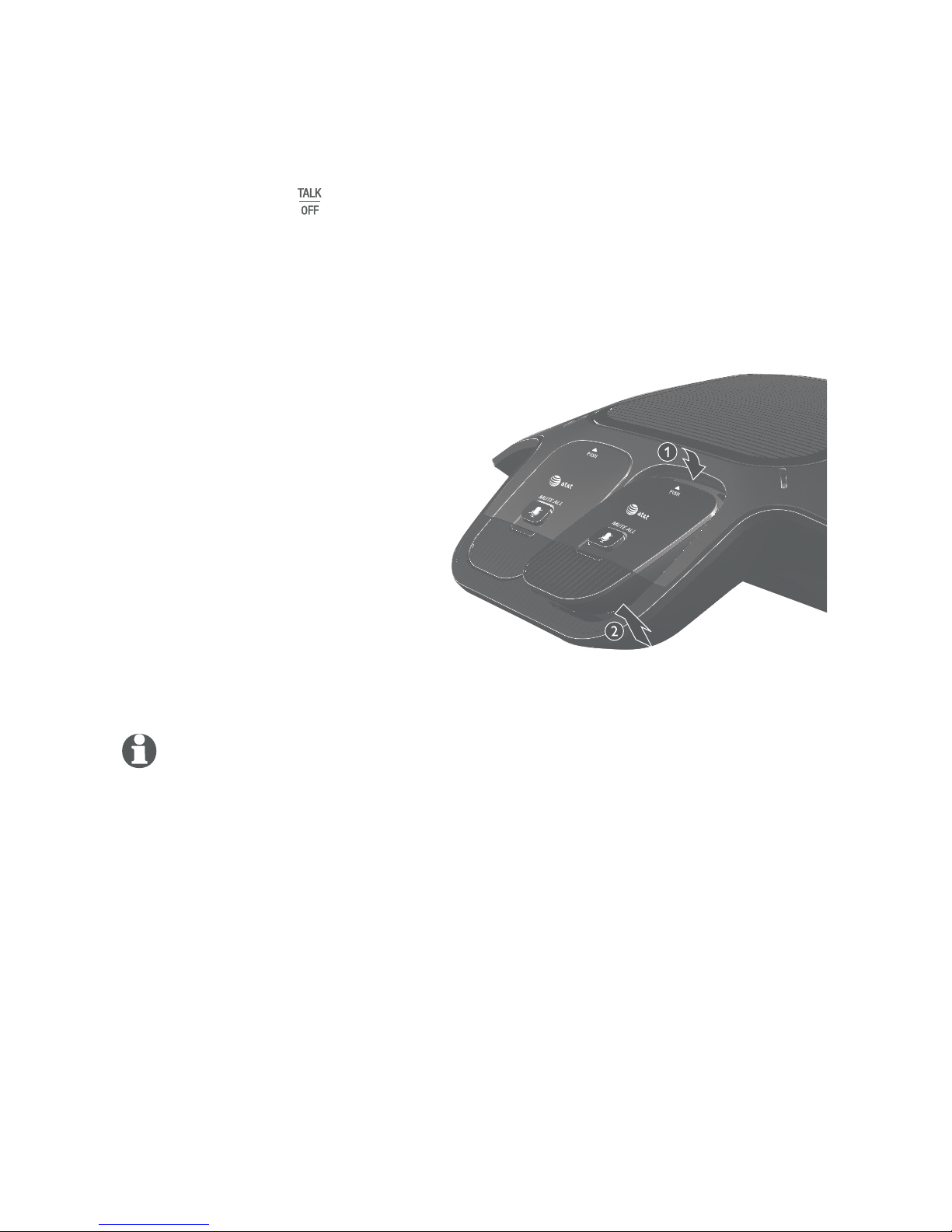
10
Getting started
Before use
1. Push the wireless mic, as shown above.
2. Lift the wireless mic from its bottom.
NOTES:
For best performance, speak to the microphone on the wireless mic at a distance of no more than
3 feet.
Always return the wireless mics to the charging cradles after use.
•
•
Using the wireless mic
Your wireless mic works when it is lifted during a call.
Check for dial tone
1. Lift all the wireless mics from the charging cradles, and then put them on
the table.
2. After that, press . If you hear a dial tone, and see that the status
indicators turn green on both the base unit and the wireless mics, the
installation is successful.
Page 15
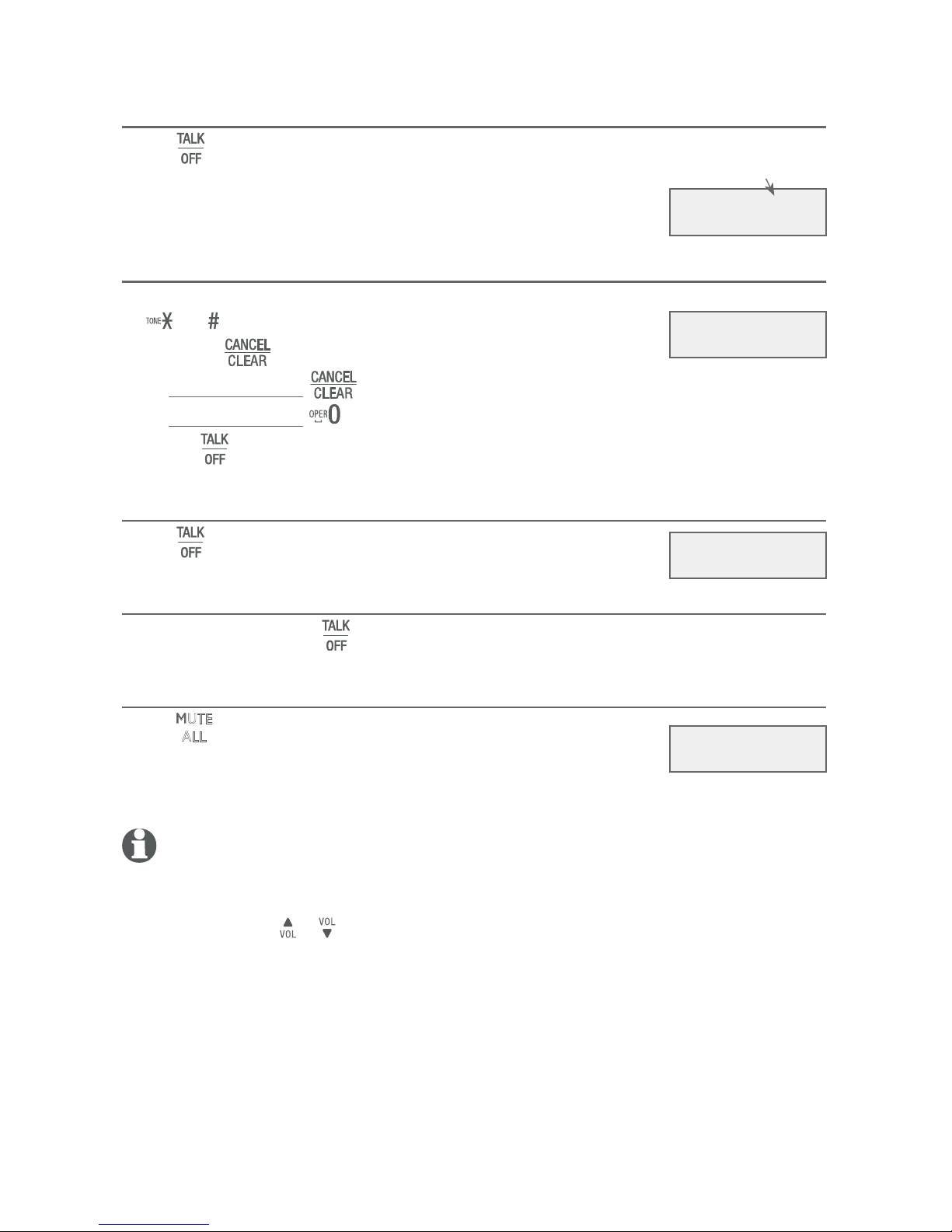
11
Conference speakerphone operation
Making a call
Press on the base unit, then enter the telephone number.
The screen displays the elapsed time as you talk (in hours,
minutes and seconds).
On hook dialing (predialing)
1. Enter the telephone number with the dialing keys (0-9,
, or ).
Press to delete one digit.
Press and hold to delete all digits.
Press and hold to insert a dialing pause (a p appears).
2. Press to dial.
Answering a call
Press on the base unit.
Ending a call
While on a call, press on the base unit.
Temporary ringer silencing
Press
ALL
on the base unit while it is ringing to silence the
ringer of the base unit. This turns off the ringer without
disconnecting the call. The next incoming call rings
normally at the preset volume.
NOTES:
The base unit rings when there is an incoming call unless the ringer volume of the base unit is
turned off.
You can also press
or
on the base unit to adjust the ringer volume. The adjustment will be
saved and applied to the next incoming call.
•
•
•
•
•
Operation
Talk 0:00:30
Elapsed time
888-883-2445
Incoming call
Ringer muted
Page 16
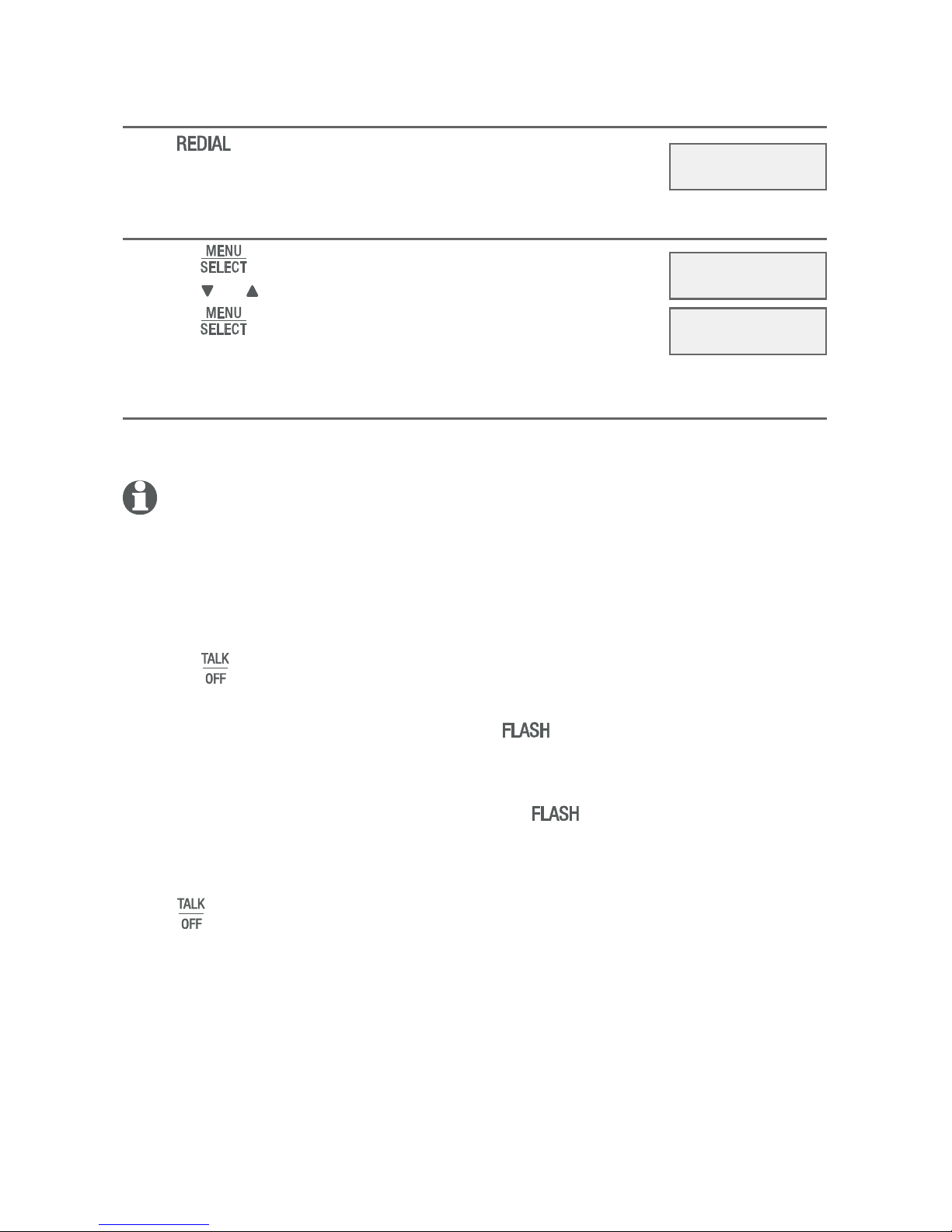
Operation
12
Conference speakerphone operation
Last number redial
Press on the base unit to redial the last
number dialed.
Clear the redial number
1. Press when the base unit is not in use.
2. Press or to scroll to Clear Redial.
3. Press to confirm. You hear a confirmation tone
and the base unit displays Redial empty briefly.
Three-way conference
If your telephone network supports three-way conference, and two called
parties remain on the line, you can establish a three-way conference.
NOTES:
If you are using a public switched telephone network (PSTN)* line, contact your telephone service
provider to check the subscription status for the three-way conference feature.
If you are using a private branch exchange (PBX)** line, contact your PBX system
administrator to check the subscription status for the three-way conference feature.
To establish a three-way conference:
1. Press on the base unit.
2. When you hear a dial tone, dial the number of the first call.
3. When the first call is connected, press to put the current call on
hold.
4. When you hear a dial tone, enter number of the new outgoing call.
5. When the second call is connected, press . A three-way conference
is established.
To end the three-way conference:
Press on the base unit.
•
•
*
Public switched telephone network (PSTN) provides traditional landline phone service to residences
and many other establishments.
**
Private branch exchange (PBX) is a private telephone network used within a company, It allows a
single access number to provide several lines to outside callers while providing a range of external
lines to internal callers or staff. It relies on computer equipment to perform all the switching of
calls, and to make internal calls between extensions within the organizations. It also provides a
connection between extensions and external phone lines.
REDIAL
888-883-2445
Call log
>Clear Redial
Redial empty
Page 17
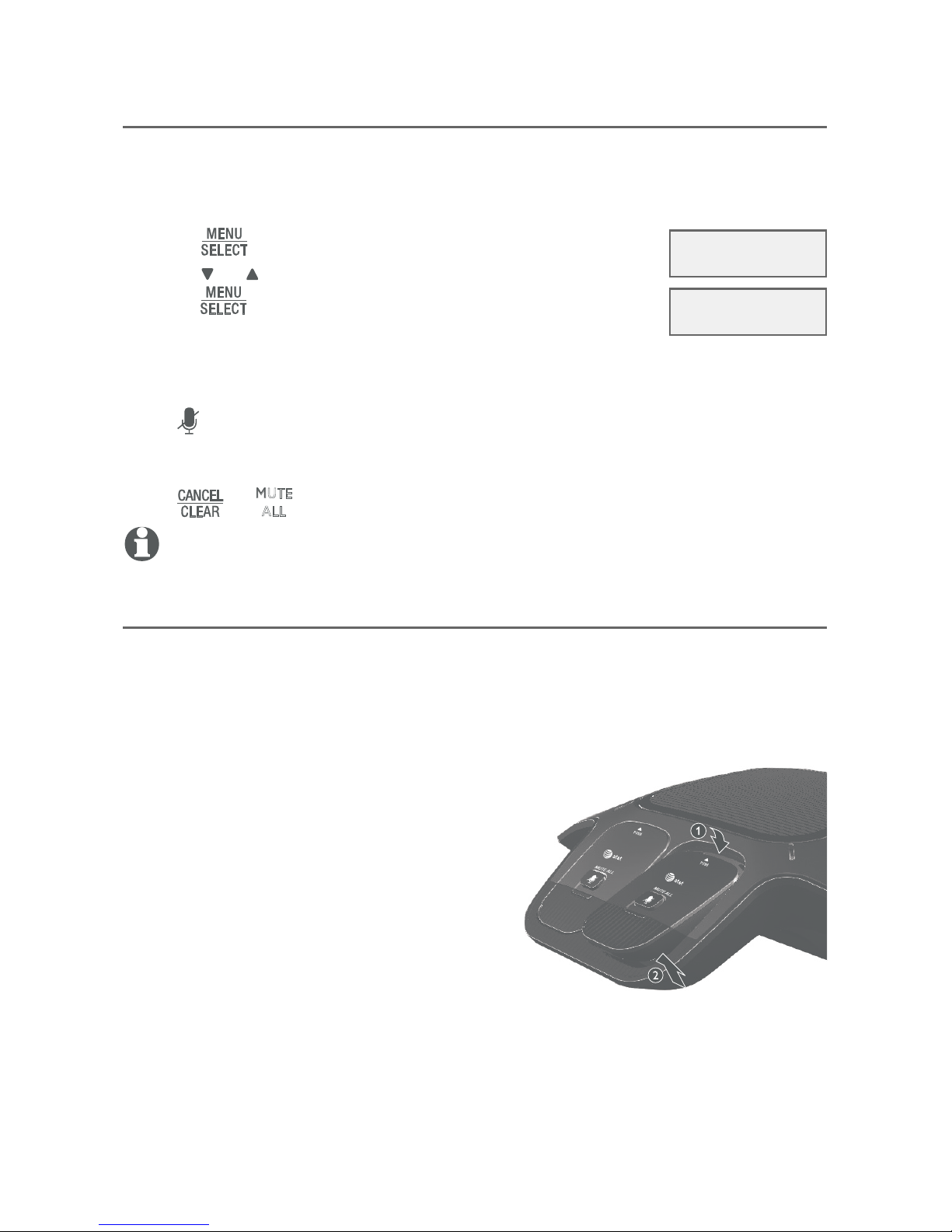
Operation
13
Conference speakerphone operation
Paging
This feature helps you find any misplaced wireless mics within the range of
the base unit.
To start the paging tone:
1. Press on the base unit.
2. Press or to scroll to Find microphone, and then
press . The base unit displays ** Paging **. All
wireless mics that are not on the charging cradles play
the paging tone for 60 seconds.
To mute the paging tone:
Press on a wireless mic, or put it back on the charging cradle.
To stop paging:
Press or
ALL
on the base unit.
NOTE: An incoming call stops the paging process.
Join a call in progress
When the base unit is already on a call and you would like to join the call
using a wireless mic, push the wireless mic and then lift it from the cradle.
Place the wireless mic on the cradle to end the call. The call does not end
until the base unit hangs up.
Settings
>Find microphone
** Paging **
Page 18
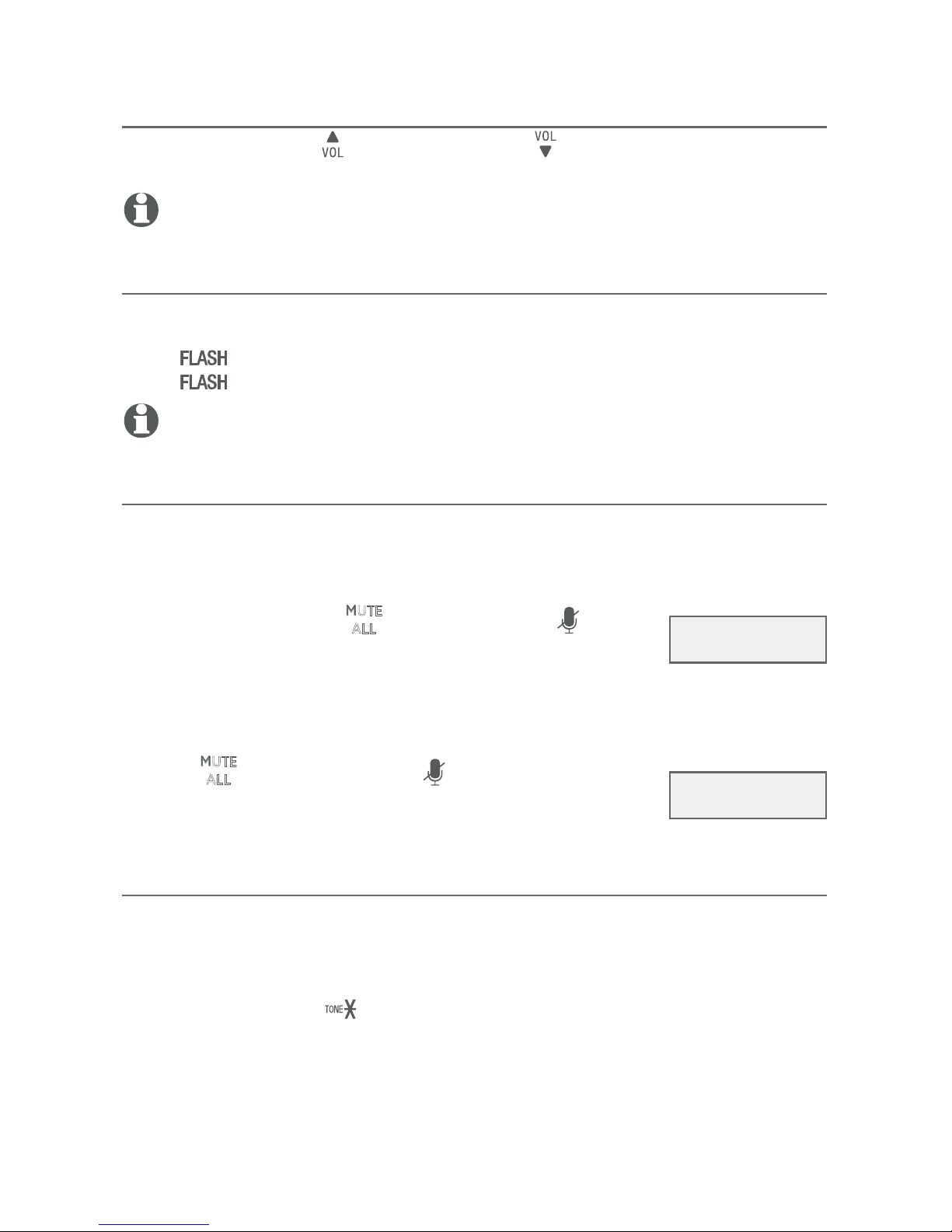
Operation
14
Options while on calls
Volume control
While on a call, press to increase or press to decrease the listening
volume. You can set the listening volume to one of the 10 levels.
NOTE: When the volume reaches the minimum or maximum setting, you hear two beeps.
Call waiting
If you subscribe to call waiting service from your telephone service provider,
and someone calls while you are already on a call, you hear an alert beep.
Press to put your current call on hold and take the new call.
Press at any time to switch back and forth between calls.
NOTE: Missed call waiting calls are not counted as missed calls.
Mute
Use the mute function to turn off the microphones of the base unit and all
wireless mics. You can hear the caller, but the caller cannot hear you.
To mute a call:
• While on a call, press
ALL
on the base unit or on a
wireless mic. When mute is on, the base unit displays. When mute is on, the base unit displays
Muted. All microphones in the system are muted until
the mute function is turned off.
To take a call off mute
• Press
ALL
on the base unit or on a wireless mic toa wireless mic to
end mute all microphones in the system. When mute is
off, the base unit displays Microphone ON briefly.
Temporary tone dialing
If you have pulse (rotary) service only, you can switch from pulse to
touch-tone dialing temporarily during a call. This is useful if you need to
send touch-tone signals to access your telephone banking or long
distance services.
1. During a call, press .
2. Use the dialing keys to enter the desired number. The base unit sends
touch-tone signals.
3. The base unit automatically returns to pulse dialing after you end the call.
Talk 0:00:30
Muted
Microphone ON
Page 19
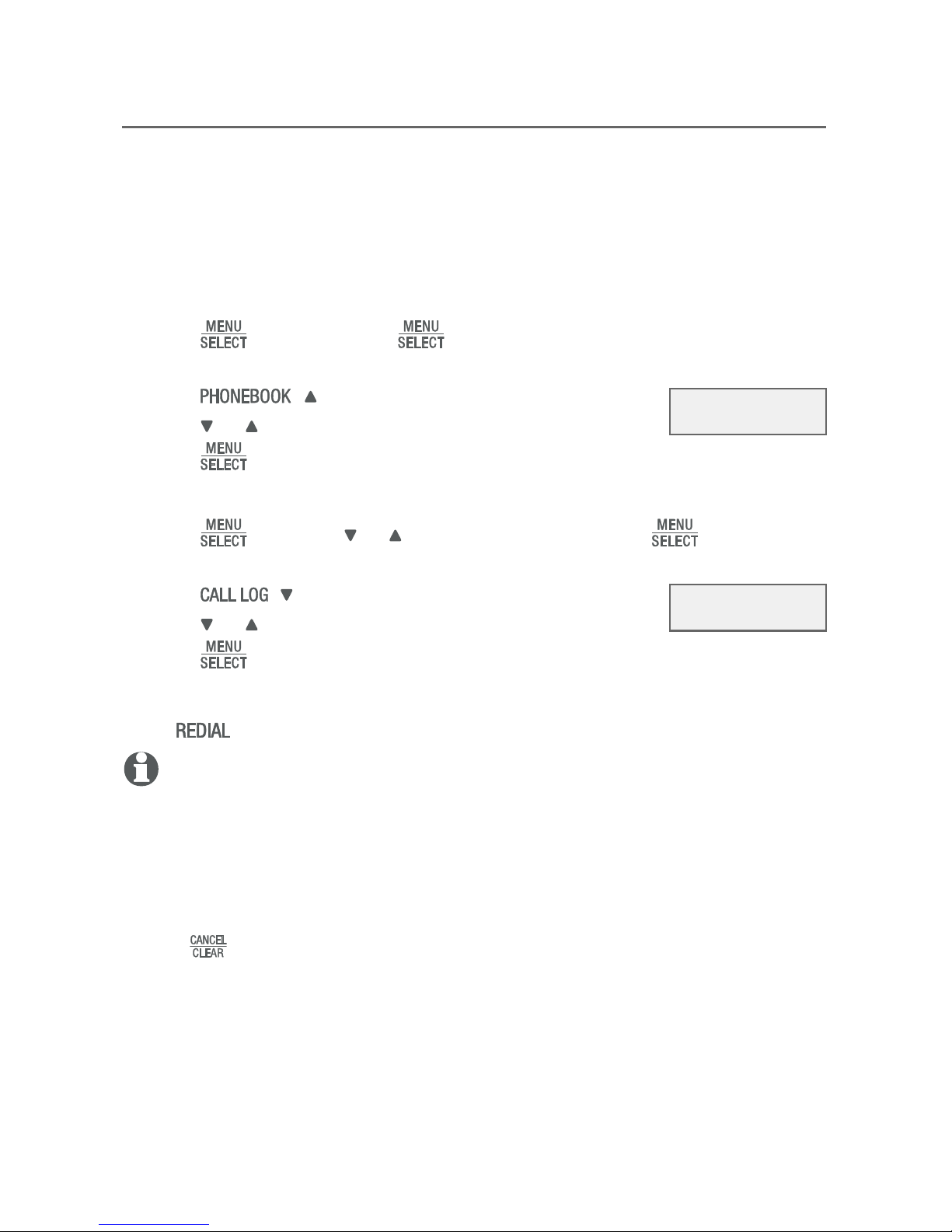
Operation
15
Options while on calls
Chain dialing
Use this feature to initiate a dialing sequence from the numbers in the
phonebook, call log, or the last number dialed while you are on a call using
the base unit.
Chain dialing is useful when you are required to enter a PIN code to access a
conference call. You can save the PIN code to the phonebook and retrieve it
from your phonebook entries during a call.
To access a number from the phonebook while on a call:
1. Press , and then press again to select Phonebook.
-OR Press ( ) to access the phonebook.
2. Press or to scroll to the desired number.
3. Press to dial the number shown.
To access a number from the call log while on a call:
1. Press , and then or to scroll to Call log. Press .
-OR Press ( ) to access the call log.
2. Press or to scroll to the desired number.
3. Press to dial the number shown.
To access the last number dialed while on a call:
Press to redial the last number dialed.
NOTES:
You cannot edit a phonebook entry while on a call. For more details about the phonebook,
see page 22.
You cannot copy a call log entry into the phonebook while on a call. For more details about
the call log, see page 31.
You cannot erase the last number dialed while on a call. For more details about the redialing,
see page 12.
Press to exit redial, phonebook or call log while on a call.
•
•
•
•
>Phonebook
Call log
Phonebook
>Call log
Page 20
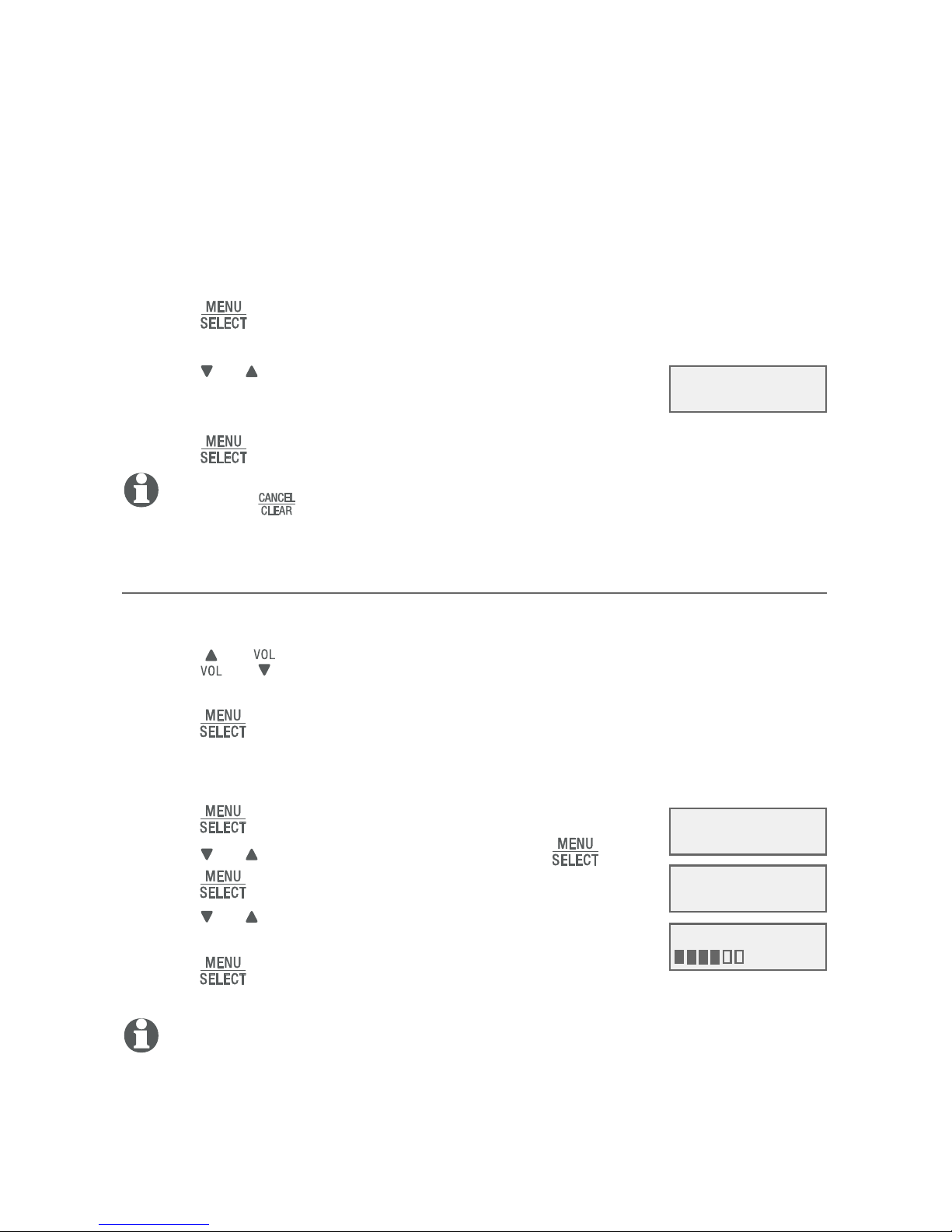
16
Conference speakerphone settings
You can use the menu to set the date and time and change other settings.
In the Ringers menu, you can adjust the ringer volume and select the ringer
tones for incoming calls.
In the Settings menu, you can change the settings for LCD language, base
unit name, key tone, dial mode, area code, and loop gain. You can also reset
the base unit to default settings.
To enter the menu:
1. Press when in idle mode (when the base unit is not in use) to enter
the main menu.
2. Press or to scroll to the feature to be changed.
When scrolling through the menu, the > symbol
indicates the selected menu item.
3. Press to select the item.
NOTE: Press to cancel an operation, back up to the previous menu or exit the
menu display.
Ringer volume
You can set the ringer volume level (1-6) to one of six levels or turn the
ringer off. When the ringer is off, Ringer off appears on the screen.
1. Press or in idle mode to sample each ringer volume level
(Ringer off, or 1 to 6).
2. Press to save your preference. There is a confirmation tone and the
screen returns to idle mode.
-OR-
1. Press in idle mode to enter the main menu.
2. Press or to scroll to Ringers, then press .
3. Press again to select Ringer volume.
4. Press or to sample each ringer volume level
(Ringer off, or 1 to 6).
5. Press to save your preference. There is a
confirmation tone and the screen returns to the previous menu.
NOTE: If the ringer volume is set to off, that base unit is silenced for all incoming calls.
However, the wireless mics still play the paging tone when responding to paging feature
(page 13).
Settings
>Phonebook
Call log
Clear Redial
>Ringers
>Ringer volume
Ringer tone
RINGER VOLUME
Page 21

17
Settings
Conference speakerphone settings
Ringer tone
You can choose one of the 10 ringer tones.
1. Press in idle mode to enter the main menu.
2. Press or to scroll to Ringers, then press .
3. Press or to scroll to Ringer tone, then press .
4. Press or to sample each ringer tone (Tone 1 to
Tone 10).
5. Press to save your preference. There is a confirmation tone and the
screen returns to the previous menu.
NOTE: If you turn off the ringer volume, you do not hear ringer tone samples.
Set date/time
The date and time display on the base unit in idle mode. Before using the
SB3014, set the date and time, as mentioned below. If you subscribe to
caller ID service, the day, month and time are set automatically with each
incoming call. However, The year must be set so that the day of the week
can be calculated from the caller ID information.
1. Press in idle mode to enter the main menu.
2. Press or to scroll to Set date/time, then press .
3. Press or to select the month, then press , or
enter the number using the dialing keys.
4. Press or to select the day, then press , or enter
the number using the dialing keys.
5. Press or to select the year, then press , or enter
the number using the dialing keys, then press to
move on to set the time.
6. Press or to select the hour, then press , or enter the number using
the dialing keys.
7. Press or to select the minute, then press , or enter the number
using the dialing keys.
8. Press or to select AM or PM, or press 2 for AM or 7 for PM. Press
to confirm. There is a confirmation tone and the screen returns to
the previous menu.
NOTE: The base unit beeps twice if you enter an invalid number.
RINGER TONE
>Tone 1
>Ringer volume
Ringer tone
Ringers
>Set date/time
SET DATE
MM/DD/YY
SET TIME
HH:MM --
Page 22

18
Conference speakerphone settings
LCD language
You can select the language used for all screen displays.
1. Press in idle mode to enter the main menu.
2. Press or to scroll to Settings, then press .
3. Press to select LCD language.
4. Press or to choose English, Français or Español,
then press . The screen prompts Set English/
Français/Español as LCD language?
5. Press to confirm. There is a confirmation tone and the screen returns
to the previous menu.
NOTE: If you accidentally change the LCD language to French or Spanish, you can reset it
back to English without going through the French or Spanish menus. Press
in idle mode, then enter
364
. There is a confirmation tone.
Rename base unit
You can create a new name for the base unit. The default name is
Conference Phone.
1. Press in idle mode to enter the main menu.
2. Press or to scroll to Settings, then press .
3. Press or to scroll to Rename base, then press .
4. Change the base unit name when prompted.
Press or to move the cursor to the left or right.
Use the dialing keys to enter a name (up to 16
characters). Each time you press a key, a character
on that key appears. Additional key presses produce
other characters on that key. See the chart on page 24.
Press to backspace and delete characters.
Press and hold to delete all characters.
Press to change the next letter to upper or lower case.
5. Press to save the setting and return to the previous menu. There is a
confirmation tone.
•
•
•
•
•
Settings
Set date/time
>Settings
>LCD language
Rename base
LCD LANGUAGE
>English
LCD language
>Rename base
RENAME BASE
Conference Phone
Page 23

19
Settings
Conference speakerphone settings
Key tone
The base unit is set to beep with each key press. You can adjust the key tone
volume or turn it off. If the key tone is off, there are no beeps when you
press the keys.
1. Press in idle mode to enter the main menu.
2. Press or to scroll to Settings, then press .
3. Press or to scroll to Key tone, then press .
4. Press or to sample each key tone (Off, or 1 to 3).
5. Press to save your preference. There is a confirmation tone and the
screen returns to the previous menu.
Dial mode
The dial mode is preset to tone dialing. If you have pulse (rotary) service, you
must change the dial mode to pulse dialing before using the base unit to
make a call.
1. Press in idle mode to enter the main menu.
2. Press or to scroll to Settings, then press .
3. Press or to scroll to Dial mode, then press .
4. Press or to choose Touch-tone or Pulse, then press
. The screen showsThe screen shows DIAL MODE is touch-tone or
DIAL MODE is pulse. There is a confirmation tone and the screen returnsThere is a confirmation tone and the screen returnsand the screen returns
to the previous menu.
NOTE: You can press to switch to tone dialing temporarily when using pulse service
while on a call.
Rename base
>Key tone
KEY TONE
Key tone
>Dial mode
DIAL MODE
>Touch-tone
Page 24

Settings
20
Conference speakerphone settings
Area code
If you dial seven digits to make a local call (no area code required), program
your area code so that when you receive a call from within your local area,
the call log only displays the seven digits of the telephone number.
This feature makes it easy for you to place a call from the call log. If you dial
10 digits to make a local phone call, do not use this area code feature. If
you do, you cannot place local calls from your call log, as they will have only
seven digits.
To set the home area code:
1. Press in idle mode to enter the main menu.
2. Press or to scroll to Settings, then press .
3. Press or to scroll to Area code, then press .
The screen briefly shows Only for 7digit dial from CID.
4. Use the dialing keys to enter a three-digit area code.
Press or to move the cursor to the left or right.
Press to delete a digit.
Press and hold to delete all digits.
5. Press to save. There is a confirmation tone and the screen shows
Area code will not show in CID briefly before returning to the previous
menu.
•
•
•
Dial mode
>Area code
AREA CODE:
___
Page 25

21
Settings
Conference speakerphone settings
Loop gain
The default setting of the loop gain feature is Off. Turn this feature on
only when the callers cannot hear you well, and you are using a public
switched telephone network (PSTN) line.
1. Press in idle mode to enter the main menu.
2. Press or to scroll to Settings, then press .
3. Press or to scroll to Loop gain, then press .
4. Press or to choose On or Off.
5. Press to save your preference. There is a confirmation tone and the
screen returns to the previous menu.
NOTE: Turn the loop gain feature back to Off if the callers cannot observe any
improvement or are experiencing any new audio issues like echo or dropout.
Reset
You can reset the base unit to the default settings. Once the base unit is
reset, all your customized settings, call log entries, and redial entry will be
deleted. All the phonebook records and speed dial entries will remain.
The default settings are listed, as shown below.
Feature Default Value
Call log Empty
Listening volume Volume 6
Ringer volume Volume 4
Ringer tone Tone 1
Date and time Empty
LCD language English
Base name Conference Phone
Key tone level Level 2
Dial mode Touch-tone
Area code Empty
Loop gain Off
1. Press in idle mode to enter the main menu.
2. Press or to scroll to Settings, then press .
3. Press or to scroll to Reset, then press .
4. The screen prompts Reset to default? Press . The settings are reset
to the default values and the screen returns to idle mode.
Area code
>Loop gain
LOOP GAIN
>Loop gain: Off
Loop gain
>Reset
Page 26

22
About phonebook
Capacity
The phonebook can store up to 50 entries, with a maximum of 15
alphanumeric characters (including spaces) for names and 30 digits for
telephone numbers. A convenient search feature can help you find and dial
numbers quickly (page 26).
When you access the phonebook without an entry, the screen shows
Phonebook empty.
When you try to save an entry when there are already 50 entries, the
screen shows Phonebook full. You cannot store a new number until you
delete one.
When you try to add entry already stored in the phonebook, the screen
shows Number already saved.
•
•
•
Phonebook
Page 27

23
Create phonebook entries
Create a new phonebook entry
1. Press in idle mode to enter the main menu.
2. Press to select Phonebook.
3. Press or to scroll to Add contact, then press .
4. Use the dialing keys to enter a telephone number (up to
30 digits) when prompted.
Press or to move the cursor to the left or right.
Press to erase a digit.
Press and hold to erase all digits.
Press and hold to enter a three-second dialing pause (a p appears).
-OR-
Copy the last number dialed by pressing , then .
5. Press to move on to the name. The display shows Number already
saved if the number is already in the phonebook. You cannot save the
same number twice.
6. Use the dialing keys to enter a name (up to 15
characters) when prompted. Each time you press a key,
the character on that key appears. Additional key presses
produce other characters on that key. See the chart on the next page.
Press or to move the cursor to the left or right.
Press to add a space.
Press to erase a character.
Press and hold to erase all characters.
Press to change the next letter to upper or lower case.
7. Press to store your new phonebook entry. There is a confirmation
tone and the screen shows Saved. To change the entry later, see page 28.
NOTES:
The first letter of every word is a capital letter. The remaining letters in a word start as lower
case letters, as shown in the chart on the next page.
If you are using a private branch exchange (PBX) line and want to add an external number
to the phonebook, make sure the dialing prefix (usually 9), followed by a dialing pause
(press and hold and a p appears), are inserted before the external number.
•
•
•
•
•
•
•
•
•
•
•
Phonebook
>Phonebook
Call log
Review
>Add contact
ENTER NUMBER
888-883-2445
ENTER NAME
Robert Brown_
Page 28

Phonebook
24
Create phonebook entries
Character chart:
Add a predialed telephone number to the phonebook
You can save a predialed telephone number to the phonebook.
1. Enter the telephone number when in idle mode.
2. Follow the steps in Edit a phonebook entry on page 28.
Dialing
keys
Characters by number of key presses
1 2 3 4 5 6 7 8 9 10 11
1
1 . - ‘ ( ) * # & / ,
2 a b c A B C 2
3 d e f D E F 3
4 g h i G H I 4
5 j k l J K L 5
6 m n o M N O 6
7 p q r s P Q R S 7
8 t u v T U V 8
9 w x y z W X Y Z 9
0 space 0
*
#
Page 29

Phonebook
25
Review the phonebook
Review phonebook entries
1. Press ( ) when the base unit is not in use. The screen displays
the first entry in the phonebook.
-OR-
Press when in idle mode, then press to select Phonebook.
Press again to select Review.
2. Press or to browse through the phonebook. Entries appear
alphabetically by the first letter in the name.
3. Press to exit the phonebook.
NOTES:
If the telephone number in the phonebook exceeds 16 digits, < appears in front of the
telephone number. Press to move towards the end of the telephone number or press
(pound key) to move towards the beginning of the telephone number.
If there are no phonebook entries, the screen shows Phonebook empty empty before returning to
idle mode.
•
•
Page 30

Phonebook
26
Review the phonebook
Search by name
1. Press ( ) when the base unit is not in use.
-OR-
Press when in idle mode, then press to select Phonebook.
Press again to select Review.
2. When an entry appears, press the dialing keys (0-9) to start a name
search. The phonebook shows the first name beginning with the first letter
associated with the dialing key, if there is an entry in the phonebook
beginning with that letter. Press or to scroll through the phonebook.
3. To see other names starting with the letters on the same dialing key, keep
pressing the key. The names appear in alphabetical order.
For example, if you have the names Jennifer, Jessie, Kevin and Linda in
your phonebook:
If you press 5 (JKL) once, you see Jennifer. Press and you
see Jessie.
If you press 5 (JKL) twice, you see Kevin.
If you press 5 (JKL) three times, you see Linda.
If you press 5 (JKL) four times, you see 5 and then the phonebook entry
beginning with 5 or the next closest entry after 5.
If you press 5 (JKL) five times, you see Jennifer again.
NOTES:
If there is no name matching the first letter of the key you press, the phonebook shows a
name matching the following letters of the key.
If you press a key (0-9) and no name starts with any of the letters on that key, the
phonebook shows the entry matching the next letter in the phonebook.
•
•
•
•
•
•
•
Page 31

Phonebook
27
Dial, delete or edit phonebook entries
To dial, delete or edit a phonebook entry (name and number), the entry must
be displayed on the base unit. Use Review the phonebook (page 25) or
Search by name (page 26) to show an entry.
Display dial
To dial a displayed number from the phonebook, press .
Delete a phonebook entry
1. When a phonebook entry displays, press .
2. Press or to scroll to Delete, then press . The
screen prompts Delete contact?
3. Press to confirm. The screen displays Contact
deleted, then returns to the phonebook list. You hear a
confirmation tone. You cannot retrieve a deleted entry.
Delete all phonebook entries
1. Press in idle mode to enter the main menu.
2. Press to select Phonebook.
3. Press or to scroll to Delete all, then press .
The screen prompts Delete all contacts?
4. Press to confirm. The screen displays All contacts
deleted, then returns to idle mode. You hear a
confirmation tone. You cannot retrieve the deleted entries.
Robert Brown
Delete contact?
Speed dial
>Delete all
Delete all
contacts?
Edit contact
>Delete
Page 32

Phonebook
28
Dial, delete or edit phonebook entries
Edit a phonebook entry
1. When a phonebook entry displays, press .
2. Press again to select Edit contact. The screen
shows EDIT NUMBER along with the phone number to
be edited. If you only want to edit the name, skip to
Step 4.
3. To edit the number:
Press the dialing keys to add digits.
Press or to move the cursor to the left or right.
Press to erase a digit.
Press and hold to erase all digits.
Press and hold to enter a three-second dialing pause (a p appears).
4. Press to save the number and move on to the
name.
5. To edit the name:
Press the dialing keys to add characters (page 24).
Press or to move the cursor to the left or right.
Press to add a space.
Press to erase a character.
Press and hold to erase all characters.
Press to change the next letter to upper or lower case.
6. Press . There is a confirmation tone and the screen shows Saved.
•
•
•
•
•
•
•
•
•
•
•
EDIT NUMBER
888-883-2445
EDIT NAME
Robert Brown_
>Edit contact
Delete
Robert Brown
888-883-2445
Page 33

Phonebook
29
Speed dial
The system has 10 speed dial locations (0 and 1-9) where you can store the
telephone numbers you wish to dial more quickly. The base unit displays up
to 12 characters for a speed dial entry Speed dial assignments can only be
selected from the existing phonebook entries.
Assign a speed dial number
1. Press in idle mode to enter the main menu.
2. Press to select Phonebook.
3. Press or to scroll to Speed dial, then press .
4. Press or , or a dialing key (0 or 1-9), to choose your
desired speed dial location, then press . The screen
briefly shows Copy from Phonebook, then enters your phonebook list.
5. Press or to scroll to the phone number you wish to assign to the
selected speed dial location.
6. Press to save the setting and return to the previous menu. There is a
confirmation tone.
Reassign a speed dial number
1. Press in idle mode to enter the main menu.
2. Press to select Phonebook.
3. Press or to scroll to Speed dial, then press .
4. Press or , or a dialing key (0 or 1-9), to choose the
location you wish to reassign, then press to show
the phonebook entry.
5. Press again.
6. Press to select Change Sp dial. The screen briefly
shows Copy from Phonebook, then enters your
phonebook list.
7. Press or to scroll to the phone number you wish to reassign to the
selected speed dial location.
8. Press to save the setting and return to the previous menu. There is a
confirmation tone.
Add contact
>Speed dial
>1:<empty>
2:Robert Brown
Robert Brown
888-883-2445
>Change Sp dial
Clear Sp dial
Copy from
Phonebook
Page 34

Phonebook
30
Speed dial
Delete a speed dial number
1. Press in idle mode to enter the main menu.
2. Press to select Phonebook.
3. Press or to scroll to Speed dial, then press .
4. Press or , or a dialing key (0 or 1-9), to choose the
desired speed dial location, then press .
5. Press again.
6. Press or to scroll to Clear Sp dial, then press . There is a
confirmation tone and the screen shows Speed dial empty before returning
to the previous menu.
Make a call using speed dial
When in idle mode, press and hold the dialing key ((0 and 1-9) corresponding corresponding
to the assigned location you wish to call.
-OR-
1. Press in idle mode to enter the main menu.
2. Press to select Phonebook.
3. Press or to scroll to Speed dial, then press .
4. Press or , or a dialing key (0 or 1-9), to choose the desired speed dial
location, and then press and then press .
Change Sp dial
>Clear Sp dial
Speed dial
empty
Page 35

31
About caller ID
This product supports caller ID services offered by most telephone service
providers. Caller ID allows you to see the name, number, date and time of calls.
The available caller ID information will appear after the first or second ring.
Information about caller ID with call waiting
Caller ID with call waiting lets you see the name and telephone number of
the caller before answering the call, even while on another call.
It might be necessary to change your telephone service to use this feature.
Contact your telephone service provider if:
You have both caller ID and call waiting, but as separate services (you
might need to combine these services).
You have only caller ID service, or only call waiting service.
You don’t subscribe to caller ID or call waiting services.
There may be fees for caller ID services. In addition, services may not be
available in all areas.
This product can provide information only if both you and the caller are in
areas offering caller ID service and if both telephone service providers use
compatible equipment. The time and date, along with the call information,
are from the telephone service provider.
Caller ID information might not be available for every incoming call. Callers
may intentionally block their names and/or telephone numbers (see
page 36).
NOTE: You can use this product with regular caller ID service, or you can use this
product’s other features without subscribing to caller ID or combined caller ID with call
waiting service.
•
•
•
Call log
Page 36

Call log
32
About the call log
How the call log works
The system stores caller ID information about the last 50 incoming calls in
the base unit. Entries are stored in reverse chronological order. When the
call log is full, the oldest entry is deleted to make room for new calls. If
you answer a call before the information appears on the screen, it does not
show in the call log .
NOTE: Each entry may have up to 16 digits for the phone number and 15 characters for
the name. If the phone number has more than 16 digits, only the last 16 digits appear. If
the name has more than 15 characters, only the first 15 characters are shown and saved
in the call log.
Missed (new) call indicator
When the base unit is in idle mode and has new or missed
calls, its screen shows XX Missed calls.
All new or missed entries are counted as missed calls. Each
time after you reviewed a new call log entry, the number of
missed calls decreases by one.
If the base unit resumes power after power outage, the missed calls indicator
goes away.
6 Missed calls
4:55pm 10/21
Page 37

Call log
33
Call log operation
Memory match
If the incoming telephone number matches the last seven digits of a telephone
number in your phonebook, the name that appears on the screen matches the
corresponding name in your phonebook.
For example, if Christine Smith calls, her name appears as
Chris if this is how you entered it into your phonebook.
NOTE: The number shown in the call log will be in the format sent by the telephone
service provider. The telephone service provider usually delivers 10-digit phone numbers
(area code plus telephone number). If the telephone number of the caller does not match
a number in your phonebook, the name will appear as it is delivered by the telephone
service provider.
Review the call log
Review the call log to find out who called, to return the call, or to copy the
caller’s name and number into your phonebook. Call log empty appears if
there are no records in the call log.
1. Press ( ) when the base unit is not in use. The screen displays the
call log in reverse chronological order starting with the most recent call.
-OR-
Press when in idle mode, then press or to scroll to Call log.
Press twice.
2. Press or to browse through the call log.
3. Press to exit the call log.
You hear a double beep when the list reaches the beginning or end of the
call log.
Chris
888-883-2445
Robert Brown
4:56pm 10/21
Caller’s name
Date of call
Time of call
Page 38

Call log
34
Call log operation
View dialing options
Although the incoming call log entries have 10 digits (the area code plus the
seven-digit number), in some areas, you might need to dial only the 7 digits,
1 plus the seven digits, or 1 plus the area code plus the seven digits. You can
change and store the number of digits that you dial in the call log.
While reviewing the call log, press # (pound
key) repeatedly to show different dialing options
for local and long distance numbers before
dialing or saving the telephone number in the
phonebook.
When the number is in the correct format for dialing, press to call
the number.
To save the number to the phonebook, see Save a call log entry to the
phonebook on the next page.
Dial a call log entry
1. When in the call log, press or to browse.
2. Press to dial the displayed entry.
Delete a call log entry
1. When the desired entry displays in the call log, press twice.
2. Press or to scroll to Delete, then press . There
is a confirmation tone and the screen shows Deleted
before returning to the call log.
Delete all call log entries
1. Press when in idle mode.
2. Press or to scroll to Call log, then press .
3. Press or to scroll to Del all calls, then press .
4. When the screen shows Delete all calls?, press to confirm. There is
a confirmation tone and the screen returns to the previous menu.
Press #
883-2445
1-883-2445
888-883-2445
1-888-883-2445
Review
>Del all calls
Store to PB
>Delete
Page 39

Call log
35
Call log operation
Save a call log entry to the phonebook
1. When in the call log, press or to browse.
2. When the desired entry displays, press twice.
3. Press to select Store to PB. The screen displays
EDIT NUMBER.
4. Use the dialing keys to edit the number.
Press or to move the cursor to the left or right.
Press to erase a digit.
Press and hold to erase all digits.
Press and hold to enter a three-second dialing pause (a p appears).
5. Press to move to the name. The screen displays EDIT NAME. Use the
dialing keys (page 24) to edit the name.
Press or to move the cursor to the left or right.
Press to add a space.
Press to erase a character.
Press and hold to erase all characters.
Press to change the next letter to upper or lower case.
Press (pound key) to move the last word to the front. For example,
Johnson Charlie becomes Charlie Johnson when you press .
6. Press when done. The base unit displays Saved and returns to the
call log.
NOTES:
You might need to change how a caller ID number is dialed if the entry does not appear in
the correct format. Caller ID numbers might appear with an area code that is not
necessary for local calls, or without a 1 that is necessary for long distance calls (see View
dialing options on page 34).
If the name you received from the telephone service provider is all in capital letters, the first
letter of every word remains a capital letter, while other letters become lower case. However,
the next letter after the prefix “Mac”, “Mc”, or “O’”, is kept as a capital letter. For example, the
“D” in “MacDonald” is kept as a capital letter.
If the telephone number from the caller ID information has already been saved in the
phonebook under a different name, the new name will overwrite the old one.
•
•
•
•
•
•
•
•
•
•
•
•
•
>Store to PB
Delete
Page 40

Call log
36
Caller ID screen messages
There are occasions when other information or no information shows for
various reasons:
On-screen message Reason
PRIVATE NUMBER
The caller prefers not to show the phone number.
PRIVATE CALLER
The caller prefers not to show the phone number and name.
UNKNOWN NUMBER
Your telephone service provider cannot determine the
caller’s number.
UNKNOWN CALLER
Your telephone service provider cannot determine the caller’s
name and telephone number.
L
This is a long distance call.
Page 41

37
Registering wireless mics
Your wireless mics are pre-registered. If for some reasons, you want to
purchase replacement wireless mics (AT&T model SB3014-WM), visit our
website at www.smbtelephones.att.com or call 1 (800) 222-3111.
In Canada, dial 1 (866) 288-4268. Each new wireless mic must be
registered to the base unit before use.
Follow the instructions on this page to register your new wireless mics to the
base unit.
Register a wireless mic to your base unit
As part of this registration process, all existing, broken, or misplaced wireless
mics will be deregistered first. Then, the base unit will re-register the four
wireless mics that are placed on the charging cradles.
Before registration, unplug the telephone line cord from the wall jack to
make sure there are no incoming calls during the registration.
1. Gather the four wireless mics that are to be registered and place them on
the charging cradles. Registration has not yet started.
2. Enter 331734 on the base unit when it is not in use, then press .
The screen displays Please place all wireless mics on cradle, then
press ‘SELECT’.
3. Make sure all the four wireless mics are on the charging cradles, and then
press . The wireless mics enter the deregistration mode, and the
screen displays Processing...
Registration starts after deregistration completed. The screen displays
Registering... 1 2 3 4. The number X blinks while registering the X-th
wireless mic. The status indicators on the wireless mics flash red and
green, alternately. You hear a confirmation tone when each wireless mic
is registered. When all the four wireless mic are registered, the base unit
displays Registration done.
After registration, plug the telephone line cord back into the wall jack.
NOTES:
If registration failed, there is an error tone and the base unit displays Registration failed.
Try again, and returns to idle mode. Remove the wireless mics from the charging cradles and
start again from Step 1.
If the screen does not display Registration done after Registering... 1 2 3 4, start again from
Step 1.
All wireless mics should be kept on the charging cradles during deregistration and
registration. Any wireless mic, that is registered before but is not put on the charging cradle,
will be deregistered.
To cancel registration, press . The base unit displays Registration cancelled. If
registration is cancelled, some of the wireless mics may be deregistered. To register them back
to the base unit, start again from Step 1.
•
•
•
•
Appendix
Page 42

38
Deregistering wireless mics
You may deregister manually a wireless mic that you are not going to use for
some time.
Please read carefully through all the instructions on this page before
beginning the deregistration process.
Deregister a wireless mic from your base unit
1. Remove the battery from the wireless mic you want to deregister, then
press and hold on the wireless mic.
2. While you press and hold , insert the battery back into the wireless mic
(see page 9). The status indicator on the wireless mic flashes orange once
in three seconds. Then, it turns red after about seven seconds.
3. Release
,
then press it again within one second. The status indicator
turns off, and then it turns back on. It changes from orange to red, and
then it flashes red slowly. The wireless mic is now deregistered.
NOTES:
If deregistration failed, start again from Step 1.
The wireless mic will function as normal if you failed to press within one second in Step 3.
To register the wireless mic to the base unit again, follow the registration instructions on the
previous page.
•
•
•
Appendix
Page 43
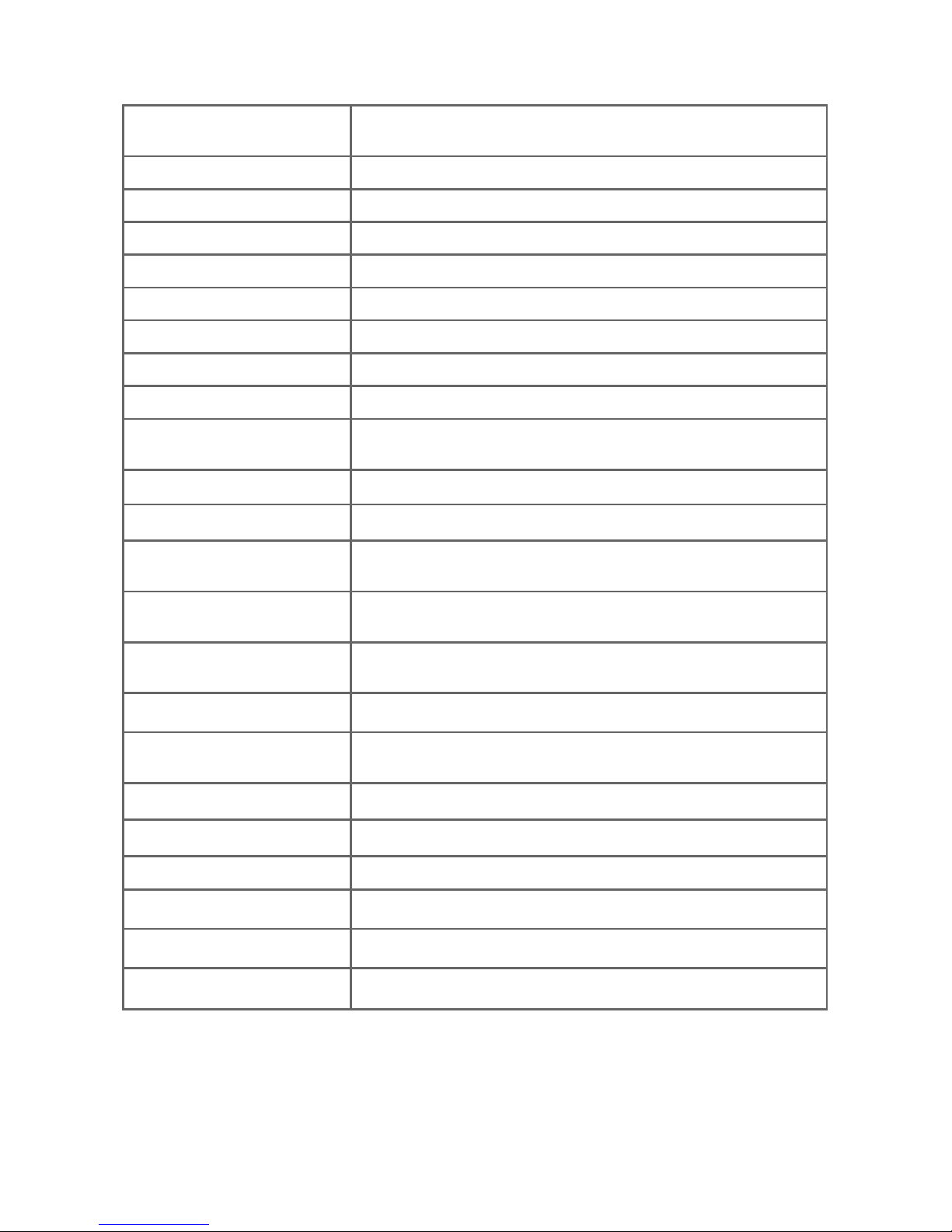
39
Base unit display screen messages
All contacts
deleted
All phonebook entries are deleted.
Call log empty
There are no entries in the call log.
Contact deleted
A phonebook entry is deleted.
Deleted
A call log entry or all call log entries are deleted.
Ended
You have just ended a call.
Incoming call
There is a call coming in.
Microphone ON
Mute is off so the other party can hear you.
Muted
The microphone is off. The other party cannot hear you.
No line
There is no telephone line connection.
Number already
saved
The telephone number you have entered is already in the
phonebook.
** Paging **
The wireless mics are paged by the base unit.
Phonebook empty
There are no phonebook entries.
Phonebook full
The phonebook is full. You cannot save any new entries unless you
delete some current entries.
Registering...
1 2 3 4
The wireless mics are registering to the base unit.
Registration
cancelled
The wireless mic registration is canceled.
Registration done
The wireless mic registration is successful.
Registration failed.
Try again
The wireless mic registration is not successful.
Ringer muted
The ringer is off temporarily while the base unit is ringing.
Ringer off
The ringer is turned off.
Saved
An entry has been successfully saved in the phonebook.
Speed dial empty
There are no assigned speed dial locations.
Talk
The base unit is on a call.
XX Missed calls
There are new calls in the call log.
Appendix
Page 44

Appendix
40
Troubleshooting
If you have difficulty with your phone, please try the following suggestions. For
Customer Service, visit our website at www.smbtelephones.att.com or
call 1 (800) 222-3111. In Canada, dial 1 (866) 288-4268.
My Conference Speakerphone with Wireless Mics does not work at all.
After powering up the base unit with a correct setup (page 8), the LCD
display will show the default name of the base, “Conference Phone”. Press
and you will hear a dial tone. If any of this does not happen, please try
the following:
Make sure the DC power cable is securely plugged into the base unit and the
power adapter.
Make sure the telephone line cord is plugged firmly into the power adapter
and the wall jack.
Make sure the AC power cord is securely plugged into the power adapter and
a wall outlet not controlled by a wall switch.
The LCD display shows No line. I cannot hear the dial tone.
Disconnect the telephone line cord from the power adapter and plug it into
a working telephone. If the other telephone does not work, the problem is
probably in the telephone line cord. Try replacing the telephone line cord.
If the line cord has been replaced and both the SB3014 and the other
telephone do not work, the problem is in the wall jack, wiring, or telephone/
PBX service.
If you are using a public switched telephone network (PSTN) line, contact
your telephone service provider (charges may apply).
If you are using a using a private branch exchange (PBX) extension line,
contact your PBX system administrator.
If you have changed your telephone service to digital service from a
cable company or a VoIP service provider, the telephone line may need
to be rewired to allow all existing telephone jacks to work. Contact your
telephone service provider (charges may apply).
I cannot dial out.
Try all the above suggestions.
Make sure there is a dial tone before dialing.
If other telephones in your office are having the same problem, the
problem is in the wiring or telephone service. Contact your telephone
service provider (charges may apply) or PBX system administrator.
Eliminate any background noise. Dial from another room in your office with
less background noise.
•
•
•
•
•
•
•
•
•
•
Page 45

Appendix
41
Troubleshooting
If you have changed your telephone service to digital service from a
cable company or a VoIP service provider, the telephone line may need
to be rewired to allow all existing telephone jacks to work. Contact your
telephone service provider (charges may apply).
If you are using a PBX line and want to dial an external number, make sure
the dialing prefix (usually 9), followed by a dialing pause (press and hold
and a p appears), are inserted before the external number.
The base unit does not ring when there is an incoming call.
Make sure there is a dial tone before dialing.
Make sure the ringer volume of the base unit is not set to off (page 16).
Make sure the DC power cable, telephone line cord, AC power cord, and
the power adapter are plugged in properly (page 8).
There may be too many extension phones on the telephone line to allow
all of them to ring simultaneously. Unplug some of them.
If other telephones in your office are having the same problem, the
problem is in the wiring or telephone/PBX service. Contact your telephone
service provider (charges may apply) or PBX system administrator.
Disconnect the telephone line cord from the power adapter and plug it
in a working telephone. If the other telephone also does not ring, the
problem is probably in the telephone line cord. Try replacing the telephone
line cord and retest.
If the line cord has been replaced and both the SB3014 and the other
telephone do not ring, the problem is in the wall jack, wiring or telephone/
PBX service. Contact your telephone service provider (charges may apply)
or PBX system administrator.
Other electronic products such as HAM radios and other DECT phones,
can cause interference with your conference phone. Try installing your
conference phone as far away as possible from these types of electronic
devices.
Unplug the AC power cord from the wall outlet. Wait for approximately
15 seconds, and then plug it back in. If you still cannot see “Conference
Phone“ on the LCD display, or cannot get a dial tone, please contact our
customer service hotline designated above for assistance.
•
•
•
•
•
•
•
•
•
•
•
Page 46

Appendix
42
Troubleshooting
My wireless mic does not work at all.
The wireless mic works only when the base unit is properly powered and the
wireless mic is lifted from the charging cradle.
If the wireless mic works, with the wireless mic lifted, the status indicator
under the button turns green within two seconds when you press on
the base unit.
If the status indicator remains off and inactive, please follow the steps:
1. Remove the battery from battery compartment.
2. Insert the battery again and secure the battery door. Then, return the
wireless mic to the charging cradle.
3. Make sure the wireless mic is placed on the charging cradle correctly
(page 9). The status indicator under the button should turn orange.
If the status indicator remains off at the time the wireless mic returned to the
charging cradle, the wireless mic or the charging cradle is probably defective.
Please contact customer service for assistance.
If the status indicator does not turn orange, please follow the steps:
1. Remove the wireless mic from the charging cradle and install the battery
again (page 9).
2. Return the wireless mic to the charging cradle. The status indicator under
the button should turn orange. The wireless mic is charging now.
3. Allow the wireless mic to be changed for at least 30 minutes.
4. Remove the wireless mic from the charging cradle again.
5. Press , the status indicator under button should turn green within two
seconds.
If that still does not work, the wireless mic might have lost its connection to
the base unit.
1. Re-register all the wireless mics with the base unit (page 37).
2. Remove the wireless mic from the charging cradle.
3. Press again. The status indicator under the button should turn green.
If that still does not work, you might have a defective battery or a defective
wireless mic. Please contact customer service for assistance.
NOTES:
Every time the base unit is powered up, the wireless mics will need some time to connect to the
base unit. Please allow at least one minute for the wireless mic and base unit to synchronize
before use after the base unit has powered up.
If your have more than one SB3014 in the office, use the paging function (page 13) to identify
the wireless mics that are connected to the corresponding base unit. Make sure that they are not
mixed up between each of your SB3014.
•
•
Page 47

Appendix
43
Troubleshooting
The callers cannot hear me when I am using the wireless mic.
Make sure the wireless mic is not muted during a call.
Move the wireless mic closer to the base unit. It may be out of range.
Speak to the wireless mic (page 10) at a distance of no more than 3 feet.
Reset the base unit. Unplug the AC power cord from the wall outlet. Wait
for approximately 15 seconds, and then plug it back in. Allow at least one
minute for the wireless mic and base unit to synchronize.
If your have more than one SB3014 Conference Speakerphone with
Wireless Mics in the office, use the paging function (page 13) to identify
the wireless mics that are connected to the corresponding base unit. Make
sure that they are not mixed up between each of your SB3014.
Other electronic products such as HAM radios and other DECT phones,
can cause interference with your SB3014. Try installing your SB3014 as far
away as possible from these types of electronic devices.
Status Indicator on the wireless mic flashes orange.
The wireless mic has low battery.
Place the wireless mic on the charging cradle for recharging.
For optimal battery life performances:
Charge the wireless mics for up to eight hours before the first time of use.
Return the wireless mics to the charging cradle after use. Charge them for
at least 30 minutes before subsequent uses.
Status Indicator on the wireless mic flashes orange even after a long
period of charging.
The efficiency of the battery might have been reduced after being used for
some time.
Make sure the wireless mic is placed on the charging cradle correctly
(page 9) when charging.
Remove and install the battery again (page 9). Use it until the battery is
fully depleted, and then charge the wireless mic on the charging cradle for
eight hours.
If the above measures do not solve the problem, replace the battery.
•
•
•
•
•
•
•
•
•
•
•
•
Page 48

Appendix
44
Troubleshooting
The status indicator on the wireless mic does not turn orange when on
the charging cradle.
The wireless mic might be fully charged.
Clean the charging contacts on the wireless mic and the charging cradles
each month with a pencil eraser or a dry non-abrasive fabric.
Make sure the DC power cable, telephone line cord, AC power cord, and
the power adapter are plugged in properly (page 8).
Make sure the wireless mic is placed on the charging cradle correctly
(page 9).
Unplug the power cable. Wait for 15 seconds before plugging it back in.
Allow up to one minute for the wireless mic and base unit to reset.
Lift the wireless mic and place it back on the charging cradle. If the
wireless mic status indicator turns orange for 5 seconds, and then lights
off, the battery is fully charged.
There is interference during a telephone conversation.
My calls fade out when I am using the wireless mic.
Move the wireless mic closer to the base unit. It may be out of range.
If you subscribe to high-speed Internet service (DSL - digital subscriber
line) through your telephone line, you must install a DSL filter between the
telephone line cord and the telephone wall jack. The filter prevents noise
and caller ID problems caused by DSL interference. Contact your DSL service
provider for more information about DSL filters.
Appliances plugged into the same circuit as the base unit can cause
interference. Try moving the appliance or base unit to another outlet.
Other electronic products such as HAM radios and other DECT phones,
can cause interference with your conference phone. Try installing your
conference phone as far away as possible from these types of electronic
devices.
If your telephone is plugged into a modem or a surge protector, plug the
telephone (or modem/surge protector) into a different location. If this
doesn’t solve the problem, relocate your telephone or modem farther apart
from each other, or use a different surge protector.
If other telephones in your office are having the same problem, the problem
is in the wiring or telephone/PBX service. Contact your telephone service
provider (charges may apply) or PBX system administrator.
I hear other calls when using the telephone.
Disconnect the base unit from the telephone wall jack. Plug in a different
telephone. If you still hear other calls, the problem is probably in the
wiring or telephone/PBX service. Contact your telephone service provider
(charges may apply) or PBX system administrator.
•
•
•
•
•
•
•
•
•
•
•
•
•
Page 49

Appendix
45
Troubleshooting
My caller ID features are not working properly.
If you are using a PSTN line, please refer to the following details:
Caller ID is a subscription service. You must subscribe to this service from
your telephone service provider for this feature to work on your telephone.
The caller may not be calling from an area which supports caller ID.
Both your and the caller’s telephone service providers must use equipment
compatible with the caller ID service.
The caller ID information shows after the first or second ring.
If you subscribe to high-speed Internet service (DSL - digital subscriber
line) through your telephone line, you must install a DSL filter between
the telephone line cord and the telephone wall jack. The filter prevents
noise and caller ID problems caused by DSL interference. Contact your DSL
service provider for more information about DSL filters.
If you are using a PBX extension line, please note:
PBX switches do not transfer caller ID to extension lines. Please contact
your PBX system administrator for more information.
The SB3014 does not receive caller ID while on a call.
The SB3014 does not support type II caller ID. No caller ID is shown when
the line is already in use during a call.
I have accidentally set my LCD language to Spanish or French, and I don’t
know how to change it back to English.
When the base unit is not in use or on a call, press once, and then
enter 364 .
Common cure for electronic equipment.
If the telephone is not responding normally, put the wireless mics on the
charging cradles. If it does not respond, try the following (in the order listed):
Disconnect the power to the base unit.
Remove the battery from the wireless mics.
Wait a few minutes before connecting power to the base unit.
Install the battery again and place the wireless mics on the charging
cradles.
Wait for the wireless mic to synchronize with the base unit. Allow up to
one minute for this to take place.
•
•
•
•
•
•
•
•
1.
2.
3.
4.
5.
Page 50

Appendix
46
Maintenance
Taking care of your Conference Speakerphone with Wireless Mics
Your SB3014 contains sophisticated electronic parts, so it must be treated
with care.
Avoid rough treatment
Place the wireless mic down gently. Save the original packing materials to
protect your SB3014 if you ever need to ship it.
Avoid water
Your SB3014 can be damaged if it gets wet. Do not use the wireless mic
outdoors in the rain, or handle it with wet hands. Do not install the base
unit near a sink, bathtub or shower.
Electrical storms
Electrical storms can sometimes cause power surges harmful to electronic
equipment. For your own safety, take caution when using electric
appliances during storms.
Cleaning your Conference Speakerphone with Wireless Mics
Your SB3014 has a durable plastic casing that should retain its luster for
many years. Clean it only with a soft cloth slightly dampened with water
or mild soap.
Do not use excess water or cleaning solvents of any kind.
•
•
•
•
•
•
Remember that electrical appliances can cause serious injury if used when you are wet or
standing in water. If the base unit should fall into water, DO NOT RETRIEVE IT UNTIL YOU
UNPLUG THE AC POWER CORD AND TELEPHONE LINE CORDS FROM THE WALL. Pull the unit
out by the unplugged cords.
Page 51

Appendix
47
Important safety information
When using your Conference Speakerphone with Wireless Mics, basic safety precautions should
always be followed to reduce the risk of fire, electric shock and injury, including the following:
Read and understand all instructions.
Follow all warnings and instructions marked on the product.
Unplug this product from the wall outlet before cleaning. Do not use liquid or aerosol
cleaners. Use a damp cloth for cleaning.
Do not use this product near water such as near a bath tub, wash bowl, kitchen sink, laundry
tub or swimming pool, or in a wet basement or shower.
Do not place this product on an unstable table, shelf, stand or other unstable surfaces.
Slots and openings in the back or bottom of the base unit and wireless mic are provided
for ventilation. To protect them from overheating, these openings must not be blocked by
placing the product on a soft surface such as a bed, sofa or rug. This product should never
be placed near or over a radiator or heat register. This product should not be placed in any
area where proper ventilation is not provided.
This product should be operated only from the type of power source indicated on the
marking label. If you are not sure of the type of power supply in your office, consult your
dealer or local power company.
Do not allow anything to rest on the power cord. Do not install this product where the cord
may be walked on.
Never push objects of any kind into this product through the slots in the base unit or
wireless mic because they may touch dangerous voltage points or create a short circuit.
Never spill liquid of any kind on the product.
To reduce the risk of electric shock, do not disassemble this product, but take it to an
authorized service facility. Opening or removing parts of the base unit or wireless mic other
than specified access doors may expose you to dangerous voltages or other risks. Incorrect
reassembling can cause electric shock when the product is subsequently used.
Do not overload wall outlets and extension cords.
Unplug this product from the wall outlet and refer servicing to an authorized service facility
under the following conditions:
When the power supply cord or plug is damaged or frayed.
If liquid has been spilled onto the product.
If the product has been exposed to rain or water.
If the product does not operate normally by following the operating instructions. Adjust
only those controls that are covered by the operation instructions. Improper adjustment
of other controls may result in damage and often requires extensive work by an
authorized technician to restore the product to normal operation.
If the product has been dropped and the base unit and/or wireless mic has been
damaged.
If the product exhibits a distinct change in performance.
13. Avoid using the SB3014 during an electrical storm. There is a remote risk of electric shock
from lightning.
1.
2.
3.
4.
5.
6.
7.
8.
9.
10.
11.
12.
•
•
•
•
•
•
Page 52

Appendix
48
Important safety information
14. Do not use the SB3014 to report a gas leak in the vicinity of the leak. Under certain
circumstances, a spark may be created when the adapter is plugged into the power outlet, or
when the wireless mic is replaced in its cradle. This is a common event associated with the
closing of any electrical circuit. The user should not plug the phone into a power outlet, and
should not put a charged wireless mic on the charging cradle, if the phone is located in an
environment containing concentrations of flammable or flame-supporting gases, unless there
is adequate ventilation. A spark in such an environment could create a fire or explosion. Such
environments might include: medical use of oxygen without adequate ventilation; industrial
gases (cleaning solvents; gasoline vapors; etc.); a leak of natural gas; etc.
15. Only put the wireless mic next to your mouth when it is in normal talk mode.
16. The power cables are intended to be correctly oriented in a vertical or floor mount position.
The prongs are not designed to hold the plug in place if it is plugged into a ceiling or
cabinet outlet.
SAVE THESE INSTRUCTIONS
Page 53

Appendix
49
Precautions of users of implanted cardiac pacemakers
Cardiac pacemakers (applies only to digital cordless telephones):
Wireless Technology Research, LLC (WTR), an independent research entity, led a multidisciplinary
evaluation of the interference between portable wireless telephones and implanted cardiac
pacemakers. Supported by the U.S. Food and Drug Administration, WTR recommends to
physicians that:
Pacemaker patients
Should keep the wireless telephone at least six inches from the pacemaker.
Should NOT place wireless telephones directly over the pacemaker, such as in a breast
pocket, when it is turned ON.
Should use the wireless telephone at the ear opposite the pacemaker.
WTR’s evaluation did not identify any risk to bystanders with pacemakers from other persons
using wireless telephones.
About wireless mics
Privacy: The same features that make a wireless mic convenient create some limitations.
Calls on conference phones are transmitted between the base unit and the wireless mic by
radio waves, so there is a possibility that the wireless mic conversations could be intercepted
by radio receiving equipment within range of the wireless mic. For this reason, you should not
think of conference phone conversations as being as private as those on corded telephones.
Electrical power: The base unit of this conference phone must be connected to a working
electrical outlet. The electrical outlet should not be controlled by a wall switch. Calls cannot
be made from the conference phone if the base unit is unplugged, switched off or if the
electrical power is interrupted.
Potential TV interference: Wireless mic operates at frequencies that may cause interference
to televisions and VCRs. To minimize or prevent such interference, do not place the base unit
near or on top of a TV or VCR. If interference is experienced, moving the wireless mic farther
away from the TV or VCR often reduces or eliminates the interference.
Rechargeable batteries: Exercise care in handling batteries in order not to create a short
circuit with conducting material such as rings, bracelets and keys. The battery or conductor
may overheat and cause harm.
Lithium-ion rechargeable batteries: Dispose of these batteries in a safe manner. Do not burn
or puncture. Like other batteries of this type, if burned or punctured, they could release caustic
material which could cause injury.
Operating range
This conference phone operates with the maximum power allowed by the Federal
Communications Commission (FCC). Even so, this wireless mic and base unit can communicate
over a certain distance, which can vary with the locations of the base unit and wireless mic, the
weather, and the layout of your office.
When the wireless mic is out of range, the status indicator flashes red quickly on the wireless
mic. The wireless mic will sleep after out of range for 30 minutes. Therefore, you should always
return the wireless mic to the charging cradle after use.
If there is an incoming call while the wireless mic is out of range, the incoming call green light
may not flash on the wireless mic, or if it flashes, the call may not connect well when you
press on the base unit. Move the wireless mic closer to the base unit, and then press
on the base unit to answer the call. If the wireless mic moves out of range during a telephone
conversation, there may be interference. To improve reception, move closer to the base unit.
•
•
•
•
•
•
•
•
Page 54

Appendix
50
For C-UL compliance
In compliance with the bilingual requirements for safety, caution, and warning markings of
Canadian Federal and Provincial/Territorial statutes and regulations, the French version of
Important safety information is included.
Mesures de sécurité importantes
Vous devez toujours observer des mesures de précaution lorsque vous utilisez le Téléphone de
conférence avec microphones sans fil, afin d’éviter les risques d’incendie, d’électrocution et de
blessures, incluant ce qui suit :
Lisez et comprenez bien toutes les instructions.
Observez toutes les instructions et mises en garde inscrites sur l’appareil.
Débranchez ce téléphone de la prise murale avant de le nettoyer. N’utilisez pas de
nettoyeurs liquides ni en aérosol. N’utilisez qu’un chiffon doux et légèrement humecté.
N’utilisez pas ce produit près de l’eau, tel que près d’un bain, d’un lavabo, d’un évier de
cuisine, d’un bac de lavage ou d’une piscine, ou dans un sous-sol humide ou sous la douche.
Ne déposez pas ce téléphone sur un chariot, support ou table chancelants. L’appareil
pourrait tomber et être sérieusement endommagé.
Les ouvertures situées à l’arrière ou sous le socle et le microphone sans fil servent à la
ventilation. Afin d’empêcher la surchauffe, ces ouvertures ne doivent pas être obstruées
en plaçant l’appareil sur un lit, divan, tapis ou autre surface similaires. Ne placez pas cet
appareil à proximité d’un élément de chauffage ni d’une plinthe électrique. De plus, ne
l’installez pas dans une unité murale ou un cabinet fermé qui ne possède pas d’aération
adéquate.
Ne faites fonctionner cet appareil qu’avec le type d’alimentation indiqué sur les étiquettes
de l’appareil. Si vous ne connaissez pas le voltage de votre maison, consultez votre
marchand ou votre fournisseur d’électricité.
Ne déposez rien sur le cordon d’alimentation. Installez cet appareil dans un endroit
sécuritaire, là où personne ne pourra trébucher sur la ligne d’alimentation ni le cordon
téléphonique modulaire.
N’enfoncez jamais d’objets dans les fentes du socle ou du microphone sans fil, car ceci
risquerait d’entrer en contact avec des points de tension dangereux ou provoquer un courtcircuit. N’échappez pas de liquides dans l’appareil.
Afin de réduire les risques d’électrocution, ne démontez pas l’appareil, mais apportez-le
plutôt à un centre de service qualifié s’il doit être réparé. L’ouverture ou le retrait de pièces
du socle ou du microphone sans fil autre que les portes d’accès peuvent vous exposer à
des tensions dangereuses et à d’autres risques. Débranchez l’appareil avant de procéder au
nettoyage. Utilisez un chiffon humide et doux.
Ne surchargez pas les prises de courant et les rallonges.
Débranchez cet appareil de la prise de courant et communiquez avec le département de
service à la clientèle de AT&T dans les cas suivants :
Lorsque le cordon d’alimentation est endommagé ou écorché.
Si du liquide a été échappé dans l’appareil.
Si l’appareil a été exposé à une source d’humidité telle que la pluie ou l’eau.
Si le produit ne fonctionne pas normalement en respectant les instructions de
fonctionnement. Réglez uniquement les commandes indiquées dans le les instructions
de fonctionnement. Les réglages incorrects des autres commandes pourraient provoquer
un dommage qui pourrait exiger un travail exhaustif de la part d’un technicien autorisé
afin de rétablir le fonctionnement normal de l’appareil.
Si le produit a été échappé et que le socle et/ou le microphone sans fil a été
endommagé.
Si le produit affiche une nette diminution de sa performance.
1.
2.
3.
4.
5.
6.
7.
8.
9.
10.
11.
12.
•
•
•
•
•
•
Page 55

Appendix
51
For C-UL compliance
13. Évitez d’utiliser le Téléphone de conférence avec microphones sans fil pendant un orage.
14. N’utilisez pas le Téléphone de conférence avec microphones sans fil pour rapporter une
fuite de gaz à proximité de la fuite. En certaines circonstances, une flammèche pourrait
être provoquée lorsque l’adaptateur est branché dans une prise de courant ou lorsque le
microphone auxiliaire est déposé sur son socle. Ceci est un événement commun associé à
la fermeture d’un circuit électrique. L’utilisateur ne doit pas brancher le téléphone dans une
prise de courant ni insérer un microphone sans fil rechargé dans le socle, si le téléphone se
trouve dans un environnement contenant des concentrations de matières inflammables ou
autres gaz susceptibles de produire des flammes, sauf en présence d’une aération adéquate.
Une flammèche dans un tel endroit pourrait provoquer un incendie ou une explosion. De tels
environnements peuvent comprendre: des endroits où l’on utilise de l’oxygène médical sans
ventilation adéquate; des gaz industriels (dissolvants de nettoyage, des vapeurs d’essence,
etc.); une fuite de gaz naturel, etc.
15. Ne déposez que le microphone sans fil près de votre oreille que lorsqu’il est en mode de
conversation normale.
16. Ces adaptateurs ont été conçus pour être orientés en position verticale ou montés au sol.
Les broches ne sont pas conçues pour maintenir l’adaptateur en place si celui-ci est barnché
dans une prise au plafond ou sous une table/ armoire.
CONSERVEZ CES INSTRUCTIONS
Pile
MISE EN GARDE : N’utilisez que la pile incluse (modèle BT191665).
Ne jetez pas la pile au feu. Vérifiez les instructions spécifiques de mise aux rebus auprès des
autorités locales.
N’ouvrez pas et ne mutilez pas la pile. L’électrolyte qui s’en échapperait est corrosif et pourrait
causer des brûlures ou des blessures aux yeux ou à la peau. L’électrolyte est toxique si avalé.
Soyez prudents lorsque vous manipulez les piles afin d’éviter les courts-circuits provoqués par
des matériaux conducteurs.
Rechargez la pile incluse avec cet appareil, selon les instructions et limites spécifiées dans ce
guide d’utilisation.
Stimulateurs cardiaques implantés dans l’organisme
Les simulateurs cardiaques (s’applique uniquement aux téléphones numériques sans fil):
L’organisme ‘Wireless Technology Research, LLC (WTR)’, une firme de recherche indépendante, a
mené une évaluation pluridisciplinaire des interférences entre les téléphones sans fil portatifs et
les stimulateurs cardiaques implantés dans l’organisme. Appuyée par l’Administration des aliments
et drogues (FDA) des États-Unis, la firme WTR recommande aux médecins:
Avis aux détenteurs de stimulateurs cardiaques
Ils doivent tenir le téléphone sans fil à une distance d’au moins six pouces du stimulateur
cardiaque.
Ils ne doivent PAS placer le téléphone sans fil directement sur le stimulateur cardiaque, tel
que dans une poche de chemise, lorsque celui-ci est en marche.
Ils doivent utiliser le téléphone sans fil en l’appuyant sur l’oreille qui se trouve dans la
direction opposée au stimulateur cardiaque.
L’étude effectuée par l’organisme WRS n’a pas identifié de risque pour les détenteurs de
simulateurs cardiaques causés par les gens qui utilisent un téléphone sans fil à proximité de
ceux-ci.
•
•
•
•
•
•
•
•
Page 56

Appendix
52
For C-UL compliance
À propos des microphones sans fil
Confidentialité : Les mêmes caractéristiques qui constituent des avantages pour les
téléphones sans fil affichent également des restrictions. Les appels téléphoniques sur les
téléphones conférence sans fil sont transmis entre le combiné sans fil et le socle par le biais
d’ondes radio ; il y a donc la possibilité que vos conversations téléphoniques sans fil soient
interceptées par des équipements de réception radio se trouvant dans la portée du combiné
sans fil. Pour cette raison, vous ne devez pas percevoir les communications sur les téléphones
conférence sans fil comme étant aussi confidentielles que celles des téléphones à cordons.
Alimentation électrique : Le socle de ce téléphone conférence sans fil doit être branché
à une prise électrique fonctionnelle. La prise électrique ne doit pas être contrôlée par un
interrupteur mural. Les appels ne pourront pas être effectués du téléphone conférence sans fil
si le socle est débranché ou mis hors tension ou si le courant est interrompu.
Possibilité d’interférences aux téléviseurs : Certains microphones sans fil sans fil
fonctionnent sur des fréquences pouvant causer des interférences aux téléviseurs et aux
magnétoscopes. Pour réduire ou prévenir de telles interférences, ne placez pas le socle du
téléphone sans fil à proximité ou sur un téléviseur ou magnétoscope. S’il y a présence de
parasites, il est conseillé d’éloigner le téléphone sans fil du téléviseur ou du magnétoscope
afin de réduire possiblement les interférences.
Piles rechargeables : Manipulez les piles avec soin afin de ne pas les court-circuiter avec des
bagues, bracelets ou clés. Les piles ou le conducteur peut surchauffer et causer des blessures.
Les bloc-piles rechargeables à au lithium-ion : Jetez ces blocs-piles de manière écologique
et sécuritaire. Ne les incinérez pas et ne les percez pas. Tel que les autres piles de ce type,
elles pourraient dégager une matière toxique qui peut causer des blessures corporelles si elles
sont brûlées ou percées.
•
•
•
•
•
Page 57

Appendix
53
FCC Part 68 and ACTA
This equipment complies with Part 68 of the FCC rules and with technical requirements adopted by
the Administrative Council for Terminal Attachments (ACTA). The label on the back or bottom of this
equipment contains, among other things, a product identifier in the format US:AAAEQ##TXXXX. This
identifier must be provided to your telephone service provider upon request.
The plug and jack used to connect this equipment to premises wiring and the telephone network
must comply with the applicable Part 68 rules and technical requirements adopted by ACTA. A
compliant telephone cord and modular plug is provided with this product. It is designed to be
connected to a compatible modular jack that is also compliant. An RJ11 jack should normally be
used for connecting to a single line and an RJ14 jack for two lines. See the installation instructions
in the user’s manual.
The Ringer Equivalence Number (REN) is used to determine how many devices you may connect
to your telephone line and still have them ring when you are called. The REN for this product is
encoded as the 6th and 7th characters following the US: in the product identifier (e.g., if ## is 03,
the REN is 0.3). In most, but not all areas, the sum of all RENs should be five (5.0) or less. For more
information, please contact your telephone service provider.
This equipment may not be used with Party Lines. If you have specially wired alarm dialing
equipment connected to your telephone line, ensure the connection of this equipment does not
disable your alarm equipment. If you have questions about what will disable the alarm equipment,
consult your telephone service provider or a qualified installer.
If this equipment is malfunctioning, it must be unplugged from the modular jack until the problem
has been corrected. Repairs to this telephone equipment can only be made by the manufacturer or
its authorized agents. For repair procedures, follow the instructions outlined under the
Limited warranty.
If this equipment is causing harm to the telephone network, the telephone service provider may
temporarily discontinue your telephone service. The telephone service provider is required to notify
you before interrupting service. If advance notice is not practical, you will be notified as soon
as possible. You will be given the opportunity to correct the problem and the telephone service
provider is required to inform you of your right to file a complaint with the FCC. Your telephone
service provider may make changes in its facilities, equipment, operation, or procedures that could
affect the proper functioning of this product. The telephone service provider is required to notify
you if such changes are planned.
If this product is equipped with a corded or cordless handset, it is hearing aid compatible.
If this product has memory dialing locations, you may choose to store emergency telephone
numbers (e.g., police, fire, medical) in these locations. If you do store or test emergency
numbers, please:
Remain on the line and briefly explain the reason for the call before hanging up.
Perform such activities in off-peak hours, such as early morning or late evening.
Industry Canada
This device complies with Industry Canada license-exempt RSS standard(s).
Operation is subject to the following two conditions: (1) this device may not cause harmful
interference, and (2) this device must accept any interference received, including interference that
may cause undesired operation.
Privacy of communications may not be ensured when using this telephone.
The term ‘’IC:‘’ before the certification/registration number only signifies that the Industry Canada
technical specifications were met.
The Ringer Equivalence Number (REN) for this terminal equipment is 1.0. The REN is an indication
of the maximum number of devices allowed to be connected to a telephone interface. The
termination on an interface may consist of any combination of devices subject only to the
requirement that the sum of the RENs of all the devices does not exceed five.
This product meets the applicable Industry Canada technical specifications.
Page 58

Appendix
54
FCC Part 15
This equipment has been tested and found to comply with the requirements for a Class B
digital device under Part 15 of the Federal Communications Commission (FCC) rules. These
requirements are intended to provide reasonable protection against harmful interference in
a residential installation. This equipment generates, uses and can radiate radio frequency
energy and, if not installed and used in accordance with the instructions, may cause harmful
interference to radio communications. However, there is no guarantee that interference will not
occur in a particular installation. If this equipment does cause harmful interference to radio or
television reception, which can be determined by turning the equipment off and on, the user is
encouraged to try to correct the interference by one or more of the following measures:
Reorient or relocate the receiving antenna.
Increase the separation between the equipment and receiver.
Connect the equipment into an outlet on a circuit different from that to which the receiver
is connected.
Consult the dealer or an experienced radio/TV technician for help.
Changes or modifications to this equipment not expressly approved by the party responsible for
compliance could void the user’s authority to operate the equipment.
This device complies with Part 15 of the FCC Rules. Operation is subject to the following two
conditions: (1) this device may not cause harmful interference, and (2) this device must accept
any interference received, including interference that may cause undesired operation. Privacy of
communications may not be ensured when using this telephone.
To ensure safety of users, the FCC has established criteria for the amount of radio frequency
energy that can be safely absorbed by a user or bystander according to the intended usage
of the product. This product has been tested and found to comply with the FCC criteria. The
wireless mic may be safely held against the face of the user. The telephone base shall be
installed and used such that parts of the user’s body other than the hands are maintained at a
distance of approximately 20 cm (8 inches) or more.
This Class B digital apparatus complies with Canadian requirement:
CAN ICES-3 (B)/NMB-3(B)
The RBRC® seal
•
•
•
•
The RBRC® Seal means that the manufacturer is voluntarily participating in
an industry program to collect and recycle lithium-ion rechargeable batteries
when taken out of service within the United States. These batteries may be
taken to a participating local retailer of replacement batteries or recycling
center. Or you may call 1-800-8-BATTERY® for locations accepting spent
Li-ion batteries.
RBRC® and 1-800-8-BATTERY® are registered trademarks of the Rechargeable
Battery Recycling Corporation.
Page 59
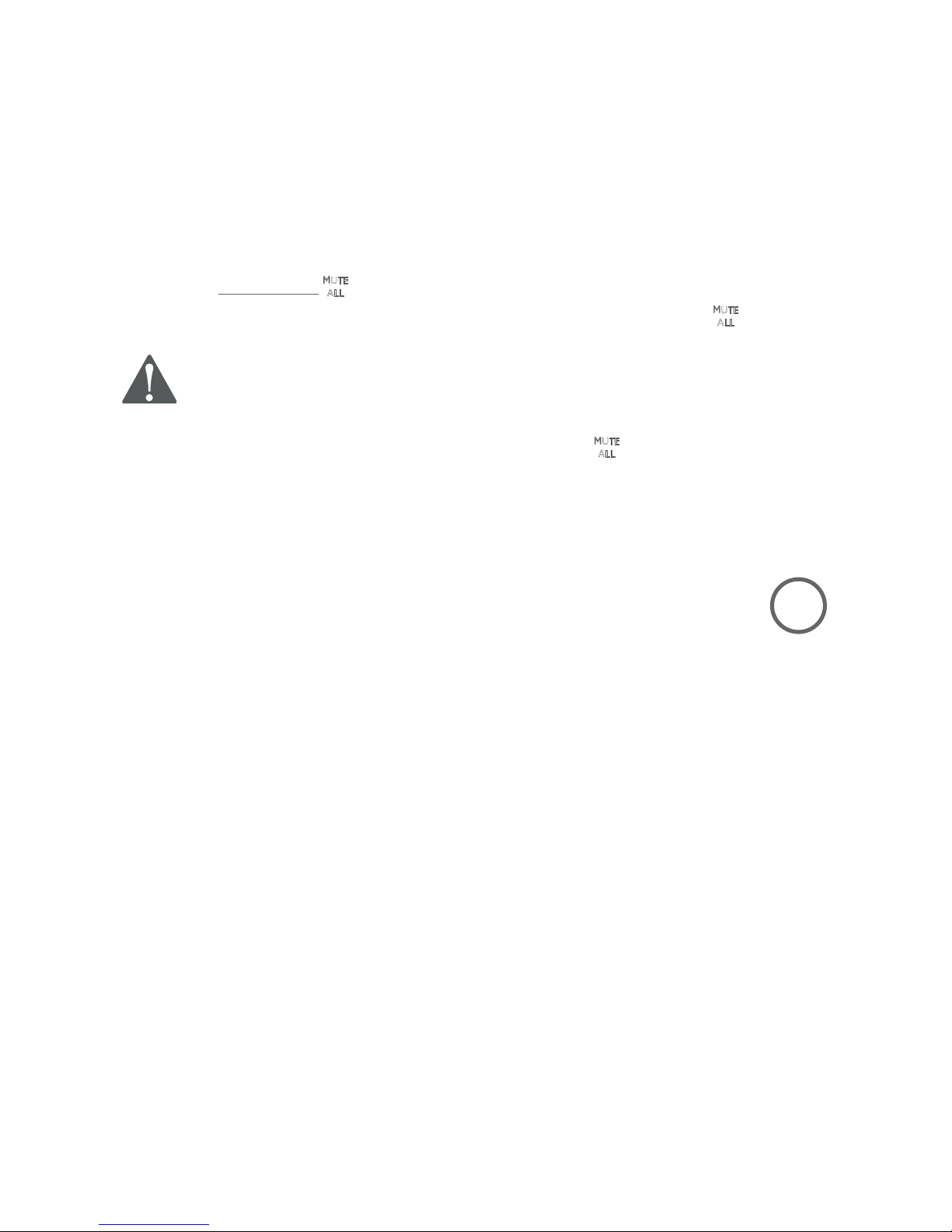
Appendix
55
California Energy Commission battery charging testing instructions
This telephone is set up to comply with the energy-conserving standards right out of the box. These
instructions are intended for California Energy Commission (CEC) compliance testing only. When the
CEC battery charging testing mode is activated, all telephone functions, except battery charging, will
be disabled.
To activate the CEC battery charging testing mode:
1. Place all wireless mics (with batteries inserted) into the base unit to make sure they can work
normally with the base unit.
2. Unplug the power cable from the power outlet.
3. While you press and hold
ALL
on the base unit, plug the power cable back to the power outlet.
4. After about 20 seconds, when the base unit status indicators start flashing, release
ALL
and then
press it again within one second. You hear a confirmation tone.
The process takes up to one minute to complete. When the base unit successfully enters the
CEC battery charging testing mode, the base unit status indicators turn off and all wireless
mics are deregistered. All telephone functions, except battery charging, will be disabled.
If the base unit fails to enter this mode, start again from Step 1.
Note: The base unit will be powered up as normal if you fail to press
ALL
within one second in Step 4.
To deactivate the CEC battery charging testing mode:
1. Unplug the power cable from the power outlet, and then plug it back in. The base unit is powered
up as normal.
2. Register your wireless mics back to the base unit. See page 37 for registration instructions.
BC
Page 60

Appendix
56
Limited warranty
The AT&T brand is used under license - any repair, replacement or warranty service, and all
questions about this product should be directed to our website at
www.smbtelephones.att.com or call 1 (800) 222-3111. In Canada,
dial 1 (866) 288-4268.
What does this limited warranty cover?
The manufacturer of this AT&T branded product warrants to the holder of a valid proof of
purchase (“CONSUMER” or “you”) that the product and all accessories provided in the sales
package (“PRODUCT”) are free from defects in material and workmanship, pursuant to the
following terms and conditions, when installed and used normally and in accordance with the
PRODUCT operating instructions. This limited warranty extends only to the CONSUMER for
products purchased and used in the United States of America and Canada.
What will be done if the PRODUCT is not free from defects in materials and workmanship
during the limited warranty period (“materially defective PRODUCT”)?
During the limited warranty period, the manufacturer’s authorized service representative
will repair or replace at the manufacturer’s option, without charge, a materially defective
PRODUCT. If the manufacturer repairs the PRODUCT, they may use new or refurbished
replacement parts. If the manufacturer chooses to replace the PRODUCT, they may replace
it with a new or refurbished PRODUCT of the same or similar design. The manufacturer will
retain defective parts, modules, or equipment. Repair or replacement of the PRODUCT, at
the manufacturer’s option, is your exclusive remedy. The manufacturer will return repaired
or replacement products to you in working condition. You should expect the repair or
replacement to take approximately 30 days.
How long is the limited warranty period?
The limited warranty period for the PRODUCT extends for TWO (2) YEARS from the date of
purchase. If the manufacturer repairs or replaces a materially defective PRODUCT under the
terms of this limited warranty, this limited warranty also applies to repaired or replacement
PRODUCT for a period of either (a) 90 days from the date the repaired or replacement
PRODUCT is shipped to you or (b) the time remaining on the original two-year limited
warranty; whichever is longer.
What is not covered by this limited warranty?
This limited warranty does not cover:
PRODUCT that has been subjected to misuse, accident, shipping or other physical damage,
improper installation, abnormal operation or handling, neglect, inundation, fire, water, or
other liquid intrusion; or
PRODUCT that has been damaged due to repair, alteration, or modification by anyone
other than an authorized service representative of the manufacturer; or
PRODUCT to the extent that the problem experienced is caused by signal conditions,
network reliability or cable or antenna systems; or
PRODUCT to the extent that the problem is caused by use with non-AT&T accessories; or
PRODUCT whose warranty/quality stickers, PRODUCT serial number plates or electronic
serial numbers have been removed, altered or rendered illegible; or
PRODUCT purchased, used, serviced, or shipped for repair from outside the United States
of America or Canada, or used for commercial or institutional purposes (including but not
limited to products used for rental purposes); or
PRODUCT returned without valid proof of purchase (see item 6); or
Charges for installation or setup, adjustment of customer controls, and installation or
repair of systems outside the unit.
1.
2.
3.
4.
•
•
•
•
•
•
•
•
Page 61

Appendix
57
Limited warranty
5. How do you get warranty service?
To obtain warranty service, visit our website at www.smbtelephones.att.com
or call 1 (800) 222-3111. In Canada, dial 1 (866) 288-4268.
NOTE: Before calling for service, please review the user’s manual; a check of the PRODUCT’s
controls and features may save you a service call.
Except as provided by applicable law, you assume the risk of loss or damage during transit
and transportation and are responsible for delivery or handling charges incurred in the
transport of the PRODUCT(s) to the service location. The manufacturer will return repaired
or replaced PRODUCT under this limited warranty to you. Transportation, delivery or
handling charges are prepaid. The manufacturer assumes no risk for damage or loss of the
PRODUCT in transit. If the PRODUCT failure is not covered by this limited warranty, or proof
of purchase does not meet the terms of this limited warranty, the manufacturer will notify
you and will request that you authorize the cost of repair prior to any further repair activity.
You must pay for the cost of repair and return shipping costs for the repair of products that
are not covered by this limited warranty.
6. What must you return with the PRODUCT to get warranty service?
You must:
Return the entire original package and contents including the PRODUCT to the service
location along with a description of the malfunction or difficulty; and
Include a “valid proof of purchase” (sales receipt) identifying the PRODUCT purchased
(PRODUCT model) and the date of purchase or receipt; and
Provide your name, complete and correct mailing address, and telephone number.
7. Other limitations
This warranty is the complete and exclusive agreement between you and the manufacturer
of this AT&T branded PRODUCT. It supersedes all other written or oral communications
related to this PRODUCT. The manufacturer provides no other warranties for this PRODUCT.
The warranty exclusively describes all of the manufacturer’s responsibilities regarding the
PRODUCT. There are no other express warranties. No one is authorized to make modifications
to this limited warranty and you should not rely on any such modification.
State/Provincial Law rights: This warranty gives you specific legal rights, and you may also
have other rights which vary from state to state or province to province.
Limitations: Implied warranties, including those of fitness for a particular purpose and
merchantability (an unwritten warranty that the PRODUCT is fit for ordinary use) are limited
to two years from date of purchase. Some states/provinces do not allow limitations on how
long an implied warranty lasts, so the above limitation may not apply to you. In no event
shall the manufacturer be liable for any indirect, special, incidental, consequential, or similar
damages (including, but not limited to lost profits or revenue, inability to use the PRODUCT
or other associated equipment, the cost of substitute equipment, and claims by third parties)
resulting from the use of this PRODUCT. Some states/provinces do not allow the exclusion or
limitation of incidental or consequential damages, so the above limitation or exclusion may
not apply to you.
Please retain your original sales receipt as proof of purchase.
•
•
•
Page 62

Appendix
58
Technical specifications
Operation Operating time*
Talk time (while the wireless mic is in use) Up to 8 hours
Standby** Up to 70 hours
* Operating times vary depending on your actual use and the lifespan of the battery.
** The wireless mic is not charging or in use.
DECT 6.0 digital technology
Digital Enhanced Cordless Telecommunications (DECT) 6.0 is a new frequency band
that transmits your voice across multiple channels. This technology provides superior
quality of voice and sound, high protection against wiretapping and better range than
2.4 GHz and 5.8 GHz phone systems, while not interfering with wireless routers.
Operating range
This Conference Speakerphone with Wireless Mics operates within the maximum
power allowed by the Federal Communications Commission (FCC). Even so, the
wireless mics and base unit can communicate over a certain distance — which can
vary with the locations of the base unit and wireless mics, the weather, and the
construction of your home or office.
Full-duplex speakerphones
The full-duplex speakerphones on your base unit and wireless mics allow both ends
of a call to speak and be heard at the same time. Optimal performance is subject to
external factors and individual usage.
Frequency control Crystal controlled PLL synthesizer
Transmit frequency Wireless mic: 1921.536-1928.448 MHz
Base unit: 1921.536-1928.448 MHz
Channels 5
Nominal effective
range
Maximum power allowed by FCC and IC. Actual operating range may
vary according to environmental conditions at the time of use.
Optimal and minimum
distances
Optimal distance between the base unit/wireless mic and the
participant: 2 feet
Minimum distance between each wireless mic: 1 foot
Power requirements Wireless mic: Li-ion Battery Pack; 3.7V; 240mAH rechargeable battery
Base unit adapter: Input: 100-240V AC 50/60Hz
Output: 9V DC @ 2000mA
Memory Phonebook:
50 memory locations; up to 30 digits and 15 characters
Call log:
50 memory locations; up to 16 digits and 15 characters
Page 63

59
Index
Index
A
Answering calls, 11
Area code, 20
Assign a speed dial entry, 29
B
Base unit,
Installation, 8
Quick reference guide, 2–4
Reset, 21
Ringer tone, 17
Ringer volume, 16
Status indicators, 6
Temporary ringer silencing, 11
Battery charging, 9
Battery installation, 9
C
Call log, 31–36
Add entries to phonebook, 35
Delete entries, 34
Dial entries, 34
Review entries, 33
View dialing options, 34
Call waiting, 14
Chain dialing, 15
Character chart, 24
Clock, 17
D
Date and time, 17
Delete a speed dial number, 30
Delete call log entries, 34
Deregister a wireless mic, 38
Dialing,
From a record in the call log, 34
From the phonebook, 27
Dial mode, 19
Dial tone, 10
Display dial, 27
DSL filter 8
E
Ending calls, 11
I
Important safety information, 47–48
Installation, 7–9
J
Join a call in progress, 13
K
Key tone, 19
L
Last number redial, 12
LCD language, 18
Reset to English, 18
Limited warranty, 56–57
Loop gain, 21
M
Maintenance, 46
Making calls, 11
Memory match, 33
Mute, 14
N
Names,
Enter into phonebook, 23
Search, 26
O
On-hook dialing (predialing), 11
Operating range, 49
Page 64

60
Index
Index
P
Paging, 13
Phonebook, 22–30
Capacity, 22
Delete entries, 27
Dial number, 27
Edit an entry, 28
Name search, 26
New entries, 23
Review entries, 25
Predialing, 11
Q
Quick reference guide, 2–5
R
Reassign a speed dial number, 29
Receiving calls, 11
Redial, 12
Clear the redial number, 12
Register a wireless mic, 37
Rename base, 18
Reset, 21
Ringer silencing, 11
Ringer volume, 16
Ring tone options, 17
S
Safety information, 47–48
Screen messages, 39
Search by name, 26
Speed dial, 29–30
Assign or reassign number, 29
Delete number, 30
Make a call, 30
Status indicators, 6
T
Technical specifications, 58
Temporary ringer silencing, 11
Temporary tone dialing, 14
Three-way conference, 12
Time setting, 17
Troubleshooting, 40–45
V
Volume control, 14
W
Warranty, 56–57
Wireless mic
Status indicator, 6
Wireless mic, 10
Deregistration, 38
Join a call in progress, 13
Quick reference guide, 5
Registration, 37
Page 65

© 2014 Advanced American Telephones. All Rights Reserved.
AT&T and the AT&T logo are trademarks of AT&T Intellectual Property licensed to
Advanced American Telephones, San Antonio, TX 78219.
RBRC® and 1-800-8-BATTERY® are registered trademarks of the
Rechargeable Battery Recycling Corporation.
Printed in China. Issue 1.1 AT&T 09/14.
www.smbtelephones.att.com
