Page 1
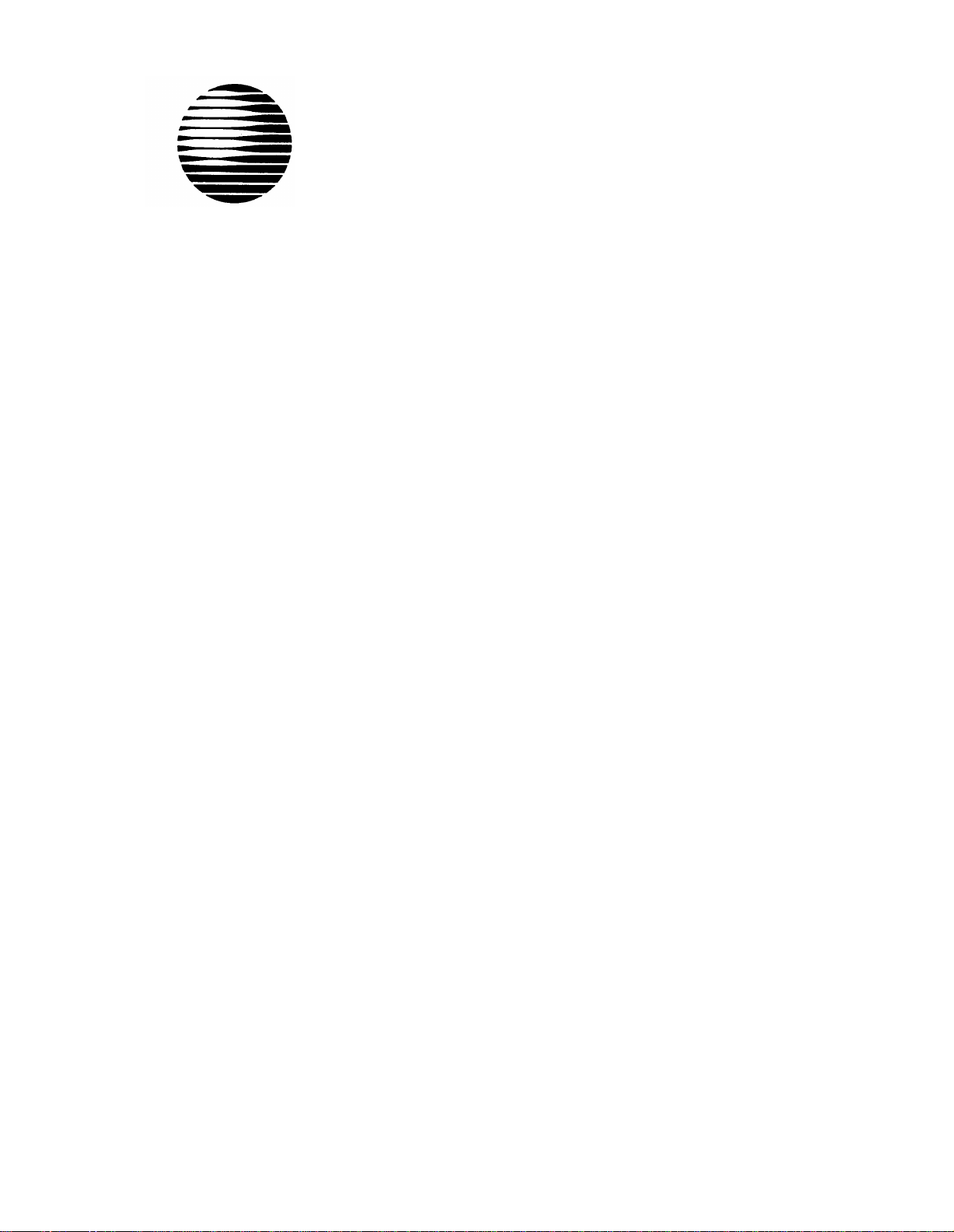
AT&T
AT&T 555-630-140
August 1994
®
MERLIN LEGEND
Communications
System
Release 3.0
Installation
Page 2
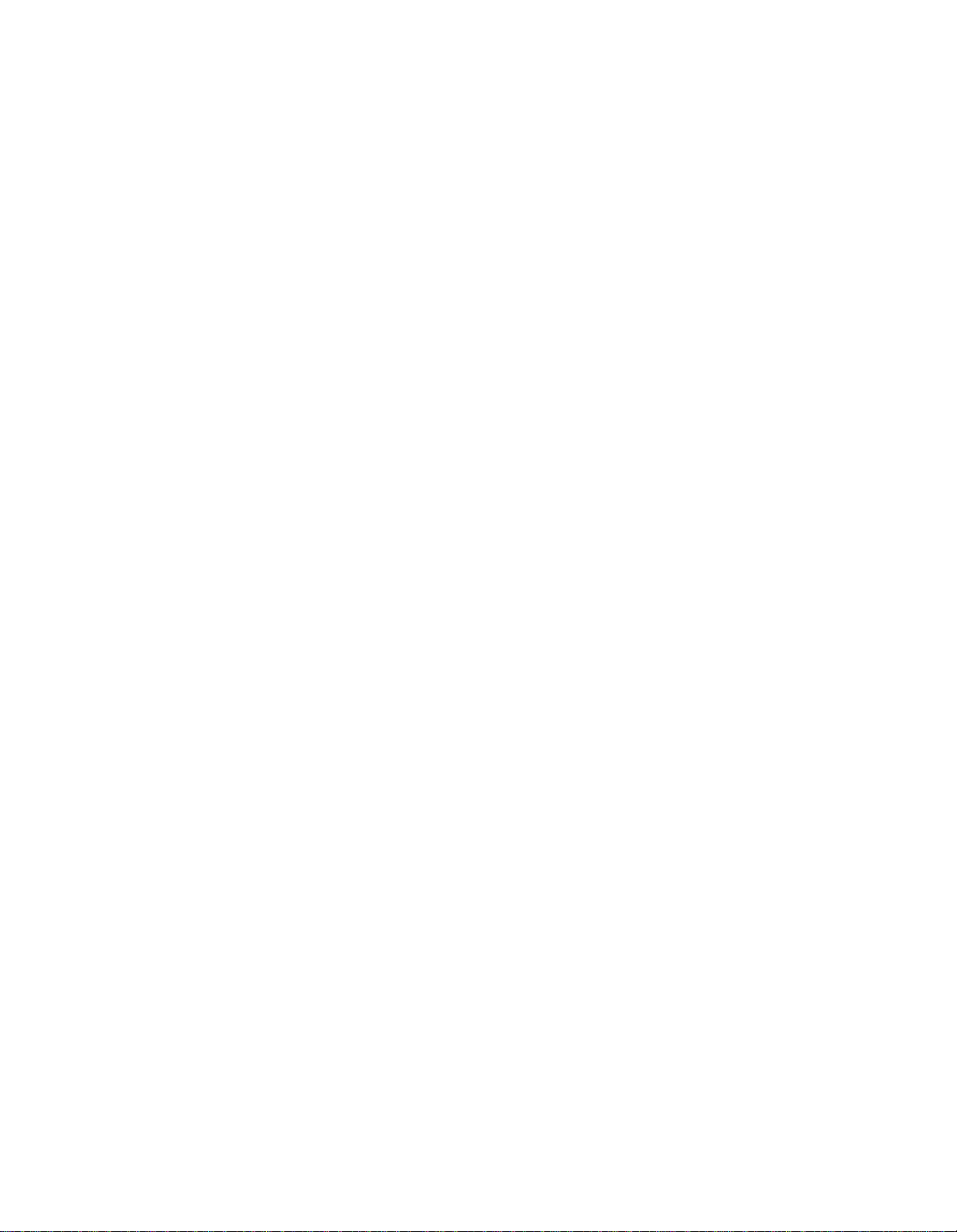
Copyright © 1994, AT&T
All Rights Reserved
AT&T 555-630-140
August 1994
Printed in U.S.A.
Notice
Every effort was made to ensure that the information in this book was complete and accurate at the time of printing.
However, information is subject to change.
See Appendix A, “Customer Support Information,” for important information. It follows Maintenance and Trobleshooting
in this binder.
Security of Your System Preventing Toll Fraud
As a customer of a new telephone system, you should be aware that there exists an increasing problem of telephone toll
fraud. Telephone toll fraud can occur in many forms, despite the numerous efforts of telephone companies and
telephone equipment manufacturers to control it. For important information regarding your system and toll fraud, see
Appendix A, “Customer Support Information.” It follows Maintenance and Trobleshooting in this binder.
Federal Communications Commission Statement
This equipment has been tested and found to comply with the limits for a Class A digital device, pursuant to Part 15 of
the FCC Rules. These limits are designed to provide reasonable protection against harmful interference when the
equipment is operated in a commercial environment. This equipment generates, uses, and can radiate radio frequency
energy and, if not installed and used in accordance with the instruction manual, may cause harmful interference to radio
communications. Operation of this equipment in a residential area is likely to cause harmful interference, in which case
the user will be required to correct the interference at his own expense. For further FCC information, see Appendix A,
“Customer Support Information.” It follows Maintenance and Troubleshooting in this binder.
Canadian Department of Communications (DOC) Interference Information
This digital apparatus does not exceed the Class A limits for radio noise emissions set out in the radio interference
regulations of the Canadian Department of Communications.
Le Présent Appareil Numérique n’émet pas de bruits radioélectriques dépassant Ies Iimites applicable aux appareils
numériques de la class A préscrites dans Ie reglement sur Ie brouillage radioélectrique édicté par Ie ministére des
du
Communications
Canada.
Trademarks
5ESS, Accunet, ACCULINK, Megacom, MERLIN, MERLIN LEGEND, ACCULINK, Magic On Hold, MultiQuest, and
Systimax are registered trademarks and 4ESS, AUDIX Voice Power, FAX Attendant System, HackerTracker, MERLIN
MAIL, MERLIN PFC, MLX-10, MLX-10D, MLX-10DP, MLX-20L, MLX-28D, PassageWay, and PictureTel are trademarks of
AT&T in the U.S. and other countries.
Supra, StarSet, and Mirage are registered trademarks of Plantronics, Inc.
UNIX is a registered trademark of UNIX System Laboratories, Inc.
PagePac is a registered trademark of DRACON, a division of Harris Corporation.
Okidata is a registered trademark of Okidata Corporation.
Microsoft is a registered trademark and Windows a trademark of Microsoft Corporation.
Ordering Information
The ordering number for this document is 555-630-140. To order this document, call the AT&T Customer Information
Center at 1-800-432-6600 (in Canada, 1-800-255-1242). For more information about AT&T documents, refer to the
section entitled, “Related Documents” in “About This Book.” The Pocket Reference, listed in that section, provides full
ordering information for replacement parts, accessories, and other compatible equipment; or, contact your AT&T
representative.
Support Telephone Number
In the continental U. S., AT&T provides a toll-free customer helpline 24 hours a day. Call the AT&T Helpline at
1-800-628-2888 if you need assistance when installing or using your system.
Outside the continental U. S., contact your local AT&T representative.
Warranty
AT&T provides a limited warranty on this product. Refer to “Limited Warranty and Limitation of Liability” in Appendix A,
“Customer Support Information,” which follows Maintenance and Troubleshooting in this binder.
Page 3
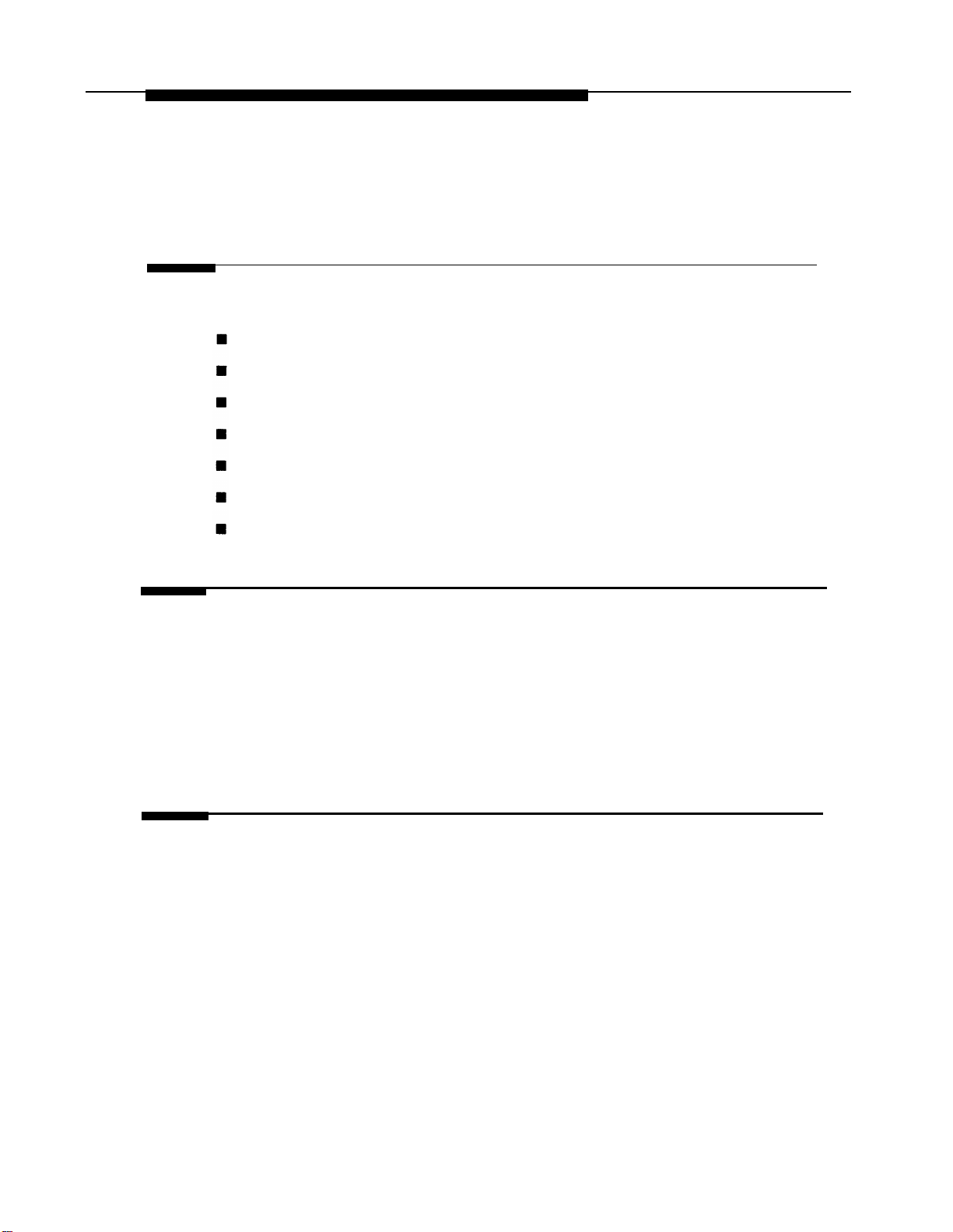
Contents
About This Book
Intended Audience
How to Use This Book
Terms and Conventions
Used
Product Safety Labels
Security
Related Documents
How to Comment on
1
Introduction
■ Installation Sequence
■ System Forms
■ Programming the System
■ Upgrading the System
This Document
xix
xix
xxi
xxii
xxiii
xxiv
xxv
1-1
1-2
1-4
1-4
2
Installing the Control Unit
■ Overview
■ AC Power and Grounding
■ Unit Loads
■ Installing the Basic Carrier
■ Installing the Power Supply
■ installing the Auxiliary Power Unit
2-1
2-5
2-16
2-17
2-19
2-25
Installation iii
Page 4

Contents
Installing the Control Unit,
■ Installing Expansion Carriers
■ Installing the Processor
■ Installing the Modules
■ Replacing a Module
■ Connecting the Control Unit to an AC Outlet
■ Powering Up the System
■ Powering Down the System
3
Installing Telephones and Adjuncts
■ Installing Multi-Function Modules
■ Installing Adjuncts
■ Installing Direct Station Selectors
Continued
2-27
2-29
2-32
2-40
2-43
2-44
2-45
3-1
3-22
3-43
■ Assembling MLX Telephones
■ Installing Cordless or Cordless/Wireless Telephones
■ Connecting Telephones to the Control Unit
4
Connecting the Control Unit to the Network Interface
■ Wiring
■ Testing Trunks
■ Labeling Trunks
■ Installing the Channel Service Unit
iv Installation
3-48
3-57
3-58
4-2
4-12
4-14
4-14
Page 5
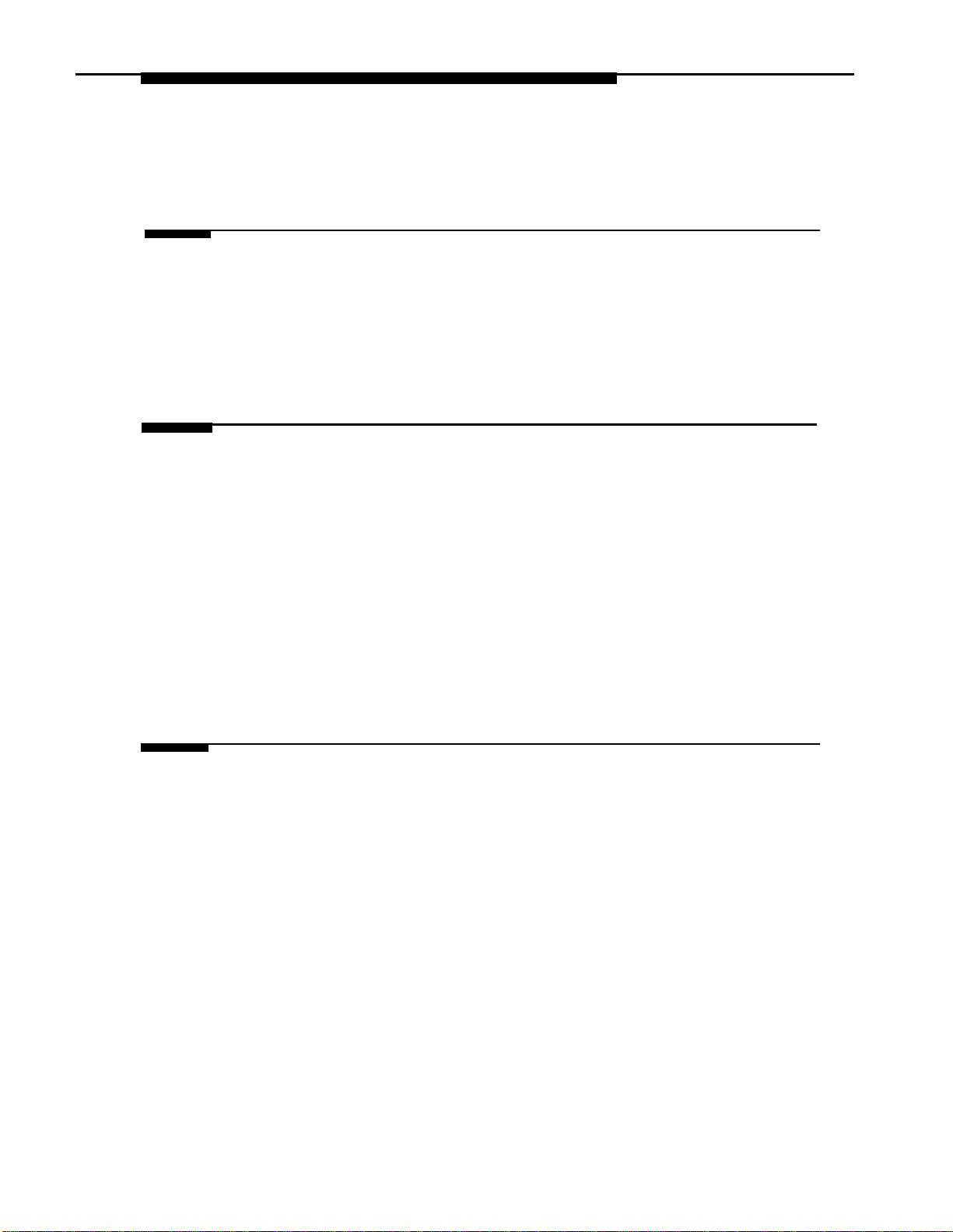
Contents
5
6
Installing the PC, CAT, or Printer
■ Connecting a PC to the Control Unit
■ Connecting a CAT to the Control Unit
■ Connecting a Printer to the Control Unit
Connecting Data Equipment
■ Data Stations
■ Analog Voice and Modem Data Stations
■ Modem Data-Only Stations
■ MLX Voice and Modem Data Stations
■ MLX Voice and 7500B Data Stations
■ 7500B Data-Only Stations
■ Video Conferencing Data Stations
5-1
5-7
5-7
6-1
6-5
6-8
6-10
6-12
6-14
6-16
7
Initializing and Testing the System
■ Initializing the System
■ Setting the Time and Date
■ Testing the System
■ Installing the Control Unit’s Housing
7-1
7-3
7-3
7-20
Installation v
Page 6
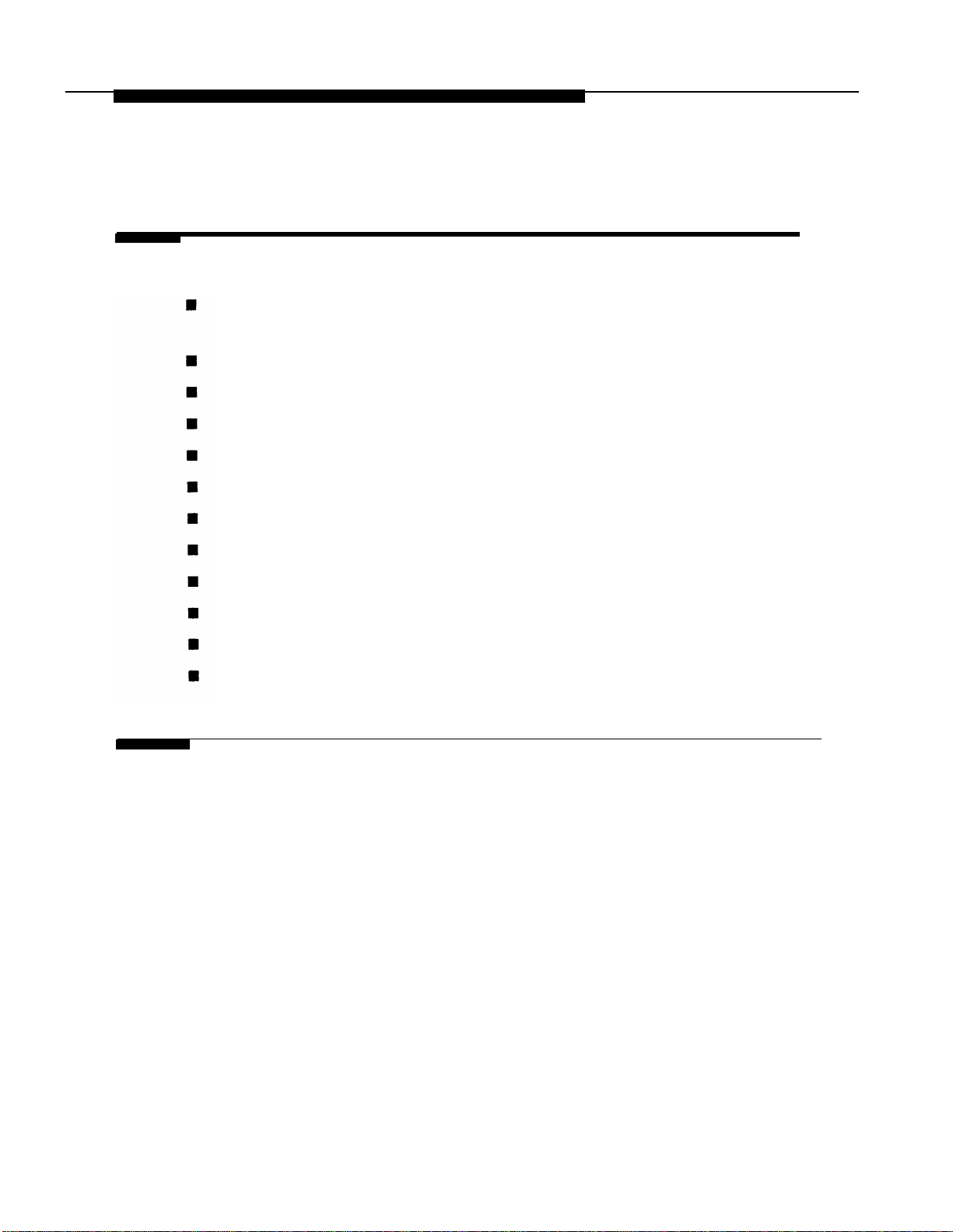
Contents
8
Installing Applications
Voice Messaging Systems and Touch-Tone
Receivers
Automated Document Delivery System
Call Accounting System
Call Accounting Terminal
Call Management System
CONVERSANT
Integrated Solution Ill
AT&T Attendant
MERLIN MAIL
MERLIN PFC
PassageWay Direct Connect Solution
System Programming and Maintenance (SPM)
8-2
8-3
8-4
8-7
8-9
8-12
8-13
8-16
8-17
8-20
8-22
8-24
9 Upgrading the System
■ Removing the Control Unit Housing
■ Powering Down the System
■ Upgrading the Control Unit
■ Modifying the Processor for Key Mode
■ Completing the Upgrade
vi Installation
9-2
9-4
9-6
9-10
9-14
Page 7
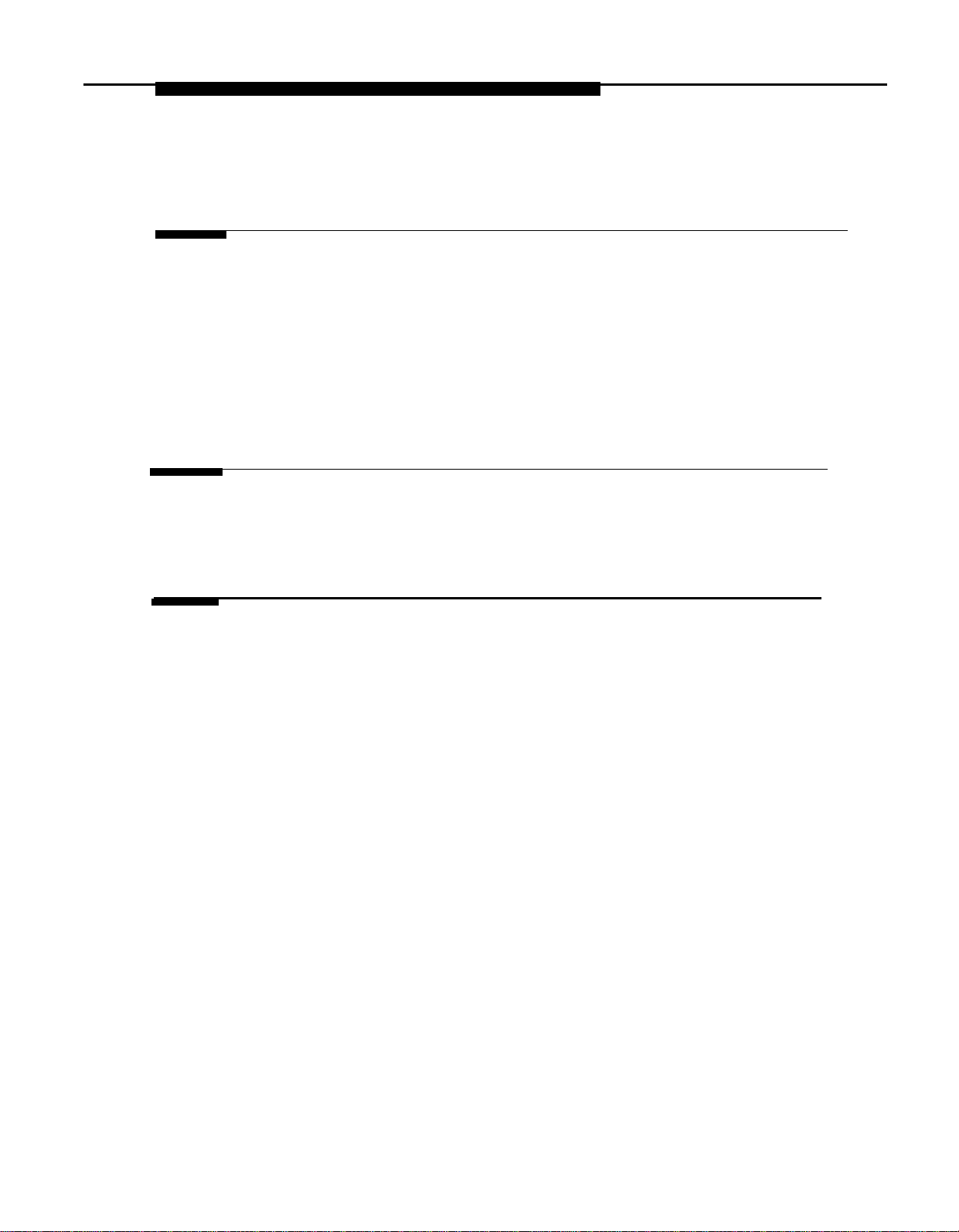
Contents
A
System Numbering Forms
Form 2a, System Numbering: Extension Jacks
Form 2b, System Numbering: Digital Adjuncts
Form 2c, System Numbering:
Form 2d, System Numbering:
Line/Trunk Jacks
Special Renumbers
B Unit Load Calculation Worksheet
Unit Load Worksheet
Index
2
4
5
6
2
Installation vii
Page 8
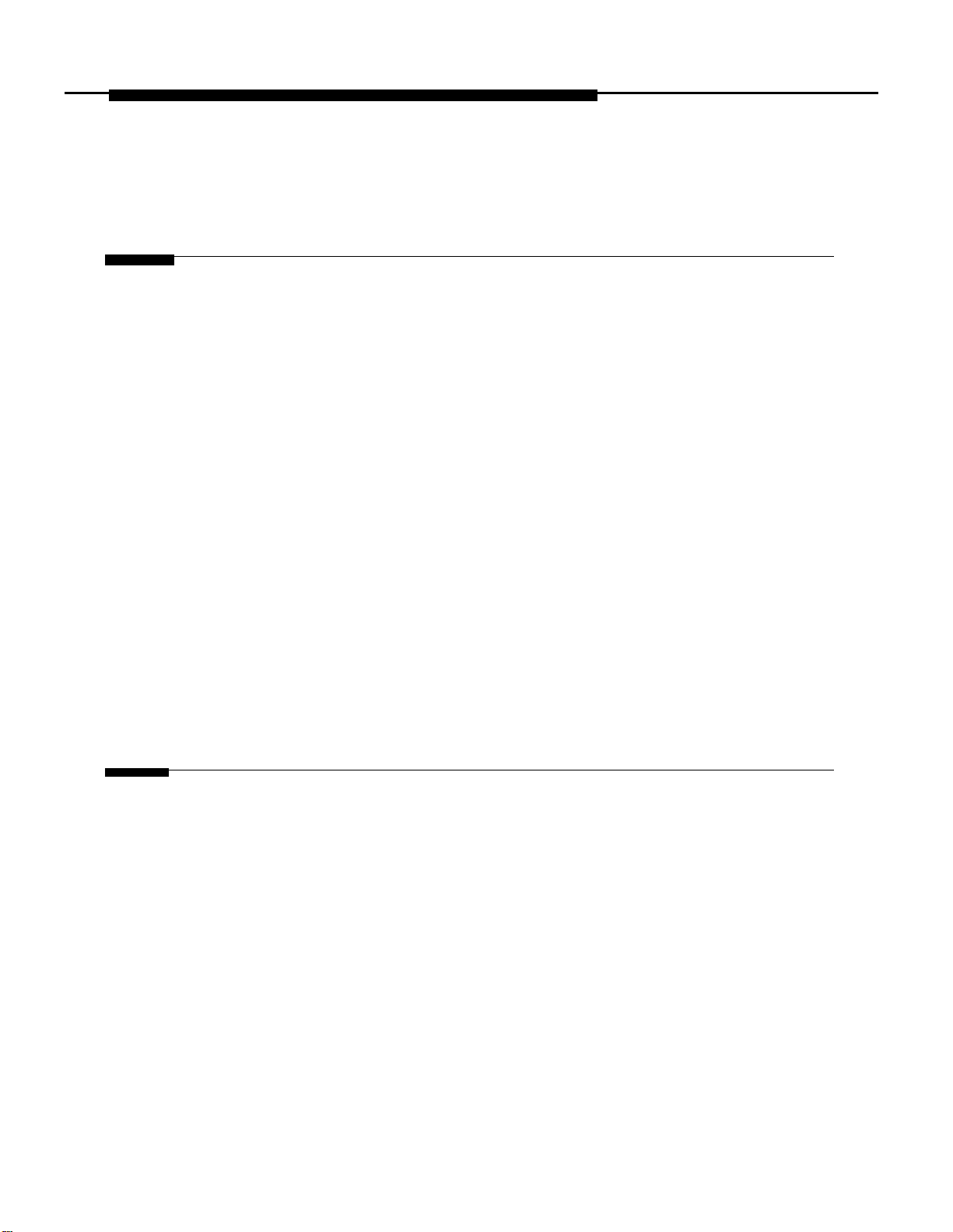
Figures
2
Installing the Control Unit
2-1.
2-2.
2-3.
2-4.
2-5.
2-6.
2-7.
2-8.
2-9.
2-10.
2-11.
2-12.
2-13.
AC Grounding Requirements
Measuring the AC Outlet Voltages
Central Office and AC Grounds
Installing 146A and 147A Protectors
Marking the Basic Carrier Screw Holes
Installing a Copper Shield in the Power Supply
Installing the Ferrite Cores
Installing an Auxiliary Power Unit
Connecting the Carriers
Installing the Processor into the Carrier
400EM Module Sample Dip Switch Settings for
Signaling Types 1C and 5
Line/Trunk and Telephone Jack Locations on
Each Module
Removing Modules from the Carrier
2-7
2-9
2-11
2-15
2-18
2-22
2-24
2-26
2-28
2-31
2-37
2-39
2-42
3
viii Installation
Installing Telephones and Adjuncts
3-1.
3-2.
3-3.
3-4.
3-5.
3-6.
3-7.
3-8.
Multi-Function Module Packing List
Removing the User Card Tray and Line Cable
Releasing the Deskstand
Removing the Deskstand
Releasing the Module Cover
Releasing the Module Cover
Removing the Module Cover
Removing an MFM Module
Screw
3-3
3-4
3-5
3-6
3-7
3-8
3-9
3-10
Page 9
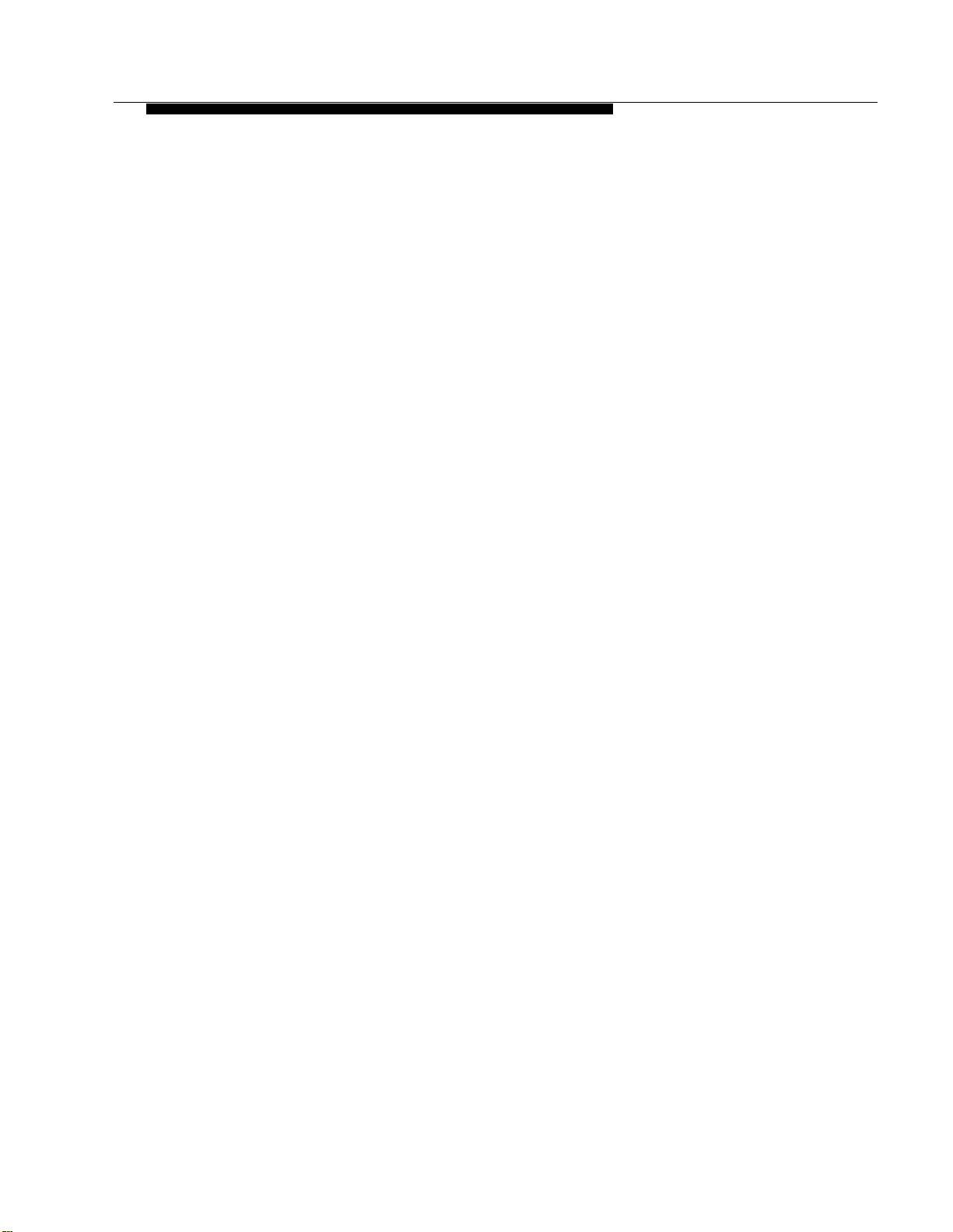
Figures
Installing Telephones and Adjuncts,
3-9.
3-10.
3-11.
3-12.
3-13.
3-14.
3-15.
3-16.
3-17.
3-18.
3-19.
3-20.
3-21.
3-22.
Installing an MFM Module
Setting and Adjusting the MFM Jumpers
Removing the Jack Guard
Placing the Module Cover into the Locating Slot
Lowering and Locking the Module Cover
Replacing and Tightening the Module Cover Srew
Replacing the Deskstand
Lowering the Deskstand and Locking into Place
Replacing the User Card Tray and Line Cable
Adjusting the Deskstand Height
Powering Up the Telephone after Installing the
MFM
Routing the Cord(s) Through the Cord Channel
Manual and One-Touch Headset Operation
Single-Zone Paging with PagePac Plus
Continued
3-11
3-12
3-13
3-14
3-15
3-16
3-17
3-18
3-19
3-20
3-21
3-23
3-29
3-31
3-23.
3-24.
3-25.
3-26.
3-27.
3-28.
3-29.
3-30.
3-31.
3-32.
Single-Zone Paging with Customer-Supplied
Amplifier
Single-Zone Paging with UPAM
Single-Zone Paging with Background Music and
Magic on Hold
Multizone Paging with Background Music, Magic
on Hold, and Bidirectional Paging (Talk-Back)
Installing the Supplemental Alert Adapter
Connecting One or More DSSs
Wiring for Auxiliary Power
Adjusting or Removing the Deskstand
Connecting the Line Cords
Removing the Extension Label
3-32
3-33
3-36
3-37
3-39
3-45
3-46
3-49
3-50
3-51
Installation ix
Page 10
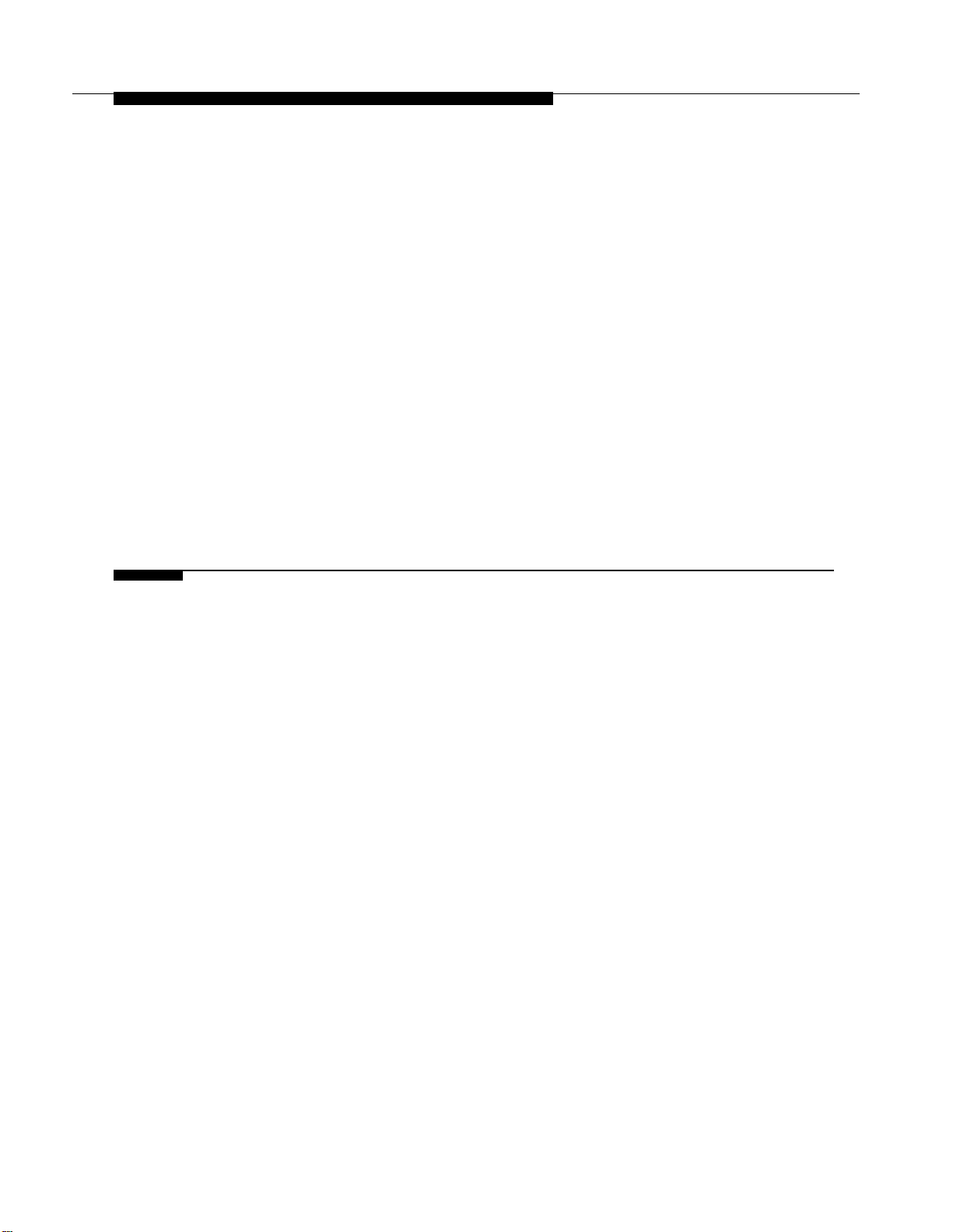
Figures
Installing Telephones and Adjuncts,
3-33.
3-34.
3-35.
3-36.
3-37.
3-38.
3-39.
3-40.
4
Connecting the Control Unit to the Network Interface
4–1. RJ21X Network Interface Connector
4–2. RJ21X Wiring Field Hardware
4-3. RJ21X Wiring Field Tools
4-4. Using the D-Impact Tool to Seat the Conductors
4–5. RJ11 and RJ14 Interfaces
4-6. 3150 Front Panel
4-7. 3150 Back Panel
Labeling the Extension
Removing the Handset Holder
Rotating the Handset Holder
Replacing the Extension Label
Mounting the Backplate
Routing the Cord Through the Backplate
Connecting Two Voice Pairs to a Telephone Using
a Bridging Adapter (BR-241-B1)
Removing the Connecting Block
Continued
3-52
3-53
3-53
3-54
3-55
3-56
3-61
3-63
4-5
4-6
4–7
4-8
4-10
4-17
4-17
x Installation
Page 11
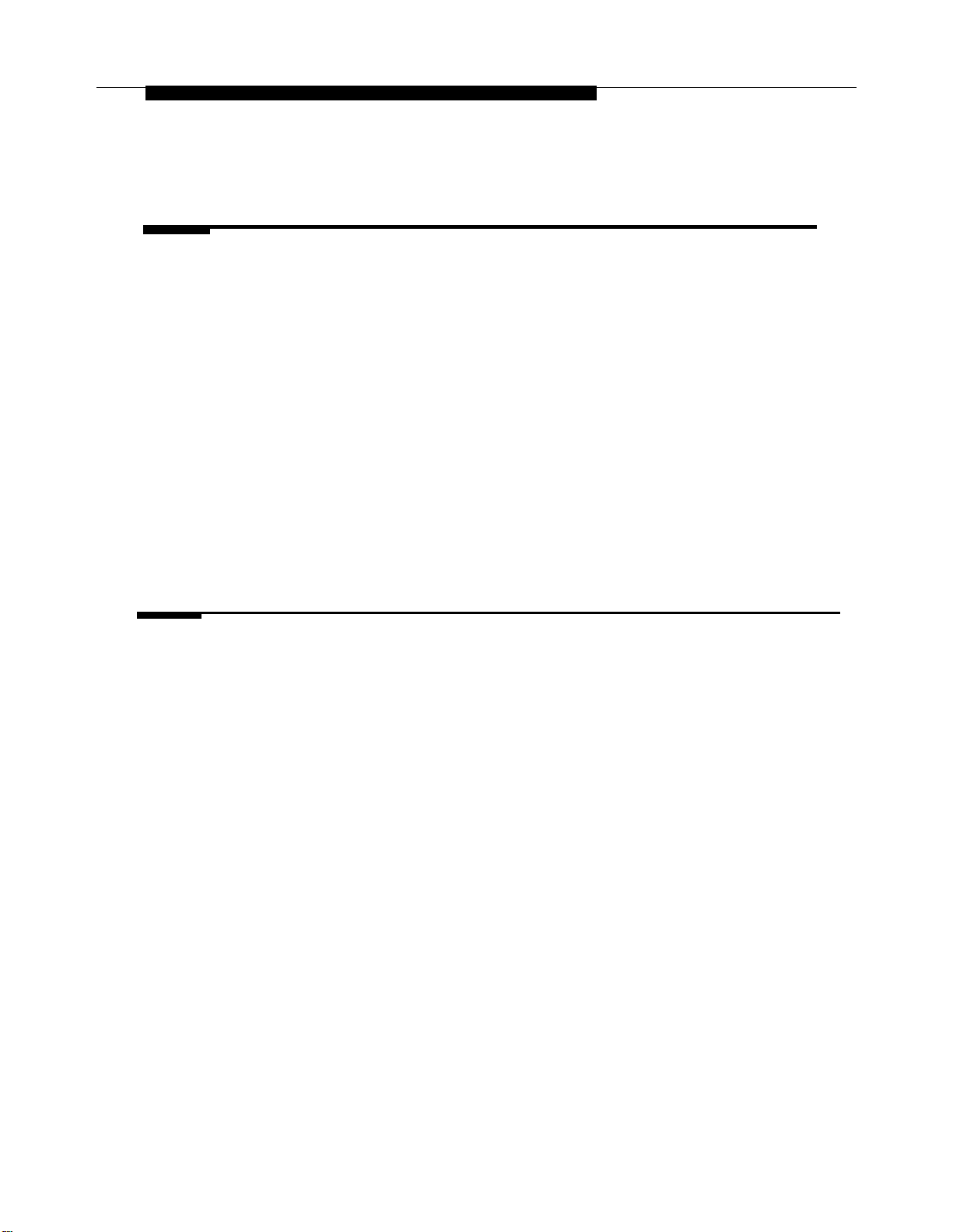
Figures
5 Installing the PC, CAT, or Printer
5-1.
5-2.
5-3.
5-4.
5-5.
5-6.
5-7.
6
Connecting Data Equipment
6-1.
6-2.
6-3.
6-4.
6-5.
6-6.
Connecting a PC Within 50 ft. (15.2 m)
Connecting a PC More Than 50 ft. (15.2 m) Away
Connecting a CAT and Printer on the Same AC
Outlet
Connecting a CAT and Printer on Different AC
Outlets: Control Unit Connections
Connecting a Printer Within 50 ft. (15.2 m)
Connecting a Printer More Than 50 ft. (15.2 m)
Away
Connecting the 2486 Adapter and the 2012D
Transformer
Analog Voice and Modem Data Equipment
Configuration
Modem Data-Only Equipment Configuration
Modem Data and MLX Voice Equipment
Configuration
MLX Voice and 7500B Data Equipment
Configuration
7500B Data-Only Equipment Configuration
Video Conferencing Configuration
5-3
5-6
5-10
5-13
5-16
5-19
5-20
6-7
6-9
6-10
6-13
6-15
6-18
Installation xi
Page 12
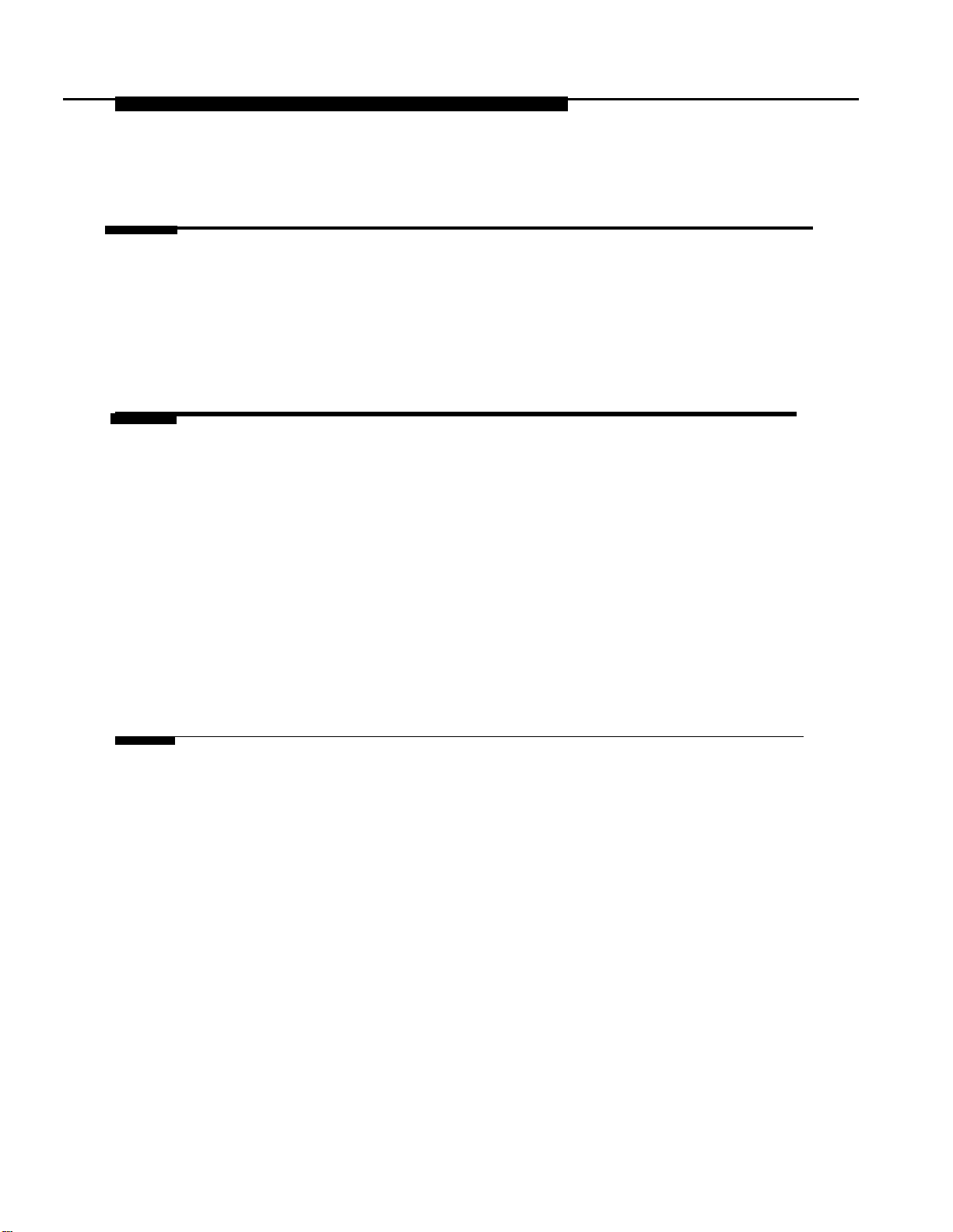
Figures
7
9
Initializing and Testing the System
7–1. Ground-Start Button
7–2. Installing the Control Unit Top Cover
7–3. Installing the Control Unit Front Cover
Upgrading the System
9–1. Removing the Control Unit Housing
9-2. Powering Down the System
9-3. Removing a Module from the Carrier
9–4. Replacing a Module in the Carrier
9–5. Removing the Processor Module Cover
9-6. Removing the Processor Module Circuit Board
9–7. Changing the Key Mode Switch Position to Closed
9-8. Installing the Control Unit Housing
7-18
7-21
7-22
9-3
9-5
9-7
9-9
9-11
9-12
9-13
9-17
A
xii Installation
System Numbering Forms
A–1. Form 2a, System Numbering: Extension Jacks
A–2. Form 2b, System Numbering: Digital Adjuncts
A-2. Form 2c, System Numbering: Line/Trunk Jacks
A-4. Form 2d, System Numbering: Special Renumbers
A-2
A-4
A-5
A-6
Page 13
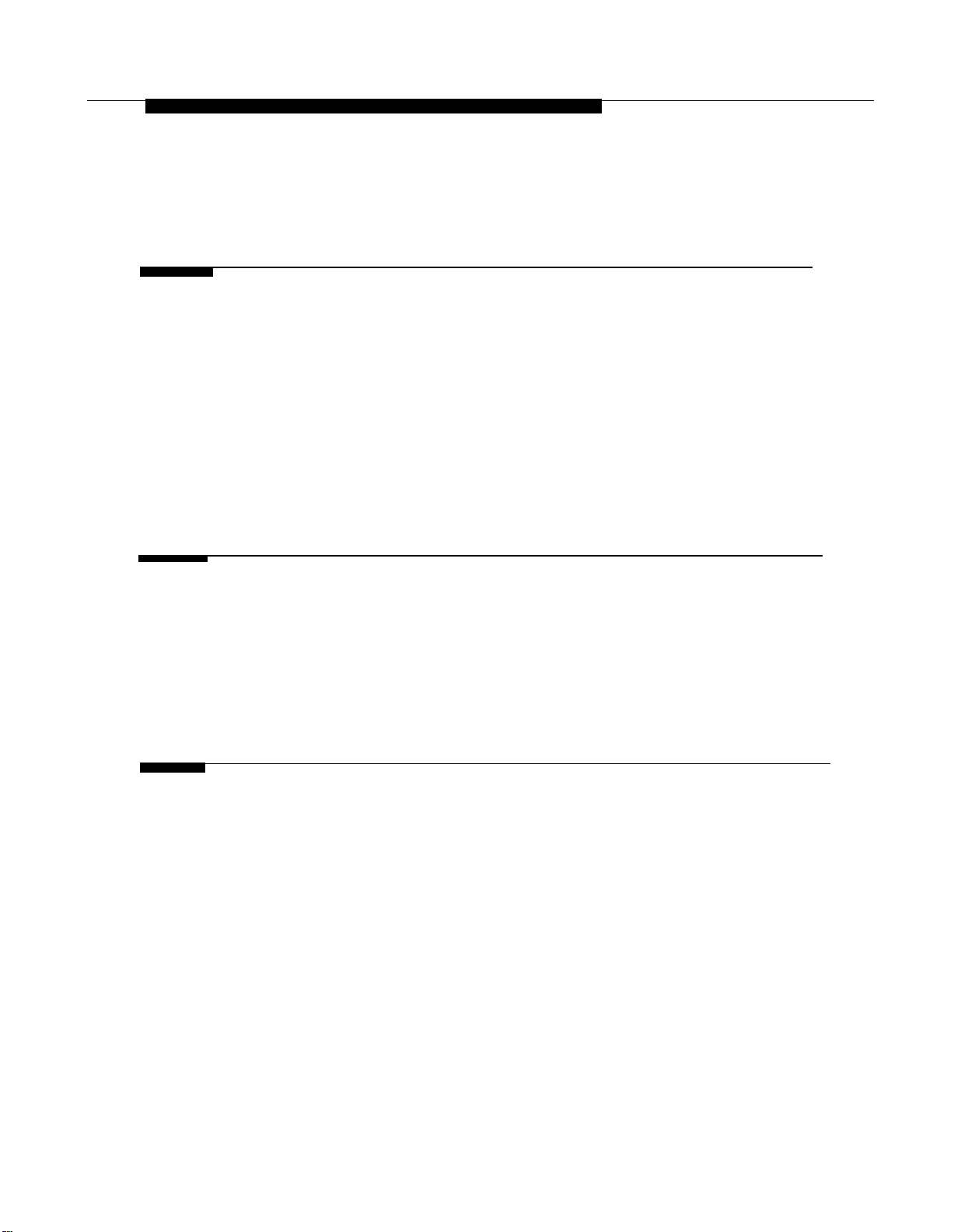
Tables
2
3
Installing the Control Unit
2-1. Environmental Requirements
2-2. AC Power Requirements
2–3. Heavy Lightning Protection
2-4. Setting the 400EM (Tie Trunk) Module DIP
Switches
2-5. Signaling Formats for the 400EM (Tie Trunk)
Module
Installing Telephones and Adjuncts
3-1. Unsupported Telephones and Adjuncts
3–2. Single-Line Telephones
3-3. Single-Line Telephones Supported by Release 3.0
and Later
2-2
2-8
2-14
2-35
2-36
3-40
3-41
3-42
4
Connecting the Control Unit to the Network Interface
4–1. Network Interfaces 4-2
4–2. Central Office Network Interface Codes
Installation xiii
4-3
Page 14
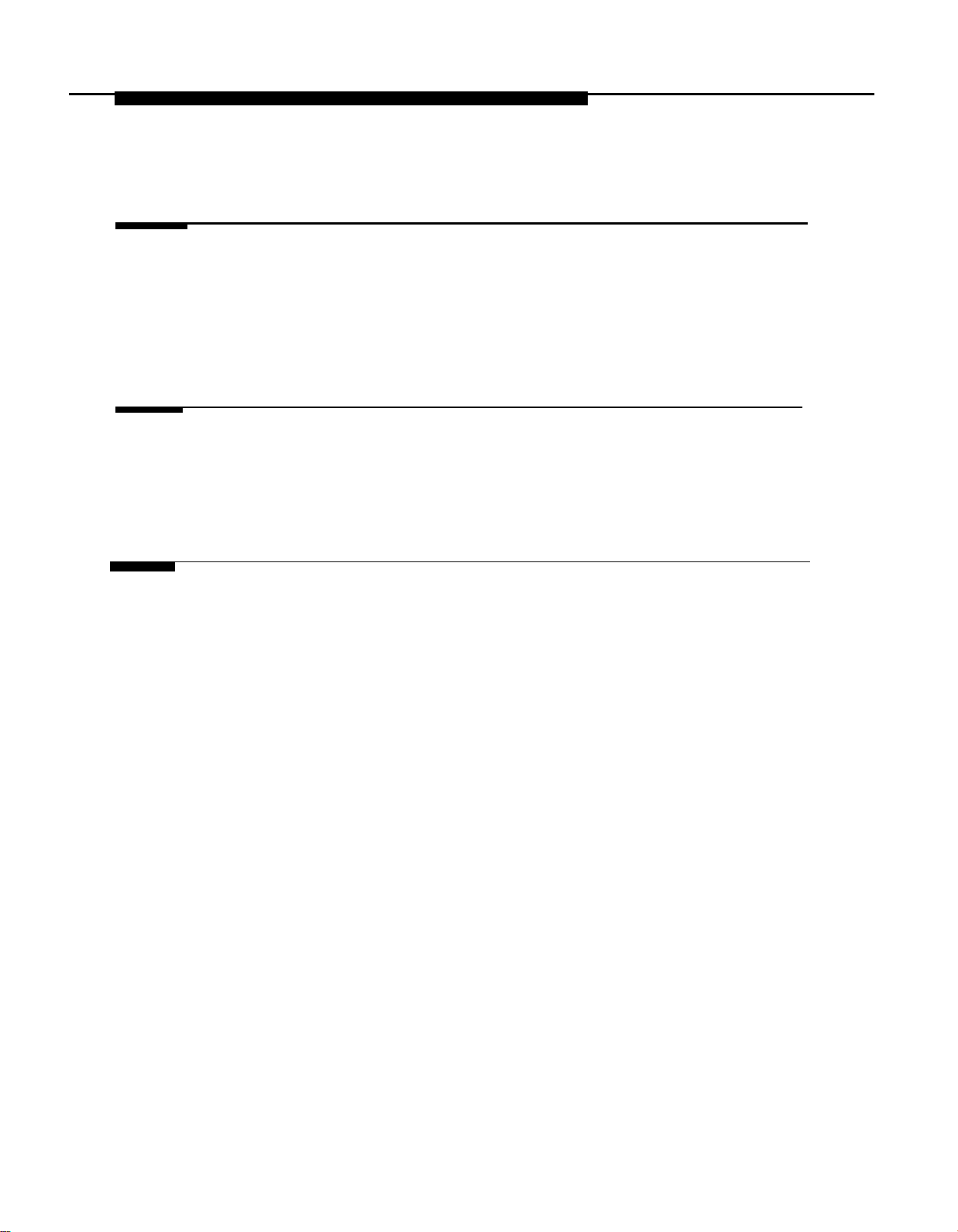
Tables
5
6
8
Installing the PC, CAT, or
5-1. AT&T 572 Printer Options
AT&T
5-2.
5-3. AT&T
475/476 Printer DIP Switch Settings
CAT Printer DIP Switch Settings
Printer
.
Connecting Data Equipment
6–1. Data Station Configurations
6–2. 7500B Data Module Settings
Installing Applications
8-1. TTRs Required by VMS
8-2. MERLIN MAIL
Ports Required
5-22
5-24
5-25
6-2
6-20
8-3
8-17
xiv Installation
Page 15
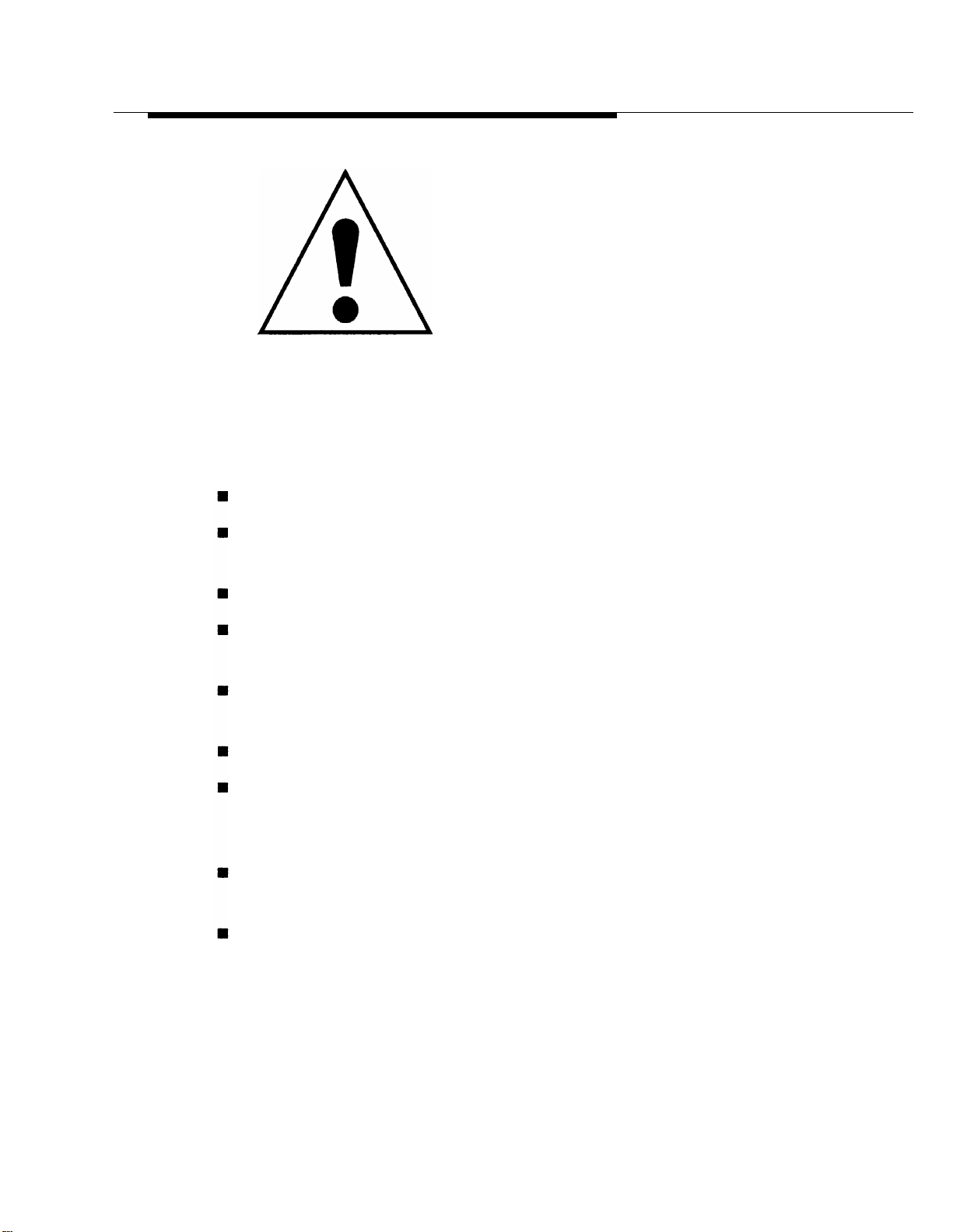
Safety
The exclamation point in an equilateral
triangle is intended to alert the user to the
presence of important operating and
maintenance (servicing) instructions in the
literature accompanying the product.
IMPORTANT SAFETY INSTRUCTIONS
When installing telephone equipment, always follow basic safety precautions
to reduce the risk of fire, electrical shock, and injury to persons, including:
Read and understand all instructions.
Follow all warnings and instructions marked on or packed with the
product.
Never install telephone wiring during a lightning storm.
Never install a telephone jack in a wet location unless the jack is
specifically designed for wet locations.
Never touch uninsulated telephone wires or terminals unless the
telephone wiring has been disconnected at the network interface.
Use caution when installing or modifying telephone lines.
Use only AT&T-manufactured MERLIN LEGEND Communications
System circuit modules, carrier assemblies, and power units in the
MERLIN LEGEND Communications System control unit.
Use only AT&T-recommended/approved MERLIN LEGEND
Communications System accessories.
If equipment connected to the analog extension modules (008, 408,
408 GS/LS) or to the MLX telephone modules (008 MLX, 408 GS/LS-
MLX) is to be used for in-range out-of-building (IROB) applications,
IROB protectors are required.
Installation xv
Page 16

Safety
Do not install this product near water, for example, in a wet basement
location.
.
Do not overload wall outlets, as this can result in the risk of fire or
electrical shock.
The MERLIN LEGEND Communications System is equipped with a
3-wire grounding-type plug with a third (grounding) pin. This plug will
fit only into a grounding-type power outlet. This is a safety feature. If
you are unable to insert the plug into the outlet, contact an electrician
to replace the obsolete outlet. Do not defeat the safety purpose of the
grounding plug.
The MERLIN LEGEND Communications System requires a
supplementary ground.
Do not attach the power supply cord to building surfaces. Do not
allow anything to rest on the power cord. Do not locate this product
where the cord will be abused by persons walking on it.
Slots and openings in the module housings are provided for
ventilation. To protect this equipment from overheating, do not block
these openings.
Never push objects of any kind into this product through module
openings or expansion slots, as they may touch dangerous voltage
points or short out parts, which could result in a risk of fire or electrical
shock. Never spill liquid of any kind on this product.
Unplug the product from the wall outlet before cleaning. Use a damp
cloth for cleaning. Do not use cleaners or aerosol cleaners.
Auxiliary equipment includes answering machines, alerts, modems,
and fax machines. To connect one of these devices, you must first
have a Multi-Function Module (MFM).
Do not operate telephones if chemical gas leakage is suspected in
the area. Use telephones located in some other safe area to report the
trouble.
xvi
Installation
Page 17
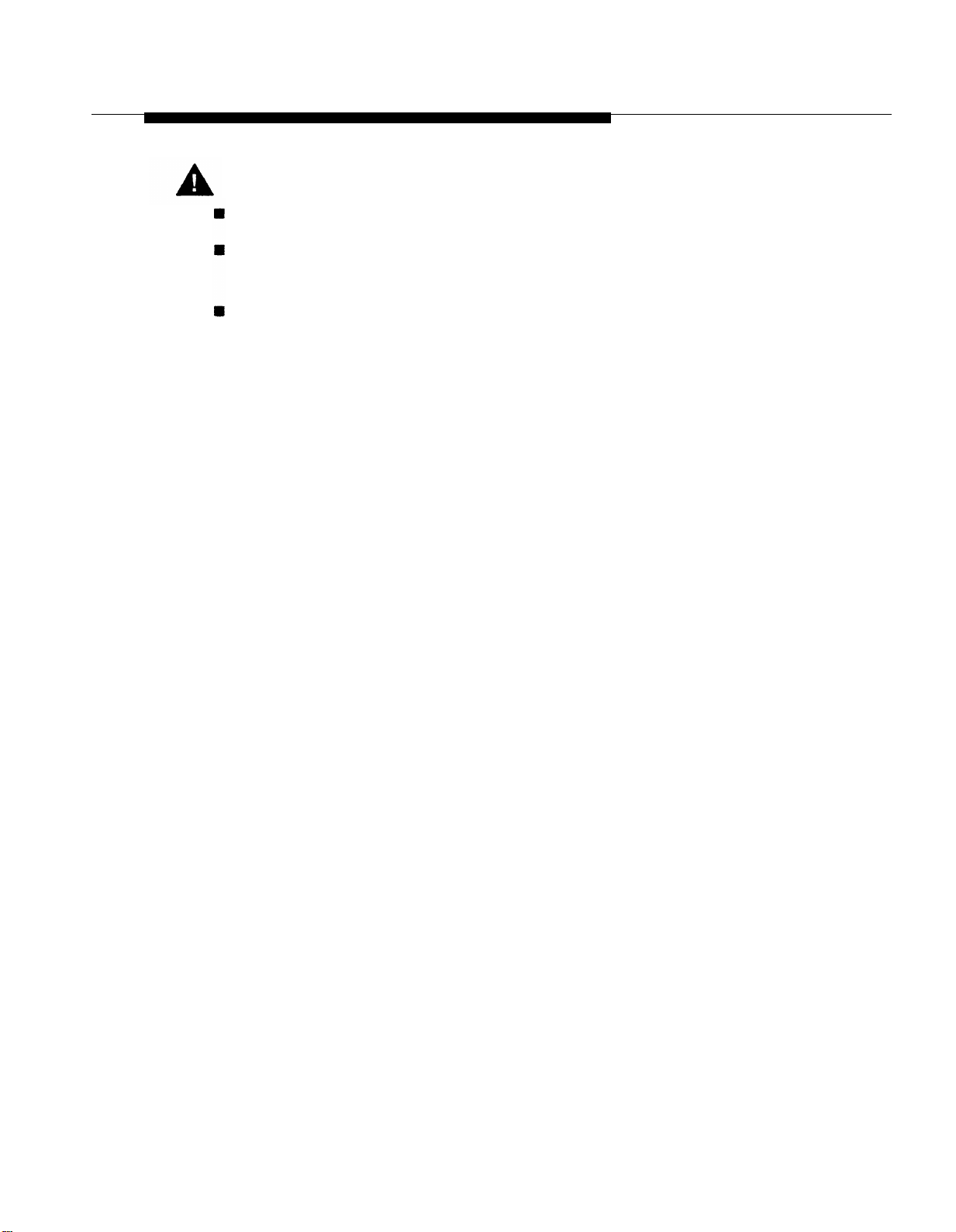
Safety
WARNING:
For your personal safety, DO NOT install an MFM yourself.
ONLY an authorized technician or dealer representative shall install,
set options, or repair an MFM.
To eliminate the risk of personal injury due to electrical shock, DO
NOT attempt to install or remove an MFM from your MLX telephone.
Opening or removing the module cover of your telephone may expose
you to dangerous voltages.
SAVE THESE INSTRUCTIONS
Installation xvii
Page 18
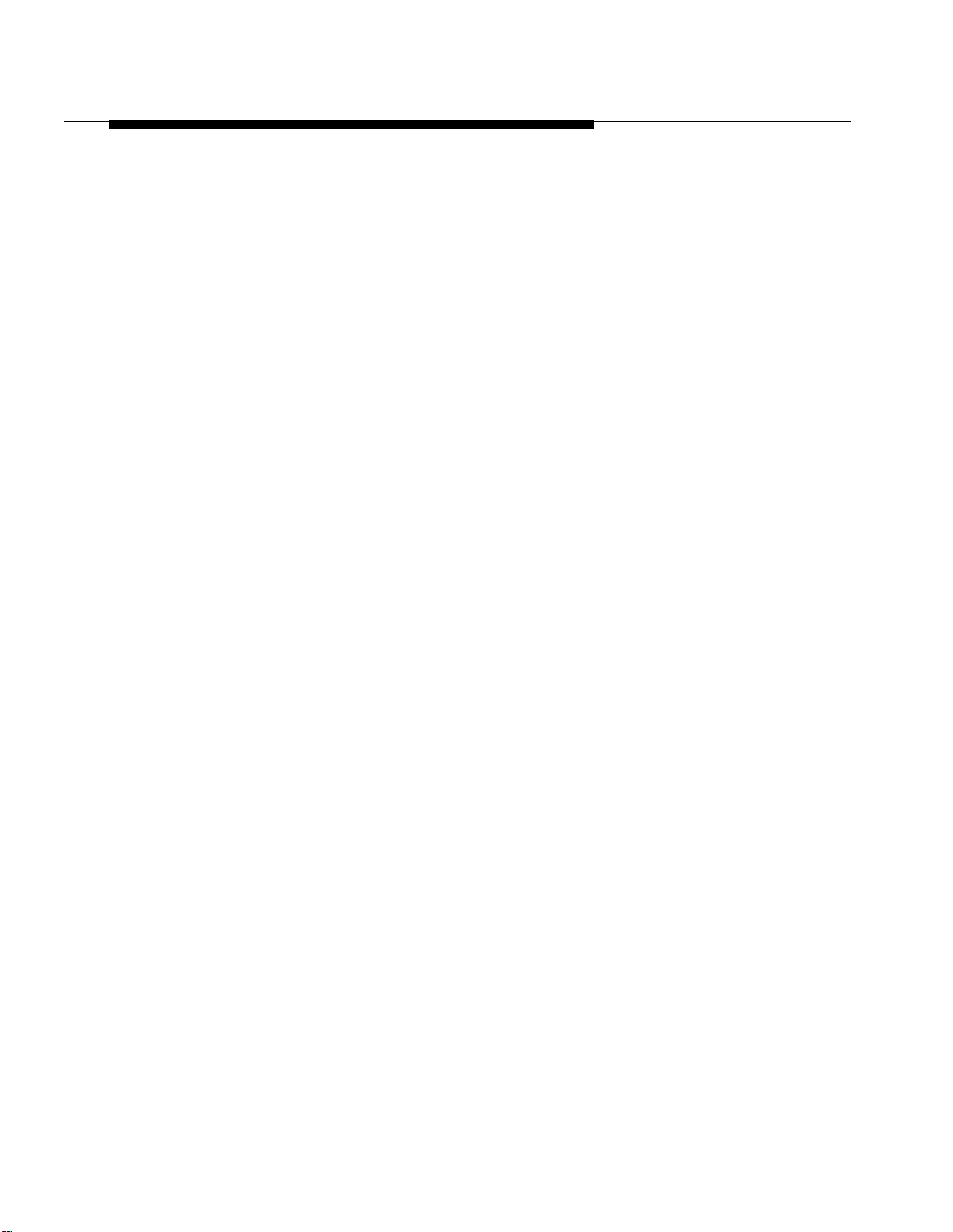
Safety
xviii
Installation
Page 19
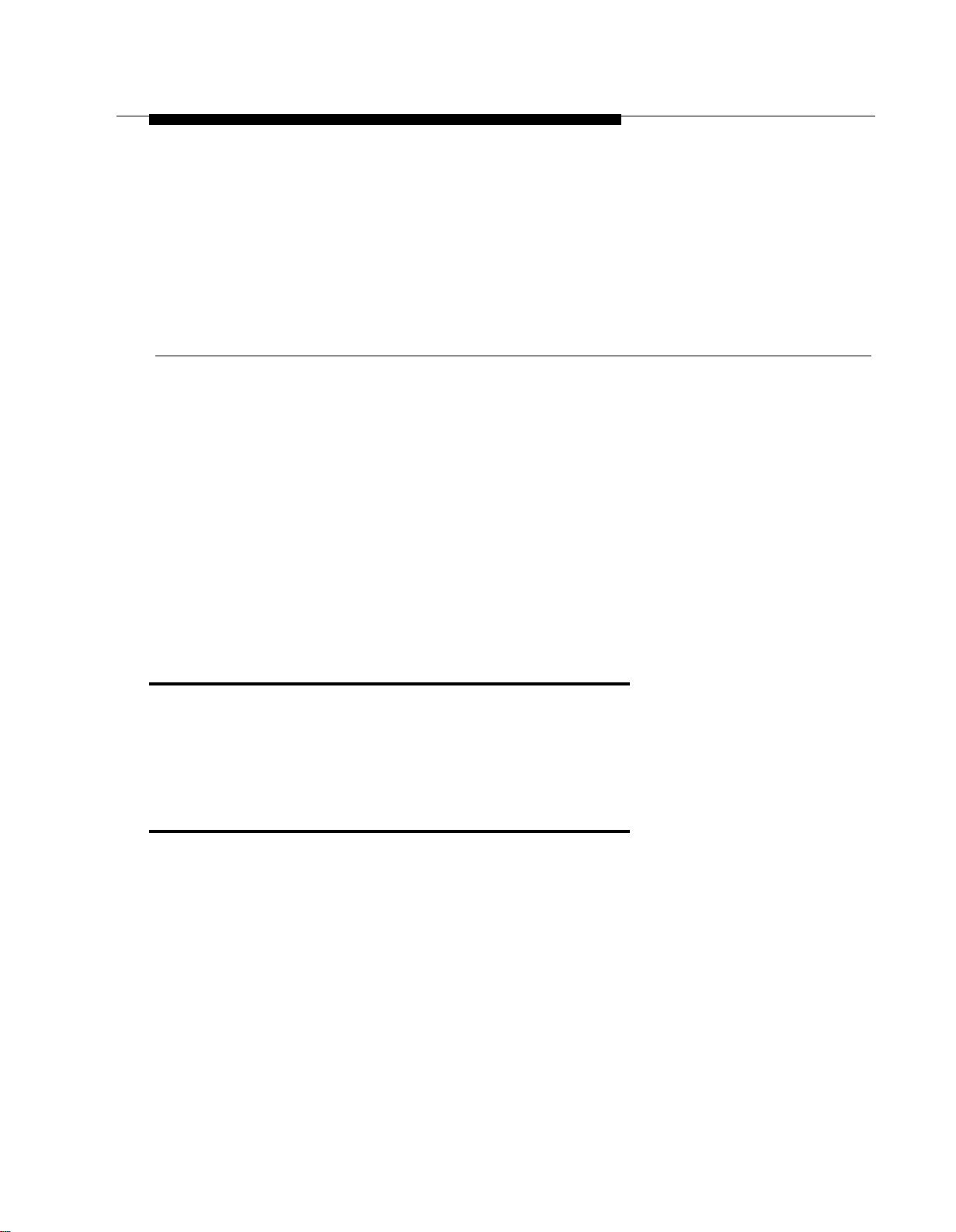
About This Book
The MERLIN LEGEND Communications System is an advanced digital
switching system that integrates voice and data communications features.
Voice features include traditional telephone features, such as Transfer and
Hold, and advanced features, such as Group Coverage and Park. Data
features allow both voice and data to be transmitted over the same system
wiring.
Intended Audience
This book is intended for qualified field technicians who install and upgrade
the system.
How to Use This Book
Qualified technicians can use this book as a guide to installation and
upgrading procedures. The technician is given specific steps for installing all
units of the control unit, telephones, adjuncts and data equipment.
Installation xix
Page 20
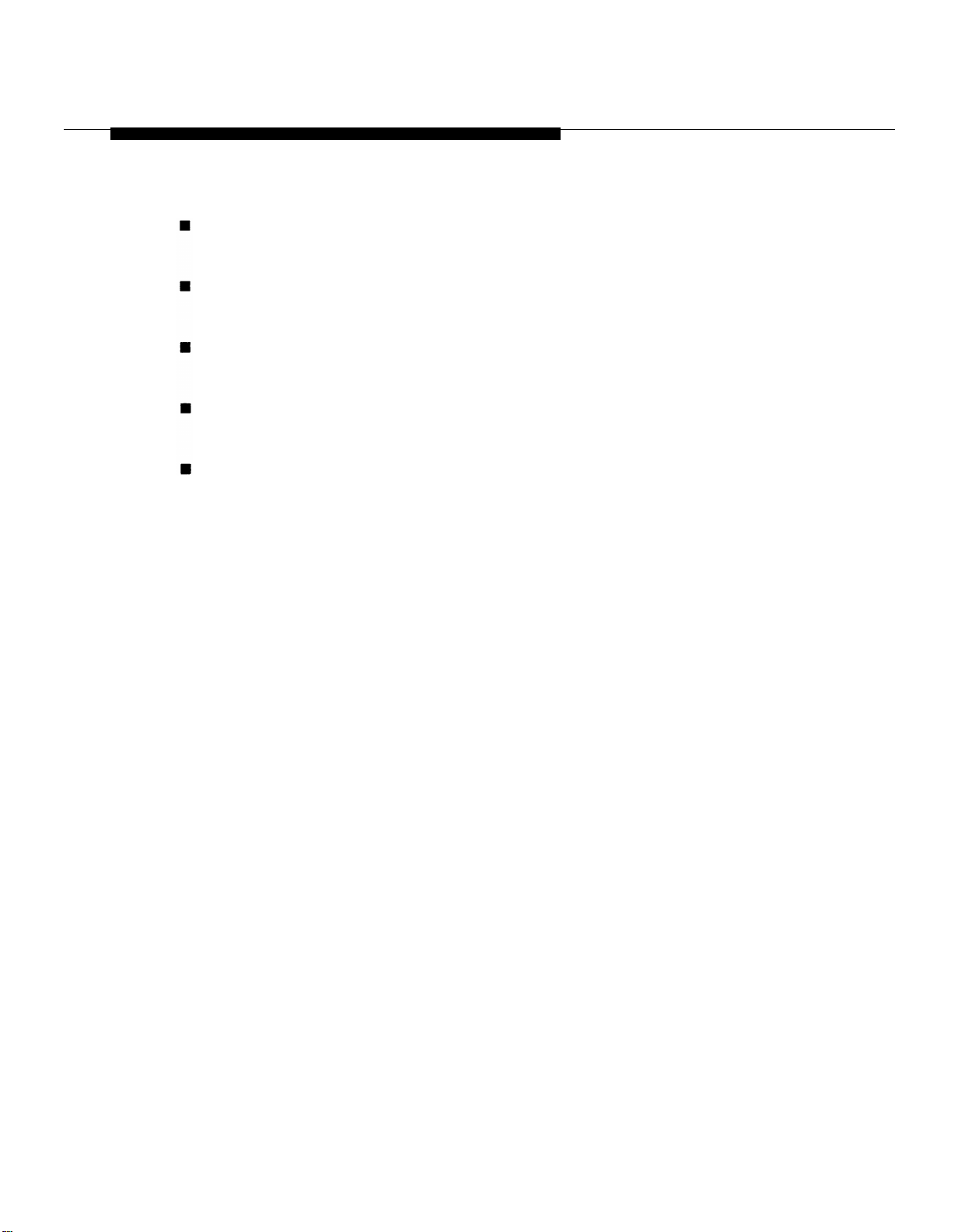
How to Use This Book
Refer to the following documentation for additional information:
Equipment and Operations Reference provides detailed information
on system hardware, telephones, and other equipment.
Feature Reference provides details on the features of the
communications system.
System Planning provides procedures and forms for planning a
system for installation.
System Programming gives procedural instructions for programming
system features.
Users’ guides and Operators’ Guides give procedural instructions for
programming and using telephone features.
“Related Documents,” later in this section, provides a complete list of system
documentation together with ordering information.
In the U.S.A. only,
2888) 24 hours a day. Call the Helpline, or your AT&T representative, if you
need assistance when installing, programming, or using your system.
AT&T
provides a toll-free customer Helpline (1 -800-628-
xx
Installation
Page 21
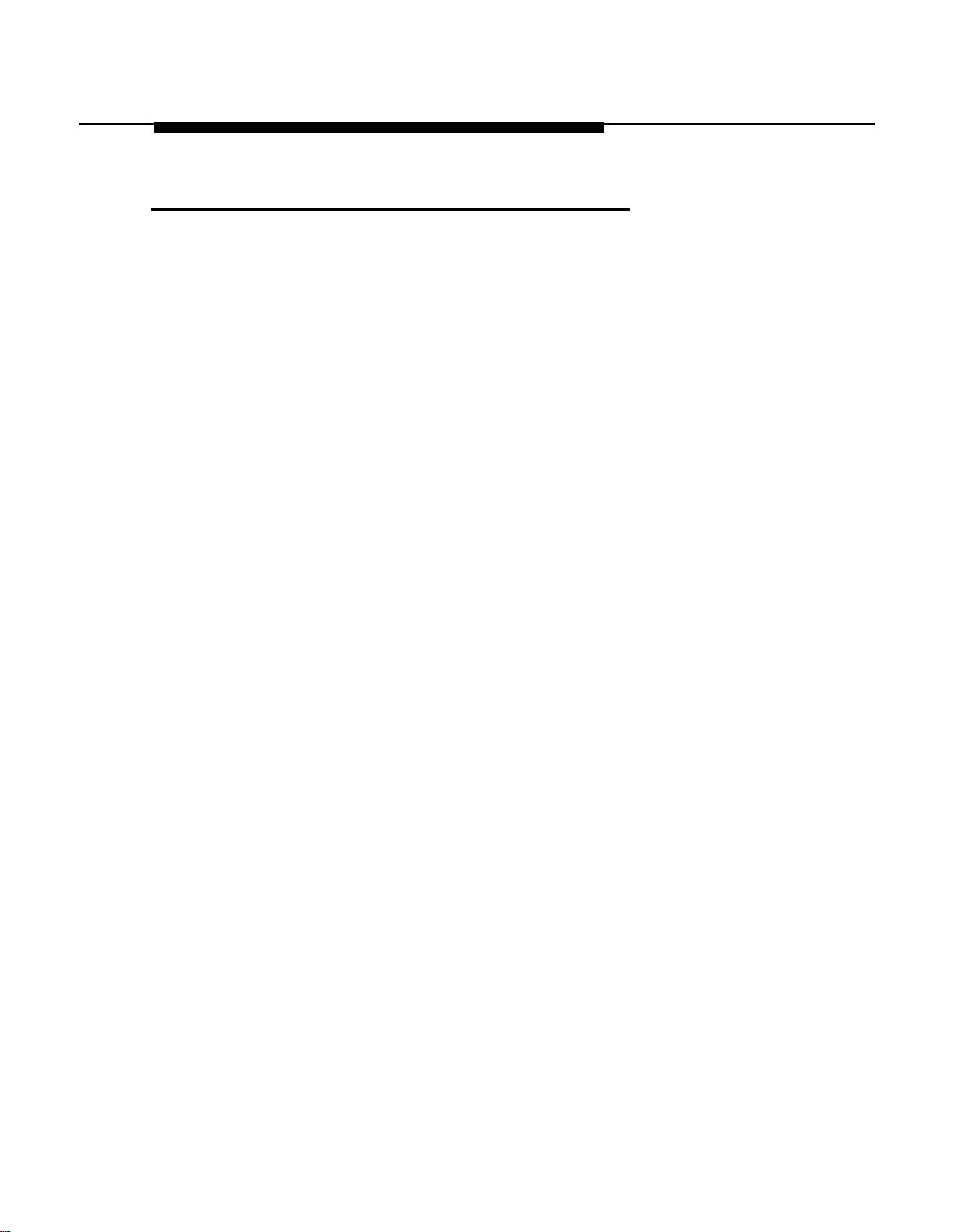
Terms and Conventions Used
Terms and Conventions Used
In this document, the terms in the following list are used in preference to
other, equally acceptable terms for describing communications systems.
Lines, Trunks and Facilities
Facility is a general term that designates a communications path between a
telephone system and the telephone company central office. Technically a
trunk connects a switch to a switch, for example the
Communications System to the central office. Technically, a line is a loopstart facility or a communications path that does not connect two switches
(for example, an intercom line or a Centrex line). However, in actual usage,
the terms line and trunk are often applied interchangeably. In this book, we
use line/trunk and lines/trunks to refer to facilities in general. Specifically, we
refer to digital facilities. We also use terms such as personal line, ground-
start trunk, Direct Inward Dialing (DID) trunk, and so on. When you talk to
your local telephone company central office, ask them what terms they use
for the specific facilities they connect to your system.
MERLIN LEGEND
Some older terms have been replaced with newer terms. The following list
shows the old term on the left and the new term on the right:
trunk module
trunk jack
station
station jack
analog data station
digital data station
analog voice and analog data station
digital voice and analog data station
analog data only station
digital data only station
digital voice and digital data station
line/trunk module
line/trunk jack
extension
extension jack
modem data station
7500B data station
analog voice and modem data
station
MLX voice and modem data
station
modem data-only station
7500B data-only station
MLX voice and 7500B data
station
Installation xxi
Page 22
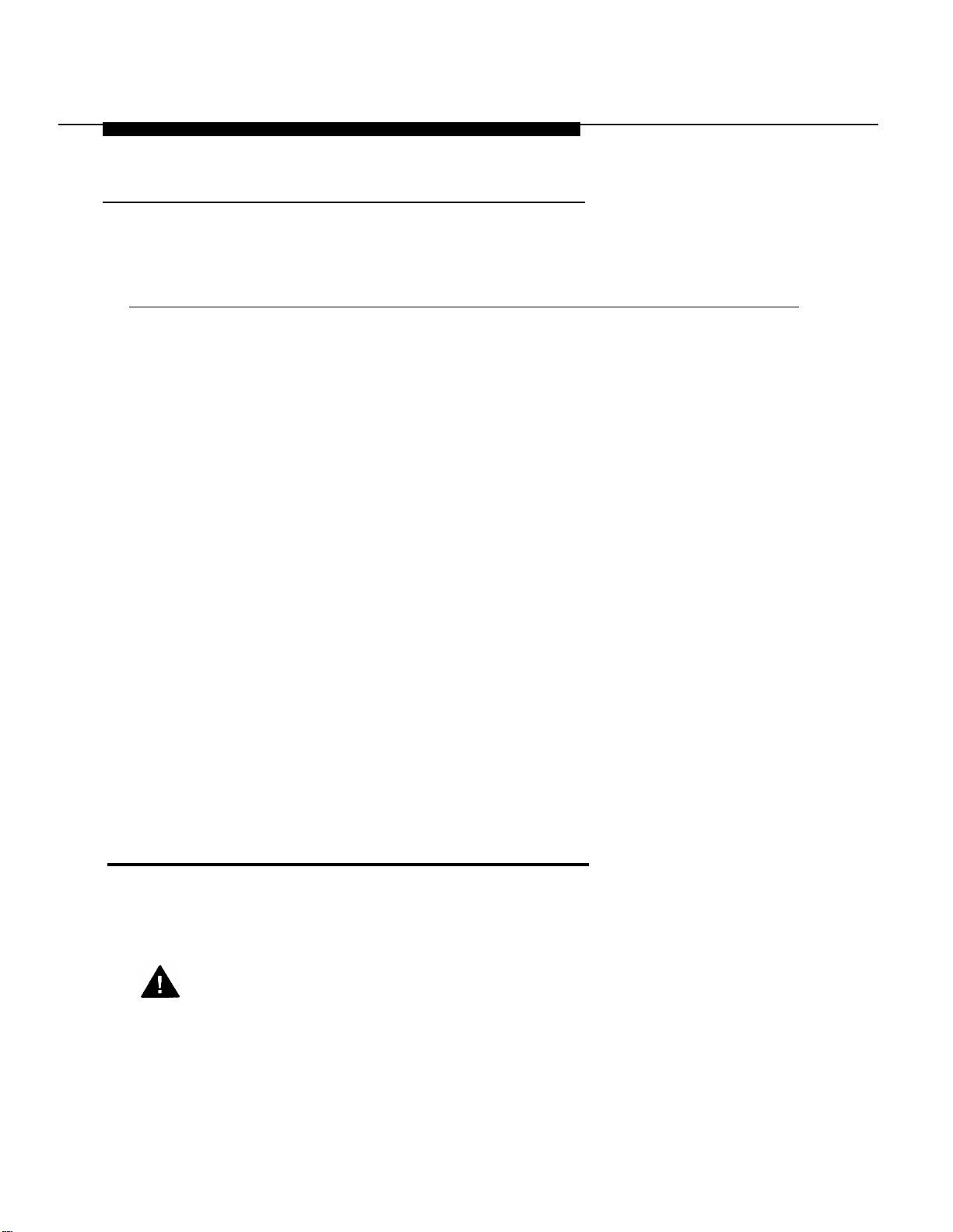
Product Safety Labels
Typographical Conventions
Certain type fonts and styles act as visual cues to help you rapidly
understand the information presented:
Example
It is very important that you follow
these steps. You must attach the
wristband before touching the
connection.
The part of the headset that fits over
one or both ears is called a
headpiece.
If you press the
MLX display telephone, the display
lists telephone features you can
select. A programmed Auto Dial
button gives you instant access to an
inside or outside number.
Choose
screen.
To activate Call Waiting, dial
Ext Prog
Feature
button on an
from the display
*11.
Purpose
Italics indicate emphasis.
Italics also set off special terms.
The names of fixed-feature, factoryimprinted buttons appear in bold. The
names of programmed buttons are
printed as regular text.
Plain constant-width type indicates text
that appears on the telephone display
or personal computer (PC) screen.
Constant-width type in italics indicates
characters you dial at the telephone or
type at the PC.
Product Safety Labels
Throughout these documents, hazardous situations are indicated by an
exclamation point inside a triangle and the word caution or warning.
WARNING:
Warning indicates the presence of a hazard that could cause death or
severe personal injury if the hazard is not avoided.
xxii
Installation
Page 23

Security
CAUTION:
Caution indicates the presence of a hazard that could cause minor
personal injury or property damage if the hazard is not avoided.
Security
Certain features of the system can be protected by passwords to prevent
unauthorized users from abusing the system. You should assign passwords
wherever you can and limit knowledge of such passwords to three or fewer
people.
Nondisplaying authorization codes and telephone numbers provide another
layer of security, For more information, see Appendix A, “Customer Support
Information” following Maintenance and Troubleshooting.
Installation xxiii
Page 24
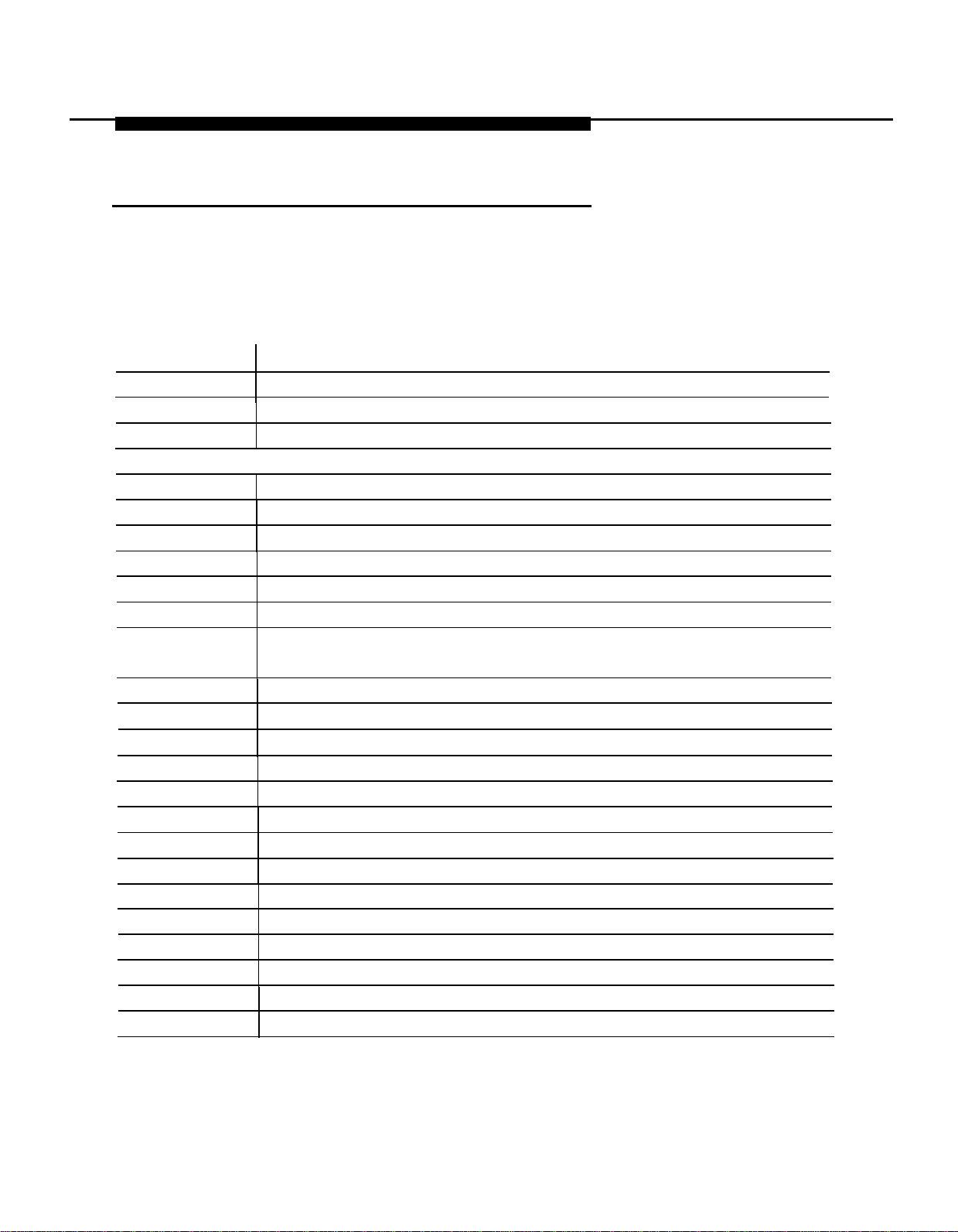
Related Documents
Related Documents
In addition to this book, the documents listed below are part of the
documentation set. Within the continental United States, these documents
can be ordered from the AT&T Customer Information Center by calling
1-800-432-6600.
Document No.
555-630-117
555-630-118
555-630-110
555-630-115
555-630-116
555-630-111
555-630-112
555-630-113
555-630-122
555-630-150
555-630-153
555-630-124
555-630-151
555-630-120
555-630-126
555-630-134
555-630-132
555-630-136
555-630-138
555-630-130
555-630-129
Title
System Documents
Introduction
System Manager’s Guide
Feature Reference
I
Equipment and Operations Reference
Pocket Reference
System Programming
System Planning
System Planning Forms
Telephone User Support
MLX-10D™, MLX-10DP™, MLX-28D™, and MLX-20L
Display Telephones User’s Guide
MLX-10D Display Telephone Tray Cards (5 cards)
MLX-28D and MLX-20L Telephone Tray Cards (5 cards)
MLX-10™ Nondisplay Telephone User’s Guide
MLX-10 Nondisplay Telephone Tray Cards (6 cards)
Analog Multiline Telephones User’s Guide
Single-Line Telephones User’s Guide
System Operator Support
MLX Direct-Line Consoles Operator’s Guide
Analog Direct-Line Consoles Operator’s Guide
MLX Queued Call Console Operator’s Guide
MDC 9000 and MDW 900 Telephones User’s Guide
Miscellaneous User Support
Calling Group Supervisor’s Guide
Data User’s Guide
,
TM
xxiv
Installation
Page 25
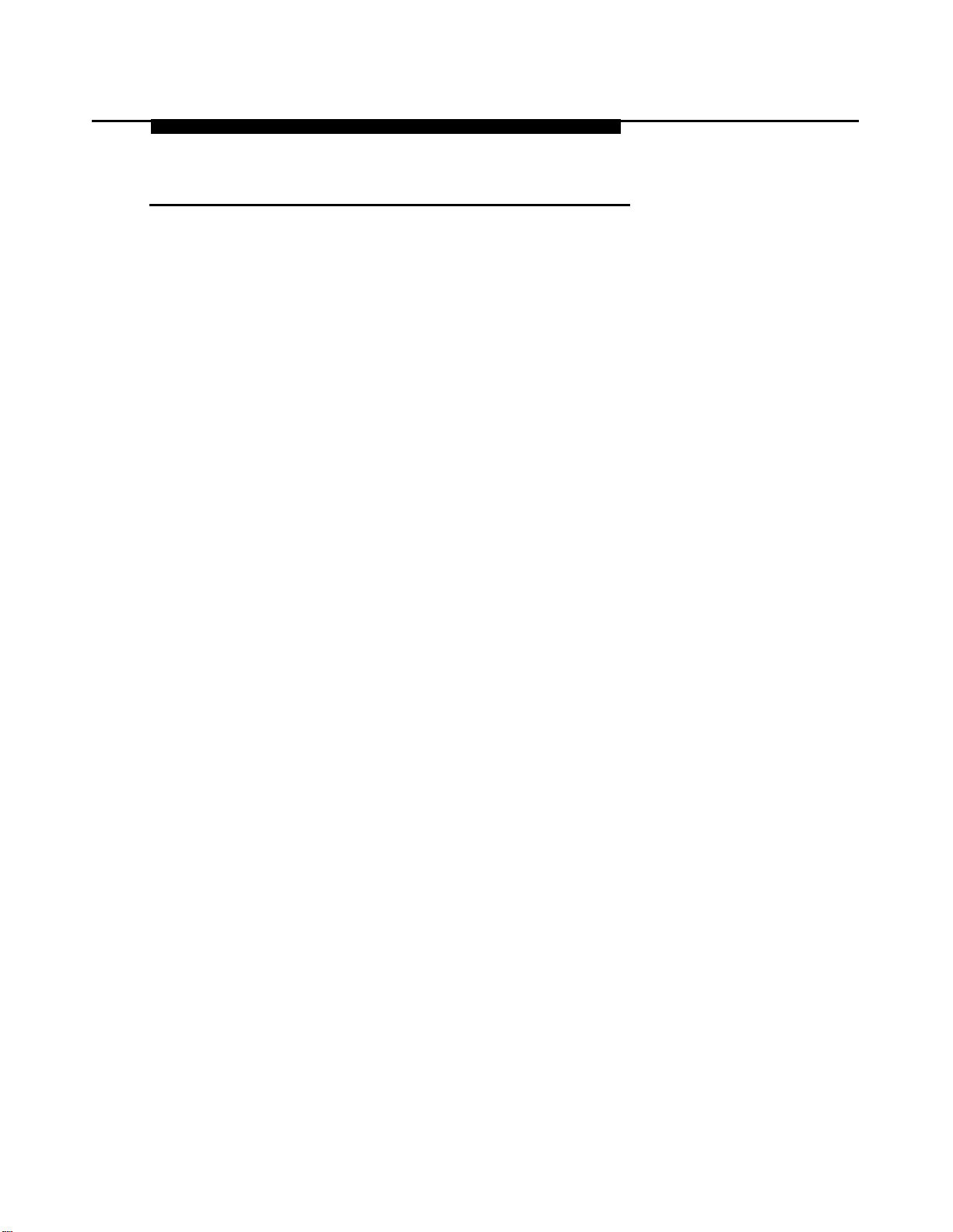
How to Comment on This Document
How to Comment on This Document
We welcome your comments, both good and bad. Please use the feedback
form on the next page to let us know how we can continue to serve you. If the
feedback form is missing, write directly to:
Documentation Manager
AT&T
211 Mount Airy Road
Room 2W226
Basking Ridge, NJ 07920
Installation xxv
Page 26
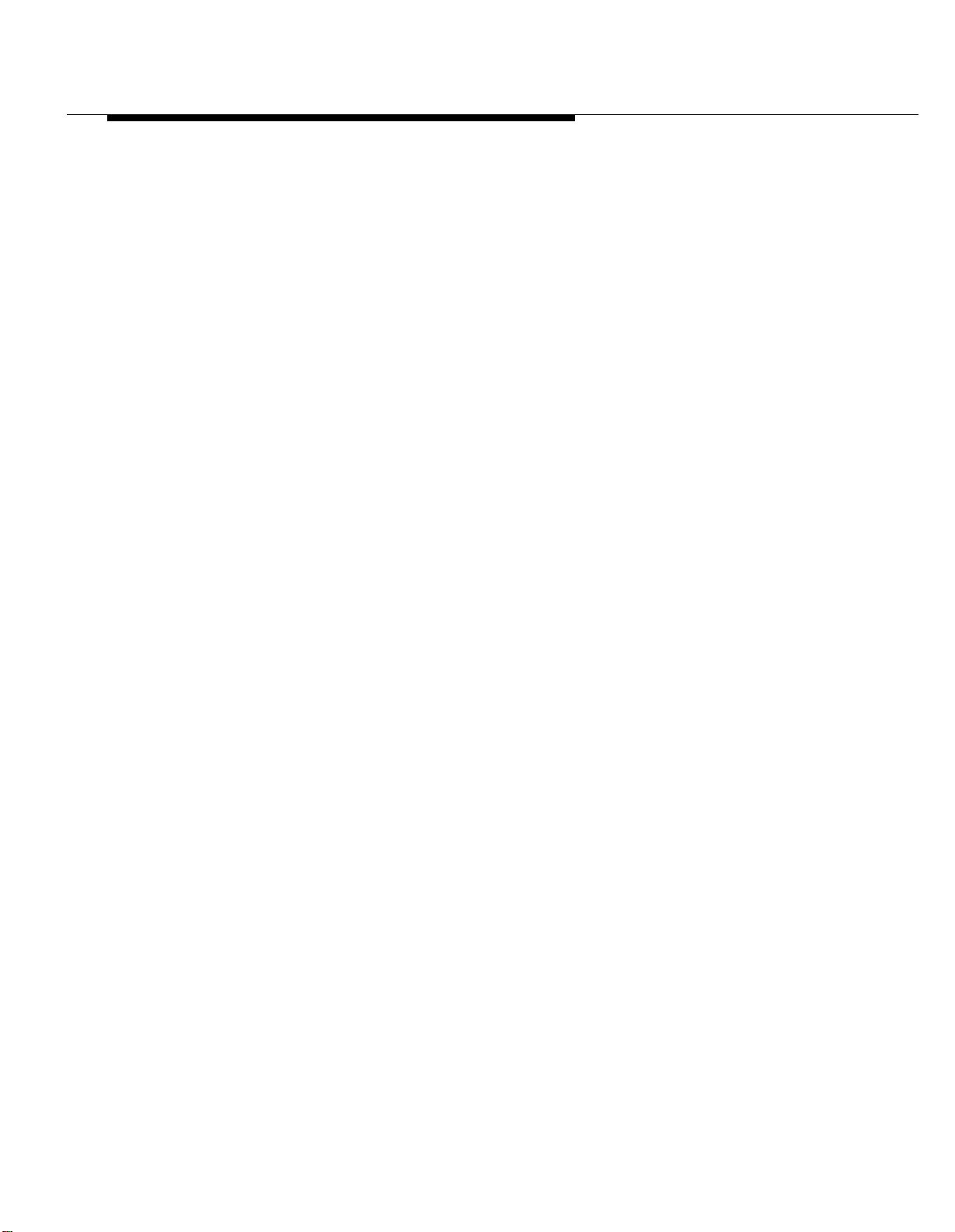
How to Comment on This Document
xxvi
Installation
Page 27
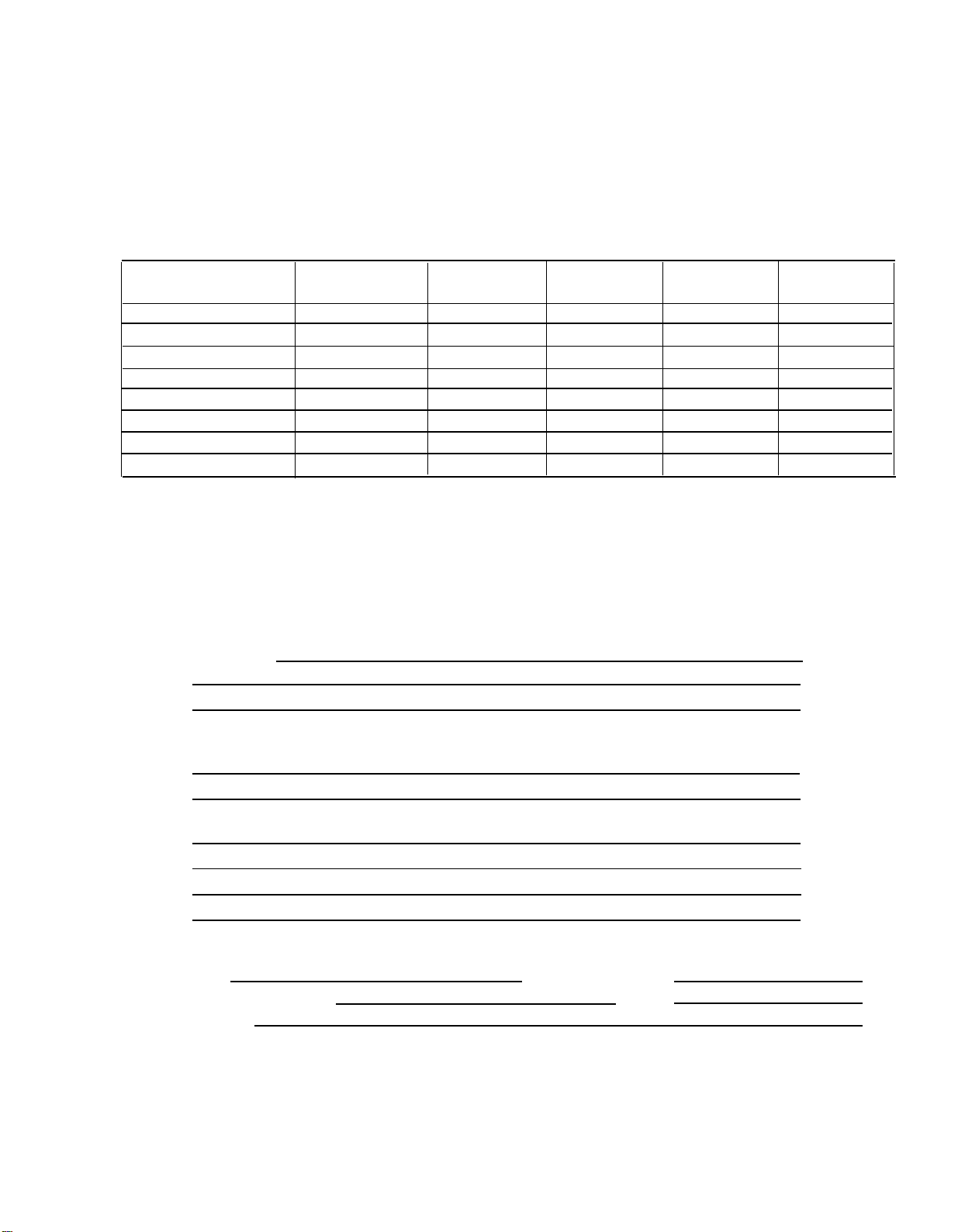
FEEDBACK FORM
MERLIN LEGEND Communications System
Release 3.0
Title:
Order No.:
1.
Please rate the effectiveness of this book in the following areas:
Ease of Use
Clarity
Completeness
Accuracy
Organization
Appearance
Examples
Illustrations
Please check ways you feel we could improve this book:
2.
❑ Improve the overview
❑ Improve the table of contents
❑ Improve the organization
❑ Include more illustrations ❑ Add more step-by-step
❑ Other
Installation, Programming, & Maintenance
555-630-140
Date:
August 1994
Excellent
Good
❑ Add more examples
❑ Add more detail
❑ Make it more concise
Fair
❑ Add troubleshooting information
❑ Make it less technical
❑ Add more/better quick reference aids
procedures
Poor
Not
Applicable
What did you like most about this book?
3.
4.
Feel free to write any comments below or on an attached sheet,
If we may contact you about your comments, please complete the following:
Name:
Company/Organization:
Address:
Send completed forms to: Documentation Manager, AT&T, 211 Mount Airy Road, Room 2W226,
Basking Ridge, NJ 07920. Fax: (908) 953-6912.
Telephone Number:
Date:
THIS FORM MAY BE PHOTOCOPIED
Page 28
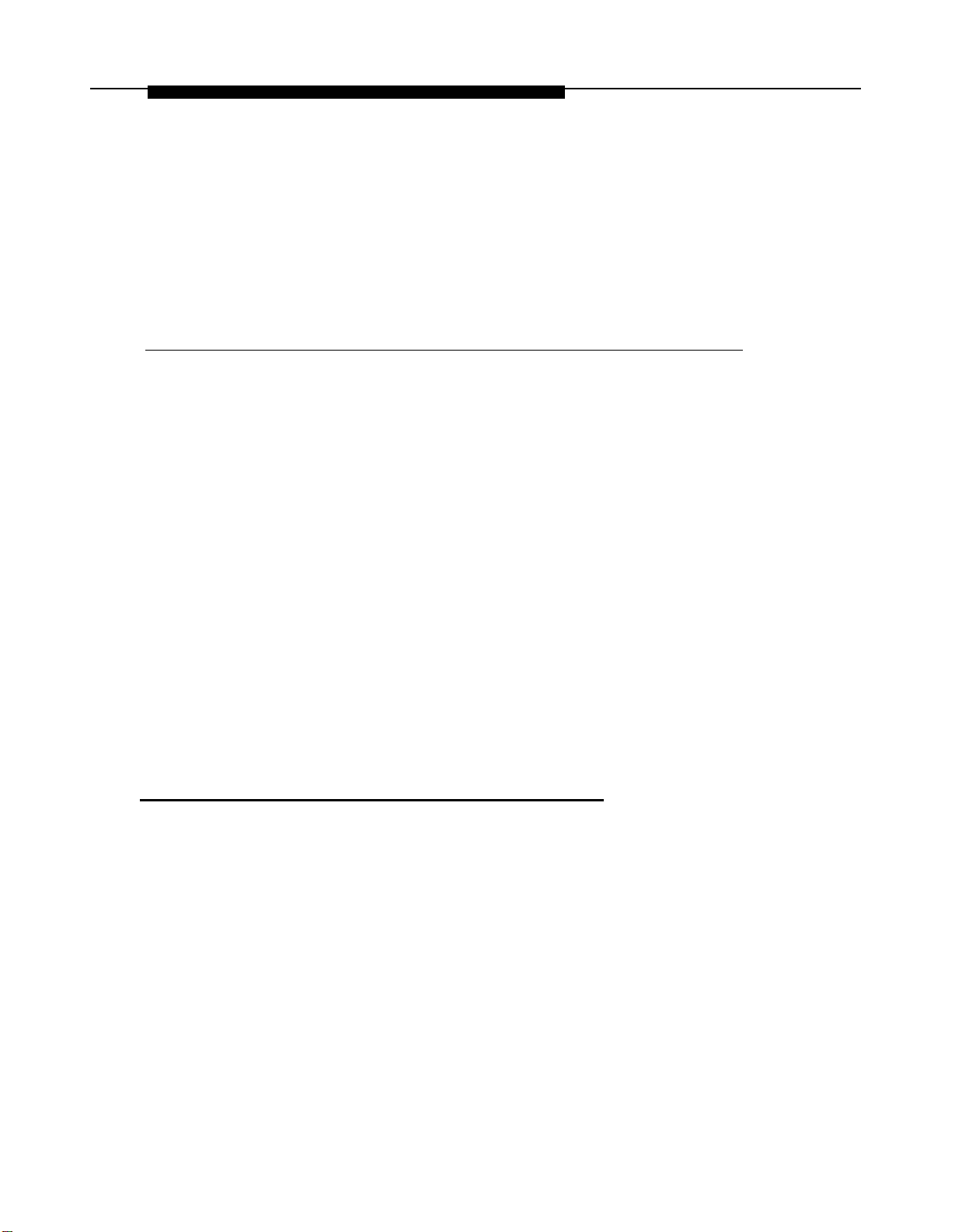
Introduction
1
Installation of the MERLIN LEGEND Communications System involves the
following:
■ Installing the control unit
■ Installing the telephones
■ Connecting system wiring
,
■ Installing optional equipment
This chapter provides an overview of the installation process, which varies
from customer to customer.
Installation Sequence
The following is a list of the components that the system can include and
shows the order in which you should install them. When installing your
customer’s system, try to adhere to this order as much as possible:
1. Install the control unit (required).
2. Connect power accessories to the control unit (optional).
3. Install the telephones (required) and adjuncts (optional).
4. Connect the telephones to the control unit (required).
Introduction 1-1
Page 29
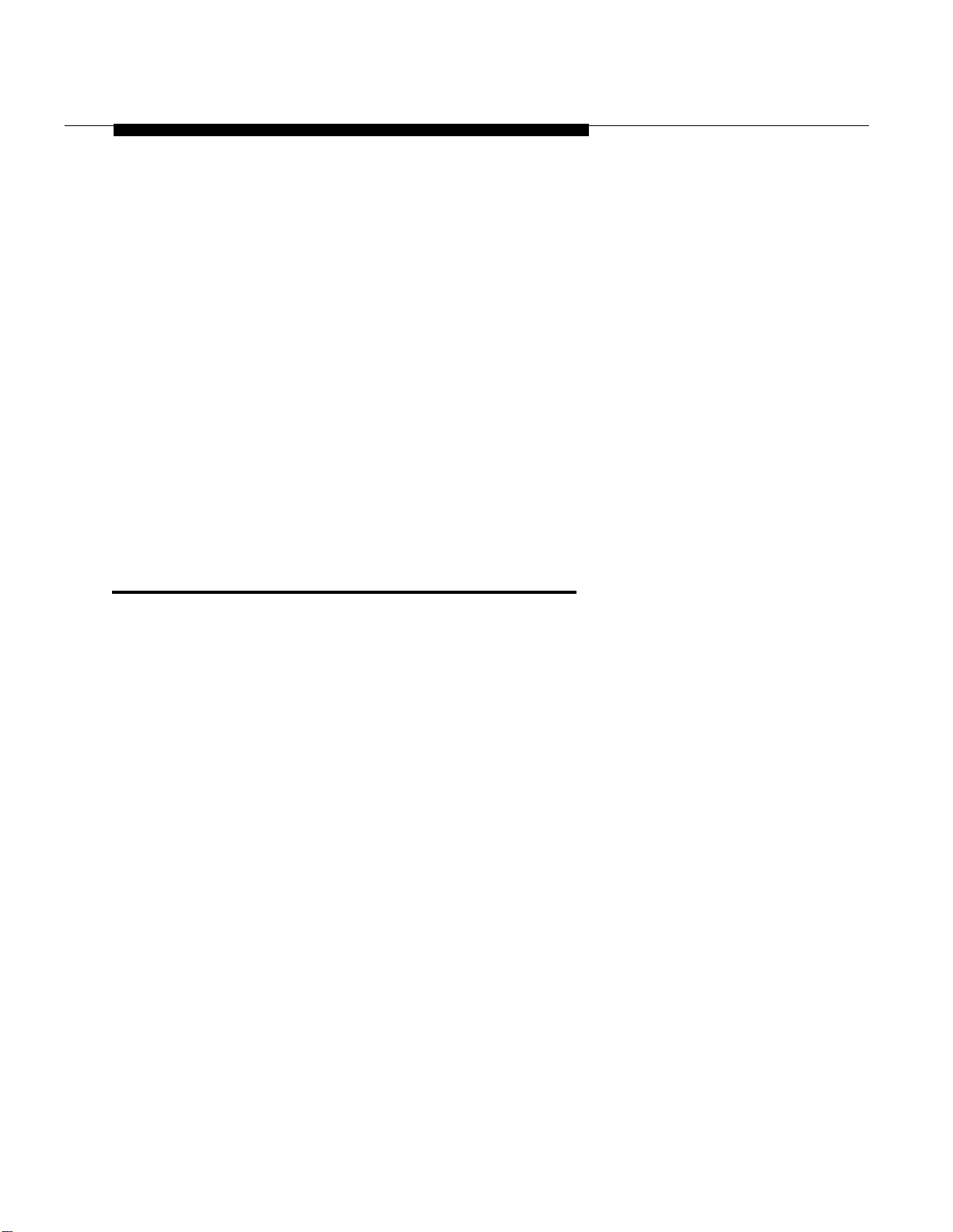
System Forms
Connect the control unit to the network interface (required).
5.
Connect the channel service unit (CSU) to the 100D module on the
6.
control unit (required only with the 100D module).
7.
Connect the printer and PC to the control unit (optional).
Connect data equipment to the control unit (optional).
8.
Initialize and test the system (required).
9.
Install the control unit housing (required).
10.
Install applications (optional).
11.
A list of required tools and equipment is given before each installation
procedure.
System Forms
Some of the installation procedures in this guide refer to system forms. These
forms indicate information that is specific to your customer’s system. The
forms you need should be included with the system programming disk or
memory card, which contains all of the programming specifically for your
customer’s system.
If you are upgrading an existing system and do not have the required forms
for your customer’s system, you can load System Programming and
Maintenance (SPM) and print out the required forms.
If you find that you do not have a completed set of system forms for your
customer’s system, contact your technical support organization or the
Customer Service Center (CSC). See the inside front cover for telephone
numbers.
The system forms that you need are specific for each system, and include
some or all of those described in the following sections.
1–2 Introduction
Page 30
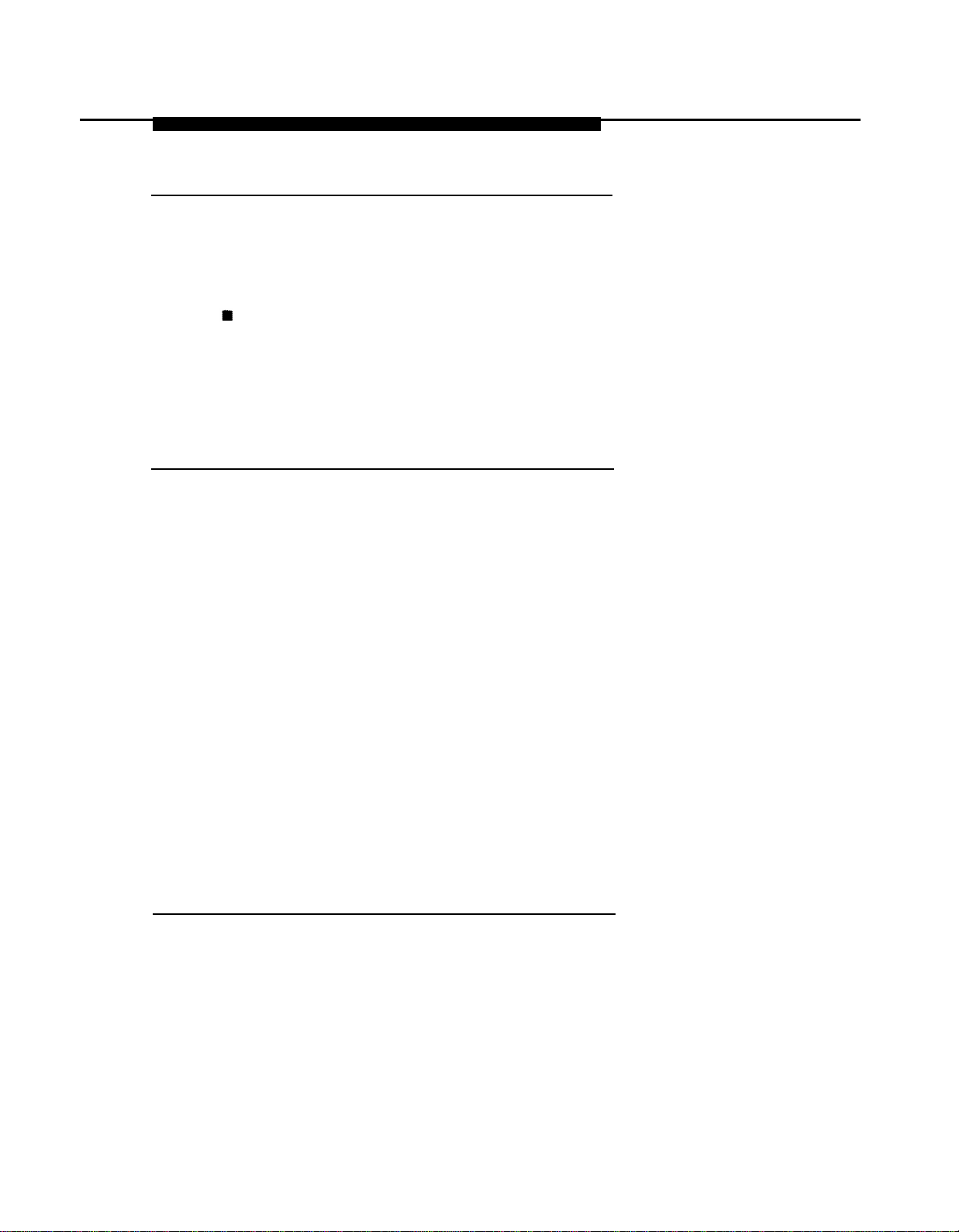
System Forms
Installling the Control Unit
■
Form 1, System Planning.
the Control Unit,” refer to the Control Unit Diagram, which is printed on
the reverse side of this form.
Some procedures in Chapter 2, “Installing
Form 3c, Incoming Trunks: Tie.
If you install a 400EM module in the
control unit, use this form to determine the appropriate switch settings
prior to installation.
Installing Telephones (Required)
and Adjuncts (Optional)
The following forms indicate the telephones and adjuncts that you must install:
■
Form 2a, System Numbering: Extension Jacks
■ Form 2b, System Numbering: Digital Adjuncts
■ Form 4b, Analog Multiline Telephone
■ Form 4d, MLX Telephone
■
Form 4e, MFM Adjunct: MLX Telephone
■ Form 4f, Tip/Ring Equipment
■
Form 5a, Direct-Line Console (DLC): Analog
■
Form 5b, Direct-Line Console (DLC): Digital
■ Form 5c, MFM Adjunct: DLC
■ Form 5d, Queued Call Console (QCC)
Connecting the Network Interface
The following forms indicate the trunks that you must connect to the control
unit. Information regarding the channel service unit
these forms.
■
Form 2c, System Numbering: Line/Trunk Jacks
(CSU)
is included on
Introduction 1-3
Page 31

Programming the System
■
Form 3a, Incoming Trunks: Remote Access
■
Form 3b, Incoming Trunks: DS1 Connectivity (100D Module)
■ Form 3d, Incoming Trunks: DID
Connecting Data Equipment
The following forms indicate the data equipment you will need to set up data
stations.
■
Data Form 1a, Modem Data Station
■
Data Form 1b, 75006 Data Station
■ Data Form 2, Data Hunt Groups
Programming the System
If you have a system programming disk created with SPM or a Translation
memory card, you do not need to program the system. Instead, you can use
the disk or memory card to restore the system; see Chapter 7, “Initializing and
Testing the System,” for instructions. If you did not receive a disk or a memory
card and it is your responsibility to program the system, see System
Programming for instructions.
Upgrading the System
If you are upgrading to Release 3.0 from Release 2.1, 2.0, 1.0, 1.1, or from the
MERLIN
System,” then Chapter 7, “Initializing and Testing the System,” for upgrade
instructions.
NOTE:
You cannot retain the programming from the MERLIN II Communications
System. You must first upgrade the hardware, then reprogram the system.
®
II Communications System, refer to Chapter 9, “Upgrading the
1-4 Introduction
Page 32

Installing the Control Unit
If you have not read Chapter 1,
this chapter.
“Introduction,” do so before continuing with
Overview
Installing the control unit involves the following procedures:
Preparation requirements
Installing the backboard
Meeting the power and grounding requirements
Checking the total unit load
Installing the basic carrier
Installing any expansion carriers
Installing the power supply
Installing the processor
Installing the line/trunk and extension modules
Connecting the control unit to AC power
Powering up the system
Powering down the system
Installing the Control Unit 2-1
Page 33

Overview
The following sections provide detailed instructions for these
installation
procedures. Follow the procedures in the order in which they are presented.
Environment
The control unit must be installed on a backboard. The placement of the
backboard, and the control unit on it, requires careful consideration. Make
sure you install the backboard in an area that meets all of the environmental
requirements listed in Table 2–1.
Table 2-1. Environmental Requirements
Operating
Temperatures
Humidity 20%–80%
Airborne
Contamination
Ventilation
400-104°F (4°-400C)
Optimal temperature: 60°F(15.6°C)
Do not expose the control unit to moisture, corrosive gases, dust,
chemicals, spray paint, or similar material.
Allow at least 1 in. (2.54 cm) on the right and left sides of the control
unit and 12 in. (30.48 cm) minimum, above and below it, to prevent
overheating,
Do not place the control unit near extreme heat sources (for example:
furnaces, heaters, attics, or direct sunlight).
Electrical Fields
Heat Dissipation
Do not expose the control unit to devices that generate electrical
currents causing interference (such as arc welders or motors).
Basic carrier: 500 Btu/hr
Basic carrier: with
Basic carrier: with
WARNING:
Do not install the control unit outdoors.
2-2 Installing the Control Unit
one expansion carrier 1000 Btu/hr
two expansion carriers 1500 Btu/hr
Page 34

Overview
Electrical Noise/Radio-Frequency Interference
In most cases, electrical noise is introduced to the system through trunk or
telephone cables. However, electromagnetic fields near the control unit can
also cause noise in the system. Therefore, you should not place the control
unit and cable runs in areas where a high electromagnetic field strength
exists.
Radio transmitters (AM and FM), television stations, induction heaters, motors
(with commutators) of 0.25 horsepower (200 watts) or greater, and similar
equipment are leading causes of radio-frequency interference (RFI). Small
tools with universal motors are generally not a problem when they operate on
separate power lines. Motors without commutators generally do not cause
interference.
Field strengths below 1.0 volt per meter are unlikely to cause interference. To
estimate the field strength produced by radio transmitters, divide the square
root ( ✔ ) of the emitted power, in kilowatts, ( : ) by the distance from the antenna
in kilometers which equals (=) the field strength in volts per meter.
Example: {49,000 kw = 7,000 : 10 km (6.2 miles) = 0.7 volts per meter
This yields the approximate field strength in volts per meter and is relatively
accurate for distances greater than about half a wavelength (492 ft., or 150 m,
for a frequency of 1000 Hz). If the result exceeds 1.0 volt per meter, you may
have to install shielded cables and or Z200A filters. See Appendix A,
“Customer Support Information,” following Maintenance and Troubleshooting,
for FCC Part 15 radio frequency regulations.
Control Unit Requirements
■ Dimensions
— Basic carrier: 14 in. wide by 23 in. high by 12 in. deep
— Basic carrier and one expansion carrier: 25 in. wide by 23 in. high
by 12 in. deep
Installing the Control Unit 2-3
Page 35

Overview
■ Location
— Basic carrier and two expansion carriers: 37 in. wide by 23 in. high
by 12 in. deep
— Within 5 ft. (152 cm) of an AC power outlet that is not switch-
controlled
— Within 25 ft. (762 cm) of the network interface, or use an Off-
Premises Range Extender (OPRE)
— Within 1000 cable ft. (305 m) of telephones, or use an OPRE (for
basic telephones)
CAUTION:
The AC outlet for the control unit cannot be switch-controlled, Plugging
the control unit into such an outlet invites accidental disconnection of
the system.
Hardware Preassemble Process
If an installation is to be preassembled, wired, programmed, and tested on
the new lightweight plastic backboard, see “Installing the Backboard.”
Backboard Requirements
The backboard should be wide enough to accommodate the carrier and up to
two additional carriers, assuming that system growth is anticipated. There
should be enough room on each side of the control unit for the necessary
wiring fields,
To accommodate the maximum control unit size, make sure the backboard
meets the following requirements:
■ Material
— ¾-inch plywood
— Check with the local building code enforcement agency to see
whether fire-retardant material is required.
2-4 Installing the Control Unit
Page 36

AC Power and Grounding
— Make sure that the material meets local building codes.
■ Dimensions
®
— With Systimax
wiring: 7 ft. wide by 4 ft. high
— Without Systimax wiring: 6 ft. wide by 3 ft. high
Installing the Backboard
When you are certain that the backboard meets the requirements indicated
above, or is the new lightweight plastic material backboard with
preassembled equipment in place, attach the backboard to the wall.
Use the following mounting hardware:
■ For a wood mounting surface, use wood screws.
■ For brick, cinderblock, or concrete, use masonry anchors.
■ For plaster or plasterboard, use toggle bolts.
■
For sheet metal, use sheet-metal screws and attach them to the
structural members.
NOTE:
The mounting hardware should resist a combined pullout force of at least 650
pounds (295 kilograms).
AC Power and Grounding
Proper power and grounding are essential for the system to run correctly and
safely.
CAUTION:
If any of the following requirements are not met,
contact a licensed electrician. Do not install the
requirements are met.
the customer must
system until all
Installing the Control Unit 2-5
Page 37

AC Power and Grounding
Verify that all of the following power and grounding requirements are met:
The load center of appropriate current rating must be equipped with
circuit breaker(s) labeled 120 VAC, 15 amps.
■
Each breaker must protect one dedicated quad AC outlet or two
dedicated duplex AC outlets.
■
All AC outlets must connect to the same load center and the ground
wire must connect to the single-point ground bar on the first AC outlet
(see Figure 2-1).
One outlet must have an attached ground bar connected by a #6 AWG
copper wire to an approved ground (see page 2-12 for a description
of approved grounds). This ground bar is the system’s single-point
ground (see Figure 2-1 ).
To prevent someone from accidentally shutting off the power, do not
connect the control unit to a switch-controlled outlet.
The AC outlet should be within 5 ft. (152 cm) of the control unit.
Each carrier requires one AC outlet receptacle.
Auxiliary equipment requires additional AC outlets.
If a printer or PC is installed on the system, it must be plugged into the
same AC branch as the power supply of the basic carrier.
If the printer or PC is 50 ft. (15 m) or more from the control unit, or is
plugged into a different AC circuit, Asynchronous Data Units (ADUs)
must be installed as well. Chapter 5, “Installing the PC, CAT, or
Printer,” includes complete installation instructions.
The AC power requirements indicated in “AC Outlet Tests,” below,
must be met.
2-6 Installing the Control Unit
Page 38

AC Power and Grounding
From AC
Load Center
(2 separately
fused 15A
circuits)
Ground Wire
#14 AWG
HUBBELL
Receptacles
(5262 15A
or equivalent)
Single-Point
Ground
Ground Bar Mounted
on a 4“ Box (Square
“D” PK9GTA or
approved equivalent)
Approved
Building Ground
#12 or #14 AWG Copper
Wire to Each Power Supply
Grounding Screw
4" Box (RACO
or equivalent)
4“ Cover
(RACO 807
or equivalent)
Ground Wire
#6 AWG Copper
230
Figure 2-1. AC Grounding
CAUTION:
The AC outlet for the control unit cannot be switch-controlled, Hugging
the control unit into such an outlet invites accidental disconnection of
the system. The AC outlet must be properly wired as described in “AC
Outlet Tests. ”
Requirements
Installing the Control Unit 2-7
Page 39

AC Power and Grounding
Table 2-2. AC Power Requirements
Parameter
Nominal voltage
Value
117VAC
Voltage range 110-125 V AC
Frequency
60 Hz +/– 5%
Maximum current 3 amps per power supply
Power consumption
225 watts per power supply
AC Outlet Tests
If the AC outlet tests indicate that any of the power requirements in Table 2-2
are not met, your customer must contact a licensed electrician. Do not install
the system until all requirements are met.
If the AC outlet tests reveal any of the following conditions, they must be
corrected before you install the system:
■ Open ground
■ Hot and neutral reversed
■ Open hot
■ Open neutral
■ Hot and ground reversed
WARNING:
Hazardous voltages are present during the following tests. Follow
instructions carefully when working with AC power line voltages.
Using an Ideal 61-035 Circuit Tester (or Equivalent)
1 Plug the circuit tester into the outlet that you want to test.
2-8 Installing the Control Unit
all
Page 40

AC Power and Grounding
If the circuit is properly grounded, the ye
low and white
lights on the tester
turn on.
2 Unplug the circuit tester.
Using
1
Set the VOM to the lowest scale on which you can read 130 V AC.
a Volt-Ohm Milliammeter (VOM)
2 Measure the AC outlet voltages. See Figure 2-2.
■
Phase to ground should be 110 to 125 V AC.
■ Neutral to ground should be less than 1 V AC.
■
Phase to neutral should be 110 to 125 V AC.
110-125
/ Volts AC\
Neutral
Phase
(HOT)
Ground
Less than
1.0 Volt AC
Figure 2-2. Measuring the AC Outlet Voltages
WARNING:
If the voltage
outlet is improperly
customer to have a
readings do not measure the values required, the AC
wired-
do not install the system.
licensed electrician correct the problem.
110-125
Volts AC
Advise the
Installing the Control Unit 2-9
Page 41

AC Power and Grounding
Grounding Requirements
Proper grounding of the installation site safeguards the system by protecting it
from the following:
■
Lightning
■ Power surges
■ Power crosses on central office trunks
■ Electrostatic discharge (ESD)
When installing the control unit, make sure you meet the following grounding
requirements:
The control unit, the central office trunk protector, and the AC power
service panel should be as close to each other as possible.
Because equipment can be located throughout a building, the
National Electrical Code requires that the ground point for the central
office trunk protector be bonded to the AC power ground as shown in
Figure 2-3.
The AC outlet and the single-point ground bar must be properly
grounded as shown in Figure 2-1 and Figure 2-3.
Each power supply in the control unit must be connected to the single-
point ground bar by a #12 AWG or a #14 AWG solid copper wire.
Figures 2–1 and 2–3 show this connection.
This wire run should be as short as possible, preferably within 5 ft.
(152 cm), not to exceed 10 ft. (305 cm), See “Approved Grounds,”
later in this chapter, for more information.
The AC outlet must be connected to the 147A protector with#12 AWG
or a #14 AWG solid copper wire.
2-10 Installing the Control Unit
Page 42

AC Power and Grounding
To Central
Office or
Serving
Facility
Lines
CO
Line
Protector
Network
Interface
Coupled Bonding
Conductor (optional)
(Power)
(Supply
)
DIW or
25-Pair Cable
CO
Wiring
Field
D2R
Cords
I
Commercial
Power
#12 or #14
AWG
Ground
Wire
#6 AWG
Ground
Wire
Earth
Ground Bond
Wire
AC
Plug
Outlet
Power
Ground
Rod
Figure 2-3. Central Office and AC Grounds
Single Point
Ground
Bar
Shield
Ground
B
W
GND (Green)
Power
Service
Installing the Control Unit 2-11
Page 43

AC Power and Grounding
WARNING:
Improper ground can cause equipment failures, service outages, and
electrical shock. Verify that the AC power uses an approved ground for
its primary ground, that all voltage-limiting devices are grounded to an
approved ground, and that the ground is one of the approved grounds
listed below.
Approved Grounds
Approved grounds are listed below, in order of preference:
■
Building Steel.
■
Acceptable Water Pipe.
underground water pipe at least ½ in. (1.27 cm) in diameter, and in
direct contact with the earth for at least 10 ft. (3 m).
The most preferred ground.
Must be a metal, not plastic or vinyl,
It must be electrically continuous so that the protector ground is
uninterrupted. (Check for insulated joints, plastic pipe, and plastic
water meters that might interrupt electrical continuity. )
A metallic underground water pipe must be supplemented by the
metal frame of the building, a concrete-encased ground, or a ground
ring. If these grounds are not available, the water pipe ground can be
supplemented by one of the following types of grounds:
— Other local metal underground systems or structures, such as
tanks and piping systems, but not gas pipes
— Rod and pipe electrodes, a 5/8-in. (1.58-cm) solid rod or ¼-in.
(0.63-cm) conduit or pipe electrode driven to a minimum depth of 8
ft. (244 cm)
— Plate electrode, a minimum of 2 square ft. (61 square cm) of
metallic surface exposed to the exterior soil
2-12 Installing the Control Unit
Page 44

AC Power and Grounding
■
Concrete-Encased Ground.
of the following:
At least 20 ft. (6.1 m) of one or more steel reinforcing rods, each at
least ½ in. (1.27 cm) in diameter
Must be an electrode, consisting of one
20 ft. (6.1 m) of bare copper conductor not smaller than
#4
encased in 2 in, (5 cm) of concrete
This electrode must be located within and near the bottom of a
concrete foundation or footing that is in direct contact with the
earth.
Ground ring, consisting of at least 20 ft. (6.1 m) of bare copper
conductor (not smaller than #2 AWG) encircling the building. The
ground ring must be in direct contact with the earth and buried at
least 2.5 ft. (77 cm) below the earth’s surface.
WARNING:
Do not
risk.
Central
Office Trunk Protection
The telephone company is responsible for providing the following protection
of central office (co) trunks at the entrance to the site:
use a metal underground gas piping system—this is a safety
AWG,
■
Carbon blocks or gas discharge tubes connected to an approved
ground
■
Adequate bonding of the central office trunk protector ground and the
power company ground
CAUTION:
Check these requirements with a simple, visual inspection. If you cannot
verify that the central office grounding requirements are met, contact the
central office.
Do not
until you are certain that these requirements are met.
connect the control unit to the central office trunks
Installing the Control Unit 2-13
Page 45

AC Power and Grounding
Heavy Lightning Protection
For most surges, adequate protection is provided by meeting the previously
listed requirements. Additional protection is required when the customer is
located in a heavy lightning area.
Connect a 147A protector to the system to limit surges from the AC lines and
up to four CO trunks.
For systems with more than four CO
■
Connect a 146A protector to
trunks, do the following:
the 147A protector, providing protection
for an additional four trunks.
Connect up to three (maximum) 146A protectors to a 147A protector,
■
allowing a maximum of 16 trunks on one 147A protector.
■
For more than 16 trunks, add another 147A protector and continue
adding 146A protectors as needed. See Table 2–3 for various
configurations and Figure 2–4 for a typical 147A protector installation.
Table 2-3. Heavy Lightning Protection
Number of CO Trunks Required Protectors
1-4
5-8
9-12
13-16
17-20
21-24
147A
147A and a 146A
147A and two 146As
147A and three 146As
Second 147A
Second 147A and one 146A
NOTES:
1.2.When you use the second 147A, you can connect the 146As in any
combination, up to a maximum of three 146As per 147A.
For detailed installation instructions, see the documentation packaged with
the protectors.
2-14 Installing the Control Unit
Page 46

AC Power and Grounding
CONTROL UNIT
TEL CO LINE
CONTROL UNIT
TEL CO LINE
CONTROL UNIT
TEL CO LINE
CONTROL UNIT
\
TEL CO LINE
Status
147A Protector
Indicator
Light
Ground
Strap
AC
Connection
AC Surge/Suppressor
Protector
AC
Outlet
146A
Protector
Ground
Strap
To Central
Office
Cross-Connect
Field
TO
Control
Unit
#12 or #14
AWG Ground Wire
Connect telecommunications
Figure 2-4. Installing 146A and 147A Protectors
Control Unit
To Power Supply
Module
equipment only to these outlets.
Maximum load 12.5A
Installing the Control Unit 2-15
Page 47

Unit Loads
Unit Loads
A unit load is a measure of power (1.9 watts) that you use to determine the
electrical load that the components listed below place on the control unit’s
power supply.
■ Telephones and adjuncts
■ 800 DID modules
Only the telephones and adjuncts that connect to the
extension jacks (ports) on the control unit require unil
analog and digital
load calculation, When
calculating unit load, do not include any equipment with its own power supply.
Checking Unit Loads
In the event of maintenance or equipment changes, recalculate the unit loads
for each carrier where there is a new configuration. Use the worksheet in
Appendix B, “Unit Load Calculation Worksheet.”
As a general rule, if you can distribute the 800 DID modules and telephone
modules equally across the carriers, you prevent unnecessary drain on any
one carrier. However, the rule varies depending on the system’s mode. The
next two sections provide the rules for calculating unit loads in various modes.
Unit Loads for Hybrid/PBX Mode
The power supply (model 391A1) generally supports six modules of any type
in Hybrid/PBX mode, without requiring an auxiliary power unit. If the following
conditions are true, however, the unit loads on a carrier can exceed the
54-unit maximum and, therefore, require auxiliary power:
All six carrier slots are occupied by MLX telephone or analog multiline
telephone modules.
The carrier has a total of more than 45 MLX-20L telephones or
34-button analog multiline telephones installed.
2-16 Installing the Control Unit
Page 48

Installing the Basic Carrier
Unit Loads for Key or Behind Switch Mode
In a Key or Behind Switch system with four or fewer modules, no calculation is
needed. The power supply (model 391A1) generally supports four modules of
any type.
Auxiliary Power Units
The power supply provides 54 unit loads to each carrier. If the unit load
requirement for a carrier exceeds 54, an auxiliary power unit is needed to
allow that carrier to support up to an additional 27 unit loads.
CAUTION:
Running the system with more than 54 unit loads per carrier may not
appear to do harm. However, this can cause the system to malfunction,
creating “NO Trouble Found” situations, such as malfunctioning LEDs on
multiline telephones or power unit failure.
Any extension that is connected to the modules in the last two slots receives
power from the auxiliary power unit instead of from the power supply.
If an auxiliary power unit is required, refer to “Installing the Auxiliary Power
Unit,” later in this chapter, for instructions.
Installing the Basic Carrier
Continue with this procedure only if you have met all of the requirements
discussed earlier in this chapter.
NOTE:
When you mount the basic carrier onto the backboard, leave 29 in. (73.66 cm)
of backboard to the right. This allows you to easily install and remove the
control unit cover, and also allows enough room for system expansion to the
right for the total length of up to three carriers.
Installing the Control Unit 2-17
Page 49

Installing the Basic Carrier
To install the basic carrier, follow the steps below:
1
Mark the screw-hole locations on the backboard, using the basic carrier
or the template supplied with the plastic preassembled backboard as a
guide. See Figure 2-5.
Make sure the carrier is level before marking the holes.
Drill a pilot hole in the center of each of the four screw-hole marks.
2
Anchor the screws approximately halfway into the backboard.
3
Position the carrier on the screws and slide the carrier to the left.
4
5
Tighten the screws.
Mounting ‘\ ‘
Screw \
Mounting Surface
Backboard
\
Basic
Carrier
Figure 2-5. Marking the Basic Carrier Screw Holes
2-18 Installing the Control Unit
Page 50

Installing the Power Supply
Installing the Power Supply
WARNING:
Do not attach any cab/es or power cords to the power supply until it is
installed in the carrier.
Do not power up the control unit until all of the modules and power
equipment are installed. Once they are installed, refer to “Powering Up
the System, ” later in this chapter. Failure to comply with this procedure
can result in shock hazard and or damage to the equipment.
If you are upgrading an older system and a ring generator is specified in
the system forms (Control Unit Diagram), install it in the power supply
before putting the power supply in the carrier. The procedure is detailed
in Maintenance and Troubleshooting.
For expansion carriers only, a copper shield must be installed on the
power supply before installing it in the carrier. The procedure is
explained in “Installing a Copper Shield,” later in this chapter.
Before touching leads, connectors, pins, and other components, use a
properly grounded wrist strap, to prevent damage from electrostatic
discharge (ESD).
Remove the protective cover from the gold-finger connector (on the
back of the power supply) before inserting it into the carrier.
Installing the power supply can involve as many as four procedures,
depending on the system configuration. The procedures are:
■ Turning off all power to the control unit
■ Installing a copper shield
■ Installing the ferrite cores
Installing the Control Unit 2-19
Page 51

Installing the Power Supply
NOTE:
It is not necessary to install ring generators in a new system with new012
(apparatus code 517G13 or later letter) modules or new 008 (apparatus
code 5171328 or later letter). If you are upgrading or using older modules,
see Maintenance and Troubleshooting.
Turning Off the Power
1 Turn off each power supply.
2 Disconnect all power cords and auxiliary units.
Installing a Copper Shield
The added power supply in each expansion carrier can cause excessive
noise in the module occupying the next slot, To eliminate this noise, a copper
foil shield is installed over the power supply. These shields and their labels
are packaged in the power unit shielding kit included with the expansion
carrier.
To install a copper shield, follow the steps below. Refer to Figure 2-6
throughout the procedure.
1
Make sure all power is off.
2
Place the power supply on a flat surface with the right side up (as viewed
from the front edge).
3
Wipe the module free of any dust or dirt.
Peel the backing paper from the smaller copper-foil shield to expose the
4
adhesive.
Check the positioning of the foil shields before sticking them to the side of the
module. Once in place, the foil is difficult to remove.
5
Position the foil on the upper part of the module and work out any air
bubbles as you press the foil firmly in place.
2-20 Installing the Control Unit
Page 52

Installing the Power Supply
6
Peel the backing paper from the larger copper-foil shield to expose its
adhesive.
7 Position the foil on the lower part of the module.
a The shields must meet.
b They should not overlap or have any space between them.
. .
Installing the Control Unit 2-21
Page 53

Installing the Power Supply
Upper Copper
Foil Shield
Lower Copper
Foil Shield
Power Unit
Information
Label
UL Label
or
CSA Label
Figure 2-6. Installing a Copper Shield in the Power Supply
Tuck the foil shield tightly along the ledge (or crease) of the housing and
8
work out any air bubbles as you press the foil firmly in
With the copper-foil shield in place, put the power unit
9
place.
information label
on the lower piece of foil.
10
Attach the UL or CSA label on the power supply below
the copper-foil
shield.
2-22 Installing the Control Unit
Page 54

Installing the Power Supply
Installing the Power Supply Module
in the Carrier
1 Lower the power supply module hook onto the rod on top of the carrier.
2 Make sure the connector on the module mates properly with the
connector on the carrier.
3 Push the module into the carrier until it locks into place.
Installing the Ferrite Cores
At this point, the power supply should have been installed in the carrier, but
there should be no cables or power cords attached to the power supply
module.
NOTE:
If you are upgrading a system, unplug the AC power cord and remove the
ground wire attached to the grounding screw on the front of the power supply.
Follow these steps to install the ferrite cores:
1
Feed the AC power and ground wire through the wire manager (refer to
Figure 2-7).
2
Open the ferrite cores by unsnapping the plastic case.
3
Attach a ferrite core around the AC power cord and the ground wire by
snapping the plastic case shut.
4
Attach the second ferrite core adjacent to the first ferrite core by
repeating Steps 2 and 3.
Slide the ferrite cores between the wire manager and the power supply
5
module (refer to Figure 2-7).
Attach the ground wire to the grounding screw on the power supply
6
module.
7
Check that the other end of the ground wire is connected to the terminals
of the single-point ground baron the AC outlet box.
Installing the Control Unit 2-23
Page 55

Installing the Power Supply
CAUTION:
Do not connect the power cord until the entire control unit is assembled.
POWER SUPPLY MODULE
AC Power Cord
Ground Wire
Attach
Ferrite Cores
(Open Position)
Figure 2-7. Installing the Ferrite Cores
On/Off Power Indicator (Green LED)
-48 VDC Auxiliary Power Input Jack
On/Off Switch
AC Power Input
Grounding Screw
Wire Manager
Feed AC Power Cord and
Ground Wire through
Wire Manager
2-24 Installing the Control Unit
Page 56

Installing the Auxiliary Power Unit
Installing the Auxiliary Power Unit
The Control Unit Diagram on the back of Form 1, System Planning, indicates
whether an auxiliary power unit is required for the carrier that you are
installing.
NOTE:
Use the 9024 auxiliary power unit for new installations. You can continue to
use a previously installed 335A auxiliary power unit, as long as no new
telephones or modules are added to the carrier.
To install an auxiliary power unit, follow the steps below. Refer to Figure 2-8
throughout this procedure.
1
Turn off the switch on the power supply.
2
Mount the auxiliary power unit on a surface (preferably the backboard)
within 2 ft. (61 cm) of the control unit.
Plug the power unit line cord into the AUX POWER INPUT jack on the
3
power supply.
4
Plug the other end of the line cord into the AUX POWER jack on the
auxiliary power unit.
CAUTION:
Do not plug the power supply or the auxiliary power unit into the AC
outlet until you are ready to turn on the system, as described in
“Powering Up the System” later in this chapter.
If the system is backed up by an Uninterruptible Power Supply (UPS),
connect the auxiliary power to the UPS.
Do not attach the power cord(s) to any building surfaces.
Use only the power unit line cord supplied with the auxiliary power unit.
An incorrect cord will damage the power supply and may damage
modules.
Installing the Control Unit 2-25
Page 57

Installing the Auxiliary Power Unit
Auxiliary
Power
Unit
-48 VDC
Auxiliary
Power
lnput
AC
Input
-48 VDC
Power Cord
Ground
Wire
AUX Power Unit
AC Power Cord
AC
Outlet
Figure 2-8. Installing an Auxiliary Power Unit
Ferrite
Cores
Control Unit
AC Power Cord
2-26 Installing the Control Unit
Page 58

Installing Expansion Carriers
Installing Expansion Carriers
If you are adding an expansion carrier to an existing system, see “Upgrading
the Control Unit” in Chapter 9 before continuing.
If you are to install one or more expansion carriers, follow the steps below to
mount each one. Refer to Figure 2–9 and Figure 2–5 throughout the procedure.
1
Locate the breakaway plastic tab on the right side of the previously
mounted carrier, Using a flat-blade screwdriver, gently pry the tab open
to expose the card extender.
2
Align the connector of the expansion carrier with the card extender on
the previously mounted carrier and slide the connector onto the
extender.
Mark the screw-hole locations on the backboard, using the expansion
3
carrier or the template that comes with the preassembled plastic
backboard as a guide.
Make sure the carrier is level before marking the holes.
Disconnect the expansion carrier connector from the previously mounted
4
carrier and put the expansion carrier aside.
Drill a pilot hole in the center of each of the four screw-hole marks.
5
Anchor the screws approximately halfway into the backboard.
6
If housing clips are to be installed on the housing and this is the last
7
carrier in the control unit, place the housing clips around the right-hand
molding for the screws on the back of the carrier.
If not, go to Step 8.
Position the expansion carrier on the screws and slide it to the left, to
8
reconnect the expansion carrier card extender to the previous carrier’s
connector.
Make sure the connection is secure.
9
10
Make sure the carrier is level and that the housing clips extend as far as
possible from the right side of the carrier.
11
Tighten the screws.
Installing the Control Unit 2-27
Page 59

Installing Expansion Carriers
BASIC CARRIER
CONNECTOR
CARD
EXTENDER
(under the
breakaway tab)
BACKBOARD
BASIC CARRIER EXPANSION CARRIER
EXPANSION CARRIER
BACKBOARD
Figure 2-9. Connecting the Carriers
2-28 Installing the Control Unit
Page 60

Installing the Processor
Installing the Processor
Installing the processor includes the following procedures:
■
If both of the following conditions are true, follow the
Chapter 9, “Modifying the Processor for Key Mode.”
— Form 1, System Planning, indicates Permanent Key mode.
— Form 2c, System Numbering: Line/Trunk Jacks, indicates no GS
(ground-start) trunks in the Incoming Trunk Type column.
■
Insert the processor into the carrier as indicated in "Installing the
Processor in the Carrier,” later in this chapter.
NOTES:
1. If the system is programmed for Permanent Key mode, check the switch
setting. Refer to Chapter 9, “Modifying the Processor for Key Mode” for
detailed procedures. If the switch is set to Permanent Key-only operation,
all trunks revert to loop-start. If the switch is not set, any programmed
designation for ground-start trunks is retained.
procedures in
The ground-start pool never has trunks assigned to it automatically, but
must be programmed after the ground-start ports are designated. Groundstart trunks are assigned to the ground-start pool on initialization, except in
a system switched for Permanent Key mode operation. (In Release 1.0,
ground-start and loop-start trunks automatically defaulted to loop-start.)
2. Beginning with Release 3.0, the feature module required for Release 2.1
and earlier is no longer needed. The Release 3.0 processor module
contains a PCMCIA memory card interface capable of accommodating a
4-MB memory card. This card is used to install or upgrade system
software and perform firmware upgrades on circuit modules. It can be
used to backup and restore system programming.
Installing the Control Unit 2-29
Page 61

Installing the Processor
CAUTION:
Before touching leads, connectors, pins, and other components when
handling the circuit board, use a properly grounded wrist strap to
prevent damage from electrostatic discharge (ESD).
Installing the Processor in the Carrier
To install the processor in the carrier, follow the steps below, Refer to Figure
2-10.
1
Remove the protective cover from the gold-finger connector on the back
of the processor.
2
Lower the hook on top of the processor module onto the rod on top of
the carrier in Slot 0, the first slot next to the power supply.
Make sure that the connector on the module mates properly with the
3
connector on the carrier as you swing the processor down into place.
CAUTION:
To avoid damage, do not force the module. If the module does not insert
easily, press the bottom rear locking tab, remove the module, and
inspect the module and carrier for damage or obstruction. The bottomrear locking tab is shown in Figure 2–10. This tab is used on all
modules.
If there is no damage and no obstruction, reinsert the module.
A damaged carrier or module must be replaced.
Push firmly until the processor snaps into place.
4
The processor should be securely attached to the carrier and locked in place
by the locking tab on the bottom rear of the processor.
2-30 Installing the Control Unit
Page 62

Installing the Processor
Figure 2-10. Installing the Processor into the Carrier
Installing the Control Unit 2-31
Page 63

Installing the Modules
Installing the Modules
CAUTION:
Use a properly grounded wrist strap to prevent damage from
electrostatic discharge (ESD) when installing the modules, and avoid
touching leads, connectors pins, and other components.
Guidelines
Follow these guidelines when you install modules, as indicated on the Control
Unit Diagram of Form 1, System Planning:
Do not leave empty slots between modules. The system ignores
modules installed beyond any empty slot.
If a phantom module (a programmed empty slot) is indicated on the
Control Unit Diagram, make sure the slot remains empty and do not
install any modules to the right of it. The system ignores any modules
installed to the right of a programmed empty slot.
Make sure you install each module in its assigned slot. If you install a
module in the wrong slot, the system will not function properly,
Be sure to place all 012 modules and all 008 OPT modules without
built-in ring generators in carriers with modules that have ring
generators so that the modules without ring generators can be
supported.
Once you have installed the power supply and the processor in the
basic carrier, use the remaining slots for the modules as follows:
— Basic carrier: slots 1 through 5
— First expansion carrier: slots 6 through 11
— Second expansion carrier: slots 12 through 17
2-32 Installing the Control Unit
Page 64

Installing the Modules
Installing Modules
To install modules starting from slot 1 (the first open slot next to the
processor), follow the steps below:
1
For each 400EM tie line/trunk module, for jacks numbered 1 through 4 in
Figure 2-11, check Form 3c, incoming Trunks: Tie, for E&M signaling
type.
Set the dual in-line packaging (DIP) switches on the front of the 400EM Tie
Trunk module according to the E&M signaling type settings listed in Table 2-4
and Table 2–5 and shown in Figure 2–11. The default E&M signal does not
require any adjustments in the DIP switches.
2
Remove the protective cover from each module’s gold-finger connector.
Lower the hook on top of the module onto the rod on the top of the
3
carrier in the appropriate slot. See Figure 2--10.
4
Make sure the connector on the module mates properly with the
connector on the carrier.
5
Swing the module into the slot and firmly push the module into the
carrier until it locks into place.
CAUTION:
To avoid damage, do not force the module. If the module does not insert
easily, press the bottom rear locking tab, remove the module, and
inspect the module and carrier for damage or obstruction.
If there is no damage and no obstruction, reinsert the module, A
damaged carrier or module must be replaced.
Repeat Steps 1 through 5 for each module you want to install.
6
.
Installing the Control Unit 2-33
Page 65

Installing the Modules
Tie Trunks
Tie trunks connect two separate PBX communications systems either directly
or through one or more central offices, as if they were one system at the same
location, In the MERLIN LEGEND Communications System, the 400EM
module is the originating and terminating unit for tie trunk operation.
Tie Trunk Signaling
The 400EM (tie trunk) module can transmit signals in three different formats.
Each format is made up of a specific signaling mode and a specific signaling
type. The DIP switches on the 400EM module allow you to select the signaling
mode for tie trunk transmission. The signaling type is selected through system
programming.
Signaling Modes
There are two signaling modes:
■
E&M.
This is a standard interface. The E&M signaling leads are
separate from the transmission leads, requiring a 3-pair wire interface.
■
Simplex.
In Simplex, the two signaling leads are superimposed onto
the analog transmission leads, providing a 2-pair wire interface for
connecting two local systems at minimal cost.
Protected or Unprotected
Depending on the type of tie trunk installation, protective resistance may be
installed to protect the circuit from outside interference from high-voltage
transients or voltage fluctuations. In Simplex mode, the circuit always requires
protective resistance. The E&M mode can be either protected or unprotected,
depending upon the location of the distant PBX.
Signaling Types
Three different signaling types combine with the signaling modes, Together
these create the proper signaling format for each system. Signaling types in
each mode are as follows:
2-34 Installing the Control Unit
Page 66

Installing the Modules
E&M Mode
—Type 1 Standard
connect two systems through telephone company facilities.
—Type 1 Compatible.
(without using telephone company facilities).
Simplex Mode
—Type 5.
This setting is used on 4-wire (2-pair) circuits.
(default factory setting). This setting is used to
This setting connects two systems directly
400EM (Tie Trunk) Module DIP Switches
During installation of 400EM (Tie Trunk) modules, refer to Table 2-4 and
Table 2-5, and to Figure 2-11 for the correct DIP switch settings for varying
signaling protocols.
Table 2-4. Setting the 400EM (Tie Trunk) Module DIP Switches
Ports DIP
(as numbered in
Figure 2-11)
2
1
4
3
Switch
Position
1
2
3
4
5
6
7
8
9
10
Signaling Type
1S (Default)
and 1C
Unprotected
E&M Mode
ON
ON
OFF
OFF OFF
OFF
ON
ON
OFF OFF
OFF
OFF
E&M Mode
1C and 1S
Protected
OFF
OFF OFF or ON
OFF
OFF
OFF
OFF OFF or ON
OFF
OFF
5
Simplex
Mode
OFF or ON
ON
ON
ON
OFF or ON
ON
ON
ON
Installing the Control Unit 2-35
Page 67

Installing the Modules
NOTE:
DIP switches 1, 2, 6 and 7
unprotected. DIP switches
mode is always protected.
DIP switches 1, 2, 6 and 7
The successful implementation of a tie trunk format is dependent upon
matching the characteristics of both the PBX systems it connects. The
preferred signaling formats for a tie trunk originating in the system are shown
in Table 2–5 below.
Table 2-5. Signaling Formats for the 400EM (Tie Trunk) Module
determine whether the tie trunks are protected or
3, 4, 5, 8, 9, and 10 determine the mode. Simplex
Therefore the Protected/Unprotected settings for
have no effect.
Installation Situation
From System
System
Distant Signaling
To
MERLIN II
System
25/75/85 co-located
or DEFINITY
System
25/75/85
or DEFINITY
Dimension PBX Same site
Dimension PBX Inter-office E&M Type 1C
Other Systems
Other Systems
MERLIN
LEGEND co-located
Location
Same site
co-located
Same site
Inter-office Type 5 Simplex
co-located (Compatible)
Same site
co-located
Inter-office
Same site
or inter-office
Mode/Type
Type 5 Simplex
Type 5 Simplex
E&M Type 1 C
(Compatible)
E&M Type 1 C
(Compatible) (Standard)
E&M Type 1 C
(Compatible)
Type 5 Simplex
Preferred Signaling Format
Distant Location
Protected or
Unprotected Mode/Type
N/A Type 5 Simplex
N/A Type 5 Simplex N/A
N/A
Unprotected
Protected
Unprotected
Unprotected
N/A
Signaling
Type 5 Simplex
E&M Type 1 S
(Standard)
E&M Type 1 S
(Standard)
E&M Type 1S
E&M Type 1 S
(Standard)
Type 5 Simplex
Protected or
Unprotected
N/A
N/A
Unprotected
Protected
Unprotected
Requires a
protection unit
N/A
2-36 Installing the Control Unit
Page 68

Installing the Modules
400 EM
Module
Switches
1 through 5
control
Port 4
I
(1C. E&M
unprotected)
Switches
6 through 10
control
Port 3
(1C. E&M
protected)
Switches
1 through 5
control
Port 2
(5 simplex)
Switches
6 through 10
control
Port 1
(1C.
E&M
protected)
1
I
Figure 2-11. 400EM Module Sample Dip Switch Settings for Signaling Types
1C and 5
Installing the Control Unit 2-37
Page 69

Installing the Modules
Labeling
1
After all modules have been installed, label all jacks with the numbered
labels provided with the feature module.
■ Line/trunk labels have green numbers on off-white background.
■ Telephone labels have blue numbers on off-white background.
See Figure 2-12 for the locations of line/trunk jacks and telephone jacks on
each module, and label them as described next.
Label each line/trunk jack on the modules sequentially, 1 through 80.
2
Begin with the module in slot 1, numbering from bottom to top on each
module and working from left to right across the carrier(s).
The 100D module has 24 numbers assigned to the line/trunk jack.
Label each telephone jack sequentially, 1 through 144. Begin with the
3
module in slot 1, numbering from bottom to top on each module and
working from left to right across the carrier(s).
CAUTION:
The 008 OPT module is assigned 12 logical IDs, and the last four
numbers are not assigned to jacks. For example, if the previous module
(on the left) is labeled with logical IDs 1 through 8, label the 008 OPT
jacks with logical IDs 9 through 16. Skip numbers 17 through 20. When
you label the next module (on the right), label the first jack as logical ID
21.
2-38 Installing the Control Unit
Page 70

Installing the Modules
*
PFT Jack
8
5
Line/Trunk or Off-Premise
4
Telephone Jacks on
008 OPT Module
1
8
Extension
Telephone
Jacks (Analog or Digital)
1
* These four jacks are
used for extension
telephones on the 012 Module.
Figure 2-12. Line/Trunk and Telephone Jack Locations on Each Module
Installing the Control Unit 2-39
Page 71

Replacing a Module
Replacing a Module
CAUTION:
This section does not apply to the processor or power supply.
Although the system allows you to remove and replace modules
affecting call processing, partially inserting and removing a module can
cause a cold start.
To add a 100D module or change any of its DS1 parameters, the system
must be idle.
When you replace a module, use the same module type. For example,
do not put a 008 MLX module in place of a 400 GS/LS/TTR module. If a
module is replaced with another type of module, or if a module is added
to the system without powering down the system first, a cold start
(System Reset) occurs.
If you move any module to a different slot, be sure to renumber the
modules by selecting
System Programming for information about board renumbering.
NOTE:
You can remove and replace line/trunk and extension modules with the
system power on, without affecting normal call processing.
Board Renumber
from system programming. See
without
2-40 Installing the Control Unit
Page 72

Replacing a Module
To remove and replace a module, follow the steps below, Refer to Figure 2-
13.
1
Busy-out or reset the module. (Busy-out is recommended.)
2
Label all cords (if they are not labeled already) and then unplug them
from the module.
For information about labeling trunk and extension cords, see Chapter 3,
“Installing Telephones and Adjuncts” and Chapter 4, “Connecting the Control
Unit to the Network Interface.” For instructions on checking unlabeled wiring,
see “Checking Unlabeled Wiring” in Chapter 3 of the Maintenance and
Troubleshooting guide.
3
Run a demand test by entering the test mode.
4
Power down the system, if required. See “Powering Down the System,”
later in this chapter, for instructions.
Remove the module by pushing up firmly
5
the module.
While holding up the tab, swing the bottom of the module towards you
6
and away from the carrier.
Lift up the module to disengage it from the rod on the top of the carrier.
7
Inspect the module for visible damage.
8
Insert the new module. See Figure 2-10.
9
Restore the module. Refer to Chapter 7, “Initializing and Testing the
10
System,” for instructions.
11
Connect the trunk and extension cords.
Attach a tag, error printout, and any information that will help identify any
12
visible problems or failure symptoms.
on
the tab at the bottom rear of
Installing the Control Unit 2-41
Page 73

Replacing a Module
Figure 2-13. Removing Modules from the Carrier
2-42 Installing the Control Unit
Page 74

Connecting the Control Unit to an AC Outlet
Connecting the Control Unit to
an AC Outlet
CAUTION:
Make sure the AC outlet has been tested for proper grounding. The
outlet should be 117-V AC, 60-Hz, 3-wire (phase, neutral, ground). See
“AC Outlet Tests,” earlier in this chapter, for instructions.
To prevent someone from accidentally shutting off the power, do not
connect the control unit to a switch-controlled outlet. The AC outlet
should be within 5 ft. (152 cm) of the control unit.
To connect the control unit to a dedicated AC outlet, follow the steps
Turn the basic carrier’s power supply switch to the OFF position.
1
Turn off the power supply switches on the expansion carriers.
2
Unplug the power cords from any auxiliary power units.
3
Plug one end of the power cord into the AC INPUT connector just below
4
the power switch on the front of the basic carrier’s power supply.
Plug the other end of the power cord into the AC outlet, allowing at least
5
1 ft. (30.4 cm) of slack in the cord.
Repeat Steps 4 and 5 for each expansion carrier.
6
below.
CAUTION:
Do not attach the power cord(s) to any building surfaces.
Installing the Control Unit 2-43
Page 75

Powering Up the System
Powering Up the System
CAUTION:
Follow the procedure below to power up the system only if the system is
completely installed, failure to comply with this procedure can result in
shock hazard or damage to the equipment.
1 Turn
supply in the rightmost carrier.
The green power lights on each expansion carrier power supply should turn
2 Turn on the power switch on the basic carrier power supply.
3 If any of these conditions are not met, refer to Maintenance and
Troubleshooting.
on the power switch for each expansion carrier: start with the power
on.
The dot on the one-character display LED flashes.
The green light on the power supply should turn on.
The red light on the processor should turn on for 15 to 45 seconds and
then turn off.
All indicators on the 100D and 400EM line/trunk modules (if present)
should turn on and then off. They remain off when the modules are
idle.
2-44 Installing the Control Unit
Page 76

Powering Down the System
Powering Down the System
You may need to power down the system for troubleshooting during
installation, or to add new equipment to the carrier.
CAUTION:
Follow these steps in the exact sequence.
To power
1
Turn off the power supply on the basic carrier.
Turn off the power supplies on the expansion carriers.
2
3
Unplug any auxiliary power units.
Because the power supplies are already off, the sequence for removing
auxiliary power cords is not important.
4
Unplug the system from the AC outlet.
down
the system, follow the steps below.
Installing the Control Unit 2-45
Page 77

Powering Down the System
2-46 Installing the Control Unit
Page 78

Installing Telephones and Adjuncts
The control unit supports the MLX-10, MLX-10D, MLX-10DP, MLX-20L, and
MLX-28D telephones, with or without Direct Station Selectors (DSSs), as well
as analog multiline and single-line telephones. It also supports various
adjuncts, which may require Multi-Function Modules (MFMs) or other adapters
for installation.
This chapter provides installation instructions for the following procedures:
Installing Multi-Function Modules
Installing adjuncts
Installing Direct Station Selectors
Assembling
Connecting telephones to the control unit
To connect data equipment to the system, see Chapter 6, “Connecting Data
Equipment.” To connect the MERLIN PFC, see Chapter 8, “Installing
Applications.”
MLX
telephones
Installing Multi-Function Modules
The Multi-Function Module (MFM) is an optional adapter that provides a
modular jack connection to MLX telephones for the two classes of adjuncts
listed below:
Installing Telephones and Adjuncts 3-1
Page 79

Installing Multi-Function Modules
Tip/ring (T/R) devices such as single-line telephones, fax machines,
modems, and credit card verification terminals. Once connected, the
MLX telephone and adjunct work independently of each other. This
means they can send and receive calls at the same time. The MFM is
the only T/R adapter you can use with MLX telephones.
Supplemental alerts such as bells, chimes, horns, and strobes. These
alerts notify people in noisy areas of incoming calls.
Considerations
Review the following items before you begin the procedure.
If you install an MFM, do so before you assemble the MLX telephone.
You must connect the KS 22911 power supply to an electrical outlet
within 50 ft. (15 m) of cord length of the MLX telephone.
If you connect an MFM and two DSSs to a telephone, you must install
a 406743419 power unit.
If a wall jack is more than 7 ft. (213 cm) from an MLX telephone, you
must use a longer D8W cord.
The MFM uses one of the two channels when it is active, This means
that when an adjunct, such as a fax machine, and the MLX telephone
are in use at the same time, Voice Announce to Busy is not possible.
(Voice Announce to Busy is a feature that allows users to be paged on
the speakerphone even if they are on a call.)
The MFM has two jumper blocks that are factory-set for T/R operation.
The MFM is packaged with the following items, shown in Figure 3-1:
— KS22911 power supply
— 400B or 400B2 adapter
— D6AP cord
3-2 Installing Telephones and Adjuncts
Page 80

Installing Multi-Function Modules
400B Adapter or 400B2 Adapter
● ✎
❆
✌
Power Supply
(KS22911)
I
Multi-Function Module
Figure 3-1. Multi-Function Module Packing List
RISK OF ELECTRICAL SHOCK: Follow all warnings and cautions.
WARNING:
Only
a qualified technician should install, repair, or set options for an
MFM.
Do not touch the circuitry on the MFM. Touching the circuitry may result
in component damage from electrostatic discharge.
Installing Telephones and Adjuncts 3-3
D6AP Cord (7 feet long)
Page 81

Installing Multi-Function Modules
Before installing an MFM, disconnect all trunk and/or power cords that
are attached to the MLX telephone. This is to ensure that no hazardous
voltages are present during installation. Ringing voltage from the MFM
attached to the MLX telephone can cause electrical shock if
adjustments are made while the cords are connected.
Deskstand
Telephone
Base
Line
Cable
Card
Tray
Figure 3–2. Removing the User Card Tray and Line Cable
To install or replace an MFM and change its pin settings, follow these steps.
NOTE:
If you
are installing or replacing an MFM in a wall-mounted MLX-10, MLX-10D,
or an MLX-10DP telephone, start at Step 3.
1 Place the telephone face down on a flat surface; remove the user card
tray and line cable from the bottom of the deskstand. See Figure 3-2.
3-4 Installing Telephones and Adjuncts
Page 82

Installing Multi-Function Modules
Pull Up
and
Away
Press
Center Tab
Figure 3-3. Releasing the Deskstand
2 Release and remove the deskstand from the telephone,
See Figure 3-3
and Figure 3-4.
a Press on the top rear center of the deskstand to release the tab.
b Pull the deskstand up toward you and swing away from the telephone.
Installing Telephones and Adjuncts 3–5
Page 83

Installing Multi-Function Modules
Lift
out of
Center
Slot
Figure 3-4. Removing the Deskstand
c Lift the deskstand out of the locating slot in the telephone base and place
to one side.
3-6 Installing Telephones and Adjuncts
Page 84

Installing Multi-Function Modules
Figure 3–5. Releasing the Module Cover Screw
3 Release and remove the module cover. See Figure 3-5, Figure 3-6, and
Figure 3-7.
a Use a screwdriver to remove the screw in the lower righthand corner of the
module cover.
Installing Telephones and Adjuncts 3–7
Page 85

Installing Multi-Function Modules
MFM
Module
Cover
Locating
Slot
Pull Up and Away
Press
Center Tab
to Release
Figure 3-6. Releasing the Module Cover
b Press the center of the right side of the module cover with one hand to
release the locking tab.
c Swing open the module cover to release it from the left side locating slot.
3-8 Installing Telephones and Adjuncts
Page 86

Installing Multi-Function Modules
Lift
Out of locating Slot
Figure 3–7. Removing the Module Cover
d Lift module cover out of locating slot and place to one side.
Installing Telephones and Adjuncts 3–9
Page 87

Installing Multi-Function Modules
Locking Tab
Line Jack
/
/.
Locking Tab
Socket —
Connector
Pins
Locking Tab
/
Figure 3-8. Removing an MFM Module
Handset Jack
4
To install a new MFM, go to Step 5. To reset jumpers on an existing MFM,
go to Step 6. To remove an existing MFM, continue (see Figure 3-8).
a Disconnect any cords attached to the phone and note the connections so
that you can reconnect the cords to the appropriate jacks later.
b Locate the MFM locking tabs on the top and bottom of the telephone base,
then spread the tabs apart to release the MFM.
c Grasp the MFM by the edges and pull it up to free the connector pins. Do
not touch the Connector pins.
d Set the MFM aside on a clean surface.
3-10 Installing Telephones and Adjuncts
Page 88

Installing Multi-Function Modules
Locking Tab
Socket
Connector
Pins
Locking Tab
Line Jack
Handset Jack
Locking Tab
Figure 3-9. Installing an MFM Module
5 Install the new MFM. See Figure 3-9.
a Hold the MFM circuit board by the edges with the long connector pins
facing the socket. Take care not to touch the connector pins.
b Lower the MFM to insert the pins into the socket in the telephone base,
c Press firmly on the MFM board to snap the locking tabs into place. The
connector pins and tabs must be secure.
Installing Telephones and Adjuncts 3-11
Page 89

Installing Multi-Function Modules
Multi-Function Module
/
Pins
and
Jumper
Placement
w
x
.
Y
z
T/R Operation Setting
A, B, W and Y
Figure 3–10. Setting and Adjusting the MFM Jumpers
6 Set or adjust the MFM jumpers for either a T/R device or a supplemental
alert device. See Figure 3-10.
a Pull the four connectors off of the MFM module.
b Place the connectors over the appropriate pins for the required operation,
and push down to secure into place.
SAA Setting
A, C, X and Z
3-12 Installing Telephones and Adjuncts
Page 90

Installing Multi-Function Modules
MFM Jack Guard Cover
Figure 3-11. Removing the Jack Guard
7 To remove the jack guard, see Figure 3-11.
a If the module cover has a square jack guard that protects the TEL/OTHER
jack area, grasp and twist the guard to remove it.
Save the jack guard if you are wall-mounting an MLX-10 or MLX-10D
telephone.
Installing Telephones and Adjuncts 3-13
Page 91

Installing Multi-Function Modules
Lower
Cover
Into Locating Slot
Figure 3–12. Placing the Module Cover into the Locating Slot
8 To replace the module cover, see Figure 3-12, Figure 3-13, and
Figure 3-14.
a Place the locking tab on themodule cover into the slot on the left side of
the telephone.
3–14 Installing Telephones and Adjuncts
Page 92

Installing Multi-Function Modules
Lower and
Press Into
Center Slot
to Secure
Figure 3-13. Lowering and Locking the Module Cover
b Lower the cover to the right and press firmly into the center slot to lock the
tab in place. The tab must be secure.
Installing Telephones and Adjuncts 3-15
Page 93

Installing Multi-Function Modules
Figure 3-14. Replacing and Tightening the Module Cover Screw
c Replace and tighten the module cover screw that you removed in Step 3.
3–16 Installing Telephones and Adjuncts
Page 94

Installing Multi-Function Modules
Lower
Into Inner
Center Slot
Figure 3-15. Replacing the Deskstand
9 Replace the deskstand. See Figure 3-15. If you are wall-mounting an
MLX-10, MLX 10D, or MLX-10DP telephone, go to Step 11; otherwise,
continue with Step 9a.
a Place the tab on the narrow edge of the deskstand, into the locating slot
on the telephone base.
Installing Telephones and Adjuncts 3-17
Page 95

Installing Multi-Function Modules
Lower
and
Press Into
Center
slot
Figure 3–16. Lowering the DeskStand and Locking into Place
b Lower the deskstand and lock into place.
3-18 Installing Telephones and Adjuncts
Page 96

Installing Multi-Function Modules
Deskstand
Telephonet
Base
Line
Cable
Card
Tray
Figure 3–17. Replacing the User Card Tray and Line Cable
10 Replace the user card tray and line cable. See Figure 3-17.
a Insert the user card tray at an angle, then lower and slide into the
deskstand.
b Replace the
line cable into the line jack in the deskstand.
Installing Telephones and Adjuncts 3-19
Page 97

Installing Multi-Function Modules
Pull Up
Press
Center Tab
Deskstand
Telephone
Base
Card
Tray
Line
Cable
Figure 3-18. Adjusting the Deskstand Height
11 Adjust the deskstand height. See Figure 3-18.
a To change the deskstand’s height from low to high, press the top rear
center of the deskstand to release the tab.
b Pull the deskstand up and insert the tab into the slot in the module cover.
c To readjust the stand, see the instructions on the bottom of the card tray.
12 Power up the telephone. See Figure 3-19.
a Plug the D8W cord from the telephone into the 8-conductor (large)
modular jack of the 400B or 400B2 adapter.
3-20 Installing Telephones and Adjuncts
Page 98

Installing Multi-Function Modules
AC Power
Wall Jack
400B2
Outlet
Adapter
D6AP
Power
Supply
D8W
Dss
I
Dss
Figure 3–19. Powering Up the Telephone after Installing the MFM
b Connect one end of the D6AP cord to the 2-conductor (small) modular jack
on the 40013 or 40092 adapter, and plug the other end into the modular
jack of the 406943837 power supply. The total length of the cords
connecting the power supply to the MLX telephone must be less than or
equal to 50 ft. (15 m).
CAUTION:
Do not plug the D6AP cord into the 8-conductor (large) modular jack on
the 400B or 400B2 adapter; doing so can cause electrical damage to
the control unit and to the telephone.
Installing Telephones and Adjuncts 3-21
Page 99

Installing Adjuncts
c Plug the power supply into a 117-V AC outlet that is not controlled by a
wall switch.
d Insert the plug end of the 400B or 400B2 adapter into the wall jack.
13
Test the MFM for T/R operation.
See “Testing MLX Telephones with MFMs” in Chapter 7.
14
Attach the adjunct to the MFM. See “Installing Adjuncts.”
Installing Adjuncts
This section provides general instructions for connecting most adjuncts.
NOTE:
If you need to connect the adjuncts differently from the instructions on the
system forms, record each jack and adjunct change on the appropriate
system numbering form. See Appendix A, “System Numbering Forms. ”
1
Connect one end of the cord packaged with the adjunct (usually a D4BU
cord) to the adjunct.
See the documentation packaged with the adjunct for instructions.
2
Check the system form for the adjunct you want to connect. Then refer to
the appropriate step below.
■
To connect an adjunct to an MLX telephone, go to Step 3.
■
To connect an adjunct to a single-line telephone, go to Step 4.
■
To connect an adjunct to an analog multiline telephone, go to Step 5.
■
To connect an adjunct to a 012 module, go to Step 6.
When you connect adjuncts to telephones, make sure you route the adjunct
and D8W telephone cords through the cord channel. See Figure 3–20.
Insert the other end of the adjunct cord into the TEL/OTHER jack on the
3
back of the MLX telephone. Go to Step 7.
3–22 Installing Telephones and Adjuncts
Page 100

Installing Adjuncts
To
Adjunct
Cord Channel
D4BU Connects to
TEL/OTHER
Jack
Line
D8W
To
400B
MLX-10™
Desk Telephone
D8W
Line
Wall-Mounted Telephone
MLX-10™
Figure 3–20. Routing the Cord(s) Through the Cord Channel
4 To connect an adjunct to a single-line telephone:
a Connect a 26A2 bridging adapter to the telephone.
b Connect the cord from the adjunct to the bridging adapter.
c Reconnect the cord from the control unit to the bridging adapter.
d Go to Step 7.
Installing Telephones and Adjuncts 3–23
