Page 1
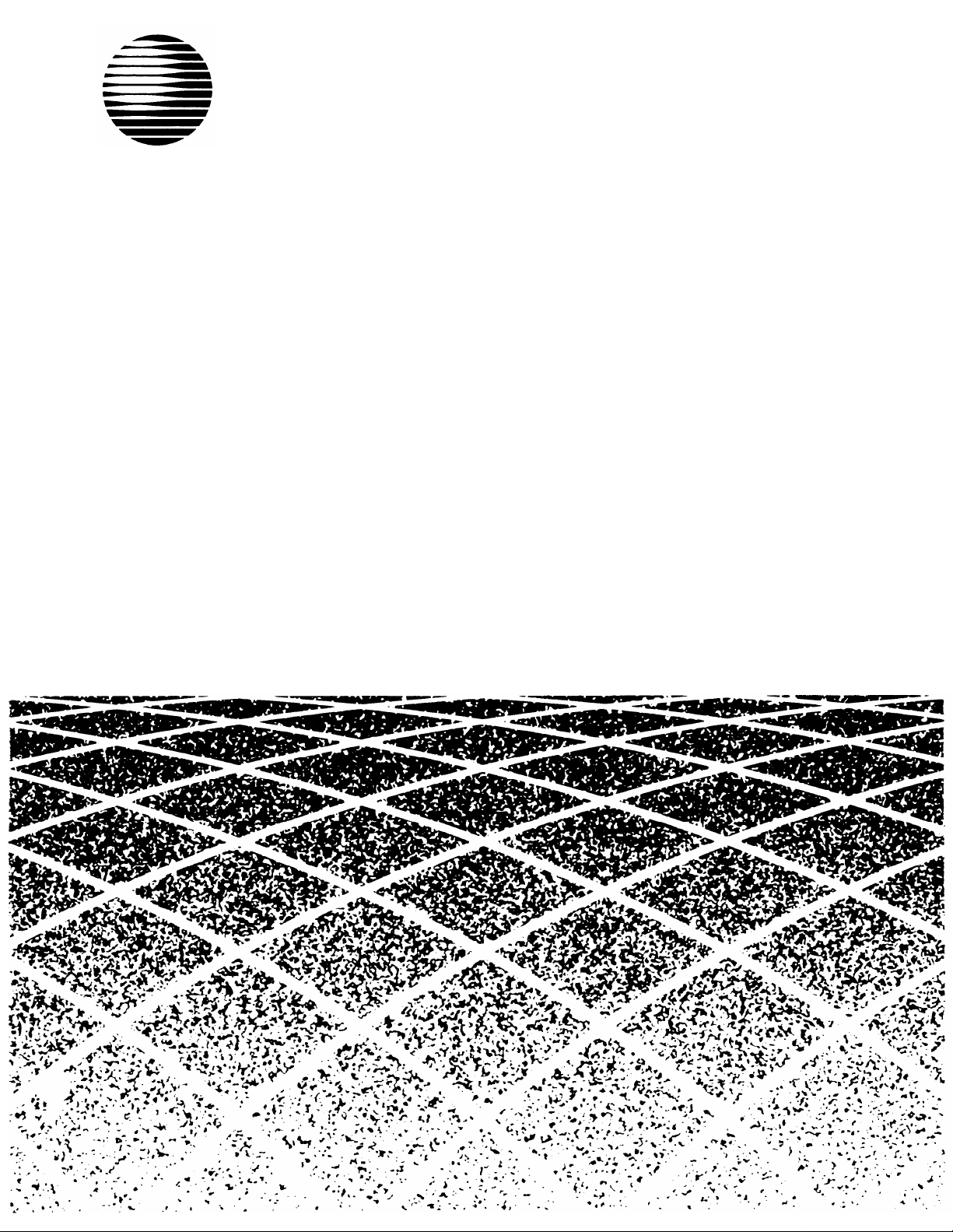
AT&T
PARTNER® Plus
Communications System
Release 3
Installation
Page 2

Copyright © 1992 AT&T
All Rights Reserved
Printed in U.S.A.
AT&T 518-455-213
Issue 1
June 1992
Notice
Every effort was made to ensure that the information in this book was complete and accurate at the
time of printing. However, information is subject to change.
Federal Communications Commission (FCC) Interference Notice
This equipment has been tested and found to comply with the limits of a Class A digital device,
pursuant to Part 15 of FCC rules. These limits are designed to provide reasonable protection against
harmful interference when the equipment is operated in a commercial environment. This equipment
generates, uses, and can radiate radio frequency energy and, if not installed and used in
accordance with the instruction manual, may cause harmful interference to radio communications.
Operation of this equipment in a residential area is likely to cause harmful interference, in which case
the user will have to correct the interference at his or her own expense. For additional FCC
information, see Appendix C of the PARTNER Plus Communications System Programming and Use
guide.
Canadian Emissions Requirements
This digital apparatus does not exceed the Class A limits for radio noise emissions from digital
apparatus set out in the Radio Interference Regulations of the Canadian Department of
Communications.
Le present appareil numerique n’emet pas de bruits radioelectriques depassant Ies Iimites
applicables aux appareils numeriques de la classe A prescrites dans Ie Reglement sur Ie brouillage
radioelectrique edicte par Ie ministere des Communications du Canada.
Trademarks
MLS-34D, MLS-18D, MLS-12D, MLS-12, MLS-6, Call Assistant, and SYSTIMAX are trademarks of
AT&T. PARTNER, Magic on Hold, MERLIN, and PagePac are registered trademarks of AT&T.
Warranty
AT&T provides a limited warranty to this product. See Appendix B of the PARTNER Plus
Communications System Programming and Use guide.
Ordering Information
The order number for this book is 518-455-213. To order additional books, call 1 800 432-6600 in the
U.S. and 1 800 255-1242 in Canada. For more information on how to order this and other system
reference materials, see “Reference Materials” in the PARTNER Plus Communications System
Programming and Use guide. For information on ordering replacement parts, accessories, and other
compatible equipment, refer to “Product Ordering Information” in Appendix B of that guide.
Support Telephone Numbers
In the continental U.S., AT&T provides a toll-free customer helpline 24 hours a day. Call
the AT&T Helpline at 1 800 628-2888 if you need assistance when installing your system.
Outside the continental U.S., contact your local AT&T Authorized Dealer.
Page 3
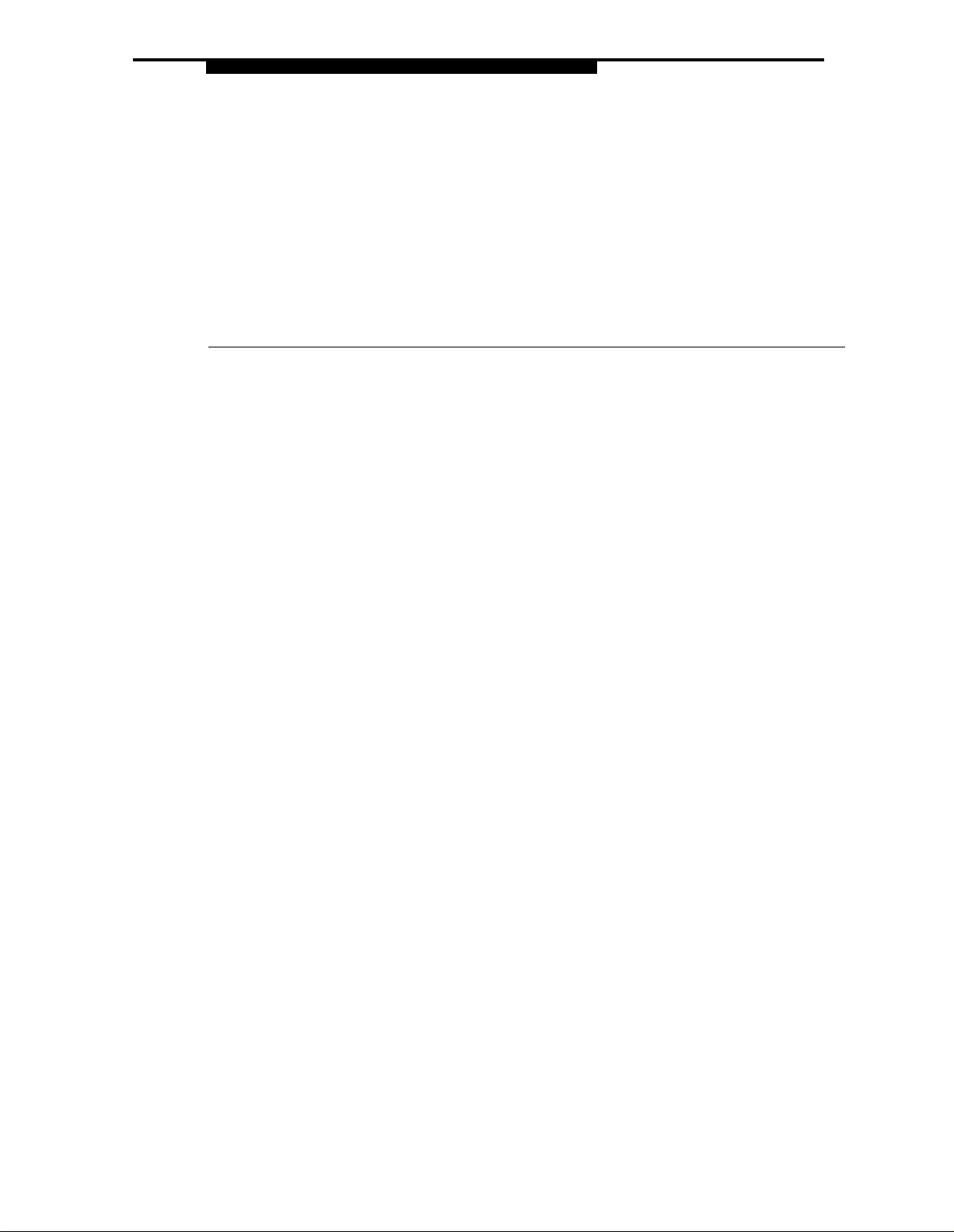
Contents
Important Safety Instructions
Overview
An Example System Setup
Required Parts
Installation Guidelines
■
Telephones and Devices
■
Combination Extensions
Using A Direct Connection
Using a Bridging Adapter
Installation Procedures
■
Installing the Control Unit and Modules
■
Connecting Lines and Extensions
■
Connecting Caller ID Display Units
■
Assembling System Phones
Desk Mounting
Wall Mounting
■
Connecting and Testing Telephones
■
Connecting Paging, Music-On-Hold,
and Call Reporting (SMDR) Devices
■
Connecting Intercom Autodialers
ii
1
2
4
5
5
6
6
6
7
7
9
11
12
12
13
14
15
16
Equipment Upgrades
■
Adding New Modules
■
Replacing System Modules
Specifications
17
17
18
20
i
Page 4

Important Safety Instructions
Always follow these basic safety precautions when using the system:
1.
Read and understand all instructions.
2.
Follow all warnings and instructions marked on the product.
3.
Never spill liquid on the product or drop objects into the ventilation
slots and openings. Doing so may result in serious damage to the
components.
4.
Repair or service must be performed by a qualified repair person.
5.
The product is provided with a three-wire grounding type plug. This is
a safety feature. DO NOT defeat the safety purpose of the grounding
type plug. DO NOT staple or otherwise attach the AC power supply
cord to building surfaces.
6.
DO NOT use the product near water or in a wet or damp place (such as
a wet basement).
CAUTION
DO NOT block or cover the ventilation slots and openings. They
prevent the product from overheating. DO NOT place the product in a
separate enclosure unless proper ventilation is provided.
Additional Safety Instructions for Installation Personnel
1.
DO NOT install telephone wiring during a lightning storm.
2.
DO NOT install telephone jacks in a wet location unless the jack is
specifically designed for wet locations.
3.
Never touch uninsulated telephone wires or terminals, unless the
telephone line has been disconnected at the network interface.
4.
Use caution when installing or modifying telephone lines.
The control unit must be securely wall mounted.
5.
CAUTION:
If any wiring from the extension jacks leaves the building premises,
you must install AT&T IROB protectors (see “Requirements for
Out-of-Building Extensions” on page 21).
CAUTION:
Use only AT&T-manufactured PARTNER modules in the
PARTNER Plus Communications System.
CAUTION:
Environmental and electrical conditions must meet the specifications
as listed on pages 20 and 21.
SAVE THESE INSTRUCTIONS
ii
Page 5
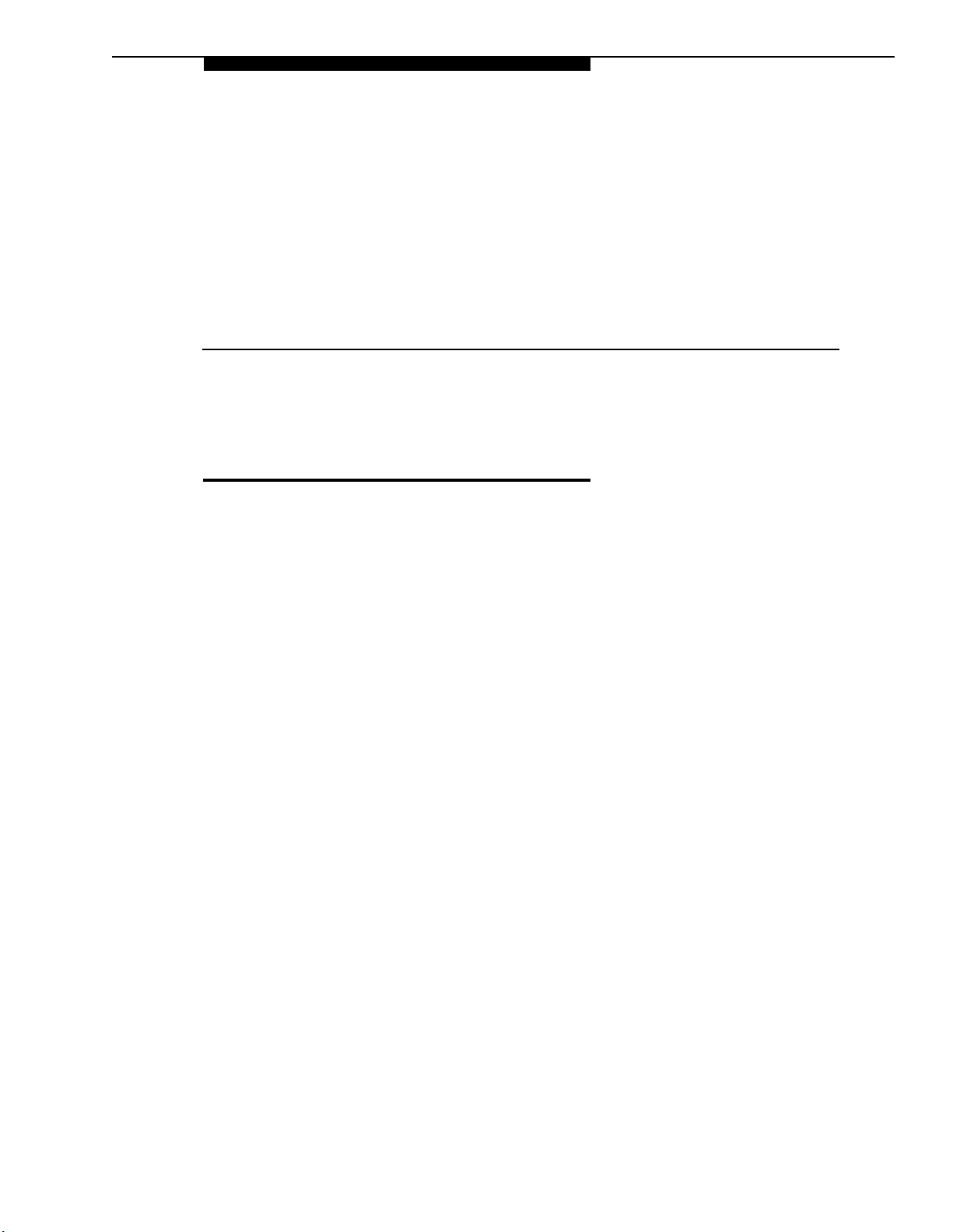
Installation
Overview
This guide explains how to install the system. It begins with an example system
setup, then follows with an illustration of the components you need to install the
system and general guidelines to consider before installation. Next, it provides
step-by-step instructions for connecting and testing the components for initial
installation and upgrades. Finally, it ends with important system specifications
and requirements.
If your company already has modular jacks for all outside lines and extensions,
you may be able to use the existing wiring to install the system hardware and
connect telephones to the system yourself. To have an AT&T service technician
install and customize your system or change existing wiring, call 1 800 247-7000
(in the continental U.S. only) or call your AT&T Authorized Dealer.
After installation, refer to the PARTNER Plus Communications System
Programming and Use guide for programming instructions.
Overview
1
Page 6
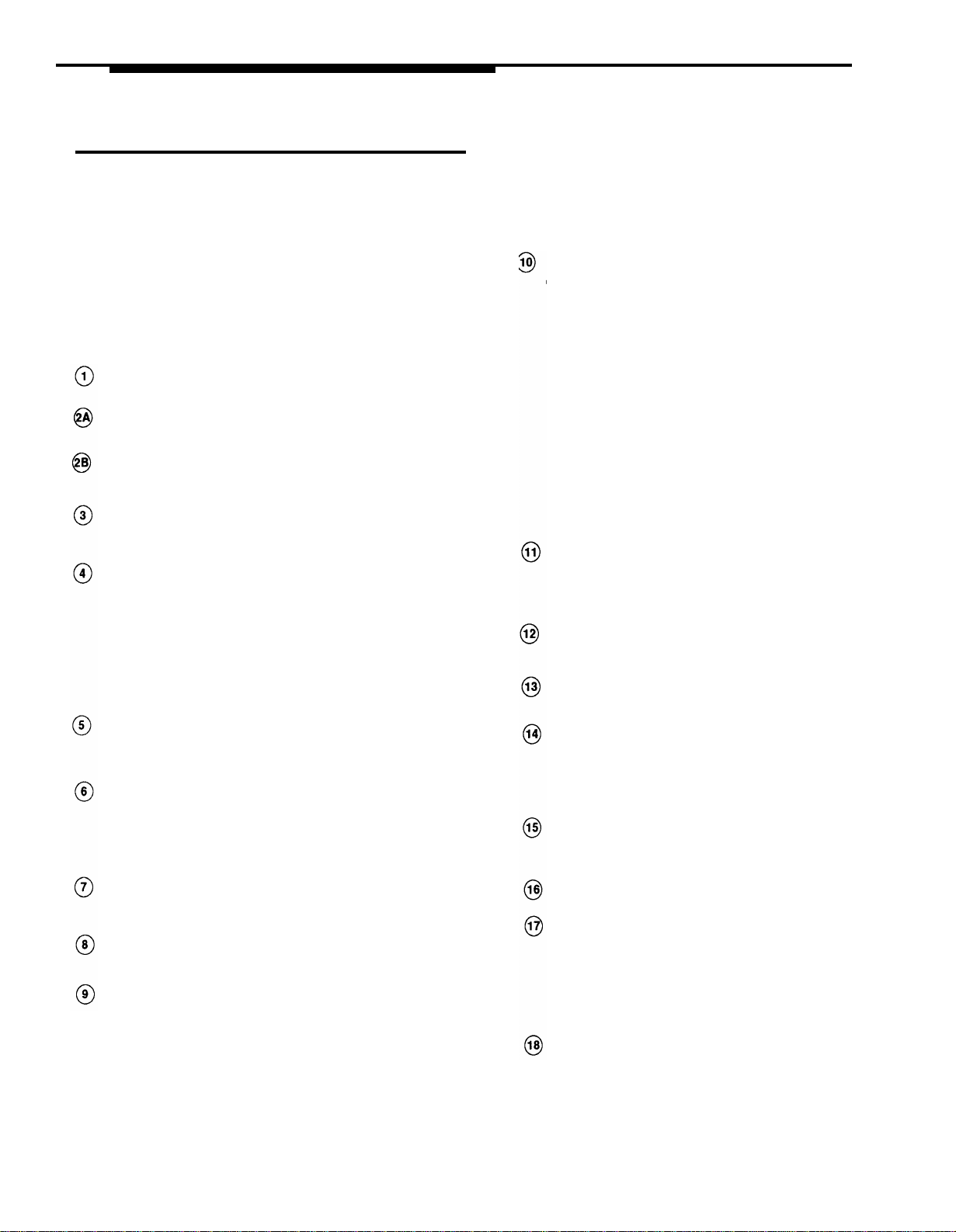
An Example System Setup
The next page shows a control unit with two 206 modules and
two 400 modules, giving the system a capacity of 12 outside
lines and 12 extensions. Although your system may differ, this
example will give you an idea of the types of equipment you
can connect to it. In the example, system phones and
industry-standard devices are connected to nine extensions.
The circled numbers in the figure refer to the following list,
which gives a brief description of the system’s hardware
components.
Control Unit
The control unit consists of these components:
Backplane. The backplane channels power to the
system and connects the system modules.
206 Modules. Each 206 module has jacks for two lines
and six extensions.
400 Modules. Each 400 module provides four line jacks
but no extensions. Notice that the 400 modules are
installed to the right of the 206 modules.
Processor Module. The processor module contains the
software that provides the system’s features. It also has
PAGE, SMDR, and MUSIC ON HOLD jacks.
PAGE Jack. A loudspeaker paging system plugs
directly into this modular jack. The system is compatible
with any AT&T paging system, including the AT&T
PagePac6® shown here.
If you use equipment that rebroadcasts music or other
copyrighted materials, you may be required to obtain a
license from a third party such as ASCAP or BMI. Or you
can purchase a Magic On Hold system from AT&T,
which does not required you to obtain such as license.
SMDR Jack. A call reporting (or SMDR–Station
Message Detail Recording) device connects directly to
this jack. AT&T’s Call Accounting Terminal serial printer
and box are shown here.
MUSIC ON HOLD Jack. AT&T’s Magic on Hold® is
connected to this jack to provide customized music and
messages for callers on hold. Other types of audio
equipment (including a CD player, cassette player, or
stereo receiver) can be connected using an audio cord
with an RCA phono plug (not supplied).
Line Jacks. The top two jacks on each 206 module, and
all four jacks on each 400 module, connect to outside
telephone lines.
Extension Jacks. The bottom six jacks on each 206
module connect inside wiring for telephones and other
telecommunications equipment.
Network Interface Jacks. These jacks provide access
to telephone lines from the local telephone company.
Each outside line is connected to the system by
plugglng one end of the line cord into one of these jacks,
and the other end into a Iine jack on a 206 or 400 module.
Extensions
Various devices—including system phones and industrystandard devices—can be connected to the modular wall
jacks. The modular wall jacks connect to the extension jacks
in the control unit by way of the building’s inside wiring.
Extension 10: These devices are connected:
■
MLS-34D Display Phone. Typically, the receptionist
on programming extension 10 has an MLS-34D
display phone like the one shown here. The display
shows the time, dialed numbers, the duration of calls,
and programming messages.
An MLS-34D, MLS-18D, or MLS-12D is required for
system programming at extension 10 or 11, or both.
Use an MLS-18D only if there are no MLS-34D phones
in the system. Similarly, use an MLS-12D only if there
are no MLS-34D or MLS-18D phones in the system.
■
Call Assistant™ Intercom Autodialer. An Intercom
Autodialer is connected to the phone, for dialing
extensions and transferring calls to them with one
touch and for seeing which extensions are busy.
■
Standard Touch-Tone Phone. During a power
failure, the MLS-34D phone on extension 10 will not
work, but the receptionist can use the standard phone
to place and receive calls on line 1.
Extension 11: MLS-34D Display Phone. Another
MLS-34D is connected to programming extension 11.
This means you can program the system from this
extension while the receptionist at extension 10 is free to
handle calls.
Extension 12: MLS-18D Phone and Answering
Machine. An MLS-18D phone and an answering
machine are connected to this extension.
Extension 13: Standard Phone. A standard phone
(such as you might have in your home) is connected
directly to the extension jack.
Extension 14: Doorphone. A doorphone is installed at
the building entrance. When someone at the entrance
presses the button on the doorphone, the designated
extensions in the office ring automatically. (Any number
of extensions can be designated as doorphone alert
extensions.)
Extension 15: Bell. A loud bell is connected directly to
this extension jack. Any line programmed to ring on
extension 15 activates the loud bell—to alert users of an
incoming call in a large area, such as a warehouse.
Extension 16: MLS-12D Display Phone. This display
phone can handle 10 outside lines.
Extension 17: Fax Machine and Standard Phone. A
fax machine and standard phone share this extension.
This lets you have the use of another phone when the fax
machine is idle. (You can use a system phone at
another extension to monitor fax machine activity—see
“Fax Management Feature” of “Using Fax Machines” in
Chapter 4 of the PARTNER Plus Communications System
Programming and Use guide.)
Extension 18: MLC-6 Cordless Phone. An AT&T
MLC-6 cordless phone is connected to this extension. It
works like the corded MLS-6 system phone.
2
An Example System Setup
Page 7
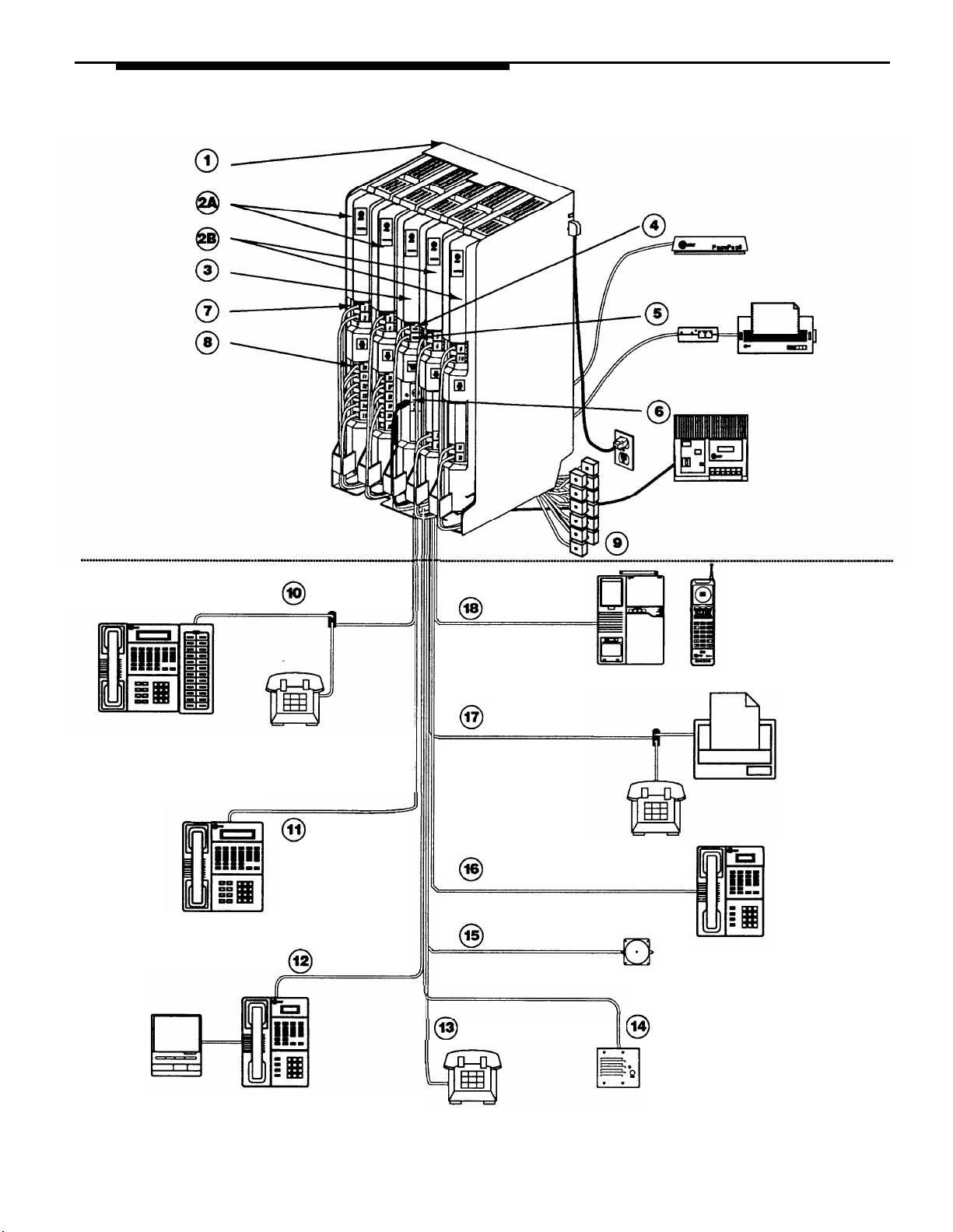
CONTROL UNIT
EXTENSIONS
Extension 10
Extension 11
Extension 12
Extension 18
Extension 17
Extension 16
Extension 15
Extension 13
Extension 14
An Example System Setup
3
Page 8
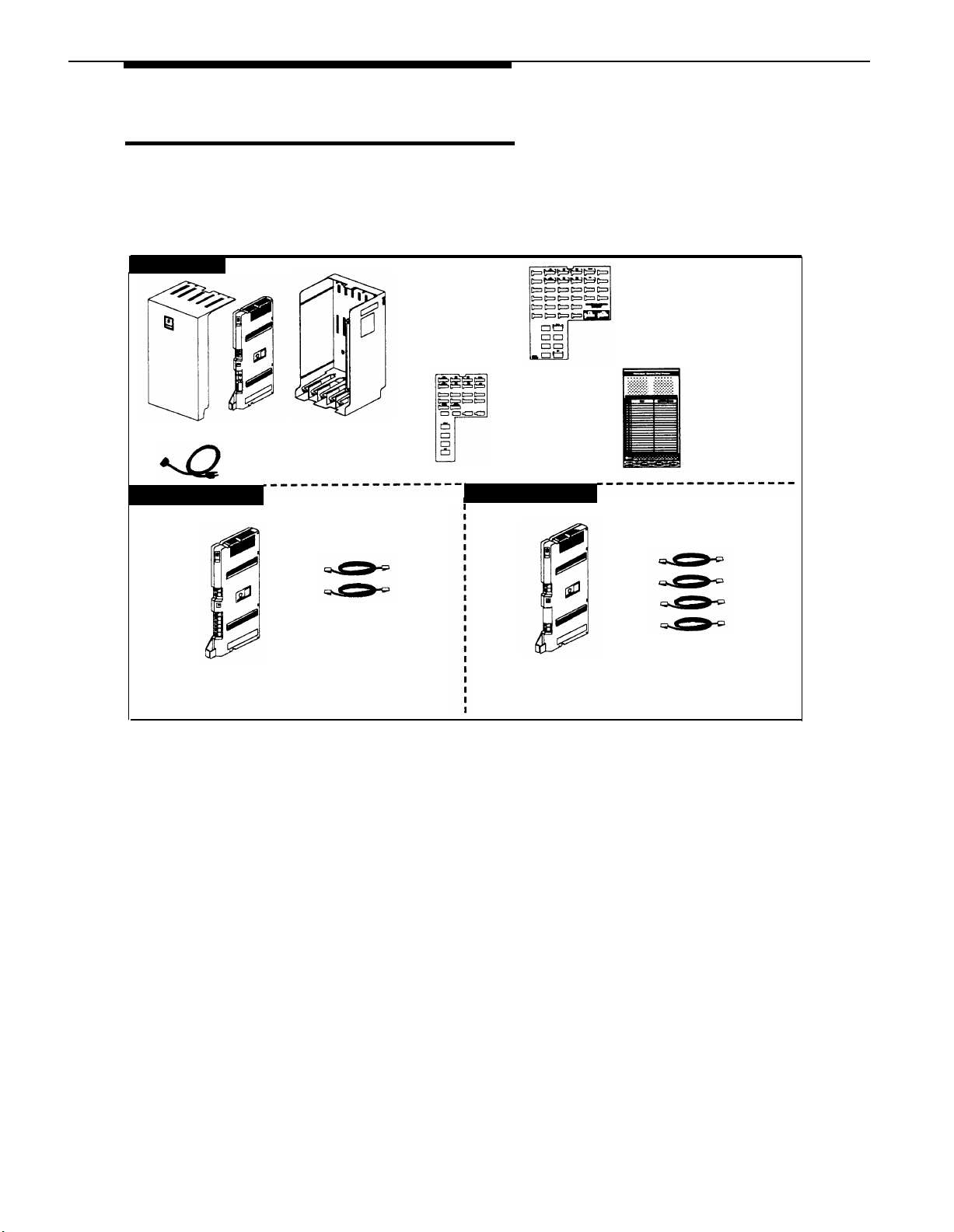
Required Parts
You will have up to three types of system component packages; Figure 1 shows
the contents of each package in the area marked by a dashed line. Check your
packages to be sure you have the parts shown here (if not, call the appropriate
support telephone number as instructed on the inside front cover).
Control Unit
Cover
206 Module
Processor
Module
AC Power Cord
MLS-34D
Programming
Overlay
MLS-18D/MLS-12D
Programming
Overlay
Backplane Cards
400 Module
Quick Reference
206
Module
Figure 1. Required Parts
You will need to obtain four #12 screws of the appropriate type for the wall and
weight of the control unit (a control unit with four 206 modules and a processor
module weighs approximately 27.5 pounds or 12.3 kilograms).
In addition, if you need modular telephone cords for connecting the extension
jacks on the control unit to the modular connecting blocks for extensions in the
equipment room, short telephone cords for wall mounting MLS-model phones,
or a 355A/355AF adapter and D8W telephone cord for connecting a call
reporting device, order them before installation. Refer to “Product Ordering
Information” in Appendix B of the PARTNER Plus Communications System
Programming and Use guide for ordering instructions.
NOTE:
A system display phone—either an MLS-34D, MLS-18D, or MLS-12D—is
required for system programming at extension 10 and/or 11. (Make sure that
the programming phone is as large as the largest phone in the system, because
an MLS-12D or MLS-18D cannot program an MLS-34D. Similarly, an MLS-12D
cannot program an MLS-18D.)
7-foot
Telephone
Line Cords
400
Module
7-foot
Telephone
Line Cords
4
Required Parts
Page 9

Installation Guidelines
Telephones and Devices
You can connect the following telephones and devices to the system:
■
MLS- and MLC-Model System Phones.
two-pair wiring and are compatible with AT&T 4-pair SYSTIMAX™ wiring.
■
Call Assistant Intercom Autodialers with Busy Indication
(MLS-CA24).
phone at extensions 10 and 11 (maximum two per system). The Intercom
Autodialer has its own power supply, which must be plugged into an AC
outlet.
■
Industry-Standard Devices.
standard phones) require one-pair mounting cords; AT&T D2R mounting
cords are recommended.
—
Standard Phones.
phones to the system for:
—
Power Failure Operation.
will not work because they require power to operate. However, if
you connect standard phones to extensions 10, 16, 22, and 28,
users can place and answer outside calls on lines 1, 3, 5, and 7,
respectively. You can connect a standard phone either alone or
combined with a system phone. (If you combine a standard
phone and a system phone on one extension, you may want to
turn off the standard phone’s ringer during normal use.)
—
Hotlines.
phone, rather than a system telephone, but can ring any type of
phone. A hotline phone can also be set up to ring the paging
system, so announcements can be made over the loudspeaker.
Do not connect a Hotline phone to extension 10, 16, 22, or 28, to
keep them available for power failure use.
—
Auxiliary Equipment.
machines, modems, and answering machines to work with the system.
See Chapter 4 in the PARTNER Plus Communications System
Programming and Use guide for advice on using this equipment. To
connect a telephone and a standard device on the same extension,
see “Combination Extensions” on page 6.
■
Doorphones.
not connect doorphones to extension 10, 11, 16, 17, 22, 23, 28, or 29.
■
Call Reporting Devices.
SMDR jack on the processor module for recording call activity.
■
In-Range Out-of-Building Protectors.
building from the control unit requires AT&T In-Range Out-of-Building
(IROB) protectors, to prevent damage due to lightning. (IROBS must be
installed by a qualified technician.)
You can connect an Intercom Autodialer to the system
System phones require at least
Industry-standard devices (including
Connect standard touch-tone or rotary dial
During a power failure, system phones
A hotline extension should be connected to a standard
There are a variety of ways to set up fax
You can connect up to two doorphones to the system. Do
You can connect a call reporting device to the
Installing phones in a different
Installation Guidelines
5
Page 10

Combination Extensions
You can connect a standard device (such as a standard phone or an answering
machine) on an extension by itself, or so that it shares an extension with another
piece of equipment (either another standard device or a system phone). An
extension with two devices connected to it is called a combination extension.
You cannot install two system phones on the same extension, and the combined
REN (Ringer Equivalence Number) of two devices on one extension cannot
exceed 2.0. (The REN for a system phone is 0.0.)
If your system phone has a built-in auxiliary jack, you can connect a standard
device directly to the phone, without using a bridging adapter—see “Using A
Direct Connection” below. If your system phone does not provide a built-in
auxiliary jack or if you want to connect two standard devices together, you must
use an AT&T 267F2 bridging adapter to combine the two devices on one
extension—see “Using a Bridging Adapter” below.
Using A Direct Connection
Figure 2 shows you how to connect a standard device directly to a system
phone, using the phone’s built-in auxiliary jack.
To Wall
Jack
Figure 2. Combination Extension Using Direct Connection
Using a Bridging Adapter
Figure 3 shows you how to connect a system phone and a standard device or
two standard devices together using the 267F2 bridging adapter.
Standard Device Only
System Phone or Standard Device
Figure 3. Combination Extension Using Bridging Adapter
To Standard
Device
AT&T
267F2
Adapter
Wall Jack
6
Installation Guidelines
Page 11

Installation Procedures
Before installing the system, be sure you read the safety
instructions on page ii.
WARNING:
There are no customer-serviceable components
inside the system modules or backplane. There are
hazardous voltages within that can cause severe or
fatal personal injury. DO
Installing the Control Unit and Modules
Install the control unit’s backplane within five feet (1.5
meters) of a properly grounded AC electrical outlet (not
controlled by a switch) and the network interface jacks.
In addition, when you mount the backplane on the wall,
leave at least six inches (2.34 cm) of clearance at the top
and sides, and two feet (0.6 meters) at the front and
bottom to ensure proper ventilation.
A)
1
Hold the backplane against the wall.
B)
Using the four screw keyholes in the backplane
as a template, mark screw locations on the
wall.
NOT OPEN THE MODULES.
Backplane
2
3
C)
Start four #12 screws, leaving the screw heads
approximately 1/4” away from the wall.
D)
Slip the backplane onto the screws and tighten
them.
A)
Slide the processor module into the center slot of
the control unit—pressing the locking tab on
the bottom of the slot as you push in the
module will make insertion easier.
Push slowly but firmly until the module locks into
B)
place with two snaps, and is attached to the
rear of the backplane and held in place by the
locking tab. Do not force the module. If it
does not insert easily, remove the module,
clear any obstruction, and reinsert.
A)
Slide the first 206 module into the leftmost slot of
the backplane. (The system will not work if a
206 module is not installed in this slot.)
B)
Going from left to right, install 206 modules first,
then any 400 (or 200) modules. The 400
modules should always be to the right of all
206 modules, so the extensions will be
numbered consecutively. Hold down the
locking tab and align the dovetail guides on
the sides of the module with the guides on any
previously inserted modules.
Dovetail
Guides
Backplane
Locking
Tab
Installation Procedures
7
Page 12

4
A)
To power down the control unit, pull out the main
circuit breaker on the control unit.
Main Circuit Breaker
On a PARTNER Plus 220V system, move the
on/off switch to the “off” position (“O”).
Press the AC power cord firmly into the power
B)
jack on the top right side of the backplane
until it locks into place.
Plug the other end of the power cord into a
C)
properly grounded three-prong wall outlet not
controlled by a switch.
To power up the control unit, push in the main
D)
circuit breaker.
On a PARTNER Plus 220V system, move the
on/off switch to the “on” position (“l”).
Check all green lights on the fronts of the modules. If
5
all the lights are lit, you can go to the next section;
otherwise:
A)
If a single light is out, power down the control
unit, reseat the module, then power up the
control unit.
If multiple lights are out, power down the
control unit, reseat the first leftmost module
that has a light out, then power up the control
unit.
Lights
Power
Jack
If the lights are still out, call the appropriate
B)
support telephone number as instructed on
the inside front cover.
8
Installation Procedures
Page 13

Connecting Lines and Extensions
If extensions are not wired to any modular jacks, call a
qualified service technician.
A)
1
2
Test for dial tone at the network interface jacks
before connecting outside lines to the control
unit. For the test, connect a standard phone
to the first network interface jack.
B)
Lift the handset and listen for dial tone. (If there
is no dial tone, contact your local telephone
company before continuing.)
Repeat for each network interface jack.
C)
A)
Connect line cords to the line jacks on 206 and 400
modules, starting with the top line jack on the
leftmost 206 module.
B)
Route each cord through the hook on the front of
the module, and then push the cords through
the space below the module and out through
the back.
Pull the cords from behind the backplane,
C)
leaving at least two feet of slack in the cords
(for future maintenance so you can easily
reconnect cords after replacing system
modules).
Network
Interface
Jacks
555-1343
555-1344
555-1345
555-1346
3
Connect the free end of each line cord to the
appropriate network interface jack.
A)
4
Test the lines—plug a system phone into extension
10. Press the line buttons for each outside
line and listen for dial tone.
B)
Repeat for extensions 16, 22, and 28 (if
available).
Installation Procedures
9
Page 14

5
6
A)
Connect modular telephone cords to 206 module
extension jacks, starting at the top extension
jack on the leftmost module.
Route each cord through the hook on the front of
B)
the module, and then push the cords through
the space below the module and out through
the back.
Pull the cords from behind the backplane,
C)
leaving at least two feet of slack to allow easy
replacement of system modules (for future
maintenance so you can easily reconnect
cords after replacing system modules).
D)
Connect the free end of each modular telephone
cord to the modular connecting blocks for
system extensions.
A)
Place the cover on the control unit—this is
especially important to keep the modules
dust-free and the system working efficiently.
To cover the control unit, while holding the
cover at an angle, gently move the top rear
edge of the cover over the top of the control
unit.
B)
Match up the grooves where the top edge of the
cover meets the backplane, and gently push
the edge into place.
Lower the bottom of the cover until it is secured
C)
in place.
10
Installation Procedures
Page 15

Connecting Caller ID Display Units
To get Caller ID information for an extension, you must
first subscribe to the service (on a per-line basis) from
your local telephone company, then connect the units as
described here. You must connect the Caller ID display
unit directly to the line that supports Caller ID at the
network interface jack. Additionally, you must provide a
separate wiring run for the unit to the appropriate
location. To have additional wiring runs installed, call a
qualified service technician.
NOTE:
To have Caller ID for multiple lines at a single phone, you
must provide a separate box and a separate wiring run
for each line.
Insert an AT&T 267F2 bridging adapter into the
1
network interface jack associated with the line that
has Caller ID service.
A)
2
Plug one end of a line cord into a jack on the
bridging adapter.
Plug the free end of the line cord into the
B)
appropriate line jack in the control unit.
Network
Interface
Jacks
3
Route the cord as you did for other line and
C)
extension cords.
Plug one end of a second line cord into the other
A)
jack on the bridging adapter.
Plug the free end of the cord into the appropriate
B)
modular connecting block in the equipment
room.
Plug the Caller ID display unit into the additional
C)
modular jack—provided by the separate
wiring run—at the appropriate location.
Place the Caller ID display unit next to the phone.
D)
Make sure the Caller ID line is assigned to the
E)
extension where the Caller ID display unit is
located. Refer to “Line Assignment” in
Chapter 5 of the PARTNER Plus
Communications System Programming and
Use guide for programming instructions.
System
Phone
Caller ID
Display Unit
Installation Procedures
11
Page 16

Assembling System Phones
You can either desk mount or wall mount a system
phone. If the system phone is manufactured with a
separate stand, you can use the stand to either wall
mount the phone or raise the angle of the phone when
desk mounting. (The stand is required for MLS-34D
phones.) Alternatively, some system phones—such as
the MLS-18D—are manufactured with a fixed stand. Any
instructions below for installing the stand do not apply to
this type of phone. (Wall mounting is not recommended
for display phones.)
Desk Mounting
A)
1
2
Plug one end of the handset cord into the jack on
the handset and the other end into the small
jack on the left side of the base. For an
MLS-34D phone, go directly to Step 2.
Plug one end of the phone cord into the jack on
B)
the bottom of the phone. If the phone has
multiple jacks, plug the cord into the “LINE”
jack.
Push the cord into place along the channel on
C)
the bottom of the phone.
If you want to raise the angle of the phone, go to
D)
Step 2; if not—or if you have a phone with a
fixed stand—go to Step 3.
A)
To install the telephone stand (required for the
MLS-34D), gently place the phone upside
down, with the low end of the phone to your
right.
B)
C)
A)
3
B)
C)
12
Installation Procedures
Insert the tab on the narrow end of the stand into
the right slot on the bottom of the phone. (For
an MLS-34D phone, feed the cord through the
hole in the center of the stand and plug it in.)
Insert the other tab into the left slot, pushing the
stand down and slightly inward until the tab
locks into place.
Turn the phone over so it is right side up.
Remove the plastic cover from the phone. Label
the button sheet to show any programmed
lines or button features, then place it on the
phone so the holes on the sheet fit over the
buttons. Carefully replace the plastic cover.
Slide the Quick Reference card under the
telephone.
Page 17

Wall Mounting
If you wall mount a display phone, the display may be
difficult to read, so desk mounting is recommended.
(Wall mounting instructions apply to corded MLS-model
phones only. To wall mount an MLC-6 cordless phone,
follow the instructions in the booklet provided with the
phone.)
Wall Mounting Phones with Separate Stands
1
2
Reverse the plastic hook that sits in the earpiece part
of the handset cradle.
A)
To install the telephone stand, gently place the
phone upside down with the low end of the
phone to your right.
B)
Insert the tab on the narrow end of the stand into
the left slot on the base of the phone. (For an
MLS-34D phone, feed the cord through the
hole in the center of the stand and plug it in.)
Insert the other tab into the right slot, pushing
C)
the stand down and slightly inward until the
tab locks into place.
Insert the phone cord through the center of the
A)
3
stand and plug it into the jack on the base of
the phone, then plug the other end into the
modular wall jack.
Mount the phone on the wall plate using the
B)
screw keyholes on the base of the stand. For
proper mounting, the wall plate must be an
AT&T 630B connecting block.
Connect the handset cord as described in “Desk
C)
Mounting,” Step 1A, and label the button
sheet as in Steps 3A and 3B.
Wall Mounting Phones with Fixed Stands
Make sure the telephone cord is unplugged from the
bottom of the phone before proceeding.
1
A)
Reverse the plastic hook that sits in the earpiece
part of the handset cradle.
B)
Gently place the phone upside down.
Installation Procedures
13
Page 18

2
3
A)
Unscrew the phone’s four mounting screws and lift
the base of the phone off the top.
CAUTION:
Do not touch electrical circuitry. To do so
will expose you to a risk of electrical shock
and possibly damage the equipment.
B)
Turn the base of the phone upside down so that
the phone base can be mounted parallel to
the wall—and then place it back on the base.
Replace the four mounting screws.
C)
Insert the phone cord through the center of the
A)
stand and plug it into the jack labeled “AUX”
on the bottom of the phone. Plug the other
end into the modular wall jack.
Mount the phone on the wall plate using the
B)
screw keyholes on the base of the stand. For
proper mounting, the wall plate must be an
AT&T 630B connecting block.
Connect the handset cord as described in “Desk
C)
Mounting,” Step 1A, and label the button
sheet as in Steps 3A and 3B.
Mounting
Screws
Connecting and Testing Telephones
To connect a phone, plug the modular telephone
1
mounting cord into a modular wall jack or directly into a
206 module extension jack. (If you are connecting a
standard phone and its mounting cord is loose, try an
AT&T D2R mounting cord instead.)
To install two phones (or other devices) on a single
extension jack, see “Combination Extensions” earlier
in this guide
A)
2
Test the telephone for proper operation—to test
the power and lights on a system phone,
press and hold the [ # ] button for five seconds.
B)
Before releasing the [ # ] button, lift the handset.
All lights should light, the ringer should sound,
and (on the MLS-34D, MLS-18D, or MLS-12D
phones only) a test pattern should appear on
the display. (If not, call the appropriate
support telephone number as instructed on
the inside front cover.)
C)
Replace the handset; the phone is now in normal
operating mode.
14
Installation Procedures
Page 19

Connecting Paging, Music-On-Hold,
and Call Reporting (SMDR) Devices
Only steps for connection to the processor module are
provided here. Refer to Chapter 4 of the PARTNER Plus
Programming and Use guide and the manufacturer’s
instructions for additional information on installing,
programming, and using these devices.
Paging System
Insert the modular plug into the PAGE jack on the
1
processor module.
2
Route the cord as you did for line and extension
cords, then connect it to the paging system.
Music-on-Hold Audio Source
If you use equipment that rebroadcasts music or other
copyrighted materials, you may be required to obtain a
license from a third party such as ASCAP or BMI. Or you
can purchase a Magic On Hold system from AT&T,
which does not require you to obtain such a license.
1
2
Insert an RCA phono plug into the MUSIC ON
A)
HOLD jack on the processor module.
Route the cord as you did for line and extension
B)
cords, and then connect it to the audio source.
First set the unit’s volume to the lowest setting. Use
A)
a flathead screwdriver to turn the volume
control on the processor module
counterclockwise until it stops.
Place a call on hold and listen while adjusting
B)
the volume, clockwise. If you do not hear
music at any setting, check “Music On Hold
(#602)” in Chapter 5 of the PARTNER Plus
Communications System Programming and
Use guide.
PAGE Jack
Paging System
(optional)
Volume Control
MUSIC ON HOLD
Jack
Audio Source
(optional)
Call Reporting (SMDR) Printer
1
Insert one end of a D8W modular cord into the SMDR
jack on the processor module.
2
Plug the other end into an AT&T 355A adapter and
then plug the 355A adapter into the RS-232C serial port
on the printer.
SMDR Jack
AT&T
Accounting
Call
Terminal Printer
(optional)
Installation Procedures
15
Page 20

Connecting Intercom Autodialers
Since the autodialer has a fixed stand, you may need to
adjust the height of the system phone—by installing a
stand—to match the height of the autodialer. Refer to
Step 2 of “Desk Mounting” under “Assembling System
Phones” for instructions.
You can wall mount an Intercom Autodialer to work next
to a wall-mounted system phone; however, wall-mounting
system display phones is not recommended.
A)
1
2
Unplug the phone’s modular telephone cord from
the jack on the bottom of the phone and the
wall jack, and save the cord for Step 1D.
Plug one end of the D8W cord, supplied with the
B)
autodialer, into the jack on the bottom of the
phone. (If the phone has multiple jacks, plug
the cord into the “LINE” jack.)
Route the other end through the groove at the
C)
back of the autodialer and plug it into the OUT
jack.
Route one end of the modular telephone cord
D)
through the groove at the back of the
autodialer and plug it into the IN jack; plug the
other end into the wall jack for extension 10 or
11.
A)
Connect the keyed power cord, supplied with the
autodialer, to the POWER jack on the bottom
of the autodialer, routing it through the groove
as you did in Step 1.
If the keyed power cord is not attached to the
B)
power supply unit, plug the free end of the
cord into the modular jack on the power
supply unit; otherwise, go to Step 2C.
Plug the power unit into the electrical outlet.
C)
Wall Jack
In
Power
Unit
Out
Power
A)
3
B)
16
Installation Procedures
CAUTION:
Use only the power unit supplied by AT&T
for the Intercom Autodialer.
Arrange the autodialer on your desk next to the
phone.
Remove the plastic cover from each autodialer
and label the button sheet with employee
names. Place the button sheet back on the
autodialer, and then carefully replace the
plastic cover.
Page 21

Equipment Upgrades
Adding New Modules
1
2
3
To power down the control unit, pull out the
A)
main circuit breaker.
On a PARTNER Plus 220V system, move the
on/off switch to the “off” position (“O”).
To remove the cover, place one hand on the
B)
handle on the bottom front of the cover and
place your other hand on the top of the cover.
Gently pull the cover up from the bottom and tilt
C)
it towards the top until it detaches from the
backplane.
Before you insert the new module, make sure that
A)
all 400 (or 200) modules are installed to the
right of all 206 modules. Also, remember to
hold down the locking tab and to align the
dovetail guides on the sides of the modules
as you insert the new module.
Push the module slowly but firmly until it locks
B)
into place with two snaps, and is attached to
the rear of the backplane and held in place by
the locking tab on the bottom of the slot. Do
not force the module. If it does not insert
easily, remove the module, clear any
obstruction, and reinsert.
A)
See “Connecting Lines and Extensions” for
instructions on connecting line and/or
extension jack cords to the new module.
To power up the control unit, push in the main
B)
circuit breaker.
Handle
Main
Circuit Breaker
Power
Jack
Dovetail
Guides
Locking
Tab
On a PARTNER Plus 220V system, move the
on/off switch to the “on” position (“l”).
Check all green lights on the fronts of the modules. If
4
all the lights are lit, installation is complete; otherwise:
If a single light is out, power down the control
A)
unit, reseat the module, then power up the
control unit.
If multiple lights are out, power down the
control unit, reseat the first leftmost module
that has a light out, then power up the control
unit.
If the lights are still out, call the appropriate
B)
support telephone number as instructed on
the inside front cover.
Lights
Equipment Upgrades
17
Page 22

5
A) To replace the cover, while holding the cover at
an angle, gently move the top rear edge of
the cover over the top of the control unit and
match up the grooves where the top edge of
the cover meets the backplane. Gently push
the edge into place.
B)
Lower the bottom of the cover until it is secured
in place.
Replacing System Modules
1
2
A)
To power down the control unit, pull out the
main circuit breaker.
On a PARTNER Plus 220V system, move the
on/off switch to the “off” position (“O”).
To remove the cover, place one hand on the
B)
handle on the bottom front of the cover and
place your other hand on the top of the cover.
Gently pull the cover up from the bottom and tilt
C)
it towards the top until it detaches from the
backplane.
A)
Check the slack in the wires. If there is not enough
slack to remove the module without pulling
the line and extension cords free, label and
disconnect the wires before continuing with
Step 2B.
Place one hand on top of the module. With your
B)
other hand, grip the plastic bracket on the
bottom front of the module, and use your
middle finger to hold down the locking tab just
below the bracket. Pull out the old module.
To insert the replacement, hold down the locking
C)
tab and align the dovetail guides on the sides
of the modules. Push slowly but firmly until
the module locks into place with two snaps,
and is attached to the rear of the backplane
and held in place by the locking tab. Do not
force the module. If it does not insert easily,
remove the module, clear any obstruction, and
reinsert.
Handle
Main
Circuit Breaker
Power
Jack
Locking
Tab
18
Equipment Upgrades
Page 23

3
4
5
Connect the line and extension cords one at a time,
A)
making sure to place the correct cords into
their corresponding jacks on the new module.
To power up the control unit, push in the main
B)
circuit breaker.
On a PARTNER Plus 220V system, move the
on/off switch to the “on” position (“l”).
Check all green lights on the fronts of the modules. If
all the lights are lit, installation is complete; otherwise:
A)
If a single light is out, power down the control
unit, reseat the module, then power up the
control unit.
If multiple lights are out, power down the
control unit, reseat the first leftmost module
that has a light out, then power up the control
unit.
B)
If the lights are still out, call the appropriate
support telephone number as instructed on
the inside front cover.
A)
To replace the cover, while holding the cover at
an angle, gently move the top rear edge of
the cover over the top of the control unit and
match up the grooves where the top edge of
the cover meets the backplane. Gently push
the edge into place.
Lights
B)
Lower the bottom of the cover until it is secured
in place.
Equipment Upgrades
19
Page 24

Specifications
Capacities
Dimensions
and Weights
(approx.)
System
■
12 outside lines via line jacks on
two 206 plus two 400 modules
■
24 extensions via extension jacks
on four 206 modules
■
1 loudspeaker paging system
via PAGE jack on processor
module
■
1 audio source via MUSIC ON
HOLD jack on processor module
(RCA phono plug required)
■
1 call reporting device via SMDR
jack on processor module (355A/F
adapter required)
■
2 doorphones via 2 ext. jacks
■
Processor Module
■
206 module
■
400 module
■
Backplane & cover
■
MLS-34D phone
■
MLS-18D phone
■
MLS-12D phone
■
MLS-12 phone
■
MLS-6 phone
■
MLC-6 phone
MLS-CA24 Autodialer
■
11"(D) x 17"(H) x 1.5"(W) or 27.9 x 43.2 x 3.8 cm
11"(D) x 17"(H) x 1.5"(W) or 27.9 x 43.2 x 3.8 cm
11"(D) x 17"(H) x 1.5"(W) or 27.9 x 43.2 x 3.8 cm
12"(D) x 19"(H) x 11"(W) or 30.5 x 48.3 x 27.9 cm
9.7"(D) x 5.3"(H) x 10"(W) or 24.6 x 13.5 x 25.4 cm
9.5"(D) x 5"(H) x 6.75"(W) or 24.1 x 12.7 x 17.1 cm
9.5"(D) x 5"(H) x 6.75"(W) or 24.1 x 12.7 x 17.1 cm
9.5"(D) x 5"(H) x 6.75"(W) or 24.1 x 12.7 x 17.1 cm
9.5"(D) x 5"(H) x 6.75"(W) or 24.1 x 12.7 x 17.1 cm
9.4"(D) x 3.4"(H) x 7"(W) or 23.9 x 8.6 x 17.8 cm
9.7"(D) x 5.3"(H) x 3.4"(W) or 24.6 x 13.5 x 8.6 cm
206 Module
■
2 outside lines
■
6 extensions
400 Module
4 outside lines
Extension Jack
■
Maximum 2 devices per extension
jack, total REN on jack not to
exceed 2.0* (System phone
REN: 0.0 (zero))
■
No more than one system phone
per jack
For programming, a system display
phone must be connected to
extension 10 or 11.
4.0 lbs or 1.8 kgs
4.5 lbs or 2.0 kgs
4.0 lbs or 1.8 kgs
5.5 lbs or 2.5 kgs
3.1 lbs or 1.4 kgs
2.8 lbs or 1.3 kgs
2.8 lbs or 1.3 kgs
2.7 lbs or 1.2 kgs
2.7 lbs or 1.2 kgs
2.8 lbs or 1.3 kgs
1.3 lbs or 0.6 kgs
Switch Fabric
Electrical
Specifications
■
Full digital, nonblocking
■
10 Watts (35 BTUs/hour) per 400 module, normal and maximum power consumption
■
65 Watts (225 BTUs/hour) per 206 module during normal operation
■
100 Watts (350 BTUs/hour) per 206 module during maximum power consumption
■
4 Amps maximum current at full system capacity (processor module and four 206 modules)
On a PARTNER Plus 220V System: 2.2 Amps maximum current
■
4-day memory backup (96 hours)
Processor
■
68000 microprocessor, 64K RAM, 256K ROM
Module
Specifications
Extension ■
Jack
Specifications
PAGE Jack
Specifications
* The two devices combined on an extension jack can be a system phone with a standard device, or two standard devices; DO NOT
connect two system phones to the same extension jack. If a device lists two RENs, use the higher number when adding up RENs.
Ringing voltage: +5VDC, -140 VDC peak to peak; trapezoidal wave shaping
On a PARTNER Plus 220V System: +5VDC, -150 VDC peak to peak
■
35- to 38-Volt talk battery
■
Ringing frequency: 20 Hz
■
Draws current on inner wire pair
■
Provides contact closure on outer wire pair
■
600 Ohm impedance
20
Specifications
Page 25

SMDR Output
Format
Environmental
Requirements—
Control Unit
■
1200 baud
■
No parity
■
8 data bits
■
2 stop bits
■
Mount on a wall at least 2 feet (0.6 meters) from the floor (wall mounting required)
■
Locate within 5 feet (1.5 meters) of the network interface jacks and an electrical outlet not
controlled by a switch, using supplied 7-foot (2.1-meter) cords
■
Operating temperature 32° to +104°F (0° to +40°C), not in direct sunlight
■
Humidity 15%–90%, noncondensing
■
For proper ventilation and easy replacement of modules, provide at least 6" (2.34cm) clearance
at the top and sides and 2 feet (0.6 meters) at the front and bottom of the control unit.
■
Locate in an area free of excess moisture, corrosive gases, dust, and chemicals
Electrical
Requirements
Requirements for
Out-of-Building
Extensions
Wiring
■
90–130 VAC, 50–60 Hz, 3-prong outlet separate ground, separately fused at 15 Amps
On a PARTNER Plus 220V System: 180–264 VAC, fused at 10 Amps
■
Outlet must not be controlled by an on/off switch
■
Grounding to comply with Underwriters Laboratories (UL) 1459:
A. An insulated grounding conductor that is not smaller in size and equivalent in insulation
material and thickness to the grounded and ungrounded branch circuit supply conductors,
except that it is green with or without one or more yellow stripes, is to be installed as part of the
circuit that supplies the product or system.
B. The grounding conductor mentioned in item A is to be connected to ground at the service
equipment.
C. The attachment-plug receptacles in the vicinity of the product or system are all to be of a
grounding type, and the grounding conductors serving these receptacles are to be connected
to earth ground at the service equipment.
Installation of a telephone or other standard (tip/ring) device in another building requires the
following In-Range Out-of-Building (IROB) protectors to protect the control unit and device from
electrical surges:
■
MLS-model telephone: two AT&T IROB protectors
■
Standard device: one AT&T IROB protector plus one carbon block protector
■
MLS-model phones: AT&T SYSTIMAX™ or at least 2-pair (4-wire) star (“home run” not “loop”)
■
Other standard telecommunications equipment (single-line phones, fax machines, answering
machines, etc.): 1-pair (2-wire) mounting cords (AT&T D2R mounting cords recommended)
■
Bridging adapter: AT&T 267F2
■
Range: 1,000 feet (305 meters) for MLS phones; 3,000 feet (915 meters) for standard devices
Safety
Requirements
Government
Approvals and
Local Phone
Company
Information
■
U.S.: Meets UL 1459 Issue 2
■
Canada: Meets CSA C22.2, 225
■
U.S.:
FCC Part 68
FCC registration number (U.S.): AS5 USA-61630-KF-E
FCC Part 15 Class A
REN (outside line jack): 0.9A per line jack
Jack type: RJ11C
■
Canada:
DOC CP01, Issue 7
DOC registration number (Canada): 230 3756
DOC CS03, Issues 6 & 7
Load Number = 7
Loop start lines
Specifications
21
Page 26

518-455-213
Issue 1
June 1992
Graphics © 1988
