Page 1
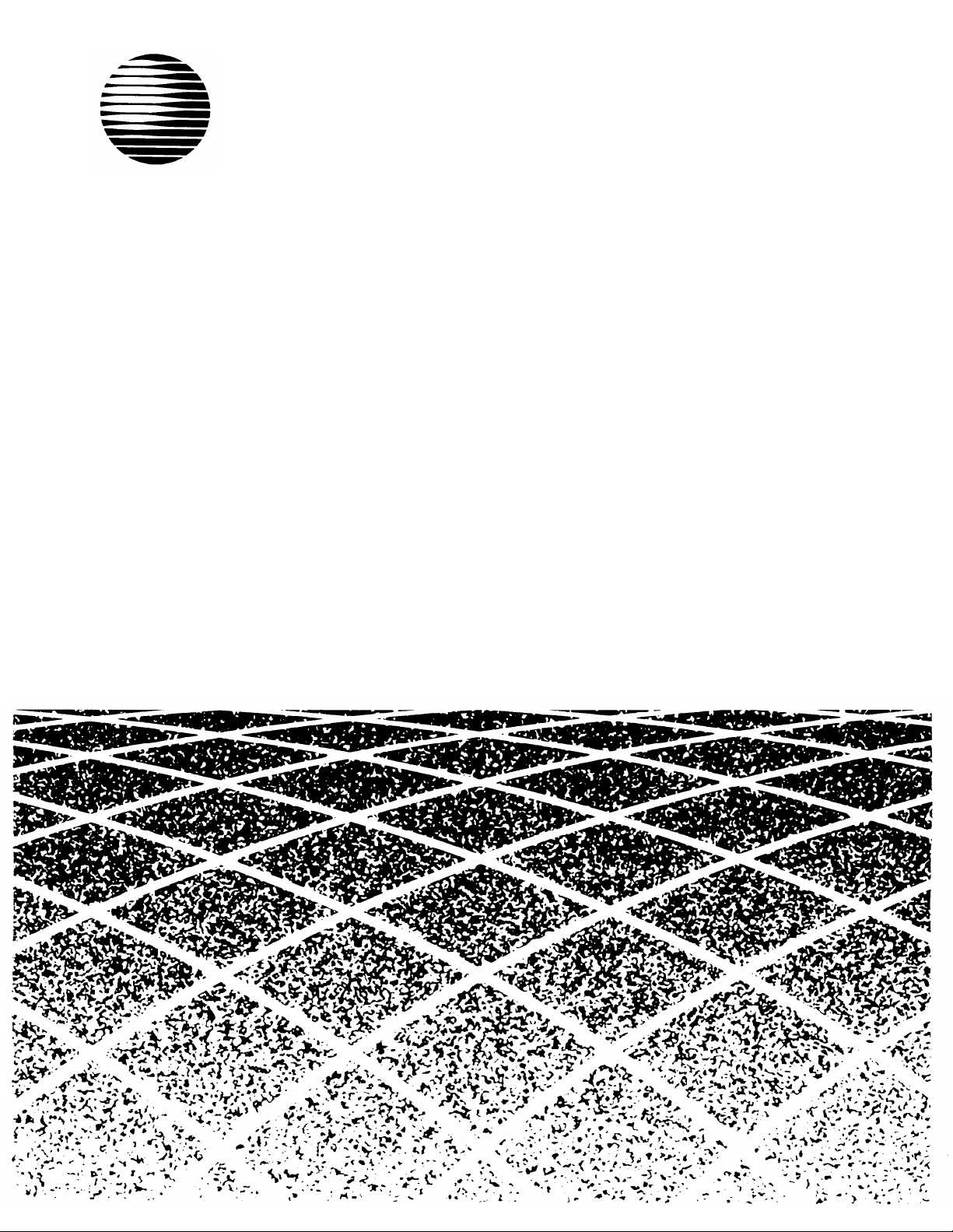
AT&T
PARTNER MAIL VS™
Voice Messaging System
Release 3
Installation and Programming
Page 2
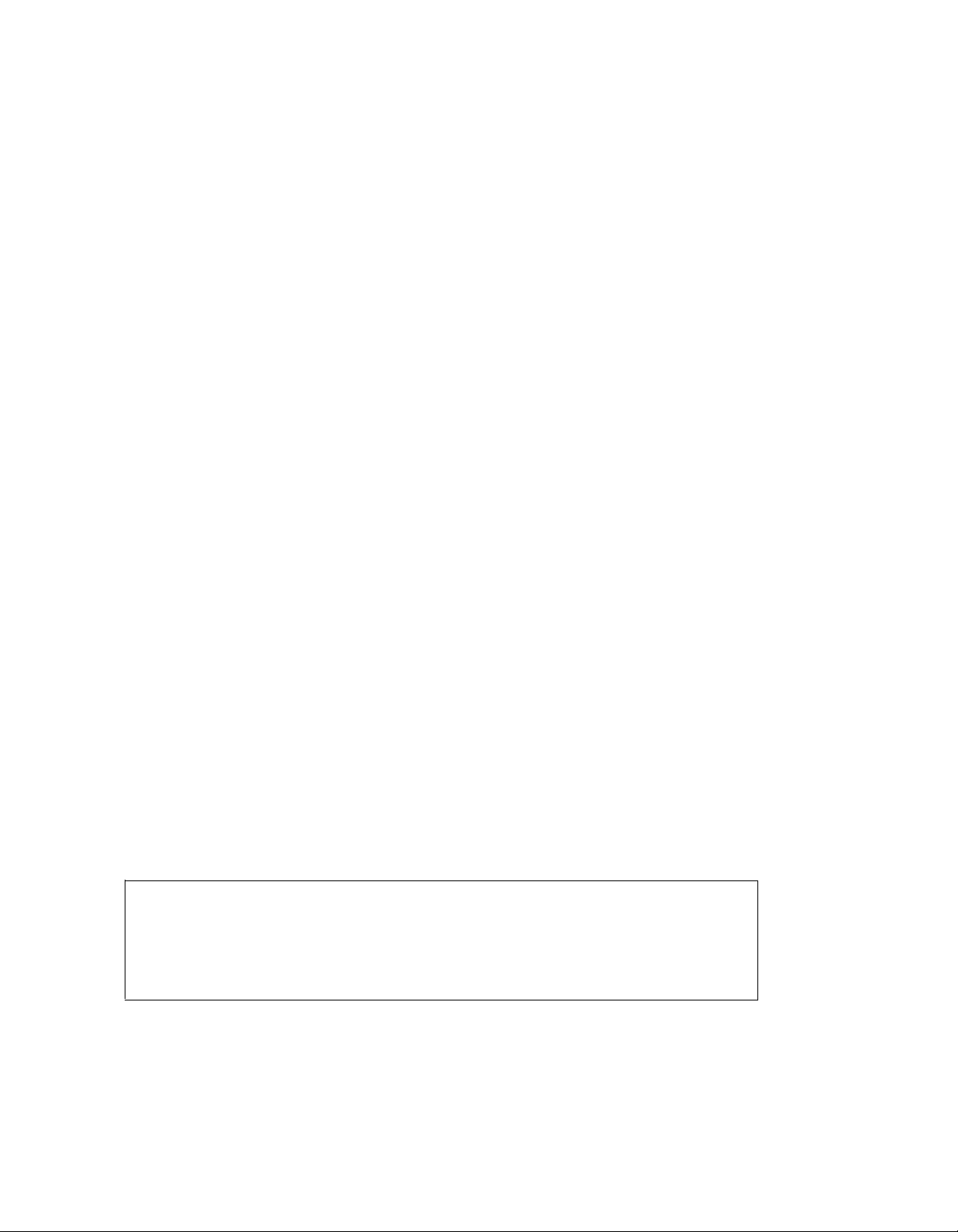
Copyright © 1995 AT&T
All Rights Reserved
Printed in U.S.A.
AT&T 518-322-105
Issue 1
July 1995
Notice
Every effort was made to ensure that the information in this book was complete and accurate at the
time of printing. However, information is subject to change.
Federal Communications Commission (FCC) Interference Notice
This equipment has been tested and found to comply with the limits of a Class A digital device,
pursuant to Part 15 of FCC rules. For additional FCC information, see Appendix B of this book.
Canadian Emissions Requirements
This digital apparatus does not exceed the Class A limits for radio noise emissions from digital
apparatus set out in the Radio Interference Regulations of the Industry Canada (lC). For additional
IC information, see Appendix B of this book.
Le present appareil numerique n’emet pas de bruits radioelectriques depassant Ies Iimites
applicable aux appareils numeriques de la classe A prescribes clans Ie Reglement sur Ie brouillage
radioelectrique edicte par Ie ministere de Industrie du Canada. Vous trouverez des renseignements
complémitaires à la annexe B de ce manuel.
Security
Toll fraud, the unauthorized use of your telecommunications system by an unauthorized party (for
example, persons other than your company’s employees, agents, subcontractors, or persons
working on your company’s behalf) can result in substantial additional charges for your
telecommunications services. You are responsible for the security of your system. There may be a
risk of toll fraud associated with your telecommunications system. You are responsible for
programming and configuring your equipment to prevent unauthorized use. Your system manager
should read all documents provided with this product to fully understand the features that can
introduce the risk of toll fraud and the steps that can be taken to reduce that risk. AT&T does not
warrant that this product is immune from or will prevent unauthorized use of common-carrier
telecommunication services or facilities accessed through or connected to it. AT&T will not be
responsible for any charges that result from such unauthorized use.
Trademarks
PARTNER MAIL VS and PARTNER MAIL are trademarks of AT&T. MLS-34D, MLS-18D, MLS-12D,
MLS-12, MLS-6, and PARTNER are registered trademarks of AT&T.
Ordering Information
The order number for this book is 518-322-105. To order additional books, call 1800457-1235 in
the continental U.S. or 1317361-5353 outside the continental U.S.
Support Telephone Number
In the continental U. S., AT&T provides a toll-free customer helpline 24 hours a day. Call the
AT&T Helpline at 1 800 628-2868 if you need assistance when programming or using your
system.
Outside the continental U. S., contact your AT&T Representative or local Authorized Dealer.
Page 3
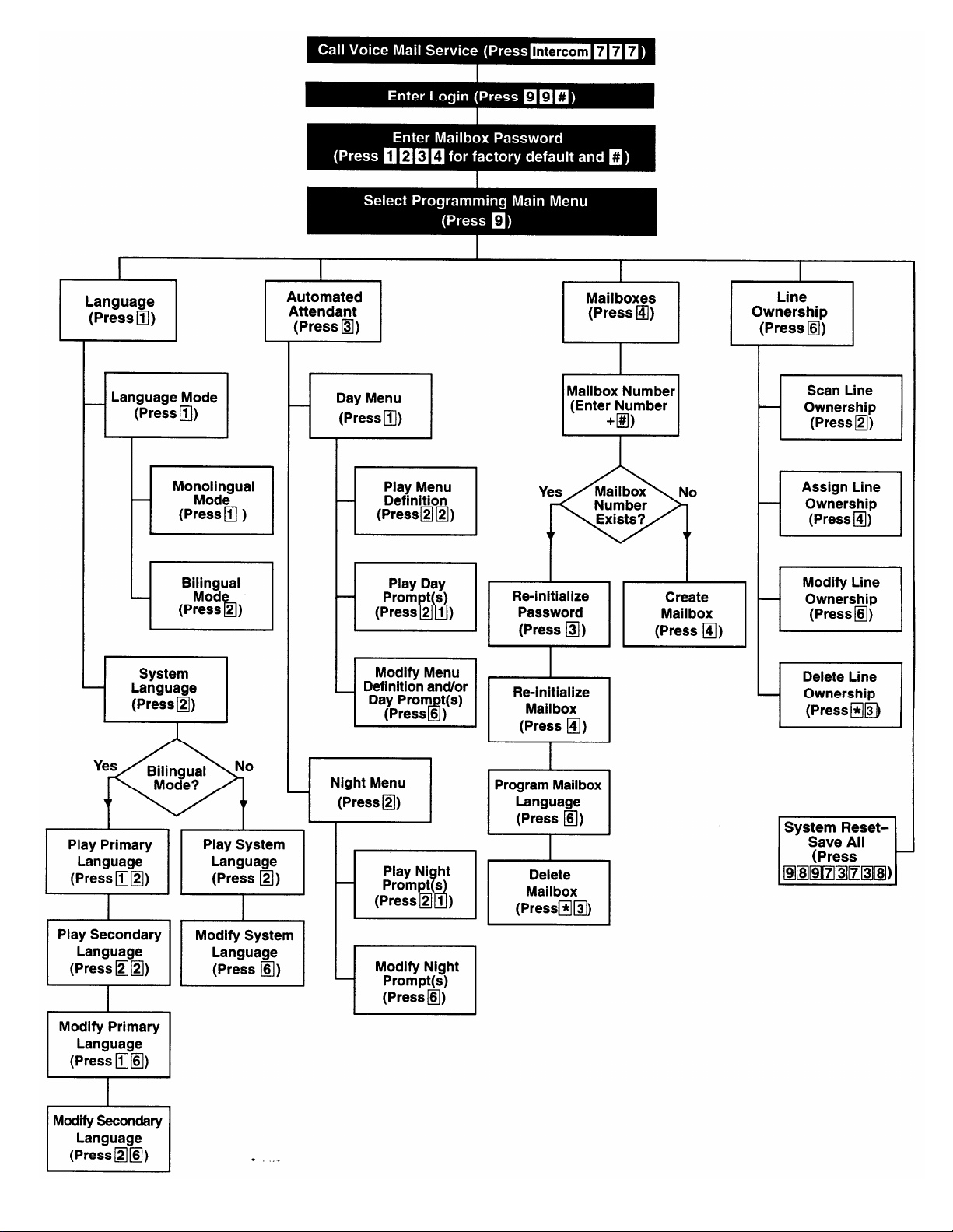
Page 4
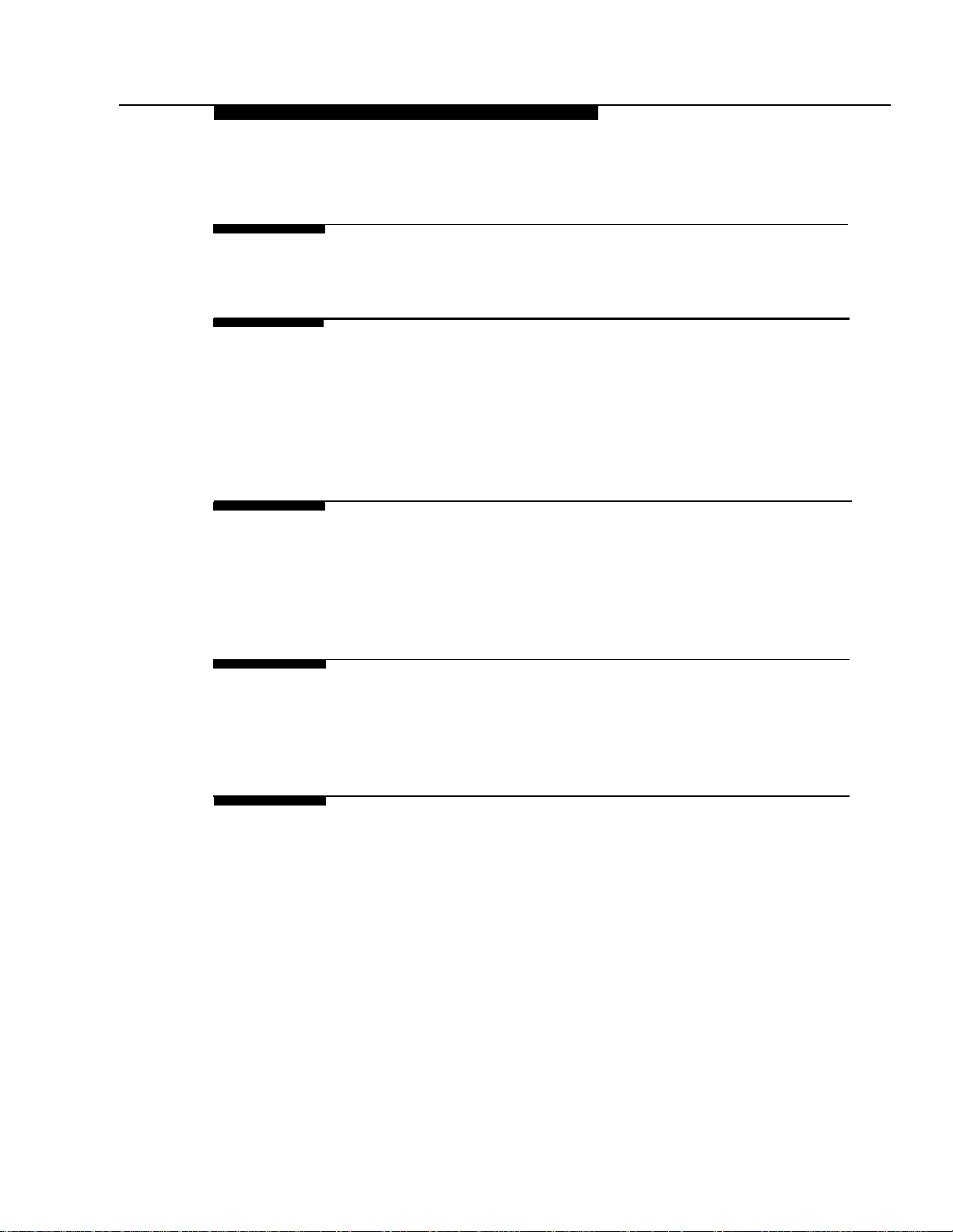
Contents
About This Guide
1
2
3
Overview
■
Important Safety Instructions
■
Tutor Feature
■
Languages
■ Voice Messaging Services
Installation
■
Important Safety Instructions
Before You Start
■
■
Installing the Voice Messaging System Module
Understanding Programming
■
Communications System Programming
■
Voice Messaging System Programming
v
1-i
1-ii
1-2
1-2
1-3
2-i
2-ii
2-1
2-1
3-i
3-1
3-4
4
Initial Programming
■
Overview
Initial System Setup
■
Voice Messaging System Programming
■
Communications System Programming
■
Verifying System Operation
■
Initial Programming Flowchart
■
■
Programming Quick Reference
4-i
4-1
4-2
4-3
4-13
4-20
4-23
4-27
i
Page 5
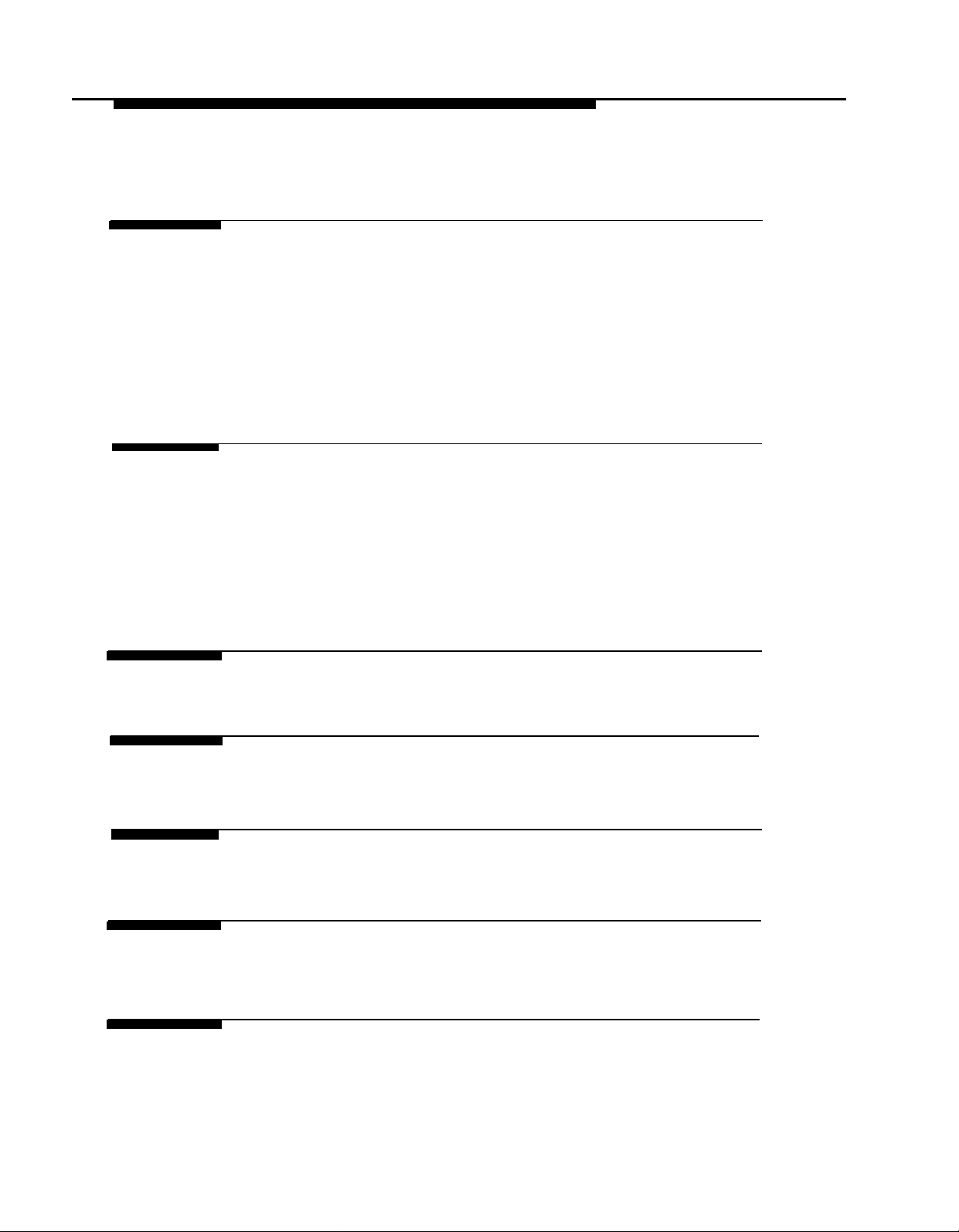
Contents
5
6
A
System Management
■
General Information
■ Language
■
Automated Attendant Service
■
Modifying Mailboxes
■
Line Coverage
■
Telephone Button Programming
Troubleshooting
■
When You Need Help
■
Automated Attendant Service
■
Call Answer Service
■
Voice Mail Service
■
Language
Specifications
5-i
5-2
5-6
5-14
5-28
5-39
5-46
6-i
6-1
6-2
6-5
6-6
6-8
A-1
B
C
D
E
ii
FCC Information
Maintenance
Planning Forms
Case Studies
B-1
C-1
D-1
E-1
Page 6
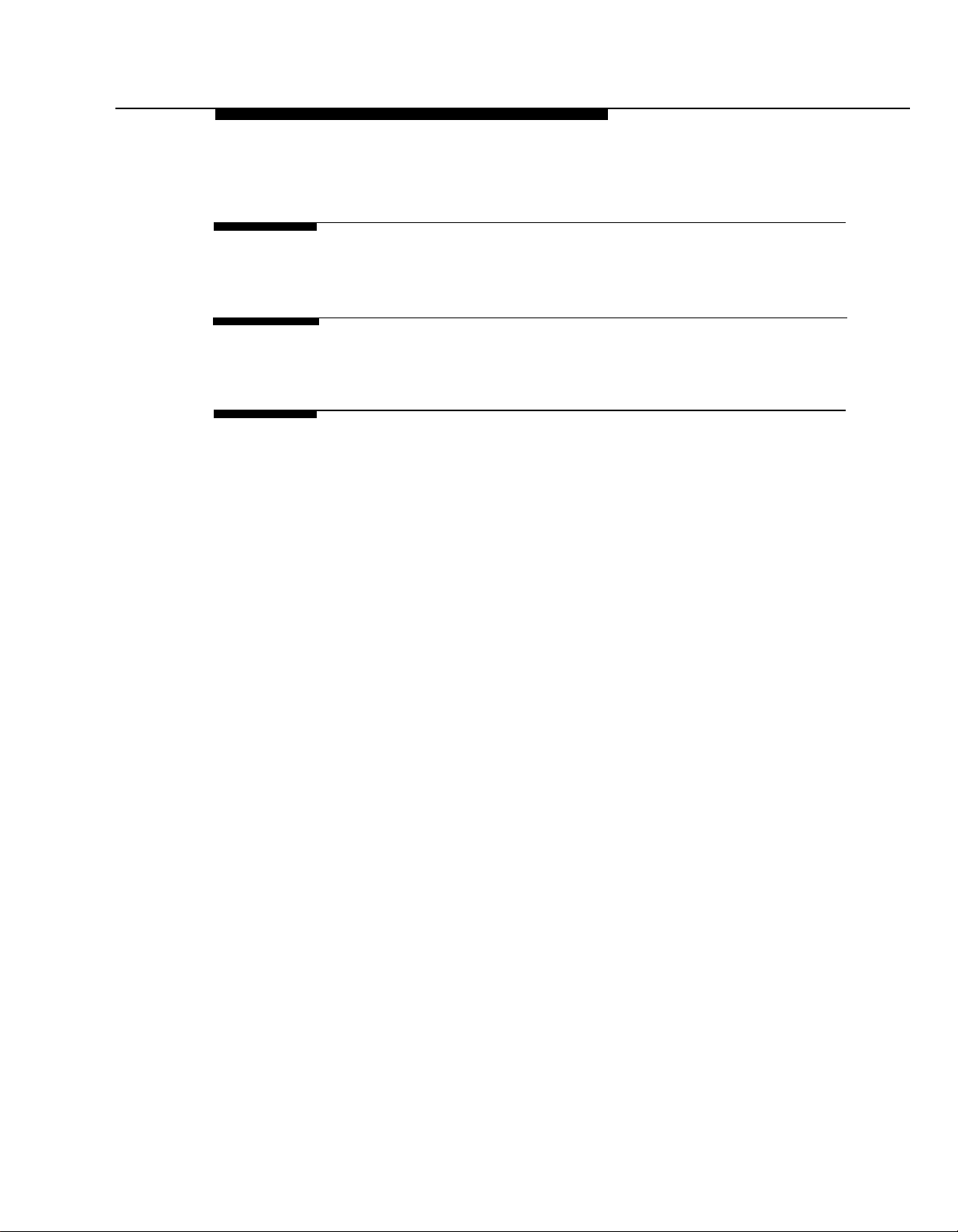
Contents
GL Glossary
IN
Index
Programming Quick Reference
GL-1
IN-1
Inside back cover
iii
Page 7
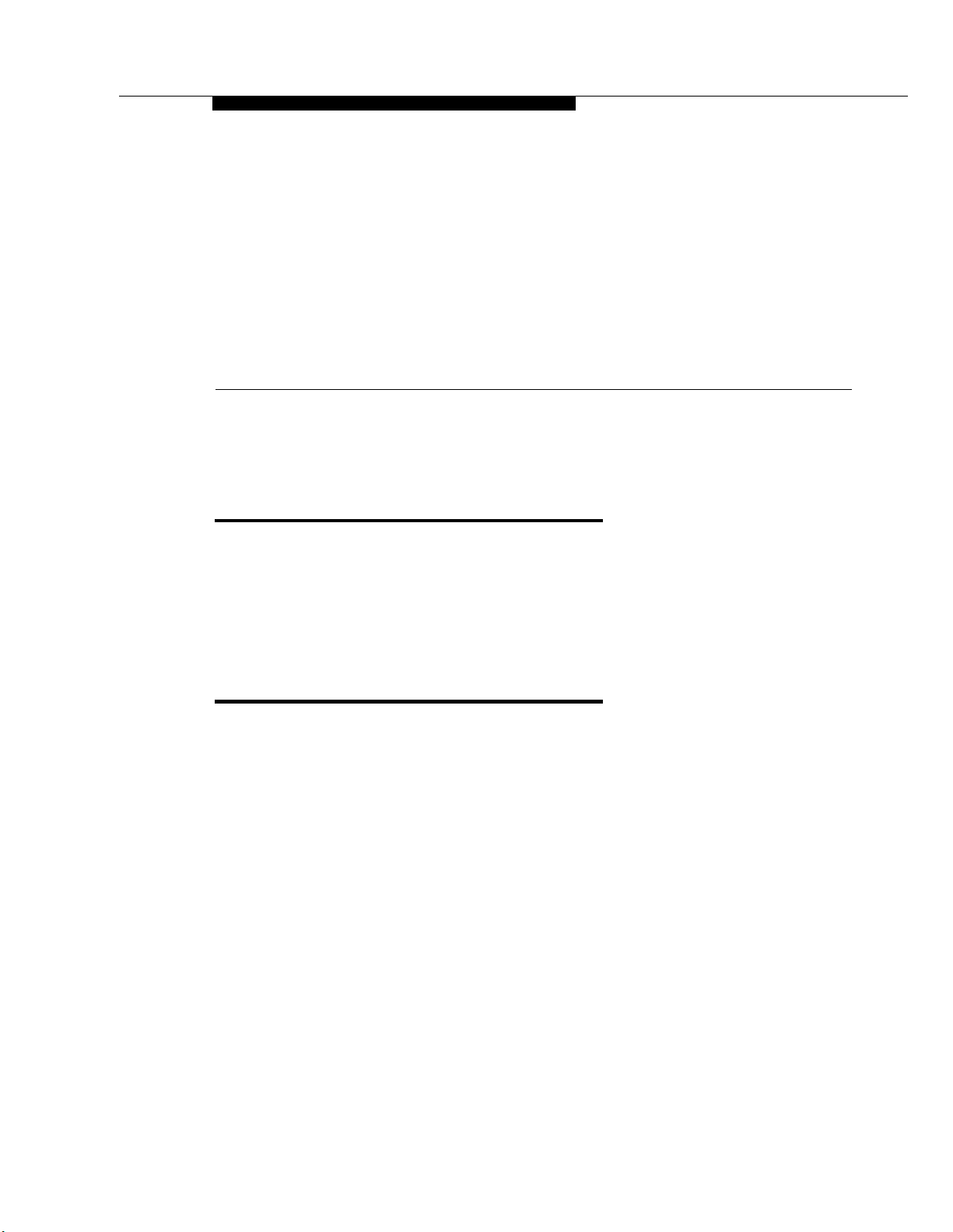
About This Guide
Purpose
This guide provides instructions for installing, programming, and managing the
PARTNER MAIL VS™ Voice Messaging System on the PARTNER
PARTNER II, or PARTNER 48 Communications System. It is intended for the
technician who installs the hardware and programs the initial system settings
and for the System Manager, the person who is responsible for managing the
system on an on-going basis.
Terminology
This guide uses the following terms:
■
Voice messaging system: the PARTNER MAIL VS Voice Messaging
System.
■
Subscriber: a user who has a mailbox on the voice messaging system.
■
Communications system: the PARTNER Plus, PARTNER II, or PARTNER
48 Communications System.
■
System phones: the AT&T telephones specifically designed to work with
the communications system, including the PARTNER-34D,
PARTNER-18D, PARTNER-18, PARTNER 6, MLS-34D, MLS-18D,
MLS-12D, MLS-12, MLS-6, MDC 9000, and MDW 9000.
®
Plus,
About This Guide
v
Page 8
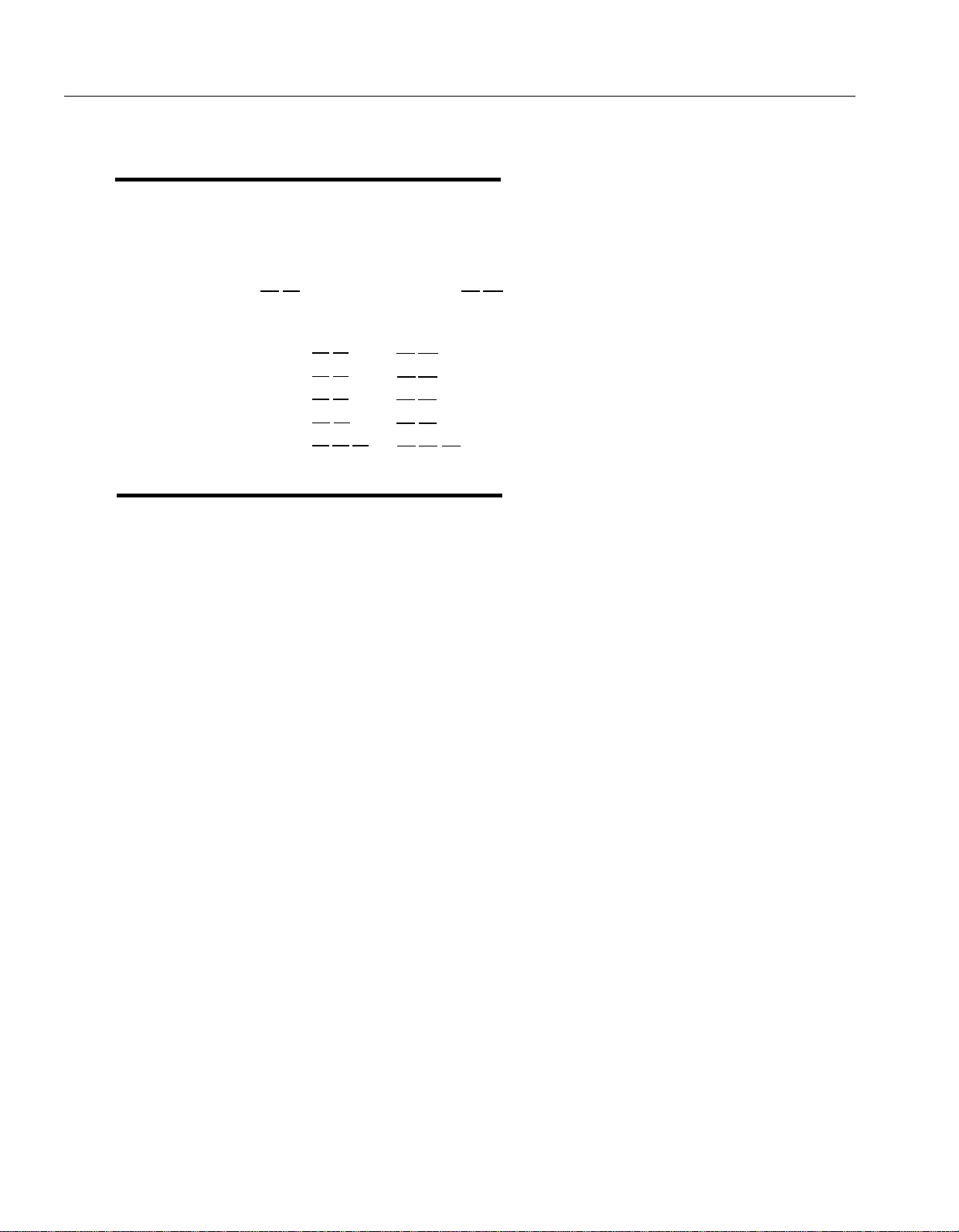
Key Sequences
This guide instructs you to press key sequences on the telephone’s dialpad to
perform tasks. Each sequence includes a number. If the keys on your dialpad
also have letters, the number in the sequence is equivalent to a letter associated
with the task in English. For example, to delete a message from your mailbox,
you press [∗]
[3] , which is equivalent to [∗] [D] on the dial pad, The numerical key
sequences and their associated letter sequences are listed below for your
reference:
Delete
Help
Restart
Transfer
Exit
[∗]
[3]
[∗]
[4]
[∗]
[7]
[∗]
[8]
[∗] [∗]
[9]
How to Use This Guide
If you
are the technician, refer to the appropriate chapters to help you:
■
Install the voice messaging system hardware. Chapter 2 provides
instructions for installing the voice messaging system module in the
communication system’s control unit. It also provides instructions for
installing the Mailbox Expansion Card.
[∗] [D]
[∗]
[H]
[∗]
[R]
[∗] [T]
[∗] [∗] [X]
■
Refresh your memory about programming. Chapter 3 offers general
programming information for both the communications system and the
voice messaging system.
■
Perform initial programming. Chapter 4 provides step-by-step
programming instructions for integrating the voice messaging system
with the communications system, It also provides test procedures that
you should use after installation to ensure that the system is working
properly.
■
Solve problems. Chapter 6 provides information to help you identify and
correct problems you may have with the voice messaging system.
If you
are the System Manager, refer to the appropriate chapters to help you:
■
Learn about the voice messaging system. Chapter 1 describes the
voice messaging system’s features and services.
■
Learn about programming. Chapter 3 offers general programming
information for both the communications system and the voice messaging
system.
■
Manage the voice messaging system. Chapter 5 provides instructions
for changing system settings to accommodate the changing needs of the
business. It also offers guidelines for setting up and using the
receptionist’s extension.
■
Solve problems. Chapter 6 provides information to help you identify
and correct problems you may have with the voice messaging system.
vi About This Guide
Page 9

Once you are experienced with the system, use the Table of Contents or Index
to locate the information you need.
This guide contains some information about communications system features as
well as voice messaging system features. For detailed information about a
specific communications system feature, refer to the Programming and Use
guide for the communications system.
Product Safety Statements
Product safety statements are identified in this guide by a
CAUTION:
Indicates the presence of a hazard that will or can cause minor personal
injury or property damage if the hazard is not avoided.
WARNING:
Indicates the presence of a hazard that can cause severe or fatal
personal injury if the hazard is not avoided.
How to Comment on This Guide
A feedback form is located at the end of this guide, after the appendixes. If the
form is missing, send your comments and recommendations for changes to
Publications Manager, AT&T, 211 Mount Airy Road (Room 2W-226), Basking
Ridge, NJ 07920 (FAX 1 908 953-6912).
Reference Materials
In addition to this guide, the following materials are available (the order numbers
are in parentheses) for the voice messaging system:
■ Using the PARTNER MAIL VS Voice Messaging System (518-322-106)
■ Tutor Labels (585-322-510)
To order these materials, call the AT&T GBCS Publications Fulfillment Center at
1 800 457-1235 in the continental U.S. or at 1 317 361-5353.
Some of these materials also are available in other languages. For more
information about these materials or about communications system materials,
contact the AT&T GBCS Publications Fulfillment Center or your AT&T
Representative or local Authorized Dealer.
About This Guide
vii
Page 10

Important Safety Instructions
WARNING:
The following list provides basic safety precautions that should always
be followed when using the system:
Read and understand all instructions.
1.
Follow all warnings and instructions marked on the product.
2.
Unplug all telephone connections before cleaning. DO NOT use liquid
3.
cleaners or aerosol cleaners. Use a damp cloth for cleaning.
This product should be serviced by (or taken to) a qualified repair
4.
center when service or repair work is required.
DO NOT use this product near water, for example, in a wet basement
5.
location
DO NOT place this product on an unstable cart, stand, or table.
6.
Never push objects of any kind into slots or openings as they may
7.
touch dangerous voltage points or short out parts that could result in
a risk of fire or electric shock. Never spill liquid of any kind on the
product.
Avoid using this product during an electrical storm. There maybe a
8.
remote risk of electric shock from lightning.
DO NOT use the telephone to report a gas leak in the vicinity of the leak.
9.
The product is provided with a three-wire grounding type plug. This is
10.
a safety feature. DO NOT defeat the safety purpose of the grounding
type plug. DO NOT staple or otherwise attach the AC power supply
cord to buiIding surfaces.
CAUTION:
DO NOT block or cover the ventilation slots and openings. They prevent
the product from overheating. DO NOT place the product in a separate
enclosure unless proper ventilation is provided.
SAVE THESE INSTRUCTIONS
l-ii
Page 11
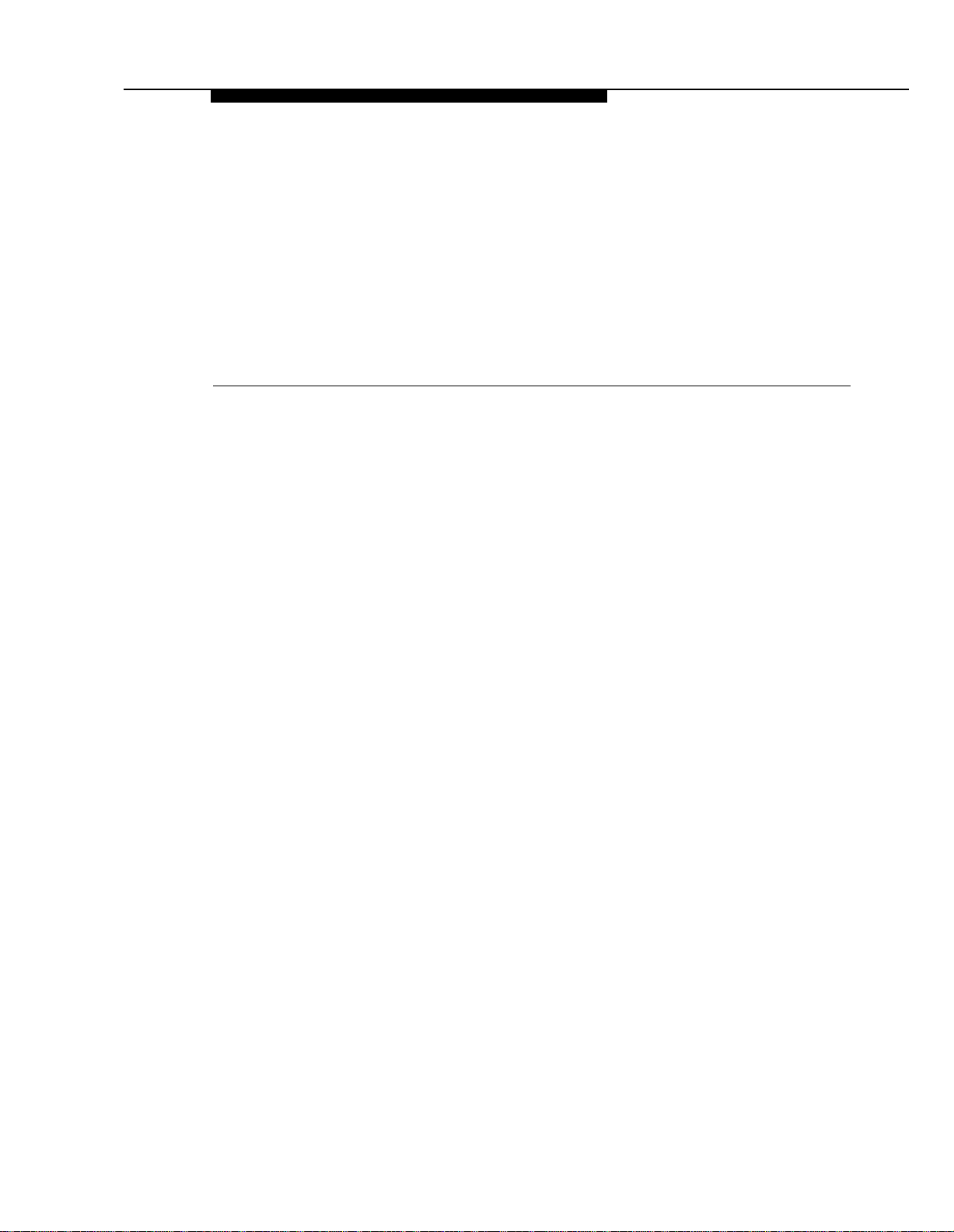
Overview
The PARTNER MAIL VS Voice Messaging System is designed to work with the
communications system to automate the call handling needs of the business.
The voice messaging system:
■
1
Handles up to two calls simultaneously and provides service for a
predetermined number of subscribers, An optional Mailbox Expansion
Card may be installed to double the number of subscribers.
■
Answers outside calls, plays a customized message prompting the caller
to press digits for the party with whom the caller wants to speak, and
efficiently routes the call to the appropriate party-all without the aid of a
receptionist.
■
Allows outside callers to hear all voice prompts and customized
messages in the language selected for the system; or the caller can
choose between two available languages.
■
Allows callers to leave a private message if the called party does not
answer or is busy on another call, or to transfer to another system
extension or the receptionist’s extension for assistance.
■
Allows subscribers to retrieve messages from any touch-tone phone on
the premises or from a remote location.
■
Allows subscribers to choose a language for their own mailbox use.
■
Provides after-hours service in addition to daytime service.
In addition, the voice messaging system offers a built-in Tutor feature, which is
discussed in the next section.
Overview
1-1
Page 12

Tutor Feature
Tutor is an “on-line help” feature that allows users to easily access and listen to
information about commonly-used communications system features. Any user
can access the Tutor-users do not have to be voice messaging system
subscribers.
Tutor provides information about the following subjects:
■
System phone features such as ringing patterns, volume control,
speakerphone, display, buttons, and lights.
■
Various types of internal calls including group paging calls, voice
interrupt on busy calls, and hands-free answer on intercom calls,
■
System features such as Conference, Transfer, Auto Dialing, Personal
Speed Dialing, Last Number Redial, and Save Number Redial.
To access the Tutor menu, users simply make a call to the voice messaging
system. The system plays:
Welcome to PARTNER MAIL VS. Please enter extension
and #. Otherwise, to access PARTNER Tutor, press * 4.
When users dial [∗] [4] , they hear instructions for using Tutor, followed by a list of
topics and subtopics. The user can then enter the topic and subtopic numbers
of their choice. Refer to “Using the Tutor Feature” in Chapter 5 for a list of topic
and subtopic numbers.
Instruction labels, which are designed for placement in the handset cradle on
the base of the system phone, are shipped with the voice messaging system
hardware.
Languages
The voice messaging system supports multiple languages. You can choose to
have outside callers hear all voice prompts and customized messages in one of
the supported languages (Monolingual Mode) or you can let outside callers
choose between two available languages (Bilingual Mode).
When the system operates in Monolingual Mode, the language you choose for
voice prompts is referred to as the System Language. When the system
operates in Bilingual Mode, the language you choose for voice prompts when
calls are first answered is referred to as the Primary Language. Outside callers
then have the option of switching to the Secondary Language for the remainder
of the call.
1-2 Overview
Page 13

Voice Messaging Services
The voice messaging system provides three types of service:
■
Automated Attendant Service. Answers outside calls and transfers
them to the destination selected by the caller.
■
Call Answer Service. Allows the caller to leave a message or to transfer
to another extension if the called party is busy or does not answer.
■
Voice Mail Service. Allows subscribers to listen to messages and
manage their own mailbox.
Figure 1-1 provides an overview of the features associated with each service.
Figure 1-1. Voice Messaging Services
Overview 1-3
Page 14

Automated Attendant Service
The Automated Attendant Service can answer and route outside calls without
assistance from a receptionist, After an outside call is answered, the Automated
Attendant Service plays a customized message (called the menu prompt). The
message typically welcomes callers—to let them know they have reached the
correct number—then offers callers a menu of options for transferring to the
desired party. It is recommended that the menu offer not more than five transfer
options to avoid confusing callers.
You can customize the menu prompt for use during normal business hours
(called the Day Menu Prompt) and for use after normal business hours (called
the Night Menu Prompt), For example, you can setup Automated Attendant
Service so that callers hear the following prompt during the day if the system is
set for Monolingual Mode and the System Language is U.S. English:
Thank you for calling the ANY Travel Agency. If you
know the extension you want, dial it now or press 0 to
speak with the receptionist. For information on
Corporate Travel, press 3. For information on Personal
Travel, press 4. Press * 4 to replay this message.
For after-hours callers, you can set up Automated Attendant Service to play this
prompt:
You have reached the ANY Travel Agency. Our hours are
8 to 5, Monday through Friday. Please press 9 to leave
a message and we will return your call when the office
opens .
For a system set for Bilingual Mode, the Day Menu Prompt should let callers
know that they can switch from the Primary Language to the Secondary
Language. In the following example, the Primary Language is Latin American
Spanish and the Secondary Language is U.S. English:
Gracias pol llamar a Software Mexico. For English,
press * 1. Si conoce el numero de extension, marquela
ahora, de lo contrario espere a ser atendido por
nuestra operadora.
For after-hours callers, you can set up Automated Attendant Service to play this
prompt:
Gracias pol llamar a Software Mexico. For English,
press * 1. Nuesro horario de oficina es de 9 a 2:30 y
de 4 a 6. Si conoce el numero de la extension a la que
desea llamar y dejar un mensaje marquela ahora. Si no
la conoce, espere y deje un mensaje con la operadora.
NOTE:
When the system is installed initially, Automated Attendant Service has this
factory-set Day Menu Prompt:
Hello, welcome to PARTNER MAIL VS.
extension number of the person you wish to reach or
press 0 to reach the receptionist.
Please enter the
1-4 Overview
Page 15
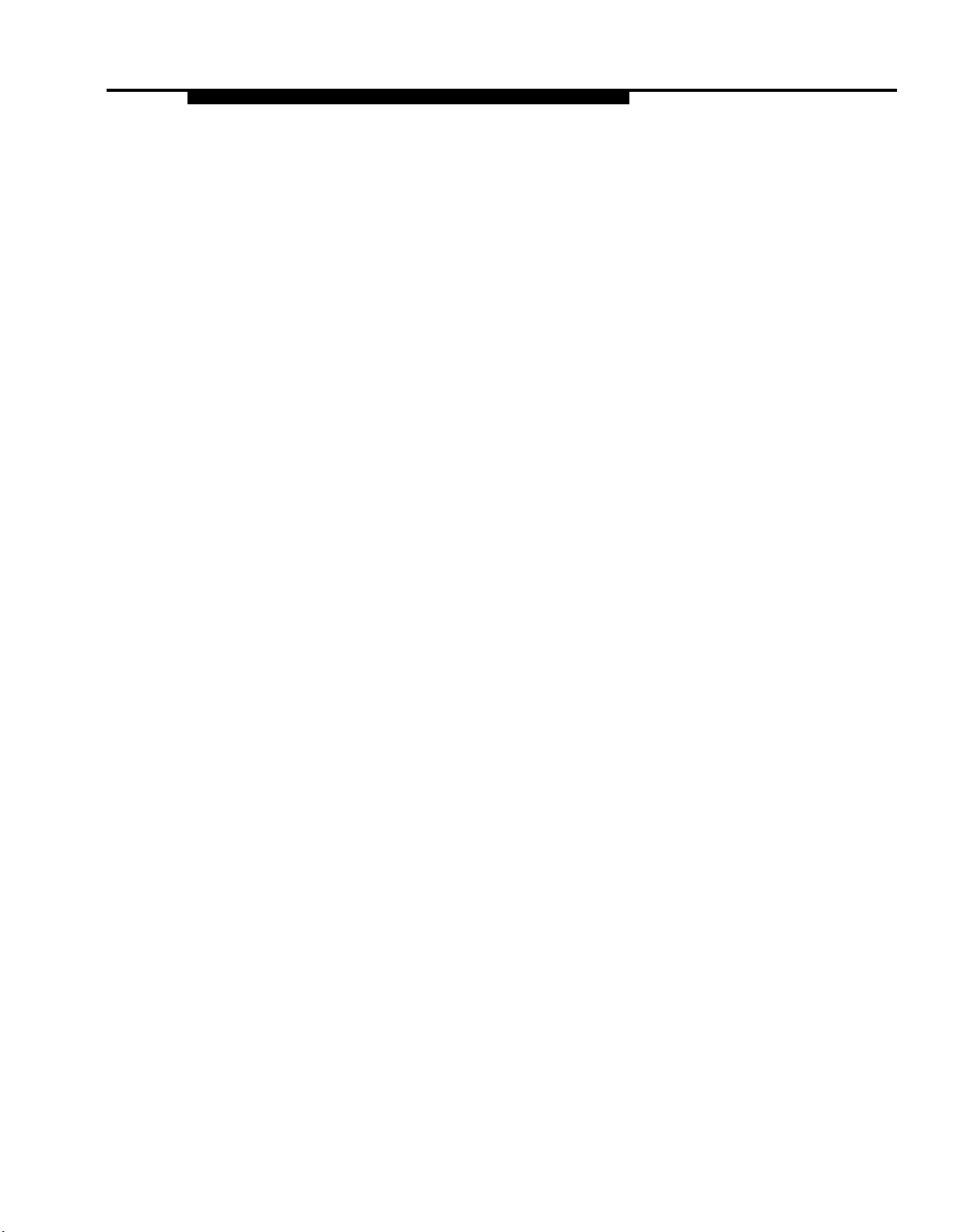
In addition, Automated Attendant Service has this factory-set Night Menu
Prompt:
Good Evening. Welcome to PARTNER MAIL VS. Please
enter the extension number of the person you wish to
reach, or press 9 to leave a message with the
receptionist.
Automated Attendant Service is useful for many businesses, such as car
dealerships, insurance agencies, and stores. For example, a car dealership
can use Automated Attendant Service to allow its customers to reach the
customer service department directly. This frees sales people to handle
customer transactions while the Automated Attendant Service transfers service
calls to the appropriate department. In this case, the Automated Attendant
Service can be programmed to prompt the caller to enter a single digit to reach
any available customer service representative.
Automated Attendant Options
When planning Automated Attendant Service, you must choose settings for the
following communications system features:
■
Group Call Distribution. Specifies the outside lines that are to be
answered by Automated Attendant Service.
■
VMS Hunt Schedule. Specifies when the communications system is to
route calls to the Automated Attendant Service.
■
VMS Hunt Delay. Specifies whether the Automated Attendant Service is
to provide immediate or delayed call handling.
Each of these features is explained further below.
Group Call Distribution
This feature lets you specify the outside lines on which you want Automated
Attendant Service coverage. You can specify some or all of your lines.
VMS Hunt Schedule
This feature determines when the communications system is to route calls to the
Automated Attendant Service. VMS Hunt Schedule works in conjunction with
the communication system’s Night Service feature so that the voice messaging
system can play the appropriate menu prompt. In other words, the menu
prompt the caller hears depends on the VMS Hunt Schedule setting you select
and the status of the Night Service button at the receptionist’s extension.
You can choose one of the following VMS Hunt Schedule settings:
■
Always (factory setting). Routes outside calls to Automated Attendant
Service all the time. When Night Service is off, the Day Menu Prompt
plays; when Night Service is on, the Night Menu Prompt plays.
■
Day OnIy. Routes outside calls to Automated Attendant Service only
when Night Service is off. The Day Menu Prompt plays.
Night Only. Routes outside calls to Automated Attendant Service only
■
when Night Service is on. The Night Menu Prompt plays.
Overview
1-5
Page 16
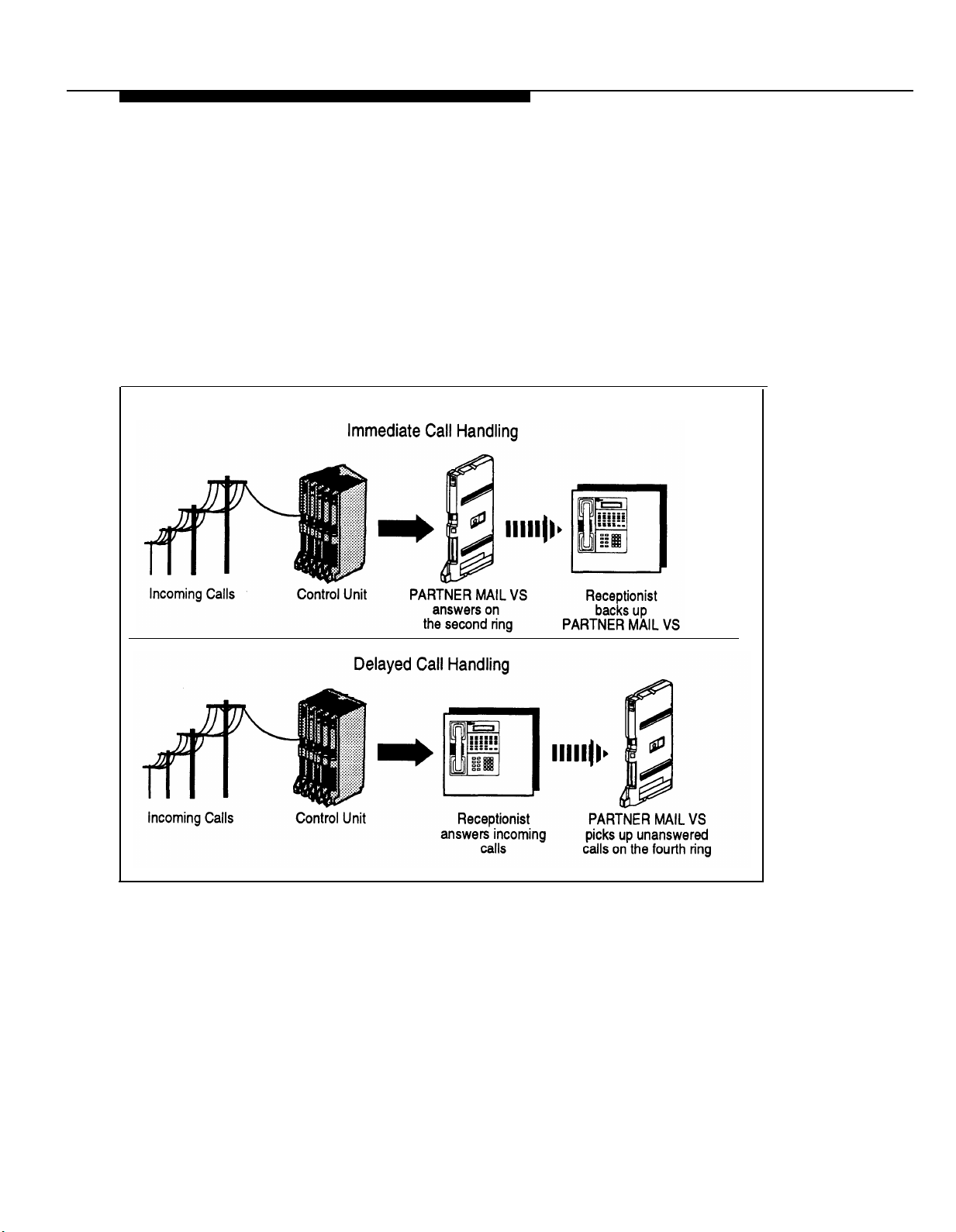
VMS Hunt Delay
This option specifies either immediate or delayed call handling (see Figure 1-2):
■
Immediate (factory setting). The Automated Attendant Service answers
outside calls on the second ring and plays the Day or Night Menu
Prompt. The receptionist can act as backup. Callers using rotary phones
or callers requesting assistance can be transferred to the receptionist’s
extension.
■
Delayed. The Automated Attendant Service answers outside calls on the
fourth ring. This delay gives the receptionist time to answer the call,
The VMS Hunt Delay setting you select is used for both day and night operation.
Figure 1-2. Immediate and Delayed Call Handling
Music On Hold
If you use Automated Attendant Service, you also may want to use the
communications system’s Music On Hold feature. When Music on Hold is
Active and an audio source is connected to the system, callers waiting to be
transferred hear music or recorded material. If Music on Hold is Not Active,
callers hear tones, ringing, or silence (depending on how the communications
system is set up) while they are being transferred.
For more information, see Music on Hold and Ring on Transfer in the
Programming and Use guide for the communications system.
1-6 Overview
Page 17
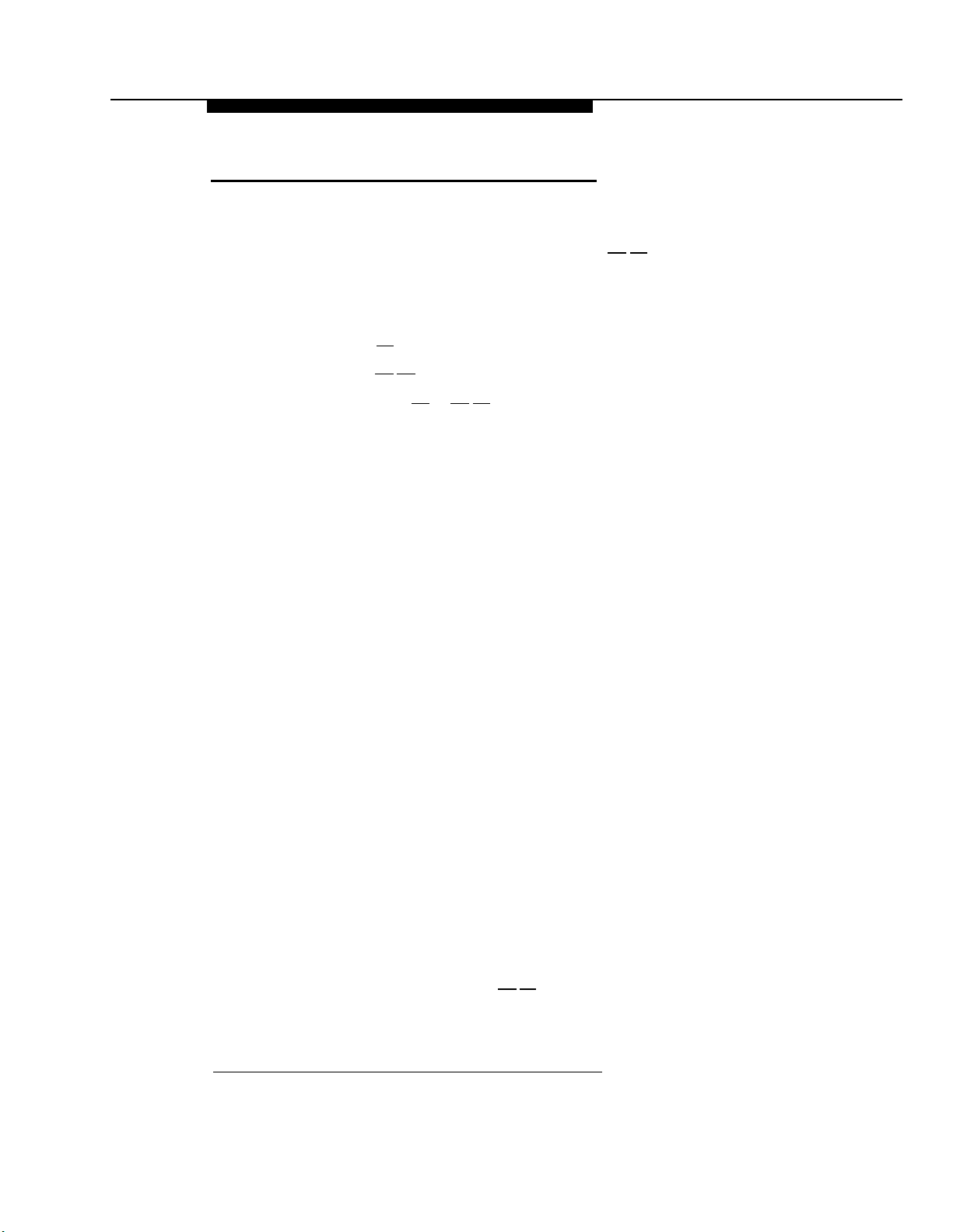
Call Answer Service
This service offers callers the following options when they reach an extension
that is unable to answer their call:
■
If the system is in Bilingual Mode, press [∗] [1] while listening to the
personal greeting to switch between the Primary and Secondary
Languages,
■
Leave a detailed, confidential message in the called party’s mailbox.
■
Press [0]
Press
■
to transfer to the receptionist’s extension for assistance.
[∗] [8]
Callers can press [0] or [∗] [8] before, during, or after leaving a message.
NOTE:
Until subscribers record a personal greeting for their mailbox, outside callers
hear this factory-set message in either the System Language (Monolingual
Mode) or the Primary Language (Bilingual Mode):
Extension XX is not available.
wait for the tone.
for more options.
Call Answer Service provides the following main features:
■ VMS Extension Coverage
■ Line Coverage
■ Voice Mailbox Transfer
Each of these features is explained further below.
VMS Extension Coverage
VMS Extension Coverage may be either automatic or manual
to transfer to another system extension,
To leave a message,
After recording hang up or press 1
Automatic VMS Coverage
When the communications system’s Automatic VMS Cover feature is Assigned
for an extension, intercom and transferred callers can leave messages or
transfer to another extension when the called person does not answer by the
fourth ring (or by the number of rings specified with the communications
system’s VMS Cover Rings (#117)* feature). The system greets the caller with
the subscriber’s personal greeting (or with the system greeting if a personal
greeting is not recorded). If the system is in Bilingual Mode and the subscriber
recorded a personal greeting in two languages, the caller can switch between
the two languages by pressing
*
VMS Cover Rings (#117) IS not available on all systems. Check the Programming and Use guide for the
communications system.
[∗]
[1] .
Overview 1-7
Page 18
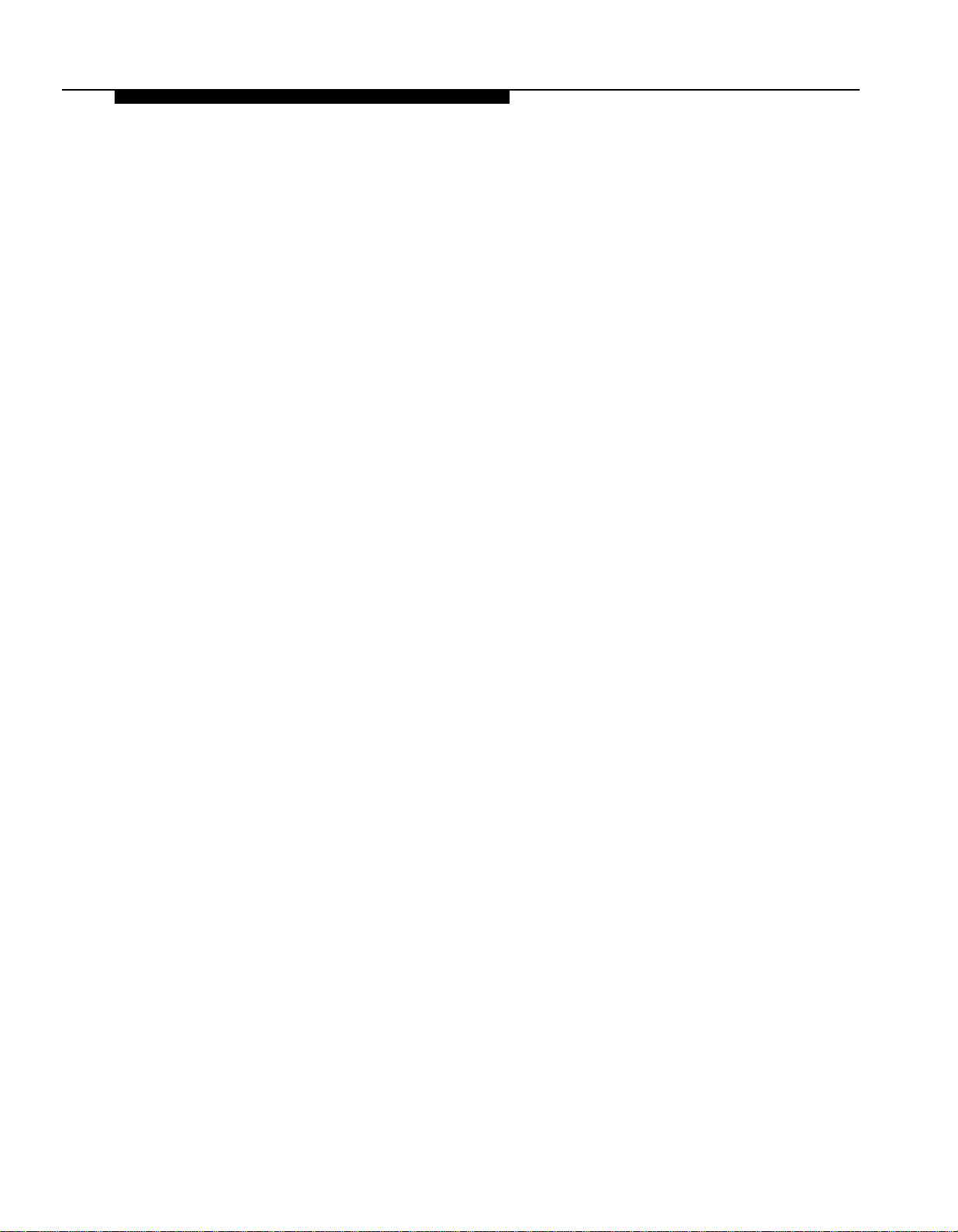
Manual VMS Coverage
Regardless of the Automatic VMS Cover setting, the communications system
allows subscribers to press a programmed button to turn voice mail coverage
on and off at their extension. To make this possible, the VMS Cover feature
must be programmed on a button with lights on the subscriber’s system phone,
Send All Calls
Subscribers who have VMS extension coverage—either automatic or
manual-can use the communications system’s Do Not Disturb feature when
they want calls to have immediate VMS coverage, If Do Not Disturb is used in
conjunction with VMS extension coverage, callers are sent to the subscriber’s
mailbox immediately (calls do not ring the extension first) so the caller can leave
a message, In addition, on some systems, subscribers can press the Do Not
Disturb button while the call is ringing to send the call to their mailbox. This is
useful when subscribers are already on a call or are too busy to answer calls or
when they leave their desk for extended periods of time, such as at lunch time
or at the end of the day. To use Do Not Disturb, this feature must be
programmed on a button with lights on the subscriber’s system phone.
Line Coverage
Line Coverage lets callers who call in on a covered line leave messages in the
mailbox of a specific subscriber (known as the owner of the covered line).
When a call comes in on a covered line, the system routes the caller directly to
the line owner’s mailbox if the call is not answered, The caller has the option of
leaving a message or transferring to another extension.
Line ownership typically is assigned to personal lines or to lines to be used for
outside access to the voice messaging system when Automated Attendant
Service is not used. (Lines in the system can be assigned either Line Coverage
or Automated Attendant Service coverage—a single line cannot be assigned
both types of coverage.)
Voice Mailbox Transfer
A Voice Mailbox Transfer button can be programmed on a user’s phone to
transfer callers directly to a subscriber’s mailbox without ringing the extension
first. This feature is useful when a user is handling calls for a subscriber who is
not at his or her desk.
1-8 Overview
Page 19

Voice Mail Service
This service allows subscribers to manage their own mailboxes. With it, a
subscriber can:
■
Listen to messages, then save or delete them.
■
Record a personal greeting (in Bilingual Mode, the user may record his or
her personal greeting in both the Primary and Secondary Languages)
Change the default password for his or her mailbox to ensure that
■
messages are kept confidential,
■
Transfer to another extension or to the receptionist’s extension,
A subscriber’s extension number and mailbox number are the same. When a
caller leaves a message, the voice messaging system places the message in
the subscriber’s mailbox and turns on the message light (if available) at the
subscriber’s phone.
Subscribers can retrieve messages at their convenience from any touch-tone
phone either while on-site or from an off-site location. Subscribers can refer to
Using PARTNER MAIL VS for instructions on recording a personal greeting,
changing a password, and performing other Voice Mail Service procedures.
Voice Mail Service also allows the System Manager to program the voice
messaging system. See “Voice Messaging System Programming” in Chapter 3
for more information.
NOTE:
When subscribers call into the Voice Mail Service, they hear this factory-set
prompt in either the System Language (Monolingual Mode) or the Primary and
Secondary Language (Bilingual Mode):
Welcome to PARTNER MAIL VS. Please enter extension
and #. Otherwise,
to access PARTNER Tutor, press * 4.
The System Manager can change the language subscribers hear on a per
mailbox basis. The Mailbox Language is used for voice prompts for recording a
personal greeting, retrieving messages, and other Voice Mail services. The
Mailbox Language can be different from the System Language selected in
Monolingual Mode or the Primary and Secondary Languages selected in
Bilingual Mode.
Overview
1-9
Page 20

Mailboxes
The voice messaging system provides a predetermined number of mailboxes
which are assigned to extensions in order beginning with extension 10. For
example, the system may have 10 default mailboxes for extensions 10 through
19. If a Mailbox Expansion Card is installed, the number of default mailboxes is
doubled; in this example, installation of a Mailbox Expansion Card would
increase the number of default mailboxes to 20, for extensions 10 through 29.
The System Manager can change default mailbox assignments. First, delete
mailboxes from any extensions that do not require voice mail coverage. Then,
create mailboxes for extensions that need them. Note that the mailbox assigned
to extension 10, the receptionist’s extension, cannot be changed. Mailboxes
can be created for extensions 11 through 33 for the PARTNER Plus system and
11 through 57 for the PARTNER
NOTE:
Mailboxes should be deleted from extensions that connect auxiliary equipment
(such as fax machines or doorphones) to keep the maximum number of
mailboxes available for users.
Guest Mailboxes
The System Manager can create guest mailboxes for users who do not have
their own phone, but still require mailboxes, If this is the case, either the
Automated Attendant Service or system users can transfer a caller directly to the
guest mailbox where the caller can leave a message. Guests can call the voice
messaging system from any touch-tone phone to retrieve their messages. For
more information on guest mailboxes, see “Guest Mailboxes” in Chapter 5.
II
or PARTNER 48 system.
1-10 Overview
Page 21
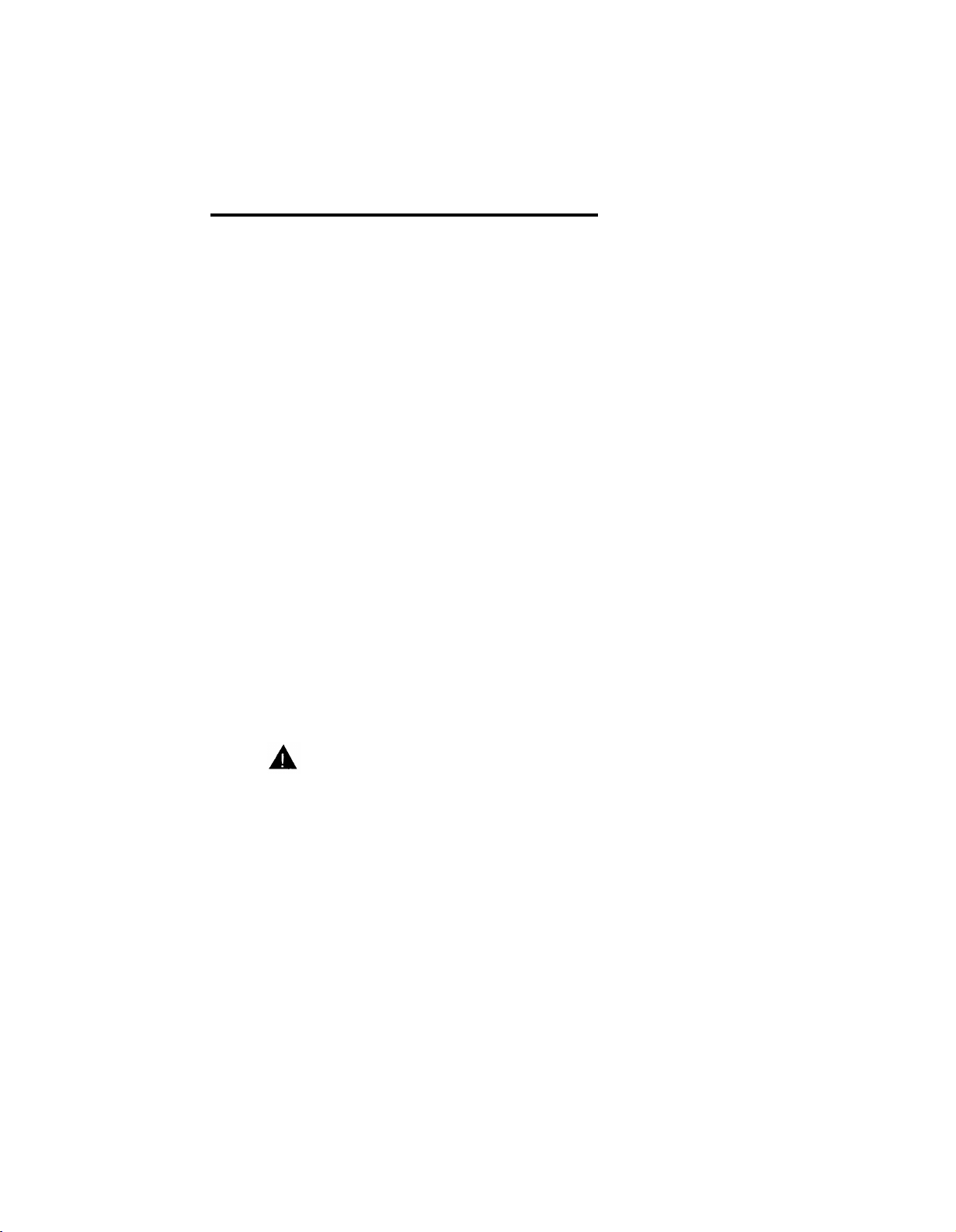
Important Safety Instructions
WARNING:
The following list provides basic safety precautions that should always
be followed when using the system:
1.
Read and understand all instructions.
2.
Follow all warnings and instructions marked on the product.
3.
Unplug all telephone connections before cleaning. DO NOT use liquid
cleaners or aerosol cleaners. Use a damp cloth for cleaning.
This product should be serviced by (or taken to) a qualified repair
4.
center when service or repair work is required.
5.
DO NOT use this product near water, for example, in a wet basement
location
DO NOT place this product on an unstable cart, stand, or table.
6.
Never push objects of any kind into slots or openings as they may
7.
touch dangerous voltage points or short out parts that could result in
a risk of fire or electric shock. Never spill liquid of any kind on the
product.
Avoid using this product during an electrical storm. There may be a
8.
remote risk of electric shock from lightning.
DO NOT use the telephone to report a gas leak in the vicinity of the leak.
9.
The product is provided with a three-wire grounding type plug. This is
10.
a safety feature. DO NOT defeat the safety purpose of the grounding
type plug. DO NOT staple or otherwise attach the AC power supply
cord to building surfaces.
2-ii
CAUTION:
DO NOT block or cover the ventilation slots and openings. They prevent
the product from overheating. DO NOT place the product in a separate
enclosure unless proper ventilation is provided.
SAVE THESE INSTRUCTIONS
Page 22

Installation
This chapter provides instructions for installing the voice messaging system’s
hardware in the communications system’s control unit.
Before You Start
2
Refer to the enclosed product information sheet to verify that you have the
appropriate voice messaging system and communications system hardware.
Then:
■
Make sure the communications system control unit, processor module(s),
and 206/400 modules have been installed.
■
Make sure this installation meets the environmental and electrical
requirements listed in Appendix A of this guide.
Installing the Voice Messaging System
Module
To install the voice messaging system module in the communications system’s
control unit:
Turn off power to the communications system’s control unit: either pull out the
1.
main circuit breaker on the upper right rear corner of the control unit or
move the on/off switch to the “off” position.
CAUTION:
Failure to turn of power may damage the control unit and/or the voice
messaging system.
Installation
2-1
Page 23

2.
Install the voice messaging system module in the first available slot to the right
of the last installed 206 or 400 module. Do not install the voice messaging
system module in the first slot of the PARTNER Plus system control unit or
the PARTNER
NOTE:
The voice messaging system module should always be installed after the
206 and 400 modules to ensure consecutive extension numbering. If the
control unit is upgraded with more 206 or 400 modules, the voice
messaging system module should be removed, the new modules should
be installed, and the voice messaging system module should be replaced
in the first available slot after the 206 and 400 modules, The VMS Hunt
Group Extensions and Transfer Return Extensions should be
reprogrammed (see page 4-2 and 4-3).
Push slowly but firmly in the center of the module until the module locks
into place, and is attached to the rear of the backplane. Do not force the
module. If it does not insert easily, remove the module, clear any
obstruction, and reinsert it.
Refer to Figure 2-1, then record the extensions associated with the PARTNER
3.
MAIL VS module on Form B1 of the System Planner for the
communications system.
II
or PARTNER 48 system primary carrier.
Figure 2-1. Voice Messaging System Extensions
2-2 Installation
Page 24

Figure 2-2. Installing the Mailbox Expansion Card
4.
To install the Mailbox Expansion Card, insert the card in the vertical slot on the
lower front of the voice messaging system module (see Figure 2-2). Make
sure the arrows on the Mailbox Expansion Card label face up and in. Also
make sure the card is pushed in all the way.
Turn on power to the control unit. The green Power LED should light—if it
5.
does, skip to Step 6. If the green Power LED does not light, power down
the control unit, reseat the voice messaging system module, then power up
the control unit again. If the green Power LED still does not light, call for
support as indicated on the inside front cover of this guide.
Next, the voice messaging system module performs self-diagnostic tests.
6.
The LEDs work as follows:
LED
Green Power
Yellow Test
Red Status
State
ON
ON
ON for approximately 2 seconds
Installation
2-3
Page 25

7.
After approximately 10 seconds when the tests are completed, the yellow Test
LED goes off, When this occurs, check the red Status LED:
■ If the red Status LED is not lit, the module passed the tests. Continue
with Step 8.
■
If the red Status LED is lit, power down the control unit, re-install the
Mailbox Expansion Card if it was installed in Step 4, then power up the
control unit again. If the red Status LED comes on again, call for
support as indicated on the inside front cover.
8.
After the module passes the self-diagnostic tests, the extensions associated
with the voice messaging system module go off-hook. Two outside lines
show red steady on system phones with those lines for about one minute.
When the lines become idle, the voice messaging system is ready to
receive calls.
2-4 Installation
Page 26
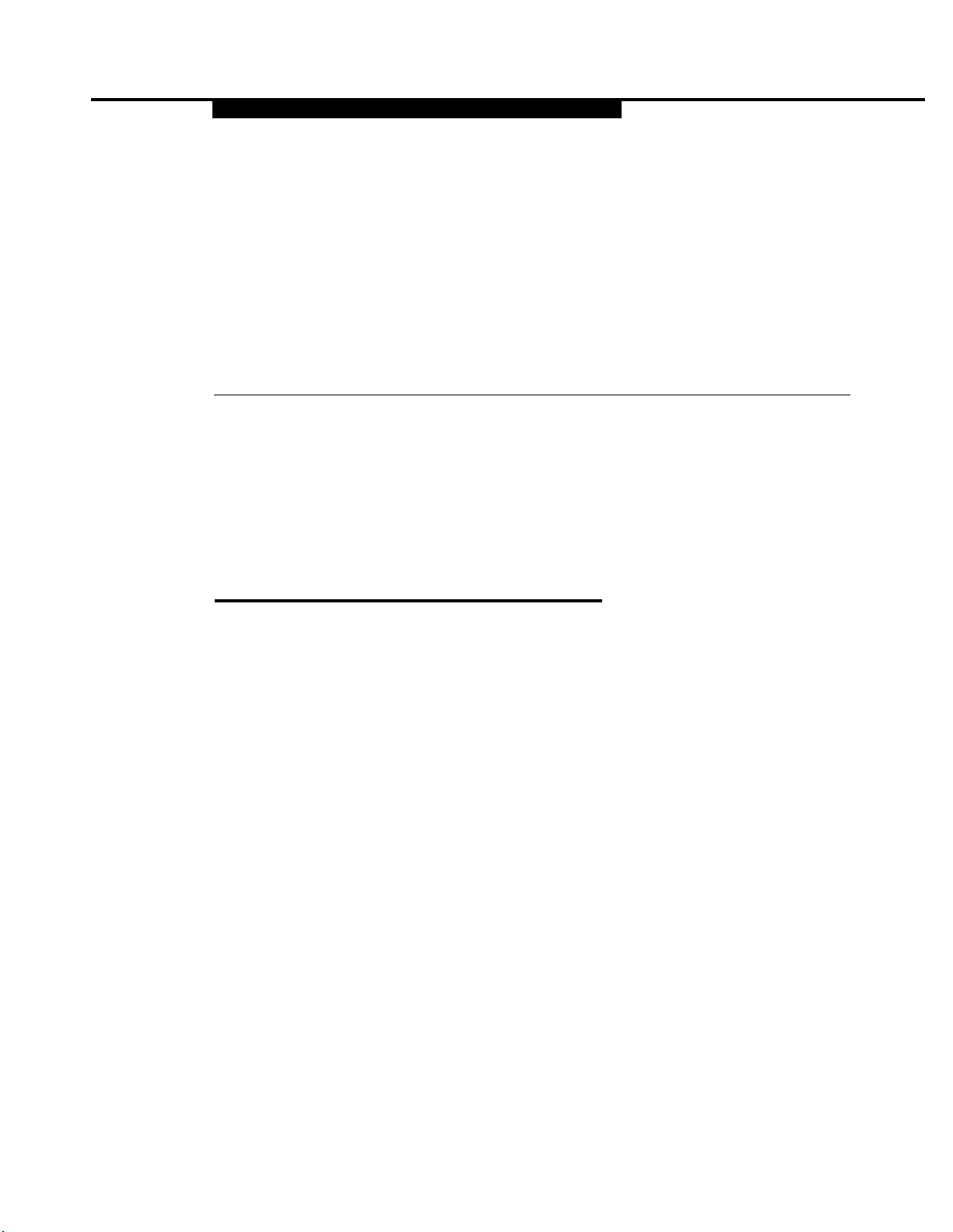
Understanding Programming
This chapter provides general programming information for the communications
system and the voice messaging system. Both systems must be programmed
so they can work together as an integrated unit.
Communications System Programming
3
When the communications system is installed, it uses factory settings that reflect
the most common usage of the equipment. You can change these settings as
required to customize them for the business.
You can program the communications system from extension 10. Some
systems also allow programming from extension 11. Check the Programming
and Use guide for the communications system for more information. If your
system supports programming from both extensions, you may find it more
convenient to program from extension 11. This allows the receptionist to
continue handling calls at extension 10 while you program.
System Programming changes settings for the system as a whole, or for
individual lines or extensions. (Refer to the Programming and Use guide for the
communications system for more information about System Programming
options.)
On some communications systems, a password maybe required to enter
System Programming mode. Check the Programming and Use guide for the
communications system for more information.
Understanding Programming
3-1
Page 27
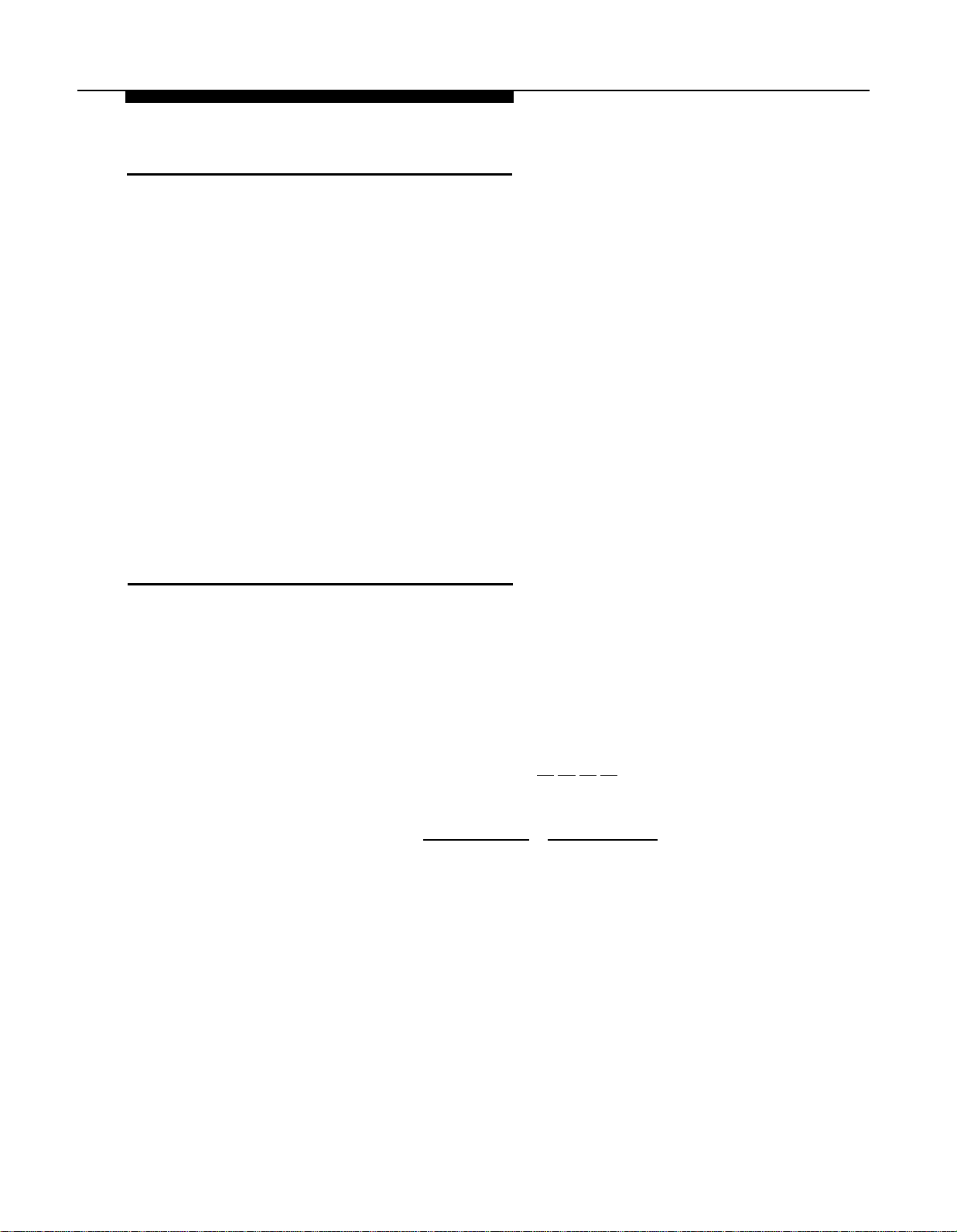
Planning Forms
Refer to the communications system’s System Planner when you are changing
system settings, and be sure to record any changes you make, The following
forms from the System Planner contain information about the voice messaging
system:
■
Form A: System Configuration. Contains basic information about the
system including the line number and type of voice messaging service
required for each line.
■
Form B1: System Extensions. Contains basic information about each
extension. This includes the type of phone or auxiliary equipment at the
extension, and the name of the user or a description of how the extension
is used.
■
Form B2: Customized Extension Settings. Contains feature settings,
such as Automatic VMS Cover and Automatic Extension Privacy, and
group assignments for each extension.
■
Form C: Button Assignments. Specifies which features are
programmed on buttons for each extension. This includes VMS Cover,
Voice Mailbox Transfer, and Voice Mail Messages buttons.
Using System Programming
System Programming requires a system display phone at extension 10 (or 11 if
available), with a programming overlay placed over the phone’s dialpad.
System Programming procedures are identified by # and a 3-digit code (for
example, the procedure code for System Date is #101).
You can program the system in one of two ways:
■
Direct Method. You access a programming procedure directly by
dialing the code for that procedure. This method works best when you
are using only a few procedures during the programming session, and
you know the codes. For example, press [#]
[1] [0] [1] to change the
system date.
■
Cycle Method. You cycle through a sequence of procedures in
numerical order by pressing [ Next Procedure ] or [ Prev Procedure ] . You should
use this method when programming the communications system for the
first time, or when you are changing a series of related settings.
However, procedures #399, #609, and #728 are skipped when you cycle
through procedures
NOTE:
You can talk on the telephone while you program. This is useful if you need to
call for support while programming. However, you must place the call before
you enter programming mode; and you must use the handset to talk, not the
speakerphone.
3-2 Understanding Programming
Page 28

The Programming Overlays
During System Programming, the normal functions of several buttons on the
phone at extension 10 (or 11 if available) change. For example, left [ Intercom ]
becomes [ System Program ] , which is the button used to enter programming mode.
To identify these buttons while programming, place the appropriate
programming overlay provided with the system over the dialpad of the phone at
extension 10 (or 11 if available).
Use the following special buttons while programming:
[ Next Procedure ] and [ Prev Procedure ] cycle forward and backward through the
programming procedures.
[ Next Item ] and [ Prev Item ] cycle forward and backward through a procedure’s
parameters, A parameter is typically an outside line, an extension, or a
telephone list entry.
[ Next Data ] and [ Prev Data ] cycle forward and backward through the valid list
entries. These buttons work only for fixed data, such as a line or
extension number. They do not work for variable data such as date, time,
password, telephone numbers, or doorphone assignments.
[ Remove ] returns the current setting to the factory setting.
[ Enter ] ends an entry of variable length, such as a telephone number in an
Allowed Phone Number List.
[ System Program ]
[ Central Tel Program ] starts the Centralized Telephone Programming process
(that is, customizing individual telephones from extension 10, or 11 if
available).
[ Feature ] , when followed by [0] [0] , enters or exits programming mode.
Programming Mode
To enter programming mode:
1.
At extension 10 (or 11 if available), make sure the programming overlay is in
place over the system phone’s dialpad,
2.
Press [ Feature ] [0] [0] .
Press [ System Program ] [ System Program ] .
3.
4.
Enter the System Password, if required.
Enter specific programming procedure codes.
5.
starts the System Programming process.
Understanding Programming
3-3
Page 29
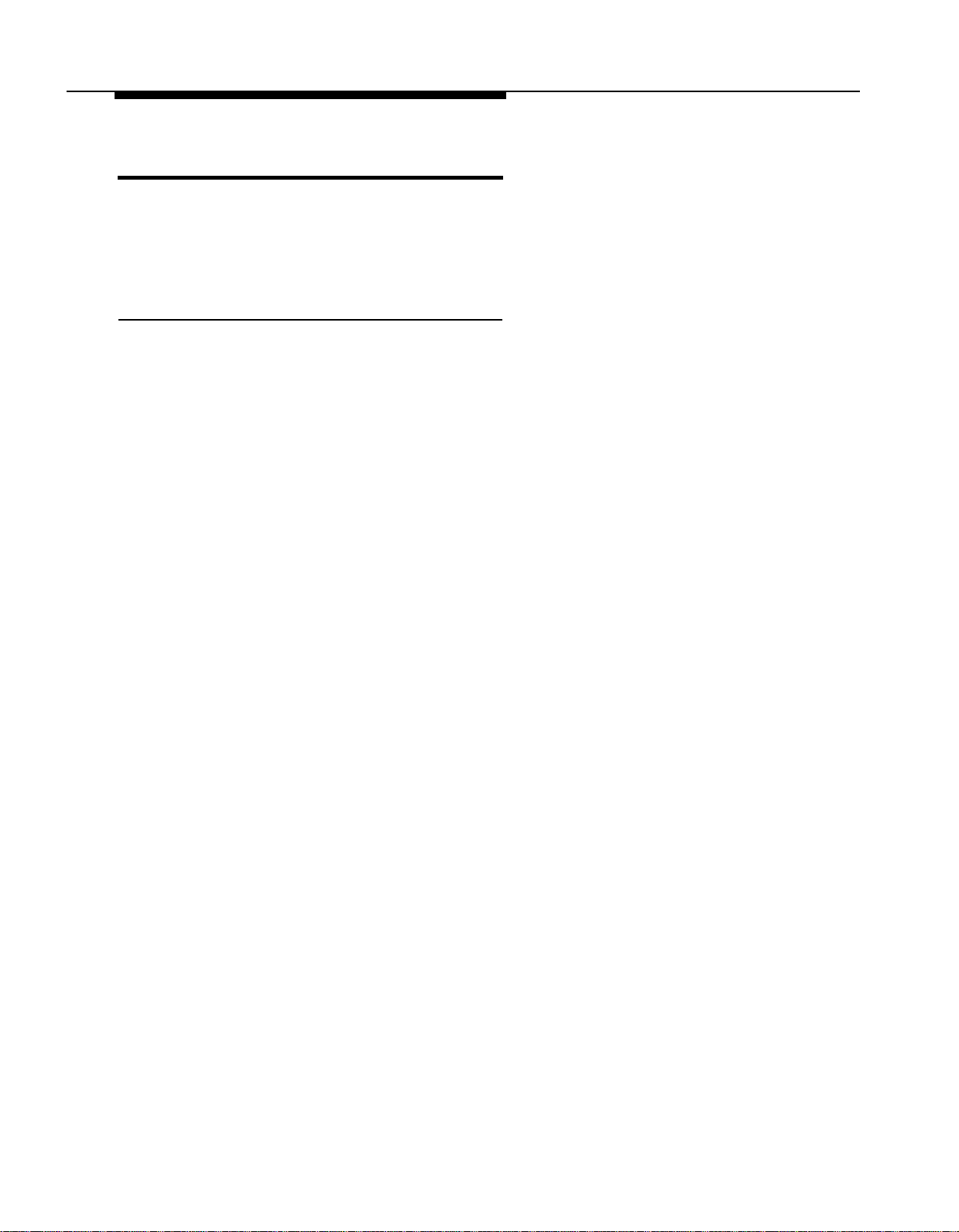
Voice Messaging System Programming
Before you program the voice messaging system, obtain completed copies of
planning forms for the communications system and the voice messaging
system. These forms provide the names, extensions, mailboxes and other
information required to program the voice messaging system.
Planning Forms
You need the following forms for the voice messaging system:
■
Form 1: Language. Shows the Language Mode, Monolingual or
Bilingual. Also specifies the System Language for Monolingual Mode or
the Primary and Secondary Language for Bilingual Mode.
■
Form 2: Mailbox Assignments. Shows factory-set mailbox assignments
with and without the Mailbox Expansion Card. Allows you to change
mailbox assignments and to identify the language used for each mailbox.
Form 3: Menu Definition. Shows transfer options for Automated
■
Attendant Service. Allows you to specify the extension or group number
for a selector code transfer and to provide a description of that extension
or group.
Form 4: Day Menu Prompt—System Language or Primary Language.
■
Shows the script used to record the Day Menu Prompt in the System
Language for Monolingual Mode or the Primary Language for Bilingual
Mode.
Form 4A: Day Menu Prompt—Secondary Language. Used only if the
■
system is set for Bilingual Mode. Shows the script used to record the Day
Menu Prompt in the Secondary Language.
Form 5: Night Menu Prompt: System Language or Primary Language.
■
Shows the script used to record the Night Menu Prompt in the System
Language for Monolingual Mode or the Primary Language for Bilingual
Mode.
■
Form 5A: Night Menu Prompt: Secondary Language. Used only if the
system is set for Bilingual Mode. Shows the script used to record the
Night Menu Prompt in the Secondary Language.
Form 6: Line Ownership. Identifies the lines assigned VMS Line
■
Coverage. Also shows for each owned line, the associated telephone
number, the name of the subscriber who owns the line, and the owner’s
mailbox number.
3-4 Understanding Programming
Page 30
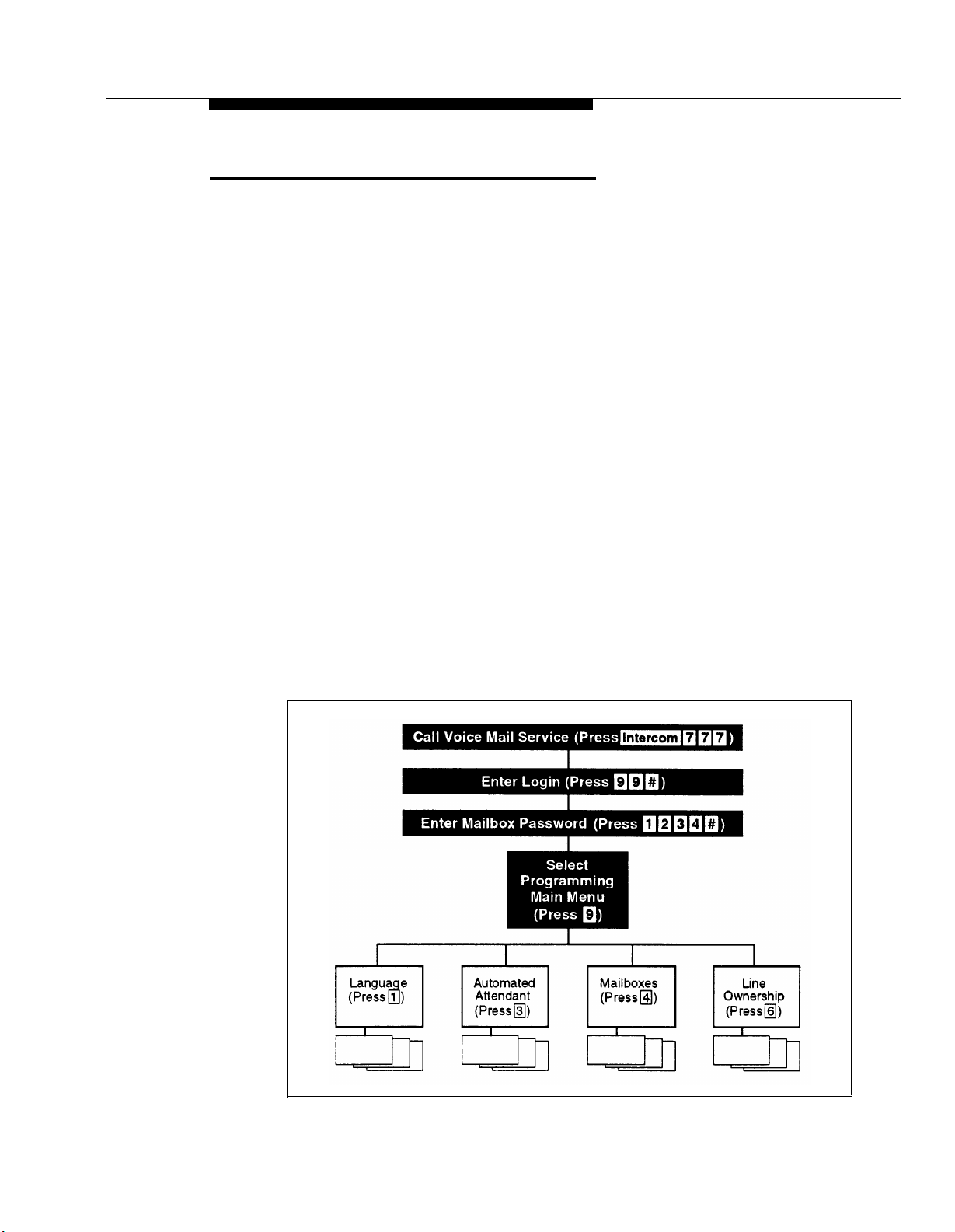
Using System Programming
A special login number is required to program the voice messaging system.
The following information applies to this login
■
The login number is 99.
■
99 is not an extension number.
The language associated with this login is either the System Language
■
chosen for Monolingual Mode or the Primary Language chosen for
Bilingual Mode; it cannot be changed.
■
This login’s factory-set Mailbox Password is 1234. If you are the System
Manager, refer to “Changing Your Mailbox Password” in Chapter 5 to
change the password before you begin to program the system.
NOTE:
Although this login has a Mailbox Password, it does not have an associated
mailbox.
To begin programming the voice messaging system, you make a call to the
Voice Mail Service, enter the login and password, and select option 9 (you are
not prompted for this option). This takes you to the Programming Main Menu
(shown in Figure 3-1).
The Programming Main Menu
The Programming Main Menu allows you to access the Language Mode and the
language(s) associated with that mode, the Automated
Attendant Service Menu,
mailbox assignments, and line ownership assignments.
Figure 3-1. Programming Menus
Understanding Programming 3-5
Page 31
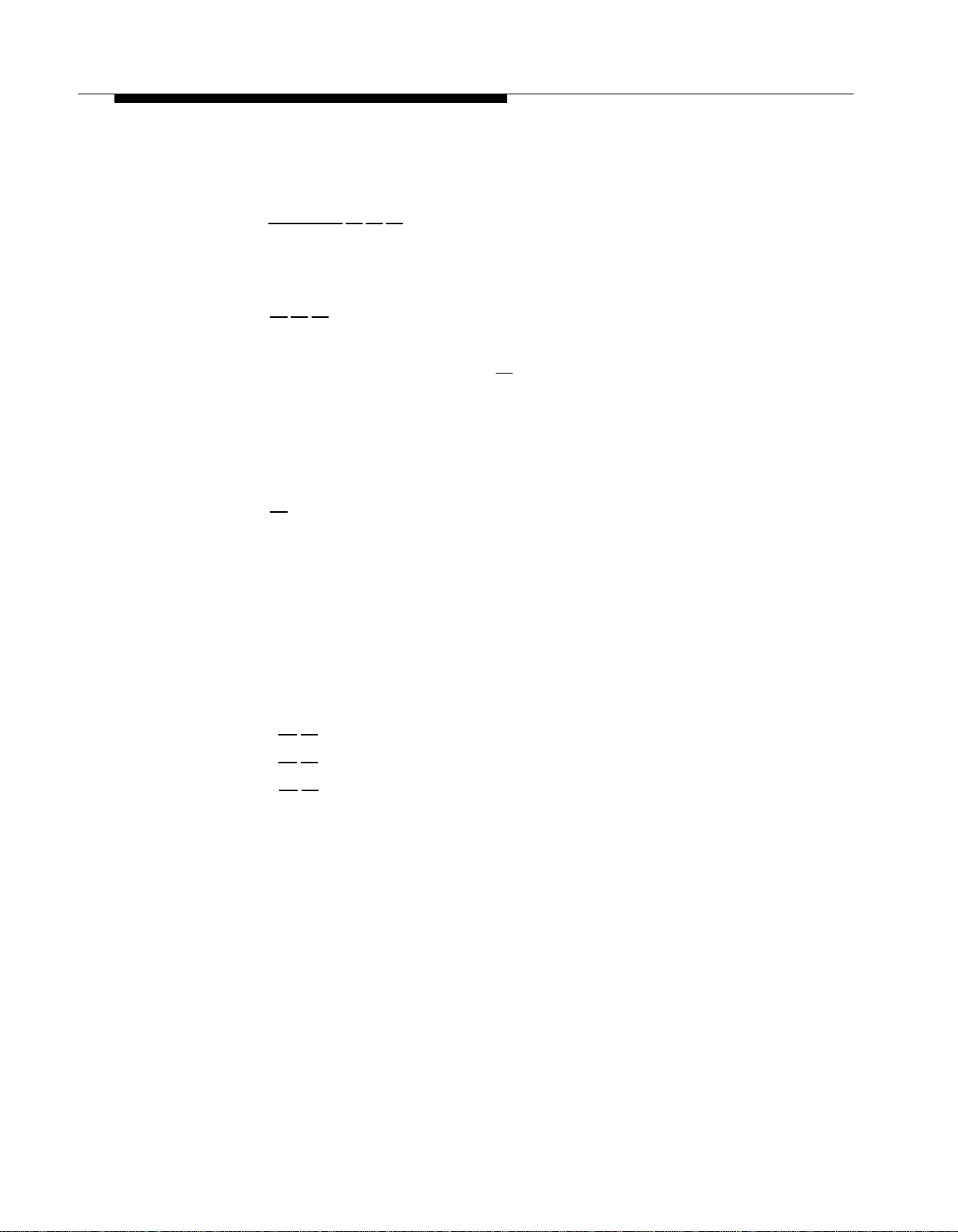
Accessing the Programming Main Menu
To access the Programming Main Menu:
1.
Press [ Intercom ] [7] [7] [7] or the programmed VMMsgs button. The system
plays:
Welcome to PARTNER MAIL VS.
and #.
2.
Press [9] [9] [#] , The system plays:
Otherwise,
Enter password and #.
Enter the Mailbox Password and press [#] . (The factory-set Mailbox Password
3.
is 1234.) The system plays:
System Manager.
The system plays the available programming options. It does not play
option 9 (the Programming Main Menu), which only the System Manager
can access.
4.
Press [9] to access the Programming Main Menu. The system plays:
To program the System Language press 1, for Automated
Attendant press 3, for mailboxes press 4, for line
ownership press 6. If finished press * #.
Programming Guidelines
Once you are familiar with the voice messaging system, use these shortcuts to
save time while programming:
■
You do not have to wait for a prompt to play before entering digits for the
next step.
Please enter extension
to access PARTNER Tutor, press * 4.
PARTNER MAIL VS Release 3.
■
Press [∗] [#] to return to the previous menu.
■
Press [∗] [4] to repeat the current menu options.
■
Press [∗] [7] at any point during programming to restart at the
Programming Main Menu.
■ Use the handset rather than the speakerphone to record prompts and
greetings to avoid background noise in your recordings.
■ To ensure that you hear voice prompts, turn off your microphone when
programming the system using the speakerphone.
■
Hang up to exit programming.
3-6 Understanding Programming
Page 32

Initial Programming
Overview
This chapter tells you how to program the voice messaging system and
communications system for initial installations. It begins with two procedures
that allow you to access and program the voice messaging system-you must
perform these procedures first for every installation. The next section deals with
voice messaging system programming and the last section covers
communications system programming.
4
The order of the procedures in this chapter enables you to program the Menu
Definition and record the Day and/or Night Menu Prompts before the voice
messaging system begins to handle calls—this order is recommended for voice
messaging systems that are being added to existing communications systems.
If this is a new installation, however, you can program the communications
system first, then the voice messaging system if you prefer,
In addition, you can either follow the step-by-step instructions or use the
flowchart at the end of this chapter as a quick guide. If you use the
step-by-step instructions, note that Step 1 of each procedure for the voice
messaging system is logging in. However, if you are already logged in, you can
skip Step 1.
Finally, some features and procedures in this chapter may not be available on
your system. If you are not sure, check the Programming and Use guide for the
communications system.
Initial Programming
4-1
Page 33

Initial System Setup
For the following two procedures, you need to know the extension numbers
associated with the PARTNER MAIL VS system module. Figure 2-1 (in Chapter
2) shows the possible extension numbers. For the extension numbers
appropriate to this installation, locate Form B1 of the System Planner for the
communications system.
VMS Hunt Group Extensions
You must use this procedure to assign the extensions associated with the voice
messaging system module to Hunt Group 7. This Hunt Group, which is called
the VMS Hunt Group, is used exclusively for the voice messaging system.
To assign the PARTNER MAIL VS extensions specified on Form B1 to Hunt
Group 7:
1.
At extension 10*, press [ Feature ] [0] [0] [ System Program ] [ System Program ] .
Enter the System Password if required.
2.
Press [#]
3.
4.
At the Group: prompt, press [7]
At the
5.
number specified on Form B1.
Press [ Next Data ] until the display reads 1 Assigned.
6.
7.
Press [ Next Item ] or [ Prev Item ] until the next PARTNER MAIL VS extension number
specified on Form B1 displays.
Press [ Next Data ] until the display reads
8.
If additional PARTNER MAIL VS extensions are specified on Form B1, repeat
9.
Steps 7 and 8 for each one.
10.
Continue with “Transfer Return Extensions” on the next page.
[5] [0] [5] .
Extension:
.
prompt, enter the first PARTNER MAIL VS extension
1 ASSigned.
*
Some systems also allow programming from extension 11. Check the Programming and Use guide for the
communications system.
4-2 Initial Programming
Page 34
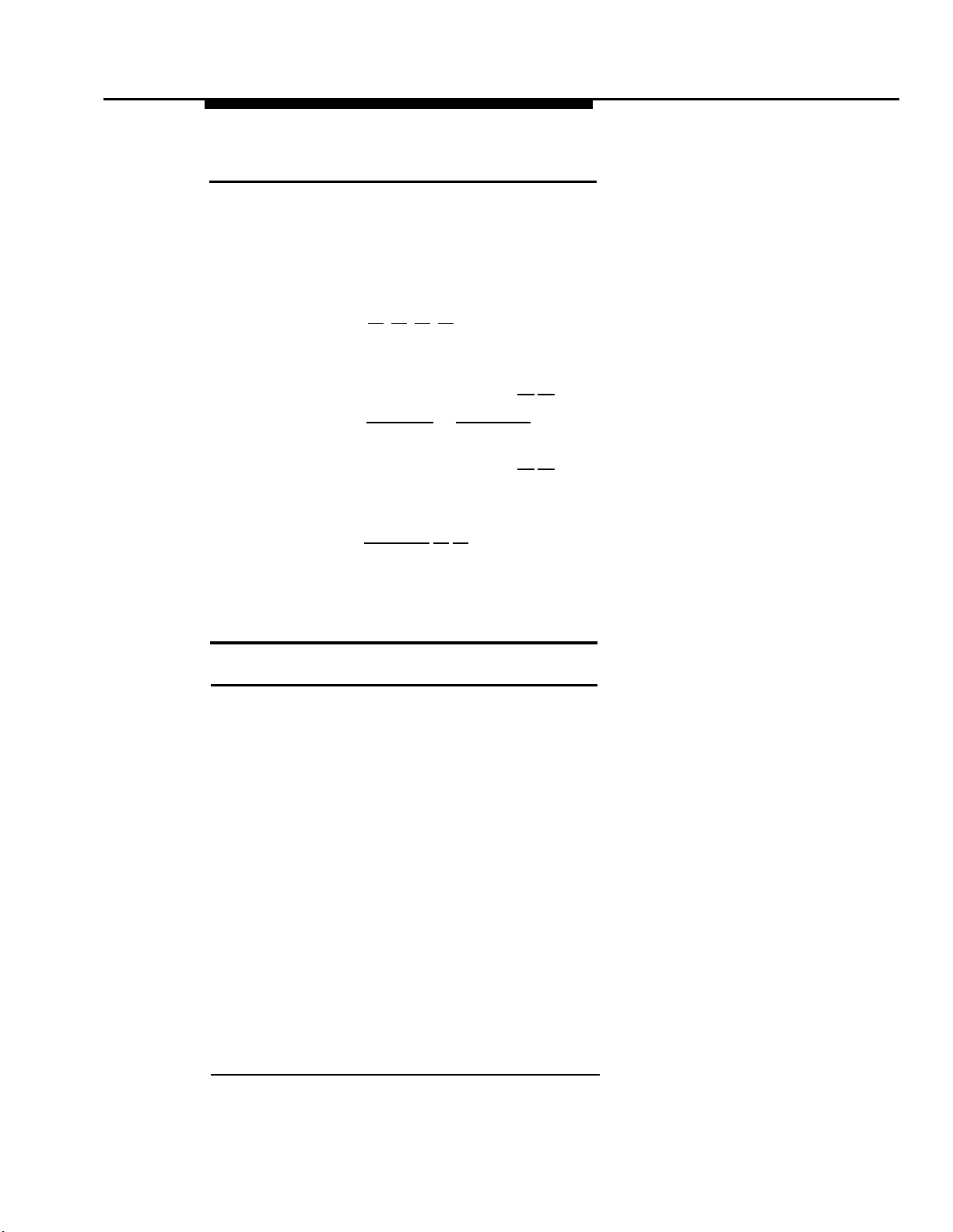
Transfer Return Extensions
For extensions that do not have voice mail coverage, this procedure ensures
that unanswered calls transferred by the voice messaging system transfer return
to the receptionist’s extension where they will ring until they are answered.
To assign extension 10 as the transfer return extension for the PARTNER MAIL
VS extensions specified on Form B 1:
1.
Press [#] [3] [0] [6] * .
At the
2.
Extension:
number specified on Form B 1,
At the
3.
Data:
prompt, press [1] [0] .
4. Press [ Next Item ] or [ Prev Item ] until the next PARTNER MAIL VS extension number
specified on Form B1 displays.
At the
5.
6.
Data:
If additional PARTNER MAIL VS extensions are specified on Form B1, repeat
prompt, press [1] [0] .
Steps 4 and 5 for each one.
Press [ Feature ] [0] [0] to exit programming.
7.
Refer to the next section for information about programming the voice
8.
messaging system.
prompt, enter the first PARTNER MAIL VS extension
Voice Messaging System Programming
Language
Before you begin, locate Form 1 for the voice messaging system. Check to see
if any of the Language settings are changed from the factory defaults:
■
If none of the Language settings are changed, skip to “Automated
Attendant Service.”
■
If any of the Language settings are changed, follow the appropriate
procedure for either Monolingual Mode or Bilingual Mode.
*
In some countries, the procedure code for Transfer Return Extension is #309. Check the Programming and
Use guide for the communications system.
Initial Programming 4-3
Page 35

Monolingual Mode
To change the System Language as specified on Form 1:
If necessary, access the Programming Main Menu. If you are already at the
1.
Programming Main Menu, skip to Step 2.
a. Press [ Intercom ] [7] [7] [7] or the programmed VMMsgs button,
b. Press [9] [9] [#] .
2.
3.
4.
5.
6.
7.
8.
Bilingual Mode
To change the Language Mode and the Primary and Secondary Languages as
specified on Form 1:
1.
c. Enter the Mailbox Password and press [#]
d. Press [9]
Press [1]
Press [2]
Press [6]
Enter the number corresponding to the System Language specified on Form 1.
Press [9]
Press [∗]
Continue with the next section, “Automated Attendant Service.”
If necessary, access the Programming Main Menu. If you are already at the
Programming Main Menu, skip to Step 2.
a. Press [ Intercom ] [7] [7] [7] or the programmed VMMsgs button.
b. Press [9] [9] [#] .
c. Enter the Mailbox Password and press [#]
.
for Language.
for System Language.
to modify System Language.
to confirm your selection.
[7] to return to the Programming Main Menu.
.
.
d. Press [9]
Press [1]
2.
Press [1]
3.
Press [2]
4.
Press [2]
5.
Press [1]
6.
Press [6]
7.
Enter the number corresponding to the language specified on Form 1.
8.
Press [9]
9.
To modify the other language, press [∗]
10.
Otherwise, skip this step.
Press [∗]
11.
Continue with the next section, “Automated Attendant Service.”
12.
4-4 Initial Programming
.
for Language.
for Language Mode.
for Bilingual Mode.
for System Language.
for Primary Language or [2] for Secondary Language.
to modify the language.
to confirm your selection.
[#] and repeat Steps 6 through 9.
[7] to return to the Programming Main Menu.
Page 36

Automated Attendant Service
Before you begin, locate Forms 3,4, and 5 for the voice messaging system. If
the system is set for Bilingual Mode, also locate Forms 4A and 5A. If Automated
Attendant Service is not to be used; skip to “Voice Mail Service.” Otherwise, to
program Automated Attendant Service:
■
If the system is set for Monolingual Mode, use the procedures below.
■
If the system is set for Bilingual Mode, use the procedures beginning on
page 4-7.
Monolingual Mode
Menu Definition and Day Menu Prompt
To define the Automated Attendant Service menu as specified on Form 3 and
record the Day Menu Prompt specified on Form 4:
If necessary, access the Programming Main Menu. If you are already at the
1.
Programming Main Menu, skip to Step 2.
a. Press [ Intercom ] [7] [7] [7] or the programmed VMMsgs button,
b. Press [9] [9] [9] .
c. Enter the Mailbox Password and press [#]
.
d. Press [9] .
2.
Press [3]
Press [1]
3.
4.
Press [6]
Enter a Selector Code for which information is specified in Column C of Form
5.
for Automated Attendant.
for Day Menu.
to modify the Menu Definition and/or Day Menu Prompt,
3. If Column C is empty, skip to Step 10.
Press [9]
6.
Press [1]
7.
Enter the extension, Hunt Group, or Calling Group number specified in
8.
to confirm that you are modifying this Selector Code action.
for Selector Code Transfer.
Column C of Form 3 corresponding to the Selector Code entered in Step 5,
followed by [#] .
Repeat Steps 5 through 8 for each Selector Code for which there is
9.
information in Column C.
10.
Press [∗]
11.
If you do not want to record a Day Menu Prompt, press [#]
[#] to finish modifying the Menu Definition.
to approve the
Menu Definition and go to Step 16.
To record a Day Menu Prompt, lift the handset, press [1]
12.
, and record the
Menu Prompt from Form 4.
13.
Press [1]
after recording.
Initial Programming
4-5
Page 37

14. Choose an option or skip this step:
■
Press [2] [1] to immediately re-record this Menu Prompt, Begin
recording immediately after the beep; press [1]
Repeat, if desired.
■
Press [2]
[3] to play back this Menu Prompt.
after recording,
Press [∗]
■
[3] to delete this Menu Prompt and return to Step 12 to be
prompted for re-recording.
15. Press [∗]
16. Press [∗]
[#] to approve the Menu Definition and the Day Menu Prompt.
[7] to return to the Programming Main Menu.
17. Continue with “Night Menu Prompt” or go to the next section, “Voice Mail
Service.”
Night Menu Prompt
To record the Night Menu Prompt specified on Form 5:
If necessary, access the Programming Main Menu. If you are already at the
1.
Programming Main Menu, skip to Step 2.
a. Press [ Intercom ] [7] [7] [7] or the programmed VMMsgs button.
b. Press [9] [9] [#] .
c. Enter the Mailbox Password and press [#]
d. Press [9]
Press [3] for Automated Attendant.
2.
Press [2] for Night Menu.
3.
4.
Press [6] to modify the Night Menu Prompt.
.
.
5.
Lift the handset, press [1] , and record the Menu Prompt from Form 5.
Press [1] after recording.
6.
7.
Choose an option or skip this step:
■
Press [2] [1] to immediately re-record this Menu Prompt. Begin
recording immediately after the beep; press [1]
Repeat, if desired.
Press [2]
■
■
Press [*]
prompted for re-recording.
Press [*] [#] to approve the Night Menu Prompt.
8.
Press [*] [7] to return to the Programming Main Menu.
9.
Continue with the next section, “Voice Mail Service.”
10.
4-6 Initial Programming
after recording,
[3] to play back this Menu Prompt.
[3] to delete this Menu Prompt and return to Step 5 to be
Page 38

Bilingual Mode
Menu Definition and Day Menu Prompts
To define the Automated Attendant Service menu as specified on Form 3 and
record the Day Menu Prompts for the Primary and Secondary Languages
specified on Form 4 and 4A:
1.
If necessary, access the Programming Main Menu. If you are already at the
Programming Main Menu, skip to Step 2.
a. Press [ Intercom ] [7] [7] [7] or the programmed VMMsgs button,
b. Press [9] [9] [#] .
c. Enter the Mailbox Password and press [#]
d. Press [9]
2.
Press [3]
Press [1]
3.
4.
Press [6]
Enter a Selector Code for which information is specified in Column C of
5.
.
for Automated Attendant.
for Day Menu.
to modify the Menu Definition and/or Day Menu Prompts.
.
Form 3. If Column C is empty, skip to Step 10.
Press [9]
6.
Press [1]
7.
Enter the extension, Hunt Group, or Calling Group number specified in
8.
to confirm that you are modifying this Selector Code action.
for Selector Code Transfer.
Column C of Form 3 corresponding to the Selector Code entered in Step 5,
followed by [#] .
Repeat Steps 5 through 8 for each Selector Code for which there is
9.
information in Column C.
10.
Press [∗]
11.
At this point, do one of the following:
■ If you do not want to record a Day Menu Prompt, press [#] to approve
[#] to finish modifying the Menu Definition.
the Menu Definition and go to Step 22.
If you want to record the Day Menu Prompt in the Primary Language,
■
continue with Step 12.
■
If you want to record the Day Menu Prompt in the Secondary
Language, skip to Step 17,
12.
Lift the handset, press [1]
13.
Press [1]
after recording.
, and record the Menu Prompt from Form 4.
Initial Programming
4-7
Page 39
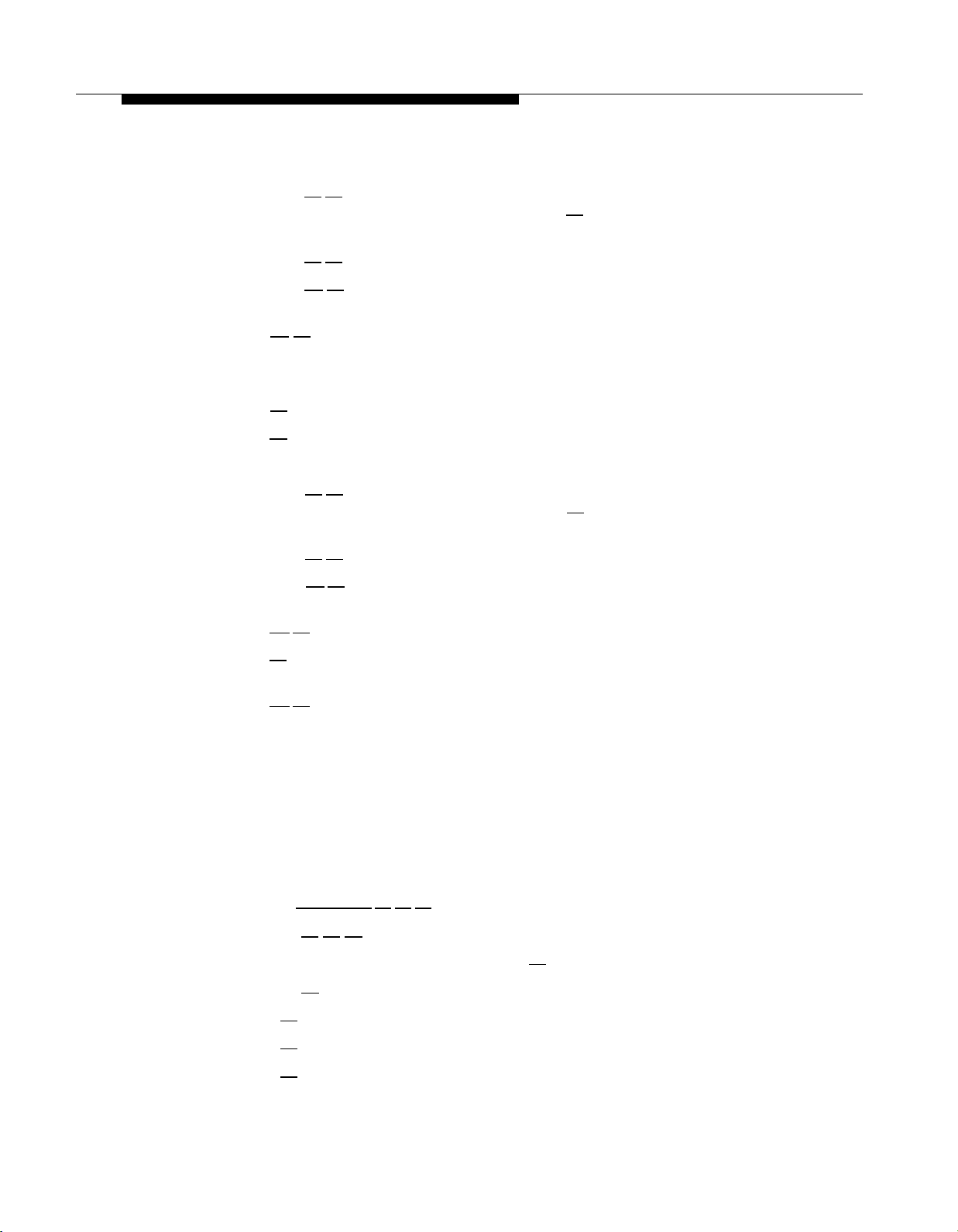
14. Choose an option or skip this step:
■
Press [2] [1] to immediately re-record this Menu Prompt. Begin
recording immediately after the beep; press [1]
Repeat, if desired.
■
Press [2] [3] to play back this Menu Prompt.
■
Press [∗] [3] to delete this Menu Prompt and return to Step 12 to be
prompted for re-recording.
after recording.
15. Press [∗]
[#] to approve this Day Menu Prompt.
16. If you want to record the Day Menu Prompt in the Secondary Language,
continue with Step 17; otherwise, skip to Step 21.
17. Press [2]
18. Press [1]
and record the Menu Prompt from Form 4A.
after recording.
19. Choose an option or skip this step:
■
Press [2] [1] to immediately re-record this Menu Prompt, Begin
recording immediately after the beep; press [1]
after recording.
Repeat, if desired.
■
Press [2] [3] to play back this Menu Prompt.
■
Press [∗] [3] to delete this Menu Prompt and return to Step 17 to be
prompted for re-recording.
20. Press [∗]
21. Press [#]
[#] to approve this Day Menu Prompt,
to approve all changes, The Menu Definition and the Day Menu
Prompts now take effect.
22. Press [∗]
[7] to return to the Programming Main Menu.
23. Continue with “Night Menu Prompt” or go to the next section, “Voice Mail
Service.”
Night Menu Prompt
To record the Night Menu Prompt in the Primary and Secondary Languages
specified on Form 5 and Form 5A:
1. If necessary, access the Programming Main Menu. If you are already at the
Programming Main Menu, skip to Step 2.
a. Press [ Intercom ] [7] [7] [7] or the programmed VMMsgs button.
b. Press [9] [9] [#] .
c. Enter the Mailbox Password and press [#]
d. Press [9]
2.
Press [3] for Automated Attendant.
Press [2] for Night Menu.
3.
4.
Press [6] to modify the Night Menu Prompt.
4-8 Initial Programming
.
.
Page 40

5.
At this point, do one of the following:
■
If you want to record the Night Menu Prompt in the Primary Language,
continue with Step 6.
■
To record the Night Menu Prompt in the Secondary Language, skip to
Step 11.
Lift the handset, press [1] , and record the Menu Prompt from Form 5.
6.
Press [1]
7.
8.
Choose an option or skip this step:
■
after recording.
Press [2] [1] to immediately re-record this Menu Prompt. Begin
recording immediately after the beep; press [1]
after recording,
Repeat, if desired.
■
Press [2] [3] to play back this Menu Prompt.
■
Press [∗] [3] to delete this Menu Prompt and return to Step 6 to be
prompted for re-recording.
Press [∗]
9.
10.
If you want to record the Night Menu Prompt in the Secondary Language,
[#] to approve this Night Menu Prompt.
continue with Step 11; otherwise, skip to Step 15.
11.
Press [2]
Press [1]
12.
13.
Choose an option or skip this step:
■
and record the Menu Prompt from Form 5A.
after recording,
Press [2] [1] to immediately re-record this Menu Prompt. Begin
recording immediately after the beep; press [1]
after recording.
Repeat, if desired.
■
Press [2] [3] to play back this Menu Prompt.
■
Press [∗] [3] to delete this Menu Prompt and return to Step 11 to be
prompted for re-recording.
14.
Press [∗]
15.
Press [#]
16.
Press [∗]
17.
Continue with the next section, “Voice Mail Service.”
[#] to approve this Night Menu Prompt.
to approve all changes. The Night Menu Prompts now take effect.
[7] to return to the Programming Main Menu.
Initial Programming
4-9
Page 41
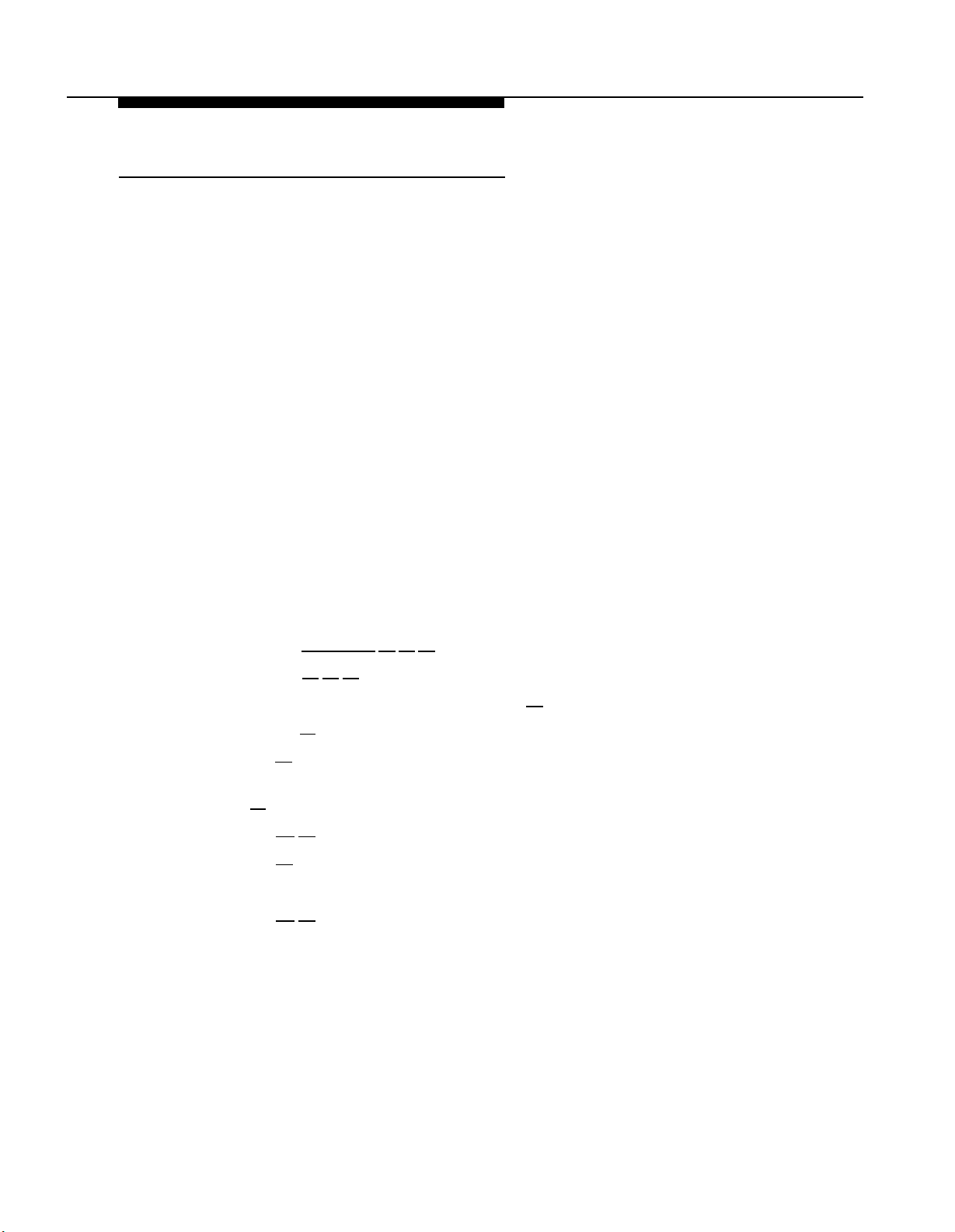
Voice Mail Service
Before you begin, locate Form 2 for the voice messaging system. Check to see
if mailboxes are numbered differently from the factory defaults, if any mailbox is
to be deleted, or if a Mailbox Language is changed for any mailbox.
■
If mailboxes are not numbered differently, no mailbox is deleted, and no
mailbox’s language is changed, skip to “Line Ownership.”
■
If any mailbox is to be deleted, use the procedure below.
■
If mailboxes are numbered differently, first use the procedure below to
delete all mailboxes from extensions that do not require coverage; then
use the procedure on the next page to create mailboxes for all extensions
that require coverage.
■
If Mailbox Language is changed for any mailbox, see “Modifying a
Mailbox’s Language” later in this section.
Deleting a Mailbox
NOTE:
The receptionist’s mailbox (at extension 10) cannot be deleted.
To delete mailboxes as specified on Form 2:
1.
If necessary, access the Programming Main Menu. If you are already at the
Programming Main Menu, skip to Step 2.
a.
Press [ Intercom ] [7] [7] [7] or the programmed VMMsgs button.
Press [9]
b.
Enter the Mailbox Password and press [#]
c.
Press [9] .
d.
Press [4] for Mailboxes.
2.
Enter the number of a mailbox to be deleted as indicated on Form 2, followed
3.
[9] [#] .
.
by [#] .
Press [∗] [3] to delete the mailbox
4.
Press [9]
5.
Repeat Steps 3 through 5 for each mailbox to be deleted.
6.
Press [∗]
7.
Continue with “Creating a Mailbox” or “Modifying a Mailbox’s Language” or go
8.
to confirm mailbox deletion.
[7] to return to the Programming Main Menu.
to the next section, “Line Ownership.”
4-10 Initial Programming
Page 42

Creating a Mailbox
To create mailboxes as specified on Form 2:
1.
If necessary, access the Programming Main Menu. If you are already at the
Programming Main Menu, skip to Step 2.
a. Press [ Intercom ] [7] [7] [7] or the programmed VMMsgs button.
b. Press [9] [9] [#] .
c. Enter the Mailbox Password and press [3]
d. Press [9]
2.
Press [4] for Mailboxes.
3.
Enter the number of a mailbox to be created as indicated on Form 2, followed
by [#] .
4.
Press [4] to create this mailbox.
5.
Repeat Steps 3 and 4 for each mailbox to be created.
6.
Press [8] [7] to return to the Programming Main Menu.
7.
Continue with “Modifying a Mailbox’s Language” or go to the next section,
“Line Ownership.”
Modifying a Mailbox’s Language
To modify a mailbox’s language as specified on Form 2:
1.
If necessary, access the Programming Main Menu. If you are already at the
Programming Main Menu, skip to Step 2.
a. Press [ Intercom ] [7] [7] [7] or the programmed VMMsgs button.
b. Press [9] [9] [#] .
c. Enter the Mailbox Password and press [#]
.
.
.
d. Press [9]
2.
Press [4]
Enter the number of a mailbox whose language is to change as indicated on
3.
Form 2, followed by [#] .
4.
Press [6] for Mailbox Language.
Press [6]
5.
Enter the number corresponding to the Mailbox Language specified on Form 2.
6.
7.
Press [9]
Repeat Steps 3 through 7 for each mailbox whose language is to be changed.
8.
Press [∗]
9.
10.
Continue with the next section, “Line Ownership.”
.
for Mailboxes.
to modify Mailbox Language.
to confirm.
[7] to return to the Programming Main Menu.
Initial Programming
4-11
Page 43
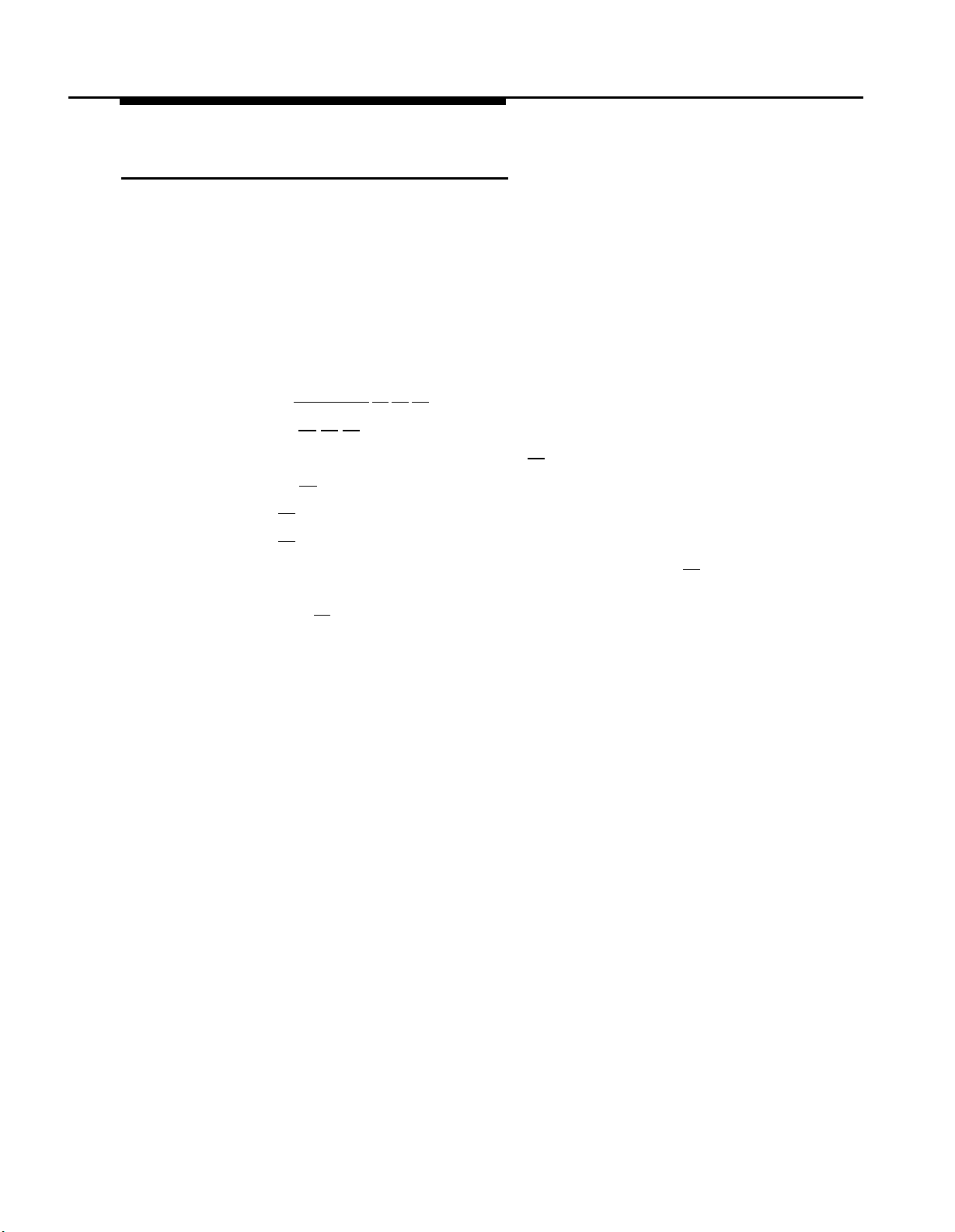
Line Ownership
Before you begin, locate Form 6 for the voice messaging system.
If Form 6 is filled out, use the procedure below to assign ownership.
■
■
If Form 6 is not filled out, skip to “Communications System Programming. ”
Assigning Line Ownership
To assign an owner to an outside line as specified on Form 6:
1.
If necessary, access the Programming Main Menu. If you are already at the
Programming Main Menu, skip to Step 2.
a. Press [ Intercom ] [7] [7] [7] or the programmed VMMsgs button.
b. Press [9] [9] [#] .
c. Enter the Mailbox Password and press [#]
d. Press [9]
Press [6]
2.
Press [4]
3.
4.
Enter a line number specified in Column A of Form 6, followed by [#]
Enter the line owner’s mailbox number specified in Column D of Form 6,
5.
.
for Line Ownership.
to assign Line Ownership.
.
followed by [#] .
Repeat Steps 4 and 5 for each owned line.
6.
Hang up to exit voice messaging system programming,
7.
Refer to the next section to program the communications system.
8.
.
4-12 Initial programming
Page 44

Communications System Programming
Automated Attendant Service
Before you begin, locate Forms A, B 1, and C of the System Planner for the
communications system.
Refer to Form A, Page 1 of 2, Line Coverage, to see if any lines are checked for
VMS–AA, If so, use this section to program Automated Attendant Service;
otherwise, skip to “Call Answer Service.”
Group Call Distribution
Use this procedure to specify the outside lines on which Automated Attendant
Service is required.
To assign VMS–AA lines specified on Form A, Page 1 of 2, Line Coverage, to
Hunt Group 7:
At extension 10*, press [ Feature ]
1.
2.
Enter the System Password if required.
Press [#]
3.
At the
4.
At the Line: prompt, enter the first VMS–AA line specified in the Line
5.
Coverage column of Form A, Page 1 of 2.
Press [ Next Data ] until the display reads
6.
To program another line, press [ Next Item ] or [ Prev Item ] until the appropriate line
7.
number displays.
Press [ Next Data ] until the display reads
8.
Repeat Steps 7 and 8 for each VMS–AA line on Form A.
9.
10.
Continue with “VMS Hunt Delay” below.
VMS Hunt Delay
Check Form A, Page 2 of 2, VMS Hunt Delay. If Delayed is checked, follow the
procedure below. Otherwise, skip to the next section, “Automatic Extension
Privacy.”
To change the VMS Hunt Delay setting from Immediate to Delayed as specified
on Form A, page 2 of 2:
[2] [0] [6]
Group:
†
.
prompt, press [7] .
[0] [0] [ System Program ] [ System Program ] .
1 Assigned.
1 ASSigned.
Press [#] [5] [0] [6] .
1.
Press [ Next Data ] until the appropriate value displays.
2.
3.
Continue with “VMS Hunt Schedule” on the next page.
*
Some systems also allow programming from extension 11. Check the Programming and Use guide for the
communications system.
In some countries, the procedure code for Group Call Distribution is #205. Check the Programming and Use
†
guide for the communications system.
Initial Programming 4-13
Page 45

Automatic Extension Privacy
If VMS Hunt Delay is set to Immediate, use this procedure to prevents users
from accidentally picking up calls sent to the voice messaging system.
To set Automatic Extension Privacy (#304) to Assigned for the PARTNER MAIL
VS extensions specified on Form B1:
1.
Press [#] [3] [0] [4] .
2.
Enter the first PARTNER MAIL VS extension number specified on Form B1.
Press [ Next Data ] until the display reads
3.
4.
Press [ Next Item ] or [ Prev Item ] until the next PARTNER MAIL VS extension number
specified on Form B1 displays.
Press [ Next Data ] until the display reads
5.
If additional PARTNER MAIL VS extensions are specified on Form B1, repeat
6.
Steps 4 and 5 for each one.
7.
Continue with “VMS Hunt Schedule” below.
VMS Hunt Schedule
Check Form A, Page 2 of 2, VMS Hunt Schedule. If Day Only or Night Only is
selected, follow the procedure below. Otherwise, skip to the next section “Night
Service.”
To change the VMS Hunt Schedule setting from Always to Day Only or Night
Only as specified on Form A, Page 2 of 2:
1.
Press [#] [5] [0] [7] .
Press [ Next Data ] until the appropriate value displays.
2.
3.
Continue with “Night Service Button” below.
1 Assigned.
1 Assigned.
4-14 Initial Programming
Page 46

Night Service
Check Form C for extension 10. If a Night Service button is specified, follow the
procedure below,
To program Night Service on a button with lights at extension 10 as specified on
Form C:
2.
At this point, do one of the following:
■
If you want to assign Night Service to the first available button on the
system phone, press [ Next Data ] until the display reads:
Night Service
1 Assigned-Ext 10
Go to Step 3.
■
If you want to assign Night Service to a specific button*, press [3] .
The display reads:
Night Service
3 Select Button
Press the desired programmable button with lights to assign Night Service
to that button.
Label the Night Service button at extension 10.
3.
5.
Continue with “Music on Hold” below.
Music on Hold
If desired, program Music on Hold. See the Programming and Use guide for the
communications system for instructions.
Continue with the next section, “Call Answer Service.”
Call Answer Service
Before you begin, locate Forms A and B2 of the System Planner for the
communications system.
■
Refer to Form A, Page 1 of 2, Line Coverage, If either check marks or
extension numbers appear in the VMS-Mail column, use “Line Coverage”
on the next page to program personal lines for Call Answer Service.
■
If nothing is specified in the VMS-Mail column of Form A, refer to Form B2
to see if Automatic VMS Cover is assigned to any extensions. If it is, refer
to “Automatic VMS Cover” and “VMS Cover Rings” on page 4-17.
■ If neither VMS-Mail for personal lines or Automatic VMS Cover is
specified, skip to “Telephone Button Programming.
”
*
Select button (option 3) is not available on all systems. Check the Programming and Use guide for the
communications system.
Initial Programming 4-15
Page 47
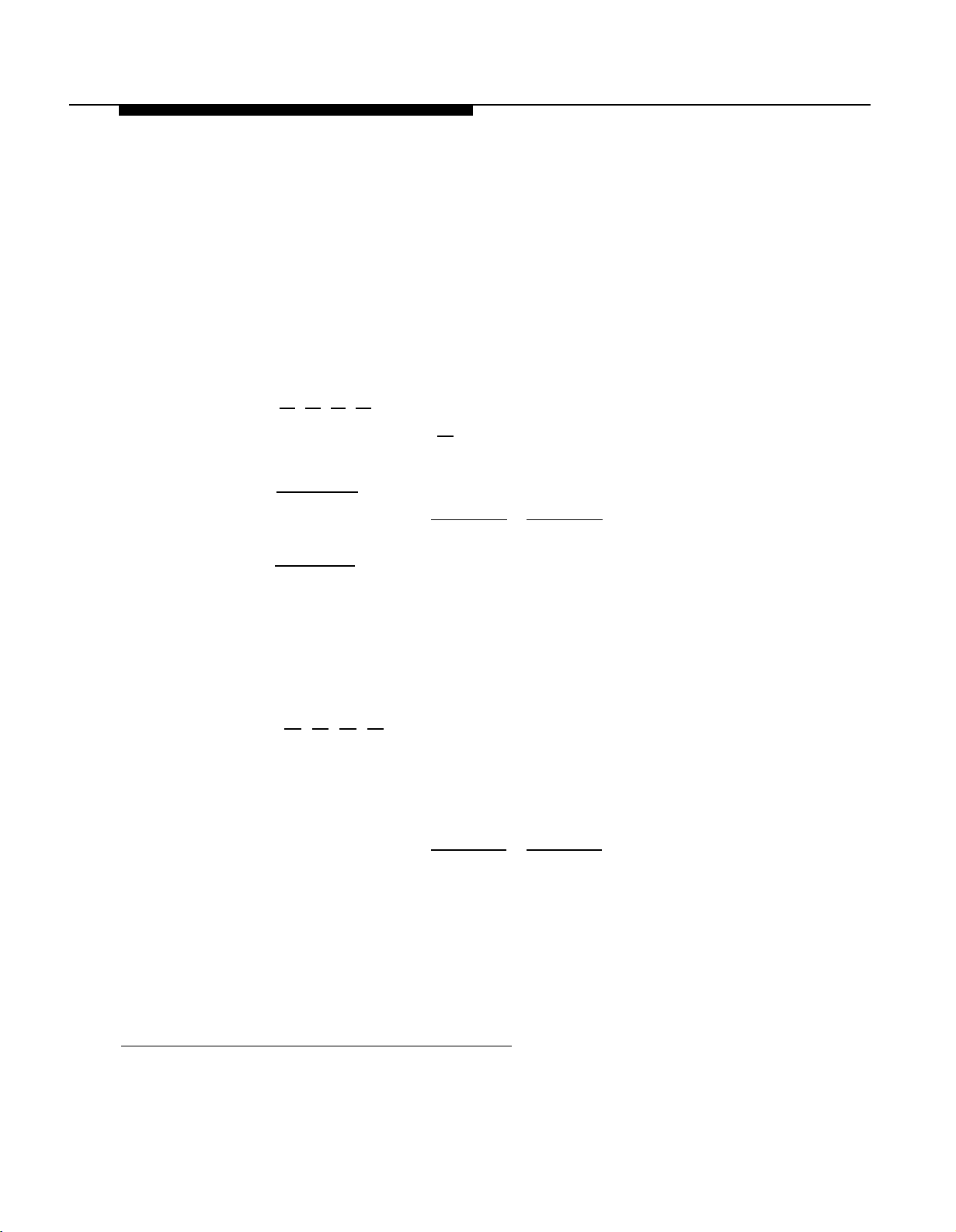
Line Coverage
Refer to Form A, Page 1 of 2, Line Coverage, VMS-Mail:
■
■
VMS Line Coverage
To assign VMSMail lines checked on Form A, Page 1 of 2, Line Coverage, to
Hunt Group 7:
1.
2.
3.
4.
5.
6.
7.
8.
If check marks appear for any lines in this column, use the procedure in
“VMS Line Coverage” below.
If extension numbers are specified for any lines in this column, use the
procedure in “Line Coverage Extension” below.
Press [#] [2] [0] [6] * .
At the
Group:
prompt, press [7] .
At the Line: prompt, enter the first line checked in the VMS-Mail column,
Press [ Next Data ] until the display reads
3
VMS
Line Cover.
To program another line, press [ Next Item ] or [ Prev Item ] until the appropriate line
number displays.
Press [ Next Data ] until the display reads
3 VMS Line Cover.
Repeat Steps 5 and 6 for each VMS-Mail line checked on Form A.
Continue with the next section, “Automatic VMS Cover.”
Line Coverage Extension
To assign line coverage for the extension numbers specified in the VMS-Mail
column on Form A, Page 1 of 2, Line Coverage:
1.
Press [#] [2] [0] [8]
2.
At the Line: prompt, enter the first line for which an extension is specified in
†
.
the VMS-Mail column of Form A, Page 1 of 2, Line Coverage.
3.
At the Data: prompt, enter the number of the extension specified in the
VMS-Mail column,
4.
To program another line, press [ Next Item ] or [ Prev Item ] until the appropriate line
number displays.
5.
At the Data: prompt, enter the number of the extension specified in the
VMS-Mail column.
6.
Repeat Steps 4 and 5 for each VMS-Mail line for which an extension number is
written on Form A.
7.
Continue with the next section, “Automatic VMS Cover.”
*
In some countries, the procedure code for Group Call Distribution is #205, Check the Programming and Use
guide for the communications system.
†
Extension Line Coverage (#208) is not available on all systems. Check the Programming and Use guide for
the communications system.
4-16 Initial Programming
Page 48
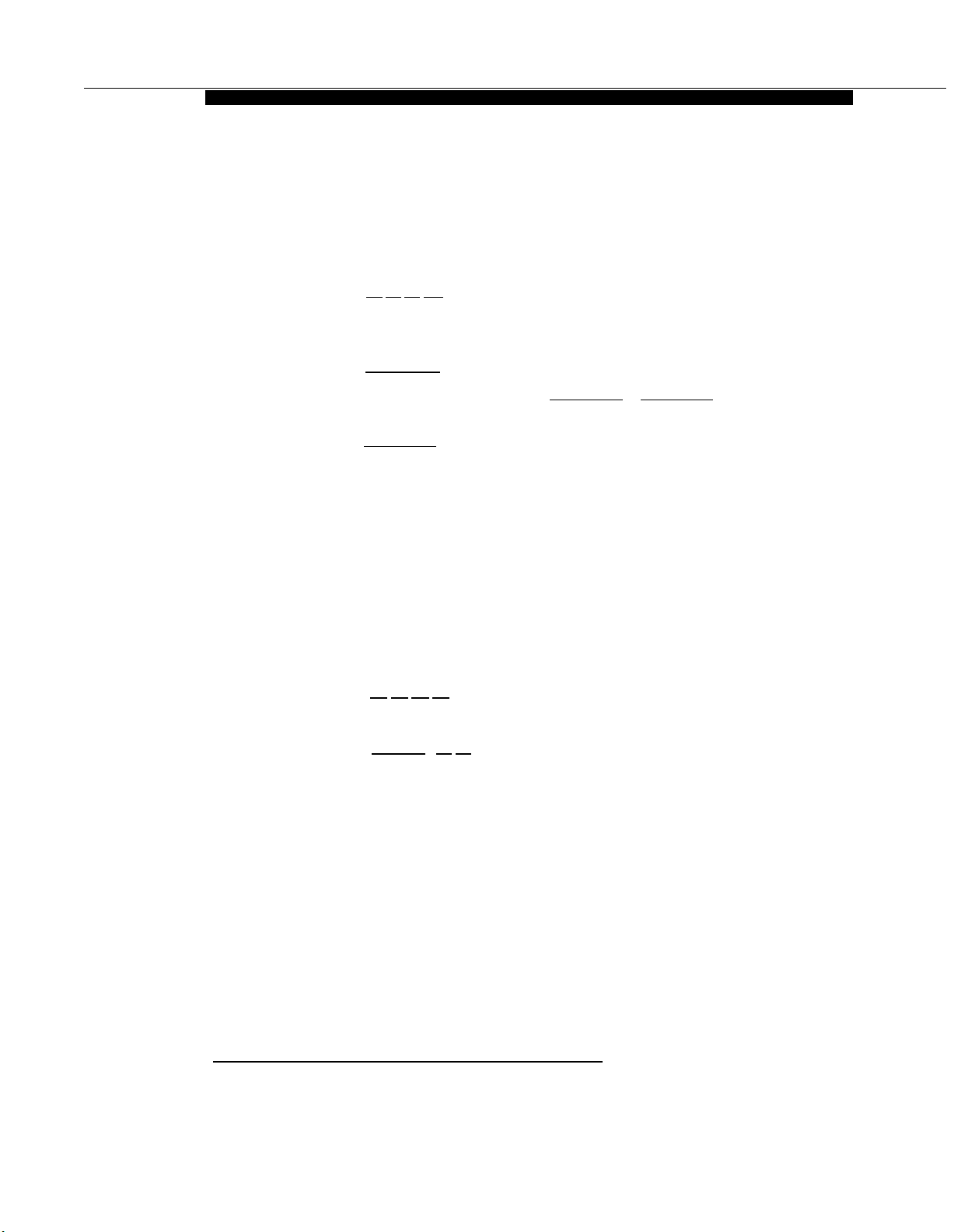
Automatic VMS Cover
Check Form B2 to see if Automatic VMS Cover is assigned to any extensions. If
it is, follow the procedure below. If not, skip to “VMS Cover Rings.”
To change the Automatic VMS Cover setting for an extension to Assigned as
indicated on Form B2:
1.
Press [#] [3] [1] [0].
2.
Enter the number of the first extension to which Automatic VMS Cover is to be
assigned.
Press [ Next Data ] until the display reads
3.
TO program another extension, press [ Next Item ] or [ Prev Item ] until the extension
4.
number shows on the display.
Press [ Next Data ] until the display reads
5.
Repeat Steps 4 and 5 for each extension to which Automatic VMS Cover is to
6.
be assigned.
7.
Continue with “VMS Cover Rings” below.
VMS Cover Rings
Check Form A, Page 2 of 2, to see if VMS Cover Rings (#117)* is different from
the factory setting of 3. If it is, follow the procedure below beginning with Step
1. If not, skip to Step 3 of the procedure below.
To change the number of times calls ring before they are sent to the voice
messaging system as indicated on Form A, Page 2 of 2, VMS Cover Rings:
1.
Press [#] [1] [1] [7] .
2.
Enter the VMS Cover Rings setting specified on Form A.
3.
Press [ Feature ] [0] [0] to exit programming mode.
4.
Continue with the next section, “Telephone Button Programming,”
1 Assigned.
1 Assigned...
*
VMS Cover Rings (#117) is not available on all systems. Check the Programming and Use guide for the
communications system.
Initial Programming 4-17
Page 49

Telephone Button Programming
Before you begin, locate Form C of the System Planner for the communications
system. Be sure you have a version of the form for each subscriber’s phone.
Use this section to program buttons on subscribers’ phones, including the
receptionist’s phone. This section uses Centralized Telephone Programming.
When you are finished programming, be sure to label all buttons on subscribers’
phones.
VMS Cover
This button allows the subscriber to turn voice mail coverage on and off.
To program a VMS Cover button as specified on Form C:
1.
Press [ Feature ] [0] [0] [ System Program ] [ System Program ] [ Central Tel Program ].
2.
Enter the number of the extension to be programmed.
Press a programmable button with lights.
3.
4.
Press [ Feature ] [1] [5] *.
At this point, do one of the following:
5.
■ Go to Step 3 of the next procedure to program another button for this
extension.
■
Press [ Central Tel Program ] and go to Step 2 of any button programming
procedure in this section to program a button for a different extension.
■ Press [ Feature ] [0] [0] to exit.
*
In some countries, the feature code for VMS Cover is [1] [6]. Check the Programming and Use guide for the
communications system.
4-18 Initial Programming
Page 50
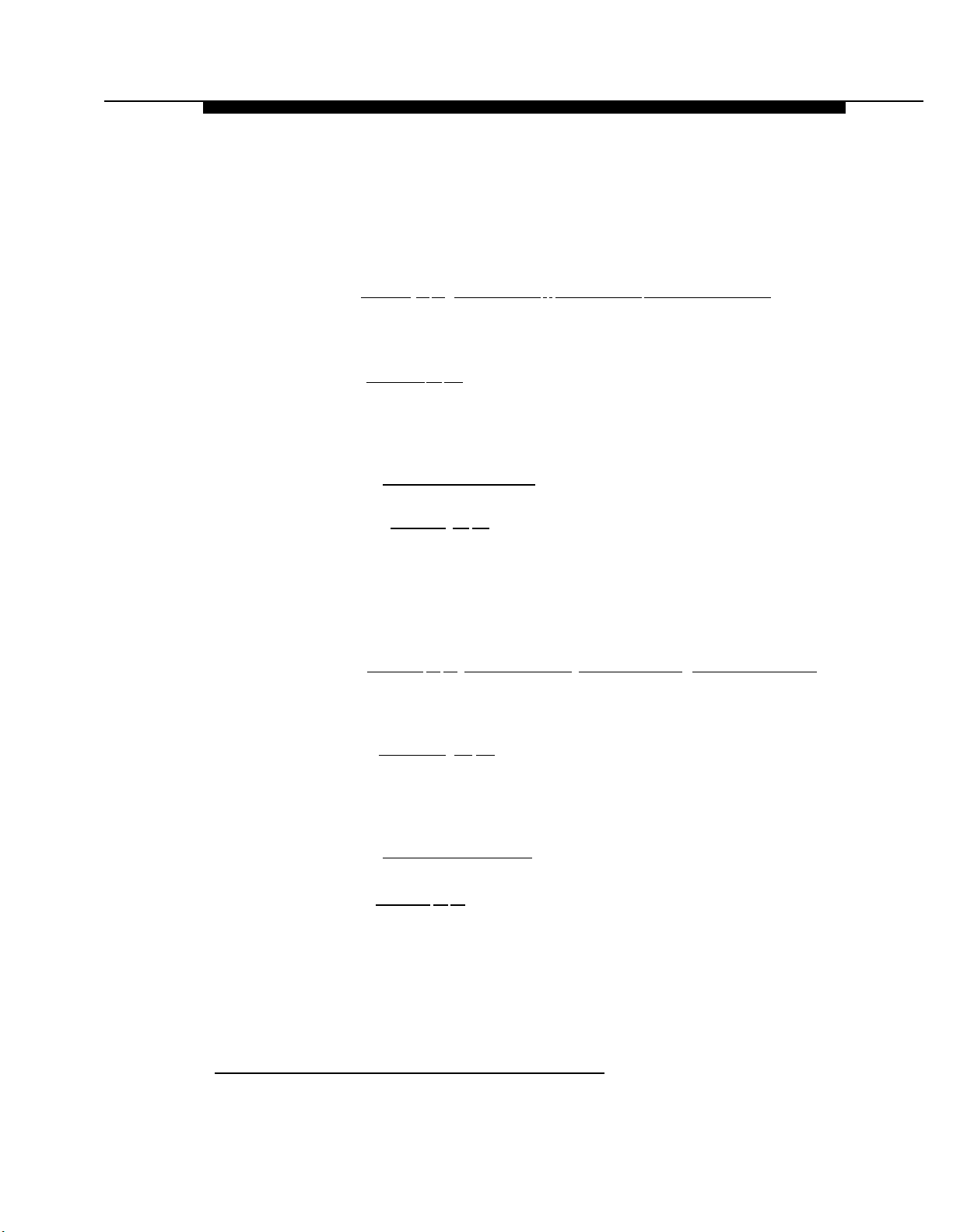
Do Not Disturb
Used in conjunction with either automatic VMS cover or manual VMS cover, this
button lets the subscriber send callers immediately to his or her mailbox
(instead of ringing the extension first).
To program a Do Not Disturb (DND) button as specified on Form C:
Press [ Feature
1.
2.
Enter the number of the extension to be programmed.
Press a programmable button with lights.
3.
4. Press [ Feature ] [0] [1].
At this point, do one of the following:
5.
■ Go to Step 3 of the next procedure to program another button for this
extension.
■
Press [ Central Tel Program ] and go to Step 2 of any button programming
procedure in this section to program a button for a different extension.
■
Press [ Feature ] [0] [0] to exit.
Voice Mailbox Transfer
This button lets any system user transfer calls directly to a subscriber’s mailbox,
without ringing the extension first.
To program a Voice Mailbox Transfer (VMBox) button as specified on Form C:
1.
Press [ Feature ] [0] [0] [ System Program ] [ System Program ] [ Central Tel Program ].
2.
Enter the number of the extension to be programmed.
Press a programmable button.
3.
] [0] [0] [ System Program ] [ System Program ] [ Central Tel Program ].
4.
Press [ Feature ] [1] [4] *.
At this point, do one of the following:
5.
■ Go to Step 3 of the next procedure to program another button for this
extension.
■
Press [ Central Tel Program ] and go to Step 2 of any button programming
procedure in this section to program a button for a different extension.
■
Press [Feature ] [0] [0] to exit.
*
In some countries, the feature code for Voice Mailbox Transfer is [1] [5]. Check the Programming and Use
guide for the communications system.
Initial Programming 4-19
Page 51

Voice Mail Messages
This intercom Auto Dial button allows the subscriber to access the voice
messaging system with the touch of one button.
To program a Voice Mail Messages (VMMsgs) button as specified on Form C:
1.
Press [ Feature ] [0] [0] [ System Program ] [ System Program ] [Central Tel Program ] .
2.
Dial the number of the extension to be programmed.
3.
Press a programmable button.
4.
Press left [ Intercom ] [7] [7] [7] .
5.
At this point, do one of the following:
■
Press [ Central Tel Program ] and go to Step 2 of any button programming
procedure in this section to program a button for a different extension.
■
Press [ Feature ] [0] [0] to exit.
Verifying System Operation
After you finish programming the voice messaging system and the
communications system, you should perform the tests described in this section
to verify system operation.
If your system allows programming from extension 11 *, you should perform these
tests from extension 11 to keep extension 10 free for the receptionist to handle
calls.
Voice Mail Service
Make a call to the VMS Hunt Group by pressing
[ Intercom ] [7] [7] [7]
programmed VMMsgs button, You should hear the Voice Mail Service greeting:
Welcome to PARTNER MAIL VS. Please enter extension
and # .
*
Some systems allow programming from extension 11. Check the Programming and Use guide for the
communications system.
Otherwise,
to access PARTNER Tutor, press * 4.
or the
4-20 Initial Programming
Page 52

Automated Attendant Service
■ If the VMS Hunt Schedule is set for Day Only or Always, follow the
procedure for Day Menu.
■ If the VMS Hunt schedule is set for Night Only, follow the procedure for
Night Menu.
Day Menu
Make sure the Night Service button at extension 10 is off.
1.
Call in on a line answered by the Automated Attendant Service.
2.
If the system is set for:
3.
■ Immediate, Automated Attendant Service should answer the call on the
second ring.
■ Delayed, Automated Attendant Service should answer the call on the
fourth ring.
Listen for the Day Menu Prompt.
4.
After the prompt, choose an option from the day menu.
5.
Make sure your call is transferred to the appropriate extension or group.
6.
Repeat Steps 2 through 6 for each option on the day menu.
7.
8.
9.
10.
Night Menu
1.
2.
3.
4.
5.
6.
7.
If the system is set for Bilingual Mode, press [∗]
[1] to check the Day Menu
Prompt in the Secondary Language.
Repeat Steps 2 through 4 for each line that has Automated Attendant Service
coverage.
If the VMS Hunt Schedule is set for Always, continue with “Night Menu” below.
Make sure the Night Service button at extension 10 is on.
Call in on a line answered by the Automated Attendant Service.
If the system is set for:
■ Immediate, Automated Attendant Service should answer the call on the
second ring.
■ Delayed, Automated Attendant Service should answer the call on the
fourth ring,
Listen for the Night Menu Prompt.
If you already tested the Day Menu, go to Step 8. Otherwise, after the prompt,
choose an option from the night menu.
Make sure your call is transferred to the appropriate extension or group.
Repeat Steps 2 through 6 for each option on the night menu.
If the system is set for Bilingual Mode, press
8.
Prompt in the Secondary Language.
[∗] [1] to check the Night Menu
Initial programming
4-21
Page 53

Call Answer Service
VMS Extension Coverage
1.
Press the Do Not Disturb button at the appropriate destination extensions to
quickly route your test calls to Call Answer Service.
2.
For extensions that do not have Automatic VMS Cover, turn on coverage by
pressing the VMS Cover button at those extensions.
3.
Call the first extension that has VMS coverage (either automatic or manual),
If Do Not Disturb is on at the extension, Call Answer Service should answer
the call immediately and you should hear the default personal greeting for
that mailbox. (If Do Not Disturb is not on, the call rings at the extension
before Call Answer Service answers it.)
Repeat this procedure for every extension that has voice mail coverage.
4.
VMS Line Coverage
1.
Call in on the first line that is programmed for VMS Line Cover,
Call Answer Service should answer the call on the fifth ring and the
factory-set greeting should prompt you to leave a message in that mailbox.
Repeat this procedure for every line that has VMS Line Cover.
2.
Line Coverage Extension
1.
Make sure VMS Cover is on at the owner’s extension.
2.
Call in and make sure the call goes to VMS Cover by the number of rings
specified by VMS Cover Rings (#117)*.
Repeat this procedure for every Line Coverage extension.
3.
*
VMS Cover Rings (#117) is not available on all systems. Check the Programming and Use guide for the
communications system.
4-22 Initial programming
Page 54

Initial Proramming Flowchart
Refer to CS Form B1 to identify the
extensions for the PARTNER MAIL
Use Hunt Group Extensions (#505)
to assign the PARTNER MAIL VS
extensions to Hunt Group 7.
Use Transfer Return Extension
(#306)* to specify extension 10 as
the transfer return extension for
each of the PARTNER MAIL VS
extensions.
C1
C2
Refer to VMS Form 1 to see if the
system should be programmed for
Bilingual Mode.
No
Refer to VMS Form 1 to see if a
different System Language is
specified. If so, modify the System
Language.
V2
Yes
Modify the Language Mode.
Refer to VMS Form 1 to see if a
different Primary Language is
specified. If so, modify the Primary
Refer to VMS Form 1 to see if a
different Secondary Language is
specified. If so, modify the
Secondary Language.
V1
V3
V3
Key:
• CS -
• VMS – Refers to the forms for the
• C# -
• V# -
Note: C#N# procedures follow this
flowchart.
*
In some countries, the procedure code for Transfer Return Extension is #309. Check the Programming and Use guide
for the communications system.
Refers to the System
Planner forms for the
Communications System.
Voice Messaging System.
Refers to a quick reference
programming procedure for
the Communications
System.
Refers to a quick reference
programming procedure for
the Voice Messaging
System.
Initial Programming 4-23
Page 55
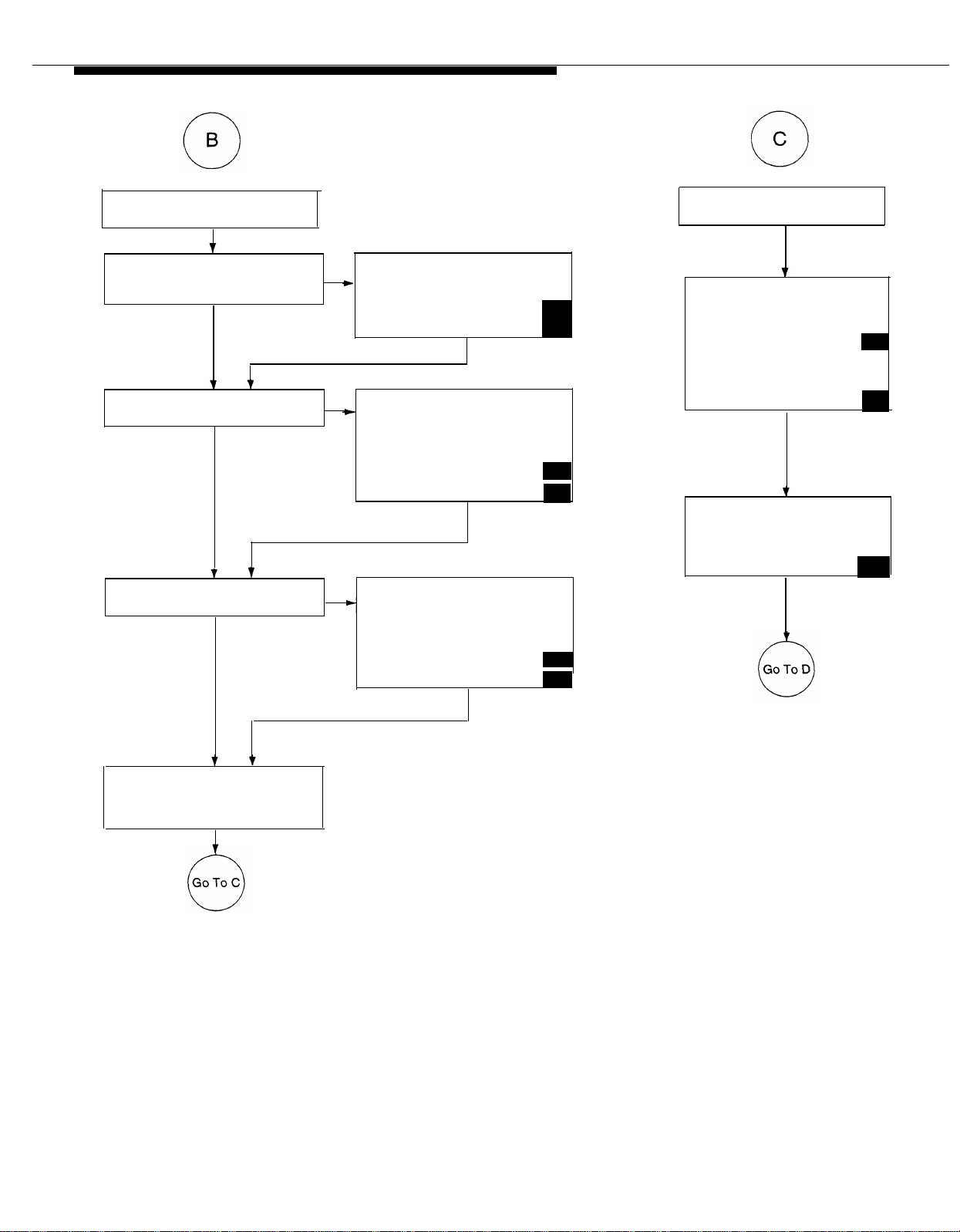
Initial Programming Flowchart
Program the Menu Definition and
Day Menu Prompt.
Refer to VMS Form 3, Column C to
determine if Selector Code Transfer
is used.
No
Refer to VMS Form 4 to determine if
a Day Menu Prompt is used.
No
Refer to VMS Form 5 to determine if
a Night Menu Prompt is used.
Yes
Program the appropriate extension
or group numbers for Selector Code
Transfer as specified on Form 3,
Column C.
Yes
Record the Day Menu Prompt as
specified on Form 4. If the system is
set for Bilingual Mode, also record
the Day Menu Prompt in the
Secondary Language as specified
on Form 4A.
Yes Record the Night Menu Prompt as
specified on Form 5. If the system is
set for Bilingual Mode, also record
the Night Menu Prompt in the
Secondary Language as specified
on Form 5A.
Monolingual
Bilingual
Monolingual
Bilingual
Monolingual
Bilingual
V4
V5
V4
V5
V6
V7
Refer to VMS Form 2 to identify
default mailboxes:
● If there are extensions that do
not require mailboxes, use
Delete Mailboxes to remove
the mailboxes from those
extensions
● If other extensions require
mailboxes, use Create Mailboxes
to assign available
mailboxes.
Refer to VMS Form 2, Column C,
to see if a different Mailbox
Language is specified for any
active mailboxes. If so, modify
Mailbox Language.
V11
V12
V15
No
Refer to the Programming and Use
guide for the communications system
for instructions on setting up M
Hold.
4-24 Initial Programming
USIC On
Page 56

Refer to CS Form A, Page 1 of 2,
Line Coverage to see if VMS-AA is
specified for any lines.
No
Yes
Use Group Call Distribution (#206)’
to assign VMS-AA lines to Hunt
Group 7.
Refer to CS Form A, Page 2 of 2,
to check VMS Hunt Delay and VMS
Hunt Schedule settings for the
PARTNER MAIL VS system.
If Immediate and Always are
checked, this site uses immediate
call handling all the time (day and
night).
No
If Delayed and Always are checked,
this site uses delayed call handling
all the time (day and night).
No
If Immediate and Day Only are
checked, this site uses immediate
call handling only during the day.
No
If Delayed and Day Only are
checked, this site uses delayed call
handling only during the day.
No
If Immediate and Night Only are
checked, this site uses immediate
call handling only at night.
No
If Delayed and Night Only are
checked this site uses delayed call
handling only at night.
C3
●
Leave VMS Hunt Delay (#506) at
factory setting (Immediate)
●
Leave VMS Hunt Schedule (#507)
Yes
at factory setting (Always)
●
Program
(#503) at extension 10
●
Set Automatic Extension Privacy
-
a Night Service Button
(#304) to Assigned for the VMS
extensions.
Yes
• Set VMS Hunt Delay (#506)
to Delayed
• Leave VMS Hunt Schedule
(#507) at factory setting (Always)
• Program a Night Service Button
(#503) at extension 10
Yes
● Leave VMS Hunt Delay (#506) at
factory setting (Immediate)
● Set VMS Hunt Schedule
(#507) to Day Only
● Program a Night Service Button
(#503) at extension 10
• Set Automatic Extension Privacy
(#304) to Assigned for the VMS
extensions.
Yes
● Set VMS Hunt Delay (#506)
to Delayed
• Set VMS Hunt Schedule
(#507) to Day Only
● Program a Night Service Button
(#503) at extension 10
Yes
● Leave VMS Hunt Delay (#506) at
factory setting (Immediate)
● Set VMS Hunt Schedule
(#507) to Day Only
● Program a Night Service Button
(#503) at extension 10
● Set Automatic Extension Privacy
(#304) to Assigned for the VMS
extensions.
•
Set VMS Hunt Delay (#506)
Yes
to Delayed
• Set VMS Hunt Schedule
(#507) to Night Only
• Program a Night Service Button
(#503) at extension 10
C9
C10
C5
C9
C6
C9
C10
C5
C6
C9
C6
C9
C10
C5
C6
C9
*
In some countries, the procedure code for Group Call Distribution
is #205. Check the Programming and Use guide for the
communications system.
Initial programming 4-25
Page 57

Refer to CS Form A, Page 1 of 2,
Line Coverage to see if any lines are
checked off in the VMS-Mail column.
No
Refer to CS Form A, Page 1 of 2,
Line Coverage to see if any
extension numbers are specified in
the VMS-Mail column.
No
Yes
Use Group Call Distribution (#206)*
to program the personal lines
as VMS Line Coverage for Hunt
Group 7.
Refer to VMS Form 6, Columns A
and D to assign Line Ownership
to specified lines.
Yes
Use Line Coverage Extension (#208)
to program line ownership for those
extensions.
C3
V17
C4
Refer to CS Form B2 to determine if
Automatic VMS Cover (#310) is
assigned for any extensions.
No
Refer to CS Form A, Page 2 of 2, to
see if a different number of VMS
Cover Rings (#117) † is specified.
No
Refer to CS Form C to determine if a
VMS Cover button is specified for any
extensions.
No
Refer to CS Form C to determine if a
Do No Disturb button is specified for
any extensions.
No
Refer to CS Form C to determine if
a Voice Mailbox Transfer button is
specified for any extensions.
No
Yes
Assign Automatic VMS Cover
(#310) to those extensions.
!
Yes
Use VMS Cover Rings (#117) to
program the number of rings.
Yes Program a VMS Cover button
on the system phone at those
extensions.
Yes Program a Do Not Disturb button
on the system phone at each of
those extensions.
I
Yes
Program a Voice Mailbox Transfer
button on the system phone at
those extensions.
C7
C8
C11
C12
C13
Program a Voice Mail Messages
button on all subscribers’ system
phones for one-touch access to
the voice messaging system.
Test the system (p. 4-20).
*
In some countries, the procedure code for Group Call Distribution is #205. Check the Programming and Use guide for the communications system.
† VMS Cover Rings (#117) may not be available on your system. Check the Programming and Use guide for the communications system.
C14
4-26 Initial Programming
Page 58
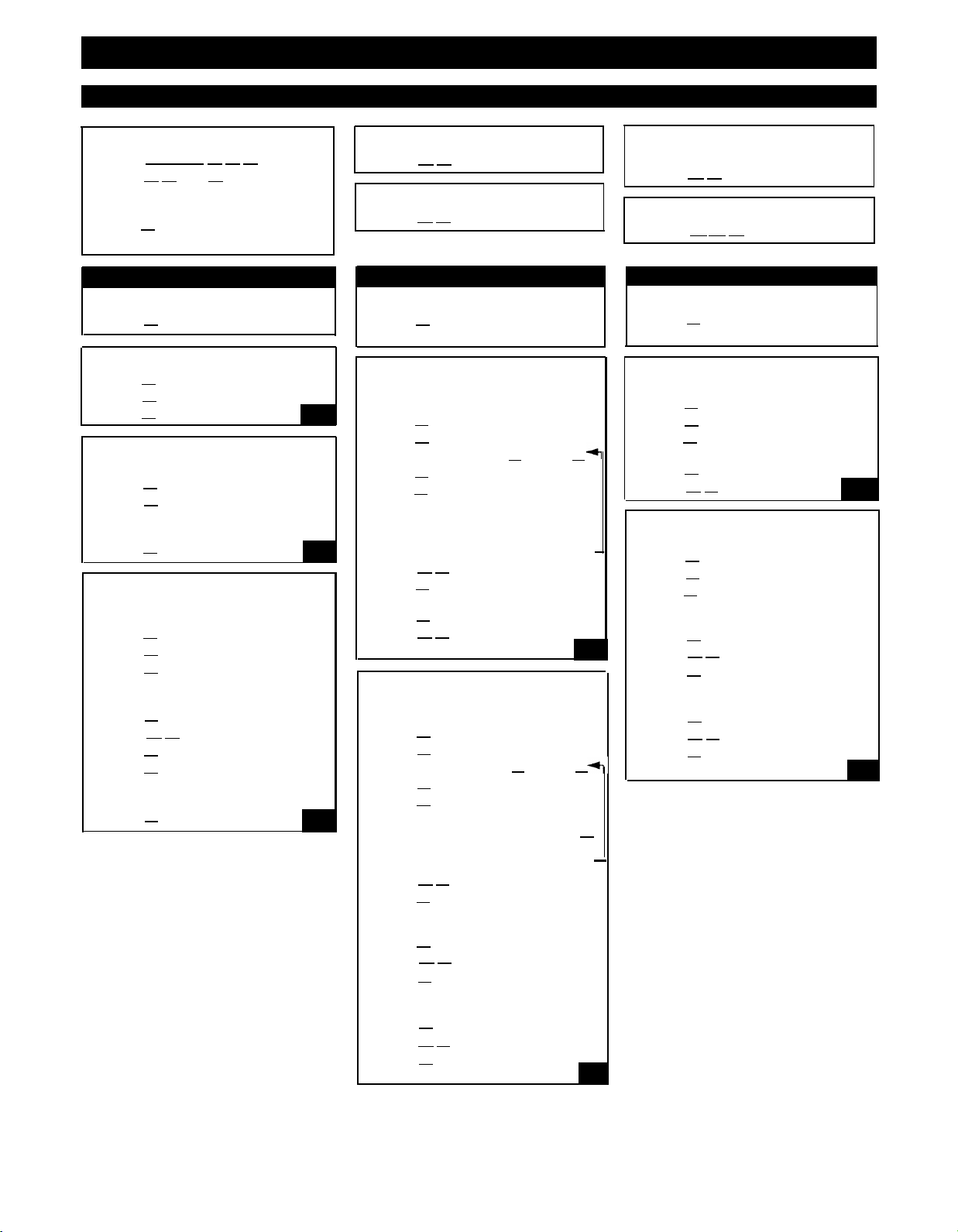
PARTNER MAIL VS™ System Programming Quick Reference
To Program the PARTNER MAIL VS System
TO START PROGRAMMING
PRESS [Intercom] [7] [7] [7]
PRESS [9] [9] and [#]
ENTER your Mailbox Password
(factory setting is 1234) and [3]
PRESS [9] to access the Programming
Main Menu
Language
REFER to Form 1
PRESS [1] to program Language
TO MODIFY THE LANGUAGE MODE
PRESS
PRESS
[1] for Language Mode
[1] for Monolingual Mode or
[2] for Bilingual Mode
V1
TO MODIFY THE SYSTEM
LANGUAGE-MONOLINGUAL MODE
PRESS
PRESS
[2] for System Language
[6] to modify
ENTER the number of the desired
System Language
PRESS
[9] to confirm
V2
TO MODIFY THE PRIMARY AND
SECONDARY LANGUAGESBILINGUAL MODE
PRESS
PRESS
PRESS
[2] for System Language
[1] for Primary Language
[6] to modify
ENTER the number of the desired
Primary Language
PRESS
PRESS
[9] to confirm
[∗] [#]
PRESS [2] for Secondary Language
PRESS
[6] to modify
ENTER the number of the desired
Secondary Language
PRESS
[9] to confirm
V3
TO REPLAY A MENU
PRESS [∗] [4]
TO RETURN TO THE PROGRAMMING MAIN MENU
PRESS [∗] [7]
TO RETURN TO A PREVIOUS MENU
PRESS [∗] [#]
TO EXIT PROGRAMMING
PRESS [∗] [∗] [9]
Automated Attendant Automated Attendant
REFER to Forms 3, 4, 4A, 5 and 5A
PRESS [3] to program Automated
Attendant Service
TO MODIFY THE MENU DEFINITION
AND DAY MENU PROMPT–
MONOLINGUAL MODE
PRESS
PRESS
ENTER a Selector Code
PRESS
PRESS
[1]
for Day Menu
[6]
to modify
[1]
through
[9]
to modify
[1]
for Selector Code Transfer
[9]
ENTER an extension, Hunt Group, or
Calling Group number and [#]
To program another Selector Code for
Selector Code Transfer, repeat
PRESS [∗] [#] to approve
PRESS
[1]
to record the Day Menu
Prompt
PRESS
[1]
after recording
PRESS [∗] [#] to approve all
changes
V4
TO MODIFY THE MENU DEFINITION
AND DAY MENU PROMPT–
BILINGUAL MODE
PRESS
PRESS
ENTER a Selector Code
PRESS
PRESS
[1]
for Day Menu
[6]
to modify
[1]
through
[9]
to modify
[1]
for Selector Code Transfer
[9]
ENTER an extension, Hunt Group, or
Calling Group number and
[#]
To program another Selector Code for
Selector Code Transfer, repeat
PRESS [∗] [#] to approve
PRESS
[1]
to record the Day Menu
Prompt in the Primary
Language
PRESS
[1]
after recording
PRESS [∗] [3] to approve
PRESS
[2] to record the Day Menu
Prompt in the Secondary
Language
PRESS
PRESS
PRESS
[1] after recording
[∗] [#] to approve
[#] to approve all
changes
V5
REFER to Forms 3, 4, 4A, 5 and 5A
PRESS
[3] to program Automated
Attendant Service
TO MODIFY THE NIGHT MENU
PROMPT-MONOLINGUAL MODE
PRESS [2] for Night Menu
PRESS
PRESS
[6] to modify
[1]
to record the Night Menu
Prompt
PRESS
PRESS
[1] after recording
[∗] [#] to approve
TO MODIFY THE NIGHT MENU
PROMPT-BILINGUAL MODE
PRESS
PRESS
PRESS
[2] for Night Menu
[6] to modify
[1]
to record the Night Menu
Prompt in the Primary
Language
PRESS
PRESS
PRESS
[1] after recording
[∗] [#] to approve
[2] to record the Night Menu
Prompt in the Secondary
Language
PRESS
PRESS
PRESS
[1] after recording
[∗] [#] to approve
[#] to approve all
changes
V6
V7
Initial Programming
4-27
Page 59
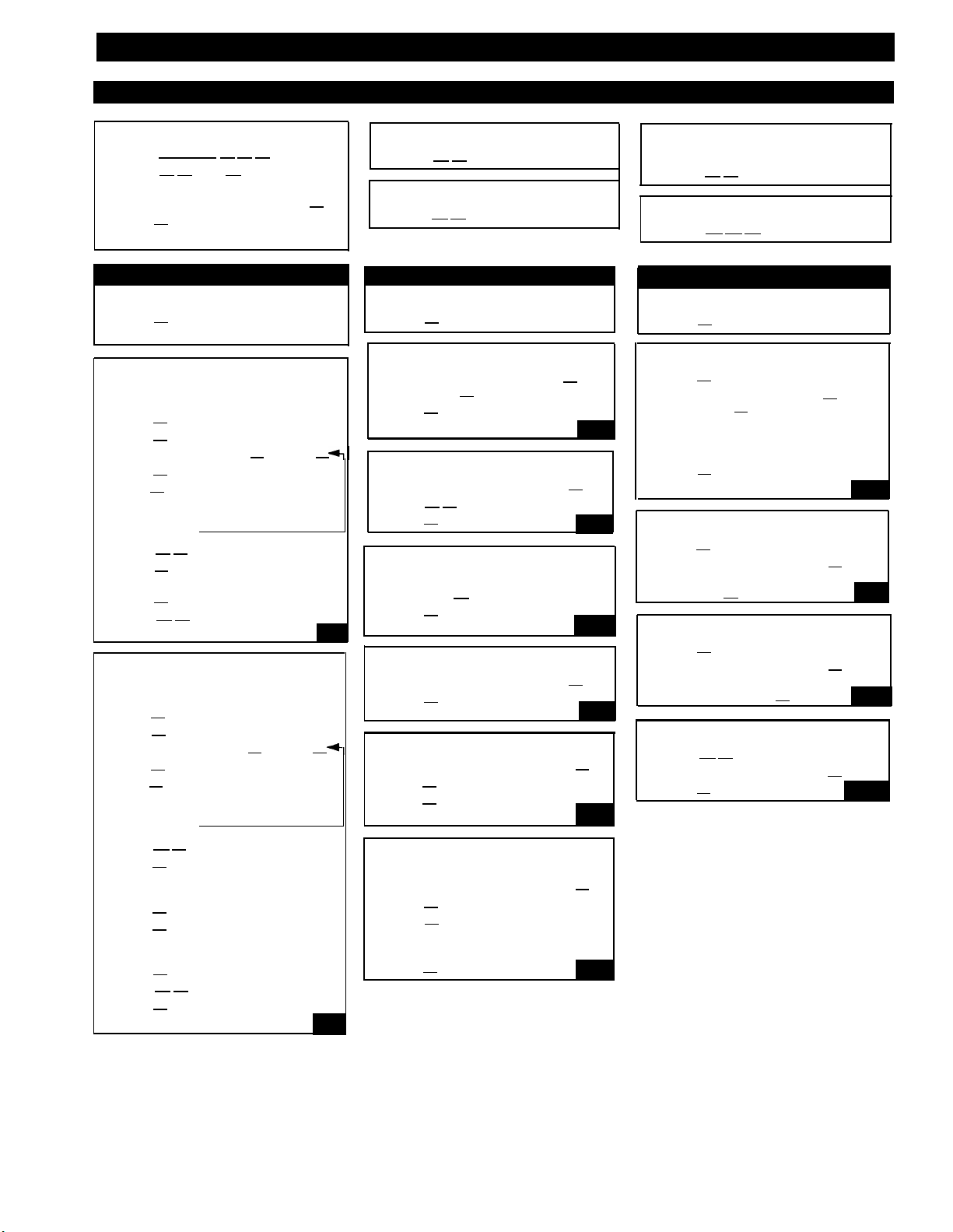
PARTNER MAIL VS™ System Programming Quick Reference
To Program the PARTNER MAIL VS System
TO START PROGRAMMING
PRESS
[Intercom] [7] [7] [7]
PRESS [9] [9] and [#]
ENTER your Mailbox Password
(factory setting is 1234) and [#]
PRESS [9] to access the Programming
Main Menu
Automated Attendant
REFER to Forms 3, 4, 4A, 5 and 5A
PRESS
[3] to program Automated
Attendant Service
TO CHANGE SELECTOR CODE
TRANSFER TO DIRECT EXTENSION
TRANSFER-MONOLINGUAL MODE
PRESS [1] for Day Menu
PRESS
ENTER a Selector Code
[6] to modify
[1]
through
[9]
PRESS [9] to modify
PRESS
[5]
for Direct Extension Transfer
To program another Selector Code
for Direct Extension Transfer,
repeat
PRESS
PRESS
[∗] [#] to approve
[1] to record the Day Menu
Prompt
PRESS
PRESS
[1] after recording
[∗] [#] to approve
all changes
V8
TO CHANGE SELECTOR CODE
TRANSFER TO DIRECT EXTENSION
TRANSFER-BILINGUAL MODE
PRESS
PRESS
ENTER a Selector Code
[1] for Day Menu
[6] to modify
[1]
through
[9]
PRESS [9] to modify
PRESS
[5]
for Direct Extension Transfer
To program another Selector Code
for Direct Extension Transfer,
repeat
PRESS
PRESS
[∗] [#] to approve
[1] to record the Day Menu
Prompt in the Primary
Language
PRESS [1] after recording
PRESS
[2] to record the Night Menu
Prompt in the Secondary
Language
PRESS [1] after recording
PRESS
PRESS
[∗] [#] to approve
[#] to approve all
changes
V9
TO REPLAY A MENU
PRESS [∗] [4]
TO RETURN TO A PREVIOUS MENU
PRESS [∗] [#]
Mailboxes
REFER to Form 2
PRESS [4] to program Mailboxes
TO PLAY A MAILBOX'S STATUS
ENTER a mailbox number and
[#]
, or
press [#] for the first mailbox
PRESS
[#]
to play the next existing
mailbox’s status
V10
TO DELETE A MAILBOX
ENTER a mailbox number and [#]
PRESS [∗] [3] to delete the mailbox
PRESS [9] to confirm
V11
TO CREATE A MAILBOX
ENTER the new mailbox number
and [3]
PRESS
[4]
to create the new
mailbox
V12
TO RE-INITIALIZE A PASS WORD
ENTER a mailbox number and [#]
PRESS
[3]
to reset the password
to 1234
V13
TO RE-INITIALIZE A MAILBOX
ENTER the mailbox number and
PRESS
PRESS
[4]
to re-initialize the mailbox
[9]
to confirm
[#]
V14
TO MODIFY A MAILBOX'S
LANGUAGE
ENTER the mailbox number and
PRESS [6] to program Language
PRESS
[6] to modify
Enter the number of the desired
language
PRESS
[9] to confirm
[#]
V15
TO RETURN TO THE PROGRAMMING MAIN MENU
PRESS [∗] [7]
TO EXIT PROGRAMMING
PRESS [∗] [∗] [9]
Line Ownership
REFER to Form 6
PRESS
[6] to program Line Ownership
TO SCAN LINE OWNERSHIP
PRESS [2] to scan
ENTER the line number and
[#]
, or
press [#] to scan the first line
number that has an owner
LISTEN to the line owner’s name and
mailbox number
PRESS [#] to scan the next
line
V16
TO ASSIGN LINE OWNERSHIP
PRESS [4] to assign
ENTER the line number and
[#]
ENTER the mailbox number
and [#]
V17
TO MODIFY LINE OWNERSHIP
PRESS [6] to modify
ENTER the line number and
[#]
ENTER the new owner’s mailbox
number and [#]
V18
TO DELETE LINE OWNERSHIP
PRESS [∗] [3] to delete
ENTER the line number and
PRESS [9] to confirm
[#]
V19
4-28 Initial Programming
Page 60

PARTNER MAIL VS™ System Programming Quick Reference
To Program the Communications System for PARTNER MAIL VS
Place the Programmin Overlay on the dial pad of the system display phone at extension 10*
TO START SYSTEM PROGRAMMING
PRESS
[Feautre] [0] [0]
PRESS [System Program]
PRESS [System Program]
ENTER System Password if required
TO END SYSTEM PROGRAMMING
PRESS
[Feature] [0] [0]
TO USE A SPECIFIC PROCEDURE
DIAL [#] and three-digit procedure code
Example:
[#] [5] [0] [5] for Hunt Group
Extensions
TO CYCLE THROUGH SYSTEM
PROGRAMMING PROCEDURES
PRESS [Next Prodecure] or [Prev Procedure]
TO CYCLE THROUGH AVAILABLE
SETTINGS
PRESS [Next Data] or [Prev Data]
TO RETURN TO FACTORY SETTING
PRESS [Remove]
HUNT GROUP EXTENSIONS
DIAL #505
PRESS
[7] for the VMS Hunt Group
DIAL the extension number
DIAL 1 = Assigned to group
2
= Not assigned to group
PRESS [Next Item] to program the
next extension
TRANSFER RETURN EXTENSION
DIAL #306
†
DIAL the extension number
DIAL 10 (the receptionist's
extension)
PRESS
[Next Item]
to program the
next extension
✓
= Factory Setting
✓
C1
C2
GROUP CALL DISTRIBUTION
DIAL #206
††
PRESS [7] for the VMS Hunt Group
DIAL a line number
DIAL 1 = Assigned
2 = Not Assigned ✓
3
= VMS Line Cover
PRESS
[Next Item]
to program another
line
LINE COVERAGE EXTENSION
DIAL #208**
DIAL a line number
DIAL an extension number
PRESS
[Next Item]
to program another
line
PRESS
[Remove]
to unassign
ownership C4
VMS HUNT DELAY
DIAL #506
DIAL 1 = Immediate ✓
2
= Delayed
VMS HUNT SCHEDULE
DIAL #507
DIAL 1 = Always ✓
2
= Day Only
3
= Night Only
C3
C5
C6
AUTOMATIC VMS COVER
DIAL #310
DIAL an extension number
DIAL 1 = Assigned
PRESS
= Not Assigned
[Next Item]
to program another
✓
2
extension
C7
VMS COVER RINGS
DIAL #117**
DIAL one digit (1-9) for the
number fo rings before the
call is sent to the voice
messaging system
✓ = 3 rings
C8
NIGHT SERVICE BUTTON
DIAL #503
DIAL 1 = Assigned
2
= Not Assigned
3
= Select button** then press
a programmable button (to
assign Night Service to
that button)
If you use option 3 after a Night
Service button has been assigned,
the Night Service button moves
from the old button to the
new button you select
AUTOMATIC EXTENSION PRIVACY
DIAL #304
DIAL the extension number
DIAL 1 = Assigned
2 = Not Assigned ✓
PRESS
[Next Item] to program
another extension
✓
C9
C10
= Button with Lights Required
*
Some systems also allow programming from extension 11. Check the Programming and Use guide for the communications system.
†
In some countries, the procedure code for Transfer Retrun Extension is #309. Check the Programming and Use guide for the
communications system.
††
In some countries, the procedure code for Group Call Distribution is #205. Check the Programming and Use guide for the
communications system.
**
Line Coverage Extension (#208), VMS Cover Rings (#117), and option 3 of the NIght Service Button (#503) procedure may not be
available on your system. Check the Programming and Use guide for the communications system.
Initial Programming
4-29
Page 61

PARTNER MAIL VS™ System Programming Quick Reference
Centralized Telephone Programming Quick Refernce
Place the Programming Overlay on the dial pad of the system display phone at extension 10*
TO START CENTRALIZED
TELEPHONE PROGRAMMING
PRESS [ Feature ] [0] [0]
PRESS
[ System Program ] [ System Program ]
PRESS
[ Central Tel Program ]
DIAL the extension number to be
programmed
Buttons on which lines are assigned for the
extension light up to show the current Line
Ringing setting; remaining buttons can be
programmed with Auto Dial numbers or
features
VMS COVER
PRESS a programmable button with
PRESS
lights
[ Feature ] [1] [5]
†
C11
DO NOT DISTURB
PRESS a programmable button with
lights
PRESS [ Feature ] [0] [1]
C12
TO PROGRAM ANOTHER FEATURE
AT THE SAME EXTENSION
After you program one feature, continue
with the instructions in the box for the
next feature
TO CHANGE SETTlNG FOR
ANOTHER EXTENSION
PRESS
[ Central Tel Program ]
DIAL the new extension’s number
VOICE MAILBOX TRANSFER
PRESS a programmable button
PRESS
[ Feature ] [1] [4]
††
C13
TO ERASE A FEATURE OR AUTO
DIAL BUTTON
PRESS the programmed button
PRESS [ Mic ]
TO END CENTRALIZED
TELEPHONE PROGRAMMING
PRESS
VOICE MAIL MESSAGES
AUTO DIAL BUTTON
PRESS a programmable button
PRESS Left
DIAL [7] [7] [7]
[ Feature ] [0] [0]
[ Intercom ]
C14
= Button with Lights Required
Some systems also allow programming from extension 11. Check the Programming and Use guide for the communications system.
*
† In some countries, the procedure code for VMS Cover is [ Feature ] [1] [6] . Check the Programming and Use guide for the
communications system.
†† In some countries, the procedure code for Voice Mailbox Transfer is [ Feature ] [1] [5] . Check the Programming and Use guide
for the communications system.
4-30 Initial Programming
Page 62
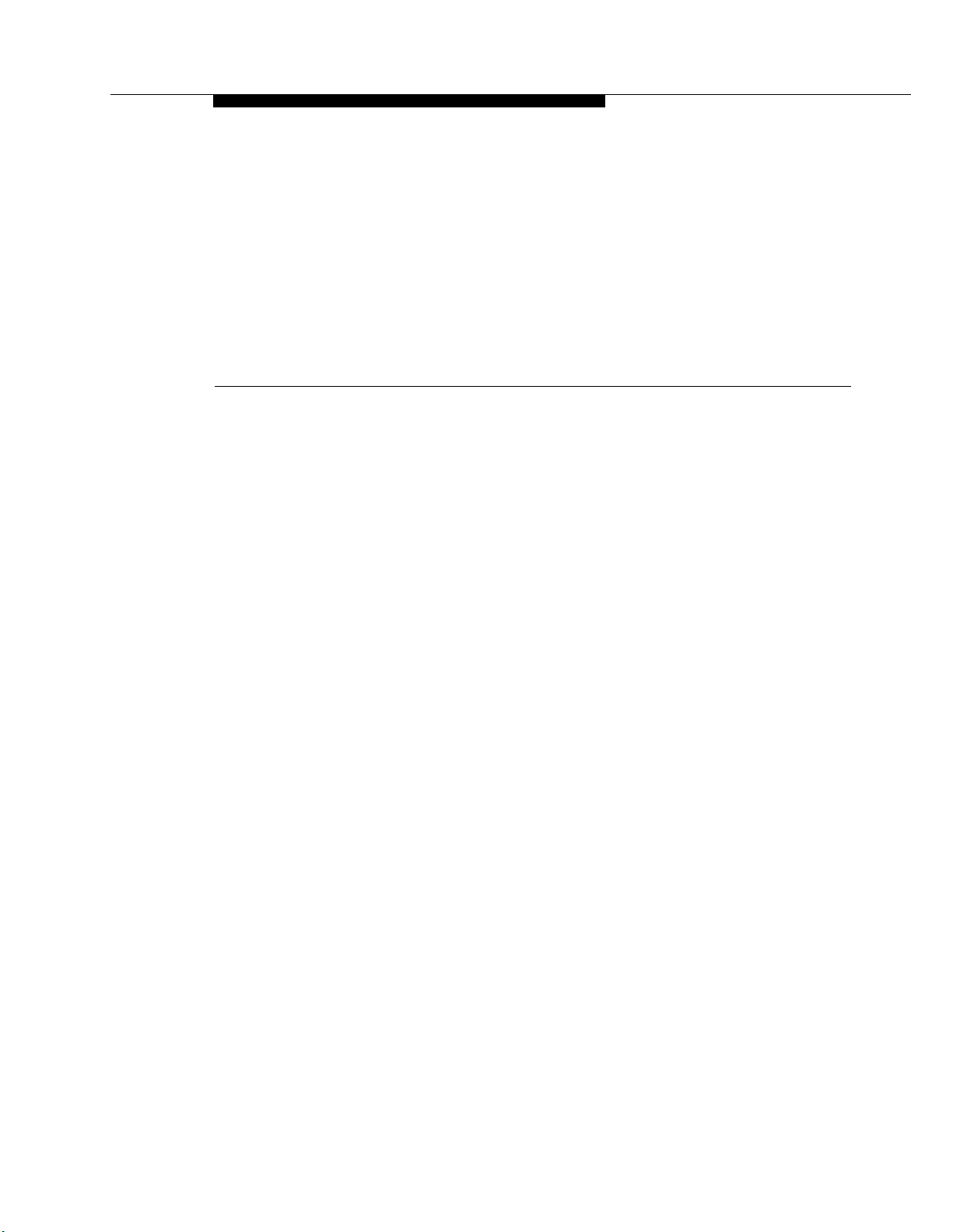
System Management
This chapter provides the programming procedures you can use to make
changes to the voice messaging system to reflect changes in your company.
Most changes you make will occur because of personnel changes. The
following list identifies areas of system programming that you are likely to
change as you manage the system on an on-going basis:
5
Language. Allows you to change the Language Mode (Monolingual or
■
Bilingual) and the language(s) supported by that mode.
■
Automated Attendant Service. Allows you to change the prompt that
outside callers hear when the Automated Attendant answers calls and to
redefine menu options for transferring outside callers to specific
destinations. Also allows you to specify new lines for Automated
Attendant Service coverage, if you add new lines to your system.
■
Mailbox Assignments. Allows you to delete and create mailboxes, reset
mailboxes and subscriber’s passwords to factory settings, and change
the language a subscriber hears when using Voice Mail Service.
■
Line Coverage. Allows you to modify line coverage using either VMS
Line Coverage or Extension Line Coverage.
Telephone Button Programming. Allows you to program buttons on
■
subscribers’ system phones for convenient use of voice messaging
system features.
If you area new System Manager, you should review the following section for
general information that you need to know in your new role. You should use the
rest of this chapter on an as-needed basis. Also, if you have not done so
already, you should read Chapter 1 for a description of the voice messaging
system’s features and services and Chapter 3 for an overview of voice
messaging system and communications system programming.
System Management
5-1
Page 63
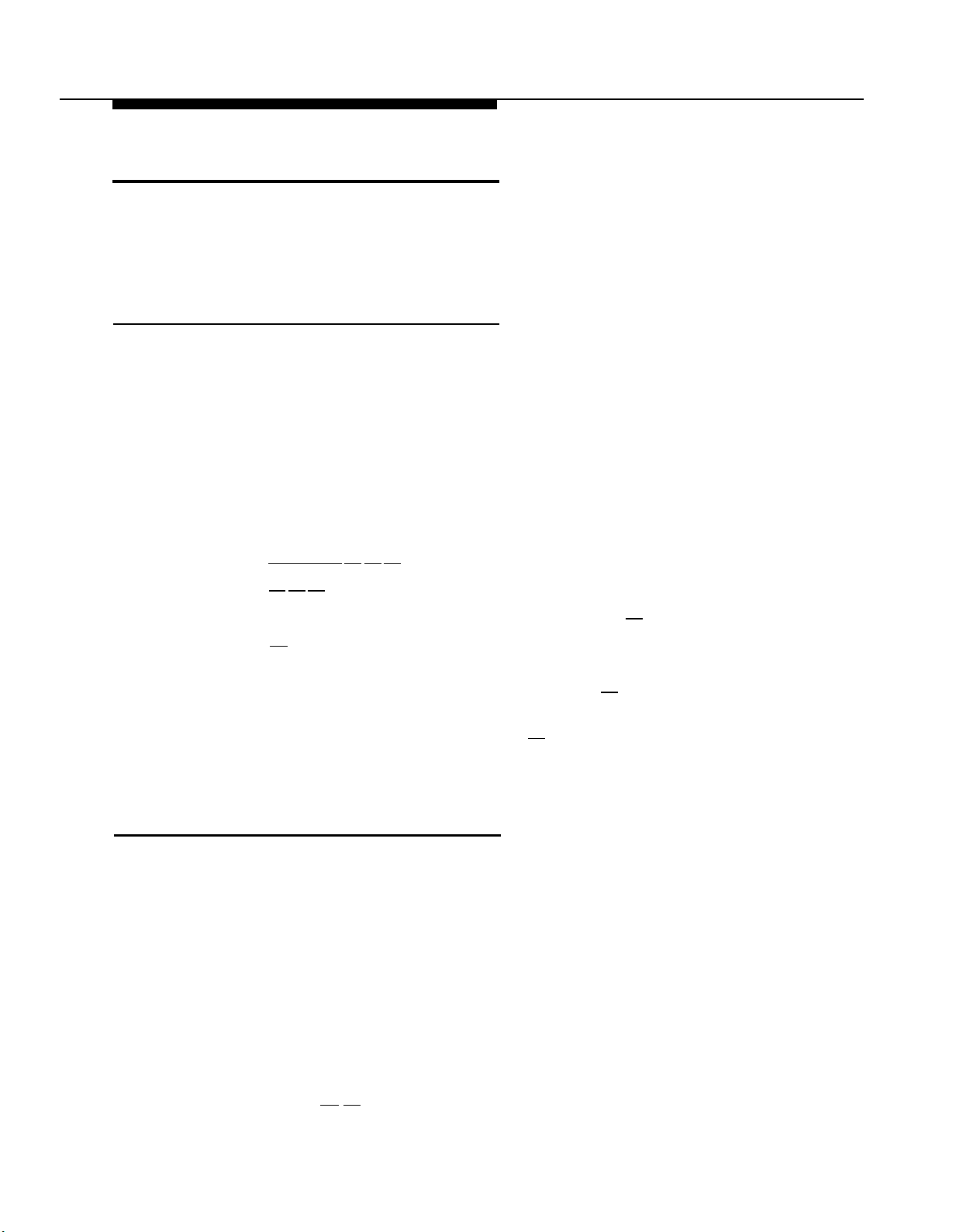
General Information
This section tells you how to change the System Manager’s Mailbox Password,
which is required for changing voice messaging system settings. It also
provides information that you should share with all system users and other
information that is specifically for the receptionist at extension 10.
Changing Your Mailbox Password
The factory setting for login 99’s (the System Manager’s) Mailbox Password is
1234. To prevent unauthorized programming of the system, you should change
the default password immediately after installation or any time the password has
been reset. You can assign up to four digits for a password. As a safeguard
against toll fraud, it is recommended that you create a password from random,
non-sequential digits.
If you change the password and forget it, you must contact the AT&T Helpline at
1 800 628-2888 or call your AT&T Representative or local Authorized Dealer for
instructions on how to reset the password.
To change the Mailbox Password for login 99:
1.
Press [ Intercom ] [7] [7] [7] or the programmed VMMsgs button.
2.
Press [9] [9] [#] .
3.
Enter the existing password (for example 1234) and press [#] .
4.
Press [5] to change the password.
The prompt asks you to enter your new password.
Enter up to four digits for the new password and press [#] .
5.
The prompt asks you to re-enter your new password.
Enter your new password again followed by [#] .
6.
The new password is now active.
7.
Hang up to quit.
Training Co-Workers
Language
You should let system users know about the following language options:
■
You can change the language of voice prompts that a subscriber hears
when recording a personal greeting, retrieving messages, and other
Voice Mail services. This language can be different from the System
Language set for Monolingual Mode or the Primary and Secondary
Languages set for Bilingual Mode.
■ If the system is set for Bilingual Mode, subscribers can record two
personal greetings: one in the Primary Language and a second in the
Secondary Language. They should include a sentence early in the
greetings that lets callers know that they can switch to the other language
by pressing [∗]
[1] while the greeting is playing.
5-2 System Management
Page 64
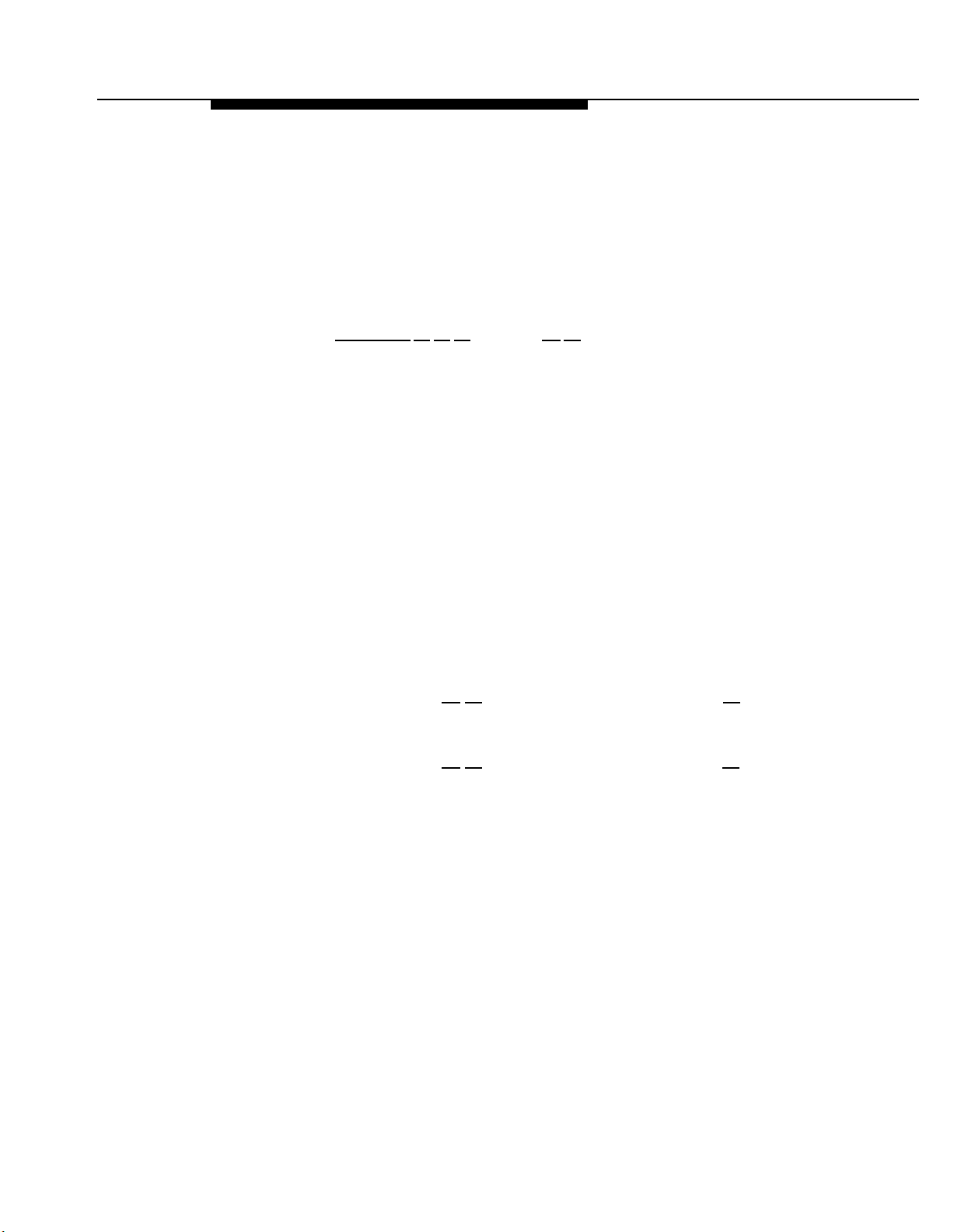
Using the Tutor Feature
Tutor is an “on-line help” feature that allows all system users (not just voice
messaging system subscribers) to easily access and listen to information on
commonly-used communications system features. You should let system users
know about this feature and recommend that users stick the Tutor label
(provided with the voice messaging system hardware) into the depression for
the handset mouthpiece on the base of their system phone.
To access the Tutor menu, users simply call the voice messaging system by
dialing [ Intercom ] [7] [7] [7] and enter
extension prompt.
subtopic numbers. The available topics are:
1 Autodial Features 3 Fixed Features
1 Last Number Redial
2 Save Number Redial
3 Personal Speed Dial
4 Intercom Auto Dial 1 Buttons and Lights
5 Outside Auto Dial 2 Display
2 Internal Calls
1 Hands Free Answer on Intercom 4 Volume
2 Voice Interrupt On Busy
3 Group Paging
[∗]
[4] after they hear the
Please enter
Voice prompts request the user to enter topic and
1
Transfer
2 Conference
4 About Your Phone
3 Speakerphone
5
Ring Patterns
Information about each subtopic is presented in short, easy to understand
segments. After a segment plays, the user hears one beep or two beeps:
■
One beep means that there is more information about the subtopic. The
user can press [∗]
[4] to replay the previous segment or [#[ to play the
next segment.
■
Two beeps indicate the end of the information about the subtopic. The
user can press [∗]
[4] to replay the previous segment or [#] to return to
the Tutor Main Menu.
NOTE:
Tutor’s prompts play in either the System Language selected for Monolingual
Mode or the Primary Language selected for Bilingual Mode, This cannot be
changed.
System Management
5-3
Page 65

Receptionist’s Responsibilities
After the voice messaging system is installed, the receptionist at extension 10
should be aware of certain interactions between the voice messaging system
and the receptionist’s extension. Use the following list as a guide when you
explain these interactions to the receptionist:
■
The receptionist’s extension is factory set as extension 10 and cannot be
changed. The mailbox for this extension can handle up to 30 minutes of
stored messages (or 120 messages).
■
When the Automated Attendant Service answers outside calls, the
receptionist will receive calls from any caller who presses [0]
the line after hearing the menu prompt. “VMS” shows on the display of
the receptionist’s phone to identify calls transferred by the voice
messaging system.
■
The personal greeting recorded at the receptionist’s mailbox should be
more general than personal, since this mailbox is the destination for
business calls when the receptionist is not available.
■
If the receptionist requests a personal mailbox, you can create a guest
mailbox for that purpose. See “Guest Mailboxes” later in this chapter for
instructions. Once the guest mail box is created, the receptionist should
tell people who might call to dial the extension number of the guest
mailbox to leave personal messages when they call and hear the
Automated Attendant Service prompt.
or stays on
Additionally, the receptionist can record a note on the personal
greeting at extension 10 to notify callers of the guest mailbox. For
example, the personal greeting for extension 10 can say “If you would
like to leave a personal message for Ms. Smith, dial [∗]
[8] [3] [3] . ” In
this example, 33 represents the two-digit extension number of the
guest mailbox. Remind the receptionist to log into the guest mailbox
regularly to check for messages, since the guest mailbox does not
have an associated phone with a message waiting light.
■
If Automatic VMS Cover is not assigned to extension 10, you should
program a VMS Cover button and a Do Not Disturb button on the system
phone at extension 10, Then instruct the receptionist to press both the
VMS Cover and Do Not Disturb buttons (to turn the features on) whenever
the receptionist leaves the desk or leaves for the day. This ensures that
any calls routed to extension 10 when the receptionist is away are
immediate y covered by the voice messaging system. If the receptionist
has Automatic VMS Cover, program only the Do Not Disturb button at the
extension.
■
If selector code 9 on the Automated Attendant Service menu is left at the
factory setting (which is highly recommended), callers can be routed
directly to the receptionist’s mailbox to leave a message. If this is the
case, let the receptionist know that he or she should review the messages
each morning and distribute them to the appropriate people.
5-4 System Management
Page 66
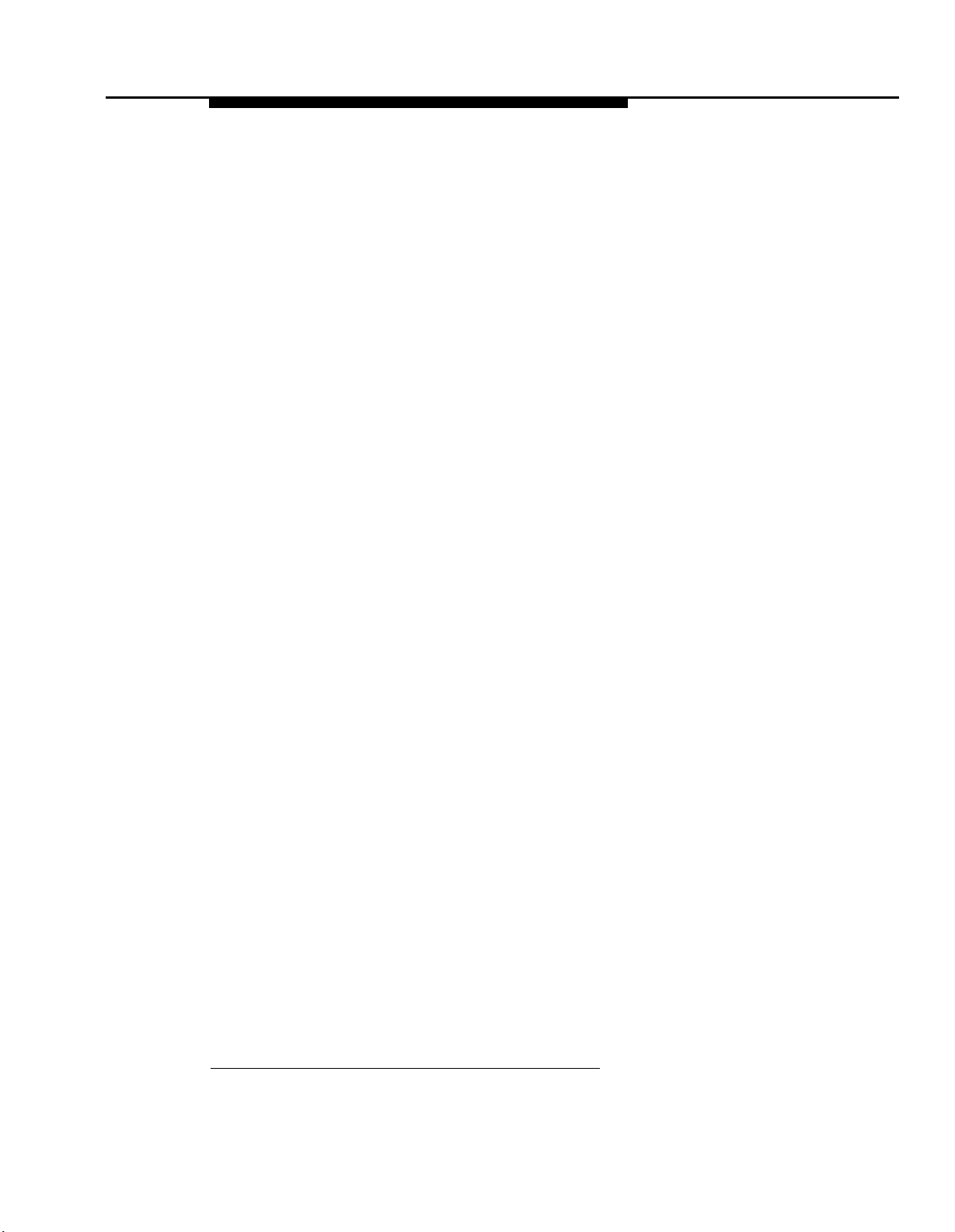
Group Calling Tips
It is important to note that voice mail coverage is not provided for group calls.
If your system is set up for group transfer, be sure that the receptionist is aware
of the following items:
■
If the Automated Attendant Service transfers a call to a Hunt Group or
Calling Group*, and all members in the group are busy (members are
either on the phone or have Do Not Disturb on), the call is transferred to
the receptionist’s extension. When callers transfer to a busy group, they
hear Music On Hold, tones, ringing, or silence (depending on how the
communications system is set up) until the receptionist answers.
■
If the Automated Attendant Service transfers a call to a Calling Group and
the call is not answered, the call is transferred to the receptionist’s
extension after the programmed number of transfer return rings.
■
If the Automated Attendant Service transfers a call to a Hunt Group that
has only one available member and that member does not answer the
call, the call is transferred to the receptionist’s extension after the
programmed number of transfer return rings,
*
Calling Groups are not available on all systems. Check the Programming and Use guide for the
communications system.
System Management 5-5
Page 67

Language
You can choose the Language Mode, either Monolingual or Bilingual, and the
language(s) used by that mode (see Figure 5-1). Monolingual Mode supports a
single System Language that callers hear when they call in to the voice
messaging system. Bilingual Mode supports two languages, a Primary
Language and a Secondary Language, Callers who call in to a voice
messaging system set for Bilingual Mode, hear the Automated Attendant
Service menu prompt and mailbox greetings in the Primary Language, but have
the option of switching to the Secondary Language by pressing [∗]
[1] .
If you need to change current programming for Language, you can use the
instructions presented in this section. For example:
■
If you want to change the Language Mode from Monolingual to Bilingual
or Bilingual to Monolingual, use “Modifying the Language Mode. ”
■
If you want to change the current System Language used in Monolingual
Mode, use “Modifying the System Language.”
■
If you want to change the current Primary and/or Secondary Language
used in Bilingual Mode, use “Modifying the Primary Language” and/or
“Modifying the Secondary Language,”
5-6 System Management
Page 68

Modifying the Language Mode
Update Form 1 for the voice messaging system to show the change in
Language Mode.
When you change the Language Mode, the system continues to use any
recorded messages associated with the selected language. For example, if you
change from Monolingual to Bilingual Mode and the System Language in
Monolingual Mode was Latin American Spanish, callers will hear Latin American
Spanish as the new Primary Language. Also, when you change the mode, listen
to the Automated Attendant Service Day and Night Menu Prompts to make sure
they are still relevant, and rerecord them if necessary.
To change the Language Mode:
Access the Programming Main Menu:
1.
a. Press [ Intercom ] [7] [7] [7] or the programmed VMMsgs button.
b. Press [9] [9] [#] .
c. Enter the Mailbox Password and press [#]
d. Press [9]
.
.
The system plays the system programming options.
2.
Press [1]
To program Language Mode, press 1.
for Language. The system plays:
To program System
Language, press 2. If finished, press * #.
Press [1] for Language Mode. The system plays the current Language Mode
3.
then:
For Monolingual Mode, press 1.
4.
press 2.
Either:
If finished, press * #.
For Bilingual Mode,
Press [1] for Monolingual Mode. The system plays:
System is in Monolingual Mode.
To program Language
Mode, press 1. To program System Language, press 2.
If finished, press * #.
Press [2] for Bilingual Mode. The system plays:
System is in Bilingual Mode.
press 1.
To program System Language, press 2. If
To program Language Mode,
finished, press * #.
5.
At this point, do one of the following:
■
To change Me System Language if the system is set for Monolingual
Mode, go to Step 3 of “Modifying the System Language,”
■
To change the Primary Language if the system is set for Bilingual
Mode, go to Step 3 of “Modifying the Primary Language.”
■
Press [∗] [7] to return to the Programming Main Menu or hang up to
quit.
System Management 5-7
Page 69

Monolingual Mode
Playing the System Language
To listen to the current System Language:
1.
Access the Programming Main Menu:
a. Press [ Intercom ] [7] [7] [7] or the programmed VMMsgs button,
b. Press [9] [9] [#] .
c. Enter the Mailbox Password and press [#]
d. Press [9]
.
.
The system plays the system programming options.
2.
Press [1] for Language. The system plays:
To program Language Mode, press 1.
To program System
Language, press 2. If finished, press * #.
Press [2] for System Language, The system plays:
3.
To play System Language, press 2.
To modify System
Language, press 6. If finished press * #.
4.
Press [2] . The system plays:
System language is LANGUAGE (where LANGUAGE is the
current language).
To modify System Language, press 6.
To play System Language, press
If finished,
press * #.
At this point, do one of the following:
5.
■
To change the System Language, go to Step 4 of “Modifying the
System Language.”
■
Press [∗] [7] to return to the Programming Main Menu or hangup
quit.
2.
to
5-8 System Management
Page 70

Modifying the System Language
Update Form 1 for the voice messaging system to show the change in the
System Language selected for Monolingual Mode.
When you change the System Language, the system uses any recorded
messages already associated with the new System Language. After changing
the System Language, listen to the Automated Attendant Service Day and Night
Menu Prompts to make sure they are still relevant rerecord them if necessary.
NOTE:
When you change the System Language, the Mailbox Language for any
mailboxes that were left at the factory setting also change to reflect the new
System Language. Any mailboxes that were assigned a different language do
not change.
To change the System Language:
1.
Access the Programming Main Menu:
a. Press [ Intercom ] [7] [7] [7] or the programmed VMMsgs button.
b. Press [9] [9] [#] .
c. Enter the Mailbox Password and press [#]
d. Press [9]
.
.
The system plays the system programming options.
2.
Press [1]
To program Language Mode, press 1.
Language, press 2.
Press [2] for System Language. The system plays:
3.
To play System Language, press 2.
Language, press 6.
4.
Press [6] . The system plays the current System Language, then prompts you
for Language, The system plays:
To program System
If finished, press * #.
To modify System
If finished press * #.
to enter the number corresponding to the desired language.
Press the number for the language you want to use. The system plays:
5.
For LANGUAGE (where LANGUAGE is the current language),
press 9 to confirm or 6 to cancel.
Either:
6.
■ Press [6] to cancel your selection. The system plays:
System Language has not been changed.
■ Press [9] to confirm your selection. The system plays:
System Language has been changed.
Press [∗] [7] to return to the Programming Main Menu or hang up to quit.
7.
System Management
5-9
Page 71

Bilingual Mode
Playing the Primary Language
To listen to the current Primary Language:
1.
Access the Programming Main Menu:
a. Press [ Intercom ] [7] [7] [7] or the programmed VMMsgs button.
b. Press [9] [9] [#] .
c. Enter the Mailbox Password and press [#]
d. Press [9]
.
.
The system plays the system programming options.
2.
Press [1]
To program Language Mode, press 1.
Language, press 2.
3.
Press [2] for System Language. The system plays:
To program Primary Language, press 1.
Secondary Language, press 2.
4.
Press [1] for Primary Language. The system plays:
To play Primary Language, press 2.
Language, press 6.
Press [2] to play the Primary Language. The system plays:
5.
for Language, The system plays:
To program System
If finished, press * #.
To program
If finished, press * #.
To modify Primary
If finished, press * #.
Primary language is LANGUAGE (where LANGUAGE is the
current language).
To modify Primary Language, press 6.
To play Primary Language, press 2.
If finished,
press * #.
At this point, do one of the following:
6.
■ To change the Primary Language, go to Step 5 of “Modifying the
Primary Language.”
■ Press [∗] [7] to return to the Programming Main Menu or hang up to
quit.
5-10 System Management
Page 72

Modifying the Primary Language
Update Form 1 for the voice messaging system to show the change in the
Primary Language selected for Bilingual Mode.
When you change the Primary Language, the system uses any recorded
messages already associated with the new Primary Language. After changing
the Primary Language, listen to the Automated Attendant Service Day and Night
Menu Prompts to make sure they are still relevant; rerecord them if necessary.
NOTE:
When you change the Primary Language, the Mailbox Language for any
mailboxes that were left at the factory setting also change to reflect the new
Primary Language. Any mailboxes that were assigned a different language do
not change.
To change the Primary Language:
1.
Access the Programming Main Menu:
a. Press [ Intercom ] [7] [7] [7] or the programmed VMMsgs button.
b. Press [9] [9] [#] .
c. Enter the Mailbox Password and press [#]
d. Press [9]
.
.
The system plays the system programming options,
Press [1] for Language. The system plays:
2.
To program Language Mode, press 1.
Language, press 2.
Press [2] for System Language. The system plays:
3.
If finished, press * #.
To program Primary Language, press 1.
Secondary Language, press 2.
4.
Press [1] for Primary Language. The system plays:
If finished, press * #.
To play Primary Language, press 2.
Language, press 6.
Press [6] . The system plays the current Primary Language, then prompts you
5.
If finished, press * #.
To program System
To program
To modify Primary
to enter the number corresponding to the desired language.
Press the number for the language you want to use. The system plays:
6.
For LANGUAGE (where LANGUAGE is the current language) ,
press 9 to confirm or 6 to cancel.
7.
Either:
■
Press [6] to cancel your selection. The system plays:
Primary Language has not been changed.
■
Press [9] to confirm your selection. The system plays:
Primary Language has been changed.
Press [∗] [7] to return to the Programming Main Menu or hang up to quit.
8.
System Management
5-11
Page 73

Playing the Secondary Language
To listen to the current Secondary Language:
1.
Access the Programming Main Menu:
a. Press [ Intercom ] [7] [7] [7] or the programmed VMMsgs button.
b. Press [9] [9] [#] .
c. Enter the Mailbox Password and press [#]
d. Press [9]
.
.
The system plays the system programming options.
2.
Press [1] for Language, The system plays:
To program Language Mode, press 1.
Language, press 2.
Press [2] for System Language. The system plays:
3.
If finished, press * #.
To program Primary Language, press 1.
Secondary Language, press 2.
4.
Press [2] for Secondary Language. The system plays:
If finished, press * #.
To play Secondary Language, press 2.
Secondary Language, press 6.
5.
Press [2] . The system plays:
If finished, press * #.
To program System
To program
To modify
Secondary language is LANGUAGE (where LANGUAGE is the
current language) .
2.
To modify Secondary Language, press 6. If
To play Secondary Language, press
finished, press * #.
6.
At this point, do one of the following:
■
To change the Secondary Language, go to Step 5 of “Modifying the
Secondary Language.”
■
Press [∗] [7] to return to the Programming Main Menu or hang up to
quit.
5-12 System Management
Page 74
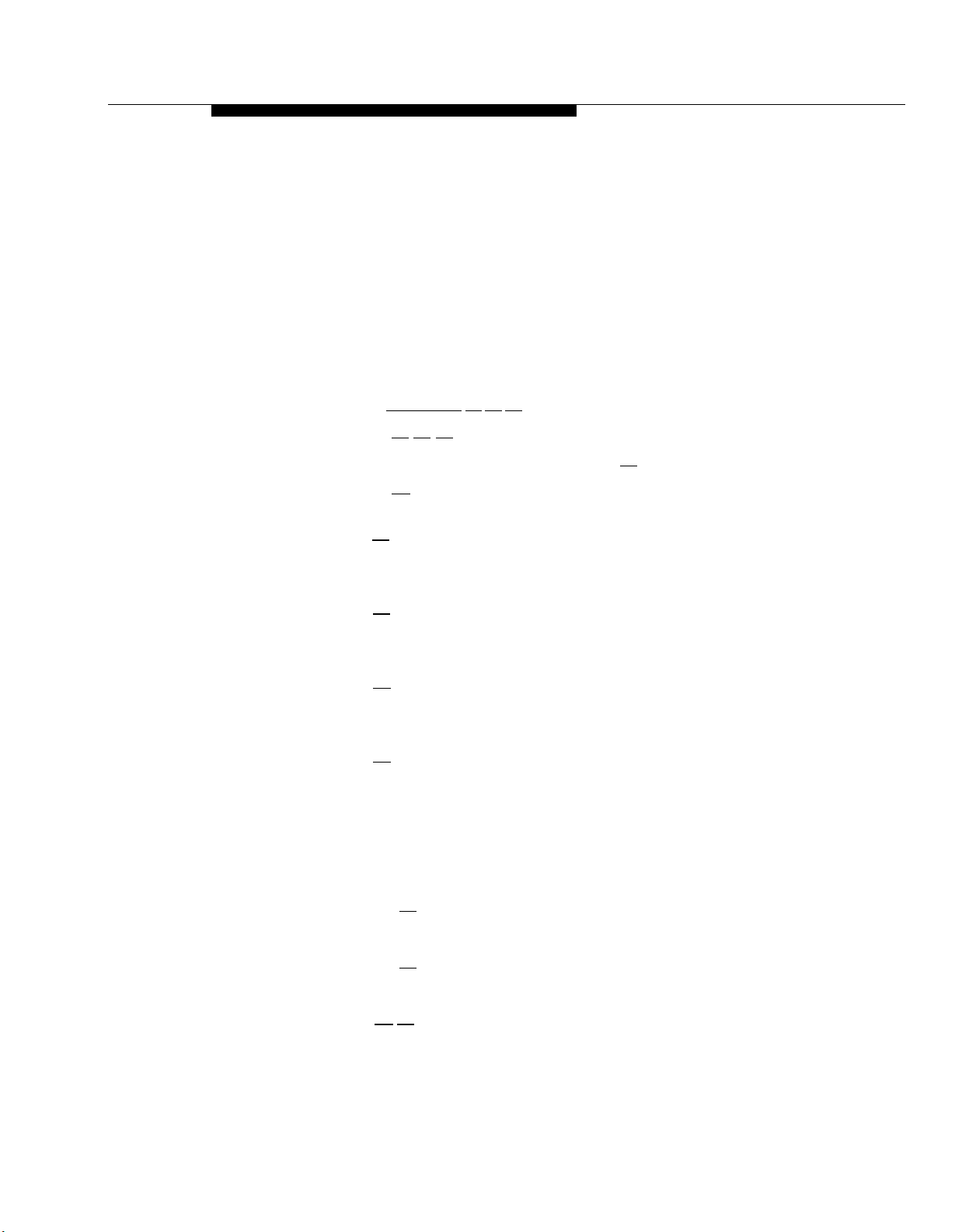
Modifying the Secondary Language
Update Form 1 for the voice messaging system to show the change in the
Secondary Language selected for Bilingual Mode.
When you change the Secondary Language, the system uses any recorded
messages already associated with the new Secondary Language. After
changing the Secondary Language, listen to the Automated Attendant Service
Day and Night Menu Prompts to make sure they are still relevant; rerecord them
if necessary.
To change the Secondary Language:
Access the Programming Main Menu:
1.
a. Press [ Intercom ] [7] [7] [7] or the programmed VMMsgs button.
b. Press [9] [9] [#] .
c. Enter the Mailbox Password and press [#]
d. Press [9]
.
.
The system plays the system programming options.
Press [1]
2.
To program Language Mode, press 1.
Language, press 2.
Press [2] for System Language. The system plays:
3.
To program Primary Language, press 1.
Secondary Language, press 2.
Press [2] for Secondary Language. The system plays:
4.
To play Secondary Language, press 2.
Secondary Language, press 6.
Press [6] . The system plays the current Secondary Language, then prompts
5.
for Language. The system plays:
To program System
If finished, press * #.
To program
If finished, press * #.
To modify
If finished, press * #.
you to enter the number corresponding to the desired language.
Press the number for the language you want to use. The system plays:
6.
For LANGUAGE (where LANGUAGE is the current language) ,
press 9 to confirm or 6 to cancel.
Either:
7.
■
Press [6] to cancel your selection. The system plays:
Secondary Language has not been changed.
■
Press [9] to confirm your selection. The system plays:
Secondary Language has been changed.
Press [∗] [7] to return to the Programming Main Menu or hang up to quit.
8.
System Management
5-13
Page 75
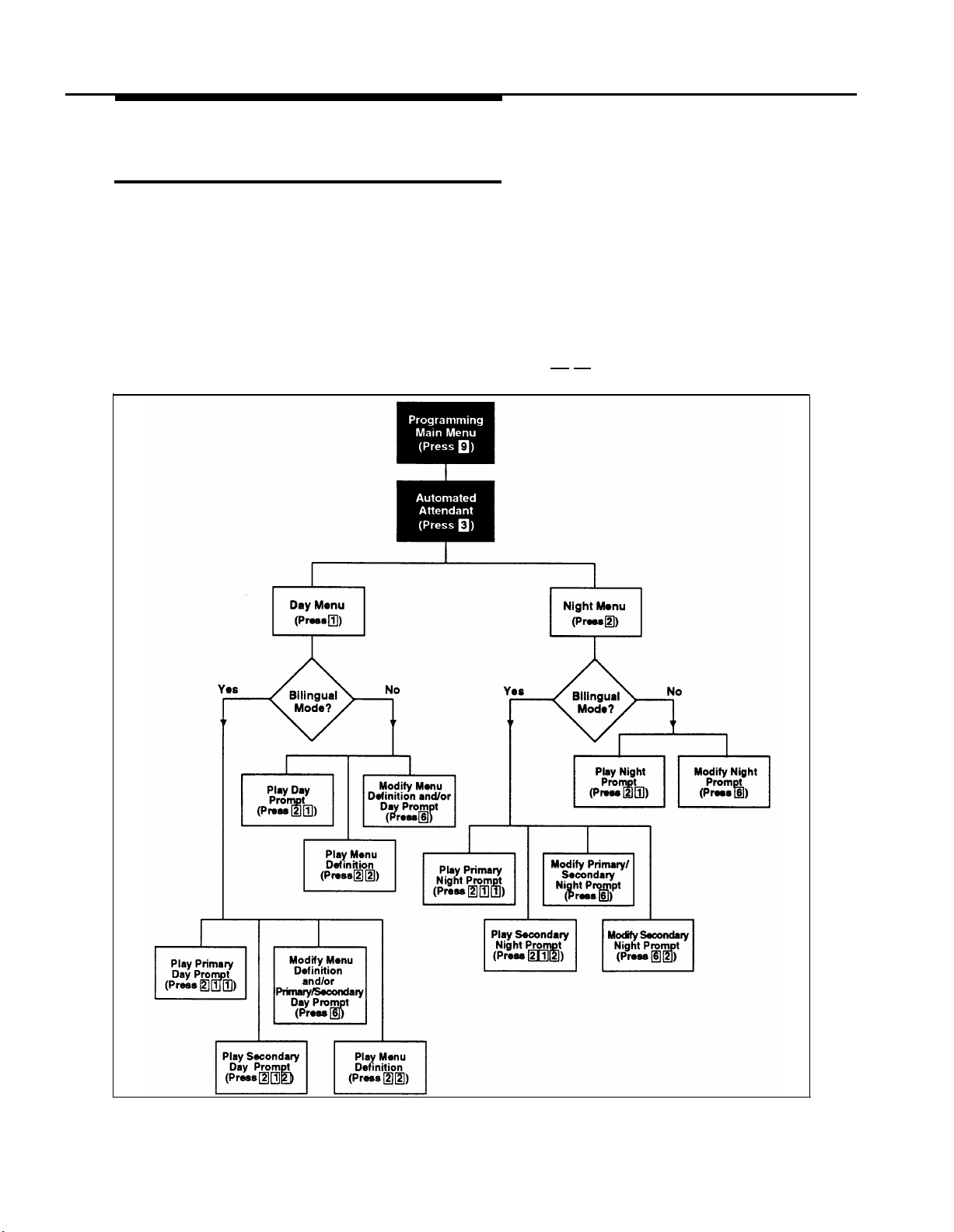
Automated Attendant Service
Automated Attendant Service (see Figure 5-2) can provide both day and night
operation so callers can hear an appropriate prompt in either the System or
Primary Language when they call your company. The voice messaging system
switches to day or night operation depending on the setting of the Night Service
button at extension 10—the receptionist’s extension, You customize the day
and/or night menu to welcome the caller and offer the caller a list of options for
transferring to a system extension or group, If the system is set for Bilingual
Mode, you should record the Day and Night Menu Prompts in both the Primary
and Secondary Languages. Then callers can press [∗]
the languages.
[1] to switch between
Figure 5-2. Automated Attendant Service Menu
5-14 System Management
Page 76

If you need to change current programming for the Automated Attendant
Service, you can use the instructions presented in this section, For example:
■
If you want to change the transfer options available for outside callers,
use “Modifying the Menu Definition and Day Menu Prompt” and
“Modifying the Night Menu Prompt” for either Monolingual Mode or
Bilingual Mode to update the options and the message(s) callers hear.
■
If you add a line to the system that requires Automated Attendant Service,
use “Group Call Distribution” to include the new line.
■
If you want to change the way Automated Attendant Service handles
calls, use “VMS Hunt Delay” and/or “VMS Hunt Schedule.”
Menu Definition and Prompt
When the Automated Attendant Service answers a call, the caller hears a menu
prompt that requests the caller to press one or more buttons on the dialpad to
transfer to a specific extension or group of extensions. After the caller presses
the button(s), the system transfers the call to the appropriate extension or group,
and the caller hears Music On Hold, tones, ringing, or silence (depending on
how the communications system is set up). Menu Definition lets you specify the
extensions or groups to which outside callers are transferred.
The voice messaging system uses the Menu Definition for both day and night
operation. To set up the menu, you define digits 1 through 9, called selector
codes, for the following types of call transfer:
■
Direct Extension Transfer. This is the factory setting for selector codes
1 through 8. If you use the factory setting, callers can enter an extension
number directly from the menu. For direct extension transfer, the selector
code represents a range of extensions, For example, selector code 1
allows outside callers to transfer directly to any extension that begins with
a l-extensions 10-19. For selector code 2, outside callers can transfer
directly to any extension that begins with a 2-extensions 20-29, and so
on.
Selector code 9 is different from selector codes 1 through 8. If you
leave selector code 9 at the factory setting, outside callers are
transferred directly to the receptionist’s mailbox where they can leave
a message, This is especially useful for night operation. If you use it,
callers are routed directly to the receptionist’s mailbox—the system
does not ring the extension first.
■
Selector Code Transfer. You can assign any of the selector codes to
one specific extension or group. Then when a caller presses the single
digit selector code, the system transfers the call to the specific extension,
or group that you assigned to that digit,
NOTE:
Voice mail coverage is not provided for group calls. See “Group Calling
Tips,” earlier in this chapter, for more information.
System Management
5-15
Page 77
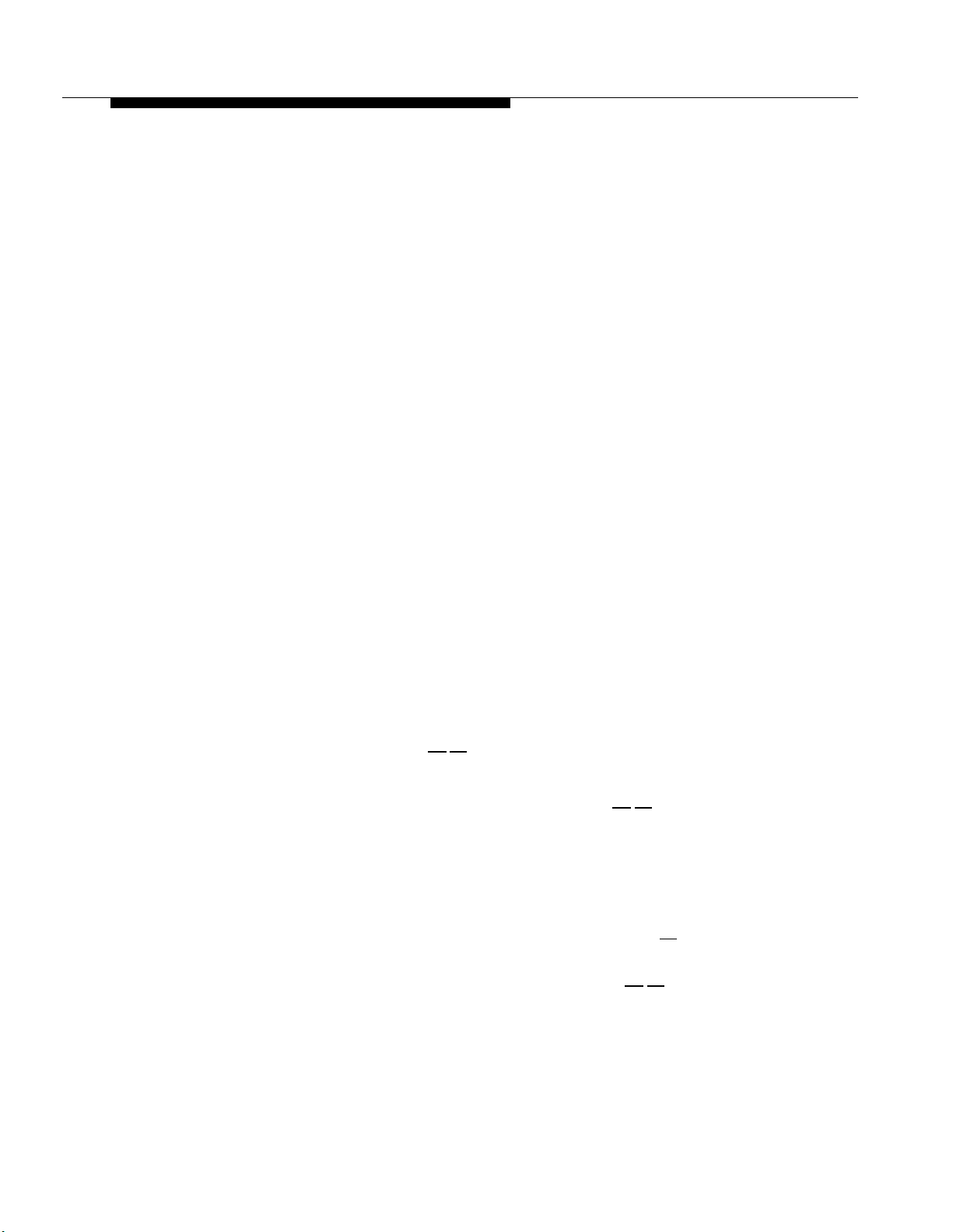
Depending on your business, you can define the menu so that some options
accommodate callers during normal business hours and other options
accommodate after-hours callers. For example: the ANY Travel Agency wants
to give outside callers the ability to transfer directly to any employee in their
system by dialing the employee’s two-digit extension number, The company
has employees assigned at extensions 10 through 25. Therefore, the company
leaves selector codes 1 and 2 at the factory setting (direct extension transfer),
This leaves selector codes 3 through 9 available for selector code transfer, In
this case, ANY Travel Agency assigns selector code 3 to extension 21 and
selector codes 4 and 5 to Hunt Groups 1 and 2, respectively.
A sample Day Menu Prompt for the ANY Travel Agency follows:
Thank you for calling the ANY Travel Agency. If you
know the extension of the person you are calling, enter
the extension number now. To speak with a cruise
specialist, press 3.
For corporate travel, press 4. For
personal travel, press 5. For assistance, press 0 or,
if you have a rotary phone, stay on the line.
A sample Night Menu Prompt for the ANY Travel Agency follows:
Other Options
Automated Attendant Service provides the following built-in options—no
programming required-for use in your menu prompt:
■
■
■
■
You have reached the ANY Travel Agency.
hours are 9 to 5,
message,
press 9 and we will return your call as soon
Monday through Friday.
Our business
To leave a
as possible.
A third type of transfer option, which is always available to outside and
inside callers, may be useful in certain situations. With this type of
transfer, when callers press [∗]
[8] , the system prompts them to enter an
extension number. Using the example above, if you assigned selector
code transfer to selector codes 1 and 2 (rather than starting the
assignment from 3), you could request callers to press [∗]
[8] , to allow
them to transfer to extensions 10 to 25.
As shown in the sample Day Menu Prompt, you also can instruct a caller
to stay on the line for assistance. In this case, the voice messaging
system automatically transfers the call to the receptionist’s extension.
This option is especially important for callers who have rotary phones.
As shown in the sample Day Menu Prompt, callers can press [0]
at any
time to transfer automatically to the receptionist’s extension for assistance,
If the system is set for Bilingual Mode, callers can press [∗]
[1] to switch
between the Primary and Secondary Languages. In this case, you must
record two messages for the Day and Night Menu Prompts: one each in
the Primary and Secondary Languages.
5-16 System Management
Page 78
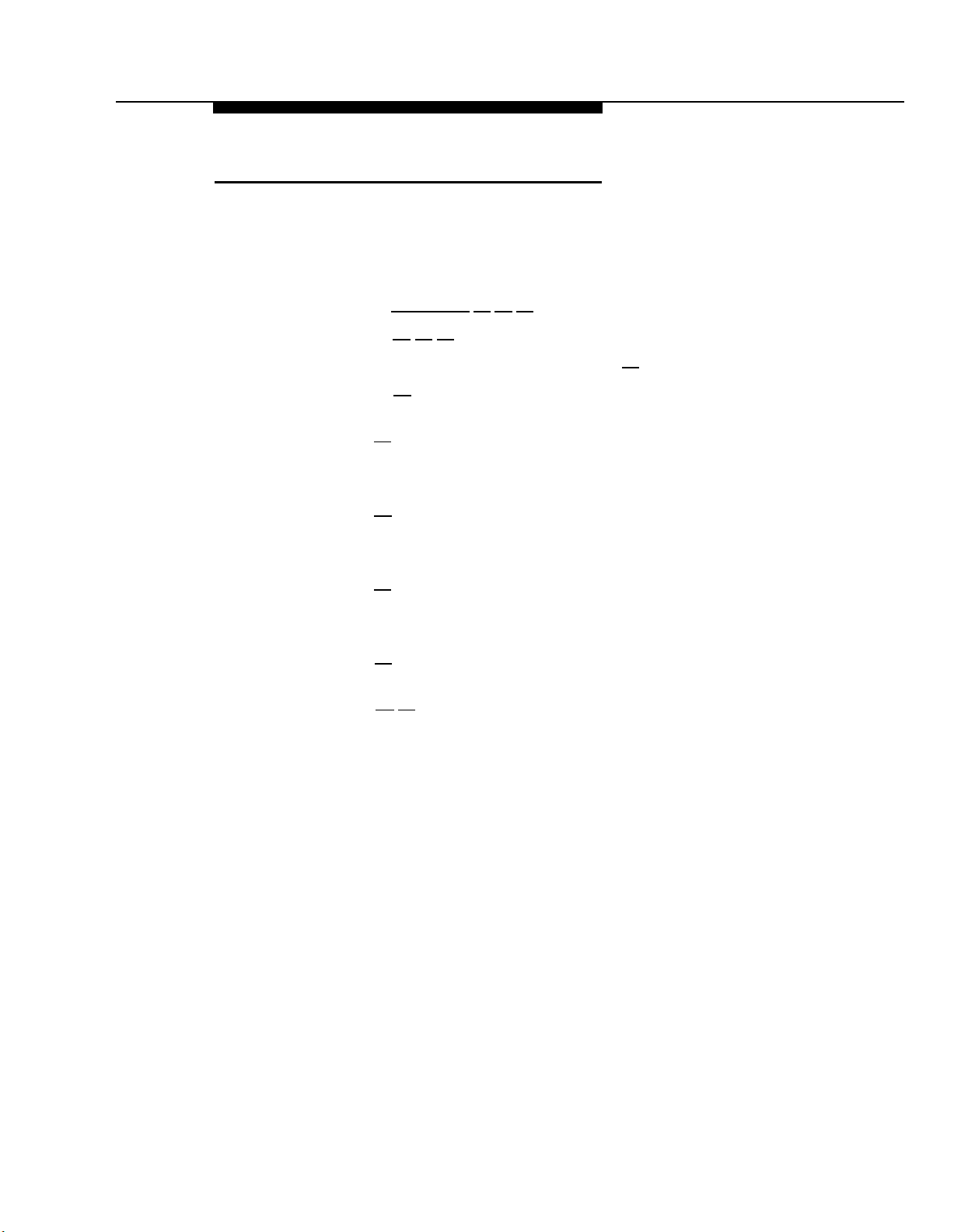
Playing the Menu Definition
This procedure lets you listen to the current Menu Definition. The Menu
Definition is accessed through the Day Menu.
To play the current Menu Definition:
1.
Access the Programming Main Menu:
a. Press [ Intercom ]
b. Press [9]
c. Enter the Mailbox Password and press [#]
d. Press [9]
The system plays the system programming options.
Press [3] for Automated Attendant. The system plays:
2.
To program the Day Menu, press 1.
press 2.
Press [1] for the Day Menu. The system plays:
3.
To play the menu,
If finished, press * #.
Press [2] . The system plays:
4.
To play the menu prompt, press 1.
Definition, press 2.
Press [2] to play the Menu Definition.
5.
The system plays the current Menu Definition.
Press [∗] [7] to return to the Programming Main Menu or hang up to quit.
6.
[9] [#] .
.
[7] [7] [7] or the programmed VMMsgs button.
.
For the Night Menu,
press 2; to modify the menu, press 6.
To play the Menu
If finished, press * #.
System Management
5-17
Page 79
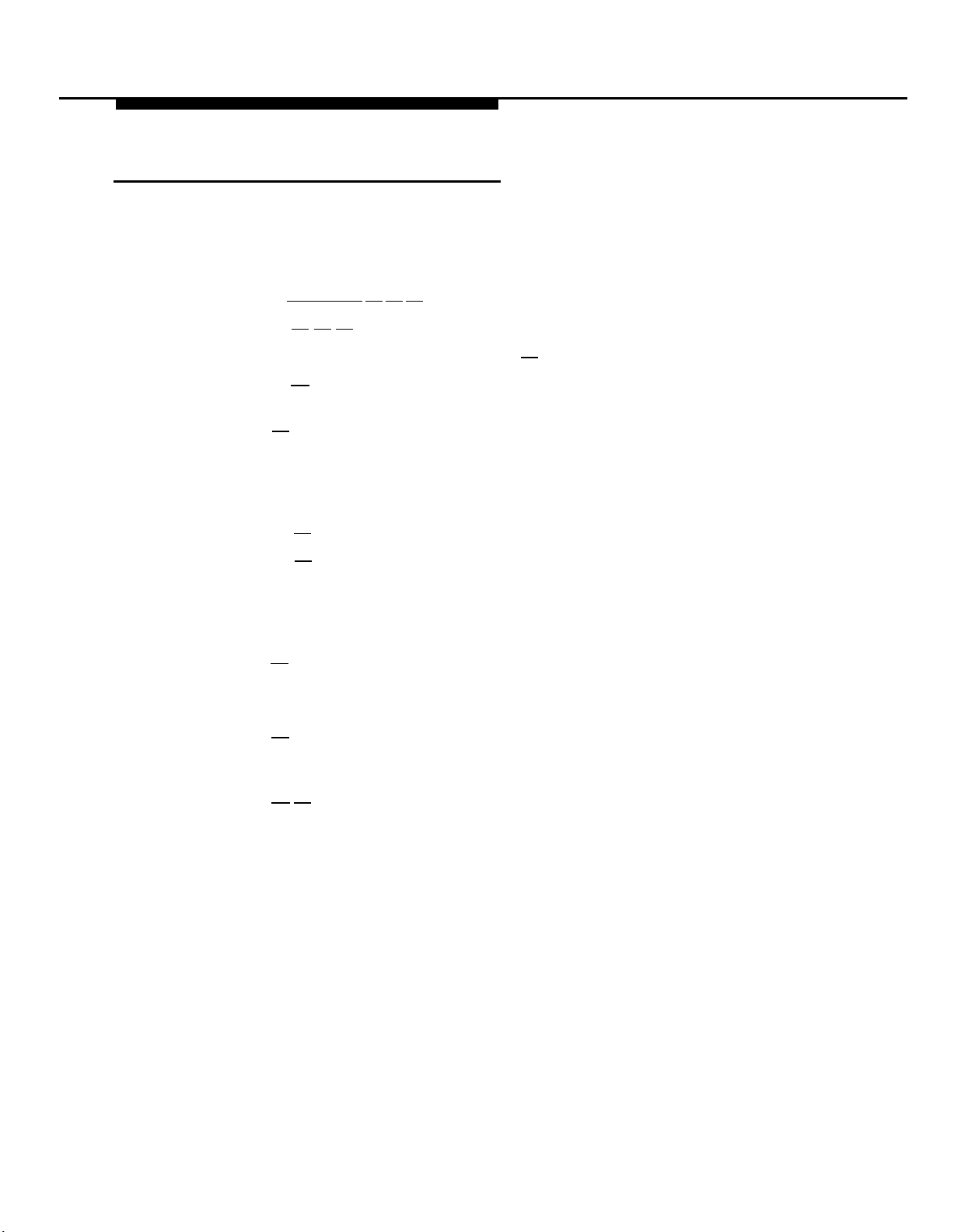
Monolingual Mode
Playing the Day or Night Menu Prompt
To listen to the current Day or Night Menu Prompt:
1.
Access the Programming Main Menu:
a. Press [ Intercom ] [7] [7] [7] or the programmed VMMsgs button.
b. Press [9] [9] [#] .
c. Enter the Mailbox Password and press [#]
d. Press [9]
.
,
The system plays the system programming options.
2.
Press [3] for Automated Attendant. The system plays:
To program the Day Menu, press 1.
For the Night Menu,
press 2.
3.
Either:
■
Press [1] for the Day Menu.
Press [2] for the Night Menu.
■
The system plays:
To play the menu, press 2; to modify the menu, press 6.
If finished, press * #.
4.
Press [2] . The system plays:
To play the menu prompt, press 1.
To play the Menu
Definition, press 2. If finished, press * #.
Press [1] to play the menu prompt.
5.
The system plays the Day or Night Menu Prompt depending on your
choice in Step 3.
6.
Press [∗] [7] to return to the Programming Main Menu or hang up to quit.
5-18 System Management
Page 80

Modifying the Menu Definition and Day Menu
Prompt
Update Forms 3 and 4 for the voice messaging system to show modifications to
the Menu Definition and/or Day Menu Prompt; then use the updated forms while
performing the following procedure.
To change the Menu Definition and/or the Day Menu Prompt:
1.
Access the Programming Main Menu:
a. Press [ Intercom ] [7] [7] [7] or the programmed VMMsgs button.
b. Press [9] [9] [#] .
c. Enter the Mailbox Password and press [#]
d. Press [9]
.
.
The system plays the system programming options.
Press [3]
2.
To program the Day Menu, press 1.
for Automated Attendant. The system plays:
For the Night Menu,
press 2.
Press [1] . The system plays:
3.
To play the menu,
press 2; to modify the menu, press 6.
If finished, press * #.
Press [6] . The system plays:
4.
Please enter a selector code from 1 to 9.
When
finished modifying the Menu Definition, press * #.
If you want to modify only the Day Menu Prompt, press [∗] [#] and go to Step
5.
12. Otherwise, continue with Step 6.
Enter a Selector Code from 1 through 9.
6.
The system plays the current Selector Code Action, then asks:
Do you want to make a modification?
Press 9 to confirm
or 6 to cancel.
Press [9] to confirm that you want to modify this Selector Code.
7.
At this point, do one of the following:
8.
■
If you want to return the Selector Code to the factory setting (direct
extension transfer for Selector Code 1 through 8 and transfer to
receptionist’s mailbox for Selector Code 9), press [5]
■
If you want to assign a different extension or group to the Selector
Code, press [1]
then enter the desired extension or group number,
.
followed by [#] .
Repeat Steps 6 through 8 for each Selector Code you want to modify.
9.
System Management
5-19
Page 81
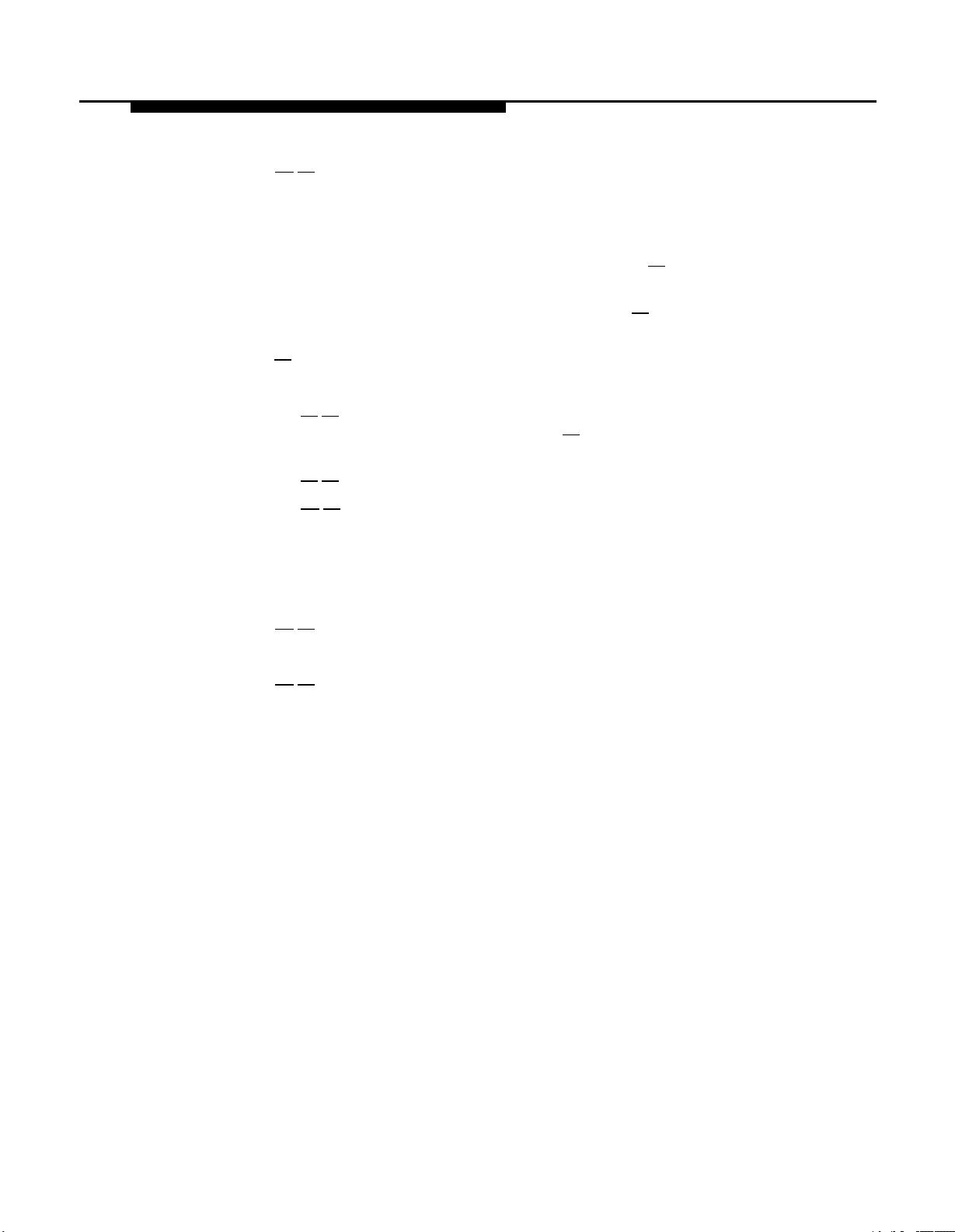
10.
Press [∗] [#] to finish modifying the Menu Definition. The system plays:
To record a new prompt for this menu, press 1.
the existing prompt and save any Menu Definition
changes, press #.
If you do not want to record a new Day Menu Prompt, press [#] and go to
11.
Step 16; otherwise, continue with Step 12.
To record a new Day Menu Prompt, lift the handset, press [1]
12.
, and record
after the beep.
Press [1]
13.
Choose an option or skip this step:
14.
■
when you are finished recording.
Press [2] [1] to immediately re-record the Day Menu Prompt. Begin
recording immediately after the beep; press [1]
after recording.
Repeat, if desired.
■
Press [2] [3] to play back the Day Menu Prompt.
■
Press [∗] [3] to delete the Day Menu Prompt. The system plays:
Deleted.
press 1.
To record a new prompt for this menu,
To use the existing prompt and save any
Menu Definition changes, press #.
Return to Step 11.
Press [∗] [#] to approve the Day Menu Prompt. The system plays:
15.
To use
Approved.
Press [∗] [7] to return to the Programming Main Menu or hang up to quit.
16.
Menu Definition saved.
5-20 System Management
Page 82

Modifying the Night Menu Prompt
Update Form 5 for the voice messaging system to show modifications to the
Night Menu Prompt; then use the updated form while performing the following
procedure.
To change the Night Menu Prompt
1.
Access the Programming Main Menu:
a. Press [ Intercom ] [7] [7] [7] or the programmed VMMsgs button.
b. Press [9] [9] [#] .
c. Enter the Mailbox Password and press [#]
d. Press [9]
.
.
The system plays the system programming options.
Press [3]
2.
To program the Day Menu, press 1.
for Automated Attendant. The system plays:
For the Night Menu,
press 2.
Press [2] . The system plays:
3.
To play the menu, press 2; to modify the menu, press 6.
If finished, press * #.
Press [6] . The system plays:
4.
To record a new prompt for this menu, press 1.
the existing prompt, press #.
Lift the handset, press [1] , and record the Night Menu Prompt.
5.
Press [1]
6.
7.
Choose an option or skip this step:
■
when you are finished recording.
Press [2] [1] to immediately re-record the Night Menu Prompt. Begin
recording immediately after the beep; press [1]
after recording.
Repeat, if desired.
■
Press [2]
[3] to play back the Night Menu Prompt.
To use
■
Press [∗]
Deleted.
press 1.
[3] to delete the Night Menu Prompt. The system plays:
To record a new prompt for this menu,
To use the existing prompt, press #.
Return to Step 5.
Press [∗] [#] to approve the Night Menu Prompt. The system plays:
8.
Approved.
Press [∗] [7] to return to the Programming Main Menu or hang up to quit.
9.
System Management
5-21
Page 83

Bilingual Mode
Playing the Day and Night Menu Prompts in the
Primary and Secondary Languages
To listen to the current Day and Night Menu Prompts in the Primary and
Secondary Languages selected for Bilingual Mode:
1.
Access the Programming Main Menu:
a. Press [ Intercom ] [7] [7] [7] or the programmed VMMsgs button.
b. Press [9] [9] [#] .
c. Enter the Mailbox Password and press [#]
d. Press [9]
.
.
The system plays the system programming options.
2.
Press [3]
To program the Day Menu, press 1.
for Automated Attendant. The system plays:
For the Night Menu,
press 2.
3.
Either:
■
Press [1] for the Day Menu.
■
Press [2] for the Night Menu.
The system plays:
To play the menu,
press 2; to modify the menu, press 6.
If finished, press * # .
4.
Press [2] . The system plays:
To play the menu prompt, press 1.
To play the Menu
Definition, press 2. If finished, press * #.
Press [1] to play the menu prompt, The system plays:
5.
To play Primary Language prompt, press 1.
Secondary Language prompt, press 2.
press * #.
To play
If finished,
6.
Either:
■
Press [1] for the Primary Language prompt.
■
Press [2] for the Secondary Language prompt.
The system plays the Day or Night Menu Prompt (depending on your
choice in Step 3) in either the Primary or Secondary Language (depending
on your choice in Step 6).
7.
Repeat Step 6 to play the Day or Night Menu Prompt in the other language.
8.
Press [∗]
[7] to return to the Programming Main Menu or hang up to quit.
5-22 System Management
Page 84

Modifying the Menu Definition and Day Menu Prompts
Update Forms 3 and 4A for the voice messaging system to show modifications
to the Menu Definition and/or Day Menu Prompts; then use the updated forms
while performing the following procedure.
To change the Menu Definition and/or the Day Menu Prompts:
1.
Access the Programming Main Menu:
a. Press [ Intercom ] [7] [7] [7] or the programmed VMMsgs button.
b. Press [9] [9] [#] .
c. Enter the Mailbox Password and press [#]
d. Press [9]
.
.
The system plays the system programming options.
2.
Press [3] for Automated Attendant. The system plays:
To program the Day Menu, press 1. For the Night Menu,
press 2.
Press [1] . The system plays:
3.
To play the menu, press 2; to modify the menu, press 6.
If finished, press * #.
4.
Press [6] . The system plays:
Please enter a selector code from 1 to 9. When
finished modifying the Menu Definition, press * #.
If you want to modify only the Day Menu Prompt, press [∗] [#] and go to Step
5.
12. Otherwise, continue with Step 6.
Enter a Selector Code from 1 through 9.
6.
The system plays the current Selector Code Action, then asks:
Do you want to make a modification? Press 9 to confirm
or 6 to cancel.
7.
Press [9] to confirm that you want to modify this Selector Code.
At this point, do one of the following:
8.
■
If you want to return the Selector Code to the factory setting (direct
extension transfer for Selector Code 1 through 8 and transfer to
receptionist’s mailbox for Selector Code 9), press [5]
■
If you want to assign a different extension or group to the Selector
Code, press [1]
then enter the desired extension or group number,
.
followed by [#] .
9.
Repeat Steps 6 through 8 for each Selector Code you want to modify.
System Management
5-23
Page 85

10.
Press [∗] [#] to finish modifying the Menu Definition. The system plays:
To record Primary Language prompt, press 1.
Secondary Language prompt, press 2.
To save Menu
Definition changes, press #.
If you do not want to record a Day Menu Prompt, press [#] to approve the
11.
Menu Definition and go to Step 19; otherwise, continue with Step 12,
12.
Lift the handset and:
Press [1] to record the Day Menu Prompt in the Primary Language.
■
■
Press [2] to record the Day Menu Prompt in the Secondary Language.
Record the prompt after the beep.
13.
14.
Press [1]
15.
Choose an option or skip this step:
■
when you are finished recording.
Press [2] [1] to immediately re-record this Day Menu Prompt. Begin
recording immediately after the beep; press [1]
after recording.
Repeat, if desired.
■
Press [2]
■
Press [*]
[3] to play back this Day Menu Prompt.
[3] to delete this Day Menu Prompt. The system plays:
Deleted. To record Primary Language prompt, press 1.
To record Secondary Language prompt, press 2. To
save Menu Definition changes, press #,
To record
Return to Step 12.
16.
Press [∗] [#] to approve this Day Menu Prompt. The system plays:
Approved.
To record the Day Menu Prompt in the other language, repeat Steps 12
17,
through 16.
18.
Press [#]
to approve all changes. The new Day Menu Prompts and Selector
Code changes now take effect.
19.
Press [∗]
[7] to return to the Programming Main Menu or hang up to quit,
Modifying the Night Menu Prompts
Update Form 5A for the voice messaging system to show modifications to the
Night Menu Prompts; then use the updated form while performing the following
procedure.
To change the Night Menu Prompts:
1.
Access the Programming Main Menu:
a. Press [ Intercom ] [7] [7] [7] or the programmed VMMsgs button,
b. Press [9] [9] [#] .
c. Enter the Mailbox Password and press [#]
d. Press [9]
.
The system plays the system programming options,
.
5-24 System Management
Page 86

2.
Press [3] for Automated Attendant. The system plays:
To program the Day Menu, press 1.
press 2.
Press [2] . The system plays:
3.
To play the menu, press 2;
to modify the menu, press 6.
If finished, press * #.
4.
Press [6] . The system plays:
To record Primary Language prompt, press 1.
Secondary Language prompt, press 2.
recordings, press #.
Lift the handset:
5.
■
Press [1] to record the Night Menu Prompt in the Primary Language.
■
Press [2] to record the Night Menu Prompt in the Secondary Language.
Record the prompt after the beep.
6.
7.
Press [1]
Choose an option or skip this step:
8.
■
when you are finished recording.
Press [2] [1] to immediately re-record this Night Menu Prompt. Begin
recording immediately after the beep; press [1]
Repeat, if desired.
■
Press [2]
[3] to play back this Night Menu Prompt,
For the Night Menu,
To record
To save any
after recording.
■
Press [∗]
[3] to delete this Night Menu Prompt. The system plays:
Deleted. To record Primary Language prompt, press 1.
To record Secondary Language prompt, press 2. To
save any recordings,
press #.
Return to Step 5.
Press [∗] [#] to approve this Night Menu Prompt. The system plays:
9.
Approved.
10.
To record the Night Menu Prompt in the other language, repeat Steps 5
through 9.
11.
Press [#]
to approve all changes. The new Night Menu Prompts now take
effect.
12.
Press [∗]
[7] to return to the Programming Main Menu or hang up to quit.
System Management
5-25
Page 87

Group Call Distribution
Use this communications system procedure to specify a new outside line on
which you want Automated Attendant Service.
Update Line Coverage on Form A, Page 1 of 2 of the System Planner for the
communications system to show modifications to VMS-AA lines before you
begin.
To assign VMS-AA lines to Hunt Group 7:
1.
Press [ Feature ]
2.
Enter the System Password, if required.
Press [#] [2] [0] [6] * .
3.
At the
4.
5.
Group:
At the Line: prompt, enter the first VMS-AA line to be programmed as
specified in the Line Coverage column of Form A, Page 1 of 2.
6.
Press [ Next Data ] until the display reads
choose
3 VMS Line Cover
rather than Automated Attendant Service to the line.)
7.
To program another line, press [ Next Item ] or [ Prev Item ] until the appropriate line
number displays.
[0] [0] [ System Program ] [ System Program ] .
prompt press [7] .
1 Assigned.
(Be careful not to
because you will assign VMS Line Coverage
Press [ Next Data ] until the display reads
8.
Repeat Steps 7 and 8 for each VMS-AA line.
9.
10.
Press [ Feature ] [0] [0] to exit programming.
VMS Hunt Delay
Use this communications system procedure to specify either immediate or
delayed call handling.
Update Form A, Page 2 of 2 of the System Planner for the communications
system to show modifications to the VMS Hunt Delay setting before you begin.
To change the VMS Hunt Delay setting:
1.
Press [ Feature ] [0] [0] [ System Program ] [ System Program ] .
2.
Enter the System Password if required.
3.
Press [#] [5] [0] [6] .
4. Press [ Next Data ] until the appropriate value displays.
Press [ Feature ] [0] [0] to exit programming,
5.
1 Assigned.
*
In some countries, the procedure code for Group Call Distribution is #205, Check the Programming and Use
guide for the communications system.
5-26 System Management
Page 88

Automatic Extension Privacy
If VMS Hunt Delay is set to Immediate, use this procedure to prevents users
from accidentally picking up calls sent to the voice messaging system.
Update Form B1 of the System Planner for the communications system to show
Automatic Extension Privacy (#304) as Assigned for the PARTNER MAIL VS
extensions.
To change the Automatic Extension Privacy setting:
Press [ Feature ] [0] [0] [ System Program ] [ System Program ] .
1.
Enter the System Password, if required.
2.
Press [#] [3] [0] [4] .
3.
Enter the first PARTNER MAIL VS extension number specified on Form B1.
4.
Press [ Next Data ] until the display reads
5.
Press [ Next Item ] or [ Prev Item ] until the next PARTNER MAIL VS extension number
6.
specified on Form B1 displays.
Press [ Next Data ] until the display reads
7.
If additional PARTNER MAIL VS extensions are specified on Form B 1, repeat
8.
Steps 6 and 7 for each one.
Press [ Feature ] [0] [0] to exit programming.
9.
VMS Hunt Schedule
Use this communications system procedure to specify when the
communications system is to route calls to the voice messaging system.
Update Form A, Page 2 of 2 of the System Planner for the communications
system to show modifications to the VMS Hunt Schedule setting before you
begin.
To change the VMS Hunt Schedule setting:
Press [ Feature ] [0] [0] [ System Program ] [ System Program ] .
1.
Enter the System Password if required.
2.
Press [#] [5] [0] [7] .
3.
Press [ Next Data ] until the appropriate value displays.
4.
1 Assigned.
1 Assigned.
Press [ Feature ] [0] [0] to exit programming.
5.
System Management 5-27
Page 89
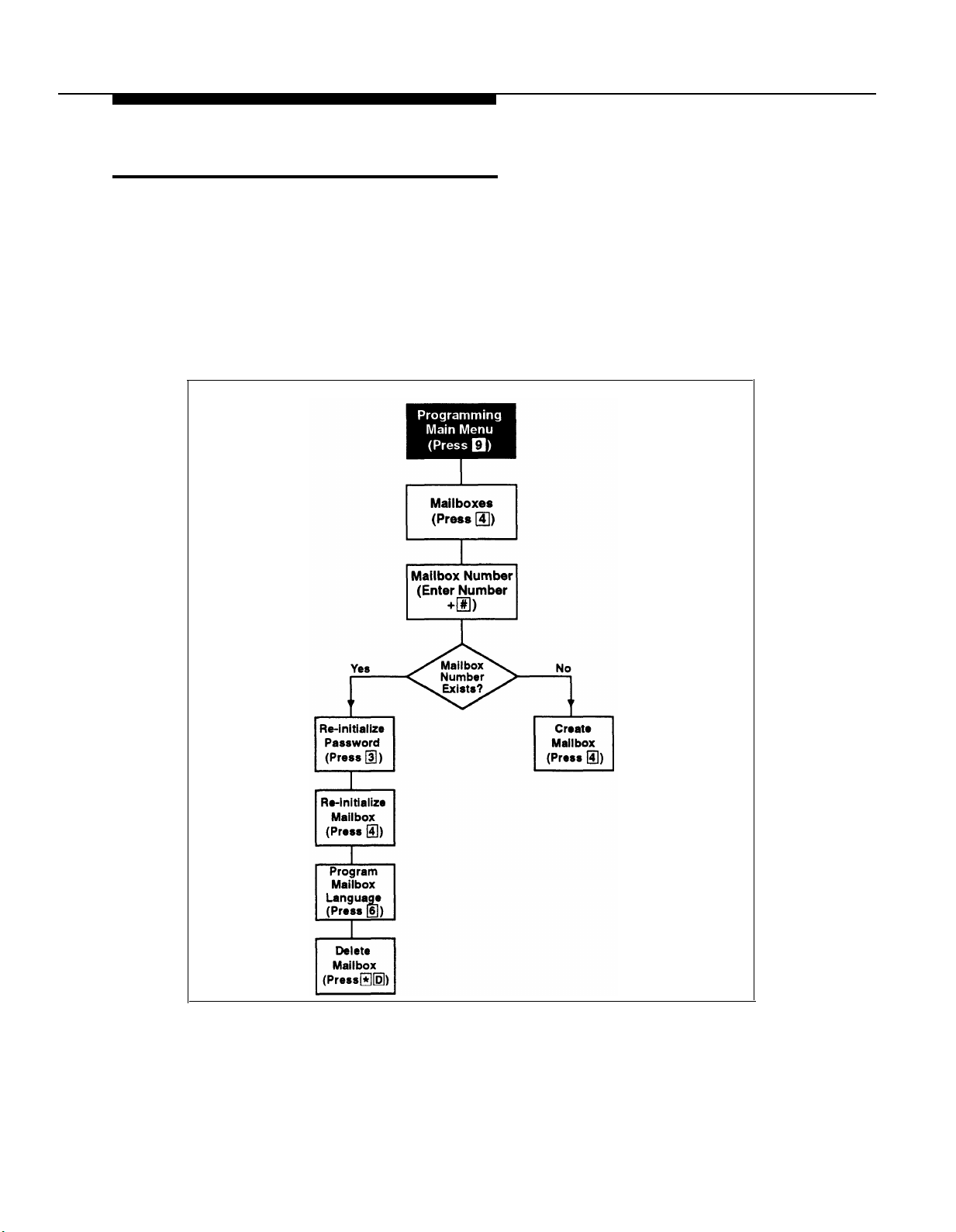
Modifying Mailboxes
The voice messaging system is shipped with mailboxes already created for a
predetermined number of extensions. If a Mailbox Expansion Card is installed,
mailbox capacity is doubled. The characteristics of mailboxes are as follows:
■
Receptionist’s Extension. Extension 10 has a maximum storage
capacity of 30 minutes (or 120 messages).
■
All Other Extensions. Other extensions each have a maximum storage
capacity of 10 minutes (or 40 messages).
Figure 5-3. Modifying Mailboxes
5-28 System Management
Page 90
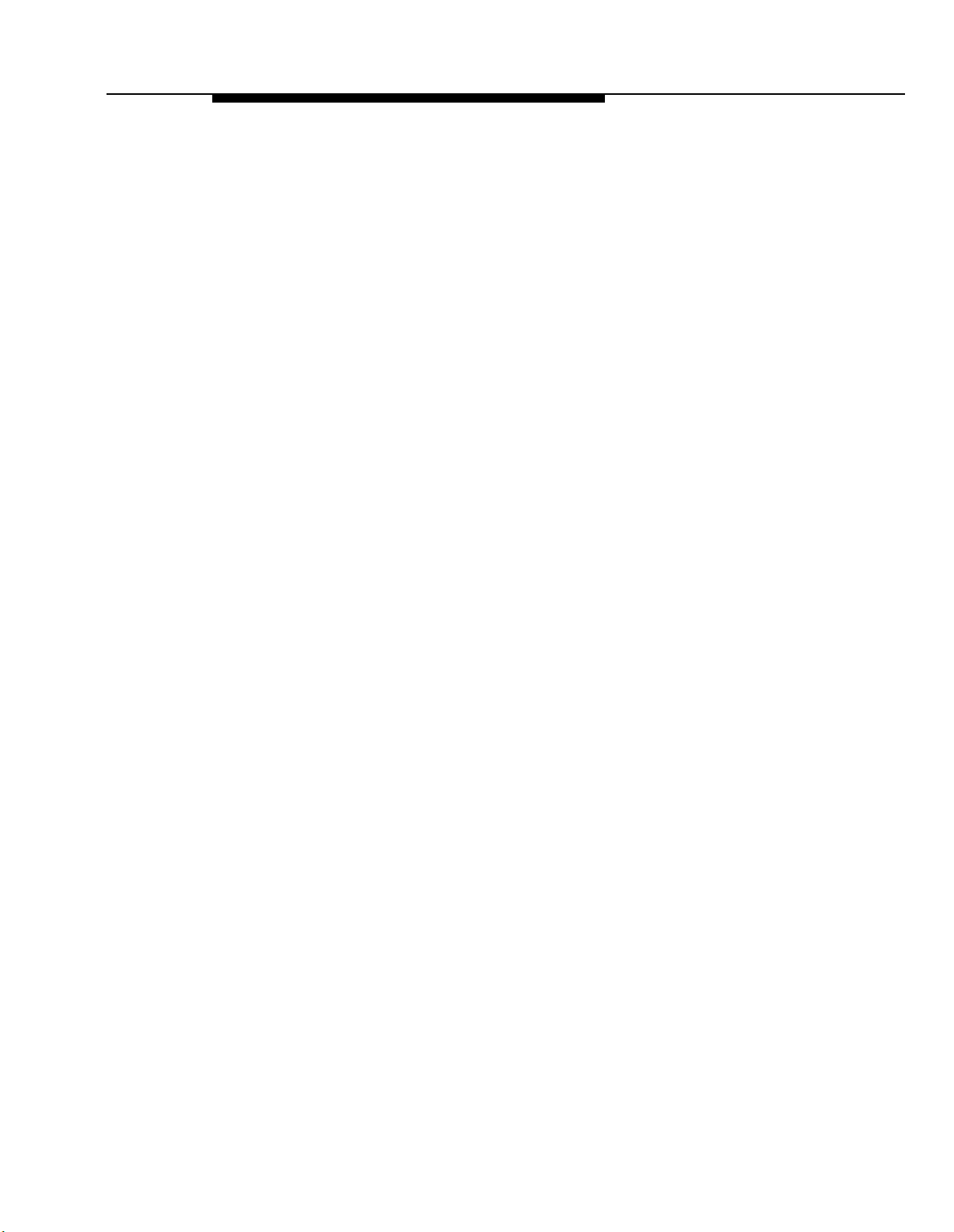
If you need to change current mailbox programming, you can use the
instructions presented in this section. For example:
■
If an employee leaves the company, you can set up the previously
assigned mailbox number for a new employee. To do so, use
“Re-initializing a Mailbox,” which returns the mailbox to its factory settings.
■
If you want to reassign a mailbox (move a mailbox from the current
extension to a different one), first use “Deleting a Mailbox” then use
“Creating a Mailbox.” Keep in mind that you should always delete
mailboxes from extensions to which you connect auxiliary equipment
(such as doorphones and fax machines) to keep the maximum number of
mailboxes available for subscribers.
■
If a subscriber forgets his or her password, use “Re-initializing a
Password” to return the password to the factory setting ( 1234).
■
If a subscriber would like to interact with Voice Mail Service using a
language different from the one assigned to his or her mailbox, use
“Modifying a Mailbox’s Language.”
Before you change mailbox assignments, you should review the next two
sections “Hardware Considerations” and “Guest Mail boxes.”
System Management
5-29
Page 91
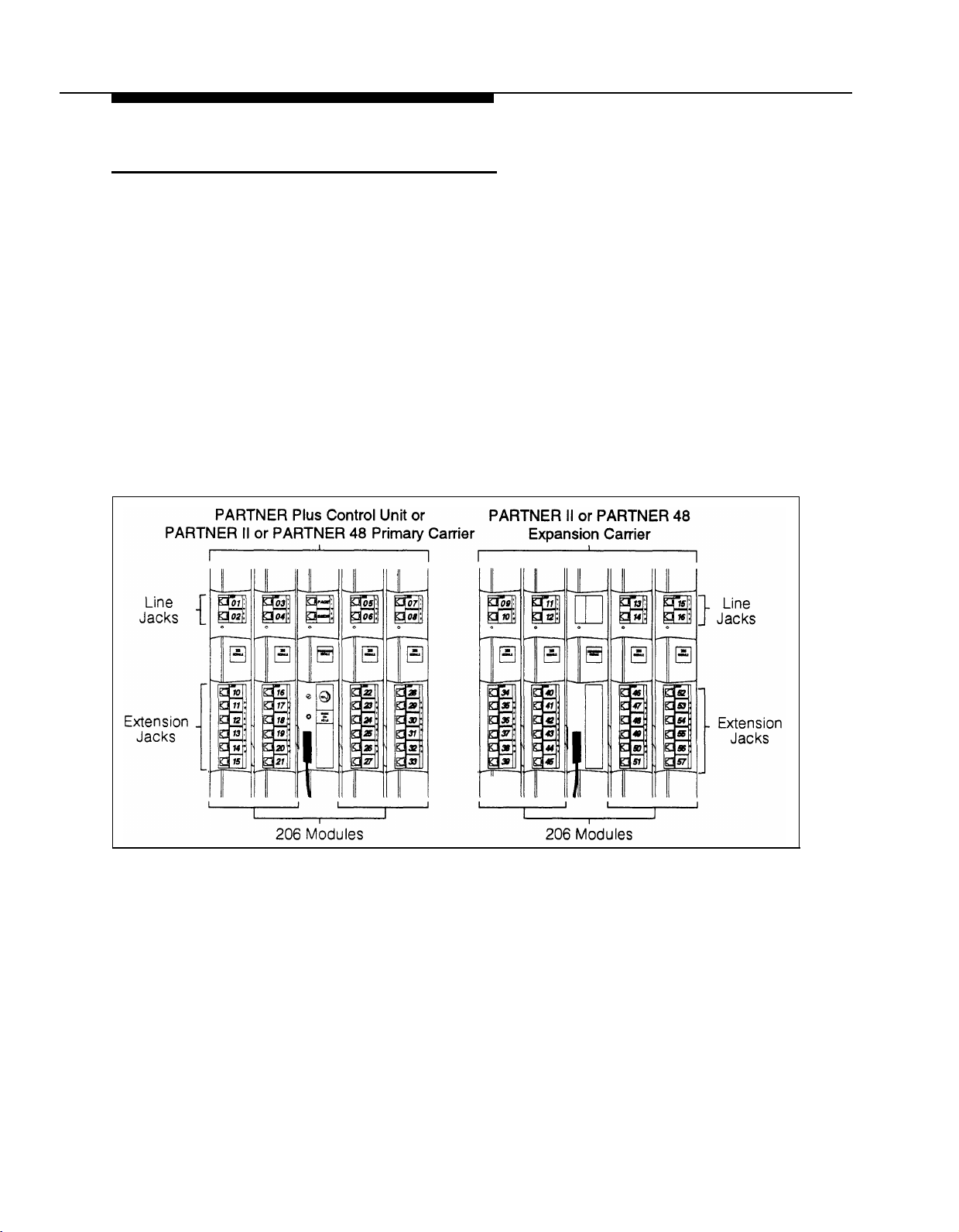
Hardware Considerations
After you delete a mailbox, you can reassign that mailbox to another
subscriber’s extension using the “Creating a Mailbox” procedure. Remember
that mailbox numbers and extension numbers are the same. You also can
assign available mailboxes to extensions that do not have phones connected to
them so that guests—employees who work off-premises most of the time, such
as salespeople—can access messages while on the road. See “Guest
Mailboxes” on the next page for details.
After initial installation, you have default mailboxes for a predetermined number
of extensions. When you reassign mailboxes, you can use any mailbox in your
system’s dial plan. The dial plan is the maximum number of extensions
supported by your system. This means on a PARTNER Plus system, you can
create mailboxes for extensions 11 through 33; on a PARTNER II or PARTNER
48 system, you can create mailboxes for extensions 11 through 57. (Note that
the mailbox at extension 10 cannot be deleted.) Figure 5-4 shows the dial plan
for each system.
Figure 5-4. Dial Plan
Keep in mind that the modules you have installed in your control unit may differ
from this figure, and will determine the number of extension jacks to which you
can connect phones.
5-30 System Management
Page 92

Guest Mailboxes
You can assign available mailboxes to extensions in the dial plan that do not
have phones connected to them. Guest mailboxes are useful for employees
who work off-premises most of the time. Guest mailboxes provide all the
benefits of a regular mailbox except the subscriber does not receive visual
indication of a message deposited in the mailbox since there is no phone (and
therefore no message waiting light) associated with the mailbox. Guests can
call the voice messaging system from any touch-tone phone to retrieve their
messages.
Review the following notes before you program guest mailboxes:
■
If you have empty slots in the control unit, you can assign guest
mailboxes to those extensions in the dial plan that correspond to the
you start assignments from the high end of the dial plan. (On a PARTNER
■
empty slot(s). When you assign guest mailboxes, it is recommended that
Plus system, work backwards from extension 33; on a PARTNER II or
PARTNER 48 system, work backwards from extension 57.)
After you create a guest mailbox, use “Automatic VMS Cover,” later in
this section, to assign automatic coverage to the guest mailbox. Calls
to these extensions are routed immediately to the mailbox—the call
does not try ring the extension first.
If you do not have empty slots in the control unit, you can assign guest
mailboxes to the unused extension numbers associated with the voice
messaging system module. Calls to these extensions are routed to the
subscriber’s mailbox after four rings.
The voice messaging system module uses the bottom two extension
numbers associated with the slot in which the module is installed (see
Figure 2-2 in Chapter 2). For example, if the module is installed in Slot
3, it uses extensions 26 and 27. In this case, you can use extensions
22 through 25 for guest mailboxes.
System Management
5-31
Page 93
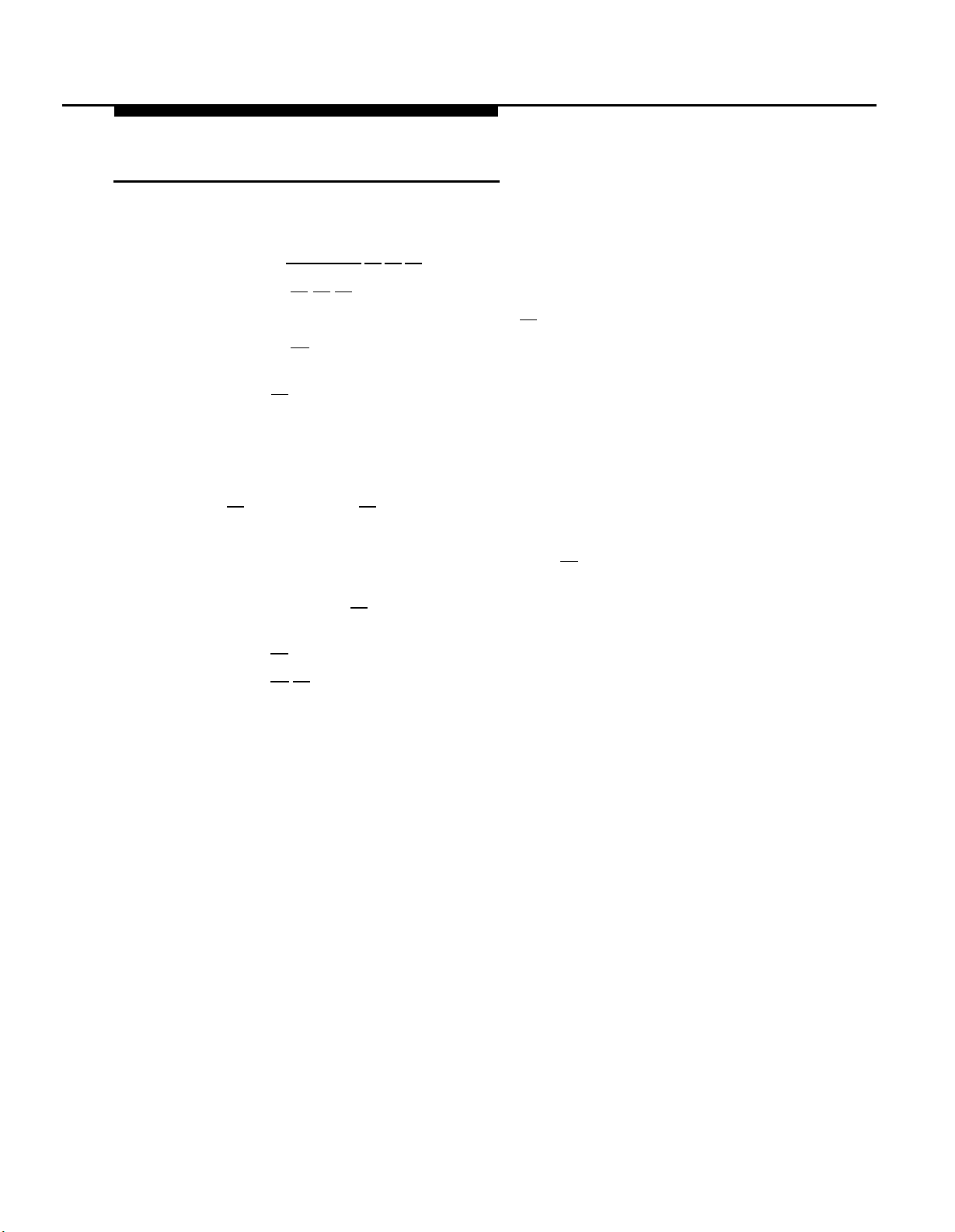
Checking a Mailbox’s Status
Use this procedure to determine if a mailbox exists:
1.
Access the Programming Main Menu:
a. Press [ Intercom ] [7] [7] [7] or the programmed VMMsgs button,
b. Press [9] [9] [#] .
c. Enter the Mailbox Password and press [#]
d. Press [9]
.
.
The system plays the system programming options.
Press [4] to program mailboxes, The system tells you how many mailboxes
2.
currently exist and how many are allowed, then:
Please enter the mailbox number followed by # or press
# for the next mailbox.
3.
Enter the number of the mailbox whose status you want to check followed by
[#] , or simply press [#] .
The system responds as follows:
■
If you entered a mailbox number followed by [#] , the system tells you
whether or not the mailbox exists.
■
If you entered [#] , the system tells you the number of the first existing
mailbox.
Press [#] repeatedly to hear the next existing mailbox number.
4.
Press [∗] [7] to return to the Programming Main Menu or hang up to quit.
5.
5-32 System Management
Page 94
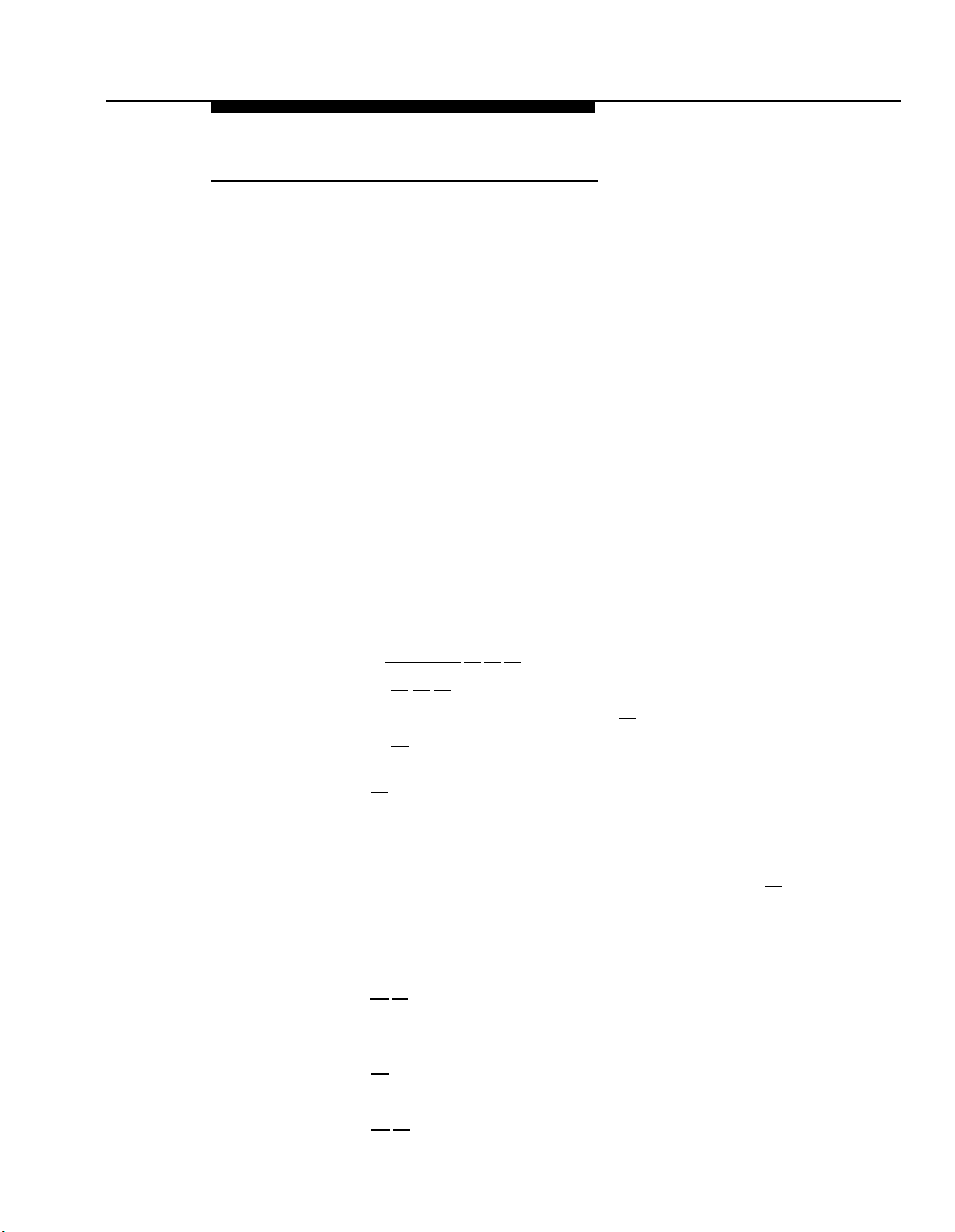
Deleting a Mailbox
Update Form 2 for the voice messaging system to show mailboxes to be
deleted; then use the updated form while performing the following procedure.
Review the following notes before you delete a mailbox:
■
The receptionist’s mailbox (at extension 10) cannot be deleted.
■
Any messages in the mailbox are lost when a mailbox is deleted. The
message light is turned off. The personal greeting is lost.
■
If you delete a mailbox from an extension that has VMS Cover assigned,
unassign Automatic VMS Cover or remove the VMS Cover button. This
prevents unanswered intercom and transferred calls to this extension
from being transferred to the receptionist’s extension.
■ If you delete a mailbox that was assigned a line owner using VMS Line
Cover, either delete line ownership from that line or assign a different
mailbox as the owner of that line. Similarly, if you delete a mailbox that
was assigned a line owner using Extension Line Coverage, either
unassign coverage or assign a different extension as the owner.
IMPORTANT:
As a safeguard against toll fraud, delete unused mailboxes.
To delete a mailbox:
Access the Programming Main Menu:
1.
a. Press [ Intercom ] [7] [7] [7] or the programmed VMMsgs button,
b. Press [9] [9] [#] .
c. Enter the Mailbox Password and press [#]
d. Press [9]
.
.
The system plays the system programming options.
2.
Press [4]
to program mailboxes. The system tells you how many mailboxes
exist and how many are allowed, then:
Please enter the mailbox number followed by # or press
# for the next mailbox.
Enter the number of the mailbox you want to delete followed by [#] . The
3.
system says whether or not the mailbox exists, then:
To re-initialize the password, press 3. To re-initialize
the mailbox, press 4.
To delete the mailbox, press * D.
[∗]
[3] . The system plays:
4.
press 6.
Press
Mailbox XX has YY messages.
To program the Mailbox Language,
Do you want to delete?
Press 9 to confirm or 6 to cancel .
Press [9] to confirm mailbox deletion. The system plays:
5.
Deleted.
Press [∗] [7] to return to the Programming Main Menu or hang up to quit.
6.
System Management
5-33
Page 95
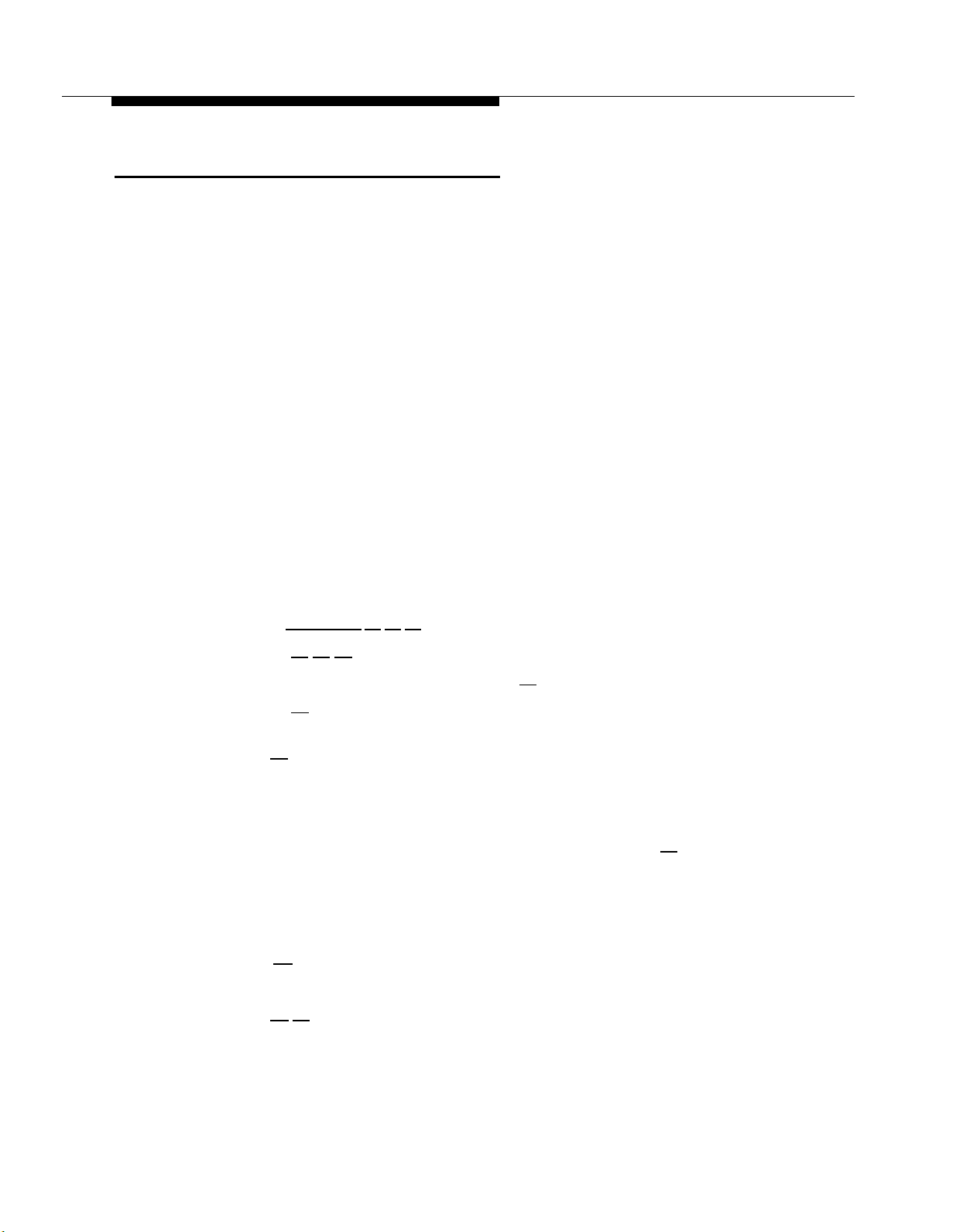
Creating a Mailbox
Update Form 2 for the voice messaging system to show mailboxes to be
created; then use the updated form while performing the following procedure.
The system is shipped with mailboxes for a predetermined number of
extensions, If you already have the maximum amount of mailboxes, you must
delete an unused mailbox before you can create a new one.
Review the following notes before you create a mailbox:
■
Mailboxes can be created for extensions 11 through 33 for the PARTNER
Plus system, and 11 through 57 for the PARTNER II or PARTNER 48
system. See “Hardware Considerations” earlier in this chapter for details.
■
When a mailbox is created, it uses the factory set password ( 1234) and
the factory set Mailbox Language in either the System Language (in
Monolingual Mode) or the Primary Language (in Bilingual Mode). The
Mailbox Language can be changed on a per mailbox basis. See
“Modifying a Mailbox’s Language” later in this chapter for details,
■
You can create a guest mailbox for an extension that does not have a
phone connected to it. See “Guest Mailboxes” earlier in this chapter for
details.
To create a mailbox:
1.
Access the Programming Main Menu:
a. Press [ Intercom ] [7] [7] [7] or the programmed VMMsgs button.
b. Press [9] [9] [#] .
c. Enter the Mailbox Password and press [#]
d. Press [9]
.
.
The system plays the system programming options.
2.
Press [4] to program mailboxes. The system tells you how many mailboxes
exist and how many are allowed, then:
Please enter the mailbox number followed by # or press
# for the next mailbox.
3.
Enter the number of the mailbox you want to create followed by [#] . The
system plays:
Mailbox XX does not exist.
press 4.
If finished with this mailbox, press * #, or
To create this mailbox,
press # for the next mailbox.
4. Press [4] . The system plays:
Created.
Press [∗] [7] to return to the Programming Main Menu or hang up to quit.
5.
5-34 System Management
Page 96

Re-initializing a Password
If a subscriber forgets the password for his or her mailbox, you can re-initialize
the password to the factory setting of 1234 so the user can retrieve messages.
Remind the subscriber to change the password immediately after logging in for
the first time.
To re-initialize a password to 1234:
1.
Access the Programming Main Menu:
a. Press [ Intercom ] [7] [7] [7] or the programmed VMMsgs button.
b. Press [9] [9] [#] .
c. Enter the Mailbox Password and press [#]
d. Press [9]
The system plays the system programming options.
2.
Press [4]
exist and how many are allowed, then:
Please enter the mailbox number followed by # or press
# for the next mailbox.
Enter the number of the mailbox whose password you want to re-initialize
3.
followed by [#]
Mailbox XX exists. To re-initialize the password,
press 3.
program the Mailbox Language, press 6.
mailbox, press * D.
press
Press [#] , The system plays:
4.
The password has been re-initialized.
Press [∗] [7] to return to the Programming Main Menu or hang up to quit.
5.
Re-initializing a Mailbox
To prepare a previously used mailbox for a new subscriber, you can re-initialize
the mailbox. This procedure deletes any messages left in the mailbox, turns off
the phone’s message light (if lit), erases the personal greeting (if recorded),
changes the password back to the factory setting (1234), and changes the
Mailbox Language back to either the System Language (Monolingual Mode) or
the Primary Language (Bilingual Mode).
to program mailboxes. The system tells you how many mailboxes
* #, or press # for the next mailbox.
.
.
. The system plays:
To re-initialize the mailbox, press 4. To
To delete the
If finished with this mailbox,
To re-initialize a mailbox:
1.
Access the Programming Main Menu:
a. Press [ Intercom ] [7] [7] [7] or the programmed VMMsgs button.
b. Press [9] [9] [#] .
c. Enter the Mailbox Password and press [#]
d. Press [9]
The system plays the system programming options.
.
.
System Management
5-35
Page 97

2.
Press [4] to program mailboxes. The system tells you how many mailboxes
exist and how many are allowed, then:
Please enter the mailbox number followed by # or press
# for the next mailbox.
3.
Enter the number of the mailbox you want to re-initialize followed by [#] .
The system plays:
Mailbox XX exists. To re-initialize the password,
press 3.
program the Mailbox Language, press 6.
press * D. If finished with this mailbox, press * #, or
press # for the next mailbox.
4.
Press [4] . The system plays:
To re-initialize the mailbox, press 4. To
To delete,
Mailbox XX has YY messages.
re-initialize this mailbox?
cancel.
Press [9] . The system plays:
5.
Re-initialized.
6.
Press [∗] [7] to return to the Programming Main Menu or hang up to quit.
Playing a Mailbox's Language
To play the language currently used for a mailbox:
1.
Access the Programming Main Menu:
a. Press [ Intercom ] [7] [7] [7] or the programmed VMMsgs button.
b. Press [9] [9] [#] .
c. Enter the Mailbox Password and press [#]
d. Press [9]
The system plays the system programming options.
2.
Press [4] to program mailboxes. The system tells you how many mail boxes
exist and how many are allowed, then:
Please enter the mailbox number followed by # or press
# for the next mailbox.
.
Do you want to
Press 9 to confirm or 6 to
.
3.
Enter the number of the mail box whose Ianguage you want to play followed by
. The system plays:
[#]
Mailbox XX exists. To re-initialize the password,
press 3.
program the Mailbox Language, press 6. To delete the
mailbox, press * D.
press * #, or press # for the next mailbox.
5-36 System Management
To re-initialize the mailbox, press 4. To
If finished with this mailbox,
Page 98

4.
Press [6] . The system plays:
To play Mailbox Language, press 2.
Language, press 6.
Press [2] . The system plays:
5.
Mailbox language is LANGUAGE (where LANGUAGE is the
current language) .
Press [*] [7] to return to the Programming Main Menu or hang up to quit.
6.
Modifying a Mailbox’s Language
Update Form 2 for the voice messaging system to show the languages assigned
to mailboxes; then use the updated form while performing the following
procedure.
To modify a mailbox’s language:
1.
Access the Programming Main Menu:
a. Press
b. Press [9] [9] [#] .
c. Enter the Mailbox Password and press [#]
d. Press [9]
The system plays the system programming options.
Press [4] to program mailboxes. The system tells you how many mailboxes
2.
exist and how many are allowed, then:
[ Intercom ]
.
To modify Mailbox
If finished, press * #.
[7] [7] [7] or the programmed VMMsgs button.
.
Please enter the mailbox number followed by # or press
# for the next mailbox.
Enter the number of the mailbox whose language you want to modify followed
3.
The system plays:
by [#].
Mailbox XX exists.
press 3.
program the Mailbox Language, press 6.
mailbox, press * D.
press * #,
4.
Press [6] . The system plays:
To play Mailbox Language, press 2.
Language, press 6.
Press [6] . The system plays the current Mailbox Language, then prompts you
5.
to enter the number corresponding to the desired language.
Enter the number corresponding to the language you want to use for this
6.
mailbox. The system plays:
For LANGUAGE (where LANGUAGE is the current language),
press 9 to confirm or 6 to cancel.
To re-initialize the mailbox, press 4. To
or press # for the next mailbox.
To re-initialize the password,
To delete the
If finished with this mailbox,
To modify Mailbox
If finished, press * #.
System Management 5-37
Page 99

7.
Either:
■ Press [9] to confirm. The system plays:
Mailbox Language has been changed.
■ Press [6] to cancel. The system plays:
Mailbox Language has not been changed.
8.
Press [*] [7] to return to the Programming Main Menu or hang up to quit.
Automatic VMS Cover
Use this communications system procedure to assign automatic voice mail
coverage to the appropriate extensions.
Update Form B2 of the System Planner for the communications system before
you begin.
To assign Automatic VMS Cover to extensions:
1.
Press
[ Feature ]
2.
Enter the System Password if required.
[0] [0] [ System Program ] [ System Program ] .
3.
Press [#]
4.
Enter the number of the extension to be covered by the voice messaging
system.
Press [ Next Data ] until the display reads
5.
TO program another extension, press [ Next Item ] or [ Prev Item ] until the extension
6.
number shows on the display. Then repeat Step 5.
Press
7.
VMS Cover Rings
Use this communications system procedure* to change the number of times
calls should ring at the extension before they are sent to the subscriber’s
mailbox.
Update Form A, Page 2 of 2 of the System Planner for the communications
system before you begin.
To change the number of times calls ring before they are sent to the voice
messaging system:
1.
Press
2.
Enter the System Password, if required,
3.
Press [#] [1] [1] [7]
[3] [1] [0] .
[ Feature ]
[ Feature ]
1 ASSigned.
[0] [0] to exit programming mode.
[0] [0] [ System Program ] [ System Program ] .
.
4.
Enter the VMS Cover Rings setting.
5.
Select another procedure or exit programming mode.
*
VMS Cover Rings (#117) is not available on all systems. Check the Programming and Use guide for the
communications system.
5-38 System Management
Page 100
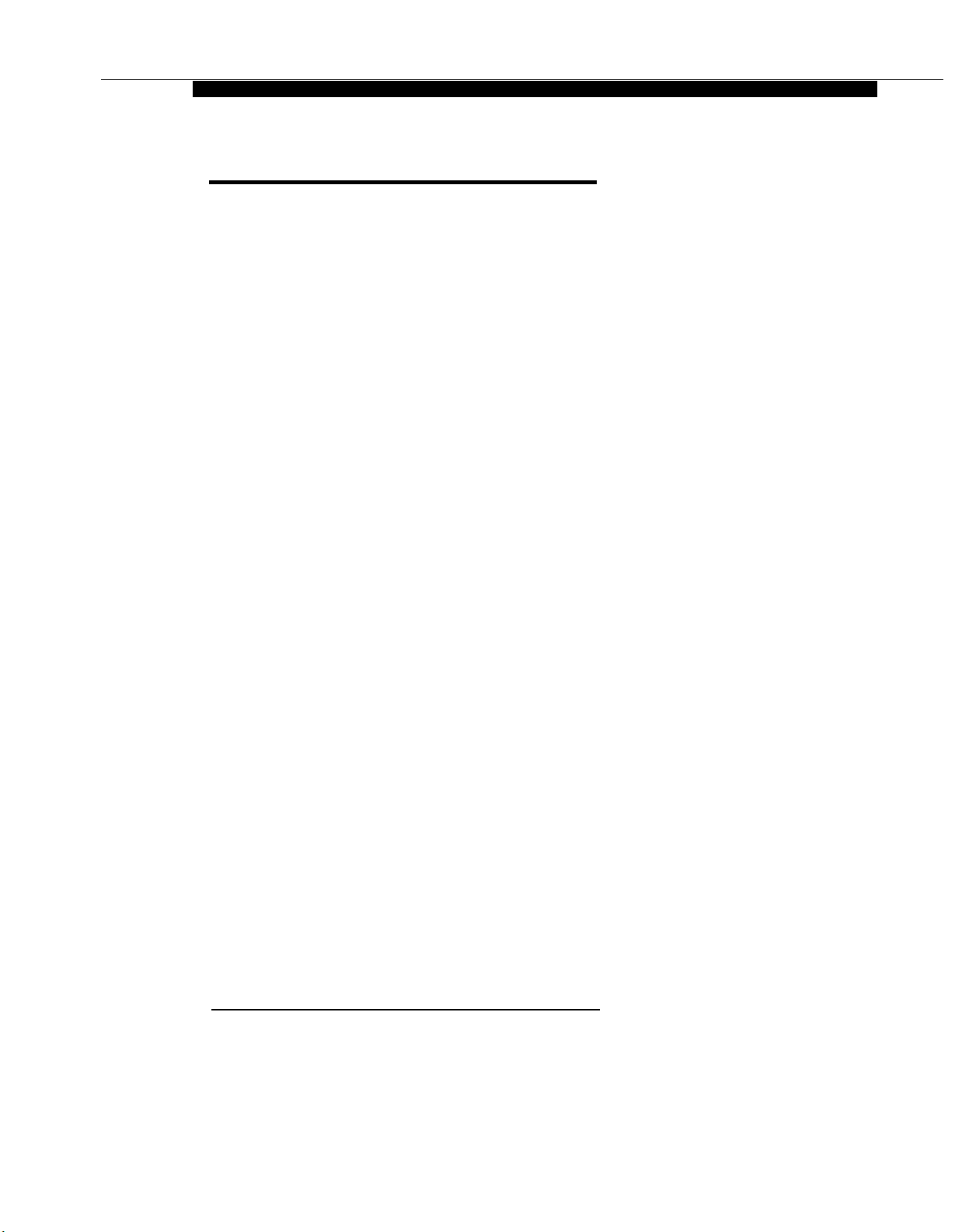
Line Coverage
This feature lets callers who call in on a covered line leave messages in the
mailbox of a specific subscriber. Line coverage typically is used for personal
lines or outside access to the voice messaging system if Automated Attendant
Service is not used.
There are two ways to setup line coverage:
■ For VMS Line Coverage, you must program the voice messaging
system’s Line Ownership feature and the communication system’s Group
Call Distribution (#206)* feature.
With this method, when a call on a covered line is not answered within
five rings, the voice messaging system routes the caller to the line
owner’s mailbox. The caller then hears the personal greeting for the
line owner’s mailbox.
■ For Extension Line Coverage, you only need to program the
communication system’s Line Coverage Extension (#208) † feature.
This method provides flexibility for calls ringing on covered lines. You
can specify the number of times calls ring at the user’s extension
before going to the user’s mailbox (using the communication system’s
VMS Cover Rings (#117) † feature). In addition, if the user’s extension
has Do Not Disturb on, calls on the line can go immediately to
coverage.
For both types of line coverage, voice mail coverage must be on at the user’s
extension.
IMPORTANT:
A line can be assigned coverage as described in this section or it can be
assigned Automated Attendant Service coverage — a single line cannot be
assigned both types of coverage.
*
In some countries, the procedure code for Group Call Distribution is # 205, Check the Programming and Use
guide for the communications system.
† Line Coverage Extension (#208) and VMS Cover Rings (#117) are not available on all systems, Check the
Programming and Use guide for the communications system.
System Management 5-39
