Page 1
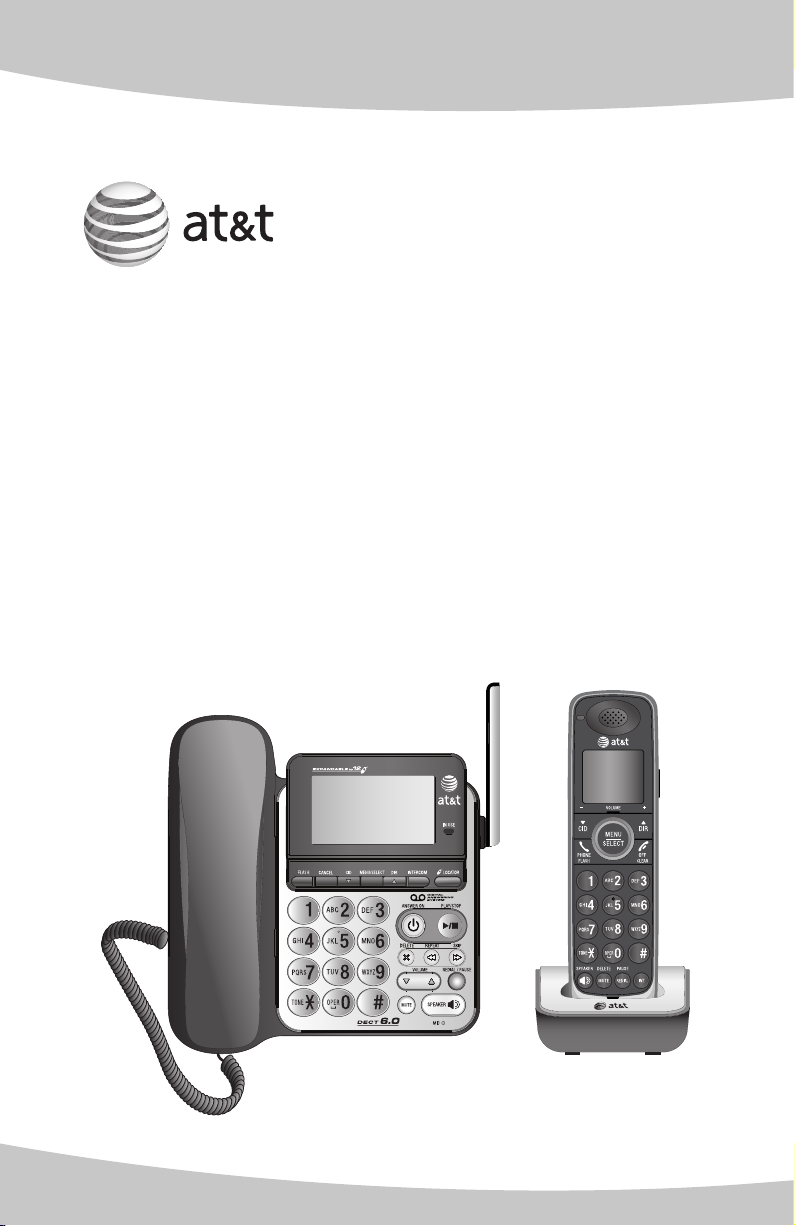
Quick start guide
CL84100/CL84200/
CL84250/CL84300/
CL84350
DECT 6.0 corded/cordless
telephone/answering system
with caller ID/call waiting
Page 2
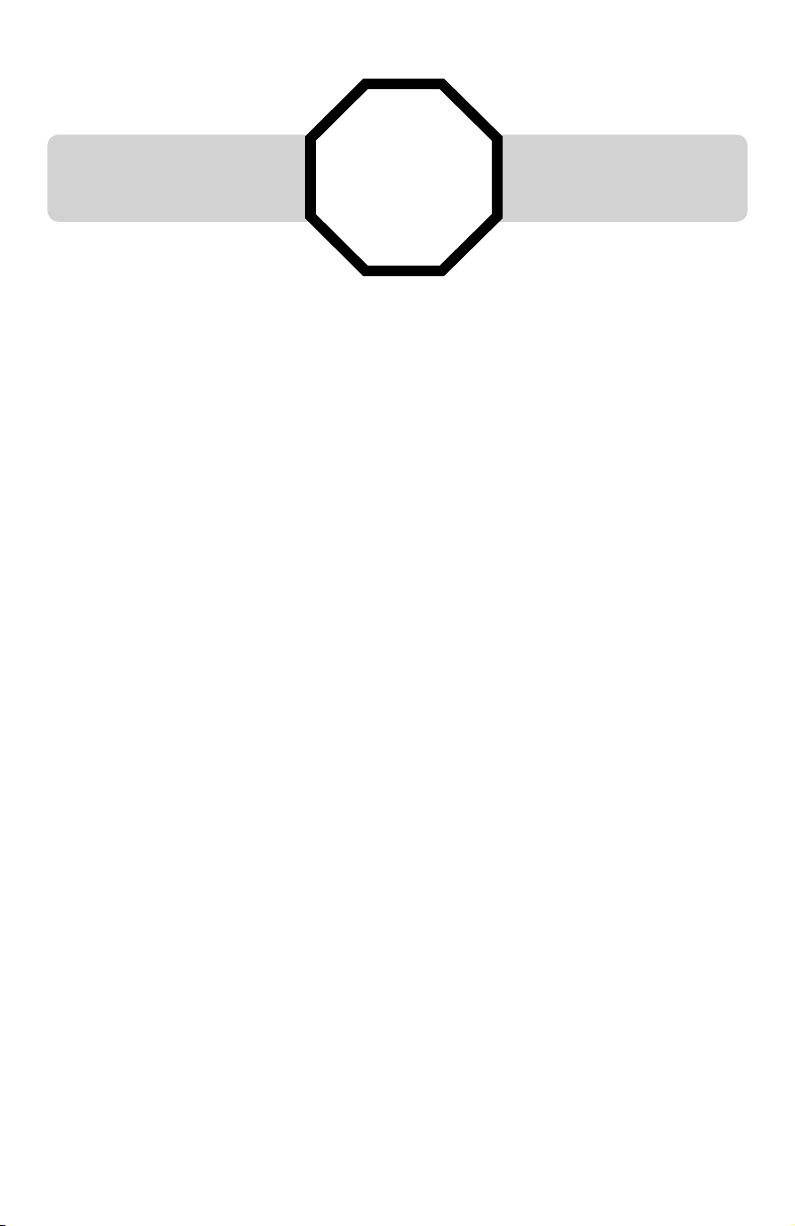
Installation
You must install and
charge the battery before
using the telephone.
Install the telephone base close to a telephone jack and a power outlet not
controlled by a wall switch. The telephone base can be placed on a flat surface
or vertically mounted on the wall. For optimum range and better reception,
place the telephone base in a central and open location.
If you subscribe to high-speed Internet service (DSL - digital subscriber line
) through your telephone line, you must install a DSL filter between the
telephone line cord and the telephone wall jack (see the following page). The
filter prevents noise and caller ID problems caused by DSL interference. Please
contact your DSL service provider for more information about DSL filters.
Your product may be shipped with a protective sticker covering the handset
or telephone base display - remove it before use.
For customer service or product information, visit our website at
STOP!
See pages 4-5
for easy instructions.
www.telephones.att.com or call 1 (800) 222-3111. In Canada, dial
1 (866) 288-4268.
Avoid placing the telephone base too close to:
Communication devices such as television sets, VCRs, or other
•
cordless telephones.
Excessive heat sources.
•
Noise sources such as a window with traffic outside, motors, microwave
•
ovens, refrigerators, or fluorescent lighting.
Excessive dust sources such as a workshop or garage.
•
Excessive moisture.
•
Extremely low temperature.
•
Mechanical vibration or shock such as on top of the washing machine
•
or workbench.
1
Page 3
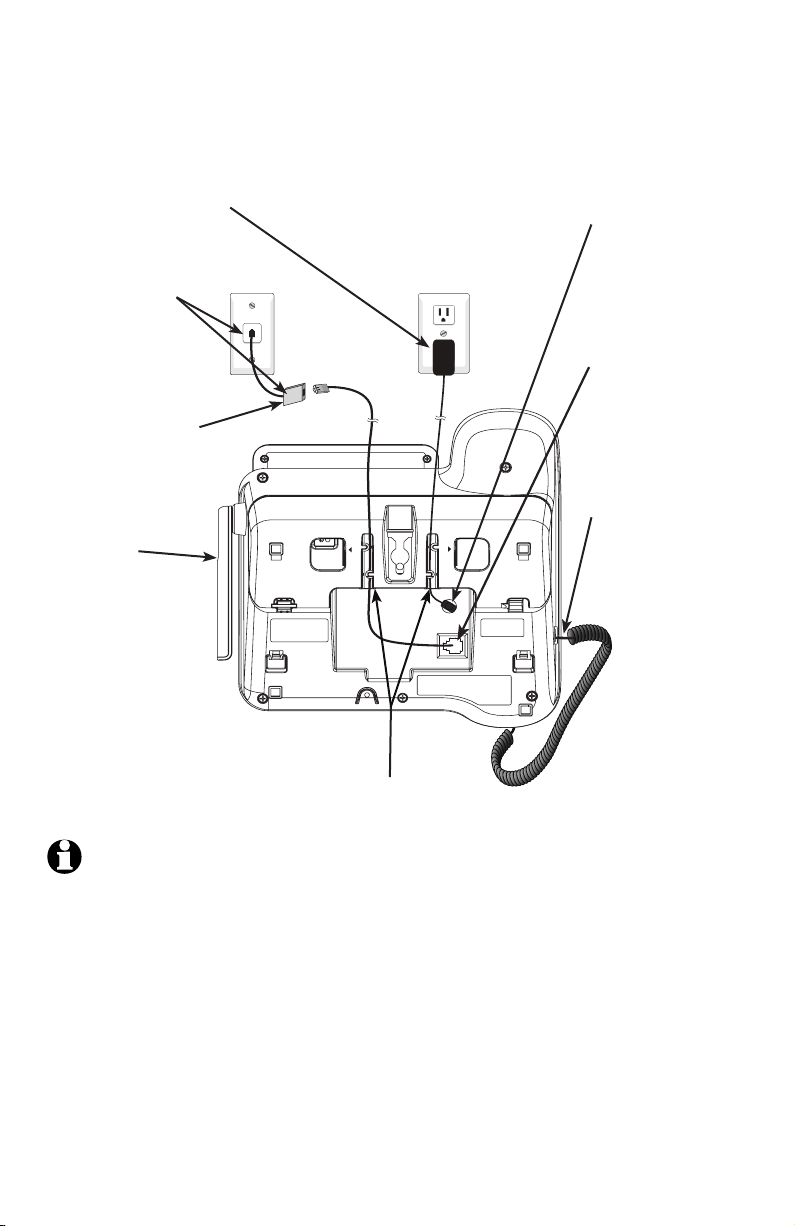
Telephone base installation
PRESS TO RELEASE
PRESS TO RELEASE
Install the telephone base as shown below.
The telephone base is ready for tabletop use.
Plug the large end of
•
the AC power adapter
into a power outlet
not controlled by a
wall switch.
Plug the other
•
end of the
telephone line
cord into a
telephone jack
or a DSL filter.
If you have DSL high-speed
Internet service, a DSL filter
(not included) is required.
Raise the
•
antenna.
Plug the small end
•
of the AC power
adapter into the
power jack on
the bottom of the
telephone base.
Plug one end of
•
the telephone
line cord into the
telephone jack on
the bottom of the
telephone base.
Plug the other
•
end of the coiled
handset cord into
the jack at the left
of the telephone
base.
Place the cords into
•
the channels.
NOTE: This telephone provides minimal functionality during a power outage. When AC
power is not available, many telephone features do not function. The telephone uses power
from the telephone line to enable you to make and answer calls using only the corded
handset and dial pad keys. However, when more than one telephone on the same line is
being used simultaneously, there might not be sufficient power to operate your telephone in
the event of a power failure.
IMPORTANT INFORMATION
1. Use only the power adapter(s) supplied with this product. To order a replacement
power adapter, visit our website at www.telephones.att.com or call
1 (800) 222-3111. In Canada, dial 1 (866) 288-4268.
2. The power adapters are intended to be correctly oriented in a vertical or floor
mount position. The prongs are not designed to hold the plug in place if it is
plugged into a ceiling, under-the-table or cabinet outlet.
2
Page 4
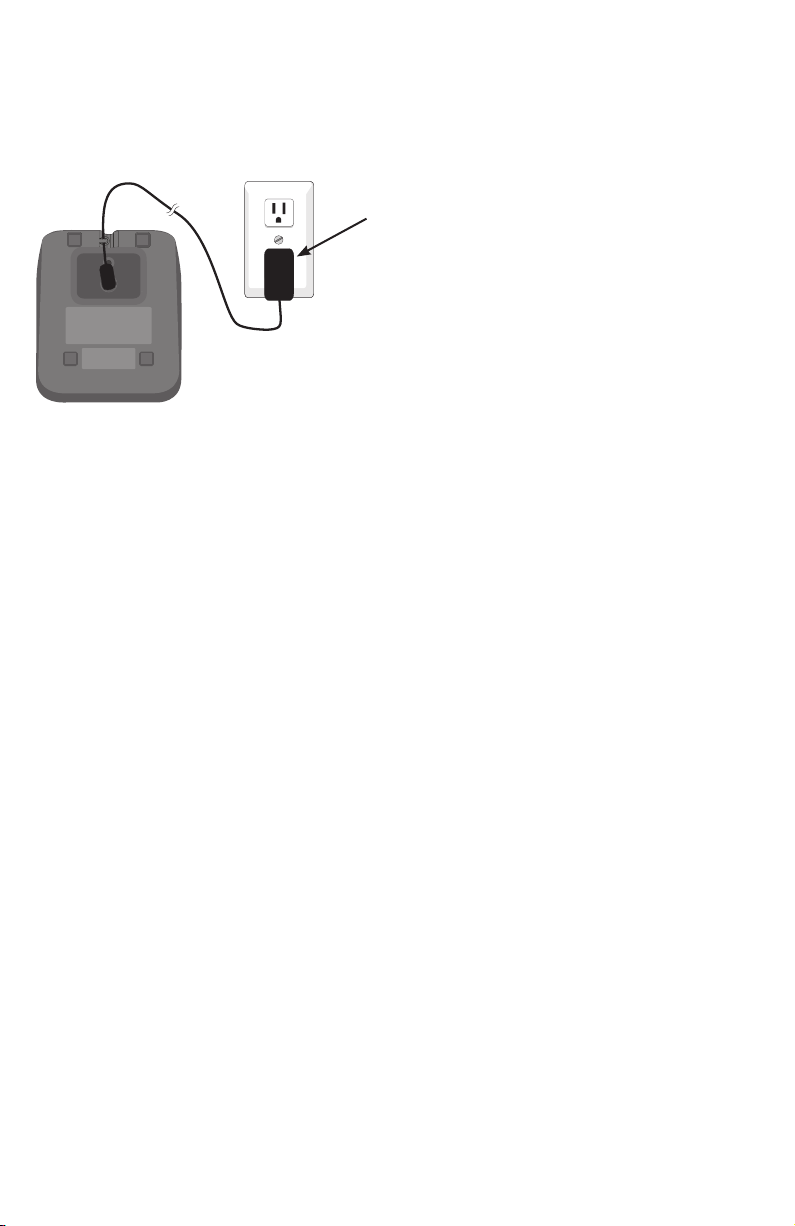
Charger installation
Install the charger as shown below.
Plug the power adapter into an electrical outlet not
controlled by a wall switch.
IMPORTANT INFORMATION
1. Use only the power adapter(s) supplied with this product. To order a replacement
power adapter, visit our website at www.telephones.att.com or call
1 (800) 222-3111. In Canada, dial 1 (866) 288-4268.
2. The power adapters are intended to be correctly oriented in a vertical or floor mount
position. The prongs are not designed to hold the plug in place if it is plugged into a
ceiling, under-the-table or cabinet outlet.
3
Page 5

Battery installation and charging
Install the battery as shown below. Once you have installed the battery, the
screen indicates the battery status (see table below). If necessary, place the
handset in the telephone base or charger to charge the battery. For best
performance, keep the handset in the telephone base or charger when not in
use. The battery is fully charged after 16 hours of continuous charging.
If the screen shows Place in charger and flashes, you need to charge the
handset without interruption for at least 30 minutes to give the handset
enough charge to use the telephone for a short time. The following table
summarizes the battery charge indicators and actions to take.
Battery indicators Battery status Action
The screen is blank or
shows Place in charger and
(flashing).
The screen shows
Low battery and (flashing).
The screen shows
HANDSET X.
NOTE: If you are on a phone call in low battery mode, you hear four short beeps
every minute.
Battery has no or very
little charge. The handset
cannot be used.
Battery has enough charge
to be used for a short time.
Battery is charged. To keep the battery charged,
Charge without interruption until
the screen shows Low battery or
HANDSET X (at least 30 minutes).
Charge without interruption until
the screen shows HANDSET X
(at least 30 minutes).
place it in the telephone base or
charger when not in use.
Step 1
Plug the battery
connector securely
into the socket inside
the handset battery
compartment, matching
the color-coded label.
Insert the supplied
battery with the label
THIS SIDE UP facing up
as indicated.
Step 2
Align the cover flat
against the battery
compartment, then
slide it upwards until
it clicks into place.
4
Page 6

Battery installation and charging
CHARGE light
Step 3
Charge the handset by placing it face forward in the
charger. The CHARGE light on the top of the handset is on
during charging.
SET DATE
--/--/--
SET TIME
After you install your telephone or power returns following
a power outage, the handset will prompt you to set the date
and time. To skip setting the date and time, press OFF/CLEAR.
IMPORTANT INFORMATION
1. Use only the supplied rechargeable battery or replacement battery (model BT166342).
To order, visit our website at www.telephones.att.com or call
1 (800) 222-3111. In Canada, dial 1 (866) 288-4268.
2. If you do not use the handset for a long time, disconnect and remove the battery
to prevent possible leakage.
--:-- --
5
Page 7

Quick reference guide - handset
CHARGE indicator
On when the handset is
charging.
qCID/-VOLUME
Press qCID to show caller ID
history.
Press to scroll down while
in menus.
While entering names or
numbers, press to move the
cursor to the left.
Press to decrease the listening
volume when on a call.
PHONE/FLASH
Press to make or answer a call.
During a call, press to answer
an incoming call when you
receive a call waiting alert.
1
While reviewing a call log
entry, press repeatedly to
add or remove 1 in front of
the telephone number before
dialing or saving it in the
directory.
TONE
If you have pulse dialing, press
during a call to switch to tone
dialing temporarily.
/SPEA�ERSPEA�ER
Press to switch between
speakerphone and handset.
MENU/SELECT
Press to show the menu.
While in the menu, press to
select an item or save an
entry or setting.
pDIR/VOLUME+
Press pDIR to show
directory entries.
Press to scroll up while
in menus.
While entering names or
numbers, press to move the
cursor to the right.
Press to increase the
listening volume when on
a call.
OFF/CLEAR
During a call, press to hang up.
While in a menu, press to
cancel an operation, back up
to the previous menu, or exit
the menu display.
Press and hold while the
telephone is not in use to
erase the missed calls indicator.
#
Press repeatedly to display
other dialing options when
reviewing a call log entry.
REDIAL/PAUSE
Press repeatedly to view the
last 20 numbers dialed.
While entering numbers,
press and hold to insert a
dialing pause.
MUTE/DELETE
During a call, press to mute the microphone.
While reviewing the caller ID history, the directory or
the redial memory, press to delete an individual entry.
While predialing, press to delete digits.
6
INT
Press to begin an intercom
conversation or to transfer
a call.
Page 8

Quick reference guide - handset
During an outside call, intercom call,
message or announcement playback,
press to change the quality of the audio
to best suit your hearing.
EQ
Main menu
The > symbol highlights
a menu item.
>Play messages
Answering sys
Menu
Main menu
Play messages
Answering sys
Directory
Call log
Ringers
Settings
Website
Using menus
Press MENU/SELECT to show the first menu
item, Play messages.
Press qCID or pDIR to scroll through
menu items.
Press MENU/SELECT to confirm or save
changes to a highlighted menu item.
Press OFF/CLEAR to cancel an operation,
back up to the previous menu, or exit the
menu display.
7
Page 9

Quick reference guide - telephone base
FLASH
During a call, press to
answer an incoming call
when you receive a call
waiting alert.
CANCEL
While using menus, press to
cancel an operation, back up
to the previous menu or exit
the menu display.
q/CID
Press when the phone
is idle to display the call
history.
Press to scroll down while
in menus and lists.
While entering numbers or
letters, press to move the
cursor to the left.
MENU/SELECT
Press to show the menu.
While in the menu, press to
select an item or save an
entry or setting.
p/DIR
Press when the phone is idle to
display the directory.
Press to scroll up while in
menus and lists.
While entering or modifying
names, press to move the
cursor to the right.
INTERCOM
While phone is idle, press to
initiate an intercom call.
TONE
If you have pulse dialing, press
during a call to switch to tone
dialing temporarily.
MUTE
Press to turn off the microphone; press again
to resume your conversation.
SPEA�ER
Press to switch between speakerphone and
corded handset.
IN USE indicator
On when the telephone is in
use, or when the answering
system is answering an
incoming call.
On when a handset is doing
registration.
Flashes when another
telephone is in use on the
same line.
Flashes when there
is an incoming call or
when a handset is doing
deregistration.
LOCATOR
While phone is idle, press to
page all handsets.
/ANSWER ON
Press to turn the built-in answering system
on or off.
/PLAY/STOP
Press to start or stop message playback.
Flashes when there are new messages or
memos in the answering system.
X/DELETE
Press to delete the message currently
playing. When in idle mode, press twice to
delete all old messages.
/REPEAT
Press to repeat the message; press twice
to play the previous message.
/S�IP
Press to skip the message.
pq/VOLUME
During message playback, press to adjust
the listening volume.
While in idle mode, press to adjust the
base ringer volume.
REDIAL/PAUSE
Press to access the last 20 numbers dialed.
While predialing or entering numbers into
your directory, press and hold to insert a
dialing pause.
8
Page 10

Answering system settings
Announcement
Your outgoing announcement plays when calls are answered by the
answering system.
The telephone has a default outgoing announcement, “Hello. Please leave a
message after the tone.” You can use this announcement, or record your
own announcement.
You can record an announcement up to 90 seconds. The system does not
record any announcement shorter than two seconds.
To play your current outgoing announcement:
1. When the handset is in idle mode, press MENU/SELECT to
enter the main menu.
2. Press qCID or pDIR to scroll to >Answering sys, then
press MENU/SELECT.
3. Press MENU/SELECT again to select >Announcement. The
system announces, “To play, press 2. To record, press 7.”
4. Press 2 to play the current announcement.
To record a new outgoing announcement:
1. When the handset is in idle mode, press MENU/SELECT to
enter the main menu.
2. Press qCID or pDIR to scroll to >Answering sys, then
press MENU/SELECT.
3. Press MENU/SELECT again to select >Announcement. The
system announces, “To play, press 2. To record, press 7.”
4. Press 7 to record an announcement. The system announces,
“Record after the tone. Press 5 when you are done.”
5. Facing the handset, record your announcement and press 5
to end recording. Your recorded announcement plays.
Play messages
>
Answering sys
>
Announcement
Delete all old
2-Play 3-Delete
5-Stop 7-Record
Record annc...
5-Stop
To listen to the recorded announcement again, press 2 after playback
is completed.
To delete your outgoing announcement:
1. When the handset is in idle mode, press MENU/SELECT to enter the
main menu.
2. Press qCID or pDIR to scroll to >Answering sys, then press MENU/SELECT.
3. Press MENU/SELECT again to select >Announcement. The system
announces, “To play, press 2. To record, press 7.”
4. Press 3 to delete your recorded announcement.
When your announcement is deleted, the system answers calls with the
default announcement.
9
Page 11

www.telephones.att.com
AT&T and the AT&T logo are trademarks of AT&T Intellectual Property licensed to
© 2010 Advanced American Telephones. All Rights Reserved.
Advanced American Telephones, San Antonio, TX 78219.
Printed in China. Issue 4 AT&T 12/10.
