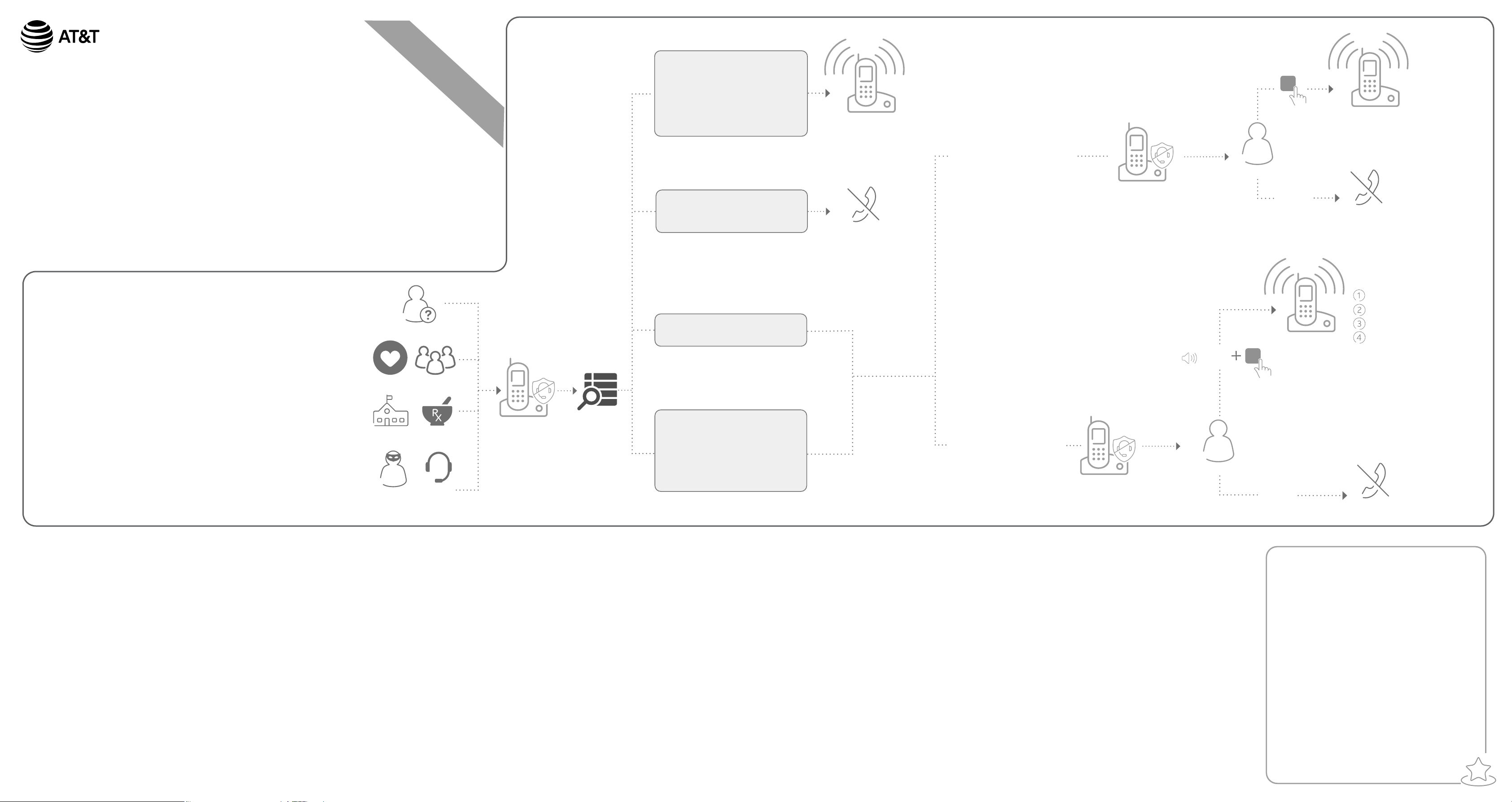
Read before
#
#
§
Introducing Smart call blocker*
CL84107/CL84207/CL84257/CL84307/CL84327/CL84347/CL84357/
CL84367/CL84487
DECT 6.0 corded/cordless telephone/answering system
with caller ID/call waiting
Not familiar with Smart call blocker?
Want to know more?
Smart call blocker is an eective call screening tool, which allows your phone system to screen ALL calls.
If you are not familiar with it or want to know more before you start, read on and learn how to change to
call screening mode+, and perform the necessary preparations before use.
* Use of Smart call blocker feature requires subscription of caller ID service.
§ Includes licenced QaltelTM technology.
use!
Issue 5.0 05/20.
Welcome calls
Family and friends with numbers:
- In Directory
- In Allow list
Robocalls with caller names (e.g.
your pharmacy):
- In Star name list^
Unwelcome calls
Robocalls and telemarketing calls:
- Numbers in your block list
Telephone ringing
Call rejected
If Smart call blocker is set to:
Screening without caller name
Ask caller to press #
Smart call blocker
Telephone ringing
Caller
No
response
Call rejected
Ask you to select
So... what is Smart call blocker?
Smart call blocker lters robocalls and unwanted calls for
you, while allowing welcome calls to get through.
You can set up your lists of welcome callers and unwelcome callers. The Smart
call blocker allows calls from your welcome callers to get through, and it blocks
calls from your unwelcome callers.
For other unknown calls, you can allow, block, or screen these calls, or forward
these calls to the answering system.
With some easy congurations, you can set to only lter robocalls by asking the
callers to press the pound key (#) before the calls are put through to you.
You can also set the Smart call blocker to screen calls by asking the callers to
record their names and press the pound key (#). Aer your caller completes the
request, your telephone rings and announces the caller’s name. You can then
choose to block or answer the call, or you can forward the call to the answering
system. If the caller hangs up, or does not respond or record his/her name, the
call is blocked from ringing through. When you add your welcome callers to your
Allow list, they will bypass all screening and ring directly to your handsets.
Move to Setup if you want to
screen all unknown calls.
+
With Call screening active, Smart call blocker screens and lters
all incoming calls from numbers or names that are not yet saved
in your Directory, Allow list, Block list, or Star name list. You can
easily add incoming phone numbers to your Allow list and Block
list. This allows you to build up your lists of allowed and blocked
numbers, and Smart call blocker will know how to deal with these
calls when they come in again.
Unknown callers
Family and friends
Smart call blocker
Schools and pharmacies
Robocalls
and
telemarketers
Setup
Directory
Enter and save telephone numbers of frequently
called businesses, family members and friends, so
that when they call, your telephone rings without
having to go through the screening process.
Add contacts in your directory:
1. Press MENU on the handset or telephone base.
2. Press qCID or pDIR to choose Directory, and then
press SELECT.
3. Press qCID or pDIR to choose Add contact, and then
press SELECT.
4. Enter a telephone number (up to 30 digits), and then
press SELECT.
5. Enter a name (up to 15 characters), and then press
SELECT.
To add another contact, repeat from step 3.
Calls without numbers
- Calls without caller ID
Search and
screen based
on caller ID
Uncategorized calls
Numbers or names that are NOT
found in your:
- Directory
- Allow list
- Star name list
- Block list
Block list
Add numbers that you want to prevent their
calls from ringing through.
Add a block entry:
1. Press CALL BLOCK on the handset or telephone
base.
2. Press qCID or pDIR to choose Block list, and
then press SELECT.
3. Press qCID or pDIR to choose Add new entry,
and then press SELECT.
4. Enter a telephone number (up to 30 digits), and
then press SELECT.
5. Enter a name (up to 15 characters), and then press
SELECT.
To add another entry in block list, repeat from step 3.
If Smart call blocker is set to:
Screening with caller name
Allow list
Add numbers that you want to always allow
their calls to get through to you without
having to go through the screening process.
Add an allow entry:
1. Press CALL BLOCK on the handset or telephone
base.
2. Press qCID or pDIR to choose Allow list, and
then press SELECT.
3. Press qCID or pDIR to choose Add new entry,
and then press SELECT.
4. Enter a telephone number (up to 30 digits), and
then press SELECT.
5. Enter a name (up to 15 characters), and then
press SELECT.
To add another entry in allow list, repeat from step 3.
“John”
Ask caller to announce his
or her name, then press #
Caller
Smart call blocker
Star name list^
Add caller NAMES to your star name list to allow
their calls to get through to you without having
to go through the screening process.
Add a star name entry:
1. Press CALL BLOCK on the handset or telephone base.
2. Press qCID or pDIR to choose Star name list, and
then press SELECT.
3. Press qCID or pDIR to choose Add new entry, and
then press SELECT.
4. Enter a name (up to 15 characters), and then press
SELECT.
To add another entry in star name list, repeat from step 3.
^ There are many organizations like schools, medical oces, and
pharmacies that use robocalls to communicate important information
to you. Robocall uses an autodialer to deliver pre-recorded messages. By
entering the name of the organizations into the Star name list, it ensures
these calls will ring through when you only know the caller names but not
their numbers.
Answer call
Answer call and always allow
Block
Telephone ringing
No
response
To answering system
Call rejected
You are now ready to start using
your telephone system with
Smart call blocker.
To turn on call screening:
1. Press CALL BLOCK on the handset or
telephone base.
2. Press qCID or pDIR to choose Calls w/o
num, and then press SELECT.
3. Press qCID or pDIR to choose Screening,
and then press SELECT.
4. Press SELECT again to select
w/ Caller name.
5. Press qCID or pDIR to choose
Uncategorized, and then press SELECT.
6. Press qCID or pDIR to choose Screening,
and then press SELECT.
7. Press SELECT again to select
w/ Caller name.
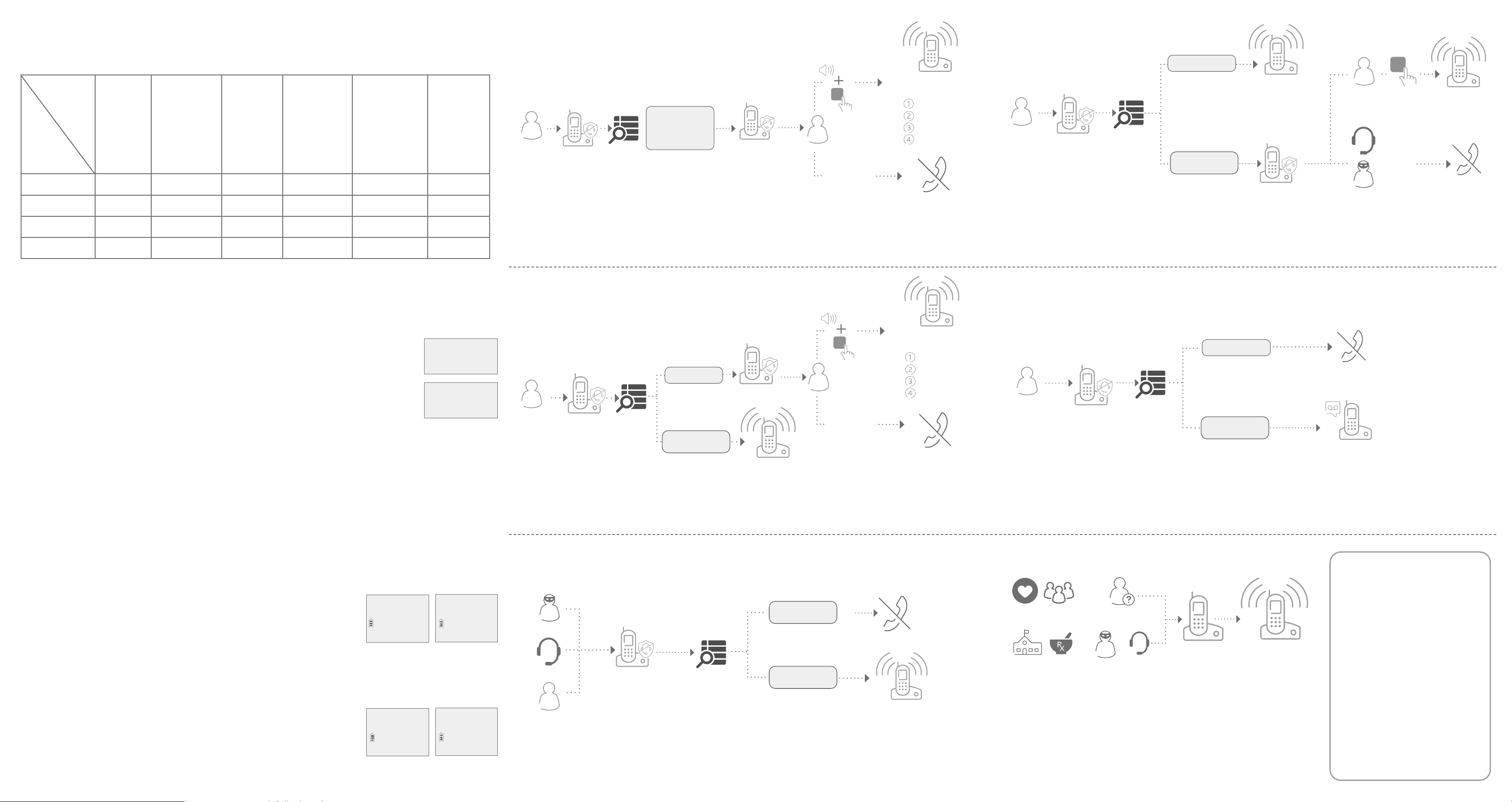
What if I want to...
#
#
#
Screen all calls except welcome calls (1)
Screen and block robocalls (4)
Choose the Smart call block conguration that best suits your needs.
Scenarios
Settings
Voice guide setup Press 1 when
Smart call blocker
On/O
Calls w/o numbers Screening with
Uncategorized
calls
I want to
screen any call
from numbers
not saved in
the Directory,
Allow list, or
Star name list.
(1)
prompted
On On On On On O
caller name
Screening with
caller name
I want to only
screen calls that
do not display a
phone number.
(2)
Press 2 when
prompted
Screening with
caller name
Allow Allow Screening without
I want to allow
all calls except
the people on
the Block list
only.
Default settings
(3)
Press 3 when
prompted
Allow Allow Block -
I want to screen
robocalls only.
(4)
- - -
caller name
I want to block calls
that do not display a
phone number, and
send any calls from
numbers not saved
in the Directory,
Allow list, or Star
name list to the
answering system.
(5)
Answering system -
I want to allow
all calls to ring
and do not want
to block any
numbers.
(6)
Use voice guide to set Smart call blocker
Right aer installing your phone, the voice guide will provide you a quick and easy way
to congure Smart call blocker.
Aer you install your telephone, the telephone base will prompt you to set the
date and time. Aer the date and time setting is done or skipped, the telephone
base then prompts if you want to set Smart call blocker - “Hello! This voice guide will
assist you with the basic setup of Smart call blocker...”. Scenarios (1), (2) and (3) are
very easy to set up with the voice guide. Just press 1, 2 or 3 on the telephone base
when prompted.
f Press 1 if you want to screen calls with telephone numbers that are not saved in your Directory,
Allow list, or Star name list;
f Press 2 if you want to screen calls that do not display a telephone number; or
f Press 3 if you do not want to screen calls, and want to allow all incoming calls to get through.
Note: To restart the voice guide, press CALL BLOCK on the telephone base, and then press qCID or pDIR to choose
Voice guide. Then, press SELECT.
Voice guide set
Smart call blk?
Setting up
Smart call blk...
“John”
Caller
response
Telephone ringing
Ask you to select
Answer call
Answer call and always allow
Block
To answering system
No
Call rejected
Caller
Smart
call blocker
Search and
screen based
on caller ID
Calls without
numbers
Uncategorized
calls
Ask caller to
announce his or
her name, then
press #
Smart call blocker
1. On the Calls without numbers setting menu, press qCID or pDIR to choose Screening, and then press SELECT.
2. Press SELECT again to select w/ Caller name.
3. On the Uncategorized setting menu, press qCID or pDIR to choose Screening, and then press SELECT.
4. Press SELECT again to select w/ Caller name.
Screen no caller ID calls (2)
“John”
Ask caller to announce his
or her name, then press #
Caller
Smart
call blocker
Search and
screen based
on caller ID
No caller ID
Smart call blocker
Uncategorized
calls
Telephone ringing
Caller
No
response
1. On the Calls without numbers setting menu, press qCID or pDIR to choose Screening, and then press SELECT.
2. Press SELECT again to select w/ Caller name.
3. On the Uncategorized setting menu, press qCID or pDIR to choose Allow, and then press SELECT.
Telephone ringing
Ask you to select
Answer call
Answer call and always allow
Block
To answering system
Call rejected
No caller ID
Telephone ringing
Caller
Smart
call blocker
Search and
screen based
on caller ID
Uncategorized
calls
Ask caller to press #
Smart call blocker
Caller
No
response
Robocalls and
telemarketers
Telephone ringing
Call rejected
1. On the Calls without numbers setting menu, press qCID or pDIR to choose Allow, and then press SELECT.
2. On the Uncategorized setting menu, press qCID or pDIR to choose Screening, and then press SELECT.
3. Press qCID or pDIR to choose w/o Caller name, and then press SELECT.
Block no caller ID calls | Forward uncategorized calls to
answering system (5)
No caller ID
Call rejected
Caller
Smart call blocker
1. On the Calls without numbers setting menu, press qCID or pDIR to choose Block, and then press SELECT.
2. On the Uncategorized setting menu, press qCID or pDIR to choose Answering sys, and then press SELECT.
Search and
screen based
on caller ID
Uncategorized
calls
Call forwarded to
answering system
Go to the Calls without numbers setting menu
Before performing the steps to set up Smart call blocker, as described in the six scenarios on the
right, make sure you do the following steps to enter into the Calls without numbers setting
menu rst.
1. Press CALL BLOCK on the handset or telephone base.
2. Press qCID or pDIR to choose Calls w/o num.
Star name list
>Calls w/o num
>Screening
3. Press SELECT.
Go to the Uncategorized setting menu
Before performing the steps to set up Smart call blocker, as described in the six scenarios on the
right, make sure you do the following steps to enter into the Uncategorized setting menu rst.
1. Press CALL BLOCK on the handset or telephone base.
2. Press qCID or pDIR to choose Uncategorized.
3. Press SELECT.
QaltelTM is a trademark of Truecall Group Limited.
© 2017-2020 Advanced American Telephones. All Rights Reserved.
AT&T and the AT&T logo are trademarks of AT&T Intellectual Property licensed to
Advanced American Telephones, San Antonio, TX 78219.
Calls w/o num
>Uncategorized
>Screening
CALLS W/O NUM
UNCATEGORIZED
Block calls on the block list only (3) - Default settings
In your block list
Robocalls
Call rejected
Telemarketers
Callers
Smart call blocker
Search and
screen based
on caller ID
1. On the Calls without numbers setting menu, press qCID or pDIR to choose Allow, and then press SELECT.
2. On the Uncategorized setting menu, press qCID or pDIR to choose Allow, and then press SELECT.
Uncategorized
calls
Telephone ringing
Allow all calls (6)
Family and friends
Schools and
pharmacies
1. Press CALL BLOCK on the handset or telephone base.
2. Press SELECT to select SCB On/O.
3. Press qCID or pDIR to choose O, and then press SELECT.
For complete operation instructions of Smart call blocker,
read the Complete user’s manual of your telephone system.
Unknown callers
Robocalls and
telemarketers
Smart call blocker
is OFF
Telephone ringing
How to unblock a
telephone number?
1. Press CALL BLOCK on the
handset or telephone base.
2. Press qCID or pDIR to choose
Block list, and then press
SELECT.
3. Press SELECT to choose
Review, and then press qCID
or pDIR to browse through the
block entries.
4. When the desired entry displays,
press DELETE. The screen shows
Delete entry?.
5. Press SELECT to conrm.
