Page 1

OPERATING RANGE
This cordless telephone operates at the maximum power allowed
by the Federal Communications Commission (FCC). Even so, the
handset and base can communicate over only a certain
distance — which can vary with the locations of the base and handset, the weather, and the construction of your home or office.
If the handset is moved to a point where the base and handset can
no longer communicate, the handset will sound two short beeps
when you make a call, indicating that you are out of range. Move
closer to the base to restore normal operation.
If you receive a call while you are out of range, the handset
might not ring — or if it does ring, the call might not connect
when you press P. Move closer to the base, then press P
to answer the call.
If you move out of range during a phone conversation, you will
hear noise or interference. To improve reception, move closer
to the base.
If you move out of range while on a call, the phone will be left
“off the hook.” To hang up properly, walk back into range,
periodically pressing P until the PHONE light goes off.
Changing Channels
This cordless telephone has an advanced AutoSelect feature
that minimizes the chance of interference.
In the unlikely event that you notice noise or interference while
using the handset,
1 Press C.
2 If the interference does not clear, continue to press
C until you find a clear channel (your call will
not be interrupted) — OR— Move closer to the
base and press C.
NOTE: You must be in range to change channels.
2
User’s Manual
for Cordless Telephone
with Caller ID 7700
Fold open this manual for information
about this telephone's installation and
operation. Please read Part 1 —
Important Product Information,
included in this package.
© 1998 Philips Consumer Communications L.P. All rights reserved.
Printed in China. 848233938 Issue 1AT&T
#
Part 2
Page 2
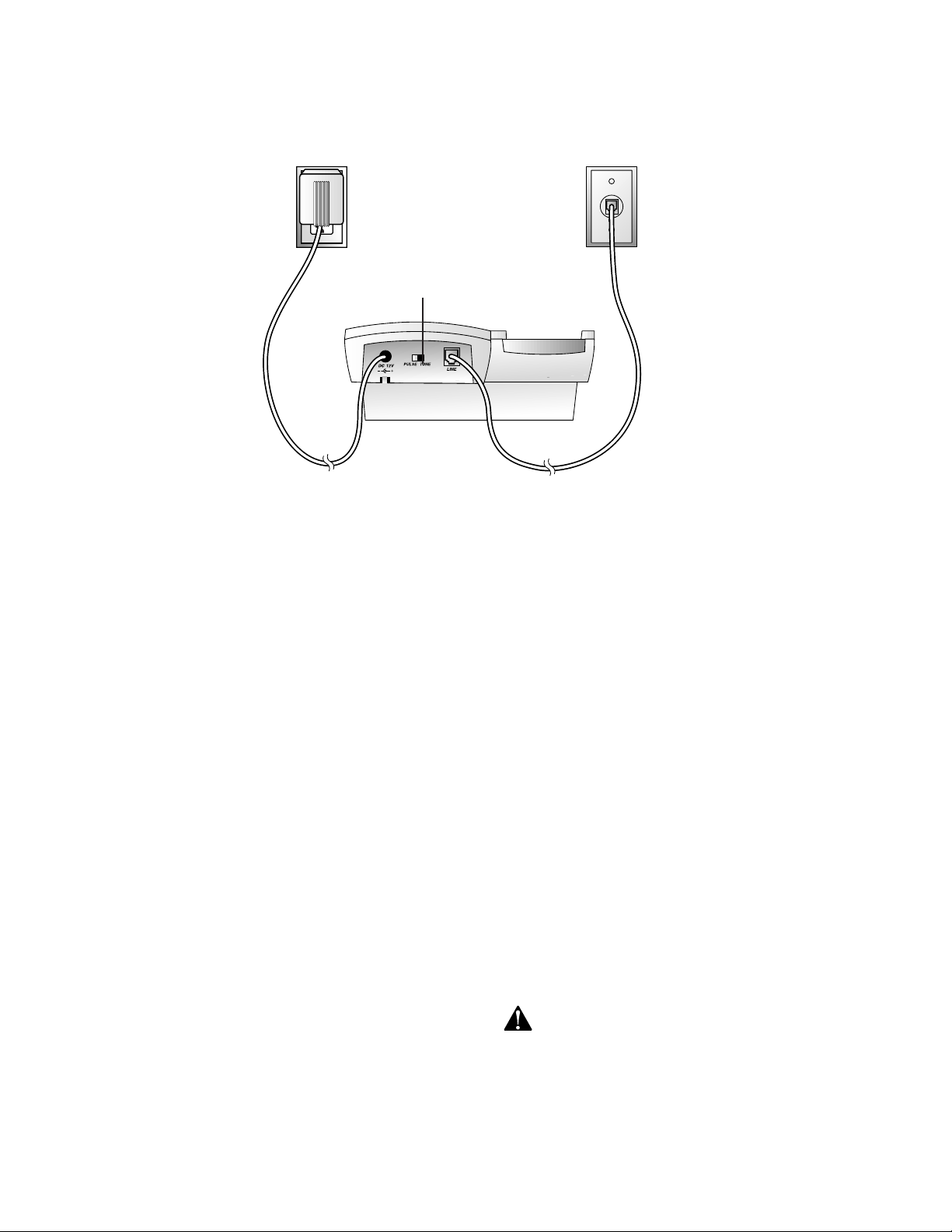
INSTALLATION
AC Adapter
Power Cord
Modular Jack
PULSE/TONE Switch
Telephone Line Cord
FOR TABLE/DESK INSTALLATION
1 Choose a spot near an electrical outlet and a
telephone jack. This phone requires a modular
telephone jack and a standard electrical outlet (110v AC).
2 Install the handset battery.
For an illustration of battery installation, see BATTERIES.
• Plug the battery pack connector into thehandset
and place the battery pack into the case, so the
wires rest between the battery pack and the case.
• Place the battery case cover on the handset by
sliding it on its track up over the battery case
until it snaps firmly in place.
3 Install the handset antenna.
Screw the antenna into the opening at the top of the handset.
4 Connect the telephone line cord.
Plug one end of the telephone line cord into the jack
on the back of the base. Plug the other end of the
line cord into a modular phone jack. Make sure the
plug snaps firmly in place.
5 Connect the power cord.
Plug the power cord into the POWER jack on the
back of the base. Plug the AC adapter on the power
cord into an electrical outlet.
6 Charge the handset batteries for 10 hours before use.
Place the handset face up or face down in the base if
your phone is installed on a table. Place the handset
face down in the base if your phone is installed on a
wall. (The handset charges only face-down when the
base is wall-mounted.) The CHARGING light on the
base goes on to show the handset is in the right position
to charge the batteries.
7 Check for dial tone.
After the batteries are charged, pick up the handset and
make sure the base antenna is upright. Check for dial
tone by pressing P; the PHONE light should go
on and you should hear a dial tone.
8 Set the dial mode.
If you have touch tone service, the phone will be
ready to use as soon as the battery is charged.
NOTE: If you have dial pulse service, you’ll need to
set the dial mode. Set the PULSE/TONE switch on
the back of the base to PULSE.
CAUTION: Use only the AC power adapter supplied
with this telephone. Power Supply 4000T. Input: AC 120v,
600 Hz, 4.7W Output: 120 VDC, 200 mA.
1
Page 3

INSTALLATION
Push in on the two tabs at
the large end of the
triangular mounting
bracket.
Turn the mounting
bracket so the double
slot is at the bottom.
Wrap any excess line cord
around the 4 tabs on the
underside of the phone base.
Feed the free end of the
line cord through the
rectangular opening in the
center of the bracket.
FOR WALL INSTALLATION
The wall mounting bracket is a wedged, triangular plastic piece
attached to the bottom of the base. You'll need to attach this
piece so the thickest end of the bracket is facing the floor when
you wall-mount the base.
1 Remove the mounting bracket.
Push in on the two tabs at the large end of the triangular
mounting bracket. (The tabs are marked "PULL TAB TO
RELEASE.") Lift the bracket off the unit.
2 Follow Steps 1, 2, and 3 in FOR TABLE/DESK
INSTALLATION.
3 Reverse the handset tab.
Pull the tab on the base up and away from the base. Turn
the tab around, and slide it back into the opening. The
notch should be facing up to hold the handset when you
place it in the base.
4 Connect the telephone line cord.
Plug one end of the line cord into the jack on the base.
Guide the cord from the jack through the curved channel
on the bottom of the base. Wrap any excess line cord around
the 4 tabs on the underside of the phone base. (Make sure
you leave enough cord free to extend to the wall jack.)
5 Connect the power cord to the base.
Plug the power cord into the jack labeled DC12V on the
back of the base.
Power cord
Guide the power cord
from the jack through the
channel on the base.
Slide the base down
onto the knobs until it
6 Guide the power cord from the jack through the
channel on the base, as shown in the illustration above.
7 Turn the mounting bracket so the double slot is at the
bottom. Feed the free end of the line cord through the
rectangular opening in the center of the bracket.
8 Connect the line cord to the wall jack.
Make sure it snaps firmly in place.
9 Mount the base on the wall.
Hold the base so the mounting knobs on the wall plate fit
the keyhole slots on the base. Slide the base down onto the
knobs until it locks in place.
10 Plug the AC adapter on the power cord into an
electrical outlet.
11 Follow Steps 6, 7, and 8 in FOR TABLE/DESK
INSTALLATION.
Channel on base
locks in place.
2
Page 4
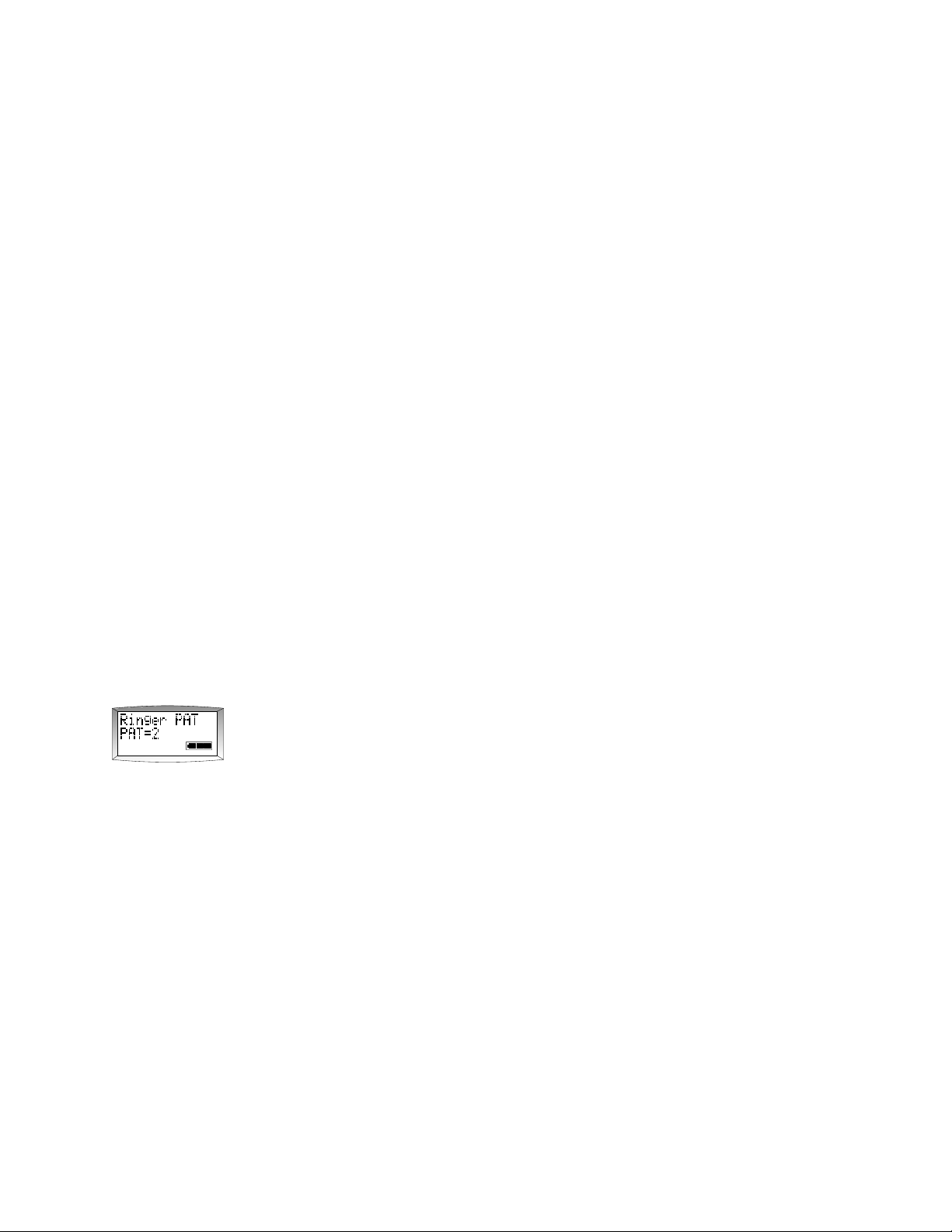
OPERATION
Making a Call
1 Press P, and wait for the PHONE light to go on
steadily.
2 When you hear a dial tone, dial the number. (For
information about the Display Dial feature, see the
CALLER ID section of this manual).
Answering a Call
Press P. The PHONE light goes on, and the call is connected.
Ending a Call
T o end a call, place the handset into the base or press P.
Redial
The last number dialed (up to 24 digits) on this phone is stored in
redial memory until you dial another number.
1 Press P, and wait for the PHONE light to go on.
2 When you hear a dial tone, press R.
Handset Ringer/Battery Saver Feature
Set the handset RINGER.
1 Press m, -, -, - or press m, +.
2 Use < or > to scroll through Ringer PAT (pattern)
choices (Ringer PAT 1, 2, 3, or Ringer Off).
3 Press - when the screen displays your selection, and
you hear the desired ringer pattern.
Temporary Tone
NOTE: If you have touch tone service, you don’t need to use
the Temporary Tone feature.
If you have dial pulse (rotary) service, this feature allows you
to enter codes or tones needed to operate answering machines,
or use electronic banking services, calling cards, and other special services. This feature will operate most special services;
however, some services may actually require a touch tone line.
To be sure, ask the company that provides the special service.
1 Dial the call, then press *. Any buttons pressed
after this send tone signals.
2 After you hang up, the phone automatically returns
to dial pulse (rotary) dialing.
Page
The Page feature allows you to signal someone at the handset
from the base.
• Make sure the Handset In Use light is not lit on the base.
• Press the PAGE/HANDSET LOCATOR button on
the base. A 3-part paging tone will sound at the handset.
NOTE: The handset ringer switch must be set to ON to operate
the Page and Handset Locator features.
Handset Locator
To locate the handset using this feature:
Press and hold the P AGE/HANDSET LOCATOR button on the
base for approximately four seconds. A repeating paging tone
is sounded in the handset.
When the ringer is OFF, the handset stays ready to use for up to
21 days in standby mode before you have to return it to the base
for recharging. You can still use the handset to make a call or to
answer a call if you hear an extension phone ringing.
When the ringer is ON, the handset stays ready to use for up
to 7 days.
NOTE: If you set the RINGER to OFF, the handset battery will
last longer. However, when the ringer is OFF, no Caller ID
information appears on the screen as it is coming in (but it is
stored in call history), and the handset does not ring.
Handset Volume
The handset volume can be set to three different levels. Each
time you press V the level changes.
To cancel the Handset Locator feature:
Press P or I or d on the handset or the PAGE/
HANDSET LOCATOR button on the base.
NOTE: This feature will turn itself off in appr oximately 3 minutes if you haven’t turned it off by then.
Hold
Press H to put a call on Hold. The screen displays Phone
Hold. To return to the call, press H, or lift an extension
phone on the same line.
Mute
Mute allows you to hear your caller, but prevents the caller from
hearing you.
While on a call: Press M. The screen flashes MUTE.
To continue your conversation: Press M again.
3
Page 5

OPERATION
Flash
Press F to activate custom-calling services such as Call
Waiting or 3-Way Calling. You may have to press other buttons before or after F as explained in custom-calling
instructions provided by your local telephone service company .
Timer
The screen displays the elapsed time of the call in hours, minutes and seconds (up to 9 hours, 59 minutes, 59 seconds). The
timer appears on the screen fifteen seconds after the last digit is
dialed, and remains on the screen for the duration of the call.
Access call history
PHONE light goes
on when phone
is in use
Make, answer
and end calls
Redial last
number called
Store and access
numbers in
telephone memory
Temporary Tone
Move left
Display screen
Scroll through call
history and
menu options
Dial number
displayed on screen
Delete information
from call history
Adjust handset volume
Access telephone
subscriber services
PAGE/HANDSET LOCATOR Button
Change channels
Mute a call
#
Move right
NEW CALL Light is on when
you have unreviewed
call information
HANDSET IN USE Light
CHARGING Light is on when
handset battery is charging
Access/change
special features
Put caller on Hold
4
Page 6

TELEPHONE MEMORY
This cordless phone can store 20 telephone numbers and names
that you dial just by pressing p and two of the number
buttons. The telephone memory works with the Memory Match
and Priority Ring features. When you receive a call from a
number you’ve stored in memory , the screen displays the name
information as you’ve stored it, not as the service sends it (for
example, you can store "Mom"). Additionally, the phone can
alert you to calls from numbers you’ve stored in memory, with
a special Priority Ring, and with a VIP display on the screen.
Storing Numbers in Memory
1 Make sure the handset is off.
2 Press p.
3 Enter the phone number (up to 24 digits).
4 Press p.
5 Press any number buttons from 01 to 20 for the
memory location where the number is to be stored.
6 A four-part tone confirms that the number was stored
properly. If you hear a long buzzing tone, or nothing
at all, press P, then follow the steps above to
store thenumber again.
For example, to store 555-1212 in memory location 9,
press p, 5, 5, 5, 1, 2, 1, 2, p, 0, 9.
To enter subsequent letters from the same key (for
example, e and f), use > to move the cursor to the
next space.
5 Press and release p.
6 Press the number buttons (01 to 20) for the memory
location where the name/number is to be stored.
7 A four-part tone confirms that the number was stored
properly. If you hear a long buzzing tone, or nothing
at all, press P, then follow the steps above to
store thenumber again.
Storing Call Records in Memory
You can transfer information from the Caller ID
history into the telephone memory.
1 Press and release I.
2 Use + or - to locate the call record you want.
3 Press and release p.
4 Press and release p.
5 Press the number buttons for the memory location where
you want to store the call record.
Viewing Numbers in Memory
1 Press p.
2 Press m.
3 Press + or - to scroll through memory
— OR —
Enter the 2-digit memory location (01-20).
4 Press D to dial the number
displayed on the screen.
Dialing Memory Numbers
1 Press P.
2 Press p.
3 Press the number buttons for your memory location.
4 Press d.
NOTE: The handset exits programming mode if you don't pr ess
a button within 30 seconds, or if you press P.
Storing Names with Numbers
1 Press and release p.
2 Use the keypad to enter the telephone number.
3 Press and release m.
4 Use the keypad to enter letters. Press once for the
first letter on the button. Press twice for the second
letter on the button. Press three times for the third
letter on the button. Press L to back up if you
make a mistake, or use < or > to move to a letter
and type over it.
For example, to dial the number stored in location 9,
press P, p, 0, 9, d. To check a
number before dialing, see "Viewing Numbers in
Memory" above.
Storing a Number Just Dialed
Whenever you make a telephone call, you can store the number
you dialed in memory. Press R instead of entering the telephone number when “Storing Numbers in Memory.”
Replacing a Stored Number/Name
You can replace a stored number/name by storing a new
number/name in its place.
5
Page 7

TELEPHONE MEMORY
Storing a Pause in a Memory Dial Number
When storing a number in memory, press and hold down the
number button that comes before the pause, until you hear the
second beep. This inserts a 2-second pause after that digit. If
you hold the number button down longer, you will hear more
beeps as additional pauses are stored.
NOTE: Each pause you store is counted as a digit. You can
store up to 24 digits in each memory location.
For example, to store 9, PAUSE, 555-1212 in memory location
9: Press p, 9 (hold the 9 for 2 seconds until a second
beep is heard), then press 5, 5, 5, 1, 2, 1, 2, p, 0, 9.
Priority Ring
If you’ve stored a number in memory and marked it as a VIP
caller, when a call comes in from that number , the phone rings in
a special way to alert you to this special call. Follow the directions below to mark a memory location as a VIP caller.
1 Press p.
2 Press m.
3 Press + or - to scroll through locations
— OR —
Enter the memory location number (01 - 20).
4 Press m. The screen displays the VIP icon. (To
remove VIP status, press m again.)
Reviewing Memory Numbers
1 Press p.
2 Press m.
3 Press + or - to scroll through memory locations and
view numbers (press > to view a name after a
displayed number, if stored)
— OR —
Enter a location number (01-20) to review.
Deleting Memory Numbers and Names
You can delete the information in a single memory location or
in all memory locations.
1 Press p.
2 Press m.
3 Press + or - to scroll to the desired memory location.
4 Press L. The screen displays CLEAR?
5 Press L to delete the memory information.
5 Press p to store VIP status.
To delete all memory location information.
1 Press p.
2 Press m.
3 Press + or - to scroll to TOP OF LIST, then follow
Steps 4 and 5 above.
6
Page 8

CALLER ID OPERATION
Caller's
telephone number
Caller's name
Voice mail message waiting
(with paid service of telephone
company voice mail)
New call information
in call history since
you last reviewed
About Caller Identification
This telephone is designed to store and display information about
incoming telephone calls. It must be used with caller identification service provided by your local telephone company; there is
a fee for this service, and it may not be available in all areas.
Additionally, this telephone can be used with call waiting and
voice mail, also paid subscriber services. This telephone can
provide information only if both you and the caller are in areas
offering caller identification service, and if both telephone companies use compatible equipment.
The system keeps a record of the last 99 calls, whether you answer the phone or not. The oldest call is numbered 1. When the
call history becomes full, the system drops the oldest call to make
room for a new call. If you subscribe to Caller ID with Call
Waiting, you can see who’s trying to reach you when you’re on
another call. The time and date are sent by your service provider,
and are recorded in the call history.
Battery status indicator
This telephone number has
been stored as a VIP
Select Display Screen Language
1 Press and release m. The screen displays the
currently selected language.
2 Use < or > to scroll through language selections:
English, Spanish, or French.
3 Press m when the screen displays your selection.
Adjust Display Contrast
1 Press m, -. The screen displays the current
contrast setting.
2 Use < or > to scroll through settings: Contrast
1, 2, 3, or 4. The screen displays each selected setting.
3 Press m when the screen displays your selection.
In order to receive name and number Caller ID information,
you must subscribe to name and number Caller ID service.
Caller ID information appears in the display after the first ring
of the incoming call.
Customized Features
You can customize some features of the Caller ID system. Follow the directions below to select English, French, or Spanish
for the display language, adjust the contrast setting for the display, and program the system to recognize your home area code
and up to two other local area codes.
Caller ID Display Messages
PRIVATE The name or phone number is “blocked” at the caller’s request.
UNKNOWN Appears for some long-distance calls or calls originating in an area
— OR —
OUT OF
AREA
NO DATA Some information may be missing or incorrect because of
SENT interference on the line.
not offering Caller ID service.
7
Page 9

CALLER ID OPERATION
Program Area Codes
Y ou must program the system to recognize your home area code in
order to use the Display Dial feature described later in this section.
After programming your home area code, the screen displays
the 7 digits of the number (without the area code) when you
receive a call from this area code. When you use the Display
Dial feature, the unit dials the 7 digits without inserting a "1" or
an area code.
You can also program up to two other local area codes. These are
area codes that do not require dialing a “1” before them. After
programming, if you receive a call from one of these area codes,
the screen displays the ten digits (3 digits of area code plus 7 digits
of phone number). When you use Display Dial, the unit dials ten
digits, without inserting a “1” before the the area code.
1 Press m, -, -. The screen displays the current
area codes, if there are any.
2 Use the keypad to enter your home area code, then
up to two other local area codes (if applicable). You
can skip entering an area code by pressing < or >.
Reviewing Call History
The screen displays call information for about 15
seconds after it has been received.
1 Press I. The screen displays the number of
new calls, or No New CID and the total number of
calls in the call log.
2 To review earlier calls, press -.
3 Press > to view time and date of call.
>
4 To advance through call history from an earlier call,
press +. The screen displays TOTAL=XX to indicate
you have reviewed all the calls in the call history.
Removing Call Records from History
1 Press I.
2 Use + or - to reach the call record you want to remove.
3 Press L. The screen displays Clear?.
3 When you’ve finished programming area code(s),
press m.
Call Waiting
When you subscribe to Call Waiting and receive a call while using the 7700, the screen briefly displays Call Waiting, then
indicates the name and number of the caller. Press F to access the call. Press F again to return to the original call.
Message Waiting and New Call Light
This light stays on when you have received call information but
have not yet reviewed it. If you subscribe to a voice mail service,
this light flashes if you have unretrieved messages waiting.
4 Press L again to erase the displayed call record.
To Remove All Call Records
1 Follow Steps 1 and 2 above until the screen displays
Total and the number of calls.
2 Press L. The screen displays Clear?.
3 Press L again to remove all call records.
Display Dial
As you review calls in history, you can dial a displayed phone
number by pressing d. Make sure to program your local
area code(s) as described in "Program Area Codes."
8
Page 10

BATTERIES
Charging the Handset Battery Pack
The batteries need charging when:
• The phone beeps four times when you press P.
• The battery icon is empty on the handset screen.
• The phone does not respond when you pressP,
and no lights go on.
Place the handset face up or face down in the base so the
CHARGING light goes on. (If you have wall-mounted the base,
place the handset face down). The batteries will be fully charged
in 10 hours.
A fully charged battery maintains standby power for up to 7
days when the handset ringer is ON, and up to 21 days when the
ringer is OFF.
If it’s more convenient for you, you can leave the handset in the
base all the time. It is impossible to overcharge the battery. If
you get a low battery indicator even after 10 hours of charging,
the battery should be replaced.
CAUTION: To reduce the risk of fire or injury to
persons or damage to the telephone, read and follow
these instructions carefully.
• Use only Replacement Battery 4051.
• Do not dispose of the battery in a fire. The cell
might explode. Check with local codes for special
disposal instructions.
• Do not open or mutilate the battery. Released
electrolyte is corrosive and may cause damage to the
eyes or skin. It may be toxic if swallowed.
• Exercise care in handling batteries in order not to
short the battery with conducting materials such as
rings, bracelets, and keys. The battery or conductor
may overheat and cause harm.
• Charge the battery provided with or identified for
use with this product only in accordance with the
instructions and limitations specified in this manual.
• Observe proper polarity orientation between the
battery and battery charger.
Replacing the Handset Battery Pack
1 Remove the battery case cover on the handset by
pressing on the indentations and sliding the cover
downward.
2 Lift out the old battery pack and unplug it from the
handset.
3 Hold the new battery pack and plug the connector
into the handset. Place the battery pack into the
case, so the wires rest above the battery pack.
4 Replace the cover by sliding it on its track up over
the battery case until it snaps firmly into place.
5 The new batteries must be charged before using the
phone. Place the handset face down or face up in the
base (face down only if wall mounted) and allow it
to charge for 10 hours. The telephone might operate
before that, but for best performance, let thehandset
batteries charge fully.
Replacing the Handset Battery Pack
9
Page 11

IN CASE OF DIFFICULTY
If you have difficulty operating this phone, try the suggestions
below. If you still have trouble, call 1 800 722-9125.
If the phone does not work at all,
check these items first
• Make sure the power cord is plugged into the base
and an electrical outlet.
• Make sure the telephone line cord is plugged firmly into
the base unit and the telephone jack.
• If the phone does not beep, or beeps four times when
you press P, the batteries might need recharging.
• Make sure the battery pack is installed correctly.
• If the battery pack still will not charge, replace it with
Replacement Battery 4051.
• If the above suggestions do not solve the problem,
try resetting the security code (see next section).
If you hear a two-beep signal
when you try to use the handset
• The handset and base are not communicating
properly. You might be out of range while attempting
to dial. Move closer to the base and try the call again.
• If moving closer to the base does not help, the
handset and base might be set to different security
codes. To reset the security code, try the following:
• Place the handset in the base, and check to make
sure the CHARGING light is on. W ait 15 seconds,
then pick up the handset and press P. The
phone should operate properly. If it does not,
try the next step.
• Place the handset in the base, and check to make
sure the CHARGING light is on. Unplug the AC
adapter from the outlet, wait 15 seconds, then plug it
in again. The CHARGING light should go on.
W ait another 15 seconds, then pick up the handset
and press P. The phone should operate
properly . If it does not, try the next step.
• Pick up the handset, open the battery compartment,
and unplug the battery pack. Wait 15 seconds,
then reinstall the battery pack, close the battery
compartment, place the handset in the base, and
check to make sure the CHARGING light is on.
W ait another 15 seconds, then pick up the handset
and press P. The phone should operate properly.
If you hear noise in the handset
and the buttons don’t work
The base unit and handset might not be set to the same security
code. Place the handset in the base for at least 15 seconds to reset
the security code.
If you have no dial tone
Check all the previous suggestions. If you still do not hear a
dial tone, disconnect the phone and try another phone in the
same jack. If there is no dial tone on that phone either, the
problem is probably in your wiring or local service. Call your
local telephone service company.
If you hear noise or interference
• You may be out of range. Move closer to the base.
• Press and release C to change to another of the
25 channels available. If the noise is exceptionally
loud, move closer to the base before changing channels.
• Household appliances plugged into the same circuit
as the base can sometimes cause interference. Try
moving the appliance or the base to another outlet.
• The layout of your home or office might be limiting
the operating range. Try moving the base to another
location, preferably on an upper floor.
If the phone does not ring when you receive a call
• Make sure the handset ringer is set to ON.
• Make sure the telephone line cord is connected
firmly to the base and the telephone jack. Make sure
the power cord is plugged into an outlet not controlled
by a wall switch.
• You might be too far from the base. Move closer to
the base.
• Y ou might have too many extension phones on your
telephone line to allow all of them to ring. Try unplugging some of the other phones.
• Press C to change to another channel.
If you hear other calls
• Press C to change to another channel.
• Disconnect the base from the telephone jack and
plug in a corded telephone. If you still hear other
calls, the problem is probably in your wiring or local
service. Call your local telephone company.
If your telephone misdials
or you don’t hear the other person right away
• It might take a few seconds for your handset to find
a good connection to the phone system. While it is
searching, the PHONE light blinks rapidly. Do not
start dialing until the PHONE light is on steadily.
• If you have dial pulse (rotary) service, set the TONE/
PULSE switch on the back of the base to PULSE.
• If you have tone service and you hear strange clicks
while you are dialing, set the TONE/PULSE switch
on the back of the base to TONE.
10
Page 12

IN CASE OF DIFFICULTY
The caller's name or phone number
is not displayed
• Make sure you subscribe to Caller ID service or
Caller ID Name and Number service from your local
telephone company.
• Caller ID service might not work when the phone is
connected to a Private Branch Exchange (PBX).
• Caller ID service is inactive during a power interruption.
The caller's name or phone number
is not displayed during Call Waiting
• Make sure you subscribe to the combined Caller ID
service with Call Waiting.
• The screen will not display the call information if
someone is on an extension phone.
Display Dial feature does not work
• Check to make sure you have stored your area code
correctly.
• This feature might not work if the phone is connected
to a Private Branch Exchange (PBX).
11
